Canon 5D Mark III Experience
|
|
|
- Clyde Bailey
- 7 years ago
- Views:
Transcription
1
2 PREVIEW of: Canon 5D Mark III Experience The Still Photography Guide to Operation and Image Creation With the Canon EOS 5D Mark III by Douglas J. Klostermann Full Stop. good writing for better photography 1
3 All rights reserved. This e-book is licensed for your personal enjoyment only and may not be resold, file-shared, or given away. No part of this book may be reproduced or transmitted in any form or by any means, electronically or in print, without expressed permission from the author. Every effort has been made to make this e-book as accurate as possible, but no warranty of fitness is implied. The information is provided on an as-is basis. The author shall have no liability or responsibility with respect to any loss or damages arising from the information provided in this e-book including but not limited to the use of any of the materials or methods described, the products, retailers, Internet web sites, or links provided. All contents including cover design, text, and photographs, with the exception of products, brands, and logos, are copyright by the author. All products, brands, and logos are property of the respective companies and websites. Use of terms which are trademarks or service marks in this e-book should not be regarded as affecting the validity of any trademark or service mark. Special thanks to Newtonville Camera of Newton, Mass. Douglas Klostermann is a participant in the Amazon Services LLC Associates Program, an affiliate advertising program designed to provide a means for sites to earn advertising fees by advertising and linking to amazon.com. Copyright 2012 Douglas J. Klostermann Cover design and photograph by the author. Canon 5D Mark III Experience - PREVIEW The Still Photography Guide to Operation and Image Creation with the Canon EOS 5D Mark III by: Douglas J. Klostermann Version 1.0 March 2012 Author s website: Author s blog: Published by Full Stop. good writing for better photography A division of Douglas J. Klostermann Photography Cambridge, MA USA 2
4 CONTENTS 1. INTRODUCTION Take Control of Your Camera Using This Guide Quick Start for 5D and 5D Mark II Users Getting Started MENUS and CUSTOM FUNCTIONS Shooting Menu Autofocus (AF) Menu Playback Menu Set-up Menu Custom Functions Menu My Menu Movie Shooting Mode Menu CAMERA CONTROLS and IMAGE FILE FORMATS Camera Controls Image Playback Image File Formats - JPEG vs. RAW AUTOFOCUSING Using Autofocus Autofocus - AF Modes Autofocus - AF Area Selection Modes a Single-Point AF (Manual Selection) b Spot AF (Manual Selection) c AF Point Expansion (Manual Selection) - 4 Adjacent d AF Point Expansion Surround (Manual Selection) - 8 Adjacent e Zone AF (Manual Selection) f Auto Selection - 61-Point AF Autofocus - AF Configuration Tool and Autofocus Cases Back Button Focusing Live View and Movie Focusing DRIVE MODES EXPOSURE Part Aperture, Shutter Speed and ISO Aperture-Priority AE Mode (Av) and Shutter-Priority AE Mode (Tv) Full Stops Manual Exposure Mode (M) METERING MODES Evaluative Metering Partial Metering Spot Metering Center-Weighted Average Metering Manual Metering Metering Modes and Exposure
5 8. EXPOSURE Part Exposure Lock Histograms Exposure Compensation Auto Exposure Bracketing HDR Shooting and Multiple Exposure ADDITIONAL CAMERA FUNCTIONS Highlight Tone Priority and Auto Lighting Optimizer White Balance Picture Styles Flash Sensor Cleaning Putting it all into Practice THE IMAGE TAKING PROCESS Still Subjects Moving Subjects LENSES Lens Notations Fixed Maximum Aperture vs. Variable Maximum Aperture Lenses Which Lens to Buy Next a Zoom Lenses b Prime Lenses COMPOSITION VIDEO - AN INTRODUCTION PHOTOGRAPHY ACCESSORIES Digital SLR Photography Accessories Canon 5D Mk III Accessories Digital Photography Books CONCLUSION Future Updates to the Text About the Author
6 1. INTRODUCTION With the introduction of the long awaited and highly anticipated EOS 5D Mark III, Canon has improved upon the revolutionary and highly popular 5D Mark II, itself a versatile and rugged digital SLR admired and relied upon by photographers ranging from enthusiasts to professionals. Now with a 22.3 megapixel full-frame sensor, new highly customizable 61 point autofocus system, faster 6 frames per second continuous shooting speed, improved 63-zone dual-layer exposure metering system, more powerful DIGIC 5+ processor, and extremely high ISO capabilities in low light situations, the 5D Mark III enables photographers to consistently capture images that previously might have been unobtainable. Borrowing the best features of the EOS 7D and some of the exceptional capabilities of the flagship EOS 1D X, the Canon 5D Mk III is a powerful, advanced tool for digital photography and has the potential to meet nearly any dedicated or professional photographer s performance and image quality needs. Figure 1 - Detail of the Canon 5D Mk III. But the 5D Mk III is merely a tool. It is up to you to make use of its features and capabilities to create the images you envision. While the camera s manual can tell you about the settings and controls, how to change them, and their intended functions, this guide will build upon that and tell you when and why you want to use them. Every button, feature, menu item, and Custom Function setting of the 5D Mk III is there for a reason: to help you capture the images you want. Some of them are more useful to different types of photographers and shooting situations and you don t necessarily need to learn and use them all immediately, but this guide will help to give you the knowledge 5
7 to confidently use the ones that turn your Canon 5D Mk III into an image capturing tool that works best for you and the photographic situations you work in. 1.1 Take Control of Your Camera Since the camera is a tool to take the images you want to take, you obviously can t always allow the camera to make decisions for you. You have to take control of the camera to ensure that you capture exactly the images you intend - by autofocusing precisely where you want, setting the aperture or shutter speed that you want, and obtaining the exposure you want. While the 5D Mk III is an intelligent camera, it cannot read your mind and your intentions and does not know that you wish to focus on and properly expose the small blossoms in the foreground, while making the background appear out of focus, and the branches to be caught still and not be blurred from the motion of the wind, on this bright, sunny day (see Figure 2). You have to tell the camera to do all of this, through the various controls and settings, such as the autofocus AF Mode and AF Area Selection Mode (focus on the blossoms), the Exposure Metering Mode (properly expose the blossoms), the Aperture setting (the out-of-focus background), the Shutter Speed (freezing the motion of the branches), the ISO (bright day) and the White Balance (sunny day). Figure 2 - Japanese Garden, Brooklyn, NY - Autofocus modes, exposure metering mode, aperture, shutter speed, ISO, and white balance all considered in creating this image. Shutter speed 1/125, aperture f/6.3, ISO
8 Taking control of all of these functions will enable you to consistently create the dramatic and compelling images you envision. Learning to use and get the most out of a highly advanced digital SLR (dslr) camera like the 5D Mk III takes time, practice, patience, mistakes, and experimentation. If you have upgraded from an older dslr such as a the original 5D or 5D Mk II, an EOS 60D, 7D or one of their predecessors, or from a Rebel to the 5D Mk III, you are in for a treat. Its additional features and capabilities will more easily help you to capture images and photographs that you may have been limited in consistently attaining before. Its versatile and accurate autofocus system coupled with its rapid continuous shooting speed, plus its exposure metering system and high ISO capabilities will help you capture sharp images of subjects and moments that previously you may have missed, especially in lower light situations. If you are relatively new to dslr photography and are still in the process of learning all the controls of a dslr and the exposure concepts of digital photography, you have perhaps jumped right into the proverbial deep end of the pool by choosing the advanced 5D Mk III! But don t worry, this book will help guide you through its features, controls, and capabilities. Be sure to take it slowly and patiently as you learn the features and concepts that I will explain. With practice and experience you will soon be shooting with confidence and can begin to take advantage of the camera s more advanced functions. Even if you are an intermediate photographer, don t expect to just pick up all the new information at once, in one or two readings of a single book. (In fact, you wouldn t want to, as the never ending journey of learning and mastering photography is a big part of what it s all about!) Try not to become frustrated if you don t quite understand something or aren t always getting the results you desire. Instead learn the controls, functions, settings, and concepts bit by bit, try them out in real life shooting situations, and return to this guide, the manual, and other photography books to address questions and problems you encounter. Continue to learn and to photograph often and it should all begin to come together, sometimes slowly and sometimes in rapid spurts of discovery and understanding. 1.2 Using This Guide There are many different ways to use a dslr camera and its controls to capture images, and many diverse situations in which photographers work. I m going to concentrate on the techniques that I believe are the most practical, useful, and effective for the majority of photographers using the 5D Mk III. The settings and techniques I discuss can apply to various types of photography including general photography, action, portrait, and travel photography. Once you have a firm grasp of the controls, settings, and basic techniques you will have the tools and knowledge to address different issues, specialized situations, and challenging scenes, and I encourage you to experiment and continue to learn. Since this guide is intended to help you get the most out of your 5D Mk III, it will not go into detail about the automatic features. The Canon 5D Mk III is a highly sophisticated tool that deserves to be used to its full potential, and that involves taking control of the 7
9 2. MENUS and CUSTOM FUNCTIONS Setting up the 5D Mk III The Menus and Custom Functions of the Canon EOS dslr cameras allow you to have greater, more precise control over how your camera functions. They are an important part of what makes the 5D Mk III a more powerful tool than a camera such as the Canon 60D, and they allow you to customize the camera to work for you, to work how you work. I highly recommend that you dig into these menus and change the settings to the options that allow you to use the camera in the manner that works best for you and your way of photographing. Perhaps the most exciting and useful change to the 5D Mk III menus is the addition of the Autofocus (AF) Menus. All of the autofocus related settings and Custom Functions are now collected into one menu tab with sub-sections (AF1, AF2, etc.) for easier access and use, and are described with more easily comprehensible wording. If you are coming from the EOS 7D, you will appreciated this more user-friendly set-up of familiar options. The AF Menu also includes autofocus presets where the various AF parameters (called Cases ) are already configured for specific action situations, such as if the subject is accelerating quickly, moving erratically, new subjects are entering the frame, or various combinations of these conditions. Some of the Menu items are only used when shooting, reviewing, or processing images, but many of them should be set up in advance. Below are explanations and some recommended settings for the Menus and Custom Functions of the Canon 5D Mk III. Please note that this guide will go into further detail about most of these settings and functions later in the detailed sections about autofocusing, exposure, white balance, etc. Some of the menu settings may not make sense until after reading the entire guide and working with the camera a bit, so don t become overwhelmed if you don t yet understand the settings or terminology used to describe the Menu and Custom Function settings and their options. And if you don t yet understand some of the settings or why you might wish to change them, leave those on the default or recommended settings for now. Although I have attempted to explain many of these items in a more understandable and unified way than the manual, you still may need to first read through the entire chapter to learn about related Menu and Custom Function settings, plus read the applicable sections of this text, before you will completely understand a specific item and how you may wish to set it. You will want to return to them later after you have completed the guide, worked with your camera, begun to better understand its controls and functions, and started to determine exactly how you want to work. This is particularly true regarding the camera s buttons and controls as well as the highly customizable autofocus system. Place your Mode Dial on Av (and the Live View/ Movie Shooting Switch to Live View) before you go through these settings because all the options don t appear in the Menus if your camera is in Auto+ or Program mode. You may wish to first review the Camera Controls section of Chapter 3 if you are not yet familiar with the 5D Mk III controls. 13
10 Release - This option will prioritize shutter release, or immediately capturing the shot at the possible expense of exact focus. AF Priority - This option will prioritize focus for the shot, ensuring that the subject is in focus before the picture is taken. This may cause a brief, perhaps micro-seconds delay while the camera confirms focus before releasing the shutter. AF4 Lens Drive When AF Impossible This setting tells the camera what to do when it is unable to find focus using autofocus. It either keeps trying if set to Continue focus search, or it stops trying if set to Stop focus search. I suggest you have it stop trying, especially when using a long telephoto lens, and either manually focus to help the camera find the right range to work in, manually select your focus point and aim it where you want it, find something with more contrast or a detail to focus on, or realize that you are too close to your subject for the lens to focus. Selectable AF Point This setting determines how many of the 61 autofocus points are available for you to select from when using one of the Manual Selection Autofocus Area Modes. Note that the actual visibility of the points in the viewfinder will be determined by the setting in the AF5 menu, AF Point Display During Focus. Also note that all of the other points may still be used by the camera to assist with focus and focus tracking, based on the AF Mode and AF Area Selection Mode you are using. See the Autofocus - AF Area Selection Modes section of this text for more information on using the AF Points. Figure 19 - Selectable AF Point menu to determine how many AF Points you will be able to choose from when shooting. 34
11 61 Points - All 61 AF points are available to manually select. This is obviously a lot of AF Points to click across to reach your desired AF Point, but it can be relatively quickly done and will potentially allow you to find a point at or near your subject, thus minimizing any required recomposing of the frame before taking the shot. The 61 Points setting should be taken advantage of for shooting action situations and tracking moving subjects. Use it in conjunction with the AF Area mode that best fits the subject and situation (AF Area Selection Modes will be fully explained in the Autofocusing chapter). When working in AI Servo Focus Mode, setting for all 61 Points will also allow you to accurately locate your subject and initiate focus tracking while retaining the framing and composition you desire. Only Cross-Type Points - Obviously, just the more accurate cross-type AF Points will be available to choose from - up to 41 points depending on which lens and/ or aperture setting you are using. This may help you to work faster than choosing among all 61 points, and will helpfully limit your selection to the most accurate AF Points. If you find 61 points too many to deal with for your shooting style or a specific situation, step down to this setting. 15 Points - 15 AF points will be available for manual selection (see Figure 20). Limiting the selectable AF Points to 15 may enable you to work faster to select your desired AF Point, but may also result in you having lock focus and recompose more often, or alter your composition in order to locate your subject at an AF Point. But if your situation requires you to quickly choose and commit to an AF Point, or even allows you to work slowly and carefully with still subjects, 15 Points may work very well. 9 Points - Similar to the 5D Mk II, only 9 AF points will be available for manual selection, however not in the traditional diamond pattern (see Figure 20). This offers the same speed and ease advantages of 15 Points, while increasing the disadvantage of not always having an AF Point at or near where your subject is located, causing you to recompose or alter your composition. Figure 20 - Simulated view of viewfinder, showing Selectable AF Points limited to 15 Points (left) and 9 Points (right). 35
12 With certain lenses (listed in the Canon manual as groups F to H on pages 83-84) the number of available AF points from which to manually select will be fewer. Also note that with the settings that limit the number of points to less than 61 Points, the AF Point Expansion and Zone AF Autofocus Area Modes will still function and take advantage of all 61 points. You may find that a combination of fewer AF Points (41 or 15) combined with an AF Point Expansion Autofocus Area Selection Mode will allow you to work more quickly, easily, and/ or accurately. Select AF Area Selection Mode This setting is to enable or disable the different autofocus AF Area Selection Modes so that you will be able to choose from them all, or so that you can limit the number of modes available for selection. When setting this menu item, turn the Quick Control Dial to select the desired modes, then the SET Button to activate or de-activate (see Figure 21). You may wish to enable all of them at first and experiment with the different modes, and then later disable the ones you find that you do not wish to use. That way when you are later quickly selecting between the different AF Area modes, you won t have to click through all the options to get to the mode you desire. More about the Autofocus - AF Area Selection Modes, the differences between them, and their uses later in the Autofocusing chapter of this text. Figure 21 - Select AF Area Selection Mode menu to choose which AF Area Selection Modes will be available for you to select. 36
13 2.5 Custom Functions Menu C.Fn I: Exposure Figure 43 - Custom Function 1: Exposure menu. Exposure Level Increments This is to change the increments of shutter speed, aperture, and exposure compensation - 1/2 stop increments or 1/3 stop. This setting will also apply to Auto Exposure Bracketing (AEB) and Flash Exposure Compensation. Set this depending on your personal preference and what you are used to using for these increments. Many photographers prefer the greater precision of 1/3 stops, which is generally the traditional and standard setting, but you may prefer the simplicity and ease of 1/2 stops. Shutter speed and aperture will be covered in the Exposure section, and Exposure Compensation in its own section of the text. recommend: 1/3-stop ISO Speed Setting Increments This sets the increments for ISO, either 1/3 stop or full stop. Again, the setting depends on your personal preference and what you are used to. Many photographers prefer the greater precision of 1/3 stops, which is generally the standard setting, but you may prefer the simplicity and ease of full stops. ISO is discussed in the Exposure section. recommend: 1/3-stop Bracketing Auto Cancel This determines whether or not Auto Exposure Bracketing or White Balance Bracketing is canceled when you turn off your camera. I recommend that you have this cancellation set for On: Enable, because if you have a shooting session where you are bracketing, then use your camera the next day, you will probably have forgotten that it is set on bracketing, and then most of your shots are going to be improperly exposed. More on Auto Exposure Bracketing later in this text. recommend: On: Enable 60
14 Bracketing Sequence This setting determines the sequence of exposures when using Auto Exposure Bracketing (AEB) or White Balance Bracketing. (Remember that the 5D Mk III can bracket either 2, 3, 5, or 7 shots, not just the traditional 3 shots - number to be set with the next menu item). The bracketing sequence setting depends how you like to order your bracketing, and this may be important to you if you do a lot of HDR work. Setting means the correct exposure is taken first, then the darker exposure(s) (under exposed), then the lighter exposure(s) (over exposed), with correct meaning what the camera thinks is the proper exposure. Setting means the order is darker, normal, lighter. Setting means the order is over exposed (lighter), normal, under exposed (darker). I prefer setting but an HDR shooter and their software may prefer setting This also affects the bracketing sequence for white balance (WB) bracketing so determine what sequence you want if you make use of WB bracketing. recommend: the first setting for general use, the second setting for HDR shooters. Number of Bracketed Shots This is to set the number of shots that are taken in an Auto Exposure Bracketing (AEB) sequence or a White Balance (WB) bracketing sequence. The number you choose is obviously the number of shots that will be taken: 3, 2, 5, or 7. General bracketing is typically 3 shots, but those shooting for HDR work will want to take advantage of 5 or 7 shots. recommend: varies by user Safety Shift This option, Safety Shift, allows your camera to change an exposure setting without your expressed permission when it is vital to getting the shot. This is a good thing in certain situations, such as when shooting at a concert and the lighting and lightinglevels are changing erratically, or when shooting in very dim light without flash, and proper exposure may not occur based on your current aperture or shutter speed settings. It only functions in Tv, Av, or P Shooting Modes, based on the following options: Tv/Av: Shutter Speed/ Aperture will automatically change the mode s setting in order to obtain the proper exposure, meaning that in Shutter Priority (Tv) mode it will change the shutter speed setting, and in Aperture Priority (Av) mode it will change the aperture setting. So consider which variable you would want changed, and which one you wish to hold when deciding on a shooting mode. You may wish to work in the other shooting mode than you usually do so that you can hold your desired (aperture or shutter speed) setting. ISO: ISO Speed will work in Av, Tv, and P modes. In order to obtain the proper exposure, the camera will change the ISO speed. This may be the more desirable setting, since the low light capability of the 5D Mk III is exceptional even at very high ISO settings, and that way you can allow the camera to adjust 61
15 Power Switch - Located at the Mode Dial and is used to turn the camera on and off. Figure 55 - View of the rear controls of the Canon EOS 5D Mk III. On the rear of the camera (see Figure 55) you will find, starting at the upper right: AF Point Selection Button - This is pressed before pressing the M-Fn Button to change the Autofocus (AF) Area Mode. It can also be pressed to display the autofocus points in the viewfinder before manually selecting your autofocus point using the Multi- Controller, as will be discussed in the Autofocusing chapter of this text. The camera can be set so that the Multi-Controller can be used directly without pressing this AF Point Selection Button first, under the Custom Controls item of the C.Fn 2 menu. Note that this AF Point Selection Button no longer controls image zoom (magnify) during image review on the rear LCD Monitor as it did with previous Canon models. AE Lock Button [*] - This is used to lock the exposure settings determined by the camera after half-pressing the Shutter Button, as will be explained in the Exposure chapter of this text. Note that this button no longer controls image zoom (magnify) during image review on the rear LCD Monitor as it did with previous Canon models. AF Start Button (AF-ON) - This button can be configured for a variety of functions, typically autofocus related. Most commonly it can be used in the same manner as the 76
16 Shutter Button in P, Tv, Av, M, or B Shooting Mode, or else for back button focusing where it can be used to start, stop, or lock focus. This is discussed in the Back Button Focusing section of this text. It is also pressed to autofocus while in Live View or when shooting video. Live View / Movie Shooting Switch - This switch is used in conjunction with the Start/ Stop (START/ STOP) Button located inside it, to begin Live View shooting or Movie shooting. Turn the switch to the movie icon for video, and to the camera icon for Live View. When set for Live View, press the Start/ Stop Button to initiate Live View on the rear LCD Monitor while in any of the shooting modes. When set to Movie Shooting, press the button to start movie recording. Multi-Controller - This is the thumb joystick that is used to select an autofocus AF Point or zone as you look through the viewfinder. It can be configured to work in conjunction with the AF Point Selection Button or simply by itself. It is also used to scroll around a magnified image while viewing it on the rear LCD Monitor. Quick Control Button [Q] - The [Q] Button brings up the Quick Control Screen on the LCD Monitor, where various camera settings (shooting functions) can be adjusted and viewed. This is one of the easiest ways to change many of the camera s settings and view the options available for each selected setting. I will go into more detail on using the Quick Control Screen a bit later in this section. During image or video playback, pressing the [Q] Button will allow you to quickly access several additional functions including Protect, Rotate, Rating, RAW image processing, Resize JPEG, Highlight Alert, AF Point Display, and Image Jump (not all options available for video). (See Figure 56.) Figure 56 - Quick Control Screen during image playback, allowing immediate access to various functions. Quick Control Dial - This is the large dial on the back of the camera, which serves a variety of functions. It is used in conjunction with the row of buttons along the top LCD Panel. Those buttons first setting will always be changed with top Main Dial (after pressing the button) and the second setting will be changed with the rear Quick Control 77
17 Figures 67 - Llama Figurines - Combine precise autofocusing with shallow depth of field to call attention to the desired subject - above (Figure 66) the front figurine, and here the middle figurine. Both images: Shutter speed 1/50, aperture f/2.8, ISO Remember that you activated all the available AF Area Selection Modes using the AF4 menu > Select AF area selection mode. To select a specific AF Area Selection Mode while shooting, turn the shooting Mode Dial to a non-auto+ mode such as Av or Tv and make sure the switch on your lens it set to AF. Then use the [Q] Button and Quick Control Screen to select the desired area mode or: 1. Press the AF Point Selection Button on the rear-top-right of the camera body. 2. Then while looking in the Viewfinder press the M-Fn (Multi-Function) Button (on the top of the camera near the Shutter Button) repeatedly. You will see the camera cycle through the various options as the AF Points illuminate in various different ways. You should practice this action of selecting the AF Area Selection Mode so that you can change it without taking your camera from your eye. Remember that you can also set AF4 > AF area selection method to change this procedure to using the AF Point Selection Button plus the top Main Dial to select your desired AF Area mode. Based on the lens you are using, the number of available AF Points and their individual accuracy will vary. See pages of the Canon manual to see a description of the different types of AF Points and full lists of lenses indicating which points are able to be 95
18 used and selected and whether or not they will act as cross-type AF Points. Also, the AF Points that you see blinking in the viewfinder indicate the non-cross-type, less accurate AF Points that are sensitive only to horizontal lines. 4.3a Single-Point AF (Manual Selection) Although Spot AF is listed first in the camera s menu, I am starting with Single-Point AF in order to best explain them. Single-Point AF Autofocus Area Mode allows you to select a single point of your choosing from among the 61 available AF Points. This can be one of the most accurate AF Area Selection Modes, allowing you to tell the camera precisely where to autofocus. Remember that the camera needs to see contrast or texture in order to best focus, so avoid placing the AF Point over an area of solid color, and remember to generally focus on an eye when photographing people. The area that the camera looks at is larger than the actual AF Point square you see in the Viewfinder. You can use this with One Shot AF Mode to accurately focus on still subjects and to lock focus (with a half-press of the Shutter Button) at a specific distance and recompose before taking the shot. Or even to perform these actions and capture moving subjects if you work quickly and if the camera-to-subject distance does not dramatically change between the time you lock focus and take the image. Single-Point AF is indicated in the Viewfinder by the single larger square among the smaller squares (see Figure 68). Remember that you can set the Selectable AF Points setting in the AF4 menu to limit the number of selectable points. And you can always press straight in on the Multi- Controller to quickly choose the center point in order to use it or to help jump, for example, from the extreme left points over to the right side quicker. Figure 68 - Simulated view of viewfinder, using Single-Point AF Autofocus Area Selection Mode. When working in AI Servo mode for moving subjects, you tell the camera what subject to begin tracking by selecting your desired AF Point, placing it over the subject, and half-pressing the Shutter Button. The camera will now track the focus distance of a moving subject as it remains under the selected AF Point, but will not pass focus tracking over to the adjacent AF Points if the subject moves away from the initial AF Point or you are unable to keep your subject located at that point. For that you will need to use one of the AF Area Selection Modes other than Single-Point AF or Spot AF. 96
19 4.3b Spot AF (Manual Selection) If you need to focus on a precise area that is smaller than the Single-Point AF area, you can make use of Spot AF. This will not necessarily make your focusing more accurate in general situations just because it is smaller, but rather it is used to address specific autofocusing challenges. For example if you wish to focus between the parts of a fence or cage to a subject beyond, you may find that Single-Point AF searches back and forth between the near fence and the further subject, because the area it is looking at to find the subject encompasses both potential subjects. Spot AF will allow you to target in on a more precise area. Although Spot AF is indicated in the Viewfinder by the tiny square within the larger selected AF Point square (see Figure 69), Spot AF will actually pinpoint the focus to an area about the size of the larger square. Figure 69 - Simulated view of viewfinder, using Spot AF Autofocus Area Selection Mode. Spot AF is ideal for situations such as focusing on a bird in a tree. Single-Point AF will likely look at an area that may include surrounding or overlapping leaves, or closer branches and thus might focus there, but with Spot AF you have a better chance of focusing precisely on the intended bird. While Spot AF will be more accurate in certain situations as described, it should not be used for general use. Because it is so precise, the area it looks at to find contrast or a detail on which to focus may be an area of solid color. For example if you used Spot AF to quickly focus on the general cheek and eye area of a face, it may be aimed at an area of skin without contrast, whereas the Single- Point AF area might encompass the cheek and the eye and thus find enough contrast to be able to properly and quickly focus. Again, the camera will track the focus distance of a moving subject that remains under the selected AF Point, but will not pass focus tracking over to the adjacent AF Points if the subject moves away from the initial AF Point or you are unable to keep your subject located at that point. For that you will need to use one of the AF Area Selection Modes other than Single-Point AF or Spot AF. 4.3c AF Point Expansion (Manual Selection) - 4 Adjacent If it is too difficult to place a single AF point on a subject because you need to work quickly or the subject is moving too quickly or erratically and may stray from the selected AF Point, you can focus on your subject using AF Point Expansion, which will also make use of some or all of the immediate surrounding AF Points to find or retain focus on your subject. AF Point Expansion - 4 Adjacent will make use of the 4 points 97
20 Figure Multiple Exposure Mode menu to set up the parameters and processing options of in-camera Multiple Exposure shooting and image results. The multiple exposures can be processed in several different ways to achieve the final single-image result, using Multi-expos ctrl. Additive setting is most similar to shooting multiple exposures with film, where the total exposure is the cumulative exposure of each of the individual frames - in other words, they are all added together. This could result in a very dark image, so it is typically best to under expose each frame to a degree so that when they are combined, the cumulative result is a properly exposed image. Under expose 0.5 stop per exposure. For example with five exposures, under expose by 2.5 stops (-2.5 EV) for each individual exposure. Or vary the exposure of each shot to obtain your final desired result. Average setting offers automatic exposure adjustment. Each individual frame will be underexposed the proper amount so that the final stacked image has the correct exposure. However, to determine the final exposure, the total exposures of all the frames will be averaged and individual frames will each be under exposed the same amount. If you would like to vary the exposure amount from frame to frame, you will need to use Additive. Basically, the camera is automatically applying the -0.5 stops per image underexposure formula of above. Bright setting is used to photograph images of dark scenes containing bright objects, for example a bright moon in a dark sky. With this setting the bright objects will remain properly exposed and visible in the final stacked image, as they are overlayed over the dark areas (see Figure 103). Dark setting is used to eliminate the bright areas of the images, as the dark areas will be overlayed over the bright areas. 146
21 Set the number of exposures that will be combined together with the No. of exposures menu item, between 2 and 9. Under the Save source imgs setting decide if you would like to save each of the source images that are stacked to create the final multiple exposure by selecting All images, or just the final combined multiple exposure image, Result only. Figure Neon Restaurant Sign, Cambridge, Mass. - Multiple Exposure Mode used to take three frames that are automatically super-imposed as one image. Multi-expos ctrl. setting Bright used. Shutter speed 800, aperture f/4.0, ISO 12,800. Continue Mult-exp is set for 1 shot only or Continuously to determine if you are going to take just one Multiple Exposure sequence, or wish to continue to work in Multiple Exposure mode. Setting for 1 shot only will capture only one Multiple Exposure sequence then return to regular shooting. Continuously will allow you to continue taking Multiple Exposure sequences until you disable the Multple Exposure function. If you set the earlier setting for On: Func/Ctrl, the merged image will be displayed during image playback, however you can delete the last individual shot after it is taken by pressing the Playback Button and selecting Undo last image before continuing onto the next shot. This way you can capture the first image you want, use it to start the sequence, and delete the subsequent images as you take them if you don t like the ongoing results. On: Func/Ctrl must also be set to shoot multiple exposures in Live View. 147
22 What Readers are Saying About Doug s dslr Camera Guides: This book, together with the manual that came with your camera, is all you need to start discovering the full potential of the camera. -Max M. A Pro Right There With You - If you want to get the camera up and running with the feeling of a pro right there with you then I would strongly recommend it. He walks you through setting the camera up and gives you his reasoning for the settings. After the basic settings tour Doug then gets down to the heart of this great camera: the custom settings and focus system. His explanation is first class and he explains how various custom settings are related to each other. The focus system on this camera is top drawer and Doug does a fine job explaining what can be a very intimidating area of this camera. All in all a great read. Camera in one hand and reader in the other and dig in. Thanks Doug, just what I was looking for. -Tim S. A Must-Have Accessory - What a great addition to my bag. This is a well written, full body of work that explains, in plain English, how to get the most out my new camera. Doug provides the knowledge and experience to bring you to the next level. I look forward to learning more every time I open the book. -Steven Brilliant - just what I was looking for! A manual that was exciting, clear to follow, had examples and was used by a professional who gave just the right amount of technical info with explanations of why you use those settings, when to use those settings and so on...all properly explained. Doug's book is a joy to follow, well thought through and well written. The camera company should be employing Doug to write their cameras manuals! -Robert D. It's clear, concise and gets to the heart of the camera's multiple and often confusing options. Very highly recommended - for experienced user and beginner alike. The official manual is very good on what to do, but not so clear on why. Perhaps the camera company should just hire Doug to write their manuals - it would be so much simpler for all concerned! -G.S.A. It s the first guide I've read which has taken me through all the settings in an understandable way. I now feel that I have control over the camera. -Peter S. Really Focuses on the "Why" - I found the (camera's) manual good for understanding how to set things up but not much on the why - this book really focuses on the "why." The guide helped me understand why to use specific settings for specific needs. -Benoit A. Amazing! - Great and easy to understand and very complete. Very highly recommended. The guy REALLY knows what he's talking about. -P.M. Purchase Canon 5D Mark III Experience at: 196
Nikon D7000 Experience
 Nikon D7000 Experience 0 Nikon D7000 Experience The Still Photographer s Guide to Operation and Image Creation with the Nikon D7000 by Douglas J. Klostermann Full Stop. good writing for better photography
Nikon D7000 Experience 0 Nikon D7000 Experience The Still Photographer s Guide to Operation and Image Creation with the Nikon D7000 by Douglas J. Klostermann Full Stop. good writing for better photography
ACTION AND PEOPLE PHOTOGRAPHY
 ACTION AND PEOPLE PHOTOGRAPHY These notes are written to complement the material presented in the Nikon School of Photography Action and People Photography class. Helpful websites: Nikon USA Nikon Learn
ACTION AND PEOPLE PHOTOGRAPHY These notes are written to complement the material presented in the Nikon School of Photography Action and People Photography class. Helpful websites: Nikon USA Nikon Learn
Understanding Depth Of Field, Aperture, and Shutter Speed Supplement to Mastering the Nikon D7000
 Understanding Depth Of Field, Aperture, and Shutter Speed Supplement to Mastering the Nikon D7000 This supplemental information is intended for readers of Mastering the Nikon 7000 only. Please do not distribute
Understanding Depth Of Field, Aperture, and Shutter Speed Supplement to Mastering the Nikon D7000 This supplemental information is intended for readers of Mastering the Nikon 7000 only. Please do not distribute
Understanding Exposure for Better Photos Now
 Understanding Exposure for Better Photos Now Beginner Photography Tutorials Created exclusively for Craftsy by Nicholas Donner TABLE OF CONTENTS 01 02 05 07 10 12 Meet the Expert Shutter Speed Aperture
Understanding Exposure for Better Photos Now Beginner Photography Tutorials Created exclusively for Craftsy by Nicholas Donner TABLE OF CONTENTS 01 02 05 07 10 12 Meet the Expert Shutter Speed Aperture
Digital for Beginners.
 Digital for Beginners. The following information will hopefully give you an insight into digital photography and help you to understand how to get the most from your camera. Setting up your camera may
Digital for Beginners. The following information will hopefully give you an insight into digital photography and help you to understand how to get the most from your camera. Setting up your camera may
A Beginner's Guide to Simple Photography Concepts: ISO, Aperture, Shutter Speed Depth of Field (DOF) and Exposure Compensation
 A Beginner's Guide to Simple Photography Concepts: ISO, Aperture, Shutter Speed Depth of Field (DOF) and Exposure Compensation There are 3 things that affect your image quality in photography; ISO, Aperture
A Beginner's Guide to Simple Photography Concepts: ISO, Aperture, Shutter Speed Depth of Field (DOF) and Exposure Compensation There are 3 things that affect your image quality in photography; ISO, Aperture
Technologies Explained PowerShot G12
 Technologies Explained PowerShot G12 EMBARGO: 14 th September, 2010, 10:00 (CEST) Genuine Canon 28mm wide-angle, 5x optical zoom lens Developed using the same processes and high-quality standards employed
Technologies Explained PowerShot G12 EMBARGO: 14 th September, 2010, 10:00 (CEST) Genuine Canon 28mm wide-angle, 5x optical zoom lens Developed using the same processes and high-quality standards employed
AI Servo AF Custom Function. ISO Speed Settings Guide
 AI Servo AF Custom Function & ISO Speed Settings Guide AI Servo AF Custom Function & ISO Speed Settings Guide AI Servo AF Custom Functions Custom functions for personalized AI Servo AF settings to capture
AI Servo AF Custom Function & ISO Speed Settings Guide AI Servo AF Custom Function & ISO Speed Settings Guide AI Servo AF Custom Functions Custom functions for personalized AI Servo AF settings to capture
What is a DSLR and what is a compact camera? And newer versions of DSLR are now mirrorless
 1 2 What is a DSLR and what is a compact camera? And newer versions of DSLR are now mirrorless 3 The Parts Your camera is made up of many parts, but there are a few in particular that we want to look at
1 2 What is a DSLR and what is a compact camera? And newer versions of DSLR are now mirrorless 3 The Parts Your camera is made up of many parts, but there are a few in particular that we want to look at
CANON XA 10 IMPORTANT VIDEO & AUDIO SETTINGS
 CANON XA 10 IMPORTANT VIDEO & AUDIO SETTINGS Review these settings on your camera prior to capturing footage. The last page contains a labeled diagram of the XA 10. Initialize Memory: FUNC > MENU > Wrench
CANON XA 10 IMPORTANT VIDEO & AUDIO SETTINGS Review these settings on your camera prior to capturing footage. The last page contains a labeled diagram of the XA 10. Initialize Memory: FUNC > MENU > Wrench
picture real beauty Capture real beauty with the one you love
 picture real beauty Capture real beauty with the one you love Lina Dove invites you to experience photography for yourself and capture images of beauty that live around you. To help, we ve taken the principles
picture real beauty Capture real beauty with the one you love Lina Dove invites you to experience photography for yourself and capture images of beauty that live around you. To help, we ve taken the principles
Aperture, Shutter speed and iso
 Aperture, Shutter speed and iso These are the building blocks of good photography and making good choices on the combination of these 3 controls will give superior results than you will get by using the
Aperture, Shutter speed and iso These are the building blocks of good photography and making good choices on the combination of these 3 controls will give superior results than you will get by using the
Contents OVERVIEW WORKFLOW PROBLEM. SOLUTION. FEATURE. BENEFIT 4 5 EASY STEPS TO CALIBRATE YOUR LENSES 5
 User Guide Contents OVERVIEW PROBLEM. SOLUTION. FEATURE. BENEFIT 4 EASY STEPS TO CALIBRATE YOUR LENSES WORKFLOW 1. SETUP SPYDERLENSCAL 6 2. SETUP CAMERA 6 3. DISTANCE SETTING 7 4. SHOOTING ENVIRONMENT
User Guide Contents OVERVIEW PROBLEM. SOLUTION. FEATURE. BENEFIT 4 EASY STEPS TO CALIBRATE YOUR LENSES WORKFLOW 1. SETUP SPYDERLENSCAL 6 2. SETUP CAMERA 6 3. DISTANCE SETTING 7 4. SHOOTING ENVIRONMENT
The New Canon PowerShot S95
 Press Release EMBARGO: 19 th August, 2010, 05:00 BST Pocket power for the serious photographer Canon launches the new PowerShot S95 United Kingdom, Republic of Ireland, 19 th August 2010 Canon today unveils
Press Release EMBARGO: 19 th August, 2010, 05:00 BST Pocket power for the serious photographer Canon launches the new PowerShot S95 United Kingdom, Republic of Ireland, 19 th August 2010 Canon today unveils
Contents. www.iphotographycourse.com
 Contents Secret #1 - You really need the right equipment... 3 Secret #2 - Know the sport you will be photographing... 5 Secret #3 - Get in the right location... 6 Secret #4 - Know how to use your camera's
Contents Secret #1 - You really need the right equipment... 3 Secret #2 - Know the sport you will be photographing... 5 Secret #3 - Get in the right location... 6 Secret #4 - Know how to use your camera's
Camera Settings Guide
 " " and " " are trademarks or registered trademarks of Sony Corporation. All other company and product names mentioned herein are used for identification purposes only and may be the trademarks or registered
" " and " " are trademarks or registered trademarks of Sony Corporation. All other company and product names mentioned herein are used for identification purposes only and may be the trademarks or registered
Shutter Speed in Digital Photography
 Shutter Speed in Digital Photography [Notes from Alan Aldrich as presented to the Hawkesbury Camera Club in April 2014] Light is a form of energy and as such behaves as formulated in the general power
Shutter Speed in Digital Photography [Notes from Alan Aldrich as presented to the Hawkesbury Camera Club in April 2014] Light is a form of energy and as such behaves as formulated in the general power
Shutter & Aperture Research & Demonstrations
 Camera Exercises ART-162 Winter 2013 version CX-162-CameraExercises-2013W.A3 Page 1 CX-2.1 Shutter & Aperture Research & Demonstrations 10 Explanations in part 2 are well done: submit written answers.
Camera Exercises ART-162 Winter 2013 version CX-162-CameraExercises-2013W.A3 Page 1 CX-2.1 Shutter & Aperture Research & Demonstrations 10 Explanations in part 2 are well done: submit written answers.
2. Using a Visible Light Blocking Filter on a standard Digital Camera
 Black and White Infra-Red - Many years ago I shot some images with black and white Infrared film, but I never had the success with it that I would have liked. I put that down to the fact that infra-red
Black and White Infra-Red - Many years ago I shot some images with black and white Infrared film, but I never had the success with it that I would have liked. I put that down to the fact that infra-red
AF 70~300 mm F/4-5.6 Di LD Macro 1:2 (Model A17)
 AF 70~300 mm F/4-5.6 Di LD Macro 1:2 (Model A17) Thank you for purchasing the Tamron lens as the latest addition to your photographic equipment. Di II lens (Digitally Integrated) series are designed for
AF 70~300 mm F/4-5.6 Di LD Macro 1:2 (Model A17) Thank you for purchasing the Tamron lens as the latest addition to your photographic equipment. Di II lens (Digitally Integrated) series are designed for
DVR 940HD Digital Video Camera
 DVR 940HD Digital Video Camera User Manual 2010 Sakar International, Inc. All rights reserved. Windows and the Windows logo are registered trademarks of Microsoft Corporation. All other trademarks are
DVR 940HD Digital Video Camera User Manual 2010 Sakar International, Inc. All rights reserved. Windows and the Windows logo are registered trademarks of Microsoft Corporation. All other trademarks are
COOLPIX DIGITAL CAMERAS The three categories of cameras expand on the COOLPIX commitment to cutting-edge technology, legendary Nikon performance, and
 COMPARISON GUIDE COOLPIX DIGITAL CAMERAS The three categories of cameras expand on the COOLPIX commitment to cutting-edge technology, legendary Nikon performance, and extraordinary ease of use. Whether
COMPARISON GUIDE COOLPIX DIGITAL CAMERAS The three categories of cameras expand on the COOLPIX commitment to cutting-edge technology, legendary Nikon performance, and extraordinary ease of use. Whether
The Basics of Digital Photography and How to Take Better Pictures. Instructor: Kate Key Kate Key Photography
 The Basics of Digital Photography and How to Take Better Pictures Instructor: Kate Key Kate Key Photography Digital Point and Shoot Cameras (Digital Compact Cameras)-Lower budget lighter camera that allow
The Basics of Digital Photography and How to Take Better Pictures Instructor: Kate Key Kate Key Photography Digital Point and Shoot Cameras (Digital Compact Cameras)-Lower budget lighter camera that allow
One Week to Better Photography
 One Week to Better Photography Introduction and Lesson 1 Digital Camera Basics Images can inform, enlighten, delight and make our world a better place. Anyone can press the shutter button on a camera.
One Week to Better Photography Introduction and Lesson 1 Digital Camera Basics Images can inform, enlighten, delight and make our world a better place. Anyone can press the shutter button on a camera.
SP AF 17~50 mm F/2.8 XR Di-II LD Aspherical [IF] (Model A16)
![SP AF 17~50 mm F/2.8 XR Di-II LD Aspherical [IF] (Model A16) SP AF 17~50 mm F/2.8 XR Di-II LD Aspherical [IF] (Model A16)](/thumbs/40/20837175.jpg) SP AF 17~50 mm F/2.8 XR Di-II LD Aspherical [IF] (Model A16) Thank you for purchasing the Tamron lens as the latest addition to your photographic equipment. Di II lens (Digitally Intigrated) series are
SP AF 17~50 mm F/2.8 XR Di-II LD Aspherical [IF] (Model A16) Thank you for purchasing the Tamron lens as the latest addition to your photographic equipment. Di II lens (Digitally Intigrated) series are
Photosmart 945 Digital Camera with HP Instant Share
 HP Photosmart 945 Digital Camera with HP Instant Share user's manual User's Manual Trademark and Copyright Information 2003 Copyright Hewlett-Packard Development Company, LP Reproduction, adaptation,
HP Photosmart 945 Digital Camera with HP Instant Share user's manual User's Manual Trademark and Copyright Information 2003 Copyright Hewlett-Packard Development Company, LP Reproduction, adaptation,
18-270mm F/3.5-6.3 Di II VC PZD for Canon, Nikon (Model B008) 18-270mm F/3.5-6.3 Di II PZD for Sony (Model B008)
 R 18-270mm F/3.5-6.3 Di II VC PZD for Canon, Nikon (Model B008) 18-270mm F/3.5-6.3 Di II PZD for Sony (Model B008) Thank you for purchasing the Tamron lens as the latest addition to your photographic equipment.
R 18-270mm F/3.5-6.3 Di II VC PZD for Canon, Nikon (Model B008) 18-270mm F/3.5-6.3 Di II PZD for Sony (Model B008) Thank you for purchasing the Tamron lens as the latest addition to your photographic equipment.
In most cases problem images are caused by the environment. Here are some of the most common issues:
 PROBLEM IMAGES In most cases problem images are caused by the environment. Here are some of the most common issues: Rain, snow, & condensation will distort images Light levels can change the apparent color
PROBLEM IMAGES In most cases problem images are caused by the environment. Here are some of the most common issues: Rain, snow, & condensation will distort images Light levels can change the apparent color
Digital Photography Composition. Kent Messamore 9/8/2013
 Digital Photography Composition Kent Messamore 9/8/2013 Photography Equipment versus Art Last week we focused on our Cameras Hopefully we have mastered the buttons and dials by now If not, it will come
Digital Photography Composition Kent Messamore 9/8/2013 Photography Equipment versus Art Last week we focused on our Cameras Hopefully we have mastered the buttons and dials by now If not, it will come
Technologies Explained PowerShot G1 X
 Technologies Explained PowerShot G1 X EMBARGO: 9 th January 2012, 15:00 (CET) A high-quality camera in its own right or the perfect complement to a professional DSLR, the PowerShot G1 X combines EOS sensor
Technologies Explained PowerShot G1 X EMBARGO: 9 th January 2012, 15:00 (CET) A high-quality camera in its own right or the perfect complement to a professional DSLR, the PowerShot G1 X combines EOS sensor
MACRO PHOTO LENS. MP-E 65mm f/2.8 1-5 ENG. Instruction
 MACRO PHOTO LENS MP-E 65mm f/2.8 1-5 ENG Instruction Thank you for purchasing a Canon product. Canon Macro Photo Lens MP-E 65mm f/2.8 1-5 is a high-magnification macro lens that can magnify the subject
MACRO PHOTO LENS MP-E 65mm f/2.8 1-5 ENG Instruction Thank you for purchasing a Canon product. Canon Macro Photo Lens MP-E 65mm f/2.8 1-5 is a high-magnification macro lens that can magnify the subject
Fast Track to Wireless Speedlights
 Fast Track to Wireless Speedlights The Nikon Creative Lighting System offers a comprehensive selection of revolutionary lighting tools to match virtually any need. This system features the world s most
Fast Track to Wireless Speedlights The Nikon Creative Lighting System offers a comprehensive selection of revolutionary lighting tools to match virtually any need. This system features the world s most
7tipsforsofter. lookinglight. Beginners Digital Photography - Tutorial 03. Making Photography Easier. www. DIGITAL Beginners.com
 7tipsforsofter lookinglight Beginners Digital Photography - Tutorial 03 Tel: 00353 1 620 5156 Email: info@digitalbeginners.com www.digitalbeginners.com All text, photographs and illustrations David McKane
7tipsforsofter lookinglight Beginners Digital Photography - Tutorial 03 Tel: 00353 1 620 5156 Email: info@digitalbeginners.com www.digitalbeginners.com All text, photographs and illustrations David McKane
The Digital Dog. Exposing for raw (original published in Digital Photo Pro) Exposing for Raw
 Exposing for raw (original published in Digital Photo Pro) The Digital Dog Exposing for Raw You wouldn t think changing image capture from film to digital photography would require a new way to think about
Exposing for raw (original published in Digital Photo Pro) The Digital Dog Exposing for Raw You wouldn t think changing image capture from film to digital photography would require a new way to think about
How do I. (Phantom 3 Menu Guide) By Arthur L. Burke, Jr.
 How do I (Phantom 3 Menu Guide) By Arthur L. Burke, Jr. (A guide to the labyrinth of menus and settings for your Phantom 3. This document is based on a Phantom 3 Professional running with an Android version
How do I (Phantom 3 Menu Guide) By Arthur L. Burke, Jr. (A guide to the labyrinth of menus and settings for your Phantom 3. This document is based on a Phantom 3 Professional running with an Android version
Professional. Setting Guide
 Professional Setting Guide Table of Contents Taking Photographs 1 Improving Camera Response... 2 Settings by Subject... 6 Matching Settings to Your Goal... 12 Reducing Camera Blur: Vibration Reduction...12
Professional Setting Guide Table of Contents Taking Photographs 1 Improving Camera Response... 2 Settings by Subject... 6 Matching Settings to Your Goal... 12 Reducing Camera Blur: Vibration Reduction...12
Basic Manual Control of a DSLR Camera
 Basic Manual Control of a DSLR Camera Naixn 2008 Photographers don t just take photographs - they make them! Produced by Yon Ankersmit for curious-eye.com 2009 Digital Single Lens Reflex Camera The basic
Basic Manual Control of a DSLR Camera Naixn 2008 Photographers don t just take photographs - they make them! Produced by Yon Ankersmit for curious-eye.com 2009 Digital Single Lens Reflex Camera The basic
Multi-Zone Adjustment
 Written by Jonathan Sachs Copyright 2008 Digital Light & Color Introduction Picture Window s 2-Zone Adjustment and3-zone Adjustment transformations are powerful image enhancement tools designed for images
Written by Jonathan Sachs Copyright 2008 Digital Light & Color Introduction Picture Window s 2-Zone Adjustment and3-zone Adjustment transformations are powerful image enhancement tools designed for images
WILDLIFE PHOTOGRAPHY ESSENTIALS. Richard Seeley Photography rev 1
 WILDLIFE PHOTOGRAPHY ESSENTIALS Richard Seeley Photography rev 1 Agenda Why Wildlife? Wildlife and Shutter Speed Get Close, Safely Autofocus Points (AF points) Keep It Steady Metering for Wildlife Understand
WILDLIFE PHOTOGRAPHY ESSENTIALS Richard Seeley Photography rev 1 Agenda Why Wildlife? Wildlife and Shutter Speed Get Close, Safely Autofocus Points (AF points) Keep It Steady Metering for Wildlife Understand
BASIC EXPOSURE APERTURES, SHUTTER SPEEDS AND PHOTO TERMINOLOGY
 BASIC EXPOSURE APERTURES, SHUTTER SPEEDS AND PHOTO TERMINOLOGY EXPOSURE Exposure is the response of a photographic emulsion to light. The emulsion is made of a material (silver) that is sensitive to light.
BASIC EXPOSURE APERTURES, SHUTTER SPEEDS AND PHOTO TERMINOLOGY EXPOSURE Exposure is the response of a photographic emulsion to light. The emulsion is made of a material (silver) that is sensitive to light.
SP AF 90mm F/2.8 Di Macro 1:1 (Model 272E)
 SP AF 90mm F/2.8 Di Macro 1:1 (Model 272E) Thank you for purchasing this Tamron lens as the latest addition to your photographic equipment. Before using your new lens, please read the contents of this
SP AF 90mm F/2.8 Di Macro 1:1 (Model 272E) Thank you for purchasing this Tamron lens as the latest addition to your photographic equipment. Before using your new lens, please read the contents of this
Creating a Time-lapse Effect in Corel VideoStudio Pro
 Creating a Time-lapse Effect in Corel VideoStudio Pro Mesmerize your audience by adding some drama to your movie using the Time-lapse effect in Corel VideoStudio Pro. This technique makes your video project
Creating a Time-lapse Effect in Corel VideoStudio Pro Mesmerize your audience by adding some drama to your movie using the Time-lapse effect in Corel VideoStudio Pro. This technique makes your video project
A Photographer s. E-Guide To Making Sharp. Photographs
 S c o t t B o u r n e A Photographer s E-Guide To Making Sharp Photographs All text and photographs by Scott Bourne Except For Bourne Portrait Courtesy M. Katz This entire publication is Copyright 2012
S c o t t B o u r n e A Photographer s E-Guide To Making Sharp Photographs All text and photographs by Scott Bourne Except For Bourne Portrait Courtesy M. Katz This entire publication is Copyright 2012
inphoto Capture SLR Canon SLR camera control software User Guide
 inphoto Capture SLR Canon SLR camera control software User Guide 2010 Akond company Russia, St.-Petersburg, Serdobolskaya, 65a Phone/fax: +7(812)600-6918 Cell: +7(921)757-8319 e-mail: info@akond.net http://www.akond.net
inphoto Capture SLR Canon SLR camera control software User Guide 2010 Akond company Russia, St.-Petersburg, Serdobolskaya, 65a Phone/fax: +7(812)600-6918 Cell: +7(921)757-8319 e-mail: info@akond.net http://www.akond.net
EOS 750D (W) Wi-Fi/NFC Function Instruction Manual ENGLISH INSTRUCTION MANUAL
 EOS 750D (W) Wi-Fi/NFC Function Instruction Manual ENGLISH INSTRUCTION MANUAL Introduction What You Can Do Using the Wireless LAN Functions This camera s wireless LAN functions let you perform a range
EOS 750D (W) Wi-Fi/NFC Function Instruction Manual ENGLISH INSTRUCTION MANUAL Introduction What You Can Do Using the Wireless LAN Functions This camera s wireless LAN functions let you perform a range
The world s fastest D-SLR remastered
 Press Release EMBARGO: 22 February 2007, 05:00 CET The world s fastest D-SLR remastered EOS-1D Mark III: The new benchmark Hi-res versions of these and other images can be downloaded from http://erc.canoneurope.com/
Press Release EMBARGO: 22 February 2007, 05:00 CET The world s fastest D-SLR remastered EOS-1D Mark III: The new benchmark Hi-res versions of these and other images can be downloaded from http://erc.canoneurope.com/
Photography Workshop
 Photography Workshop Lesson plans This is designed to explain the power- point presentations and to give guidelines as to how to structure the lessons. Moses Stevens 7/29/2008 Teaching Schedule: Day 1
Photography Workshop Lesson plans This is designed to explain the power- point presentations and to give guidelines as to how to structure the lessons. Moses Stevens 7/29/2008 Teaching Schedule: Day 1
Lens Profile Generator
 CyberLink PhotoDirector Lens Profile Generator User's Guide Copyright and Disclaimer All rights reserved. No part of this publication may be reproduced, stored in a retrieval system, or transmitted in
CyberLink PhotoDirector Lens Profile Generator User's Guide Copyright and Disclaimer All rights reserved. No part of this publication may be reproduced, stored in a retrieval system, or transmitted in
English INSTRUCTIONS
 / / English E INSTRUCTIONS Thank you for purchasing a Canon product. The EOS REBEL Ti (DATE) / 300V (DATE) is a very compact autofocus, single-lens reflex camera. It can be used for a wide variety of subjects
/ / English E INSTRUCTIONS Thank you for purchasing a Canon product. The EOS REBEL Ti (DATE) / 300V (DATE) is a very compact autofocus, single-lens reflex camera. It can be used for a wide variety of subjects
EF-S55-250mm f/4-5.6 IS STM COPY ENG. Instructions
 EF-S55-250mm f/4-5.6 IS STM ENG Instructions Thank you for purchasing a Canon product. The Canon EF-S55-250mm f/4-5.6 IS STM is a high-performance telephoto zoom lens that makes movie shooting comfortable.
EF-S55-250mm f/4-5.6 IS STM ENG Instructions Thank you for purchasing a Canon product. The Canon EF-S55-250mm f/4-5.6 IS STM is a high-performance telephoto zoom lens that makes movie shooting comfortable.
Histograms& Light Meters HOW THEY WORK TOGETHER
 Histograms& Light Meters HOW THEY WORK TOGETHER WHAT IS A HISTOGRAM? Frequency* 0 Darker to Lighter Steps 255 Shadow Midtones Highlights Figure 1 Anatomy of a Photographic Histogram *Frequency indicates
Histograms& Light Meters HOW THEY WORK TOGETHER WHAT IS A HISTOGRAM? Frequency* 0 Darker to Lighter Steps 255 Shadow Midtones Highlights Figure 1 Anatomy of a Photographic Histogram *Frequency indicates
Tethered shooting with the Canon EOS Utility A guide to tethered shooting using the Canon EOS Utility
 Tethered shooting with the Canon EOS Utility A guide to tethered shooting using the Canon EOS Utility The following pages were originally included before Lightroom gained the ability to shoot in tethered
Tethered shooting with the Canon EOS Utility A guide to tethered shooting using the Canon EOS Utility The following pages were originally included before Lightroom gained the ability to shoot in tethered
Beginners Guide to Digital Camera Settings
 2008 Beginners Guide to Digital Camera Settings Phil Maznyk & Matthew Mannell Kitchener Waterloo Aquarium Society 3/11/2008 Hi folks, well finally here is the beginners guide to some of the more basic
2008 Beginners Guide to Digital Camera Settings Phil Maznyk & Matthew Mannell Kitchener Waterloo Aquarium Society 3/11/2008 Hi folks, well finally here is the beginners guide to some of the more basic
EOS 450D: get ready to play
 Press release EMBARGO: 24 January, 2008, 05:00 CET EOS 450D: get ready to play Hi-res versions of these and other images can be downloaded from http://www.canoneurope.com/press_centre/image_library/product_images/index.asp
Press release EMBARGO: 24 January, 2008, 05:00 CET EOS 450D: get ready to play Hi-res versions of these and other images can be downloaded from http://www.canoneurope.com/press_centre/image_library/product_images/index.asp
EF-S18-55mm f/3.5-5.6 IS II COPY ENG. Instruction
 EF-S18-55mm f/3.5-5.6 IS II ENG Instruction Thank you for purchasing a Canon product. The Canon EF-S18-55mm f/3.5-5.6 IS II lens is a high-performance standard zoom lens developed for digital SLRs compatible
EF-S18-55mm f/3.5-5.6 IS II ENG Instruction Thank you for purchasing a Canon product. The Canon EF-S18-55mm f/3.5-5.6 IS II lens is a high-performance standard zoom lens developed for digital SLRs compatible
EF70-300mm f/4-5.6 IS USM
 EF70-300mm f/4-5.6 IS USM ENG Instruction Thank you for purchasing a Canon product. Dedicated to EOS cameras, the Canon EF70-300mm f/4-5.6 IS USM lens is a highperformance telephoto zoom lens equipped
EF70-300mm f/4-5.6 IS USM ENG Instruction Thank you for purchasing a Canon product. Dedicated to EOS cameras, the Canon EF70-300mm f/4-5.6 IS USM lens is a highperformance telephoto zoom lens equipped
Single Lens Reflex (SLR) Camera
 690 Single Lens Reflex (SLR) Camera User Guide 690 Single Lens Reflex (SLR) Camera User Guide Contents IMPORTANT SAFEGUARDS: FCC Notice 1 Camera Features 1 Camera Parts 1 Opening the Camera 2 Closing the
690 Single Lens Reflex (SLR) Camera User Guide 690 Single Lens Reflex (SLR) Camera User Guide Contents IMPORTANT SAFEGUARDS: FCC Notice 1 Camera Features 1 Camera Parts 1 Opening the Camera 2 Closing the
ViviCam F127 Digital Camera
 ViviCam F127 Digital Camera User Manual 2009-2012 Sakar International, Inc. All rights reserved. Windows and the Windows logo are registered trademarks of Microsoft Corporation. All other trademarks are
ViviCam F127 Digital Camera User Manual 2009-2012 Sakar International, Inc. All rights reserved. Windows and the Windows logo are registered trademarks of Microsoft Corporation. All other trademarks are
Digital Camera Glossary
 Digital Camera Glossary Compaq Flash This is the memory card with the largest physical size and storage capacity. About the size of a matchbook and weighing about half an ounce, these cards come with a
Digital Camera Glossary Compaq Flash This is the memory card with the largest physical size and storage capacity. About the size of a matchbook and weighing about half an ounce, these cards come with a
SP AF 300mm F/2.8 LD [IF] for Canon (Model 360EE)
![SP AF 300mm F/2.8 LD [IF] for Canon (Model 360EE) SP AF 300mm F/2.8 LD [IF] for Canon (Model 360EE)](/thumbs/40/21493790.jpg) SP AF 300mm F/2.8 LD [IF] for Canon (Model 360EE) We greatly appreciate your purchase of this Tamron lens. The Tamron SP AF 300mm F/2.8 LD [IF] is a fast telephoto lens developed for Canon AF single-reflex
SP AF 300mm F/2.8 LD [IF] for Canon (Model 360EE) We greatly appreciate your purchase of this Tamron lens. The Tamron SP AF 300mm F/2.8 LD [IF] is a fast telephoto lens developed for Canon AF single-reflex
Canon PowerShot SX150 IS
 MassArt Studio Foundation: Digital Media Workshops: Canon PowerShot SX150 IS Revised 10/01/2012 Overview is handout covers the Canon PowerShot SX150 IS camera and highlights some features and functionality.
MassArt Studio Foundation: Digital Media Workshops: Canon PowerShot SX150 IS Revised 10/01/2012 Overview is handout covers the Canon PowerShot SX150 IS camera and highlights some features and functionality.
Over Exposed Under Exposed
 Shutter Speed Shutter speed is a setting on your camera which controls the length of time the shutter is open, allowing light through the lens to the sensor inside your camera. Shutter speeds can go from
Shutter Speed Shutter speed is a setting on your camera which controls the length of time the shutter is open, allowing light through the lens to the sensor inside your camera. Shutter speeds can go from
EF-S18-135mm f/3.5-5.6 IS
 EF-S18-135mm f/3.5-5.6 IS ENG Instruction Thank you for purchasing a Canon product. The Canon EF-S18-135mm f/3.5-5.6 IS lens is a high-performance high-magnification zoom lens equipped with an Image Stabilizer,
EF-S18-135mm f/3.5-5.6 IS ENG Instruction Thank you for purchasing a Canon product. The Canon EF-S18-135mm f/3.5-5.6 IS lens is a high-performance high-magnification zoom lens equipped with an Image Stabilizer,
Digital Photography. Digital Cameras and Digital Photography. Your camera. Topics Your Camera Exposure Shutter speed and f-stop Image Size Editing
 Digital Cameras and Digital Photography Topics Your Camera Exposure Shutter speed and f-stop Image Size Editing Faculty Innovating with Technology Program Aug 15, 2006 Digital Photography Your camera Virtually
Digital Cameras and Digital Photography Topics Your Camera Exposure Shutter speed and f-stop Image Size Editing Faculty Innovating with Technology Program Aug 15, 2006 Digital Photography Your camera Virtually
Classroom Setup... 2 PC... 2 Document Camera... 3 DVD... 4 Auxiliary... 5. Lecture Capture Setup... 6 Pause and Resume... 6 Considerations...
 Classroom Setup... 2 PC... 2 Document Camera... 3 DVD... 4 Auxiliary... 5 Lecture Capture Setup... 6 Pause and Resume... 6 Considerations... 6 Video Conferencing Setup... 7 Camera Control... 8 Preview
Classroom Setup... 2 PC... 2 Document Camera... 3 DVD... 4 Auxiliary... 5 Lecture Capture Setup... 6 Pause and Resume... 6 Considerations... 6 Video Conferencing Setup... 7 Camera Control... 8 Preview
Graphic Design. Background: The part of an artwork that appears to be farthest from the viewer, or in the distance of the scene.
 Graphic Design Active Layer- When you create multi layers for your images the active layer, or the only one that will be affected by your actions, is the one with a blue background in your layers palette.
Graphic Design Active Layer- When you create multi layers for your images the active layer, or the only one that will be affected by your actions, is the one with a blue background in your layers palette.
User Manual. PIXPRO Remote Viewer. KODAK PIXPRO Digital Cameras SMART LENS Cameras. Models: S-1/AZ651/AZ525/AZ526/AZ527 SL5/SL10/SL25. Ver. 3.
 User Manual PIXPRO Remote Viewer For: KODAK PIXPRO Digital Cameras SMART LENS Cameras Models: S-1/AZ651/AZ525/AZ526/AZ527 SL5/SL10/SL25 Ver. 3.0 Before You Start Declaration of Conformity Responsible Party:
User Manual PIXPRO Remote Viewer For: KODAK PIXPRO Digital Cameras SMART LENS Cameras Models: S-1/AZ651/AZ525/AZ526/AZ527 SL5/SL10/SL25 Ver. 3.0 Before You Start Declaration of Conformity Responsible Party:
600 Series Camera. User Guide
 600 Series Camera User Guide IMPORTANT SAFEGUARDS Note: This product is listed by Underwriters Laboratories, Inc. (UL). As a condition of listing, UL requires that basic safety information be provided.
600 Series Camera User Guide IMPORTANT SAFEGUARDS Note: This product is listed by Underwriters Laboratories, Inc. (UL). As a condition of listing, UL requires that basic safety information be provided.
TS-E24mm f/3.5l TS-E45mm f/2.8 TS-E90mm f/2.8 Instructions
 TS-E24mm f/3.5l TS-E45mm f/2.8 TS-E90mm f/2.8 ENG Instructions Thank you for purchasing a Canon product. Canon s TS-E lenses are tilt-shift lenses designed for EOS cameras. The tilt-shift mechanism enables
TS-E24mm f/3.5l TS-E45mm f/2.8 TS-E90mm f/2.8 ENG Instructions Thank you for purchasing a Canon product. Canon s TS-E lenses are tilt-shift lenses designed for EOS cameras. The tilt-shift mechanism enables
Avatar: Appearance Changing Your Shape. 1-1.2 Introduction. 1-1.2.1 Instruction. 1-1.2.2 Practice LEVEL: 1 MODULE: AVATAR: APPEARANCE MISSION 2
 Avatar: Appearance Changing Your Shape LEVEL: 1 MODULE: AVATAR: APPEARANCE MISSION 2 1-1.2 Introduction Now that you have a default avatar, it s time to start customizing it to your liking! Fortunately,
Avatar: Appearance Changing Your Shape LEVEL: 1 MODULE: AVATAR: APPEARANCE MISSION 2 1-1.2 Introduction Now that you have a default avatar, it s time to start customizing it to your liking! Fortunately,
http://www.mynikon.com.pl (En) INSTRUCTION MANUAL
 http://www.mynikon.com.pl (En) INSTRUCTION MANUAL En Introduction Thank you for purchasing the Nikon F65/F65D a camera that is sure to make photography a bigger part of your life. Get to know your F65/F65D
http://www.mynikon.com.pl (En) INSTRUCTION MANUAL En Introduction Thank you for purchasing the Nikon F65/F65D a camera that is sure to make photography a bigger part of your life. Get to know your F65/F65D
Filters for Digital Photography
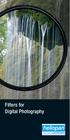 Filters for Digital Photography LICHTFILTER Whether for analog or Digital Photography: The best results are achieved by using correction filters - not by digitally enhancing in a software program as once
Filters for Digital Photography LICHTFILTER Whether for analog or Digital Photography: The best results are achieved by using correction filters - not by digitally enhancing in a software program as once
This course description will be replaced with one currently under review by College Council.
 New York City College of Technology The City University of New York Department of Communication Design 2330 Digital Photography Course Description This course will explore the foundational concepts of
New York City College of Technology The City University of New York Department of Communication Design 2330 Digital Photography Course Description This course will explore the foundational concepts of
Using your Bluetooth laptop with the Logitech wireless hub
 Using your Bluetooth laptop with the Logitech wireless hub 2003 Logitech, Inc. Contents Introduction 3 Product compatibility 3 About this guide 4 Get connected 5 Connecting your Bluetooth laptop 5 Checking
Using your Bluetooth laptop with the Logitech wireless hub 2003 Logitech, Inc. Contents Introduction 3 Product compatibility 3 About this guide 4 Get connected 5 Connecting your Bluetooth laptop 5 Checking
ExpoDisc Custom White Balance Procedures Nikon Cameras
 ExpoDisc Custom White Balance Procedures Nikon Cameras Nikon D1/D1H/D1X 3. In the shooting menu, highlight and press the multi selector button to the right to display the white balance menu.
ExpoDisc Custom White Balance Procedures Nikon Cameras Nikon D1/D1H/D1X 3. In the shooting menu, highlight and press the multi selector button to the right to display the white balance menu.
How to create a blog or website
 School of History www2.le.ac.uk/departments/historical/outreach How to create a blog or website A Guide for Community History and Heritage Groups Published online by the University of Leicester, 2014 University
School of History www2.le.ac.uk/departments/historical/outreach How to create a blog or website A Guide for Community History and Heritage Groups Published online by the University of Leicester, 2014 University
Photomatix Essentials
 Photomatix Essentials Version 4.0 User Manual HDR soft 2014 HDRsoft. All rights reserved. i Table of Contents Introduction 1 Section 1: HDR (High Dynamic Range) Photography 1.1 What is HDR Photography?
Photomatix Essentials Version 4.0 User Manual HDR soft 2014 HDRsoft. All rights reserved. i Table of Contents Introduction 1 Section 1: HDR (High Dynamic Range) Photography 1.1 What is HDR Photography?
The Photosynth Photography Guide
 The Photosynth Photography Guide Creating the best synth starts with the right photos. This guide will help you understand how to take photos that Photosynth can use to best advantage. Reading it could
The Photosynth Photography Guide Creating the best synth starts with the right photos. This guide will help you understand how to take photos that Photosynth can use to best advantage. Reading it could
SHOW MORE SELL MORE. Top tips for taking great photos
 SHOW MORE SELL MORE Top tips for taking great photos TAKE BETTER PICTURES. SELL MORE STUFF. The more clear, crisp, quality pictures you show, the easier it is for buyers to find your listings and make
SHOW MORE SELL MORE Top tips for taking great photos TAKE BETTER PICTURES. SELL MORE STUFF. The more clear, crisp, quality pictures you show, the easier it is for buyers to find your listings and make
MASKS & CHANNELS WORKING WITH MASKS AND CHANNELS
 MASKS & CHANNELS WORKING WITH MASKS AND CHANNELS Masks let you isolate and protect parts of an image. When you create a mask from a selection, the area not selected is masked or protected from editing.
MASKS & CHANNELS WORKING WITH MASKS AND CHANNELS Masks let you isolate and protect parts of an image. When you create a mask from a selection, the area not selected is masked or protected from editing.
Tutorial for Tracker and Supporting Software By David Chandler
 Tutorial for Tracker and Supporting Software By David Chandler I use a number of free, open source programs to do video analysis. 1. Avidemux, to exerpt the video clip, read the video properties, and save
Tutorial for Tracker and Supporting Software By David Chandler I use a number of free, open source programs to do video analysis. 1. Avidemux, to exerpt the video clip, read the video properties, and save
Specifications. Model Name Number of effective pixels Image sensor
 Specifications Model Name Number of effective pixels Image sensor DIGITAL CAMERA FUJIFILM X-T1 FUJIFILM X-T1 16.3 million pixels 23.6mm 15.6mm(APS-C)X-Trans II CMOS with primary color filter Total number
Specifications Model Name Number of effective pixels Image sensor DIGITAL CAMERA FUJIFILM X-T1 FUJIFILM X-T1 16.3 million pixels 23.6mm 15.6mm(APS-C)X-Trans II CMOS with primary color filter Total number
The Ultimate Guide For Buying Your First Digital SLR
 The Author of DSLR buyer s Guide is Beno Ibrahim from Nikon D3200 News, it s a free Ebook, you can use it and send it to your friends or for your readers in your site/social media/ email list, but without
The Author of DSLR buyer s Guide is Beno Ibrahim from Nikon D3200 News, it s a free Ebook, you can use it and send it to your friends or for your readers in your site/social media/ email list, but without
Getting Started with WebSite Tonight
 Getting Started with WebSite Tonight WebSite Tonight Getting Started Guide Version 3.0 (12.2010) Copyright 2010. All rights reserved. Distribution of this work or derivative of this work is prohibited
Getting Started with WebSite Tonight WebSite Tonight Getting Started Guide Version 3.0 (12.2010) Copyright 2010. All rights reserved. Distribution of this work or derivative of this work is prohibited
ViviCam X018 Digital Camera
 ViviCam X018 Digital Camera User Manual 2010 Sakar International, Inc. All rights reserved. Windows and the Windows logo are registered trademarks of Microsoft Corporation. All other trademarks are the
ViviCam X018 Digital Camera User Manual 2010 Sakar International, Inc. All rights reserved. Windows and the Windows logo are registered trademarks of Microsoft Corporation. All other trademarks are the
Getting to Know Xsight... 3. Home Screen and Everyday Use... 9. Settings... 11. PC Setup... 17. 2 www.oneforall.com
 User Manual English English Getting to Know Xsight........................................ 3 Unpacking and Setting Up Xsight............................................................. 3 Using Xsight
User Manual English English Getting to Know Xsight........................................ 3 Unpacking and Setting Up Xsight............................................................. 3 Using Xsight
TVL - The True Measurement of Video Quality
 ACTi Knowledge Base Category: Educational Note Sub-category: Video Quality, Hardware Model: N/A Firmware: N/A Software: N/A Author: Ando.Meritee Published: 2010/10/25 Reviewed: 2010/10/27 TVL - The True
ACTi Knowledge Base Category: Educational Note Sub-category: Video Quality, Hardware Model: N/A Firmware: N/A Software: N/A Author: Ando.Meritee Published: 2010/10/25 Reviewed: 2010/10/27 TVL - The True
Making High Dynamic Range (HDR) Panoramas with Hugin
 Making High Dynamic Range (HDR) Panoramas with Hugin Dr Ryan Southall - School of Architecture & Design, University of Brighton. Introduction This document details how to use the free software programme
Making High Dynamic Range (HDR) Panoramas with Hugin Dr Ryan Southall - School of Architecture & Design, University of Brighton. Introduction This document details how to use the free software programme
VHS2DVD Wizard User's Manual
 VHS2DVD Wizard User's Manual Table of Contents 1. Installation Instructions a. Installation Package Contents b. Installation Instructions c. Setting Up the Computer for Video Capturing i. Adjust the Screen
VHS2DVD Wizard User's Manual Table of Contents 1. Installation Instructions a. Installation Package Contents b. Installation Instructions c. Setting Up the Computer for Video Capturing i. Adjust the Screen
Nikon 4200 CoolPix Camera Staff Digital Photo Camera Parts:
 Nikon 4200 CoolPix Camera Staff Digital Photo Camera Parts: Page 1 Page 2 Battery: Nikon 4200 Coolpix camera contains one rechargeable battery. To charge the battery, remove from battery chamber and insert
Nikon 4200 CoolPix Camera Staff Digital Photo Camera Parts: Page 1 Page 2 Battery: Nikon 4200 Coolpix camera contains one rechargeable battery. To charge the battery, remove from battery chamber and insert
How to rotoscope in Adobe After Effects
 Adobe After Effects CS6 Project 6 guide How to rotoscope in Adobe After Effects Rotoscoping is an animation technique in which you draw, paint, or add other visual effects in a layer over live-action film
Adobe After Effects CS6 Project 6 guide How to rotoscope in Adobe After Effects Rotoscoping is an animation technique in which you draw, paint, or add other visual effects in a layer over live-action film
620HD DVR. User Manual
 620HD DVR User Manual 2010 Sakar International, Inc. All rights reserved. Windows and the Windows logo are registered trademarks of Microsoft Corporation. All other trademarks are the property of their
620HD DVR User Manual 2010 Sakar International, Inc. All rights reserved. Windows and the Windows logo are registered trademarks of Microsoft Corporation. All other trademarks are the property of their
Animal Cruelty Crime Scene Forensic Photography
 Animal Cruelty Crime Scene Forensic Photography Belinda Lewis Belinda.Lewis@cityoffortwayne.org Belinda Lewis Presented for the National Animal Control Association: 2015 What Your Final Product Means Prosecutor:
Animal Cruelty Crime Scene Forensic Photography Belinda Lewis Belinda.Lewis@cityoffortwayne.org Belinda Lewis Presented for the National Animal Control Association: 2015 What Your Final Product Means Prosecutor:
CONDENSED POWER COMPARISON SHEET
 CONDENSED POWER Sensor & Resolution Sensor Size 23.5mm 15.7mm (DX) 23.5mm x 15.6mm (DX) 23.6mm x 15.8mm (DX) Resolution 20.9MP DX-format CMOS sensor without OLPF 24.2MP DX-format CMOS sensor without OLPF
CONDENSED POWER Sensor & Resolution Sensor Size 23.5mm 15.7mm (DX) 23.5mm x 15.6mm (DX) 23.6mm x 15.8mm (DX) Resolution 20.9MP DX-format CMOS sensor without OLPF 24.2MP DX-format CMOS sensor without OLPF
1051-232 Imaging Systems Laboratory II. Laboratory 4: Basic Lens Design in OSLO April 2 & 4, 2002
 05-232 Imaging Systems Laboratory II Laboratory 4: Basic Lens Design in OSLO April 2 & 4, 2002 Abstract: For designing the optics of an imaging system, one of the main types of tools used today is optical
05-232 Imaging Systems Laboratory II Laboratory 4: Basic Lens Design in OSLO April 2 & 4, 2002 Abstract: For designing the optics of an imaging system, one of the main types of tools used today is optical
Camera Resolution Explained
 Camera Resolution Explained FEBRUARY 17, 2015 BY NASIM MANSUROV Although the megapixel race has been going on since digital cameras had been invented, the last few years in particular have seen a huge
Camera Resolution Explained FEBRUARY 17, 2015 BY NASIM MANSUROV Although the megapixel race has been going on since digital cameras had been invented, the last few years in particular have seen a huge
HOW TO VIEW AND EDIT PICTURES
 Get started Shutterfly can help you make your pictures look their best. We re going to show you the different ways to view and edit your pictures using our easy-to-use tools. To begin, sign in to your
Get started Shutterfly can help you make your pictures look their best. We re going to show you the different ways to view and edit your pictures using our easy-to-use tools. To begin, sign in to your
I support my growing family through my website, KenRockwell.com, and these online PDFs.
 Ken Rockwell I support my growing family through my website, KenRockwell.com, and these online PDFs. Please enjoy reading this online all you want, but this PDF is not free to print. If you wish to print
Ken Rockwell I support my growing family through my website, KenRockwell.com, and these online PDFs. Please enjoy reading this online all you want, but this PDF is not free to print. If you wish to print
EVIDENCE PHOTOGRAPHY TEST SPECIFICATIONS MODULE 1: CAMERA SYSTEMS & LIGHT THEORY (37)
 EVIDENCE PHOTOGRAPHY TEST SPECIFICATIONS The exam will cover evidence photography involving crime scenes, fire scenes, accident scenes, aircraft incident scenes, surveillances and hazardous materials scenes.
EVIDENCE PHOTOGRAPHY TEST SPECIFICATIONS The exam will cover evidence photography involving crime scenes, fire scenes, accident scenes, aircraft incident scenes, surveillances and hazardous materials scenes.
DSLR CAMERA GUIDE Electronic Media Communications University of Cincinnati Blue Ash College
 DSLR CAMERA GUIDE Electronic Media Communications University of Cincinnati Blue Ash College Common point-and-shoot cameras with fixed lenses (lenses that may not be removed and changed for other lenses)
DSLR CAMERA GUIDE Electronic Media Communications University of Cincinnati Blue Ash College Common point-and-shoot cameras with fixed lenses (lenses that may not be removed and changed for other lenses)
