Keyboard Shortcut. Project file shortcuts. Magnification and view
|
|
|
- Conrad Bryan
- 7 years ago
- Views:
Transcription
1
2
3 s From the Help menu, choose s to view the shortcut keys that can help streamline your work with Vegas Pro software. The available shortcut keys are arranged in tables according to function. The following shortcuts represent the default configuration. Your system may differ if you've used the Customize Keyboard dialog to customize your keyboard shortcuts. Project file shortcuts Create new project Create new project and bypass the Project Properties dialog Exit Vegas Close the current project Open existing project Project properties Save project Ctrl+N Ctrl+Shift+N Alt+F4 Ctrl+F4 Ctrl+O Alt+Enter Ctrl+S Magnification and view Set focus to timeline Show Explorer window Show Trimmer window Show Master Bus window Show Video Preview window Show Project Media window Show Edit Details window Show Transitions window Show Video FX window Alt+0 Alt+1 Alt+2 Alt+3 Alt+4 Alt+5 Alt+6 Alt+7 Alt Sony Creative Software Inc. 3
4 Show Media Generators window Show Plug-In Manager window (show/hide window if not docked Show Video Scopes window Show Surround Panner window Show Media Manager window Show XDCAM Explorer window Show Mixing Console window Show Device Explorer window Show/hide audio bus tracks Show/hide video bus track Show/hide event media markers Show/hide active take information Alt+9 Ctrl+Alt+1 Ctrl+Alt+2 Ctrl+Alt+3 Ctrl+Alt+4 Ctrl+Alt+5 Ctrl+Alt+6 Ctrl+Alt+7 B Ctrl+Shift+B Ctrl+Shift+K Ctrl+Shift+I When this command is selected, the current take information will be displayed on events in the timeline. Pitch shifted audio events will display the amount of pitch shift in the bottom-left corner of the event. If the media has a known root note, the new root is displayed in parentheses: Stretched audio events will display a percentage in the lower-right corner of the event to indicate the stretched playback rate. If the media has a known tempo, the effective playback tempo (after stretching) is listed in parentheses after the stretch amount. Audio and video events that are not synchronized will be highlighted in the timeline, and the amount of offset will be displayed. Very small offsets that are below the resolution of the timeline may be displayed as Set the project time format to samples to see the offset amount. Show/hide waveforms on events in the timeline Ctrl+Shift+W Sony Creative Software Inc.
5 Show/hide event buttons (Generated Media, Event Pan/Crop, and Video FX) Show/hide event fade lengths between selected and nonselected events: Ctrl+Shift+C Ctrl+Shift+T Toggles the display of the frame under the cursor or display splitscreen previews when you perform one of following edits: event slip, event slip-trim, event slide, or crossfade/transition slide. For example, when you drag the edge of a video event with this command selected, the Video Preview window will update to draw the last frame in the event as you drag. Ctrl+Shift+O When the command is not selected, a static frame is displayed. Show/hide envelopes Show next window Show previous window Ctrl+Shift+E F6 or Ctrl+Tab Shift+F6 or Ctrl+Shift+Tab Recall window layout Alt+D, then press 0-9 Save window layout Ctrl+Alt+D, then press 0-9 Load default window layout Load audio mixing window layout Load color correction window layout Toggle focus between track list and timeline (and bus track list and timeline if bus tracks are visible) Switch focus to previous/next track or bus track Decrease height of all tracks or bus tracks (depending which has focus) Increase height of all tracks or bus tracks (depending which has focus) Minimize/restore track height (when restoring track height, tracks that you previously minimized are not restored you can restore these tracks by clicking the Restore Track Height button on the track header) Set track heights to default height Alt+D, then press D Alt+D, then press A Alt+D, then press C Tab Alt+Shift+Up/Down Arrow Ctrl+Shift+Down Arrow Ctrl+Shift+Up Arrow ` (grave accent) Ctrl+` 2012 Sony Creative Software Inc. 5
6 Minimize/restore the window docking area Maximize/restore the timeline vertically and horizontally (window docking area and track list will be hidden) Minimize/restore the track list Zoom in/out horizontally in small increments (if timeline has focus) Zoom in/out horizontally in large increments or zoom to selection (if one exists) Zoom in time until each video thumbnail represents one frame Zoom waveforms in/out vertically (audio only) F11 or Alt+` Ctrl+F11 or Ctrl+Alt+` Shift+F11 or Shift+Alt+` Up/Down Arrow Ctrl+Up/Down Arrow Alt + Up Arrow Shift+Up/Down Arrow Cursor placement, loop region, and time selection Most of the cursor placement commands, when combined with the Shift key, also perform selection. Center view around cursor \ Go to Set end of time selection Go to beginning of time selection or viewable area (if no time selection) Go to end of time selection or viewable area (if no time selection) Go to beginning of project Go to end of project Select loop region Restore previous five time selections Move left by grid marks Move right by grid marks Move left/right one pixel (when Quantize to Frames is turned off) Move to previous/next marker Move one frame left/right Move left/right to event edit points (including fade edges) Jog left/right (when not in edge-trimming mode or during playback) Move edit cursor to playback cursor position during playback Move cursor to corresponding marker or select corresponding region Ctrl+G Ctrl+Shift+G Home End Ctrl+Home or W Ctrl+End Shift+Q Backspace Page Up Page Down Left or Right Arrow Ctrl+Left/Right Arrow Alt+Left or Right Arrow Ctrl+Alt+Left/Right Arrow F3/F9 Alt+Down Arrow 0-9 keys (not numeric keypad) Sony Creative Software Inc.
7 Move to previous CD track Move to next CD track Move to previous CD index or region Move to next CD index or region Set in and out points Create time selection while dragging on an event Ctrl+Comma Ctrl+Period Comma Period I (in) and O (out) Ctrl+Shift+drag with mouse General editing Cut selection Copy selection Paste from clipboard Paste insert Paste repeat Delete selection Trim event to selection Render to new track Undo Redo Rebuild audio peaks Switch to normal editing tool Switch to next editing tool Switch to previous editing tool Enable multicamera editing Ctrl+X or Shift+Delete Ctrl+C or Ctrl+Insert Ctrl+V or Shift+Insert Ctrl+Shift+V Ctrl+B Delete Ctrl+T Ctrl+M Ctrl+Z or Alt+Backspace Ctrl+Shift+Z or Ctrl+Y Shift+F5 Ctrl+D D Shift+D Ctrl+Shift+D Event selection and editing Range select Multiple select Shift+click events Ctrl+click individual events 2012 Sony Creative Software Inc. 7
8 Select all Unselect all Cut selection Copy selection Paste from clipboard Paste insert Paste repeat Delete selection Split events at cursor Trim/crop selected events Move cursor to edge of previous selected event Trim the start of the selected event to the cursor position Time select previous selected event Move cursor to edge of next selected event Trim the end of the selected event to the cursor position Time select next selected event Enter edge-trimming mode and select event start; move to previous event edge In this mode, 1, 3, 4, and 6 on the numeric keypad trim the selected event edge. Please see below. Enter edge-trimming mode and select event end; move to next event edge Trim left/right (when in edge-trimming mode) Enter/exit expanded edit mode (or exit edge-trimming mode ) Ctrl+A Ctrl+Shift+A Ctrl+X or Shift+Delete Ctrl+C or Ctrl+Insert Ctrl+V or Shift+Insert Ctrl+Shift+V Ctrl+B Delete S Ctrl+T Ctrl+[ Alt+[ Ctrl+Shift+[ Ctrl+] Alt+] Ctrl+Shift+] Numeric Keypad 7 or [ Numeric Keypad 9 or ] F3/F9 Numeric Keypad 5 You can also double-click an event edge to enter expanded edit mode. In this mode, 1, 3, 4, and 6 on the numeric keypad trim the selected event edge. Please see below. Move or trim selected events one frame left/right Numeric Keypad 1/3 Time compress/stretch selected events one frame left/right Ctrl+Numeric Keypad 1/3 Slip trim selected events one frame left/right Alt+Numeric Keypad 1/ Sony Creative Software Inc.
9 L/J trim left/right by frames Slide a transition or crossfade one frame left/right (trim adjacent) L/J cut left/right by frames Shift+Numeric Keypad 1/3 Ctrl+Alt+Numeric Keypad 1/3 Ctrl+Alt+Shift+Numeric Keypad 1/3 Move or trim selected events one pixel left/right Numeric Keypad 4/6 Time compress/stretch selected events one pixel left/right Ctrl+Numeric Keypad 4/6 Slip trim selected events one pixel left/right Alt+Numeric Keypad 4/6 L/J trim left/right by pixels Slide a transition or crossfade one pixel left/right (trim adjacent) L/J cut left/right by pixels Shift+Numeric Keypad 4/6 Ctrl+Alt+Numeric Keypad 4/6 Ctrl+Alt+Shift+Numeric Keypad 4/6 Move selected events up/down one track Numeric Keypad 8/2 Slip: move media within event without moving the event Slip trim: moves the media with the edge as it is trimmed L/J trim: ignores event grouping so you can trim audio and video events independently. Trim adjacent: trims selected event and adjacent event simultaneously Trim adjacent while ignoring event grouping for fast L and J cuts. Slip-trim right edge of event Event split or split/trim Holding the Shift key temporarily overrides snapping if it is enabled. Release the Shift key while dragging to snap the event to available snap points. Alt+drag inside the event Alt+drag edge of event Shift+drag edge of event Ctrl+Alt+drag edge of event Ctrl+Alt+Shift+drag edge of event Alt+Shift+drag event Ctrl+Alt+Shift+click or drag event Slide: trims both ends of event simultaneously Slide crossfade: moves crossfade Stretch (compress) the media in the event while trimming Raise pitch one semitone Ctrl+Alt+drag middle of event Ctrl+Alt+drag over a crossfade Ctrl+drag edge of event = (not numeric keypad) 2012 Sony Creative Software Inc. 9
10 Raise pitch one cent Raise pitch one octave Lower pitch one semitone Lower pitch one cent Lower pitch one octave Reset pitch Select next take Select previous take Ctrl+= Shift+= - (not numeric keypad) Ctrl+- Shift+- Ctrl+Shift+= or Ctrl+Shift+- T Shift+T Convert cut to transition Numeric Keypad / Numeric Keypad * Numeric Keypad - Convert transition to cut Ctrl+Numeric Keypad / Open in audio editor Ctrl+E Red Eye Reduction The following commands apply to the Red Eye Reduction dialog. Scroll Left/Right Scroll Up/Down Jump to top/bottom of image Jump to left/right edge of image Right/Left Arrow Press Shift to scroll quickly Up/Down Arrow Press Shift to scroll quickly Page Up/Down Shift+Home/End Home/End Jump to horizontal center of image \ Shift+Page Up/Down Jump to vertical center of image Jump to horizontal and vertical center of image Numeric Keypad * Shift+\ Shift+Numeric Keypad * C Sony Creative Software Inc.
11 Playback, recording, and preview Arm track for record Arm for record and set recording path Record Looped playback Play from start Start playback Play from any window Play/pause Stop playback Go to start of project Go to end of project Go to previous frame Go to next frame Dim (attenuate) master bus output Preview cursor position. Ctrl+Alt+R Ctrl+Alt+Shift+R Ctrl+R Q or Ctrl+Shift+L Shift+Spacebar or Shift+F12 Spacebar Ctrl+Spacebar or F12 Enter or Ctrl+F12 Spacebar or Esc Ctrl+Home Ctrl+End Alt+Left Arrow Alt+Right Arrow Ctrl+Shift+F12 Numeric Keypad 0 You can specify the length of the time that is previewed using the Cursor preview duration box on the Editing tab of the Preferences dialog. Scrub playback Selectively prerender video Build dynamic RAM preview Toggle external monitor preview Generate MIDI timecode Generate MIDI clock Trigger from MIDI timecode Enable multicamera editing J, K, or L Shift+M Shift+B Alt+Shift+4 F7 Shift+F7 Ctrl+F7 Choose multicamera take 1-9 Ctrl+Shift+D Choose multicamera take with crossfade Ctrl Sony Creative Software Inc. 11
12 Timeline and track list Insert new audio track Insert new video track Change audio track volume or video track compositing level (when focus is on track list) Change audio track panning or video track fade-to-color setting (when focus is on track list and automation controls are visible) Ctrl+Q Ctrl+Shift+Q Ctrl+Left/Right Arrow Ctrl+Shift+Left/Right Arrow Select the Automation Settings button fade-to-color setting. to adjust the track Mute selected tracks Mute selected track and remove other tracks from mute group Solo selected tracks Solo selected track and remove other tracks from solo group Mute selected track group Mute selected track group and remove other track groups from the mute group Solo selected track group Solo selected track group and remove other track groups from the solo group Override snapping (if snapping is on) or enable snapping (if snapping is off) Quantize to frames Enable/disable snapping Snap to grid Snap to markers Post-edit ripple affected tracks Post-edit ripple affected tracks, bus tracks, markers, and regions Post-edit ripple all tracks, markers, and regions Auto ripple mode Automatic crossfades Render to new track Group selected events Ungroup selected events Ignore event grouping Clear group without deleting events Select all events in group Z Shift+Z X Shift+X Ctrl+Alt+Z Ctrl+Alt+Shift+Z Ctrl+Alt+X Ctrl+Alt+Shift+X Shift+drag Alt+F8 F8 Ctrl+F8 Shift+F8 F Ctrl+F Ctrl+Shift+F Ctrl+L Ctrl+Shift+X Ctrl+M G U Ctrl+Shift+U Ctrl+U Shift+G Sony Creative Software Inc.
13 Insert/show/hide track volume envelope Remove track volume envelope Insert/show/hide track panning envelope Remove track panning envelope Cycle through effect automation envelopes Show/hide envelopes Adjust envelope point up/down by one pixel Adjust envelope point left /right by one pixel Adjust envelope point value in fine increments without changing the point's timeline position Adjust envelope point value in normal increments without changing the point's timeline position Adjust envelope point's timeline position without changing its value Insert command marker Insert marker Insert region Insert CD track region Insert CD track index V Shift+V P Shift+P E and Shift+E Ctrl+Shift+E Select envelope point and hold the mouse button; press 8 or 2 on the numeric keypad Select envelope point and hold the mouse button; press 4 or 6 on the numeric keypad Ctrl+ drag envelope point or segment Ctrl+Alt+ drag envelope point or segment Alt+ drag C M R N Shift+N Trimmer commands The following commands apply to the Trimmer window. Many of the shortcuts that apply to the timeline also work in the Trimmer. This list highlights commands unique to the Trimmer. Add media from cursor Add media to cursor Transfer time selection from timeline to Trimmer after cursor Transfer time selection from timeline to Trimmer before cursor Toggle selected stream: audio/video/both Toggle audio/video stream height Sort Trimmer history A Shift+A T Shift+T Tab Ctrl+Shift+ Up/Down Arrow H 2012 Sony Creative Software Inc. 13
14 Clear Trimmer history Remove current media from Trimmer history Save markers/regions Toggle automatic marker/region saving Open in audio editor Show video in Video Preview window Ctrl+Shift+H Ctrl+H S Shift+S Ctrl+E Ctrl+P Track Motion The following commands apply to the Track Motion and 3D Track Motion windows. Change 3D layout Lock aspect ratio Scale about center Edit in object space Prevent movement Prevent scaling Enable snapping Enable rotation 1-6 (not numeric keypad) A C O X, Y, and Z Shift+X, Shift+Y, and Shift+Z F8 Shift+F8 Surround Panner Add Ctrl to the following shortcuts if you want to move the pan point in fine increments. Constrain motion to a line through the center of the Surround Panner Constrain motion to a constant radius from the center Constrain motion to the maximum circle that will fit in the Surround Panner Shift+drag the pan point (only when Move Freely is selected) Alt+drag the pan point (only when Move Freely is selected) Alt+mouse wheel Alt+Shift+drag the pan point (only when Move Freely is selected) Alt+Shift+mouse wheel Sony Creative Software Inc.
15 Move the pan point forward/back (when the pan point is selected) Move the pan point left/right (when the pan point is selected) Move the pan point to a corner, edge, or center of the Surround Panner (when the pan point is selected and Num Lock is on) Move the pan point to a corner on the largest circle that will fit in the Surround Panner (when the pan point is selected and Num Lock is on) Up/Down Arrow Page Up/Page Down Mouse wheel Left/Right Arrow Shift+Page Up/Page Down Shift + mouse wheel forward/back Numeric Keypad Ctrl+Numeric Keypad 1, 3,7,9 Mixing Console Rename selected channel Insert new audio track Cycle default/narrow/wide channel strips Hide the selected channel strip Show the Channel List pane Show/hide all channel strips Show/hide audio bus channel strips Show/hide audio track channel strips Show/hide assignable effects channel strips Show/hide master bus channel strip Show/hide preview channel strip Show/hide fader ticks Show/hide control region labels Show/hide Faders control region Show/hide Insert FX control region Show/hide I/O control region Show/hide Meters control region Show/hide Sends control region F2 Ctrl+Q D/N/W Shift+H Shift+C Q U A E T P Shift+T Shift+L F I H M S 2012 Sony Creative Software Inc. 15
16 Miscellaneous Application Help What's this help Shortcut menu Make fine fader/slider adjustments Change relative keyframe spacing Move region without changing length F1 Shift+F1 Shift+F10 Ctrl+drag Alt+drag keyframes Alt+drag region tag Multimedia keyboard Play/Pause Play from start Stop Mute track Mute track and remove other tracks from mute group Solo track Solo track and remove other tracks from solo group Change audio track volume or video track compositing level (when focus is on track list) Change audio track panning or video track fade-to-color setting (when focus is on track list) Change track focus Shortcut Play/Pause Shift+Play/Pause Stop Mute Shift+Mute Ctrl+Mute Ctrl+Shift+Mute Ctrl + Volume Up/Down Shift + Volume Up/Down Next/Prev Track Mouse wheel shortcuts Zoom in/out Scroll vertically Scroll horizontally Move the cursor in small increments Shortcut Wheel Ctrl+wheel Shift+wheel Ctrl+Shift+wheel Trim the selected event edge one pixel (if you're in edge-trimming mode) Adjust scrub rate during playback Sony Creative Software Inc.
17 Move the cursor by frames Shortcut Ctrl+Alt+Shift+wheel Trim the selected event edge one frame (if you're in edge-trimming mode) Adjust scrub rate during playback Auto-scroll Move fader/slider In plug-in windows, click the control first to give it focus. Move fader/slider in fine increments Click wheel button and move mouse Hover over handle and use wheel Ctrl+hover over fader and use wheel 2012 Sony Creative Software Inc. 17
18 Sony Creative Software Inc.
Microsoft Outlook 2007 Keyboard Shortcuts
 Basic navigation CTRL+1 CTRL+2 CTRL+3 CTRL+4 CTRL+5 CTRL+6 CTRL+7 CTRL+PERIOD CTRL+COMMA F6 or CTRL+ TAB Arrow keys CTRL+Y F3 or CTRL+E ALT+ or CTRL+COMMA or ALT+ SPACEBAR Shift+SPACEBAR Shift+PLUS SIGN
Basic navigation CTRL+1 CTRL+2 CTRL+3 CTRL+4 CTRL+5 CTRL+6 CTRL+7 CTRL+PERIOD CTRL+COMMA F6 or CTRL+ TAB Arrow keys CTRL+Y F3 or CTRL+E ALT+ or CTRL+COMMA or ALT+ SPACEBAR Shift+SPACEBAR Shift+PLUS SIGN
Microsoft Outlook 2003 Keyboard Shortcuts
 In the Help Pane F1 F6 Shift+ and and ALT+ ALT+ CTRL+SPACE CTRL+F1 Display the Help Pane. Switch between the Help Pane and the active application. Select the next item in the Help Pane. Select the previous
In the Help Pane F1 F6 Shift+ and and ALT+ ALT+ CTRL+SPACE CTRL+F1 Display the Help Pane. Switch between the Help Pane and the active application. Select the next item in the Help Pane. Select the previous
REAPER Default Keyboard Shortcuts Summary: Main Section v 2.42 July 2008
 REAPER Default Keyboard Shortcuts Summary: Main Section v 2.42 July 2008 To determine generally what is shown on screen and screen appearance. To display the windows for various settings and options. To
REAPER Default Keyboard Shortcuts Summary: Main Section v 2.42 July 2008 To determine generally what is shown on screen and screen appearance. To display the windows for various settings and options. To
Outlook 2007 Keyboard Shortcuts
 Forms CTRL+ALT+Shift+F12 CTRL+Shift+F11 Click in an InfoPath folder. and then CTRL+N. Save Form Design. Save Form Data. Create a new Microsoft Office InfoPath form. Formatting Text ALT+O CTRL+Shift+P Shift+F3
Forms CTRL+ALT+Shift+F12 CTRL+Shift+F11 Click in an InfoPath folder. and then CTRL+N. Save Form Design. Save Form Data. Create a new Microsoft Office InfoPath form. Formatting Text ALT+O CTRL+Shift+P Shift+F3
Microsoft Frontpage 2003 Keyboard Shortcuts
 Work with and manage Web pages F8 CTRL+N CTRL+O CTRL+F4 CTRL+S CTRL+P F5 CTRL+ CTRL+Shift+ CTRL+Shift+B ALT+F4 CTRL+ Shift+8 CTRL+ / CTRL+F F3 Shift+F3 CTRL+F3 CTRL+Shift+F3 CTRL+H F7 Shift+F7 CTRL+Z or
Work with and manage Web pages F8 CTRL+N CTRL+O CTRL+F4 CTRL+S CTRL+P F5 CTRL+ CTRL+Shift+ CTRL+Shift+B ALT+F4 CTRL+ Shift+8 CTRL+ / CTRL+F F3 Shift+F3 CTRL+F3 CTRL+Shift+F3 CTRL+H F7 Shift+F7 CTRL+Z or
SQLServer Mgmt Studio 2005 (Std keyset) Keyboard Shortcuts
 Menu Activation Keyboard ALT Move to the SQL Server Management Studio menu bar ALT+HYPHEN Activate the menu for a tool component Shift+F10 Display the context menu CTRL+N Display the New File dialog box
Menu Activation Keyboard ALT Move to the SQL Server Management Studio menu bar ALT+HYPHEN Activate the menu for a tool component Shift+F10 Display the context menu CTRL+N Display the New File dialog box
Keyboard shortcuts in Excel 2010. Keyboard access to the ribbon. In this article WILL MY OLD SHORTCUTS STILL WORK? Hide All
 Page 1 of 9 Excel > Accessibility Keyboard shortcuts in Excel 2010 Hide All This article describes what Key Tips are and how you can use them to access the ribbon. It also lists CTRL combination shortcut
Page 1 of 9 Excel > Accessibility Keyboard shortcuts in Excel 2010 Hide All This article describes what Key Tips are and how you can use them to access the ribbon. It also lists CTRL combination shortcut
Camera. Alt+P Alt+P Alt+P Alt+P Ctrl+Alt+P Alt+ +P
 Keyboard Shortcuts For Animate And Animate Pro Camera Keyboard Shortcuts For Animate And Animate Pro This document lists the default keyboard shortcuts for Animate and Animate Pro. To use a shortcut, press
Keyboard Shortcuts For Animate And Animate Pro Camera Keyboard Shortcuts For Animate And Animate Pro This document lists the default keyboard shortcuts for Animate and Animate Pro. To use a shortcut, press
Microsoft PowerPoint 2013 Keyboard shortcuts
 Microsoft PowerPoint 2013 Keyboard shortcuts Online Help Keyboard Shortcuts for using the Help window The Help window provides access to all Office Help content. The Help window displays topics and other
Microsoft PowerPoint 2013 Keyboard shortcuts Online Help Keyboard Shortcuts for using the Help window The Help window provides access to all Office Help content. The Help window displays topics and other
Project 2013 Keyboard Shortcuts
 Project 2013 Keyboard Shortcuts Microsoft Office basics Keyboard access to the ribbon Alt. The KeyTips are displayed over each feature that is available in the current view. the letter that appears in
Project 2013 Keyboard Shortcuts Microsoft Office basics Keyboard access to the ribbon Alt. The KeyTips are displayed over each feature that is available in the current view. the letter that appears in
Access 2013 Keyboard Shortcuts
 Access 2013 Keyboard Shortcuts Access app shortcut keys Design-time shortcut keys These shortcut keys are available when you are customizing an app in Access. Many of the shortcuts listed under Desktop
Access 2013 Keyboard Shortcuts Access app shortcut keys Design-time shortcut keys These shortcut keys are available when you are customizing an app in Access. Many of the shortcuts listed under Desktop
Microsoft Access 97 Keyboard Shortcuts
 CTRL+ or CTRL+Shift+ ALT+ number (where hitting key for 1 selects the leftmost option, 2 the next, and so on) ALT+0(ZERO) ALT+B ALT+ in Datasheet view and Move Mode, move the selected column to the right
CTRL+ or CTRL+Shift+ ALT+ number (where hitting key for 1 selects the leftmost option, 2 the next, and so on) ALT+0(ZERO) ALT+B ALT+ in Datasheet view and Move Mode, move the selected column to the right
Microsoft Access 2007 Keyboard Shortcuts
 Opening databases CTRL N CTRL O ALT F4 Open a new Microsoft Access database Open an existing Microsoft Access database Exit Microsoft Access Printing and saving CTRL+P P or CTRL+P S C or CTRL S or Shift
Opening databases CTRL N CTRL O ALT F4 Open a new Microsoft Access database Open an existing Microsoft Access database Exit Microsoft Access Printing and saving CTRL+P P or CTRL+P S C or CTRL S or Shift
Microsoft Word 2007 Keyboard Shortcuts
 Display and use windows ALT+TAB ALT+Shift+TAB CTRL+W or CTRL+F4 ALT+F5 F6 Shift+F6 CTRL+F6 CTRL+Shift+F6 CTRL+F10 PRINT SCREEN ALT+PRINT SCREEN Switch to the next window. Switch to the previous window.
Display and use windows ALT+TAB ALT+Shift+TAB CTRL+W or CTRL+F4 ALT+F5 F6 Shift+F6 CTRL+F6 CTRL+Shift+F6 CTRL+F10 PRINT SCREEN ALT+PRINT SCREEN Switch to the next window. Switch to the previous window.
Complete List of Shortcuts in Windows 8
 Complete List of Shortcuts in Windows 8 Index Type of Shortcuts Page Number New 2 General 4 Windows Logo Key 8 Windows Dialog Box 13 Taskbar 16 Ease of Access 17 Magnifier 18 Narrator 19 Narrator Touch
Complete List of Shortcuts in Windows 8 Index Type of Shortcuts Page Number New 2 General 4 Windows Logo Key 8 Windows Dialog Box 13 Taskbar 16 Ease of Access 17 Magnifier 18 Narrator 19 Narrator Touch
Serial number for product registration:
 Serial number for product registration: To register on-line with Sonic Foundry, please follow the steps outlined in the registration wizards upon installation of this product. Registering your product
Serial number for product registration: To register on-line with Sonic Foundry, please follow the steps outlined in the registration wizards upon installation of this product. Registering your product
Microsoft Flight Simulator X Key Commands
 Microsoft Flight Simulator X Key Commands SIMULATOR COMMANDS NOTE: Make sure Num Lock is OFF before using Num Pad combinations. Pause P or BREAK Full Screen Mode ALT + ENTER Menus (display/hide) ALT ATC
Microsoft Flight Simulator X Key Commands SIMULATOR COMMANDS NOTE: Make sure Num Lock is OFF before using Num Pad combinations. Pause P or BREAK Full Screen Mode ALT + ENTER Menus (display/hide) ALT ATC
Microsoft Powerpoint 2007 Keyboard Shortcuts
 In the Help window F1 ALT+F4 ALT+ ALT+HOME Shift+, Shift+ Shift+ ALT LEFT ARROW or BACKSPACE ALT+RIGHT ARROW, PAGE UP, PAGE DOWN F5 CTRL+P Open the Help window in Microsoft Powerpoint. Close the Help window.
In the Help window F1 ALT+F4 ALT+ ALT+HOME Shift+, Shift+ Shift+ ALT LEFT ARROW or BACKSPACE ALT+RIGHT ARROW, PAGE UP, PAGE DOWN F5 CTRL+P Open the Help window in Microsoft Powerpoint. Close the Help window.
List of the keyboard shortcuts that are available in Windows XP
 Page 1 of 5 List of the keyboard shortcuts that are available in Windows XP This article was previously published under Q301583 SUMMARY This article describes the keyboard shortcuts that are available
Page 1 of 5 List of the keyboard shortcuts that are available in Windows XP This article was previously published under Q301583 SUMMARY This article describes the keyboard shortcuts that are available
Microsoft Word Shortcut Keys
 Microsoft Word s Create, save, print and view documents Ctrl+N Ctrl+O Ctrl+W Ctrl+S Ctrl+P Alt+Ctrl+I Alt+Ctrl+P Alt+Ctrl+O Alt+Ctrl+N Starts a new blank document. Displays the Open dialog box. Closes
Microsoft Word s Create, save, print and view documents Ctrl+N Ctrl+O Ctrl+W Ctrl+S Ctrl+P Alt+Ctrl+I Alt+Ctrl+P Alt+Ctrl+O Alt+Ctrl+N Starts a new blank document. Displays the Open dialog box. Closes
Microsoft Office Outlook 2013
 Microsoft Office Outlook 2013 Quick Start Card Outlook 2013 Home View The default view opens to the Mail Folder, Navigation Pane, the Inbox, To-Do Bar, Reading Pane and the Ribbon. The Home View provides
Microsoft Office Outlook 2013 Quick Start Card Outlook 2013 Home View The default view opens to the Mail Folder, Navigation Pane, the Inbox, To-Do Bar, Reading Pane and the Ribbon. The Home View provides
Windows 2000 Keyboard Shortcuts
 ALT+letter key, where the key is the underlined letter in a menu cmnd ALT+ or CTRL+Z ALT+ENTER ALT+Shift+ENTER ALT+ENTER ALT+ESC ALT+Shift+ESC ALT+F4 ALT+HYPHEN ALT+M ALT+PRINTSCREEN ALT+Shift+ ALT+SPACEBAR
ALT+letter key, where the key is the underlined letter in a menu cmnd ALT+ or CTRL+Z ALT+ENTER ALT+Shift+ENTER ALT+ENTER ALT+ESC ALT+Shift+ESC ALT+F4 ALT+HYPHEN ALT+M ALT+PRINTSCREEN ALT+Shift+ ALT+SPACEBAR
Microsoft Office Outlook 2010 Quick Reference Card
 Microsoft Office Outlook 2010 Quick Reference Card Outlook 2010 Home View The default view opens to the Mail Folder, Navigation Pane, the Inbox, To-Do Bar, Reading Pane and the Expanded Ribbon. The Home
Microsoft Office Outlook 2010 Quick Reference Card Outlook 2010 Home View The default view opens to the Mail Folder, Navigation Pane, the Inbox, To-Do Bar, Reading Pane and the Expanded Ribbon. The Home
You can start almost every task you perform in QuickBooks by clicking something a
 appendix c s You can start almost every task you perform in QuickBooks by clicking something a menu item, a button in a toolbar or icon bar, or a link in one of the Centers or the Company Snapshot. But
appendix c s You can start almost every task you perform in QuickBooks by clicking something a menu item, a button in a toolbar or icon bar, or a link in one of the Centers or the Company Snapshot. But
Capture desktop image to Clipboard. Display contextual Help Window. Rename.
 Shortcut CTRL+A CTRL+B CTRL+C CTRL+E CTRL+I CTRL+L CTRL+O CTRL+P CTRL+R CTRL+S CTRL+U CTRL+V CTRL+X CTRL+Z CTRL+ESC SHIFT+F10 ESC ALT ALT+ENTER ALT+F4 ALT+PRINT SCREEN PRINT SCREEN F1 F2 F3 DELETE SHIFT+DELETE
Shortcut CTRL+A CTRL+B CTRL+C CTRL+E CTRL+I CTRL+L CTRL+O CTRL+P CTRL+R CTRL+S CTRL+U CTRL+V CTRL+X CTRL+Z CTRL+ESC SHIFT+F10 ESC ALT ALT+ENTER ALT+F4 ALT+PRINT SCREEN PRINT SCREEN F1 F2 F3 DELETE SHIFT+DELETE
Microsoft OneNote Online keyboard shortcuts
 OneNote Online Keyboard Shortcuts Keyboard shortcuts in OneNote Online The keyboard shortcuts that are described in this Help topic refer to the U.S. keyboard layout. Keys on other layouts might not correspond
OneNote Online Keyboard Shortcuts Keyboard shortcuts in OneNote Online The keyboard shortcuts that are described in this Help topic refer to the U.S. keyboard layout. Keys on other layouts might not correspond
Basics of MS Word :: 137
 7 BASICS OF MS WORD 7.1 INTRODUCTION MS Word 2000 is an application program that allows you to create letters, reports, newsletters, tables, form letters, brochures, and Web pages. Using Word you can add
7 BASICS OF MS WORD 7.1 INTRODUCTION MS Word 2000 is an application program that allows you to create letters, reports, newsletters, tables, form letters, brochures, and Web pages. Using Word you can add
Table of Contents Getting Started... Recording...11 Playing Back...14
 USER GUIDE Table of Contents Getting Started...4 Main Window Essentials...5 Operation Modes...7 Setup...8 Recording...11 Tracks... 11 > Track Names... 11 > Adding Tracks... 11 > Master Bus... 11 > Track
USER GUIDE Table of Contents Getting Started...4 Main Window Essentials...5 Operation Modes...7 Setup...8 Recording...11 Tracks... 11 > Track Names... 11 > Adding Tracks... 11 > Master Bus... 11 > Track
Ctrl+Z, Ctrl+Shift+Z, or Ctrl+Y (configurable)
 New Project New Library Open Close Save Save as Revert to last Auto Save Import Save Text Append Export Layout as PDF Export Page as EPS Print Exit Output Job Ctrl+N Ctrl+Alt+N Ctrl+O Ctrl+F4 Ctrl+S Ctrl+Shift+S
New Project New Library Open Close Save Save as Revert to last Auto Save Import Save Text Append Export Layout as PDF Export Page as EPS Print Exit Output Job Ctrl+N Ctrl+Alt+N Ctrl+O Ctrl+F4 Ctrl+S Ctrl+Shift+S
FreeHand MX Keyboard Shortcuts
 FreeHand MX Keyboard Shortcuts Macromedia Standard Menu Command Keyboard Shortcut Description File: New Ctrl+N Creates a new document or template. File: Open... Ctrl+O Opens an existing document or template.
FreeHand MX Keyboard Shortcuts Macromedia Standard Menu Command Keyboard Shortcut Description File: New Ctrl+N Creates a new document or template. File: Open... Ctrl+O Opens an existing document or template.
Basics of Word Processing
 36 :: Data Entry Operations 3 Basics of Word Processing 3.1 INTRODUCTION Word processing is an application program that allows you to create letters, reports, newsletters, tables, form letters, brochures,
36 :: Data Entry Operations 3 Basics of Word Processing 3.1 INTRODUCTION Word processing is an application program that allows you to create letters, reports, newsletters, tables, form letters, brochures,
Tips Tricks and Techniques for Efficient LabVIEW Development
 Tips Tricks and Techniques for Efficient LabVIEW Development Presented by Nick Golas Telephonics Corp. IEEE I&M Society LI Section & Long Island LabVIEW Users Group (LILUG) Thursday 12/06/2007 Use the
Tips Tricks and Techniques for Efficient LabVIEW Development Presented by Nick Golas Telephonics Corp. IEEE I&M Society LI Section & Long Island LabVIEW Users Group (LILUG) Thursday 12/06/2007 Use the
Version 6. Key Commands
 Version 6 Key Commands Key Commands document by Fredrik Hylvander The information in this document is subject to change without notice and does not represent a commitment on the part of Propellerhead Software
Version 6 Key Commands Key Commands document by Fredrik Hylvander The information in this document is subject to change without notice and does not represent a commitment on the part of Propellerhead Software
Word 2010 Introduction
 Microsoft Application Series Word 2010 Introduction Best STL Courses never cancelled: guaranteed Last minute rescheduling 24 months access to Microsoft trainers 12+ months schedule UK wide delivery www.microsofttraining.net
Microsoft Application Series Word 2010 Introduction Best STL Courses never cancelled: guaranteed Last minute rescheduling 24 months access to Microsoft trainers 12+ months schedule UK wide delivery www.microsofttraining.net
Outlook 2007 User Guide
 Contents: Main Screen 1 Main Screen Outlook Buttons 2 Organizing Messages 3 Searching Messages 4 The Ribbon 5 Sending Messages 6 Saving Messages 7 Message Options 7 Message Tracking 8 Recalling/Resending
Contents: Main Screen 1 Main Screen Outlook Buttons 2 Organizing Messages 3 Searching Messages 4 The Ribbon 5 Sending Messages 6 Saving Messages 7 Message Options 7 Message Tracking 8 Recalling/Resending
Microsoft Word 2003 Keyboard Shortcuts
 In the Help task pane F1 F6 Shift+ ENTER DOWN ARROW and UP ARROW RIGHT ARROW and LEFT ARROW ALT+LEFT ARROW ALT+RIGHT ARROW CTRL+SPACEBAR CTRL+F1 RIGHT ARROW LEFT ARROW Display the Help task pane. Switch
In the Help task pane F1 F6 Shift+ ENTER DOWN ARROW and UP ARROW RIGHT ARROW and LEFT ARROW ALT+LEFT ARROW ALT+RIGHT ARROW CTRL+SPACEBAR CTRL+F1 RIGHT ARROW LEFT ARROW Display the Help task pane. Switch
LEGO Digital Designer 4.3 User Manual
 LEGO Digital Designer 4.3 User Manual The Readme file contains system requirements and the latest information about this software release. Please refer to it first if you encounter any problems. Contents
LEGO Digital Designer 4.3 User Manual The Readme file contains system requirements and the latest information about this software release. Please refer to it first if you encounter any problems. Contents
Inventor. Keyboard Shortcuts
 Keyboard Shortcuts Inventor shortcut keys, or keyboard shortcuts, allow you to access certain tools by pressing a single key or a key combination. Many shortcut keys correspond to command aliases. keys
Keyboard Shortcuts Inventor shortcut keys, or keyboard shortcuts, allow you to access certain tools by pressing a single key or a key combination. Many shortcut keys correspond to command aliases. keys
Some of the most useful Word shortcuts
 1 of 6 26/01/2002 17:40 Some of the most useful Word shortcuts Or how to save yourself hours by giving your mouse a rest! General keyboard time-savers Styles Moving around and selecting things (to return
1 of 6 26/01/2002 17:40 Some of the most useful Word shortcuts Or how to save yourself hours by giving your mouse a rest! General keyboard time-savers Styles Moving around and selecting things (to return
Outlook 2003 User Guide
 Contents: Main Screen 1 Main Screen Getting Help 2 Outlook Buttons 2 Organizing Messages 3 Sending Messages 4 Saving Messages 4 Message Options 4 Message Tracking 5 Recalling/Resending 5 Replying/Forwarding
Contents: Main Screen 1 Main Screen Getting Help 2 Outlook Buttons 2 Organizing Messages 3 Sending Messages 4 Saving Messages 4 Message Options 4 Message Tracking 5 Recalling/Resending 5 Replying/Forwarding
How To Use Outlook 2013 For Windows Mail On A Pc Or Mac Or Macbook
 Mail Quick Reference Guide 3 Outlook 2013 for Windows Mail Within a message dialog box, there are multiple tabs with various commands which display on a ribbon; the features are organized in logical groups.
Mail Quick Reference Guide 3 Outlook 2013 for Windows Mail Within a message dialog box, there are multiple tabs with various commands which display on a ribbon; the features are organized in logical groups.
Excel 2013 Shortcuts
 Shortcut Alt+; Alt+= Alt+Arrow-Left Alt+Arrow-Right Alt+Enter Alt+F1 Alt+F11 Alt+F2 Alt+F4 Alt+F5 Alt+F8 Alt+Page-Down Alt+Page-Up Alt+Shift+Arrow-Down Alt+Shift+Arrow-Left Alt+Shift+Arrow-Right Alt+Shift+Arrow-Up
Shortcut Alt+; Alt+= Alt+Arrow-Left Alt+Arrow-Right Alt+Enter Alt+F1 Alt+F11 Alt+F2 Alt+F4 Alt+F5 Alt+F8 Alt+Page-Down Alt+Page-Up Alt+Shift+Arrow-Down Alt+Shift+Arrow-Left Alt+Shift+Arrow-Right Alt+Shift+Arrow-Up
Website: http://www.metatraderglobal.com Twitter: http://twitter.com/metatraderlive/
 Website: http://www.metatraderglobal.com Twitter: http://twitter.com/metatraderlive/ About this book What is MetaTrader Global? MetaTrader Global is world s leading website portal dedicated to. We are
Website: http://www.metatraderglobal.com Twitter: http://twitter.com/metatraderlive/ About this book What is MetaTrader Global? MetaTrader Global is world s leading website portal dedicated to. We are
Outlook Inbox Quick Reference Guide
 Outlook Inbox Quick Reference Guide Outlook Inbox Quick Reference Guide Note: As an alternate method of sending e-mail attachments, most Microsoft Office applications (Word, Excel, etc.) provide a Send
Outlook Inbox Quick Reference Guide Outlook Inbox Quick Reference Guide Note: As an alternate method of sending e-mail attachments, most Microsoft Office applications (Word, Excel, etc.) provide a Send
Outlook 2007 User Guide
 Contents: Main Screen 1 Outlook 2007 User Guide Getting Office Help 20002 Integration Outlook Buttons 2 Organizing Messages 3 Searching Messages 4 The Ribbon 5 Sending Messages 6 Saving Messages 7 Message
Contents: Main Screen 1 Outlook 2007 User Guide Getting Office Help 20002 Integration Outlook Buttons 2 Organizing Messages 3 Searching Messages 4 The Ribbon 5 Sending Messages 6 Saving Messages 7 Message
Kurzweil 3000 for Windows
 Kurzweil 3000 for Windows Version 10 Quick Reference This Quick Reference provides information about the Kurzweil 3000 user interface, common tasks, and important options. Please consult either the Kurzweil
Kurzweil 3000 for Windows Version 10 Quick Reference This Quick Reference provides information about the Kurzweil 3000 user interface, common tasks, and important options. Please consult either the Kurzweil
Movie Maker 2 Beginning
 Movie Maker 2 Beginning Quick Overview...3 Preparing a Folder...3 Collecting Resources...3 Pictures...4 Screen Resolution...4 Starting Windows Movie Maker...4 Which Version?...4 Windows Movie Maker 2 Window...4
Movie Maker 2 Beginning Quick Overview...3 Preparing a Folder...3 Collecting Resources...3 Pictures...4 Screen Resolution...4 Starting Windows Movie Maker...4 Which Version?...4 Windows Movie Maker 2 Window...4
Elecard AVC HD Editor User Guide
 Elecard AVC HD Editor User Guide Notices Elecard AVC HD Editor User Guide First edition: November 2008. Date modified: June 10, 2010. For information, contact Elecard. Phone: +7-3822-492-609; Fax: +7-3822-492-642
Elecard AVC HD Editor User Guide Notices Elecard AVC HD Editor User Guide First edition: November 2008. Date modified: June 10, 2010. For information, contact Elecard. Phone: +7-3822-492-609; Fax: +7-3822-492-642
How to Use Excel 2007
 How to Use Excel 2007 Table of Contents THE EXCEL ENVIRONMENT... 4 MOVE OR SCROLL THROUGH A WORKSHEET... 5 USE THE SCROLL BARS TO MOVE THROUGH A WORKSHEET... 5 USE THE ARROW KEYS TO MOVE THROUGH A WORKSHEET...
How to Use Excel 2007 Table of Contents THE EXCEL ENVIRONMENT... 4 MOVE OR SCROLL THROUGH A WORKSHEET... 5 USE THE SCROLL BARS TO MOVE THROUGH A WORKSHEET... 5 USE THE ARROW KEYS TO MOVE THROUGH A WORKSHEET...
Studio One Mackie Control Support
 Studio One Mackie Control Support Table of Contents Introduction... 1 1 Setup... 1 1.1 Main Unit... 1 1.2 Extender... 1 1.3 Grouping Units... 2 2 Function Overview... 3 2.1 Mixer... 3 2.1.1 Layout... 3
Studio One Mackie Control Support Table of Contents Introduction... 1 1 Setup... 1 1.1 Main Unit... 1 1.2 Extender... 1 1.3 Grouping Units... 2 2 Function Overview... 3 2.1 Mixer... 3 2.1.1 Layout... 3
Excel 2010 Intermediate
 Microsoft Application Series Excel 2010 Intermediate Best STL Courses never cancelled: guaranteed Last minute rescheduling 24 months access to Microsoft trainers 12+ months schedule UK wide delivery www.microsofttraining.net
Microsoft Application Series Excel 2010 Intermediate Best STL Courses never cancelled: guaranteed Last minute rescheduling 24 months access to Microsoft trainers 12+ months schedule UK wide delivery www.microsofttraining.net
Using the Command-Line Interface
 CHAPTER 1 The command-line interface (CLI) is a line-oriented user interface that provides commands for configuring, managing, and monitoring the Cisco wireless LAN controller. This chapter contains the
CHAPTER 1 The command-line interface (CLI) is a line-oriented user interface that provides commands for configuring, managing, and monitoring the Cisco wireless LAN controller. This chapter contains the
The Basics of Microsoft Excel
 The Basics of Microsoft Excel Theresa A Scott, MS Biostatistician III Department of Biostatistics Vanderbilt University theresa.scott@vanderbilt.edu Table of Contents 1 Introduction 1 1.1 Spreadsheet Basics..........................................
The Basics of Microsoft Excel Theresa A Scott, MS Biostatistician III Department of Biostatistics Vanderbilt University theresa.scott@vanderbilt.edu Table of Contents 1 Introduction 1 1.1 Spreadsheet Basics..........................................
Shortcut Keys. Edit document under cursor
 Summary This guide provides a list of shortcut keys available for use within the various Editors of the software. Guide GU0104 (v1.3) June 07, 2005 Project Panel and Platform Shortcuts Left-Click Double
Summary This guide provides a list of shortcut keys available for use within the various Editors of the software. Guide GU0104 (v1.3) June 07, 2005 Project Panel and Platform Shortcuts Left-Click Double
Quick Reference Guide 3 Outlook 2010 for Windows
 Mail Quick Reference Guide 3 Outlook 2010 for Windows Mail Within a message dialog box, there are multiple tabs with various commands which display on a ribbon; the features are organized in logical groups.
Mail Quick Reference Guide 3 Outlook 2010 for Windows Mail Within a message dialog box, there are multiple tabs with various commands which display on a ribbon; the features are organized in logical groups.
Project 2010. Quick Reference. The Assignment Equation. EPM Architects www.epmarchitects.com
 The Assignment Equation The following equation controls the relationship between the Work, Duration, and Assignment Units for a task assignment: Or Or Work: The number of hours of real work effort spent
The Assignment Equation The following equation controls the relationship between the Work, Duration, and Assignment Units for a task assignment: Or Or Work: The number of hours of real work effort spent
Adobe Lightroom CC/6 Keyboard Shortcuts
 Adobe Lightroom CC/6 Keyboard Shortcuts Working with Catalogs Open Catalog Open Specific Catalog when opening Lightroom Ctrl O Hold down Ctrl while opening Lightroom Import Import Photos and Video Ctrl
Adobe Lightroom CC/6 Keyboard Shortcuts Working with Catalogs Open Catalog Open Specific Catalog when opening Lightroom Ctrl O Hold down Ctrl while opening Lightroom Import Import Photos and Video Ctrl
Adobe Lightroom 5 Windows Keyboard Shortcuts
 Adobe Lightroom 5 Windows Keyboard Shortcuts Working with Catalogs Open Catalog... Open Specific Catalog when opening Lightroom Ctrl O Hold down Ctrl while opening Lightroom Import Import Photos and Video...
Adobe Lightroom 5 Windows Keyboard Shortcuts Working with Catalogs Open Catalog... Open Specific Catalog when opening Lightroom Ctrl O Hold down Ctrl while opening Lightroom Import Import Photos and Video...
K e y b o a r d s h o rt c ut s
 Keyboard shortcuts Mouse navigation Middle button (wheel) Click + drag = pan Double-click = re-center view Left button Click = tool operation Click + spacebar = pan Shift + click + drag = multi-select
Keyboard shortcuts Mouse navigation Middle button (wheel) Click + drag = pan Double-click = re-center view Left button Click = tool operation Click + spacebar = pan Shift + click + drag = multi-select
Healthcare Revenue Cycle Management - US Lab User Guide Part 1 of 2. Version 3.4.0.0
 Healthcare Revenue Cycle Management - US Lab User Guide Part 1 of 2 Version 3.4.0.0 Copyright 2014 Infor Important Notices The material contained in this publication (including any supplementary information)
Healthcare Revenue Cycle Management - US Lab User Guide Part 1 of 2 Version 3.4.0.0 Copyright 2014 Infor Important Notices The material contained in this publication (including any supplementary information)
Mac Keyboard Shortcuts
 Mac Keyboard Shortcuts Menu Symbols Menu Symbol Key on Keyboard Command/Apple Key (like Control on a PC) Also written as Cmd Option (like Alt on a PC) Shift Control (Control-click = Right-click) Tab Return
Mac Keyboard Shortcuts Menu Symbols Menu Symbol Key on Keyboard Command/Apple Key (like Control on a PC) Also written as Cmd Option (like Alt on a PC) Shift Control (Control-click = Right-click) Tab Return
HEAT Service & Support 9.0 Technical Bulletin Copyright 2008 FrontRange Solutions USA Inc.
 Summary HEAT Service & Support 9.0 features a rich client (CallLog.exe), and Web User Interface. The Web User Interface offers most of the functionality of the Call Logging, but there are differences.
Summary HEAT Service & Support 9.0 features a rich client (CallLog.exe), and Web User Interface. The Web User Interface offers most of the functionality of the Call Logging, but there are differences.
Microsoft Power Point 2007 Study Guide PowerPoint The Microsoft Office Button The Quick Access Toolbar The Title Bar
 Microsoft Power Point 2007 Study Guide PowerPoint is a presentation software package. With PowerPoint, you can easily create slide shows. Trainers and other presenters use slide shows to illustrate their
Microsoft Power Point 2007 Study Guide PowerPoint is a presentation software package. With PowerPoint, you can easily create slide shows. Trainers and other presenters use slide shows to illustrate their
Microsoft. Excel PivotTables to Easily Summarize and Analyze Data. How to Use
 How to Use Microsoft Excel PivotTables to Easily Summarize and Analyze Data 2016 SkillPath a division of the Graceland College Center for Professional Development and Lifelong Learning, Inc. All rights
How to Use Microsoft Excel PivotTables to Easily Summarize and Analyze Data 2016 SkillPath a division of the Graceland College Center for Professional Development and Lifelong Learning, Inc. All rights
Introduction to Microsoft Excel 2010
 Introduction to Microsoft Excel 2010 Screen Elements Quick Access Toolbar The Ribbon Formula Bar Expand Formula Bar Button File Menu Vertical Scroll Worksheet Navigation Tabs Horizontal Scroll Bar Zoom
Introduction to Microsoft Excel 2010 Screen Elements Quick Access Toolbar The Ribbon Formula Bar Expand Formula Bar Button File Menu Vertical Scroll Worksheet Navigation Tabs Horizontal Scroll Bar Zoom
MS OUTLOOK 2003 TIPS AND TRICKS
 MS OUTLOOK 2003 TIPS AND TRICKS Outlook Main Window 1. Arrange your Outlook windows each area within Outlook (Mail, Calendar, Contacts, etc.) is considered a "folder". Each of these folders contain their
MS OUTLOOK 2003 TIPS AND TRICKS Outlook Main Window 1. Arrange your Outlook windows each area within Outlook (Mail, Calendar, Contacts, etc.) is considered a "folder". Each of these folders contain their
Outlook Web App (OWA) Getting Started
 Outlook Web App (OWA) Getting Started Accessing Outlook Web App You can access your mailbox through any browser. To access your mailbox, enter your OWA web address/url that was provided to you by your
Outlook Web App (OWA) Getting Started Accessing Outlook Web App You can access your mailbox through any browser. To access your mailbox, enter your OWA web address/url that was provided to you by your
ArcGIS. Tips and Shortcuts. for Desktop
 ArcGIS Tips and Shortcuts for Desktop Map Navigation Refresh and redraw the display. F5 Suspend the map s drawing. F9 Zoom in and out. Center map. Roll the mouse wheel backward and forward. Hold down Ctrl
ArcGIS Tips and Shortcuts for Desktop Map Navigation Refresh and redraw the display. F5 Suspend the map s drawing. F9 Zoom in and out. Center map. Roll the mouse wheel backward and forward. Hold down Ctrl
Handout: How to Use Excel 2010
 How to Use Excel 2010 Table of Contents THE EXCEL ENVIRONMENT... 4 MOVE OR SCROLL THROUGH A WORKSHEET... 5 USE THE SCROLL BARS TO MOVE THROUGH A WORKSHEET... 5 USE THE ARROW KEYS TO MOVE THROUGH A WORKSHEET...
How to Use Excel 2010 Table of Contents THE EXCEL ENVIRONMENT... 4 MOVE OR SCROLL THROUGH A WORKSHEET... 5 USE THE SCROLL BARS TO MOVE THROUGH A WORKSHEET... 5 USE THE ARROW KEYS TO MOVE THROUGH A WORKSHEET...
Avaya one-x Agent quick reference
 Avaya one-x Agent quick reference Release: 2.5 March 12, 2011 Contents Chapter 1: Call handling...5 Answering calls...5 Making calls...5 Holding and reconnecting...6 Muting and unmuting your workstation...6
Avaya one-x Agent quick reference Release: 2.5 March 12, 2011 Contents Chapter 1: Call handling...5 Answering calls...5 Making calls...5 Holding and reconnecting...6 Muting and unmuting your workstation...6
Introduction to. Outlook Express. for Keyboard Users
 The Hadley School for the Blind 700 Elm Street Winnetka, IL 60093-2554 800-446-8111 www.hadley.edu Introduction to Outlook Express for Keyboard Users Prepared by the staff and faculty of The Hadley School
The Hadley School for the Blind 700 Elm Street Winnetka, IL 60093-2554 800-446-8111 www.hadley.edu Introduction to Outlook Express for Keyboard Users Prepared by the staff and faculty of The Hadley School
Word 2010: The Basics Table of Contents THE WORD 2010 WINDOW... 2 SET UP A DOCUMENT... 3 INTRODUCING BACKSTAGE... 3 CREATE A NEW DOCUMENT...
 Word 2010: The Basics Table of Contents THE WORD 2010 WINDOW... 2 SET UP A DOCUMENT... 3 INTRODUCING BACKSTAGE... 3 CREATE A NEW DOCUMENT... 4 Open a blank document... 4 Start a document from a template...
Word 2010: The Basics Table of Contents THE WORD 2010 WINDOW... 2 SET UP A DOCUMENT... 3 INTRODUCING BACKSTAGE... 3 CREATE A NEW DOCUMENT... 4 Open a blank document... 4 Start a document from a template...
PowerPoint 2007 Basics Website: http://etc.usf.edu/te/
 Website: http://etc.usf.edu/te/ PowerPoint is the presentation program included in the Microsoft Office suite. With PowerPoint, you can create engaging presentations that can be presented in person, online,
Website: http://etc.usf.edu/te/ PowerPoint is the presentation program included in the Microsoft Office suite. With PowerPoint, you can create engaging presentations that can be presented in person, online,
Introduction to Outlook Express 6 with IMAP
 Introduction to Outlook Express 6 with IMAP Version 3 May 2006 Massachusetts Institute of Technology Getting Started This Quick Start class assumes that: 1. Outlook Express is configured for use at MIT.
Introduction to Outlook Express 6 with IMAP Version 3 May 2006 Massachusetts Institute of Technology Getting Started This Quick Start class assumes that: 1. Outlook Express is configured for use at MIT.
Windows XP Introduction Revised November 2004
 Windows XP Introduction Revised November 2004 Sections: 1. The Windows Environment 2. Windows Tips 3. Shortcuts to Files and Folders 4. Favorite Windows keystrokes 5. Set Views for folders 6. Set View
Windows XP Introduction Revised November 2004 Sections: 1. The Windows Environment 2. Windows Tips 3. Shortcuts to Files and Folders 4. Favorite Windows keystrokes 5. Set Views for folders 6. Set View
Using WebEx Player. Playing a recording. Installing WebEx Player. System requirements for listening to audio in a recording
 17 of 24 Using WebEx Player Using WebEx Player, you can play back any recording that was made using WebEx Recorder that is, a WebEx Recording Format (.wrf) file. Installing WebEx Player If you do not yet
17 of 24 Using WebEx Player Using WebEx Player, you can play back any recording that was made using WebEx Recorder that is, a WebEx Recording Format (.wrf) file. Installing WebEx Player If you do not yet
1. Click the File tab 2. Click "Options" 3. Click "Save" 4. In the line labeled "Default file location", browse to the desired folder 5.
 Instructional Technology Services Tips and Tricks for Word Tips & Tricks for Word (in Windows) There are a lot of things you can do in Word to save time, such as changing default settings to your preferred
Instructional Technology Services Tips and Tricks for Word Tips & Tricks for Word (in Windows) There are a lot of things you can do in Word to save time, such as changing default settings to your preferred
3.0 User Manual. Last Updated: December 18, 2012
 3.0 User Manual Last Updated: December 18, 2012 Contents Introduction o Requirements o Support Using Phoenix Project Manager o Network Diagram View o Barchart View o Menu Overview o Using the Toolbar o
3.0 User Manual Last Updated: December 18, 2012 Contents Introduction o Requirements o Support Using Phoenix Project Manager o Network Diagram View o Barchart View o Menu Overview o Using the Toolbar o
Lightworks v12. Quick Start Guide
 Lightworks v12 Quick Start Guide Lightworks v12 Copyright and Disclaimer Copyright 2014 by EditShare This document, as well as any software described in it, is furnished under either a license or a confidentiality
Lightworks v12 Quick Start Guide Lightworks v12 Copyright and Disclaimer Copyright 2014 by EditShare This document, as well as any software described in it, is furnished under either a license or a confidentiality
Contents. Introduction... 4
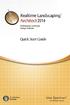 Copyright 2014 Idea Spectrum, Inc. All Rights Reserved. Realtime Landscaping Architect, the Realtime Landscaping Architect logo, Idea Spectrum, and the Idea Spectrum logo are all trademarks of Idea Spectrum,
Copyright 2014 Idea Spectrum, Inc. All Rights Reserved. Realtime Landscaping Architect, the Realtime Landscaping Architect logo, Idea Spectrum, and the Idea Spectrum logo are all trademarks of Idea Spectrum,
24im Messenger. Enterprise Instant Messaging & Collaboration
 24im Messenger Enterprise Instant Messaging & Collaboration This document is prepared for 24im Enterprise Server, 24im Basic Server and 24im.com hosting services. User s Guide 24im LLC 24im LLC reserves
24im Messenger Enterprise Instant Messaging & Collaboration This document is prepared for 24im Enterprise Server, 24im Basic Server and 24im.com hosting services. User s Guide 24im LLC 24im LLC reserves
Microsoft Dynamics CRM 4.0 User s Guide
 Microsoft Dynamics CRM 4.0 User s Guide i Microsoft Dynamics CRM 4.0 User s Guide Copyright Information in this document, including URL and other Internet Web site references, is subject to change without
Microsoft Dynamics CRM 4.0 User s Guide i Microsoft Dynamics CRM 4.0 User s Guide Copyright Information in this document, including URL and other Internet Web site references, is subject to change without
Outlook 2010 cheat sheet How to find your way around Microsoft Outlook 2010 and make the most of its new features
 Outlook 2010 cheat sheet How to find your way around Microsoft Outlook 2010 and make the most of its new features Preston Gralla March 21, 2012 (Computerworld) If you've just upgraded to Outlook 2010 from
Outlook 2010 cheat sheet How to find your way around Microsoft Outlook 2010 and make the most of its new features Preston Gralla March 21, 2012 (Computerworld) If you've just upgraded to Outlook 2010 from
GoldMine Premium Edition User Guide
 GoldMine Premium Edition User Guide Version 9.0 Rev: 90-04-26-10 5675 Gibraltar Drive Pleasanton, CA 94588 USA TEL: 800.776.7889 www.frontrange.com Copyright 2010 FrontRange Solutions USA Inc. All Rights
GoldMine Premium Edition User Guide Version 9.0 Rev: 90-04-26-10 5675 Gibraltar Drive Pleasanton, CA 94588 USA TEL: 800.776.7889 www.frontrange.com Copyright 2010 FrontRange Solutions USA Inc. All Rights
No restrictions are placed upon the use of this list. Please notify us of any errors or omissions, thank you, support@elmcomputers.
 This list of shortcut key combinations for Microsoft Windows is provided by ELM Computer Systems Inc. and is compiled from information found in various trade journals and internet sites. We cannot guarantee
This list of shortcut key combinations for Microsoft Windows is provided by ELM Computer Systems Inc. and is compiled from information found in various trade journals and internet sites. We cannot guarantee
Microsoft Word 2013 Tutorial
 Microsoft Word 2013 Tutorial GETTING STARTED Microsoft Word is one of the most popular word processing programs supported by both Mac and PC platforms. Microsoft Word can be used to create documents, brochures,
Microsoft Word 2013 Tutorial GETTING STARTED Microsoft Word is one of the most popular word processing programs supported by both Mac and PC platforms. Microsoft Word can be used to create documents, brochures,
PowerPoint: Graphics and SmartArt
 PowerPoint: Graphics and SmartArt Contents Inserting Objects... 2 Picture from File... 2 Clip Art... 2 Shapes... 3 SmartArt... 3 WordArt... 3 Formatting Objects... 4 Move a picture, shape, text box, or
PowerPoint: Graphics and SmartArt Contents Inserting Objects... 2 Picture from File... 2 Clip Art... 2 Shapes... 3 SmartArt... 3 WordArt... 3 Formatting Objects... 4 Move a picture, shape, text box, or
Midi Workshop. SAWStudio. From RML Labs. To order this product, or download a free demo, visit www.sawstudio.com
 SAWStudio Midi Workshop From RML Labs Welcome to the exciting new Midi WorkShop add-on for SAWStudio! The Midi WorkShop requires SAWStudio, SAWStudioLite, or SAWStudioBasic as a host. The Midi WorkShop
SAWStudio Midi Workshop From RML Labs Welcome to the exciting new Midi WorkShop add-on for SAWStudio! The Midi WorkShop requires SAWStudio, SAWStudioLite, or SAWStudioBasic as a host. The Midi WorkShop
Icecream Screen Recorder. User Manual
 Icecream Screen Recorder User Manual 2016 1. Overview System Requirements OS Icecream Screen Recorder is compatible with the following versions of Windows: Windows Vista, Windows 7, Windows 8 and Windows
Icecream Screen Recorder User Manual 2016 1. Overview System Requirements OS Icecream Screen Recorder is compatible with the following versions of Windows: Windows Vista, Windows 7, Windows 8 and Windows
UNPAN Portal Content Management System (CMS) User Guide
 UNPAN Portal Content Management System (CMS) User Guide www.unpan.org User Manual Version 1.0 260309 Page 1 of 36 Table of Contents A. UNPAN Sitemap... 3 B. DPADM Sitemap... 4 C. Introduction to UNPAN
UNPAN Portal Content Management System (CMS) User Guide www.unpan.org User Manual Version 1.0 260309 Page 1 of 36 Table of Contents A. UNPAN Sitemap... 3 B. DPADM Sitemap... 4 C. Introduction to UNPAN
Saleae Logic Software Users Guide Updated December 29, 2014
 Saleae Logic Software Users Guide Updated December 29, 2014 Contents Wire Harness & Test Clips... 2 Logic Software - Installation... 6 Collecting Data & Device Settings... 8 Navigating Your Data (zooming,
Saleae Logic Software Users Guide Updated December 29, 2014 Contents Wire Harness & Test Clips... 2 Logic Software - Installation... 6 Collecting Data & Device Settings... 8 Navigating Your Data (zooming,
Sandy Senior Center Presents an Introduction to Word Processing. Written by Jerry Stewart March 2001 Updated by Steve Livingston November 2012
 Sandy Senior Center Presents an Introduction to Word Processing Written by Jerry Stewart March 2001 Updated by Steve Livingston November 2012 To Introduction This manual is written to supplement the Sandy
Sandy Senior Center Presents an Introduction to Word Processing Written by Jerry Stewart March 2001 Updated by Steve Livingston November 2012 To Introduction This manual is written to supplement the Sandy
Tutorial: Biped Character in 3D Studio Max 7, Easy Animation
 Tutorial: Biped Character in 3D Studio Max 7, Easy Animation Written by: Ricardo Tangali 1. Introduction:... 3 2. Basic control in 3D Studio Max... 3 2.1. Navigating a scene:... 3 2.2. Hide and Unhide
Tutorial: Biped Character in 3D Studio Max 7, Easy Animation Written by: Ricardo Tangali 1. Introduction:... 3 2. Basic control in 3D Studio Max... 3 2.1. Navigating a scene:... 3 2.2. Hide and Unhide
Tips and Tricks to Speed NI LabVIEW Software Development
 Tips and Tricks to Speed NI LabVIEW Software Development (will post slides tomorrow on kdyautomation.com) Doug McVey, kdy Automation Solutions 1 What is an improvement in speed? More/better product More
Tips and Tricks to Speed NI LabVIEW Software Development (will post slides tomorrow on kdyautomation.com) Doug McVey, kdy Automation Solutions 1 What is an improvement in speed? More/better product More
REAPER OS X Default Keyboard Shortcuts Summary: Main Section June 2008
 REAPER OS X Default Keyboard Shortcuts Summary: Main Section June 2008 To determine generally what is shown on screen and screen appearance. To display the windows for various settings and options. Page
REAPER OS X Default Keyboard Shortcuts Summary: Main Section June 2008 To determine generally what is shown on screen and screen appearance. To display the windows for various settings and options. Page
Highlight from current position to end of line. Move one word to the left at a time Move one word to the right at a time
 BASIC SHORTCUT KEYS Alt + F Alt + E F1 Ctrl + A Ctrl + X Shift + Del Ctrl + C Ctrl + Ins Ctrl + V Shift + Ins Home Ctrl + Home End Ctrl + End Shift + Home Shift + End Ctrl + Ctrl + File menu options in
BASIC SHORTCUT KEYS Alt + F Alt + E F1 Ctrl + A Ctrl + X Shift + Del Ctrl + C Ctrl + Ins Ctrl + V Shift + Ins Home Ctrl + Home End Ctrl + End Shift + Home Shift + End Ctrl + Ctrl + File menu options in
USER INTERFACE HOTKEYS WEB FINDER HOTKEYS. Shortcut Keys and Hot Keys: ZoomText 10 Magnifier/Reader
 Shortcut Keys and Hot Keys: ZoomText 10 Magnifier/Reader USER INTERFACE HOTKEYS The modifier keys consist of any combination of ALT, CTRL, SHIFT, CAPS LOCK and the Windows Key. The primary key can be any
Shortcut Keys and Hot Keys: ZoomText 10 Magnifier/Reader USER INTERFACE HOTKEYS The modifier keys consist of any combination of ALT, CTRL, SHIFT, CAPS LOCK and the Windows Key. The primary key can be any
Word 2007 Unit B: Editing Documents
 Word 2007 Unit B: Editing Documents TRUE/FALSE 1. You can select text and then drag it to a new location using the mouse. 2. The last item copied from a document is stored on the system Clipboard. 3. The
Word 2007 Unit B: Editing Documents TRUE/FALSE 1. You can select text and then drag it to a new location using the mouse. 2. The last item copied from a document is stored on the system Clipboard. 3. The
CD Label Designer Manual. 2001-2015 Dataland Software
 CD Label Designer Manual CD Label Designer User Manual by Dataland Software Thank you for choosing CD Label Designer. We are certain that you won't be dissapointed with its abilities to make proffesional
CD Label Designer Manual CD Label Designer User Manual by Dataland Software Thank you for choosing CD Label Designer. We are certain that you won't be dissapointed with its abilities to make proffesional
1. Online help for WorkZone Client 2016 4. 2. What's new 5. 3. Getting started with WorkZone Client 13. 4. Working with the user interface 15
 2016 Online help WorkZone Client 2016 Contents 1. Online help for WorkZone Client 2016 4 2. What's new 5 3. Getting started with WorkZone Client 13 4. Working with the user interface 15 4.1 Navigate the
2016 Online help WorkZone Client 2016 Contents 1. Online help for WorkZone Client 2016 4 2. What's new 5 3. Getting started with WorkZone Client 13 4. Working with the user interface 15 4.1 Navigate the
