Tips Tricks and Techniques for Efficient LabVIEW Development
|
|
|
- Kory Boone
- 8 years ago
- Views:
Transcription
1 Tips Tricks and Techniques for Efficient LabVIEW Development Presented by Nick Golas Telephonics Corp. IEEE I&M Society LI Section & Long Island LabVIEW Users Group (LILUG) Thursday 12/06/2007
2 Use the Right Tool Automatically Use the Automatic Tool Selection in the Tools Palette to avoid manually switching among many tools Operate Value Tool Tools Palette Position/Size/Select Tool Edit Text Tool Connect Wire Tool Automatic Tool Selection
3 Access the Tools Palette Quickly Hold the <Shift> key and right-click to display a temporary version of the Tools Palette at the location of the cursor
4 Easily Scroll Through Structures You can use Ctrl + Mouse Scroll to scroll through: Case Structures Event Structures Stacked Sequence Structures Diagram Disable Structures Filename: Easily Scroll Through Structures LV8.5.vi Ctrl + Mouse Scroll Wheel
5 Case Structure with Integer Selector Using the Labeling tool enter a single value or lists and ranges of values in the case selector label Some Examples: Numeric Range Lists Open-ended Ranges Default All Numbers from 1 through 20 Inclusively -1,3,8-1,3 and 8, Use Commas to Separate Values..4 All Values Less or Equal to All Values Greater or Equal to 4 20, Default 20 and all values that are not set in other cases
6 Retain Wire Data Values in Wires Select Retain Wire Values on the toolbar to have LabVIEW store the last data item that flowed through any wire in the VI Use the Probe Data tool available on the Tools Palette to click on the wire of interest and obtain the last value through Filename: LV 8.5 Example Build String.vi
7 Quickly Find the Right Palette Right-click on an object in the block diagram to get its palette shortcut
8 Navigate Large Arrays Easily Right-click on an array and select Visible Items >> Horizontal Scrollbar To view last element, select Advanced >> Show Last Element Both horizontal and vertical scrollbars available (depending on view) Filename: Navigate Arrays LV8.5.vi
9 Drag and Drop to Save Time Drag an image into your VI icon Select a file and drag into a path constant Take a URL from Internet Explorer and drag into a string constant Drag items from disk or Project Explorer into a LabVIEW block diagram
10 Utilize Advanced File I/O Functions Note: These New File I/O VIs are available in LabVIEW 8.20 or later Check If File or Folder Exists Checks whether a file or folder exists Recursive File List Get File Extension Obtain a listing of files and folders in a directory or LLB Retrieve the file extension of a file you specify Compare Two Paths Get the relative path from one file to the next Generate Temporary File Path MD5 Checksum File Create unique file path in the temporary directory Compute the MD5 message-digest of a file
11 Demystify the LabVIEW Color Picker Part I Grayscale Earth Tones/Muted Transparent Highlights More Colors Grayscale Bar Select pure black, pure white, or any shade of gray in between. Good choice for panel backgrounds Earth Tones/Muted Bar - Colors for medium to large size objects Highlight Bar Used these colors sparingly, one or two per panel to help draw attention to small objects Transparent - make front panel objects transparent to layer multiple controls and indicators so that they appear in the same place when a user selects a particular option More Colors - Select a specific color using the color utility on the operating system
12 Demystify the LabVIEW Color Picker Part II User Row History Row Currently Selected Color RGB Color Wheel System Colors User Row Contains colors that you can define in Tools>>Options. Handy if you want to use the same RGB colors frequently History Row Helps you re-use colors that you selected recently System Colors Allows you to set the appearance of a front panel to match the system colors of any computer that runs the VI Currently Selected Color Displays the currently selected color. Objects that have foreground and background colors display the foreground color in the left half of this box and the background color in the right half RGB Color Wheel - To the right of that it either displays the RGB value or the name for User colors and System colors that is the Currently Selected Color
13 Be Precise: Resize Objects Dialog Box On the Front Panel select all objects you want to resize using the position/size/select tool or use <Ctrl-A> in LabVIEW 8.0 or later. On the Resize Objects ring choose the "Set Width and Height..." on the VI's toolbar. The Resize Objects dialog box appears, which allows you to change the width and height or both of the selected objects On the Distribute Objects ring select the Vertical Centers option to distribute the objects evenly on the Front Panel Filename: Resize LV8.5.vi
14 Design/Architecture Main & SubVIs Code should not use more than one screen Arrange controls to resemble the connector assignments Use the 4x2x2x4 connector to pass data between VIs (default connector pane starting with LabVIEW 8.0) Apply consistent fonts and capitalization Maximize the contrast between text color and background color
15 Switch Terminal Wires Easily Using the Switcheroo Tool Hold Down Ctrl and Left-Click on Input Terminal Filename: Switcheroo LV7.1.vi Note: This works only for functions with two inputs when both inputs have already been wired and when using the Auto Tool or Wiring Tool
16 Display the LabVIEW.exe Version and VI Path in the VI Title Bar If you are working with multiple versions of LabVIEW place the following line in your LabVIEW.INI file to identify the version currently used: showexepathinwindowtitle=true It will display the LabVIEW.exe Version and the path to the current VI in the VI Title Bar Note: Works in LabVIEW 8.0 or later
17 Change the Default Connector Pane in LabVIEW If you need to change the default con pane for LabVIEW 8.0 which is 4x2x2x4 to 5x2x2x2x5 place the following line in your LabVIEW.INI file: defaultconpane=4833 The number inside the brackets represents the value obtained from the VI: Determine Connector Pane Pattern LV8.0.vi If you prefer the LabVIEW 7.x and earlier behavior, where the pattern is auto selected to match the number of front panel controls/indicators, you can use defaultconpane=-1 Filename: Determine Connector Pane Pattern LV8.0.vi Note: Works in LabVIEW 8.0 or later
18 Connector Pane Terminals Default to Required in LabVIEW 8.5 Select the new Connector pane terminals default to Required option in Tools >> Options This option sets new terminals connected on any VI's connector pane to Required (except error controls) instead of Recommended. This applies to connections made using the wiring tool and to subvis created using Create SubVI. Filename: Connector Pane terminals default to Required in LV8.5.vi
19 Remove Many Breakpoints Select Edit >> Remove Breakpoints from Hierarchy A Breakpoint Removal Summary will display all breakpoints removed Great tool for removing all breakpoints after debugging a section of code Filename: Write-Read Text File LV8.5.vi Note: Works in LabVIEW 8.2 or later
20 Add Enumeration Items Easily Press Ctrl while over Enum and click inside in order to use the Edit Text Tool Use Shift + Enter to repeatedly add items This convenient trick also works for Rings Shift + Enter
21 Change the Windows File Dialog (to contain recently used folders in LabVIEW) Add the following line in your LabVIEW.INI file to identify the version currently used: MRUFolders=True Access to the last 5 directories used in LabVIEW conveniently Note 1: Works in LabVIEW 8.2 or later Note 2: Overrides TweakUI settings
22 Quickly Open a VI Reference (next to current VI on disk) LabVIEW automatically looks in the current directory Right-click on VI and select Call Setup to call it dynamically Good Call Setup Better Note: Works in LabVIEW 8.0 or later Best Note: This method requires a path constant.
23 Implement a For Loop Progress Bar Place Progress Bar VI inside a For Loop Opens automatically after a specified amount of time Filename: For Loop Progress Bar LV7.0.vi
24 Close LabVIEW Programmatically if EXE Use Filename: Close LabVIEW ONLY When EXE LV7.1.vi
25 Icon Tips Part I Icon Editor Tools Pencil Draws and erases pixel by pixel. TIP: To draw horizontal or vertical lines, press the <Shift> key while you use this tool to drag the cursor. Line Draws straight lines. TIP: To draw horizontal, vertical, and diagonal lines, press the <Shift> key while you use this tool to drag the cursor Color Copy Copies the foreground color from an element in the icon. Automatically returns to the tool you were using before you selected the Color Copy tool. Fill Fills an outlined area with the foreground color Rectangle Draws a rectangular border in the foreground color. TIP: Double-click this tool to frame the icon in the foreground color Filled Rectangle Draws a rectangle with a foreground color frame and filled with the background color. TIP: Double-click this tool to frame the icon in the foreground color and fill it with the background color Select Selects an area of the icon to cut, copy, move, or make other changes. TIP: Double-click this tool and press the <Delete> key to delete the entire icon Text Enters text into the icon. TIP: Double-click this tool to select a different font. TIP: While still typing and before selecting another tool you can move the text around pixel by pixelby pressing the arrow keys Foreground/Background Displays the current foreground and background colors. Click each rectangle to access a color picker from which you can select new colors to use
26 Icon Tips Part II Select the SMALL FONTS font & use CAPS with size 8. Fit up to 4 lines of text After selecting a rectangle area on the icon paste anything from the clipboard (image, text, control) into the Icon Editor and have it automatically resized to fit area set Holding down the <Ctrl> key will switch to the Color Copy (Eyedropper) selection tool Copy an image to a VI icon by dragging the image file and place it on the icon located in the upper right corner of the Front Panel or Block Diagram
27 Icon Tips Part III National Instruments Icon Library This resource offers you a selection of over 500 pre-made icons that you can download and use for free in your own VIs, toolbars, and applications Sample Icons from NI s Icon Library Collection
28 Abide by Universal Conventions for Green, Yellow, and Red Red indicates alarm or emergency Yellow indicates caution or warning Green indicates normal operating conditions
29 LabVIEW Close Arrays of References In LabVIEW 8.2, you must close multiple references in a For Loop LabVIEW 8.2 In LabVIEW 8.5, Close Reference now accepts a 1D array of references LabVIEW 8.5
30 LabVIEW Merge Two VIs Track changes made to a base VI (Tools >> Merge VIs) Interactively decide which changes to incorporate
31 LabVIEW For Loop with Break LabVIEW 8.2 Run a fixed number of times or until a condition is met LabVIEW 8.5
32 LabVIEW Keyboard Shortcuts Object/Movement Execution Shift-click Selects multiple objects; adds adds object to to current selection. Arrow Arrow keys keys Moves Moves selected objects one one pixel pixel at at a a time. time. Shift-Arrow keys keys Moves Moves selected objects objects several several pixels pixels at at a a time. time. Shift-click (drag) (drag) Moves Moves selected selected objects objects in in one one axis. axis. Ctrl-click Ctrl-click (drag) (drag) Duplicates Duplicates selected selected object. object. Ctrl-Shift-click (drag) (drag) Duplicates Duplicates selected selected object object and and moves moves it it in in one one axis. axis. Shift-resize Shift-resize Resizes Resizes selected selected object object while while maintaining aspect aspect ratio. ratio. Ctrl-resize Ctrl-resize Resizes Resizes selected selected object object while while maintaining maintaining center center point. point. Ctrl-Shift-resize Ctrl-Shift-resize Resizes Resizes selected selected object object while while maintaining maintaining center center point point and and aspect aspect ratio. ratio. Ctrl-drag Ctrl-drag a rectangle a rectangle Adds Adds more more working working space space to to the the front front panel panel or or block block diagram. diagram. Ctrl-A Ctrl-A Selects Selects all all front front panel panel or or block block diagram diagram items. items. Ctrl-Shift-A Ctrl-Shift-A Performs Performs last last alignment alignment operation operation on on objects. objects. Ctrl-D Ctrl-D Performs Performs last last distribution distribution operation operation on on objects. objects. Double-click open Adds a free label to the front panel or block diagram if automatic Double-click open Adds a free label to the front panel or block diagram if automatic space tool selection is enabled. space tool selection is enabled. Ctrl-mouse wheel Scrolls through subdiagrams of a Case, Event, or Stacked Ctrl-mouse wheel Scrolls through subdiagrams of a Case, Event, or Stacked Sequence structure. Sequence structure. Spacebar (drag) Disables preset alignment positions when moving object labels or Spacebar (drag) Disables preset alignment positions when moving object labels or captions. captions.
33 LabVIEW Keyboard Shortcuts Navigating the LabVIEW Environment Navigating the VI Hierarchy Window Ctrl-F Ctrl-Shift-F Finds objects or text. Displays Search Results window or the Find Project Items dialog box with the previous search results. Ctrl-D Ctrl-A Redraws the VI Hierarchy window. Shows all VIs in the VI Hierarchy window. Ctrl-G Ctrl-Shift-G Ctrl-Tab Ctrl-Shift-Tab Ctrl-L Ctrl-Shift-W Searches for next instance of object or text. Searches for previous instance of VIs, object, or text. Cycles through LabVIEW windows in the order the windows appear onscreen. Cycles the opposite direction through LabVIEW windows. Displays the Error List window. Displays the All Windows dialog box. Ctrl-click VI Enter Shift-Enter Displays the subvis and other nodes that make up the VI you select in the VI Hierarchy window. Finds the next node that matches the search string after initiating a search by typing in the VI Hierarchy window. Finds the previous node that matches the search string after initiating a search by typing in the VI Hierarchy window. Navigating Front Panels and Block Diagrams Debug File Operations Ctrl-E Ctrl-# Ctrl-/ Ctrl-T Ctrl-Shift-N Ctrl-I Ctrl-Y Displays block diagram or front panel window. Enables or disables grid alignment. Maximizes and restores window. Tiles front panel and block diagram windows. Displays the Navigation window. Displays the VI Properties dialog box. Displays the History window. Ctrl- Ctrl- Ctrl- Steps into node. Steps over node. Steps out of node. Ctrl-N Ctrl-O Ctrl-W Ctrl-S Ctrl-Shift-S Ctrl-P Ctrl-Q Opens a new, blank VI. Opens an existing VI. Closes the VI. Saves the VI. Saves all open files. Prints the window. Quits LabVIEW.
34 LabVIEW Keyboard Shortcuts Tools and Palettes Ctrl Switches to next most useful tool. Shift Ctrl-Shift over open space Switches to Positioning tool. Switches to Scrolling tool. Basic Editing Help Spacebar Shift-Tab Tab Arrow keys Toggles between two most common tools if automatic tool selection is disabled. Enables automatic tool selection. Cycles through four most common tools if you disabled automatic tool selection by clicking the Automatic Tool Selection button. Otherwise, enables automatic tool selection. Navigates temporary Controls and Functions palettes. Ctrl-Z Ctrl-Shift-Z Ctrl-X Ctrl-C Ctrl-V Undoes last action. Redoes last action. Cuts an object. Copies an object. Pastes an object. Ctrl-H Ctrl- Shift-L Ctrl-? or <F1> Displays Context Help window Locks Context Help window. Displays LabVIEW Help. Enter Navigates into a temporary palette. Esc Navigates out of a temporary palette. Shift-rightclick Displays a temporary version of the Tools palette at the location of the cursor. SubVIs Execution Double-click subvi Displays subvi front panel. Ctrl-R Ctrl-. Runs the VI. Stops the VI, when used while VI is running. Ctrl-doubleclick subvi Drag VI icon to block diagram Shift-drag VI icon to block diagram Ctrl-rightclick block diagram and select VI from palette Displays subvi block diagram and front panel. Places that VI as a subvi on the block diagram. Places that VI as a subvi on the block diagram with constants wired for controls that have non-default values. Opens front panel of that VI. Ctrl-M Ctrl-Run button Ctrl-Shift-Run button Ctrl-Down arrow Ctrl-Up arrow Tab Shift-Tab Changes to run or edit mode. Recompiles the current VI. Recompiles all VIs in memory. Moves key focus inside an array or cluster, when used while VI is running. Moves key focus outside an array or cluster, when used while VI is running. Navigates the controls or indicators according to tabbing order, when used while VI is running. Navigates backward through the controls or indicators, when used while VI is running.
35 LabVIEW Keyboard Shortcuts Text Double-click Selects a single word in a string. Triple-click Ctrl-Right arrow Ctrl-Left arrow Home End Ctrl-Home Ctrl-End Shift-Enter Esc Ctrl-Enter Fonts Ctrl-= Ctrl-- Ctrl-0 Ctrl-1 Ctrl-2 Ctrl-3 Ctrl-4 Selects an entire string. Moves forward in string by one word when using text that has characters that use single bytes, such as Western character sets. Moves forward in string by one character when using text that has characters that use multiple bytes, such as Asian character sets. Moves backward in string by one word when using text that has characters that use single bytes, such as Western character sets. Moves backward in string by one character when using text that has characters that use multiple bytes, such as Asian character sets. Moves to beginning of current line in string. Moves to end of current line in string. Moves to beginning of entire string. Moves to end of entire string. Adds new items when entering items in enumerated type controls and constants, ring controls and constants, or Case structures. In string constants, press the <Shift-Enter> keys on the keyboard to disable autosizing if it is enabled. If autosizing is disabled, press the <Shift- Enter> keys on the keyboard to display a scroll bar in the constant. Cancels current edit in a string. Ends text entry. Increases the current font size. Decreases the current font size. Displays the Font dialog box. Changes to the Application font in Font dialog box. Changes to the System font in the Font dialog box. Changes to the Dialog font in the Font dialog box. Changes to the current font in the Font dialog box. Wiring Ctrl-B Esc, rightclick, or click terminal Single-click wire Double-click wire Triple-click wire A Double-click (while wiring) Spacebar Shift-click Ctrl-click input on function with two inputs Spacebar Deletes all broken wires in a VI. Cancels a wire you started. Selects one segment. Selects a branch. Selects entire wire. While wiring, disables automatic wire routing temporarily. Tacks down wire without connecting it. Toggles automatic wiring while moving objects. Undoes last point where you set a wire. Switches the two input wires [ Switcheroo Function]. Switches the direction of a wire between horizontal and vertical.
36 LabVIEW Resources & Bibliography Weekly LabVIEW Nuggets and search for nuggets LAVA: Favorite Tips and Shortcuts LabVIEW Style Guide
37 LabVIEW Resources & Bibliography Christina's Eyes on VIs Blog BetterVIEW - Interface Designer's Workshop G'ossip in G'enerality Blog LabVIEW Wiki
38 LabVIEW Resources & Bibliography Title: The LabVIEW Style Book Author: Peter A. Blume Publisher: Prentice Hall PTR; 1st ed. (2007) ISBN: Buy the PDF ebook its in COLOR the book is NOT Title: LabVIEW for Everyone: Graphical Programming Made Easy and Fun Author: Jeffrey Travis, Jim Kring Publisher: Prentice Hall PTR; 3rd ed. (2006) ISBN:
39 Viewgraphs & Examples The Viewgraphs and Examples of the presentation will be available in a few days at: IEEE Long Island Section website, Instrumentation & Measurement Society page ALE System Integration website User Group page
Access 2013 Keyboard Shortcuts
 Access 2013 Keyboard Shortcuts Access app shortcut keys Design-time shortcut keys These shortcut keys are available when you are customizing an app in Access. Many of the shortcuts listed under Desktop
Access 2013 Keyboard Shortcuts Access app shortcut keys Design-time shortcut keys These shortcut keys are available when you are customizing an app in Access. Many of the shortcuts listed under Desktop
Keyboard shortcuts in Excel 2010. Keyboard access to the ribbon. In this article WILL MY OLD SHORTCUTS STILL WORK? Hide All
 Page 1 of 9 Excel > Accessibility Keyboard shortcuts in Excel 2010 Hide All This article describes what Key Tips are and how you can use them to access the ribbon. It also lists CTRL combination shortcut
Page 1 of 9 Excel > Accessibility Keyboard shortcuts in Excel 2010 Hide All This article describes what Key Tips are and how you can use them to access the ribbon. It also lists CTRL combination shortcut
SQLServer Mgmt Studio 2005 (Std keyset) Keyboard Shortcuts
 Menu Activation Keyboard ALT Move to the SQL Server Management Studio menu bar ALT+HYPHEN Activate the menu for a tool component Shift+F10 Display the context menu CTRL+N Display the New File dialog box
Menu Activation Keyboard ALT Move to the SQL Server Management Studio menu bar ALT+HYPHEN Activate the menu for a tool component Shift+F10 Display the context menu CTRL+N Display the New File dialog box
List of the keyboard shortcuts that are available in Windows XP
 Page 1 of 5 List of the keyboard shortcuts that are available in Windows XP This article was previously published under Q301583 SUMMARY This article describes the keyboard shortcuts that are available
Page 1 of 5 List of the keyboard shortcuts that are available in Windows XP This article was previously published under Q301583 SUMMARY This article describes the keyboard shortcuts that are available
You can start almost every task you perform in QuickBooks by clicking something a
 appendix c s You can start almost every task you perform in QuickBooks by clicking something a menu item, a button in a toolbar or icon bar, or a link in one of the Centers or the Company Snapshot. But
appendix c s You can start almost every task you perform in QuickBooks by clicking something a menu item, a button in a toolbar or icon bar, or a link in one of the Centers or the Company Snapshot. But
Tips and Tricks to Speed NI LabVIEW Software Development
 Tips and Tricks to Speed NI LabVIEW Software Development (will post slides tomorrow on kdyautomation.com) Doug McVey, kdy Automation Solutions 1 What is an improvement in speed? More/better product More
Tips and Tricks to Speed NI LabVIEW Software Development (will post slides tomorrow on kdyautomation.com) Doug McVey, kdy Automation Solutions 1 What is an improvement in speed? More/better product More
Microsoft PowerPoint 2013 Keyboard shortcuts
 Microsoft PowerPoint 2013 Keyboard shortcuts Online Help Keyboard Shortcuts for using the Help window The Help window provides access to all Office Help content. The Help window displays topics and other
Microsoft PowerPoint 2013 Keyboard shortcuts Online Help Keyboard Shortcuts for using the Help window The Help window provides access to all Office Help content. The Help window displays topics and other
Outlook 2007 Keyboard Shortcuts
 Forms CTRL+ALT+Shift+F12 CTRL+Shift+F11 Click in an InfoPath folder. and then CTRL+N. Save Form Design. Save Form Data. Create a new Microsoft Office InfoPath form. Formatting Text ALT+O CTRL+Shift+P Shift+F3
Forms CTRL+ALT+Shift+F12 CTRL+Shift+F11 Click in an InfoPath folder. and then CTRL+N. Save Form Design. Save Form Data. Create a new Microsoft Office InfoPath form. Formatting Text ALT+O CTRL+Shift+P Shift+F3
Microsoft Outlook 2003 Keyboard Shortcuts
 In the Help Pane F1 F6 Shift+ and and ALT+ ALT+ CTRL+SPACE CTRL+F1 Display the Help Pane. Switch between the Help Pane and the active application. Select the next item in the Help Pane. Select the previous
In the Help Pane F1 F6 Shift+ and and ALT+ ALT+ CTRL+SPACE CTRL+F1 Display the Help Pane. Switch between the Help Pane and the active application. Select the next item in the Help Pane. Select the previous
Microsoft Frontpage 2003 Keyboard Shortcuts
 Work with and manage Web pages F8 CTRL+N CTRL+O CTRL+F4 CTRL+S CTRL+P F5 CTRL+ CTRL+Shift+ CTRL+Shift+B ALT+F4 CTRL+ Shift+8 CTRL+ / CTRL+F F3 Shift+F3 CTRL+F3 CTRL+Shift+F3 CTRL+H F7 Shift+F7 CTRL+Z or
Work with and manage Web pages F8 CTRL+N CTRL+O CTRL+F4 CTRL+S CTRL+P F5 CTRL+ CTRL+Shift+ CTRL+Shift+B ALT+F4 CTRL+ Shift+8 CTRL+ / CTRL+F F3 Shift+F3 CTRL+F3 CTRL+Shift+F3 CTRL+H F7 Shift+F7 CTRL+Z or
1. Online help for WorkZone Client 2016 4. 2. What's new 5. 3. Getting started with WorkZone Client 13. 4. Working with the user interface 15
 2016 Online help WorkZone Client 2016 Contents 1. Online help for WorkZone Client 2016 4 2. What's new 5 3. Getting started with WorkZone Client 13 4. Working with the user interface 15 4.1 Navigate the
2016 Online help WorkZone Client 2016 Contents 1. Online help for WorkZone Client 2016 4 2. What's new 5 3. Getting started with WorkZone Client 13 4. Working with the user interface 15 4.1 Navigate the
Basics of Word Processing
 36 :: Data Entry Operations 3 Basics of Word Processing 3.1 INTRODUCTION Word processing is an application program that allows you to create letters, reports, newsletters, tables, form letters, brochures,
36 :: Data Entry Operations 3 Basics of Word Processing 3.1 INTRODUCTION Word processing is an application program that allows you to create letters, reports, newsletters, tables, form letters, brochures,
Microsoft Powerpoint 2007 Keyboard Shortcuts
 In the Help window F1 ALT+F4 ALT+ ALT+HOME Shift+, Shift+ Shift+ ALT LEFT ARROW or BACKSPACE ALT+RIGHT ARROW, PAGE UP, PAGE DOWN F5 CTRL+P Open the Help window in Microsoft Powerpoint. Close the Help window.
In the Help window F1 ALT+F4 ALT+ ALT+HOME Shift+, Shift+ Shift+ ALT LEFT ARROW or BACKSPACE ALT+RIGHT ARROW, PAGE UP, PAGE DOWN F5 CTRL+P Open the Help window in Microsoft Powerpoint. Close the Help window.
Project 2013 Keyboard Shortcuts
 Project 2013 Keyboard Shortcuts Microsoft Office basics Keyboard access to the ribbon Alt. The KeyTips are displayed over each feature that is available in the current view. the letter that appears in
Project 2013 Keyboard Shortcuts Microsoft Office basics Keyboard access to the ribbon Alt. The KeyTips are displayed over each feature that is available in the current view. the letter that appears in
LabVIEW Day 1 Basics. Vern Lindberg. 1 The Look of LabVIEW
 LabVIEW Day 1 Basics Vern Lindberg LabVIEW first shipped in 1986, with very basic objects in place. As it has grown (currently to Version 10.0) higher level objects such as Express VIs have entered, additional
LabVIEW Day 1 Basics Vern Lindberg LabVIEW first shipped in 1986, with very basic objects in place. As it has grown (currently to Version 10.0) higher level objects such as Express VIs have entered, additional
Microsoft Access 97 Keyboard Shortcuts
 CTRL+ or CTRL+Shift+ ALT+ number (where hitting key for 1 selects the leftmost option, 2 the next, and so on) ALT+0(ZERO) ALT+B ALT+ in Datasheet view and Move Mode, move the selected column to the right
CTRL+ or CTRL+Shift+ ALT+ number (where hitting key for 1 selects the leftmost option, 2 the next, and so on) ALT+0(ZERO) ALT+B ALT+ in Datasheet view and Move Mode, move the selected column to the right
1. Click the File tab 2. Click "Options" 3. Click "Save" 4. In the line labeled "Default file location", browse to the desired folder 5.
 Instructional Technology Services Tips and Tricks for Word Tips & Tricks for Word (in Windows) There are a lot of things you can do in Word to save time, such as changing default settings to your preferred
Instructional Technology Services Tips and Tricks for Word Tips & Tricks for Word (in Windows) There are a lot of things you can do in Word to save time, such as changing default settings to your preferred
24im Messenger. Enterprise Instant Messaging & Collaboration
 24im Messenger Enterprise Instant Messaging & Collaboration This document is prepared for 24im Enterprise Server, 24im Basic Server and 24im.com hosting services. User s Guide 24im LLC 24im LLC reserves
24im Messenger Enterprise Instant Messaging & Collaboration This document is prepared for 24im Enterprise Server, 24im Basic Server and 24im.com hosting services. User s Guide 24im LLC 24im LLC reserves
Microsoft Outlook 2007 Keyboard Shortcuts
 Basic navigation CTRL+1 CTRL+2 CTRL+3 CTRL+4 CTRL+5 CTRL+6 CTRL+7 CTRL+PERIOD CTRL+COMMA F6 or CTRL+ TAB Arrow keys CTRL+Y F3 or CTRL+E ALT+ or CTRL+COMMA or ALT+ SPACEBAR Shift+SPACEBAR Shift+PLUS SIGN
Basic navigation CTRL+1 CTRL+2 CTRL+3 CTRL+4 CTRL+5 CTRL+6 CTRL+7 CTRL+PERIOD CTRL+COMMA F6 or CTRL+ TAB Arrow keys CTRL+Y F3 or CTRL+E ALT+ or CTRL+COMMA or ALT+ SPACEBAR Shift+SPACEBAR Shift+PLUS SIGN
Microsoft Access 2007 Keyboard Shortcuts
 Opening databases CTRL N CTRL O ALT F4 Open a new Microsoft Access database Open an existing Microsoft Access database Exit Microsoft Access Printing and saving CTRL+P P or CTRL+P S C or CTRL S or Shift
Opening databases CTRL N CTRL O ALT F4 Open a new Microsoft Access database Open an existing Microsoft Access database Exit Microsoft Access Printing and saving CTRL+P P or CTRL+P S C or CTRL S or Shift
Basics of MS Word :: 137
 7 BASICS OF MS WORD 7.1 INTRODUCTION MS Word 2000 is an application program that allows you to create letters, reports, newsletters, tables, form letters, brochures, and Web pages. Using Word you can add
7 BASICS OF MS WORD 7.1 INTRODUCTION MS Word 2000 is an application program that allows you to create letters, reports, newsletters, tables, form letters, brochures, and Web pages. Using Word you can add
Capture desktop image to Clipboard. Display contextual Help Window. Rename.
 Shortcut CTRL+A CTRL+B CTRL+C CTRL+E CTRL+I CTRL+L CTRL+O CTRL+P CTRL+R CTRL+S CTRL+U CTRL+V CTRL+X CTRL+Z CTRL+ESC SHIFT+F10 ESC ALT ALT+ENTER ALT+F4 ALT+PRINT SCREEN PRINT SCREEN F1 F2 F3 DELETE SHIFT+DELETE
Shortcut CTRL+A CTRL+B CTRL+C CTRL+E CTRL+I CTRL+L CTRL+O CTRL+P CTRL+R CTRL+S CTRL+U CTRL+V CTRL+X CTRL+Z CTRL+ESC SHIFT+F10 ESC ALT ALT+ENTER ALT+F4 ALT+PRINT SCREEN PRINT SCREEN F1 F2 F3 DELETE SHIFT+DELETE
Word 2010: The Basics Table of Contents THE WORD 2010 WINDOW... 2 SET UP A DOCUMENT... 3 INTRODUCING BACKSTAGE... 3 CREATE A NEW DOCUMENT...
 Word 2010: The Basics Table of Contents THE WORD 2010 WINDOW... 2 SET UP A DOCUMENT... 3 INTRODUCING BACKSTAGE... 3 CREATE A NEW DOCUMENT... 4 Open a blank document... 4 Start a document from a template...
Word 2010: The Basics Table of Contents THE WORD 2010 WINDOW... 2 SET UP A DOCUMENT... 3 INTRODUCING BACKSTAGE... 3 CREATE A NEW DOCUMENT... 4 Open a blank document... 4 Start a document from a template...
Handout: How to Use Excel 2010
 How to Use Excel 2010 Table of Contents THE EXCEL ENVIRONMENT... 4 MOVE OR SCROLL THROUGH A WORKSHEET... 5 USE THE SCROLL BARS TO MOVE THROUGH A WORKSHEET... 5 USE THE ARROW KEYS TO MOVE THROUGH A WORKSHEET...
How to Use Excel 2010 Table of Contents THE EXCEL ENVIRONMENT... 4 MOVE OR SCROLL THROUGH A WORKSHEET... 5 USE THE SCROLL BARS TO MOVE THROUGH A WORKSHEET... 5 USE THE ARROW KEYS TO MOVE THROUGH A WORKSHEET...
Sequencing Analysis Software Version 5.1
 Applied Biosystems DNA Sequencing Analysis Software Sequencing Analysis Software Version 5.1 The Applied Biosystems DNA Sequencing Analysis Software v5.1 is designed to analyze, display, edit, save, and
Applied Biosystems DNA Sequencing Analysis Software Sequencing Analysis Software Version 5.1 The Applied Biosystems DNA Sequencing Analysis Software v5.1 is designed to analyze, display, edit, save, and
Epson Brightlink Interactive Board and Pen Training. Step One: Install the Brightlink Easy Interactive Driver
 California State University, Fullerton Campus Information Technology Division Documentation and Training Services Handout Epson Brightlink Interactive Board and Pen Training Downloading Brightlink Drivers
California State University, Fullerton Campus Information Technology Division Documentation and Training Services Handout Epson Brightlink Interactive Board and Pen Training Downloading Brightlink Drivers
Microsoft Word Shortcut Keys
 Microsoft Word s Create, save, print and view documents Ctrl+N Ctrl+O Ctrl+W Ctrl+S Ctrl+P Alt+Ctrl+I Alt+Ctrl+P Alt+Ctrl+O Alt+Ctrl+N Starts a new blank document. Displays the Open dialog box. Closes
Microsoft Word s Create, save, print and view documents Ctrl+N Ctrl+O Ctrl+W Ctrl+S Ctrl+P Alt+Ctrl+I Alt+Ctrl+P Alt+Ctrl+O Alt+Ctrl+N Starts a new blank document. Displays the Open dialog box. Closes
How to Use Excel 2007
 How to Use Excel 2007 Table of Contents THE EXCEL ENVIRONMENT... 4 MOVE OR SCROLL THROUGH A WORKSHEET... 5 USE THE SCROLL BARS TO MOVE THROUGH A WORKSHEET... 5 USE THE ARROW KEYS TO MOVE THROUGH A WORKSHEET...
How to Use Excel 2007 Table of Contents THE EXCEL ENVIRONMENT... 4 MOVE OR SCROLL THROUGH A WORKSHEET... 5 USE THE SCROLL BARS TO MOVE THROUGH A WORKSHEET... 5 USE THE ARROW KEYS TO MOVE THROUGH A WORKSHEET...
Microsoft Word 2007 Keyboard Shortcuts
 Display and use windows ALT+TAB ALT+Shift+TAB CTRL+W or CTRL+F4 ALT+F5 F6 Shift+F6 CTRL+F6 CTRL+Shift+F6 CTRL+F10 PRINT SCREEN ALT+PRINT SCREEN Switch to the next window. Switch to the previous window.
Display and use windows ALT+TAB ALT+Shift+TAB CTRL+W or CTRL+F4 ALT+F5 F6 Shift+F6 CTRL+F6 CTRL+Shift+F6 CTRL+F10 PRINT SCREEN ALT+PRINT SCREEN Switch to the next window. Switch to the previous window.
The Basics of Microsoft Excel
 The Basics of Microsoft Excel Theresa A Scott, MS Biostatistician III Department of Biostatistics Vanderbilt University theresa.scott@vanderbilt.edu Table of Contents 1 Introduction 1 1.1 Spreadsheet Basics..........................................
The Basics of Microsoft Excel Theresa A Scott, MS Biostatistician III Department of Biostatistics Vanderbilt University theresa.scott@vanderbilt.edu Table of Contents 1 Introduction 1 1.1 Spreadsheet Basics..........................................
Word 2010 Introduction
 Microsoft Application Series Word 2010 Introduction Best STL Courses never cancelled: guaranteed Last minute rescheduling 24 months access to Microsoft trainers 12+ months schedule UK wide delivery www.microsofttraining.net
Microsoft Application Series Word 2010 Introduction Best STL Courses never cancelled: guaranteed Last minute rescheduling 24 months access to Microsoft trainers 12+ months schedule UK wide delivery www.microsofttraining.net
Website: http://www.metatraderglobal.com Twitter: http://twitter.com/metatraderlive/
 Website: http://www.metatraderglobal.com Twitter: http://twitter.com/metatraderlive/ About this book What is MetaTrader Global? MetaTrader Global is world s leading website portal dedicated to. We are
Website: http://www.metatraderglobal.com Twitter: http://twitter.com/metatraderlive/ About this book What is MetaTrader Global? MetaTrader Global is world s leading website portal dedicated to. We are
Windows XP Introduction Revised November 2004
 Windows XP Introduction Revised November 2004 Sections: 1. The Windows Environment 2. Windows Tips 3. Shortcuts to Files and Folders 4. Favorite Windows keystrokes 5. Set Views for folders 6. Set View
Windows XP Introduction Revised November 2004 Sections: 1. The Windows Environment 2. Windows Tips 3. Shortcuts to Files and Folders 4. Favorite Windows keystrokes 5. Set Views for folders 6. Set View
Introduction to Microsoft Excel 2010
 Introduction to Microsoft Excel 2010 Screen Elements Quick Access Toolbar The Ribbon Formula Bar Expand Formula Bar Button File Menu Vertical Scroll Worksheet Navigation Tabs Horizontal Scroll Bar Zoom
Introduction to Microsoft Excel 2010 Screen Elements Quick Access Toolbar The Ribbon Formula Bar Expand Formula Bar Button File Menu Vertical Scroll Worksheet Navigation Tabs Horizontal Scroll Bar Zoom
Basic File Management & Navigation
 Basic File Management & Navigation Windows Explorer 1. Open Windows Explorer. (From the "Start-Programs" menu, or "Quick Launch" shortcut, or keyboard shortcut: "Microsoft flag symbol - E") 2. Within "Explorer",
Basic File Management & Navigation Windows Explorer 1. Open Windows Explorer. (From the "Start-Programs" menu, or "Quick Launch" shortcut, or keyboard shortcut: "Microsoft flag symbol - E") 2. Within "Explorer",
Windows 2000 Keyboard Shortcuts
 ALT+letter key, where the key is the underlined letter in a menu cmnd ALT+ or CTRL+Z ALT+ENTER ALT+Shift+ENTER ALT+ENTER ALT+ESC ALT+Shift+ESC ALT+F4 ALT+HYPHEN ALT+M ALT+PRINTSCREEN ALT+Shift+ ALT+SPACEBAR
ALT+letter key, where the key is the underlined letter in a menu cmnd ALT+ or CTRL+Z ALT+ENTER ALT+Shift+ENTER ALT+ENTER ALT+ESC ALT+Shift+ESC ALT+F4 ALT+HYPHEN ALT+M ALT+PRINTSCREEN ALT+Shift+ ALT+SPACEBAR
3 IDE (Integrated Development Environment)
 Visual C++ 6.0 Guide Part I 1 Introduction Microsoft Visual C++ is a software application used to write other applications in C++/C. It is a member of the Microsoft Visual Studio development tools suite,
Visual C++ 6.0 Guide Part I 1 Introduction Microsoft Visual C++ is a software application used to write other applications in C++/C. It is a member of the Microsoft Visual Studio development tools suite,
In this session, we will explain some of the basics of word processing. 1. Start Microsoft Word 11. Edit the Document cut & move
 WORD PROCESSING In this session, we will explain some of the basics of word processing. The following are the outlines: 1. Start Microsoft Word 11. Edit the Document cut & move 2. Describe the Word Screen
WORD PROCESSING In this session, we will explain some of the basics of word processing. The following are the outlines: 1. Start Microsoft Word 11. Edit the Document cut & move 2. Describe the Word Screen
Complete List of Shortcuts in Windows 8
 Complete List of Shortcuts in Windows 8 Index Type of Shortcuts Page Number New 2 General 4 Windows Logo Key 8 Windows Dialog Box 13 Taskbar 16 Ease of Access 17 Magnifier 18 Narrator 19 Narrator Touch
Complete List of Shortcuts in Windows 8 Index Type of Shortcuts Page Number New 2 General 4 Windows Logo Key 8 Windows Dialog Box 13 Taskbar 16 Ease of Access 17 Magnifier 18 Narrator 19 Narrator Touch
If you know exactly how you want your business forms to look and don t mind detail
 Advanced Form Customization APPENDIX E If you know exactly how you want your business forms to look and don t mind detail work, you can customize QuickBooks forms however you want. With QuickBooks Layout
Advanced Form Customization APPENDIX E If you know exactly how you want your business forms to look and don t mind detail work, you can customize QuickBooks forms however you want. With QuickBooks Layout
Go Kiwi Internet Content Management System Version 5.0 (K5) TRAINING MANUAL
 Go Kiwi Internet Content Management System Version 5.0 (K5) TRAINING MANUAL K5 CMS The K5 Content Management System (CMS), previously known as Kwik-Az Updating, is a small downloadable program that permits
Go Kiwi Internet Content Management System Version 5.0 (K5) TRAINING MANUAL K5 CMS The K5 Content Management System (CMS), previously known as Kwik-Az Updating, is a small downloadable program that permits
LEGO Digital Designer 4.3 User Manual
 LEGO Digital Designer 4.3 User Manual The Readme file contains system requirements and the latest information about this software release. Please refer to it first if you encounter any problems. Contents
LEGO Digital Designer 4.3 User Manual The Readme file contains system requirements and the latest information about this software release. Please refer to it first if you encounter any problems. Contents
Unit 2. The basics. Backgrounds. Nodes. Node data. Rotating and flipping objects. Reordering objects. Links. Interdiagram links
 Unit 2 The basics Unit 2 27 Unit 5 Unit 2 Unit 1 In which you will Launch netviz Start a new project Import a background Learn about the different background file types netviz can import Compare embedded
Unit 2 The basics Unit 2 27 Unit 5 Unit 2 Unit 1 In which you will Launch netviz Start a new project Import a background Learn about the different background file types netviz can import Compare embedded
Excel 2003 Tutorial I
 This tutorial was adapted from a tutorial by see its complete version at http://www.fgcu.edu/support/office2000/excel/index.html Excel 2003 Tutorial I Spreadsheet Basics Screen Layout Title bar Menu bar
This tutorial was adapted from a tutorial by see its complete version at http://www.fgcu.edu/support/office2000/excel/index.html Excel 2003 Tutorial I Spreadsheet Basics Screen Layout Title bar Menu bar
Microsoft Outlook 2007 Calendar Features
 Microsoft Outlook 2007 Calendar Features Participant Guide HR Training and Development For technical assistance, please call 257-1300 Copyright 2007 Microsoft Outlook 2007 Calendar Objectives After completing
Microsoft Outlook 2007 Calendar Features Participant Guide HR Training and Development For technical assistance, please call 257-1300 Copyright 2007 Microsoft Outlook 2007 Calendar Objectives After completing
Word 2007: Basics Learning Guide
 Word 2007: Basics Learning Guide Exploring Word At first glance, the new Word 2007 interface may seem a bit unsettling, with fat bands called Ribbons replacing cascading text menus and task bars. This
Word 2007: Basics Learning Guide Exploring Word At first glance, the new Word 2007 interface may seem a bit unsettling, with fat bands called Ribbons replacing cascading text menus and task bars. This
Creating Personal Web Sites Using SharePoint Designer 2007
 Creating Personal Web Sites Using SharePoint Designer 2007 Faculty Workshop May 12 th & 13 th, 2009 Overview Create Pictures Home Page: INDEX.htm Other Pages Links from Home Page to Other Pages Prepare
Creating Personal Web Sites Using SharePoint Designer 2007 Faculty Workshop May 12 th & 13 th, 2009 Overview Create Pictures Home Page: INDEX.htm Other Pages Links from Home Page to Other Pages Prepare
Microsoft Office Outlook 2013
 Microsoft Office Outlook 2013 Quick Start Card Outlook 2013 Home View The default view opens to the Mail Folder, Navigation Pane, the Inbox, To-Do Bar, Reading Pane and the Ribbon. The Home View provides
Microsoft Office Outlook 2013 Quick Start Card Outlook 2013 Home View The default view opens to the Mail Folder, Navigation Pane, the Inbox, To-Do Bar, Reading Pane and the Ribbon. The Home View provides
Florence School District #1
 Florence School District #1 Training Module 2 Designing Lessons Designing Interactive SMART Board Lessons- Revised June 2009 1 Designing Interactive SMART Board Lessons Lesson activities need to be designed
Florence School District #1 Training Module 2 Designing Lessons Designing Interactive SMART Board Lessons- Revised June 2009 1 Designing Interactive SMART Board Lessons Lesson activities need to be designed
Microsoft Dynamics CRM 4.0 User s Guide
 Microsoft Dynamics CRM 4.0 User s Guide i Microsoft Dynamics CRM 4.0 User s Guide Copyright Information in this document, including URL and other Internet Web site references, is subject to change without
Microsoft Dynamics CRM 4.0 User s Guide i Microsoft Dynamics CRM 4.0 User s Guide Copyright Information in this document, including URL and other Internet Web site references, is subject to change without
Using Clicker 5. Hide/View Explorer. Go to the Home Grid. Create Grids. Folders, Grids, and Files. Navigation Tools
 Using Clicker 5 Mouse and Keyboard Functions in Clicker Grids A two-button mouse may be used to control access various features of the Clicker program. This table shows the basic uses of mouse clicks with
Using Clicker 5 Mouse and Keyboard Functions in Clicker Grids A two-button mouse may be used to control access various features of the Clicker program. This table shows the basic uses of mouse clicks with
MS Word 2007 practical notes
 MS Word 2007 practical notes Contents Opening Microsoft Word 2007 in the practical room... 4 Screen Layout... 4 The Microsoft Office Button... 4 The Ribbon... 5 Quick Access Toolbar... 5 Moving in the
MS Word 2007 practical notes Contents Opening Microsoft Word 2007 in the practical room... 4 Screen Layout... 4 The Microsoft Office Button... 4 The Ribbon... 5 Quick Access Toolbar... 5 Moving in the
Plotting: Customizing the Graph
 Plotting: Customizing the Graph Data Plots: General Tips Making a Data Plot Active Within a graph layer, only one data plot can be active. A data plot must be set active before you can use the Data Selector
Plotting: Customizing the Graph Data Plots: General Tips Making a Data Plot Active Within a graph layer, only one data plot can be active. A data plot must be set active before you can use the Data Selector
First Bytes Programming Lab 2
 First Bytes Programming Lab 2 This lab is available online at www.cs.utexas.edu/users/scottm/firstbytes. Introduction: In this lab you will investigate the properties of colors and how they are displayed
First Bytes Programming Lab 2 This lab is available online at www.cs.utexas.edu/users/scottm/firstbytes. Introduction: In this lab you will investigate the properties of colors and how they are displayed
Microsoft Office Outlook 2010 Quick Reference Card
 Microsoft Office Outlook 2010 Quick Reference Card Outlook 2010 Home View The default view opens to the Mail Folder, Navigation Pane, the Inbox, To-Do Bar, Reading Pane and the Expanded Ribbon. The Home
Microsoft Office Outlook 2010 Quick Reference Card Outlook 2010 Home View The default view opens to the Mail Folder, Navigation Pane, the Inbox, To-Do Bar, Reading Pane and the Expanded Ribbon. The Home
Open Workbench. User Guide. v2.0.00
 Open Workbench User Guide v2.0.00 This documentation, which includes embedded help systems and electronically distributed materials, (hereinafter referred to as the Documentation ) is for your informational
Open Workbench User Guide v2.0.00 This documentation, which includes embedded help systems and electronically distributed materials, (hereinafter referred to as the Documentation ) is for your informational
If you know exactly how you want your business forms to look and don t mind
 appendix e Advanced Form Customization If you know exactly how you want your business forms to look and don t mind detail work, you can configure QuickBooks forms however you want. With QuickBooks Layout
appendix e Advanced Form Customization If you know exactly how you want your business forms to look and don t mind detail work, you can configure QuickBooks forms however you want. With QuickBooks Layout
Using the Command-Line Interface
 CHAPTER 1 The command-line interface (CLI) is a line-oriented user interface that provides commands for configuring, managing, and monitoring the Cisco wireless LAN controller. This chapter contains the
CHAPTER 1 The command-line interface (CLI) is a line-oriented user interface that provides commands for configuring, managing, and monitoring the Cisco wireless LAN controller. This chapter contains the
Microsoft Word 2010 Tutorial
 Microsoft Word 2010 Tutorial GETTING STARTED Microsoft Word is one of the most popular word processing programs supported by both Mac and PC platforms. Microsoft Word can be used to create documents, brochures,
Microsoft Word 2010 Tutorial GETTING STARTED Microsoft Word is one of the most popular word processing programs supported by both Mac and PC platforms. Microsoft Word can be used to create documents, brochures,
HEAT Service & Support 9.0 Technical Bulletin Copyright 2008 FrontRange Solutions USA Inc.
 Summary HEAT Service & Support 9.0 features a rich client (CallLog.exe), and Web User Interface. The Web User Interface offers most of the functionality of the Call Logging, but there are differences.
Summary HEAT Service & Support 9.0 features a rich client (CallLog.exe), and Web User Interface. The Web User Interface offers most of the functionality of the Call Logging, but there are differences.
Digital Pen & USB Flash Drive. User Guide. December 2006 1
 Digital Pen & USB Flash Drive User Guide December 2006 1 Table of Contents Introduction...4 The Digital Pen Up Close...5 The Pen...5 Installing Your Digital Pen's Batteries...6 The USB F lash Receiver...7
Digital Pen & USB Flash Drive User Guide December 2006 1 Table of Contents Introduction...4 The Digital Pen Up Close...5 The Pen...5 Installing Your Digital Pen's Batteries...6 The USB F lash Receiver...7
Microsoft Word 2010. Quick Reference Guide. Union Institute & University
 Microsoft Word 2010 Quick Reference Guide Union Institute & University Contents Using Word Help (F1)... 4 Window Contents:... 4 File tab... 4 Quick Access Toolbar... 5 Backstage View... 5 The Ribbon...
Microsoft Word 2010 Quick Reference Guide Union Institute & University Contents Using Word Help (F1)... 4 Window Contents:... 4 File tab... 4 Quick Access Toolbar... 5 Backstage View... 5 The Ribbon...
Microsoft Power Point 2007 Study Guide PowerPoint The Microsoft Office Button The Quick Access Toolbar The Title Bar
 Microsoft Power Point 2007 Study Guide PowerPoint is a presentation software package. With PowerPoint, you can easily create slide shows. Trainers and other presenters use slide shows to illustrate their
Microsoft Power Point 2007 Study Guide PowerPoint is a presentation software package. With PowerPoint, you can easily create slide shows. Trainers and other presenters use slide shows to illustrate their
Excel 2007 Basic knowledge
 Ribbon menu The Ribbon menu system with tabs for various Excel commands. This Ribbon system replaces the traditional menus used with Excel 2003. Above the Ribbon in the upper-left corner is the Microsoft
Ribbon menu The Ribbon menu system with tabs for various Excel commands. This Ribbon system replaces the traditional menus used with Excel 2003. Above the Ribbon in the upper-left corner is the Microsoft
Solving Math Programs with LINGO
 2 Solving Math Programs with LINGO 2.1 Introduction The process of solving a math program requires a large number of calculations and is, therefore, best performed by a computer program. The computer program
2 Solving Math Programs with LINGO 2.1 Introduction The process of solving a math program requires a large number of calculations and is, therefore, best performed by a computer program. The computer program
Introduction to Microsoft Word 2008
 1. Launch Microsoft Word icon in Applications > Microsoft Office 2008 (or on the Dock). 2. When the Project Gallery opens, view some of the available Word templates by clicking to expand the Groups, and
1. Launch Microsoft Word icon in Applications > Microsoft Office 2008 (or on the Dock). 2. When the Project Gallery opens, view some of the available Word templates by clicking to expand the Groups, and
Word 2007 Unit B: Editing Documents
 Word 2007 Unit B: Editing Documents TRUE/FALSE 1. You can select text and then drag it to a new location using the mouse. 2. The last item copied from a document is stored on the system Clipboard. 3. The
Word 2007 Unit B: Editing Documents TRUE/FALSE 1. You can select text and then drag it to a new location using the mouse. 2. The last item copied from a document is stored on the system Clipboard. 3. The
Word processing OpenOffice.org Writer
 STUDENT S BOOK 3 rd module Word processing OpenOffice.org Writer This work is licensed under a Creative Commons Attribution- ShareAlike 3.0 Unported License. http://creativecommons.org/license s/by-sa/3.0
STUDENT S BOOK 3 rd module Word processing OpenOffice.org Writer This work is licensed under a Creative Commons Attribution- ShareAlike 3.0 Unported License. http://creativecommons.org/license s/by-sa/3.0
REAPER Default Keyboard Shortcuts Summary: Main Section v 2.42 July 2008
 REAPER Default Keyboard Shortcuts Summary: Main Section v 2.42 July 2008 To determine generally what is shown on screen and screen appearance. To display the windows for various settings and options. To
REAPER Default Keyboard Shortcuts Summary: Main Section v 2.42 July 2008 To determine generally what is shown on screen and screen appearance. To display the windows for various settings and options. To
3.0 User Manual. Last Updated: December 18, 2012
 3.0 User Manual Last Updated: December 18, 2012 Contents Introduction o Requirements o Support Using Phoenix Project Manager o Network Diagram View o Barchart View o Menu Overview o Using the Toolbar o
3.0 User Manual Last Updated: December 18, 2012 Contents Introduction o Requirements o Support Using Phoenix Project Manager o Network Diagram View o Barchart View o Menu Overview o Using the Toolbar o
Kurzweil 3000 for Windows
 Kurzweil 3000 for Windows Version 10 Quick Reference This Quick Reference provides information about the Kurzweil 3000 user interface, common tasks, and important options. Please consult either the Kurzweil
Kurzweil 3000 for Windows Version 10 Quick Reference This Quick Reference provides information about the Kurzweil 3000 user interface, common tasks, and important options. Please consult either the Kurzweil
Microsoft Word 2013 Tutorial
 Microsoft Word 2013 Tutorial GETTING STARTED Microsoft Word is one of the most popular word processing programs supported by both Mac and PC platforms. Microsoft Word can be used to create documents, brochures,
Microsoft Word 2013 Tutorial GETTING STARTED Microsoft Word is one of the most popular word processing programs supported by both Mac and PC platforms. Microsoft Word can be used to create documents, brochures,
Basic Excel Handbook
 2 5 2 7 1 1 0 4 3 9 8 1 Basic Excel Handbook Version 3.6 May 6, 2008 Contents Contents... 1 Part I: Background Information...3 About This Handbook... 4 Excel Terminology... 5 Excel Terminology (cont.)...
2 5 2 7 1 1 0 4 3 9 8 1 Basic Excel Handbook Version 3.6 May 6, 2008 Contents Contents... 1 Part I: Background Information...3 About This Handbook... 4 Excel Terminology... 5 Excel Terminology (cont.)...
Course Project Lab 3 - Creating a Logo (Illustrator)
 Course Project Lab 3 - Creating a Logo (Illustrator) In this lab you will learn to use Adobe Illustrator to create a vector-based design logo. 1. Start Illustrator. Open the lizard.ai file via the File>Open
Course Project Lab 3 - Creating a Logo (Illustrator) In this lab you will learn to use Adobe Illustrator to create a vector-based design logo. 1. Start Illustrator. Open the lizard.ai file via the File>Open
Contents. Introduction... 4
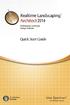 Copyright 2014 Idea Spectrum, Inc. All Rights Reserved. Realtime Landscaping Architect, the Realtime Landscaping Architect logo, Idea Spectrum, and the Idea Spectrum logo are all trademarks of Idea Spectrum,
Copyright 2014 Idea Spectrum, Inc. All Rights Reserved. Realtime Landscaping Architect, the Realtime Landscaping Architect logo, Idea Spectrum, and the Idea Spectrum logo are all trademarks of Idea Spectrum,
Excel Project Creating a Stock Portfolio Simulation
 Background Vocabulary Excel Project Creating a Stock Portfolio Simulation 1. What is a stock? A stock is a share in the ownership of a corporation, a large business organization. A stock, also, represents
Background Vocabulary Excel Project Creating a Stock Portfolio Simulation 1. What is a stock? A stock is a share in the ownership of a corporation, a large business organization. A stock, also, represents
Mac Keyboard Shortcuts
 Mac Keyboard Shortcuts Menu Symbols Menu Symbol Key on Keyboard Command/Apple Key (like Control on a PC) Also written as Cmd Option (like Alt on a PC) Shift Control (Control-click = Right-click) Tab Return
Mac Keyboard Shortcuts Menu Symbols Menu Symbol Key on Keyboard Command/Apple Key (like Control on a PC) Also written as Cmd Option (like Alt on a PC) Shift Control (Control-click = Right-click) Tab Return
SiteBuilder 2.1 Manual
 SiteBuilder 2.1 Manual Copyright 2004 Yahoo! Inc. All rights reserved. Yahoo! SiteBuilder About This Guide With Yahoo! SiteBuilder, you can build a great web site without even knowing HTML. If you can
SiteBuilder 2.1 Manual Copyright 2004 Yahoo! Inc. All rights reserved. Yahoo! SiteBuilder About This Guide With Yahoo! SiteBuilder, you can build a great web site without even knowing HTML. If you can
for ECM Titanium) This guide contains a complete explanation of the Driver Maker plug-in, an add-on developed for
 Driver Maker User Guide (Plug-in for ECM Titanium) Introduction This guide contains a complete explanation of the Driver Maker plug-in, an add-on developed for ECM Titanium, the chip-tuning software produced
Driver Maker User Guide (Plug-in for ECM Titanium) Introduction This guide contains a complete explanation of the Driver Maker plug-in, an add-on developed for ECM Titanium, the chip-tuning software produced
Outlook 2013 Tips and Tricks Contents
 Outlook 2013 Tips and Tricks Contents 1. Keyboard shortcuts... 2 2. Navigate the Folders Via Shortcut Keys... 2 3. Sort and Find a Message from a Specific Person at High Speed... 3 4. Edit Subject Text...
Outlook 2013 Tips and Tricks Contents 1. Keyboard shortcuts... 2 2. Navigate the Folders Via Shortcut Keys... 2 3. Sort and Find a Message from a Specific Person at High Speed... 3 4. Edit Subject Text...
How to Use the Drawing Toolbar in Microsoft Word
 How to Use the Drawing Toolbar in Microsoft Word The drawing toolbar allows you to quickly and easily label pictures (e.g., maps) in a MS Word file. You can add arrows, circle spots, or label with words.
How to Use the Drawing Toolbar in Microsoft Word The drawing toolbar allows you to quickly and easily label pictures (e.g., maps) in a MS Word file. You can add arrows, circle spots, or label with words.
Outlook 2007 User Guide
 Contents: Main Screen 1 Main Screen Outlook Buttons 2 Organizing Messages 3 Searching Messages 4 The Ribbon 5 Sending Messages 6 Saving Messages 7 Message Options 7 Message Tracking 8 Recalling/Resending
Contents: Main Screen 1 Main Screen Outlook Buttons 2 Organizing Messages 3 Searching Messages 4 The Ribbon 5 Sending Messages 6 Saving Messages 7 Message Options 7 Message Tracking 8 Recalling/Resending
PAN-MARK 2.5. Labeling Software. User s Guide. Call 866-871-4571 for Technical Assistance
 PAN-MARK 2.5 Labeling Software User s Guide Call 866-871-4571 for Technical Assistance Copyright Panduit Corp. 2002, All Rights Reserved COPYRIGHT NOTICE Copyright 2002 by Panduit Corp. All rights reserved.
PAN-MARK 2.5 Labeling Software User s Guide Call 866-871-4571 for Technical Assistance Copyright Panduit Corp. 2002, All Rights Reserved COPYRIGHT NOTICE Copyright 2002 by Panduit Corp. All rights reserved.
Introduction to Outlook Express 6 with IMAP
 Introduction to Outlook Express 6 with IMAP Version 3 May 2006 Massachusetts Institute of Technology Getting Started This Quick Start class assumes that: 1. Outlook Express is configured for use at MIT.
Introduction to Outlook Express 6 with IMAP Version 3 May 2006 Massachusetts Institute of Technology Getting Started This Quick Start class assumes that: 1. Outlook Express is configured for use at MIT.
Introduction to MS WINDOWS XP
 Introduction to MS WINDOWS XP Mouse Desktop Windows Applications File handling Introduction to MS Windows XP 2 Table of Contents What is Windows XP?... 3 Windows within Windows... 3 The Desktop... 3 The
Introduction to MS WINDOWS XP Mouse Desktop Windows Applications File handling Introduction to MS Windows XP 2 Table of Contents What is Windows XP?... 3 Windows within Windows... 3 The Desktop... 3 The
Microsoft Office -Windows 7
 Microsoft Office -Windows 7 File Management Location: Central Library, Technology Room Visit Schenectady County Public Library at http://www.scpl.org (The following document adapted from http://windows.microsft.com/en-us/windows7/help
Microsoft Office -Windows 7 File Management Location: Central Library, Technology Room Visit Schenectady County Public Library at http://www.scpl.org (The following document adapted from http://windows.microsft.com/en-us/windows7/help
Some of the most useful Word shortcuts
 1 of 6 26/01/2002 17:40 Some of the most useful Word shortcuts Or how to save yourself hours by giving your mouse a rest! General keyboard time-savers Styles Moving around and selecting things (to return
1 of 6 26/01/2002 17:40 Some of the most useful Word shortcuts Or how to save yourself hours by giving your mouse a rest! General keyboard time-savers Styles Moving around and selecting things (to return
OPERATION MANUAL. MV-410RGB Layout Editor. Version 2.1- higher
 OPERATION MANUAL MV-410RGB Layout Editor Version 2.1- higher Table of Contents 1. Setup... 1 1-1. Overview... 1 1-2. System Requirements... 1 1-3. Operation Flow... 1 1-4. Installing MV-410RGB Layout
OPERATION MANUAL MV-410RGB Layout Editor Version 2.1- higher Table of Contents 1. Setup... 1 1-1. Overview... 1 1-2. System Requirements... 1 1-3. Operation Flow... 1 1-4. Installing MV-410RGB Layout
Microsoft Access 2010 Part 1: Introduction to Access
 CALIFORNIA STATE UNIVERSITY, LOS ANGELES INFORMATION TECHNOLOGY SERVICES Microsoft Access 2010 Part 1: Introduction to Access Fall 2014, Version 1.2 Table of Contents Introduction...3 Starting Access...3
CALIFORNIA STATE UNIVERSITY, LOS ANGELES INFORMATION TECHNOLOGY SERVICES Microsoft Access 2010 Part 1: Introduction to Access Fall 2014, Version 1.2 Table of Contents Introduction...3 Starting Access...3
Outlook Web App (OWA) Getting Started
 Outlook Web App (OWA) Getting Started Accessing Outlook Web App You can access your mailbox through any browser. To access your mailbox, enter your OWA web address/url that was provided to you by your
Outlook Web App (OWA) Getting Started Accessing Outlook Web App You can access your mailbox through any browser. To access your mailbox, enter your OWA web address/url that was provided to you by your
Creating and Editing Workbooks. STUDENT LEARNING OUTCOMES (SLOs) After completing this chapter, you will be able to:
 CHAPTER 1 Creating and Editing Workbooks CHAPTER OVERVIEW Microsoft Excel (Excel) is a spreadsheet program you can use to create electronic workbooks to organize numerical data, perform calculations, and
CHAPTER 1 Creating and Editing Workbooks CHAPTER OVERVIEW Microsoft Excel (Excel) is a spreadsheet program you can use to create electronic workbooks to organize numerical data, perform calculations, and
Race 07 Car Skinning Tutorial
 Race 07 Car Skinning Tutorial Created by: Ramon van Rijn In this tutorial we end in having this end-product; see screenshot.jpg Screenshot.jpg 1 Note: Make sure you have Photoshop and the Nvidia DDS plug-in
Race 07 Car Skinning Tutorial Created by: Ramon van Rijn In this tutorial we end in having this end-product; see screenshot.jpg Screenshot.jpg 1 Note: Make sure you have Photoshop and the Nvidia DDS plug-in
Microsoft OneNote Online keyboard shortcuts
 OneNote Online Keyboard Shortcuts Keyboard shortcuts in OneNote Online The keyboard shortcuts that are described in this Help topic refer to the U.S. keyboard layout. Keys on other layouts might not correspond
OneNote Online Keyboard Shortcuts Keyboard shortcuts in OneNote Online The keyboard shortcuts that are described in this Help topic refer to the U.S. keyboard layout. Keys on other layouts might not correspond
Communicate: In Print
 Communicate: In Print A simple guide Work areas Communicate: In Print has two different modes in which to edit your documents: Create and Adjust modes. These are easily interchangeable and the toolbars
Communicate: In Print A simple guide Work areas Communicate: In Print has two different modes in which to edit your documents: Create and Adjust modes. These are easily interchangeable and the toolbars
Adobe InDesign Creative Cloud
 Adobe InDesign Creative Cloud Beginning Layout and Design November, 2013 1 General guidelines InDesign creates links to media rather than copies so -Keep all text and graphics in one folder -Save the InDesign
Adobe InDesign Creative Cloud Beginning Layout and Design November, 2013 1 General guidelines InDesign creates links to media rather than copies so -Keep all text and graphics in one folder -Save the InDesign
GETTING STARTED TABLE OF CONTENTS
 Windows 7 Tutorial GETTING STARTED An operating system, sometimes called an OS, is the main program the computer uses to function properly. Operating systems act as a link between you, the user, and the
Windows 7 Tutorial GETTING STARTED An operating system, sometimes called an OS, is the main program the computer uses to function properly. Operating systems act as a link between you, the user, and the
ArcGIS. Tips and Shortcuts. for Desktop
 ArcGIS Tips and Shortcuts for Desktop Map Navigation Refresh and redraw the display. F5 Suspend the map s drawing. F9 Zoom in and out. Center map. Roll the mouse wheel backward and forward. Hold down Ctrl
ArcGIS Tips and Shortcuts for Desktop Map Navigation Refresh and redraw the display. F5 Suspend the map s drawing. F9 Zoom in and out. Center map. Roll the mouse wheel backward and forward. Hold down Ctrl
Microsoft Office 2010: Introductory Q&As PowerPoint Chapter 1
 Microsoft Office 2010: Introductory Q&As PowerPoint Chapter 1 Are the themes displayed in a specific order? (PPT 6) Yes. They are arranged in alphabetical order running from left to right. If you point
Microsoft Office 2010: Introductory Q&As PowerPoint Chapter 1 Are the themes displayed in a specific order? (PPT 6) Yes. They are arranged in alphabetical order running from left to right. If you point
Appendix A How to create a data-sharing lab
 Appendix A How to create a data-sharing lab Creating a lab involves completing five major steps: creating lists, then graphs, then the page for lab instructions, then adding forms to the lab instructions,
Appendix A How to create a data-sharing lab Creating a lab involves completing five major steps: creating lists, then graphs, then the page for lab instructions, then adding forms to the lab instructions,
PowerPoint 2007 Basics Website: http://etc.usf.edu/te/
 Website: http://etc.usf.edu/te/ PowerPoint is the presentation program included in the Microsoft Office suite. With PowerPoint, you can create engaging presentations that can be presented in person, online,
Website: http://etc.usf.edu/te/ PowerPoint is the presentation program included in the Microsoft Office suite. With PowerPoint, you can create engaging presentations that can be presented in person, online,
