USER MANUAL OPTENET WEB FILTER PC Version 9.8
|
|
|
- Oswin Shelton
- 8 years ago
- Views:
Transcription
1 USER MANUAL OPTENET WEB FILTER PC Version
2 2
3 CONTENTS 1. INTRODUCTION INSTALLATION STEPS SET-UP Filter status: Activating/ Deactivating Un/Block Internet access for repeated access attempts Choose Categories Types of files to filter Keyword filtering Browsing time limits PERSONAL LISTS BROWSING HISTORY FILTER PROFILES Enable/disable profiles Create a new profile Set up or change a profile Delete a filter profile CHANGE PASSWORD CONTRIBUTE - ADD WEBSITES TO THE FILTER ADVANCED SET-UP PROTOCOL FILTERING P2P Instant Messenger Newsgroup Chat Ports configuration (Others) PERSONAL DATA PROTECTION
4 12. ICON MENU (TASK BAR) Filter administration Activate filter/deactivate filter Unblock the Internet Change (a profile) Log off from a profile Add websites to the filter Buy licence Register licence Help Contact us FAQS How does the filter work? How effective is OPTENET PC? Does it affect browsing speed? Which languages does OPTENET PC work in? Can a user get around the filter? Does the filter update in any way? Do you have to do anything to make this happen? How can I pay for it? How long does the license last? Is technical knowledge necessary for installing the program? What operating systems and browsers is it compatible with? Can I try it free? Does it have a Demo version? How do I know if the filter is activated? Can you set the sensitivity of the filter? Can I find out about what is on the filter lists? Can I make my own lists? What do filter categories mean? What are they? What are the contents of each category? I've lost the password. How do I get it back? How do I change the password?
5 I want to prevent a user downloading files Can an adult remove the filter to browse? How? Does it prevent the installation of programs that call 906 numbers? Does it prevent pop-ups or unwanted windows? Does it filter banners? Does it filter chats? Does it prevent Internet shopping? Is there the opportunity to see the prohibited addresses a user has tried to access? Will users know there is a filter installed? Is the filter incompatible with any programs? Do you have a query about any other Optenet product or service? Is there a filter for s? I have lost the licence code and don't know how to get it back I want to cancel the service How do I activate or deactivate the service? Can I activate the filter for a certain number of hours? How can I restrict Internet access to certain times? Can I set up one filter for me (administrator) and another for children in my home? Can my personal data be sent to HTTPS sites? Is there a business version? I don't want to filter the content, but I want to know what sites are visited. Is this possible? It hasn't filtered a page it should have filtered I want to uninstall the filter
6 1. INTRODUCTION OPTENET PC is a content filtering program which contributes to safer browsing on the Internet. Optenet has the highest technology in web content filtering. It uses two methods to achieve maximum effectiveness: lists of websites, and a semantic online content analyser. The semantic content analyser is capable of detecting imperceptibly, in real time, whether the page being accessed belongs to a permitted category, by analysing its content. OPTENET PC will allow you to: Choose the categories or subjects to be filtered. Create different user profiles so each person browsing on the PC can have a specific type of browsing. Establish browsing times. Filter file downloads. See the browsing history for each user. Block Internet access for repeated attempts at prohibited pages. Protect personal data so that they are used in a secure and nonfraudulent manner while browsing the internet. 6
7 2. INSTALLATION STEPS Whether you have downloaded it from the website or are installing it from a disk, we recommend you save the program on the PC's hard disk and follow these steps: 1. Double click on the Optenet file (the file name is optenet.exe and it is approximately 10 MB in size). 2. The Optenet screens are available in six languages: English, French, German, Italian, Portuguese and Spanish. Choose the language and click on Next. 3. Choose the place where the program's operational files will be installed. By default they will be installed in Program files. Click on Next. 4. If you have bought the product, now is the time to enter the licence: choose Paid-for version and enter the licence code details in each box. If, on the other hand, you want to try it in Demo mode, click on OK. The licence in Demo mode lasts 15 days from the time of installation. 7
8 If you have not bought the licence and want to make the purchase now, you need to click on OK. A new window will appear, with two options Subscribe now or Subscribe later. By clicking on Subscribe now, you can buy a licence even without an Internet connection. The first time you connect, the system will securely send the details you have entered so they can be checked, the licence validated and the lists updated. 5. In the next screen you must enter the password which you will later use to access the filter set-up. This password is VERY IMPORTANT, as it is the Administrator's one. The filter Administrator is the person who can set up all filter options, as well as activating or deactivating them. We recommend you enter a password that is easy for you to remember. The system will ask you to enter a Question, and an Answer in case you forget the password, which must be brief - we recommend it should be only one word - and your . We will use this address to send you the password. How does the password reminder system work? If you forget the Administrator's password, you will need to activate this system. Steps: 8
9 1. You must leave the password window blank three times, clicking on OK. 2. The question you entered at installation will appear. 3. You must enter the EXACT answer. 4. If the answer introduced is correct, the system will send you the password to the address you gave us. Example: By pressing the Accept button THREE TIMES, a new screen will appear containing the Reminder Sentence. 9
10 3. SET-UP The set-up enables you to decide the way the way in which filter operates, from establishing the filter categories to setting time limits, etc. Once the filter has been installed, the icon will appear in the Windows task bar. To access Set-up, click on this icon. A window will appear with various options. Click on Administration. Follow these steps: 1. Click on the icon in the task bar (bottom right of the screen). 2. Choose Administration. 3. Enter the password. 4. A browser screen will open with all the filtering options. 5. Click on Configuration in the menu on the left to access the basic filter configuration 3.1. Filter status: Activating/ Deactivating Although the filter is installed on your computer, it can be activated or deactivated as you find it necessary. Deactivated (inactive): When the filter is deactivated, it allows free, unrestricted access to the Internet. 10
11 Activated (or active): If the filter is in this status, it will be working and it will filter the categories the customer has determined. Steps for Activating/Deactivating the filter: 1. Go into the filter administration menu. 2. Choose the option Set-up. 3. At the top of the screen, in Filter activation, click on ON (activated) or OFF (deactivated) Un/Block Internet access for repeated access attempts This advanced function of the filter allows control of Internet use by other users. When the user makes 10 attempts to access not permitted pages through the filter in the same session, the Internet will be blocked for that user. In addition, if you wish, by entering your address in the section Send to:, you will be sent an when the block happens, indicating the user whose access has been blocked. The Unblock button enables you to allow Internet access for that user again. Follow these steps: 1. If you want the filter to block Internet access when there are repeated access attempts, check the box, and, if you wish, give us your address and we will inform you of the event. 2. Click on Save set-up. 3. If you want to unblock users, click on Unblock. 11
12 3.3. Choose Categories The filter administrator can choose between 25 categories or subjects to filter. The categories are: Anonymizers* Anorexia and bulimia* Gambling Banners Bombing* Chat Shopping Webmail Drugs* Dating Forum Hacking Games Instant messaging servers Models Music Personal websites 12
13 Pornography* Racism* Society Sects* P2P servers Sexuality Spyware Violence* *Predefined categories Follow these steps: 1. Go into the filter administration menu. 2. Choose the option Set-up. 3. Click on the categories or subjects to be filtered. 4. Click on Save set-up Types of files to filter As well as filtering Internet pages, Optenet can restrict the kind of files that can be downloaded. You can indicate the extensions of files you want blocked. They can be: Video (avi, mpeg, mpg, wmv). Programs (exe). Audio (mp3, wav, mid). Compressed Files (zip, rar). By analysing the content, the filter detects files with MP3 content, even if they are renamed with another extension. For example, if someone changes the extension of the file queen.mp3 to queen.gif, the filter detects it and blocks it. Steps to follow for filtering files: 1. Go into the filter administration menu. 2. Choose the option Set-up. 3. Click on the files you want to prevent being downloaded. 4. Click on Save set-up Keyword filtering 13
14 Keyword filtering allows you to block pages that contain words specified by the administrator. Follow these steps to activate keyword filtering: 1. Go into the filter administration menu. 2. Choose the option Set-up. 3. In the Keyword Filtering section enter the word or words you want to filter and click Add. The keyword appears in the list of Selected Keywords. You can use asterisk (*) as a wildcard character to include words that contain part of an expression. 4. Specify the areas in which to apply the keyword filtering, by ticking the URL Filtering or Content Filtering boxes accordingly. 5. Click on Save set-up. To delete a keyword, select the word from the Selected Keywords list and click on Delete. Since keyword filtering can result in excessive blocking of pages, it is advisable to use it carefully. 14
15 3.6. Browsing time limits You can activate or deactivate the time limits just by checking the On / Off option. If the browsing time limit is deactivated, browsing is allowed at any time of day, unlimited by time. If it is activated, you can define: Time range per day for each profile by clicking over a cell to allow or forbid browsing (blue zone = browsing allowed) A maximum number of hours per day. A maximum number of hours per week. In order to define a time range within the same row, you can just select the two ends of the range and you will have the option to select the whole range. This option operates independently of the time shown by the PC clock. Steps to follow for selecting browsing times: 1. Go into the filter administration menu. 2. Choose the option Set-up. 3. Check the On option on the Permitted web access times. 15
16 4. Select browsing times, maximum number of hours per day and/or maximum number of hours per week. 5. Click on Save set-up. 16
17 4. PERSONAL LISTS The customer can customize the filter so that certain Internet sites can be accessed, even though the filter is active and they belong to a "prohibited" category. They are what we call Permitted addresses. This can also be done with sites you do not want to be displayed, regardless of the category they belong to. A list of Prohibited addresses is created. In addition, if all you want to do is to allow or block the content of a single page, you can also do it by checking the option Exact address only. The steps for creating Personal lists are: 1. Go into the filter administration menu. 2. Choose the option Personal Lists. 3. Write the address of the website in the section Web page. 17
18 4. In this way, all the contents of this page and those depending on it will be permitted/blocked. If you only want to permit/block the specific content of that page, also check Exact address only (the page will appear in the bottom window with an asterisk). 5. Click on Add. 6. The page to be permitted/prohibited should appear in the bottom window. 18
19 5. BROWSING HISTORY Allows the pages that have been browsed to be displayed, indicating whether they have been blocked or not. You can choose the user for which you want to see the browsing history or see all. If the filter has not been active, you will not be able to see the browsing history. 19
20 6. FILTER PROFILES What is a profile? A filter profile is a configuration that allows the filter to function differently from the general one and which affects or can affect certain users. While no new profiles are created, the filter works with the default set-up described earlier. The default set-up has the following features that can be modified: Filtering categories: racism, making explosives, pornography, sects, drugs and violence. There are no time limits, neither a maximum daily or weekly number of hours. There is no restriction on type of file. You can give each member of the family/company a different filter profile. For example depending on age, job, etc Enable/disable profiles Profiles are customized methods of filter operation depending on the user who is browsing. PCs often have more than one user. For example, in families it is normal to set different filtering modes for children and adults. 20
21 To activate the operation of the filter with filter profiles, you need to: 1. Go into the filter administration menu. 2. Choose the option Filter Profiles. 3. Click on Enable Profiles. If you want all users to be treated in the same way by the OPTENET filter instead of being treated differently, you can disable profiles, although obviously this can only be done if profiles have already been enabled. Follow these steps: 1. Go into the filter administration menu. 2. Choose the option Filter Profiles. 3. Click on Disable Profiles. This way, all users of the PC will browse with the general filter set-up. 21
22 6.2. Create a new profile Once a filter profile is created, each time you browse you will be asked for authentication. In this way, the filter applies the filter operating mode for that particular profile. To create a filter profile, you need to: 1. Go into the filter administration menu. 2. Choose the option Filter Profiles. 3. Click on Enable Profiles. 4. Enter the profile or user name in the New user, box and then write a password, repeat it and click on New profile. 5. The name of the user created should appear in the box at the bottom Set up or change a profile To set up or modify a filter profile you need to: 1. Go into the filter administration menu. 2. Choose the option Filter Profiles. 3. Select the profile you want to modify or set up in the profile window. 4. Click on Modify set-up. 5. A new screen will appear, which will show the name of the profile you are changing at the top. 6. If it is the first time it is being configured, the profile will appear with the default configuration. Otherwise it will have the last saved set-up. 7. If you wish, you can restore the configuration to the general set-up, by clicking on the General user set-up button. 8. Set it up as you wish and click on Save set-up. Once a new profile has been created, it must be configured, as by default it has the default configuration. You can choose the option General user set-up, which will apply the general profile. This will help you to continue configuring this profile, applying more or less restrictive criteria. You can set up the Personal Lists for this profile. You can do this by pressing the See User Lists button. These lists of permitted and prohibited pages will only be applied to this profile. You can also configure the Protocol Filtering on the same screen, pressing the Protocol Filtering button. 22
23 6.4. Delete a filter profile To delete a filter profile, you need to: 1. Go into the filter administration menu. 2. Choose the option Filter Profiles. 3. Select the profile you want to delete in the profile window. 4. Click on Delete. 23
24 7. CHANGE PASSWORD To ensure privacy in the set-up and administration of the OPTENET filter, the program requires a user who is going to browse or change the filter set-up to be identified. To do this, it asks for a user name and password. By default, the user name is "optenet" and the password is the one entered during installation. These values can be altered using the Change password option. The steps for making a change to the Administrator's password are: 1. Go into the filter administration menu. 2. Choose the option Change password. 3. Write the password in the New password box. 4. Repeat it in the Repeat password box below. 5. The Phrase or question box is used so you can be reminded of the password by if you forget it. 6. Enter a phrase or a question. 7. Enter the answer to this question or phrase in the Answer box. 8. Enter the address where you want us to send you the password if you have forgotten it. Fill in the box. 9. Click on OK. 24
25 8. CONTRIBUTE - ADD WEBSITES TO THE FILTER This option allows people using the filter to contribute addresses of Internet pages that are not included in the list system or which the analyser has not detected and which are therefore not being filtered. Our Review Department will check the address you send us and classify it in the corresponding category. Once the page has been checked, it will be classified in one of the filtering categories. In addition, if you give us your address, you will be informed about your request. Unlike personal lists, the Contribution function is used to inform Optenet of pages which are not being filtered by mistake, and all filter users benefit. 25
26 9. ADVANCED SET-UP The websites you add to this list will not be filtered and will not appear in the browsing history. Access will always be allowed to these pages or servers. You only need to add the names of the automatic update servers, for example, the website used to update your antivirus. Once the changes have been entered, you will have to restart your computer for them to take effect. The pages entered in this section are completely excluded from the filter. They will not appear in the history, they will never be blocked and time restrictions do not apply to them. 26
27 10. PROTOCOL FILTERING You can configure protocol filtering for the activated profiles. You can choose different actions for each one: Always allowed, always blocked or used according to a schedule. The different defined protocols are: P2P Instant messenger Newsgroup Chat Ports configuration (Others) 27
28 10.1. P2P This option regulates the use of P2P applications (Kazaa, Emule, BitTorrent, Gnutella, etc) that allow users to share information: images, films, videos, software, etc. The user can select a time range in which these applications have permitted access. To do so, the option Per hour should be selected and the time ranges defined by clicking over a cell to allow the application (blue zone = application allowed). In order to define a time range within the same row, you can just select the two ends of the range and you will have the option to select the whole range. Additionally there is an option to use same protocol scheduling for all applications Instant Messenger This option regulates the use of instant messaging applications (Microsoft Messenger MSN, Yahoo Instant Messenger, ICQ 5.0 and AIM) for sending messages between users and for sharing files, etc, in real time. The user can select a time range in which these applications have permitted access. To do so, the option Per hour should be selected and the time ranges defined by clicking over a cell to allow the application (blue zone = application allowed). In order to define a time range within the same row, you can just select the two ends of the range and you will have the option to select the whole range. Additionally there is an option to use same protocol scheduling for all applications This option regulates the use of via POP3 protocols (port 110), SMTP (port 25) and IMAP (port 143). Please select the filter configuration category for filtering web access. The user can select a time range in which these applications have permitted access. To do so, the option Per hour should be selected and the time ranges defined by clicking over a cell to allow the application (blue zone = application allowed). In order to define a time range within the same row, you can just select the two ends of the range and you will have the option to select the whole range. Additionally there is an option to use same protocol scheduling for all applications. 28
29 10.4. Newsgroup This option regulates the use of newsgroups (NNTP, etc), which are used as discussion forums where users can offer their opinions and read other people's points of view. The user can select a time range in which these applications have permitted access. To do so, the option Per hour should be selected and the time ranges defined by clicking over a cell to allow the application (blue zone = application allowed). In order to define a time range within the same row, you can just select the two ends of the range and you will have the option to select the whole range. Additionally there is an option to use same protocol scheduling for all applications Chat This option regulates the use of Chat applications (IRC, etc) that establish contact between users. Please select the filter configuration category for filtering access to Chats. The user can select a time range in which these applications have permitted access. To do so, the option Per hour should be selected and the time ranges defined by clicking over a cell to allow the application (blue zone = application allowed). In order to define a time range within the same row, you can just select the two ends of the range and you will have the option to select the whole range. Additionally there is an option to use same protocol scheduling for all applications Ports configuration (Others) This option blocks or allows access to all other ports not included under the previous headings. To establish exceptions enter the ports you wish to permit or block. 29
30 30
31 11. PERSONAL DATA PROTECTION Personal data protection allows you to enter, modify and delete personal data such as credit cards, passwords, account numbers, telephone numbers, addresses or other personal keys in order to ensure that such information is used in a secure and nonfraudulent manner while browsing the internet. Steps to configure Personal data protection: 1. Go into the filter administration menu. 2. Choose the option Personal data protection. 3. For each section, enter a name (or alias) and the value (at least four characters) for the credit card, password, telephone number, address and personal key, and click on Add. The entered name appears in the box on the right. For increased security, re-enter the personal data it they will appear as asterisks. 4. Click on Ok to save the set-up. To delete personal data, select the element to be deleted in the box on the right, and click on Delete. To modify a value, select it in the box on the right and click on Edit. The relevant values will appear in the fields on the left, where they can be edited. If the change is made to the name (or alias), a new record will be added. When a user enters any of the stored personal data on a website, a message will inform him/her of the attempt to send this personal information, requesting the administrator s password. If the password is correct, the data will be sent as normal. Otherwise (or if the Cancel button is pressed) the information is sent encrypted in a form that cannot be recognised by the receiver (as asterisks). 31
32 32
33 12. ICON MENU (TASK BAR) Filter administration For proper use of the filter you can set up the filter according to your preferences. For security, the system will ask you for a password. Enter the one set at installation Activate filter/deactivate filter If the filter is activated and this option is pressed, it can be deactivated after first entering the Administrator's password. If the filter is deactivated, it will be activated simply be clicking on it Unblock the Internet Allows Internet access to be unblocked for those who have been blocked for repeated attempts to access prohibited sites Change (a profile) Allows the filter profile to be changed. Requires the password of the profile to be changed. 33
34 12.5. Log off from a profile This option allows you to log off from the profile you are browsing with. The next time you try to browse with the system, it will ask you for authentication in one of the profiles created Add websites to the filter This option allows people using the filter to contribute addresses of Internet pages that are not included in the list system or which the analyser has not detected and which are not therefore being filtered. Our Review Department will check the address you send us and classify it in the category. Once the page has been checked, it will be classified in one of the filtering categories. In addition, if you give us your address, you will be informed about your request Buy licence If you want to buy the service, you can click on this option and fill in the forms for making the purchase. It is necessary to be connected to the Internet during the purchasing process to send the details securely to our Customer Care Centre, where the licence will be automatically generated. The license code will be shown on the screen. Next step will be to register it. 34
35 12.8. Register licence If you have the licence code, you can register the product easily. The licence lasts for 1 year from the time of purchase Help Describes the most important features of the filter Contact us Contact us: customersupport@optenetpc.com or call us on (+34) To browse our website. 35
36 13. FAQS How does the filter work? The filter applies two types of technology: a list system with databases of millions of URLs and 25 classification categories, and the real time semantic content analyser. Using the techniques of artificial intelligence, continuous practice with millions of websites and genetic algorithms for optimizing the lists, the Semantic Content Analyser achieves a high degree of effectiveness and minimal error. The analyser is capable of making a complete semantic analysis of requested sites in 0.1 milliseconds, either permitting or prohibiting them being displayed How effective is OPTENET PC? The combination of the analysis engine and the lists makes OPTENET PC the most effective tool on the market, with 97% accuracy. It is becoming even better, with the Contribution function Does it affect browsing speed? OPTENET PC is extremely quick and therefore imperceptible. List checking is immediate and the content analysis process carried out by the analysis engine takes 1 thousandth of a second Which languages does OPTENET PC work in? Filter analysis is carried out in six languages: Spanish, English, French, German, Portuguese and Italian Can a user get around the filter? This can only be done by changing the set-up, using the Administrator's password. If anyone tries to get round the filter, Internet access is completely blocked as a protective measure. It can only be re-established by using the password. 36
37 13.6. Does the filter update in any way? Do you have to do anything to make this happen? List system updates will be automatic, carried out by Internet without the need for any kind of administration. The update just needs to be downloaded from the Internet, which is done automatically How can I pay for it? Credit card. PayPal How long does the license last? Our customers benefit everyday from updates and improvements to the filter. A license can be purchased for 12 months or 24 months. As the expiration date approaches, you receive reminder s to renew your licenses by resubmitting your payment. OPTENET PC users enjoy the most advanced technology with free updates as long as the license is active. If a license expires and is not renewed, it will no longer function. To purchase Optenet PC online: Is technical knowledge necessary for installing the program? No, the program has been conceived to be installed without difficulties by users with basic computer knowledge What operating systems and browsers is it compatible with? The PC version is distributed for: - Windows Windows Millennium (Windows ME). - Windows 2000 (and Windows 2000 Professional). - Windows XP. - Windows Vista. It can be used together with any Internet browser: - Internet Explorer. 37
38 - Netscape Navigator. - Mozilla Firefox - Opera Processor: Pentium or compatible. RAM Memory: Minimum of 64Mb. Hard disk space requirements: 80 MB Can I try it free? Does it have a Demo version? Yes, you can obtain a fully functioning test version of the filter from If the evaluation period has expired: a message appears on the screen: The evaluation period has ended and OPTENET Web Filter PC has been deactivated. To purchase the product, click BUY. To uninstall OPTENET Web Filter PC, click UNINSTALL (for your security it will be necessary to enter the password) How do I know if the filter is activated? The filter is active when the icon on the task bar is in mode Can you set the sensitivity of the filter? No Can I find out about what is on the filter lists? The filter lists are confidential and belong to Optenet Can I make my own lists? Yes, you can create your own lists of permitted and prohibited pages with the Personal lists option. You can even create personal lists for each profile created. The websites entered in your personal lists always take precedence over the filter. 38
39 What do filter categories mean? What are they? A filter category means a set of sites on the same subject. The filter classifies the sites depending on the content and puts them into categories. The current categories are: Anonymizers Anorexia and bulimia Gambling Banners Bombing Chat Shopping Webmail Drugs Dating Forum Hacking Games Instant messaging servers Models Music Personal websites Pornography Racism Society Sects P2P servers Sexuality Spyware Violence What are the contents of each category? Anonymizers: Web pages through which it is possible to avoid third parties discovering the web pages that are being accessed. Anorexia and bulimia: Web pages devoted to encouraging and promoting anorexia and bulimia. Gambling: websites from which on-line casinos and bingo can be accessed; sites from which any kind of bets can be placed, for example football pools, are also included. 39
40 Banners: Publicity or advertising frames inserted in web pages. Bombing: websites explaining how to manufacture explosives. Shopping: websites from which various products and services can be purchased. Chat: Web pages from which it is possible to communicate with other users in real time. Drugs: all websites openly containing content on narcotics, either encouraging their use or providing contacts and places where they can be bought. This does not include Internet addresses giving information about the damaging nature of drugs. Webmail: Web pages from which it is possible to send and receive electronic mails. Dating: Web pages web through which it is possible to get to know other people: making friends, finding partners, etc. Forum: Web pages of a thematic nature in which users can participate by contributing personal opinions. Hacking: websites where illegal software can be found. Games: websites where on-line games can be played, or where games can be downloaded to the computer. Models: websites where photographs of models of either sex can be found; websites where this type of photo shows models totally or partially naked will be included in the pornography category. Music: websites from where music can be bought or downloaded, or where general information can be found about singers and musical groups. Personal websites: Pages created in specialized hosting environments and that are not included in other categories. Racism: websites that openly contain contents of a xenophobic nature or incite racist behaviour for reasons of race, culture, religion, ideology, etc. 40
41 Pornography: websites with pornographic or erotic content. This includes access tochats where material of this kind can be found. Society: websites with content about famous people; this also includes other content, such as fashion, perfumes, decoration, etc. P2P servers: Sites where these programmes are registered for service provision and the web pages connected to them. Instant messaging servers: Sites where these programmes are registered for service provision and the web pages connected to them. Sects : websites with content about very dangerous sects, such as those known as devil-worshippers which are universally accepted as sects, but not those which, because of different legislation in different countries, are considered sects in some countries and are entirely legal religious groups in others. Sexuality: Information and articles on sex, sex education, sexual tendencies, etc., that do not contain pornography. Spyware: Pages that contain Spyware. Spyware is considered to be software that compiles information concerning a computer and then conveys this information to an external party without the knowledge or consent of the owner of the computer. Violence : websites that openly have content of a violent nature, incite to violence or justify it. The same page often belongs to two or more categories at the same time I've lost the password. How do I get it back? When you try to enter three times on the user and password screen, leaving both boxes blank, a new screen will open with a question that you set up when you installed the filter. Answer this question and you will receive a new password by e- mail How do I change the password? Go to the Change password option, enter the current one and you will be asked to write the new one. 41
42 I want to prevent a user downloading files. To do this, go to the set-up screen and select the type of files you want to prevent Can an adult remove the filter to browse? How? Yes. You can do it temporarily (for three hours), or indefinitely by selecting OFF" in the set-up menu, or from the icon on the task bar by clicking on Deactivate. This requires the password Does it prevent the installation of programs that call 906 numbers? Not expressly. You can prohibit access to pages from which these calls are carried out, or prevent the download of the exe -type files, which are the ones that usually call this kind of number Does it prevent pop-ups or unwanted windows? This version of the filter is not available. It is being developed Does it filter banners? Yes, there is the Banners category that can be selected to prevent banners Does it filter chats? You can refuse access to pages that lead to chats and block programs that connects to IRC Does it prevent Internet shopping? Yes, there is the Shopping category that can be selected to prevent this type of activity Is there the opportunity to see the prohibited addresses a user has tried to access? You can see the most recent pages visited using the browsing history. 42
43 Will users know there is a filter installed? Yes. If an attempt is made to enter a prohibited page, a screen will open with a message indicating that the page is prohibited. This icon also appears on the task bar Is the filter incompatible with any programs? No. However, it can affect the performance of a site or program that requires Internet access Do you have a query about any other Optenet product or service? Write to us at the address: info@optenetpc.com Is there a filter for s? Optenet has a filter program for unwanted mail or spam. For the moment, we have a single PC version aimed at the domestic market I have lost the licence code and don't know how to get it back. Write to us at the address: support@optenetpc.com I want to cancel the service. Optenet comes with a 30 day guarantee. If you are unsatisfied or wish to cancel the service for any reason, send an to customersupport@optenetpc.com explaining that you wish to cancel. Include the name and address used when the purchase was made. Refund requests will be processed when made within the 30 day guarantee period How do I activate or deactivate the service? By clicking on the filter icon on the task bar (at the bottom of the screen) and choosing the option Activate/Deactivate. Deactivation requires the password. 43
44 Can I activate the filter for a certain number of hours? Yes, you can activate the filter so that it allows a certain number of hours browsing daily and a certain number of hours weekly: Maximum daily browsing time allows you to determine the number of browsing hours you want. When this time is up, it will automatically stop browsing. Maximum number of weekly browsing hours works in the same way as in the previous section: you can set a weekly number of hours for browsing. For browsing time limits to apply on your computer, select Activated and click on OK. To deactivate them, select Deactivated and click on OK How can I restrict Internet access to certain times? You can restrict internet access to certain times in the Browsing timetable section of the Set-up menu. You can define browsing times as well as a maximum number of hours per day or per week. For browsing time limits to apply on your computer, select Activated and click on Save set-up. To deactivate them, select Deactivated and click on Save set-up Can I set up one filter for me (administrator) and another for children in my home? Yes, with the Profiles option you can create a different filtering method for you and others for your children. You can adapt the filter to each user's requirements: for example, depending on age: the method of browsing would be different for a child of ten and a 16-year-old and another profile to help an adult with a gambling addiction Can my personal data be sent to HTTPS sites? Yes. Please note, however, that personal data protection and keyword filtering only apply to HTTP traffic. The contents of HTTPS traffic cannot be filtered as they are already encrypted. The stored personal data is private and confidential. Optenet does not store or use such data and disclaims all responsibility for their contents or any inappropriate use thereof. 44
45 Is there a business version? Yes, there is a server-based version for businesses, institutions and schools. Ask us about it by info@optenetpc.com or call I don't want to filter the content, but I want to know what sites are visited. Is this possible? Yes, it is possible with the browsing history option. This allows the administrator to see the latest sites visited, even if a user has deleted the contents of the browser's history It hasn't filtered a page it should have filtered. Given the nature of the Internet, every day thousands of new websites are created and it is possible that the filter won't detect them all. If there is an error, a user can send a message to our Customer Care Center explaining the reason for the error so it can be corrected. Once checked by the Review Department, if there has been an error, the user will have access to this page again in approximately 15 minutes. In addition, if you give us your address, you will be informed about your request. The Optenet content filter has a minimal margin of error. To adjust this margin of error, there are two options: 1. Including the page that is not being filtered on personal lists. 2. Making a contribution. This consists of informing Optenet that a certain page is not classified or is wrongly classified. A qualified team of checkers, experts in classifying content, will examine the page and reclassify it, depending on its content I want to uninstall the filter. If you want to uninstall the filter click on the option Uninstall from the menu Start -> Programs -> OPTENET. You will need the Administrator's password to uninstall. 45
OPTENET PC Web Filter. Version 10.09
 OPTENET PC Web Filter Version 10.09 COPYRIGHT No part of this publication may be reproduced, transmitted, transcribed, stored in a retrieval system, or translated into any language in any form or by any
OPTENET PC Web Filter Version 10.09 COPYRIGHT No part of this publication may be reproduced, transmitted, transcribed, stored in a retrieval system, or translated into any language in any form or by any
Safe internet for business use: Getting Started Guide
 Safe internet for business use: Getting Started Guide Table of Contents 1. Preface 1 2. Before You Install 2 2.1 Disabling Firewalls 2 2.2 About Accelerators 3 3. About Profiles 4 4. Installation and Initial
Safe internet for business use: Getting Started Guide Table of Contents 1. Preface 1 2. Before You Install 2 2.1 Disabling Firewalls 2 2.2 About Accelerators 3 3. About Profiles 4 4. Installation and Initial
OPTENET Security Suite / OPTENET PC Web Filter
 OPTENET Security Suite / OPTENET PC Web Filter Version 11.01 User Guide (rev 1.7) COPYRIGHT No part of this publication may be reproduced, transmitted, transcribed, stored in a retrieval system, or translated
OPTENET Security Suite / OPTENET PC Web Filter Version 11.01 User Guide (rev 1.7) COPYRIGHT No part of this publication may be reproduced, transmitted, transcribed, stored in a retrieval system, or translated
Safe internet: Getting Started Guide
 Safe internet: Getting Started Guide Table of Contents 1. Preface 1 2. Before You Install 2 2.1 Disabling Firewalls 2 2.2 About Accelerators 3 3. About Profiles 4 4. Installation and Initial Configuration
Safe internet: Getting Started Guide Table of Contents 1. Preface 1 2. Before You Install 2 2.1 Disabling Firewalls 2 2.2 About Accelerators 3 3. About Profiles 4 4. Installation and Initial Configuration
McAfee Family Protection
 User Guide The Easiest, Most Complete Way to Keep Your Children Safe Online Quick Start Easy CD Installation STEP 1: First, ensure that your computer meets or exceeds the minimum systems requirements listed
User Guide The Easiest, Most Complete Way to Keep Your Children Safe Online Quick Start Easy CD Installation STEP 1: First, ensure that your computer meets or exceeds the minimum systems requirements listed
Help System. Table of Contents
 Help System Table of Contents 1 INTRODUCTION 1.1 Features 2 GETTING STARTED! 2.1 Installation 2.2 Registration 2.3 Updates 3 VIEWING RECORDED DATA 3.1 Snapshots 3.2 Programs 3.3 Websites 3.4 Keystrokes
Help System Table of Contents 1 INTRODUCTION 1.1 Features 2 GETTING STARTED! 2.1 Installation 2.2 Registration 2.3 Updates 3 VIEWING RECORDED DATA 3.1 Snapshots 3.2 Programs 3.3 Websites 3.4 Keystrokes
Verizon Family Protection Powered by McAfee. User Guide
 Verizon Family Protection Powered by McAfee User Guide ii Contents Welcome to Verizon Family Protection Powered by McAfee User Guide 3 Setting up Family Protection 5 Managing your family's protection...6
Verizon Family Protection Powered by McAfee User Guide ii Contents Welcome to Verizon Family Protection Powered by McAfee User Guide 3 Setting up Family Protection 5 Managing your family's protection...6
Airtel PC Secure Trouble Shooting Guide
 Airtel PC Secure Trouble Shooting Guide Table of Contents Questions before installing the software Q: What is required from my PC to be able to use the Airtel PC Secure? Q: Which operating systems does
Airtel PC Secure Trouble Shooting Guide Table of Contents Questions before installing the software Q: What is required from my PC to be able to use the Airtel PC Secure? Q: Which operating systems does
`````````````````SIRE USER GUIDE
 `````````````````SIRE USER GUIDE Table of Contents INTRODUCTION 3 SYSTEM REQUIREMENTS 4 RUNNING SANDISK BACKUP 5 Setup Your First Backup 6 Create Your Backup 7 Custom Backup 8 Dmailer Online 10 Launch
`````````````````SIRE USER GUIDE Table of Contents INTRODUCTION 3 SYSTEM REQUIREMENTS 4 RUNNING SANDISK BACKUP 5 Setup Your First Backup 6 Create Your Backup 7 Custom Backup 8 Dmailer Online 10 Launch
Norton Family Product Manual
 Norton TM Family Product Manual Care for our Environment; It's the right thing to do. Symantec has removed the cover from this manual to reduce the Environmental Footprint of our products. This manual
Norton TM Family Product Manual Care for our Environment; It's the right thing to do. Symantec has removed the cover from this manual to reduce the Environmental Footprint of our products. This manual
Frequently Asked Questions The next section includes FAQs to help you to access and use your student email account.
 Factsheet 22 Student Email September 2011 This factsheet can be made available in alternative formats. Please make your request at the Library Help Desk, telephone 01642 342100 or email libraryhelp@tees.ac.uk
Factsheet 22 Student Email September 2011 This factsheet can be made available in alternative formats. Please make your request at the Library Help Desk, telephone 01642 342100 or email libraryhelp@tees.ac.uk
Configuring your email client to connect to your Exchange mailbox
 Configuring your email client to connect to your Exchange mailbox Contents Use Outlook Web Access (OWA) to access your Exchange mailbox... 2 Use Outlook 2003 to connect to your Exchange mailbox... 3 Add
Configuring your email client to connect to your Exchange mailbox Contents Use Outlook Web Access (OWA) to access your Exchange mailbox... 2 Use Outlook 2003 to connect to your Exchange mailbox... 3 Add
VPOP3 Your email post office Getting Started Guide
 VPOP3 Your email post office Getting Started Guide VPOP3 Getting Started Guide, version 2.1 1 Copyright Statement This manual is proprietary information of Paul Smith Computer Services and is not to be
VPOP3 Your email post office Getting Started Guide VPOP3 Getting Started Guide, version 2.1 1 Copyright Statement This manual is proprietary information of Paul Smith Computer Services and is not to be
Configuring Outlook 2013
 Configuring Outlook 2013 Contents 1. Configuring Outlook 2013... 1 2. Add the new IMAP email account to Outlook... 2 3. Change Start-up default Inbox... 7 4. IMAP Folders:... 8 5. Add/Change your signature....
Configuring Outlook 2013 Contents 1. Configuring Outlook 2013... 1 2. Add the new IMAP email account to Outlook... 2 3. Change Start-up default Inbox... 7 4. IMAP Folders:... 8 5. Add/Change your signature....
F-Secure Internet Security 2012
 F-Secure Internet Security 2012 F-Secure Internet Security 2012 TOC 3 Contents Chapter 1: Getting started...7 How to use automatic updates...8 Check the update status...8 Change the Internet connection
F-Secure Internet Security 2012 F-Secure Internet Security 2012 TOC 3 Contents Chapter 1: Getting started...7 How to use automatic updates...8 Check the update status...8 Change the Internet connection
How to configure your Windows PC post migrating to Microsoft Office 365
 How to configure your Windows PC post migrating to Microsoft Office 365 1 Contents Purpose... 3 Document Support Boundaries... 3 Examples used in this document... 4 Several different Microsoft Office 365
How to configure your Windows PC post migrating to Microsoft Office 365 1 Contents Purpose... 3 Document Support Boundaries... 3 Examples used in this document... 4 Several different Microsoft Office 365
Lepide Active Directory Self Service. Installation Guide. Lepide Active Directory Self Service Tool. Lepide Software Private Limited Page 1
 Installation Guide Lepide Active Directory Self Service Tool Lepide Software Private Limited Page 1 Lepide Software Private Limited, All Rights Reserved This User Guide and documentation is copyright of
Installation Guide Lepide Active Directory Self Service Tool Lepide Software Private Limited Page 1 Lepide Software Private Limited, All Rights Reserved This User Guide and documentation is copyright of
Instructions for Configuring Your Browser Settings and Online Security FAQ s. ios8 Settings for iphone and ipad app
 Instructions for Configuring Your Browser Settings and Online Security FAQ s ios8 Settings for iphone and ipad app General Settings The following browser settings and plug-ins are required to properly
Instructions for Configuring Your Browser Settings and Online Security FAQ s ios8 Settings for iphone and ipad app General Settings The following browser settings and plug-ins are required to properly
Blue Coat Systems K9 Web Protection
 Blue Coat Systems K9 Web Protection User Manual Version 4.0 K9 Web Protection User Manual Contact Information Blue Coat Systems Inc. 420 North Mary Ave Sunnyvale, CA 94085-4121 http://www.k9webprotection.com/support.html
Blue Coat Systems K9 Web Protection User Manual Version 4.0 K9 Web Protection User Manual Contact Information Blue Coat Systems Inc. 420 North Mary Ave Sunnyvale, CA 94085-4121 http://www.k9webprotection.com/support.html
MyUSBOnly User Guide Menu
 MyUSBOnly User Guide Menu Welcome - Lock the Bad Guys out of your USB ports!... 2 System Requirement... 4 Important Notes... 4 FAQ How to install a trial version MyUSBOnly?... 5 FAQ How to buy and install
MyUSBOnly User Guide Menu Welcome - Lock the Bad Guys out of your USB ports!... 2 System Requirement... 4 Important Notes... 4 FAQ How to install a trial version MyUSBOnly?... 5 FAQ How to buy and install
Net Nanny Parental Controls User Guide
 Net Nanny Parental Controls User Guide 2007 ContentWatch, Inc. All rights reserved. 2369 West Orton Circle, Salt Lake City, UT 84119 Legal Notices ContentWatch, Inc. makes no representations or warranties
Net Nanny Parental Controls User Guide 2007 ContentWatch, Inc. All rights reserved. 2369 West Orton Circle, Salt Lake City, UT 84119 Legal Notices ContentWatch, Inc. makes no representations or warranties
HomeNet. Gateway User Guide
 HomeNet Gateway User Guide Gateway User Guide Table of Contents HomeNet Gateway User Guide Gateway User Guide Table of Contents... 2 Introduction... 3 What is the HomeNet Gateway (Gateway)?... 3 How do
HomeNet Gateway User Guide Gateway User Guide Table of Contents HomeNet Gateway User Guide Gateway User Guide Table of Contents... 2 Introduction... 3 What is the HomeNet Gateway (Gateway)?... 3 How do
User Guide. Hosted Web Security. Copyright CensorNet Limited, 2007-2012
 User Guide Hosted Web Security Copyright CensorNet Limited, 2007-2012 This document is designed to provide information about the first time configuration and administrator use of the Hosted Web Security
User Guide Hosted Web Security Copyright CensorNet Limited, 2007-2012 This document is designed to provide information about the first time configuration and administrator use of the Hosted Web Security
Frequently Asked Questions: Xplornet Internet Security Suite
 Frequently Asked Questions: Xplornet Internet Security Suite Before Installation: Does the Xplornet Internet Security Suite (XISS), product work with other antivirus or firewall products installed on my
Frequently Asked Questions: Xplornet Internet Security Suite Before Installation: Does the Xplornet Internet Security Suite (XISS), product work with other antivirus or firewall products installed on my
Configuring Outlook 2010
 Configuring Outlook 2010 Contents 1. Configuring Outlook 2010... 1 2. Add the new IMAP email account to Outlook... 2 3. Change Start-up default Inbox... 8 4. Setup Saved & Deleted Items... 9 5. IMAP Folders:...
Configuring Outlook 2010 Contents 1. Configuring Outlook 2010... 1 2. Add the new IMAP email account to Outlook... 2 3. Change Start-up default Inbox... 8 4. Setup Saved & Deleted Items... 9 5. IMAP Folders:...
Pre-Installation Checks Installation Creating Users and Quick Setup Usage Examples and Settings Appendix
 Standard Setup Guide 1 2 3 4 5 Pre-Installation Checks Installation Creating Users and Quick Setup Usage Examples and Settings Appendix Read this manual carefully before you use this product and keep it
Standard Setup Guide 1 2 3 4 5 Pre-Installation Checks Installation Creating Users and Quick Setup Usage Examples and Settings Appendix Read this manual carefully before you use this product and keep it
Name of Filtering Software
 List of Filtering Software 1 Copyright Name of Filtering Software page ContentProtect. 2 CYBERsitter.. 4 Net Nanny.. 6 Cyber Patrol.. 7 ContentBarrier.. 9 KidsGoGoGo... 10 CYTANET s Safe Internet. 11 List
List of Filtering Software 1 Copyright Name of Filtering Software page ContentProtect. 2 CYBERsitter.. 4 Net Nanny.. 6 Cyber Patrol.. 7 ContentBarrier.. 9 KidsGoGoGo... 10 CYTANET s Safe Internet. 11 List
Trend Micro Incorporated reserves the right to make changes to this document and to the products described herein without notice.
 Trend Micro Incorporated reserves the right to make changes to this document and to the products described herein without notice. Before installing and using the software, please review the readme files,
Trend Micro Incorporated reserves the right to make changes to this document and to the products described herein without notice. Before installing and using the software, please review the readme files,
Cox Business Premium Security Service FAQs
 FAQ s Content Cox Business Premium Security Service FAQs Questions before installing the software Q: Does Cox Business Premium Security Service work with other antivirus or firewall software installed
FAQ s Content Cox Business Premium Security Service FAQs Questions before installing the software Q: Does Cox Business Premium Security Service work with other antivirus or firewall software installed
Basic Administration Guide
 *Formerly Panda Managed Office Protection Copyright notice Trademarks Panda Security 2010. All rights reserved. Neither the documents nor the programs that you may access may be copied, reproduced, translated
*Formerly Panda Managed Office Protection Copyright notice Trademarks Panda Security 2010. All rights reserved. Neither the documents nor the programs that you may access may be copied, reproduced, translated
IsItUp Quick Start Manual
 IsItUp - When you need to know the status of your network Taro Software Inc. Website: www.tarosoft.com Telephone: 703-405-4697 Postal address: 8829 110th Lane, Seminole Fl, 33772 Electronic mail: Contact1@tarosoft.com
IsItUp - When you need to know the status of your network Taro Software Inc. Website: www.tarosoft.com Telephone: 703-405-4697 Postal address: 8829 110th Lane, Seminole Fl, 33772 Electronic mail: Contact1@tarosoft.com
Ans.: Spam Monitor support all popular email programs such as Outlook, Outlook Express, Netscape Mail, Mozilla Mail, Eudora or Opera
 Faqs > Spam Monitor General Q1. What is Spam Monitor? Ans.: Spam Monitor is an easy-to-use spam filter that detects and isolates unsolicited junk mail sent to your mailbox. Designed for computer users,
Faqs > Spam Monitor General Q1. What is Spam Monitor? Ans.: Spam Monitor is an easy-to-use spam filter that detects and isolates unsolicited junk mail sent to your mailbox. Designed for computer users,
The internet has opened up a virtual world to children that offers them amazing ways to learn, play and communicate.
 Quick Start Guide 2 The internet has opened up a virtual world to children that offers them amazing ways to learn, play and communicate. Going online for youngsters is fun, creative and exciting but it
Quick Start Guide 2 The internet has opened up a virtual world to children that offers them amazing ways to learn, play and communicate. Going online for youngsters is fun, creative and exciting but it
Avira Internet Security FireWall. HowTo
 Avira Internet Security FireWall HowTo Table of Contents 1. Basic knowledge about the Firewall... 3 2. Explanation of the terms... 3 3. Configuration Possibilities... 5 3.1. Security Level...5 3.1.1 Block
Avira Internet Security FireWall HowTo Table of Contents 1. Basic knowledge about the Firewall... 3 2. Explanation of the terms... 3 3. Configuration Possibilities... 5 3.1. Security Level...5 3.1.1 Block
EasySuite. User Guide V1.0
 EasySuite User Guide V1.0 1 Launch EasySuite...3 Stop the EasySuite:...4 System Requirements...5 EasyCopy...6 Function Description...7 File Transfer...9 EasyMover...12 Function Descriptions of EasyMover...12
EasySuite User Guide V1.0 1 Launch EasySuite...3 Stop the EasySuite:...4 System Requirements...5 EasyCopy...6 Function Description...7 File Transfer...9 EasyMover...12 Function Descriptions of EasyMover...12
Colorado Medical Assistance Program Web Portal. Frequently Asked Questions
 Colorado Medical Assistance Program Web Portal Frequently Asked Questions Trading Partner Administrator I have my HCPF Welcome Letter, and am going to be the Trading Partner Administrator. Now what? What
Colorado Medical Assistance Program Web Portal Frequently Asked Questions Trading Partner Administrator I have my HCPF Welcome Letter, and am going to be the Trading Partner Administrator. Now what? What
Frequently Asked Questions
 Frequently Asked Questions 1) What does SkyBest Internet Guardian do? Prevents e-mail and image spam from reaching your inbox Halts access to dangerous Web pages Stops Web sites from installing dangerous
Frequently Asked Questions 1) What does SkyBest Internet Guardian do? Prevents e-mail and image spam from reaching your inbox Halts access to dangerous Web pages Stops Web sites from installing dangerous
Creating a User Profile for Outlook 2013
 Creating a User Profile for Outlook 2013 This document tells you how to create a user profile for Outlook 2013 on your computer (also known as the Outlook client). This is necessary, for example, when
Creating a User Profile for Outlook 2013 This document tells you how to create a user profile for Outlook 2013 on your computer (also known as the Outlook client). This is necessary, for example, when
Reporting for Contact Center Setup and Operations Guide. BCM Contact Center
 Reporting for Contact Center Setup and Operations Guide BCM Contact Center Document Number: NN40040-302 Document Status: Standard Document Version: 04.00 Part Code: N0060637 Date: June 2006 Copyright 2005
Reporting for Contact Center Setup and Operations Guide BCM Contact Center Document Number: NN40040-302 Document Status: Standard Document Version: 04.00 Part Code: N0060637 Date: June 2006 Copyright 2005
F-Secure Anti-Virus for Windows Servers. Administrator's Guide
 F-Secure Anti-Virus for Windows Servers Administrator's Guide F-Secure Anti-Virus for Windows Servers TOC 3 Contents Chapter 1: Introduction...5 Product license...6 Disclaimer...6 Installation...7 System
F-Secure Anti-Virus for Windows Servers Administrator's Guide F-Secure Anti-Virus for Windows Servers TOC 3 Contents Chapter 1: Introduction...5 Product license...6 Disclaimer...6 Installation...7 System
Warwick Email: The Switch Over to Live@edu
 Warwick Email: The Switch Over to Live@edu For people who use Outlook or access email via Web Access the login process is very simple. You are required to change your password twice before you will be
Warwick Email: The Switch Over to Live@edu For people who use Outlook or access email via Web Access the login process is very simple. You are required to change your password twice before you will be
Step-by-Step Configuration
 Step-by-Step Configuration Kerio Technologies C 2001-2003 Kerio Technologies. All Rights Reserved. Printing Date: December 17, 2003 This guide provides detailed description on configuration of the local
Step-by-Step Configuration Kerio Technologies C 2001-2003 Kerio Technologies. All Rights Reserved. Printing Date: December 17, 2003 This guide provides detailed description on configuration of the local
Server Internet Veiligheidspakket Administrator s guide. Administrator s Guide Internet Veiligheidspakket voor Server s
 Server Internet Veiligheidspakket Administrator s guide Administrator s Guide Internet Veiligheidspakket voor Server s Server IVP Administrator s Guide Versie 1.0, d.d. 01-08-2011 Inhoudsopgave 1 Introduction...
Server Internet Veiligheidspakket Administrator s guide Administrator s Guide Internet Veiligheidspakket voor Server s Server IVP Administrator s Guide Versie 1.0, d.d. 01-08-2011 Inhoudsopgave 1 Introduction...
Configuring Trend Micro Content Security
 9 CHAPTER This chapter describes how to configure the CSC SSM using the CSC Setup Wizard in ASDM and the CSC SSM GUI, and includes the following sections: Information About the CSC SSM, page 9-1 Licensing
9 CHAPTER This chapter describes how to configure the CSC SSM using the CSC Setup Wizard in ASDM and the CSC SSM GUI, and includes the following sections: Information About the CSC SSM, page 9-1 Licensing
Get Started Guide - PC Tools Internet Security
 Get Started Guide - PC Tools Internet Security Table of Contents PC Tools Internet Security... 1 Getting Started with PC Tools Internet Security... 1 Installing... 1 Getting Started... 2 iii PC Tools
Get Started Guide - PC Tools Internet Security Table of Contents PC Tools Internet Security... 1 Getting Started with PC Tools Internet Security... 1 Installing... 1 Getting Started... 2 iii PC Tools
Driver Updater Manual
 Driver Updater Manual Keep your drivers up-to-date! Improve your system performance and stability by keeping your drivers updated. Automatically find, update and fix the drivers on your computer and turn
Driver Updater Manual Keep your drivers up-to-date! Improve your system performance and stability by keeping your drivers updated. Automatically find, update and fix the drivers on your computer and turn
NetBak Replicator 4.0 User Manual Version 1.0
 NetBak Replicator 4.0 User Manual Version 1.0 Copyright 2012. QNAP Systems, Inc. All Rights Reserved. 1 NetBak Replicator 1. Notice... 3 2. Install NetBak Replicator Software... 4 2.1 System Requirements...
NetBak Replicator 4.0 User Manual Version 1.0 Copyright 2012. QNAP Systems, Inc. All Rights Reserved. 1 NetBak Replicator 1. Notice... 3 2. Install NetBak Replicator Software... 4 2.1 System Requirements...
User Guide. Copyright 2003 Networks Associates Technology, Inc. All Rights Reserved.
 Copyright 2003 Networks Associates Technology, Inc. All Rights Reserved. Table of Contents Getting Started... 4 New Features... 4 System Requirements... 4 Configuring Microsoft Internet Explorer... 4 Configuring
Copyright 2003 Networks Associates Technology, Inc. All Rights Reserved. Table of Contents Getting Started... 4 New Features... 4 System Requirements... 4 Configuring Microsoft Internet Explorer... 4 Configuring
Web Filter. SurfControl Web Filter 5.0 Installation Guide. www.surfcontrol.com. The World s #1 Web & E-mail Filtering Company
 Web Filter SurfControl Web Filter 5.0 Installation Guide www.surfcontrol.com The World s #1 Web & E-mail Filtering Company NOTICES NOTICES Copyright 2005 SurfControl plc. All rights reserved. No part
Web Filter SurfControl Web Filter 5.0 Installation Guide www.surfcontrol.com The World s #1 Web & E-mail Filtering Company NOTICES NOTICES Copyright 2005 SurfControl plc. All rights reserved. No part
Desktop Surveillance Help
 Desktop Surveillance Help Table of Contents About... 9 What s New... 10 System Requirements... 11 Updating from Desktop Surveillance 2.6 to Desktop Surveillance 3.2... 13 Program Structure... 14 Getting
Desktop Surveillance Help Table of Contents About... 9 What s New... 10 System Requirements... 11 Updating from Desktop Surveillance 2.6 to Desktop Surveillance 3.2... 13 Program Structure... 14 Getting
Ensim WEBppliance 3.0 for Windows (ServerXchange) Release Notes
 Ensim WEBppliance 3.0 for Windows (ServerXchange) Release Notes May 07, 2002 Thank you for choosing Ensim WEBppliance 3.0 for Windows. This document includes information about the following: About Ensim
Ensim WEBppliance 3.0 for Windows (ServerXchange) Release Notes May 07, 2002 Thank you for choosing Ensim WEBppliance 3.0 for Windows. This document includes information about the following: About Ensim
Upgrading from Call Center Reporting to Reporting for Call Center
 Upgrading from Call Center Reporting to Reporting for Call Center www.nortelnetworks.com 2003 Nortel Networks i Table of Contents Table of Contents Change History...1 How to use this guide...2 Introduction...
Upgrading from Call Center Reporting to Reporting for Call Center www.nortelnetworks.com 2003 Nortel Networks i Table of Contents Table of Contents Change History...1 How to use this guide...2 Introduction...
How To Restore Your Data On A Backup By Mozy (Windows) On A Pc Or Macbook Or Macintosh (Windows 2) On Your Computer Or Mac) On An Pc Or Ipad (Windows 3) On Pc Or Pc Or Micro
 Online Backup by Mozy Restore Common Questions Document Revision Date: June 29, 2012 Online Backup by Mozy Common Questions 1 How do I restore my data? There are five ways of restoring your data: 1) Performing
Online Backup by Mozy Restore Common Questions Document Revision Date: June 29, 2012 Online Backup by Mozy Common Questions 1 How do I restore my data? There are five ways of restoring your data: 1) Performing
Neoteris IVE Integration Guide
 Neoteris IVE Integration Guide NESD-00090-00 CAY051402 The Secure Email Client upgrade option enables Neoteris IVE users to use standardsbased email clients to access corporate email from remote locations.
Neoteris IVE Integration Guide NESD-00090-00 CAY051402 The Secure Email Client upgrade option enables Neoteris IVE users to use standardsbased email clients to access corporate email from remote locations.
SingTel PowerON Desktop Backup
 SingTel PowerON Desktop Backup User Manual Copyright 2011 F-Secure Corporation. All rights reserved. SingTel PowerON Desktop Backup Table of Contents 1. SingTel PowerON Desktop Backup Help... 1 1.1. What
SingTel PowerON Desktop Backup User Manual Copyright 2011 F-Secure Corporation. All rights reserved. SingTel PowerON Desktop Backup Table of Contents 1. SingTel PowerON Desktop Backup Help... 1 1.1. What
RoomWizard Synchronization Software Manual Installation Instructions
 2 RoomWizard Synchronization Software Manual Installation Instructions Table of Contents Exchange Server Configuration... 4 RoomWizard Synchronization Software Installation and Configuration... 5 System
2 RoomWizard Synchronization Software Manual Installation Instructions Table of Contents Exchange Server Configuration... 4 RoomWizard Synchronization Software Installation and Configuration... 5 System
Burst Technology. bt-webfilter User Guide
 Burst Technology presents bt-webfilter User Guide Burstek TM 9240 Bonita Beach Road Bonita Springs, FL 34135 Telephone: (239) 495-5900 or toll free (800) 709-2551 Visit the Burstek Website at http://www.burstek.com
Burst Technology presents bt-webfilter User Guide Burstek TM 9240 Bonita Beach Road Bonita Springs, FL 34135 Telephone: (239) 495-5900 or toll free (800) 709-2551 Visit the Burstek Website at http://www.burstek.com
Parallels Plesk Automation. Customer s Guide. Parallels Plesk Automation 11.5
 Parallels Plesk Automation Customer s Guide Parallels Plesk Automation 11.5 Last updated: 17 March 2015 Contents Quick Start with Hosting Panel 4 Set Up Your First Website... 4 1. Create Your Site... 5
Parallels Plesk Automation Customer s Guide Parallels Plesk Automation 11.5 Last updated: 17 March 2015 Contents Quick Start with Hosting Panel 4 Set Up Your First Website... 4 1. Create Your Site... 5
WebEx Remote Access User s Guide
 About This Guide This guide introduces you to WebEx Remote Access and its features. This guide assumes that you have a user account for your Remote Access service. Note To obtain a user account, contact
About This Guide This guide introduces you to WebEx Remote Access and its features. This guide assumes that you have a user account for your Remote Access service. Note To obtain a user account, contact
Internet Security for Windows XP and Vista
 Welcome Windows XP and Vista Users Welcome to Alliance Internet. You have joined one of the fastest growing Internet providers in the area. This information will help you understand how your Internet works.
Welcome Windows XP and Vista Users Welcome to Alliance Internet. You have joined one of the fastest growing Internet providers in the area. This information will help you understand how your Internet works.
Employee PC and Server Activity Monitoring Solution
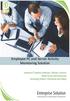 Employee PC and Server Activity Monitoring Solution Employee PC and Server Activity Monitoring Ever dreamed of a software tool to track your network activity in real time? Ever thought of how useful it
Employee PC and Server Activity Monitoring Solution Employee PC and Server Activity Monitoring Ever dreamed of a software tool to track your network activity in real time? Ever thought of how useful it
ConvincingMail.com Email Marketing Solution Manual. Contents
 1 ConvincingMail.com Email Marketing Solution Manual Contents Overview 3 Welcome to ConvincingMail World 3 System Requirements 3 Server Requirements 3 Client Requirements 3 Edition differences 3 Which
1 ConvincingMail.com Email Marketing Solution Manual Contents Overview 3 Welcome to ConvincingMail World 3 System Requirements 3 Server Requirements 3 Client Requirements 3 Edition differences 3 Which
Mozilla Mail. Created by Holly Robertson and Quinn Stewart Spring 2004 IT Lab, School of Information University of Texas at Austin
 Mozilla Mail Created by Holly Robertson and Quinn Stewart Spring 2004 IT Lab, School of Information University of Texas at Austin Mozilla is an open source suite of applications used for web browsing,
Mozilla Mail Created by Holly Robertson and Quinn Stewart Spring 2004 IT Lab, School of Information University of Texas at Austin Mozilla is an open source suite of applications used for web browsing,
Set Up E-mail Setup with Microsoft Outlook 2007 using POP3
 Page 1 of 14 Help Center Set Up E-mail Setup with Microsoft Outlook 2007 using POP3 Learn how to configure Outlook 2007 for use with your 1&1 e-mail account using POP3. Before you begin, you will need
Page 1 of 14 Help Center Set Up E-mail Setup with Microsoft Outlook 2007 using POP3 Learn how to configure Outlook 2007 for use with your 1&1 e-mail account using POP3. Before you begin, you will need
U.S. Bank Secure Email Quick Start Guide
 Welcome to U.S. Bank s Secure Email Service! US Bank has partnered with Cisco to leverage their secure email solution, Cisco Registered Envelope Service (CRES). This guide will show you the steps for opening
Welcome to U.S. Bank s Secure Email Service! US Bank has partnered with Cisco to leverage their secure email solution, Cisco Registered Envelope Service (CRES). This guide will show you the steps for opening
Comprehensibility: Look and Feel: Time to install and configure: 130 minutes NAME PROFIL PARENTAL FILTER 2. Profil Technology. Company. Version 2.4.
 NAME PROFIL PARENTAL FILTER 2 Company Profil Technology Version 2.4.0 Type of product Devices supported Operating systems Client Computer Windows 7 (32/64 bit) Windows XP (32/64 bit) Windows Vista (32/64
NAME PROFIL PARENTAL FILTER 2 Company Profil Technology Version 2.4.0 Type of product Devices supported Operating systems Client Computer Windows 7 (32/64 bit) Windows XP (32/64 bit) Windows Vista (32/64
Email client configuration guide. Business Email
 Email client configuration guide Business Email August 2013 Contents 1. Mac Email Clients 1.1 Downloading Microsoft Outlook (Professional Plan Users) 1.2 Configuring Microsoft Outlook (Full Exchange Server
Email client configuration guide Business Email August 2013 Contents 1. Mac Email Clients 1.1 Downloading Microsoft Outlook (Professional Plan Users) 1.2 Configuring Microsoft Outlook (Full Exchange Server
IriScene Remote Manager. Version 4.8 FRACTALIA Software
 IriScene Remote Manager Version 4.8 FRACTALIA Software 2 A. INTRODUCTION...3 B. WORKING DESCRIPTION...3 C. PLATFORM MANUAL...3 1. ACCESS TO THE PLATFORM...3 2. AUTHENTICATION MODES...5 3. AUTHENTICATION
IriScene Remote Manager Version 4.8 FRACTALIA Software 2 A. INTRODUCTION...3 B. WORKING DESCRIPTION...3 C. PLATFORM MANUAL...3 1. ACCESS TO THE PLATFORM...3 2. AUTHENTICATION MODES...5 3. AUTHENTICATION
Microsoft Outlook Setup With Exchange Server. Outlook 2007 2010 2013
 Microsoft Outlook Setup With Exchange Server Outlook 2007 2010 2013 Revised 12/1/2014 CONTENTS SUMMARY... 3 I. OUTLOOK SETUP... 4 II. PERSONAL FOLDERS SETUP... 7 III. RULES SETUP... 9 Rule #1: Move Inbox
Microsoft Outlook Setup With Exchange Server Outlook 2007 2010 2013 Revised 12/1/2014 CONTENTS SUMMARY... 3 I. OUTLOOK SETUP... 4 II. PERSONAL FOLDERS SETUP... 7 III. RULES SETUP... 9 Rule #1: Move Inbox
Quick Start. Installing the software. for Webroot Internet Security Complete, Version 7.0
 Quick Start for Webroot Internet Security Complete, Version 7.0 This Quick Start describes how to install and begin using the Webroot Internet Security Complete 2011 software. This integrated suite delivers
Quick Start for Webroot Internet Security Complete, Version 7.0 This Quick Start describes how to install and begin using the Webroot Internet Security Complete 2011 software. This integrated suite delivers
Connect Getting Started Guide. Connect 2.1.1 Getting Started Guide
 Connect 2.1.1 Getting Started Guide Page 1 of 22 Internetware Limited, 2008 Welcome...3 Introduction...3 What s new in 2.1...3 Technical Requirements...4 How does Connect work?...5 Application Connectors...5
Connect 2.1.1 Getting Started Guide Page 1 of 22 Internetware Limited, 2008 Welcome...3 Introduction...3 What s new in 2.1...3 Technical Requirements...4 How does Connect work?...5 Application Connectors...5
Imaging License Server User Guide
 IMAGING LICENSE SERVER USER GUIDE Imaging License Server User Guide PerkinElmer Viscount Centre II, University of Warwick Science Park, Millburn Hill Road, Coventry, CV4 7HS T +44 (0) 24 7669 2229 F +44
IMAGING LICENSE SERVER USER GUIDE Imaging License Server User Guide PerkinElmer Viscount Centre II, University of Warwick Science Park, Millburn Hill Road, Coventry, CV4 7HS T +44 (0) 24 7669 2229 F +44
Unipass Securemail Client FAQ Document v1.1. This document a summary of some of the most common questions asked about the Unipass Securemail client.
 Unipass Securemail Client FAQ Document v1.1 This document a summary of some of the most common questions asked about the Unipass Securemail client. UIdP Project Team 28/06/2014 Contents Section 1 - Unipass
Unipass Securemail Client FAQ Document v1.1 This document a summary of some of the most common questions asked about the Unipass Securemail client. UIdP Project Team 28/06/2014 Contents Section 1 - Unipass
HowTo. Firewall Avira Premium Security Suite
 HowTo Firewall Avira Premium Security Suite Avira Support July 2009 Contents 1. BASIC KNOWLEDGE ABOUT THE FIREWALL...3 2. EXPLANATION OF THE TERMS...3 3. CONFIGURATION POSSIBILITIES...5 3.1 SECURITY LEVEL...5
HowTo Firewall Avira Premium Security Suite Avira Support July 2009 Contents 1. BASIC KNOWLEDGE ABOUT THE FIREWALL...3 2. EXPLANATION OF THE TERMS...3 3. CONFIGURATION POSSIBILITIES...5 3.1 SECURITY LEVEL...5
ViRobot Desktop 5.5. User s Guide
 ViRobot Desktop 5.5 User s Guide ViRobot Desktop 5.5 User s Guide Copyright Notice Copyright 2007 by HAURI Inc. All rights reserved worldwide. No part of this publication or software may be reproduced,
ViRobot Desktop 5.5 User s Guide ViRobot Desktop 5.5 User s Guide Copyright Notice Copyright 2007 by HAURI Inc. All rights reserved worldwide. No part of this publication or software may be reproduced,
Installation Instructions
 Avira Secure Backup Installation Instructions Trademarks and Copyright Trademarks Windows is a registered trademark of the Microsoft Corporation in the United States and other countries. All other brand
Avira Secure Backup Installation Instructions Trademarks and Copyright Trademarks Windows is a registered trademark of the Microsoft Corporation in the United States and other countries. All other brand
ONLINE ACCOUNTABILITY FOR EVERY DEVICE. Quick Reference Guide V1.0
 ONLINE ACCOUNTABILITY FOR EVERY DEVICE Quick Reference Guide V1.0 TABLE OF CONTENTS ACCOUNT SET UP Creating an X3watch account DOWNLOADING AND INSTALLING X3WATCH System Requirements How to install on a
ONLINE ACCOUNTABILITY FOR EVERY DEVICE Quick Reference Guide V1.0 TABLE OF CONTENTS ACCOUNT SET UP Creating an X3watch account DOWNLOADING AND INSTALLING X3WATCH System Requirements How to install on a
BIGPOND ONLINE STORAGE USER GUIDE Issue 1.1.0-18 August 2005
 BIGPOND ONLINE STORAGE USER GUIDE Issue 1.1.0-18 August 2005 PLEASE NOTE: The contents of this publication, and any associated documentation provided to you, must not be disclosed to any third party without
BIGPOND ONLINE STORAGE USER GUIDE Issue 1.1.0-18 August 2005 PLEASE NOTE: The contents of this publication, and any associated documentation provided to you, must not be disclosed to any third party without
QUANTIFY INSTALLATION GUIDE
 QUANTIFY INSTALLATION GUIDE Thank you for putting your trust in Avontus! This guide reviews the process of installing Quantify software. For Quantify system requirement information, please refer to the
QUANTIFY INSTALLATION GUIDE Thank you for putting your trust in Avontus! This guide reviews the process of installing Quantify software. For Quantify system requirement information, please refer to the
Avira Secure Backup INSTALLATION GUIDE. HowTo
 Avira Secure Backup INSTALLATION GUIDE HowTo Table of contents 1. Introduction... 3 2. System Requirements... 3 2.1 Windows...3 2.2 Mac...4 2.3 ios (iphone, ipad and ipod touch)...4 3. Avira Secure Backup
Avira Secure Backup INSTALLATION GUIDE HowTo Table of contents 1. Introduction... 3 2. System Requirements... 3 2.1 Windows...3 2.2 Mac...4 2.3 ios (iphone, ipad and ipod touch)...4 3. Avira Secure Backup
Installation Instructions Release Version 15.0 January 30 th, 2011
 Release Version 15.0 January 30 th, 2011 ARGUS Software: ARGUS Valuation - DCF The contents of this document are considered proprietary by ARGUS Software, the information enclosed and any portion thereof
Release Version 15.0 January 30 th, 2011 ARGUS Software: ARGUS Valuation - DCF The contents of this document are considered proprietary by ARGUS Software, the information enclosed and any portion thereof
F-Secure Mobile Security. Android
 F-Secure Mobile Security Android F-Secure Mobile Security TOC 2 Contents Chapter 1: Installation...4 1.1 Installing...5 1.2 Activating...6 1.3 Configuring the product...7 1.4 Uninstalling the product from
F-Secure Mobile Security Android F-Secure Mobile Security TOC 2 Contents Chapter 1: Installation...4 1.1 Installing...5 1.2 Activating...6 1.3 Configuring the product...7 1.4 Uninstalling the product from
Exchange 2010. Outlook Profile/POP/IMAP/SMTP Setup Guide
 Exchange 2010 Outlook Profile/POP/IMAP/SMTP Setup Guide September, 2013 Exchange 2010 Outlook Profile/POP/IMAP/SMTP Setup Guide i Contents Exchange 2010 Outlook Profile Configuration... 1 Outlook Profile
Exchange 2010 Outlook Profile/POP/IMAP/SMTP Setup Guide September, 2013 Exchange 2010 Outlook Profile/POP/IMAP/SMTP Setup Guide i Contents Exchange 2010 Outlook Profile Configuration... 1 Outlook Profile
FAQ. F-Secure Online Backup 2.1
 FAQ F-Secure Online Backup 2.1 Before installation... 4 Does the F-Secure Online Backup program work if there are other online backup programs installed on my computer?... 4 Are two online backup programs
FAQ F-Secure Online Backup 2.1 Before installation... 4 Does the F-Secure Online Backup program work if there are other online backup programs installed on my computer?... 4 Are two online backup programs
Configuring, Customizing, and Troubleshooting Outlook Express
 3 Configuring, Customizing, and Troubleshooting Outlook Express............................................... Terms you ll need to understand: Outlook Express Newsgroups Address book Email Preview pane
3 Configuring, Customizing, and Troubleshooting Outlook Express............................................... Terms you ll need to understand: Outlook Express Newsgroups Address book Email Preview pane
ARGUS SUPPORT: INSTALLATION AND CONFIGURATION GUIDE FOR BEST PRACTICE
 ARGUS SUPPORT: (03) 5335 2221 or support@argusconnect.com.au INSTALLATION AND CONFIGURATION GUIDE FOR BEST PRACTICE VERSION 1.6.1.x ArgusConnect Pty Ltd: Phone: (03) 5335 2220 Support: (03) 5335 2221 Email:
ARGUS SUPPORT: (03) 5335 2221 or support@argusconnect.com.au INSTALLATION AND CONFIGURATION GUIDE FOR BEST PRACTICE VERSION 1.6.1.x ArgusConnect Pty Ltd: Phone: (03) 5335 2220 Support: (03) 5335 2221 Email:
Cyclope Internet Filtering Proxy. - Installation Guide -
 Cyclope Internet Filtering Proxy - Installation Guide - 1. Overview 3 2. Installation 4 2.1 System requirements 4 2.2 Cyclope Internet Filtering Proxy Installation 4 2.3 Client Browser Configuration 6
Cyclope Internet Filtering Proxy - Installation Guide - 1. Overview 3 2. Installation 4 2.1 System requirements 4 2.2 Cyclope Internet Filtering Proxy Installation 4 2.3 Client Browser Configuration 6
Web24 Web Hosting Guide
 Web24 Web Hosting Guide Welcome Dear Web24 customer, We would like to thank you for choosing Web24 as your preferred web hosting provider. To make your experience as enjoyable as possible, we have prepared
Web24 Web Hosting Guide Welcome Dear Web24 customer, We would like to thank you for choosing Web24 as your preferred web hosting provider. To make your experience as enjoyable as possible, we have prepared
Click Studios. Passwordstate. Installation Instructions
 Passwordstate Installation Instructions This document and the information controlled therein is the property of Click Studios. It must not be reproduced in whole/part, or otherwise disclosed, without prior
Passwordstate Installation Instructions This document and the information controlled therein is the property of Click Studios. It must not be reproduced in whole/part, or otherwise disclosed, without prior
Release Notes for Websense Email Security v7.2
 Release Notes for Websense Email Security v7.2 Websense Email Security version 7.2 is a feature release that includes support for Windows Server 2008 as well as support for Microsoft SQL Server 2008. Version
Release Notes for Websense Email Security v7.2 Websense Email Security version 7.2 is a feature release that includes support for Windows Server 2008 as well as support for Microsoft SQL Server 2008. Version
Upgrading from Call Center Reporting to Reporting for Contact Center. BCM Contact Center
 Upgrading from Call Center Reporting to Reporting for Contact Center BCM Contact Center Document Number: NN40010-400 Document Status: Standard Document Version: 02.00 Date: June 2006 Copyright Nortel Networks
Upgrading from Call Center Reporting to Reporting for Contact Center BCM Contact Center Document Number: NN40010-400 Document Status: Standard Document Version: 02.00 Date: June 2006 Copyright Nortel Networks
Initial Setup of Mozilla Thunderbird with IMAP for Windows 7
 Initial Setup of Mozilla Thunderbird Concept This document describes the procedures for setting up the Mozilla Thunderbird email client to download messages from Google Mail using Internet Message Access
Initial Setup of Mozilla Thunderbird Concept This document describes the procedures for setting up the Mozilla Thunderbird email client to download messages from Google Mail using Internet Message Access
Email Protection for your account
 User Guide Revision A SaaS Email Protection Email Protection for your account The Email Protection service works in the cloud to protect your email account from spam, viruses, worms, phishing scams, and
User Guide Revision A SaaS Email Protection Email Protection for your account The Email Protection service works in the cloud to protect your email account from spam, viruses, worms, phishing scams, and
Contents. Hardware Configuration... 27 Uninstalling Shortcuts Black...29
 Contents Getting Started...1 Check your Computer meets the Minimum Requirements... 1 Ensure your Computer is Running in Normal Sized Fonts... 7 Ensure your Regional Settings are Correct... 9 Reboot your
Contents Getting Started...1 Check your Computer meets the Minimum Requirements... 1 Ensure your Computer is Running in Normal Sized Fonts... 7 Ensure your Regional Settings are Correct... 9 Reboot your
FAQ. How does the new Big Bend Backup (powered by Keepit) work?
 FAQ How does the new Big Bend Backup (powered by Keepit) work? Once you establish which of the folders on your hard drive you ll be backing up, you ll log into myaccount.bigbend.net and from your control
FAQ How does the new Big Bend Backup (powered by Keepit) work? Once you establish which of the folders on your hard drive you ll be backing up, you ll log into myaccount.bigbend.net and from your control
CTERA Agent for Mac OS-X
 User Guide CTERA Agent for Mac OS-X September 2013 Version 4.0 Copyright 2009-2013 CTERA Networks Ltd. All rights reserved. No part of this document may be reproduced in any form or by any means without
User Guide CTERA Agent for Mac OS-X September 2013 Version 4.0 Copyright 2009-2013 CTERA Networks Ltd. All rights reserved. No part of this document may be reproduced in any form or by any means without
Reporting for Call Center Set Up and Operations Guide
 Reporting for Call Center Set Up and Operations Guide www.nortelnetworks.com 2004 Nortel Networks P1012912 Issue 02 (05) Table of Contents Change History...1 How to Use This Guide...2 Introduction...2
Reporting for Call Center Set Up and Operations Guide www.nortelnetworks.com 2004 Nortel Networks P1012912 Issue 02 (05) Table of Contents Change History...1 How to Use This Guide...2 Introduction...2
What browsers can I use to view my mail?
 How to use webmail. This tutorial is our how-to guide for using Webmail. It does not cover every aspect of Webmail; What browsers can I use to view my mail? Webmail supports the following browsers: Microsoft
How to use webmail. This tutorial is our how-to guide for using Webmail. It does not cover every aspect of Webmail; What browsers can I use to view my mail? Webmail supports the following browsers: Microsoft
USER MANUAL SlimComputer
 USER MANUAL SlimComputer 1 Contents Contents...2 What is SlimComputer?...2 Introduction...3 The Rating System...3 Buttons on the Main Interface...5 Running the Main Scan...8 Restore...11 Optimizer...14
USER MANUAL SlimComputer 1 Contents Contents...2 What is SlimComputer?...2 Introduction...3 The Rating System...3 Buttons on the Main Interface...5 Running the Main Scan...8 Restore...11 Optimizer...14
Parallels Panel. Parallels Small Business Panel 10.2: User's Guide. Revision 1.0
 Parallels Panel Parallels Small Business Panel 10.2: User's Guide Revision 1.0 Copyright Notice ISBN: N/A Parallels 660 SW 39 th Street Suite 205 Renton, Washington 98057 USA Phone: +1 (425) 282 6400 Fax:
Parallels Panel Parallels Small Business Panel 10.2: User's Guide Revision 1.0 Copyright Notice ISBN: N/A Parallels 660 SW 39 th Street Suite 205 Renton, Washington 98057 USA Phone: +1 (425) 282 6400 Fax:
