MapInfo Professional 11.0 INSTALL GUIDE
|
|
|
- Marilyn Wade
- 7 years ago
- Views:
Transcription
1 MapInfo Professional 11.0 INSTALL GUIDE
2 Information in this document is subject to change without notice and does not represent a commitment on the part of the vendor or its representatives. No part of this document may be reproduced or transmitted in any form or by any means, electronic or mechanical, including photocopying, without the written permission of Pitney Bowes Software Inc., One Global View, Troy, New York Pitney Bowes Software Inc. All rights reserved. MapInfo, Group 1 Software, and MapInfo Professional are trademarks of Pitney Bowes Software Inc. All other marks and trademarks are property of their respective holders. United States: Phone: Fax: Sales: Government Sales: Technical Support: Technical Support Fax: pbinsight.com Europe/United Kingdom: Phone: Fax: Technical Support: pbinsight.co.uk Canada: Phone: Fax: Sales: Technical Support: Technical Support Fax: pbinsight.ca Asia Pacific/Australia: Phone: Fax: Technical Support: pbinsight.com.au Contact information for all Pitney Bowes Software Inc. offices is located at: Adobe Systems Incorporated. All rights reserved. Adobe, the Adobe logo, Acrobat and the Adobe PDF logo are either registered trademarks or trademarks of Adobe Systems Incorporated in the United States and/or other countries OpenStreetMap contributors, CC-BY-SA; see OpenStreetMap and CC-BY-SA licenses/by-sa/2.0 libtiff Sam Leffler, 2011 Silicon Graphics International. All Rights Reserved. libgeotiff 2011 Niles D. Ritter. Amigo, Portions D Graphics, Inc. All Rights Reserved. Halo Image Library 1993 Media Cybernetics Inc. All Rights Reserved Portions thereof LEAD Technologies, Inc All Rights Reserved. Portions Ken Martin, Will Schroeder, Bill Lorensen. All Rights Reserved. ECW by ERDAS ERDAS Inc. and/or its suppliers. All rights reserved. Portions 2011 ERDAS Inc. All Rights Reserved. MrSID, MrSID Decompressor and the MrSID logo are trademarks of LizardTech, A Celartem Company. used under license. Portions of this computer program are copyright LizardTech, A Celartem Company, and/or the university of California or are protected by US patent nos. 5,710,835 or 5,467,110 and are used under license. All rights reserved. MrSID is protected under US and international patent & copyright treaties and foreign patent applications are pending. Unauthorized use or duplication prohibited. Contains FME Objects Safe Software Inc., All Rights Reserved SAP AG, All Rights Reserved. Crystal Reports and Business Objects are the trademark(s) or registered trademark(s) of SAP AG in Germany and in several other countries. Amyuni PDF Converter , AMYUNI Consultants AMYUNI Technologies. All rights reserved. Civic England - Public Sector Symbols Copyright 2011 West London Alliance. The symbols may be used free of charge. For more information on these symbols, including how to obtain them for use in other applications, please visit the West London Alliance Web site at Tele Atlas. All Rights Reserved. This material is proprietary and the subject of copyright protection and other intellectual property rights owned or licensed to Tele Atlas. The use of this material is subject to the terms of a license agreement. You will be held liable for any unauthorized copying or disclosure of this material. Microsoft Bing: All contents of the Bing service are Copyright 2011 Microsoft Corporation and/or its suppliers, One Microsoft Way, Redmond, WA 98052, USA. All rights reserved. Microsoft or its suppliers own the title, copyright, and other intellectual property rights in the Bing service and content. Microsoft, Windows, Windows Live, Windows logo, MSN, MSN logo (butterfly), Bing, and other Microsoft products and services may also be either trademarks or registered trademarks of Microsoft in the United States and/or other countries. This product contains 7-Zip, which is licensed under GNU Lesser General Public License, Version 3, 29 June 2007 with the unrar restriction. The license can be downloaded from The source code is available from Products named herein may be trademarks of their respective manufacturers and are hereby recognized. Trademarked names are used editorially, to the benefit of the trademark owner, with no intent to infringe on the trademark. May 17, 2011
3 Table of Contents Chapter 1: Before you Install Introduction System Requirements Dependencies and Prerequisites MapInfo Professional Database Connectivity and Support A Note about SQL Server 2005 Support MapInfo Professional Data File Support Feature Manipulation Engine (FME) Format Support MapInfo Professional Web Server Support Before You Install MapInfo Professional Upgrading bit Editions of Office Navigating the MapInfo Professional DVD Browser Citrix Installations Information for IT Specialist or System Administrators Number of MapInfo Professional Instances a Citrix Server can Support Chapter 2: Installing MapInfo Professional Installing MapInfo Professional Typical Workstation Installation Custom Workstation Installation Installing Data Complete Data Installation Custom Data Installation Getting More Data Installing Related Programs and Resources Installing the ECW Compressor Installing Global Positioning Software (GPS) Troubleshooting your Installation Modifying or Removing MapInfo Professional Removing MapInfo Professional from your System using Control Panel Removing MapInfo Professional from your System using the DVD Browser MapInfo Professional Install Guide
4 Chapter 3: Starting and Activating MapInfo Professional Determine the Type of License you have Node-Locked Licenses Product Activation Finishing Activation Using MapInfo Professional While You Wait Transferring a Node-Locked License Concurrent Licenses Connecting to a License Server Borrowing a Concurrent License Returning a Borrowed License Distributable Licenses Activating a Distributable License Transferring a Distributed License Part A: Advanced Topics for System Administrators Chapter 4: Workgroup Installations Understanding the Workgroup Installation Process What are the Application Data Files? Beginning a Workgroup Installation (System Administrators) Completing a Workgroup Installation (MapInfo Professional Users) Understanding your Workgroup Installation Changing the Shared Location after Installation Chapter 5: Silent Installation Procedures Silent Installation Procedures for System Administrators Installing Silently on Windows Activating and Returning Licenses Silently Activating a Node-Locked or Distributed License Silently Returning a License Silently Uninstalling Silently Chapter 6: Advanced Configuration Options for System Administrators Controlling Advanced System Settings Descriptions of Advanced Registry Settings Controlling the Location of Application Data Files Chapter 7: Troubleshooting Your Installation Installation Issues The MapInfo PDF Printer Driver did not Install Using.MSI file on the Installation DVD does not create a Warning Message MapInfo Professional Install Guide
5 Error Messages Message: Unable to launch MapInfo Professional Message: The feature you are trying to use is on a network resource that is unavailable. 67 MapInfo Professional Install Guide
6 Before you Install 1 MapInfo Professional is a comprehensive computer mapping tool that enables you to perform complex geographic analysis such as redistricting, accessing your remote data, dragging and dropping map objects into your applications, creating thematic maps that emphasize patterns in your data, and much more. This document describes how to install MapInfo Professional to your desktop. It also provides more advanced topics that an IT Specialist or System Administer would follow for installing MapInfo Professional within an organization. For information about how to work with MapInfo Professional, see the MapInfo Professional User Guide after installing MapInfo Professional. Topics in this Section: Introduction System Requirements MapInfo Professional Database Connectivity and Support MapInfo Professional Data File Support MapInfo Professional Web Server Support Before You Install MapInfo Professional Citrix Installations
7 Chapter 1: Before you Install Introduction Introduction This document is organized in two parts. The first provides information and instructions necessary for installing MapInfo Professional to a user s desktop. The second, titled Advanced Topics for System Administrators, provides information and instructions necessary to IT Specialists or system administrators who must install MapInfo Professional in an organization. MapInfo Professional Users To install MapInfo Professional on your desktop: 1. Review the information in this chapter: System Requirements, MapInfo Professional Database Connectivity and Support on page 9, and Before You Install MapInfo Professional. 2. Follow the instructions in Chapter 2: Installing MapInfo Professional. To remove MapInfo Professional from your desktop, see Modifying or Removing MapInfo Professional on page 25. IT Specialists or System Administrators System administrators installing MapInfo Professional should refer to the chapters in the second part of this document, see Advanced Topics for System Administrators on page 45, which contains information for installing a workgroup, performing a silent installation, and advanced configuration options. MapInfo Professional Install Guide
8 Chapter 1: Before you Install System Requirements System Requirements Below are the guidelines for minimum and recommended system requirements. Note that hardware requirements do vary based on your use of the product and your system. In general, a higher processor speed, larger memory (RAM) and industry leading graphics cards provide a better user experience and result in better responses from MapInfo Professional. These are the minimum system requirements for MapInfo Professional 11.0: Operating Systems Memory Disk Space Graphics Monitor Windows XP Professional 32-bit SP3 Windows 7 Ultimate 32-bit SP1 Windows 7 Ultimate 64-bit SP1 with 32-bit compatibility mode 512MB RAM with a 1GHz Pentium processor (2GB RAM and 1.8GHz processor recommended) 1.5GB or better (2GB recommended) 16- or 24- bit Color 1024x768 resolution or better Windows 2008 Server 32-bit SP2 Windows 2008 Server 32-bit SP2 with XenServer Windows 2008 Server R2 64-bit SP1 512MB RAM with a 1GHz Pentium processor (2GB RAM and 1.8GHz processor recommended) 2.9GB 16- or 24- bit Color 1024x768 resolution or better These are the recommended system requirements for MapInfo Professional 11.0: Operating Systems Memory Disk Space Graphics Monitor Windows XP Professional 32-bit SP3 Windows 7 Ultimate 32-bit SP1 Windows 7 Ultimate 64-bit SP1 with 32-bit compatibility mode 512MB RAM with a 1GHz Pentium processor (2GB RAM and 1.8GHz processor recommended) Fast EIDE 2 or SCSI Interface with 2GB or better Data 2.3GB Mid to High 2D/3D card with 128 MB or better 1024x768 resolution or better Windows 2008 Server 32-bit SP2 Windows 2008 Server 32-bit SP2 with XenServer Windows 2008 Server R2 64-bit SP1 Same, PLUS memory sufficient to support each connected user Fast EIDE 2 or SCSI Interface with 2GB or better Data 2.3GB Server: Same Client: Choose based on resolution/speed requirements 1024x768 resolution or better MapInfo Professional supports the following Microsoft Windows Desktop Operating Systems: Windows XP Professional 32-bit Service Pack 3 (SP3) Windows 7 Ultimate 32-bit SP1 Windows 7 Ultimate 64-bit SP1 with 32-bit compatibility mode MapInfo Professional Install Guide
9 Windows 2008 Server 32-bit SP2 Windows 2008 Server 32-bit SP2 with XenServer Windows 2008 Server R2 64-bit SP1 Chapter 1: Before you Install MapInfo Professional Database Connectivity and Support There are no special installation instructions for installing MapInfo Professional on a 64-bit Windows Operating System. Dependencies and Prerequisites The MapInfo Professional install wizard checks for the following and prompts you if not already on your system; you can choose to have the install wizard install these requirements, or cancel the installation if you do not want to proceed. Installing the prerequisites takes several minutes. Microsoft Office Access database engine 2010 does not install when the 64 bit office 2010 driver is installed Microsoft Office Access database engine 2007 only on a 64 bit Operating System that has the 64 bit 2010 driver installed Microsoft Visual C SP1 Redistributable Package (x86) Microsoft.NET Framework 4.0 Full Hotfix for Microsoft.NET Framework 4 Client Profile (KB ) Hotfix for Microsoft.NET Framework 4 Client Profile (KB ) Check the Microsoft website for the minimum requirements for these redistributables and updates if installing to an unsupported operating system. MapInfo Professional installs a file from the Microsoft Windows Presentation Foundation (WPF) toolkit, WPFToolkit.dll file version 3.5, which is necessary for the MetaData Catalog Browser feature. VisualStudio 2010 Users If you have VisualStudio 2010 on your computer, you may see a prompt to install the Visual C SP1 Redistributable files when installing MapInfo Professional. This does not alter any existing files for Visual Studio 2010, it only adds an additional file named msdia100.dll to the computer. You can uninstall either VisualStudio 2010 or the Visual C SP1Redistributable without negatively affecting the other. MapInfo Professional Database Connectivity and Support MapInfo Professional supports the following spatial database servers: Microsoft SQL Server 2005 with SpatialWare 4.9 Microsoft SQL Server 2008 (also called SQL Server Spatial) Oracle Spatial 11G, 10Gr2 PostgreSQL 9.0 with PostGIS MapInfo Professional Install Guide
10 Chapter 1: Before you Install MapInfo Professional Database Connectivity and Support Further, using ODBC drivers, you can access your data from MapInfo Professional using: Microsoft SQL Server 2005 Microsoft SQL Server 2008 Native Client Oracle ODBC Driver 11.2 Oracle Instant Client version PostgreSQL ANSI ODBC driver 8.x (which comes with PostgreSQL 9.0) You can also open tables of data from the following databases and make them mappable, but only for point data: Microsoft Access 2007, 2010 Microsoft SQL Server 2005 Microsoft SQL Server 2008 XY on a spatialized database Oracle Spatial 11G, 10Gr2 For more about working with remote database information, see Accessing Remote Data and Setting your Database Connection Preferences in the Help System. A Note about SQL Server 2005 Support MapInfo Professional supports the changes in the MS SQL Server 2005 schema concept. Microsoft has enhanced SQL Server 2005 to use schemas to organize database objects into namespaces. In the past the schema was part of the owner/user construct, so when you deleted a user, you deleted the objects associated with that user. Using SQL Server 2005, objects are associated with a schema, which can be associated with many users and each user can be associated with many schemas. The old fully qualified name of a database object was: Server.Database.User.Object. The new fully qualified name of the object is: Server.Database.Schema.Object If you leave out the server and database name identifiers, MapInfo Professional uses the current server and database names. If you do not explicitly specify a schema for a user, the server assumes any unqualified object names are in the default schema. Therefore, if you are accessing a SQL Server 2005 database, you need to update any features/functions, tools, and test scripts accessing the objects, including the metadata in the MAPCATALOG, to use the new fully or partially qualified object name. To make this version of SQL Server work, you must have this (or later) version of MapInfo Professional. There is a work around for MapInfo Professional 8.5 and earlier versions that accesses a server table with the form, Database.Owner.Object. Review the MapInfo Professional 8.5 User Guide for these instructions. MapInfo Professional Install Guide
11 Chapter 1: Before you Install MapInfo Professional Data File Support MapInfo Professional Data File Support You can open the following file types using the File > Open capability in MapInfo Professional: ACCDB Microsoft Access 2007 or later files CSV Comma Delimited files DBF dbase DBF files MDB Microsoft Access files TAB MapInfo.TAB files Raster image files (*.bil, *.sid, *.gen, *.adf, *.img, *.ntf, *.ecw, *.url, *.tif, *.grc, *.bmp, *.gif, *.tga, *.jpg, *.pcx, *. jp2, *.j2k, *.png, *.psd, *.wmf, *.emf, *.map) SHP ESRI Shapefiles TXT Delimited ASCII files WKS Lotus files (*.wk1, *.wks, *.wk3, *.wk4) WOR MapInfo workspace files MWS MapInfo workspace files XLS Microsoft Excel files XLSX Microsoft Excel 2007 or later files Grid images (*.adf, *.flt, *.txt, *.asc, *.img, *.dem, *.dt0, *.dt1, *.dt2, *.mig, *.grd)this release does not support.xlsm and.xlsb Excel files. Grid Format Direct Support: The following grid handlers support direct read of DEM-USGS Text (.dem); GTOPO30 (.dem) and DTED levels 1, 2, 3 (.dt0,.dt1,.dt2). These grid handlers are read-only; they cannot be used to create grid files during the Create Grid Thematic interpolation process. Using the Universal Translator, you can import these file format types: *CATD.DDF Spatial Data Transfer Standard (SDTS), such as TR01CATD.DDF DWG, DXF AutoCAD MapInfo Professional only supports Table > Import (DXF) to release 13. This table import functionality is superseded by the Universal Translator and Open Universal Data feature. DGN Microstation Design files (DGN) E00 ESRI ArcInfo format *.*FT Vector Product Format (VPF), such as POAREA.AFT, POLINE.LFT, POPOINT.PFT MID, MIF MapInfo file formats (MIF) SHP ESRI Shapefile format TAB MapInfo.TAB files You can import the following file types into MapInfo Professional using Table > Import: DXF The graphic/data interchange format (DXF) for AutoCAD and other CAD packages GML OS MasterMap format GML, XML Geographic Markup Language (GML) 2.1 IMG A file format for MapInfo Professional for DOS image files MBI MapInfo Professional Boundary Interchange format (MBI) An ASCII file for MapInfo DOS boundary files. MapInfo Professional Install Guide
12 MIF MapInfo Professional Interchange Format (MIF) MapInfo Professional s data interchange format (ASCII file format). MMI MapInfo DOS MMI Chapter 1: Before you Install MapInfo Professional Data File Support You can download raster handlers for NIMA formats such as ADRG, CADRG, ASRP, CIB, USRP, and NITF formats from the Pitney Bowes Software Inc. website or get them from the Installation DVD. MapInfo Professional imports graphics and textual information from MapInfo Professional Interchange Format, DXF, MBI, and MMI files. MapInfo Professional imports only graphics from IMG. These are the Raster image file formats MapInfo Professional supports: ADF ArcInfo coverage Data File (ADF) ASC ASCII text file BIL Satellite Pour l'observation de la Terre (SPOT) satellite images Spot Image Formats 1.5 and 4.0: 8 Bit Gray, Format 1.5, 8 Bit Gray, Format 4.0, 24 Bit Color, Format 1.5, 24 Bit Color, Format 4.0 BMP Windows bitmap (BMP) Monochrome: 8 Bit Color, 24 Bit Color filename.* Compressed ARC Digitized Raster Graphic (CADRG) format filename.* Controlled Image Base (CIB) format ECW Enhanced Compression Wavlet (ECW) 2.0 format handler by ER Mapper EMF Enhanced Metafile Format FLT Image Filter (FLT) GEN ARC Digitized Raster Graphic (ADRG) format GEN ARC Standard Raster Product to 1.2 (ASRP) 1.2 format GIF Graphics Interchange Format (GIF) GIF Graphics Interchange Format (GIF89a) non-interlaced only Monochrome: 8 Bit Color GRC MapInfo Vertical Mapper GRD MapInfo Vertical Mapper MapInfo Professional treats GRD files as either a grid or raster image. If the associated.tab file contains a RasterStyle 6 entry, then MapInfo Professional treats the file as a grid. JFIF JPEG File Interchange Format (JFIF) 8 Bit Gray, 24 Bit Color, No Subsampling, 24 Bit Color, YUV422 Subsampling, 24 Bit Color, YUV411 Subsampling JP2 Joint Photographic Experts Group (JPEG) 2000 format MapInfo Professional supports creating JPEG 2000 files using Save Window As and viewing JPEG 2000 files using the LeadTools raster handler. JPG Joint Photographic Experts Group (JPG) JPEG Joint Photographic Experts Group (JPEG) 8 Bit Gray, 24 Bit Color, No Subsampling, 24 Bit Color, YUV422 Subsampling, 24 Bit Color, YUV411 Subsampling NTF National Imagery Transmission Format (NITF) version 2.x format PCX ZSoft Paintbrush PCX Format Version 5 (Paintbrush Version 3.0) Monochrome, 8 Bit Gray, 8 Bit Color, 24 Bit Color MapInfo Professional Install Guide
13 Chapter 1: Before you Install MapInfo Professional Data File Support PNG Portable Network Graphics (PNG) format PSD Photoshop 3.0 SID MrSID format The MrSID raster handler allows you to open and display raster images compressed in the MrSID format TIF Geographic Tagged Image File Format (GeoTIFF) TIF Tagged Image File Format (TIFF) TIFF Revision 5.0, Monochrome (Class B), Uncompressed, Monochrome (Class B), PackBits Compression, 8 Bit Gray (Class G), Uncompressed, 8 Bit Color (Class P), Uncompressed, 24 Bit Color (Class R), Uncompressed TIF Tagged Image File Format (TIFF) CMYK TIF Tagged Information File Format (TIFF) CCITT Group 4 TIF Tagged Information File Format (TIFF) LZW TXT Text TGA Targa TGA Truevision File Format Specification Bit Gray, 8 Bit Color, 24 Bit Color WMF Windows Metafile Format (WMF) The raster handler will load a rasterized version of the WMF file. File Limitations for MapInfo Professional Supported Formats Keep the following notes in mind when working with these MapInfo formats: MapInfo Professional only supports the DXF file import to release 13. This has been superseded by the Universal Translator and Open Universal Data feature. The Open Universal Data feature supports all DXF formats up to the current AutoCAD release. While it is our company s intention to keep pace with the new releases of FME, if you extend the application to import AutoCAD DXF files using a newer version of FME before we have upgraded our product, errors may occur You can have maximum 500 files open at a time in MapInfo Professional if you remove the HKEY_LOCAL_MACHINE\SOFTWARE\MapInfo\MapInfo\Common Max Files registry key You can have up to 125 files open at a time for editing in MapInfo Professional. Feature Manipulation Engine (FME) Format Support MapInfo Professional 11.0 installs with the Feature Manipulation Engine (FME) 2011, which lets you open data directly to avoid having to translate it separately and work with copies of the data in.tab format. This FME opens a variety of Universal Data formats including: Autodesk AutoCAD DWG/DXF Supports AutoCAD file versions up to and including 2010 Bentley MicroStation Design (V7) Supports Intergraph Standard File Format (ISFF) Version 7 Bentley MicroStation Design (V8) Supports Intergraph Standard File Format (ISFF) Version 8 ESRI Geodatabase (MDB) Supports ArcGIS 10 Google Earth KML Supports KML 2.2 MapInfo TAB (MFAL) Support MapInfo File Access (MFAL) version For more information about FME format support, see MapInfo Professional Install Guide
14 MapInfo Professional Web Server Support Chapter 1: Before you Install MapInfo Professional Web Server Support MapInfo Professional supports the Web Feature Server (WFS) 1.0 and GML 2.0, and supports the Web Map Server (WMS) 1.3. MapInfo Professional also supports the mapping tile servers: Microsoft Bing tile server MapInfo Developer tile server MapXtreme.NET tile server OpenStreetMap tile server Before You Install MapInfo Professional Before installing MapInfo Professional, record your serial number and access code in an easy-toremember place. You need a valid serial number and access code to complete an installation or an upgrade. Also, complete the postage-paid registration card and return it to Pitney Bowes Software Inc., or register online by accessing the Contact Info option on the DVD Browser. It is possible that the MapInfo PDF Printer driver may not install when: Your IT department has a policy to disallow printer installations. Contact your IT department to check if there is such a policy in place. If there is, then have them temporarily allow printer installation on your machine while you install MapInfo Professional. Your anti-malware or anti-spyware is turned on during the installation. Contact your IT department to temporarily stop the anti-malware or anti-spyware on your machine while you install MapInfo Professional. If there are concerns about stopping anti-malware or anti-spyware, then try installing MapInfo Professional first and if the MapInfo PDF Printer driver does not install, uninstall MapInfo Professional, stop your anti-malware or anti-spyware, and then reinstall. Upgrading If the MapInfo Professional installer detects a current version of the product, or detects that the product had been previously installed, then the installer copies the MAPINFOW.WOR, STARTUP.WOR and MAPINFOW.PRF from the operating system's system directory to <user profile root>\application Data\MapInfo\MapInfo. Application data (appdata) files are the non-executable data files that MapInfo Professional uses during operation. 64-bit Editions of Office 2010 Microsoft recommends installing a 32-bit version of Microsoft Office when you are dependent on using 32-bit applications that interact with Office. In this case, MapInfo Professional is 32-bit application that requires 32-bit drivers to work with Microsoft Office data, such as Access and Excel. MapInfo Professional Install Guide
15 Chapter 1: Before you Install Before You Install MapInfo Professional Microsoft offers detailed information at This web posting includes the following recommendations for which edition of Office 2010 to install: If users in your organization depend on existing extensions to Office, such as ActiveX controls, third-party add-ins, in-house solutions built on previous versions of Office, or 32-bit versions of programs that interface directly with Office, we recommend that you install 32-bit Office 2010 (the default installation) on computers that are running both 32-bit and 64-bit supported Windows operating systems. If some users in your organization are Excel expert users who work with Excel spreadsheets that are larger than 2 gigabytes (GB), they can install the 64-bit edition of Office In addition, if you have in-house solution developers, we recommend that those developers have access to the 64-bit edition of Office 2010 so that they can test and update your in-house solutions on the 64-bit edition of Office Navigating the MapInfo Professional DVD Browser The initial screen of the MapInfo Professional DVD Browser includes these options: Install Products From this option you can install MapInfo Professional (including DBMS support and translators), free data, and Install Utilities, including: ECW Compressor and GPS. What s New Displays a list and description of new and enhanced features. Online Reference MapInfo Professional provides links to online reference documents, such as the MapInfo Professional Install Guide (this document) and MapInfo Professional User Guide, as well as the Adobe Acrobat Reader. These documents are copied into the Documentation subfolder of your installation directory during the installation process. MapInfo Tutorial From this option you can access the MapInfo Professional Tutorial from the Pitney Bowes Software Inc. web site to learn more about the basic features of the product. Other Products Displays information about MapBasic, MapInfo Vertical Mapper, and other products from our website. Contact Information Where ever you are, Pitney Bowes Software Inc. is there to help you. Contact us at any of these locations or visit us on the world wide web at Register Online To register your product, simply click this entry and the wizard walks you through the registration process quickly. Browse DVD From this option you can review the contents of the DVD. There are additional utilities that may be useful to you that are only available when you browse. Exit From this option you can close the DVD Browser application. MapInfo Professional Install Guide
16 Chapter 1: Before you Install Citrix Installations Citrix Installations Typically, a Citrix installation is performed by an IT Specialist or a system administrator, but this is not always the case. There are no special installation instructions for installing MapInfo Professional in a Citrix environment. In addition to the product serial number and access code (supplied on the Product Activation Information Card in the product box), you will also need the MapInfo License Server machine name and port number to activate MapInfo Professional with. Your system administrator will supply this information. Information for IT Specialist or System Administrators In addition to MapInfo Professional, you will also have purchased: A MapInfo License Server Utility to activate MapInfo Professional with. Citrix installations require a MapInfo License Server Utility to activate MapInfo Professional. For instructions on how to install and set up a MapInfo License Server for your organization, see the User Guide that is provided with the Pitney Bowes Software Inc. License Server. One or more concurrent non-borrowing serial licenses for MapInfo Professional, depending on the number of MapInfo License Servers you require and the number of users serviced. For instructions on how to activate a MapInfo Professional installation, see Distributable Licenses on page 41 in Chapter 3: Starting and Activating MapInfo Professional. Number of MapInfo Professional Instances a Citrix Server can Support The Citrix server should comply with the basic requirement provided by Citrix. To determine the amount of RAM required for your Citrix server to serve MapInfo Professional, multiply the base footprint by the number of concurrent MapInfo Professional users. If the footprint is 100M and there are five (5) concurrent MapInfo Professional users, then multiply 5 x 100M = 500M RAM required. The previous calculation is an estimate, because MapInfo Professional has many dependencies, such as the type of data in use and type and frequency of operations performed. Different operations may have different memory requirements; the following are the most memory intensive operations: Running object processing operations, with Clean and Check Regions being most intensive Running complex SQL statements Editing and drawing objects Extensive use of the cosmetic layer Extensive labeling MapInfo Professional Install Guide
17 Installing MapInfo Professional 2 This chapter provides instructions for installing MapInfo Professional on your desktop. In addition, there are instructions for fixing problems that come up as part of the installation process and for removing MapInfo Professional from your desktop. Topics in this Section: Installing MapInfo Professional Installing Data Installing Related Programs and Resources Troubleshooting your Installation Modifying or Removing MapInfo Professional
18 Chapter 2: Installing MapInfo Professional Installing MapInfo Professional Installing MapInfo Professional CAUTION: We strongly recommend that you exit from all Windows programs before beginning the installation process. If you are upgrading from an earlier version of MapInfo Professional, we recommend that you uninstall before upgrading. You must have Administrator rights to run the Installer. If the Windows Start menu does not have a MapInfo program folder, the installation process creates this folder. If your Windows Start menu already has a MapInfo program folder, this process creates a new MapInfo icon within that folder. MapInfo Professional provides its application data files to each user. Called a Per-User install, this functionality runs the first time you run MapInfo Professional or MapInfo Professional client on a machine, and each time the MapInfo Professional Installer is run thereafter. The application data files include, among others, the Pen Styles file, Custom Symbols files, Graph Support files, and Thematic Legend templates. These files allow different users to have custom settings. The Installer requires that your TEMP variable be set to a valid directory. To install MapInfo Professional: 1. On the Launcher menu, choose Install Products from the MapInfo Professional DVD Browser. 2. Choose MapInfo Professional. 3. Choose MapInfo Professional Installer. Windows 7 users: You may see a prompt for permission to continue. Click Allow or Yes to proceed (if you do not respond and the message times-out, the install is unsuccessful). 4. If any of the prerequisites listed under Dependencies and Prerequisites on page 9 are not already installed on your system, then a prompt displays to install them. Click Install. Installing the prerequisites takes several minutes the status of each prerequisite updates as it installs. If you see a message that MapInfo Professional requires a reboot, click Yes. You must reboot to continue with the installation. Click Next to continue the process. 5. In the License Information screen, review the license. If accepting the terms, click Next to continue. 6. In the Customer Information screen, type your name, organization name, serial number, and access code in the corresponding fields. Do not select the check box. Doing so installs an evaluation copy of MapInfo Professional. If you select to install an evaluation copy, then you may activate your copy after installation with your serial number and activation code. The serial number and access code are listed on the Product Activation Information Card in the product box and are used to activate your product. Click Next to continue. MapInfo Professional Install Guide
19 Chapter 2: Installing MapInfo Professional Installing MapInfo Professional 7. Do one of the following: If your organization purchased node-locked licenses, the third character of your serial number is "N". Skip this step and go to step 8. If your organization purchased concurrent licenses, the third character of your serial number is "S". In those cases, the License Server Name and Port screen displays on the screen. For more information about node-locked and concurrent licenses, see Chapter 3: Starting and Activating MapInfo Professional. If you know the license server name and port number, enter them here. If you do not, you can continue with the installation without filling in the license server name and port number. You will have another opportunity to supply this information when you start MapInfo Professional. Click Next. MapInfo Professional Install Guide
20 Chapter 2: Installing MapInfo Professional Installing MapInfo Professional 8. Review the following installation types and determine which instructions are appropriate. Select one of the following options and then click Next to continue: Typical Workstation Installation. Click this option if you will be using MapInfo Professional as a desktop application including remote database access and connectivity. Continue to Typical Workstation Installation on page 20. Custom Workstation Installation. Click this option to restrict the components that are installed by the installation program. For example, you can prevent the installer from adding the help system and tools. Continue to Custom Workstation Installation on page 21. There are no special installation instructions for installing MapInfo Professional in a Citrix environment. Citrix users follow the Typical Workstation Installation instructions to install MapInfo Professional. Typical Workstation Installation CAUTION: Make sure you have completed the directions in Installing MapInfo Professional on page 18 before beginning these instructions. Choose this option to install all MapInfo Professional program files including the Online Help, Tools, Universal Translator, and Crystal Reports. To continue installing MapInfo Professional on a workstation: 1. In the Setup Type screen, click Typical Workstation Installation; the Destination Folder screen displays. If you have an earlier version (or versions) of MapInfo Professional installed and you do not want to overwrite that version, create a new directory name in the next step. 2. Do one of the following: Click Next to accept the destination folder indicated Click Change to create a new path in the Change Current Destination Folder screen. Type the new path in the Folder name field and click OK to continue. Click Next to continue. The Ready to Install the Program screen displays. Review your selections to ensure that the path is correct before moving on. Click Back to make changes. 3. Click Install to begin. A progress bar indicates the status of the process. If you are using ODBC or Oracle Spatial for database connectivity, we install ODBC Connectivity and Oracle Spatial support by default to simplify the connectivity process. 4. At the end of the installation, the prompt: Would you like to check our web site for any current updates to our product? displays. If you have an Internet connection, click Yes to access the Pitney Bowes Software Inc. web site containing information about product updates. 5. When the Complete screen displays, choose Finish to return to the Install Products screen. Continue to Installing Data on page 22 or to Chapter 3: Starting and Activating MapInfo Professional. MapInfo Professional Install Guide
21 Chapter 2: Installing MapInfo Professional Installing MapInfo Professional Custom Workstation Installation CAUTION: Make sure you have completed the directions in Installing MapInfo Professional on page 18 before beginning these instructions. Choose this installation type to select components and drivers within the MapInfo Professional installation program. This is useful when you want to save disk space by not installing the Help System, the documentation, or the MapInfo Professional tools. To continue installing using the custom workstation instructions: 1. In the Setup Type screen, click Custom Workstation Installation. 2. In the Custom Setup screen, you can click on a component to display information about it and the space it requires: MapInfo Program Files you must install these files to run MapInfo Professional Documentation installs user guide documents in PDF format Tools installs MapInfo Utilities and Crystal Reports Select the components that you do not want to install (all are selected by default) by clicking the Down Arrow beside it. From the following menu of options, select This feature will not be available. This feature will be installed on local hard drive. This feature, and all subfeatures, will be installed on local hard drive This feature will not be available Some components have additional options to the use them from the network. 3. To specify a non-default location for the installation, click Change. The installation path displays below the Custom Setup list pane. 4. To see if you have enough space on your hard drive or other mapped resources, click the Space button. The Disk Space Requirement screen displays the disk size, the amount of available space, and the amount of space the selected install would take. 5. After making your custom selections click Next. 6. In the Language Setting screen, select an English language preference and then click Next. 7. In the Ready to Install the Program screen, click the Install button to begin the installation of MapInfo Professional with the features you selected. The Installing MapInfo Professional screen displays with a progress bar indicating the status. 8. At the end of the installation, the prompt: Would you like to check our web site for any current updates to our product? displays. If you have an Internet connection, click Yes to access the Pitney Bowes Software Inc. web site containing information about product updates. 9. In the Complete screen, choose Finish to return to the Install Products screen. Continue to Installing Data on page 22 or to Chapter 3: Starting and Activating MapInfo Professional. MapInfo Professional Install Guide
22 Chapter 2: Installing MapInfo Professional Installing Data Installing Data To help you get started, Pitney Bowes Software Inc. provides you with some United States-based and world-wide maps you can use as a background to your data. Use these instructions to install this free data. To install the free data provided with MapInfo Professional: 1. From the MapInfo Professional DVD, choose Install Products from the DVD Browser. 2. Choose Introductory Data and Industry Samples. 3. Choose Install Introductory Data and Industry Samples. Windows 7 users: You may see a prompt for permission to continue. Click Allow or Yes to proceed (if you do not respond and the message times-out, the install is unsuccessful). 4. In the Welcome screen, click Next to continue. 5. In the License Agreement screen, review the license. After accepting the terms, click Next to continue. 6. In the Setup Type screen, choose one of these options: Complete to Install all datasets, and then click Next. Continue to Complete Data Installation. Custom to choose which datasets to install, and then click Next. Continue to Custom Data Installation. There are no special installation instructions for installing MapInfo Professional data in a Citrix environment. Citrix users follow the Complete Data Installation instructions to install MapInfo Professional data. Complete Data Installation CAUTION: Make sure you have completed the directions in Installing Data on page 22 before beginning these instructions. Choose this option to install all of the MapInfo Professional sample data. To continue installing data using the Complete data instructions: 1. In the Destination Folder screen, either keep the default location or click Change to select a different location to install the data to. The default installation path is C:\Program Files\MapInfo\Data. Click Next. 2. In the Related Products screen, select the product that will be using this data: MapInfo Professional or MapInfo Runtime, and then click Next. If you will be using the data with both MapInfo Professional and MapInfo Runtime, then select MapInfo Professional. 3. If you selected MapInfo Professional in the previous step, a Question dialog box displays. Select Yes to create workspace icons for the data. MapInfo Professional Install Guide
23 4. In the Ready to Install the Program screen, click Install. Chapter 2: Installing MapInfo Professional Installing Data Custom Data Installation CAUTION: Make sure you have completed the directions in Installing Data on page 22 before beginning these instructions. Choose this option to install some of the MapInfo Professional sample data. The data only installs to one folder location. To continue installing data using the Custom data instructions: 1. In the Custom Setup screen, clicking on a dataset displays information about it and the space it requires. Select the datasets that you do not want to install (all are selected by default) by clicking the Down Arrow beside it. From the following menu of options, select This feature will not be available. This feature will be installed on local hard drive. This feature, and all subfeatures, will be installed on local hard drive This feature will not be available 2. To specify a non-default location for the installation, click Change. The default installation path is C:\Program Files\MapInfo\Data. 3. To see if you have enough space on your hard drive or other mapped resources, click the Space button. The Disk Space Requirement screen displays the disk size, the amount of available space, and the amount of space the selected install would take. 4. After making your custom selections click Next. 5. Depending on what data you selected to install in step 1, the Related Products screen displays. Select the product that will be using this data: MapInfo Professional or MapInfo Runtime, and then click Next. If you will be using the data with both MapInfo Professional and MapInfo Runtime, then select MapInfo Professional. 6. If you selected MapInfo Professional in the previous step, a Question dialog box displays. Select Yes to create workspace icons for the data. 7. In the Ready to Install the Program screen, click Install. Continue to Installing Related Programs and Resources on page 24 or to Chapter 3: Starting and Activating MapInfo Professional. Getting More Data To learn more about our products, choose Install Products, Introductory Data and Industry Samples, and Obtain More Data from the MapInfo Professional DVD browser, or after installing MapInfo Professional, click MapInfo Data Products on the Web in the Help Menu. If you have a Browser installed, you are automatically connected to Pitney Bowes Business Insight web site, where we provide detailed information about our World Wide Data Products. We have over 350 data products to choose from products that provide both reliable and current information. MapInfo Professional Install Guide
24 Installing Related Programs and Resources Chapter 2: Installing MapInfo Professional Installing Related Programs and Resources This section contains the instructions for installing the ECW Compressor, the Blue Marble GPS, and the documentation associated with MapInfo Professional. The first time you start MapInfo Professional you must activate your product license. After installing related programs and resources, continue to Chapter 3: Starting and Activating MapInfo Professional. Installing the ECW Compressor The ECW raster handler allows you to open and display raster images compressed in the ECW format. We recommend that you exit all Windows programs before installing. 1. Choose Install Products from the MapInfo Professional DVD Browser. 2. Choose Additional Utilities. 3. Choose ECW Compressor. Windows 7 users: You may see a prompt for permission to continue. Click Allow or Yes to proceed (if you do not respond and the message times-out, the install is unsuccessful). 4. The Welcome screen displays. Click Next to continue the installation process. 5. The Software License screen displays. Click Yes to accept the terms of the agreement and to continue the installation process. 6. The Choose Destination Location screen displays. Specify the directory where ECW Compressor will be installed. 7. The Select Program Folder screen displays. Select a folder. Click Next to continue. 8. The Setup Complete screen displays: choose to display the ReadMe file and/or create a shortcut on your desktop. Click Finish. Installing Global Positioning Software (GPS) To install Global Positioning Software from Blue Marble: 1. Choose Install Products from the MapInfo Professional DVD Browser. 2. Choose Additional Utilities. 3. Choose Install GPS Support. Windows 7 users: You may see a prompt for permission to continue. Click Allow or Yes to proceed (if you do not respond and the message times-out, the install is unsuccessful). 4. A prompt displays to exit all applications before installing. Click OK. 5. The MapInfo Special Edition screen displays. Click OK. 6. The Select Destination Location screen displays. Specify the directory where GPS will be installed. MapInfo Professional Install Guide
MapInfo Professional 11.5 INSTALL GUIDE
 MapInfo Professional 11.5 INSTALL GUIDE Information in this document is subject to change without notice and does not represent a commitment on the part of the vendor or its representatives. No part of
MapInfo Professional 11.5 INSTALL GUIDE Information in this document is subject to change without notice and does not represent a commitment on the part of the vendor or its representatives. No part of
MapInfo Professional. Version 12.5. Install Guide
 MapInfo Professional Version 12.5 Install Guide Notices Information in this document is subject to change without notice and does not represent a commitment on the part of the vendor or its representatives.
MapInfo Professional Version 12.5 Install Guide Notices Information in this document is subject to change without notice and does not represent a commitment on the part of the vendor or its representatives.
MapInfo License Server Utility
 MapInfo License Server Utility Version 2.0 PRODUCT GUIDE Information in this document is subject to change without notice and does not represent a commitment on the part of the vendor or its representatives.
MapInfo License Server Utility Version 2.0 PRODUCT GUIDE Information in this document is subject to change without notice and does not represent a commitment on the part of the vendor or its representatives.
MapInfo Professional 12.0 Licensing and Activation
 MapInfo Professional 12.0 Asia Pacific/Australia: Phone: +61 2 9437 6255 pbsoftware.australia@pb.com pbsoftware.singapore@pb.com www.pitneybowes.com.au/software Canada: Phone: 1 800 268 3282 pbsoftware.canada.sales@pb.com
MapInfo Professional 12.0 Asia Pacific/Australia: Phone: +61 2 9437 6255 pbsoftware.australia@pb.com pbsoftware.singapore@pb.com www.pitneybowes.com.au/software Canada: Phone: 1 800 268 3282 pbsoftware.canada.sales@pb.com
Symantec Backup Exec 12.5 for Windows Servers. Quick Installation Guide
 Symantec Backup Exec 12.5 for Windows Servers Quick Installation Guide 13897290 Installing Backup Exec This document includes the following topics: System requirements Before you install About the Backup
Symantec Backup Exec 12.5 for Windows Servers Quick Installation Guide 13897290 Installing Backup Exec This document includes the following topics: System requirements Before you install About the Backup
ArcGIS 9. Installation Guide: Workgroup for Microsoft SQL Server Express
 ArcGIS 9 Installation Guide: Workgroup for Microsoft SQL Server Express Copyright 2006 ESRI All Rights Reserved. Printed in the United States of America. The information contained in this document is the
ArcGIS 9 Installation Guide: Workgroup for Microsoft SQL Server Express Copyright 2006 ESRI All Rights Reserved. Printed in the United States of America. The information contained in this document is the
Introduction 1-1 Installing FAS 500 Asset Accounting the First Time 2-1 Installing FAS 500 Asset Accounting: Upgrading from a Prior Version 3-1
 Contents 1. Introduction 1-1 Supported Operating Environments................ 1-1 System Requirements............................. 1-2 Security Requirements........................ 1-3 Installing Server
Contents 1. Introduction 1-1 Supported Operating Environments................ 1-1 System Requirements............................. 1-2 Security Requirements........................ 1-3 Installing Server
Symantec Backup Exec TM 11d for Windows Servers. Quick Installation Guide
 Symantec Backup Exec TM 11d for Windows Servers Quick Installation Guide September 2006 Symantec Legal Notice Copyright 2006 Symantec Corporation. All rights reserved. Symantec, Backup Exec, and the Symantec
Symantec Backup Exec TM 11d for Windows Servers Quick Installation Guide September 2006 Symantec Legal Notice Copyright 2006 Symantec Corporation. All rights reserved. Symantec, Backup Exec, and the Symantec
Installation Instructions Release Version 15.0 January 30 th, 2011
 Release Version 15.0 January 30 th, 2011 ARGUS Software: ARGUS Valuation - DCF The contents of this document are considered proprietary by ARGUS Software, the information enclosed and any portion thereof
Release Version 15.0 January 30 th, 2011 ARGUS Software: ARGUS Valuation - DCF The contents of this document are considered proprietary by ARGUS Software, the information enclosed and any portion thereof
FAS Asset Accounting FAS CIP Accounting FAS Asset Inventory SQL Server Installation & Administration Guide Version 2011.1
 FAS Asset Accounting FAS CIP Accounting FAS Asset Inventory SQL Server Installation & Administration Guide Version 2011.1 2011 Sage Software, Inc. All rights reserved. Published by Sage 2325 Dulles Corner
FAS Asset Accounting FAS CIP Accounting FAS Asset Inventory SQL Server Installation & Administration Guide Version 2011.1 2011 Sage Software, Inc. All rights reserved. Published by Sage 2325 Dulles Corner
VERITAS Backup Exec TM 10.0 for Windows Servers
 VERITAS Backup Exec TM 10.0 for Windows Servers Quick Installation Guide N134418 July 2004 Disclaimer The information contained in this publication is subject to change without notice. VERITAS Software
VERITAS Backup Exec TM 10.0 for Windows Servers Quick Installation Guide N134418 July 2004 Disclaimer The information contained in this publication is subject to change without notice. VERITAS Software
VERITAS Backup Exec 9.1 for Windows Servers Quick Installation Guide
 VERITAS Backup Exec 9.1 for Windows Servers Quick Installation Guide N109548 Disclaimer The information contained in this publication is subject to change without notice. VERITAS Software Corporation makes
VERITAS Backup Exec 9.1 for Windows Servers Quick Installation Guide N109548 Disclaimer The information contained in this publication is subject to change without notice. VERITAS Software Corporation makes
Table of Contents. FleetSoft Installation Guide
 FleetSoft Installation Guide Table of Contents FleetSoft Installation Guide... 1 Minimum System Requirements... 2 Installation Notes... 3 Frequently Asked Questions... 4 Deployment Overview... 6 Automating
FleetSoft Installation Guide Table of Contents FleetSoft Installation Guide... 1 Minimum System Requirements... 2 Installation Notes... 3 Frequently Asked Questions... 4 Deployment Overview... 6 Automating
STATISTICA VERSION 10 STATISTICA ENTERPRISE SERVER INSTALLATION INSTRUCTIONS
 Notes: STATISTICA VERSION 10 STATISTICA ENTERPRISE SERVER INSTALLATION INSTRUCTIONS 1. The installation of the STATISTICA Enterprise Server entails two parts: a) a server installation, and b) workstation
Notes: STATISTICA VERSION 10 STATISTICA ENTERPRISE SERVER INSTALLATION INSTRUCTIONS 1. The installation of the STATISTICA Enterprise Server entails two parts: a) a server installation, and b) workstation
Dell Statistica 13.0. Statistica Enterprise Installation Instructions
 Dell Statistica 13.0 2015 Dell Inc. ALL RIGHTS RESERVED. This guide contains proprietary information protected by copyright. The software described in this guide is furnished under a software license or
Dell Statistica 13.0 2015 Dell Inc. ALL RIGHTS RESERVED. This guide contains proprietary information protected by copyright. The software described in this guide is furnished under a software license or
Premier Installation 2013.1 Guide for SQL Server Administrators
 for Depreciation, Tracking, Planning, and Reporting Premier Installation 2013.1 Guide for SQL Server Administrators Premier Installation Guide Version 2013.1 Contents Chapter 1. Introduction Supported
for Depreciation, Tracking, Planning, and Reporting Premier Installation 2013.1 Guide for SQL Server Administrators Premier Installation Guide Version 2013.1 Contents Chapter 1. Introduction Supported
Centran Version 4 Getting Started Guide KABA MAS. Table Of Contents
 Page 1 Centran Version 4 Getting Started Guide KABA MAS Kaba Mas Welcome Kaba Mas, part of the world-wide Kaba group, is the world's leading manufacturer and supplier of high security, electronic safe
Page 1 Centran Version 4 Getting Started Guide KABA MAS Kaba Mas Welcome Kaba Mas, part of the world-wide Kaba group, is the world's leading manufacturer and supplier of high security, electronic safe
Manuals for This Product
 Installation Guide Manuals for This Product Manuals for this product have the following structure. Read the manual according to your purpose for using this product. Disc Guides with this symbol are PDF
Installation Guide Manuals for This Product Manuals for this product have the following structure. Read the manual according to your purpose for using this product. Disc Guides with this symbol are PDF
Sage ERP MAS 90 Sage ERP MAS 200 Sage ERP MAS 200 SQL. Installation and System Administrator's Guide 4MASIN450-08
 Sage ERP MAS 90 Sage ERP MAS 200 Sage ERP MAS 200 SQL Installation and System Administrator's Guide 4MASIN450-08 2011 Sage Software, Inc. All rights reserved. Sage, the Sage logos and the Sage product
Sage ERP MAS 90 Sage ERP MAS 200 Sage ERP MAS 200 SQL Installation and System Administrator's Guide 4MASIN450-08 2011 Sage Software, Inc. All rights reserved. Sage, the Sage logos and the Sage product
Portions of this product were created using LEADTOOLS 1991-2009 LEAD Technologies, Inc. ALL RIGHTS RESERVED.
 Installation Guide Lenel OnGuard 2009 Installation Guide, product version 6.3. This guide is item number DOC-110, revision 1.038, May 2009 Copyright 1992-2009 Lenel Systems International, Inc. Information
Installation Guide Lenel OnGuard 2009 Installation Guide, product version 6.3. This guide is item number DOC-110, revision 1.038, May 2009 Copyright 1992-2009 Lenel Systems International, Inc. Information
Sage 100 ERP. Installation and System Administrator s Guide
 Sage 100 ERP Installation and System Administrator s Guide This is a publication of Sage Software, Inc. Version 2014 Copyright 2013 Sage Software, Inc. All rights reserved. Sage, the Sage logos, and the
Sage 100 ERP Installation and System Administrator s Guide This is a publication of Sage Software, Inc. Version 2014 Copyright 2013 Sage Software, Inc. All rights reserved. Sage, the Sage logos, and the
Backup Exec 15. Quick Installation Guide
 Backup Exec 15 Quick Installation Guide 21344987 Documentation version: 15 PN: 21344987 Legal Notice Copyright 2015 Symantec Corporation. All rights reserved. Symantec, the Symantec Logo, the Checkmark
Backup Exec 15 Quick Installation Guide 21344987 Documentation version: 15 PN: 21344987 Legal Notice Copyright 2015 Symantec Corporation. All rights reserved. Symantec, the Symantec Logo, the Checkmark
Pearl Echo Installation Checklist
 Pearl Echo Installation Checklist Use this checklist to enter critical installation and setup information that will be required to install Pearl Echo in your network. For detailed deployment instructions
Pearl Echo Installation Checklist Use this checklist to enter critical installation and setup information that will be required to install Pearl Echo in your network. For detailed deployment instructions
Guide to Installing BBL Crystal MIND on Windows 7
 Guide to Installing BBL Crystal MIND on Windows 7 Introduction The BBL Crystal MIND software can not be directly installed on the Microsoft Windows 7 platform, however it can be installed and run via XP
Guide to Installing BBL Crystal MIND on Windows 7 Introduction The BBL Crystal MIND software can not be directly installed on the Microsoft Windows 7 platform, however it can be installed and run via XP
v4.8 Getting Started Guide: Using SpatialWare with MapInfo Professional for Microsoft SQL Server
 v4.8 Getting Started Guide: Using SpatialWare with MapInfo Professional for Microsoft SQL Server Information in this document is subject to change without notice and does not represent a commitment on
v4.8 Getting Started Guide: Using SpatialWare with MapInfo Professional for Microsoft SQL Server Information in this document is subject to change without notice and does not represent a commitment on
HP Business Availability Center
 HP Business Availability Center for the Windows and Solaris operating systems Software Version: 8.05 Business Process Monitor Administration Document Release Date:September 2010 Software Release Date:
HP Business Availability Center for the Windows and Solaris operating systems Software Version: 8.05 Business Process Monitor Administration Document Release Date:September 2010 Software Release Date:
SC-T35/SC-T45/SC-T46/SC-T47 ViewSonic Device Manager User Guide
 SC-T35/SC-T45/SC-T46/SC-T47 ViewSonic Device Manager User Guide Copyright and Trademark Statements 2014 ViewSonic Computer Corp. All rights reserved. This document contains proprietary information that
SC-T35/SC-T45/SC-T46/SC-T47 ViewSonic Device Manager User Guide Copyright and Trademark Statements 2014 ViewSonic Computer Corp. All rights reserved. This document contains proprietary information that
Chief Architect X6. Download & Installation Instructions. Chief Architect, Inc. 6500 N. Mineral Dr. Coeur d Alene, Idaho 83815 www.chiefarchitect.
 Chief Architect X6 Download & Installation Instructions Chief Architect, Inc. 6500 N. Mineral Dr. Coeur d Alene, Idaho 83815 www.chiefarchitect.com Contents Chapter 1: Installation What s Included with
Chief Architect X6 Download & Installation Instructions Chief Architect, Inc. 6500 N. Mineral Dr. Coeur d Alene, Idaho 83815 www.chiefarchitect.com Contents Chapter 1: Installation What s Included with
ArcGIS 9. Installation Guide: ArcSDE for SQL Server Express licensed through ArcGIS Server Workgroup
 ArcGIS 9 Installation Guide: ArcSDE for SQL Server Express licensed through ArcGIS Server Workgroup Copyright 2006-2008 ESRI All Rights Reserved. Printed in the United States of America. The information
ArcGIS 9 Installation Guide: ArcSDE for SQL Server Express licensed through ArcGIS Server Workgroup Copyright 2006-2008 ESRI All Rights Reserved. Printed in the United States of America. The information
ScriptLogic Enterprise Security Reporter. VERSION 3 Installation Guide
 ScriptLogic Enterprise Security Reporter VERSION 3 Installation Guide ENTERPRISE SECURITY REPORTER 3 INSTALLATION GUIDE II Copyright 2011 by ScriptLogic Corporation All rights reserved. This publication
ScriptLogic Enterprise Security Reporter VERSION 3 Installation Guide ENTERPRISE SECURITY REPORTER 3 INSTALLATION GUIDE II Copyright 2011 by ScriptLogic Corporation All rights reserved. This publication
Change Manager 5.0 Installation Guide
 Change Manager 5.0 Installation Guide Copyright 1994-2008 Embarcadero Technologies, Inc. Embarcadero Technologies, Inc. 100 California Street, 12th Floor San Francisco, CA 94111 U.S.A. All rights reserved.
Change Manager 5.0 Installation Guide Copyright 1994-2008 Embarcadero Technologies, Inc. Embarcadero Technologies, Inc. 100 California Street, 12th Floor San Francisco, CA 94111 U.S.A. All rights reserved.
Telelogic DASHBOARD Installation Guide Release 3.6
 Telelogic DASHBOARD Installation Guide Release 3.6 1 This edition applies to 3.6.0, Telelogic Dashboard and to all subsequent releases and modifications until otherwise indicated in new editions. Copyright
Telelogic DASHBOARD Installation Guide Release 3.6 1 This edition applies to 3.6.0, Telelogic Dashboard and to all subsequent releases and modifications until otherwise indicated in new editions. Copyright
HYPERION SYSTEM 9 N-TIER INSTALLATION GUIDE MASTER DATA MANAGEMENT RELEASE 9.2
 HYPERION SYSTEM 9 MASTER DATA MANAGEMENT RELEASE 9.2 N-TIER INSTALLATION GUIDE P/N: DM90192000 Copyright 2005-2006 Hyperion Solutions Corporation. All rights reserved. Hyperion, the Hyperion logo, and
HYPERION SYSTEM 9 MASTER DATA MANAGEMENT RELEASE 9.2 N-TIER INSTALLATION GUIDE P/N: DM90192000 Copyright 2005-2006 Hyperion Solutions Corporation. All rights reserved. Hyperion, the Hyperion logo, and
Symantec Backup Exec 2010 R2. Quick Installation Guide
 Symantec Backup Exec 2010 R2 Quick Installation Guide 20047221 The software described in this book is furnished under a license agreement and may be used only in accordance with the terms of the agreement.
Symantec Backup Exec 2010 R2 Quick Installation Guide 20047221 The software described in this book is furnished under a license agreement and may be used only in accordance with the terms of the agreement.
INSTALL AND CONFIGURATION GUIDE. Atlas 5.1 for Microsoft Dynamics AX
 INSTALL AND CONFIGURATION GUIDE Atlas 5.1 for Microsoft Dynamics AX COPYRIGHT NOTICE Copyright 2012, Globe Software Pty Ltd, All rights reserved. Trademarks Dynamics AX, IntelliMorph, and X++ have been
INSTALL AND CONFIGURATION GUIDE Atlas 5.1 for Microsoft Dynamics AX COPYRIGHT NOTICE Copyright 2012, Globe Software Pty Ltd, All rights reserved. Trademarks Dynamics AX, IntelliMorph, and X++ have been
Installation Instruction STATISTICA Enterprise Server
 Installation Instruction STATISTICA Enterprise Server Notes: ❶ The installation of STATISTICA Enterprise Server entails two parts: a) a server installation, and b) workstation installations on each of
Installation Instruction STATISTICA Enterprise Server Notes: ❶ The installation of STATISTICA Enterprise Server entails two parts: a) a server installation, and b) workstation installations on each of
Version Eight. Installation Guide
 Version Eight Installation Guide CaseWare IDEA Inc. is a privately held software development and marketing company, with offices in Toronto and Ottawa, Canada, related companies in The Netherlands and
Version Eight Installation Guide CaseWare IDEA Inc. is a privately held software development and marketing company, with offices in Toronto and Ottawa, Canada, related companies in The Netherlands and
Fiery E100 Color Server. Welcome
 Fiery E100 Color Server Welcome 2011 Electronics For Imaging, Inc. The information in this publication is covered under Legal Notices for this product. 45098226 27 June 2011 WELCOME 3 WELCOME This Welcome
Fiery E100 Color Server Welcome 2011 Electronics For Imaging, Inc. The information in this publication is covered under Legal Notices for this product. 45098226 27 June 2011 WELCOME 3 WELCOME This Welcome
ProSystem fx Workpaper Manager. Installation Guide
 ProSystem fx Workpaper Manager Installation Guide July 2014 Copyright 2014, CCH INCORPORATED, a part of Wolters Kluwer. All Rights Reserved. Material in this publication may not be reproduced or transmitted,
ProSystem fx Workpaper Manager Installation Guide July 2014 Copyright 2014, CCH INCORPORATED, a part of Wolters Kluwer. All Rights Reserved. Material in this publication may not be reproduced or transmitted,
Universal Management Service 2015
 Universal Management Service 2015 UMS 2015 Help All rights reserved. No parts of this work may be reproduced in any form or by any means - graphic, electronic, or mechanical, including photocopying, recording,
Universal Management Service 2015 UMS 2015 Help All rights reserved. No parts of this work may be reproduced in any form or by any means - graphic, electronic, or mechanical, including photocopying, recording,
Installation & Licensing Guide. AquiferTest Pro. An Easy-to-Use Pumping Test and Slug Test Data Analysis Package
 Installation & Licensing Guide AquiferTest Pro An Easy-to-Use Pumping Test and Slug Test Data Analysis Package Table of Contents Software Maintenance and Support... 3 How to Contact SWS... 3 System Requirements...
Installation & Licensing Guide AquiferTest Pro An Easy-to-Use Pumping Test and Slug Test Data Analysis Package Table of Contents Software Maintenance and Support... 3 How to Contact SWS... 3 System Requirements...
Foxit Reader Deployment and Configuration
 Copyright 2004-2015 Foxit Software Incorporated. All Rights Reserved. No part of this document can be reproduced, transferred, distributed or stored in any format without the prior written permission of
Copyright 2004-2015 Foxit Software Incorporated. All Rights Reserved. No part of this document can be reproduced, transferred, distributed or stored in any format without the prior written permission of
Sharpdesk V3.5. Push Installation Guide for system administrator Version 3.5.01
 Sharpdesk V3.5 Push Installation Guide for system administrator Version 3.5.01 Copyright 2000-2015 by SHARP CORPORATION. All rights reserved. Reproduction, adaptation or translation without prior written
Sharpdesk V3.5 Push Installation Guide for system administrator Version 3.5.01 Copyright 2000-2015 by SHARP CORPORATION. All rights reserved. Reproduction, adaptation or translation without prior written
Installation Instruction STATISTICA Enterprise Small Business
 Installation Instruction STATISTICA Enterprise Small Business Notes: ❶ The installation of STATISTICA Enterprise Small Business entails two parts: a) a server installation, and b) workstation installations
Installation Instruction STATISTICA Enterprise Small Business Notes: ❶ The installation of STATISTICA Enterprise Small Business entails two parts: a) a server installation, and b) workstation installations
STATISTICA VERSION 9 STATISTICA ENTERPRISE INSTALLATION INSTRUCTIONS FOR USE WITH TERMINAL SERVER
 Notes: STATISTICA VERSION 9 STATISTICA ENTERPRISE INSTALLATION INSTRUCTIONS FOR USE WITH TERMINAL SERVER 1. These instructions focus on installation on Windows Terminal Server (WTS), but are applicable
Notes: STATISTICA VERSION 9 STATISTICA ENTERPRISE INSTALLATION INSTRUCTIONS FOR USE WITH TERMINAL SERVER 1. These instructions focus on installation on Windows Terminal Server (WTS), but are applicable
QACenter Installation and Configuration Guide. Release 4.4.2
 QACenter Installation and Configuration Guide Release 4.4.2 ii Please direct questions about QACenter or comments on this document to: QACenter Technical Support Compuware Corporation 31440 Northwestern
QACenter Installation and Configuration Guide Release 4.4.2 ii Please direct questions about QACenter or comments on this document to: QACenter Technical Support Compuware Corporation 31440 Northwestern
ProSystem fx Engagement Installation Guide
 ProSystem fx Engagement Installation Guide August 2011 Copyright 2011 CCH INCORPORATED. A Wolters Kluwer business. All Rights Reserved. Material in this publication may not be reproduced or transmitted,
ProSystem fx Engagement Installation Guide August 2011 Copyright 2011 CCH INCORPORATED. A Wolters Kluwer business. All Rights Reserved. Material in this publication may not be reproduced or transmitted,
Core Protection for Virtual Machines 1
 Core Protection for Virtual Machines 1 Comprehensive Threat Protection for Virtual Environments. Installation Guide e Endpoint Security Trend Micro Incorporated reserves the right to make changes to this
Core Protection for Virtual Machines 1 Comprehensive Threat Protection for Virtual Environments. Installation Guide e Endpoint Security Trend Micro Incorporated reserves the right to make changes to this
Network Administrator s Guide and Getting Started with Autodesk Ecotect Analysis
 Autodesk Ecotect Analysis 2011 Network Administrator s Guide and Getting Started with Autodesk Ecotect Analysis This document describes how to install and activate Autodesk Ecotect Analysis 2011 software
Autodesk Ecotect Analysis 2011 Network Administrator s Guide and Getting Started with Autodesk Ecotect Analysis This document describes how to install and activate Autodesk Ecotect Analysis 2011 software
MrSID Plug-in for 3D Analyst
 LizardTech MrSID Plug-in for 3D Analyst User Manual Copyrights Copyright 2009 2010 LizardTech. All rights reserved. Information in this document is subject to change without notice. The software described
LizardTech MrSID Plug-in for 3D Analyst User Manual Copyrights Copyright 2009 2010 LizardTech. All rights reserved. Information in this document is subject to change without notice. The software described
Table of Contents. Introduction...9. Installation...17. Program Tour...31. The Program Components...10 Main Program Features...11
 2011 AdRem Software, Inc. This document is written by AdRem Software and represents the views and opinions of AdRem Software regarding its content, as of the date the document was issued. The information
2011 AdRem Software, Inc. This document is written by AdRem Software and represents the views and opinions of AdRem Software regarding its content, as of the date the document was issued. The information
Portions of this product were created using LEADTOOLS 1991-2010 LEAD Technologies, Inc. ALL RIGHTS RESERVED.
 Installation Guide Lenel OnGuard 2010 Installation Guide, product version 6.4. This guide is item number DOC-110, revision 1.045, May 2010 Copyright 1995-2010 Lenel Systems International, Inc. Information
Installation Guide Lenel OnGuard 2010 Installation Guide, product version 6.4. This guide is item number DOC-110, revision 1.045, May 2010 Copyright 1995-2010 Lenel Systems International, Inc. Information
Creating Maps in QGIS: A Quick Guide
 Creating Maps in QGIS: A Quick Guide Overview Quantum GIS, which is often called QGIS, is an open source GIS desktop application. Comparing to ArcGIS, QGIS can be installed on various operating systems,
Creating Maps in QGIS: A Quick Guide Overview Quantum GIS, which is often called QGIS, is an open source GIS desktop application. Comparing to ArcGIS, QGIS can be installed on various operating systems,
Contents. 1 Introduction 3 1.1 Purpose... 3 1.2 Target audience... 3 1.3 Overview... 3
 Contents 1 Introduction 3 1.1 Purpose............................................ 3 1.2 Target audience........................................ 3 1.3 Overview...........................................
Contents 1 Introduction 3 1.1 Purpose............................................ 3 1.2 Target audience........................................ 3 1.3 Overview...........................................
MAS 90. Installation and System Administrator's Guide 4WIN1010-02/04
 MAS 90 Installation and System Administrator's Guide 4WIN1010-02/04 Copyright 1998-2004 Best Software, Inc. All rights reserved. Rev 02 Contents Chapter 1 Introduction 1 How to Use This Manual 1 Graphic
MAS 90 Installation and System Administrator's Guide 4WIN1010-02/04 Copyright 1998-2004 Best Software, Inc. All rights reserved. Rev 02 Contents Chapter 1 Introduction 1 How to Use This Manual 1 Graphic
Sage Intelligence Financial Reporting for Sage ERP X3 Version 6.5 Installation Guide
 Sage Intelligence Financial Reporting for Sage ERP X3 Version 6.5 Installation Guide Table of Contents TABLE OF CONTENTS... 3 1.0 INTRODUCTION... 1 1.1 HOW TO USE THIS GUIDE... 1 1.2 TOPIC SUMMARY...
Sage Intelligence Financial Reporting for Sage ERP X3 Version 6.5 Installation Guide Table of Contents TABLE OF CONTENTS... 3 1.0 INTRODUCTION... 1 1.1 HOW TO USE THIS GUIDE... 1 1.2 TOPIC SUMMARY...
Inmagic ODBC Driver 8.00 Installation and Upgrade Notes
 Inmagic ODBC Driver 8.00 Installation and Upgrade Notes Thank you for purchasing the Inmagic ODBC Driver for DB/Text. This document is for new and upgrade customers. Use the Inmagic ODBC Driver to develop
Inmagic ODBC Driver 8.00 Installation and Upgrade Notes Thank you for purchasing the Inmagic ODBC Driver for DB/Text. This document is for new and upgrade customers. Use the Inmagic ODBC Driver to develop
Bosch ReadykeyPRO Unlimited Installation Guide, product version 6.5. This guide is item number DOC-110-2-029, revision 2.029, May 2012.
 Bosch ReadykeyPRO Unlimited Installation Guide, product version 6.5. This guide is item number DOC-110-2-029, revision 2.029, May 2012. Copyright 1995-2012 Lenel Systems International, Inc. Information
Bosch ReadykeyPRO Unlimited Installation Guide, product version 6.5. This guide is item number DOC-110-2-029, revision 2.029, May 2012. Copyright 1995-2012 Lenel Systems International, Inc. Information
Getting Started with ESXi Embedded
 ESXi 4.1 Embedded vcenter Server 4.1 This document supports the version of each product listed and supports all subsequent versions until the document is replaced by a new edition. To check for more recent
ESXi 4.1 Embedded vcenter Server 4.1 This document supports the version of each product listed and supports all subsequent versions until the document is replaced by a new edition. To check for more recent
Embarcadero Performance Center 2.7 Installation Guide
 Embarcadero Performance Center 2.7 Installation Guide Copyright 1994-2009 Embarcadero Technologies, Inc. Embarcadero Technologies, Inc. 100 California Street, 12th Floor San Francisco, CA 94111 U.S.A.
Embarcadero Performance Center 2.7 Installation Guide Copyright 1994-2009 Embarcadero Technologies, Inc. Embarcadero Technologies, Inc. 100 California Street, 12th Floor San Francisco, CA 94111 U.S.A.
Dell Statistica Document Management System (SDMS) Installation Instructions
 Dell Statistica Document Management System (SDMS) Installation Instructions 2015 Dell Inc. ALL RIGHTS RESERVED. This guide contains proprietary information protected by copyright. The software described
Dell Statistica Document Management System (SDMS) Installation Instructions 2015 Dell Inc. ALL RIGHTS RESERVED. This guide contains proprietary information protected by copyright. The software described
ProSystem fx Engagement. Installation Guide
 ProSystem fx Engagement Installation Guide October 2013 Copyright 2013, CCH INCORPORATED and/or its affiliates. All Rights Reserved. Material in this publication may not be reproduced or transmitted, in
ProSystem fx Engagement Installation Guide October 2013 Copyright 2013, CCH INCORPORATED and/or its affiliates. All Rights Reserved. Material in this publication may not be reproduced or transmitted, in
Sage Fixed Assets. for Depreciation, Tracking, Planning, and Reporting. Network Installation 2015.1 Administrator Guide
 for Depreciation, Tracking, Planning, and Reporting Network Installation 2015.1 Administrator Guide This is a publication of Sage Software, Inc. Version 2015 Copyright 2015 Sage Software, Inc. All rights
for Depreciation, Tracking, Planning, and Reporting Network Installation 2015.1 Administrator Guide This is a publication of Sage Software, Inc. Version 2015 Copyright 2015 Sage Software, Inc. All rights
STATISTICA VERSION 12 STATISTICA ENTERPRISE SMALL BUSINESS INSTALLATION INSTRUCTIONS
 STATISTICA VERSION 12 STATISTICA ENTERPRISE SMALL BUSINESS INSTALLATION INSTRUCTIONS Notes 1. The installation of STATISTICA Enterprise Small Business entails two parts: a) a server installation, and b)
STATISTICA VERSION 12 STATISTICA ENTERPRISE SMALL BUSINESS INSTALLATION INSTRUCTIONS Notes 1. The installation of STATISTICA Enterprise Small Business entails two parts: a) a server installation, and b)
Upgrading to Document Manager 2.7
 Upgrading to Document Manager 2.7 22 July 2013 Trademarks Document Manager and Document Manager Administration are trademarks of Document Logistix Ltd. TokOpen, TokAdmin, TokImport and TokExRef are registered
Upgrading to Document Manager 2.7 22 July 2013 Trademarks Document Manager and Document Manager Administration are trademarks of Document Logistix Ltd. TokOpen, TokAdmin, TokImport and TokExRef are registered
Computer Requirements
 Installing Pro64 Network Manager It is recommended that you quit all running Windows applications before starting the Aviom Pro64 Network Manager installation process. Check the Aviom website (www.aviom.com)
Installing Pro64 Network Manager It is recommended that you quit all running Windows applications before starting the Aviom Pro64 Network Manager installation process. Check the Aviom website (www.aviom.com)
The cloud server setup program installs the cloud server application, Apache Tomcat, Java Runtime Environment, and PostgreSQL.
 GO-Global Cloud 4.1 QUICK START SETTING UP A WINDOWS CLOUD SERVER AND HOST This guide provides instructions for setting up a cloud server and configuring a host so it can be accessed from the cloud server.
GO-Global Cloud 4.1 QUICK START SETTING UP A WINDOWS CLOUD SERVER AND HOST This guide provides instructions for setting up a cloud server and configuring a host so it can be accessed from the cloud server.
4cast Client Specification and Installation
 4cast Client Specification and Installation Version 2015.00 10 November 2014 Innovative Solutions for Education Management www.drakelane.co.uk System requirements The client requires Administrative rights
4cast Client Specification and Installation Version 2015.00 10 November 2014 Innovative Solutions for Education Management www.drakelane.co.uk System requirements The client requires Administrative rights
Microsoft Dynamics GP Release
 Microsoft Dynamics GP Release Workflow Installation and Upgrade Guide February 17, 2011 Copyright Copyright 2011 Microsoft. All rights reserved. Limitation of liability This document is provided as-is.
Microsoft Dynamics GP Release Workflow Installation and Upgrade Guide February 17, 2011 Copyright Copyright 2011 Microsoft. All rights reserved. Limitation of liability This document is provided as-is.
AdminStudio 2013. Installation Guide. Version 2013
 AdminStudio 2013 Installation Guide Version 2013 Legal Information Book Name: AdminStudio 2013 Installation Guide / Full and Limited Editions Part Number: ADS-2013-IG03 Product Release Date: July 16, 2013
AdminStudio 2013 Installation Guide Version 2013 Legal Information Book Name: AdminStudio 2013 Installation Guide / Full and Limited Editions Part Number: ADS-2013-IG03 Product Release Date: July 16, 2013
Scan to PC Desktop Professional 10 Install Instructions
 Scan to PC Desktop Professional 10 Install Instructions Personalize your Xerox network scanning and your PDF workflow Xerox Corporation Scan to PC Desktop Professional 10 Install Instructions 1 General
Scan to PC Desktop Professional 10 Install Instructions Personalize your Xerox network scanning and your PDF workflow Xerox Corporation Scan to PC Desktop Professional 10 Install Instructions 1 General
CONFIGURING MICROSOFT SQL SERVER REPORTING SERVICES
 CONFIGURING MICROSOFT SQL SERVER REPORTING SERVICES TECHNICAL ARTICLE November/2011. Legal Notice The information in this publication is furnished for information use only, and does not constitute a commitment
CONFIGURING MICROSOFT SQL SERVER REPORTING SERVICES TECHNICAL ARTICLE November/2011. Legal Notice The information in this publication is furnished for information use only, and does not constitute a commitment
Installing FormFlow Filler 2.23
 Installing FormFlow Filler 2.23 Installing FormFlow Filler 2.23 First edition, October 2000 Copyright Notice 2000 JetForm Corporation. All Rights Reserved. Technical information contained in this manual
Installing FormFlow Filler 2.23 Installing FormFlow Filler 2.23 First edition, October 2000 Copyright Notice 2000 JetForm Corporation. All Rights Reserved. Technical information contained in this manual
Data Interoperability Extension Tutorial
 Data Interoperability Extension Tutorial Copyright 1995-2010 Esri All rights reserved. Table of Contents About the Data Interoperability extension tutorial...................... 3 Exercise 1: Using direct-read
Data Interoperability Extension Tutorial Copyright 1995-2010 Esri All rights reserved. Table of Contents About the Data Interoperability extension tutorial...................... 3 Exercise 1: Using direct-read
Matisse Installation Guide for MS Windows
 Matisse Installation Guide for MS Windows July 2013 Matisse Installation Guide for MS Windows Copyright 2013 Matisse Software Inc. All Rights Reserved. This manual and the software described in it are
Matisse Installation Guide for MS Windows July 2013 Matisse Installation Guide for MS Windows Copyright 2013 Matisse Software Inc. All Rights Reserved. This manual and the software described in it are
Qlik Sense Desktop. Qlik Sense 2.0.6 Copyright 1993-2015 QlikTech International AB. All rights reserved.
 Qlik Sense Desktop Qlik Sense 2.0.6 Copyright 1993-2015 QlikTech International AB. All rights reserved. Copyright 1993-2015 QlikTech International AB. All rights reserved. Qlik, QlikTech, Qlik Sense, QlikView,
Qlik Sense Desktop Qlik Sense 2.0.6 Copyright 1993-2015 QlikTech International AB. All rights reserved. Copyright 1993-2015 QlikTech International AB. All rights reserved. Qlik, QlikTech, Qlik Sense, QlikView,
Symantec Backup Exec TM 10d for Windows Servers
 Symantec Backup Exec TM 10d for Windows Servers Quick Installation Guide N180808 September 2005 Disclaimer The information contained in this publication is subject to change without notice. Symantec Corporation
Symantec Backup Exec TM 10d for Windows Servers Quick Installation Guide N180808 September 2005 Disclaimer The information contained in this publication is subject to change without notice. Symantec Corporation
File Management Utility. T u t o r i a l
 File Management Utility T u t o r i a l Contents System Requirements... 2 Preparing Files for Transfer to GlobalMark... 2 Application Launch... 2 Printer Setup... 2 Communication Status... 4 Communication
File Management Utility T u t o r i a l Contents System Requirements... 2 Preparing Files for Transfer to GlobalMark... 2 Application Launch... 2 Printer Setup... 2 Communication Status... 4 Communication
NTP Software File Auditor for Windows Edition
 NTP Software File Auditor for Windows Edition An NTP Software Installation Guide Abstract This guide provides a short introduction to installation and initial configuration of NTP Software File Auditor
NTP Software File Auditor for Windows Edition An NTP Software Installation Guide Abstract This guide provides a short introduction to installation and initial configuration of NTP Software File Auditor
AMS Suite: Machinery Health Manager
 AMS Suite: Machinery Health Manager Version 5.61 Software Installation Guide User Guide MHM-97402, Rev 23 November 2014 Copyright 2014 by Emerson Process Management. All rights reserved. No part of this
AMS Suite: Machinery Health Manager Version 5.61 Software Installation Guide User Guide MHM-97402, Rev 23 November 2014 Copyright 2014 by Emerson Process Management. All rights reserved. No part of this
INSTALLING MICROSOFT SQL SERVER AND CONFIGURING REPORTING SERVICES
 INSTALLING MICROSOFT SQL SERVER AND CONFIGURING REPORTING SERVICES TECHNICAL ARTICLE November 2012. Legal Notice The information in this publication is furnished for information use only, and does not
INSTALLING MICROSOFT SQL SERVER AND CONFIGURING REPORTING SERVICES TECHNICAL ARTICLE November 2012. Legal Notice The information in this publication is furnished for information use only, and does not
How To Install Outlook Addin On A 32 Bit Computer
 Deployment Guide - Outlook Add-In www.exclaimer.com Contents About This Guide... 3 System Requirements... 4 Software... 4 Installation Files... 5 Deployment Preparation... 6 Installing the Add-In Manually...
Deployment Guide - Outlook Add-In www.exclaimer.com Contents About This Guide... 3 System Requirements... 4 Software... 4 Installation Files... 5 Deployment Preparation... 6 Installing the Add-In Manually...
InventoryControl for use with QuoteWerks Quick Start Guide
 InventoryControl for use with QuoteWerks Quick Start Guide Copyright 2013 Wasp Barcode Technologies 1400 10 th St. Plano, TX 75074 All Rights Reserved STATEMENTS IN THIS DOCUMENT REGARDING THIRD PARTY
InventoryControl for use with QuoteWerks Quick Start Guide Copyright 2013 Wasp Barcode Technologies 1400 10 th St. Plano, TX 75074 All Rights Reserved STATEMENTS IN THIS DOCUMENT REGARDING THIRD PARTY
StrikeRisk v6.0 IEC/EN 62305-2 Risk Management Software Getting Started
 StrikeRisk v6.0 IEC/EN 62305-2 Risk Management Software Getting Started Contents StrikeRisk v6.0 Introduction 1/1 1 Installing StrikeRisk System requirements Installing StrikeRisk Installation troubleshooting
StrikeRisk v6.0 IEC/EN 62305-2 Risk Management Software Getting Started Contents StrikeRisk v6.0 Introduction 1/1 1 Installing StrikeRisk System requirements Installing StrikeRisk Installation troubleshooting
Synergis Software 18 South 5 TH Street, Suite 100 Quakertown, PA 18951 +1 215.302.3000, 800.836.5440 www.synergissoftware.com version 20150330
 Synergis Software 18 South 5 TH Street, Suite 100 Quakertown, PA 18951 +1 215.302.3000, 800.836.5440 www.synergissoftware.com version 20150330 CONTENTS Contents... 2 Overview... 2 Adept Server... 3 Adept
Synergis Software 18 South 5 TH Street, Suite 100 Quakertown, PA 18951 +1 215.302.3000, 800.836.5440 www.synergissoftware.com version 20150330 CONTENTS Contents... 2 Overview... 2 Adept Server... 3 Adept
Reporting for Contact Center Setup and Operations Guide. BCM Contact Center
 Reporting for Contact Center Setup and Operations Guide BCM Contact Center Document Number: NN40040-302 Document Status: Standard Document Version: 04.00 Part Code: N0060637 Date: June 2006 Copyright 2005
Reporting for Contact Center Setup and Operations Guide BCM Contact Center Document Number: NN40040-302 Document Status: Standard Document Version: 04.00 Part Code: N0060637 Date: June 2006 Copyright 2005
Foxit Reader Deployment and Configuration
 Copyright 2004-2016 Foxit Software Incorporated. All Rights Reserved. No part of this document can be reproduced, transferred, distributed or stored in any format without the prior written permission of
Copyright 2004-2016 Foxit Software Incorporated. All Rights Reserved. No part of this document can be reproduced, transferred, distributed or stored in any format without the prior written permission of
FileMaker Server 7. Administrator s Guide. For Windows and Mac OS
 FileMaker Server 7 Administrator s Guide For Windows and Mac OS 1994-2004, FileMaker, Inc. All Rights Reserved. FileMaker, Inc. 5201 Patrick Henry Drive Santa Clara, California 95054 FileMaker is a trademark
FileMaker Server 7 Administrator s Guide For Windows and Mac OS 1994-2004, FileMaker, Inc. All Rights Reserved. FileMaker, Inc. 5201 Patrick Henry Drive Santa Clara, California 95054 FileMaker is a trademark
ProSystem fx Engagement Installation Guide
 ProSystem fx Engagement Installation Guide June 2010 Copyright 2010 CCH INCORPORATED. A Wolters Kluwer business. All Rights Reserved. Material in this publication may not be reproduced or transmitted,
ProSystem fx Engagement Installation Guide June 2010 Copyright 2010 CCH INCORPORATED. A Wolters Kluwer business. All Rights Reserved. Material in this publication may not be reproduced or transmitted,
Report Designer and Report Designer Add-In Installation Guide Version 1.0
 Table of Contents Report Designer and Report Designer Add-In Installation Guide Version 1.0 Table of Contents The software described in this document is protected by copyright, and may not be copied on
Table of Contents Report Designer and Report Designer Add-In Installation Guide Version 1.0 Table of Contents The software described in this document is protected by copyright, and may not be copied on
BIGPOND ONLINE STORAGE USER GUIDE Issue 1.1.0-18 August 2005
 BIGPOND ONLINE STORAGE USER GUIDE Issue 1.1.0-18 August 2005 PLEASE NOTE: The contents of this publication, and any associated documentation provided to you, must not be disclosed to any third party without
BIGPOND ONLINE STORAGE USER GUIDE Issue 1.1.0-18 August 2005 PLEASE NOTE: The contents of this publication, and any associated documentation provided to you, must not be disclosed to any third party without
Océ Windows Printer Driver. Make the link. User guide Overview and usage
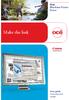 - Océ Windows Printer Driver Make the link o User guide Overview and usage Copyright 2012, Océ All rights reserved. No part of this work may be reproduced, copied, adapted, or transmitted in any form or
- Océ Windows Printer Driver Make the link o User guide Overview and usage Copyright 2012, Océ All rights reserved. No part of this work may be reproduced, copied, adapted, or transmitted in any form or
SOFTWARE INSTALLATION INSTRUCTIONS
 AUDITGARD LGA Electronic Combination Lock SOFTWARE INSTALLATION INSTRUCTIONS Implementation Package The AuditGard Software implementation package includes: 707013 AuditGard Software Install CD 42145 Programming/Audit
AUDITGARD LGA Electronic Combination Lock SOFTWARE INSTALLATION INSTRUCTIONS Implementation Package The AuditGard Software implementation package includes: 707013 AuditGard Software Install CD 42145 Programming/Audit
DWGSee Professional User Guide
 DWGSee Professional User Guide DWGSee is comprehensive software for viewing, printing, marking and sharing DWG files. It is fast, powerful and easy-to-use for every expert and beginners. Starting DWGSee
DWGSee Professional User Guide DWGSee is comprehensive software for viewing, printing, marking and sharing DWG files. It is fast, powerful and easy-to-use for every expert and beginners. Starting DWGSee
CoCreate Manager Server Installation Guide. CoCreate Manager Server Installation Guide 1
 CoCreate Manager Server Installation Guide CoCreate Manager Server Installation Guide 1 CoCreate Manager Server Installation Guide 2 Table Of Contents 1. CoCreate Manager Server 2008 4 1.1. Installation
CoCreate Manager Server Installation Guide CoCreate Manager Server Installation Guide 1 CoCreate Manager Server Installation Guide 2 Table Of Contents 1. CoCreate Manager Server 2008 4 1.1. Installation
ImageServer Technical Note
 ImageServer Technical Note Operating Environment: Windows 2000/2003 Server Software Version: 6.1 October 2005 Contents 1 Introducing ImageServer 5 1.1 Overview.......................................................
ImageServer Technical Note Operating Environment: Windows 2000/2003 Server Software Version: 6.1 October 2005 Contents 1 Introducing ImageServer 5 1.1 Overview.......................................................
Citrix EdgeSight for Load Testing Installation Guide. Citrix EdgeSight for Load Testing 3.5
 Citrix EdgeSight for Load Testing Installation Guide Citrix EdgeSight for Load Testing 3.5 Copyright Use of the product documented in this guide is subject to your prior acceptance of the End User License
Citrix EdgeSight for Load Testing Installation Guide Citrix EdgeSight for Load Testing 3.5 Copyright Use of the product documented in this guide is subject to your prior acceptance of the End User License
FileMaker Server 8. Administrator s Guide
 FileMaker Server 8 Administrator s Guide 1994-2005 FileMaker, Inc. All Rights Reserved. FileMaker, Inc. 5201 Patrick Henry Drive Santa Clara, California 95054 FileMaker is a trademark of FileMaker, Inc.,
FileMaker Server 8 Administrator s Guide 1994-2005 FileMaker, Inc. All Rights Reserved. FileMaker, Inc. 5201 Patrick Henry Drive Santa Clara, California 95054 FileMaker is a trademark of FileMaker, Inc.,
Install Guide for Time Matters and Billing Matters 11.0
 Install Guide for Time Matters and Billing Matters 11.0 Copyright and Trademark Notice LexisNexis, the Knowledge Burst logo, Lexis, lexis.com, Shepard's, Shepardize, martindale.com and Martindale-Hubbell
Install Guide for Time Matters and Billing Matters 11.0 Copyright and Trademark Notice LexisNexis, the Knowledge Burst logo, Lexis, lexis.com, Shepard's, Shepardize, martindale.com and Martindale-Hubbell
Caplio Utility for Windows
 Caplio Utility for Windows Operation Manual English To ensure correct use of the product, read this manual carefully before use. Keep the manual handy for future use. Introduction Thank you for purchasing
Caplio Utility for Windows Operation Manual English To ensure correct use of the product, read this manual carefully before use. Keep the manual handy for future use. Introduction Thank you for purchasing
