Innominate mguard. Application Note. How to setup an VPN connection between mguard Secure VPN Client and the mguard
|
|
|
- Berenice Melton
- 7 years ago
- Views:
Transcription
1 Innominate mguard Application Note How to setup an VPN connection between mguard Secure VPN Client and the mguard Innominate Security Technologies AG Rudower Chaussee Berlin, Germany Phone: +49 (0) Fax: +49 (0) contact@innominate.com
2 Table of Contents 1 Disclaimer 3 2 Introduction 4 3 X.509 Certificates 5 4 Configuring the mguard Import of the mguard Machine Certificate Configuring the VPN Connection General Settings Authentication Firewall IKE Options 10 5 Configuring the VPN Client Certificate Import CA Certificate VPN Client Certificate Basic Configuration with the Wizard Specific Connection Settings Start/Stop the VPN Connection 17 6 Troubleshooting Error: VPN gateway not responding (waiting for Msg 2) Logbook: Could not contact Gateway (No response) in state <Wait for Message 2> Is the default gateway reachable? Is the Internet reachable? Is the specified IP address/dns name of the remote VPN peer correct? Does the VPN initiating packet reach the mguard? mguard log: no connection has been authorized with policy Logbook: Could not contact Gateway (No response) in state <Wait for Message 6> mguard Log: no suitable connection for peer mguard Log: ISAKMP Hash Payload has an unknown value after STATE_MAIN_R Error: PKI error Error: IKE (phase 2) Waiting for Msg Logbook: RECEIVED : INVALID_ID_INFORMATION after SUCCESS: IKE phase 1 ready mguard Log: cannot respond to IPsec SA request because no connection is known for Logbook: RECEIVED : NO_PROPOSAL_CHOSEN after SUCCESS: IKE phase 1 ready mguard Log: IPsec Transform [...] refused due to strict flag Required Data when requesting Support 23 Document ID: I15004_en_01 Version 1.1 Page 2 of 23
3 1 Disclaimer Innominate Security Technologies AG June 2015 Innominate and mguard are registered trademarks of the Innominate Security Technologies AG. All other brand names or product names are trade names, service marks, trademarks, or registered trade marks of their respective owners. mguard technology is protected by the German patents # and # Further national and international patent applications are pending. No part of this documentation may be reproduced or transmitted in any form, by any means without prior written permission of the publisher. All information contained in this documentation is subject to change without previous notice. Innominate offers no warranty for these documents. This also applies without limitation for the implicit assurance of scalability and suitability for specific purposes. In addition, Innominate is neither liable for errors in this documentation nor for damage, accidental or otherwise, caused in connection with delivery, output or use of these documents. This documentation may not be photocopied, duplicated or translated into another language, either in part or in whole, without the previous written permission of Innominate Security Technologies AG. Document ID: I15004_en_01 Version 1.1 Page 3 of 23
4 2 Introduction This document describes the required steps to configure a VPN connection between the mguard Secure VPN Client (referred to hereafter as VPN Client) and the mguard, using X.509 certificates for authentication. mguard Secure VPN Client (Build 21604) on Windows 7 and mguard 8.1 were used for this application note. The following diagram illustrates the machines and addresses involved in the connection. The examples in this document refer to this setup. The VPN Client initiates the VPN connection, the mguard waits for it. The VPN Client uses a virtual IP address (e.g /32), forwarding packets directed to this IP address through the tunnel automatically to the real IP address of the client. The functionality of the mguard Secure VPN Client is restricted to establish VPN connections to mguard VPN appliances only. Only one software VPN client shall be installed on a Windows system. If there is a software VPN client installed (e.g. Shrew Soft VPN Client), uninstall it before installing the mguard Secure VPN Client. If the mguard has a dynamic public IP address, it needs to register its IP address under a fixed name at a dynamic DNS service (e.g. mguard.dyndns.org). The VPN Client must refer to this name to establish the VPN connection to the mguard Document ID: I15004_en_01 Version 1.1 Page 4 of 23
5 3 X.509 Certificates You can use freeware tools like e.g. XCA or OpenSSL to create the required certificates or you may request them from a Microsoft CA server. Please refer to the document How to obtain X.509 certificates which is available through our homepage: The following certificates are required: A Certification Authority (CA) certificate. The PEM export of the CA is required when configuring the VPN Client. A CA signed mguard certificate. The PKCS#12 export of the mguard certificate has to be imported into the mguard through the menu Authentication > Certificates, tab Machine Certificates of the mguard Web UI. A CA signed VPN Client certificate. o o The PKCS#12 export of this certificate has to be imported into the VPN client. The PEM export of this certificate hat to be imported into the mguard when configuring the VPN connection, menu IPsec VPN > Connections, tab Authentication. You will be prompted to enter a password when exporting a certificate in PKCS#12 format. This password protects the PKCS#12 file, which contains the private key, against unauthorized usage. Document ID: I15004_en_01 Version 1.1 Page 5 of 23
6 4 Configuring the mguard The following steps are required to configure the VPN connection on the mguard: 1) Import of the mguard machine certificate, menu Authentication > Certificates, tab Machine Certificates. 2) Configuration of the VPN connection, menu IPsec VPN > Connections. 4.1 Import of the mguard Machine Certificate From the menu, select Authentication > Certificates, tab Machine Certificates. 1) Click the down arrow at the left to create a new line. 2) Click <Browse> and open the PKCS#12 export of the mguard certificate. 3) Enter the Password, which protects the certificate against unauthorized usage. 4) Click <Import>. The certificate identifying parameters (subject, issuer, etc.) are displayed. 5) Click <Apply>. The certificate can be chosen by its Shortname later on when configuring the VPN connection. Document ID: I15004_en_01 Version 1.1 Page 6 of 23
7 4.2 Configuring the VPN Connection Select IPsec VPN > Connections from the menu. 1) Click the down arrow at the left to create a new line. 2) Enter a descriptive name for the connection. 3) Click <Edit> General Settings 1) Verify that Address of the remote site s VPN gateway contains the value %any (default value). 2) Verify that Connection startup is set to Wait (default value). The mguard waits for the VPN connection. 3) Enter the internal network of the mguard as Local network, in our example /24. 4) Enter the virtual IP address of the VPN Client as Remote network, in our example /32. Document ID: I15004_en_01 Version 1.1 Page 7 of 23
8 4.2.2 Authentication 1) Verify that Authentication Method is set to X.509 Certificate (default value). 2) Select the mguard machine certificate (imported in chapter Import of the mguard Machine Certificate) by its shot name as Local X.509 Certificate. 3) Verify that Remote CA Certificate is set to No CA certificate, but the remote certificate below (default value). 4) Click <Browse> and open the PEM export of the VPN Client certificate. 5) Click <Upload>. The certificate identifying parameters (subject, issuer, etc.) are displayed in the section Remote Certificate. Document ID: I15004_en_01 Version 1.1 Page 8 of 23
9 4.2.3 Firewall The VPN firewall allows restricting the access through the VPN tunnel. You may configure the VPN firewall if required. The VPN firewall allows any incoming and outgoing traffic by default. Document ID: I15004_en_01 Version 1.1 Page 9 of 23
10 4.2.4 IKE Options The VPN Client provides default policies supporting 3DES/SHA1 and AES-256/SHA-512 for the ISAKMP SA and 3DES/SHA1 and AES-256/SHA-256 for the IPsec SA. We recommend using the strongest encryption and hash algorithms. Thus, we choose AES- 256/SHA-512 for the ISAKMP SA and AES-256/SHA-256 for the IPsec SA. 1) ISAKMP SA (Key Exchange): Specify the Encryption and Hash Algorithm for phase I, in our example AES-256/SHA ) IPSec SA (Data exchange): Specify the Encryption and Hash Algorithm for phase II, in our example AES-256/SHA-256. Click <Apply> to save the configuration. The VPN configuration on the mguard is finished now. Document ID: I15004_en_01 Version 1.1 Page 10 of 23
11 5 Configuring the VPN Client Start the VPN Client by selecting Start > Programs > mguard Secure VPN Client > Secure VPN Client Monitor. 5.1 Certificate Import CA Certificate Copy the PEM export of the CA certificate into the installation directory of the VPN Client (default: C:\Program Files\Innominate\mGuardSecureVpnClient), subdirectory CaCerts. The file extension of the CA certificate must be pem. Otherwise the VPN Client won t find the CA certificate. If the PEM export of the CA certificate has another extension, rename it as pem. To verify that the VPN Client can load the CA certificate, select Connection > Certificates > Display CA Certificates from the menu. The subject of the CA certificate should be displayed, marked with a green checkmark. Document ID: I15004_en_01 Version 1.1 Page 11 of 23
12 5.1.2 VPN Client Certificate Select Configuration > Certificates from the menu. Click <Add>. 1) Enter a descriptive name for the certificate. 2) Select from PKCS#12 file. 3) Click < > and open the PKCS#12 export of the VPN client certificate. If you have chosen a password with less than 6 characters when exporting the VPN client certificate as PKCS#12, switch to the tab PIN Policy and change the minimum number of required characters to match the password length. 4) Click <OK>. The name of the certificate is displayed in the Certificate configuration list. Click <Close>. 5.2 Basic Configuration with the Wizard Select Configuration > Profiles from the menu. Click <Add/Import>. 1) Select Manually configure profile. 2) Click <Next>. Document ID: I15004_en_01 Version 1.1 Page 12 of 23
13 1) Enter a descriptive name for the VPN connection. 2) Click <Next>. 1) Select Certificate for Authentication. 2) Select the VPN client s certificate which was imported in chapter VPN Client Certificate. 3) Click <Next>. 1) Enter either the static public IP address of the mguard or its DNS name. 2) Click <Next>. Document ID: I15004_en_01 Version 1.1 Page 13 of 23
14 1) Leave the default settings (Exchange Mode=main mode, PFS Group=DH- Group 5) and click <Next>. 1) Leave Type=ASN1 Distinguished Name. 2) Click <Next>. 1) Select Manual IP Address. 2) Enter the virtual IP which should be used by the VPN Client, in our example This virtual IP can be used for accessing the client through the tunnel from the internal network of the mguard. 3) Click <Next>. Document ID: I15004_en_01 Version 1.1 Page 14 of 23
15 1) Click <Add>. 2) Enter the network and the subnet mask of the internal network of the mguard, in our example / , and click <OK>. 3) Click <Finish>. The new connection is created and displayed as Connection Profile. Document ID: I15004_en_01 Version 1.1 Page 15 of 23
16 5.3 Specific Connection Settings After configuring the basic setting of the connection with the Wizard, some default settings need to be adjusted. From the menu, select Configuration > Profiles. Select the VPN connection and click <Edit>. 1) Select Line Management. 2) Select whether the VPN connection should be established manually, on traffic or always. 3) If desired, increase the inactivity timeout to allow a convenient work (default=100s). 1) Select IPsec General Settings. 2) Select RSA-AES256-SHA512. 3) Select DH-Group 5. 4) Select ESP-AES256-SHA256. 5) Click <OK>. Now the configuration of the VPN Client is finished. Document ID: I15004_en_01 Version 1.1 Page 16 of 23
17 5.4 Start/Stop the VPN Connection Start the VPN connection Stop the VPN connection When starting the VPN connection, you ll be prompted to enter the PIN. The PIN is the password which protects the PKCS#12 export of the VPN Client certificate against unauthorized usage (refer to X.509 Certificates). If the VPN connection was established successfully, the VPN Client displays Connection established. If the VPN Client displays an error message instead, proceed with the next chapter to narrow down the reason for the problem. Document ID: I15004_en_01 Version 1.1 Page 17 of 23
18 6 Troubleshooting To narrow down a problem, you should: 1) Open the Log book of the VPN Client (menu Help > Logbook). 2) Know from which public IP address the VPN Client accesses the Internet. You can get this information through the web site (Your IP address is w.x.y.z) or (Your IP: is w.x.y.z). This information is required to find the according log entries in the logs of the mguard. 3) Get HTTPS access to the mguard, switch to the menu Logging > Browse local logs, uncheck all log types except IPsec VPN and click <Reload logs>. Click <Reload logs> after each connect attempt from the VPN Client. 6.1 Error: VPN gateway not responding (waiting for Msg 2) The VPN Client has sent the first message to initiate the VPN connection but did not get a response from the remote VPN gateway. This could have several reasons Logbook: Could not contact Gateway (No response) in state <Wait for Message 2> Is the default gateway reachable? On the Windows client on which the VPN Client is running, open a command prompt and execute the command ipconfig. C:\>ipconfig Ethernet adapter Local Area Connection: IPv4 Address : Subnet Mask : Default Gateway : If there is no default gateway specified for the Ethernet adapter, targets located in different networks cannot be reached. Check if pings to the IP address of the default gateway are replied (e.g.: ping ). If the pings are not replied, contact the system administrator of the network to get the correct settings Is the Internet reachable? Ping an IP address located in the Internet, e.g. ping If the pings are not replied it also won t be possible for the VPN Client to reach the mguard Is the specified IP address/dns name of the remote VPN peer correct? Edit the profile, go to IPsec General Settings and check the value of Gateway (Tunnel Endpoint). Document ID: I15004_en_01 Version 1.1 Page 18 of 23
19 Does the VPN initiating packet reach the mguard? Go to the mguard logging and check if the mguard registers incoming packets (received Vendor ID payload) from the public IP address of the VPN Client. packet from :40676: received Vendor ID payload [draft-ietf-ipsec-nat-t-ike-00] packet from :40676: received Vendor ID payload [RFC 3947] method set to=115 packet from :40676: received Vendor ID payload [Dead Peer Detection] If such entries do not appear in the mguard logging, most likely a firewall in-between the VPN Client and the mguard blocks traffic to UDP port mguard log: no connection has been authorized with policy packet from :40676: received Vendor ID payload [draft-ietf-ipsec-nat-t-ike-03] method set to=108 packet from :40676: received Vendor ID payload [draft-ietf-ipsec-nat-t-ike-00] packet from :40676: received Vendor ID payload [RFC 3947] method set to=115 packet from :40676: received Vendor ID payload [Dead Peer Detection] packet from :40676: Innominate mguard found packet from :40676: received Vendor ID payload [Innominate mguard] packet from :40676: Innominate IKE Fragmentation found packet from :40676: received Vendor ID payload [Innominate IKE Fragmentation] packet from :40676: ignoring Vendor ID payload [Cisco IKE Fragmentation] packet from :40676: initial Main Mode message received on :500 but no connection has been authorized with policy=rsasig If this message appears with the public IP address of the VPN Client, the VPN initiating packet has reached the mguard but the mguard cannot find a corresponding VPN connection with the encryption, hash algorithm and Diffie-Hellman group proposed by the VPN Client. The problem is caused by a mismatch of the specified encryption or hash algorithm or Diffie- Hellman group for the ISAKMP SA. Edit the profile, go to IPsec General Settings and ensure that the same encryption and hash algorithms and Diffie-Hellman group are specified in the parameter IKE Policy as specified on the mguard in the VPN connection, tab IKE Options, section ISAKMP SA (key exchange) (refer to IKE Options). You do not need to check the Diffie-Hellman group if All is selected on the mguard. Document ID: I15004_en_01 Version 1.1 Page 19 of 23
20 6.1.2 Logbook: Could not contact Gateway (No response) in state <Wait for Message 6> mguard Log: no suitable connection for peer packet from :40676: received Vendor ID payload [draft-ietf-ipsec-nat-t-ike-03] method set to=108 packet from :40676: received Vendor ID payload [draft-ietf-ipsec-nat-t-ike-00] packet from :40676: received Vendor ID payload [RFC 3947] method set to=115 packet from :40676: received Vendor ID payload [Dead Peer Detection] packet from :40676: Innominate mguard found packet from :40676: received Vendor ID payload [Innominate mguard] packet from :40676: Innominate IKE Fragmentation found packet from :40676: received Vendor ID payload [Innominate IKE Fragmentation] "MAI _1"[1] #41: responding to Main Mode from unknown peer "MAI _1"[1] #41: enabling Innominate IKE Fragmentation (main_ini1_outr1) "MAI _1"[1] #41: transition from state STATE_MAIN_R0 to state STATE_MAIN_R1 "MAI _1"[1] #41: STATE_MAIN_R1: sent MR1, expecting MI2 "MAI _1"[1] #41: NAT-Traversal: Result using draft-ietf-ipsec-nat-t-ike (MacOS X): peer is NATed "MAI _1"[1] #41: transition from state STATE_MAIN_R1 to state STATE_MAIN_R2 "MAI _1"[1] #41: STATE_MAIN_R2: sent MR2, expecting MI3 "MAI _1"[1] #41: ignoring informational payload, type IPSEC_INITIAL_CONTACT msgid= "MAI _1"[1] #41: Main mode peer ID is ID_DER_ASN1_DN: 'O=Innominate, OU=Support, CN=VPN Client' "MAI _1"[1] #41: no suitable connection for peer 'O=Innominate, OU=Support, CN=VPN Client' A wrong remote X.509 certificate was uploaded into the VPN connection on the mguard (refer to Authentication, steps 3 to 5). It is not the certificate used by the VPN Client mguard Log: ISAKMP Hash Payload has an unknown value after STATE_MAIN_R2 packet from :40676: received Vendor ID payload [draft-ietf-ipsec-nat-t-ike-03] method set to=108 packet from :40676: received Vendor ID payload [draft-ietf-ipsec-nat-t-ike-00] packet from :40676: received Vendor ID payload [RFC 3947] method set to=115 packet from :40676: received Vendor ID payload [Dead Peer Detection] packet from :40676: Innominate mguard found packet from :40676: received Vendor ID payload [Innominate mguard] packet from :40676: Innominate IKE Fragmentation found packet from :40676: received Vendor ID payload [Innominate IKE Fragmentation] "MAI _1"[2] #44: responding to Main Mode from unknown peer "MAI _1"[2] #44: enabling Innominate IKE Fragmentation (main_ini1_outr1) "MAI _1"[2] #44: transition from state STATE_MAIN_R0 to state STATE_MAIN_R1 "MAI _1"[2] #44: STATE_MAIN_R1: sent MR1, expecting MI2 "MAI _1"[2] #44: NAT-Traversal: Result using draft-ietf-ipsec-nat-t-ike (MacOS X): peer is NATed "MAI _1"[2] #44: transition from state STATE_MAIN_R1 to state STATE_MAIN_R2 "MAI _1"[2] #44: STATE_MAIN_R2: sent MR2, expecting MI3 "MAI _1"[2] #44: next payload type of ISAKMP Hash Payload has an unknown value: 66 "MAI _1"[2] #44: next payload type of ISAKMP Hash Payload has an unknown value: 66 A VPN connection is established through UDP port 500. If the connection is established across one or more gateways with Network Address Translation (NAT) activated (indicated in the log), the port is switched to UDP port This problem is cause by a firewall in-between the VPN Client and the mguard, blocking traffic to UDP port Error: PKI error This error message indicates a problem with the certificates. The CA certificate, which was used to sign the mguard and the VPN Client certificate, is not present in the installation directory of the VPN Client (default: C:\Program Files\Innominate\ mguardsecurevpnclient), subdirectory CaCerts, or its extension is not pem (refer to CA Certificate). If the mguard and the VPN Client certificates were signed with different CA certificates, both CA certificates must be present in the above mentioned directory. 6.3 Error: IKE (phase 2) Waiting for Msg 2 The ISAKMP SA (phase 1) was established successfully. Now a problem occurred during the establishment of the IPsec SA (phase 2). Document ID: I15004_en_01 Version 1.1 Page 20 of 23
21 6.3.1 Logbook: RECEIVED : INVALID_ID_INFORMATION after SUCCESS: IKE phase 1 ready mguard Log: cannot respond to IPsec SA request because no connection is known for packet from :40676: received Vendor ID payload [draft-ietf-ipsec-nat-t-ike-03] method set to=108 packet from :40676: received Vendor ID payload [draft-ietf-ipsec-nat-t-ike-00] packet from :40676: received Vendor ID payload [RFC 3947] method set to=115 packet from :40676: received Vendor ID payload [Dead Peer Detection] packet from :40676: Innominate mguard found packet from :40676: received Vendor ID payload [Innominate mguard] packet from :40676: Innominate IKE Fragmentation found packet from :40676: received Vendor ID payload [Innominate IKE Fragmentation] "MAI _1"[1] #49: responding to Main Mode from unknown peer "MAI _1"[1] #49: enabling Innominate IKE Fragmentation (main_ini1_outr1) "MAI _1"[1] #49: transition from state STATE_MAIN_R0 to state STATE_MAIN_R1 "MAI _1"[1] #49: STATE_MAIN_R1: sent MR1, expecting MI2 "MAI _1"[1] #49: NAT-Traversal: Result using draft-ietf-ipsec-nat-t-ike (MacOS X): peer is NATed "MAI _1"[1] #49: transition from state STATE_MAIN_R1 to state STATE_MAIN_R2 "MAI _1"[1] #49: STATE_MAIN_R2: sent MR2, expecting MI3 "MAI _1"[1] #49: Main mode peer ID is ID_DER_ASN1_DN: 'O=Innominate, OU=Support, CN=VPN Client' "MAI _1"[1] #49: I am sending my cert "MAI _1"[1] #49: Dead Peer Detection (RFC 3706): enabled "MAI _1"[1] #49: transition from state STATE_MAIN_R2 to state STATE_MAIN_R3 "MAI _1"[1] #49: new NAT mapping for #49, was :40676, now :19242 "MAI _1"[1] #49: STATE_MAIN_R3: sent MR3, ISAKMP SA established {auth=oakley_rsa_sig cipher=aes_256 prf=oakley_sha2_512 group=modp1536} "MAI _1"[1] #49: the peer proposed: /24:0/0 -> /32:0/0 "MAI _1"[1] #49: cannot respond to IPsec SA request because no connection is known for { /24}=== [O=Innominate, OU=Support, CN=Central Gateway] [O=Innominate, OU=Support, CN=VPN Client]==={ /32} Mismatch of the specified local/remote VPN network. On the mguard, edit the VPN connection and go to the tab General (refer to General Settings) On the VPN Client, edit the profile and go to Local network. Ensure that the Remote network on the mguard has the same value as the IP address on the VPN Client. On the VPN Client, go to Remote network. Ensure that the Local network on the mguard has the same value as the Remote network on the VPN Client, including the correct subnet mask in CIDR notation (e.g = /24). Document ID: I15004_en_01 Version 1.1 Page 21 of 23
22 6.3.2 Logbook: RECEIVED : NO_PROPOSAL_CHOSEN after SUCCESS: IKE phase 1 ready mguard Log: IPsec Transform [...] refused due to strict flag packet from :40676: received Vendor ID payload [draft-ietf-ipsec-nat-t-ike-03] method set to=108 packet from :40676: received Vendor ID payload [draft-ietf-ipsec-nat-t-ike-00] packet from :40676: received Vendor ID payload [RFC 3947] method set to=115 packet from :40676: received Vendor ID payload [Dead Peer Detection] packet from :40676: Innominate mguard found packet from :40676: received Vendor ID payload [Innominate mguard] packet from :40676: Innominate IKE Fragmentation found packet from :40676: received Vendor ID payload [Innominate IKE Fragmentation] "MAI _1"[2] #55: responding to Main Mode from unknown peer "MAI _1"[2] #55: enabling Innominate IKE Fragmentation (main_ini1_outr1) "MAI _1"[2] #55: transition from state STATE_MAIN_R0 to state STATE_MAIN_R1 "MAI _1"[2] #55: STATE_MAIN_R1: sent MR1, expecting MI2 "MAI _1"[2] #55: NAT-Traversal: Result using draft-ietf-ipsec-nat-t-ike (MacOS X): peer is NATed "MAI _1"[2] #55: transition from state STATE_MAIN_R1 to state STATE_MAIN_R2 "MAI _1"[2] #55: STATE_MAIN_R2: sent MR2, expecting MI3 "MAI _1"[2] #55: ignoring informational payload, type IPSEC_INITIAL_CONTACT msgid= "MAI _1"[2] #55: Main mode peer ID is ID_DER_ASN1_DN: 'O=Innominate, OU=Support, CN=VPN Client' "MAI _1"[2] #55: I am sending my cert "MAI _1"[2] #55: Dead Peer Detection (RFC 3706): enabled "MAI _1"[2] #55: transition from state STATE_MAIN_R2 to state STATE_MAIN_R3 "MAI _1"[2] #55: new NAT mapping for #55, was :40676, now :19242 "MAI _1"[2] #55: STATE_MAIN_R3: sent MR3, ISAKMP SA established {auth=oakley_rsa_sig cipher=aes_256 prf=oakley_sha2_512 group=modp1536} "MAI _1"[2] #55: the peer proposed: /24:0/0 -> /32:0/0 "MAI _1"[2] #56: IPsec Transform [ESP_AES (256), AUTH_ALGORITHM_HMAC_SHA2_256] refused due to strict flag Mismatch of the specified encryption or hash algorithms for the IPsec SA. Edit the profile, go to IPsec General Settings and ensure that the same encryption and hash algorithms are specified in the parameter IPsec Policy as specified on the mguard in the VPN connection, tab IKE Options, section IPsec SA (data exchange) (refer to IKE Options). Document ID: I15004_en_01 Version 1.1 Page 22 of 23
23 6.4 Required Data when requesting Support If you encounter problems and need support, please provide the following information/data: 1) mguard Snapshot (configuration and logs without private information) It is important that you download the snapshot after a failed connection. From the menu, select Support > Advanced, tab Snapshot. Click <Download> and store the file snapshot.tar.gz on a local system. 2) The public IP address through which the VPN Client accesses the Internet You can get this information through the web site (Your IP address is w.x.y.z) or (Your IP: is w.x.y.z). This information is required to find the corresponding log entries in the logs of the mguard. 3) The configuration file ncpphone.cfg of the VPN Client which is located in the installation directory of the client. 4) The file InnominateSupport.zip. Click Help > Support Assistant > [nothing needs to be changed here] > Next > Next, then click C:\Users\... \InnominateSupport.zip in the dialog to copy and provide the zip file. Document ID: I15004_en_01 Version 1.1 Page 23 of 23
Interoperability Guide
 Interoperability Guide Configuring a Site-to-Site VPN between mguard and Cisco ASA mguard smart mguard PCI mguard blade mguard industrial RS mguard delta Innominate Security Technologies AG Albert-Einstein-Str.
Interoperability Guide Configuring a Site-to-Site VPN between mguard and Cisco ASA mguard smart mguard PCI mguard blade mguard industrial RS mguard delta Innominate Security Technologies AG Albert-Einstein-Str.
Innominate mguard/mguard PCI
 Innominate mguard/mguard PCI Configuration Examples mguard 2.x Innominate Security Technologies AG Rudower Chaussee 29 12489 Berlin Germany Phone: +49 (0)30-6392 3300 Fax: +49 (0)30-6392 3307 contact@innominate.com
Innominate mguard/mguard PCI Configuration Examples mguard 2.x Innominate Security Technologies AG Rudower Chaussee 29 12489 Berlin Germany Phone: +49 (0)30-6392 3300 Fax: +49 (0)30-6392 3307 contact@innominate.com
mguard Secure VPN Client
 mguard Secure VPN Client 10.02 Build 26466 Innominate Security Technologies AG Rudower Chaussee 13 12489 Berlin, Germany Tel.: +49 30 921028-0 e-mail: contact@innominate.com http://www.innominate.com/
mguard Secure VPN Client 10.02 Build 26466 Innominate Security Technologies AG Rudower Chaussee 13 12489 Berlin, Germany Tel.: +49 30 921028-0 e-mail: contact@innominate.com http://www.innominate.com/
Proxicast IPSec VPN Client Example
 Proxicast IPSec VPN Client Example Technote LCTN3013 Proxicast, LLC 312 Sunnyfield Drive Suite 200 Glenshaw, PA 15116 1-877-77PROXI 1-877-777-7694 1-412-213-2477 Fax: 1-412-492-9386 E-Mail: support@proxicast.com
Proxicast IPSec VPN Client Example Technote LCTN3013 Proxicast, LLC 312 Sunnyfield Drive Suite 200 Glenshaw, PA 15116 1-877-77PROXI 1-877-777-7694 1-412-213-2477 Fax: 1-412-492-9386 E-Mail: support@proxicast.com
2.2.1. Astaro User Portal: Getting Software and Certificates...13. 2.2.2. Astaro IPsec Client: Configuring the Client...14
 1. Introduction... 2 2. Remote Access via IPSec... 2 2.1. Configuration of the Astaro Security Gateway... 2 2.2. Configuration of the Remote Client...13 2.2.1. Astaro User Portal: Getting Software and
1. Introduction... 2 2. Remote Access via IPSec... 2 2.1. Configuration of the Astaro Security Gateway... 2 2.2. Configuration of the Remote Client...13 2.2.1. Astaro User Portal: Getting Software and
Creating a Gateway to Client VPN between Sidewinder G2 and a Mac OS X Client
 A P P L I C A T I O N N O T E Creating a Gateway to Client VPN between Sidewinder G2 and a Mac OS X Client This application note describes how to set up a VPN connection between a Mac client and a Sidewinder
A P P L I C A T I O N N O T E Creating a Gateway to Client VPN between Sidewinder G2 and a Mac OS X Client This application note describes how to set up a VPN connection between a Mac client and a Sidewinder
Configuring a Check Point FireWall-1 to SOHO IPSec Tunnel
 Configuring a Check Point FireWall-1 to SOHO IPSec Tunnel This document describes the procedures required to configure an IPSec VPN tunnel between a WatchGuard SOHO or SOHO tc and a Check Point FireWall-1.
Configuring a Check Point FireWall-1 to SOHO IPSec Tunnel This document describes the procedures required to configure an IPSec VPN tunnel between a WatchGuard SOHO or SOHO tc and a Check Point FireWall-1.
mguard Device Manager Release Notes Version 1.6.1
 mguard Device Manager Release Notes Version 1.6.1 Innominate Security Technologies AG Rudower Chaussee 13 12489 Berlin Germany Phone: +49 30 921028 0 Fax: +49 30 921028 020 contact@innominate.com http://www.innominate.com/
mguard Device Manager Release Notes Version 1.6.1 Innominate Security Technologies AG Rudower Chaussee 13 12489 Berlin Germany Phone: +49 30 921028 0 Fax: +49 30 921028 020 contact@innominate.com http://www.innominate.com/
Use Shrew Soft VPN Client to connect with IPSec VPN Server on RV130 and RV130W
 Article ID: 5037 Use Shrew Soft VPN Client to connect with IPSec VPN Server on RV130 and RV130W Objective IPSec VPN (Virtual Private Network) enables you to securely obtain remote resources by establishing
Article ID: 5037 Use Shrew Soft VPN Client to connect with IPSec VPN Server on RV130 and RV130W Objective IPSec VPN (Virtual Private Network) enables you to securely obtain remote resources by establishing
Ingate Firewall. TheGreenBow IPSec VPN Client Configuration Guide. http://www.thegreenbow.com support@thegreenbow.com
 TheGreenBow IPSec VPN Client Configuration Guide Ingate Firewall WebSite: Contact: http://www.thegreenbow.com support@thegreenbow.com IPSec VPN Router Configuration Property of TheGreenBow Sistech SA -
TheGreenBow IPSec VPN Client Configuration Guide Ingate Firewall WebSite: Contact: http://www.thegreenbow.com support@thegreenbow.com IPSec VPN Router Configuration Property of TheGreenBow Sistech SA -
VPNC Interoperability Profile
 VPNC Interoperability Profile Valid for Barracuda NG Firewall 5.0 Revision 1.1 Barracuda Networks Inc. 3175 S. Winchester Blvd Campbell, CA 95008 http://www.barracuda.com Copyright Notice Copyright 2004-2010,
VPNC Interoperability Profile Valid for Barracuda NG Firewall 5.0 Revision 1.1 Barracuda Networks Inc. 3175 S. Winchester Blvd Campbell, CA 95008 http://www.barracuda.com Copyright Notice Copyright 2004-2010,
Configuring an IPSec Tunnel between a Firebox & a Check Point FireWall-1
 Configuring an IPSec Tunnel between a Firebox & a Check Point FireWall-1 This document describes how to configure an IPSec tunnel with a WatchGuard Firebox II or Firebox III (software version 4.5 or later)
Configuring an IPSec Tunnel between a Firebox & a Check Point FireWall-1 This document describes how to configure an IPSec tunnel with a WatchGuard Firebox II or Firebox III (software version 4.5 or later)
Apliware firewall. TheGreenBow IPSec VPN Client. Configuration Guide. http://www.thegreenbow.com support@thegreenbow.com
 TheGreenBow IPSec VPN Client Configuration Guide Apliware firewall WebSite: Contact: http://www.thegreenbow.com support@thegreenbow.com Table of contents 1 Introduction... 0 1.1 Goal of this document...
TheGreenBow IPSec VPN Client Configuration Guide Apliware firewall WebSite: Contact: http://www.thegreenbow.com support@thegreenbow.com Table of contents 1 Introduction... 0 1.1 Goal of this document...
TheGreenBow IPsec VPN Client. Configuration Guide Cisco RV325 v1. Website: www.thegreenbow.com Contact: support@thegreenbow.com
 TheGreenBow IPsec VPN Client Configuration Guide Cisco RV325 v1 Website: www.thegreenbow.com Contact: support@thegreenbow.com Table of Contents 1 Introduction... 3 1.1 Goal of this document... 3 1.2 VPN
TheGreenBow IPsec VPN Client Configuration Guide Cisco RV325 v1 Website: www.thegreenbow.com Contact: support@thegreenbow.com Table of Contents 1 Introduction... 3 1.1 Goal of this document... 3 1.2 VPN
How To Industrial Networking
 How To Industrial Networking Prepared by: Matt Crites Product: Date: April 2014 Any RAM or SN 6xxx series router Legacy firmware 3.14/4.14 or lower Subject: This document provides a step by step procedure
How To Industrial Networking Prepared by: Matt Crites Product: Date: April 2014 Any RAM or SN 6xxx series router Legacy firmware 3.14/4.14 or lower Subject: This document provides a step by step procedure
Cisco RV 120W Wireless-N VPN Firewall
 TheGreenBow IPSec VPN Client Configuration Guide Cisco RV 120W Wireless-N VPN Firewall WebSite: Contact: http://www.thegreenbow.com support@thegreenbow.com IPSec VPN Router Configuration Property of TheGreenBow
TheGreenBow IPSec VPN Client Configuration Guide Cisco RV 120W Wireless-N VPN Firewall WebSite: Contact: http://www.thegreenbow.com support@thegreenbow.com IPSec VPN Router Configuration Property of TheGreenBow
Configuring the PIX Firewall with PDM
 Configuring the PIX Firewall with PDM Objectives In this lab exercise you will complete the following tasks: Install PDM Configure inside to outside access through your PIX Firewall using PDM Configure
Configuring the PIX Firewall with PDM Objectives In this lab exercise you will complete the following tasks: Install PDM Configure inside to outside access through your PIX Firewall using PDM Configure
Deploying the Barracuda Link Balancer with Cisco ASA VPN Tunnels
 Deploying the Barracuda Link Balancer with Cisco ASA VPN Tunnels This article provides a reference for deploying a Barracuda Link Balancer under the following conditions: 1. 2. In transparent (firewall-disabled)
Deploying the Barracuda Link Balancer with Cisco ASA VPN Tunnels This article provides a reference for deploying a Barracuda Link Balancer under the following conditions: 1. 2. In transparent (firewall-disabled)
Netopia 3346. TheGreenBow IPSec VPN Client. Configuration Guide. http://www.thegreenbow.com. support@thegreenbow.com
 TheGreenBow IPSec VPN Client Configuration Guide Netopia 3346 WebSite: Contact: http://www.thegreenbow.com support@thegreenbow.com IPSec VPN Router Configuration Property of TheGreenBow Sistech SA - Sistech
TheGreenBow IPSec VPN Client Configuration Guide Netopia 3346 WebSite: Contact: http://www.thegreenbow.com support@thegreenbow.com IPSec VPN Router Configuration Property of TheGreenBow Sistech SA - Sistech
Using IKEv2 on Juniper Networks Junos Pulse Secure Access Appliance
 Using IKEv2 on Juniper Networks Junos Pulse Secure Access Appliance Juniper Networks, Inc. 1 Table of Contents Before we begin... 3 Configuring IKEv2 on IVE... 3 IKEv2 Client Side Configuration on Windows
Using IKEv2 on Juniper Networks Junos Pulse Secure Access Appliance Juniper Networks, Inc. 1 Table of Contents Before we begin... 3 Configuring IKEv2 on IVE... 3 IKEv2 Client Side Configuration on Windows
Cisco SA 500 Series Security Appliance
 TheGreenBow IPSec VPN Client Configuration Guide Cisco SA 500 Series Security Appliance This guide applies to the following models: Cisco SA 520 Cisco SA 520W Cisco SA 540 WebSite: Contact: http://www.thegreenbow.de
TheGreenBow IPSec VPN Client Configuration Guide Cisco SA 500 Series Security Appliance This guide applies to the following models: Cisco SA 520 Cisco SA 520W Cisco SA 540 WebSite: Contact: http://www.thegreenbow.de
Innominate mguard Version 6
 Innominate mguard Version 6 Configuration Examples mguard smart mguard PCI mguard blade mguard industrial RS EAGLE mguard mguard delta Innominate Security Technologies AG Albert-Einstein-Str. 14 12489
Innominate mguard Version 6 Configuration Examples mguard smart mguard PCI mguard blade mguard industrial RS EAGLE mguard mguard delta Innominate Security Technologies AG Albert-Einstein-Str. 14 12489
Configuring a VPN between a Sidewinder G2 and a NetScreen
 A PPLICATION N O T E Configuring a VPN between a Sidewinder G2 and a NetScreen This document explains how to create a basic gateway to gateway VPN between a Sidewinder G 2 Security Appliance and a Juniper
A PPLICATION N O T E Configuring a VPN between a Sidewinder G2 and a NetScreen This document explains how to create a basic gateway to gateway VPN between a Sidewinder G 2 Security Appliance and a Juniper
Chapter 8 Virtual Private Networking
 Chapter 8 Virtual Private Networking This chapter describes how to use the virtual private networking (VPN) features of the FWG114P v2 Wireless Firewall/Print Server. VPN tunnels provide secure, encrypted
Chapter 8 Virtual Private Networking This chapter describes how to use the virtual private networking (VPN) features of the FWG114P v2 Wireless Firewall/Print Server. VPN tunnels provide secure, encrypted
Configuring IPsec VPN between a FortiGate and Microsoft Azure
 Configuring IPsec VPN between a FortiGate and Microsoft Azure The following recipe describes how to configure a site-to-site IPsec VPN tunnel. In this example, one site is behind a FortiGate and another
Configuring IPsec VPN between a FortiGate and Microsoft Azure The following recipe describes how to configure a site-to-site IPsec VPN tunnel. In this example, one site is behind a FortiGate and another
Quick Note 041. Digi TransPort to Digi TransPort VPN Tunnel using OpenSSL certificates.
 Quick Note 041 Digi TransPort to Digi TransPort VPN Tunnel using OpenSSL certificates. Digi Support January 2014 1 Contents 1 Introduction... 2 1.1 Outline... 2 1.2 Assumptions... 2 1.3 Corrections...
Quick Note 041 Digi TransPort to Digi TransPort VPN Tunnel using OpenSSL certificates. Digi Support January 2014 1 Contents 1 Introduction... 2 1.1 Outline... 2 1.2 Assumptions... 2 1.3 Corrections...
VPN Tracker for Mac OS X
 VPN Tracker for Mac OS X How-to: Interoperability with Novell BorderManager 3.8 Rev. 1.0 Copyright 2003-2004 equinux USA Inc. All rights reserved. 1. Introduction 1. Introduction This document describes
VPN Tracker for Mac OS X How-to: Interoperability with Novell BorderManager 3.8 Rev. 1.0 Copyright 2003-2004 equinux USA Inc. All rights reserved. 1. Introduction 1. Introduction This document describes
Lab 4.4.8a Configure a Cisco GRE over IPSec Tunnel using SDM
 Lab 4.4.8a Configure a Cisco GRE over IPSec Tunnel using SDM Objective Scenario Topology In this lab, the students will complete the following tasks: Prepare to configure Virtual Private Network (VPN)
Lab 4.4.8a Configure a Cisco GRE over IPSec Tunnel using SDM Objective Scenario Topology In this lab, the students will complete the following tasks: Prepare to configure Virtual Private Network (VPN)
axsguard Gatekeeper IPsec XAUTH How To v1.6
 axsguard Gatekeeper IPsec XAUTH How To v1.6 Legal Notice VASCO Products VASCO data Security, Inc. and/or VASCO data Security International GmbH are referred to in this document as 'VASCO'. VASCO Products
axsguard Gatekeeper IPsec XAUTH How To v1.6 Legal Notice VASCO Products VASCO data Security, Inc. and/or VASCO data Security International GmbH are referred to in this document as 'VASCO'. VASCO Products
Release Notes. Pre-Installation Recommendations... 1 Platform Compatibility... 1 Known Issues... 2 Resolved Issues... 2 Troubleshooting...
 Global VPN Client SonicWALL Global VPN Client 4.7.3 Release Notes Contents Pre-Installation Recommendations... 1 Platform Compatibility... 1 Known Issues... 2 Resolved Issues... 2 Troubleshooting... 4
Global VPN Client SonicWALL Global VPN Client 4.7.3 Release Notes Contents Pre-Installation Recommendations... 1 Platform Compatibility... 1 Known Issues... 2 Resolved Issues... 2 Troubleshooting... 4
Configure an IPSec Tunnel between a Firebox Vclass & a Check Point FireWall-1
 Configure an IPSec Tunnel between a Firebox Vclass & a Check Point FireWall-1 This document describes how to configure an IPSec tunnel between a WatchGuard Firebox Vclass appliance (Vcontroller version
Configure an IPSec Tunnel between a Firebox Vclass & a Check Point FireWall-1 This document describes how to configure an IPSec tunnel between a WatchGuard Firebox Vclass appliance (Vcontroller version
Innominate Security Configuration Manager
 Innominate Security Configuration Manager Quick Installation Guide / Working with Innominate mguard ISCM Release 3.x.x Document Rev. 1.7 Innominate Security Technologies AG Albert-Einstein-Straße 14 12489
Innominate Security Configuration Manager Quick Installation Guide / Working with Innominate mguard ISCM Release 3.x.x Document Rev. 1.7 Innominate Security Technologies AG Albert-Einstein-Straße 14 12489
Configuring IPsec VPN with a FortiGate and a Cisco ASA
 Configuring IPsec VPN with a FortiGate and a Cisco ASA The following recipe describes how to configure a site-to-site IPsec VPN tunnel. In this example, one site is behind a FortiGate and another site
Configuring IPsec VPN with a FortiGate and a Cisco ASA The following recipe describes how to configure a site-to-site IPsec VPN tunnel. In this example, one site is behind a FortiGate and another site
7. Configuring IPSec VPNs
 7. This guide describes how to use the Unified Threat Management appliance (UTM) IPSec VPN Wizard to configure the IP security (IPSec) virtual private networking (VPN) feature. This feature provides secure,
7. This guide describes how to use the Unified Threat Management appliance (UTM) IPSec VPN Wizard to configure the IP security (IPSec) virtual private networking (VPN) feature. This feature provides secure,
Katana Client to Linksys VPN Gateway
 Katana Client to Linksys VPN Gateway Goal Configure a VPN tunnel between a Katana client and a Linksys VPN gateway. Method The Katana client and the Linksys VPN gateway must have exactly the same IKE/IPsec
Katana Client to Linksys VPN Gateway Goal Configure a VPN tunnel between a Katana client and a Linksys VPN gateway. Method The Katana client and the Linksys VPN gateway must have exactly the same IKE/IPsec
Configuring a WatchGuard SOHO to SOHO IPSec Tunnel
 Configuring a WatchGuard to IPSec Tunnel This document describes the procedures required to configure an IPSec tunnel between two WatchGuard Firebox s (version 2.3.x). The following WatchGuard products
Configuring a WatchGuard to IPSec Tunnel This document describes the procedures required to configure an IPSec tunnel between two WatchGuard Firebox s (version 2.3.x). The following WatchGuard products
User Manual. Onsight Management Suite Version 5.1. Another Innovation by Librestream
 User Manual Onsight Management Suite Version 5.1 Another Innovation by Librestream Doc #: 400075-06 May 2012 Information in this document is subject to change without notice. Reproduction in any manner
User Manual Onsight Management Suite Version 5.1 Another Innovation by Librestream Doc #: 400075-06 May 2012 Information in this document is subject to change without notice. Reproduction in any manner
Juniper NetScreen 5GT
 TheGreenBow IPSec VPN Client Configuration Guide Juniper NetScreen 5GT WebSite: Contact: http://www.thegreenbow.com support@thegreenbow.com Configuration Guide written by: Writer: Connected Team Company:
TheGreenBow IPSec VPN Client Configuration Guide Juniper NetScreen 5GT WebSite: Contact: http://www.thegreenbow.com support@thegreenbow.com Configuration Guide written by: Writer: Connected Team Company:
HOWTO: How to configure IPSEC gateway (office) to gateway
 HOWTO: How to configure IPSEC gateway (office) to gateway How-to guides for configuring VPNs with GateDefender Integra Panda Security wants to ensure you get the most out of GateDefender Integra. For this
HOWTO: How to configure IPSEC gateway (office) to gateway How-to guides for configuring VPNs with GateDefender Integra Panda Security wants to ensure you get the most out of GateDefender Integra. For this
RF550VPN and RF560VPN
 RF550VPN and RF560VPN FQDN & DDNS Examples Reference Guide How-To: RF550VPN/RF560VPN FQDN & DDNS Examples Copyright 2003 This publication may not be reproduced, in whole or in part, without prior expressed
RF550VPN and RF560VPN FQDN & DDNS Examples Reference Guide How-To: RF550VPN/RF560VPN FQDN & DDNS Examples Copyright 2003 This publication may not be reproduced, in whole or in part, without prior expressed
Firewall Troubleshooting
 Firewall Troubleshooting (Checkpoint Specific) For typical connectivity issues where a firewall is in question follow these steps to eliminate any issues relating to the firewall. Firewall 1. From the
Firewall Troubleshooting (Checkpoint Specific) For typical connectivity issues where a firewall is in question follow these steps to eliminate any issues relating to the firewall. Firewall 1. From the
Fireware How To VPN. Introduction. Is there anything I need to know before I start? Configuring a BOVPN Gateway
 Fireware How To VPN How do I set up a manual branch office VPN tunnel? Introduction You use Branch Office VPN (BOVPN) with manual IPSec to make encrypted tunnels between a Firebox and a second IPSec-compliant
Fireware How To VPN How do I set up a manual branch office VPN tunnel? Introduction You use Branch Office VPN (BOVPN) with manual IPSec to make encrypted tunnels between a Firebox and a second IPSec-compliant
Innominate mguard Version 6
 Innominate mguard Version 6 Application Note: Firewall Logging mguard smart mguard PCI mguard blade mguard industrial RS EAGLE mguard mguard delta Innominate Security Technologies AG Albert-Einstein-Str.
Innominate mguard Version 6 Application Note: Firewall Logging mguard smart mguard PCI mguard blade mguard industrial RS EAGLE mguard mguard delta Innominate Security Technologies AG Albert-Einstein-Str.
SSL... 2 2.1. 3 2.2. 2.2.1. 2.2.2. SSL VPN
 1. Introduction... 2 2. Remote Access via SSL... 2 2.1. Configuration of the Astaro Security Gateway... 3 2.2. Configuration of the Remote Client...10 2.2.1. Astaro User Portal: Getting Software and Certificates...10
1. Introduction... 2 2. Remote Access via SSL... 2 2.1. Configuration of the Astaro Security Gateway... 3 2.2. Configuration of the Remote Client...10 2.2.1. Astaro User Portal: Getting Software and Certificates...10
Innominate mguard Version 7.0 Configuration Examples
 Innominate mguard Version 7.0 Configuration Examples mguard smart mguard centerport mguard blade mguard industrial RS mguard PCI mguard delta Innominate Security Technologies AG Rudower Chaussee 13 12489
Innominate mguard Version 7.0 Configuration Examples mguard smart mguard centerport mguard blade mguard industrial RS mguard PCI mguard delta Innominate Security Technologies AG Rudower Chaussee 13 12489
IPsec VPN Application Guide REV: 1.0.0 1910010876
 IPsec VPN Application Guide REV: 1.0.0 1910010876 CONTENTS Chapter 1. Overview... 1 Chapter 2. Before Configuration... 2 Chapter 3. Configuration... 5 3.1 Configure IPsec VPN on TL-WR842ND (Router A)...
IPsec VPN Application Guide REV: 1.0.0 1910010876 CONTENTS Chapter 1. Overview... 1 Chapter 2. Before Configuration... 2 Chapter 3. Configuration... 5 3.1 Configure IPsec VPN on TL-WR842ND (Router A)...
ZyXEL ZyWALL P1 firmware V3.64
 TheGreenBow IPSec VPN Client Configuration Guide ZyXEL ZyWALL P1 firmware V3.64 WebSite: Contact: http://www.thegreenbow.com support@thegreenbow.com IPSec VPN Router Configuration Property of TheGreenBow
TheGreenBow IPSec VPN Client Configuration Guide ZyXEL ZyWALL P1 firmware V3.64 WebSite: Contact: http://www.thegreenbow.com support@thegreenbow.com IPSec VPN Router Configuration Property of TheGreenBow
Linksys RV042. TheGreenBow IPSec VPN Client. Configuration Guide. http://www.thegreenbow.com support@thegreenbow.com
 TheGreenBow IPSec VPN Client Configuration Guide Linksys RV042 WebSite: Contact: http://www.thegreenbow.com support@thegreenbow.com Configuration Guide written by: Writer: TheGreenBow Support Team Company:
TheGreenBow IPSec VPN Client Configuration Guide Linksys RV042 WebSite: Contact: http://www.thegreenbow.com support@thegreenbow.com Configuration Guide written by: Writer: TheGreenBow Support Team Company:
Service "NCPCLCFG" is not running In this case, increase the WaitForConfigService setting until the problem is circumvented
 NCP Secure Client Juniper Edition Service Release: 9.30 Build 186 Date: July 2012 1. New Features and Enhancements The following describes the new feature introduced in this release: Configurable Service
NCP Secure Client Juniper Edition Service Release: 9.30 Build 186 Date: July 2012 1. New Features and Enhancements The following describes the new feature introduced in this release: Configurable Service
Watchguard Firebox X Edge e-series
 TheGreenBow IPSec VPN Client Configuration Guide Watchguard Firebox X Edge e-series WebSite: Contact: http://www.thegreenbow.com support@thegreenbow.com Configuration Guide written by: Writer: Anastassios
TheGreenBow IPSec VPN Client Configuration Guide Watchguard Firebox X Edge e-series WebSite: Contact: http://www.thegreenbow.com support@thegreenbow.com Configuration Guide written by: Writer: Anastassios
VNS3 to Cisco ASA Instructions. ASDM 9.2 IPsec Configuration Guide
 VNS3 to Cisco ASA Instructions ASDM 9.2 IPsec Configuration Guide 2016 Site-to-Site IPsec Tunnel IPsec protocol allows you to securely connect two sites together over the public internet using cryptographically
VNS3 to Cisco ASA Instructions ASDM 9.2 IPsec Configuration Guide 2016 Site-to-Site IPsec Tunnel IPsec protocol allows you to securely connect two sites together over the public internet using cryptographically
Vodafone MachineLink 3G. IPSec VPN Configuration Guide
 Vodafone MachineLink 3G IPSec VPN Configuration Guide Copyright Copyright 2013 NetComm Wireless Limited. All rights reserved. Copyright 2013 Vodafone Group Plc. All rights reserved. The information contained
Vodafone MachineLink 3G IPSec VPN Configuration Guide Copyright Copyright 2013 NetComm Wireless Limited. All rights reserved. Copyright 2013 Vodafone Group Plc. All rights reserved. The information contained
VPNC Interoperability Profile
 StoneGate Firewall/VPN 4.2 and StoneGate Management Center 4.2 VPNC Interoperability Profile For VPN Consortium Example Scenario 1 Introduction This document describes how to configure a StoneGate Firewall/VPN
StoneGate Firewall/VPN 4.2 and StoneGate Management Center 4.2 VPNC Interoperability Profile For VPN Consortium Example Scenario 1 Introduction This document describes how to configure a StoneGate Firewall/VPN
Guideline for setting up a functional VPN
 Guideline for setting up a functional VPN Why do I want a VPN? VPN by definition creates a private, trusted network across an untrusted medium. It allows you to connect offices and people from around the
Guideline for setting up a functional VPN Why do I want a VPN? VPN by definition creates a private, trusted network across an untrusted medium. It allows you to connect offices and people from around the
Intel Active Management Technology with System Defense Feature Quick Start Guide
 Intel Active Management Technology with System Defense Feature Quick Start Guide Introduction...3 Basic Functions... 3 System Requirements... 3 Configuring the Client System...4 Intel Management Engine
Intel Active Management Technology with System Defense Feature Quick Start Guide Introduction...3 Basic Functions... 3 System Requirements... 3 Configuring the Client System...4 Intel Management Engine
The VPNaaS Plugin for Fuel Documentation
 The VPNaaS Plugin for Fuel Documentation Release 1.2-1.2.0-1 Mirantis Inc. January 14, 2016 CONTENTS 1 Document purpose 1 1.1 Key terms, acronyms and abbreviations................................. 1 1.2
The VPNaaS Plugin for Fuel Documentation Release 1.2-1.2.0-1 Mirantis Inc. January 14, 2016 CONTENTS 1 Document purpose 1 1.1 Key terms, acronyms and abbreviations................................. 1 1.2
Chapter 5 Virtual Private Networking Using IPsec
 Chapter 5 Virtual Private Networking Using IPsec This chapter describes how to use the IPsec virtual private networking (VPN) features of the ProSafe Dual WAN Gigabit Firewall with SSL & IPsec VPN to provide
Chapter 5 Virtual Private Networking Using IPsec This chapter describes how to use the IPsec virtual private networking (VPN) features of the ProSafe Dual WAN Gigabit Firewall with SSL & IPsec VPN to provide
GNAT Box VPN and VPN Client
 Technical Document TD VPN-GB-WG-02 with SoftRemoteLT from SafeNet, Inc. GTA Firewall WatchGuard Firebox Configuring an IPSec VPN with IKE GNAT Box System Software version 3.3.2 Firebox 1000 Strong Encryption
Technical Document TD VPN-GB-WG-02 with SoftRemoteLT from SafeNet, Inc. GTA Firewall WatchGuard Firebox Configuring an IPSec VPN with IKE GNAT Box System Software version 3.3.2 Firebox 1000 Strong Encryption
Configure IPSec VPN Tunnels With the Wizard
 Configure IPSec VPN Tunnels With the Wizard This quick start guide provides basic configuration information about setting up IPSec VPN tunnels by using the VPN Wizard on the ProSafe Wireless-N 8-Port Gigabit
Configure IPSec VPN Tunnels With the Wizard This quick start guide provides basic configuration information about setting up IPSec VPN tunnels by using the VPN Wizard on the ProSafe Wireless-N 8-Port Gigabit
Basic ViPNet VPN Deployment Schemes. Supplement to ViPNet Documentation
 Basic ViPNet VPN Deployment Schemes Supplement to ViPNet Documentation 1991 2015 Infotecs Americas. All rights reserved. Version: 00121-04 90 01 ENU This document is included in the software distribution
Basic ViPNet VPN Deployment Schemes Supplement to ViPNet Documentation 1991 2015 Infotecs Americas. All rights reserved. Version: 00121-04 90 01 ENU This document is included in the software distribution
Astaro Security Gateway V8. Remote Access via SSL Configuring ASG and Client
 Astaro Security Gateway V8 Remote Access via SSL Configuring ASG and Client 1. Introduction This guide contains complementary information on the Administration Guide and the Online Help. If you are not
Astaro Security Gateway V8 Remote Access via SSL Configuring ASG and Client 1. Introduction This guide contains complementary information on the Administration Guide and the Online Help. If you are not
Shrew Soft VPN Client Configuration for GTA Firewalls
 Shrew Soft VPN Client Configuration for GTA Firewalls ShrewVPN201003-01 Global Technology Associates 3505 Lake Lynda Drive Suite 109 Orlando, FL 32817 Tel: +1.407.380.0220 Fax. +1.407.380.6080 Email: info@gta.com
Shrew Soft VPN Client Configuration for GTA Firewalls ShrewVPN201003-01 Global Technology Associates 3505 Lake Lynda Drive Suite 109 Orlando, FL 32817 Tel: +1.407.380.0220 Fax. +1.407.380.6080 Email: info@gta.com
Device LinkUP + Desktop LP Guide RDP
 Device LinkUP + Desktop LP Guide RDP Version 2.1 January 2016 Copyright 2015 iwebgate. All Rights Reserved. No part of this publication may be reproduced, transmitted, transcribed, stored in a retrieval
Device LinkUP + Desktop LP Guide RDP Version 2.1 January 2016 Copyright 2015 iwebgate. All Rights Reserved. No part of this publication may be reproduced, transmitted, transcribed, stored in a retrieval
Overview. Author: Seth Scardefield Updated 11/11/2013
 Author: Seth Scardefield Updated 11/11/2013 Yealink IP Phone OpenVPN Guide This guide will walk you through configuring an OpenVPN server instance in pfsense to allow Yealink IP Phones (T26P, T28P, T32G,
Author: Seth Scardefield Updated 11/11/2013 Yealink IP Phone OpenVPN Guide This guide will walk you through configuring an OpenVPN server instance in pfsense to allow Yealink IP Phones (T26P, T28P, T32G,
Configuring a Site-to-Site VPN Tunnel Between Cisco RV320 Gigabit Dual WAN VPN Router and Cisco (1900/2900/3900) Series Integrated Services Router
 print email Article ID: 4938 Configuring a Site-to-Site VPN Tunnel Between Cisco RV320 Gigabit Dual WAN VPN Router and Cisco (1900/2900/3900) Series Integrated Services Router Objective Virtual Private
print email Article ID: 4938 Configuring a Site-to-Site VPN Tunnel Between Cisco RV320 Gigabit Dual WAN VPN Router and Cisco (1900/2900/3900) Series Integrated Services Router Objective Virtual Private
Internet. SonicWALL IP 10.100.30.1 SEV 7.0.4 IP 10.100.50.8 IP 172.18.0.1 IP 192.168.170.1. Network 192.168.170.0 Mask 255.255.255.
 Prepared by SonicWALL, Inc. 6/10/2003 Introduction: VPN standards are still evolving and interoperability between products is a continued effort. SonicWALL has made progress in this area and is interoperable
Prepared by SonicWALL, Inc. 6/10/2003 Introduction: VPN standards are still evolving and interoperability between products is a continued effort. SonicWALL has made progress in this area and is interoperable
Micronet SP881. TheGreenBow IPSec VPN Client Configuration Guide. http://www.thegreenbow.com support@thegreenbow.com
 TheGreenBow IPSec VPN Client Configuration Guide Micronet SP881 WebSite: Contact: http://www.thegreenbow.com support@thegreenbow.com IPSec VPN Router Configuration Property of TheGreenBow Sistech SA -
TheGreenBow IPSec VPN Client Configuration Guide Micronet SP881 WebSite: Contact: http://www.thegreenbow.com support@thegreenbow.com IPSec VPN Router Configuration Property of TheGreenBow Sistech SA -
Network/VPN Overlap How-To with SonicOS 2.0 Enhanced Updated 9/26/03 SonicWALL,Inc.
 Network/VPN Overlap How-To with SonicOS 2.0 Enhanced Updated 9/26/03 SonicWALL,Inc. Introduction In this whitepaper, we will configure a VPN tunnel between two SonicWALLs running SonicOS 2.0 Enhanced that
Network/VPN Overlap How-To with SonicOS 2.0 Enhanced Updated 9/26/03 SonicWALL,Inc. Introduction In this whitepaper, we will configure a VPN tunnel between two SonicWALLs running SonicOS 2.0 Enhanced that
Configuring SSL VPN on the Cisco ISA500 Security Appliance
 Application Note Configuring SSL VPN on the Cisco ISA500 Security Appliance This application note describes how to configure SSL VPN on the Cisco ISA500 security appliance. This document includes these
Application Note Configuring SSL VPN on the Cisco ISA500 Security Appliance This application note describes how to configure SSL VPN on the Cisco ISA500 security appliance. This document includes these
WatchGuard Mobile User VPN Guide
 WatchGuard Mobile User VPN Guide Mobile User VPN establishes a secure connection between an unsecured remote host and a protected network over an unsecured network using Internet Protocol Security (IPSec).
WatchGuard Mobile User VPN Guide Mobile User VPN establishes a secure connection between an unsecured remote host and a protected network over an unsecured network using Internet Protocol Security (IPSec).
Pre-lab and In-class Laboratory Exercise 10 (L10)
 ECE/CS 4984: Wireless Networks and Mobile Systems Pre-lab and In-class Laboratory Exercise 10 (L10) Part I Objectives and Lab Materials Objective The objectives of this lab are to: Familiarize students
ECE/CS 4984: Wireless Networks and Mobile Systems Pre-lab and In-class Laboratory Exercise 10 (L10) Part I Objectives and Lab Materials Objective The objectives of this lab are to: Familiarize students
Windows XP VPN Client Example
 Windows XP VPN Client Example Technote LCTN0007 Proxicast, LLC 312 Sunnyfield Drive Suite 200 Glenshaw, PA 15116 1-877-77PROXI 1-877-777-7694 1-412-213-2477 Fax: 1-412-492-9386 E-Mail: support@proxicast.com
Windows XP VPN Client Example Technote LCTN0007 Proxicast, LLC 312 Sunnyfield Drive Suite 200 Glenshaw, PA 15116 1-877-77PROXI 1-877-777-7694 1-412-213-2477 Fax: 1-412-492-9386 E-Mail: support@proxicast.com
Chapter 4 Virtual Private Networking
 Chapter 4 Virtual Private Networking This chapter describes how to use the virtual private networking (VPN) features of the FVL328 Firewall. VPN tunnels provide secure, encrypted communications between
Chapter 4 Virtual Private Networking This chapter describes how to use the virtual private networking (VPN) features of the FVL328 Firewall. VPN tunnels provide secure, encrypted communications between
Abstract. Avaya Solution & Interoperability Test Lab
 Avaya Solution & Interoperability Test Lab Configuring Microsoft Windows Server 2008 R2 Certificate Authority and Network Device Enrollment Service with Simple Certificate Enrollment Protocol for use with
Avaya Solution & Interoperability Test Lab Configuring Microsoft Windows Server 2008 R2 Certificate Authority and Network Device Enrollment Service with Simple Certificate Enrollment Protocol for use with
ZyWALL 5. Internet Security Appliance. Quick Start Guide Version 3.62 (XD.0) May 2004
 ZyWALL 5 Internet Security Appliance Quick Start Guide Version 3.62 (XD.0) May 2004 Introducing the ZyWALL The ZyWALL 5 is the ideal secure gateway for all data passing between the Internet and the LAN.
ZyWALL 5 Internet Security Appliance Quick Start Guide Version 3.62 (XD.0) May 2004 Introducing the ZyWALL The ZyWALL 5 is the ideal secure gateway for all data passing between the Internet and the LAN.
Configuring an IPSec Tunnel between a Firebox & a Cisco PIX 520
 Configuring an IPSec Tunnel between a Firebox & a Cisco PIX 520 This document describes how to configure an IPSec tunnel with a WatchGuard Firebox II or Firebox III (software version 4.5 or later) at one
Configuring an IPSec Tunnel between a Firebox & a Cisco PIX 520 This document describes how to configure an IPSec tunnel with a WatchGuard Firebox II or Firebox III (software version 4.5 or later) at one
Configuring GTA Firewalls for Remote Access
 GB-OS Version 5.4 Configuring GTA Firewalls for Remote Access IPSec Mobile Client, PPTP and L2TP RA201010-01 Global Technology Associates 3505 Lake Lynda Drive Suite 109 Orlando, FL 32817 Tel: +1.407.380.0220
GB-OS Version 5.4 Configuring GTA Firewalls for Remote Access IPSec Mobile Client, PPTP and L2TP RA201010-01 Global Technology Associates 3505 Lake Lynda Drive Suite 109 Orlando, FL 32817 Tel: +1.407.380.0220
STONEGATE IPSEC VPN 5.1 VPN CONSORTIUM INTEROPERABILITY PROFILE
 STONEGATE IPSEC VPN 5.1 VPN CONSORTIUM INTEROPERABILITY PROFILE V IRTUAL PRIVATE NETWORKS C ONTENTS Introduction to the Scenarios... 3 Scenario 1: Gateway-to-Gateway With Pre-Shared Secrets... 3 Configuring
STONEGATE IPSEC VPN 5.1 VPN CONSORTIUM INTEROPERABILITY PROFILE V IRTUAL PRIVATE NETWORKS C ONTENTS Introduction to the Scenarios... 3 Scenario 1: Gateway-to-Gateway With Pre-Shared Secrets... 3 Configuring
CREATING AN IKE IPSEC TUNNEL BETWEEN AN INTERNET SECURITY ROUTER AND A WINDOWS 2000/XP PC
 CREATING AN IKE IPSEC TUNNEL BETWEEN AN INTERNET SECURITY ROUTER AND A WINDOWS 2000/XP PC 1 Introduction Release date: 11/12/2003 This application note details the steps for creating an IKE IPSec VPN tunnel
CREATING AN IKE IPSEC TUNNEL BETWEEN AN INTERNET SECURITY ROUTER AND A WINDOWS 2000/XP PC 1 Introduction Release date: 11/12/2003 This application note details the steps for creating an IKE IPSec VPN tunnel
Configuring Check Point VPN-1/FireWall-1 and SecuRemote Client with Avaya IP Softphone via NAT - Issue 1.0
 Configuring Check Point VPN-1/FireWall-1 and SecuRemote Client with Avaya IP Softphone via NAT - Issue 1.0 Abstract Avaya IP Softphone R3 V2.1 now supports H.323 VoIP applications running over different
Configuring Check Point VPN-1/FireWall-1 and SecuRemote Client with Avaya IP Softphone via NAT - Issue 1.0 Abstract Avaya IP Softphone R3 V2.1 now supports H.323 VoIP applications running over different
Symantec Firewall/VPN 200
 TheGreenBow IPSec VPN Client Configuration Guide Symantec Firewall/VPN 200 WebSite: Contact: http://www.thegreenbow.com support@thegreenbow.com Table of contents 1 Introduction... 0 1.1 Goal of this document...
TheGreenBow IPSec VPN Client Configuration Guide Symantec Firewall/VPN 200 WebSite: Contact: http://www.thegreenbow.com support@thegreenbow.com Table of contents 1 Introduction... 0 1.1 Goal of this document...
Configuring an IPsec VPN to provide ios devices with secure, remote access to the network
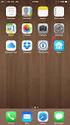 Configuring an IPsec VPN to provide ios devices with secure, remote access to the network This recipe uses the IPsec VPN Wizard to provide a group of remote ios users with secure, encrypted access to the
Configuring an IPsec VPN to provide ios devices with secure, remote access to the network This recipe uses the IPsec VPN Wizard to provide a group of remote ios users with secure, encrypted access to the
How do I set up a branch office VPN tunnel with the Management Server?
 Fireware How To VPN How do I set up a branch office VPN tunnel with the Management Server? Introduction Using the WatchGuard Management Server, you can make fully authenticated and encrypted IPSec tunnels
Fireware How To VPN How do I set up a branch office VPN tunnel with the Management Server? Introduction Using the WatchGuard Management Server, you can make fully authenticated and encrypted IPSec tunnels
Configuration Guide. How to establish IPsec VPN Tunnel between D-Link DSR Router and iphone ios. Overview
 Configuration Guide How to establish IPsec VPN Tunnel between D-Link DSR Router and iphone ios Overview The iphone is a line of smartphones designed and marketed by Apple Inc. It runs Apple s IOS mobile
Configuration Guide How to establish IPsec VPN Tunnel between D-Link DSR Router and iphone ios Overview The iphone is a line of smartphones designed and marketed by Apple Inc. It runs Apple s IOS mobile
How To Establish IPSec VPN connection between Cyberoam and Mikrotik router
 How To Establish IPSec VPN connection between Cyberoam and Mikrotik router Applicable Version: 10.00 onwards Scenario Establish IPSec VPN connection between Cyberoam and Mikrotik router using Preshared
How To Establish IPSec VPN connection between Cyberoam and Mikrotik router Applicable Version: 10.00 onwards Scenario Establish IPSec VPN connection between Cyberoam and Mikrotik router using Preshared
Release Notes. Contents. Release Purpose. Pre-Installation Recommendations. Platform Compatibility. Dell SonicWALL Global VPN Client 4.
 Global VPN Client Dell SonicWALL Global VPN Client 4.9 Release Notes SonicOS Contents Release Purpose... 1 Pre-Installation Recommendations... 1 Platform Compatibility... 1 Known Issues... 2 Resolved Issues...
Global VPN Client Dell SonicWALL Global VPN Client 4.9 Release Notes SonicOS Contents Release Purpose... 1 Pre-Installation Recommendations... 1 Platform Compatibility... 1 Known Issues... 2 Resolved Issues...
RouteFinder. IPSec VPN Client. Setup Examples. Reference Guide. Internet Security Appliance
 RouteFinder Internet Security Appliance IPSec VPN Client Setup Examples Reference Guide RouteFinder IPSec VPN Client Setup Examples PN S000397A Revision A This publication may not be reproduced, in whole
RouteFinder Internet Security Appliance IPSec VPN Client Setup Examples Reference Guide RouteFinder IPSec VPN Client Setup Examples PN S000397A Revision A This publication may not be reproduced, in whole
Netgear ProSafe VPN firewall (FVS318 or FVM318) to Cisco PIX firewall
 Netgear ProSafe VPN firewall (FVS318 or FVM318) to Cisco PIX firewall This document is a step-by-step instruction for setting up VPN between Netgear ProSafe VPN firewall (FVS318 or FVM318) and Cisco PIX
Netgear ProSafe VPN firewall (FVS318 or FVM318) to Cisco PIX firewall This document is a step-by-step instruction for setting up VPN between Netgear ProSafe VPN firewall (FVS318 or FVM318) and Cisco PIX
Chapter 8 Lab B: Configuring a Remote Access VPN Server and Client
 Chapter 8 Lab B: Configuring a Remote Access VPN Server and Client Topology Note: ISR G2 devices have Gigabit Ethernet interfaces instead of FastEthernet Interfaces. All contents are Copyright 1992 2012
Chapter 8 Lab B: Configuring a Remote Access VPN Server and Client Topology Note: ISR G2 devices have Gigabit Ethernet interfaces instead of FastEthernet Interfaces. All contents are Copyright 1992 2012
VPN Wizard Default Settings and General Information
 1. ProSecure UTM Quick Start Guide This quick start guide describes how to use the IPSec VPN Wizard to configure IPSec VPN tunnels on the ProSecure Unified Threat Management (UTM) Appliance. The IP security
1. ProSecure UTM Quick Start Guide This quick start guide describes how to use the IPSec VPN Wizard to configure IPSec VPN tunnels on the ProSecure Unified Threat Management (UTM) Appliance. The IP security
axsguard Gatekeeper Open VPN How To v1.4
 axsguard Gatekeeper Open VPN How To v1.4 Legal Notice VASCO Products VASCO Data Security, Inc. and/or VASCO Data Security International GmbH are referred to in this document as 'VASCO'. VASCO Products
axsguard Gatekeeper Open VPN How To v1.4 Legal Notice VASCO Products VASCO Data Security, Inc. and/or VASCO Data Security International GmbH are referred to in this document as 'VASCO'. VASCO Products
IPSec XAUTH How To. Version 8.0.0
 IPSec XAUTH How To Version 8.0.0 Table of Contents 1. Introduction... 1 1.1. 1.2. 1.3. 1.4. About this Document... Examples used in this Guide... Documentation and Training... About the AXS GUARD... 1.4.1.
IPSec XAUTH How To Version 8.0.0 Table of Contents 1. Introduction... 1 1.1. 1.2. 1.3. 1.4. About this Document... Examples used in this Guide... Documentation and Training... About the AXS GUARD... 1.4.1.
VPN Quick Configuration Guide. Astaro Security Gateway V8
 VPN Quick Configuration Guide Astaro Security Gateway V8 2010 equinux AG and equinux USA, Inc. All rights reserved. Under copyright law, this configuration guide may not be copied, in whole or in part,
VPN Quick Configuration Guide Astaro Security Gateway V8 2010 equinux AG and equinux USA, Inc. All rights reserved. Under copyright law, this configuration guide may not be copied, in whole or in part,
VPN Configuration Guide. Linksys (Belkin) LRT214 / LRT224 Gigabit VPN Router
 VPN Configuration Guide Linksys (Belkin) LRT214 / LRT224 Gigabit VPN Router 2014 equinux AG and equinux USA, Inc. All rights reserved. Under copyright law, this manual may not be copied, in whole or in
VPN Configuration Guide Linksys (Belkin) LRT214 / LRT224 Gigabit VPN Router 2014 equinux AG and equinux USA, Inc. All rights reserved. Under copyright law, this manual may not be copied, in whole or in
Lab 8.4.2 Configuring Access Policies and DMZ Settings
 Lab 8.4.2 Configuring Access Policies and DMZ Settings Objectives Log in to a multi-function device and view security settings. Set up Internet access policies based on IP address and application. Set
Lab 8.4.2 Configuring Access Policies and DMZ Settings Objectives Log in to a multi-function device and view security settings. Set up Internet access policies based on IP address and application. Set
Application Notes. How to Configure UTM with Apple OSX and ios Devices for IPsec VPN
 How to Configure UTM with Apple OSX and ios Devices for IPsec VPN T a b l e o f C o n t e n t s Concepts...3 Components...3 Configuration Steps...3 UTM VPN Configuration...3 Mode Config Record...3 IKE
How to Configure UTM with Apple OSX and ios Devices for IPsec VPN T a b l e o f C o n t e n t s Concepts...3 Components...3 Configuration Steps...3 UTM VPN Configuration...3 Mode Config Record...3 IKE
21.4 Network Address Translation (NAT) 21.4.1 NAT concept
 21.4 Network Address Translation (NAT) This section explains Network Address Translation (NAT). NAT is also known as IP masquerading. It provides a mapping between internal IP addresses and officially
21.4 Network Address Translation (NAT) This section explains Network Address Translation (NAT). NAT is also known as IP masquerading. It provides a mapping between internal IP addresses and officially
Virtual Appliance Setup Guide
 The Barracuda SSL VPN Vx Virtual Appliance includes the same powerful technology and simple Web based user interface found on the Barracuda SSL VPN hardware appliance. It is designed for easy deployment
The Barracuda SSL VPN Vx Virtual Appliance includes the same powerful technology and simple Web based user interface found on the Barracuda SSL VPN hardware appliance. It is designed for easy deployment
Configuration Guide. How to set up the IPSec site-to-site Tunnel between the D-Link DSR Router and the Fortinet Firewall. Overview
 Configuration Guide How to set up the IPSec site-to-site Tunnel between the D-Link DSR Router and the Fortinet Firewall Overview This document describes how to implement IPSec with pre-shared secrets establishing
Configuration Guide How to set up the IPSec site-to-site Tunnel between the D-Link DSR Router and the Fortinet Firewall Overview This document describes how to implement IPSec with pre-shared secrets establishing
Planet CS-1000. TheGreenBow IPSec VPN Client. Configuration Guide. http://www.thegreenbow.com support@thegreenbow.com
 TheGreenBow IPSec VPN Client Configuration Guide Planet CS-1000 WebSite: Contact: http://www.thegreenbow.com support@thegreenbow.com IPSec VPN Router Configuration Property of TheGreenBow Sistech SA -
TheGreenBow IPSec VPN Client Configuration Guide Planet CS-1000 WebSite: Contact: http://www.thegreenbow.com support@thegreenbow.com IPSec VPN Router Configuration Property of TheGreenBow Sistech SA -
