AX 2012 R3 SEPA (ISO XML) Credit transfer and direct debit payments Date: March 3 rd, 2015
|
|
|
- Leonard Carpenter
- 7 years ago
- Views:
Transcription
1 Contents Introduction... 2 Setup Credit Transfer... 3 Export the xml stylesheet for the payment format from AOT... 3 Setup a batch job to generate SEPA files... 4 Setup Outbound ports for electronic payments... 5 Add Truncate to the Outbound port... 7 Setup a bank account for the legal entity (DEMF) Set up vendors and vendor bank accounts for SEPA credit transfers Create and export payments using SEPA payment format Setup outbound folder destination for additional company Setup Outbound ports for electronic payments for company FRSI Add Truncate to the Outbound port Setup a bank account for the legal entity (FRSI) Set up vendors and vendor bank accounts for SEPA credit transfers Create and export payments using SEPA payment format Setup SEPA Direct Debit Export the xml style sheets for the payment format from AOT Setup a batch job to generate SEPA files Setup Outbound ports for electronic payments Add a Truncate to the Outbound port Setup a bank account for the legal entity (DEMF) Setup SEPA Direct mandates in Accounts receivable parameters Setup a Method of payment for SEPA direct debit Setup customer record with direct debit mandate information and customer bank account Differences between SEPA Core and B2B Schemes Create a free text invoice for direct debit mandate customer Create the payment and generate a SEPA direct debit file Setup Outbound ports for electronic payments Add a Truncate to the Outbound port Setup a bank account for the legal entity (FRSI)... 44
2 Setup SEPA Direct mandates in Accounts receivable parameters Setup a Method of payment for SEPA direct debit Setup customer record with direct debit mandate information and customer bank account Create a free text invoice for direct debit mandate customer Create the payment and generate a SEPA direct debit file Additional information Releases for AX 2012 R3 SEPA Credit Transfer and SEPA Direct Debit References Validation tools Introduction The Single Euro Payments Area (SEPA) is an initiative by the European Commission in which all electronic payments are considered domestic, regardless of the country/region where the individual, business, or organization, and the bank are located. Within this area, there is no difference between national and cross-border payments. The SEPA includes the 27 European Union (EU) member states, plus Iceland, Liechtenstein, Norway, Switzerland, and Monaco. The SEPA helps form a single market for payment transactions within the European Economic Area (EEA). Ultimately, the SEPA is expected to reduce the number of payment formats that banks, businesses, and individuals must work with. The European Commission established the legal foundation for SEPA payments through the Payment Services Directive (PSD). The European Payments Council (EPC) supports the SEPA by: Setting standards for SEPA electronic payments by using the ISO Universal financial industry message scheme XML format. Setting rules and guidelines for handling euro payments. The EPC, which consists of European banks, develops the commercial and technical frameworks for the SEPA payment instruments. The EPC is committed to delivering three pan-european payment instruments: For credit transfers SCT SEPA Credit Transfer supported in Microsoft Dynamics AX 2009 SP1, Microsoft Dynamics AX 2012 and Microsoft Dynamics AX 2012 R2 - R3. For direct debits SDD SEPA Direct Debit supported in Microsoft Dynamics AX 2009 SP1, Microsoft Dynamics AX 2012 and Microsoft Dynamics AX 2012 R2 - R3. For cards SEPA Cards Framework is not supported by Microsoft Dynamics AX
3 Setup Credit Transfer The following steps are needed to setup SEPA credit transfer. This documentation is based on Contoso Demo data (DEMF) with a legal entity located in Germany Export the xml stylesheet for the payment format from AOT 1. Create a folder in which the XLST will be export and saved. The folder might be named C:\SEPA 2. Open AOT by clicking CTRL+D 3. Expand the resources node, select VendPayments_SEPACreditTransfer_03_xsl. Right click and Open Click Export and save the file to C:\SEPA
4 Setup a batch job to generate SEPA files 4. Go to System administration/inquiries/batch jobs/batch jobs 5. Ctrl+N to create a new batch job 6. Enter a Job description = Generate SEPA Payments and save the batch job 7. Click View task and create two new tasks 8. Task 1: Company accounts = CEE > Class name = AIFGatewaySendService 9. Task 2: Company accounts = CEE > Class name = AIFOutboundProcessingService Close the Batch tasks form 9. In the Batch job form select the previous created Batch job and click Recurrence 10. Enter Recurring pattern e.g. Minutes and Count:1
5 Click OK 11. Back to the Batch job form go to Functions/Change status and Select: Waiting Close the Batch job form Setup Outbound ports for electronic payments 12. Go to System administration/setup/services and Application Integration Framework/ Electronic payment services 13. Open the form Outbound ports for electronic payments 14. Select the automatically generated port SEPACreditTransfer Please note: If you are planning to setup SEPA for multiple companies rename the payment to add the company. The payment format name cannot include any blanks and keep in mind to setup the correct path for the outbound folder and the XSLT.
6 15. Specify the location of the XSLT file SEPAVend.xsl and the location for the outbound folder DEMFCreditTransfer 16. Go to button Create ports to create the Outbound port
7 Add Truncate to the Outbound port 17. Export the stylesheet for truncate from AOT 18. Open AOT by clicking CTRL+Shift+W 19. Expand the resources node, select VendPayments_SEPATruncateTagsAndBOM.xslt Right click and Open Click Export and save the file to C:\SEPA
8 20. Go to System administration/setup/services and Application Integration Framework/ Outbound ports 21. Select Port name DEMFSEPACreditTransfer 22. Go to Fast Tab Processing options and enable check Transform all responses 23. Click button Outbound transforms 24. On the new form, click on button Manage transforms 25. Ctrl+N and enter a Name (Truncate SEPA CT), Description: Truncate, Type: XSL 26. Click button Load and select the exported file SEPATruncateTags.xsl
9 Close 27. Select the created Transform Truncate SEPA CT Close the form
10 Setup a bank account for the legal entity (DEMF) 28. Go to Cash and bank management/bank accounts 29. Create a bank account used for SEPA Credit transfer payments (DEMF OPER) 30. Go to Fast Tab Additional identification and enter SWIFT code and IBAN SWIFT: SSKMDEMMXXX IBAN: DE Set up vendors and vendor bank accounts for SEPA credit transfers 31. Go to Accounts payable/common/vendors/all vendors 32. Select or create a vendor 33. Go to FastTab Purchasing demographics and verify Currency=EUR 34. Go to FastTab Payment 35. Clear Method of payment 36. Go to field Bank account 37. Create a Bank account for the vendor (e.g. NL BANK) 38. Within FastTab General enter SWIFT code and IBAN SWIFT code: ABNANL2A IBAN: NL18ABNA
11 Close 39. Select the created bank account for field bank account within the vendor payment FastTab
12 Create and export payments using SEPA payment format 40. Go to Accounts payable/journals/payment/payment journal 41. Ctrl+N to create a new journal and click Lines 42. Enter data in required fields Date > Account = SEPA Vendor > Debit: 1.000,00 Offset account type: Bank Offset account: DEMF OPER Payment status: set to None 43. Go to Functions>Generate payments 44. Within the Generate payments form enable Export payment using service 45. Payment format = Select SEPACreditTransfer 46. Select the legal entities bank account used for SEPA payments (DEMF OPER) 47. Enable Show format dialog checkbox Click ok
13 48. Payment processing data form will open 49. Fill all necessary values 50. If needed enter an individual file name for later identification of the payment file 51. Mark checkbox for payment reports if needed 52. Click OK and OK to create the payment file
14 Note: Information if Structured/Unstructured Structured: Belgium - Structured remittance information is based on the Invoice field for the settled invoice. The first 10 numeric characters are used, plus a check sum based on MODULO 97. For example, if the invoice is A1234B567C89012, the first 10 numeric characters are ROUND ( /97) = * 97 = = 02 Structured message: = Finland - For structured remittance information: For Finnish vendors, the Finnish reference number information is used (Payment ID field on the Payment tab in the Journal voucher form for the payment journal). For foreign vendors, the vendor s invoice number is used (Invoice field in the Journal voucher form for the invoice). For the Message and Payment identification fields in the payment file, the journal number of the vendor payment journal is used. Unstructured: Austria, France, Germany, Italy, Spain and Netherlands Batch booking true/false Batch booking tag is needed by the bank, which is processing the SEPA XML file. If batch booking = true, the bank will summarize all the transaction into one sum, which is displayed on the bank account statement. If batch booking = false, all transactions will be displayed within single lines, as they are displayed in the xml file. Variant Variant 003 is used in Germany ONLY, in all other countries the variant 02 is used, as well this field can remain blank.
15 53. Review the reports generated In case an invoice has been settled during the payment generation the payment advice includes this information
16 54. Go to the folder where the SEPA files should be stored
17 Setup outbound folder destination for additional company 1. Create a new file folder whereas the payment files are generate to in case of additional company using SEPA Setup Outbound ports for electronic payments for company FRSI 2. Go to System administration/setup/services and Application Integration Framework/ Electronic payment services 3. Open the form Outbound ports for electronic payments 4. Select the automatically generated port SEPACreditTransfer and rename it 5. Specify the location of the XSLT file SEPAVend.xsl and the location for the outbound folder C:\SEPA\FRSICreditTransfer 6. Go to button Create ports to create the Outbound port
18 Add Truncate to the Outbound port 7. Go to System administration/setup/services and Application Integration Framework/ Outbound ports 8. Select Port name FRSISEPACreditTransfer 9. Go to Fast Tab Processing options and enable check Transform all response 10. Click button Outbound transforms 11. Select the created Transform Truncate SEPA CT Close the form
19 Setup a bank account for the legal entity (FRSI) 12. Go to Cash and bank management/bank accounts 13. Create a bank account used for SEPA Credit transfer payments (FRSI OPER) 14. Go to Fast Tab Additional identification and enter SWIFT code and IBAN SWIFT: ABCOFRPP IBAN: FR Set up vendors and vendor bank accounts for SEPA credit transfers 15. Go to Accounts payable/common/vendors/all vendors 16. Select or create a vendor 17. Go to FastTab Purchasing demographics and verify Currency=EUR 18. Go to FastTab Payment 19. Clear Method of payment 20. Go to field Bank account 21. Create a Bank account for the vendor (e.g. NL BANK) 22. Within FastTab General enter SWIFT code and IBAN SWIFT code: ABNANL2A IBAN: NL18ABNA
20 Close 23. Select the created bank account for field bank account within the vendor payment FastTab
21 Create and export payments using SEPA payment format 24. Go to Accounts payable/journals/payment/payment journal 25. Ctrl+N to create a new journal and click Lines 26. Enter data in required fields Date > Account = SEPA Vendor > Debit: 2.000,00 Offset account type: Bank Offset account: FRSI OPER Payment status: set to None 27. Go to Functions>Generate payments 28. Within the Generate payments form enable Export payment using service 29. Payment format = Select FRSISEPACreditTransfer 30. Select the legal entities bank account used for SEPA payments (FRSI OPER) 31. Enable Show format dialog checkbox Click ok
22 32. Payment processing data form will open 33. Fill all necessary values 34. If needed enter an individual file name for later identification of the payment file 35. Mark checkbox for payment reports if needed 36. Go to the folder where the SEPA files should be stored
23
24 Setup SEPA Direct Debit The following steps are needed to setup SEPA direct debit. This document is based on Contoso Demo data (DEMF) with a legal entity located in Germany Export the xml style sheets for the payment format from AOT 1. Create a folder in which the XLST will be export and saved. The folder might be named C:\SEPA 2. Open AOT by clicking CTRL+D 3. Expand the resources node, select CustPayments_SEPADirectDebit_02_xslt. Right click and Open Click Export and save the file to C:\SEPA
25 Setup a batch job to generate SEPA files Follow the steps if SEPA setup in other environments than the above, otherwise the batch jobs from CT are used. 4. Go to System administration/inquiries/batch jobs/batch jobs 5. Ctrl+N to create a new batch job 6. Enter a Job description = Generate SEPA Payments and save the batch job 7. Click View task and create two new tasks 8. Task 1: Company accounts = CEE > Class name = AIFGatewaySendService 9. Task 2: Company accounts = CEE > Class name = AIFOutboundProcessingService Close the Batch tasks form 10. In the Batch job form select the previous created Batch job and click Recurrence 11. Enter Recurring pattern e.g. Minutes and Count:1 Click OK
26 12. Back to the Batch job form go to Functions/Change status and Select: Waiting Close the Batch job form Setup Outbound ports for electronic payments 13. Go to System administration/setup/services and Application Integration Framework/ Electronic payment services 14. Open up the form Outbound ports for electronic payments 15. Select the automatically generated port SEPADirectDebit Please note: If you are planning to setup SEPA for multiple companies rename the payment to add the company. The payment format name cannot include any blanks and keep in mind to setup the correct path for the outbound folder and the XSLT. 16. Specify the location of the XSLT file SEPACust.xsl and the location for the outbound folder DEMFDirectDebit 17. Go to button Create ports to create the Outbound port
27 Add a Truncate to the Outbound port 18. Go to System administration/setup/services and Application Integration Framework/ Outbound ports 19. Select Port name: DEMFSEPADirectDebit 20. Go to FastTab Processing options and enable check Transform all responses 21. Click button Outbound transforms 22. Select the created Transform Truncate SEPA CT Close the form
28 Setup a bank account for the legal entity (DEMF) 23. Go to Cash and bank management/bank accounts 24. Create a bank account used for SEPA Credit transfer payments (DEMF OPER) 25. Go to FastTab Additional identification and enter SWIFT code and IBAN SWIFT: SSKMDEMMXXX IBAN: DE Direct debit ID: Enter an identifier of the companies bank (Test ID) Setup SEPA Direct mandates in Accounts receivable parameters 26. Go to Accounts receivable>setup>accounts receivable parameters 27. Select area Direct Debit 28. Enter required days
29 Note (depending on the bank and country): Pre-notification: o Days required for the first pre-notification = 14 o Days required for recurring pre-notification The creditor has to send pre-notifications for each direct debit at least 14 days prior to the due date. Pre-notifications have to include at least: Amount Due date Creditor ID Mandate ID Bank submission: o Days required for the first core bank schema submission = 5 The number of days prior to the first submission must be at least 5 working days before due date and not earlier than 14 calendar days to be received by the customers bank. o Days required for recurring core scheme bank submissions = 2 The number of days prior to the recurring submission must be at least 2 working days before due date and not earlier than 14 calendar days to be received by the customers bank. o Days required for the first B2B bank submission = 1 o Days required for recurring B2B bank submission = 1 o Days required for the first COR1 bank submission = 1 o Days required for recurring COR1 bank submission = 1 The number of days prior to the first and recurring submission must be at least 1 working day before due date and not earlier than 14 calendar days to be received by the customers bank. Expiration: o Months between usage and expiration The mandate is valid up to the termination by the customer. It loses its validity, if more than 36 months have passed since the last valid direct debit
30 Setup a Method of payment for SEPA direct debit 29. Go to Accounts receivable/setup/payment/method of payment 30. Ctrl+N to create an new method of payment 31. Enter: Method of payment: SEPA DD Period: Invoice Description: SEPA DirectDebit Payment type: Electronic payment 32. Go to FastTab General and enter: Require mandate: YES Account type: BANK Payment account: DEMF OPER 33. Go to FastTab Payment attributes 34. Mark Third-party bank
31 Setup customer record with direct debit mandate information and customer bank account 35. Go to Accounts receivable/common/customers/all customers 36. Select a Customer or create a new one (e.g. SEPA Customer NL) 37. Go to FastTab Addresses and enter an address within the EU (e.g. NLD) 38. Go to FastTab Payment defaults 39. Enter Method of payment: SEPA DD Bank account: right click/view details, enter - Bank account: NL Bank - Name: NL Bank - Currency = EUR Tab General: - Swift Code = ABNANL2A - IBAN = NL18ABNA
32 Close the Customer bank account form and select Bank account for the Bank account field 40. Go to FastTab DirectDebit mandates 41. Click Add and enter - Bank account: NL Bank - Signature date: 1/1/ Expected numbers of payments: Usage count: This field is set to 0 for new mandates and will update automatically with each invoice payment
33 Click ok
34 CORE/COR1 vs. B2B Many legacy direct debit schemes were pretty efficient and allowed creditors to collect according to various business requirements. Some legacy schemes allowed collections to be submitted to the bank / clearing 1 day prior to the collection date. This has now changed under SEPA direct debit CORE processing where the requirement is for collection instructions to be submitted 2 days prior to the due date (for recurring collections). 1. Recognizing this in the CORE scheme, the EPC updated the SEPA Direct Debit rulebook which created a local instrument COR1 handling a shorter processing cycle of Due Date-1 day. This allowed the creditor to submit the collection file 1 day before collection date 2. COR1 SEPA direct debit collections is a purely optional scheme, and it is up to the bank if they wish to support COR1 3. So far only Austria, Germany and Spain support COR1 processing 4. Given that existing / legacy collection scheme facilitates submitting the direct debit file one day prior to the due date, it is likely that the COR1 scheme will prevail in Austria, Germany, Spain, and CORE will be used for cross border euro currency collections 5. Aside from being able to submit the first (FRST) and recurring (RCUR) collections 1 day prior to the due date, all other aspects of COR1 SEPA direct debit collections align with the CORE scheme 6. To collect using COR1 you must explicitly refer to the COR1 SEPA direct debit scheme within the XML Payment Information tag as follows: <PmtTpInf> <SvcLvl> <Cd>SEPA</Cd> </SvcLvl> <LclInstrm> <Cd>COR1</Cd> </LclInstrm> There are two SEPA Direct Debit schemes: Core/COR1 and B2B. In below table are some of the key differences to be aware of.
35 Differences between SEPA Core and B2B Schemes Column1 CORE/COR1 SDD B2B SDD Bank Participation Mandatory Optional -> Your customer must ensure their bank is aware that you will debit the customer under the B2B scheme. Not all banks are enrolled, and if your customer fails to notify their bank, your B2B SDD will be rejected Usage With Consumers and Companies With Companies only Refund Right -> 8 weeks after debit -> 13 months after debit (in case of missing mandate) -> No refund right after debit Process Submission Deadlines File format Reachable customers 1. Creditor sends Mandate to Debtor 2. Debtor sends signed Mandate to Creditor 3. Creditor captures Mandate data 4. Creditor stores Mandate 1. D 14 CD: Customer prenotification of amount and due date (unless other timeframe is agreed) 2. D 5 BD: Submission of first and one-off SDD 3. D 2 BD: Submission of subsequent SDD XML -> <Cd>CORE</Cd> or <Cd>COR1</Cd> SEPA DD CORE/COR1 can be used for B2B and B2C 1. Creditor sends 2 Mandate copies to Debtor 2. Debtor: i. Sends signed Mandate to Creditor ii. Sends signed Mandate to their bank to authorize account for B2B collections 3. Creditor captures Mandate data 4. Creditor stores Mandate 1. D 14 CD: Customer pre-notification of amount and due date (unless other timeframe is agreed) 2. D 1 BD: Submission of first, one-off and subsequent SDD XML -> <Cd>B2B</Cd> SEPA DD B2B can be used for B2B area only. It is not allowed to use this scheme for private end users.
36 Create a free text invoice for direct debit mandate customer 42. Go to Accounts receivable/common/free text invoices/all free text invoices 43. Crtl+N to create a new free text invoice 44. Select customer account: SEPA Customer NL and enter: Date: 3/4/2015 Description: Test Main account: Unit price: 1.000,00 Amount: 1.000, Click Post and post the invoice 46. Within the Post free text invoice form mark Posting and Print invoice
37 47. SEPA Notification Header should be printed on the invoice Create the payment and generate a SEPA direct debit file 48. Go to Accounts receivable/journals/payments/payment journal 49. Ctrl+N to create a new journal 50. Click Lines 51. Within the journal voucher enter: Date: 3/4/2015 Account: SEPA Customer NL Offset account type: Bank Offset account: DEMF OPER Payment status: None 52. Go to Functions >Settlement 53. Select an invoice for the payment
38 54. Close the Settle open transaction form 55. Back to the journal go to Functions > Generate payments 56. In the Generate payment form select: Payment method> Method of payment: SEPA DD Export payment using service > Payment format: DEMFSEPADirectDebit Bank account: DEMF OPER Show format dialog: YES Click OK 57. Within the payment processing data form enter (for Germany) Format: Ustrd Country: DE Issuer: ISO Variant: 003 Batch booking: false
39 58. Go back to the journal 59. Payment status changed to Sent and the SEPA direct debit files has been created 60. Payment reports appear if checkbox marked in 10)
40
41 61. Go to the folder where the SEPA file should be stored
42 Setup Outbound ports for electronic payments 62. Go to System administration/setup/services and Application Integration Framework/ Electronic payment services 63. Open up the form Outbound ports for electronic payments 64. Select the automatically generated port SEPADirectDebit Please note: If you are planning to setup SEPA for multiple companies rename the payment to add the company. The payment format name cannot include any blanks and keep in mind to setup the correct path for the outbound folder and the XSLT. 65. Specify the location of the XSLT file SEPACust.xsl and the location for the outbound folder FRSIDirectDebit 66. Go to button Create ports to create the Outbound port
43 Add a Truncate to the Outbound port 67. Go to System administration/setup/services and Application Integration Framework/ Outbound ports 68. Select Port name: FRSISEPADirectDebit 69. Go to FastTab Processing options and enable check Transform all responses 70. Click button Outbound transforms 71. Select the created Transform Truncate SEPA CT Close the form
44 Setup a bank account for the legal entity (FRSI) 72. Go to Cash and bank management/bank accounts 73. Create a bank account used for SEPA Credit transfer payments (FRSI OPER) 74. Go to FastTab Additional identification and enter SWIFT code and IBAN SWIFT: ABCOFRPP IBAN: FR Direct debit ID: Enter an identifier of the companies bank (Test ID) Setup SEPA Direct mandates in Accounts receivable parameters 75. Go to Accounts receivable>setup>accounts receivable parameters 76. Select area Direct Debit 77. Enter required days
45 Setup a Method of payment for SEPA direct debit 78. Go to Accounts receivable/setup/payment/method of payment 79. Ctrl+N to create an new method of payment 80. Enter: Method of payment: SEPA Period: Invoice Description: SEPA Payment type: Electronic payment 81. Go to FastTab General and enter: Require mandate: YES Account type: BANK Payment account: FRSI OPER 82. Go to FastTab Payment attributes 83. Mark Third-party bank
46 Setup customer record with direct debit mandate information and customer bank account 84. Go to Accounts receivable/common/customers/all customers 85. Select a Customer or create a new one (e.g. SEPA Customer NL) 86. Go to FastTab Addresses and enter an address within the EU (e.g. NLD) 87. Go to FastTab Payment defaults 88. Enter Method of payment: SEPA Bank account: right click/view details, enter - Bank account: NL Bank - Name: NL Bank - Currency = EUR Tab General: - Swift Code = ABNANL2A - IBAN = NL18ABNA
47 Close the Customer bank account form and select Bank account for the Bank account field
48 89. Go to FastTab DirectDebit mandates 90. Click Add and enter - Bank account: NL Bank - Signature date: 1/1/ Expected numbers of payments: Usage count: This field is set to 0 for new mandates and will update automatically with each invoice payment Click ok
49 Create a free text invoice for direct debit mandate customer 91. Go to Accounts receivable/common/free text invoices/all free text invoices 92. Crtl+N to create a new free text invoice 93. Select customer account: SEPA NL Customer and enter: Date: 3/4/2015 Main account: Unit price: 1.000,00 Amount: 1.000, Click Post and post the invoice 95. Within the Post free text invoice form mark Posting and Print invoice 96. SEPA Notification Header should be printed on the invoice
50 Create the payment and generate a SEPA direct debit file 97. Go to Accounts receivable/journals/payments/payment journal 98. Ctrl+N to create a new journal 99. Click Lines 100. Within the journal voucher enter: Date: 3/4/2015 Account: SEPA Customer NL Offset account type: Bank Offset account: DEMF OPER Payment status: None 101. Go to Functions >Settlement 102. Select an invoice for the payment
51 103. Close the Settle open transaction form 104. Back to the journal go to Functions > Generate payments 105. In the Generate payment form select: Payment method> Method of payment: SEPA Export payment using service > Payment format: FRSISEPADirectDebit Bank account: FRSI OPER Show format dialog: YES Click OK 106. Within the payment processing data form enter (for Germany) Format: Ustrd Country: DE Issuer: ISO Variant: 003 Batch booking: false
52 107. Go back to the journal 108. Payment status changed to Sent and the SEPA direct debit files has been created
53 109. Go to the folder where the SEPA file should be stored
54 Additional information Releases for AX 2012 R3 SEPA Credit Transfer and SEPA Direct Debit KB The "Attending note" and "Payment advice" reports that exist for other payment methods should also be available for the SEPA Credit Transfer and SEPA Direct Debit payment method. To comply with this, a new update is available in Microsoft Dynamics AX 2012 R3 for all supported countries: Austria, Belgium, Germany, Spain, Finland, France, Italy, Netherlands and generic format. KB New possibility to define outbound ports for SEPA electronic payments differently than currently SEPA Credit Transfer for SEPA Credit Transfer and SEPA Direct Debit for SEPA Direct Debit. You can define other names for SEPA electronic ports. KB Generic ISO20022 Credit Transfer format is available for Austria for non-sepa payments in Microsoft Dynamics AX KB SEPA CT AT Truncate and BOM Resource causes invalid xml file in case of Umlaut KB Batch processing is implemented for SEPA payments to improve performance in Microsoft Dynamics AX 2012 or Microsoft Dynamics AX 2012 R3. During running the generate payment function for create an export file, there is a possibility to fill check box "Batch processing" to create a file as part of batch processing. KB "Custom-Exception:SEPA Customer:: The Payment is not fully settled" error when generating a SEPADirectDebit file KB You cannot select the print destination in the payment processing data form when using SEPADirectDebit to export payment reports. References European Payments Council (EPC) - Validation tools ISO20022: oj=61&lang=en Austria:
55 ING bank different countries:
ICEPAY & SEPA Direct Debit
 ICEPAY & SEPA Direct Debit Page 1 July 2014 S. Campbell v0.5 Table of Contents 1. Purpose of this document... 3 1.1 Support... 3 2. SEPA - Introduction... 3 2.1 SEPA - Goals... 3 2.2 SEPA Bank accounts,
ICEPAY & SEPA Direct Debit Page 1 July 2014 S. Campbell v0.5 Table of Contents 1. Purpose of this document... 3 1.1 Support... 3 2. SEPA - Introduction... 3 2.1 SEPA - Goals... 3 2.2 SEPA Bank accounts,
Microsoft Dynamics NAV. SEPA Credit Transfers and Direct Debits
 Microsoft Dynamics NAV SEPA Credit Transfers and Direct Debits July 2012 EXECUTIVE SUMMARY... 1 SEPA PAYMENT INSTRUMENTS... 2 SEPA CREDIT TRANSFERS... 2 SEPA DIRECT DEBITS... 2 OVERVIEW OF SEPA DIRECT
Microsoft Dynamics NAV SEPA Credit Transfers and Direct Debits July 2012 EXECUTIVE SUMMARY... 1 SEPA PAYMENT INSTRUMENTS... 2 SEPA CREDIT TRANSFERS... 2 SEPA DIRECT DEBITS... 2 OVERVIEW OF SEPA DIRECT
SEPA - Frequently Asked Questions
 SEPA - Frequently Asked Questions Contents SEPA Overview Questions... 2 What is SEPA?... 2 What is the aim of SEPA?... 3 Where did SEPA come from?... 3 What countries are included in SEPA?... 3 What currencies
SEPA - Frequently Asked Questions Contents SEPA Overview Questions... 2 What is SEPA?... 2 What is the aim of SEPA?... 3 Where did SEPA come from?... 3 What countries are included in SEPA?... 3 What currencies
HSBC Your Guide to SEPA. Capitalising on the opportunities
 HSBC Your Guide to SEPA Capitalising on the opportunities Executive Summary Developed by the European Payments Council, the Single Euro Payments Area or SEPA expands on the vision behind the Euro to establish
HSBC Your Guide to SEPA Capitalising on the opportunities Executive Summary Developed by the European Payments Council, the Single Euro Payments Area or SEPA expands on the vision behind the Euro to establish
Spanish legacy branch code 4 numbers. Spanish legacy bank code 4 numbers
 SEPA in Spain Useful links Spanish official SEPA website (in Spanish language) http://www.sepaesp.es/ National Central Bank of Spain www.bde.es/bde/en Official Migration Guide for the Spanish market Download
SEPA in Spain Useful links Spanish official SEPA website (in Spanish language) http://www.sepaesp.es/ National Central Bank of Spain www.bde.es/bde/en Official Migration Guide for the Spanish market Download
SEPA. Frequently Asked Questions
 SEPA Frequently Asked Questions Page 1 of 13 Contents General SEPA Questions... 4 What is SEPA?... 4 What is the aim of SEPA?... 4 What are the benefits of SEPA?... 4 What countries are included in SEPA?...
SEPA Frequently Asked Questions Page 1 of 13 Contents General SEPA Questions... 4 What is SEPA?... 4 What is the aim of SEPA?... 4 What are the benefits of SEPA?... 4 What countries are included in SEPA?...
Single Euro Payments Area
 Single Euro Payments Area Overview SEPA (Single Euro Payments Area) is a European payments initiative which aims to create one single, integrated, standardised payments market in Europe. It is an area
Single Euro Payments Area Overview SEPA (Single Euro Payments Area) is a European payments initiative which aims to create one single, integrated, standardised payments market in Europe. It is an area
SEPA Creditors Guide. SEPA Direct Debit Core Scheme. Version 1.3 Final Page 1 of 38
 SEPA Creditors Guide SEPA Direct Debit Core Scheme Version 1.3 Final Page 1 of 38 Log of Revisions to the SDD Creditors Guide Version number Version1.1 Brief description of revision Comprehensive guide
SEPA Creditors Guide SEPA Direct Debit Core Scheme Version 1.3 Final Page 1 of 38 Log of Revisions to the SDD Creditors Guide Version number Version1.1 Brief description of revision Comprehensive guide
SEPA. Changes in the Payment System Implementation of the European SEPA Regulations for Kuna and Euro Payments
 SEPA Changes in the Payment System Implementation of the European SEPA Regulations for Kuna and Euro Payments SEPA The Single Euro Payments Area (SEPA) stands for a European Union (EU) payments integration
SEPA Changes in the Payment System Implementation of the European SEPA Regulations for Kuna and Euro Payments SEPA The Single Euro Payments Area (SEPA) stands for a European Union (EU) payments integration
in Fr a nce Introduction
 in Fr a nce Introduction This document provides an overview of all the country specific information you need to successfully implement your migration to SEPA in France. Intending to provide a global picture
in Fr a nce Introduction This document provides an overview of all the country specific information you need to successfully implement your migration to SEPA in France. Intending to provide a global picture
SEPA Direct Debit Implementation Guide. Version 1.7
 SEPA Direct Debit Implementation Guide Version 1.7 DANSKE BANK Table of contents 1 Change log... 3 2 Purpose of this document... 4 2.1 Target groups... 4 2.2 Help... 4 3 Introduction to SEPA Direct Debit...
SEPA Direct Debit Implementation Guide Version 1.7 DANSKE BANK Table of contents 1 Change log... 3 2 Purpose of this document... 4 2.1 Target groups... 4 2.2 Help... 4 3 Introduction to SEPA Direct Debit...
SEPA Direct Debit Initiation Customer-to-Bank Implementation Guidelines for the Netherlands
 SEPA Direct Debit Initiation Customer-to-Bank Implementation Guidelines for the Netherlands CORE and Business-to-Business Implementation Guidelines Disclaimer These guidelines may be subject to changes.
SEPA Direct Debit Initiation Customer-to-Bank Implementation Guidelines for the Netherlands CORE and Business-to-Business Implementation Guidelines Disclaimer These guidelines may be subject to changes.
EUROPEAN DIRECT DEBIT. ING Luxembourg s SEPA Direct Debit. European Direct Debit 1
 EUROPEAN DIRECT DEBIT ING Luxembourg s SEPA Direct Debit European Direct Debit 1 EUROPEAN DIRECT DEBIT OR SEPA DIRECT DEBIT 3 Introduction to the European direct debit 3 Which countries are part of SEPA?
EUROPEAN DIRECT DEBIT ING Luxembourg s SEPA Direct Debit European Direct Debit 1 EUROPEAN DIRECT DEBIT OR SEPA DIRECT DEBIT 3 Introduction to the European direct debit 3 Which countries are part of SEPA?
Single Euro Payments Area SEPA Herman Ciappara Payments & Banking Department Central Bank of Malta
 Single Euro Payments Area SEPA Herman Ciappara Payments & Banking Department Central Bank of Malta 1 1 Outline What is SEPA? Objectives Opportunities Important SEPA Dates Impact of SEPA Challenges 2 2
Single Euro Payments Area SEPA Herman Ciappara Payments & Banking Department Central Bank of Malta 1 1 Outline What is SEPA? Objectives Opportunities Important SEPA Dates Impact of SEPA Challenges 2 2
SEPA Country Guide Italy. Introduction
 Introduction This document provides an overview of all the country specific information you need to successfully implement your migration to SEPA in Italy. Intending to provide a global picture of the
Introduction This document provides an overview of all the country specific information you need to successfully implement your migration to SEPA in Italy. Intending to provide a global picture of the
Implementing SEPA in Belgiu m
 SEPA Country Guide Belgium Implementing SEPA in Belgiu m All you need to know for a successful SEPA migration Introduction This document provides an overview of all the country specific information you
SEPA Country Guide Belgium Implementing SEPA in Belgiu m All you need to know for a successful SEPA migration Introduction This document provides an overview of all the country specific information you
Guidance on reason codes for SDD R-transactions
 EPC173-14 Version 2.0 Date issued:16 April 2015 Guidance on reason codes for SDD R-transs 1. SDD R-TRANSACTION DEFINITION The content of this document applies to the SEPA Direct Debit Core Scheme Rulebook
EPC173-14 Version 2.0 Date issued:16 April 2015 Guidance on reason codes for SDD R-transs 1. SDD R-TRANSACTION DEFINITION The content of this document applies to the SEPA Direct Debit Core Scheme Rulebook
SEPA DATA MODEL. Reason for Issue Approved by the EPC Plenary on 13 December 2006
 Doc: EPC029-06 (Version 2.2) 13 December2006 OITS SG SEPA DATA MODEL Abstract Document Reference Issue This document sets out the SEPA Data Model which is referred to in the SEPA Credit Transfer and Direct
Doc: EPC029-06 (Version 2.2) 13 December2006 OITS SG SEPA DATA MODEL Abstract Document Reference Issue This document sets out the SEPA Data Model which is referred to in the SEPA Credit Transfer and Direct
Single Euro Payments Area (SEPA) with Oracle E-Business Suite for German Banks
 Single Euro Payments Area (SEPA) with Oracle E-Business Suite for German Banks DOAG SIG-Meeting E-Business Suite Vienna, 27-SEP-2010 Daphne Schmitz Copyright 2010, Toshiba Corporation. Information Systems
Single Euro Payments Area (SEPA) with Oracle E-Business Suite for German Banks DOAG SIG-Meeting E-Business Suite Vienna, 27-SEP-2010 Daphne Schmitz Copyright 2010, Toshiba Corporation. Information Systems
SEPA Testing Framework. Wat is SEPA? LogicaCMG 2007 1. Rik Marselis. Even voorstellen: Rik Marselis
 Wat is SEPA? Rik Marselis 17 oktober 2007 LogicaCMG 2007. All rights reserved Even voorstellen: Rik Marselis Senior Test Adviseur o.a. bij European Payments Council Penningmeester van Belgium & Netherlands
Wat is SEPA? Rik Marselis 17 oktober 2007 LogicaCMG 2007. All rights reserved Even voorstellen: Rik Marselis Senior Test Adviseur o.a. bij European Payments Council Penningmeester van Belgium & Netherlands
Oracle FLEXCUBE Direct Banking Release 12.0.1.0.0 Retail Transfer and Payments User Manual. Part No. E52306-01
 Oracle FLEXCUBE Direct Banking Release 12.0.1.0.0 Retail Transfer and Payments User Manual Part No. E52306-01 Retail Transfer and Payments User Manual Table of Contents 1. Transaction Host Integration
Oracle FLEXCUBE Direct Banking Release 12.0.1.0.0 Retail Transfer and Payments User Manual Part No. E52306-01 Retail Transfer and Payments User Manual Table of Contents 1. Transaction Host Integration
SEPA Country-Specific Information Austria
 SEPA Country-Specific Information Austria Cash Management & ebanking January 2014 Contents INTRODUCTION 3 END-DATE INFORMATION 3 IBAN CONVERSION SERVICE 3 SEPA PRODUCTS 4 SEPA CREDITOR IDENTIFIER (CI)
SEPA Country-Specific Information Austria Cash Management & ebanking January 2014 Contents INTRODUCTION 3 END-DATE INFORMATION 3 IBAN CONVERSION SERVICE 3 SEPA PRODUCTS 4 SEPA CREDITOR IDENTIFIER (CI)
SEPA in Netherlands. Quick facts. International Bank Account Number (IBAN) IBAN structure. 66 SEPA Country Sheets - Netherlands
 SEPA in Netherlands Useful links Information campaign, by National Forum on SEPA migration www.overopiban.nl IBAN-Acceptgiro information www.acceptgiro.nl/ IBAN BIC conversion service www.ibanbicservice.nl
SEPA in Netherlands Useful links Information campaign, by National Forum on SEPA migration www.overopiban.nl IBAN-Acceptgiro information www.acceptgiro.nl/ IBAN BIC conversion service www.ibanbicservice.nl
Clarification Paper SEPA Credit Transfer and SEPA Direct Debit
 EPC348-12 Version 2.0 Date issued: 16 May 2013 EPC Clarification Paper SEPA Credit Transfer and SEPA Direct Debit Abstract This document addresses operational issues arising from implementation of the
EPC348-12 Version 2.0 Date issued: 16 May 2013 EPC Clarification Paper SEPA Credit Transfer and SEPA Direct Debit Abstract This document addresses operational issues arising from implementation of the
Terms and Conditions for SEPA Direct Debit Collection Service, Great Britain
 Terms and Conditions for SEPA Direct Debit Collection Service, Great Britain These Special Terms and Conditions for SEPA Direct Debit collection service, Great Britain (the Special Terms and Conditions
Terms and Conditions for SEPA Direct Debit Collection Service, Great Britain These Special Terms and Conditions for SEPA Direct Debit collection service, Great Britain (the Special Terms and Conditions
Section VIII: ACH Payment Processing
 Section VIII: ACH Payment Processing Contents About ACH Payments... 2 About the Automated Clearing House... 2 ACH Terms and Features... 2 Workflow Example: ACH Payroll Application... 4 To Add a Database...
Section VIII: ACH Payment Processing Contents About ACH Payments... 2 About the Automated Clearing House... 2 ACH Terms and Features... 2 Workflow Example: ACH Payroll Application... 4 To Add a Database...
HAL E-BANK MANUAL CROSS-BORDER PAYMENTS AND OPERATIONS WITH FOREIGN CURRENCIES. Hal E-Bank version: 18.X.X.01
 HAL E-BANK MANUAL CROSS-BORDER PAYMENTS AND OPERATIONS WITH FOREIGN CURRENCIES Hal E-Bank version: 18.X.X.01 Content of Manual The manual consists of several content sections. The current section is highlighted
HAL E-BANK MANUAL CROSS-BORDER PAYMENTS AND OPERATIONS WITH FOREIGN CURRENCIES Hal E-Bank version: 18.X.X.01 Content of Manual The manual consists of several content sections. The current section is highlighted
SEPA CORE DIRECT DEBIT SCHEME CUSTOMER-TO-BANK IMPLEMENTATION GUIDELINES
 Doc: EPC130-08 30 November 2012 (Version 7.0 Approved) EPC SEPA CORE DIRECT DEBIT SCHEME CUSTOMER-TO-BANK IMPLEMENTATION GUIDELINES Abstract Document Reference Issue This document sets out the rules for
Doc: EPC130-08 30 November 2012 (Version 7.0 Approved) EPC SEPA CORE DIRECT DEBIT SCHEME CUSTOMER-TO-BANK IMPLEMENTATION GUIDELINES Abstract Document Reference Issue This document sets out the rules for
CHAPTER 9: ACCOUNTS PAYABLE SETUP
 Chapter 9: Accounts Payable Setup CHAPTER 9: ACCOUNTS PAYABLE SETUP Objectives Introduction The objectives are: Create a payment schedule. Create terms of payment. Create a payment day. Set up a cash discount.
Chapter 9: Accounts Payable Setup CHAPTER 9: ACCOUNTS PAYABLE SETUP Objectives Introduction The objectives are: Create a payment schedule. Create terms of payment. Create a payment day. Set up a cash discount.
Deutsche Bank Global Transaction Banking. Internet Bankieren. Entering Payments and Collections. www.deutschebank.nl
 Deutsche Bank Global Transaction Banking Internet Bankieren Entering Payments and Collections www.deutschebank.nl Internet Bankieren Entering Payments and Collections 2 Entering payments and collections
Deutsche Bank Global Transaction Banking Internet Bankieren Entering Payments and Collections www.deutschebank.nl Internet Bankieren Entering Payments and Collections 2 Entering payments and collections
Features for France. Microsoft Corporation. Published: November 2006
 Features for France Microsoft Corporation Published: November 2006 Microsoft Dynamics is a line of integrated, adaptable business management solutions that enables you and your people to make business
Features for France Microsoft Corporation Published: November 2006 Microsoft Dynamics is a line of integrated, adaptable business management solutions that enables you and your people to make business
Format description XML SEPA Credit Transfer. Format Description
 Format description XML SEPA Credit Transfer Format Description CONTENTS 1 SEPA CT Import format 3 1.1 SEPA CT import format description 3 1.1.1 Description 3 1.1.2 General characteristics 3 1.1.3 Difference
Format description XML SEPA Credit Transfer Format Description CONTENTS 1 SEPA CT Import format 3 1.1 SEPA CT import format description 3 1.1.1 Description 3 1.1.2 General characteristics 3 1.1.3 Difference
CHAPTER 7: CASH AND BANK MANAGEMENT SETUP
 Chapter 7: Cash and Bank Management Setup CHAPTER 7: CASH AND BANK MANAGEMENT SETUP Objectives Introduction The objectives are: Set up cash bank transaction types. Set up bank transaction groups. Set up
Chapter 7: Cash and Bank Management Setup CHAPTER 7: CASH AND BANK MANAGEMENT SETUP Objectives Introduction The objectives are: Set up cash bank transaction types. Set up bank transaction groups. Set up
ISO 20022 PAYMENT GUIDE. Messages: Pain.001.001.03 Pain.002.001.03
 ISO 20022 PAYMENT GUIDE Messages: Pain.001.001.03 Pain.002.001.03 20.11.2012 1 ISO 20022 Payment Guide Table of Contents 1 Background... 3 1.1 SEPA and ISO 20022... 3 1.2 Usage of ISO 20022 in Finland...
ISO 20022 PAYMENT GUIDE Messages: Pain.001.001.03 Pain.002.001.03 20.11.2012 1 ISO 20022 Payment Guide Table of Contents 1 Background... 3 1.1 SEPA and ISO 20022... 3 1.2 Usage of ISO 20022 in Finland...
2. HOW TO CREATE A NEW XML SDD CORE FILE IN TELELINK 6 FROM A.CSV FILE 4. 2.1. Run the application Telelink 6 4
 Financial S upp ly C hai n SEPA Creating an XML SDD CORE file from.csv file in Telelink 6 Version March 2014 ing.be/sepa 1. INTRODUCTION 3 2. HOW TO CREATE A NEW XML SDD CORE FILE IN TELELINK 6 FROM A.CSV
Financial S upp ly C hai n SEPA Creating an XML SDD CORE file from.csv file in Telelink 6 Version March 2014 ing.be/sepa 1. INTRODUCTION 3 2. HOW TO CREATE A NEW XML SDD CORE FILE IN TELELINK 6 FROM A.CSV
FREQUENTLY ASKED QUESTIONS ABOUT SEPA
 FREQUENTLY ASKED QUESTIONS ABOUT SEPA 1. What does SEPA mean? SEPA stands for Single Euro Payments Area. 2. What countries are part of SEPA? The SEPA includes 31 countries: the 27 EU members plus Norway,
FREQUENTLY ASKED QUESTIONS ABOUT SEPA 1. What does SEPA mean? SEPA stands for Single Euro Payments Area. 2. What countries are part of SEPA? The SEPA includes 31 countries: the 27 EU members plus Norway,
Information Concerning the Use of the SEPA Payment Schemes
 DEUTSCHES PATENT- UND MARKENAMT 80297 München Telephone: +49 89 2195-0 Telephone enquiries: +49 89 2195-3402 Internet: http://www.dpma.de Beneficiary: Bundeskasse Halle/DPMA IBAN: DE84 7000 0000 0070 0010
DEUTSCHES PATENT- UND MARKENAMT 80297 München Telephone: +49 89 2195-0 Telephone enquiries: +49 89 2195-3402 Internet: http://www.dpma.de Beneficiary: Bundeskasse Halle/DPMA IBAN: DE84 7000 0000 0070 0010
Terms and Conditions for Direct Debit Collection.
 Terms and Conditions for Direct Debit Collection. Version as of 3 February 2015 Landesbank Baden-Württemberg - 1 - As at 10/13 Contents Terms and Conditions for Direct Debit Collection Collection Authorization
Terms and Conditions for Direct Debit Collection. Version as of 3 February 2015 Landesbank Baden-Württemberg - 1 - As at 10/13 Contents Terms and Conditions for Direct Debit Collection Collection Authorization
Intra-day payment Frequently asked questions
 Intra-day payment Frequently asked questions Contents 1. THE MEANING, advantages and scope of intra-day payment... 3 1.1. What does the launch of intra-day payment mean?... 3 1.2. What advantages does
Intra-day payment Frequently asked questions Contents 1. THE MEANING, advantages and scope of intra-day payment... 3 1.1. What does the launch of intra-day payment mean?... 3 1.2. What advantages does
Using Microsoft Dynamics AX 2012
 Exercise Guide Andreas Luszczak Using Microsoft Dynamics AX 2012 Springer Vieweg, 2nd Edition 2012 ISBN 978-3-8348-1742-6 September 2012 VI Exercise Guide Registered and/or industrial names, trade names,
Exercise Guide Andreas Luszczak Using Microsoft Dynamics AX 2012 Springer Vieweg, 2nd Edition 2012 ISBN 978-3-8348-1742-6 September 2012 VI Exercise Guide Registered and/or industrial names, trade names,
October 2012. SEPA Migration Guide for Ireland
 October 2012 SEPA Migration Guide for Ireland 3 A Migration Guide to Ireland SEPA Migration Guide for Ireland Contents 1. Background to SEPA... 4 2. Overseeing SEPA... 7 3. Implementation timescale...
October 2012 SEPA Migration Guide for Ireland 3 A Migration Guide to Ireland SEPA Migration Guide for Ireland Contents 1. Background to SEPA... 4 2. Overseeing SEPA... 7 3. Implementation timescale...
HAL E-BANK MANUAL CROSS-BORDER PAYMENTS AND OPERATIONS WITH FOREIGN CURRENCIES. Hal E-Bank version: 16.X.X.01
 HAL E-BANK MANUAL CROSS-BORDER PAYMENTS AND OPERATIONS WITH FOREIGN CURRENCIES Hal E-Bank version: 16.X.X.01 Content of Manual The manual consists of nine content sections and two sub-sections. The current
HAL E-BANK MANUAL CROSS-BORDER PAYMENTS AND OPERATIONS WITH FOREIGN CURRENCIES Hal E-Bank version: 16.X.X.01 Content of Manual The manual consists of nine content sections and two sub-sections. The current
OUTGOING PAYMENTS ISO 20022 APPLICATION GUIDELINE
 Version 2.5 13.4.2016 OUTGOING PAYMENTS ISO 20022 APPLICATION GUIDELINE 2 (54) CONTENTS VERSION INFORMATION... 4 1 OUTGOING PAYMENTS, ISO 20022 APPLICATION GUIDELINE... 5 1.1 ISO 20022 MESSAGE DESCRIPTION
Version 2.5 13.4.2016 OUTGOING PAYMENTS ISO 20022 APPLICATION GUIDELINE 2 (54) CONTENTS VERSION INFORMATION... 4 1 OUTGOING PAYMENTS, ISO 20022 APPLICATION GUIDELINE... 5 1.1 ISO 20022 MESSAGE DESCRIPTION
SEPA BUSINESS TO BUSINESS DIRECT DEBIT SCHEME RULEBOOK
 EPC222-07 Version 6.2 Date issued: 03 March 2016 Date effective: 01 April 2016 SEPA BUSINESS TO BUSINESS DIRECT DEBIT SCHEME RULEBOOK Conseil Européen des Paiements AISBL Cours Saint-Michel 30 B 1040 Brussels
EPC222-07 Version 6.2 Date issued: 03 March 2016 Date effective: 01 April 2016 SEPA BUSINESS TO BUSINESS DIRECT DEBIT SCHEME RULEBOOK Conseil Européen des Paiements AISBL Cours Saint-Michel 30 B 1040 Brussels
Microsoft Dynamics GP. Electronic Banking
 Microsoft Dynamics GP Electronic Banking Copyright Copyright 2007 Microsoft Corporation. All rights reserved. Complying with all applicable copyright laws is the responsibility of the user. Without limiting
Microsoft Dynamics GP Electronic Banking Copyright Copyright 2007 Microsoft Corporation. All rights reserved. Complying with all applicable copyright laws is the responsibility of the user. Without limiting
SEPA Country-Specific Information Italy
 SEPA Country-Specific Information Italy Cash Management & ebanking January 2014 Contents INTRODUCTION 3 END-DATE INFORMATION 3 IBAN CONVERSION SERVICE 3 SEPA PRODUCTS 4 SEPA CREDITOR IDENTIFIER (CI) 6
SEPA Country-Specific Information Italy Cash Management & ebanking January 2014 Contents INTRODUCTION 3 END-DATE INFORMATION 3 IBAN CONVERSION SERVICE 3 SEPA PRODUCTS 4 SEPA CREDITOR IDENTIFIER (CI) 6
Implementation of ISO 20022: starter kit for software partners
 Insert images: Swiss Post menu > image > insert image. For more images go to www.brandingnet.ch Technical details Full screen image size W 25.4 cm x H 19.05 cm equals W 1500 pixels x H 1125 pixels Resolution
Insert images: Swiss Post menu > image > insert image. For more images go to www.brandingnet.ch Technical details Full screen image size W 25.4 cm x H 19.05 cm equals W 1500 pixels x H 1125 pixels Resolution
A Steria Report SEPA: will European businesses be ready for the transformation? Prepared in collaboration with. è www.steria.com
 A Steria Report SEPA: will European businesses be ready for the transformation? Prepared in collaboration with è www.steria.com 02 SEPA : will European businesses be ready for the transformation? è www.steria.com
A Steria Report SEPA: will European businesses be ready for the transformation? Prepared in collaboration with è www.steria.com 02 SEPA : will European businesses be ready for the transformation? è www.steria.com
Legal aspects e-mandates
 Legal aspects e-mandates European Payments Platform 2014 Euroforum Annemieke van der Beek Annemieke.van.der.beek@kvdl.nl Joris van Horzen Joris.van.horzen@kvdl.nl 16 December 2014 SEPA mandates With a
Legal aspects e-mandates European Payments Platform 2014 Euroforum Annemieke van der Beek Annemieke.van.der.beek@kvdl.nl Joris van Horzen Joris.van.horzen@kvdl.nl 16 December 2014 SEPA mandates With a
CHAPTER 6: SALES TAX SETUP
 Chapter 6: Sales Tax Setup CHAPTER 6: SALES TAX SETUP Objectives Introduction The objectives are: Provide an overview on sales tax Create Ledger Posting Groups Create Sales Tax Authorities Create Sales
Chapter 6: Sales Tax Setup CHAPTER 6: SALES TAX SETUP Objectives Introduction The objectives are: Provide an overview on sales tax Create Ledger Posting Groups Create Sales Tax Authorities Create Sales
HAL E-BANK MANUAL E-INVOICES. Hal E-Bank version: 19.X.X.01
 HAL E-BANK MANUAL E-INVOICES Hal E-Bank version: 19.X.X.01 Content of Manual The manual consists of several content sections. The current section is highlighted on the list. The manual's content sections
HAL E-BANK MANUAL E-INVOICES Hal E-Bank version: 19.X.X.01 Content of Manual The manual consists of several content sections. The current section is highlighted on the list. The manual's content sections
Format Validation Tool ING Commercial Banking
 Format Validation Tool ING Commercial Banking Help instructions and additional information For Payment and collection formats Publication date: 11/09/2013 This document is meant for both ING internal employees
Format Validation Tool ING Commercial Banking Help instructions and additional information For Payment and collection formats Publication date: 11/09/2013 This document is meant for both ING internal employees
SEPA Country-Specific Information Hungary
 SEPA Country-Specific Information Hungary Cash Management & ebanking January 2014 Contents INTRODUCTION 3 END-DATE INFORMATION 3 IBAN CONVERSION SERVICE 3 SEPA PRODUCTS 4 SEPA CREDITOR IDENTIFIER (CI)
SEPA Country-Specific Information Hungary Cash Management & ebanking January 2014 Contents INTRODUCTION 3 END-DATE INFORMATION 3 IBAN CONVERSION SERVICE 3 SEPA PRODUCTS 4 SEPA CREDITOR IDENTIFIER (CI)
Information concerning Terms and Conditions of Provision of Payment Services by Citibank Europe plc, pobočka zahraničnej banky
 Information concerning Terms and Conditions of Provision of Payment Services by Citibank Europe plc, pobočka zahraničnej banky I. Introductory Provisions 1. This Information concerning Terms and Conditions
Information concerning Terms and Conditions of Provision of Payment Services by Citibank Europe plc, pobočka zahraničnej banky I. Introductory Provisions 1. This Information concerning Terms and Conditions
SEPA formats - an introduction to XML. version September 2013. www.ing.be/sepa
 Financial Supply Chain SEPA SEPA formats - an introduction to XML version September 2013 www.ing.be/sepa INTRODUCTION 1 INTRODUCTION TO XML 2 What is XML? 2 What is a root element? 2 What are the specifications
Financial Supply Chain SEPA SEPA formats - an introduction to XML version September 2013 www.ing.be/sepa INTRODUCTION 1 INTRODUCTION TO XML 2 What is XML? 2 What is a root element? 2 What are the specifications
Payment Processing and Cash Management Study Trends and Opportunities
 Study Treasury Payment Processing and Cash Management Study Trends and Opportunities Study Payment Processing and Cash Management Table of Contents 1. Introduction and purpose of the study 3 2. Management
Study Treasury Payment Processing and Cash Management Study Trends and Opportunities Study Payment Processing and Cash Management Table of Contents 1. Introduction and purpose of the study 3 2. Management
Entering payment order abroad and payment order in a foreign currency in the Czech Republic via electronic banking service ČSOB InternetBanking 24
 Entering payment order abroad and payment order in a foreign currency in the Czech Republic via electronic banking service ČSOB InternetBanking 24 Content 1. Payment order abroad... 2 1.1. Entering payment
Entering payment order abroad and payment order in a foreign currency in the Czech Republic via electronic banking service ČSOB InternetBanking 24 Content 1. Payment order abroad... 2 1.1. Entering payment
User's manual for OTPdirekt Internet Banking. v.1.0
 User's manual for OTPdirekt Internet Banking v.1.0 1 Contents General... 4 Log in... 4 Logging out... 4 Home page... 5 Accounts... 5 Accounts - Overview of movements... 6 Accounts - OTPdirekt transactions...
User's manual for OTPdirekt Internet Banking v.1.0 1 Contents General... 4 Log in... 4 Logging out... 4 Home page... 5 Accounts... 5 Accounts - Overview of movements... 6 Accounts - OTPdirekt transactions...
Wire Transfer. Business Link. Creating a Wire Transfer Template. Wire Transfer Types. Wire Transfer Templates and Transactions
 Wire Transfer Funds Mgmt Check Mgmt Reporting Administration Wire Transfers The Wire Transfer module provides a convenient and secure way to transfer funds between your accounts, or between your accounts
Wire Transfer Funds Mgmt Check Mgmt Reporting Administration Wire Transfers The Wire Transfer module provides a convenient and secure way to transfer funds between your accounts, or between your accounts
SEPA Credit Transfer Customer-to-Bank Implementation Guidelines for the Netherlands
 SEPA Credit Transfer Customer-to-Bank Implementation Guidelines for the Netherlands Disclaimer These guidelines may be subject to changes. Utmost care has been taken to ensure the information in this publication
SEPA Credit Transfer Customer-to-Bank Implementation Guidelines for the Netherlands Disclaimer These guidelines may be subject to changes. Utmost care has been taken to ensure the information in this publication
File Service Agreement ( Agreement ) of Deutsche Börse AG
 File Service Agreement ( Agreement ) of Deutsche Börse AG between Deutsche Börse AG 60485 Frankfurt/Main Germany Phone + 49-(0) 69-2 11-1 18 00 Fax + 49-(0) 69-2 11-1 45 01 E-mail historical.data@deutsche-boerse.com
File Service Agreement ( Agreement ) of Deutsche Börse AG between Deutsche Börse AG 60485 Frankfurt/Main Germany Phone + 49-(0) 69-2 11-1 18 00 Fax + 49-(0) 69-2 11-1 45 01 E-mail historical.data@deutsche-boerse.com
How to get your Company ready for Information for BUSINESS
 Version 2.0 - September 2009 How to get your Company ready for Information for BUSINESS All you need to know about SEPA EPC brochures* Making SEPA a Reality the definitive Guide to the Single Euro Payments
Version 2.0 - September 2009 How to get your Company ready for Information for BUSINESS All you need to know about SEPA EPC brochures* Making SEPA a Reality the definitive Guide to the Single Euro Payments
SEPA BUSINESS TO BUSINESS DIRECT DEBIT SCHEME RULEBOOK
 EPC222-07 Version 5.0 Approved Date issued: 30 November 2012 Date effective: 1 February 2014 SEPA BUSINESS TO BUSINESS DIRECT DEBIT SCHEME RULEBOOK Conseil Européen des Paiements AISBL Cours Saint-Michel
EPC222-07 Version 5.0 Approved Date issued: 30 November 2012 Date effective: 1 February 2014 SEPA BUSINESS TO BUSINESS DIRECT DEBIT SCHEME RULEBOOK Conseil Européen des Paiements AISBL Cours Saint-Michel
SEPA CORE DIRECT DEBIT SCHEME RULEBOOK
 EPC016-06 Version 9.2 Date issued: 03 March 2016 Date effective: 20 November 2016 SEPA CORE DIRECT DEBIT SCHEME RULEBOOK Conseil Européen des Paiements AISBL Cours Saint-Michel 30 B 1040 Brussels Tel:
EPC016-06 Version 9.2 Date issued: 03 March 2016 Date effective: 20 November 2016 SEPA CORE DIRECT DEBIT SCHEME RULEBOOK Conseil Européen des Paiements AISBL Cours Saint-Michel 30 B 1040 Brussels Tel:
International transfers are not always easy to understand.
 SEPA, Page 1 of 8 International transfers are not always easy to understand. We re here to help you. International payments. SEPA, Page 2 of 8 The idea of a single European payments area. SEPA the concept.
SEPA, Page 1 of 8 International transfers are not always easy to understand. We re here to help you. International payments. SEPA, Page 2 of 8 The idea of a single European payments area. SEPA the concept.
CHAPTER 9: MULTICURRENCY
 Chapter 9: Multicurrency CHAPTER 9: MULTICURRENCY Objectives Introduction The objectives are: Explain setup requirements for currencies and exchange rates when using multiple currencies. Explain setup
Chapter 9: Multicurrency CHAPTER 9: MULTICURRENCY Objectives Introduction The objectives are: Explain setup requirements for currencies and exchange rates when using multiple currencies. Explain setup
SEPA and the Changing European Payments Landscape
 SEPA and the Changing European Payments Landscape finance.arvato.com SEPA is Coming As you probably know by now, SEPA is coming, and it s coming soon. If you do business in the Eurozone, chances are your
SEPA and the Changing European Payments Landscape finance.arvato.com SEPA is Coming As you probably know by now, SEPA is coming, and it s coming soon. If you do business in the Eurozone, chances are your
HAL E-BANK MANUAL ADDITIONAL TOOLS AND SETTINGS. Hal E-Bank version: 17.X.X.01
 HAL E-BANK MANUAL ADDITIONAL TOOLS AND SETTINGS Hal E-Bank version: 17.X.X.01 Content of Manual The manual consists of several content sections. The current section is highlighted on the list. The manual's
HAL E-BANK MANUAL ADDITIONAL TOOLS AND SETTINGS Hal E-Bank version: 17.X.X.01 Content of Manual The manual consists of several content sections. The current section is highlighted on the list. The manual's
FAQ TrustPay internet banking
 FAQ TrustPay internet banking General Information What is the difference between TrustPay account and a bank account? TrustPay account is a payment account under the Law 492/2009 of payment services. This
FAQ TrustPay internet banking General Information What is the difference between TrustPay account and a bank account? TrustPay account is a payment account under the Law 492/2009 of payment services. This
ERP SEPA readiness checklist
 ERP SEPA readiness checklist version July 2013 www.ingsepa.com Financial Supply Chain SEPA This list contains 11 questions to determine the level of SEPA-readiness of an ERP 1. The first 3 questions deal
ERP SEPA readiness checklist version July 2013 www.ingsepa.com Financial Supply Chain SEPA This list contains 11 questions to determine the level of SEPA-readiness of an ERP 1. The first 3 questions deal
corporate payment charges
 corporate payment charges 2015 Payment products Accounts Business account 5.50 per account per month Third Party account 5.50 per account per month Foreign Currency account 5.50 per account per month Business
corporate payment charges 2015 Payment products Accounts Business account 5.50 per account per month Third Party account 5.50 per account per month Foreign Currency account 5.50 per account per month Business
More information on completing payment details
 More information on completing payment details Agreement number [applicable to Transfer from account abroad] Enter reference number for agreed rate or forward rate. Amount Enter the amount, and specify
More information on completing payment details Agreement number [applicable to Transfer from account abroad] Enter reference number for agreed rate or forward rate. Amount Enter the amount, and specify
Credit transfer to Customer account with AS "Meridian Trade Bank" EUR, USD free of charge * - 4.1.2. Other countries currency information in the Bank
 Pricelist for individuals residents of Latvia SERVICES 4. TRANSFERS In the Bank PRICE LIST IN EUR Using «MultiNet» 4.1. 4.1.1. Credit transfer to Customer account with EUR, USD free of charge * 4.1.2.
Pricelist for individuals residents of Latvia SERVICES 4. TRANSFERS In the Bank PRICE LIST IN EUR Using «MultiNet» 4.1. 4.1.1. Credit transfer to Customer account with EUR, USD free of charge * 4.1.2.
Groupon Goods Global GmbH VENDOR INVOICE GUIDE. This Guide Applies to:
 VENDOR INVOICE GUIDE This Guide Applies to: Guide Introduction This guide contains important information to help you produce and provide Groupon Goods Global GmbH with invoices that are compliant with
VENDOR INVOICE GUIDE This Guide Applies to: Guide Introduction This guide contains important information to help you produce and provide Groupon Goods Global GmbH with invoices that are compliant with
10 Step Guide to Getting Started with BOI Business On Line. Business On Line. 10 Step Guide to Getting Started. A BOL Setup Guide. v.
 Business On Line 10 Step Guide to Getting Started A BOL Setup Guide v.11/13 This Document is published by Bank of Ireland, and both it, and its contents, are the property of Bank of Ireland. Page 1 of
Business On Line 10 Step Guide to Getting Started A BOL Setup Guide v.11/13 This Document is published by Bank of Ireland, and both it, and its contents, are the property of Bank of Ireland. Page 1 of
Module 1: EXPENSE REPORT OVERVIEW AND BASIC SETUP
 Table of Contents Introduction Microsoft Dynamics Courseware Overview...0-2 Student Objectives.0-3 Module 1: EXPENSE REPORT OVERVIEW AND BASIC SETUP Lesson 1: Introduction to Travel and Expense Management...
Table of Contents Introduction Microsoft Dynamics Courseware Overview...0-2 Student Objectives.0-3 Module 1: EXPENSE REPORT OVERVIEW AND BASIC SETUP Lesson 1: Introduction to Travel and Expense Management...
QUICK REFERENCE GUIDE. ING Payment Processing Offer in XML
 QUICK REFERENCE GUIDE TABLE OF CONTENTS 1. ING PAYMENT PROCESSING TYPES... 3 2. ENCODING... 4 2.1. How to request the different payment processing?... 4 2.2. Standard Payment Processing... 4 2.3. Urgent
QUICK REFERENCE GUIDE TABLE OF CONTENTS 1. ING PAYMENT PROCESSING TYPES... 3 2. ENCODING... 4 2.1. How to request the different payment processing?... 4 2.2. Standard Payment Processing... 4 2.3. Urgent
Creating International Wire Transfer Payments Reference Guide
 Creating International Wire Transfer Payments Reference Guide Table of Contents Creating and Working with International Wire Transfers 3 Overview 3 Creating a Freeform Payment or Template 3 Needs Rate
Creating International Wire Transfer Payments Reference Guide Table of Contents Creating and Working with International Wire Transfers 3 Overview 3 Creating a Freeform Payment or Template 3 Needs Rate
Format Description SWIFT MT940 Structured
 Format Description SWIFT MT940 Structured Rabo Cash Management Colophon Title Format Description SWIFT MT940 Structured Version, date 3.331, November 2014 On behalf of Zakelijke Klantkanalen Contact address
Format Description SWIFT MT940 Structured Rabo Cash Management Colophon Title Format Description SWIFT MT940 Structured Version, date 3.331, November 2014 On behalf of Zakelijke Klantkanalen Contact address
SEPA What should you be thinking about?
 SEPA What should you be thinking about? The Single European Payments Area - you re steadily seeing talk of it everywhere. The new financial structure for banking in the Eurozone will mean changes for every
SEPA What should you be thinking about? The Single European Payments Area - you re steadily seeing talk of it everywhere. The new financial structure for banking in the Eurozone will mean changes for every
TARIFF & CUT-OFF TIMES - IRELAND
 TARIFF & CUT-OFF TIMES - IRELAND January 2015 Domestic Outgoing Payments Transfer Type Product at sender Third-party payments Group transfers Account Transfer External Within Danske Bank in Ireland Account
TARIFF & CUT-OFF TIMES - IRELAND January 2015 Domestic Outgoing Payments Transfer Type Product at sender Third-party payments Group transfers Account Transfer External Within Danske Bank in Ireland Account
User s Guide for the Texas Assessment Management System
 User s Guide for the Texas Assessment Management System Version 8.3 Have a question? Contact Pearson s Austin Operations Center. Call 800-627-0225 for technical support Monday Friday, 7:30 am 5:30 pm (CT),
User s Guide for the Texas Assessment Management System Version 8.3 Have a question? Contact Pearson s Austin Operations Center. Call 800-627-0225 for technical support Monday Friday, 7:30 am 5:30 pm (CT),
User Manual Internet Banking Enter and Send Orders
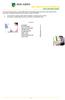 This manual of ABN AMRO Internet Banking describes how to enter payment orders, stock orders, investment orders and how to send your orders to the bank. You can enter a maximum of 45 orders for dispatch.
This manual of ABN AMRO Internet Banking describes how to enter payment orders, stock orders, investment orders and how to send your orders to the bank. You can enter a maximum of 45 orders for dispatch.
CHAPTER 4: SET UP POSTING GROUPS
 Chapter 4: Set Up Posting Groups CHAPTER 4: SET UP POSTING GROUPS Objectives Introduction The objectives are: Explain and set up specific posting groups Explain and set up general posting groups Create
Chapter 4: Set Up Posting Groups CHAPTER 4: SET UP POSTING GROUPS Objectives Introduction The objectives are: Explain and set up specific posting groups Explain and set up general posting groups Create
CHAPTER 1: CONSOLIDATION
 Chapter 1: Consolidation CHAPTER 1: CONSOLIDATION Objectives Introduction The objectives are: Instructions for set up demo data. Explain the required setup in the consolidated company and subsidiaries
Chapter 1: Consolidation CHAPTER 1: CONSOLIDATION Objectives Introduction The objectives are: Instructions for set up demo data. Explain the required setup in the consolidated company and subsidiaries
Q&A Payment Transaction Standardization in Europe and Switzerland
 Payment Transaction Standardization in Europe and Switzerland Version: October 2015 Payment Transaction Standardization in Europe and Switzerland General Introduction Starting February 1, 2014, Europe
Payment Transaction Standardization in Europe and Switzerland Version: October 2015 Payment Transaction Standardization in Europe and Switzerland General Introduction Starting February 1, 2014, Europe
SEPA MIgRATION REPORT. MARCh 2013
 SEPA MIgRATION REPORT MARCh 2013 SEPA MIGRATION REPORT MARCH 2013 In 2013 all publications feature a motif taken from the 5 banknote. European Central Bank, 2013 Address Kaiserstrasse 29 60311 Frankfurt
SEPA MIgRATION REPORT MARCh 2013 SEPA MIGRATION REPORT MARCH 2013 In 2013 all publications feature a motif taken from the 5 banknote. European Central Bank, 2013 Address Kaiserstrasse 29 60311 Frankfurt
ISO 20022 ACCOUNT STATEMENT GUIDE. v 1.3
 ISO 20022 ACCOUNT STATEMENT GUIDE v 1.3 4.10.2012 1 ISO 20022 Account Statement Guide Table of contents 1 Introduction... 3 2 General... 3 2.1 Effects on customer routines... 4 2.2 Activities... 4 3 Electronic
ISO 20022 ACCOUNT STATEMENT GUIDE v 1.3 4.10.2012 1 ISO 20022 Account Statement Guide Table of contents 1 Introduction... 3 2 General... 3 2.1 Effects on customer routines... 4 2.2 Activities... 4 3 Electronic
INTERNATIONAL BANK ACCOUNT NUMBER (IBAN) AND BANK IDENTIFIER CODE (BIC) IN PAYMENTS
 INTERNATIONAL BANK ACCOUNT NUMBER (IBAN) AND BANK 5.7.2015 1 Table of contents 1 IBAN... 2 1.1 IBAN Structure... 2 1.2 IBAN verification... 2 1.3 Usage... 3 1.3.1 IBAN in incoming payments... 3 1.3.2 IBAN
INTERNATIONAL BANK ACCOUNT NUMBER (IBAN) AND BANK 5.7.2015 1 Table of contents 1 IBAN... 2 1.1 IBAN Structure... 2 1.2 IBAN verification... 2 1.3 Usage... 3 1.3.1 IBAN in incoming payments... 3 1.3.2 IBAN
MODULE 4: PURCHASE ORDER MANAGEMENT
 MODULE 4: PURCHASE ORDER MANAGEMENT Module Overview Timely purchases that are made at the best price improve a company s inventory management, reduce costs, and have a direct effect on the company s ability
MODULE 4: PURCHASE ORDER MANAGEMENT Module Overview Timely purchases that are made at the best price improve a company s inventory management, reduce costs, and have a direct effect on the company s ability
SEPA Direct Debit Creditor Guide
 SEPA SEPA Direct Debit Creditor Guide Glossary of Terms Version Control Version Date Name Update V1.0 30/10/2013 Bank of Ireland Creditors Guide published on BOI website This document is published by Bank
SEPA SEPA Direct Debit Creditor Guide Glossary of Terms Version Control Version Date Name Update V1.0 30/10/2013 Bank of Ireland Creditors Guide published on BOI website This document is published by Bank
HAL E-BANK MANUAL E-INVOICES. Hal E-Bank version: 16.X.X.01
 HAL E-BANK MANUAL E-INVOICES Hal E-Bank version: 16.X.X.01 Content of Manual The manual consists of eight content sections and two sub-sections. The current section is highlighted on the list. The manual's
HAL E-BANK MANUAL E-INVOICES Hal E-Bank version: 16.X.X.01 Content of Manual The manual consists of eight content sections and two sub-sections. The current section is highlighted on the list. The manual's
Spreadsheet File Transfer User Guide. FR 2915 Report of Foreign (Non-U.S.) Currency Deposits
 Spreadsheet File Transfer User Guide FR 2915 Report of Foreign (Non-U.S.) Currency Deposits STATISTICS FUNCTION November 17, 2015 Overview The Federal Reserve System s Reporting Central Application provides
Spreadsheet File Transfer User Guide FR 2915 Report of Foreign (Non-U.S.) Currency Deposits STATISTICS FUNCTION November 17, 2015 Overview The Federal Reserve System s Reporting Central Application provides
PaymentNet Federal Card Solutions Cardholder FAQs
 PaymentNet Federal Card Solutions It s easy to find the answers to your questions about PaymentNet! June 2014 Frequently Asked Questions First Time Login How do I obtain my login information?... 2 How
PaymentNet Federal Card Solutions It s easy to find the answers to your questions about PaymentNet! June 2014 Frequently Asked Questions First Time Login How do I obtain my login information?... 2 How
Electronic Funds Transfer (EFT) Guide
 Electronic Funds Transfer (EFT) Guide 112614 2009 Blackbaud, Inc. This publication, or any part thereof, may not be reproduced or transmitted in any form or by any means, electronic, or mechanical, including
Electronic Funds Transfer (EFT) Guide 112614 2009 Blackbaud, Inc. This publication, or any part thereof, may not be reproduced or transmitted in any form or by any means, electronic, or mechanical, including
10 Step Guide to Getting Started with BOI Business On Line. Business On Line. 10 Step Guide to Getting Started. A BOL Setup Guide. ROI Only. v.
 Business On Line 10 Step Guide to Getting Started A BOL Setup Guide ROI Only v.01/14 This Document is published by Bank of Ireland, and both it, and its contents, are the property of Bank of Ireland. Page
Business On Line 10 Step Guide to Getting Started A BOL Setup Guide ROI Only v.01/14 This Document is published by Bank of Ireland, and both it, and its contents, are the property of Bank of Ireland. Page
Guide. 1 Dec 2010. Introduction of the global Structured Creditor Reference in Finnish companies. 1 December 2010
 1 Dec 2010 Guide Introduction of the global Structured Creditor Reference in Finnish companies 1 December 2010 Federation of Finnish Financial Services Contents Guide Introduction of the global Structured
1 Dec 2010 Guide Introduction of the global Structured Creditor Reference in Finnish companies 1 December 2010 Federation of Finnish Financial Services Contents Guide Introduction of the global Structured
Welcome to the course on the Bank Statement Processing setup. 2-1
 Welcome to the course on the Bank Statement Processing setup. 2-1 In this topic, we install the Bank Statement Processing. We also configure the initial settings for the Bank Statement Processing. 2-2
Welcome to the course on the Bank Statement Processing setup. 2-1 In this topic, we install the Bank Statement Processing. We also configure the initial settings for the Bank Statement Processing. 2-2
