Student Information System (SIS) User Guide
|
|
|
- Leslie Shaw
- 8 years ago
- Views:
Transcription
1 Student Information System (SIS) User Guide Version 2.0 Last Revision February 2015 John White State Superintendent of Education SIS User Guide Revised: February
2 LOUISIANA DEPARTMENT OF EDUCATION State Board of Elementary and Secondary Education Mr. Chas Roemer President 6 th BESE District Mr. James D. Garvey, Jr. Vice President 1 st BESE District Ms. Holly Boffy Secretary-Treasurer 7th BESE District Ms. Kira Orange Jones 2 nd BESE District Dr. Lottie Beebe 3 rd BESE District Ms. Mary Harris 4 th BESE District Mr. Jay Guillot 5 th BESE District Ms. Carolyn Hill 8 th BESE District Ms. Connie E. Bradford Member-at-Large Dr. Judith Miranti Member-at-Large Ms. Jane Smith Member-at-Large Shan Davis Executive Director For further information, contact: Sherry Randall Louisiana Department of Education P.O. Box Baton Rouge, LA sherry.randall@la.gov The mission of the Louisiana Department of Education (LDOE) is to ensure equal access to education and to promote equal excellence throughout the state. The LDOE is committed to providing Equal Employment Opportunities and is committed to ensuring that all of its programs and facilities are accessible to all members of the public. The LDOE does not discriminate on the basis of age, color, disability, national origin, race, religion, sex, or genetic information. Inquiries concerning the LDOE s compliance with Title IX and other civil rights laws may be directed to the Attorney, LDOE, Office of the General Counsel, P.O. Box 94064, Baton Rouge, LA ; or customerservice@la.gov. Information about the federal civil rights laws that apply to the LDOE and other educational institutions is available on the website for the Office of Civil Rights, USDOE, at Web-only document. SIS User Guide Revised: February
3 Table of Contents SYSTEM OVERVIEW STUDENT DATA SUBMISSION STUDENT INFORMATION SYSTEM DATABASE LINK TO OTHER LDE SYSTEMS STUDENT INFORMATION Demographic Data Enrollment Data Class Schedule Data Address Data Section 504 Data Program Data Student Perpetrator and Instance Discipline Data Actions and Interventions Discipline Data DISCIPLINE INFORMATION Event Data Victim Data Non-Student Perpetrator and Instance Data UPLOADING STUDENT INFORMATION UPLOADING DISCIPLINE INFORMATION DATA COLLECTION TIMELIME LDE SYSTEMS ACCESS AND SECURITY SECURITY COORDINATOR USER ACCESS AND AUTHORIZATION Levels of User Access User IDs and Password Standards Resetting a Password Using the Password Reset System (PRS) MINIMUM COMPUTER SYSTEM REQUIREMENTS SCREEN DISPLAY PROBLEMS Internet Explorer (IE) Options Internet Explorer (IE) Compatibility View LDE Login Screen SIS User Guide Revised: February
4 INSIGHT Portal Login Screen STUDENT INFORMATION SYSTEM (SIS) FEATURES VIEW STUDENT DATA ADD STUDENT DATA UPDATE STUDENT DATA STATE ID REASSIGNMENT MATCHING STATE ID UPLOAD STUDENT DATA APPENDIX A - FREQUENTLY ASKED QUESTIONS APPENDIX B RECORD LAYOUTS & DATA ELEMENTS STUDENT RECORD LAYOUTS & DATA ELEMENTS RECORD LAYOUT: Demographic Record (010) RECORD LAYOUT: Enrollment Record (040) RECORD LAYOUT: Class Schedule Record (110) RECORD LAYOUT: Address Record (120) RECORD LAYOUT: Program Record (050) RECORD LAYOUT: Section 504 Record (130) DATA ELEMENT: Absences DATA ELEMENT: Awaiting Foster Care Placement Flag DATA ELEMENT: Birth Date DATA ELEMENT: Calendar Code DATA ELEMENT: City (Physical) DATA ELEMENT: Class Code DATA ELEMENT: Country of Birth Code DATA ELEMENT: Dropout Reason Code DATA ELEMENT: English Proficiency Code DATA ELEMENT: Entry Date DATA ELEMENT: Entry Reason Code DATA ELEMENT: Ethnicity/Race Flags DATA ELEMENT: Exit Date DATA ELEMENT: Exit Reason Code DATA ELEMENT: First Entry Date (into the United States) DATA ELEMENT: First Name SIS User Guide Revised: February
5 DATA ELEMENT: Free or Reduced Price Lunch/Breakfast Eligibility DATA ELEMENT: Grade Placement DATA ELEMENT: Home Base Site Code DATA ELEMENT: Homeless Indicator DATA ELEMENT: Homeless Reason Code DATA ELEMENT: IAP Review Date DATA ELEMENT: Language Code DATA ELEMENT: Last Name DATA ELEMENT: Last 504 Evaluation Date DATA ELEMENT: LEP (Limited English Proficient) Funding Source Code DATA ELEMENT: Local Educational Agency (LEA) / Sponsor Code DATA ELEMENT: Local Identification Number DATA ELEMENT: Middle Name DATA ELEMENT: Military Reside Flag DATA ELEMENT: Non-District Funding Site Flag DATA ELEMENT: Option Code DATA ELEMENT: Pre-Kindergarten Funding Source Code DATA ELEMENT: Prior Education Experience to Kindergarten Code DATA ELEMENT: Program Code DATA ELEMENT: Program Start Date DATA ELEMENT: Record Type Code DATA ELEMENT: Residing Parish Code DATA ELEMENT: School/ Site Code DATA ELEMENT: Section 504 Disability Category Code DATA ELEMENT: Section 504 Services Exit Date DATA ELEMENT: Section 504 Services Exit Reason Code DATA ELEMENT: Services Provided Flag DATA ELEMENT: Session Year DATA ELEMENT: Sex Code DATA ELEMENT: State DATA ELEMENT: State Identification Number DATA ELEMENT: State Identification Number Reassignment DATA ELEMENT: Street Address (Physical) SIS User Guide Revised: February
6 DATA ELEMENT: Suffix Name DATA ELEMENT: System Indicator DATA ELEMENT: Truancy Flag DATA ELEMENT: Unaccompanied Youth Flag DATA ELEMENT: Zip Code (Physical) EVENT RECORD LAYOUTS & DATA ELEMENTS RECORD LAYOUT: Event Record (007) RECORD LAYOUT: Student Perpetrator and Instance Record (091) RECORD LAYOUT: Actions and Interventions Record (092) RECORD LAYOUT: Victim Record (093) RECORD LAYOUT: Non-Student Perpetrator and Instance Record (094) DATA ELEMENT: Action/Intervention Code DATA ELEMENT: Administrator Type Code DATA ELEMENT: Administrator s First Name DATA ELEMENT: Administrator s Last Name DATA ELEMENT: Age at Incident Date DATA ELEMENT: Alternate Site Code DATA ELEMENT: Anonymous ID (Victim) DATA ELEMENT: Arrest Resulted Flag DATA ELEMENT: Bullying Code DATA ELEMENT: Corporal Punishment Directly Authorized by Uninvolved Third Party Flag DATA ELEMENT: Counseling Flag (Victim) DATA ELEMENT: Disability-Related Flag DATA ELEMENT: Discipline Administered Date DATA ELEMENT: Discipline Return Date DATA ELEMENT: Discipline Start Date DATA ELEMENT: Electronic Aggression Flag DATA ELEMENT: Emotional Aggression Flag DATA ELEMENT: Ethnicity/Race Flags (Victim) DATA ELEMENT: Event Date DATA ELEMENT: Event ID DATA ELEMENT: Firearms and Explosives Weapons Code DATA ELEMENT: Gender (Victim) SIS User Guide Revised: February
7 DATA ELEMENT: Grade Level at Incident Date DATA ELEMENT: Injury Code DATA ELEMENT: Location Code DATA ELEMENT: Manifestation Hearing Date DATA ELEMENT: Medical Treatment Flag (Perpetrator) DATA ELEMENT: Medical Treatment Flag (Victim) DATA ELEMENT: Minutes Removed DATA ELEMENT: Other Support Flag DATA ELEMENT: Other Weapons Code DATA ELEMENT: Parent Contacted Flag (Perpetrator) DATA ELEMENT: Parent Contacted Flag (Victim) DATA ELEMENT: Perpetrator ID Number DATA ELEMENT: Perpetrator Type Code DATA ELEMENT: Physical Aggression Flag DATA ELEMENT: Physical Evidence Code DATA ELEMENT: Primary Reason Code (Event) DATA ELEMENT: Primary Reason Code (Perpetrator) DATA ELEMENT: Reported to Law Enforcement Flag DATA ELEMENT: Serious Injury Resulted Flag DATA ELEMENT: Site Code (Event) DATA ELEMENT: Site Code (Perpetrator) DATA ELEMENT: Site Code (Victim) DATA ELEMENT: Time Code DATA ELEMENT: Verbal Aggression Flag DATA ELEMENT: Victim Type Code DATA ELEMENT: Witness Count APPENDIX C SIS Extract Files and Reports Student Extract Files SISF01 Student File SISF02 Direct Certification Validation Extract File (also see SISR59 Direct Certification Verification Report) SISF03 Direct Certification Match Extract File (also see SISR58 Direct Certification Match Report) SIS User Guide Revised: February
8 SISF04 Enrollment Derivation Extract SISF05 LRS Class Data Extract File SISF06 LRS Student Data Extract File SISF07 Extract Files (Rosters) SISR10 Event Records (2012 and later) Food and Nutrition Extract Files and Reports SISR07 Free/Reduced Lunch Enrollment Count SISR13 Free/Reduced Lunch Count Report SISR43 Not Flagged as Free Lunch Roster SISR44 Not Flagged as Free Lunch LEA Summary Count SISR58 Direct Certification Match Report SISF03 Direct Certification Match Extract File SISR59 Direct Certification Validation Report SISF02 Direct Certification Validation Extract File October 1 MFP and February 1 MFP Reports SISR01 Membership Count Report SISR03 Membership Roster Report SISR04 Enrollment Count Report SISR06 Enrollment Roster Report SISR09 Multiple Enrollment Report SISR11 At Risk Count Report SISR15 Same ID Report SISR17 Duplicate Students Report SISR19 Option Code Roster Report SISR37 Homeless Roster SISR38 Homeless Summary Report SISR36 LEP Roster Report SISR46 Grade Level Does Not Match SPED Indicator Roster SISR47 Grade Level Does Not Match SPED Indicator & LEA Summary SISR56 Grade Level Does Not Match SPED Indicator Roster and SISR57 Grade Level Does Not Match SPED Indicator LEA Summary Enrollment / Discipline / Truancy Reports SISR26 Enrollment Data Verification Site Level Report SIS User Guide Revised: February
9 SISR27 Enrollment Data Verification and LEA Level Report SISR31 Discipline Data Verification Site Level Report SISR32 Discipline Data Verification LEA Level Reports SISR39 Truancy Count Roster SISR40 Truancy Summary Count October 1 LEADS Reports SISR20 LEADS Class Detail Report SISR21 LEADS Class Summary Report SISR41 Students Without Class Schedule Roster SISR52 Data Integrity by Site SISR53 Data Integrity by Class End-Of-Year (EOY) Reports SISR25 Preliminary Graduate Roster Report SISR01 Membership Count Report SISR04 Enrollment Count Report SISR06 Enrollment Roster Report SISR07 Free/Reduced Lunch Enrollment Count SISR11 At Risk Count Report SISR13 Free/Reduced Lunch Count Report SISR19 Option Code Roster Report SISR36 Lep Roster Report Dropout Reports SISR22 Aggregate Dropout Cleanup Roster SISR24 Potential Dropout Roster Report SISR83 GED Completers Report Special Reports SISR51 PreK Funding LA4 Roster SISR Student Roster SISR Student Summary Count Report SISR Compliance Report SISR Evaluation Management Roster SISR Status in Previous Enrollment Roster SISR65 Student Address Roster Report SIS User Guide Revised: February
10 SISR66 MFP School District Summary Count Report APPENDIX D ERROR CODES & MESSAGES APPENDIX E - STATE IDENTIFICATION NUMBER & GUIDELINES FOR ASSIGNING ASSIGNING STATE IDENTIFICATION NUMBERS For LEAs 001 through 099 temporary State Identification Number guidelines: For LEAs 101 and above temporary State Identification Number guidelines: APPENDIX F - DROPOUT DATA Federal Reporting of Dropout Data Examples Of When Students Are Considered Dropouts Dropout Types Dropout Reports Correcting Dropout Data During Annual Data Collection Periods Correcting Dropout Data During Dropout Correction Period Some examples/reasons students are reported as dropouts Exit Reason Codes Which Exclude Students from Dropout Reporting Exit Reason Codes Which Temporarily Exclude Students from Dropout Reporting APPENDIX G - Primary Infraction/Reason Code Definitions APPENDIX H - DATA GLOSSARY INDEX SIS User Guide Revised: February
11 SYSTEM OVERVIEW The purpose of the Student Information System (SIS) is to house data regarding a student s demographic characteristics, enrollment history in particular schools, attendance history, disciplinary history, and projected class schedules. During each reporting period, school districts are required to submit records for students enrolled in school. For the beginning of the school year data collection (October 1), districts must submit records of enrollments, exits, and no shows. Enrollments and exits through the end of this period are encouraged as this information is used to correctly pre-code and source testing books. Records of disciplinary actions and attendance are also mandatory during this period because this information is used by Special Education (SPED) Directors and helps to identify issues early during the school year. 504 records are required if a student meets 504 eligibility. Certain districts are required to submit Address Records to identify the district the student would have normally attended which is used to determine which district the funding will be pulled from for MFP purposes. For the End-of-Year (EOY) data collection, records of enrollments, exits, attendance, and any disciplinary actions for any student enrolled at any time during the entire school year are required and final. Student Membership/Enrollment, Free and Reduced Lunch, Enrollment/Discipline Verification, as well as numerous other statewide reports, can be generated by districts at the end of each data collection period. A completed Statement of Affirmation Form should be submitted at the end of certain data collection periods (Oct. 1 MFP, Feb. 1 MFP, and EOY) for districts to affirm their data has been verified and is correct. This form must be signed by the LEA Superintendent and the District s Coordinators (SIS, PEP, SER, etc.) and returned to the LDE. STUDENT DATA SUBMISSION Student data must be submitted to the Student Information System (SIS) during scheduled data collection periods. Using the Internet, student data can be submitted through file uploads or directly updated online. Each LEA determines the method by which it creates and maintains the records containing its student data. In reporting extracts of these data submitted to the LDE, the data must follow the applicable record layouts as described in this guide. Each time a file upload is made, if there are errors, error reports are generated which can be downloaded and/or saved to the computer. Error reports should be examined promptly to ensure the submission was completed and the data was processed successfully. After making corrections, the data must be resubmitted for further processing. This process should be repeated until the submitted data are error free and accurate. Only error-free records will be uploaded to the database. Prior to the closing of the scheduled data collection period, districts should view reports online or request reports for downloading and/or printing to verify their data is accurate and complete. SIS User Guide Revised: February
12 STUDENT INFORMATION SYSTEM DATABASE A new Student Information System (SIS) database is created each year. This database is updated throughout the year during scheduled data collection periods. Each LEA determines the method by which it creates and maintains the records containing its student data. In submitting extracts of these data, to the LDE, the data must be formatted using specific Record Layouts and Data Elements as described in APPENDIX B. LINK TO OTHER LDE SYSTEMS The Student Information System (SIS) database is linked to the School Calendar System (SPC) by the Calendar Code and to the Curriculum System (CUR) and Profile of Education Personnel System (PEP) by the Class Code. During the Oct. 1 LEADS data collection (Processing period 2), the SIS database is updated with class schedule records containing a Class Code for each student. During all data collection periods, the SIS database is updated with student records containing the Calendar Code which is used to track attendance. STUDENT INFORMATION Student information contains specific types of data about an individual student who is enrolled or expected to be enrolled during a school year. Student information can be uploaded to the Student Information System (SIS) using certain record types or updated online using specific screens. Student information includes the following types of data: Demographic Data Demographic data provides certain demographic information about the student including unique id, name, birth date, sex, and race/ethnicity. When uploading demographic data, records should be formatted using the Demographic Record (type 010) layout. Enrollment Data Enrollment data provides information about a specific enrollment and/or exit in a particular school district. A record is required each time a student is enrolled and exited and serves to detail a student s enrollment history for the entire school year. When uploading enrollment data, records should be formatted using the Enrollment Record (type 040) layout. Class Schedule Data Class Schedule data is required to be submitted during the Oct. 1 LEADS data collection (Processing period 2), for each class a student is enrolled in on October 1 st. When uploading class schedule data, records should be formatted using the Class Schedule Record (type 110) layout. SIS User Guide Revised: February
13 Address Data Address data is required for each student enrolled in specified districts. These include Type 2 Charters, Type 5 Charters, Special School Districts, Louisiana School for the Deaf and Visually Impaired, Louisiana School for Math, Science and the Arts, and New Orleans Center for Creative Arts. When uploading address data, records should be formatted using the Address Record (type 120) layout. Section 504 Data Section 504 data is required for each 504 student. When uploading section 504 data, records should be formatted using the Section 504 Record (type 130) layout. Program Data Program data is required for each student enrolled in specified programs. When uploading program data, records should be formatted using the Program Record (type 050) layout. Student Perpetrator and Instance Discipline Data Student Perpetrator and Instance data is student discipline data that contains numerous flags that add additional shading to a specific perpetrator s role in a given discipline Event. Perpetrators can be offsite visitors, employees, students from other schools, etc. Because there are individual perpetrators with their own Primary Reason Codes, a link can be made to one or more disciplinary actions to each perpetrator individually based on their precise role in an Event. Students may be assigned more than one specific punishment, such as combining an out-of-school suspension with an alternate site expulsion or combining TOR (Time Out Room) with afterschool detention. When uploading this type of data, records should be formatted using the Student Perpetrator and Instance Record (type 091) layout. Actions and Interventions Discipline Data Actions and Interventions data is student discipline data that allows for the reporting of disciplinary and non-disciplinary interventions related to specific discipline events. Students that are not disciplined, but merely referred for disciplinary action and subsequently sent back to class, should also be reported; the discipline action code should be reported as no action. If your district employs corporal punishment as one of your disciplinary tools, there are fields on this record to complete in regards to the discipline. When uploading this type of data, records should be formatted using the Actions and Interventions Record (type 092) layout. DISCIPLINE INFORMATION Discipline information is data related to an individual student s discipline events during a school year should be reported. When uploading discipline information to the Student Information System (SIS), data is submitted as a complete record set using the EVENT tab and UPLOAD subtab to provide details SIS User Guide Revised: February
14 about the event and the STUDENT tab and UPLOAD subtab to provide details about the students involved in the event. Some data is required while other data is as applicable. Refer to the section UPLOADING DISCIPLINE INFORMATION for instruction on how to upload this data. For information regarding updating student information online, refer to section UPDATE STUDENT DATA. Discipline information includes the following types of data: Event Data An event is one or more offenses committed by the same offender, or group of offenders acting in concert at the same time and location which are represented by Primary Reason Codes. Events that are reported should be both significant to school students or personnel, and of a measurable nature. All events are reported by individual sponsors or LEAs. While Events may actually take place outside of school hours and sites, and while the individuals involved in an event may span site codes, Event data should only contain information relevant to the site reporting the Event. For most Events, you would expect to see student victim and/or perpetrator data reported. However, because we are also interested in overall school climate, and keeping victims identities anonymous, it s possible that some events are not directly relatable to a specific student. Within an Event, you can have separate perpetrators and lesser related instances of behavior that need to be addressed. When uploading event data, records should be formatted using the Event Record (type 007) layout. Please NOTE: Event Records (type 007) must be uploaded for each data collection period using the SIS EVENT tab and Upload subtab. Victim Data The data for each victim is an anonymous record that allows the capture information on repeat victims and overall victim stats that can be used to identify victimization patterns without risk of revealing the individual involved. While the information is anonymous at the state submission level, the LEA will need to keep track of this information for addressing the specific victim s needs with medical services, follow-up counseling, etc. Victims can be students and school personnel such as teachers, custodian, or visitors. Victim data is required for Primary Reason Codes [35] Bullying and [36] Cyberbullying while it is optional for all others. In general, you would expect to have victim data with the more serious Primary Reason Codes such as [23] Assault and Battery, [22] Murder, [25] Kidnapping, and [32] Serious Bodily Injury. Many Primary Reason Codes such as [01] Willful disobedience, or [04] Uses profane language would not have victims associated with them. When uploading victim data, records should be formatted using the Victim Record (type 093) layout. Non-Student Perpetrator and Instance Data Non-Student Perpetrator and Instance data contains numerous flags that add additional information to a specific perpetrator s role in a given Event. Perpetrators can be offsite visitors, employees, students not enrolled in your LEA, etc. Because there are individual perpetrators with their own Primary Reason Codes, a link can be made to one or more disciplinary actions to each perpetrator individually based on their precise role in an Event. Students may be assigned more than one specific punishment, such as combining an out-of-school suspension with an alternate site expulsion or combining TOR (Time Out Room) with afterschool detention. When uploading this type of data, records should be formatted using the Non-Student Perpetrator and Instance Record (type 094) layout. SIS User Guide Revised: February
15 UPLOADING STUDENT INFORMATION When uploading information to the Student Information System (SIS), data is submitted as a complete record set using the STUDENT tab and UPLOAD subtab. Some data is required while other data is as applicable. For information regarding updating student information online, refer to section UPDATE STUDENT DATA. Student Discipline Records Required Student Records: One Demographic Record (010) At least one Enrollment Record (040) Class Schedule Records (110) (Submit during the Oct. 1 LEADS data collection ONLY). Other Student Records (submit if applicable): Address Record (120) if applicable. 504 Record (130) if applicable. Program Records (050) if applicable. Student Discipline Records (submit If applicable) Prior to submitting these records, See section below UPLOADING DISCIPLINE INFORMATION Student Perpetrator and Instance (091) Records if applicable Actions & Interventions (092) Records if applicable UPLOADING DISCIPLINE INFORMATION When uploading discipline information to the Student Information System (SIS), the data must be uploaded in different submissions with each submission having its own record set. Some records are required while others are as applicable. For information regarding updating discipline information online, refer to section UPDATE STUDENT DATA. First Submission- Using the EVENT tab and UPLOAD subtab, Identify the discipline events by uploading the Event Record (007), Victim Records (093), and Non-Student Perpetrator and Instance Records (094). Required Event Records: An Event Record (007) Other Event Discipline Records (submit if applicable): Victim Records (093) if applicable. Non-Student Perpetrator and Instance Records (094) if applicable. Other Submissions - Using the STUDENT tab and UPLOAD subtab, upload the student information records types 010, 040, 110, 120, 130, 050 (See section above) along with the related student discipline records Student Perpetrator and Instance (091) and Actions & Interventions (092). SIS User Guide Revised: February
16 DATA COLLECTION TIMELIME Student data must be submitted during scheduled data collection periods after updating the School Calendar (SPC) and Curriculum (CUR) systems. The timeline, system specific due dates, and required activities for data collection can be found on the Benchmark Calendar posted on the INSIGHT Portal. The following is a description of the general data collection periods for the Student Information System (SIS). October 1 MFP (PROCESSING PERIOD 1): Early-August to late October. Student demographic, enrollment, attendance, and discipline data as of October 1 are reported. These enrollment membership counts are used for funding calculations. October 1 LEADS (PROCESSING PERIOD 2): Early-August to Early January. Student demographic, enrollment, attendance, discipline data, and class schedules as of October 1 are reported. This data is used for graduation cohort calculations which go into the next year s School Performance Score (SPS). Reminder: During this data collection, Data Coordinators must ensure error-free submission of Curriculum (CUR) data and Profile of Educational Personnel (PEP) data prior to submitting Student Information System (SIS) data. February 1 MFP (PROCESSING PERIOD 3): Mid-January to late February. - Student demographic, enrollment, attendance, and discipline data as of Feb 1 are reported. These enrollment membership counts are used for funding calculations. End-Of-Year (PROCESSING PERIOD 9): Early March to Mid-July. Student data for any student enrolled at any during the entire school year are reported and become final. The End-of-Year data provide the basis for final Average Daily Attendance (ADA) and Average Daily Membership (ADM); and in conjunction with the School Calendar System database (SPC), the total number of instructional days is calculated. The End-of-Year data collection includes student discipline, attendance, truancy and homeless information, and preliminary dropout and graduate counts. Reminder: For each data collection period, error-free submission of School Calendar (SPC) data must occur before the Student Information System (SIS) student data can be processed. LDE SYSTEMS ACCESS AND SECURITY Data security standards define specific requirements for managing and controlling access to all LDE Systems. Security goals require all personnel using the LDE Systems to have a unique user access code, hereafter referred to as a User ID. Each User ID is associated with a security profile that monitors and controls access using automated security software. SIS User Guide Revised: February
17 SECURITY COORDINATOR Each Local Education Agencies (LEA) and Charter Managing Organizations (CMO) must identify an individual in the organization to function as the Security Coordinator. The Security Coordinator is responsible for granting authorized users access to the LDE Systems. They must be made aware of any changes in status for users (e.g., new users and users no longer needing access due to termination or job reassignment). Such updates are critical to the security of the LDE Systems. Security issues that cannot be resolved by the Security Coordinator should be referred to the LDE Security Administrator by phoning the ITS Help Desk at or by submitting a request by e- mail to SecurityDOE@la.gov. USER ACCESS AND AUTHORIZATION Users requiring access to the LDE Systems must complete a Security Request Form and forward it to their Security Coordinator. Once their authorization has been verified, the appropriate User ID and security profile will be assigned which will determine what LDE System(s) a user has access to and specifically what functionality. These logon credentials will be communicated to users in confidence. User IDs are not to be shared among users. Users will be held individually accountable for all system access and any violations recorded under their User ID. If revoked due to sign-on or resource access denials, the User ID may be reactivated and/or resumed only by the Security Coordinator after a review of the circumstances and a discussion with the user. User IDs may be revoked in any of the following circumstances: After five unsuccessful sign-on attempts. After five resource access denials in one terminal session. At the scheduled end of consulting or temporary labor engagements. During their investigation of an actual or suspected security violation, if revocation is requested by management. On management request and/or direction due to termination Levels of User Access There are 2 levels of user access to the Student Information System (SIS): LEA View Users can View and Extract the data but cannot modify the data LEA Update Users can View and Extract the Data, Upload the data, Modify the data online. User IDs and Password Standards User IDs assigned by the Security Coordinator consists of the letter E plus six characters. The first three numbers is the Sponsor Code. SIS User Guide Revised: February
18 In addition to a User ID, an initial password will be assigned. This initial password will be set to expire and to force a new password selection on the user s first sign-on to the system. Users are required to maintain the confidentiality of their passwords and to change their password when they suspect that the privacy of their password may have been compromised. Each user will be allowed to select their own password based on established password standards. Passwords must be of the following format: Minimum length: 8 characters Must contain at least 3 of the 4 complexity categories as follows: Upper case characters (A-Z) Lower case characters (a-z) Numeric digits (0-9) Non-alphanumeric characters (e.g., %, &, $) New passwords cannot be the same as any of the previous 5 passwords Resetting a Password Using the Password Reset System (PRS) To change an initial password or to reset a forgotten or expired password, LDE has implemented a selfservice password reset system called PRS. The PRS URL is The PRS User Guide can be found at MINIMUM COMPUTER SYSTEM REQUIREMENTS The following are the minimum computer system requirements to access the LDE Systems. o Hardware: A PC connected to the Internet. o Browser: LDE Systems are designed for Internet Explorer, Version 9.0 or lower. o Screen Resolution: The optimum screen setting is 1024 x 768. If a lower resolution, such as 800 x 600 is used (not recommended), it will be necessary to scroll in order to see an entire page. To adjust your resolution, right-click on your desktop, click Properties, then Settings. Adjust the slider to a screen resolution of 1024 x 678 or higher, and then click OK. o Software: WinZip, PKZip (PKZip is okay but WinZip is preferred); Compression reduces the file size and it will take less time to transfer the file. SCREEN DISPLAY PROBLEMS Problems with screen display for the LDE Systems may be due to Security and Privacy settings or the incompatibility of newer Internet Explorer (IE) versions. Internet Explorer (IE) Options If there are problems with the LDE Systems screen display, it may be due to the browser s pop-up blocker or security and privacy settings. Users should check the following Internet Explorer (IE) options: SIS User Guide Revised: February
19 Go to Tools >> Internet Options >> Security>> Custom Level. Make sure the Allow scriptinitiated windows without size or position constraints option is enabled. Also, make sure the Display mixed content option is enabled. Go to Tools >> Internet Options >>Privacy >> Pop-Up Blocker Settings. Enter leads.doe.louisiana.gov in the Address of Web site to allow field. Go to Tools>>Pop Up Blocker Settings>>choose Turn off Pop-up Blocker. Internet Explorer (IE) Compatibility View Compatibility View may be a solution for those IE users experiencing problems viewing LDE web pages. Problems rendering all or parts of a web page can occur when newer browsers try to display sites that are built with older programming components. For IE versions 8 through 10, users can enable compatibility view for a website by clicking the Compatibility View icon to the right of the address bar. The browser should reload the page and begin displaying the page in compatibility view mode. For IE version 11, Microsoft removed the Compatibility View button from the address bar but there is an alternate method to turn on compatibility for a website. (This process can also be used in IE8 thru IE10). First, click the Tools button on the menu bar, and then select the Compatibility View Settings option. Then, in the text box under Add this website, enter Louisiana.gov and click the Add button. Finally, close the Compatibility View Settings dialog box and close IE 11. Restart IE. SIS User Guide Revised: February
20 LDE Login Screen To access the LDE Systems, users must enter a User ID and Password on the LDE Login Screen. After access has been granted, users should then log into the INSIGHT Portal. SIS User Guide Revised: February
21 INSIGHT Portal Login Screen The INSIGHT Portal brings together data submitted by Louisiana School Districts (LEAs) and Charter Management Organization (CMOs), merges it with the data LDE collects from other sources, and presents it as one unified system for reporting and analysis. The Security Coordinator can grant authorized users access to the INSIGHT PORTAL by adding LDS_LEAS_DATACOORD role under the Longitudinal Data Systems (LDS) in TAS. To access the INSIGHT Portal, users must enter a User ID and Password on the INSIGHT Portal login screen. The Coordinator Portal screen will be displayed. User Guides, announcements, notifications and other useful information is regularly posted on the Coordinator Portal. SIS User Guide Revised: February
22 Next, Select the My Apps tab All LDE Systems for which a user is authorized to access will be displayed. Select the SIS Student Information System link to access the LDE system. SIS User Guide Revised: February
23 STUDENT INFORMATION SYSTEM (SIS) FEATURES The Student Information System (SIS) homepage is displayed after a successful login. The following sections describe the features of the system. VIEW Use this feature to view student data. UPDATE Use this feature to update student data in real-time. UPLOAD Use this feature to upload student data files. VIEW STUDENT DATA To View student data using the Student Information System (SIS): A) Select the Student tab on the homepage. B) Select the View subtab. C) The View Information Screen will be displayed along with the Sponsor (see Figure 1). Figure 1 SIS View Information Screen (1) Choose the Beginning School Session Year (e.g., 2014). (2) Choose the Processing Period (e.g., Oct. 1 MFP). (3) Use the drop down box to choose the Site (All Sites or Site Level) (4) Choose the Grade (All Grades or Grade) (5) Enter the Student ID or Last Name of the student whose information you want to view. (6) Click Go! SIS User Guide Revised: February
24 (7) The Student Selection Screen will be displayed. (8) Click on the Student ID to view the student data. (9) The Profile information will be displayed on the Student Information Screen. (10) Use the other subtabs (in the yellow section) if you want to view the other types of information: (a) Enrollment (b) Class Schedule (c) Discipline (d) Event Desc (e) Program (f) 504 Student Figure 2 SIS View Student Information Screen SIS User Guide Revised: February
25 ADD STUDENT DATA To Update student data using the Student Information System (SIS): A) Select the Student tab on the homepage. B) Select the Update subtab. C) The Add Student Selection Screen will be displayed along with the Sponsor (see Figure 3). Figure 3 SIS Add Student Selection Screen (1) Choose the Beginning School Session Year (e.g., 2014) (2) Choose the Processing Period (e.g,. Oct. 1 MFP) (3) Click Add New Student (a) The Profile Screen will be displayed with the student s information. Add the student s Profile (demographic) information. Click Validate to validate the information. (b) Click the Enrollment subtab: Add the student s Enrollment information. Click Validate to validate the information. (c) Click the Class Schedule subtab: Add the student s Class schedules (if applicable, during the Oct. 1 LEADS data collection (processing period 2). SIS User Guide Revised: February
26 Click Validate to validate the information. Click Update Database to add a new class for the student. (d) Add the student s Event (Discipline) information (if applicable). (e) Click the Program subtab: Add the student s Program information (if applicable). Click Validate to validate the information. (f) Click the 504Student subtab: Add the student s 504 information (if applicable). Click Validate to validate the information. (g) Select Update Database to update the student s information. Figure 4 SIS Add Student Selection Screen SIS User Guide Revised: February
27 UPDATE STUDENT DATA To Update student data online using the Student Information System (SIS) after a successful login: A) Choose the Beginning School Session Year (e.g., 2014). B) Choose the Processing Period (e.g., Oct. 1 MFP). C) Select the Student tab on the homepage. D) Select the Update subtab. E) The Update Student Selection Screen will be displayed along with the Sponsor. (1) Enter the Student ID Number of the student whose information you want to update. (2) Click Update Existing Student. If student information cannot be updated, you will receive the message Updates are not allowed at this time. (3) When selected, data on the following screens can be updated: (a) Click the Profile subtab to display the student s information. Update the student s Profile (demographic) information. Click Validate to validate the information. (b) Click the Enrollment subtab to display the student s information. Update the student s Enrollment information. Click Validate to validate the information. Click Update Database to update the information. (c) Click the Class Schedule subtab to display the student s information. Update the student s Class schedules (if applicable, during the Oct. 1 LEADS data collection (processing period 2)). Click Validate to validate the information. Click Update Database to update the information. (d) Click the Class Schedule subtab to display the student s information Update the student s Event (Discipline) information (if applicable). Click Validate to validate the information. Click Update Database to update the information. (e) Click the Program subtab: Add the student s Program information (if applicable). Click Validate to validate the information. Click Update Database to update the information. (f) Click the 504Student subtab: Add the student s 504 information (if applicable). Click Validate to validate the information. Click Update Database to update the information. SIS User Guide Revised: February
28 STATE ID REASSIGNMENT To link State IDs for students within the same LEA the Student ID Reassignment function can be used. Using this function you can specify that a corrected State ID is to be associated with an incorrect State ID for the same student. You can link multiple incorrect records, 1 at a time, to the corrected State ID: A) Select the Student tab on the homepage. B) Select the Update subtab. C) Choose the Beginning School Session Year (e.g., 2014). D) Choose the Processing Period (e.g., Oct. 1 MFP). E) Enter the Incorrect State ID (in the Student ID Number field), F) The Student Profile Screen will be displayed. (1) Enter: the Corrected State ID# (in the REASSIGN Box), (2) Click Validate to validate the information. (3) If no, errors, Click Update Database to update the information. MATCHING STATE ID To link corrected and incorrect State IDs for students between LEAs, the Matching Student ID function can be used. Using this function you can specify that a specific State ID is to be associated with a single State ID of a student record set belonging to another LEA. This function cannot be used for linking student record sets within an LEA, i.e. the Sponsor and Matching Sponsor must be different. You can only link a given student record set to one other State ID Number, not multiples. A) Select the Student tab on the homepage. B) Select the Update subtab. C) Choose the Beginning School Session Year (e.g., 2014). D) Choose the Processing Period (e.g., Oct. 1 MFP). E) Enter the Corrected State ID (in the Student ID Number field), F) Select Update Existing Student G) The Student Profile Screen will be displayed. (1) Enter: the Sponsor Code (in the Matching Sponsor field), (2) Enter the Incorrect State ID# (in the Matching Student ID field), (2) Click Validate to validate the information. (3) If no, errors, click Update Database to update the information. SIS User Guide Revised: February
29 UPLOAD STUDENT DATA To upload student information data using the Student Information System (SIS): A) Select the Student tab on the homepage. B) Select the Upload tab. C) The Upload Screen will be displayed along with the Sponsor (see Figure 2). (1) Choose the Beginning School Session Year (e.g., 2014) (2) Choose the Processing Period (e.g., 9 EOY). (3) Select Validate Only? If Yes is selected, the record will be checked for validity but not added to the database. This can save processing time. If No is selected, records will be added to the database, unless the records already exist. (4) Click Browse to locate the calendar file on your computer. (5) Once the file name is displayed in the File to Upload field, click Upload My File Now. Once the file is uploaded, a message will be displayed to indicate the file has been received. SIS User Guide Revised: February
30 (6) To track the file upload status, under the column heading Load Begin, click on the date and time of the upload file, then click View Upload Status. Under the column heading Status a progression of the file upload; Validating; Loading; and finally Complete will be displayed. You may also click Refresh to see the status of the file upload (see Figure 5). Figure 5 Upload Status Screen User: The user id that submitted the SIS file Beginning Schl Sess Yr: Year for which the data was submitted Processing Period Cd: Processing Period for which the data was submitted Sponsor: Submitting Sponsor Begin Date/Time: Date and time data was submitted End Date/Time: Date and time submission completed or aborted File Size (bytes): Total size of file submitted Total Records: Total number of records submitted Records Copied to Holding: Total number of records copied for validation Records Matching Database: Records submitted that match records already on the database Records Validated: Number of records that passed edits (validated) Records in Error: Number of records containing 1 or more errors Total Errors Found: Total number of errors found (a record may contain multiple errors) Records Loaded to Database: Number of records added to database. Match records are not added to database Records Deleted from Database: Number of records deleted from database Status: final status of submission SIS User Guide Revised: February
31 Figure 6 SIS Upload Screen (D) Once the upload is Complete, if there are errors listed under the column heading Records In Error, click on the date and time of the upload file and click View Errors to view the errors (see Figure 6). If the error count reaches a certain threshold, processing will be terminated in order to save processing time. (E) Click View Input Data to view the input file. SIS User Guide Revised: February
32 APPENDIX A - FREQUENTLY ASKED QUESTIONS SUBJECT: TIMELINES QUESTION: How often does Student data need to be reported? RESPONSE: Student data should be reported to SIS during all open data collection periods. QUESTION: Are all data collection periods the same in regards to length of time? RESPONSE: No, they are not the same length due to reporting requirements for different types of data. The reporting time frame may vary. Refer to the data collection timeline and the Benchmark Calendar on the LDOE INSIGHT Coordinator Portal for specific due dates for each data collection period. SUBJECT: SPED SERVICES CROSS CHECK REPORTS QUESTION: We have students receiving SPED speech services only and are coded as such in SIS; however, they are showing up on the SER/SIS Cross Check Report. Is this report supposed to be clean or am I supposed to be coding them as E1 when their IEP is completed? RESPONSE: For each data collection period, enrollment records must be submitted to SIS for all students who are receiving or have received SPED services during the school year. The School/Site Code should be listed on their SIS enrollment records and in the Special Education Reporting System (SER). QUESTION: We have several students who are showing as an out of school suspension or expulsion on our discipline report that is generated from SER, but we have not coded any student with an out of school code because we do not expel students. They are placed in our alternative school and continue to receive educational services if expelled. They are coded as suspension to alternate site or expulsion to alternate site depending on the amount of time the student is to serve in the alternate placement. Why would this show on the discipline report as an out of school suspension or expulsion? Can you suggest another code to use that will better explain our services without indicating that we are not providing services to these students? RESPONSE: SER pulls the discipline events from SIS to populate Table 5 and the discipline detail reports in SER. Disciplinary Type codes 2-7 all have student is removed or temporarily removed from his/her usual classroom as part of the definition. Therefore the student is treated as a removal, based on removing him/her from the classroom. The student may be suspended/expelled out of school, placed in an alternative setting/program on the same campus, or placed at an alternative site, not on the same campus. These all meet the requirements of disciplinary removals. SIS User Guide Revised: February
33 QUESTION: What grade should be used for students younger than kindergarten who are receiving SPED services and shown in Special Education Reporting System (SER)? RESPONSE: Infants and preschool students not in a state-approved kindergarten should be reported in SIS if the students are not enrolled in private schools and are receiving or have received special education services and/or direct/related services, e.g. speech. OT, PT, etc. from your LEA. These students must be in the Special Education Reporting System (SER) and enrolled in SIS using GRADE PLACEMENT=15[Infant Program (Ages Birth to 2 SPED)] or 20 [Preschool Services (Ages 3 to 5 SPED)]. QUESTION: I am confused as to which Cross Check report to run in Special Education Reporting System (SER) based on the data collection period. RESPONSE: For Oct. 1 MFP, run the SER/SIS Cross Check Report (Child Count Compare) report selecting IDEA. For Feb. 1 MFP, run the SIS/SER Cross Check Report (Child Count Compare) report selecting MFP. For EOY, run the SER/SIS Cross Check Exit Report. For ALL other data collection periods, run the SIS/SER Cross Check Report and the SER/SIS Cross Check Report. For a more detailed description of these reports, refer to the Reports section of the SER User Guide posted on the LDOE INSIGHT Coordinator Portal under the SER tab. SUBJECT: SIS UPLOADS PROCESSING ERRORS QUESTION: I am receiving a message The maximum concurrent uploads is 4. There are currently 4 uploads processing. Please try again later. What does this mean? RESPONSE: A maximum of 4 concurrent uploads is allowed to the system. Other districts may be uploading at the same time. Try again and schedule your uploads periodically throughout the day to alleviate the program. QUESTION: I continue to receive an ABNORMAL TERMINATION when submitting SIS uploads. What can I do? RESPONSE: Please verify all records in the file conform to the specified Student Information System (SIS) Record Layouts including the length of the fields, valid values for each field and the total record length for each record type. QUESTION: I attempted to upload discipline records and received the message File not accepted. [UploadStudent001] Your file contains one or more records with a length less than required for SIS. Record count indicates the record on which the error occurred. All of my discipline records are the correct length. What can I do? RESPONSE: Ensure you are using the EVENT tab to upload your discipline Event records and the STUDENT tab to upload your student discipline records. Please refer to the section EVENT RECORD SET and UPLOADING DISCIPLINE DATA for additional information. SIS User Guide Revised: February
Registered)Nonpublic)Schools) (Not)Seeking)State)Approval))
 Registered)Nonpublic)Schools) (Not)Seeking)State)Approval)) ) JohnWhite StateSuperintendentofEducation August2014 z LOUISIANA DEPARTMENT OF EDUCATION 1.877.453.2721 www.louisianaschools.net State Board
Registered)Nonpublic)Schools) (Not)Seeking)State)Approval)) ) JohnWhite StateSuperintendentofEducation August2014 z LOUISIANA DEPARTMENT OF EDUCATION 1.877.453.2721 www.louisianaschools.net State Board
Early Childhood Inclusion: FOR ALL CHILDREN IN LOUISIANA
 Early Childhood Inclusion: FOR ALL CHILDREN IN LOUISIANA MARCH 2013 Table of Contents Introduction... 1 Inclusion Is About All Children... 2 Benefits of Inclusion... 3 Top Three Misconceptions About Inclusion...3
Early Childhood Inclusion: FOR ALL CHILDREN IN LOUISIANA MARCH 2013 Table of Contents Introduction... 1 Inclusion Is About All Children... 2 Benefits of Inclusion... 3 Top Three Misconceptions About Inclusion...3
Student Transcript System STS 2014-2015
 Student Transcript System STS 2014-2015 Last Revision August 2014 John White State Superintendent of Education STS User Guide Revised: August 2014 1 LOUISIANA DEPARTMENT OF EDUCATION 1.877.453.2721 www.louisianabelieves.com
Student Transcript System STS 2014-2015 Last Revision August 2014 John White State Superintendent of Education STS User Guide Revised: August 2014 1 LOUISIANA DEPARTMENT OF EDUCATION 1.877.453.2721 www.louisianabelieves.com
Special Education Reporting System User Guide Version 4.0
 -* Special Education Reporting System User Guide Version 4.0 Paul G. Pastorek State Superintendent of Education Issued: March 2006 Last Revised: November 2010 LOUISIANA DEPARTMENT OF EDUCATION 1.877.453.2721
-* Special Education Reporting System User Guide Version 4.0 Paul G. Pastorek State Superintendent of Education Issued: March 2006 Last Revised: November 2010 LOUISIANA DEPARTMENT OF EDUCATION 1.877.453.2721
User s Guide for the Texas Assessment Management System
 User s Guide for the Texas Assessment Management System Version 8.3 Have a question? Contact Pearson s Austin Operations Center. Call 800-627-0225 for technical support Monday Friday, 7:30 am 5:30 pm (CT),
User s Guide for the Texas Assessment Management System Version 8.3 Have a question? Contact Pearson s Austin Operations Center. Call 800-627-0225 for technical support Monday Friday, 7:30 am 5:30 pm (CT),
Employer Portal User Guide Last Updated: October 2015
 Employer Portal User Guide Last Updated: October 2015 San Francisco City Option PO Box 194367 San Francisco, CA 94119-4367 Phone: 1(415) 615-4492 Fax: 1(415) 615-4392 Email: employerservices@sfcityoption.org
Employer Portal User Guide Last Updated: October 2015 San Francisco City Option PO Box 194367 San Francisco, CA 94119-4367 Phone: 1(415) 615-4492 Fax: 1(415) 615-4392 Email: employerservices@sfcityoption.org
DIBELS Data System Data Management for Literacy and Math Assessments Contents
 DIBELS Data System Data Management for Literacy and Math Assessments Contents Introduction... 2 Getting Started... 2 System Security... 2 Help...3 Main Menu... 3 Setting up a New Account... 4 Setting up
DIBELS Data System Data Management for Literacy and Math Assessments Contents Introduction... 2 Getting Started... 2 System Security... 2 Help...3 Main Menu... 3 Setting up a New Account... 4 Setting up
The TAP Program Review consists of two components: a quantitative component and a qualitative component.
 1. What is TAP Program Review? TAP Program Review TAP Program Review provides a snapshot of where a school is in terms of TAP implementation according to the national model. It measures how fully and effectively
1. What is TAP Program Review? TAP Program Review TAP Program Review provides a snapshot of where a school is in terms of TAP implementation according to the national model. It measures how fully and effectively
STAAR Assessment Management System User s Guide. STAAR Grades 3 8 and End-of-Course Assessments
 STAAR Assessment Management System User s Guide STAAR Grades 3 8 and End-of-Course Assessments March 2, 2016 Student Assessment Division Texas Education Agency 1701 N. Congress Avenue Austin, TX 78701-1494
STAAR Assessment Management System User s Guide STAAR Grades 3 8 and End-of-Course Assessments March 2, 2016 Student Assessment Division Texas Education Agency 1701 N. Congress Avenue Austin, TX 78701-1494
COMBINED INCIDENT REPORTING SOFTWARE (CIRS) School Year 2015-2016 Software Instructions
 COMBINED INCIDENT REPORTING SOFTWARE (CIRS) School Year 2015-2016 Software Instructions DUE July 1, 2016 IT: Data Management and Analysis (802) 479-1044 Table of Contents COLLECTION SPECIFICATIONS... 4
COMBINED INCIDENT REPORTING SOFTWARE (CIRS) School Year 2015-2016 Software Instructions DUE July 1, 2016 IT: Data Management and Analysis (802) 479-1044 Table of Contents COLLECTION SPECIFICATIONS... 4
Alaska Data Clean-Up and Validation for 2015-16
 Alaska Data Clean-Up and Validation for 2015-16 In preparation for Spring testing, everyone should take steps to validate and clean up data in Educator Portal. In most cases, the district Data Steward
Alaska Data Clean-Up and Validation for 2015-16 In preparation for Spring testing, everyone should take steps to validate and clean up data in Educator Portal. In most cases, the district Data Steward
New York State Student Information Repository System. New York State Student Identification System (NYSSIS) USERS GUIDE
 New York State Student Information Repository System New York State Student Identification System (NYSSIS) USERS GUIDE Version 6.4 Released November 2015 The University of the State of New York THE STATE
New York State Student Information Repository System New York State Student Identification System (NYSSIS) USERS GUIDE Version 6.4 Released November 2015 The University of the State of New York THE STATE
Center for Educational Performance and Information (CEPI) Student Data System (SDS)
 Center for Educational Performance and Information (CEPI) Student Data System (SDS) Training Manual Questions? Contact: 517.335.0505 E-mail: CEPI@michigan.gov Table of Contents MODULE 1 STUDENT DATA SYSTEM
Center for Educational Performance and Information (CEPI) Student Data System (SDS) Training Manual Questions? Contact: 517.335.0505 E-mail: CEPI@michigan.gov Table of Contents MODULE 1 STUDENT DATA SYSTEM
Campus Portal for Parents and Students
 Campus Portal for Parents and Students April 2013 KNOWLEDGE BASE - CAMPUS PORTAL FOR PARENTS AND STUDENTS Portal Areas The following areas are available on the Portal. Different schools within a district
Campus Portal for Parents and Students April 2013 KNOWLEDGE BASE - CAMPUS PORTAL FOR PARENTS AND STUDENTS Portal Areas The following areas are available on the Portal. Different schools within a district
Illinois State Board of Education. ISBE Student Information System (SIS) Training for Nonpublic Special Education Programs
 Illinois State Board of Education ISBE Student Information System (SIS) Training for Nonpublic Special Education Programs December 2011 Agenda Overview of the Student Information System (SIS) SIS Data
Illinois State Board of Education ISBE Student Information System (SIS) Training for Nonpublic Special Education Programs December 2011 Agenda Overview of the Student Information System (SIS) SIS Data
DEPARTMENT OF EDUCATION. Online Application General Information
 DEPARTMENT OF EDUCATION CHILD NUTRITION PROGRAM Online Application General Information Contents Revision History... 2 Revision History Chart... 2 Welcome to the Child Nutrition Programs Website... 3 What
DEPARTMENT OF EDUCATION CHILD NUTRITION PROGRAM Online Application General Information Contents Revision History... 2 Revision History Chart... 2 Welcome to the Child Nutrition Programs Website... 3 What
HOW TO SET UP SINGLE SIGN ON FOR PARENT PORTAL IN POWERSCHOOL
 HOW TO SET UP SINGLE SIGN ON FOR PARENT PORTAL IN POWERSCHOOL Before you can access your student(s) information, you MUST create your account which ties you to your student(s). Even if you have your user
HOW TO SET UP SINGLE SIGN ON FOR PARENT PORTAL IN POWERSCHOOL Before you can access your student(s) information, you MUST create your account which ties you to your student(s). Even if you have your user
North Carolina State Reporting Guide. PowerSchool Student Information System
 PowerSchool Student Information System Released December 13, 2013 Document Owner: Documentation Services This edition applies to Release 7.x of the PowerSchool software and to all subsequent releases and
PowerSchool Student Information System Released December 13, 2013 Document Owner: Documentation Services This edition applies to Release 7.x of the PowerSchool software and to all subsequent releases and
Acronyms and Initialisms Used in the TOMS Adding and Managing Users Guide
 CAASPP System Table of Contents Introduction... 1 What s New in 2015 16 for the Test Operations Management System (TOMS) Adding and Managing Users... 1 About This Manual... 1 About TOMS... 1 Adding and
CAASPP System Table of Contents Introduction... 1 What s New in 2015 16 for the Test Operations Management System (TOMS) Adding and Managing Users... 1 About This Manual... 1 About TOMS... 1 Adding and
TOMS User/Student Management Manual. Badger Exam 3-8: A Smarter Balanced Assessment
 TOMS User/Student Management Manual Badger Exam 3-8: A Smarter Balanced Assessment Updated March 16, 2015 TOMS User/Student Management Manual This publication is available from: Office of Student Assessment
TOMS User/Student Management Manual Badger Exam 3-8: A Smarter Balanced Assessment Updated March 16, 2015 TOMS User/Student Management Manual This publication is available from: Office of Student Assessment
Routes to Attaining Special Education Certification. Overview of Special Education Certification. Traditional Undergraduate Programs
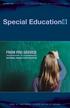 OCTOBER 2010 L O U I S I A N A D E P A R T M E N T O F E D U C A T I O N Table of Contents Overview of Special Education Certification... 2 Routes to Attaining Special Education Certification... 3 Special
OCTOBER 2010 L O U I S I A N A D E P A R T M E N T O F E D U C A T I O N Table of Contents Overview of Special Education Certification... 2 Routes to Attaining Special Education Certification... 3 Special
The HealthStream Learning Center
 The HealthStream Learning Center Student User Guide Updated November 24, 2015 HealthStream, Inc. 209 10 th Avenue South Suite 450 Nashville, TN 37203 Copyright 2015, HealthStream, Inc. The information
The HealthStream Learning Center Student User Guide Updated November 24, 2015 HealthStream, Inc. 209 10 th Avenue South Suite 450 Nashville, TN 37203 Copyright 2015, HealthStream, Inc. The information
EMMA Application v. 4.9 User Manual
 EMMA Application v. 4.9 User Manual Prepared by: HP/DMDC 1600 N. Beauregard Street Alexandria, VA 22311 Abstract This guide describes how to use the EMMA system, which allows users to provision for required
EMMA Application v. 4.9 User Manual Prepared by: HP/DMDC 1600 N. Beauregard Street Alexandria, VA 22311 Abstract This guide describes how to use the EMMA system, which allows users to provision for required
Special Education July Submission. PIMS Submission Info & Special Education Tables Who and What are we supposed to report?
 Special Education July Submission PIMS Submission Info & Special Education Tables Who and What are we supposed to report? Special Education July Submission Window Info Open 6/15-6/30 Closed for Maintenance
Special Education July Submission PIMS Submission Info & Special Education Tables Who and What are we supposed to report? Special Education July Submission Window Info Open 6/15-6/30 Closed for Maintenance
Table of Contents. Overview of the TEA Login Application... 1. Features... 1. Roles in Obtaining Application Access... 1. Approval Process...
 TEAL Help Table of Contents Overview of the TEA Login Application... 1 Features... 1 Roles in Obtaining Application Access... 1 Approval Process... 2 Processing an Application Request... 4 The Process
TEAL Help Table of Contents Overview of the TEA Login Application... 1 Features... 1 Roles in Obtaining Application Access... 1 Approval Process... 2 Processing an Application Request... 4 The Process
PaymentNet Federal Card Solutions Cardholder FAQs
 PaymentNet Federal Card Solutions It s easy to find the answers to your questions about PaymentNet! June 2014 Frequently Asked Questions First Time Login How do I obtain my login information?... 2 How
PaymentNet Federal Card Solutions It s easy to find the answers to your questions about PaymentNet! June 2014 Frequently Asked Questions First Time Login How do I obtain my login information?... 2 How
LOUISIANA S PLAN TO PROTECT STUDENT PRIVACY
 LOUISIANA S PLAN TO PROTECT STUDENT PRIVACY November 2015 CONTENTS INTRODUCTION... 2 Shifting Responsibilities... 2 LEA Actions...3 Changing Data Sharing Restrictions...4 Local Public School Board Policy...4
LOUISIANA S PLAN TO PROTECT STUDENT PRIVACY November 2015 CONTENTS INTRODUCTION... 2 Shifting Responsibilities... 2 LEA Actions...3 Changing Data Sharing Restrictions...4 Local Public School Board Policy...4
Institution/Department Administrator Manual
 ETS Major Field Tests Institution/Department Administrator Manual Updated: December 2010 Table of Contents 1.0 WELCOME... 1 1.1 INTRODUCTION... 1 1.2 COMPUTER HARDWARE AND SOFTWARE REQUIREMENTS... 1 2.0
ETS Major Field Tests Institution/Department Administrator Manual Updated: December 2010 Table of Contents 1.0 WELCOME... 1 1.1 INTRODUCTION... 1 1.2 COMPUTER HARDWARE AND SOFTWARE REQUIREMENTS... 1 2.0
JROTC Unit Management System (JUMS) User s Guide
 JROTC Unit Management System (JUMS) User s Guide 1 March 2016 Summary of Changes JUMS User Guide This revision, dated 1 March 2016 o Updates Chapter 3, paragraph 3-2, Import New Cadets from a File into
JROTC Unit Management System (JUMS) User s Guide 1 March 2016 Summary of Changes JUMS User Guide This revision, dated 1 March 2016 o Updates Chapter 3, paragraph 3-2, Import New Cadets from a File into
LOUISIANA DEPARTMENT OF EDUCATION STRATEGIC PLAN
 LOUISIANA DEPARTMENT OF EDUCATION STRATEGIC PLAN FY 2017-2018 THROUGH FY 2021-2022 JOHN WHITE STATE SUPERINTENDENT OF EDUCATION July 2016 Louisiana Department of Education FY 18-22 Strategic Plan 1 Table
LOUISIANA DEPARTMENT OF EDUCATION STRATEGIC PLAN FY 2017-2018 THROUGH FY 2021-2022 JOHN WHITE STATE SUPERINTENDENT OF EDUCATION July 2016 Louisiana Department of Education FY 18-22 Strategic Plan 1 Table
Kristen DeSalvatore, Coordinator of Federal Reporting. School Year. Important: Due Date is August 7, 2015.
 THE STATE EDUCATION DEPARTMENT / THE UNIVERSITY OF THE STATE OF NEW YORK / ALBANY, NY 12234 OFFICE OF P-12 (SPECIAL EDUCATION) INFORMATION AND REPORTING SERVICES (IRS) 89 WASHINGTON AVENUE RM 881 EBA ALBANY,
THE STATE EDUCATION DEPARTMENT / THE UNIVERSITY OF THE STATE OF NEW YORK / ALBANY, NY 12234 OFFICE OF P-12 (SPECIAL EDUCATION) INFORMATION AND REPORTING SERVICES (IRS) 89 WASHINGTON AVENUE RM 881 EBA ALBANY,
Florida Department of Education Bureau of Exceptional Education and Student Services. 2016 LEA Profile. Introduction
 Bureau of Exceptional Education and Student Services Pam Stewart Commissioner 2016 LEA Profile Introduction : Enrollment Group: PK-12 Population: Percent Disabled: Alachua 20,000 to 40,000 29,320 13% The
Bureau of Exceptional Education and Student Services Pam Stewart Commissioner 2016 LEA Profile Introduction : Enrollment Group: PK-12 Population: Percent Disabled: Alachua 20,000 to 40,000 29,320 13% The
Read Naturally, Inc. Version: 05 February 2016. Saint Paul, Minnesota
 USER GUIDE Version: 05 February 2016 Read Naturally, Inc. Saint Paul, Minnesota Phone: 800.788.4085/651.452.4085 Website: www.readnaturally.com Email: info@readnaturally.com Copyright 2011 2016 Read Naturally,
USER GUIDE Version: 05 February 2016 Read Naturally, Inc. Saint Paul, Minnesota Phone: 800.788.4085/651.452.4085 Website: www.readnaturally.com Email: info@readnaturally.com Copyright 2011 2016 Read Naturally,
RSCCD REMOTE PORTAL TABLE OF CONTENTS: Technology Requirements NOTE
 RSCCD REMOTE PORTAL The RSCCD Remote Portal allows employees to access their RSCCD Email (via Outlook Web Access), Department (Public) Folders, Personal (H Drive) Folder, and the District Intranet from
RSCCD REMOTE PORTAL The RSCCD Remote Portal allows employees to access their RSCCD Email (via Outlook Web Access), Department (Public) Folders, Personal (H Drive) Folder, and the District Intranet from
Data Housed at the North Carolina Education Research Data Center
 Data Housed at the North Carolina Education Research Data Center District-level data Community Index Data, Year 2004 Each file has one record per Local Education Agency with the percent of students (a)
Data Housed at the North Carolina Education Research Data Center District-level data Community Index Data, Year 2004 Each file has one record per Local Education Agency with the percent of students (a)
Colorado Medical Assistance Program Web Portal. Frequently Asked Questions
 Colorado Medical Assistance Program Web Portal Frequently Asked Questions Trading Partner Administrator I have my HCPF Welcome Letter, and am going to be the Trading Partner Administrator. Now what? What
Colorado Medical Assistance Program Web Portal Frequently Asked Questions Trading Partner Administrator I have my HCPF Welcome Letter, and am going to be the Trading Partner Administrator. Now what? What
eschoolplus Users Guide Teacher Access Center 2.1
 eschoolplus Users Guide Teacher Access Center 2.1. i Table of Contents Introduction to Teacher Access Center... 1 Logging in to Teacher Access Center (TAC)...1 Your My Home Page... 2 My Classes...3 News...4
eschoolplus Users Guide Teacher Access Center 2.1. i Table of Contents Introduction to Teacher Access Center... 1 Logging in to Teacher Access Center (TAC)...1 Your My Home Page... 2 My Classes...3 News...4
HARTFORD PUBLIC SCHOOLS DISTRICT SAFE SCHOOL CLIMATE PLAN
 HARTFORD PUBLIC SCHOOLS DISTRICT SAFE SCHOOL CLIMATE PLAN The Hartford Public Schools Board of Education is committed to creating and maintaining a physically, emotionally, and intellectually safe educational
HARTFORD PUBLIC SCHOOLS DISTRICT SAFE SCHOOL CLIMATE PLAN The Hartford Public Schools Board of Education is committed to creating and maintaining a physically, emotionally, and intellectually safe educational
WEST VIRGINIA UNIVERSITY
 WEST VIRGINIA UNIVERSITY Office of Information Technology Service Desk Express (SDE) Self Service Rev. April, 2011 1 Table of Contents Table of Contents... 2 Using Service Desk Express (SDE) Self Service...
WEST VIRGINIA UNIVERSITY Office of Information Technology Service Desk Express (SDE) Self Service Rev. April, 2011 1 Table of Contents Table of Contents... 2 Using Service Desk Express (SDE) Self Service...
DataDirector Getting Started
 DataDirector Getting Started LOG-IN 1. Login to the DataDirector website: https://www.achievedata.com/yourdistrictname 2. Enter your User Name and Password. 3. You may need to select the site and level
DataDirector Getting Started LOG-IN 1. Login to the DataDirector website: https://www.achievedata.com/yourdistrictname 2. Enter your User Name and Password. 3. You may need to select the site and level
Teaching Strategies GOLD Online Guide for Administrators
 Assessment Teaching Strategies GOLD Online Guide for Administrators June 2013 Welcome to Teaching Strategies GOLD online! Welcome to Teaching Strategies GOLD online! It s easy to start using the system.
Assessment Teaching Strategies GOLD Online Guide for Administrators June 2013 Welcome to Teaching Strategies GOLD online! Welcome to Teaching Strategies GOLD online! It s easy to start using the system.
PowerSchool Parent Portal User Guide. PowerSchool 7.x Student Information System
 PowerSchool 7.x Student Information System Released December 2011 Document Owner: Documentation Services This edition applies to Release 7.1 of the [product name] software and to all subsequent releases
PowerSchool 7.x Student Information System Released December 2011 Document Owner: Documentation Services This edition applies to Release 7.1 of the [product name] software and to all subsequent releases
Educational Data System (EDS) Administration Manual and Policy
 Educational Data System (EDS) Administration Manual and Policy Randy Dorn State Superintendent of Public Instruction Prepared by OSPI Customer Support Greg Beck, Application Development Director Information
Educational Data System (EDS) Administration Manual and Policy Randy Dorn State Superintendent of Public Instruction Prepared by OSPI Customer Support Greg Beck, Application Development Director Information
SuccessMaker Learning Management System Administrator's Guide Version 1.0
 SuccessMaker Learning Management System Administrator's Guide Version 1.0 Copyright 2007 2008 Pearson Education, Inc. or its affiliates Copyright 2007 2008 Pearson Education, Inc. or its affiliates. All
SuccessMaker Learning Management System Administrator's Guide Version 1.0 Copyright 2007 2008 Pearson Education, Inc. or its affiliates Copyright 2007 2008 Pearson Education, Inc. or its affiliates. All
Virginia Department of Education. Online Management of Education Grant Awards (OMEGA) User s Guide
 Virginia Department of Education Online Management of Education Grant Awards (OMEGA) User s Guide May 2012 Table of Contents Subject Page Introduction to OMEGA 1 OMEGA Button Guide 2 Accessing OMEGA 3
Virginia Department of Education Online Management of Education Grant Awards (OMEGA) User s Guide May 2012 Table of Contents Subject Page Introduction to OMEGA 1 OMEGA Button Guide 2 Accessing OMEGA 3
February 2013 Copyright 2013 by CTB McGraw-Hill Education. 1
 February 2013 Copyright 2013 by CTB McGraw-Hill Education. 1 OCCT & OMAAP Welcome to the Record Editing System (RES) Utility... 3 About Your Task... 3 Security Concerns... 3 Before You Begin... 3 Contacting
February 2013 Copyright 2013 by CTB McGraw-Hill Education. 1 OCCT & OMAAP Welcome to the Record Editing System (RES) Utility... 3 About Your Task... 3 Security Concerns... 3 Before You Begin... 3 Contacting
Sample Program Profile Table. 1. Select Administrative. 2. Select Program Profile
 40 TH DAY AND 100 TH DAY COURSE ENROLLMENT REPORTING Policy Citations In alignment with A.R.S. 15-902.I CTE requires districts to report Career and Technical Education student enrollment data to the Department
40 TH DAY AND 100 TH DAY COURSE ENROLLMENT REPORTING Policy Citations In alignment with A.R.S. 15-902.I CTE requires districts to report Career and Technical Education student enrollment data to the Department
Student Blue Portal. Table of Contents
 Student Blue Portal Introduction The Student Blue tool is used by students enrolled and who want to enroll in the Student Blue plan. Students will have the ability to manage the health coverage enrollment
Student Blue Portal Introduction The Student Blue tool is used by students enrolled and who want to enroll in the Student Blue plan. Students will have the ability to manage the health coverage enrollment
Career and Technical Education
 Career and Technical Education Teacher Training Manual Iredell Statesville Schools December 1, 2010 Table of Contents Before you Start...2 Number of Questions in an Objective...3 Online Help...3 Make a
Career and Technical Education Teacher Training Manual Iredell Statesville Schools December 1, 2010 Table of Contents Before you Start...2 Number of Questions in an Objective...3 Online Help...3 Make a
POLICY 5111 ANTI-BULLYING/HARASSMENT/HATE
 POLICY 5111 Purpose/Introduction: The Kenosha Unified School District strives to provide a safe, secure and respectful learning environment for all students in school buildings, on school grounds, in school
POLICY 5111 Purpose/Introduction: The Kenosha Unified School District strives to provide a safe, secure and respectful learning environment for all students in school buildings, on school grounds, in school
Business Banking Co-Browse Live Help
 Business Banking Co-Browse Live Help User Guide Effective Date: September 2007 Version 1.0 Digital Insight Confidential The information contained in this publication is the property of Digital Insight.
Business Banking Co-Browse Live Help User Guide Effective Date: September 2007 Version 1.0 Digital Insight Confidential The information contained in this publication is the property of Digital Insight.
Online Academic and Administrative Service System. (GRIPS Gateway) Operation Manual (Student)
 Online Academic and Administrative Service System (GRIPS Gateway) Operation Manual (Student) Contents 1. Access from GRIPS homepage... 1 2. Log in to GRIPS Gateway (G-way)... 1 3. If pop-up blocker appears...
Online Academic and Administrative Service System (GRIPS Gateway) Operation Manual (Student) Contents 1. Access from GRIPS homepage... 1 2. Log in to GRIPS Gateway (G-way)... 1 3. If pop-up blocker appears...
SY2015-2016 Enrollment Audit: Data Deep Dive Webinar. September 2, 2015
 SY2015-2016 Enrollment Audit: Data Deep Dive Webinar September 2, 2015 1 Agenda Key Dates, Data Systems and Data Flow Reviewing Enrollment Audit Data in SLED LEA Data Certification Identifying and Resolving
SY2015-2016 Enrollment Audit: Data Deep Dive Webinar September 2, 2015 1 Agenda Key Dates, Data Systems and Data Flow Reviewing Enrollment Audit Data in SLED LEA Data Certification Identifying and Resolving
Online Testing Checklist for Summer 2016 Ohio s State Test Administrations
 Online Testing Checklist for Summer 2016 Ohio s State Test Administrations Test administrators must use this checklist when administering Ohio s State Tests online. It includes step-by-step directions,
Online Testing Checklist for Summer 2016 Ohio s State Test Administrations Test administrators must use this checklist when administering Ohio s State Tests online. It includes step-by-step directions,
BMI Screening Program. Training Manual 2013 2014. www.achi.net. 1401 West Capitol Avenue Suite 300, Victory Building Little Rock, Arkansas 72201
 BMI Screening Program Training Manual 2013 2014 August 1, 2013 1401 West Capitol Avenue Suite 300, Victory Building Little Rock, Arkansas 72201 www.achi.net 501.526.ACHI (2244) 501.526.2252 (fax) Help:
BMI Screening Program Training Manual 2013 2014 August 1, 2013 1401 West Capitol Avenue Suite 300, Victory Building Little Rock, Arkansas 72201 www.achi.net 501.526.ACHI (2244) 501.526.2252 (fax) Help:
A Guide to Submitting Invoices for Related Services
 A Guide to Submitting Invoices for Related Services and SETSS via the Vendor Portal Updated 3/2013 Table of Contents Chapter 1 Overview Pages 1 6 Chapter 2 Vendor Portal Registration Pages 7 9 Chapters
A Guide to Submitting Invoices for Related Services and SETSS via the Vendor Portal Updated 3/2013 Table of Contents Chapter 1 Overview Pages 1 6 Chapter 2 Vendor Portal Registration Pages 7 9 Chapters
To create User who have already been registered with OCR and have received Registration Number can follow the following steps.
 3 Post Registration 3.1 Create User To create User who have already been registered with OCR and have received Registration Number can follow the following steps. Figure 50: Link for new User Registration
3 Post Registration 3.1 Create User To create User who have already been registered with OCR and have received Registration Number can follow the following steps. Figure 50: Link for new User Registration
f. Expand the term to see the courses in which you are enrolled by clicking on the + sign to the left of the semester.
 ecollege FAQ s Note: The only courses that appear in ecollege are online or web-enhanced courses. Face to Face courses, with no online component, will NOT appear in ecollege. 1. How do I access my ecollege
ecollege FAQ s Note: The only courses that appear in ecollege are online or web-enhanced courses. Face to Face courses, with no online component, will NOT appear in ecollege. 1. How do I access my ecollege
Introduction. Welcome to the EYFS Group Progress Review tool.
 Booklet Version 2.0 Introduction Welcome to the EYFS Group Progress Review tool. The web-based Group Progress Review tool has been produced by VSense, at the request of and in conjunction with West Sussex
Booklet Version 2.0 Introduction Welcome to the EYFS Group Progress Review tool. The web-based Group Progress Review tool has been produced by VSense, at the request of and in conjunction with West Sussex
Quick Reference for Parents - 1
 Quick Reference for Parents This reference will contain general information for parents including how to access Echo and what content is available for viewing. Getting Started What is Echo? Echo is an
Quick Reference for Parents This reference will contain general information for parents including how to access Echo and what content is available for viewing. Getting Started What is Echo? Echo is an
OAKS Online. Test Administrator User Guide 2015-2016. Oregon Assessment of Knowledge and Skills. Published January 15, 2016
 Oregon Assessment of Knowledge and Skills OAKS Online Test Administrator User Guide 2015-2016 Published January 15, 2016 Prepared by the American Institutes for Research Descriptions of the operation of
Oregon Assessment of Knowledge and Skills OAKS Online Test Administrator User Guide 2015-2016 Published January 15, 2016 Prepared by the American Institutes for Research Descriptions of the operation of
Campus Solutions Self Service: Student Quick Reference Guide
 Campus Solutions Self Service: Student Table of Contents Introduction to Step Sheets... 4 Getting Started in CUNYfirst... 5 Activate My CUNYfirst Account... 6 Log into My CUNYfirst Account... 10 Sign Out
Campus Solutions Self Service: Student Table of Contents Introduction to Step Sheets... 4 Getting Started in CUNYfirst... 5 Activate My CUNYfirst Account... 6 Log into My CUNYfirst Account... 10 Sign Out
CLIENT PORTAL USER GUIDE
 CLIENT PORTAL USER GUIDE JULY 28, 2011 At Gelman, Rosenberg & Freedman, CPAs we take the privacy and security of your information seriously. That's why we've introduced the Client Portal for sharing your
CLIENT PORTAL USER GUIDE JULY 28, 2011 At Gelman, Rosenberg & Freedman, CPAs we take the privacy and security of your information seriously. That's why we've introduced the Client Portal for sharing your
Banner Frequently Asked Questions (FAQs)
 Banner Frequently Asked Questions (FAQs) How do I install Java?...1 Banner prompts me to download and install Java. Is this OK?....1 What Java version should I use?...2 How do I check what version of Java
Banner Frequently Asked Questions (FAQs) How do I install Java?...1 Banner prompts me to download and install Java. Is this OK?....1 What Java version should I use?...2 How do I check what version of Java
FINRA DR Portal. User Guide for Arbitration and Mediation Case Participants
 FINRA DR Portal for Arbitration and Mediation Case Participants December 2015 Disclaimer These materials are for training and instructional purposes only. No part of this publication may be reproduced,
FINRA DR Portal for Arbitration and Mediation Case Participants December 2015 Disclaimer These materials are for training and instructional purposes only. No part of this publication may be reproduced,
FSA ORS Reports & Files Quick Guide 2015 2016
 ORS The Online Reporting System (ORS) provides participation reports for students taking the Florida Standards Assessments (FSA) tests. Logging in to ORS (DAC, CBT, SA) ORS Login 1. On the FSA portal (www.fsassessments.org),
ORS The Online Reporting System (ORS) provides participation reports for students taking the Florida Standards Assessments (FSA) tests. Logging in to ORS (DAC, CBT, SA) ORS Login 1. On the FSA portal (www.fsassessments.org),
Setting up CU@Round On line Account
 Setting up CU@Round On line Account Created Date: October 6, 2009 Purpose: This document is a step by step process on how to set up a member s CU@Round online account. Note: The member will need the following
Setting up CU@Round On line Account Created Date: October 6, 2009 Purpose: This document is a step by step process on how to set up a member s CU@Round online account. Note: The member will need the following
Internet Explorer 7 and Internet Explorer 8 Browser Security Settings
 Internet Explorer 7 and Internet Explorer 8 Browser Security Settings From either the Menu Bar or the Tool Bar in your browser click on Tools. Select Internet Options which is the last item on the drop
Internet Explorer 7 and Internet Explorer 8 Browser Security Settings From either the Menu Bar or the Tool Bar in your browser click on Tools. Select Internet Options which is the last item on the drop
Florida Interim Assessment Item Bank and Test Platform (IBTP) Pilot 2 Toolkit
 Florida Interim Assessment Item Bank and Test Platform (IBTP) Pilot 2 Toolkit Table of Contents Florida Interim Assessment Item Bank and Test Platform (IBTP) Overview... 3 Tested Subjects and Grade Levels...
Florida Interim Assessment Item Bank and Test Platform (IBTP) Pilot 2 Toolkit Table of Contents Florida Interim Assessment Item Bank and Test Platform (IBTP) Overview... 3 Tested Subjects and Grade Levels...
It s easy to find the answers to your questions about PaymentNet!
 It s easy to find the answers to your questions about PaymentNet! May 2010 PaymentNet Login How do I login into PaymentNet? How do I obtain my login ID (Organization ID or User ID)? My User ID is not functioning.
It s easy to find the answers to your questions about PaymentNet! May 2010 PaymentNet Login How do I login into PaymentNet? How do I obtain my login ID (Organization ID or User ID)? My User ID is not functioning.
Traveling the Special Education Highway. A Parent s Guide to a Successful Journey. Arizona Department of Education Exceptional Student Services
 Traveling the Special Education Highway A Parent s Guide to a Successful Journey Arizona Department of Education Exceptional Student Services Revised 2015 TRAVELING THE SPECIAL EDUCATION HIGHWAY The Individuals
Traveling the Special Education Highway A Parent s Guide to a Successful Journey Arizona Department of Education Exceptional Student Services Revised 2015 TRAVELING THE SPECIAL EDUCATION HIGHWAY The Individuals
Online Test Monitor Certification Course 2014-2015 Transcript
 Online Test Monitor Certification Course 2014-2015 Transcript Slide # Slide 1 Slide 2 Slide 3 Slide 4 Slide 5 Slide 6 Slide 7 Minnesota Assessments Test Security Training for Districts and Schools Welcome
Online Test Monitor Certification Course 2014-2015 Transcript Slide # Slide 1 Slide 2 Slide 3 Slide 4 Slide 5 Slide 6 Slide 7 Minnesota Assessments Test Security Training for Districts and Schools Welcome
UF Health SharePoint 2010 Introduction to Content Administration
 UF Health SharePoint 2010 Introduction to Content Administration Email: training@health.ufl.edu Web Page: http://training.health.ufl.edu Last Updated 2/7/2014 Introduction to SharePoint 2010 2.0 Hours
UF Health SharePoint 2010 Introduction to Content Administration Email: training@health.ufl.edu Web Page: http://training.health.ufl.edu Last Updated 2/7/2014 Introduction to SharePoint 2010 2.0 Hours
Infinite Campus Online Registration Students Returning to CCSD
 USER SUPPORT SERVICES: EMPLOYEE BUSINESS TRAINING Infinite Campus Online Registration Students Returning to CCSD Revised: March 2015 TABLE OF CONTENTS ONLINE REGISTRATION... 3 ACCESSING ONLINE REGISTRATION...
USER SUPPORT SERVICES: EMPLOYEE BUSINESS TRAINING Infinite Campus Online Registration Students Returning to CCSD Revised: March 2015 TABLE OF CONTENTS ONLINE REGISTRATION... 3 ACCESSING ONLINE REGISTRATION...
Student Progress Center Instructions. 1. Navigating to the Student Progress Center. 2. Logging in to an Existing Account. 3. Creating a New Account
 Student Progress Center Instructions The Student Progress Center has a new look. Click on the links below for instructions on how to navigate to our website, create an account, and use the Student Progress
Student Progress Center Instructions The Student Progress Center has a new look. Click on the links below for instructions on how to navigate to our website, create an account, and use the Student Progress
Edward W. Brooke Charter School Bullying Prevention and Intervention Plan 12.14.2010
 I. LEADERSHIP & PROCESS Priority Statement Edward W. Brooke Charter School has always been and will continue to be a place where students are held to the highest behavioral standards and where we work
I. LEADERSHIP & PROCESS Priority Statement Edward W. Brooke Charter School has always been and will continue to be a place where students are held to the highest behavioral standards and where we work
Quick Step Guide for Internal Applicants
 Quick Step Guide for Internal Applicants Logging Into PeopleSoft/Search the Job Bank 1 Double click the Internet Explorer icon on the desktop to open the Internet. 2 When the Internet window opens, click
Quick Step Guide for Internal Applicants Logging Into PeopleSoft/Search the Job Bank 1 Double click the Internet Explorer icon on the desktop to open the Internet. 2 When the Internet window opens, click
Virginia Preschool Initiative. Guidelines for the Virginia Preschool Initiative Application 2016-2017
 Title of Program: Virginia Preschool Initiative Virginia Preschool Initiative Guidelines for the Virginia Preschool Initiative Application 2016-2017 Issued to: Commonwealth of Virginia City Managers, County
Title of Program: Virginia Preschool Initiative Virginia Preschool Initiative Guidelines for the Virginia Preschool Initiative Application 2016-2017 Issued to: Commonwealth of Virginia City Managers, County
Enhancements to Aspen SIS and IMS
 Enhancements to Aspen SIS and IMS All users Follett Notifications app To download the free Follett Notifications app: 1. Android devices: Go to the Play Store. ios (Apple) devices: Go to the App Store.
Enhancements to Aspen SIS and IMS All users Follett Notifications app To download the free Follett Notifications app: 1. Android devices: Go to the Play Store. ios (Apple) devices: Go to the App Store.
Angel Learning Management System Introductory Tutorial for Students
 Angel Learning Management System Introductory Tutorial for Students Welcome! Angel is the Learning Management System that you ll be using to access your classes. You ll use it to view lessons, submit assignments,
Angel Learning Management System Introductory Tutorial for Students Welcome! Angel is the Learning Management System that you ll be using to access your classes. You ll use it to view lessons, submit assignments,
Problem: Logging on to UT Southwestern Student Center
 FAQ UT Southwestern Student Center Page 1 If you are experiencing problems logging into the site or accessing a data link, please try the remedies listed here first. Most problems can be quickly resolved
FAQ UT Southwestern Student Center Page 1 If you are experiencing problems logging into the site or accessing a data link, please try the remedies listed here first. Most problems can be quickly resolved
Frequently Asked Questions for logging in to Online Banking
 Frequently Asked Questions for logging in to Online Banking Why don t I recognize any of the phone numbers on the Secure Code page? I can t remember my password; can I reset it myself? I know I have the
Frequently Asked Questions for logging in to Online Banking Why don t I recognize any of the phone numbers on the Secure Code page? I can t remember my password; can I reset it myself? I know I have the
USA WRESTLING BACKGROUND SCREENING PROGRAM (Amended 12/04/12)
 USA WRESTLING BACKGROUND SCREENING PROGRAM (Amended 12/04/12) Background Information As most are aware, USA Wrestling ( USAW ) implemented a voluntary background screening procedure in 2003, and will implement
USA WRESTLING BACKGROUND SCREENING PROGRAM (Amended 12/04/12) Background Information As most are aware, USA Wrestling ( USAW ) implemented a voluntary background screening procedure in 2003, and will implement
Special Education NSSRS Data Element Definitions
 Special Education NSSRS Data Element Definitions These definitions are compiled to supplement the Special Education Snapshot instructions in the NSSRS Student Template available on the NSSRS Instructions
Special Education NSSRS Data Element Definitions These definitions are compiled to supplement the Special Education Snapshot instructions in the NSSRS Student Template available on the NSSRS Instructions
Fall 2015. Infrastructure t Trial Readiness Guide Version 3.0
 Infrastructure t Trial Readiness Guide Version 3.0 Fall 2015 PARCC Test Administration English Language Arts/Literacy and Mathematics Performance Based Assessment (PBA) and End of Year Assessment (EOY)
Infrastructure t Trial Readiness Guide Version 3.0 Fall 2015 PARCC Test Administration English Language Arts/Literacy and Mathematics Performance Based Assessment (PBA) and End of Year Assessment (EOY)
FACULTY & STAFF RESOURCES
 CLASS ROSTERS and GRADES 8/23/10 This document provides information related to on-line services for faculty. Many, but not all, functions can now be done on-line instead of by using paper forms. You will
CLASS ROSTERS and GRADES 8/23/10 This document provides information related to on-line services for faculty. Many, but not all, functions can now be done on-line instead of by using paper forms. You will
Frequently Asked Questions
 Frequently Asked Questions Administrator Functions How do I add a new employee to my organization? As an administrator, select Add User from the drop down option under the Administrator tab. If the new
Frequently Asked Questions Administrator Functions How do I add a new employee to my organization? As an administrator, select Add User from the drop down option under the Administrator tab. If the new
esd Mobile Student User Guide v. 4.2.0
 esd Mobile Student User Guide v. 4.2.0 Copyright 2002-2014 eschooldata, LLC All rights reserved. TABLE OF CONTENTS Overview... 3 Logging In... 3 Navigating esd Mobile Student... 5 Home Tab... 7 Students
esd Mobile Student User Guide v. 4.2.0 Copyright 2002-2014 eschooldata, LLC All rights reserved. TABLE OF CONTENTS Overview... 3 Logging In... 3 Navigating esd Mobile Student... 5 Home Tab... 7 Students
TE Glossary. Assessment Forms - The Assessment Forms lister maintains a list of all CASAS tests available in the TOPSpro Enterprise database
 TE Glossary 3 rd Party Import Wizard Go to Tools 3 rd Party Import Wizard. This feature enables you to bring in files from third party systems into your TE database so that you can include this data for
TE Glossary 3 rd Party Import Wizard Go to Tools 3 rd Party Import Wizard. This feature enables you to bring in files from third party systems into your TE database so that you can include this data for
Grants Management System Online Instructions for Grant Applicants Greater Twin Cities United Way. March 2012
 Grants Management System Online Instructions for Grant Applicants Greater Twin Cities United Way March 2012 Contents SECTION 1: PREPARE YOUR APPLICATION TEAM... 2 SECTION 2: LOGIN TO THE ONLINE SYSTEM...
Grants Management System Online Instructions for Grant Applicants Greater Twin Cities United Way March 2012 Contents SECTION 1: PREPARE YOUR APPLICATION TEAM... 2 SECTION 2: LOGIN TO THE ONLINE SYSTEM...
The Toyota Foundation Grant Programs Guide for Web-based Grant Applications (Project Proposals)
 The Toyota Foundation Grant Programs Guide for Web-based Grant Applications (Project Proposals) 1 1. Before Applying Please check the following before starting application processes via the Toyota Foundation
The Toyota Foundation Grant Programs Guide for Web-based Grant Applications (Project Proposals) 1 1. Before Applying Please check the following before starting application processes via the Toyota Foundation
Android App Quick Start Guide
 Android App Quick Start Guide We have made this app available FREE to all members of entities that have a current subscription to IamResponding.com. If you are not a member of an entity with a current
Android App Quick Start Guide We have made this app available FREE to all members of entities that have a current subscription to IamResponding.com. If you are not a member of an entity with a current
Landmark School Bullying Prevention & Intervention Plan
 I. Introduction Landmark School Bullying Prevention & Intervention Plan Landmark School believes that a healthy environment depends upon every student's trust in the safety and integrity of the community.
I. Introduction Landmark School Bullying Prevention & Intervention Plan Landmark School believes that a healthy environment depends upon every student's trust in the safety and integrity of the community.
Saskatchewan Asbestos Registry of Public Buildings User Manual
 Saskatchewan Asbestos Registry of Public Buildings User Manual User accounts and submissions 2015 saskatchewan.ca/asbestos Table of Contents Overview...1 Accessing the Asbestos Registry of Public Buildings...........................
Saskatchewan Asbestos Registry of Public Buildings User Manual User accounts and submissions 2015 saskatchewan.ca/asbestos Table of Contents Overview...1 Accessing the Asbestos Registry of Public Buildings...........................
APPENDIX C. HARASSMENT, BULLYING, DISCRIMINATION, AND HATE CRIMES (Adaptedfrom the Attorney General's Safe Schools initiative)
 APPENDIX C HARASSMENT, BULLYING, DISCRIMINATION, AND HATE CRIMES (Adaptedfrom the Attorney General's Safe Schools initiative) This section of the Code of Conduct has been adapted from the Greenfield Public
APPENDIX C HARASSMENT, BULLYING, DISCRIMINATION, AND HATE CRIMES (Adaptedfrom the Attorney General's Safe Schools initiative) This section of the Code of Conduct has been adapted from the Greenfield Public
Teacher Activities Page Directions
 Teacher Activities Page Directions The Teacher Activities Page provides teachers with access to student data that is protected by the federal Family Educational Rights and Privacy Act (FERPA). Teachers
Teacher Activities Page Directions The Teacher Activities Page provides teachers with access to student data that is protected by the federal Family Educational Rights and Privacy Act (FERPA). Teachers
Annual Public Notice of Special Education & Early Intervention Services and Programs
 Annual Public Notice of Special Education & Early Intervention Services and Programs It is the responsibility of the Pennsylvania Department of Education to ensure that all children with disabilities residing
Annual Public Notice of Special Education & Early Intervention Services and Programs It is the responsibility of the Pennsylvania Department of Education to ensure that all children with disabilities residing
Active Directory User Management System (ADUMS)
 Active Directory User Management System (ADUMS) Release 2.9.3 User Guide Revision History Version Author Date Comments (MM/DD/YYYY) i RMA 08/05/2009 Initial Draft Ii RMA 08/20/09 Addl functionality and
Active Directory User Management System (ADUMS) Release 2.9.3 User Guide Revision History Version Author Date Comments (MM/DD/YYYY) i RMA 08/05/2009 Initial Draft Ii RMA 08/20/09 Addl functionality and
Access to Moodle. The first session of this document will show you how to access your Lasell Moodle course, how to login, and how to logout.
 Access to Moodle The first session of this document will show you how to access your Lasell Moodle course, how to login, and how to logout. 1. The homepage of Lasell Learning Management System Moodle is
Access to Moodle The first session of this document will show you how to access your Lasell Moodle course, how to login, and how to logout. 1. The homepage of Lasell Learning Management System Moodle is
Introduction to SharePoint For Team Site Owner/Administrators. Instructional Guide
 Instructional Guide Class Goals: 1. Understanding & Navigating the SP Team Site Structure 2. Using SP to create & maintain a collaborative site for your team: Planning & Design, Lists, Libraries, Web Parts
Instructional Guide Class Goals: 1. Understanding & Navigating the SP Team Site Structure 2. Using SP to create & maintain a collaborative site for your team: Planning & Design, Lists, Libraries, Web Parts
