User s Guide. Publication ARENA-UM001B-EN-P - October 2005 Supercedes Publication ARENA-UM001A-EN-P
|
|
|
- Della Melton
- 8 years ago
- Views:
Transcription
1 User s Guide Publication ARENA-UM001B-EN-P - October 2005 Supercedes Publication ARENA-UM001A-EN-P
2 Contacting Rockwell Software Copyright Notice Trademark Notice Warranty Technical Support Telephone Technical Support Fax World Wide Web Rockwell Software Inc. All rights reserved. Printed in the United States of America. This manual and any accompanying Rockwell Software products are copyrighted by Rockwell Automation. Any reproduction and/or distribution without prior written consent from Rockwell Automation. is strictly prohibited. Please refer to the license agreement for details. Commercial runtime models may be legally loaded and run only by employees of organizations with a commercial Arena license. Models created using a research licenses may not be used for commercial use. Any other use of a runtime model is illegal and unauthorized. Commercial Arena software can be obtained by contacting Rockwell Software at or contacting your local representative (listed under partners at < Arena and SIMAN are registered trademarks and the phrase Forward Visibility for Your Business and the Rockwell Software logo are trademarks of Rockwell Software Inc., a Rockwell Automation company. Microsoft, Active X, Visio, and Visual Basic are registered trademarks of the Microsoft Corporation. All other trademarks and registered trademarks are the property of their respective holders and are hereby acknowledged. This Rockwell Software product is warranted in accord with the product license. The product s performance will be affected by system configuration, the application being performed, operator control, and other related factors. This product s implementation may vary among users. This manual is as up-to-date as possible at the time of printing; however, the accompanying software may have changed since that time. Rockwell Software reserves the right to change any information contained in this manual or the software at anytime without prior notice. The instructions in this manual do not claim to cover all the details or variations in the equipment, procedure, or process described, nor to provide directions for meeting every possible contingency during installation, operation, or maintenance. ii
3 Contents 1 Welcome 1 What is Arena software? Intended audience Where can I go for help? Reference the user s guides Explore our examples Get help Use the SMARTs library Access the Arena Symbol Factory Get phone support Get Web support Get training Get consulting services Contact us Getting Started 5 Introduction Our task: Analyze a home mortgage application process The Arena modeling environment Map your process in a flowchart Create the mortgage application entities Process the applications Decide whether applications are complete Dispose the applications to terminate the process What is a module? Define model data Initiate mortgage application (Create module) Review application (Process module) What are entities? Complete? (Decide module) Accepted, Returned (Dispose module) Mortgage review clerk (Resource module) Prepare for the simulation Save the simulation model Simulate the process View simulation reports iii
4 ARENA USER S GUIDE Enhance the visualization process Animate the mortgage review clerk resource Plot the number of applications in-process What is a model thumbnail? Rerun the simulation Next steps The Basic Process Panel 27 Flowchart modules Create Dispose Process Process Resource dialog Decide Batch Separate Assign Record Data modules Entity Queue Resource Variable Schedule Set Calendar schedule information Time Pattern Calendar Exceptions Calendar States The Advanced Process Panel 49 Flowchart modules Delay Dropoff Hold Match Pickup ReadWrite Release Remove Seize iv
5 CONTENTS Search Signal Store Unstore Adjust Variable Data modules Advanced Set Expression Failure File StateSet Statistic Storage The Advanced Transfer Panel 71 General flowchart modules Enter Leave PickStation PickStation Stations dialog Route Station Conveyor flowchart modules Access Convey Exit Start Stop Transporter flowchart modules Activate Allocate Free Halt Move Request Transport Data modules Sequence Conveyor Segment Transporter v
6 ARENA USER S GUIDE Distance Network Network Link Activity Area The Flow Process Panel 99 Flowchart modules Tank Sensor Flow Regulate Seize Regulator Release Regulator Data module Regulator Set A Statistical Distributions 109 Beta Continuous Discrete Erlang Exponential Gamma Johnson Lognormal Normal Poisson Triangular Uniform Weibull B Library Shapes and Symbols 127 Arena.plb picture files Arena.plb libraries Arena Symbol Factory The Symbol Factory application vi
7 CONTENTS C Using Visio and Arena 131 Introduction The Visio Process Simulation add-in Start a drawing Place and connect shapes Enter custom properties Add data shapes Simulate the process map in Arena Check the drawing Transfer the drawing to Arena Simulate other Visio drawings Use Visio and Arena in your organization Distribute the Process Simulation add-in Publish process maps on a Web page Index 139 vii
8 ARENA USER S GUIDE viii
9 1 Welcome What is Arena software? Arena software enables you to bring the power of modeling and simulation to your business. It is designed for analyzing the impact of changes involving significant and complex redesigns associated with supply chain, manufacturing, processes, logistics, distribution and warehousing, and service systems. Arena software provides the maximum flexibility and breadth of application coverage to model any desired level of detail and complexity. Typical scenarios include: Detailed analysis of any type of manufacturing system, including material-handling components Analysis of complex customer service and customer management systems Analysis of global supply chains that include warehousing, transportation, and logistics systems Predicting system performance based on key metrics such as costs, throughput, cycle times, and utilizations Identifying process bottlenecks such as queue build ups and over-utilization of resources Planning staff, equipment, or material requirements. In addition to the Arena Professional Edition, Rockwell Software offers a full suite of products to provide enterprise-wide simulation, optimization, and 3D model animation. Intended audience Arena software is designed for manufacturing or business process consultants and analysts and industrial or systems engineers. It is typically deployed as an enterprise business analysis and productivity tool. We assume that you are familiar with the basic concepts and terms used in these types of systems. You are interested in improving business or manufacturing productivity and are responsible for evaluating and predicting the impact of proposed strategic and tactical changes to help improve performance. A familiarity with computers and the Microsoft Windows operating system is assumed. A familiarity with the concepts and terms used in simulation is also helpful. 1 Welcome 1
10 ARENA USER S GUIDE Where can I go for help? Our commitment to your success starts with the suite of learning aids and assistance we provide for Arena. Whether you re new to simulation or a seasoned veteran putting a new tool to use, you ll quickly feel at home with the Arena software. Reference the user s guides The documentation set for this package is comprised of user manuals for the software and template components, as well as a separate Variables Guide reference that provides complete descriptions of Arena variables found in the Arena product templates. DOCUMENT CONVENTIONS Throughout the guides, a number of style conventions are used to help identify material. New terms and concepts may be emphasized by use of italics or bold; file menu paths are in bold with a (>) separating the entries (e.g., go to Help > Arena Help); text you are asked to type is shown in Courier Bold (e.g., in this field, type Work Week), and dialog box and window button names are shown in bold (e.g., click OK). Explore our examples Arena is accompanied by a number of sample models that illustrate many of the commonly used approaches for capturing the essence of manufacturing processes. Examples are provided for both job shop and flow shop environments. For a description of and list of Arena s examples, go to Help > Arena Help. On the Contents tab, choose Model Building Basics, and then select Viewing Arena Example Models. Get help Online help is always at your fingertips! Arena incorporates the latest in help features, including What s This? help that displays a brief description of fields in dialogs, contextsensitive help on menu and toolbar buttons, and a help button on each of Arena s modules. Just refer to the Arena help table of contents and index for a list of all help topics. Use the SMARTs library As you craft models of your own manufacturing processes, use our SMARTs library to explore how to best use Arena. This suite of tutorial models covers topics ranging from modeling resources to animation techniques. The library is organized into categories to help you find the right model with ease. When you re wondering how to take the next step in your model, browse the SMARTs library for a ready-made solution. For a list of categories and their related SMARTS, go to Help > Arena Help. On the Contents tab, first click Model Building Basics, and then Learning Arena with SMART Files. 2
11 1 WELCOME Access the Arena Symbol Factory Arena animations can be enhanced using Arena Symbol Factory s extensive library of symbols. These symbols can be used for entity, resource, transporter or global pictures; or as graphic symbols within a model window. You can copy these symbols directly to the Arena model window, add them to your own libraries (.plb files), or add them to any of the Arena picture library files. 1 Welcome Get phone support Rockwell Software provides full support for the entire Arena family of products. Questions concerning installation, how modules work, the use of the model editor, and the use of the software are handled by technical support. ARENA TECHNICAL SUPPORT INCLUDES: (for users on active maintenance) a technical support hotline and address staffed by full-time, experienced professionals help with installation problems or questions related to the software s requirements troubleshooting limited support regarding the interaction of Arena with other programs support of the Arena Object Model, which is used in Microsoft Visual Basic for Applications If you call the support line ( for calls originating in the U.S/Canada), you should be at your computer and be prepared to give the following information: the product serial number the product version number the operating system you are using the exact wording of any messages that appeared on your screen a description of what happened and what you were doing when the problem occurred a description of how you tried to solve the problem Get Web support In addition to phone support, the Rockwell Automation Customer Support Center offers extensive online knowledgebases of tech notes and frequently asked questions for support of non-urgent issues. These databases are updated daily by our support specialists. To receive regular messages with links to the latest tech notes, software updates, and firmware updates for the products that are of interest to you or to submit an online support request, go to support.rockwellautomation.com and select the Online link. And be sure to check the Arena User Zone section of our Web site at The User Zone links to a peer-to-peer forum on Arena topics and has a link to a 3
12 ARENA USER S GUIDE download page where you can check for possible software updates (patches). If you can t find the answer you need, contact your local representative or Arena technical support. Get training Do you need training? Rockwell Software offers a standard training course comprised of lecture and hands-on workshops designed to introduce you to the fundamental concepts of modeling with Arena. We also offer customized training courses designed to meet your specific needs. These courses can be held in our offices or yours, and we can accommodate one person or twenty. You design the course that s right for you! Simply contact our consulting services group to discuss how we can help you achieve success in your simulation efforts. Get consulting services Rockwell Automation provides expert consulting and turnkey implementation of the entire Arena product suite. Please contact our offices for more information. Contact us We strive to help all of our customers become successful in their manufacturing improvement efforts. Toward this objective, we invite you to contact your local representative or Rockwell Software at any time that we may be of service to you. Support Arena-Support@ra.rockwell.com Corporate Arena-Info@ra.rockwell.com Support phone: URL: URL: 4
13 2 Getting Started Introduction While you may not realize it quite yet, you now have the power to transform your business. Whenever you and others in your organization are wondering what if?, you can look into the future to find the answer. With Arena, you can: Model your processes to define, document, and communicate. Simulate the future performance of your system to understand complex relationships and identify opportunities for improvement. Visualize your operations with dynamic animation graphics. Analyze how your system will perform in its as-is configuration and under a myriad of possible to-be alternatives so that you can confidently choose the best way to run your business. Our task: Analyze a home mortgage application process In this chapter, we will examine a simple mortgage application process to illustrate how you can model, simulate, visualize, and analyze with Arena. To begin, we ll look at the process of receiving and reviewing a home mortgage application. We will build the flowchart shown below, introducing you to the process of modeling and simulating with Arena. 2 Getting Started 5
14 ARENA USER S GUIDE The Arena modeling environment If Arena is not already running, start it from the Windows Start menu and navigate to Programs > Rockwell Software > Arena. The Arena modeling environment will open with a new model window, as shown below. Project Bar Model window flowchart view Model window spreadsheet view The Project Bar usually is docked at the left of the Arena application window, but can tear off or dock at another position like any toolbar. To model your process in Arena, you ll work in three main regions of the application window. The Project Bar hosts panels with the primary types of objects that you will work with: Basic Process, Advanced Process, and Advanced Transfer panels: Contain the modeling shapes, called modules, that you ll use to define your process. Reports panel: Contains the reports that are available for displaying results of simulation runs. Navigate panel: Allows you to display different views of your model, including navigating through hierarchical submodels and displaying a model thumbnail view. In the model window, there are two main regions. The flowchart view will contain all of your model graphics, including the process flowchart, animation, and other drawing 6
15 2 GETTING STARTED elements. The lower, spreadsheet view displays model data, such as times, costs, and other parameters. As we model the mortgage application process, we ll work in all three of these regions of Arena. Map your process in a flowchart Let s start by examining what we re going to do: Build a flowchart. The word itself flowchart suggests two of the main concepts behind modeling and simulation. We ll be building a chart also referred to as a process map or a model that describes a flow. This raises a key question in process modeling: What exactly is it that will flow through the chart? We re modeling the process of reviewing mortgage applications. These mortgage applications are the items, referred to as entities, that will move through the process steps in our model. They are the data, whether on paper or in electronic form, that are associated with our client s request for a mortgage. As we build the flowchart, it s helpful to think of the process from the perspective of the entity (the mortgage application), asking questions like: Where do the mortgage applications enter the process? What happens to them at each step? What resources are needed to complete work? First, we ll draw the flowchart representing the mortgage application process. Refer to the Mortgage Application Process Flowchart (shown previously) so you ll know what we ll be creating. 2 Getting Started Create the mortgage application entities We ll start the flowchart using a Create module, from the Basic Process panel. This is the starting point for the flow of entities through the model. 1. Drag the Create module from the Basic Process panel into the model window. A default name, Create 1, is given to the module when it s placed. We ll return later to provide a more meaningful description as well as some data to support the simulation. 7
16 ARENA USER S GUIDE Every process flow starts with a Create module. When you simulate the flowchart, individual entities will be created according to timing information you supply in the Create module properties. After it s created, each entity moves from the Create module to the next shape in the process flow. If your Create and Process weren t connected automatically when you placed the Process, check the Object > Auto-Connect menu to verify that it s checked. If it s not, select it to turn on this option. Process the applications Next in our flowchart is a Process module, from the Basic Process panel, representing the Review Application step. 1. So that Arena will automatically connect the Process to the Create module, be sure that the Create module is selected. 2. Drag a Process module from the Basic Process panel into the model window, placing it to the right of the Create. Arena will automatically connect the two modules. As with the Create, the Process module has a default name that we ll replace later. 8
17 2 GETTING STARTED 2 Getting Started Note: If no connection appears between Create and Process, click the Object > Connect menu item or the Connect toolbar button to draw a connection. Your cursor will change to a cross hair. Start the connection by clicking the exit point ( ) of the Create module, then click the entry point ( ) of the Process module to complete the connection. If you need to make multiple connections, simply double-click the Connect button or select Object > Connect twice (the Connect button will remain depressed to indicate it is in multi-connect mode). Then draw as many connections as desired. A valid connection target (e.g., entry point, exit point, or operand object) is now highlighted during a connection session if the pointer is hovered over it. To end the multi-connection session, click again on the Connect option, press Esc, or right-click.. How do I use Snap and Grid? If your flowchart shapes aren t lining up properly, you can use Arena s snap and grid features to straighten them out. First, check the Snap option on the View menu so that newly placed shapes will be positioned at regular snap points. To realign the shapes you ve already placed, select the main module shapes (the yellow boxes) by holding the Ctrl key and clicking on each shape. Then, click the Arrange > Snap to Grid menu option to adjust their positions to align with grid points. You can display the grid by checking the Grid option on the View menu. Both snap and grid are turned off by clicking on the menu option again, turning off the check box. 9
18 ARENA USER S GUIDE Decide whether applications are complete After the Process, we have a Decide module, from the Basic Process panel, which determines whether the mortgage application is complete. 1. If you re using the Auto-Connect feature (i.e., it s checked on the Object > Auto- Connect menu), be sure that the Process module is selected so that the Decide will be connected to it. 2. Drag a Decide module to the right of the Process module. If the mortgage application has a complete set of information, it will leave the Decide module from the right side of the diamond shape, representing the True condition. Incomplete applications (False result to the Decide test) will leave via the bottom connection. Dispose the applications to terminate the process Next we ll place the Dispose module, from the Basic Process panel, representing accepted applications, connecting to the True (right) output from the Decide shape. Then, we ll complete the flowchart with another Dispose for returned applications. 1. Select the Decide shape so that our first Dispose will be connected automatically. 10
19 2 GETTING STARTED Entity flow always begins with a Create module and terminates with a Dispose module. You may have as many of each of these modules as you need to generate entities into the model and to remove them when their processing is complete. 2. Drag a Dispose module to the right of the Decide module. Arena will connect it to the primary (True) exit point of the Decide module. (We won t include a graphic display since you re now familiar with the drag-and-drop sequence.) 3. To add the second Dispose module, once again select the Decide module, so that Arena will automatically connect its False exit point to the new Dispose module, and drag another Dispose module below and to the right of the Decide module. 4. Drag and drop another Dispose module, placing it below and to the right of the Decide shape, completing the process flowchart. What is a module? In Arena, modules are the flowchart and data objects that define the process to be simulated. All information required to simulate a process is stored in modules. For now, we re working with flowchart modules those that are placed in the model window to describe the process. In the Basic Process panel, these are the first eight shapes: Create: The start of process flow. Entities enter the simulation here. Dispose: The end of process flow. Entities are removed from the simulation here. Process: An activity, usually performed by one or more resources and requiring some time to complete. Decide: A branch in process flow. Only one branch is taken. Batch: Collect a number of entities before they can continue processing. Separate: Duplicate entities for concurrent or parallel processing, or separating a previously established batch of entities. Assign: Change the value of some parameter (during the simulation), such as the entity s type or a model variable. Record: Collect a statistic, such as an entity count or cycle time. 2 Getting Started Simulation settings are defined in the Run > Setup > Replication Parameters dialog box. There is also a set of data modules for defining the characteristics of various process elements, such as resources and queues. 11
20 ARENA USER S GUIDE Define model data Now that we ve drawn the basic flowchart for our mortgage application process, let s define the data associated with the modules, including the name of the module and information that will be used when we simulate the process. Initiate mortgage application (Create module) First, let s visit the Create module, which will be named Initiate Mortgage Application. Its data will include the type of entity to be created in our case, a mortgage Application. We also need to define how often mortgage applications are initiated. We ll use an average of 2 hours between applicants as a starting point for our model, and we ll make this a random activity to represent the natural variation in the timing of mortgage applications being submitted. 1. Double-click the Create module to open its property dialog box. 2. In the Name field, type Initiate Mortgage Application. 3. For the Entity Type, name our entities by typing Application. 4. Type 2 in the Value field of the Time Between Arrivals section. 5. Click OK to close the dialog box. For now, we ll leave the default values for the other Create module properties. Feel free to explore their purposes through online help or the Entity Arrivals models in the SMARTs library. 12
21 2 GETTING STARTED What are entities? Entities are the items customers, documents, parts that are being served, produced, or otherwise acted on by your process. In business processes, they often are documents or electronic records (checks, contracts, applications, purchase orders). In service systems, entities usually are people (the customers being served in a restaurant, hospital, airport, etc.). Manufacturing models typically have some kind of part running through the process, whether it s raw material, a subcomponent, or finished product. Other models might have different types of entities, such as data packets in network analysis or letters and boxes in package-handling facilities. You may have different types of entities in the same model. For example, customers moving through a check-in counter at an airport might be separated into regular, firstclass, and priority entity types. In some cases, entity types might be of an altogether different form rather than classifications of some basic type. For instance, in a pharmacy, prescriptions would be modeled as entities, running through the process of being filled. At the same time, customers might be competing for the pharmacist s attention with medical inquiries; they would also be modeled as entities. 2 Getting Started Appendix A describes the distributions available in Arena. Review application (Process module) Remember that as we create the flowchart, we re looking at the process from the perspective of the entity. The Create module is a starting point for an entity s flow through the system being modeled. Next, in our case, the application will be reviewed for completeness by a Mortgage Review Clerk. Because this will take some amount of time, holding the entity at this point in the flowchart for a delay and requiring a resource to perform the activity, we use a Process module. We ll call this process Review Application. For the time delay, we also want to capture the natural variability that exists in most processes. Very often, for work done by people or equipment, a triangular distribution provides a good approximation. You specify the minimum time in which the work could be done, the most likely value for the time delay, and the maximum duration of the process. During the simulation run, each time an entity enters the process, Arena will calculate a sample from the distribution information you ve provided in our case, a triangular distribution. Over the course of a long simulation run where thousands of individual samples are taken, the times will follow the profile illustrated next. 13
22 ARENA USER S GUIDE For our Review Application process, we ll use a minimum time of 1 hour, most likely value of 1.75 hours, and a maximum of 3 hours. We will assign a resource, the Mortgage Review Clerk, to perform this process. If more than one resource is required for a process to be performed, add as many as are necessary in the Process dialog s Resources list. An entity won t commence its process delay until all listed resources are available. 1. Double-click the Process module to open its property dialog box. 2. In the Name field, type Review Application. 3. To define a resource to perform this process, pull down the Action list and select Seize Delay Release. Arriving entities will wait their turn for the resource to be available. When its turn comes, the entity will seize the resource, delay for the process time, and then release the resource to do other work. 4. A list of resources will appear in the center of the dialog box. To add a resource for this process, click Add. 14
23 2 GETTING STARTED 5. In the Resource Name field of the Resource dialog box, type Mortgage Review Clerk. 6. Click OK to close the Resource dialog box. 7. Define the process delay parameters in the Minimum, Most Likely Value, and Maximum fields as 1, 1.75, and 3. (Note that the default delay type is Triangular and the default time units are in hours.) 2 Getting Started 8. Click OK to close the dialog box. For now, we ll leave the default values for the other Process module properties. Feel free to explore their purposes through online help or the Modeling Concepts and Resources models in the SMARTs library. When you use a 2-way Decide module, the entity that enters the module leaves via one of the two exit points. If you want to make copies of an entity to model parallel processes, use a Separate module. Complete? (Decide module) After the mortgage application has been reviewed, we determine whether to accept or return the application. In Arena, whenever an entity selects among branches in the process logic, taking just one of the alternatives, a Decide module is used. For the mortgage application process, we ll use a simple probability to determine the outcome of the decision, with 88% of applications accepted as complete. 1. Double-click the Decide module to open its property dialog box. 2. In the Name field, type Complete?. 15
24 ARENA USER S GUIDE 3. For the Percent True field, type 88 to define the percent of entities that will be treated with a True decision (i.e., will depart through the exit point at the right of the Decide module). 4. Click OK to close the dialog box. Accepted, Returned (Dispose module) In our simple process for reviewing mortgage applications, all the work that we re interested in is done. Now, we ll remove the mortgage applications from the model, terminating the process with a Dispose module. Because there are two possible outcomes of the mortgage application process applications can be accepted or returned we re using two Dispose modules that will count the number of applications under each outcome. 1. Double-click the first Dispose module (connected to the True condition branch of the Decide module) to open its property dialog box, and in the Name field, type Accepted. 2. Click OK to close the dialog box. 3. Double-click the other Dispose module to open its property dialog box. In the Name field, type Returned. 16
25 2 GETTING STARTED 4. Click OK to close the dialog box. 2 Getting Started You can edit the fields for any module using Arena s spreadsheet, including flowchart modules. Just click on the icon in the Basic Process panel to display its spreadsheet. Mortgage review clerk (Resource module) Along with our flowchart, we also can define parameters associated with other elements of our model, such as resources, entities, queues, etc. For the mortgage process, we ll simply define the cost rate for the Mortgage Review Clerk so that our simulation results will report the cost associated with performing this process. The clerk s costs are fixed at $12 per hour. To provide these parameters to the Arena model, you ll enter them in the Resources spreadsheet. 1. In the Basic Process panel, click the Resource icon to display the Resources spreadsheet. 2. Because we defined the Mortgage Review Clerk as the resource in the Review Application process, Arena has automatically added a resource with this name in the Resources spreadsheet. Click in the Busy/Hour cell and define the cost rate when the clerk is busy by typing 12. Click in the Idle/Hour cell and assign the idle cost rate by typing
26 ARENA USER S GUIDE Prepare for the simulation To make the model ready for simulation, we ll specify general project information and the duration of the simulation run. Since we re just testing our first-cut model, we ll perform a short, 20-day run. 1. Open the Project Parameters dialog box by using the Run > Setup menu item and clicking the Project Parameters tab. In the Project Title field, type Mortgage Review Analysis; we ll leave the Statistics Collection check boxes as the defaults, with Entities, Queues, Resources, and Processes checked and also check the costing box. 2. Next, click the Replication Parameters tab within the same Run Setup dialog box. In the Replication Length field, type 20; and in the Time Units field directly to the right of Replication Length, select days from the drop-down list. Click OK to close the dialog box. Save the simulation model Now that you ve done some work on your model, it seems like a good time to save it. Click Save on the Standard toolbar or select the File > Save menu item. Arena will prompt you for a destination folder and file name. Browse to the target folder in which you want to save the model (e.g., C:\My Documents) and type a name (e.g., Mortgage Review) in the file name field. Arena s model files store all of the model definition, including the flowchart, other graphics you ve drawn, and the module data you entered. When you perform a simulation run, the results are stored in a database using the same name as the model file. Simulate the process With these few, short steps, we are ready to predict the future! The mortgage application model contains all of the information needed to run the simulation. Start the simulation run by clicking the Go button or clicking the Run > Go menu item. Arena first will check to determine whether you ve defined a valid model, then will launch the simulation. 18
27 2 GETTING STARTED If Arena displays an error message, you can use the Find button in the error window to locate the source of the problem. You can change between the error and model windows by selecting them from the Window menu. As the simulation progresses, you ll see small entity pictures resembling pages moving among the flowchart shapes. Also, a variety of variables change values as entities are created and processed, as illustrated below. Create: Number of entities created Decide: Number of entities out each branch 2 Getting Started Process: Number of entities currently in process Dispose: Number of entities disposed The animation scale factor is the amount of simulated time between successive screen updates. Smaller values provide smoother, slower animation. If the run finishes before you have a chance to explore these controls, answer No when you re asked if you want to view the results. Then click Start Over on the Run toolbar to begn the run again. If the animation is moving too fast, you can slow it down by adjusting the animation scale factor. For this, you have two choices: Open the Run Setup dialog box via the Run > Speed > Animation Speed Factor menu item and enter a smaller value (e.g., 0.005) for the scale factor; or Use the less-than (<) key during the run to decrease the scale factor by 20%. Be sure that the model window is active not the Navigate panel or > and < won t take effect. Pressing < repeatedly is an easy way to fine tune the animation speed. The greater-than (>) key speeds up animation by 20%. To pause the simulation, click the Pause button or press the Esc key. With the automatic flowchart animation, you can see how many entities have been created, are currently in the Review Application process, have left each branch of our Decide module, and have left the model at each of our terminating Dispose modules. These variables can be helpful in verifying the model. For example, if the probability in the Decide shape was entered incorrectly (e.g., if you typed 12 the rejection probability instead of 88), the variables would show that many more applications were leaving the Returned branch. You also can step through the simulation one event at a time. Pause the simulation, then click the Step button or press the F10 key. Each time you step the simulation, an entity is moved through the flowchart. Usually, you ll see animation of the entity s movement, 19
28 ARENA USER S GUIDE though sometimes no visual change will take place (e.g., when the next event is creating a new entity). When this occurs, just step again to move forward to the next event. View simulation reports After you ve watched some of the animated flowchart, you can quickly run to the end of the simulation to view reports. Pause the simulation, then click the Fast Forward button to run the simulation without updating the animation. At the end of the run, Arena will ask whether you d like to view reports. Click Yes, and the default report (the Category Overview Report) will be displayed in a report window, as shown below. Each of Arena s reports is displayed in its own window within the Arena application. You can use the standard window options (maximize, minimize, etc.) by clicking on the window control buttons or by pulling down the window menu. On the left side of each report window is a tree listing the types of information available in the report. The project name (in our case, Mortgage Review) is listed at the top of the tree, followed by an entry for each category of data. This report summarizes the results across all replications (although, in this model, we have only one replication). Other reports provide detail for each replication. By clicking on the entries inside the category sections, you can view various types of results from the simulation run. The following table illustrates some of the questions you could answer from the Category Overview Report on our simple mortgage application process simulation. 20
29 2 GETTING STARTED Question Report Section Answer On average, how long did mortgage applications spend in the modeled process? Total Time (Entity), Average column hrs What was the average cost of reviewing a mortgage application? Total Cost (Entity), Average column $22.99 What was the longest time an application spent in review? Total Time (Process), Maximum column hrs What was the maximum number of applications waiting for review? What proportion of time was the Mortgage Review Clerk busy? Number Waiting (Queue), Maximum column Utilization (Resource), Average column 21 applications 97% 2 Getting Started After you ve browsed the Category Overview Report, you can close it by clicking on the window icon to the left of the File menu and clicking Close. You can look at other reports by clicking on their icons in the Project Bar. Each report will be displayed in its own window. To return to the model window, close all of the report windows or select the model file from the Window menu. After you have viewed the reports and returned to the model window, end the Arena run session by clicking the End button. Enhance the visualization process Now that we ve completed the basic steps for analyzing the mortgage application process, we can return to our model and embellish the graphical animation to gain further insight into the process dynamics. Animation also can be of great benefit in enticing others in the organization to be interested in process improvement. We ll add two animation components to the mortgage model. First, we ll show our Mortgage Review Clerk working at a desk, either busy or idle. To gain a better sense of how many applications are waiting in the Review Application process over time, we ll also add a dynamic plot of the work-in-process (WIP) simulation variable. Our Arena model will appear as shown below after we add these two objects. Note: You can toggle between the split view (flowchart and spreadsheet) and a full-screen view of either area by clicking the Split Screen toolbar button or selecting the View > Split Screen menu item. When in full-screen view, clicking the icons on the Basic Process panel displays the appropriate view (flowchart for flowchart modules and spreadsheet for data-only modules). 21
30 ARENA USER S GUIDE Mortgage Review Clerk resource Work-in-Process plot Animate the mortgage review clerk resource During the simulation run, our Mortgage Review Clerk resource can be in one of two states. If no mortgage application entity is in-process, then the resource is idle. We ll use a picture of a person sitting at a desk to depict idleness. When an entity seizes the resource, the Mortgage Review Clerk s state is changed to busy, in which case our picture will show the person reviewing a document. 1. Click the Resource button on the Animate toolbar. 2. The Resource Placement dialog box appears. Select the Mortgage Review Clerk from the drop-down list in the Identifier field so that this object animates the Mortgage Review Clerk. 3. Open the Workers picture library by clicking the Open button, then browsing to the Workers.plb file in the Arena application folder (e.g., C:\Program Files\Rockwell Software\Arena) and double-clicking on it. 4. To change the idle picture: Click the Idle button in the table on the left. Select from the picture library table on the right the picture of the worker sitting down. Click the Transfer button between the tables to use the worker picture for the Idle resource state. 5. To change the busy picture: Click the Busy button in the table on the left. 22
31 2 GETTING STARTED Select from the picture library table on the right the picture of the worker reading a document. Click the Transfer button between the tables to use the selected picture when the Mortgage Review Clerk is busy. 6. Click OK to close the dialog box. (All other fields can be left with their default values.) 7. The cursor will appear as a cross hair. Move it to the model window and click to place the Mortgage Review Clerk resource animation picture. 8. If you d like to have the clerk appear a bit larger, select the picture and use the resize handles to enlarge it. How do I use Rulers and Guides? 2 Getting Started Rulers Guides Glue to Guides Selecting the Rulers command on the View menu toggles horizontal and vertical rulers at the top and left edges of each drawing window. The ruler labels display the (+/-) distance from the origin in Arena world units. The spacing between the ruler labels is based on the snap spacing, with the labels rounded to the nearest snap point if Snap to Grid is enabled. (continued on next page) 23
32 ARENA USER S GUIDE When the Guides command (View menu) is activated, you may add guides into the application window to aid in positioning shapes precisely. You may either drag them from the horizontal or vertical ruler edges independently or drag them simultaneously from the origin corner. If you select a guide, you may drag it to a new position, or you may remove it by pressing Delete. Activating the Glue to Guides command (View menu) allows you to drag a shape (module or drawing object) to a guide until the shape selection handle turns red (as shown in the circled callout of the example), which indicates that the shape is glued to the guide. The guide may then be dragged to a new location and all shapes glued to the guide will maintain their alignment and will move with the guide. You can plot many expressions on the same set of axes by adding multiple expressions in the Plot dialog. Each can be color-coded so that you can readily compare data such as workloads in processes, waiting customers, etc. Plot the number of applications in-process Our second animation enhancement is a plot of how many mortgage applications are under review as the simulation progresses. This will give us a sense of the dynamics of the workload, which can vary quite a bit when the random nature of processes is incorporated into a simulated model. 1. Click the Plot button on the Animate toolbar. 2. The Plot dialog box appears. We ll plot a single expression, the work-in-process (WIP) at the Review Application process. To add the expression, click Add. 3. In the Plot Expression dialog box that appears, right-click in the Expression field to open the Expression Builder. 4. We want to plot the number of entities in our Review Application process over time. Select Review Application from the drop-down list in the Process Name field, then choose WIP from the Information drop-down list. Click OK to close the Expression Editor. 5. From our reports in the earlier simulation run, we noted that the maximum number of applications in the process was 9. Let s set our plot Maximum value to In the History Points field, type 5000, which will plot the most recent 5000 values of the variable during the simulation run. Click OK to close the Plot Expression dialog box. Note that Arena places the formula (Review Application.WIP) in the Plot Expression field. 7. To complete the plot definition, change the Time Range to 480. Our plot s horizontal axis will represent 480 hours (20 days) of simulated time, matching our run length. Click OK to close the Plot dialog box. 24
33 2 GETTING STARTED 8. The cursor changes to a cross hair. Draw the plot in the model window by clicking to locate each of the two opposite corners (e.g., the top-left and bottom-right corners), placing the plot below the flowchart and to the right of the resource. With the edits complete, you may want to save them by clicking Save or pressing Ctrl+S. What is a model thumbnail? The Navigate panel on the Project Bar provides a model navigation tree for maneuvering through the different named views and hierarchical levels defined in the model. Included as part of the Navigate panel is a model thumbnail that helps users orient and change the current view within the active drawing window. The thumbnail displays the world space of the current drawing window. A colored, translucent rectangle represents the current view's boundaries. Dragging the rectangle in the thumbnail moves the drawing window's current view left, right, up, or down; however, the rectangle may not be dragged outside the boundaries of the world space. You may also re-center the rectangle, and thus the world space, or change the level of zoom. For details on model thumbnail, see the Navigate Panel topic in online help. 2 Getting Started Rerun the simulation Now that we ve made our animation more interesting and valuable, let s run the simulation again. Because we didn t change any of the process parameters (i.e., data in the modules), the simulation will provide the same results. Click Run (or press the F5 key) to start the simulation. As the simulation progresses, you ll notice the Mortgage Review Clerk s picture change from idle (sitting at the desk) to busy (reading a document) and back again, as mortgage application entities move through the Review Application process. The plot shows some significant peaks in the number of applications that are under review, caused by the combination of the variation in the time between arrivals of applications (defined in the Create module) and the time to process applications (Process module). 25
34 ARENA USER S GUIDE Next steps You ve succeeded in modeling, simulating, visualizing, and analyzing a simple mortgage application process. To further explore Arena s capabilities, try solving a few of these extensions to the process. 1. Add a screening process before the application is reviewed. Applications can be screened in as little as 15 minutes. Most often, it takes about 25 minutes for the screening, though sometimes it can require as much as 45 minutes. Assign a Receptionist (rate of $6.75/hour) to perform the screening. What proportion of the Receptionist s time will be used in this task? 2. Return some applications to the mortgage applicants after the screening process. On completion of the screening, 8% of the applications are returned. Also, because many of the deficient applications are caught in the new screening, the percentage of applications that are accepted in the formal review is raised from 88% to 94%, and the Mortgage Review process time is reduced by 10%. By how much did the cost of reviewing an application change? How about the total time to review applications? To view completed Arena models for the main tutorial and these two extensions, browse to the Examples folder and open Mortgage Applications.doe, Mortgage Extension 1.doe, and Mortgage Extension 2.doe. 26
35 3 The Basic Process Panel This chapter describes the flowchart and data modules that you ll use to model your process. Additionally, this chapter includes example uses of each module. Flowchart modules Flowchart modules are the set of objects that are placed in the model window to describe the simulation process. Create module DESCRIPTION This module is intended as the starting point for entities in a simulation model. Entities are created using a schedule or based on a time between arrivals. Entities then leave the module to begin processing through the system. The entity type is specified in this module. Number of entities created TYPICAL USES The start of a part s production in a manufacturing line A document s arrival (e.g., order, check, application) into a business process A customer s arrival at a service process (e.g., retail store, restaurant, information desk) 3 Basic Process PROMPTS Name Entity Type Type Value Schedule Name Unique module identifier displayed on the module shape. Name of the entity type to be generated. Type of arrival stream to be generated. Types include Random (uses an exponential distribution, user specifies mean), Schedule (uses an exponential distribution, mean determined from the specified Schedule module), Constant (user specifies constant value; e.g., 100), or Expression (drop-down list of various distributions). Determines the mean of the exponential distribution (if Random is used) or the constant value (if Constant is used) for the time between arrivals. Applies only when Type is Random or Constant. Identifies the name of the schedule to be used. The schedule defines the arrival pattern for entities arriving to the system. Applies only when Type is Schedule. 27
36 ARENA USER S GUIDE Expression Units Entities per Arrival Max Arrivals First Creation Any distribution or value specifying the time between arrivals. Applies only when Type is Expression. Time units used for interarrival and first creation times. Does not apply when Type is Schedule. Number of entities that will enter the system at a given time with each arrival. Maximum number of entities that this module will generate. When this value is reached, the creation of new entities by this module ceases. Starting time for the first entity to arrive into the system. Does not apply when Type is Schedule. Dispose module DESCRIPTION This module is intended as the ending point for entities in a simulation model. Entity statistics may be recorded before the entity is disposed. Number of entities that have been disposed TYPICAL USES Parts leaving the modeled facility The termination of a business process Customers departing the store PROMPTS Name Record Entity Statistics Unique module identifier displayed on the module shape. Determines whether or not the incoming entity s statistics will be recorded. Statistics include value-added time, non-value-added time, wait time, transfer time, other time, total time, value-added cost, nonvalue-added cost, wait cost, transfer cost, other cost, and total cost. 28
37 3 THE BASIC PROCESS PANEL Process module Indicator of a submodel process Number of entities currently in process DESCRIPTION This module is intended as the main processing method in the simulation. Options for seizing and releasing resource constraints are available. Additionally, there is the option to use a submodel and specify hierarchical user-defined logic. The process time is allocated to the entity and may be considered to be value added, non-value added, transfer, wait, or other. The associated cost will be added to the appropriate category. TYPICAL USES Machining a part Reviewing a document for completeness Fulfilling orders Serving a customer PROMPTS Name Type Action Priority Resources Unique module identifier displayed on the module shape. Method of specifying logic within the module. Standard processing signifies that all logic will be stored within the Process module and defined by a particular Action. Submodel indicates that the logic will be hierarchically defined in a submodel that can include any number of logic modules. Type of processing that will occur within the module. Delay simply indicates that a process delay will be incurred with no resource constraints. Seize Delay indicates that a resource(s) will be allocated in this module and delay will occur, but that resource release will occur at a later time. Seize Delay Release indicates that a resource(s) will be allocated followed by a process delay and then the allocated resource(s) will be released. Delay Release indicates that a resource(s) has previously been allocated and that the entity will simply delay and release the specified resource(s). Applies only when Type is Standard. Priority value of the entity waiting at this module for the resource(s) specified if one or more entities are waiting for the same resource(s) anywhere in the model. Not visible when Action is Delay or Delay Release or when Type is Submodel. Lists the resources or resource sets used for entity processing. Does not apply when Action is Delay, or when Type is Submodel. 3 Basic Process 29
38 ARENA USER S GUIDE Delay Type Units Allocation Minimum Value Maximum Std Dev Expression Report Statistics Type of distribution or method of specifying the delay parameters. Constant and Expression require single values, while Normal, Uniform, and Triangular require several parameters. Time units for delay parameters. Determines how the processing time and process costs will be allocated to the entity. The process may be considered to be Value Added, Non- Value Added, Transfer, Wait, or Other and the associated cost will be added to the appropriate category for the entity and process. Parameter field for specifying the minimum value for either a uniform or triangular distribution. Parameter field for specifying the mean for a normal distribution, the value for a constant time delay, or the mode for a triangular distribution. Parameter field for specifying the maximum value for either a uniform or triangular distribution. Parameter field for specifying the standard deviation for a normal distribution. Parameter field for specifying an expression whose value is evaluated and used for the processing time delay. Specifies whether or not statistics will be automatically collected and stored in the report database for this process. 30
39 3 THE BASIC PROCESS PANEL Process module Resource dialog PROMPTS Type Resource Name Set Name Quantity Selection Rule Save Attribute Set Index Specification of a particular resource, or selecting from a pool of resources (i.e., a resource set). Name of the resource that will be seized and/or released. Applies only when Type is Resource. Name of the resource set from which a member will be seized and/or released. Applies only when Type is Set Number of resources of a given name or from a given set that will be seized/released. For sets, this value specifies only the number of a selected resource that will be seized/released (based on the resource s capacity), not the number of members of a set to be seized/released. Method of selecting among available resources in a set. Cyclical will cycle through available members (e.g., 1st member 2nd member 3rd member 1st member 2nd member 3rd member). Random will randomly select a member. Preferred Order will always select the first available member (1st member, if available; then 2nd member, if available; then 3rd member, etc.). Specific Member requires an input attribute value to specify which member of the set (previously saved in the Save Attribute field). Largest Remaining Capacity and Smallest Number Busy are used for resources with multiple capacity. Applies only when Type is Set. Attribute name used to save the index number into the set of the member that is selected. This attribute can later be referenced with the Specific Member selection rule. Does not apply when Selection Rule is Specific Member. If Action is specified as Delay Release, the value specified defines which member (the index number) of the set to be released. If no attribute is specified, the entity will release the member of the set that was last seized. The index number into the set of the member requested. Applies only when Selection Rule is Specific Member. If Action is specified as Delay Release, the value specified defines which member (the index number) of the set is to be released. 3 Basic Process 31
40 ARENA USER S GUIDE Decide module Number of entities that have taken the True branch Number of entities that have taken the False branch DESCRIPTION This module allows for decision-making processes in the system. It includes options to make decisions based on one or more conditions (e.g., if entity type is Gold Card) or based on one or more probabilities (e.g., 75%, true; 25%, false). Conditions can be based on attribute values (e.g., Priority), variable values (e.g., Number Denied), the entity type, or an expression (e.g., NQ(ProcessA.Queue)). There are two exit points out of the Decide module when its specified type is either 2-way by Chance or 2-way by Condition. There is one exit point for true entities and one for false entities. When the N-way by Chance or by Condition type is specified, multiple exit points are shown for each condition or probability and a single else exit. The number of entities that exit from each type (true/false) is displayed for 2-way by Chance or by Condition modules only. TYPICAL USES Dispatching a faulty part for rework Branching accepted vs. rejected checks Sending priority customers to a dedicated process PROMPTS Name Type Conditions Percentages Percent True If Unique module identifier displayed on the module shape. Indicates whether the decision is based on a condition (if X>Y) or by chance/percentage (e.g., 60%, yes; 40%, no). The type can be specified as either 2-way or N-way. 2-way allows for one condition or probability (plus the false exit). N-way allows for any number of conditions or probabilities to be specified as well as an else exit. Defines one or more conditions used to direct entities to different modules. Applies only when Type is N-way by Condition. Defines one or more percentages used to direct entities to different modules. Applies only when Type is N-way by Chance. Value that will be checked to determine the percentage of entities sent out a given True exit. Types of conditions that are available for evaluation: Variable, Variable Array (1D), Variable Array (2D), Attribute, Entity Type, Expression. 32
41 3 THE BASIC PROCESS PANEL Named Is Row Column Value Specifies either the name of the variable, attribute, orentity type that will be evaluated when an entity enters the module. Does not apply when Type is Expression. Evaluator for the condition. Applies only to Attribute and Variable conditions. Specifies the row index for a variable array. Applies only when Type is N-way by Condition or 2-way by Condition and Variable is Array 1-D or Array 2-D. Specifies the column index for a variable array. Applies only when Type is N-way by Condition or 2-way by Condition and Variable is Array 1-D or Array 2-D. Expression that will be either compared to an attribute or variable or that will be evaluated as a single expression to determine if it is true or false. Does not apply to Entity Type condition. If Type is Expression, this value must also include the evaluator (e.g., Color<>Red). Number of entities waiting to be batched Batch module DESCRIPTION This module is intended as the grouping mechanism within the simulation model. Batches can be permanently or temporarily grouped. Temporary batches must later be split using the Separate module. Batches may be made with any specified number of entering entities or may be matched together based on an attribute. Entities arriving at the Batch module are placed in a queue until the required number of entities has accumulated. Once accumulated, a new representative entity is created. TYPICAL USES Collect a number of parts before starting processing Reassemble previously separated copies of a form Bring together a patient and his record before commencing an appointment 3 Basic Process 33
42 ARENA USER S GUIDE PROMPTS Name Type Batch Size Save Criterion Rule Attribute Name Representative Entity Unique module identifier displayed on the module shape. Method of batching entities together. Number of entities to be batched. Method for assigning representative entity s user-defined attribute values. Determines how incoming entities will be batched. Any Entity will take the first Batch Size number of entities and put them together. By Attribute signifies that the values of the specified attribute must match for entities to be grouped. For example, if Attribute Name is Color, all entities must have the same Color value to be grouped; otherwise, they will wait at the module for additional incoming entities. Name of the attribute whose value must match the value of the other incoming entities in order for a group to be made. Applies only when Rule is By Attribute. The entity type for the representative entity. Separate module The original leaves on this branch Duplicates leave on this branch DESCRIPTION This module can be used to either copy an incoming entity into multiple entities or to split a previously batched entity. Rules for allocating costs and times to the duplicate are also specified. Rules for attribute assignment to member entities are specified as well. When splitting existing batches, the temporary representative entity that was formed is disposed and the original entities that formed the group are recovered. The entities proceed sequentially from the module in the same order in which they originally were added to the batch. When duplicating entities, the specified number of copies is made and sent from the module. The original incoming entity also leaves the module. TYPICAL USES Send individual entities to represent boxes removed from a container Send an order both to fulfillment and billing for parallel processing Separate a previously batched set of documents 34
43 3 THE BASIC PROCESS PANEL PROMPTS Name Type Percent Cost to Duplicates Unique module identifier displayed on the module shape. Method of separating the incoming entity. Duplicate Original will simply take the original entity and make some number of identical duplicates. Split Existing Batch requires that the incoming entity be a temporarily batched entity using the Batch module. The original entities from the batch will be split. Allocation of costs and times of the incoming entity to the outgoing duplicates. This value is specified as a percentage of the original entity s costs and times (between 0-100). The percentage specified will be split evenly between the duplicates, while the original entity will retain any remaining cost/time percentage. Visible only when Type is Duplicate Original. # of Duplicates Number of outgoing entities that will leave the module, in addition to the original incoming entity. Applies only when Type is Duplicate Original. Member Attributes Attribute Name Method of determining how to assign the representative entity attribute values to the original entities.these options relate to six of the specialpurpose attributes (Entity.Type, Entity.Picture, Entity.Sequence, Entity.Station, Entity.Jobstep, and Entity.HoldCostRate) and all userdefined attributes. Applies only when Type is Split Existing Batch. Name of representative entity attribute(s) that are assigned to original entities of the group. Applies only when Member Attributes is Take Specific Representative Values. 3 Basic Process Assign module DESCRIPTION This module is used for assigning new values to variables, entity attributes, entity types, entity pictures, or other system variables. Multiple assignments can be made with a single Assign module. TYPICAL USES Accumulate the number of subassemblies added to a part Change an entity s type to represent the customer copy of a multi-page form Establish a customer s priority 35
44 ARENA USER S GUIDE PROMPTS Name Assignments Type Variable Name Row Column Attribute Name Entity Type Entity Picture Other New Value Unique module identifier displayed on the module shape. Specifies the one or more assignments that will be made when an entity executes the module. Type of assignment to be made. Other can include system variables, such as resource capacity or simulation end time. Name of the variable that will be assigned a new value when an entity enters the module. Applies only when Type is Variable, Variable Array (1D), or Variable Array (2D). Specifies the row index for a variable array. Specifies the column index for a variable array. Name of the entity attribute that will be assigned a new value when the entity enters the module. Applies only when Type is Attribute. New entity type that will be assigned to the entity when the entity enters the module. Applies only when Type is Entity Type. New entity picture that will be assigned to the entity when the entity enters the module. Applies only when Type is Entity Picture. Identifies the special system variable that will be assigned a new value when an entity enters the module. Applies only when Type is Other. Assignment value of the attribute, variable, or other system variable. Does not apply when Type is Entity Type or Entity Picture. Record module DESCRIPTION This module is used to collect statistics in the simulation model. Various types of observational statistics are available, including time between exits through the module, entity statistics (time, costing, etc.), general observations, and interval statistics (from some time stamp to the current simulation time). A count type of statistic is available as well. Tally and Counter sets can also be specified. TYPICAL USES Collect the number of jobs completed each hour Count how many orders have been late being fulfilled Record the time spent by priority customers in the main check-out line 36
45 3 THE BASIC PROCESS PANEL PROMPTS Name Type Attribute Name Value Tally Name Counter Record into Set Tally Set Name Counter Set Name Set Index Unique module identifier displayed on the module shape. Type of observational (tally) or count statistic to be generated. Count will increase or decrease the value of the named statistic by the specified value. Entity Statistics will generate general entity statistics, such as time and costing/duration information. Time Interval will calculate and record the difference between a specified attribute s value and current simulation time. Time Between will track and record the time between entities entering the module. Expression will record the value of the specified expression. Name of the attribute whose value will be used for the interval statistics. Applies only when Type is Interval. Value that will be recorded to the observational statistic when Type is Expression or added to the counter when Type is Count. This field defines the symbol name of the tally into which the observation is to be recorded. Applies only when Type is Time Interval, Time Between, or Expression. This field defines the symbol name of the counter to Name increment/decrement. Applies only when Type is Counter. Check box to specify whether or not a tally or counter set will be used. Name of the tally set that will be used to record the observational-type statistic. Applies only when Type is Time Interval, Time Between, or Expression. Name of the counter set that will be used to record the count-type statistic. Applies only when Type is Count. Index into the tally or counter set. 3 Basic Process 37
46 ARENA USER S GUIDE Data modules Data modules are the set of objects in the spreadsheet view of the model that define the characteristics of various process elements, such as resources and queues. Entity module DESCRIPTION This data module defines the various entity types and their initial picture values in a simulation. Initial costing information and holding costs are also defined for the entity. TYPICAL USES Items being produced or assembled (parts, pallets) Documents (forms, s, faxes, reports) People moving through a process (customers, callers) PROMPTS Entity Type Initial Picture Holding Cost/Hour Initial VA Cost Initial NVA Cost Initial Waiting Cost Initial Transfer Cost The name of the entity type being defined. This name must be unique. Graphical representation of the entity at the start of the simulation. This value can be changed during the simulation using the Assign module. Hourly cost of processing the entity through the system. This cost is incurred when the entity is anywhere in the system. Initial cost value that will be assigned to the value-added cost attribute of the entity. This attribute accrues the costs incurred when an entity is spending time in a value-added activity. Initial cost value that will be assigned to the non-value-added cost attribute of the entity. This attribute accrues the costs incurred when an entity is spending time in a non-value-added activity. Initial cost value that will be assigned to the waiting-cost attribute of the entity. This attribute accrues the costs incurred when an entity is spending time in a wait activity; e.g., waiting to be batched or waiting for resource(s) at a Process module. Initial cost value that will be assigned to the transfer cost attribute of the entity. This attribute accrues the costs incurred when an entity is spending time in a transfer activity. 38
47 3 THE BASIC PROCESS PANEL Initial Other Cost Report Statistics Initial cost value that will be assigned to the other cost attribute of the entity. This attribute accrues the costs incurred when an entity is spending time in another activity. Specifies whether or not statistics will be collected automatically and stored in the report database for this entity type. Queue module DESCRIPTION This data module may be utilized to change the ranking rule for a specified queue. The default ranking rule for all queues is First In, First Out unless otherwise specified in this module. There is an additional field that allows the queue to be defined as shared. TYPICAL USES Stack of work waiting for a resource at a Process module Holding area for documents waiting to be collated at a Batch module PROMPTS Name Type Attribute Name Shared Report Statistics The name of the queue whose characteristics are being defined. This name must be unique. Ranking rule for the queue, which can be based on an attribute. Types include First In, First Out; Last In, First Out; Lowest Attribute Value (first); and Highest Attribute Value (first). A low attribute value would be 0 or 1, while a high value may be 200 or 300. Attribute that will be evaluated for the Lowest Attribute Value or Highest Attribute Value types. Entities with lowest or highest values of the attribute will be ranked first in the queue, with ties being broken using the First In, First Out rule. Check box that determines whether a specific queue is used in multiple places within the simulation model. Shared queues can only be used for seizing resources (e.g., with the Seize module from the Advanced Process panel). Specifies whether or not statistics will be collected automatically and stored in the report database for this queue. 3 Basic Process 39
48 ARENA USER S GUIDE Resource module DESCRIPTION This data module defines the resources in the simulation system, including costing information and resource availability. Resources may have a fixed capacity that does not vary over the simulation run or may operate based on a schedule. Resource failures and states can also be specified in this module. TYPICAL USES Equipment (machinery, cash register, phone line) People (clerical, order processing, sales clerks, operators) PROMPTS Name Type Capacity Schedule Name Schedule Rule Busy/Hour Idle/Hour The name of the resource whose characteristics are being defined. This name must be unique. Method for determining the capacity for a resource. Fixed Capacity will not change during the simulation run. Based on Schedule signifies that a Schedule module is used to specify the capacity and duration information for the resource. Number of resource units of a given name that are available to the system for processing. Applies only when Type is Fixed Capacity. Identifies the name of the schedule to be used by the resource. The schedule defines the capacity of a resource for a given period of time. Applies only when type is Schedule. Dictates when the actual capacity change is to occur when a decrease in capacity is required for a busy resource unit. Applies only when Type is Schedule. Cost per hour of a resource that is processing an entity. The resource becomes busy when it is originally allocated to an entity and becomes idle when it is released. During the time when it is busy, cost will accumulate based on the busy/hour cost. The busy cost per hour is automatically converted to the appropriate base time unit specified within the Replication Parameters page of the Run > Setup menu item. Cost per hour of a resource that is idle. The resource is idle while it is not processing an entity. During the time when it is idle, cost will accumulate based on the idle/hour cost. The idle cost per hour is automatically converted to the appropriate base time unit specified within the Replication Parameters page of the Run > Setup menu item. 40
49 3 THE BASIC PROCESS PANEL Per Use StateSet Name Initial State Failures Report Statistics Cost of a resource on a usage basis, regardless of the time for which it is used. Each time the resource is allocated to an entity, it will incur a peruse cost. Name of states that the resource may be assigned during the simulation run. Initial state of a resource. If specified, the name must be defined within the repeat group of state names. This field is shown only when a StateSet Name is defined. Lists all failures that will be associated with the resource. Failure Name Name of the failure associated with the resource. Failure Rule Behavior that should occur when a failure is to occur for a busy resource unit. Specifies whether or not statistics will be collected automatically and stored in the report database for this resource. Variable module DESCRIPTION This data module is used to define a variable s dimension and initial value(s). Variables can be referenced in other modules (e.g., the Decide module), can be reassigned a new value with the Assign module, and can be used in any expression. There are three methods for manually editing the Initial Values of a Variable module: Via the standard spreadsheet interface. In the module spreadsheet, right-click on the Initial Values cell and select the Edit via spreadsheet menu item. The values for two-dimensional arrays should be entered one column at a time. Array elements not explicitly assigned are assumed to have the last entered value. Via the module dialog box. In the module spreadsheet, right-click on any cell and select the Edit via dialog menu item. The values for two-dimensional arrays should be entered one column at a time. Array elements not explicitly assigned are assumed to have the last entered value. Via the two-dimensional (2-D) spreadsheet interface. In the module spreadsheet, click on the Initial Values cell. 3 Basic Process 41
50 ARENA USER S GUIDE TYPICAL USES Number of documents processed per hour Serial number to assign to parts for unique identification Space available in a facility PROMPTS Name Rows Columns Statistics Clear Option Initial Values Initial Value Report Statistics The unique name of the variable being defined. Number of rows in a dimensional variable. Number of columns in a dimensional variable. Check box for determining whether or not statistics will be collected. This field is visible when the rows and columns are not specified (single variables). Defines the time (if at all) when the value(s) of the variable is reset to the initial value(s) specified. Specifying Statistics indicates to reset this variable to its initial value(s) whenever statistics are cleared. Specifying System indicates to reset this variable to its initial value(s) whenever the system is cleared. None indicates to never reset this variable to its initial value(s), except prior to the first replication. Lists the initial value(s) of the variable. This value(s) may be changed with the Assign module. Variable value at the start of the simulation. Specifies whether or not statistics will be collected automatically and stored in the report database for this variable. Schedule module DESCRIPTION This data module may be used in conjunction with the Resource module to define an operating schedule for a resource or with the Create module to define an arrival schedule. Additionally, a schedule may be used and referenced to factor time delays based on the simulation time. Duration-formatted schedules are defined within this module. Calendarformatted schedules are defined by selecting Edit > Calendar Schedules > Time Patterns. (For more details, refer to the section entitled Calendar schedule information on page 45.) 42
51 3 THE BASIC PROCESS PANEL TYPICAL USES Work schedule for staff, including breaks Breakdown patterns for equipment Volume of customers arriving at a store Learning-curve factors for new workers PROMPTS Name Format Type Type Time Units Scale Factor Durations Value Duration The name of the schedule being defined. This name must be unique. Format of schedule being defined. If format is duration, the schedule is defined with a collection of value duration pairs. If format is calendar, the schedule is defined using the Time Pattern editor. Type of schedule being defined. This may be Capacity related (for resource schedules), Arrival related (for the Create module), or Other (miscellaneous time delays or factors). Time units used for the time-duration information. Method of scaling the schedule for increases or decreases in Arrival/Other values. The specified Value fields will be multiplied by the scale factor to determine the new values. Not available for Capacitytype schedules. Lists the value and duration pairs for the schedule. Values can be capacity, arrival, or other type values, while the duration is specified in time units. Schedule pairs will repeat after all durations have been completed, unless the last duration is left blank (infinite). Schedule data can be entered graphically using the graphical schedule editor or manually using the Value/Duration fields. Represents either the capacity of a resource (if Type is Capacity), arrival rate (if Type is Arrival), or some other value (if Type is Other). Examples of Other may be a factor that is used in a delay expression to scale a delay time during various parts of the day. Time duration for which a specified Value will be valid. 3 Basic Process 43
52 ARENA USER S GUIDE Set module DESCRIPTION This data module defines various types of sets, including resource, counter, tally, entity type, and entity picture. Resource sets can be used in the Process modules (and Seize, Release, Enter, and Leave of the Advanced Process and Advanced Transfer panels). Counter and Tally sets can be used in the Record module. Queue sets can be used with the Seize, Hold, Access, Request, Leave, and Allocate modules of the Advanced Process and Advanced Transfer panels. TYPICAL USES Machines that can perform the same operations in a manufacturing facility Supervisors, check-out clerks in a store Shipping clerks, receptionists in an office Set of pictures corresponding to a set of entity types PROMPTS Name Type Members Resource Name Tally Name Counter Name Entity Type Picture Name The unique name of the set being defined. Type of set being defined. Repeat group that specifies the resource members with the set. The order of listing the members within the repeat group is important when using selection rules such as Preferred Order and Cyclical. Name of the resource to include in the resource set. Applies only when Type is Resource. Name of the tally within the tally set. Applies only when Type is Tally. Name of the counter within the counter set. Applies only when Type is Counter. Name of the entity type within the entity type set. Applies only when Type is Entity. Name of the picture within the picture set. Applies only when Type is Entity Picture. 44
53 3 THE BASIC PROCESS PANEL Calendar schedule information Time Pattern DESCRIPTION A Time Pattern defines a series of values that change over time. For example, a worker might be on duty during a standard work shift from Monday through Friday. The availability of the worker could be represented as a value of 1 when he s on duty, 0 when he s off duty. The time pattern that defines this availability schedule would list the changes from on duty to off duty over the week. Time patterns are saved in an Arena model in the Schedule module with a Type set to Calendar. Their data are edited via the Time Pattern window, which is opened from the Edit > Calendar Schedules > Time Patterns menu option. TYPICAL USES Weekly work schedules (e.g., 1-shift, 5-day weeks; 2-shift, 4-day weeks) Daily work patterns (e.g., 8-hour day with 30-minute lunch break) Arrival patterns (e.g., weekly customer arrivals, daily part orders) PROMPTS Category Name Time Pattern Type Default Value Type Default Value The unique name of the category to which the time pattern belongs. A category named Uncategorized is provided by default. The unique name of this time pattern. The type of data to be defined in this time pattern. Types include Arrival, Capacity, Efficiency, and Other. The data type defining the default value for this time pattern. Types include Numeric, State, and Time Pattern. The value to be used for all time periods where no other value has been defined in this time pattern. The Default Value Type dictates the information supplied in this field: Numeric a non-negative, real number (e.g., 1) State the name of a State, defined via the States editor dialog box (e.g., On Shift) Time Pattern another time pattern of matching Time Pattern Type (e.g., Standard Work Day) 3 Basic Process 45
54 ARENA USER S GUIDE Duration Base Date Scale Factor Lock Times Time Spans List Value Type Value Start End The length of this time pattern, which establishes the period in which the time pattern will repeat. For example, a time pattern of Duration equal to 1 day will repeat every 24 hours. This field is read-only, displaying the settings chosen in the Duration Edit dialog box for this time pattern. The beginning calendar date of this time pattern. Applies only when the time pattern type is Custom. A multiplier to be applied to all values in the time pattern and specified as a non-negative, real value. Indicates whether the times defined in this time pattern are absolute clock times (when Lock Times is True), or are relative times from the beginning of the time pattern (when Lock Times is False). Time patterns with relative times are typically used as building blocks for other time patterns. For example, a shift time pattern (with Lock Times as False) might be created that establishes the timing of breaks relative to the start of the shift. A weekly pattern (with Lock Times as True) then could use that shift pattern repeatedly to establish the working schedule for first shift starting at 7:00, second shift starting at 15:00, etc. Values to apply for this time pattern and the time periods during which the values should apply. If any time spans overlap, those defined further down in the list supercede values defined above. The data type defining the value for this time span. Types include Numeric, State, and Time Pattern. The value to be used during this time span. Valid entries are as described for the Default Value. Starting time for the time span, defined as a day, hour, minute, second, and millisecond. Day values are specified as a day number (for custom durations) or a day-of-week (for 1-week durations). All times are specified in 24-hour format (e.g., 3:00 PM is 15 hours, 0 minutes). Ending time for the time span, specified as described for the Start time. 46
55 3 THE BASIC PROCESS PANEL Calendar Exceptions DESCRIPTION An Exception defines a value that is to be applied for a resource over some fixed period of time. The exception value overrides the base value defined for the resource. For example, if a machine s capacity was scheduled to be available (value of 1) during second shift according to its base time pattern, you could add an exception to change it to unavailable for second shift on a particular day (e.g., December 30, 2005). Exception data are edited via the Exception and Composite windows, which are opened from the Edit > Calendar Schedules > Exceptions and Display Composite menu options. TYPICAL USES Overtime Holidays Regularly scheduled meetings PROMPTS Value Type Value Optional description of the exception. The data type defining the value for this exception. Types include Numeric, State, and Time Pattern. The value to be used during this exception period. The Value Type dictates the information supplied in this field: Numeric a non-negative, real number (e.g., 1) State the name of a State, defined via the States editor dialog box (e.g., On Shift) Time Pattern a time pattern (e.g., Standard Work Day) 3 Basic Process Start Date Start Time End Date End Time Exception Type Application The calendar date on which this exception should start. The time on the Start Date at which this exception should start. The calendar date on which this exception should stop being applied to the resource. If the Value Type is Time Pattern, the values in the time pattern will repeat until this End Date. The time on the End Date at which this exception should start being applied. The type of data to be defined in this time pattern. Types include Capacity and Efficiency. The list of resources to which this exception should apply. 47
56 ARENA USER S GUIDE Calendar States DESCRIPTION A Calendar State defines a name that can be used in place of a numeric value when defining time patterns and exceptions. This can be useful if a particular value (e.g., the number of workers in a pool of labor) needs to be entered in multiple places, but may need to be modified. By entering the state name in the time patterns/exceptions, you can modify the value associated with the state, which will apply the new value in all of those places. States are defined by opening the States editor dialog box from within the time pattern and exceptions editors. TYPICAL USES Labor pool sizes Standard efficiency values Base arrival rates PROMPTS Name Value Color Hatch The unique name of the calendar state. The non-negative, real value to be associated with this state. The color associated with displaying this state.* The hatch pattern associated with displaying this state.* *Arena does not use the Color and Hatch values; they are utilized by other RSBizWare products. 48
57 4 The Advanced Process Panel This chapter presents the modules included on the Advanced Process panel, where you ll find additional functionality for modeling your process. Example uses of each module are included in this section. Flowchart modules Flowchart modules are the set of objects that are placed in the model window to describe the simulation process. Delay module DESCRIPTION The Delay module delays an entity by a specified amount of time. When an entity arrives at a Delay module, the time delay expression is evaluated and the entity remains in the module for the resulting time period. The time is then allocated to the entity s value-added, non-value added, transfer, wait, or other time. Associated costs are calculated and allocated as well. TYPICAL USES Processing a check at a bank Performing a setup on a machine Transferring a document to another department PROMPTS Name Allocation Delay Time Units Unique module identifier displayed on the module shape. Type of category to which the entity s incurred delay time and cost will be added. Determines the value of the delay for the entity. Time units used for the delay time. 4 Advanced Process 49
58 ARENA USER S GUIDE Dropoff module DESCRIPTION The Dropoff module removes a specified number of entities from the entity s group and sends them to another module, as specified by a graphical connection. Group user-defined attribute value and internal attributes may be given to the dropped-off entities based on a specified rule. TYPICAL USES Loading shelves with product Separating a form for use in various departments PROMPTS Name Quantity Starting Rank Member Attributes Attribute Name Unique module identifier displayed on the module shape. Number of entities that will be dropped off from an incoming representative grouped entity. Starting rank of the entities to be dropped off, based on the entities in the group. Method of determining how to assign the representative entity attribute values (other than costs/times) to the dropped-off original entities. Name of representative entity attribute(s) assigned to dropped-off original entities of the group. Hold module DESCRIPTION This module will hold an entity in a queue to wait for a signal, wait for a specified condition to become true (scan), or be held infinitely (to be removed later with the Remove module). If the entity is holding for a signal, the Signal module is used elsewhere in the model to allow the entity to move on to the next module. If the entity is holding for a given condition to be true, the entity will remain at the module (either in a defined or internal queue) until the condition(s) becomes true. When the entity is in an infinite hold, the Remove module is used elsewhere in the model to allow the entity to continue processing. 50
59 4 THE ADVANCED PROCESS PANEL TYPICAL USES Waiting for a traffic light to turn green Holding a part for authorization Checking the status of a machine or operator to continue a process PROMPTS Name Type Wait for Value Limit Condition Queue Type Queue Name Set Name Set Index Unique module identifier displayed on the module shape. Indicates the reasoning for holding the entity within a specified or internal queue. Wait for Signal will hold the entity until a signal of the same value is received. Scan for Condition will hold the entity until the specified condition becomes true. Infinite Hold will hold the entity until it is removed from the queue by a Remove module. Signal code for the waiting entity. Applies only when Type is Wait for Signal. Maximum number of waiting entities that will be released upon receipt of a signal. Applies only when Type is Wait for Signal. Specifies the condition that will be evaluated to hold the entity at the module. If the condition is evaluated to true, the entity leaves the module immediately. If the condition is false, the entity will wait in the associated queue until the condition becomes true. Applies only when Type is Scan for Condition. Determines the type of queue used to hold the entities. If Queue is selected, the queue name is specified. If Set is selected, the queue set and member in the set are specified. If Internal is selected, an internal queue is used to hold all waiting entities. Attribute and Expression are additional methods for defining the queue to be used. This field is visible only if Queue Type is Queue, and it defines the symbol name of the queue. This field is visible only if Queue Type is Set, and it defines the queue set that contains the queue being referenced. This field is visible only if Queue Type is Set, and it defines the index into the queue set. Note that this is the index into the set and not the name of the queue in the set. For example, the only valid entry for a queue set containing three members is an expression that evaluates to 1, 2, or 3. 4 Advanced Process 51
60 ARENA USER S GUIDE Attribute Expression This field is visible only if Queue Type is Attribute. The attribute entered in this field will be evaluated to indicate which queue is to be used. This field is visible only if Queue Type is Expression. The expression entered in this field will be evaluated to indicate which queue is to be used. Match module DESCRIPTION The Match module brings together a specified number of entities waiting in different queues. The match may be accomplished when there is at least one entity in each of the desired queues. Additionally, an attribute may be specified such that the entities waiting in the queues must have the same attribute values before the match is initiated. When an entity arrives at the Match module, it is placed in one of up to five associated queues, based on the entry point to which it is connected. Entities will remain in their respective queues until a match exists. Once a match exists, one entity from each queue is released to be matched. The matched entities are then synchronized to depart from the module. TYPICAL USES Assembling a part Gathering various products for a customer order Synchronizing a customer exit with a filled order PROMPTS Name Number to Match Type Attribute Name Unique module identifier displayed on the module shape. Number of matching entities that must reside in different queues before a match may be completed. Method for matching the incoming entities. If Type is Any Entities, one entity must reside in each queue for a match to be made. If Type is Based on Attribute, one entity must reside in each queue with the same attribute value. Attribute name that is used for identifying an arriving entity s match value. Applies only when Type is Based on Attribute. 52
61 4 THE ADVANCED PROCESS PANEL Pickup module DESCRIPTION The Pickup module removes a number of consecutive entities from a given queue starting at a specified rank in the queue. The entities that are picked up are added to the end of the incoming entity s group. TYPICAL USES Gathering an order from various queue locations Gathering completed forms for an office order Picking up students at a bus stop for school PROMPTS Name Quantity Queue Name Starting Rank Unique module identifier displayed on the module shape. Number of entities to pick up. Name of the queue from which the entities will be picked up, starting at the specified rank. Starting rank of the entities to pick up from the queue, Queue Name. ReadWrite module DESCRIPTION The ReadWrite module is used to read data from an input file or the keyboard and assign the data values to a list of variables or attributes (or other expression). This module is also used to write data to an output device, such as the screen or a file. When reading from or writing to a file, the ReadWrite logic varies according to the Type of Arena File Name (the Access Type of a file is specified in the File module). Sequential File or LOTUS Spreadsheet Access Types. When an entity arrives at the ReadWrite module, the specified file is examined to see if it is open (active). If not, the file is automatically opened. The values of the attributes, variables, or expressions (other) listed are read or written according to the format specified. If you plan to import Lotus (.wks) files into Excel, see Lotus Release 1.x (WKS) Format for guidelines. 4 Advanced Process 53
62 ARENA USER S GUIDE Microsoft Excel, Microsoft Access, and ActiveX Data Objects Access Types. When an entity arrives at the ReadWrite module, the specified file is examined to see if an ADO connection to the file is open (active). If the file is currently closed, then an ADO connection is automatically opened to the data source using either the Microsoft Jet OLE DB Provider (if the Access Type is Microsoft Excel or Microsoft Access) or the specified connection string (if the Access Type is ActiveX Data Objects). The Recordset ID is then examined to see if that recordset in the file is open. A recordset refers to a table of data in the data store that is organized in columns (i.e., fields) and rows (i.e., records). If the recordset is currently closed, then it is automatically opened using the recordset definition specified in the File module (e.g., the specified named range or table name). The recordset then remains open until the file is closed. The values of the attributes, variables, or expressions (other) listed in the Assignments repeat group are then read from or written to the specified Record Number (i.e., row) in the recordset. The first entry in Assignments is read from or written to the first field in the record, the second entry corresponds to the second field, and so on. Extensible Markup Language Access Type. When an entity arrives at the Read- Write module, the specified file is examined to see if it is open (active). If not, the file is automatically opened into a single ADO recordset. The values of the attributes, variables, or expressions (other) listed are then read from or written to the specified Record Number (i.e., row) in the recordset. TYPICAL USES Reading in airline arrival/departure information ing an end user for model configuration data (menu) Writing order information to a data file, such as order arrival, order fill time, order completion time PROMPTS Name Type Arena File Name Unique module identifier displayed on the module shape. Method of reading or writing used. Data may be read from a file or from the keyboard. Data may be written to a file or to the screen. Name used to identify the file within the File module. Applies only when reading from or writing to a file. 54
63 4 THE ADVANCED PROCESS PANEL Overriding File Format Recordset ID Access Type Record Number Access Type Variable Type Attribute Name Variable Name Row Column Other Format for writing or reading the data. This format will override any format specified in the structure field of the File module. A FORTRAN or C format (enclosed in double quotes) may be used to describe the type and location of each field. Identifies the recordset in Arena File Name that will be accessed. Applies only when the file (specified in the File module) is Microsoft Excel, Microsoft Access, or ActiveX Data Objects. Record number (i.e., row) in Recordset ID to read from or write to. Applies only when the file (specified in the File module) is Microsoft Excel, Microsoft Access, ActiveX Data Objects, or Extensible Markup Language. Type of information that will be read or written. Defines the symbol name of the attribute to be written or read. Defines the symbol name of the variable to be read or written. Specifies the row index for a variable array. Specifies the column index for a variable array. Defines the expression for reading or writing other types of information. Release module DESCRIPTION The Release module is used to release units of a resource that an entity previously has seized. This module may be used to release individual resources or may be used to release resources within a set. For each resource to be released, the name and quantity to release are specified. When the entity enters the Release module, it gives up control of the specified resource(s). Any entities waiting in queues for those resources will gain control of the resources immediately. 4 Advanced Process TYPICAL USES Finishing a customer order (release the operator) Completing a tax return (release the accountant) Leaving the hospital (release the doctor, nurse, hospital room) 55
64 ARENA USER S GUIDE PROMPTS Name Type Resource Name Set Name Attribute Name Expression Quantity Release Rule Set Index Unique module identifier displayed on the module shape. Type of resource for releasing, either specifying a particular resource, or selecting from a pool of resources (i.e., a resource set). The resource name may also be specified by an expression or attribute value. Name of the resource that will be released. Name of the resource set from which a member will be released. Name of the attribute that specifies the resource name to be released. Name of the expression that specifies the name of the resource to be released. Number of resources of a given name or from a given set that will be released. For sets, this value specifies only the number of a selected resource that will be released (based on the resource s capacity), not the number of members to be released within the set. Method of determining which resource within a set to release. Last Member Seized and First Member Seized will release the last/first member from within the set that was seized. Specific member indicates that a member number or attribute (with a member number value) will be used to specify the member to release. Member index of the resource set that the entity will release. Remove module DESCRIPTION The Remove module removes a single entity from a specified position in a queue and sends it to a designated module. When an entity arrives at a Remove module, it removes the entity from the specified queue and sends it to the connected module. The rank of the entity signifies the location of the entity within the queue. The entity that caused the removal proceeds to the next module specified and is processed before the removed entity. TYPICAL USES Removing an order from a queue that is due to be completed next Calling a patient from a waiting room for an examination Retrieving the next order to be processed from a pile of documents 56
65 4 THE ADVANCED PROCESS PANEL PROMPTS Name Queue Name Rank of Entity Unique module identifier displayed on the module shape. Name of the queue from which the entity will be removed. Rank of the entity to remove from within the queue. Seize module DESCRIPTION The Seize module allocates units of one or more resources to an entity. The Seize module may be used to seize units of a particular resource, a member of a resource set, or a resource as defined by an alternative method, such as an attribute or expression. When an entity enters this module, it waits in a queue (if specified) until all specified resources are available simultaneously. Allocation type for resource usage is also specified. TYPICAL USES Beginning a customer order (seize the operator) Starting a tax return (seize the accountant) Being admitted to hospital (seize the hospital room, nurse, doctor) PROMPTS Name Allocation Priority Type Resource Name Set Name Attribute Name Unique module identifier displayed on the module shape. Determines to which category the resource usage cost will be allocated for an entity going through the Seize module. Priority value of the entity waiting at this module for the resource(s) specified if one or more entities from other modules are waiting for the same resource(s). Type of resource for seizing, either specifying a particular resource, or selecting from a pool of resources (i.e., a resource set). The name of the resource may also be specified as an attribute value or within an expression. Name of the resource that will be seized. Name of the resource set from which a member will be seized. Name of the attribute that stores the resource name to be seized. 4 Advanced Process 57
66 ARENA USER S GUIDE Expression Quantity Selection Rule Save Attribute Set Index Resource State Queue Type Queue Name Set Name Set Index Expression that evaluates to a resource name to be seized. Number of resources of a given name or from a given set that will be seized. For sets, this value specifies only the number of a selected resource that will be seized (based on the resource s capacity), not the number of members to be seized within the set. Method of selecting among available resources in a set. Cyclical will cycle through available members (e.g., ). Random will randomly select a member. Preferred Order will always select the first available member (e.g., 1, if available; then 2, if available; then 3). Specific Member requires an input attribute value to specify which member of the set (previously saved in the Save Attribute field). Largest Remaining Capacity and Smallest Number Busy are used for resources with multiple capacity. Attribute name used to store the index number into the set of the member that is chosen. This attribute can later be referenced with the Specific Member selection rule. Index value into the set that identifies the number into the set of the member requested. If an attribute name is used, the entity must have a value for the attribute before utilizing this option. State of the resource that will be assigned after the resource is seized. The resource state must be defined with the Resource module. Determines the type of queue used to hold the entities while waiting to seize the resource(s). If Queue is selected, the queue name is specified. If Set is selected, the queue set and member in the set are specified. If Internal is selected, an internal queue is used to hold all waiting entities. Attribute and Expression are additional methods for defining the queue to be used. This field is visible only if Queue Type is Queue, and it defines the symbol name of the queue. This field is visible only if Queue Type is Set, and it defines the queue set that contains the queue being referenced. This field is visible only if Queue Type is Set, and it defines the index into the queue set. Note that this is the index into the set and not the name of the queue in the set. For example, the only valid entries for a queue set containing three members is an expression that evaluates to 1, 2, or 3. 58
67 4 THE ADVANCED PROCESS PANEL Attribute Expression This field is visible only if Queue Type is Attribute. The attribute entered in this field will be evaluated to indicate which queue is to be used. This field is visible only if Queue Type is Expression. The expression entered in this field will be evaluated to indicate which queue is to be used. Search module DESCRIPTION The Search module searches a queue, a group (batch), or an expression to find the entity rank (for entities in a queue or group) or the value of the global variable J that satisfies the specified search condition. When searching a queue or group, the value of the global system variable J is set to the rank of the first entity that satisfies Search Condition, or to 0 if Search Condition is not satisfied. When searching an expression, the global system variable J is set to the value of the first index value that satisfies the search condition or to zero if no value of J in the specified range satisfies the search condition. When an entity arrives at a Search module, the index J is set to the starting index and the search condition is then checked. If the search condition is satisfied, the search ends and the current value of J is retained. Otherwise, the value of J is increased or decreased and the condition is rechecked. This process repeats until the search condition is satisfied or the ending value is reached. If the condition is not met or there are no entities in the queue or group, J is set equal to 0. TYPICAL USES Looking for a particular order number in a queue Searching a group for a certain part type Determining which process to enter based on availability of resources (search an expression) 4 Advanced Process PROMPTS Name Type Unique module identifier displayed on the module shape. Determination of what will be searched. Search options include entities in a queue, entities within a group (batch) or some expression(s). 59
68 ARENA USER S GUIDE Queue Name Starting Value Ending Value Search Condition Name of the queue that will be searched. Applies only when the Type is Search a Queue. Starting rank in the queue or group or starting value for J in an expression. Ending rank in the queue or group or ending value for J in an expression. Condition containing the index J for searching expressions or containing an attribute name(s) for searching queues or batches. Signal module DESCRIPTION The Signal module sends a signal value to each Hold module in the model set to Wait for Signal and releases the maximum specified number of entities. When an entity arrives at a Signal module, the signal is evaluated and the signal code is sent. At this time, entities at Hold modules that are waiting for the same signal are removed from their queues. The entity sending the signal continues processing until it encounters a delay, enters a queue, or is disposed. TYPICAL USES Analyzing traffic patterns at an intersection (signal when the light turns green) Signaling an operator to complete an order that was waiting for a component part PROMPTS Name Signal Value Limit Unique module identifier displayed on the module shape. Value of the signal to be sent to entities in Hold modules. Maximum number of entities that are to be released from any Hold modules when the signal is received. 60
69 4 THE ADVANCED PROCESS PANEL Store module DESCRIPTION The Store module adds an entity to storage. The Unstore module may then be used to remove the entity from the storage. When an entity arrives at the Store module, the storage specified is incremented, and the entity immediately moves to the next module in the model. Storages are useful for displaying entity animation while an entity undergoes processing in other modules. Additionally, statistics may be kept on the number of entities in storage. TYPICAL USES Animating a part through a number of delay operations (load, setup, process, unload) Tracking the number of customers within a grocery store (place in storage upon entry) PROMPTS Name Type Storage Name Set Name Set Index Attribute Expression Unique module identifier displayed on the module shape. Method of specifying the storage name as a Storage, Set, Attribute, or Expression. Name of the storage to which the entity will be added. Applies only when the Type is Storage. Name of the storage set from which the storage is to be selected. Applies only when the Type is Set. Index into the defined storage set that contains the desired storage name. Applies only when the Type is Set. Name of the attribute whose value contains the storage. Applies only when the Type is Attribute. Expression that is evaluated to the storage into which the entity is placed. Applies only when the Type is Expression. 4 Advanced Process Unstore module DESCRIPTION The Unstore module removes an entity from storage. When an entity arrives at the Unstore module, the storage specified is decreased and the entity immediately moves to the next module in the model. 61
70 ARENA USER S GUIDE TYPICAL USES Removing the entity from an animation location when processing is complete Tracking the number of customers within a grocery store (unstore upon exit) PROMPTS Name Type Storage Name Set Name Set Index Attribute Expression Unique module identifier displayed on the module shape. Method of specifying the storage name as a Storage, Set, Attribute, or Expression. Default will remove an entity from the last storage that it entered. Name of the storage to which the entity will be added. Applies only when the Type is Storage. Name of the storage set from which the storage is to be selected. Applies only when the Type is Set. Index into the defined storage set that contains the desired storage name. Applies only when the Type is Set. Name of the attribute whose value contains the storage. Applies only when the Type is Attribute. Expression that is evaluated to the storage into which the entity is placed. Applies only when the Type is Expression. Adjust Variable module DESCRIPTION The Adjust Variable module adjusts a variable to a target value at a specified rate. This module might be used with the Rotate By Expression option in Global and Resource pictures to present smooth animated rotations of pictures. It might also be used to approximate/ animate a continuous increase or decrease to a variable value over time. When an entity enters an Adjust Variable module, the Variable Name is adjusted to the To Value at the specified Rate. The entity is held in the module until the adjustment is completed. The Update Interval specifies the time interval between actual assignment updates of the variable value over the time period of the change. A smaller update interval produces smoother animation in plots or rotating pictures that reference the variable, as well as more accurate time-persistent statistics collected on the variable. A larger update interval produces faster run speeds. 62
71 4 THE ADVANCED PROCESS PANEL TYPICAL USES Rotate a resource picture to 180 degrees at a rate of 5 degrees per second PROMPTS Name Variable Type Row Column Variable Name To Value Rate Units Update Interval Units Allocation Unique module identifier. This name is displayed on the module shape. Specifies the array characteristics of the variable being adjusted. Specifies the row index if the variable is an array. Specifies the column index if the variable is a 2-D array. Specifies the name of the variable to adjust. Specifies the target value that the variable will be adjusted to. Specifies the rate at which the adjustment will be made. The time units of the rate. Specifies the interval between updates of the variable s value as the variable is adjusted at the specified rate. The time units of the update interval. Type of category to which the entity s incurred delay time and cost in the module will be added. Data modules Data modules are the set of objects in the spreadsheet view of the model that define the characteristics of various process elements, such as resources and queues. Advanced Set module DESCRIPTION The Advanced Set module specifies queue sets, storage sets, and other sets and their respective members. A set defines a group of similar elements that may be referenced via a common name and a set index. The elements that make up the set are referred to as the members of the set. Queue sets may be specified within a Seize or material-handling-type module. Storage sets may be used in the Store and Unstore module. Other sets may include sets of attributes or other miscellaneous elements. 4 Advanced Process 63
72 ARENA USER S GUIDE TYPICAL USES Various checkout queues in a grocery store (queues) Animation locations for performing operations (storages) PROMPTS Name Set Type Queue Name Storage Name Other The name of the advanced set whose members are being defined. This name must be unique. Type of set that is being defined, which may include Queue, Storage, or Other types of sets. Name of the queues that are included within a queue set. Name of the storages that are included within a storage set. Name of the members that are included within an other type set. Expression module DESCRIPTION The Expression module defines expressions and their associated values. Expressions are referenced in the model by using their name. Expressions can optionally be specified as one- or two-dimensional arrays. An expression value may be formed using combinations of integers, real numbers, symbol names, statistical distributions (e.g., NORM(10,2)), arithmetic operators (e.g., +, *), parentheses, logical operators, (e.g.,.gt. or >), attributes, and variables. An expression value may be referenced in another expression, but recursive calls to the same expression are not allowed. TYPICAL USES Distribution for an entity arrival Entity picture values Complex expression for order entry times 64
73 4 THE ADVANCED PROCESS PANEL PROMPTS Name Row Column Expression Value The name of the expression whose characteristics are being defined. This name must be unique. Maximum number of rows in the defined expression. Maximum number of columns in the defined expression. Visible only when the number of rows is specified. Expression value associated with the expression name. Failure module DESCRIPTION The Failure module is designed for use with resources. When a failure occurs, the entire resource (regardless of its capacity) is failed. Failures are designed to be used with singlecapacity resources or with multiple-capacity resources whose individual resource units all fail at the same time. TYPICAL USES Breakdown information for a machine Cash register tape refill every x customers Random computer shutdowns or reboots PROMPTS Name Type Count Up Time Up Time Units Down Time Down Time Units The name of the failure associated with one or more resources. Determines if the failure is time-based or count-based. Defines the number of resource releases for count-based failures. Valid when the Type is Count. Defines the time between failures for time-based failures. Valid when the Type is Time. Time units for the time between failures (Up Time) for time-based failures. Defines the duration of the failure. Time units for the duration of the failure (Down Time). 4 Advanced Process 65
74 ARENA USER S GUIDE Uptime in this State only Defines the state that should be considered for the time between failures (only for time-based failures). If state is not specified, then all states are considered (i.e., the time between failures does not depend on the time spent in a specific state, but rather on the total simulation time). For example, you might want to define a failure to be based only on the state Busy, and therefore, the time between downtimes would be based on the amount of time that a resource is busy, not simulated clock time. File module DESCRIPTION The File module must be included whenever external files are accessed using the Read- Write module. This module identifies the system file name and defines the access method, formatting, and operational characteristics of the files. TYPICAL USES File containing predefined airline flight data File specifying customer order times and relevant information File to write user model configuration data from menu input PROMPTS Name Access Type Operating System File Name Connecting String Structure End of File Action Initialize Option Comment The name of the file whose characteristics are being defined. This name must be unique. The file type. Name of the actual file that is being read from or to which it is being written. Connection string used to open ADO connection to the data source. File structure, which can be unformatted, free format, or a specific C or FORTRAN format. Type of action to occur if an end of file condition is reached. Action to be taken on file at beginning of each simulation replication. Character indicating comment record. 66
75 4 THE ADVANCED PROCESS PANEL Recordset Name Command Text Command Type Named Range Table Name Name used to identify the recordset in ReadWrite module. This name must be unique within the file. Text of the command that will be used to open the recordset (e.g., SQL statement, procedure name, table name.) Type of command entered in the CommandText. The named range in the Excel workbook to which the recordset refers. The name of the table in the Access database to which the recordset refers. StateSet module DESCRIPTION The StateSet module is used to define states for a resource or number of resources. The states may be associated with an autostate or may be new states for the resource. The Resource module in the Basic Process panel references the stateset, if any, that a given resource will use. TYPICAL USES States for an operator, such as busy with customer, busy refilling shelves, busy on phone States for a machine, such as random failure, scheduled failure, busy with setup, busy with processing States for a doctor, such as scheduled appointments, hospital rounds, paperwork, telephone calls PROMPTS StateSet Name State Name AutoState or Failure Name of set of states that the resource may be assigned during the simulation run. Name of the user-defined state. Used to associate the state name with an autostate (such as Idle, Busy, Inactive, or Failed) or a particular Failure Name. If not used, the state must be assigned by using either the Assign module or the Resource State within the Seize or Process modules. 4 Advanced Process 67
76 ARENA USER S GUIDE Statistic module DESCRIPTION The Statistic module is used to define additional statistics that are to be collected during the simulation and also to specify output data files. While summary statistics (e.g., Average and Maximum) are automatically generated for each statistic, if you specify an output file, then each individual observation (e.g., each tally recorded) is written out to an output file. The types of statistics that may be defined in the Statistic module are timepersistent, tallies (observational data), count-based, outputs, and frequency-based. TYPICAL USES Gathering observational data to compare two simulation configurations (save data to file for a tally) Collecting additional statistics information such as number in queue plus number resources busy Generating statistics on various states of an operator or machine Tracking the number of customers in a grocery store using NSTO function and Store/Unstore modules PROMPTS Name Type Tally Name Counter Name Expression Frequency Type The name of the schedule being defined. This name must be unique. Type of statistic being defined. Type may be Time-Persistent (Dstat), observational Tally-, Counter-, Output- or Frequency-based. Defines the symbol name for the tally. This name appears in the report as the tally identifier. Applies only when Type is Tally. Defines the symbol name for the counter. This name appears in the report as the counter identifier. Applies only when Type is Counter. Name of the time-persistent statistic, value of the output statistic or expression for the frequency. For frequencies, if the Frequency Type is State, this field is a resource name indicating that statistics are to be collected on the state of a resource. If Frequency Type is Value, this field simply specifies the expression on which statistics are to be collected. Applies only when Type is Time-Persistent, Output, or Frequency. Indicates whether statistics are being collected on the state of a resource (State) or on an expression (Value). Applies only when Type is Frequency. 68
77 4 THE ADVANCED PROCESS PANEL Report Label Limit Initialization Option Tally Output File Counter Output File Output File Constant or Range Value High Value Defines the symbol name for the expression. This name appears as the report label associated with the expression in the reports. If a statistic has already been defined through a different module, the Report Label field will automatically appear. Applies only when Type is Time-Persistent, Output, or Frequency. May be used to define the terminating condition for a simulation replication. When the counter reaches or exceeds the specified limit, the simulation replication ends and the report is generated. Applies only when Type is Counter. Indicates if the counter will be initialized (reset to zero) between simulation replications. If the field is specified as No and multiple replications are performed, then the value of the counter at the end of a replication will be retained as the initial value at the beginning of the next replication. When specified as Yes, the counter value is set to 0 at the beginning of each replication. When set to Replicate, the counter value will be cleared when the other statistics (e.g., tallies, timepersistent) are cleared as specified in Setup. Specifies the system-specific file name to which the raw statistical data are written. Applies only when Type is Tally. Specifies the system-specific file name to which the raw statistical data are written. Applies only when Type is Counter. Specifies the system-specific file name to which the raw statistical data are written. Applies only when Type is Frequency, Output, or Time- Persistent. Specifies whether statistics are being collected based on the Expression Value being a Constant value (or state of a resource) or a Range of values. Specifies the value when collecting statistics for a Constant value. Therefore, statistics will be collected against this category whenever the Expression Value equals this Value (or whenever the resource is in this state). If collecting statistics for a Range value, this field specifies the lowest value in the range. Therefore, statistics will be collected against this category whenever the Expression Value is greater than Value and less than or equal to High Value. Specifies the highest value in the range, if collecting statistics for a Range value. Statistics will be collected against this category whenever the Expression Value is greater than Value and less than or equal to High Value. 4 Advanced Process 69
78 ARENA USER S GUIDE Category Name Category Option Defines the symbol name for this category. This name appears in the summary report as the category identifier. If left blank, the identifier will simply be the Value or Range. This field indicates whether or not a particular category is to be excluded from the Restricted Column in the summary report. Storage module DESCRIPTION The Storage module defines the name of a storage. Storages are automatically created by any module that references the storage so that this module is seldom needed. The only time this module is needed is when a storage is defined as a member of a storage set or specified using an attribute or expression. TYPICAL USES Defining an animate storage for a set of storages PROMPTS Name The name of the storage set being defined. This name must be unique. 70
79 5 The Advanced Transfer Panel This chapter presents the modules from the Advanced Transfer panel, which includes the modules needed for modeling the movement of entities from one location to another. Example uses of each module are included in this section. General flowchart modules Flowchart modules are the set of objects that are placed in the model window to describe the simulation process. Enter module DESCRIPTION The Enter module defines a station (or a set of stations) corresponding to a physical or logical location where processing occurs. When an entity arrives at an Enter module, an unloading delay may occur and any transfer device used to transfer the entity to the Enter module s station may be released. The station (or each station within the defined set) has a matching Activity Area that is used to report all times and costs accrued by the entities in this station. This Activity Area s name is the same as the station. If a parent Activity Area is defined, then it also accrues any times and costs by the entities in this station. TYPICAL USES The start of a part s production in a series of parallel processes where the part s forklift needs to be released The start of a document s processing after the document has been created where the mail clerk resource needs to be released PROMPTS Name Station Type Station Name Parent Activity Area Associated Intersection Unique name of the module that will be displayed in the flowchart. Type of station, either a single Station or station Set. Name of the individual station. A given station can only exist once within a model. Name of the Activity Area s parent. Name of the intersection associated with this station in a guided transporter network. 5 Advanced Transfer 71
80 ARENA USER S GUIDE Report Statistics Set Name Save Attribute Set Members Station Name Parent Activity Area Associated Intersection Report Statistics Allocation Delay Units Transfer In Transporter Name Unit Number Conveyor Name Specifies whether or not statistics will automatically be collected and stored in the report database for this station and its corresponding activity area. Name of the station set. A given station set can only exist once within a model. Specifies the attribute to be used to store the index into the station set for an entity entering this module. This repeat group permits you to define the individual stations that are to be members of the specified station set. A station set must have at least one member station. Active when Station Type is Set. This field indicates the name of a station that is to be a member of this station set. A given station can only exist within a model once. Therefore, an individual station can only be the member of one station set, and that individual station may not be the name of a station in another module. Name of the Activity Area s parent for the station set member. Name of the intersection associated with this station set in a guided transporter network. Specifies whether or not statistics will automatically be collected and stored in the report database for this station set member and its corresponding activity area. Type of category to which the entity s incurred delay time and cost will be added. This field defines the delay that will be experienced by entities immediately upon arrival at the station. Time units used for the delay time. If a resource, transporter, or conveyor was used to transfer the entity to this station, this can be used to release, free, or exit the device. If Release Resource is selected, the specified resource is released. If Free Transporter is selected, the specified transporter is freed. If Exit Conveyor is selected, the specified conveyor is exited. Name of the transporter to be freed upon arrival to the station. Active when Transfer Name is Free Transporter. Unit number of the transporter if the transporter is multi-capacity. Name of the conveyor to exit upon arrival to the station. 72
81 5 THE ADVANCED TRANSFER PANEL Resource Type Resource Name Set Name Release Rule Set Index Attribute Name Expression Type of allocation, either single Resource or resource Set. Name of the resource to release. Active when Transfer Name is Release Resource. Name of the resource set from which the resource is to be released. Determines which member of the set is to be released, either the Last Member Seized, First Member Seized, or Specific Member. Index into the set that determines which member of the set is to be released. Name of the attribute that determines the instance number of the resource to release. Expression value that determines the instance number of the resource to release. Leave module DESCRIPTION The Leave module is used to transfer an entity to a station or module. An entity may be transferred in two ways. It can be transferred to a module that defines a station by referencing the station and routing, conveying, or transporting to that station, or a graphical connection can be used to transfer an entity to another module. When an entity arrives at a Leave module, it may wait to obtain a transfer device (resource, transporter, or conveyor). When the transfer device has been obtained, the entity may experience a loading delay. Finally, the entity is transferred from this module to a destination module or station. TYPICAL USES The end of a part s production in a series of parallel processes where the part needs a forklift to be transferred to shipping PROMPTS Name Allocation Delay Unique name of the module that will be displayed in the flowchart. Type of category to which the entity s incurred delay time and cost will be added. Specifies a load time incurred after getting a transfer device. 5 Advanced Transfer 73
82 ARENA USER S GUIDE Units Transfer Out Priority Transporter Name Queue Type Queue Name Queue Set Name Set Index Queue Attribute Name Queue Expression Selection Rule Save Attribute Index Set Resource Type Time units used for the delay time. Determines whether a resource (Seize Resource), transporter (Request Transporter), or conveyor (Access Conveyor) is required prior to transferring the entity out of this module. Indicates the priority of the module when either seizing a resource or requesting a transporter when there are entities waiting for that resource/transporter from other modules. This field is not visible when the Transfer Type is None or Access Conveyor. Name of the transporter to request. Type of queue, either a single Queue, queue Set, Internal queue, Attribute, or Expression. Name of the individual queue. Name of the queue set. Defines the index into the queue set. Note that this is the index into the set and not the name of the queue in the set. The attribute name that will be evaluated to indicate which queue is to be used. The expression that will be evaluated to indicate which queue is to be used. Method of selecting among available transporters in a set. Cyclical will cycle through available members. Random will randomly select a member. Preferred Order will always select the first available member. Specific Member requires an input attribute value to specify which member of the set (previously saved in the Save Attribute field). Largest Distance selects the transporter farthest away, and Smallest Distance selects the closest transporter. Attribute name used to store the index number into the set of the member that is chosen. This attribute can later be referenced with the Specific Member selection rule. Active when Transfer Out is Request Transporter. Attribute name whose value identifies the index number into the set of the member requested. The entity must have a value for the attribute before utilizing this option. Type of resource for seizing, either specifying a particular Resource, selecting from a pool of resources (i.e., a resource Set), Attribute, or Expression. 74
83 5 THE ADVANCED TRANSFER PANEL Resource Name Conveyor Name Name of the resource to seize. Name of the conveyor to access. # of Cells Number of contiguous cells the entity requires. Connect Type Move Time Units Station Type Station Name Attribute Name Expression Determines if the entity is to Route, Convey, or Transport to another station or Connect to another module. Time to route from this module to the destination station. Time units used for the move time. The entity s destination station type either an individual Station, a station based on an Attribute or Expression value, or By Sequence. Name of the individual destination station. The attribute name that will be evaluated to indicate the station. The expression that will be evaluated to indicate the station. PickStation module DESCRIPTION The PickStation module allows an entity to select a particular station from the multiple stations specified. This module picks among the group of stations based on the selection logic defined with the module. The entity may then route, transport, convey, or connect to the station specified. If the method chosen is connect, the selected station is assigned to an entity attribute. The station selection process is based on the minimum or maximum value of a variety of system variables and expressions. TYPICAL USES A part sent to a processing station based on machine s availability at each station A loan application sent to a set of loan officers based on the number sent to each officer A customer selecting among cashier lines based on the least number waiting in each line PROMPTS Name Unique name of the module that will be displayed in the flowchart. 5 Advanced Transfer 75
84 ARENA USER S GUIDE Test Condition Number En Route to Station Number in Queue Number of Resources Busy Expression Transfer Type Save Attribute Route Time Units Test condition to use for the station selection process, either Minimum or Maximum. The number of entities transferring to the station is considered in the station selection process. The number of entities in the queue at the station is considered in the station selection process. The number of busy resources at the station is considered in the station selection process. Determines if an additional user-defined expression is considered in the station selection process. Determines how an entity will be transferred out of this module to its next destination station either Route, Convey, Transport, or Connect. Defines the name of the attribute that will store the station name that is selected, visible when the transfer method is Connect. Move time of the entity from its current station to the station determined through this module. Time units for route-time parameters. PickStation module Stations dialog PROMPTS Station Name Queue Name Resource Name Expression Station name for the selection process. All potential station names are required even though the Number En Route to station may not be a consideration in the PickStation evaluation. Visible only if Number in Queue is checked, it defines the name of the queue corresponding to the station defined. Visible only if Number of Resources Busy is checked, it defines the resource name corresponding to the station defined. Visible only if Expression is checked, it defines an additional expression that will be considered in the station selection process. 76
85 5 THE ADVANCED TRANSFER PANEL Route module DESCRIPTION The Route module transfers an entity to a specified station or the next station in the station visitation sequence defined for the entity. A delay time to transfer to the next station may be defined. When an entity enters the Route module, its Station attribute (Entity.Station) is set to the destination station. The entity is then sent to the destination station, using the route time specified. If the station destination is entered as By Sequence, the next station is determined by the entity s sequence and step within the set (defined by special-purpose attributes Entity.Sequence and Entity.Jobstep, respectively). TYPICAL USES Send a part to its next processing station based on its routing slip Send an account balance call to an account agent Send restaurant customers to a specific table PROMPTS Name Route Time Units Destination Type Station Name Attribute Name Expression Unique name of the module that will be displayed in the flowchart. Travel time from the entity s current location to the destination station. Time units for route-time parameters. Method for determining the entity destination location. Selection of By Sequence requires that the entity has been assigned a sequence name and that the sequence itself has been defined. Name of the individual destination station. Name of the attribute that stores the station name to which entities will route. Expression that is evaluated to the station name where entities will route. 5 Advanced Transfer 77
86 ARENA USER S GUIDE Station module DESCRIPTION The Station module defines a station (or a set of stations) corresponding to a physical or logical location where processing occurs. If the Station module defines a station set, it is effectively defining multiple processing locations. The station (or each station within the defined set) has a matching Activity Area that is used to report all times and costs accrued by the entities in this station. This Activity Area s name is the same as the station. If a parent Activity Area is defined, then it also accrues any times and costs by the entities in this station. TYPICAL USES Defining a lathe area Defining a set of toll booths Defining a food preparation area PROMPTS Name Station Type Station Name Set Name Parent Activity Area Associated Intersection Report Statistics Save Attribute Station Set Members Station Name Parent Activity Area Unique name of the module that will be displayed in the flowchart. Type of station being defined, either as an individual Station or a station Set. Name of the individual station. Name of the station set. Name of the Activity Area s parent. Name of the intersection associated with this station in a guided transporter network. Specifies whether or not statistics will automatically be collected and stored in the report database for this station and its corresponding activity area. Attribute name used to store the index number into the station set of the member that is selected. Names of the stations that are members of this station set. A given station can only exist once within a model. Therefore, an individual station can only be the member of one station set, and that individual station may not be the name of a station in another module. Name of the Activity Area s parent for the station set member. 78
87 5 THE ADVANCED TRANSFER PANEL Associated Intersection Report Statistics Name of the intersection associated with this station set in a guided transporter network. Specifies whether or not statistics will automatically be collected and stored in the report database for this station set member and its corresponding activity area. Conveyor flowchart modules Access module DESCRIPTION The Access module allocates one or more cells of a conveyor to an entity for movement from one station to another. Once the entity has control of the cells on the conveyor, it may then be conveyed to the next station. When an entity arrives at an Access module, it will wait until the appropriate number of contiguous cells on the conveyor are empty and aligned with the entity s station location. TYPICAL USES Parts accessing a conveyor to be sent to a paint booth Glass accessing a conveyor to be transferred to a cutting station PROMPTS Name Unique name of the module that will be displayed in the flowchart. Conveyor Name Name of the conveyor that the entity desires. # of Cells Number of contiguous conveyor cells the entity requires for movement on the conveyor. Queue Type Determines the type of queue used to hold the entities, either an individual Queue, a queue Set, and Internal queue or an Attribute or Expression that evaluate to the queue name. Queue Name Name of the queue that will hold the entity until it accesses the conveyor. Set Name Name of the set of queues. 5 Advanced Transfer 79
88 ARENA USER S GUIDE Set Index Attribute Name Expression Defines the index into the queue set. Note that this is the index into the set and not the name of the queue in the set. For example, the only valid entries for a queue set containing three members is an expression that evaluates to 1, 2, or 3. Defines the name of the attribute that stores the queue name to which entities will reside. Defines the name of the expression that stores the queue name to which entities will reside. Convey module DESCRIPTION The Convey module moves an entity on a conveyor from its current station location to a specified destination station. The time delay to convey the entity from one station to the next is based on the velocity of the conveyor (specified in the Conveyor module) and the distance between the stations (specified in the Segment module). When an entity enters a Convey module, its Station attribute (Entity.Station), is set to the destination station. The entity is then conveyed to the destination station. If the destination type is specified as By Sequence, the next station is determined by the entity s Sequence and Jobstep within the sequence (special-purpose attributes Entity.Sequence and Entity.Jobstep, respectively). TYPICAL USES Convey bags from a location to the baggage claim area Convey parts from a load station to processing station PROMPTS Name Conveyor Name Destination Type Unique name of the module that will be displayed in the flowchart. Name of the conveyor on which the entity will convey. If left blank, the previously accessed conveyor is assumed. Method for specifying the entity destination (By Sequence, Station, Attribute, or Expression). Selection of By Sequence requires that the entity has been assigned a sequence name and that the sequence itself has been defined. 80
89 5 THE ADVANCED TRANSFER PANEL Station Name Attribute Name Expression Name of the individual station. Attribute that stores the station name to which entities will route. Expression that is evaluated to the station name where entities will route. Exit module DESCRIPTION The Exit module releases the entity s cells on the specified conveyor. If another entity is waiting in queue for the conveyor at the same station when the cells are released, it will then access the conveyor. TYPICAL USES Cases exit a conveyor for packing Bad parts are removed from the conveyor and disposed Passengers remove luggage from the baggage claim conveyor PROMPTS Name Unique name of the module that will be displayed in the flowchart. Conveyor Name Name of the conveyor on which the entity will exit. If left blank, the previously accessed conveyor is assumed. # of Cells Number of contiguous conveyor cells the entity will relinquish. 5 Advanced Transfer 81
90 ARENA USER S GUIDE Start module DESCRIPTION The Start module changes the status of a conveyor from inactive to active. The conveyor may have been deactivated from either the Stop module or by initially being set to inactive at the start of the simulation. The velocity of the conveyor may be changed permanently when the conveyor is started. TYPICAL USES Start a bottling conveyor after scheduled maintenance Start a baggage claim conveyor when bags have arrived PROMPTS Name Conveyor Name Velocity Units Unique name of the module that will be displayed in the flowchart. Name of the conveyor to start. Speed of the conveyor once it begins to operate. This value will change the speed of the conveyor permanently, until it is changed in another module. Velocity time units. Stop module DESCRIPTION The Stop module sets the operational status of a conveyor to inactive. The conveyor may have been activated from either the Start module or by initially being set to active at the start of the simulation. When the entity enters the Stop module, the conveyor will stop immediately, regardless of the type of conveyor or the number of entities currently on the conveyor. TYPICAL USES Stop a baggage conveyor after a pre-determined amount of time Stop a conveyor for scheduled maintenance 82
91 5 THE ADVANCED TRANSFER PANEL PROMPTS Name Conveyor Name Unique name of the module that will be displayed in the flowchart. Name of the conveyor to stop. Transporter flowchart modules Activate module DESCRIPTION The Activate module increases the capacity of a previously halted transporter. The transporter unit that is activated will reside at the station location at which it was halted until it is moved or requested by an entity. If there is an entity(s) awaiting a transporter at the time the unit is activated, the entity will gain control of the transporter immediately. TYPICAL USES Activate a forklift that was down for scheduled maintenance Activate gurneys in an emergency room after cleaning and restocking Start additional wait staff at a restaurant PROMPTS Name Transporter Name Unit Number Unique name of the module that will be displayed in the flowchart. Name of the transporter to activate. Determines which of the transporter units in the transporter set to activate. Allocate module DESCRIPTION The Allocate module assigns a transporter to an entity without moving it to the entity s station location. The entity then has control of the transporter to either move it to a particular location or to halt it for a breakdown or failure. A particular transporter unit may be allocated to the entity or a selection rule may be used to determine which of the transporters will be assigned to the entity. 5 Advanced Transfer 83
92 ARENA USER S GUIDE TYPICAL USES A mechanic allocates a forklift for scheduled maintenance Allocate a taxi to pick up waiting passengers PROMPTS Name Transporter Name Selection Rule Save Attribute Unit Number Priority Entity Location Queue Type Queue Name Queue Set Name Set Index Attribute Name Expression Unique name of the module that will be displayed in the flowchart. Name of the transporter to allocate. Rule for determining which of the transporters to allocate to the entity. The selection rule has the following options: Cyclical, Random, Preferred Order, Specific Member, Largest Distance, and Smallest Distance. The attribute name that will store the unit number of the selected transporter. Determines the specific transporter in the transporter set to allocate to the entity. It is only visible if selection rule is Specific Member. Priority value of the entity waiting at this module for the transporter specified if one or more entities are waiting for the same transporter anywhere in the model. This field is used to determine the transporter closest to or farthest from the requesting entity when using the Largest Distance or Smallest Distance transporter selection rules. For free-path transporters, the entity location must be specified as a station. For guided transporters, the entity location may be specified as a station, intersection, or network link. Type of queue used to hold the entities while waiting to allocate the transporter, either an individual Queue, a queue Set, an Internal queue, or an Attribute or Expression that evaluate to the queue name. Name of the individual queue. Name of the queue set that contains the queue being referenced. The index into the queue set. Note that this is the index into the set and not the name of the queue in the set. For example, the only valid entries for a queue set containing three members is an expression that evaluates to 1, 2, or 3. The attribute name that will be evaluated to the queue name. The expression that will be evaluated to the queue name. 84
93 5 THE ADVANCED TRANSFER PANEL Free module DESCRIPTION The Free module releases the entity s most recently allocated transporter unit. If another entity is waiting in a queue to request or allocate the transporter, the transporter will be given to that entity. If there are no waiting entities at the time the transporter unit is freed, the transporter will wait idle at the freeing entity s station location, unless otherwise specified in the Transporter module. TYPICAL USES A part awaiting a shipping truck frees its forklift An airport transfer cart completes its trip PROMPTS Name Transporter Name Unit Number Unique name of the module that will be displayed in the flowchart. Name of the transporter to free. A blank value assumes the most recently allocated or requested transporter. Determines which of the transporter units in the transporter set to free. Halt module DESCRIPTION The Halt module changes the status of a transporter unit to inactive. If the transporter is busy at the time when an entity enters the Halt module, the status is considered busy and inactive until the entity that controls the transporter frees the unit. If the transporter is idle at the time when an entity halts the transporter, it is set to inactive immediately. Once a transporter unit has been halted, no entities will get control of the transporter until it is activated. TYPICAL USES Stop a forklift for scheduled maintenance Disable a broken gurney in an emergency room 5 Advanced Transfer 85
94 ARENA USER S GUIDE PROMPTS Name Transporter Name Unit Number Unique name of the module that will be displayed in the flowchart. Name of the transporter to halt. Determines which of the transporter units in the transporter set to halt. Move module DESCRIPTION The Move module advances a transporter from one location to another without moving the controlling entity to the destination station. The controlling entity remains at its current module location until the transporter arrives at its destination. At that time, the entity will be able to move to another module or task in the model. If the transporter being moved is a free-path transporter, then the time delay to move the transporter from one station to the next is based on the velocity of the transporter and the distance between the stations (specified in the Distance module). If the transporter being moved is a guided transporter, then the time delay to move the transporter depends not only on the velocity and distance to the destination, but also the transporter s acceleration, deceleration, and any traffic it encounters on the way. TYPICAL USES Move a broken forklift to a service station Move a worker to a break room Move a waiter to the kitchen PROMPTS Name Transporter Name Unit Number Destination Type Station Name Unique name of the module that will be displayed in the flowchart. Name of the transporter to move. Determines which of the transporter units in the transporter set to move. Determines the method for specifying the transporter destination. The Intersection and Network Link options apply only to guided transporters. Name of the individual destination station. 86
95 5 THE ADVANCED TRANSFER PANEL Attribute Name Expression Intersection Name Network Link Name Zone Velocity Units Name of the attribute that stores the destination station name to which entities will route. Expression that is evaluated to the destination station name where entities will route. Defines the name of the intersection to which the guided transporter will move. Defines the name of the network link to which the guided transporter will move. The specific zone number of the Network Link Name. Specifies the temporary velocity at which the transporter is moved to the destination station. Velocity time units. Request module DESCRIPTION The Request module assigns a transporter unit to an entity and moves the unit to the entity s station location. A specific transporter unit may be specified or the selection may occur based on a rule. When the entity arrives at the Request module, it is allocated a transporter when one is available. The entity remains at the Request module until the transporter unit has reached the entity s station. The entity then moves out of the Request module. TYPICAL USES A sanded part requests a cart to take it to the paint shop Customers in a restaurant are ready to order and thus request a waiter PROMPTS Name Transporter Name Selection Rule Unique name of the module that will be displayed in the flowchart. Name of the transporter to allocate. Rule for determining which of the transporters to allocate to the entity, either Cyclical, Random, Preferred Order, Specific Member, Largest Distance, and Smallest Distance. 5 Advanced Transfer 87
96 ARENA USER S GUIDE Save Attribute Unit Number Priority Entity Location Velocity Units Queue Type Queue Name Set Name Set Index Attribute Name Expression Denotes the attribute name that will store the unit number of the selected transporter. Determines the specific transporter unit in the transporter set to request. Priority value of the entity waiting at this module for the transporter specified if one or more entities are waiting for the same transporter anywhere in the model. The location to which the transporter will move after being allocated. For free-path transporters, the entity location must be specified as a station. For guided transporters, the entity location may be specified as a station, intersection, or network link. Speed at which the transporter is moved to the entity location in length units per unit time. The unit time is specified in the Units field. Velocity time units. Type of queue used to hold the entities while waiting to access the transporter, either an individual Queue, a queue Set, an Internal queue, or an Attribute or Expression that evaluate to the queue s name. Name of the individual queue. Name of the queue set. The index into the queue set. Note that this is the index into the set and not the name of the queue in the set. For example, the only valid entries for a queue set containing three members is an expression that evaluates to 1, 2, or 3. The attribute name that will be evaluated to the queue name. Expression evaluated to the queue name. Transport module DESCRIPTION The Transport module transfers the controlling entity to a destination station. After the time delay required for the transport, the entity reappears in the model at the Station module. Free-path transporters are always moved to the same station destination as the entity. Guided transporters may be moved to a different network location than the entity s station destination using the Guided Tran Destination Type. 88
97 5 THE ADVANCED TRANSFER PANEL If a free-path transporter is being used, then the time delay to move the entity and transporter from one station to the next is based on the velocity of the transporter and the distance between the stations (specified in the Distance module). If a guided transporter is being used, then the time delay to transport the entity depends not only on the velocity and distance to the guided transporter s destination, but also the transporter s acceleration, deceleration, and any traffic it encounters on the way. When an entity enters the Transport module, its Station attribute (Entity.Station) is set to the entity s destination station. The entity is then transported to the destination station. If the station destination is entered as By Sequence, the next station is determined by the entity s Sequence and Jobstep within the set (special-purpose attributes Entity.Sequence and Entity.Jobstep, respectively). TYPICAL USES A forklift transports a pallet of parts to the next processing station A mail cart transports packages from the mailroom to the order-processing station PROMPTS Name Transporter Name Unit Number Entity Destination Type Station Name Attribute Name Expression Velocity Units Guided Tran Destination Type Unique name of the module that will be displayed in the flowchart. Name of the transporter to move. If blank, the most recently requested or allocated transporter is assumed. Determines which of the transporter units in the transporter set to transport. Determines the method for specifying the entity destination station logic. Selection of By Sequence requires that the entity has been assigned a sequence name and that the sequence itself has been defined. Name of the individual station. Name of the attribute that stores the station name to which entities will route. Expression that is evaluated to the station where entities will route. Specifies the temporary velocity at which the entity and transporter are moved to the destination station. Velocity time units. Allows the specification of a guided transporter destination that is different from the entity s destination. This field is ignored if Transporter Name is a free-path transporter. 5 Advanced Transfer 89
98 ARENA USER S GUIDE Station Name Attribute Name Expression Intersection Name Network Link Name Zone Defines the name of the station with an associated intersection to which the guided transporter will move. Defines the name of the attribute that stores the station name with an associated intersection to which the guided transporter will move. Defines an expression that evaluates to the network location (intersection, station, network link) to which the guided transporter will move. Defines the name of the intersection to which the guided transporter will move. Defines the name of the network link to which the guided transporter will move. The specific zone number on Network Link Name. Data modules Data modules are the set of objects in the spreadsheet view of the model that define the characteristics of various process elements, such as resources and queues. Sequence module DESCRIPTION The Sequence module is used to define a sequence for entity flow through the model. A sequence consists of an ordered list of stations that an entity will visit. For each station in the visitation sequence, attributes and variables may be assigned values. Each station in the visitation sequence is referred to as a step (or jobstep) in the sequence. Three special-purpose attributes are provided for all entities. The Sequence attribute (Entity.Sequence) defines the sequence that an entity is to follow; a value of 0 indicates that the entity is not following any sequence. In order for an entity to follow a sequence, its Sequence attribute must be assigned a value (e.g., in the Assign module). The Jobstep attribute (Entity.Jobstep) stores the entity s current step number in the sequence. This value is updated automatically each time an entity is transferred. You typically do not need to assign explicitly a value to Jobstep in the model. The PlannedStation attribute (Entity.PlannedStation) stores the number of the station associated with the next jobstep in the sequence. This attribute is not user-assignable. It is 90
99 5 THE ADVANCED TRANSFER PANEL automatically updated whenever Entity.Sequence or Entity.JobStep changes, or whenever the entity enters a station. Jobstep names must be globally unique. TYPICAL USES Define a routing path for part processing Define a sequence of steps patients must take upon arrival at an emergency room PROMPTS Name Steps Station Name Step Name Next Step Assignments Assignment Type Attribute Name Variable Name Picture Picture Set Set Index Other Value Name of the sequence. Repeat group that defines the ordered list of stations an entity visits for the sequence named, as well as attribute and variable assignments to be made at each of the stations in the sequence. Name of the next station in the visitation sequence. A step name may optionally be associated with each station in the visitation sequence. The same step name may appear in different sequences, but not more than once in a given sequence. Name of the next step to be visited in the visitation sequence. If left blank, the default is for steps to be performed in the order in which they are defined in the sequence. Repeat group is used to define attribute, variable, picture, picture set, or other assignments. Type of assignment to be made before transferring the entity to the station specified in this step of the sequence. Assignment type may be Attribute, Variable, Picture, Picture Set, or Other. Name of the attribute to which the specified value will be assigned. Name of the variable to which the specified value will be assigned. Name of the picture that will be assigned to the entity s Entity.Picture value. Name of the picture set for assigning an Entity.Picture value to an entity. Index into the picture set that will be used for assigning Entity.Picture. Defines any model status variable or special-purpose attribute to which the specified value will be assigned. Value to be assigned to the variable specified. 5 Advanced Transfer 91
100 ARENA USER S GUIDE Conveyor module DESCRIPTION The Conveyor module allows the definition of either an accumulating or non-accumulating conveyor for entity movement between stations. When using a conveyor to transfer between modules, the conveyor must be defined using this module. TYPICAL USES Baggage-handling belt Bottling conveyor PROMPTS Name Segment Name Type Velocity Units Cell Size Max Cells Occupied Accumulation Length Initial Status Report Statistics Name of the conveyor. Name of the segment set defined in the segment module that is associated with the specified conveyor. The segment set defines the stations between which the conveyor transfers entities. Determines the conveyor type, either Accumulating or Non- Accumulating. The initial speed at which entities move along the conveyor in length units per base unit time. Velocity time units. The smallest portion of a conveyor that an entity can occupy. The maximum number of conveyor cells that any given entity will access at a time. The accumulation length of the entity. This size is utilized in the simulation only when the conveyor type is Accumulating. Initial status of the conveyor, either Active or Inactive. Specifies whether or not statistics will be collected automatically. 92
101 5 THE ADVANCED TRANSFER PANEL Segment module DESCRIPTION The Segment module defines the distance between two stations in the segment set of a conveyor. The beginning station, ending station, and segment are used to create the appropriate segment set, which defines the path of the conveyor. Typically, more than one Segment module is used to define the segment set. TYPICAL USES Distillery operation that has a path from bottling to labeling to the boxing area Baggage-handling area that has a path from check-in to a holding area to a staging area PROMPTS Name Beginning Station Next Station Length Name of the segment. The name of the first station that is located on the conveyor. The name of the next station that is located on the conveyor. Distance between this station and the previous station. Transporter module DESCRIPTION The Transporter module allows the definition of a free-path or guided transporter device for entity movement from one location to another. Free-path transporters move freely between stations and are not influenced by other transporter traffic. The Distance module specifies the distances between stations. Guided transporters, on the other hand, are restricted to run on fixed paths such as tracks or rails. Movement may be affected by traffic congestion from other vehicles. Guided transporters travel on networks defined using the Network and Network Link modules. Each spreadsheet entry creates a single transporter set. When using a transporter to transfer between modules or as the server in a Leave or Enter module, the transporter must be defined using the Transporter module. TYPICAL USES Forklifts that transfer parts between processing stations Wheelchairs that move patients between diagnostic areas 5 Advanced Transfer 93
102 ARENA USER S GUIDE PROMPTS Name Number of Units Type Distance Set Network Name Velocity Units Acceleration Deceleration Turning Velocity Factor Zone Control Rule Units Initial Position Status Name of the transporter. Can be used to represent a set of multiple transporter units; each unit within the set is capable of independent movement. Number of independent transporter units in the transporter set. Specifies whether the transporter set is free path or guided. Specifies the name of the distance set that contains the station names and distances between which the free path transporter will travel. Distances are defined in the Distance module. Specifies the name of the network that defines the distances and zone configuration of all paths that the guided transporter set may follow. Networks are defined in the Network module and the links/segments that make up a network are defined using the Network Link module. The initial velocity of the set of transporter units in length units per base time unit. Velocity time units. Specifies the acceleration in length units per unit time squared that is applied to return a guided transporter to its normal operating velocity after slowing down. The unit time is specified in the Units field. Specifies the deceleration in length units per unit time squared that is applied to brake a guided transporter when it needs to slow down or stop. The unit time is specified in the Units field. Defines the factor to be applied to a guided transporter s velocity when it negotiates a turn. In order for slow-downs through turns to be performed automatically, directions must be defined for all network links in the network Network Name. Determines when a guided transporter controlling a zone releases it, allowing another transporter access to that zone. This field specifies the time units for the Acceleration and Deceleration entries (i.e., per minute squared, per hour squared, etc.). Repeat group that allows the specification of initial position. One entry may be used for each unit in the transporter set (as defined by Capacity). 94
103 5 THE ADVANCED TRANSFER PANEL Initial Position Station Name Intersection Name Network Link Name Zone Initial Status Size Based On Size Value Report Statistics Determines the type of initial position for the transporter unit(s). If a free-path transporter, Default will place the transporter at the first station location specified in the Distance module Distance Set. If a guided transporter, Default will place the transporter at the first network link specified in the Network module Network Name. Name of the station for the transporter s initial position. Defines the name of the intersection at which the guided transporter unit will be initialized. Defines the name of the network link at which the guided transporter unit will be initialized. Defines the zone number on the network link at which the guided transporter unit will be initialized. Establishes the initial status, Active or Inactive, of the transporter unit. Determines whether the guided transporter s size will be specified in length units or number of zones. Specifies the initial transporter size in number of length units or zones according to the Size Based On field. Specifies whether or not statistics will be collected automatically. Distance module DESCRIPTION The Distance module is used to define the travel distances between all stations that freepath transporters may visit. It consists of a distance name and a list of station pairs and individual distances. TYPICAL USES Defining the distance a forklift travels between processing stations Defining the distance hospital gurneys travel between various diagnostic areas 5 Advanced Transfer 95
104 ARENA USER S GUIDE PROMPTS Name Beginning Station Ending Station Distance Distance set name. Starting station name. Ending station name. Distance between the beginning and ending station. Network module DESCRIPTION The Network module defines a system map that a set of guided transporters will follow. A network encompasses the set of links specified in its Network Links repeat group. The parameters of a network link (e.g., length, intersections, directions) are defined in the Network Link module. TYPICAL USES Required when using guided vehicles PROMPTS Name Network Link Name Name of the network. Name of network link included in the network. Network Link module DESCRIPTION The Network Link module defines the characteristics of a guided transporter path between an intersection pair Beginning Intersection Name and Ending Intersection Name. The Network module then references a set of network links to define a network that guides transporters follow for movement. TYPICAL USES Required when using guided vehicles 96
105 5 THE ADVANCED TRANSFER PANEL PROMPTS Name Type Beginning Intersection Name Ending Intersection Name Beginning Direction Ending Direction Number Of Zones Zone Length Velocity Change Factor Name of the network link. The type of movement through the link. Name of beginning intersection of the intersection pair that the link connects. Name of ending intersection of the intersection pair that the link connects. Direction of link as it leaves the beginning intersection. Direction of link as it enters the ending intersection. Number of zones in the link. The length of each zone in the link. The total length of the link is the number of zones multiplied by the zone length. Multiplier that is to be applied to the current velocity of any vehicle traveling through the link. Activity Area module DESCRIPTION An Activity Area is an area that can be associated with one or more stations. These areas are used to collect statistics associated with a station. Each activity area may have an associated parent activity area that is used to define the hierarchy of the system modeled. Statistics are automatically rolled up through the activity area hierarchy. TYPICAL USES A workstation A manufacturing line A manufacturing site The entire enterprise 5 Advanced Transfer 97
106 ARENA USER S GUIDE PROMPTS Name Organization Level Parent Activity Area Report Statistics Name of the activity area s parent. Optional field to describe the activity area. Number used to define the hierarchy of the area. Name of the activity area s parent. Specifies whether or not statistics will automatically be collected and stored in the report database for this activity area. 98
107 6 The Flow Process Panel To meet high-volume production requirements, manufacturing operations in the consumer packaged goods industry usually involve semi-continuous batch processing and/or highspeed packaging operations. While some of these operations can be modeled using discrete approximations, often a better approach is required. The Arena Flow Process template is one of a family of application solution templates (ASTs) built on the Arena simulation system. The flowchart and spreadsheet data modules in the Flow Process panel were designed specifically to model combined discretecontinuous systems (e.g., batch processing and material flow). If a system contains semicontinuous batch processes as well as high-speed packaging or filling operations, then it may be desirable to use modules from the Flow Process template with those from the Packaging template. Flowchart modules Flowchart modules are the set of objects that are placed in the model window to describe the simulation process. Tank module DESCRIPTION The Tank module defines a location where material is held or stored. The Capacity is the maximum quantity that may be stored in the tank. The Initial Level is the quantity in the tank at the beginning of the simulation or when the system is cleared. The Regulators repeat group specifies a list of devices that may be used to add or remove material from the tank (e.g., valves or pumps) at a specified rate. Semi-continuous flow operations may then be executed by discrete entities using the regulators via the Flow module. If a system contains both semi-continuous batch processes as well as high-speed packaging or filling operations, then it may be desirable to use the Flow Process panel with the Arena Packaging template. Enable the Packaging Input Connection and/or Packaging Output Connection options to connect a Flow Process Tank graphically to a Valve or Machine module in the Packaging panel. When an Arena model (i.e.,.doe file) is run, the simulation results are stored in a Microsoft Access database (.mdb) file by the same name (e.g., the simulation results for Banking.doe are stored in Banking.mdb). If statistics collection for all tanks is enabled in 6 Flow Process 99
108 ARENA USER S GUIDE the Project Parameters dialog AND Report Statistics is checked for an individual tank module, then Arena will automatically create, collect, and report statistics for that tank. TYPICAL USES Defines a location or holding area where bulk material is stored Defines a tank or vat holding liquids where the regulator represents a valve Defines a fluid-like material storage vessel where the regulator represents a gate valve Defines a bulk storage area or pile where the regulator represents a piler/reclaimer PROMPTS Name Capacity Initial Level Regulator Name Maximum Rate Units Packaging Input Connection Packaging Output Connection Animation Report Statistics The tank s identifier. The tank s capacity. The quantity in the tank at the start of the simulation. Specifies a device that is used to add to or remove material from the tank (e.g., a valve name). The initial maximum rate for the regulator. Time units of maximum rate. Specifies whether the tank is connected to and allows input flow from a Valve module in the Packaging panel. Specifies whether the tank is connected to and allows output flow to a Valve or Machine module in the Packaging panel. The Machine Type for the Machine module must be Filling Machine. Specifies whether to display default animation of the tank s level and net rate. Specifies whether to report statistics on the tank. 100
109 6 THE FLOW PROCESS PANEL Sensor module DESCRIPTION The Sensor module defines a detection device that monitors the level of material in a tank (Tank module). A sensor s location is specified using the Tank Name, Location Type, Level, or Percentage prompts. A sensor is activated when its location is crossed in the Crossing Direction AND the sensor is enabled. When the sensor is activated, one or more Actions may be executed. Additionally, the Create Discrete Entity option may be used to create a discrete entity and send it to custom logic. The Initial State field specifies whether the sensor is enabled or disabled at the beginning of the simulation run. If a sensor is disabled, it will be ignored and never activate. A sensor may be enabled/disabled dynamically at any point during the simulation run by assigning the SensorState (Sensor ID) variable. 6 Flow Process TYPICAL USES Defines a device to monitor tank level so decisions can be made based on sensor state Defines a device to initiate action when a tank becomes full, empty, or some other significant level is crossed Defines a device to trigger re-ordering of material when stock runs low Defines a device to start and stop reclamations from a pile based on inventory level PROMPTS Name Tank Name Level Percentage (0-100) Crossing Direction Initial State If Sensor is Activated: Action Type Regulator Name The sensor s identifier. The name of the tank where the sensor is located. The level location of the sensor if Location Type is Specific Level. The percentage location of the sensor if Location Type is Percentage Capacity. The sensor is activated (triggered) when its location is crossed in this direction. Specifies whether the sensor is enabled or disabled at the beginning of the simulation run. Specifies the type of action to perform. The name of the regulator to regulate. 101
110 ARENA USER S GUIDE New Maximum Rate Units Signal Value Variable Name New Value Create Discrete Entity Animation The new maximum rate for the regulator Time units of new maximum rate. The signal value to send. The name of the variable to assign. The new variable value. Specifies whether to create a discrete entity when the sensor is activated (triggered). Specifies whether to display a covered/uncovered global picture for the sensor. Flow module DESCRIPTION The Flow module is used in conjunction with the Tank module to model semi-continuous flow operations such as adding material to a tank, removing material from a tank, or transferring material between two tanks. When an entity enters the Flow module, a flow operation of the specified Type is initiated (i.e., Add, Transfer, or Remove). The tanks affected by the flow are determined by the regulators specified as the source and/or destination. A regulator is a device (e.g., a valve) that is used to add or remove material from a tank. A tank s regulators are defined in the Tank module. The entity is held in the Flow module until its flow operation is completed. The flow operation is completed when the first of three possible conditions is satisfied: When the specified Quantity has been transferred. When the specified Time has elapsed. When the specified Signal Value is received via a Signal module. The flow rate of the entity is regulated according to the maximum rate(s) of the source regulator and/or destination regulator. Additionally, the flow rate may be further constrained due to starvation or blocking from empty or full tanks. The initial maximum rate of a regulator is specified in the Tank module. A regulator s maximum rate may be changed during a run using the Regulate module. The RegulatorMaxRate(Regulator ID) function returns the current maximum rate of a regulator. The RegulatorRate(Regulator ID) function returns the current rate of a regulator. 102
111 6 THE FLOW PROCESS PANEL The actual quantity transferred by an entity in the Flow module may be stored in the Quantity Save Attribute when the entity exits the module. TYPICAL USES Adding material to a tank Removing material from a tank Transferring material between two tanks 6 Flow Process PROMPTS Name Type Flow Destination/Source: Source Regulator Type Regulator Name Regulator Set Name Set Index Attribute Name Expression Destination Regulator Type Regulator Name Regulator Set Name Set Index Attribute Name Expression Stop Flow After: Quantity Time Units Signal Value The module s identifier. The flow type, which may be Transfer, Add, or Remove. Indicates how the source regulator will be specified; as Regulator, Regulator Set, Attribute, Expression. Name of the source regulator. Name of the regulator set that contains the source regulator name. Index into the regulator set. Name of the attribute that stores the source regulator name. Expression that evaluates to the source regulator name. Indicates how the destination regulator will be specified; as Regulator, Regulator Set, Attribute, Expression. Name of the destination regulator Name of the regulator set that contains the destination regulator name. Index into the regulator set. Name of the attribute that stores the destination regulator name. Expression that evaluates to the destination regulator name. The flow will be stopped after this quantity has been transferred. The flow will be stopped after this time duration has elapsed. The time units of the Time. The flow will be stopped if this signal value is received. 103
112 ARENA USER S GUIDE Priority Allocation Quantity Save Attribute The priority of the flow operation when allocating limited input or output to multiple flow operations occurring at a tank. Determines how the time and costs accrued during the flow operation will be allocated to the entity. Attribute to save the quantity transferred by the entity. Regulate module DESCRIPTION The Regulate module provides discrete control for assigning the maximum rates of regulators defined in the Tank module. TYPICAL USES Used to simulate such actions as the closing or opening of valves PROMPTS Name Maximum Rate Assignments: Regulator Type Regulator Name Regulator Set Name Set Index Attribute Name Expression New Maximum Rate Units The module description. Indicates how the regulator will be specified; defined as Regulator, Regulator Set, Attribute, Expression. Name of the regulator. Name of the regulator set that contains the regulator. Index into the regulator set. Name of the attribute that stores the regulator name. Expression that evaluates to the regulator name. The new maximum rate. Time units of new maximum rate. 104
113 6 THE FLOW PROCESS PANEL Seize Regulator module DESCRIPTION A tank regulator may be used for only one flow operation at any given time. The Seize Regulator module allocates one or more regulators to an entity. When an entity enters this module, it waits in a queue until all specified regulators are available simultaneously. An allocated regulator is released by an entity using the Release Regulator module. 6 Flow Process TYPICAL USES Controls ownership of regulators and avoid multiple entities trying to use the same regulator in a Flow module simultaneously Chooses from a set of alternative regulators using a selection rule PROMPTS Name Priority Regulators: Regulator Type Regulator Name Regulator Set Name Selection Rule Save Attribute Set Index The module identifier. Priority value of the entity waiting at this module for the regulator(s) specified if one or more entities from other Seize Regulator modules are waiting for the same regulator(s). Indicates how the regulator to seize will be specified; as Regulator, Regulator Set, Attribute, or Expression. Name of the regulator to seize. Name of the regulator set that contains the regulator to seize. Method of selecting among available resources in a set. Cyclical will cycle through available members ( ). Random will randomly select a member. Preferred Order will always select the first available member as listed in the set (1 if available, then 2 if available, then 3). Specific Member requires an index value to specify which member of the set. User Rule may be used to code custom selection rules. The number argument is passed to the UserRule routine (which may be coded in either VBA or a user-coded dll). Attribute name used to store the index number into the set of the member that was selected. This attribute can then later be referenced in Flow, Regulate, and Release Regulator modules to identify the regulator that was chosen and seized. Index into the regulator set. 105
114 ARENA USER S GUIDE Rule Number Attribute Name Expression Specifies number argument that is passed to the UserRule routine. Name of the attribute that stores the name of the regulator to seize. Expression that evaluates to the name of the regulator to seize. Release Regulator module DESCRIPTION The Release Regulator module is used to release tank regulators that have been allocated to an entity using the Seize Regulator module. This makes those regulators available to other entities waiting to seize the regulator(s). When the entity enters the Release Regulator module, it gives up control of the specified regulator(s). Any entities waiting in queues for those regulators will gain control of the regulators immediately. TYPICAL USES Releases control of a regulator. A regulator is a device that adds or removes material from tank (e.g., a valve). PROMPTS Name Regulators: Regulator Type Regulator Name Regulator Set Name Release Rule Set Index The module identifier. Indicates how the regulator to release will be specified; defined as Regulator, Regulator Set, Attribute, Expression. Name of the regulator to release. Name of the regulator set that contains the regulator to release. Method of determining which regulator within a set to release. Last Member Seized and First Member Seized will release the last/first member from within the set that was seized.specific Member indicates that a member number or attribute (with a member number value) will be used to specify the member to release. Index into the regulator set. 106
115 6 THE FLOW PROCESS PANEL Attribute Name Expression Name of the attribute that stores the name of the regulator to release. Expression that evaluates to the name of the regulator to release. 6 Flow Process Data module Data modules are the set of objects in the spreadsheet view of the model that define the characteristics of various process elements, such as resources and queues. Regulator Set module DESCRIPTION The Regulator Set module defines a set of regulators to select from and use in other Flow Process modules (Seize Regulator, Release Regulator, Regulate, Flow). TYPICAL USES Defines a grouping of regulators for logical purposes (e.g., to select an available member from the set using a selection rule) PROMPTS Name Regulator Name The set s identifier. Regulator member in set. 107
116 ARENA USER S GUIDE 108
117 A Statistical Distributions Arena contains a set of built-in functions for generating random numbers from the commonly used probability distributions. These distributions appear on pull-down menus in many Arena modules where they re likely to be used. They also match the distributions in the Arena Input Analyzer. This appendix describes all of the Arena distributions. Each of the distributions in Arena has one or more parameter values associated with it. You must specify these parameter values to define the distribution fully. The number, meaning, and order of the parameter values depend on the distribution. A summary of the distributions (in alphabetical order) and parameter values is given in the table below. Summary of Arena s Probability Distributions Distribution Parameter Values Beta BETA Beta, Alpha A Statistical Distributions Continuous CONT CumP 1,Val 1,... CumP n,val n Discrete DISC CumP 1,Val 1,... CumP n,val n Erlang ERLA ExpoMean, k Exponential EXPO Mean Gamma GAMM Beta, Alpha Johnson JOHN Gamma, Delta, Lambda, Xi Lognormal LOGN LogMean, LogStd Normal NORM Mean, StdDev Poisson POIS Mean Triangular TRIA Min, Mode, Max Uniform UNIF Min, Max Weibull WEIB Beta, Alpha 109
118 ARENA USER S GUIDE To enter a distribution in an Arena field, you type the name of the distribution (or its fourletter abbreviation) followed by its parameters enclosed in parentheses. You may use spaces around punctuation to help read the distribution. A few examples appear below. UNIF( 3.5, 6 ) Uniform distribution with a minimum value of 3.5, a maximum value of 6 NORMAL( 83, 12.8 ) Normal distribution with a mean of 83, a standard deviation of 12.8 DISCRETE( 0.3,50, 0.75,80, 1.0,100 ) Discrete probability distribution that will return a value of 50 with probability 0.3, a value of 80 with cumulative probability 0.75, and a value of 100 with cumulative probability of 1.0. (See Discrete Probability for a description of these parameters.) TRIA( 10, 15, 22 ) Triangular distribution with a minimum value of 10, mode (most likely value) of 15, and maximum value of 22 In the following pages, we provide a summary of each of the distributions supported by Arena, listed in alphabetical order for easy reference. Each includes the density or mass function, parameters, range, mean, variance, and typical applications for the distribution. If you have existing data and want to select the appropriate distribution for use in your model, use Arena s Input Analyzer. Click on Tools > Input Analyzer to launch the program, or launch it from the Windows Start menu. 110
119 A STATISTICAL DISTRIBUTIONS Beta(β, α) BETA(Beta, Alpha) Probability Density Function Parameters f(x) = x β 1 ( 1 x) α B( βα, ) for 0 < x < 1 0 otherwise where β is the complete beta function given by B( βα, ) = t β 1 ( 1 t) α 1 Shape parameters Beta (β) and Alpha (α) specified as positive real numbers. 1 0 dt A Statistical Distributions Range [0, 1] (Can also be transformed to [a,b] as described below) Mean β β + α Variance βa ( β + a) 2 ( β + a + 1) Applications Because of its ability to take on a wide variety of shapes, this distribution is often used as a rough model in the absence of data. Also, because the range of the beta distribution is from 0 to 1, the sample X can be transformed to the scaled beta sample Y with the range from a to b by using the equation Y = a + (b -a)x. The beta is often used to represent random proportions, such as the proportion of defective items in a lot. 111
120 ARENA USER S GUIDE Continuous CONTINUOUS(CumP 1, Val 1,..., CumP n, Val n ) (c 1, x 1,..., c n,x n ) Probability Density Function Cumulative Distribution Function c 1 if x = x 1 (a mass of probability c 1 at x 1 ) f(x) = c j c j-1 if x j-1 x < x j, for j = 2, 3,..., n 0 if x < x 1 or x x n Parameters The CONTINUOUS function in Arena returns a sample from a user-defined distribution. Pairs of cumulative probabilities c j (= CumP j ) and associated values x j (= Val j ) are specified. The sample returned will be a real number between x 1 and x n, and will be less than or equal to each x j with corresponding cumulative probability c j. The x j s must increase with j. The c j s must all be between 0 and 1, must increase with j, and c n must be 1. The cumulative distribution function F(x) is piecewise linear with corners defined by F(x j ) = c j for j = 1, 2,..., n. Thus, for j > 2, the returned value will be in the interval (x j 1, x j ] 112
121 A STATISTICAL DISTRIBUTIONS with probability c j c j 1 ; given that it is in this interval, it will be distributed uniformly over it. You must take care to specify c 1 and x 1 to get the effect you want at the left edge of the distribution. The CONTINUOUS function will return (exactly) the value x 1 with probability c 1. Thus, if you specify c 1 > 0, this actually results in a mixed discretecontinuous distribution returning (exactly) x 1 with probability c 1, and with probability 1 c 1 a continuous random variate on (x 1, x n ] as described above. The graph of F(x) above depicts a situation where c 1 > 0. On the other hand, if you specify c 1 = 0, you will get a (truly) continuous distribution on [x 1, x n ] as described above, with no mass of probability at x 1 ; in this case, the graph of F(x) would be continuous, with no jump at x 1. As an example use of the CONTINUOUS function, suppose you have collected a set of data x 1, x 2,..., x n (assumed to be sorted into increasing order) on service times, for example. Rather than using a fitted theoretical distribution from the Input Analyzer, you want to generate service times in the simulation directly from the data, consistent with how they re spread out and bunched up, and between the minimum x 1 and the maximum x n you observed. Assuming that you don t want a mass of probability sitting directly on x 1, you d specify c 1 = 0 and then c j = (j 1)/(n 1) for j = 2, 3,..., n. A Statistical Distributions Range [x 1, x n ] Applications The continuous empirical distribution is often used to incorporate actual data for continuous random variables directly into the model. This distribution can be used as an alternative to a theoretical distribution that has been fitted to the data, such as in data that have a multimodal profile or where there are significant outliers. 113
122 ARENA USER S GUIDE Discrete DISCRETE(CumP 1, Val 1,..., CumP n, Val n ) (c 1, x 1,..., c n, x n ) Probability Mass Function p(x j ) = c j c j-1 where c 0 = 0 Cumulative Distribution Function Parameters The DISCRETE function in Arena returns a sample from a user-defined discrete probability distribution. The distribution is defined by the set of n possible discrete values (denoted by x 1, x 2,..., x n ) that can be returned by the function and the cumulative probabilities (denoted by c 1, c 2,..., c n ) associated with these discrete values. The cumulative probability (c j ) for x j is defined as the probability of obtaining a value that is less than or equal to x j. Hence, c j is equal to the sum of p(x k ) for k going from 1 to j. By definition, c n = 1. Range {x 1, x 2,..., x n } 114 Applications The discrete empirical distribution is often used to incorporate discrete empirical data directly into the model. This distribution is frequently used for discrete assignments such as the job type, the visitation sequence, or the batch size for an arriving entity.
123 A STATISTICAL DISTRIBUTIONS Erlang(β, k) ERLANG(ExpMean, k) or ERLA(ExpMean, k) Probability Density Function f(x) = β k x k 1 e x β ( k 1)! for x > 0 Parameters 0 otherwise If X1, X2,..., Xk are independent, identically distributed exponential random variables, then the sum of these k samples has an Erlang-k distribution. The mean (β) of each of the component exponential distributions and the number of exponential random variables (k) are the parameters of the distribution. The exponential mean is specified as a positive real number, and k is specified as a positive integer. A Statistical Distributions Range [0, + ) Mean kβ Variance kβ 2 Applications The Erlang distribution is used in situations in which an activity occurs in successive phases and each phase has an exponential distribution. For large k, the Erlang approaches the normal distribution. The Erlang distribution is often used to represent the time required to complete a task. The Erlang distribution is a special case of the gamma distribution in which the shape parameter, α, is an integer (k). 115
124 ARENA USER S GUIDE Exponential(β) EXPONENTIAL(Mean) or EXPO(Mean) Probability Density Function f(x) = 1 --e x β β 0 otherwise for x > 0 Parameters The mean (β) specified as a positive real number. Range [0, + ) Mean β Variance β 2 Applications This distribution is often used to model inter-event times in random arrival and breakdown processes, but it is generally inappropriate for modeling process delay times. In Arena s Create module, the Schedule option automatically samples from an exponential distribution with a mean that changes according to the defined schedule. This is particularly useful in service applications, such as retail business or call centers, where the volume of customers changes throughout the day. 116
125 A STATISTICAL DISTRIBUTIONS Gamma(β, α) GAMMA(Beta, Alpha) or GAMM(Beta, Alpha) Probability Density Function f(x) = β α x α 1 e x β Γα ( ) 0 otherwise where Γ is the complete gamma function given by 0 Γα ( ) = t α 1 e 1 dt for x > 0 A Statistical Distributions Parameters Shape parameter (α) and scale parameter (β) specified as positive real values. Range [0, + ) Mean αβ Variance αβ 2 Applications For integer shape parameters, the gamma is the same as the Erlang distribution. The gamma is often used to represent the time required to complete some task (e.g., a machining time or machine repair time). 117
126 ARENA USER S GUIDE Johnson JOHNSON(Gamma, Delta, Lambda, Xi) or JOHN(Gamma, Delta, Lambda, Xi) Probability Density Function Unbounded Family Bounded Family Parameters Gamma shape parameter (γ), Delta shape parameter (δ > 0), Lambda scale parameter (λ), and Xi location parameter (ξ). Range (, + ) Unbounded Family [ξ, ξ + λ] Bounded Family Applications The flexibility of the Johnson distribution allows it to fit many data sets. Arena can sample from both the unbounded and bounded form of the distribution. If Delta (δ) is passed as a positive number, the bounded form is used. If Delta is passed as a negative value, the unbounded form is used with δ as the parameter. 118
127 A STATISTICAL DISTRIBUTIONS Lognormal(μ, σ) LOGNORMAL(LogMean, LogStd) or LOGN(LogMean, LogStd) Probability Density Function Denote the user-specified input parameters as LogMean = μ l and LogStd = σ l. Then let μ = ln( μ / σ + μ ) and l [ σ 2 μ 2 ) / μ 2 ] σ = ln ( l + l l l l the probability density function can then be written as f(x) = (ln( x) μ ) /(2σ ) e σx 2π for x > 0 0 otherwise A Statistical Distributions Parameters Mean LogMean (μ l > 0) and standard deviation LogStd (σ l > 0) of the lognormal random variable. Both LogMean and LogStd must be specified as strictly positive real numbers. Range [0, + ) Mean LogMean = μ 1 = e μ + σ2 2 Variance (LogStd) 2 = σ 2 1 = e 2 μ+ σ 2 ( e σ2 1) Applications The lognormal distribution is used in situations in which the quantity is the product of a large number of random quantities. It is also frequently used to represent task times that have a distribution skewed to the right. This distribution is related to the normal distribution as follows. If X has a lognormal (μ l, σ l ) distribution, then ln(x) has a normal (μ, σ) distribution. Note that μ and σ are not the mean and standard deviation of the lognormal random variable X, but rather the mean and standard deviation of the normal random variable lnx. 119
128 ARENA USER S GUIDE Normal(μ, σ) NORMAL(Mean, StdDev) or NORM(Mean, StdDev) Probability Density Function 1 f ( x) = e σ 2π 2 2 ( x μ) /(2σ ) for all real x Parameters The mean (μ) specified as a real number and standard deviation (σ) specified as a positive real number. Range (, + ) Mean μ Variance σ 2 Applications The normal distribution is used in situations in which the central limit theorem applies; i.e., quantities that are sums of other quantities. It is also used empirically for many processes that appear to have a symmetric distribution. Because the theoretical range is from - to +, the distribution should only be used for positive quantities like processing times. 120
129 A STATISTICAL DISTRIBUTIONS Poisson(λ) POISSON(Mean) or POIS(Mean) Probability Mass Function p(x)= e λ λ x for xε {0, 1,...} x! 0 otherwise A Statistical Distributions Parameters The mean (λ) specified as a positive real number. Range {0, 1,...} Mean λ Variance λ Applications The Poisson distribution is a discrete distribution that is often used to model the number of random events occurring in a fixed interval of time. If the time between successive events is exponentially distributed, then the number of events that occur in a fixed-time interval has a Poisson distribution. The Poisson distribution is also used to model random batch sizes. 121
130 ARENA USER S GUIDE Triangular(a, m, b) TRIANGULAR(Min, Mode, Max) or TRIA(Min, Mode, Max) Probability Density Function f(x) 0 a m b x f(x) = 2( x a) ( m a) ( b a) 2( b x) ( b m) ( b a) 0 otherwise for a x m for m x b Parameters The minimum (a), mode (m), and maximum (b) values for the distribution specified as real numbers with a < m < b. Range [a, b] Mean (a + m + b)/3 Variance (a 2 + m 2 + b 2 ma ab mb)/18 Applications The triangular distribution is commonly used in situations in which the exact form of the distribution is not known, but estimates (or guesses) for the minimum, maximum, and most likely values are available. The triangular distribution is easier to use and explain than other distributions that may be used in this situation (e.g., the beta distribution). 122
131 A STATISTICAL DISTRIBUTIONS Uniform(a, b) UNIFORM(Min, Max) or UNIF(Min, Max) Probability Density Function f(x) 1 b-a 0 f(x) = a b a for a x b b x A Statistical Distributions 0 otherwise Parameters The minimum (a) and maximum (b) values for the distribution specified as real numbers with a < b. Range [a, b] Mean (a + b)/2 Variance (b a) 2 /12 Applications The uniform distribution is used when all values over a finite range are considered to be equally likely. It is sometimes used when no information other than the range is available. The uniform distribution has a larger variance than other distributions that are used when information is lacking (e.g., the triangular distribution). 123
132 ARENA USER S GUIDE Weibull(β, α) WEIBULL(Beta, Alpha) or WEIB(Beta, Alpha) Probability Density Function f(x) a=1/2 a=1 a=2 a=3 0 x f(x) = aβ a x a 1 e x β 0 otherwise ( )a for x > 0 Parameters Shape parameter (α) and scale parameter (β) specified as positive real values. Range [0, + ) Mean β --Γ 1 a ā -, where Γ is the complete gamma function (see gamma distribution). Variance β Γ 2 a ā Γ 1 a ā
133 A STATISTICAL DISTRIBUTIONS Applications The Weibull distribution is widely used in reliability models to represent the lifetime of a device. If a system consists of a large number of parts that fail independently, and if the system fails when any single part fails, then the time between successive failures can be approximated by the Weibull distribution. This distribution is also used to represent nonnegative task times that are skewed to the left. A Statistical Distributions 125
134 ARENA USER S GUIDE 126
135 B Library Shapes and Symbols Arena.plb picture files Arena s picture libraries (*.plb files) contain images that you may use for entity, resource, and global pictures. You can use the images in these libraries for any of these three types of picture animation. You also can copy these pictures into your own libraries, draw new pictures in Arena s picture editor, or add pictures from the Arena Symbol Factory to any.plb file. View the online help topic Animating Objects to learn more about adding symbols to your picture libraries. The Basic Process library supplies a set of default entity pictures that are preloaded into your Arena models. When you start a model, Arena adds the pictures from BasicProcess.plb to the entity picture list (see the Edit > Entity Pictures menu). Also, the predefined names associated with these pictures are added to the entity picture list (e.g., Picture.Report) in the Entity module and Entity picture placement dialog. Example pictures in Basic Process.plb Report Bike Airplane Man Woman Blue Ball Red Ball B Shapes and Symbols Green Ball Yellow Ball Boat Box Diskette Letter Red Page Blue Page Yellow Page Green Page Envelope Truck Van Widgets Telephone Package Fax 127
136 ARENA USER S GUIDE Arena.plb libraries The list of standard Arena picture libraries includes: Buldings.plb Equipment.plb Faces.plb Factory.plb General.plb Machines.plb Medical.plb Objects.plb Office.plb Office Equipment.plb People.plb Symbols.plb Vehicles.plb Workers.plb Common shapes may be placed from any of these categories, or they may be added from the Arena Symbol Factory or other image source by pasting from your Clipboard into a specific library. If you wish to create your own library of shapes, simply select New from the Entity Picture Placement window. The Current Library displays (None Opened) because the new library has not yet been named or saved. Simply select Add for each library shape you wish to include in your new library file (or an existing one), and draw or paste the appropriate images onto the picture editor board. Remember to drag-and-drop the Ride Point to the appropriate position on your image. Arena Symbol Factory Arena animations can also be enhanced using Arena Symbol Factory s extensive library of over 4,000 symbols. These symbols can be used for entity, resource, transporter, or global pictures, or as graphic symbols within a model window. You can copy these images directly to the Arena model window, add them to your own libraries (.plb files), or add them to any of the standard Arena picture library files. The Symbol Factory application The Symbol Factory is launched from the main Arena toolbar by selecting Tools > Arena Symbol Factory. The application screen contains three distinct areas: the Preview pane, showing an enlarged image of the currently selected symbol; the Categories pane, containing the list of library symbols by groupings; and the Symbol pane, displaying images of all shapes contained within a selected category. An example of the application is shown below with the Machining category selected. 128
137 B LIBRARY SHAPES AND SYMBOLS B Shapes and Symbols The basic operation of Symbol Factory simply requires you to select an object from a category list, click Edit > Copy, and then paste the symbol into your picture editor window or the Arena application window (for static shapes). Details on the Arena Symbol Factory can be found in the extensive online help embedded in the application. You must have suitable license activation to use the full Symbol Factory capabilities. In Arena training/evaluation, Basic Edition, and run-time versions, Arena Symbol Factory is only available in demo mode. Demo mode limits use to only the first symbol in each category. New categories cannot be created, and symbols cannot be moved, added, deleted, imported, or exported in demo mode. 129
138 ARENA USER S GUIDE 130
139 C Using Visio and Arena Introduction Since the mid-1980s, Business Process Improvement (BPI) and simulation have become leading methodologies to allow corporations to deliver high-quality products and services through business process modeling. Businesses are seeking not simply to automate existing operations, but to improve and redesign business processes to meet and exceed customers expectations for the delivery of products and services. Many simulation systems are standalone, running only on a desktop and having limited capabilities to integrate with other technologies such as company databases, workflow engines, and other desktop solutions. At the same time, leading corporations have discovered the value of simulation technology. Many companies require simulation to be used as standard procedure in support of process improvements. A much greater return on investment is possible if process descriptions and simulation results can be accessed throughout the enterprise. Microsoft Visio, the leading desktop drawing product, supplies a common graphics platform for representing business process models. Visio s open architecture via ActiveX and Visual Basic for Applications enables the overall modeling tool to be customized to fit changing needs. The models also can be shared throughout the enterprise by publishing on an intranet directly from Visio. Arena software includes a built-in interface to Visio, mapping shapes from a Visio drawing to the appropriate simulation constructs in Arena. Process hierarchy is captured in the Arena simulation model, including activity-based costing and process logic, enabling an understanding of the distribution of cost and effort among process components. As with Visio, Arena supplies robust ActiveX support, a Microsoft Officecompatible interface, and VBA to fulfill enterprise needs for best-of-breed software products. The Visio Process Simulation add-in If you use Visio, you can immediately put Arena s process mapping tool to work with the Visio Process Simulator. Created as an add-in to Visio, the Process Simulator includes a Visio template and stencil for mapping processes with shapes designed to mirror the flowchart and data modules in the Basic Process panel of Arena. When you ve completed your Visio process map using these tools, you re ready to simulate it in Arena! C Using Visio and Arena Start a drawing Before opening the Visio stencil, it is necessary to have an administrator on the machine set the Visio macro security options to Low so that macros will be enabled. 131
140 ARENA USER S GUIDE It s important to start your drawing by browsing to the Process Simulation template, rather than opening or starting a new drawing and directly attaching the Process Simulation stencil. If you don t start your drawing with the template, custom dialogs and other features may not be available. To begin a drawing, browse to the Process Simulation template, which the Process Simulator installs in the Program Files\Rockwell Software\Arena 10.0\Visio folder. This dialog box typically appears when you first start Visio, or you can bring it up via the File > New > Choose Drawing Type > Browse Templates menu. The Process Simulation template sets up the Visio environment to work with Arena and opens a new drawing. Drawings that are started with this template will automatically display the Process Simulation stencil, provide custom dialog boxes for editing shape properties, and add a Simulate menu to Visio for checking your drawing and transferring it to Arena. The Process Simulation stencil, which is opened with your new drawing, contains shapes that will capture your process flow and data. The shapes mirror those in Arena s Basic Process panel, so you can use Visio to define fully a model of your process, including all of the parameters needed to exploit the power of simulation analysis. The first 14 shapes in the Process Simulation stencil correspond to the Arena flowchart and data modules with the same names. In addition, the Visio stencil contains five connector shapes for properly defining the process flowchart. 132
141 C USING VISIO AND ARENA You can change the Visio page layout or size via the File > Page Setup menu. For many process maps, a Standard page size and Landscape orientation work Place and connect shapes To define the process flow portion of your model, drag and drop flowchart shapes (e.g., Create, Process, Dispose) from the Process Simulation stencil into your drawing, just as you would with other standard Visio stencils. Then, use the connectors from the Process Simulation stencil to establish flow. When connecting shapes, the Dynamic Connector is used for all except Decide and Separate, which use special connectors to determine the type of each of the two possible outgoing connections. The table below lists the shapes from which the connectors can start (e.g., the True Connector can only start at a Decide shape). Connector True Connector False Connector Original Connector Duplicate Connector Dynamic Connector Valid Starting Shape Decide Decide Separate Separate Create, Process, Batch, Assign, Record The sample flowchart below illustrates the use of these connectors, including the Dynamic Connector, which is unlabeled. Decide shape (True and False Connectors) C Using Visio and Arena Separate shape (Original and Duplicate Connectors) 133
142 ARENA USER S GUIDE Enter custom properties When you place shapes from the Process Simulation stencil, default names appear (e.g., Create 1, Process 1) to identify the steps in the process flow. Typically, you ll replace these names with descriptions of the process steps. To do so, simply select the shape and type the new name, as with other standard Visio shapes. The Process Simulation stencil s shapes also provide custom dialogs for defining property values, including lists of valid options and other features to aid you in quickly characterizing process data. To open the dialog box, either double-click on the shape or right-click and select Edit Shape Properties from the pop-up menu, as shown below. Either of these actions will display the appropriate dialog box for the shape. The dialogs that Arena presents for its corresponding modules are designed to match those in Visio, so that you re working in a familiar interface, whether mapping your process in Visio or Arena. 134
143 C USING VISIO AND ARENA The property values that you define via the custom dialog boxes are stored with the individual shapes. When you transfer the process map to Arena, these parameters are used for simulation. You only need to add the data shapes if you want to change any of the default values. Otherwise, they are not needed in the Visio drawing; they ll automatically be added to the spreadsheets when you transfer the drawing to Arena. Add data shapes To define the data modules (e.g., Entity, Resource) for the model of your process, you place shapes directly in the drawing for each of the elements you want to define. When the individual data shapes are transferred to Arena, they will not appear in the model window, but will be added to the appropriate spreadsheets instead. For example, if processes in your flowchart are performed by resources named Clerk and Supervisor, you would place two Resource shapes and specify their characteristics (cost, capacity) by opening the property dialog boxes. Simulate the process map in Arena By using the Process Simulation stencil in Visio, you can define, document, and communicate your business processes. When you want to predict how your process will operate, examine it for bottlenecks, and compare possible changes to make informed decisions, you can transfer your process map from Visio to Arena, where the process will come to life with simulation and animation. Check the drawing While you re working with your process map, you can check it for any missing or incorrect data or connections. To check your drawing, use the Check Drawing item from the Simulate menu. After the drawing has been examined, a list of any warnings/errors is displayed, as shown below for a drawing that has a connector that is not glued at both ends. C Using Visio and Arena 135
144 ARENA USER S GUIDE If multiple problems are detected, each will be listed with a description and, in the case of invalid or missing properties, the field and value that are improper are listed. To correct the errors in your drawing, you can use the buttons at the bottom of the dialog box. For errors in shape properties, click the Edit Properties button, which displays the shape s dialog box, to correct the data. In the case of connector problems, click Go to Shape, which displays and selects the shape that caused the problem, as shown below. (Note that the Error Listing dialog box shrinks to allow more room for viewing the drawing.) After you ve corrected the problem, you can return to the list of errors/warnings by clicking the Return to Error List button. Once you finish correcting any additional problems, click the Close button. You can check your drawing at any time, correcting any or all errors that are detected. Transfer the drawing to Arena When you re ready to simulate your process, it s a simple matter of selecting the Simulate Drawing item from the Simulate menu. This tool opens Arena and translates your Visio 136
Arena Basic USER S GUIDE. PUBLICATION ARENAB-UM001I-EN-P March 2009 Supersedes Publication ARENAB-UM001H-EN-P
 Arena Basic USER S GUIDE PUBLICATION ARENAB-UM001I-EN-P March 2009 Supersedes Publication ARENAB-UM001H-EN-P Contact Rockwell Customer Support Telephone 1.440.646.3434 Online Support http://www.rockwellautomation.com/support/
Arena Basic USER S GUIDE PUBLICATION ARENAB-UM001I-EN-P March 2009 Supersedes Publication ARENAB-UM001H-EN-P Contact Rockwell Customer Support Telephone 1.440.646.3434 Online Support http://www.rockwellautomation.com/support/
Arena Tutorial 1. Installation STUDENT 2. Overall Features of Arena
 Arena Tutorial This Arena tutorial aims to provide a minimum but sufficient guide for a beginner to get started with Arena. For more details, the reader is referred to the Arena user s guide, which can
Arena Tutorial This Arena tutorial aims to provide a minimum but sufficient guide for a beginner to get started with Arena. For more details, the reader is referred to the Arena user s guide, which can
Arena TEMPLATE DEVELOPER S GUIDE. PUBLICATION ARENDG-RM001D-EN-P November 2007 Supersedes Publication ARENDG-RM001C-EN-P
 Arena TEMPLATE DEVELOPER S GUIDE PUBLICATION ARENDG-RM001D-EN-P November 2007 Supersedes Publication ARENDG-RM001C-EN-P Contact Rockwell Customer Support Telephone 1.440.646.3434 Online Support http://www.rockwellautomation.com/support/
Arena TEMPLATE DEVELOPER S GUIDE PUBLICATION ARENDG-RM001D-EN-P November 2007 Supersedes Publication ARENDG-RM001C-EN-P Contact Rockwell Customer Support Telephone 1.440.646.3434 Online Support http://www.rockwellautomation.com/support/
Personal Call Manager User Guide. BCM Business Communications Manager
 Personal Call Manager User Guide BCM Business Communications Manager Document Status: Standard Document Version: 04.01 Document Number: NN40010-104 Date: August 2008 Copyright Nortel Networks 2005 2008
Personal Call Manager User Guide BCM Business Communications Manager Document Status: Standard Document Version: 04.01 Document Number: NN40010-104 Date: August 2008 Copyright Nortel Networks 2005 2008
RemoteWare Software Manager
 RemoteWare Software Manager Client User s Guide Version 2.0 RemoteWare Software Manager Client User s Guide Version 2.0 This document was prepared to assist licensed users of RemoteWare by XcelleNet, Inc.;
RemoteWare Software Manager Client User s Guide Version 2.0 RemoteWare Software Manager Client User s Guide Version 2.0 This document was prepared to assist licensed users of RemoteWare by XcelleNet, Inc.;
Asset Track Getting Started Guide. An Introduction to Asset Track
 Asset Track Getting Started Guide An Introduction to Asset Track Contents Introducing Asset Track... 3 Overview... 3 A Quick Start... 6 Quick Start Option 1... 6 Getting to Configuration... 7 Changing
Asset Track Getting Started Guide An Introduction to Asset Track Contents Introducing Asset Track... 3 Overview... 3 A Quick Start... 6 Quick Start Option 1... 6 Getting to Configuration... 7 Changing
Arena 9.0 Basic Modules based on Arena Online Help
 Arena 9.0 Basic Modules based on Arena Online Help Create This module is intended as the starting point for entities in a simulation model. Entities are created using a schedule or based on a time between
Arena 9.0 Basic Modules based on Arena Online Help Create This module is intended as the starting point for entities in a simulation model. Entities are created using a schedule or based on a time between
Microsoft PowerPoint 2010
 Microsoft PowerPoint 2010 Starting PowerPoint... 2 PowerPoint Window Properties... 2 The Ribbon... 3 Default Tabs... 3 Contextual Tabs... 3 Minimizing and Restoring the Ribbon... 4 The Backstage View...
Microsoft PowerPoint 2010 Starting PowerPoint... 2 PowerPoint Window Properties... 2 The Ribbon... 3 Default Tabs... 3 Contextual Tabs... 3 Minimizing and Restoring the Ribbon... 4 The Backstage View...
BIGPOND ONLINE STORAGE USER GUIDE Issue 1.1.0-18 August 2005
 BIGPOND ONLINE STORAGE USER GUIDE Issue 1.1.0-18 August 2005 PLEASE NOTE: The contents of this publication, and any associated documentation provided to you, must not be disclosed to any third party without
BIGPOND ONLINE STORAGE USER GUIDE Issue 1.1.0-18 August 2005 PLEASE NOTE: The contents of this publication, and any associated documentation provided to you, must not be disclosed to any third party without
Hands-on Practice. Hands-on Practice. Learning Topics
 Using Microsoft PowerPoint Software on a SMART Board Interactive Whiteboard You make presentations for a reason to communicate a message. With a SMART Board interactive whiteboard, you can focus the attention
Using Microsoft PowerPoint Software on a SMART Board Interactive Whiteboard You make presentations for a reason to communicate a message. With a SMART Board interactive whiteboard, you can focus the attention
PowerPoint 2007 Basics Website: http://etc.usf.edu/te/
 Website: http://etc.usf.edu/te/ PowerPoint is the presentation program included in the Microsoft Office suite. With PowerPoint, you can create engaging presentations that can be presented in person, online,
Website: http://etc.usf.edu/te/ PowerPoint is the presentation program included in the Microsoft Office suite. With PowerPoint, you can create engaging presentations that can be presented in person, online,
Microsoft Office PowerPoint 2013
 Microsoft Office PowerPoint 2013 Navigating the PowerPoint 2013 Environment The Ribbon: The ribbon is where you will access a majority of the commands you will use to create and develop your presentation.
Microsoft Office PowerPoint 2013 Navigating the PowerPoint 2013 Environment The Ribbon: The ribbon is where you will access a majority of the commands you will use to create and develop your presentation.
Introduction to MS WINDOWS XP
 Introduction to MS WINDOWS XP Mouse Desktop Windows Applications File handling Introduction to MS Windows XP 2 Table of Contents What is Windows XP?... 3 Windows within Windows... 3 The Desktop... 3 The
Introduction to MS WINDOWS XP Mouse Desktop Windows Applications File handling Introduction to MS Windows XP 2 Table of Contents What is Windows XP?... 3 Windows within Windows... 3 The Desktop... 3 The
Project Setup and Data Management Tutorial
 Project Setup and Heavy Construction Edition Version 1.20 Corporate Office Trimble Navigation Limited Engineering and Construction Division 5475 Kellenburger Road Dayton, Ohio 45424-1099 U.S.A. Phone:
Project Setup and Heavy Construction Edition Version 1.20 Corporate Office Trimble Navigation Limited Engineering and Construction Division 5475 Kellenburger Road Dayton, Ohio 45424-1099 U.S.A. Phone:
Sample- for evaluation purposes only! Introductory OneNote. teachucomp, inc. A publication of TeachUcomp Incorporated. Copyright TeachUcomp, Inc.
 A publication of TeachUcomp Incorporated. Copyright TeachUcomp, Inc. 2015 Introductory OneNote teachucomp, inc. it s all about you Copyright: Copyright 2015 by TeachUcomp, Inc. All rights reserved. This
A publication of TeachUcomp Incorporated. Copyright TeachUcomp, Inc. 2015 Introductory OneNote teachucomp, inc. it s all about you Copyright: Copyright 2015 by TeachUcomp, Inc. All rights reserved. This
Microsoft Dynamics GP. Advanced Financial Analysis
 Microsoft Dynamics GP Advanced Financial Analysis Copyright Copyright 2010 Microsoft. All rights reserved. Limitation of liability This document is provided as-is. Information and views expressed in this
Microsoft Dynamics GP Advanced Financial Analysis Copyright Copyright 2010 Microsoft. All rights reserved. Limitation of liability This document is provided as-is. Information and views expressed in this
Introduction to Word 2007
 Introduction to Word 2007 You will notice some obvious changes immediately after starting Word 2007. For starters, the top bar has a completely new look, consisting of new features, buttons and naming
Introduction to Word 2007 You will notice some obvious changes immediately after starting Word 2007. For starters, the top bar has a completely new look, consisting of new features, buttons and naming
Windows XP Pro: Basics 1
 NORTHWEST MISSOURI STATE UNIVERSITY ONLINE USER S GUIDE 2004 Windows XP Pro: Basics 1 Getting on the Northwest Network Getting on the Northwest network is easy with a university-provided PC, which has
NORTHWEST MISSOURI STATE UNIVERSITY ONLINE USER S GUIDE 2004 Windows XP Pro: Basics 1 Getting on the Northwest Network Getting on the Northwest network is easy with a university-provided PC, which has
Avaya Network Configuration Manager User Guide
 Avaya Network Configuration Manager User Guide May 2004 Avaya Network Configuration Manager User Guide Copyright Avaya Inc. 2004 ALL RIGHTS RESERVED The products, specifications, and other technical information
Avaya Network Configuration Manager User Guide May 2004 Avaya Network Configuration Manager User Guide Copyright Avaya Inc. 2004 ALL RIGHTS RESERVED The products, specifications, and other technical information
Terminal Four (T4) Site Manager
 Terminal Four (T4) Site Manager Contents Terminal Four (T4) Site Manager... 1 Contents... 1 Login... 2 The Toolbar... 3 An example of a University of Exeter page... 5 Add a section... 6 Add content to
Terminal Four (T4) Site Manager Contents Terminal Four (T4) Site Manager... 1 Contents... 1 Login... 2 The Toolbar... 3 An example of a University of Exeter page... 5 Add a section... 6 Add content to
Introduction to Simulink
 Introduction to Simulink MEEN 364 Simulink is a software package for modeling, simulating, and analyzing dynamical systems. It supports linear and nonlinear systems, modeled in continuous time, sampled
Introduction to Simulink MEEN 364 Simulink is a software package for modeling, simulating, and analyzing dynamical systems. It supports linear and nonlinear systems, modeled in continuous time, sampled
Chapter 8 Detailed Modeling
 Chapter 8 Detailed Modeling What We ll Do... Exploit hierarchical structure of Arena to blend in lower-level modeling for greater detail Example: call-center system Nonstationary arrival processes Build
Chapter 8 Detailed Modeling What We ll Do... Exploit hierarchical structure of Arena to blend in lower-level modeling for greater detail Example: call-center system Nonstationary arrival processes Build
Business Portal for Microsoft Dynamics GP 2010. Project Time and Expense User s Guide
 Business Portal for Microsoft Dynamics GP 2010 Project Time and Expense User s Guide Copyright Copyright 2010 Microsoft. All rights reserved. Limitation of liability This document is provided as-is. Information
Business Portal for Microsoft Dynamics GP 2010 Project Time and Expense User s Guide Copyright Copyright 2010 Microsoft. All rights reserved. Limitation of liability This document is provided as-is. Information
Reducing or increasing the number of people assigned to an activity. A sudden increase of the number of instances flowing through the process.
 2 Process Simulation 2 Process Simulation... 1 2.1 Process Simulation Overview... 1 2.2 Process Simulation Lab... 1 2.2.1 Creating Process Simulation Models... 2 2.2.2 Creating the Project Simulation Definition...
2 Process Simulation 2 Process Simulation... 1 2.1 Process Simulation Overview... 1 2.2 Process Simulation Lab... 1 2.2.1 Creating Process Simulation Models... 2 2.2.2 Creating the Project Simulation Definition...
Business Portal for Microsoft Dynamics GP 2010. Key Performance Indicators
 Business Portal for Microsoft Dynamics GP 2010 Key Performance Indicators April 2, 2012 Copyright Copyright 2012 Microsoft. All rights reserved. Limitation of liability This document is provided as-is.
Business Portal for Microsoft Dynamics GP 2010 Key Performance Indicators April 2, 2012 Copyright Copyright 2012 Microsoft. All rights reserved. Limitation of liability This document is provided as-is.
Microsoft PowerPoint 2010 Handout
 Microsoft PowerPoint 2010 Handout PowerPoint is a presentation software program that is part of the Microsoft Office package. This program helps you to enhance your oral presentation and keep the audience
Microsoft PowerPoint 2010 Handout PowerPoint is a presentation software program that is part of the Microsoft Office package. This program helps you to enhance your oral presentation and keep the audience
Introduction to Visio 2003 By Kristin Davis Information Technology Lab School of Information The University of Texas at Austin Summer 2005
 Introduction to Visio 2003 By Kristin Davis Information Technology Lab School of Information The University of Texas at Austin Summer 2005 Introduction This tutorial is designed for people who are new
Introduction to Visio 2003 By Kristin Davis Information Technology Lab School of Information The University of Texas at Austin Summer 2005 Introduction This tutorial is designed for people who are new
Job Scheduler User Guide IGSS Version 11.0
 Job Scheduler User Guide IGSS Version 11.0 The information provided in this documentation contains general descriptions and/or technical characteristics of the performance of the products contained therein.
Job Scheduler User Guide IGSS Version 11.0 The information provided in this documentation contains general descriptions and/or technical characteristics of the performance of the products contained therein.
Advanced Presentation Features and Animation
 There are three features that you should remember as you work within PowerPoint 2007: the Microsoft Office Button, the Quick Access Toolbar, and the Ribbon. The function of these features will be more
There are three features that you should remember as you work within PowerPoint 2007: the Microsoft Office Button, the Quick Access Toolbar, and the Ribbon. The function of these features will be more
Sample Table. Columns. Column 1 Column 2 Column 3 Row 1 Cell 1 Cell 2 Cell 3 Row 2 Cell 4 Cell 5 Cell 6 Row 3 Cell 7 Cell 8 Cell 9.
 Working with Tables in Microsoft Word The purpose of this document is to lead you through the steps of creating, editing and deleting tables and parts of tables. This document follows a tutorial format
Working with Tables in Microsoft Word The purpose of this document is to lead you through the steps of creating, editing and deleting tables and parts of tables. This document follows a tutorial format
Excel 2007 Basic knowledge
 Ribbon menu The Ribbon menu system with tabs for various Excel commands. This Ribbon system replaces the traditional menus used with Excel 2003. Above the Ribbon in the upper-left corner is the Microsoft
Ribbon menu The Ribbon menu system with tabs for various Excel commands. This Ribbon system replaces the traditional menus used with Excel 2003. Above the Ribbon in the upper-left corner is the Microsoft
Outlook Email. User Guide IS TRAINING CENTER. 833 Chestnut St, Suite 600. Philadelphia, PA 19107 215-503-7500
 Outlook Email User Guide IS TRAINING CENTER 833 Chestnut St, Suite 600 Philadelphia, PA 19107 215-503-7500 This page intentionally left blank. TABLE OF CONTENTS Getting Started... 3 Opening Outlook...
Outlook Email User Guide IS TRAINING CENTER 833 Chestnut St, Suite 600 Philadelphia, PA 19107 215-503-7500 This page intentionally left blank. TABLE OF CONTENTS Getting Started... 3 Opening Outlook...
Introduction To Microsoft Office PowerPoint 2007. Bob Booth July 2008 AP-PPT5
 Introduction To Microsoft Office PowerPoint 2007. Bob Booth July 2008 AP-PPT5 University of Sheffield Contents 1. INTRODUCTION... 3 2. GETTING STARTED... 4 2.1 STARTING POWERPOINT... 4 3. THE USER INTERFACE...
Introduction To Microsoft Office PowerPoint 2007. Bob Booth July 2008 AP-PPT5 University of Sheffield Contents 1. INTRODUCTION... 3 2. GETTING STARTED... 4 2.1 STARTING POWERPOINT... 4 3. THE USER INTERFACE...
DOING MORE WITH WORD: MICROSOFT OFFICE 2010
 University of North Carolina at Chapel Hill Libraries Carrboro Cybrary Chapel Hill Public Library Durham County Public Library DOING MORE WITH WORD: MICROSOFT OFFICE 2010 GETTING STARTED PAGE 02 Prerequisites
University of North Carolina at Chapel Hill Libraries Carrboro Cybrary Chapel Hill Public Library Durham County Public Library DOING MORE WITH WORD: MICROSOFT OFFICE 2010 GETTING STARTED PAGE 02 Prerequisites
Migrating to Excel 2010 from Excel 2003 - Excel - Microsoft Office 1 of 1
 Migrating to Excel 2010 - Excel - Microsoft Office 1 of 1 In This Guide Microsoft Excel 2010 looks very different, so we created this guide to help you minimize the learning curve. Read on to learn key
Migrating to Excel 2010 - Excel - Microsoft Office 1 of 1 In This Guide Microsoft Excel 2010 looks very different, so we created this guide to help you minimize the learning curve. Read on to learn key
Business Insight Report Authoring Getting Started Guide
 Business Insight Report Authoring Getting Started Guide Version: 6.6 Written by: Product Documentation, R&D Date: February 2011 ImageNow and CaptureNow are registered trademarks of Perceptive Software,
Business Insight Report Authoring Getting Started Guide Version: 6.6 Written by: Product Documentation, R&D Date: February 2011 ImageNow and CaptureNow are registered trademarks of Perceptive Software,
Sharpdesk V3.5. Push Installation Guide for system administrator Version 3.5.01
 Sharpdesk V3.5 Push Installation Guide for system administrator Version 3.5.01 Copyright 2000-2015 by SHARP CORPORATION. All rights reserved. Reproduction, adaptation or translation without prior written
Sharpdesk V3.5 Push Installation Guide for system administrator Version 3.5.01 Copyright 2000-2015 by SHARP CORPORATION. All rights reserved. Reproduction, adaptation or translation without prior written
HP External Hard Disk Drive Backup Solution by Seagate User Guide. November 2004 (First Edition) Part Number 373652-001
 HP External Hard Disk Drive Backup Solution by Seagate User Guide November 2004 (First Edition) Part Number 373652-001 Copyright 2004 Hewlett-Packard Development Company, L.P. The information contained
HP External Hard Disk Drive Backup Solution by Seagate User Guide November 2004 (First Edition) Part Number 373652-001 Copyright 2004 Hewlett-Packard Development Company, L.P. The information contained
Alfresco Online Collaboration Tool
 Alfresco Online Collaboration Tool USER MANUAL BECOMING FAMILIAR WITH THE USER INTERFACE... 4 MY DASHBOARD... 4 MY PROFILE... 6 VIEWING YOUR FULL PROFILE... 6 EDITING YOUR PROFILE... 7 CHANGING YOUR PASSWORD...
Alfresco Online Collaboration Tool USER MANUAL BECOMING FAMILIAR WITH THE USER INTERFACE... 4 MY DASHBOARD... 4 MY PROFILE... 6 VIEWING YOUR FULL PROFILE... 6 EDITING YOUR PROFILE... 7 CHANGING YOUR PASSWORD...
Microsoft Dynamics GP. Business Analyzer
 Microsoft Dynamics GP Business Analyzer April 5, 2013 Copyright Copyright 2013 Microsoft. All rights reserved. Limitation of liability This document is provided as-is. Information and views expressed in
Microsoft Dynamics GP Business Analyzer April 5, 2013 Copyright Copyright 2013 Microsoft. All rights reserved. Limitation of liability This document is provided as-is. Information and views expressed in
Create a Poster Using Publisher
 Contents 1. Introduction 1. Starting Publisher 2. Create a Poster Template 5. Aligning your images and text 7. Apply a background 12. Add text to your poster 14. Add pictures to your poster 17. Add graphs
Contents 1. Introduction 1. Starting Publisher 2. Create a Poster Template 5. Aligning your images and text 7. Apply a background 12. Add text to your poster 14. Add pictures to your poster 17. Add graphs
KPN SMS mail. Send SMS as fast as e-mail!
 KPN SMS mail Send SMS as fast as e-mail! Quick start Start using KPN SMS mail in 5 steps If you want to install and use KPN SMS mail quickly, without reading the user guide, follow the next five steps.
KPN SMS mail Send SMS as fast as e-mail! Quick start Start using KPN SMS mail in 5 steps If you want to install and use KPN SMS mail quickly, without reading the user guide, follow the next five steps.
Microsoft Access 2010 Part 1: Introduction to Access
 CALIFORNIA STATE UNIVERSITY, LOS ANGELES INFORMATION TECHNOLOGY SERVICES Microsoft Access 2010 Part 1: Introduction to Access Fall 2014, Version 1.2 Table of Contents Introduction...3 Starting Access...3
CALIFORNIA STATE UNIVERSITY, LOS ANGELES INFORMATION TECHNOLOGY SERVICES Microsoft Access 2010 Part 1: Introduction to Access Fall 2014, Version 1.2 Table of Contents Introduction...3 Starting Access...3
Microsoft Migrating to PowerPoint 2010 from PowerPoint 2003
 In This Guide Microsoft PowerPoint 2010 looks very different, so we created this guide to help you minimize the learning curve. Read on to learn key parts of the new interface, discover free PowerPoint
In This Guide Microsoft PowerPoint 2010 looks very different, so we created this guide to help you minimize the learning curve. Read on to learn key parts of the new interface, discover free PowerPoint
Working with SQL Server Integration Services
 SQL Server Integration Services (SSIS) is a set of tools that let you transfer data to and from SQL Server 2005. In this lab, you ll work with the SQL Server Business Intelligence Development Studio to
SQL Server Integration Services (SSIS) is a set of tools that let you transfer data to and from SQL Server 2005. In this lab, you ll work with the SQL Server Business Intelligence Development Studio to
Microsoft PowerPoint 2008
 Microsoft PowerPoint 2008 Starting PowerPoint... 2 Creating Slides in Your Presentation... 3 Beginning with the Title Slide... 3 Inserting a New Slide... 3 Slide Layouts... 3 Adding an Image to a Slide...
Microsoft PowerPoint 2008 Starting PowerPoint... 2 Creating Slides in Your Presentation... 3 Beginning with the Title Slide... 3 Inserting a New Slide... 3 Slide Layouts... 3 Adding an Image to a Slide...
Handout: Word 2010 Tips and Shortcuts
 Word 2010: Tips and Shortcuts Table of Contents EXPORT A CUSTOMIZED QUICK ACCESS TOOLBAR... 2 IMPORT A CUSTOMIZED QUICK ACCESS TOOLBAR... 2 USE THE FORMAT PAINTER... 3 REPEAT THE LAST ACTION... 3 SHOW
Word 2010: Tips and Shortcuts Table of Contents EXPORT A CUSTOMIZED QUICK ACCESS TOOLBAR... 2 IMPORT A CUSTOMIZED QUICK ACCESS TOOLBAR... 2 USE THE FORMAT PAINTER... 3 REPEAT THE LAST ACTION... 3 SHOW
Model 288B Charge Plate Graphing Software Operators Guide
 Monroe Electronics, Inc. Model 288B Charge Plate Graphing Software Operators Guide P/N 0340175 288BGraph (80207) Software V2.01 100 Housel Ave PO Box 535 Lyndonville NY 14098 1-800-821-6001 585-765-2254
Monroe Electronics, Inc. Model 288B Charge Plate Graphing Software Operators Guide P/N 0340175 288BGraph (80207) Software V2.01 100 Housel Ave PO Box 535 Lyndonville NY 14098 1-800-821-6001 585-765-2254
Project Management WalkThrough
 PRACTICE CS Project Management WalkThrough version 2009.x.x TL 21455 10/25/09 Copyright Information Text copyright 2004-2009 by Thomson Reuters/Tax & Accounting. All rights reserved. Video display images
PRACTICE CS Project Management WalkThrough version 2009.x.x TL 21455 10/25/09 Copyright Information Text copyright 2004-2009 by Thomson Reuters/Tax & Accounting. All rights reserved. Video display images
UF Health SharePoint 2010 Introduction to Content Administration
 UF Health SharePoint 2010 Introduction to Content Administration Email: training@health.ufl.edu Web Page: http://training.health.ufl.edu Last Updated 2/7/2014 Introduction to SharePoint 2010 2.0 Hours
UF Health SharePoint 2010 Introduction to Content Administration Email: training@health.ufl.edu Web Page: http://training.health.ufl.edu Last Updated 2/7/2014 Introduction to SharePoint 2010 2.0 Hours
CA ERwin Process Modeler Data Flow Diagramming
 CA ERwin Process Modeler Data Flow Diagramming Overview Guide r7.3 This documentation and any related computer software help programs (hereinafter referred to as the Documentation ) is for the end user
CA ERwin Process Modeler Data Flow Diagramming Overview Guide r7.3 This documentation and any related computer software help programs (hereinafter referred to as the Documentation ) is for the end user
Sample- for evaluation only. Advanced PowerPoint. TeachUcomp, Inc. A Presentation of TeachUcomp Incorporated. Copyright TeachUcomp, Inc.
 A Presentation of TeachUcomp Incorporated. Copyright TeachUcomp, Inc. 2010 Advanced PowerPoint TeachUcomp, Inc. it s all about you Copyright: Copyright 2010 by TeachUcomp, Inc. All rights reserved. This
A Presentation of TeachUcomp Incorporated. Copyright TeachUcomp, Inc. 2010 Advanced PowerPoint TeachUcomp, Inc. it s all about you Copyright: Copyright 2010 by TeachUcomp, Inc. All rights reserved. This
Writer Guide. Chapter 15 Using Forms in Writer
 Writer Guide Chapter 15 Using Forms in Writer Copyright This document is Copyright 2005 2008 by its contributors as listed in the section titled Authors. You may distribute it and/or modify it under the
Writer Guide Chapter 15 Using Forms in Writer Copyright This document is Copyright 2005 2008 by its contributors as listed in the section titled Authors. You may distribute it and/or modify it under the
SnagIt Add-Ins User Guide
 Version 8.1 User Guide By TechSmith Corp. User Guide User Guide Contents User s Guide 1 Overview...1 Word, PowerPoint, and Excel Add-Ins...2 Outlook Add-In...2 Internet Explorer / Windows Explorer Add-In...2
Version 8.1 User Guide By TechSmith Corp. User Guide User Guide Contents User s Guide 1 Overview...1 Word, PowerPoint, and Excel Add-Ins...2 Outlook Add-In...2 Internet Explorer / Windows Explorer Add-In...2
Introduction. Continue to Step 1: Creating a Process Simulator Model. Goal: 40 units/week of new component. Process Simulator Tutorial
 Introduction This tutorial places you in the position of a process manager for a specialty electronics manufacturing firm that makes small lots of prototype boards for medical device manufacturers. Your
Introduction This tutorial places you in the position of a process manager for a specialty electronics manufacturing firm that makes small lots of prototype boards for medical device manufacturers. Your
SMART Board Training Outline Trainer: Basel Badran
 Sharjah Higher Colleges of Technology SMART Board Training Outline Trainer: Basel Badran What is a SMART Board? o Concept & Technology SMART Board Components: o Smart Tools Start Center Recorder Keyboard
Sharjah Higher Colleges of Technology SMART Board Training Outline Trainer: Basel Badran What is a SMART Board? o Concept & Technology SMART Board Components: o Smart Tools Start Center Recorder Keyboard
Using SynchronEyes Software with Mobile Devices
 Using SynchronEyes Software with Mobile Devices With SynchronEyes software, you can manage your classroom and communicate with and assist your students without leaving your computer. SynchronEyes software
Using SynchronEyes Software with Mobile Devices With SynchronEyes software, you can manage your classroom and communicate with and assist your students without leaving your computer. SynchronEyes software
Microsoft Office PowerPoint 2003. Creating a new presentation from a design template. Creating a new presentation from a design template
 Microsoft Office PowerPoint 2003 Tutorial 2 Applying and Modifying Text and Graphic Objects 1 Creating a new presentation from a design template Click File on the menu bar, and then click New Click the
Microsoft Office PowerPoint 2003 Tutorial 2 Applying and Modifying Text and Graphic Objects 1 Creating a new presentation from a design template Click File on the menu bar, and then click New Click the
Creating a Poster in PowerPoint 2010. A. Set Up Your Poster
 View the Best Practices in Poster Design located at http://www.emich.edu/training/poster before you begin creating a poster. Then in PowerPoint: (A) set up the poster size and orientation, (B) add and
View the Best Practices in Poster Design located at http://www.emich.edu/training/poster before you begin creating a poster. Then in PowerPoint: (A) set up the poster size and orientation, (B) add and
Trend Micro Incorporated reserves the right to make changes to this document and to the products described herein without notice.
 Trend Micro Incorporated reserves the right to make changes to this document and to the products described herein without notice. Before installing and using the software, please review the readme files,
Trend Micro Incorporated reserves the right to make changes to this document and to the products described herein without notice. Before installing and using the software, please review the readme files,
Microsoft PowerPoint 2011
 Microsoft PowerPoint 2011 Starting PowerPoint... 2 Creating Slides in Your Presentation... 3 Beginning with the Title Slide... 3 Inserting a New Slide... 3 Adding an Image to a Slide... 4 Downloading Images
Microsoft PowerPoint 2011 Starting PowerPoint... 2 Creating Slides in Your Presentation... 3 Beginning with the Title Slide... 3 Inserting a New Slide... 3 Adding an Image to a Slide... 4 Downloading Images
Content Author's Reference and Cookbook
 Sitecore CMS 6.5 Content Author's Reference and Cookbook Rev. 110621 Sitecore CMS 6.5 Content Author's Reference and Cookbook A Conceptual Overview and Practical Guide to Using Sitecore Table of Contents
Sitecore CMS 6.5 Content Author's Reference and Cookbook Rev. 110621 Sitecore CMS 6.5 Content Author's Reference and Cookbook A Conceptual Overview and Practical Guide to Using Sitecore Table of Contents
FastTrack Schedule 10. Tutorials Manual. Copyright 2010, AEC Software, Inc. All rights reserved.
 FastTrack Schedule 10 Tutorials Manual FastTrack Schedule Documentation Version 10.0.0 by Carol S. Williamson AEC Software, Inc. With FastTrack Schedule 10, the new version of the award-winning project
FastTrack Schedule 10 Tutorials Manual FastTrack Schedule Documentation Version 10.0.0 by Carol S. Williamson AEC Software, Inc. With FastTrack Schedule 10, the new version of the award-winning project
Custom Reporting System User Guide
 Citibank Custom Reporting System User Guide April 2012 Version 8.1.1 Transaction Services Citibank Custom Reporting System User Guide Table of Contents Table of Contents User Guide Overview...2 Subscribe
Citibank Custom Reporting System User Guide April 2012 Version 8.1.1 Transaction Services Citibank Custom Reporting System User Guide Table of Contents Table of Contents User Guide Overview...2 Subscribe
WHAT S NEW IN WORD 2010 & HOW TO CUSTOMIZE IT
 WHAT S NEW IN WORD 2010 & HOW TO CUSTOMIZE IT The Ribbon... 2 Default Tabs... 2 Contextual Tabs... 2 Minimizing and Restoring the Ribbon... 3 Customizing the Ribbon... 3 A New Graphic Interface... 5 Live
WHAT S NEW IN WORD 2010 & HOW TO CUSTOMIZE IT The Ribbon... 2 Default Tabs... 2 Contextual Tabs... 2 Minimizing and Restoring the Ribbon... 3 Customizing the Ribbon... 3 A New Graphic Interface... 5 Live
Using Spreadsheets, Selection Sets, and COGO Controls
 Using Spreadsheets, Selection Sets, and COGO Controls Contents About this tutorial... 3 Step 1. Open the project... 3 Step 2. View spreadsheets... 4 Step 3. Create a selection set... 10 Step 4. Work with
Using Spreadsheets, Selection Sets, and COGO Controls Contents About this tutorial... 3 Step 1. Open the project... 3 Step 2. View spreadsheets... 4 Step 3. Create a selection set... 10 Step 4. Work with
NETWORK PRINT MONITOR User Guide
 NETWORK PRINT MONITOR User Guide Legal Notes Unauthorized reproduction of all or part of this guide is prohibited. The information in this guide is subject to change without notice. We cannot be held liable
NETWORK PRINT MONITOR User Guide Legal Notes Unauthorized reproduction of all or part of this guide is prohibited. The information in this guide is subject to change without notice. We cannot be held liable
Kentico CMS User s Guide 5.0
 Kentico CMS User s Guide 5.0 2 Kentico CMS User s Guide 5.0 Table of Contents Part I Introduction 4 1 Kentico CMS overview... 4 2 Signing in... 5 3 User interface overview... 7 Part II Managing my profile
Kentico CMS User s Guide 5.0 2 Kentico CMS User s Guide 5.0 Table of Contents Part I Introduction 4 1 Kentico CMS overview... 4 2 Signing in... 5 3 User interface overview... 7 Part II Managing my profile
Microsoft Access 2010 handout
 Microsoft Access 2010 handout Access 2010 is a relational database program you can use to create and manage large quantities of data. You can use Access to manage anything from a home inventory to a giant
Microsoft Access 2010 handout Access 2010 is a relational database program you can use to create and manage large quantities of data. You can use Access to manage anything from a home inventory to a giant
Excel basics. Before you begin. What you'll learn. Requirements. Estimated time to complete:
 Excel basics Excel is a powerful spreadsheet and data analysis application, but to use it most effectively, you first have to understand the basics. This tutorial introduces some of the tasks and features
Excel basics Excel is a powerful spreadsheet and data analysis application, but to use it most effectively, you first have to understand the basics. This tutorial introduces some of the tasks and features
Excel 2007: Basics Learning Guide
 Excel 2007: Basics Learning Guide Exploring Excel At first glance, the new Excel 2007 interface may seem a bit unsettling, with fat bands called Ribbons replacing cascading text menus and task bars. This
Excel 2007: Basics Learning Guide Exploring Excel At first glance, the new Excel 2007 interface may seem a bit unsettling, with fat bands called Ribbons replacing cascading text menus and task bars. This
USER GUIDE. Unit 2: Synergy. Chapter 2: Using Schoolwires Synergy
 USER GUIDE Unit 2: Synergy Chapter 2: Using Schoolwires Synergy Schoolwires Synergy & Assist Version 2.0 TABLE OF CONTENTS Introductions... 1 Audience... 1 Objectives... 1 Before You Begin... 1 Getting
USER GUIDE Unit 2: Synergy Chapter 2: Using Schoolwires Synergy Schoolwires Synergy & Assist Version 2.0 TABLE OF CONTENTS Introductions... 1 Audience... 1 Objectives... 1 Before You Begin... 1 Getting
Microsoft Migrating to Word 2010 from Word 2003
 In This Guide Microsoft Word 2010 looks very different, so we created this guide to help you minimize the learning curve. Read on to learn key parts of the new interface, discover free Word 2010 training,
In This Guide Microsoft Word 2010 looks very different, so we created this guide to help you minimize the learning curve. Read on to learn key parts of the new interface, discover free Word 2010 training,
Kentico CMS 7.0 User s Guide. User s Guide. Kentico CMS 7.0. 1 www.kentico.com
 User s Guide Kentico CMS 7.0 1 www.kentico.com Table of Contents Introduction... 4 Kentico CMS overview... 4 Signing in... 4 User interface overview... 6 Managing my profile... 8 Changing my e-mail and
User s Guide Kentico CMS 7.0 1 www.kentico.com Table of Contents Introduction... 4 Kentico CMS overview... 4 Signing in... 4 User interface overview... 6 Managing my profile... 8 Changing my e-mail and
Asta Powerproject GETTING STARTED WITH ASTA POWERPROJECT VERSION 14. astapowerproject.com. Asta Powerproject: The power behind successful projects
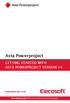 Asta Powerproject GETTING STARTED WITH ASTA POWERPROJECT VERSION 14 astapowerproject.com Asta Powerproject: The power behind successful projects Asta Powerproject GETTING STARTED WITH ASTA POWERPROJECT
Asta Powerproject GETTING STARTED WITH ASTA POWERPROJECT VERSION 14 astapowerproject.com Asta Powerproject: The power behind successful projects Asta Powerproject GETTING STARTED WITH ASTA POWERPROJECT
Legal Notes. Regarding Trademarks. 2012 KYOCERA Document Solutions Inc.
 Legal Notes Unauthorized reproduction of all or part of this guide is prohibited. The information in this guide is subject to change without notice. We cannot be held liable for any problems arising from
Legal Notes Unauthorized reproduction of all or part of this guide is prohibited. The information in this guide is subject to change without notice. We cannot be held liable for any problems arising from
Ansur Test Executive. Users Manual
 Ansur Test Executive Users Manual April 2008 2008 Fluke Corporation, All rights reserved. All product names are trademarks of their respective companies Table of Contents 1 Introducing Ansur... 4 1.1 About
Ansur Test Executive Users Manual April 2008 2008 Fluke Corporation, All rights reserved. All product names are trademarks of their respective companies Table of Contents 1 Introducing Ansur... 4 1.1 About
How to test and debug an ASP.NET application
 Chapter 4 How to test and debug an ASP.NET application 113 4 How to test and debug an ASP.NET application If you ve done much programming, you know that testing and debugging are often the most difficult
Chapter 4 How to test and debug an ASP.NET application 113 4 How to test and debug an ASP.NET application If you ve done much programming, you know that testing and debugging are often the most difficult
Excel macros made easy
 IT Training Excel macros made easy Jane Barrett, IT Training & Engagement Team Information System Services Version 1.1 Scope Learning outcomes Understand the concept of what a macro is and what it does.
IT Training Excel macros made easy Jane Barrett, IT Training & Engagement Team Information System Services Version 1.1 Scope Learning outcomes Understand the concept of what a macro is and what it does.
Working with SmartArt
 CHAPTER Working with SmartArt In this chapter by Geetesh Bajaj Understanding SmartArt 206 Adding SmartArt to a Presentation 206 Formatting SmartArt 208 Sample SmartArt Variants 211 Common SmartArt Procedures
CHAPTER Working with SmartArt In this chapter by Geetesh Bajaj Understanding SmartArt 206 Adding SmartArt to a Presentation 206 Formatting SmartArt 208 Sample SmartArt Variants 211 Common SmartArt Procedures
Creating a Poster Presentation using PowerPoint
 Creating a Poster Presentation using PowerPoint Course Description: This course is designed to assist you in creating eye-catching effective posters for presentation of research findings at scientific
Creating a Poster Presentation using PowerPoint Course Description: This course is designed to assist you in creating eye-catching effective posters for presentation of research findings at scientific
Kentico CMS 5.5 User s Guide
 Kentico CMS 5.5 User s Guide 2 Kentico CMS User s Guide 5.5 Table of Contents Part I Introduction 4 1 Kentico CMS overview... 4 2 Signing in... 5 3 User interface overview... 7 Part II Managing my profile
Kentico CMS 5.5 User s Guide 2 Kentico CMS User s Guide 5.5 Table of Contents Part I Introduction 4 1 Kentico CMS overview... 4 2 Signing in... 5 3 User interface overview... 7 Part II Managing my profile
Merging Labels, Letters, and Envelopes Word 2013
 Merging Labels, Letters, and Envelopes Word 2013 Merging... 1 Types of Merges... 1 The Merging Process... 2 Labels - A Page of the Same... 2 Labels - A Blank Page... 3 Creating Custom Labels... 3 Merged
Merging Labels, Letters, and Envelopes Word 2013 Merging... 1 Types of Merges... 1 The Merging Process... 2 Labels - A Page of the Same... 2 Labels - A Blank Page... 3 Creating Custom Labels... 3 Merged
PRACTICE CS. Billing WalkThrough. version 2014.x.x
 PRACTICE CS Billing WalkThrough version 2014.x.x TL 28049 5/30/14 Copyright Information Text copyright 2004 2014 by Thomson Reuters. All rights reserved. Video display images copyright 2004 2014 by Thomson
PRACTICE CS Billing WalkThrough version 2014.x.x TL 28049 5/30/14 Copyright Information Text copyright 2004 2014 by Thomson Reuters. All rights reserved. Video display images copyright 2004 2014 by Thomson
Business Portal for Microsoft Dynamics GP. Key Performance Indicators Release 10.0
 Business Portal for Microsoft Dynamics GP Key Performance Indicators Release 10.0 Copyright Copyright 2007 Microsoft Corporation. All rights reserved. Complying with all applicable copyright laws is the
Business Portal for Microsoft Dynamics GP Key Performance Indicators Release 10.0 Copyright Copyright 2007 Microsoft Corporation. All rights reserved. Complying with all applicable copyright laws is the
Introduction to dobe Acrobat XI Pro
 Introduction to dobe Acrobat XI Pro Introduction to Adobe Acrobat XI Pro is licensed under the Creative Commons Attribution-NonCommercial-NoDerivatives 4.0 International License. To view a copy of this
Introduction to dobe Acrobat XI Pro Introduction to Adobe Acrobat XI Pro is licensed under the Creative Commons Attribution-NonCommercial-NoDerivatives 4.0 International License. To view a copy of this
Project Management WalkThrough
 PRACTICE CS Project Management WalkThrough version 2014.x.x TL 27715a (1/16/15) Copyright Information Text copyright 2004 2015 by Thomson Reuters. All rights reserved. Video display images copyright 2004
PRACTICE CS Project Management WalkThrough version 2014.x.x TL 27715a (1/16/15) Copyright Information Text copyright 2004 2015 by Thomson Reuters. All rights reserved. Video display images copyright 2004
Customizing forms and writing QuickBooks Letters
 LESSON 15 Customizing forms and writing QuickBooks Letters 15 Lesson objectives, 398 Supporting materials, 398 Instructor preparation, 398 To start this lesson, 398 About QuickBooks forms, 399 Customizing
LESSON 15 Customizing forms and writing QuickBooks Letters 15 Lesson objectives, 398 Supporting materials, 398 Instructor preparation, 398 To start this lesson, 398 About QuickBooks forms, 399 Customizing
DataPA OpenAnalytics End User Training
 DataPA OpenAnalytics End User Training DataPA End User Training Lesson 1 Course Overview DataPA Chapter 1 Course Overview Introduction This course covers the skills required to use DataPA OpenAnalytics
DataPA OpenAnalytics End User Training DataPA End User Training Lesson 1 Course Overview DataPA Chapter 1 Course Overview Introduction This course covers the skills required to use DataPA OpenAnalytics
Kentico Content Management System (CMS
 Kentico Content Management System (CMS Table of Contents I. Introduction... 1 II. Log into a Kentico CMS Desk to Edit GC Website... 1 A. Select a Browser (Internet Explorer or Firefox only)... 1 B. Login
Kentico Content Management System (CMS Table of Contents I. Introduction... 1 II. Log into a Kentico CMS Desk to Edit GC Website... 1 A. Select a Browser (Internet Explorer or Firefox only)... 1 B. Login
Introduction to Microsoft Access 2003
 Introduction to Microsoft Access 2003 Zhi Liu School of Information Fall/2006 Introduction and Objectives Microsoft Access 2003 is a powerful, yet easy to learn, relational database application for Microsoft
Introduction to Microsoft Access 2003 Zhi Liu School of Information Fall/2006 Introduction and Objectives Microsoft Access 2003 is a powerful, yet easy to learn, relational database application for Microsoft
A Beginner s Guide to PowerPoint 2010
 A Beginner s Guide to PowerPoint 2010 I. The Opening Screen You will see the default opening screen is actually composed of three parts: 1. The Slides/Outline tabs on the left which displays thumbnails
A Beginner s Guide to PowerPoint 2010 I. The Opening Screen You will see the default opening screen is actually composed of three parts: 1. The Slides/Outline tabs on the left which displays thumbnails
Symantec Enterprise Vault
 Symantec Enterprise Vault Guide for Microsoft Outlook 2003/2007 Users 10.0 Light Outlook Add-In Symantec Enterprise Vault: Guide for Microsoft Outlook 2003/2007 Users The software described in this book
Symantec Enterprise Vault Guide for Microsoft Outlook 2003/2007 Users 10.0 Light Outlook Add-In Symantec Enterprise Vault: Guide for Microsoft Outlook 2003/2007 Users The software described in this book
ShoreTel Enterprise Contact Center 8 Using Agent Toolbar
 ShoreTel Enterprise Contact Center 8 Using Agent Toolbar November 2012 Legal Notices Document and Software Copyrights Copyright 1998-2012 by ShoreTel Inc., Sunnyvale, California, USA. All rights reserved.
ShoreTel Enterprise Contact Center 8 Using Agent Toolbar November 2012 Legal Notices Document and Software Copyrights Copyright 1998-2012 by ShoreTel Inc., Sunnyvale, California, USA. All rights reserved.
SQL Server 2005: Report Builder
 SQL Server 2005: Report Builder Table of Contents SQL Server 2005: Report Builder...3 Lab Setup...4 Exercise 1 Report Model Projects...5 Exercise 2 Create a Report using Report Builder...9 SQL Server 2005:
SQL Server 2005: Report Builder Table of Contents SQL Server 2005: Report Builder...3 Lab Setup...4 Exercise 1 Report Model Projects...5 Exercise 2 Create a Report using Report Builder...9 SQL Server 2005:
Welcome to CorelDRAW, a comprehensive vector-based drawing and graphic-design program for the graphics professional.
 Working with layout Welcome to CorelDRAW, a comprehensive vector-based drawing and graphic-design program for the graphics professional. In this tutorial, you will create a poster for an imaginary coffee
Working with layout Welcome to CorelDRAW, a comprehensive vector-based drawing and graphic-design program for the graphics professional. In this tutorial, you will create a poster for an imaginary coffee
Citrix EdgeSight for Load Testing User s Guide. Citrix EdgeSight for Load Testing 3.8
 Citrix EdgeSight for Load Testing User s Guide Citrix EdgeSight for Load Testing 3.8 Copyright Use of the product documented in this guide is subject to your prior acceptance of the End User License Agreement.
Citrix EdgeSight for Load Testing User s Guide Citrix EdgeSight for Load Testing 3.8 Copyright Use of the product documented in this guide is subject to your prior acceptance of the End User License Agreement.
Power Point 2003 Table of Contents
 Power Point 2003 Table of Contents Creating a Presentation... 2 Selecting Background and Format for Slide... 3 Creating the Title Slide... 4 Adding a New Slide... 5 Types of Text for a Slide: Taken from
Power Point 2003 Table of Contents Creating a Presentation... 2 Selecting Background and Format for Slide... 3 Creating the Title Slide... 4 Adding a New Slide... 5 Types of Text for a Slide: Taken from
Jump-Start Tutorial For ProcessModel
 Jump-Start Tutorial For ProcessModel www.blueorange.org.uk ProcessModel Jump-Start Tutorial This tutorial provides step-by-step instructions for creating a process model, running the simulation, and viewing
Jump-Start Tutorial For ProcessModel www.blueorange.org.uk ProcessModel Jump-Start Tutorial This tutorial provides step-by-step instructions for creating a process model, running the simulation, and viewing
Module One: Getting Started... 6. Opening Outlook... 6. Setting Up Outlook for the First Time... 7. Understanding the Interface...
 2 CONTENTS Module One: Getting Started... 6 Opening Outlook... 6 Setting Up Outlook for the First Time... 7 Understanding the Interface...12 Using Backstage View...14 Viewing Your Inbox...15 Closing Outlook...17
2 CONTENTS Module One: Getting Started... 6 Opening Outlook... 6 Setting Up Outlook for the First Time... 7 Understanding the Interface...12 Using Backstage View...14 Viewing Your Inbox...15 Closing Outlook...17
