Cloud-Accelerated Hybrid Scenarios with SharePoint and Office 365
|
|
|
- Derek Carpenter
- 7 years ago
- Views:
Transcription
1 Cloud-Accelerated Hybrid Scenarios with SharePoint and Office 365
2 Contents Contents 1 About this guide 3 Overview 9 Authentication and authorization 10 Getting started with identity integration 26 Getting started with directory synchronization 33 Getting started with Azure Active Directory Connect 54 Getting started with AD FS 60 Choosing between directory integration with DirSync and Azure AD Connect and AD FS 61 Comparing directory integration solutions 67 SharePoint Server 2013/2016 prerequisites 69 Managed metadata service application 70 My Sites 79 App Management service 82 Subscription Settings service application 87 Search 87 Federated search 127 Cloud hybrid search 147 Customizing the search experience 149 Choosing between federated and cloud hybrid search
3 Contents Contents 151 Hybrid Team Sites 152 Profile redirection 153 Extensible app launcher 155 Office 365 Video 156 Embed 159 App launcher 161 OneDrive for Business redirection 163 OneDrive for Business coexistence 227 Office Graph/Delve 227 About Office Graph and Delve 228 Integrating SharePoint Server 2013/2016 with Delve 229 Yammer 233 Add Yammer to the navigation bar for SharePoint Add Yammer to the app launcher for SharePoint Server Use Yammer instead of SharePoint Newsfeed features 238 Business Connectivity Services 238 Duet Enterprise Online for SharePoint and SAP 240 Extranet sites 241 Document collaboration 241 Hybrid scenario picker 242 Conclusion 242 Resources 243 Appendix A, Migration 243 Analysis of existing SharePoint environment 245 Content migration 249 Appendix B, Troubleshooting
4 About this guide This pocket guide provides an overview of Microsoft SharePoint and Microsoft Office 365 hybrid scenarios, including basic details on successfully configuring one or more hybrid workloads. For detailed documentation and support for these scenarios, refer to Microsoft TechNet. 2
5 Overview Overview Cloud computing has become ubiquitous, and cloud services such as Office 365 can be an attractive alternative to on-premises SharePoint business solutions. However, for a variety of reasons, you might want or need to deploy specific solutions in the cloud while still maintaining your on-premises SharePoint Server farm. Some enterprises may wish to gradually move their existing on-premises SharePoint Server services to the cloud, using a staged migration in which SharePoint Server workloads are moved one at a time to SharePoint Online or Office 365. Hybrid functionality in on-premises SharePoint and Office 365 enables you to extend your on-premises investment to the cloud by integrating services like SharePoint Search, Office 365 Video, Microsoft Business Connectivity Services (BCS), Microsoft OneDrive for Business, Microsoft Office Delve, Microsoft Yammer, and Microsoft/SAP Duet Enterprise Online. A SharePoint hybrid environment integrates features in Office 365 with SharePoint. By leveraging both systems and allowing access to both, companies can integrate their business services to create a hybrid SharePoint environment that enables secure access to applications and data from almost anywhere. Learn more about SharePoint Server and SharePoint Online. 4
6 Overview A hybrid SharePoint environment enables enterprise users to: Simultaneously search for content in SharePoint Server and SharePoint Online Interact with on-premises business data from SharePoint Online + = Access corporate SAP systems from SharePoint Online Seamlessly access files and data in both SharePoint Server and SharePoint Online Enable Office 365 cloud services such as Office 365 Video, Delve, and the app launcher to integrate with SharePoint Server Additionally, a hybrid SharePoint environment can provide greater flexibility in your content management strategy by allowing you to keep sensitive data on-premises while migrating other content to the cloud. A hybrid solution lets you explore cloud functionality on a limited scale by enabling you to take small steps at first. Some companies prefer taking this slower approach and learning what works best for them. You can use hybrid SharePoint to provide access to collaboration features and content for team projects, extranet users, and remote divisions. You can also use it to migrate team projects to SharePoint Online while maintaining connectivity to SharePoint Server 2013/2016 content and resources. A hybrid environment enables enterprise users to connected from almost anywhere to the resources and content they need. If your on-premises SharePoint Server 2013/2016 environment contains custom code or a third-party solution package that prevents you from 6
7 Overview completely migrating from your on-premises environment, a hybrid and mobile? Do you have most of your workloads on an on-premises Overview environment enables you to retain that system and also extend it SharePoint server? Do you have remote workers using the extranet who to the cloud when necessary. Many companies have sensitive data don t have access to resources on your on-premises servers? For example, that must remain directly within the company s control or within maybe you have a sales representative on the road who is logged on to specific geopolitical boundaries due to regulatory restrictions. Using SharePoint Online and needs to know if an important sales document hybrid SharePoint, private or sensitive data can stay on-premises exists anywhere in the company system. A hybrid solution can make it without compromise. As a business, you can decide how to customize possible for that sales representative to search and connect easily with the the experience to make sure the right people can get to the right data securely. needed data. Remember that a SharePoint hybrid environment isn t static. You can There are several different options for SharePoint hybrid. The hybrid evolve it over time as the needs and demands of your users grow. The SharePoint model, or topology, you choose depends on what your right hybrid environment is the one that is right for you, your business, business needs and goals are. The size of your company and the and your customers. complexity of your existing setup must be seriously considered. If you are a small or mid-sized organization, it may be more cost effective to adopt a full cloud model to reduce IT infrastructure costs and management. Before you start planning a hybrid solution, you need to determine what exactly you want to accomplish. What business problems are you trying to solve? Do you want to find ways to make your company more flexible 8
8 Authentication and authorization A rich hybrid implementation requires a comprehensive identity and access management cloud solution that provides a robust set of capabilities to manage users and groups. It should help secure access to on-premises and cloud applications, including Microsoft Online Services like Office 365 and many non-microsoft software-as-a-service (SaaS) applications. How identity is managed is the first step in preparing your SharePoint and Office 365 hybrid scenario; it defines how users will authenticate and authorize against Office 365 resources and what their ultimate experience will be. A properly planned identity scenario can reduce user friction and abstract cloud resources for greater adoption of Office 365 services. When you integrate with directory services, you can synchronize and manage user accounts for both environments. You can also add password synchronization or single sign-on (SSO) so users can log on to both environments with their on-premises credentials. When you integrate with on-premises server products, you create a hybrid environment. A hybrid environment can help you migrate users or information to Office 365, or you can keep some users and information on-premises and some in the cloud. Getting started with identity integration The initial prerequisite step to implementing a hybrid scenario is choosing the most effective identity management/federation options to suit your business needs. At a minimum, cloud identity is required to enable most hybrid scenarios with Office 365. Otherwise, organizations seeking a more integrated, seamless experience should consider using Directory Synchronization with Password Sync or Microsoft Active Directory Federation Services (AD FS) with SSO for integrated authentication and authorization experiences. Authentication and authorization 10
9 Cloud identity Authentication and authorization Cloud identities provide the most rapid solution to provisioning users in Office 365. Cloud identity is based on a separate, discrete set of Office 365 Admin Portal Office Activation Service Metadata GraphAPI OAuth2 SAML-P WS-Federation credentials established in Azure Active Directory (Azure AD); however, no correlation exists between the cloud identity and the organization s primary identity provider, such as Microsoft Active Directory Domain Services (AD DS). Exchange Mailbox Access... CSV Import Cloud identity provides a rapid, easy-to-configure scenario for smaller organizations: businesses can quickly establish, manage, and authenticate users with no change to their existing identity management systems or practices. In a cloud identity scenario, users are discretely managed through a web portal and Azure AD in the Microsoft cloud. Authorization Spreadsheet 12
10 Authentication and authorization Advantages Requires no additional hardware or change to existing identity management infrastructure Simple management and control of user identity suitable for organizations with 0-50 users Disadvantages Identity and authentication are managed completely in the cloud without affinity to an on-premises Active Directory store Discrete credentials across SharePoint Server on-premises and Office 365 Disconnected user experiences Cannot be combined/used with hybrid SharePoint 2013/2016 and Office 365 hybrid topologies 14
11 Directory Synchronization with Password Sync Authentication and authorization Directory Synchronization enables an organization with an established Office 365 Admin Portal Office Activation Service Metadata GraphAPI OAuth2 SAML-P WS-Federation on-premises Active Directory environment to leverage their existing on-premises and user and group accounts in Office 365. This reduces overall operational costs and provides easier user access to cloud services, such as OneDrive for Business. Directory Synchronization continuously Exchange Mailbox Access... Directory Sync Active Directory synchronizes on-premises user and group accounts with Azure AD. By combining Directory Synchronization with Password Sync, user passwords and user and group accounts are synchronized to Azure AD. This enables users to log on to cloud services using the same credentials they use to log on to their corporate network. Authorization On-Premises 16
12 Authentication and authorization Advantages Disadvantages Authentication and authorization Requires no additional hardware or change to existing identity Somewhat disconnected user experience (users are required to log on management infrastructure to cloud services) Eliminates the need to manually manage user and group accounts in If a user is in the scope of Password Sync, the cloud account password Azure AD is set to Never Expire. This means that it is possible for a user s Enables an integrated user authentication experience across onpremises and cloud services password to expire in the on-premises environment, but they can continue logging on to cloud services using this expired password. Users are authenticated against cloud services as opposed to onpremises Active Directory Learn more about directory synchronization. 18
13 Authentication and authorization Microsoft Azure Active Directory Connect Azure AD Connect integrates your on-premises identity system, such as Windows Server Active Directory, with Azure AD, and it connects your It provides the newest capabilities for your scenarios and replaces older versions of identity integration tools. Read the directory integration tools comparison to learn more. Authentication and authorization users to Office 365. How Azure AD Connect works Why use Azure AD Connect Integrating your on-premises directories with Azure AD increases productivity by providing a common identity for accessing both cloud Similar to DirSync, Azure AD Connect is made up of three primary parts: the synchronization services, the optional AD FS piece, and the Azure AD Connect Health tool. and on-premises resources. This integration gives users and organizations the following advantages: Synchronization: This part includes the components and functionality previously released as Directory Sync and Azure AD Sync. It is Users can use a single identity to access on-premises applications and cloud services responsible for creating users and groups as well as making sure the information on users and groups in your on-premises environment matches the cloud. A single tool delivers an easy deployment experience for synchronization and sign-in AD FS: This is an optional part of Azure AD Connect that can be used to set up a hybrid environment using an on-premises AD FS infrastructure. It can be used to address complex deployments that include such things as domain join SSO, enforcement of Active 20
14 Directory logon policy, and smart card or third-party multi-factor authentication (MFA). Azure AD Connect Health: This can provide robust monitoring of your AD FS servers and a central location in the Azure portal for viewing this activity. Learn more about Azure AD Connect. 22
15 Active Directory Federation Services and SSO Authentication and authorization AD FS makes it possible for local and federated users to use claims- Office 365 Admin Portal Office Activation Service Metadata GraphAPI OAuth2 SAML-P WS-Federation based SSO to access websites and services, including cloud services such as Office 365. AD FS enables your organization to collaborate securely with other external organizations across Active Directory domains by using identity federation. This reduces the need for duplicate accounts, Exchange Mailbox Access management of multiple logons, and other credential management issues that can occur when establishing cross-organizational trusts.... Directory Sync Authorization Active Directory Federation Services Active Directory On-Premises 24
16 Authentication and authorization Advantages Getting started with Authentication and authorization Complete SSO experience with minimal-to-no credential prompts directory synchronization Improved security over Directory Synchronization (users are authenticated against on-premises Active Directory) If your company has existing user and group accounts in an on-premises Active Directory environment at the time you subscribe to a Microsoft Required for complex hybrid scenarios cloud service, you can use Microsoft tools to synchronize those accounts to Azure AD where a copy of those accounts are stored in the cloud. Disadvantages Additional infrastructure required (federation services) By using Azure AD Sync, your company s administrators can keep your on-premises Active Directory continuously synchronized with Azure Added operational complexity AD. Directory synchronization is intended as an ongoing relationship between your on-premises environment and Azure AD. Learn more about Office 365 Single Sign-On with AD FS 2.0. Active Directory synchronization should be considered a long-term commitment to coexistence scenarios between your on-premises Active Directory and the cloud. Note that after you activate directory synchronization, you will be limited to editing synchronized objects only in your on-premises environment. 26
17 Authentication and authorization Activate directory synchronization Follow these steps to configure directory synchronization: Authentication and authorization Follow these steps to activate directory synchronization: 1. Install and run the Microsoft Office 365 Deployment Readiness Tool. 2. Depending on which portal you use, do one of the following: 1. Download and install the Azure AD Sync tool on your computer. 2. Follow the instructions in the setup wizard. 3. On the last page of the setup wizard, select Start Configuration Wizard now. Then click Finish. If you are using Office 365 or another account portal, click Users and then click Set up located next to Active Directory synchronization. Proceed to the next step. If you are using the Azure portal, click Active Directory, click your directory name on the Enterprise Directory page, and then click Directory Integration. Proceed to the next step. 4. Provide the Enterprise Administrator and Azure AD credentials as prompted. 5. Enable the optional features that are required. 6. When prompted, select Synchronize your directories now to start synchronization. If you are using the Azure AD Preview Portal, click Integration in the left pane and then click Deploy directory sync. Proceed to the next step. Learn more about configuring directory synchronization. 3. Click Activate. Learn more about activating directory synchronization. 28
18 Authentication and authorization If you are updating the configuration of directory synchronization, click Start and then click All Programs. Click Microsoft Azure Active Directory, click Directory Synchronization, and then click Directory Sync Configuration. Read Manage directory synchronization to learn more. 2. On the Microsoft Azure Active Directory Credentials page, type your cloud administrator credentials and then click Next. 3. On the Active Directory Credentials page, type your Active Directory Enterprise admin credentials and then click Next. Authentication and authorization Synchronize directories Follow these steps to configure directory synchronization: 4. On the Exchange hybrid deployment page, you can activate the Exchange hybrid deployment features if you have already installed Exchange Server 2010 Service Pack 1. If you activate the Exchange hybrid deployment features, the Directory Sync tool will write attribute data back into your on-premises Active Directory. 1. To start the configuration wizard, do one of the following: If you are setting up directory synchronization for the first time, select Start Configuration Wizard now on the last page of the Azure AD Sync setup wizard, and then click Finish. 30
19 Authentication and authorization Force directory synchronization Force directory synchronization using Windows PowerShell Authentication and authorization If you don t want to wait for the recurring synchronizations that occur every three hours, you can force directory synchronization at any time. For example, if an employee is terminated, you may want to immediately You can use the directory synchronization Windows PowerShell cmdlet (command-let lightweight script) to force synchronization. The cmdlet is installed when you install the Directory Sync tool. disable or delete their Active Directory account in the cloud if the account was created there, or on-premises if the account was created locally. Then you would force directory synchronization to prevent that employee s continued access to your system and network resources. For more information, watch How to force directory synchronization. 1. On the computer that is running the Directory Sync tool, start PowerShell, type Import-Module DirSync, and then press ENTER. 2. Type Start-OnlineCoexistenceSync and then press ENTER. Learn more about synchronizing directories. 32
20 Authentication and authorization Getting started with Azure Active To install Azure AD Connect using the express settings, follow these steps: Authentication and authorization Directory Connect This guide describes the basic steps required to configure Azure AD Connect. For detailed documentation on additional scenarios, read Custom installation of Azure AD Connect. 1. Download and install Microsoft Azure Active Directory Connect on the designated server for synchronization tasks. 2. On the Welcome page, select the check box to agree to the licensing terms. Then click Continue. Express installation of Azure AD Connect 3. On the Express Settings page, click Use express settings. 4. On the Connect to Azure AD page, enter the username and password Express installation is the default option and is one of the most common of an Azure global administrator for your Azure AD. Click Next. scenarios. When using this option, Azure AD Connect deploys sync with the password sync option. This is for a single forest only and allows your users to use their on-premises password to sign in to the cloud. Using the express settings will automatically initiate a synchronization once the 5. On the Connect to AD DS page, enter the username and password for an enterprise admin account. Click Next. 6. On the Ready to Configure page, click Install. installation is complete. With this option, there are only a few short clicks to extending your on-premises directory to the cloud. Optionally, on the Ready to Configure page, you can clear the Start the synchronization process as soon as configuration completes check box. The wizard will then configure sync but will not run until you manually enable it in the Task Scheduler. Once the task is enabled, synchronization runs every three hours. 34
21 Authentication and authorization Also optionally, you can choose to configure sync services for Exchange hybrid deployment by selecting the corresponding check box. If you don t plan to have Exchange mailboxes both in the cloud Assigning licenses to Azure AD Premium and Enterprise Mobility users Authentication and authorization and on-premises, you do not need this. Now that your users have been synchronized to the cloud, you will need 7. Once the installation completes, click Exit. 8. Log off and log on again before you use Synchronization Service to assign them a license so they can begin using cloud apps, such as Office 365. Manager or Synchronization Rule Editor. Follow these steps to assign an Azure AD Premium or Enterprise Mobility Suite License: 1. Sign in to the Azure portal as an administrator. 2. Select Active Directory. 3. On the Active Directory page, double-click the directory that holds the users you wish to enable. 4. At the top of the Directory page, select Licenses. 5. On the Licenses page, select Active Directory Premium or Enterprise Mobility Suite and then click Assign. 36
22 Authentication and authorization 6. In the dialog box, select the users you want to assign licenses to and then click the check mark icon to save the changes. Verifying the scheduled synchronization task You can view the current status of a synchronization task in the Azure portal. To verify the scheduled synchronization task: 1. Sign in to the Azure portal as an administrator. 2. Select Active Directory. 3. On the Active Directory page, double-click the directory that holds the users you wish to enable. 4. At the top of the Directory page, select Directory Integration. 5. Under Integration with Local Active Directory, note the last sync time. Starting a scheduled synchronization task If you need to run a synchronization task, you can run through the Azure AD Connect wizard again. You will need to provide your Azure AD credentials. In the wizard, select the Customize synchronization options task. Next, click through the wizard. At the end, ensure that the Start the synchronization process as soon as the initial configuration completes check box is selected. 38
23 Authentication and authorization Upgrade from DirSync to Azure AD Connect In-place upgrade Authentication and authorization Do not uninstall DirSync before the upgrade to Azure AD Connect. Azure AD Connect will read and migrate the configuration from DirSync and will uninstall it after inspecting the server. The expected time to complete the upgrade is displayed by the wizard. This estimate is based on the assumption it will take three hours to complete an upgrade for a database with 50,000 objects (users, contacts, and groups). Azure AD Connect will analyze your current DirSync settings Different options for the upgrade are available depending on your current DirSync deployment. If the expected upgrade time is less than three hours, an in-place upgrade is your best option. If the expected upgrade time is more than three hours, a parallel deployment on another and will recommend an in-place upgrade if the number of objects in your database is below 50,000. If you decide to continue, your current settings will be applied automatically during the upgrade and your server will automatically resume active synchronization. server would be the better choice. If you want to do a configuration migration and do a parallel deployment, Note: If you have more than 50,000 objects, the upgrade is likely to take more than three hours. you can override the in-place upgrade recommendation. For example, you might take the opportunity to refresh the hardware and operating system. Learn more about parallel deployment. Scenario In-place upgrade Preferred option if the upgrade is expected to take less than three hours. Parallel deployment Preferred option if the upgrade is expected to take more than three hours. 40
24 Authentication and authorization Parallel deployment Unsupported DirSync changes (for example, removed attributes and Authentication and authorization Using a parallel deployment is recommended if you have more than using a custom extension DLL) 50,000 objects. This will help you and other users avoid any operational Filtering based on user attributes delays. The Azure AD Connect installation will attempt to estimate the downtime for the upgrade. In the event changes are detected that cannot be upgraded, install a new Azure AD Connect server in staging mode and verify the old DirSync The following configuration changes are supported with DirSync and will be upgraded: and new Azure AD Connect configuration. Reapply any changes using custom configuration, as described in Azure AD Connect Sync custom configuration. Domain and organizational unit (OU) filtering Alternate ID (UPN) The passwords used by DirSync for the service accounts cannot be retrieved and will not be migrated. These passwords will be reset during Password sync and Exchange hybrid settings the upgrade. Your forest/domain and Azure AD settings Some changes cannot be upgraded from an existing DirSync configuration. If you have made any of these changes, the upgrade will be blocked (see below). 42
25 Authentication and authorization The following are basic steps for upgrading from DirSync to Azure AD Connect: 1. Analyze current DirSync configuration. 2. Collect Azure AD global admin password. 3. Collect credentials for an enterprise admin account (used only during the installation of Azure AD Connect). 4. Install Azure AD Connect (Uninstall DirSync, install Azure AD Connect, and optionally begin synchronization). Additional steps are required in the following circumstances: You re currently using Full SQL Server (local or remote). You have more than 50,000 objects in scope for synchronization. 44
26 Authentication and authorization In-place upgrade Parallel deployment Authentication and authorization 1. Download and install Microsoft Azure Active Directory Connect on the designated server for synchronization tasks. Export the DirSync configuration 2. Review and agree to the license terms and privacy notice. Parallel deployment with more than 50,000 objects 3. Select begin analysis of your existing DirSync installation. If you have more than 50,000 objects, Azure AD Connect will recommend 4. At the completion of the analysis, Azure AD Connect will recommend a parallel deployment. how to proceed. 5. Provide the password for the account you currently use to connect to Azure AD. This must be the account currently used by DirSync. Click Export settings. When you install Azure AD Connect on a separate server, these settings are imported to migrate any settings from your current DirSync to your new Azure AD Connect installation. 6. Provide an enterprise admin account for Active Directory. 7. You re now ready to configure. When you click Upgrade, DirSync is uninstalled, and Azure AD Connect is configured and begins synchronizing. Once your settings have been successfully exported, you can exit the Azure AD Connect wizard on the DirSync server. Continue with the steps to install Azure AD Connect on a separate server. 46
27 Authentication and authorization Parallel deployment with fewer than 50,000 objects Once your settings have been successfully exported, you can exit the Authentication and authorization If you have fewer than 50,000 objects but still want to do a parallel deployment, follow these steps: Azure AD Connect wizard on the DirSync server. Continue with the steps to install Azure AD Connect on a separate server. 1. Download and install Microsoft Azure Active Directory Connect on the Install Azure AD Connect on separate server designated server for synchronization tasks. When you install Azure AD Connect on a new server, it assumes that you 2. When you see the Welcome to Azure AD Connect screen, exit the installation wizard. want to perform a clean install of Azure AD Connect. If you want to use the DirSync configuration, there will be some additional steps. 3. Open a command prompt. 1. Download and install Microsoft Azure Active Directory Connect on the 4. From the install location of Azure AD Connect (Default: C:\Program designated server for synchronization tasks. Files\Microsoft Azure Active Directory Connect), execute the following command: AzureADConnect.exe /ForceExport. 2. When you see the Welcome to Azure AD Connect screen, exit the installation wizard. 5. Click Export settings. When you install Azure AD Connect on a separate server, these settings are imported to migrate any settings from your current DirSync to your new Azure AD Connect installation. 3. Open a command prompt. 4. From the install location of Azure AD Connect (Default: C:\Program Files\Microsoft Azure Active Directory Connect), execute the following command: AzureADConnect.exe /migrate. 48
28 Authentication and authorization 5. Select the settings file that was exported from your DirSync installation. Verify that Azure AD Connect is ready to begin synchronization Authentication and authorization 6. Configure any advanced options, including: In order to verify that Azure AD Connect is ready to take over from A custom installation location for Azure AD Connect. DirSync, open Synchronization Service Manager in the Azure AD Connect group from the Start menu. An existing instance of SQL Server (default: Azure AD Connect installs SQL Server 2012 Express). Do not use the same database Within the application, view the Operations tab to confirm that the instance as your DirSync server. following operations have been completed: A service account used to connect to SQL Server. If your SQL Server database is remote, this account must be a domain service account. Import on the AD Connector 7. Click Next. Import on the Azure AD Connector 8. On the Ready to configure page, keep the Start the Full Sync on the AD Connector synchronization process as soon as the configuration completes Full Sync on the Azure AD Connector option selected. The server will be in staging mode, so changes will not be exported to Azure AD. Review the results from these operations and ensure there are no errors. 9. Click Install. If you want to review which changes are about to be exported to Azure AD, follow the instructions for verifying the configuration under 50
29 Authentication and authorization staging mode. Make required configuration changes to resolve any Uninstall DirSync (old server) Authentication and authorization remaining issues. 1. From Programs and features, locate Windows Azure Active If you are satisfied with these changes, you can proceed to uninstall Directory sync tool. DirSync and enable Azure AD Connect synchronization. Perform the 2. Uninstall Windows Azure Active Directory sync tool. Note that it following steps to complete the migration. might take up to 15 minutes to completely uninstall the sync tool. With DirSync uninstalled, there is no active server exporting to Azure AD. The next step must be completed before any changes in your onpremises Active Directory will continue to be synchronized to Azure AD. 52
30 Getting started with AD FS Authentication and authorization For a more seamless authentication experience, AD FS can be implemented. However, the implementation is out of scope for this guide. The option to configure AD FS 2.0 is up to each individual company. With the exception of Internet sites for anonymous access created with SharePoint Online, users must be authenticated when accessing services in Office 365. Enable Azure AD Connect (new server) 1. Select Configure staging mode. 2. Turn off staging by clearing the Enabled staging mode check box. 3. Click Next. 4. On the confirmation page, click Install. Azure AD Connect is now your active server. After installation, you can make additional configuration changes by re-opening Azure AD Connect. For that purpose, Office 365 offers two types of identities, as described earlier in this guide: Microsoft Online Services cloud IDs (Cloud Identity): For signing in to services in Office 365, users receive cloud credentials that are separate from other desktop or corporate on-premises credentials. Cloud IDs are mastered in the service/cloud. Note: With the optional directory synchronization, the user IDs mastered on-premises can be synchronized to the service/cloud in the form of Cloud Identities. 54
31 Authentication and authorization Federated IDs (Federated Identity): SSO can be leveraged in The following is a simplified breakdown of the experience: Authentication and authorization companies with on-premises Active Directory. Users can then sign in to services in Office 365 using their own Active Directory corporate User experience with Cloud Identities: Users sign in with their cloud credentials. Their IDs are mastered on-premises in Active Directory and IDs, which are authenticated using traditional challenge/response, synchronized to the service in the form of Federated IDs. where users type in their username and password. Authentication Users can gain access to Office 365 by authenticating to their Office 365 happens in the cloud. Users are always prompted for credentials. user accounts, either through a prompt to provide valid credentials or through SSO. Once authenticated, users identities refer to the usernames associated with the Office 365 accounts. Three authentication types are available: As mentioned above, users have two IDs: one to access on-premises services and one for the services in Office 365. Consequently, users are prompted for credentials even when logged in to their Active Directory domain when accessing Office 365 services. This can be mitigated by Cloud Identities selecting the save password option when you are prompted. Cloud Identities plus Directory Synchronization (DirSync) User experience with Federated Identities: Users sign in with Federated Identities plus Directory Synchronization (DirSync) their corporate ID for access to online and corporate services; they are authenticated transparently using AD FS 2.0 when accessing The type of identity (cloud versus federated) affects the user experience, administrative requirements, deployment considerations, and capabilities using Office 365. Office 365 services. Authentication happens on-premises against the organization s Active Directory, and users get true SSO. Furthermore, 2-Factor Authentication (2FA) can be utilized if it is deployed on-premises. 56
32 Authentication and authorization Administrator experience with Cloud Identities: Organization You also need to be aware of the cloud services your company might Authentication and authorization administrators manage the password policy both in the cloud and have, so it is important to perform an assessment to understand the on-premises. The password policy is stored in the cloud with the current integration with SaaS, IaaS, or PaaS models in your environment. Office 365 service. Password reset must be managed for on-premises Answer the following questions during this assessment: Does your and Microsoft Online Services cloud IDs; consequently, users have to company have any integration with a cloud service provider? If yes, which change the password according to the policy for both. Finally, there is services are being used? Is this integration currently in production or is it no 2FA integration. a pilot? Administrator experience with Federated Identities: Organization administrators manage the password policy on-premises only and do not need to worry about password reset for Federated Identities. The organization s Active Directory stores and controls the password policy. Password reset occurs for on-premises IDs only. Note: If you don t have an accurate mapping of all your apps and cloud services, you can use the Cloud App Discovery tool. This tool provides your IT department with visibility into all your organization s business and consumer cloud apps. This makes it easier to discover shadow IT in your organization, including details on usage patterns and any users After the most appropriate identity integration solution for your business accessing your cloud applications. has been determined, you need to evaluate your on-premises identity infrastructure. This evaluation is important for defining the technical requirements to integrate your current identity solution to the cloud identity management system. 58
33 Choosing between directory integration with DirSync and Azure AD Connect and AD FS Authentication and authorization The decision to implement directory integration with DirSync and/or AD FS depends on several factors, including the desired user experience and available infrastructure. To learn more about configuring Azure AD and Office 365 SSO with AD FS, read the Active Directory from on-premises to the cloud whitepapers. These papers provide an understanding of the different SSO deployment options with Azure AD/Office 365, how to enable SSO using corporate AD credentials and AD FS to Azure AD/Office 365, and the different configuration elements for such deployment. It also provides an end-toend walkthrough to set up an Azure-based lab environment. For organizations with a mature AD FS infrastructure, the option to extend AD FS to Office 365 may be a viable option. On the other hand, organizations seeking to reduce IT complexity and minimize operational costs may elect to leverage DirSync or Azure AD Connect. Read more about hybrid identity management. Learn more about supported scenarios for using AD FS to set up SSO in Office 365, Azure, or Microsoft Intune. 60
34 Authentication and authorization Comparing directory integration solutions On-premises to cloud synchronization Use the following key for each of the following tables: = Available now FR = Future release PP = Public preview Feature Connect to single on-premises AD forest Azure Active Directory Connect Azure Active Directory Synchronization Services Azure Active Directory Synchronization Tool (DirSync) Forefront Identity Manager 2010 R2 (FIM)v Connect to multiple on-premises AD forests Connect to multiple on-premises Exchange orgs Connect to single on-premises LDAP directory FR Connect to multiple on-premises LDAP directories FR Connect to on-premises AD and onpremises LDAP directories FR Connect to custom systems (such as SQL, Oracle, MySQL) FR 62
35 Authentication and authorization Authentication and authorization Cloud to on-premises synchronization Authentication feature support Feature Azure Active Directory Connect Azure Active Directory Synchronization Services Azure Active Directory Synchronization Tool (DirSync) Forefront Identity Manager 2010 R2 (FIM)v Feature Azure Active Directory Connect Azure Active Directory Synchronization Services Azure Active Directory Synchronization Tool (DirSync) Forefront Identity Manager 2010 R2 (FIM)v Write back of devices Password sync for single on-premises AD forest Attribute write back (for Exchange hybrid deployment) Password sync for multiple on-premises AD forests Write back of users and groups objects SSO with federation Write back of passwords (from self-service password reset and password change) Write back of passwords (from self-service password reset and password change) 64
36 Authentication and authorization Authentication and authorization Setup and installation Filtering and configuration Feature Azure Active Directory Connect Azure Active Directory Synchronization Services Azure Active Directory Synchronization Tool (DirSync) Forefront Identity Manager 2010 R2 (FIM)v Feature Azure Active Directory Connect Azure Active Directory Synchronization Services Azure Active Directory Synchronization Tool (DirSync) Forefront Identity Manager 2010 R2 (FIM)v Supports installation on a Domain Controller Filter on domains and organizational units (OU) Supports installation using SQL Express Filter on objects attribute values Easy upgrade from DirSync Allow minimal set of attributes to be synchronized (MinSync) Localization Windows Server languages FR Allow different service templates to be applied for attribute flows Support for Windows Server 2008 and Windows Server 2008 R2 Yes for DirSync; No for federation Allow removing attributes from flowing from AD to Azure AD Support for Windows Server 2012 and Windows Server 2012 R2 Only 2012 Allow advanced customization for attribute flows 66
37 SharePoint Server SharePoint Server 2013/2016 prerequisites 2013/2016 prerequisites A hybrid SharePoint and Office 365 environment requires several services to be provisioned on your server farm environment. These services include: Managed metadata service application User Profile service application My Sites These are the baseline services necessary to configure OneDrive for Business redirection as described later in this guide. Additional configuration is required for other hybrid scenarios, including Search and Business Connectivity Services, and those configurations are described in their respective sections of this guide. In a SharePoint environment where these services have been previously provisioned, no additional instances are required; however, specific configurations for hybrid scenarios may be required. 68
38 SharePoint Server 2013/2016 prerequisites Managed metadata service application The managed metadata service application makes it possible to use managed metadata and share content types across site collections and 4. In the Database Name box, type a name for the database. 5. Under Application Pool, choose SharePoint Web Services Default from the Use existing application pool list. SharePoint Server 2013/2016 prerequisites web applications. 6. Click OK. A managed metadata service publishes a term store and, optionally, content types; a managed metadata connection consumes these. To learn more, read the overview of managed metadata in SharePoint Before reading it, however, you may want to review the concepts it presents. My Sites In SharePoint Server 2013/2016, a My Site is a personal site for a user in an organization. Although it appears as a single site to the user, the Learn more about managed metadata service applications. My Sites architecture consists of a web application, a My Site host site collection, an individual site collection, and several SharePoint service To create a managed metadata service application: applications and features. Except for the individual site collection, all other parts of this infrastructure are configured once and shared among 1. In SharePoint Central Administration, under Application Management, click Manage service applications. all the users who are part of the My Sites deployment. Learn more about My Sites. 2. Click New and then click Managed Metadata Service. 3. In the Name box, type a name for the service application. 70
39 SharePoint Server To create a My Site web application: 5. In the Security Configuration section, select an authentication SharePoint Server 2013/2016 prerequisites provider. Then, choose whether to allow anonymous access and 2013/2016 prerequisites 1. In SharePoint Central Administration, in the Application whether to use Secure Sockets Layer (SSL). Management section, click Manage web applications. 6. In the Application Pool section, do one of the following: 2. On the ribbon, click New. If you want to use an existing application pool, click Use existing 3. On the Create New Web Application page, in the Authentication application pool and select the application pool from the section, select the authentication mode that will be used for this web application. drop-down menu. If you want to create a new application pool, click Create a new 4. In the IIS (Internet Information Services) Web Site section, configure application pool, type the name of the application pool, and either the settings for your new web application by selecting one of the select the account that the application pool will run under or create following two options: a new managed account for the application pool to run under. Click Use an existing web site and then select the website on 7. In the Database Name and Authentication section, select the which to install your new web application. database server, database name, and authentication method for your Click Create a new IIS web site and then type the name of the new web application. website in the Name box. You can also provide the port number, 8. If you use database mirroring, go to the Failover Server section. In the host header, or path for the new IIS website. Failover Database Server box, type the name of the specific failover database server that you want to associate with a content database. 72
40 SharePoint Server 9. In the Service Application Connections section, select the service Create a My Site Host site collection with the following steps: SharePoint Server 2013/2016 prerequisites application connections that will be available to the web application. 2013/2016 prerequisites 10. In the Customer Experience Improvement Program section, click Yes or No. 1. In SharePoint Central Administration, click Create site collections in the Application Management section. 11. Click OK to create the new web application. 2. On the Create Site Collection page, in the Web Application section, select the web application that you just created for My Sites. 12. When the Application Created page appears, click OK. 3. In the Title and Description section, type the title and a description for the site collection. 4. In the Web Site Address section, select the path of the URL for the My Site host. In most cases, you can use the root directory (/). 5. In the Template Selection section, click the Enterprise tab and then select My Site Host. 6. In the Primary Site Collection Administrator section, type the username (in the form <DOMAIN>\<username>) for the user who will be the site collection administrator. 74
41 SharePoint Server 2013/2016 prerequisites 7. In the Secondary Site Collection Administrator section, type the username for the secondary administrator of the site collection. 8. If you are using quotas to manage storage for site collections, in the Quota Template section, click a template in the Select a quota template list. User Profile service application The User Profile service application stores information about users in a central location. Social computing features use this information to enable productive interactions so users can collaborate efficiently. You must enable the User Profile service application to provision My Sites, enable SharePoint Server 2013/2016 prerequisites 9. Click OK. social computing features such as social tagging and newsfeeds, and create and distribute profiles across multiple sites and farms. Learn more about the User Profile service application. Use the following steps to create a User Profile service application: 1. In SharePoint Central Administration, under Application Management, click Manage service applications. 2. Click New and then click User Profile Service Application. 3. In the Name box, type a name for the service application. 4. Under Application Pool, choose SharePoint Web Services Default from the Use existing application pool list. 76
42 SharePoint Server 2013/2016 prerequisites 5. In the Profile Synchronization Instance drop-down list, choose the server where you want to run the User Profile Synchronization Service. Note: Make note of the server that you choose here. You will need it when you start the service. 6. In the My Site Host URL box, type the URL of the My Site Host that you created. 7. Optionally, change other settings to meet your needs. The default settings work fine for hybrid environments. 8. Click OK. Hybrid SharePoint environments rely on the App Management and Microsoft SharePoint Foundation Subscription Settings service applications. These applications use multitenancy features to provide app permissions and create the subdomains for apps. Therefore, even if you are not hosting multiple tenants, you must still establish a name for the default tenant for your environment. (Any SharePoint site that is not associated with a tenant will be in the default tenant.) 78
43 SharePoint Server 2013/2016 prerequisites App Management service Use the following steps to create an App Management service application in SharePoint Server 2013/2016: If you want to use Windows authentication, keep this option selected. This option is recommended because Windows authentication automatically encrypts the password when it connects to SQL Server. SharePoint Server 2013/2016 prerequisites 1. In Central Administration, on the Application Management page, click Manage service applications. 2. On the ribbon, click New and then click App Management Service. If you want to use SQL authentication, click SQL authentication. In the Account box, type the name of the account that you want the service application to use to authenticate to the SQL Server database. Then type the password in the Password box. 3. In the New App Management Service Application page, in the Service Application Name box, type the name for the service application. Note: In SQL authentication, an unencrypted password is sent to SQL Server. We recommend that you use SQL authentication only if you force protocol encryption to SQL Server or encrypt network traffic by 4. In the Database section, in the Database Server box, type the using IPsec. instance of SQL Server where you want to store the database, or use the default server. 5. In the Database Name box, type a database name, or use the default name. 7. In the Failover Database Server section, specify the server name if you want to use a failover database server. 8. In the Application Pool section, do one of the following: 6. Under Database authentication, select the authentication that you want to use by doing one of the following: Click Use existing application pool. Then, from the drop-down list, select the application pool you want to use. 80
Bill Fiddes Learning and Development Specialist Rob Latino Program Manager in Office 365 Support
 Bill Fiddes Learning and Development Specialist Rob Latino Program Manager in Office 365 Support Learning & Development Specialist Customer Support Services Been with Microsoft for 7 years Professionally
Bill Fiddes Learning and Development Specialist Rob Latino Program Manager in Office 365 Support Learning & Development Specialist Customer Support Services Been with Microsoft for 7 years Professionally
LAB 1: Installing Active Directory Federation Services
 LAB 1: Installing Active Directory Federation Services Contents Lab: Installing and Configuring Active Directory Federation Services... 2 Exercise 1: installing and configuring Active Directory Federation
LAB 1: Installing Active Directory Federation Services Contents Lab: Installing and Configuring Active Directory Federation Services... 2 Exercise 1: installing and configuring Active Directory Federation
Hybrid for SharePoint Server 2013. Search Reference Architecture
 Hybrid for SharePoint Server 2013 Search Reference Architecture 2014 Microsoft Corporation. All rights reserved. This document is provided as-is. Information and views expressed in this document, including
Hybrid for SharePoint Server 2013 Search Reference Architecture 2014 Microsoft Corporation. All rights reserved. This document is provided as-is. Information and views expressed in this document, including
Planning your Microsoft Application Strategy in a Cloud Crazy World. Steve Soper Senior Managing Partner
 Planning your Microsoft Application Strategy in a Cloud Crazy World Steve Soper Senior Managing Partner Who is AdaptivEdge Founded in June 2013 Partnered with Nth Generation for 2+ years and delivered
Planning your Microsoft Application Strategy in a Cloud Crazy World Steve Soper Senior Managing Partner Who is AdaptivEdge Founded in June 2013 Partnered with Nth Generation for 2+ years and delivered
Deploying System Center 2012 R2 Configuration Manager
 Deploying System Center 2012 R2 Configuration Manager This document is for informational purposes only. MICROSOFT MAKES NO WARRANTIES, EXPRESS, IMPLIED, OR STATUTORY, AS TO THE INFORMATION IN THIS DOCUMENT.
Deploying System Center 2012 R2 Configuration Manager This document is for informational purposes only. MICROSOFT MAKES NO WARRANTIES, EXPRESS, IMPLIED, OR STATUTORY, AS TO THE INFORMATION IN THIS DOCUMENT.
Get started with cloud hybrid search for SharePoint
 Get started with cloud hybrid search for SharePoint This document supports a preliminary release of the cloud hybrid search feature for SharePoint 2013 with August 2015 PU and for SharePoint 2016 Preview,
Get started with cloud hybrid search for SharePoint This document supports a preliminary release of the cloud hybrid search feature for SharePoint 2013 with August 2015 PU and for SharePoint 2016 Preview,
Test Lab Guide: Creating a Windows Azure AD and Windows Server AD Environment using Azure AD Sync
 Test Lab Guide: Creating a Windows Azure AD and Windows Server AD Environment using Azure AD Sync Microsoft Corporation Published: December 2014 Author: Mark Grimes Acknowledgements Special thanks to the
Test Lab Guide: Creating a Windows Azure AD and Windows Server AD Environment using Azure AD Sync Microsoft Corporation Published: December 2014 Author: Mark Grimes Acknowledgements Special thanks to the
Windows Azure Pack Installation and Initial Configuration
 Windows Azure Pack Installation and Initial Configuration Windows Server 2012 R2 Hands-on lab In this lab, you will learn how to install and configure the components of the Windows Azure Pack. To complete
Windows Azure Pack Installation and Initial Configuration Windows Server 2012 R2 Hands-on lab In this lab, you will learn how to install and configure the components of the Windows Azure Pack. To complete
LAB 2: Identity Management
 LAB 2: Identity Management Contents Lab 2: Identity Management... 2 Exercise 1: install and configure prerequisites for configuring AD FS... 3 Tasks... 3 Exercise 2: adding and verifying a standard domain
LAB 2: Identity Management Contents Lab 2: Identity Management... 2 Exercise 1: install and configure prerequisites for configuring AD FS... 3 Tasks... 3 Exercise 2: adding and verifying a standard domain
SPHOL300 Synchronizing Profile Pictures from On-Premises AD to SharePoint Online
 SPHOL300 Synchronizing Profile Pictures from On-Premises AD to SharePoint Online Contents Overview... 3 Introduction... 3 The Contoso Ltd. Scenario... 4 Exercise 1: Member Server Sign up for Office 365
SPHOL300 Synchronizing Profile Pictures from On-Premises AD to SharePoint Online Contents Overview... 3 Introduction... 3 The Contoso Ltd. Scenario... 4 Exercise 1: Member Server Sign up for Office 365
Administration Guide for the System Center Cloud Services Process Pack
 Administration Guide for the System Center Cloud Services Process Pack Microsoft Corporation Published: May 7, 2012 Author Kathy Vinatieri Applies To System Center Cloud Services Process Pack This document
Administration Guide for the System Center Cloud Services Process Pack Microsoft Corporation Published: May 7, 2012 Author Kathy Vinatieri Applies To System Center Cloud Services Process Pack This document
Special thanks to the following people for reviewing and providing invaluable feedback for this document: Joe Davies, Bill Mathers, Andreas Kjellman
 Test Lab Guide: Creating a Microsoft Azure Active Directory and Windows Server Active Directory Environment using Microsoft Azure Active Directory Sync Services Microsoft Corporation Published: December
Test Lab Guide: Creating a Microsoft Azure Active Directory and Windows Server Active Directory Environment using Microsoft Azure Active Directory Sync Services Microsoft Corporation Published: December
Microsoft SharePoint Architectural Models
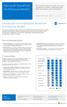 Microsoft SharePoint This topic is 1 of 5 in a series Introduction to Fundamental SharePoint This series is intended to raise awareness of the different fundamental architectural models through which SharePoint
Microsoft SharePoint This topic is 1 of 5 in a series Introduction to Fundamental SharePoint This series is intended to raise awareness of the different fundamental architectural models through which SharePoint
Migrating Exchange Server to Office 365
 Migrating Exchange Server to Office 365 By: Brien M. Posey CONTENTS Domain Verification... 3 IMAP Migration... 4 Cut Over and Staged Migration Prep Work... 5 Cut Over Migrations... 6 Staged Migration...
Migrating Exchange Server to Office 365 By: Brien M. Posey CONTENTS Domain Verification... 3 IMAP Migration... 4 Cut Over and Staged Migration Prep Work... 5 Cut Over Migrations... 6 Staged Migration...
SINGLE & SAME SIGN-ON ASPECTS
 SINGLE & SAME SIGN-ON ASPECTS OF AZURE ACTIVE DIRECTORY Harold Baele Senior ICT Trainer JULY 2, 2015 SLIDE 1 TRAINER INFO Harold Baele MCT at RealDolmen Education Harold.baele@realdolmen.com - @hbaele
SINGLE & SAME SIGN-ON ASPECTS OF AZURE ACTIVE DIRECTORY Harold Baele Senior ICT Trainer JULY 2, 2015 SLIDE 1 TRAINER INFO Harold Baele MCT at RealDolmen Education Harold.baele@realdolmen.com - @hbaele
Office 365 deployment checklists
 Chapter 128 Office 365 deployment checklists This document provides some checklists to help you make sure that you install and configure your Office 365 deployment correctly and with a minimum of issues.
Chapter 128 Office 365 deployment checklists This document provides some checklists to help you make sure that you install and configure your Office 365 deployment correctly and with a minimum of issues.
AvePoint Meetings 3.2.2 for SharePoint On-Premises. Installation and Configuration Guide
 AvePoint Meetings 3.2.2 for SharePoint On-Premises Installation and Configuration Guide Issued August 2015 Table of Contents About AvePoint Meetings for SharePoint... 4 System Requirements... 5 2 System
AvePoint Meetings 3.2.2 for SharePoint On-Premises Installation and Configuration Guide Issued August 2015 Table of Contents About AvePoint Meetings for SharePoint... 4 System Requirements... 5 2 System
Before you begin with an Exchange 2010 hybrid deployment... 3. Sign up for Office 365 for an Exchange 2010 hybrid deployment... 10
 Contents Before you begin with an Exchange 2010 hybrid deployment... 3 Sign up for Office 365 for an Exchange 2010 hybrid deployment... 10 Verify prerequisites with an Exchange 2010 hybrid deployment...
Contents Before you begin with an Exchange 2010 hybrid deployment... 3 Sign up for Office 365 for an Exchange 2010 hybrid deployment... 10 Verify prerequisites with an Exchange 2010 hybrid deployment...
Table of Contents Introduction... 2 Azure ADSync Requirements/Prerequisites:... 2 Software Requirements... 2 Hardware Requirements...
 Table of Contents Introduction... 2 Azure ADSync Requirements/Prerequisites:... 2 Software Requirements... 2 Hardware Requirements... 2 Service Accounts for Azure AD Sync Tool... 3 On Premises Service
Table of Contents Introduction... 2 Azure ADSync Requirements/Prerequisites:... 2 Software Requirements... 2 Hardware Requirements... 2 Service Accounts for Azure AD Sync Tool... 3 On Premises Service
Office 365 deploym. ployment checklists. Chapter 27
 Chapter 27 Office 365 deploym ployment checklists This document provides some checklists to help you make sure that you install and configure your Office 365 deployment correctly and with a minimum of
Chapter 27 Office 365 deploym ployment checklists This document provides some checklists to help you make sure that you install and configure your Office 365 deployment correctly and with a minimum of
WhatsUp Gold v16.3 Installation and Configuration Guide
 WhatsUp Gold v16.3 Installation and Configuration Guide Contents Installing and Configuring WhatsUp Gold using WhatsUp Setup Installation Overview... 1 Overview... 1 Security considerations... 2 Standard
WhatsUp Gold v16.3 Installation and Configuration Guide Contents Installing and Configuring WhatsUp Gold using WhatsUp Setup Installation Overview... 1 Overview... 1 Security considerations... 2 Standard
AVG Business SSO Connecting to Active Directory
 AVG Business SSO Connecting to Active Directory Contents AVG Business SSO Connecting to Active Directory... 1 Selecting an identity repository and using Active Directory... 3 Installing Business SSO cloud
AVG Business SSO Connecting to Active Directory Contents AVG Business SSO Connecting to Active Directory... 1 Selecting an identity repository and using Active Directory... 3 Installing Business SSO cloud
Cloud Services ADM. Agent Deployment Guide
 Cloud Services ADM Agent Deployment Guide 10/15/2014 CONTENTS System Requirements... 1 Hardware Requirements... 1 Installation... 2 SQL Connection... 4 AD Mgmt Agent... 5 MMC... 7 Service... 8 License
Cloud Services ADM Agent Deployment Guide 10/15/2014 CONTENTS System Requirements... 1 Hardware Requirements... 1 Installation... 2 SQL Connection... 4 AD Mgmt Agent... 5 MMC... 7 Service... 8 License
Introduction to the EIS Guide
 Introduction to the EIS Guide The AirWatch Enterprise Integration Service (EIS) provides organizations the ability to securely integrate with back-end enterprise systems from either the AirWatch SaaS environment
Introduction to the EIS Guide The AirWatch Enterprise Integration Service (EIS) provides organizations the ability to securely integrate with back-end enterprise systems from either the AirWatch SaaS environment
Introduction to Directory Services
 Introduction to Directory Services Overview This document explains how AirWatch integrates with your organization's existing directory service such as Active Directory, Lotus Domino and Novell e-directory
Introduction to Directory Services Overview This document explains how AirWatch integrates with your organization's existing directory service such as Active Directory, Lotus Domino and Novell e-directory
Centrify Cloud Connector Deployment Guide
 C E N T R I F Y D E P L O Y M E N T G U I D E Centrify Cloud Connector Deployment Guide Abstract Centrify provides mobile device management and single sign-on services that you can trust and count on as
C E N T R I F Y D E P L O Y M E N T G U I D E Centrify Cloud Connector Deployment Guide Abstract Centrify provides mobile device management and single sign-on services that you can trust and count on as
Before you begin with an Exchange 2010 hybrid deployment... 3. Sign up for Office 365 for an Exchange 2010 hybrid deployment... 10
 Contents Before you begin with an Exchange 2010 hybrid deployment... 3 Sign up for Office 365 for an Exchange 2010 hybrid deployment... 10 Verify prerequisites with an Exchange 2010 hybrid deployment...
Contents Before you begin with an Exchange 2010 hybrid deployment... 3 Sign up for Office 365 for an Exchange 2010 hybrid deployment... 10 Verify prerequisites with an Exchange 2010 hybrid deployment...
Configuration Guide. BES12 Cloud
 Configuration Guide BES12 Cloud Published: 2016-04-08 SWD-20160408113328879 Contents About this guide... 6 Getting started... 7 Configuring BES12 for the first time...7 Administrator permissions you need
Configuration Guide BES12 Cloud Published: 2016-04-08 SWD-20160408113328879 Contents About this guide... 6 Getting started... 7 Configuring BES12 for the first time...7 Administrator permissions you need
DESLock+ Basic Setup Guide Version 1.20, rev: June 9th 2014
 DESLock+ Basic Setup Guide Version 1.20, rev: June 9th 2014 Contents Overview... 2 System requirements:... 2 Before installing... 3 Download and installation... 3 Configure DESLock+ Enterprise Server...
DESLock+ Basic Setup Guide Version 1.20, rev: June 9th 2014 Contents Overview... 2 System requirements:... 2 Before installing... 3 Download and installation... 3 Configure DESLock+ Enterprise Server...
Flexible Identity Federation
 Flexible Identity Federation Quick start guide version 1.0.1 Publication history Date Description Revision 2015.09.23 initial release 1.0.0 2015.12.11 minor updates 1.0.1 Copyright Orange Business Services
Flexible Identity Federation Quick start guide version 1.0.1 Publication history Date Description Revision 2015.09.23 initial release 1.0.0 2015.12.11 minor updates 1.0.1 Copyright Orange Business Services
Microsoft Corporation. Project Server 2010 Installation Guide
 Microsoft Corporation Project Server 2010 Installation Guide Office Asia Team 11/4/2010 Table of Contents 1. Prepare the Server... 2 1.1 Install KB979917 on Windows Server... 2 1.2 Creating users and groups
Microsoft Corporation Project Server 2010 Installation Guide Office Asia Team 11/4/2010 Table of Contents 1. Prepare the Server... 2 1.1 Install KB979917 on Windows Server... 2 1.2 Creating users and groups
SHAREPOINT HYBRID AND IMPLICATIONS OF 2016
 SHAREPOINT HYBRID AND IMPLICATIONS OF 2016 Dan Charlton Senior Consultant MCSE, MCSA, MCP COMPANY OVERVIEW TOTAL SOLUTIONS OVERVIEW SharePoint Consulting & Development Organization Design Development Administration
SHAREPOINT HYBRID AND IMPLICATIONS OF 2016 Dan Charlton Senior Consultant MCSE, MCSA, MCP COMPANY OVERVIEW TOTAL SOLUTIONS OVERVIEW SharePoint Consulting & Development Organization Design Development Administration
User Management Tool 1.5
 User Management Tool 1.5 2014-12-08 23:32:23 UTC 2014 Citrix Systems, Inc. All rights reserved. Terms of Use Trademarks Privacy Statement Contents User Management Tool 1.5... 3 ShareFile User Management
User Management Tool 1.5 2014-12-08 23:32:23 UTC 2014 Citrix Systems, Inc. All rights reserved. Terms of Use Trademarks Privacy Statement Contents User Management Tool 1.5... 3 ShareFile User Management
Installing and Configuring vcloud Connector
 Installing and Configuring vcloud Connector vcloud Connector 2.0.0 This document supports the version of each product listed and supports all subsequent versions until the document is replaced by a new
Installing and Configuring vcloud Connector vcloud Connector 2.0.0 This document supports the version of each product listed and supports all subsequent versions until the document is replaced by a new
System Administration Training Guide. S100 Installation and Site Management
 System Administration Training Guide S100 Installation and Site Management Table of contents System Requirements for Acumatica ERP 4.2... 5 Learning Objects:... 5 Web Browser... 5 Server Software... 5
System Administration Training Guide S100 Installation and Site Management Table of contents System Requirements for Acumatica ERP 4.2... 5 Learning Objects:... 5 Web Browser... 5 Server Software... 5
SHAREPOINT 2013 IN INFRASTRUCTURE AS A SERVICE
 SHAREPOINT 2013 IN INFRASTRUCTURE AS A SERVICE Contents Introduction... 3 Step 1 Create Azure Components... 5 Step 1.1 Virtual Network... 5 Step 1.1.1 Virtual Network Details... 6 Step 1.1.2 DNS Servers
SHAREPOINT 2013 IN INFRASTRUCTURE AS A SERVICE Contents Introduction... 3 Step 1 Create Azure Components... 5 Step 1.1 Virtual Network... 5 Step 1.1.1 Virtual Network Details... 6 Step 1.1.2 DNS Servers
Mod 3: Office 365 DirSync, Single Sign-On & ADFS
 Office 365 for SMB Jump Start Mod 3: Office 365 DirSync, Single Sign-On & ADFS Chris Oakman Managing Partner Infrastructure Team Eastridge Technology Stephen Hall CEO & SMB Technologist District Computers
Office 365 for SMB Jump Start Mod 3: Office 365 DirSync, Single Sign-On & ADFS Chris Oakman Managing Partner Infrastructure Team Eastridge Technology Stephen Hall CEO & SMB Technologist District Computers
OneLogin Integration User Guide
 OneLogin Integration User Guide Table of Contents OneLogin Account Setup... 2 Create Account with OneLogin... 2 Setup Application with OneLogin... 2 Setup Required in OneLogin: SSO and AD Connector...
OneLogin Integration User Guide Table of Contents OneLogin Account Setup... 2 Create Account with OneLogin... 2 Setup Application with OneLogin... 2 Setup Required in OneLogin: SSO and AD Connector...
Implementing Microsoft Azure Infrastructure Solutions 20533B; 5 Days, Instructor-led
 Implementing Microsoft Azure Infrastructure Solutions 20533B; 5 Days, Instructor-led Course Description This course is aimed at experienced IT Professionals who currently administer their on-premises infrastructure.
Implementing Microsoft Azure Infrastructure Solutions 20533B; 5 Days, Instructor-led Course Description This course is aimed at experienced IT Professionals who currently administer their on-premises infrastructure.
Managing Office 365 Identities and Services 20346C; 5 Days, Instructor-led
 Managing Office 365 Identities and Services 20346C; 5 Days, Instructor-led Course Description This is a 5-day Instructor Led Training (ILT) course that targets the needs of IT professionals who take part
Managing Office 365 Identities and Services 20346C; 5 Days, Instructor-led Course Description This is a 5-day Instructor Led Training (ILT) course that targets the needs of IT professionals who take part
Course 20533B: Implementing Microsoft Azure Infrastructure Solutions
 Course 20533B: Implementing Microsoft Azure Infrastructure Solutions Sales 406/256-5700 Support 406/252-4959 Fax 406/256-0201 Evergreen Center North 1501 14 th St West, Suite 201 Billings, MT 59102 Course
Course 20533B: Implementing Microsoft Azure Infrastructure Solutions Sales 406/256-5700 Support 406/252-4959 Fax 406/256-0201 Evergreen Center North 1501 14 th St West, Suite 201 Billings, MT 59102 Course
SharePoint 2013 Logical Architecture
 SharePoint 2013 Logical Architecture This document is provided "as-is". Information and views expressed in this document, including URL and other Internet Web site references, may change without notice.
SharePoint 2013 Logical Architecture This document is provided "as-is". Information and views expressed in this document, including URL and other Internet Web site references, may change without notice.
Course 20346: Managing Office 365 Identities and Services
 Course 20346: Managing Office 365 Identities and Services Overview About this course This is a 5-day Instructor Led Training (ILT) course that targets the needs of IT professionals who take part in evaluating,
Course 20346: Managing Office 365 Identities and Services Overview About this course This is a 5-day Instructor Led Training (ILT) course that targets the needs of IT professionals who take part in evaluating,
360 Online authentication
 360 Online authentication Version October 2015 This document will help you set up a trust for authentication of 360 Online users between Azure Access Control Service and either Office 365 or Active Directory
360 Online authentication Version October 2015 This document will help you set up a trust for authentication of 360 Online users between Azure Access Control Service and either Office 365 or Active Directory
Active Directory Management. Agent Deployment Guide
 Active Directory Management Agent Deployment Guide Document Revision Date: June 12, 2014 Active Directory Management Deployment Guide i Contents System Requirements...1 Hardware Requirements...1 Installation...3
Active Directory Management Agent Deployment Guide Document Revision Date: June 12, 2014 Active Directory Management Deployment Guide i Contents System Requirements...1 Hardware Requirements...1 Installation...3
Customer admin guide. UC Management Centre
 Customer admin guide UC Management Centre June 2013 Contents 1. Introduction 1.1 Logging into the UC Management Centre 1.2 Language Options 1.3 Navigating Around the UC Management Centre 4 4 5 5 2. Customers
Customer admin guide UC Management Centre June 2013 Contents 1. Introduction 1.1 Logging into the UC Management Centre 1.2 Language Options 1.3 Navigating Around the UC Management Centre 4 4 5 5 2. Customers
AUTOMATED DISASTER RECOVERY SOLUTION USING AZURE SITE RECOVERY FOR FILE SHARES HOSTED ON STORSIMPLE
 AUTOMATED DISASTER RECOVERY SOLUTION USING AZURE SITE RECOVERY FOR FILE SHARES HOSTED ON STORSIMPLE Copyright This document is provided "as-is." Information and views expressed in this document, including
AUTOMATED DISASTER RECOVERY SOLUTION USING AZURE SITE RECOVERY FOR FILE SHARES HOSTED ON STORSIMPLE Copyright This document is provided "as-is." Information and views expressed in this document, including
Deploy the client as an Azure RemoteApp program
 Microsoft Dynamics AX 2012 R3 Deploy the client as an Azure RemoteApp program Microsoft Azure RemoteApp helps you provide secure, remote access to applications from many different user devices. This white
Microsoft Dynamics AX 2012 R3 Deploy the client as an Azure RemoteApp program Microsoft Azure RemoteApp helps you provide secure, remote access to applications from many different user devices. This white
Azure Active Directory
 Azure Active Directory Your Cloud Identity Brian Mansure Azure Specialist bmansure@enpointe.com Agenda What Azure Active Directory is What Azure Active Directory is not Hybrid Identity Features Roadmap
Azure Active Directory Your Cloud Identity Brian Mansure Azure Specialist bmansure@enpointe.com Agenda What Azure Active Directory is What Azure Active Directory is not Hybrid Identity Features Roadmap
DocAve Online 3. User Guide. Service Pack 6 Cumulative Update 1
 DocAve Online 3 User Guide Service Pack 6 Cumulative Update 1 Revision B Issued November 2014 Table of Contents What s New in the Guide... 5 About... 6 Submitting Documentation Feedback to AvePoint...
DocAve Online 3 User Guide Service Pack 6 Cumulative Update 1 Revision B Issued November 2014 Table of Contents What s New in the Guide... 5 About... 6 Submitting Documentation Feedback to AvePoint...
O, P, Q I, J, K. Nuvolex, 260, 340
 Index A Administration center administrator options, 265 administrator roles, 266 billing administrator, 267 configuration adding new Skype, 280 add password information, 271 add user information and E-mail
Index A Administration center administrator options, 265 administrator roles, 266 billing administrator, 267 configuration adding new Skype, 280 add password information, 271 add user information and E-mail
Office 365. Migrating and Managing Your. Business in the Cloud. Matthew Katzer. Don Crawford
 Office 365 Migrating and Managing Your Business in the Cloud Matthew Katzer Don Crawford Contents About the Authors About the Technical Reviewers Acknowledgments Introduction xxi xxiii xxv xxvii Chapter
Office 365 Migrating and Managing Your Business in the Cloud Matthew Katzer Don Crawford Contents About the Authors About the Technical Reviewers Acknowledgments Introduction xxi xxiii xxv xxvii Chapter
Course 20533: Implementing Microsoft Azure Infrastructure Solutions
 Course 20533: Implementing Microsoft Azure Infrastructure Solutions Overview About this course This course is aimed at experienced IT Professionals who currently administer their on-premises infrastructure.
Course 20533: Implementing Microsoft Azure Infrastructure Solutions Overview About this course This course is aimed at experienced IT Professionals who currently administer their on-premises infrastructure.
Microsoft Dynamics GP Release
 Microsoft Dynamics GP Release Workflow Installation and Upgrade Guide February 17, 2011 Copyright Copyright 2011 Microsoft. All rights reserved. Limitation of liability This document is provided as-is.
Microsoft Dynamics GP Release Workflow Installation and Upgrade Guide February 17, 2011 Copyright Copyright 2011 Microsoft. All rights reserved. Limitation of liability This document is provided as-is.
Installing Samsung SDS CellWe EMM cloud connectors and administrator consoles
 Appendix 1 Installing Samsung SDS CellWe EMM cloud connectors and administrator consoles This section explains how you use the Cloud Management Suite installation wizard for the following purposes: To
Appendix 1 Installing Samsung SDS CellWe EMM cloud connectors and administrator consoles This section explains how you use the Cloud Management Suite installation wizard for the following purposes: To
Active Directory Management. Agent Deployment Guide
 Active Directory Management Agent Deployment Guide Document Revision Date: April 26, 2013 Active Directory Management Deployment Guide i Contents System Requirements... 1 Hardware Requirements... 2 Agent
Active Directory Management Agent Deployment Guide Document Revision Date: April 26, 2013 Active Directory Management Deployment Guide i Contents System Requirements... 1 Hardware Requirements... 2 Agent
Office 365 DirSync, ADFS, Single Sign On and Exchange Federation
 Chapter 11 Office 365 DirSync, ADFS, Single Sign On and Exchange Federation An Office 365 site is an organizational unit complete with its own security components and e-mail domain: @onmicrosoft.com
Chapter 11 Office 365 DirSync, ADFS, Single Sign On and Exchange Federation An Office 365 site is an organizational unit complete with its own security components and e-mail domain: @onmicrosoft.com
Identity. Provide. ...to Office 365 & Beyond
 Provide Identity...to Office 365 & Beyond Sponsored by shops around the world are increasingly turning to Office 365 Microsoft s cloud-based offering for email, instant messaging, and collaboration. A
Provide Identity...to Office 365 & Beyond Sponsored by shops around the world are increasingly turning to Office 365 Microsoft s cloud-based offering for email, instant messaging, and collaboration. A
Configuration Guide BES12. Version 12.2
 Configuration Guide BES12 Version 12.2 Published: 2015-07-07 SWD-20150630131852557 Contents About this guide... 8 Getting started... 9 Administrator permissions you need to configure BES12... 9 Obtaining
Configuration Guide BES12 Version 12.2 Published: 2015-07-07 SWD-20150630131852557 Contents About this guide... 8 Getting started... 9 Administrator permissions you need to configure BES12... 9 Obtaining
Administration Guide. BlackBerry Enterprise Service 12. Version 12.0
 Administration Guide BlackBerry Enterprise Service 12 Version 12.0 Published: 2015-01-16 SWD-20150116150104141 Contents Introduction... 9 About this guide...10 What is BES12?...11 Key features of BES12...
Administration Guide BlackBerry Enterprise Service 12 Version 12.0 Published: 2015-01-16 SWD-20150116150104141 Contents Introduction... 9 About this guide...10 What is BES12?...11 Key features of BES12...
Lesson Plans Microsoft s Managing and Maintaining a Microsoft Windows Server 2003 Environment
 Lesson Plans Microsoft s Managing and Maintaining a Microsoft Windows Server 2003 Environment (Exam 70-290) Table of Contents Table of Contents... 1 Course Overview... 2 Section 0-1: Introduction... 4
Lesson Plans Microsoft s Managing and Maintaining a Microsoft Windows Server 2003 Environment (Exam 70-290) Table of Contents Table of Contents... 1 Course Overview... 2 Section 0-1: Introduction... 4
NYSeMail Office 365 Administration Guide for Agencies
 NYSeMail Office 365 Administration Guide for Agencies Office 365 Overview... 34 What is included... 34 Software Requirements... 34 Message Limits... 34 Provisioning... 34 Archive and Retention Policy...
NYSeMail Office 365 Administration Guide for Agencies Office 365 Overview... 34 What is included... 34 Software Requirements... 34 Message Limits... 34 Provisioning... 34 Archive and Retention Policy...
What you need to know about DirSync - our experiences with DirSync and Office 365, by David Parizek and Henry Verlander.
 Installing Azure Active Directory Sync (AADSync, informally known as DirSync) What you need to know about DirSync - our experiences with DirSync and Office 365, by David Parizek and Henry Verlander. DirSync
Installing Azure Active Directory Sync (AADSync, informally known as DirSync) What you need to know about DirSync - our experiences with DirSync and Office 365, by David Parizek and Henry Verlander. DirSync
Configuration Guide BES12. Version 12.1
 Configuration Guide BES12 Version 12.1 Published: 2015-04-22 SWD-20150422113638568 Contents Introduction... 7 About this guide...7 What is BES12?...7 Key features of BES12... 8 Product documentation...
Configuration Guide BES12 Version 12.1 Published: 2015-04-22 SWD-20150422113638568 Contents Introduction... 7 About this guide...7 What is BES12?...7 Key features of BES12... 8 Product documentation...
Configuration Guide. BlackBerry Enterprise Service 12. Version 12.0
 Configuration Guide BlackBerry Enterprise Service 12 Version 12.0 Published: 2014-12-19 SWD-20141219132902639 Contents Introduction... 7 About this guide...7 What is BES12?...7 Key features of BES12...
Configuration Guide BlackBerry Enterprise Service 12 Version 12.0 Published: 2014-12-19 SWD-20141219132902639 Contents Introduction... 7 About this guide...7 What is BES12?...7 Key features of BES12...
User Guide. Version R91. English
 AuthAnvil User Guide Version R91 English August 25, 2015 Agreement The purchase and use of all Software and Services is subject to the Agreement as defined in Kaseya s Click-Accept EULATOS as updated from
AuthAnvil User Guide Version R91 English August 25, 2015 Agreement The purchase and use of all Software and Services is subject to the Agreement as defined in Kaseya s Click-Accept EULATOS as updated from
Configuration Guide BES12. Version 12.3
 Configuration Guide BES12 Version 12.3 Published: 2016-01-19 SWD-20160119132230232 Contents About this guide... 7 Getting started... 8 Configuring BES12 for the first time...8 Configuration tasks for managing
Configuration Guide BES12 Version 12.3 Published: 2016-01-19 SWD-20160119132230232 Contents About this guide... 7 Getting started... 8 Configuring BES12 for the first time...8 Configuration tasks for managing
Managing Office 365 Identities and Services
 Course 20346B: Managing Office 365 Identities and Services Page 1 of 7 Managing Office 365 Identities and Services Course 20346B: 4 days; Instructor-Led Introduction This is a 4-day Instructor Led Training
Course 20346B: Managing Office 365 Identities and Services Page 1 of 7 Managing Office 365 Identities and Services Course 20346B: 4 days; Instructor-Led Introduction This is a 4-day Instructor Led Training
Setup Guide for AD FS 3.0 on the Apprenda Platform
 Setup Guide for AD FS 3.0 on the Apprenda Platform Last Updated for Apprenda 6.0.3 The Apprenda Platform leverages Active Directory Federation Services (AD FS) to support identity federation. AD FS and
Setup Guide for AD FS 3.0 on the Apprenda Platform Last Updated for Apprenda 6.0.3 The Apprenda Platform leverages Active Directory Federation Services (AD FS) to support identity federation. AD FS and
Mod 2: User Management
 Office 365 for SMB Jump Start Mod 2: User Management Chris Oakman Managing Partner Infrastructure Team Eastridge Technology Stephen Hall CEO & SMB Technologist District Computers 1 Jump Start Schedule
Office 365 for SMB Jump Start Mod 2: User Management Chris Oakman Managing Partner Infrastructure Team Eastridge Technology Stephen Hall CEO & SMB Technologist District Computers 1 Jump Start Schedule
SharePoint AD Information Sync Installation Instruction
 SharePoint AD Information Sync Installation Instruction System Requirements Microsoft Windows SharePoint Services V3 or Microsoft Office SharePoint Server 2007. License management Click the trial link
SharePoint AD Information Sync Installation Instruction System Requirements Microsoft Windows SharePoint Services V3 or Microsoft Office SharePoint Server 2007. License management Click the trial link
LAB: Enterprise Single Sign-On Services. Last Saved: 7/17/2006 10:48:00 PM
 LAB: Enterprise Single Sign-On Services LAB: Enterprise Single Sign-On Services 2 TABLE OF CONTENTS HOL: Enterprise Single Sign-On Services...3 Objectives...3 Lab Setup...4 Preparation...5 Exercise 1:
LAB: Enterprise Single Sign-On Services LAB: Enterprise Single Sign-On Services 2 TABLE OF CONTENTS HOL: Enterprise Single Sign-On Services...3 Objectives...3 Lab Setup...4 Preparation...5 Exercise 1:
MadCap Software. Upgrading Guide. Pulse
 MadCap Software Upgrading Guide Pulse Copyright 2014 MadCap Software. All rights reserved. Information in this document is subject to change without notice. The software described in this document is furnished
MadCap Software Upgrading Guide Pulse Copyright 2014 MadCap Software. All rights reserved. Information in this document is subject to change without notice. The software described in this document is furnished
Kaseya 2. User Guide. Version 1.1
 Kaseya 2 Directory Services User Guide Version 1.1 September 10, 2011 About Kaseya Kaseya is a global provider of IT automation software for IT Solution Providers and Public and Private Sector IT organizations.
Kaseya 2 Directory Services User Guide Version 1.1 September 10, 2011 About Kaseya Kaseya is a global provider of IT automation software for IT Solution Providers and Public and Private Sector IT organizations.
User Management Tool 1.6
 User Management Tool 1.6 2014-12-08 23:32:48 UTC 2014 Citrix Systems, Inc. All rights reserved. Terms of Use Trademarks Privacy Statement Contents User Management Tool 1.6... 3 ShareFile User Management
User Management Tool 1.6 2014-12-08 23:32:48 UTC 2014 Citrix Systems, Inc. All rights reserved. Terms of Use Trademarks Privacy Statement Contents User Management Tool 1.6... 3 ShareFile User Management
Enabling and Managing Office 365
 Course 20347A: Enabling and Managing Office 365 Page 1 of 7 Enabling and Managing Office 365 Course 20347A: 4 days; Instructor-Led Introduction This is a 4-day instructor-led training (ILT) course that
Course 20347A: Enabling and Managing Office 365 Page 1 of 7 Enabling and Managing Office 365 Course 20347A: 4 days; Instructor-Led Introduction This is a 4-day instructor-led training (ILT) course that
DEMYSTIFYING THE SHAREPOINT HYBRID ENVIRONMENT. Dan Charlton Senior Consultant MCSE, MCSA, MCP
 DEMYSTIFYING THE SHAREPOINT HYBRID ENVIRONMENT Dan Charlton Senior Consultant MCSE, MCSA, MCP COMPANY OVERVIEW TOTAL SOLUTIONS OVERVIEW SharePoint Consulting & Development Organization Design Development
DEMYSTIFYING THE SHAREPOINT HYBRID ENVIRONMENT Dan Charlton Senior Consultant MCSE, MCSA, MCP COMPANY OVERVIEW TOTAL SOLUTIONS OVERVIEW SharePoint Consulting & Development Organization Design Development
Protected Trust Directory Sync Guide
 Protected Trust Directory Sync Guide Protected Trust Directory Sync Guide 2 Overview Protected Trust Directory Sync enables your organization to synchronize the users and distribution lists in Active Directory
Protected Trust Directory Sync Guide Protected Trust Directory Sync Guide 2 Overview Protected Trust Directory Sync enables your organization to synchronize the users and distribution lists in Active Directory
System Center 2012 R2 SP1 Configuration Manager & Microsoft Intune
 2015 System Center 2012 R2 SP1 Configuration Manager & Microsoft Intune DEPLOYING MICROSOFT OFFICE 365 PROFESSIONAL PLUS RONNI PEDERSEN & HANS CHRISTIAN ANDERSEN RONNIPEDERSEN.COM Microsoft MVP: Enterprise
2015 System Center 2012 R2 SP1 Configuration Manager & Microsoft Intune DEPLOYING MICROSOFT OFFICE 365 PROFESSIONAL PLUS RONNI PEDERSEN & HANS CHRISTIAN ANDERSEN RONNIPEDERSEN.COM Microsoft MVP: Enterprise
Google Apps Deployment Guide
 CENTRIFY DEPLOYMENT GUIDE Google Apps Deployment Guide Abstract Centrify provides mobile device management and single sign-on services that you can trust and count on as a critical component of your corporate
CENTRIFY DEPLOYMENT GUIDE Google Apps Deployment Guide Abstract Centrify provides mobile device management and single sign-on services that you can trust and count on as a critical component of your corporate
Microsoft Office 365 from Vodafone. Administrator s Guide for Midsize Businesses and Enterprises
 Microsoft Office 365 from Vodafone Administrator s Guide for Midsize Businesses and Enterprises Contents Footer bar Return to contents page Go to next of section Return to start of section Previous page
Microsoft Office 365 from Vodafone Administrator s Guide for Midsize Businesses and Enterprises Contents Footer bar Return to contents page Go to next of section Return to start of section Previous page
MICROSOFT BITLOCKER ADMINISTRATION AND MONITORING (MBAM)
 MICROSOFT BITLOCKER ADMINISTRATION AND MONITORING (MBAM) MICROSOFT BITLOCKER ADMINISTRATION AND MONITORING (MBAM) Microsoft BitLocker Administration and Monitoring (MBAM) provides a simplified administrative
MICROSOFT BITLOCKER ADMINISTRATION AND MONITORING (MBAM) MICROSOFT BITLOCKER ADMINISTRATION AND MONITORING (MBAM) Microsoft BitLocker Administration and Monitoring (MBAM) provides a simplified administrative
Lync Online Deployment Guide. Version 1.0
 Date 28/07/2014 Table of Contents 1. Provisioning Lync Online... 1 1.1 Operating System Requirements... 1 1.2 Browser Requirements Administrative Centre... 1 2. Obtaining your login Credentials & Logging
Date 28/07/2014 Table of Contents 1. Provisioning Lync Online... 1 1.1 Operating System Requirements... 1 1.2 Browser Requirements Administrative Centre... 1 2. Obtaining your login Credentials & Logging
Web Sites, Virtual Machines, Service Management Portal and Service Management API Beta Installation Guide
 Web Sites, Virtual Machines, Service Management Portal and Service Management API Beta Installation Guide Contents Introduction... 2 Environment Topology... 2 Virtual Machines / System Requirements...
Web Sites, Virtual Machines, Service Management Portal and Service Management API Beta Installation Guide Contents Introduction... 2 Environment Topology... 2 Virtual Machines / System Requirements...
Implementing Microsoft Azure Infrastructure Solutions
 Course Code: M20533 Vendor: Microsoft Course Overview Duration: 5 RRP: 2,025 Implementing Microsoft Azure Infrastructure Solutions Overview This course is aimed at experienced IT Professionals who currently
Course Code: M20533 Vendor: Microsoft Course Overview Duration: 5 RRP: 2,025 Implementing Microsoft Azure Infrastructure Solutions Overview This course is aimed at experienced IT Professionals who currently
Installation and Configuration Guide
 Installation and Configuration Guide BlackBerry Resource Kit for BlackBerry Enterprise Service 10 Version 10.2 Published: 2015-11-12 SWD-20151112124827386 Contents Overview: BlackBerry Enterprise Service
Installation and Configuration Guide BlackBerry Resource Kit for BlackBerry Enterprise Service 10 Version 10.2 Published: 2015-11-12 SWD-20151112124827386 Contents Overview: BlackBerry Enterprise Service
StreamServe Persuasion SP5 Control Center
 StreamServe Persuasion SP5 Control Center User Guide Rev C StreamServe Persuasion SP5 Control Center User Guide Rev C OPEN TEXT CORPORATION ALL RIGHTS RESERVED United States and other international patents
StreamServe Persuasion SP5 Control Center User Guide Rev C StreamServe Persuasion SP5 Control Center User Guide Rev C OPEN TEXT CORPORATION ALL RIGHTS RESERVED United States and other international patents
Configuration Guide. SafeNet Authentication Service AD FS Agent
 SafeNet Authentication Service AD FS Agent Configuration Guide Technical Manual Template Release 1.0, PN: 000-000000-000, Rev. A, March 2013, Copyright 2013 SafeNet, Inc. All rights reserved. 1 Document
SafeNet Authentication Service AD FS Agent Configuration Guide Technical Manual Template Release 1.0, PN: 000-000000-000, Rev. A, March 2013, Copyright 2013 SafeNet, Inc. All rights reserved. 1 Document
MATLAB Distributed Computing Server with HPC Cluster in Microsoft Azure
 MATLAB Distributed Computing Server with HPC Cluster in Microsoft Azure Introduction This article shows you how to deploy the MATLAB Distributed Computing Server (hereinafter referred to as MDCS) with
MATLAB Distributed Computing Server with HPC Cluster in Microsoft Azure Introduction This article shows you how to deploy the MATLAB Distributed Computing Server (hereinafter referred to as MDCS) with
File Share Navigator Online 1
 File Share Navigator Online 1 User Guide Service Pack 3 Issued November 2015 Table of Contents What s New in this Guide... 4 About File Share Navigator Online... 5 Components of File Share Navigator Online...
File Share Navigator Online 1 User Guide Service Pack 3 Issued November 2015 Table of Contents What s New in this Guide... 4 About File Share Navigator Online... 5 Components of File Share Navigator Online...
DottsConnected SHAREPOINT 2010 ADMIN TRAINING. Exercise 1: Create Dedicated Service Accounts in Active Directory
 DottsConnected SHAREPOINT 2010 ADMIN TRAINING Module 1 - Getting started with SharePoint 2010 This introductory module introduces students to the fundamental terminology and architecture of SharePoint
DottsConnected SHAREPOINT 2010 ADMIN TRAINING Module 1 - Getting started with SharePoint 2010 This introductory module introduces students to the fundamental terminology and architecture of SharePoint
Navigate your checklist... 3. Before you begin with Exchange 2007... 4. Sign up for Office 365... 11
 Contents Navigate your checklist... 3 Before you begin with Exchange 2007... 4 Sign up for Office 365... 11 Verify coexistence prerequisites when deploying AD FS with Exchange 2007... 11 Collect needed
Contents Navigate your checklist... 3 Before you begin with Exchange 2007... 4 Sign up for Office 365... 11 Verify coexistence prerequisites when deploying AD FS with Exchange 2007... 11 Collect needed
Installing and Configuring vcloud Connector
 Installing and Configuring vcloud Connector vcloud Connector 2.7.0 This document supports the version of each product listed and supports all subsequent versions until the document is replaced by a new
Installing and Configuring vcloud Connector vcloud Connector 2.7.0 This document supports the version of each product listed and supports all subsequent versions until the document is replaced by a new
Microsoft Power BI for Office 365 Provisioning Guide
 Microsoft Power BI for Office 365 Provisioning Guide This documentation is for preview only, and is subject to change in future releases. 2013 Microsoft Corp. All rights reserved. How to provision Microsoft
Microsoft Power BI for Office 365 Provisioning Guide This documentation is for preview only, and is subject to change in future releases. 2013 Microsoft Corp. All rights reserved. How to provision Microsoft
ILTA 2013 - HAND 6B. Upgrading and Deploying. Windows Server 2012. In the Legal Environment
 ILTA 2013 - HAND 6B Upgrading and Deploying Windows Server 2012 In the Legal Environment Table of Contents Purpose of This Lab... 3 Lab Environment... 3 Presenter... 3 Exercise 1 Add Roles and Features...
ILTA 2013 - HAND 6B Upgrading and Deploying Windows Server 2012 In the Legal Environment Table of Contents Purpose of This Lab... 3 Lab Environment... 3 Presenter... 3 Exercise 1 Add Roles and Features...
Exchange Server Hybrid Deployment for Exchange Online Dedicated
 Dedicated and ITAR-support Plans Hybrid Deployment for Exchange Online Dedicated Applies to: Office 365 Dedicated - Legacy 2013 Platform Release Topic Last Modified: 31-Jan-2013 Topic Last Modified: 31-Jan-2013
Dedicated and ITAR-support Plans Hybrid Deployment for Exchange Online Dedicated Applies to: Office 365 Dedicated - Legacy 2013 Platform Release Topic Last Modified: 31-Jan-2013 Topic Last Modified: 31-Jan-2013
Installing and Configuring WhatsUp Gold
 Installing and Configuring WhatsUp Gold This guide provides information about installing and configuring WhatsUp Gold v14.2, including instructions on how to run the WhatsUp web interface through an Internet
Installing and Configuring WhatsUp Gold This guide provides information about installing and configuring WhatsUp Gold v14.2, including instructions on how to run the WhatsUp web interface through an Internet
WhatsUp Gold v16.1 Installation and Configuration Guide
 WhatsUp Gold v16.1 Installation and Configuration Guide Contents Installing and Configuring Ipswitch WhatsUp Gold v16.1 using WhatsUp Setup Installing WhatsUp Gold using WhatsUp Setup... 1 Security guidelines
WhatsUp Gold v16.1 Installation and Configuration Guide Contents Installing and Configuring Ipswitch WhatsUp Gold v16.1 using WhatsUp Setup Installing WhatsUp Gold using WhatsUp Setup... 1 Security guidelines
The Top 5 Federated Single Sign-On Scenarios
 The Top 5 Federated Single Sign-On Scenarios Table of Contents Executive Summary... 1 The Solution: Standards-Based Federation... 2 Service Provider Initiated SSO...3 Identity Provider Initiated SSO...3
The Top 5 Federated Single Sign-On Scenarios Table of Contents Executive Summary... 1 The Solution: Standards-Based Federation... 2 Service Provider Initiated SSO...3 Identity Provider Initiated SSO...3
WHITEPAPER. 13 Questions You Must Ask When Integrating Office 365 With Active Directory
 WHITEPAPER 13 Questions You Must Ask When Integrating Office 365 With Active Directory Many organizations have begun their push to the cloud with a handful of applications. Microsoft s Office 365 offering
WHITEPAPER 13 Questions You Must Ask When Integrating Office 365 With Active Directory Many organizations have begun their push to the cloud with a handful of applications. Microsoft s Office 365 offering
