Dell EqualLogic PS Series iscsi Storage Arrays With Microsoft Windows Server Failover Clusters Hardware Installation and Troubleshooting Guide
|
|
|
- Nancy Warner
- 7 years ago
- Views:
Transcription
1 Dell EqualLogic PS Series iscsi Storage Arrays With Microsoft Windows Server Failover Clusters Hardware Installation and Troubleshooting Guide
2 Notes, Cautions, and Warnings NOTE: A NOTE indicates important information that helps you make better use of your computer. CAUTION: A CAUTION indicates potential damage to hardware or loss of data if instructions are not followed. WARNING: A WARNING indicates a potential for property damage, personal injury, or death. Information in this publication is subject to change without notice Dell Inc. All rights reserved. Reproduction of these materials in any manner whatsoever without the written permission of Dell Inc. is strictly forbidden. Trademarks used in this text: Dell, the Dell logo, Dell Precision, OptiPlex, Latitude, PowerEdge, PowerVault, PowerConnect, OpenManage, EqualLogic, Compellent, KACE, FlexAddress and Vostro are trademarks of Dell Inc. Intel, Pentium, Xeon, Core and Celeron are registered trademarks of Intel Corporation in the U.S. and other countries. AMD is a registered trademark and AMD Opteron, AMD Phenom and AMD Sempron are trademarks of Advanced Micro Devices, Inc. Microsoft, Windows, Windows Server, Internet Explorer, MS-DOS and Windows Vista are either trademarks or registered trademarks of Microsoft Corporation in the United States and/or other countries. Red Hat and Red Hat Enterprise Linux are registered trademarks of Red Hat, Inc. in the United States and/or other countries. Novell and SUSE are registered trademarks of Novell Inc. in the United States and other countries. Oracle is a registered trademark of Oracle Corporation and/or its affiliates. Citrix, Xen, XenServer and XenMotion are either registered trademarks or trademarks of Citrix Systems, Inc. in the United States and/or other countries. VMware, Virtual SMP, vmotion, vcenter and vsphere are registered trademarks or trademarks of VMware, Inc. in the United States or other countries. IBM is a registered trademark of International Business Machines Corporation. Other trademarks and trade names may be used in this publication to refer to either the entities claiming the marks and names or their products. Dell Inc. disclaims any proprietary interest in trademarks and trade names other than its own Rev. A05
3 Contents Notes, Cautions, and Warnings Introduction...5 Cluster Solution...5 Cluster Hardware Requirements...6 Cluster Nodes...6 Cluster Storage...6 Network Configuration Recommendations...8 Supported Cluster Configurations...9 iscsi SAN-Attached Cluster...9 Other Documents You May Need Cluster Hardware Cabling...11 Mouse, Keyboard, And Monitor Cabling Information...11 Power Supplies Cabling Information...11 Cluster Cabling Information For Public And Private Networks...12 For Public Network...13 For Private Network...13 NIC Teaming...14 Storage Array(s) Cabling Information...14 Cabling The Storage For Your iscsi SAN-Attached Cluster Preparing Your Systems For Clustering...27 Configuring A Cluster...27 Installation Overview...28 Additional Information For Installing iscsi NICs...28 Host Integration Tools...28 Installing The Microsoft iscsi Software Initiator...33 Modifying The Registry Settings...34 Configuration Overview Of Shared Storage Arrays...34 Advanced Storage Features...37 Snapshots...38 Volumes...39 Replication...40 Volume Collections...41 Thin Provisioning...41 Installation And Configuration Of A Failover Cluster...41
4 4 Troubleshooting Cluster Data Form iscsi Configuration Worksheet...49
5 Introduction 1 A Dell Failover Cluster combines specific hardware and software components to provide enhanced availability for applications and services that run on your cluster. A Failover Cluster reduces the possibility of any single point of failure within the system that can cause the clustered applications or services to become unavailable. It is recommended that you use redundant components like servers, storage power supplies, connections between the nodes and the storage array(s), and connections to client systems or other servers in a multi-tier enterprise application architecture in your cluster. This document provides information and specific configuration tasks that enable you to configure your Failover Cluster with Dell EqualLogic PS Series Internet Small Computer System Interface (iscsi) storage array(s). For more information on deploying your cluster with Microsoft Windows Server 2003 operating systems, see the Dell Failover Clusters with Microsoft Windows Server 2003 Installation and Troubleshooting Guide at support.dell.com/ manuals. For more information on deploying your cluster with Windows Server 2008 operating systems, see the Dell Failover Clusters with Microsoft Windows Server 2008 Installation and Troubleshooting Guide at support.dell.com/manuals. For a list of supported operating systems, hardware components, and driver or firmware versions for your Failover Cluster, see the Dell Cluster Configuration Support Matrices at dell.com/ha. Cluster Solution Your cluster supports a minimum of two nodes to a maximum of either eight nodes (with Windows Server 2003 operating systems) or sixteen nodes (with Windows Server 2008 operating systems) and provides the following features: Gigabit and 10 Gigabit Ethernet iscsi technologies High availability of resources to network clients Redundant paths to the shared storage Failure recovery for applications and services Flexible maintenance capabilities, allowing you to repair, maintain, or upgrade a node or storage array without taking the entire cluster offline The iscsi protocol encapsulates iscsi frames that include commands, data, and status into Transmission Control Protocol/Internet Protocol (TCP/IP) packets to be transported over Ethernet networks. The iscsi frames are sent between the Microsoft iscsi Initiator that resides in the host and the iscsi target, which is a storage device. Implementing iscsi in a cluster provides the following advantages: Geographic distribution Low cost for availability Connectivity Wider coverage of Ethernet technology allows cluster nodes and storage arrays to be located in different sites. Redundant connections provide multiple data paths that are available through inexpensive TCP/IP network components. A single technology for connection of storage array(s), cluster nodes, and clients. 5
6 Cluster Hardware Requirements Your cluster requires the following hardware components: Cluster nodes Cluster storage Cluster Nodes The following section lists the hardware requirements for the cluster nodes. Component Cluster nodes RAM Microsoft iscsi Software Initiator Network Interface Cards (NICs) for iscsi access NICs (public and private networks) Minimum Requirement A minimum of two identical Dell PowerEdge systems are required. The maximum number of nodes that are supported depend on the variant of the Windows Server operating system used in your cluster. The variant of the Windows Server operating system that is installed on your cluster nodes determines the minimum required amount of system RAM. Help initialize the array(s), configure and manage host access to the array(s). The Host Integration Tools also includes Microsoft iscsi Software Initiator. Two iscsi NICs or two iscsi NIC ports per node. Configure the NICs on separate PCI buses to improve availability and performance. TCP/IP Offload Engine (TOE) NICs are also supported for iscsi traffic. At least two NICs: one NIC for the public network and another NIC for the private network. NOTE: If your configuration requires more than two iscsi NIC ports, contact Dell Services. NOTE: It is recommended that the NICs on each public network are identical and that the NICs on each private network are identical. Internal disk controller One controller connected to at least two internal hard drives for each node. Use any supported Redundant Array of Independent Disks (RAID) controller or disk controller. Two hard drives are required for mirroring (RAID 1) and at least three hard drives are required for disk striping with parity (RAID 5). NOTE: It is highly recommended that you use hardware-based RAID or software-based diskfault tolerance for the internal drives. Cluster Storage Cluster nodes can share access to external storage array(s). However, only one of the nodes can own any volume in the external storage array(s) at any time. Microsoft Cluster Services (MSCS) controls which node has access to each volume. The following section lists the configuration requirements for the storage system, cluster nodes, and stand-alone systems connected to the storage system. 6
7 Cluster Storage Requirements Hardware Components Storage system Storage interconnect Multiple clusters and stand-alone systems Requirement One or more Dell EqualLogic PS Series groups. Each Dell EqualLogic PS5000/PS5500/ PS6000/PS6010/PS6100/PS6110/PS6500/PS6510 group supports up to sixteen storage arrays (members) and each PS4000/PS4100/PS4110 group supports up to two storage arrays. For specific storage array requirements, see Dell EqualLogic PS Series Storage Array Requirements All nodes must be attached to one or more storage arrays through an iscsi SAN. Can share one or more supported storage arrays. A Dell EqualLogic PS series storage array includes redundant, hot-swappable disks, fans, power supplies, and control modules. A failure in one of these components does not cause the array to be offline. The failed component can be replaced without bringing the storage array down. The following section lists hardware requirements for the Dell EqualLogic PS series storage arrays. Dell EqualLogic PS Series Storage Array Requirements Dell EqualLogic Array Model PS4000 PS4000E/PS4000X/PS4000XV PS4100 PS4100E/PS4100X/PS4100XV PS4110 PS4110E/PS4110X/PS4110XV PS5000 PS5000E/PS5000X/PS5000XV PS5500 PS5500E PS6000 PS6000E/PS6000X/PS6000XV/PS6000S PS6010 PS6010E/PS6010X/PS6010XV/PS6010S/PS6010XVS PS6100 PS6100E/PS6100X/PS6100XV/PS6100S/PS6100XS PS6110 PS6110E/PS6110X/PS6110XV/PS6110S/PS6110XS PS6500 PS6500E/PS6500X PS6510 PS6510E/PS6510X Minimum Required Features Redundant control modules NOTE: Ensure that the storage array(s) are running a supported firmware version. For specific firmware version requirements, see the Dell Cluster Configuration Support Matrices at dell.com/ha. NICs Dedicated To iscsi The NIC controlled by the iscsi software initiator acts as an I/O adapter to connect the expansion bus of the system and the storage array(s). Failover Cluster solutions that are configured with the EqualLogic PS Series storage arrays require two iscsi NICs or NIC ports in each PowerEdge system. This provides redundant paths and load balance of the I/O data transfer to or from the storage array(s). Network Switches Dedicated To iscsi The Gigabit or 10 Gigabit switches for iscsi access function as regular network switches and provide dedicated interconnection between the nodes and the storage array(s). 7
8 Network Configuration Recommendations It is recommended that you follow the guidelines in this section. In addition to these guidelines, all the usual rules for proper network configuration apply to group members. Recommendation Network connections between array(s) and hosts A reliable and adequately sized network link for replication No Spanning-Tree Protocol (STP) functionality on switch ports that connect end nodes Description Connect array(s) and hosts to a switched network and ensure that all network connections between hosts and array(s) are Gigabit or 10 Gigabit Ethernet. For effective and predictable replication, ensure that the network link between the primary and secondary groups is reliable and provides sufficient bandwidth for copying data. Do not use STP on switch ports that connect end nodes (iscsi initiators or storage array network interfaces). However, if you want to use STP or Rapid Spanning-Tree Protocol (RSTP) (preferable to STP), enable the port settings available on some switches that let the port immediately transition into STP forwarding state upon link up. This functionality can reduce network interruptions that occur when devices restart and should only be enabled on switch ports that connect end nodes. NOTE: It is recommended that you use Spanning-Tree and trunking for multicable connections between switches. Connectivity between switches Enable Flow Control on switches and NICs Disable Unicast storm control on switches Enable Jumbo Frames on switches and NICs Disable iscsi Optimization on switches The iscsi switches must be connected together. Use stacking ports or port trunking to create a high-bandwidth link between the switches. If a single non-stacking link is used, it can become the bottle-neck and negatively affect the performance of the storage system. Enable Flow Control on each switch port and NIC that handles iscsi traffic. Dell EqualLogic PS Series arrays correctly respond to Flow Control. Disable Unicast storm control on each switch that handles iscsi traffic, if the switch provides this feature. However, the use of broadcast and multicast storm control is encouraged on switches. Enable Jumbo Frames on each switch and NIC that handles iscsi traffic to obtain performance benefit and ensure consistent behavior. Disable iscsi Optimization, if the switch provides this feature, to avoid blocking internal communication between the array members. 8
9 Supported Cluster Configurations iscsi SAN-Attached Cluster In an iscsi switch-attached cluster, all the nodes are attached to a single storage array or to multiple storage arrays through redundant iscsi SANs for high-availability. iscsi SAN-attached clusters provide superior configuration flexibility, expandability, and performance. Figure 1. iscsi SAN-Attached Cluster 1. public network 2. cluster nodes 3. private network 4. iscsi connections 5. Gigabit or 10 Gigabit Ethernet switches 6. storage system Other Documents You May Need CAUTION: For important safety and regulatory information, see the safety information that is shipped with your system. Warranty information may be included within this document or as a separate document. The following documentation is available at support.dell.com/manuals and equallogic.com: The Rack Installation Guide included with your rack solution describes how to install your system into a rack. The Getting Started Guide provides an overview of initially setting up your system. The Dell Failover Clusters with Microsoft Windows Server 2003 Installation and Troubleshooting Guide provides more information on deploying your cluster with the Windows Server 2003 operating system. The Dell Failover Clusters with Microsoft Windows Server 2008 Installation and Troubleshooting Guide provides more information on deploying your cluster with the Windows Server 2008 operating system. 9
10 The Dell Cluster Configuration Support Matrices provides a list of supported operating systems, hardware components, and driver or firmware versions for your Failover Cluster. Operating system documentation describes how to install (if necessary), configure, and use the operating system software. Documentation for any hardware and software components you purchased separately provides information to configure and install those options. The Dell PowerVault tape library documentation provides information for installing, troubleshooting, and upgrading the tape library. Dell EqualLogic documentation: Release Notes Provides the latest information about the Dell EqualLogic PS Series arrays and/or Host Integration Tools. QuickStart Describes how to set up the array hardware and create a Dell EqualLogic PS Series group. Group Administration Describes how to use the Group Manager graphical user interface (GUI) to manage a Dell EqualLogic PS Series group. CLI Reference Describes how to use the Group Manager command line interface (CLI) to manage a Dell EqualLogic PS Series group and individual arrays. Hardware Maintenance Provides information about maintaining the array hardware. Host Integration Tools Installation and User Guide Provides information on creating and expanding the Dell EqualLogic PS Series groups, configuring multipath I/O, performing manual transfer replication, and backing up and restoring data. Host Integration Tools EqualLogic Auto-Snapshot Manager/Microsoft Edition User Guide Provides information for creating and managing copies of storage objects (such as volumes or databases) located on the Dell EqualLogic PS series groups. SAN HeadQuarters User Guide Provides centralized monitoring, historical performance trending, and event reporting for multiple PS series groups. Online Help In the Group Manager GUI, expand Tools in the far left panel and then click Online Help for help on both the GUI and the CLI. Release notes or readme files may be included to provide last-minute updates to the system or documentation, or advanced technical reference material intended for experienced users or technicians. 10
11 Cluster Hardware Cabling 2 This section provides information on cluster hardware cabling. Mouse, Keyboard, And Monitor Cabling Information When installing a cluster configuration in a rack, you must include a switch box to connect the mouse, keyboard, and monitor to the nodes. For instructions on cabling the connections of each node to the switch box, see the documentation included with your rack. Power Supplies Cabling Information See the documentation for each component in your cluster solution to ensure that the specific power requirements are satisfied. The following guidelines are recommended to protect your cluster solution from power-related failures: For cluster nodes and storage arrays with multiple power supplies, plug each power supply into a separate AC circuit. Use uninterruptible power supplies (UPS). For some environments, consider having backup generators and power from separate electrical substations. The following figures illustrate recommended methods for power cabling a cluster solution consisting of two Dell PowerEdge systems and one storage array. To ensure redundancy, the primary power supplies of all the components are grouped into one or two circuits and the redundant power supplies are grouped into a different circuit. Figure 2. Power Cabling Example With One Power Supply in PowerEdge Systems 1. cluster node 1 2. cluster node 2 3. primary power supplies on one AC power strip 4. EqualLogic PS series storage array 11
12 5. redundant power supplies on one AC power strip Figure 3. Power Cabling Example With Two Power Supplies in the PowerEdge Systems 1. cluster node 1 2. cluster node 2 3. primary power supplies on one AC power strip 4. EqualLogic PS series storage array 5. redundant power supplies on one AC power strip Cluster Cabling Information For Public And Private Networks The network adapters in the cluster nodes provide at least two network connections for each node. The following section describes the network connections. Network Connection Public network Private network Description All connections to the client LAN. At least one public network must be configured for both client access and cluster communications. A dedicated connection for sharing cluster health and status information only. The following figure shows an example of cabling in which dedicated network adapters in each node are connected to each other (for the private network) and the remaining network adapters are connected to the public network. 12
13 Figure 4. Example of Network Cabling Connection 1. public network 2. cluster node 1 3. public network adapter 4. private network adapter 5. private network 6. cluster node 2 For Public Network Any network adapter supported by a system running TCP/IP may be used to connect to the public network segments. You can install additional network adapters to support additional public network segments or to provide redundancy in the event of a faulty primary network adapter or switch port. For Private Network The private network connection to the nodes is provided by a different network adapter in each node. This network is used for intra-cluster communications. The following table describes the two possible private network configurations. Method Hardware Components Connection Network switch Point-to-Point (two-node clusters only) Gigabit or 10 Gigabit Ethernet network adapters and switches Copper Gigabit network adapters with RJ-45 connectors Copper 10 Gigabit Ethernet network adapters with RJ-45 connectors Copper 10 Gigabit Ethernet network adapters with SFP+ connectors Depending on the hardware, connect the CAT5e CAT6, CAT6a, or CAT7 cables, the multi-mode optical cables with Local Connectors (LCs), or the twinax cables from the network adapters in the nodes to a switch. Connect a CAT5e or better (CAT6, CAT6a, or CAT7) Ethernet cable between the network adapters in both nodes. Connect a CAT6 or better (CAT6a or CAT7) Ethernet cable between the network adapters in the nodes. Connect a twinax cable between the network adapters in both nodes. 13
14 Method Hardware Components Connection Optical Gigabit or 10 Gigabit Ethernet network adapters with LC connectors Connect a multi-mode optical cable between the network adapters in both nodes. Dual-Port Network Adapters Usage You can configure your cluster to use the public network as a failover for private network communications. If dual-port network adapters are used, do not use both ports simultaneously to support both the public and private networks. NIC Teaming NIC teaming combines two or more NICs to provide load balancing and fault tolerance. Your cluster supports NIC teaming, but only for the public network; NIC teaming is not supported for the private network or an iscsi network. NOTE: Use the same brand of NICs in a team, and do not mix brands of teaming drivers. Storage Array(s) Cabling Information This section provides information for connecting your cluster to one or more storage arrays. Connect the cables between the iscsi switches and configure the iscsi switches. For more information see, Network Configuration Recommendations. Connect the iscsi ports from the servers and array(s) to the Gigabit switches, using proper network cables. For Gigabit iscsi ports with RJ-45 connectors: use CAT5e or better (CAT6, CAT6a, or CAT7) For 10 Gigabit iscsi ports: With RJ-45 connectors: use CAT6 or better (CAT6a or CAT7) With LC connectors: use fiber optic cable acceptable for 10GBASE-SR With SFP+ connectors: use twinax cable Cabling The Storage For Your iscsi SAN-Attached Cluster An iscsi SAN-attached cluster is a cluster configuration where all cluster nodes are attached to a single storage array or to multiple storage arrays using redundant iscsi switches. The following figures show examples of a two-node iscsi SAN-attached cluster and a sixteen-node iscsi SANattached cluster. Similar cabling concepts can be applied to clusters that contain a different number of nodes. NOTE: The connections listed in this section are a representative of one proven method of ensuring redundancy in the connections between the cluster nodes and the storage array(s). Other methods that achieve the same type of redundant connectivity may be acceptable. 14
15 Figure 5. Two-Node iscsi SAN-Attached Cluster 1. public network 2. cluster node 3. private network 4. iscsi connections 5. Gigabit or 10 Gigabit Ethernet switches 6. storage system Gigabit NICs can access the 10 Gigabit iscsi ports on the EqualLogic PS4110/PS6010/PS6110/PS6510 storage systems if any one of the following conditions exist: The switch supports both Gigabit and 10 Gigabit Ethernet. The servers connected to a Gigabit Ethernet switch are cascaded to the 10 Gigabit Ethernet that is attached to the storage system. 15
16 Figure 6. Sixteen-Node iscsi SAN-Attached Cluster 1. public network 2. private network 3. cluster nodes (2-16) 4. Gigabit or 10 Gigabit Ethernet switches 5. storage system Cabling One iscsi SAN-Attached Cluster To The Dell EqualLogic PS Series Storage Array(s) 1. Connect cluster node 1 to the iscsi switches: a) Connect a network cable from iscsi NIC 0 (or NIC port 0) to the network switch 0. b) Connect a network cable from iscsi NIC 1 (or NIC port 1) to the network switch Repeat step 1 for each cluster node. 3. Connect the Dell EqualLogic PS Series storage array(s) to the iscsi switches. For more information on cabling the specific storage arrays, see the following sections. Cabling The Dell EqualLogic PS4110/PS6110 Storage Arrays 1. Connect a network cable from the network switch 0 to Ethernet 0 on the control module Connect a network cable from the network switch 1 to Ethernet 0 on the control module Repeat steps 1 and 2 to connect the additional Dell EqualLogic PS4110/PS6110 storage array(s) to the iscsi switches. 16
17 NOTE: You can use only one of the two 10 Gb Ethernet ports on each control module at a time. With the 10GBASE-T port (left Ethernet 0 port), use CAT6 or better cable. With the SFP+ port (right Ethernet 0 port), use fiber optic cable acceptable for 10GBASE-SR or twinax cable. For more information, see the figures below. Figure 7. Cabling an iscsi SAN-Attached Cluster to a Dell EqualLogic PS4110 Storage Array 1. cluster node 1 2. cluster node 2 3. switch 0 4. switch 1 5. Dell EqualLogic PS4110 storage system 6. control module 0 7. control module 1 Figure 8. Cabling an iscsi SAN-Attached Cluster to a Dell EqualLogic PS6110 Storage Array 17
18 1. cluster node 1 2. cluster node 2 3. switch 0 4. switch 1 5. Dell EqualLogic PS6110 storage system 6. control module 0 7. control module 1 Cabling The Dell EqualLogic PS4000/PS4100/PS6010/PS6510 Storage Arrays 1. Connect a network cable from the network switch 0 to Ethernet 0 on the control module Connect a network cable from the network switch 0 to Ethernet 0 on the control module Connect a network cable from the network switch 1 to Ethernet 1 on the control module Connect a network cable from the network switch 1 to Ethernet 1 on the control module Repeat steps 1 to 4 to connect the additional Dell EqualLogic PS4000/PS4100/PS6010/PS6510 storage array(s) to the iscsi switches. NOTE: For PS4100 storage array, having all 4 cables in steps 1 through 4 provides highest level of cable redundancy. It works fine with only 2 cables. You can skip either step 1 or 2, and either step 3 or 4. For more information, see the figures below. Figure 9. Cabling an iscsi SAN-Attached Cluster to a Dell EqualLogic PS4000 Storage Array 1. cluster node 1 2. cluster node 2 3. switch 0 4. switch 1 5. Dell EqualLogic PS4000 storage system 6. control module 1 7. control module 0 18
19 Figure 10. Cabling an iscsi SAN-Attached Cluster to a Dell EqualLogic PS4100 Storage Array 1. cluster node 1 2. cluster node 2 3. switch 0 4. switch 1 5. Dell EqualLogic PS4100 storage system 6. control module 0 7. control module 1 Figure 11. Cabling an iscsi SAN-Attached Cluster to a Dell EqualLogic PS6010 Storage Array 1. cluster node 1 2. cluster node 2 3. switch 0 4. switch 1 5. Dell EqualLogic PS6010 storage system 6. control module 1 19
20 7. control module 0 Figure 12. Cabling an iscsi SAN-Attached Cluster to a Dell EqualLogic PS6510 Storage Array 1. cluster node 1 2. cluster node 2 3. switch 0 4. switch 1 5. Dell EqualLogic PS6510 storage system 6. control module 1 7. control module 0 Cabling The Dell EqualLogic PS5000/PS5500 Storage Arrays 1. Connect a network cable from the network switch 0 to Ethernet 0 on the control module Connect a network cable from the network switch 0 to Ethernet 1 on the control module Connect a network cable from the network switch 1 to Ethernet 2 on the control module Connect a network cable from the network switch 1 to Ethernet 0 on the control module Connect a network cable from the network switch 1 to Ethernet 1 on the control module Connect a network cable from the network switch 0 to Ethernet 2 on the control module Repeat steps 1 to 6 to connect the additional Dell EqualLogic PS5000/PS5500 storage array(s) to the iscsi switches. For more information, see the figures below. 20
21 Figure 13. Cabling an iscsi SAN-Attached Cluster to a Dell EqualLogic PS5000 Storage Array 1. cluster node 1 2. cluster node 2 3. switch 0 4. switch 1 5. Dell EqualLogic PS5000 storage system 6. control module 1 7. control module 0 Figure 14. Cabling an iscsi SAN-attached cluster to a Dell EqualLogic PS5500 Storage Array 1. cluster node 1 2. cluster node 2 3. switch 0 4. switch 1 5. Dell EqualLogic PS5500 storage system 6. control module 1 7. control module 0 21
22 Cabling The Dell EqualLogic PS6000/PS6100/PS6500 Storage Arrays 1. Connect a network cable from the network switch 0 to Ethernet 0 on the control module Connect a network cable from the network switch 0 to Ethernet 1 on the control module Connect a network cable from the network switch 1 to Ethernet 2 on the control module Connect a network cable from the network switch 1 to Ethernet 3 on the control module Connect a network cable from the network switch 1 to Ethernet 0 on the control module Connect a network cable from the network switch 1 to Ethernet 1 on the control module Connect a network cable from the network switch 0 to Ethernet 2 on the control module Connect a network cable from the network switch 0 to Ethernet 3 on the control module Repeat steps 1 to 8 to connect the additional Dell EqualLogic PS6000/PS6100/PS6500 storage array(s) to the iscsi switches. NOTE: For PS6100 storage array, having all eight cables in steps 1 through 4 provides highest level of cable redundancy. It works fine with only four cables. You can skip either step 1 or 5, either step 2 or 6, either step 3 or 7, and either step 4 or 8. For more information, see the figures below. Figure 15. Cabling an iscsi SAN-Attached Cluster to a Dell EqualLogic PS6000 Storage Array 1. cluster node 1 2. cluster node 2 3. switch 0 4. switch 1 5. Dell EqualLogic PS6000 storage system 6. control module 1 7. control module 0 22
23 Figure 16. Cabling an iscsi SAN-Attached Cluster to a Dell EqualLogic PS6100 Storage Array 1. cluster node 1 2. cluster node 2 3. switch 0 4. switch 1 5. Dell EqualLogic PS6100 storage system 6. control module 0 7. control module 1 Figure 17. Cabling an iscsi SAN-Attached Cluster to a Dell EqualLogic PS6500 Storage Array 1. cluster node 1 2. cluster node 2 3. switch 0 4. switch 1 23
24 5. Dell EqualLogic PS6500 storage system 6. control module 1 7. control module 0 Cabling Multiple iscsi SAN-Attached Clusters To The Dell EqualLogic PS Series Storage Array(s) To cable multiple clusters to the storage array(s), connect the cluster nodes to the appropriate iscsi switches and then connect the iscsi switches to the control modules on the Dell EqualLogic PS Series storage array(s). NOTE: The following procedure uses the figure titled Cabling an iscsi SAN-Attached Cluster to a Dell EqualLogic PS5000 Storage Array as an example for cabling additional clusters. 1. In the first cluster, connect cluster node 1 to the iscsi switches. a) Connect a network cable from iscsi NIC 0 (or NIC port 0) to the network switch 0. b) Connect a network cable from iscsi NIC 1 (or NIC port 1) to the network switch Repeat step 1 for each node. 3. For each additional cluster, repeat step 1 and step Connect the Dell EqualLogic PS Series storage array(s) to the iscsi switches. For more information on cabling the specific storage arrays, see the following sections. Cabling Multiple iscsi SAN-Attached Clusters For Dell EqualLogic PS4110/PS6110 Storage Arrays 1. Connect a network cable from the network switch 0 to Ethernet 0 on the control module Connect a network cable from the network switch 1 to Ethernet 0 on the control module Repeat steps 1 and 2 to connect the additional Dell EqualLogic PS4110/PS6110 storage array(s) to the iscsi switches. NOTE: You can use only one of the two 10 Gb Ethernet ports on each control module at a time. With the 10GBASE-T port (left Ethernet 0 port), use CAT6 or better cable. With the SFP+ port (right Ethernet 0 port), use fiber optic cable acceptable for 10GBASE-SR or twinax cable. Cabling Multiple iscsi SAN-Attached Clusters For Dell EqualLogic PS4000/PS4100/PS6010/PS6510 Storage Arrays 1. Connect a network cable from the network switch 0 to Ethernet 0 on the control module Connect a network cable from the network switch 0 to Ethernet 0 on the control module Connect a network cable from the network switch 1 to Ethernet 1 on the control module Connect a network cable from the network switch 1 to Ethernet 1 on the control module Repeat steps 1 to 4 to connect the additional Dell EqualLogic PS4000/PS4100/PS6010/PS6510 storage array(s) to the iscsi switches. NOTE: For PS4100 storage array, having all 4 cables in steps 1 through 4 provides highest level of cable redundancy. It works fine with only 2 cables. You can skip either step 1 or 2, and either step 3 or 4. Cabling Multiple iscsi SAN-Attached Clusters For Dell EqualLogic PS5000/PS5500 Storage Arrays 1. Connect a network cable from the network switch 0 to Ethernet 0 on the control module Connect a network cable from the network switch 0 to Ethernet 1 on the control module Connect a network cable from the network switch 1 to Ethernet 2 on the control module Connect a network cable from the network switch 1 to Ethernet 0 on the control module Connect a network cable from the network switch 1 to Ethernet 1 on the control module Connect a network cable from the network switch 0 to Ethernet 2 on the control module Repeat steps 1 to 6 to connect the additional Dell EqualLogic PS5000/PS5500 storage array(s) to the iscsi switches. 24
25 Cabling Multiple iscsi SAN-Attached Clusters For Dell EqualLogic PS6000/PS6100/PS6500 Storage Arrays 1. Connect a network cable from the network switch 0 to Ethernet 0 on the control module Connect a network cable from the network switch 0 to Ethernet 1 on the control module Connect a network cable from the network switch 1 to Ethernet 2 on the control module Connect a network cable from the network switch 1 to Ethernet 3 on the control module Connect a network cable from the network switch 1 to Ethernet 0 on the control module Connect a network cable from the network switch 1 to Ethernet 1 on the control module Connect a network cable from the network switch 0 to Ethernet 2 on the control module Connect a network cable from the network switch 0 to Ethernet 3 on the control module Repeat steps 1 to 8 to connect the additional Dell EqualLogic PS6000/PS6100/PS6500 storage array(s) to the iscsi switches. NOTE: For PS6100 storage array, having all eight cables in steps 1 through 4 provides highest level of cable redundancy. It works fine with only four cables. You can skip either step 1 or 5, either step 2 or 6, either step 3 or 7, and either step 4 or 8. Obtaining More Information For more information on configuring the cluster components, see the storage and tape backup documentation at support.dell.com/manuals. 25
26 26
27 Preparing Your Systems For Clustering 3 CAUTION: Many repairs may only be done by a certified service technician. You should only perform troubleshooting and simple repairs as authorized in your product documentation, or as directed by the online or telephone service and support team. Damage due to servicing that is not authorized by Dell is not covered by your warranty. Read and follow the safety instructions that came with the product. Configuring A Cluster The following instructions give you an overview on how to configure a cluster. 1. Ensure that your site can handle the power requirements of the cluster. Contact your sales representative for information about your region's power requirements. 2. Install the systems, the shared storage array(s), and the interconnect switches (for example, in an equipment rack) and ensure that all the components are turned on. 3. Deploy the operating system (including any relevant service packs and hotfixes) and network adapter drivers on each cluster node. Depending on the deployment method that is used, it may be necessary to provide a network connection to successfully complete this step. NOTE: To help in planning and deployment of your cluster, record the relevant cluster configuration information in the Cluster Data Form and the iscsi configuration information in the iscsi Configuration Worksheet. 4. Establish the physical network topology and the TCP/IP settings for network adapters on each cluster node to provide access to the cluster public and private networks. 5. Configure each cluster node as a member in the same Microsoft Active Directory Domain. NOTE: You can configure the cluster nodes as Domain Controllers. For more information, see Selecting a Domain Model in the Dell Failover Clusters with Microsoft Windows Server 2003 Installation and Troubleshooting Guide or Dell Failover Clusters with Microsoft Windows Server 2008 Installation and Troubleshooting Guide at support.dell.com/manuals. 6. Establish the physical storage topology and any required storage array(s) settings to provide connectivity between the storage array(s) and the systems that you are configuring as cluster nodes. Configure the storage array(s) as described in your storage array documentation. 7. Use storage array management tools to create at least one volume and then assign the volume(s) to all cluster nodes. The volume is used as a cluster Quorum disk for Microsoft Windows Server 2003 Failover Cluster or as a Witness disk for Windows Server 2008 Failover Cluster. 8. Select one of the systems and form a new Failover Cluster by configuring the cluster name, cluster management IP, and quorum resource. For more information, see Preparing Your Systems For Clustering. NOTE: For Failover Clusters configured with Windows Server 2008, run the Cluster Validation Wizard to ensure that your system is ready to form the cluster. 9. Join the remaining node(s) to the Failover Cluster. For more information, see Preparing Your Systems For Clustering. 10. Configure roles for cluster networks. Take any network interfaces that are used for iscsi storage (or for other purposes outside the cluster) out of the control of the cluster. 11. Test the failover capabilities of your new cluster. NOTE: For Failover Clusters configured with Windows Server 2008, you can also use the Cluster Validation Wizard. 27
28 12. Configure highly-available applications and services on your Failover Cluster. Depending on your configuration, this may also require providing additional volumes to the cluster or creating new cluster resource groups. Test the failover capabilities of the new resources. 13. Configure client systems to access the highly-available applications and services that are hosted on your Failover Cluster. Installation Overview Each cluster node in the Failover Cluster must have the same release, edition, service pack, and processor architecture of the Windows Server operating system installed. For example, all nodes in your cluster may be configured with the Windows Server 2003 R2, Enterprise x64 Edition operating system. If the operating system varies among nodes, it may not be possible to configure a Failover Cluster successfully. It is recommended that you establish server roles prior to configuring a Failover Cluster, depending on the operating system configured on your cluster. For a list of Dell PowerEdge systems, iscsi NICs, supported list of operating system variants, and specific driver and firmware revisions, see the Dell Cluster Configuration Support Matrices at dell.com/ha. The following sub-sections describe steps that enable you to establish communication between the cluster nodes and your shared Dell EqualLogic PS series storage array(s), and to present disks from the storage array(s) to the cluster: Installing the iscsi NICs Installing the Host Integration Tools Installing the Microsoft iscsi Software Initiator Modifying the Registry Settings Configuring the Shared Storage Array(s) Installing and Configuring a Failover Cluster Additional Information For Installing iscsi NICs It is recommended that you install the latest and compatible service packs or hotfixes of the NIC driver. For optimal performance benefit, it is recommended that you enable Flow Control and Jumbo Frames on each NIC and switch that handles iscsi traffic. For information about supported NICs and drivers, see the Dell Cluster Configuration Support Matrices at dell.com/ha. Host Integration Tools The Host Integration Tools include: Remote Setup Wizard Multipath I/O Device Specific Module (DSM) Auto-Snapshot Manager/Microsoft Edition (ASM/ME) Enables you to initialize an EqualLogic PS Series storage array and to set up and configure access to a Dell EqualLogic PS Series group. The wizard also enables you to configure multipath I/O on the Windows Server 2003 and Windows Server 2008 operating system. Enables you to configure multiple redundant network paths between a system running the Windows operating system and EqualLogic PS Series group volumes for high availability and high performance. Enables you to implement Microsoft Volume Snapshot Service (VSS) to create snapshots, clones, and replicas to provide point-in-time protection of critical data for supported applications, including Microsoft SQL Server, Exchange Server, Hyper-V, and NTFS file shares. The Auto-Snapshot Manager is a VSS Requestor and includes a VSS Provider. 28
29 NOTE: For more information on using ASM in the cluster, see the Host Integration Tools EqualLogic Auto-Snapshot Manager/Microsoft Edition User Guide at support.dell.com/manuals. NOTE: ASM is supported in the cluster environment with Host Integration Tools version 3.2 or later. VDS Provider Enables you to use the Microsoft Virtual Disk Service (VDS) and Microsoft Storage Manager for SANs to create and manage volumes in a EqualLogic PS Series group. Microsoft iscsi Software Initiator Includes the iscsi port driver, Initiator Service, and Software Initiator to help connect to iscsi devices via the Windows TCP/IP stack using NICs. For information about using the Microsoft iscsi Software Initiator, see the documentation at microsoft.com. Installing The Host Integration Tools 1. Obtain the Host Integration Tools kit from the Technical Support website or the Host Integration Tools media shipped with a EqualLogic PS Series array. 2. Start the installation by downloading the kit from the website or inserting the EqualLogic Host Integration Tools for Microsoft Windows media in the system. 3. Click View Documentation in the installer screen to display the Host Integration Tools User Guide. It is highly recommended that you read the User Guide and the Host Integration Tools Release Notes before continuing with the installation. 4. For Host Integration Tools version 3.1.1, run setup.exe. For Host Integration Tools version 3.2 or later, run setup.exe -cluster. 5. Specify information about the installation when prompted. You can choose the Typical installation, which installs all the tools supported by the operating system, or you can choose the Custom installation, which allows you to select the tools you want to install. Running The Remote Setup Wizard The Remote Setup Wizard simplifies Dell EqualLogic PS Series group (SAN) and Windows system setup. After you install the Host Integration Tools, you can choose to launch the Remote Setup Wizard automatically, or you can run it later using the following step: 1. Click Start Programs Equallogic Remote Setup Wizard 2. Select the task to perform: Initialize an array (and create or expand a group). Configure the system to access a PS Series SAN. Configure multipath I/O between a system and PS Series group volumes. EqualLogic PS Series Arrays And Groups Using the Remote Setup Wizard, you can initialize a EqualLogic PS Series array and create an EqualLogic PS Series group with the array as the first member. In addition, the wizard sets up system access to the group, configuring the group IP address as the iscsi target discovery address and enabling Microsoft service (VSS or VDS) access to the group through Challenge-Handshake Authentication Protocol (CHAP) authentication. Before you initialize an array and create a group, gather information about the array configuration and the group configuration. For more information, see the tables below. The Remote Setup Wizard prompts you for the array and group configuration information. Array Configuration Prompt Member name Description Unique name (up to 63 numbers, letters, or hyphens) used to identify the array in the group. The first character must be a letter or number. 29
30 Prompt IP address Netmask Default gateway Description Network address for the Ethernet 0 network interface. Combines with the IP address to identify the subnet on which the Ethernet 0 network interface resides. Network address for the device used to connect subnets and forward network traffic beyond the local network. A default gateway is used to allow the Ethernet 0 network interface to communicate outside the local network (for example, to allow access to volumes from computers outside the local network). NOTE: The default gateway must be on the same subnet as the Ethernet 0 network interface. RAID policy RAID policy configured on the first member of the group: Group Configuration RAID 10 Striping on top of multiple RAID 1 (mirrored) sets, with one or two spare disks. RAID 10 provides good performance for random writes, in addition to the highest availability. RAID 50 Striping on top of multiple RAID 5 (distributed-parity) sets, with one or two spare disks. RAID 50 provides a good balance of performance (especially for sequential writes), availability, and capacity. RAID 5 One RAID 5 set, with one spare disk. RAID 5 is similar to RAID 50, with more capacity (two additional disks) but lower availability and performance. RAID 6 Of the total number of disks installed in the array, two disks are used for parity and one disk is a spare. The remainder are data disks. Prompt Group name Group IP address Password for managing group membership Password for the default group administration account Microsoft service user name and password Description Unique name (up to 63 letters, numbers, or hyphens) used to identify the group. The first character must be a letter or number. Network address for the group. The group IP address is used for group administration and for discovery of the resources (i.e. volumes). Access to the resources is through a physical port IP address. Password required when adding members to the group. The password must have 3 to 16 alphanumeric characters and is case-sensitive. Password that overrides the factory-set password (grpadmin) for the default grpadmin account. The password must have 3 to 16 alphanumeric characters and is case-sensitive. CHAP user name and password used to enable Microsoft service (VSS or VDS) access to the group. The user name must have between 3 and 54 alphanumeric characters. The password must have 12 to 16 alphanumeric characters, and is case-sensitive. Microsoft services running on a computer must be allowed access to the group in order to create VSS snapshots in the group or use VDS. Initializing An Array And Creating A Group 1. Start the Remote Setup Wizard. 2. In the Welcome dialog box, select Initialize a PS Series array, and click Next. A list of arrays is displayed in the Select an Array to Initialize dialog box. 3. Select an array and click Details to display details, including the serial number and MAC address. 4. Select the array you want to initialize and click Next. 30
31 5. Enter the array configuration in the Initialize an Array dialog box. For more information, see Array Configuration. 6. Click a field name link to display help on the field. In addition, choose the option to create a new group. Then, click Next. 7. Enter the group configuration in the Creating a Group dialog box and then, click Next. For more information, see Group Configuration. A message is displayed when the array has been initialized. 8. Click OK. 9. When the Finish dialog box is displayed, you can do one of the following: Click View Log to display a summary of the configuration. Click Next to initialize another array and add it to the group. Click Finish to complete the configuration and exit the wizard. After you click Finish, the wizard: Configures the group IP address as an iscsi discovery address on the computer. Stores the CHAP user name and password that allows Microsoft services (VDS or VSS) access to the group on the computer. Creates a corresponding VSS/VDS access control record and local CHAP account in the group. NOTE: To view the VSS/VDS access control record, click Group Configuration VSS/VDS. NOTE: To display the local CHAP account in the group, click Group Configuration iscsi tab. After you create a group, use the Group Manager GUI or CLI to create and manage volumes. Initializing An Array And Expanding A Group Using the Remote Setup Wizard, you can initialize a Dell EqualLogic PS Series array and add the array to an existing group. In addition, the wizard configures the group IP address as an iscsi discovery address on the computer. Before you initialize an array and expand a group, make sure you have the following information: The array configuration details, as described in the Array Configuration table. Group name, IP address, and membership password, as described in the Group Configuration table. Follow the steps below to initialize an array and expand an existing group: 1. Start the Remote Setup Wizard. 2. In the Welcome dialog box, select Initialize a PS Series array, and click Next. 3. Select the array you want to initialize and click Next. 4. Enter the array network configuration in the Initialize an Array dialog box. For more information, see the Array Configuration table. 5. Select the array that must be added to an existing group and click Next. 6. Enter the group name a, IP address, and the membership password in the Joining a Group dialog box, and click Next. When the initialized array successfully joins the group, the following message is displayed: Member Successfully Added to Group. 7. Click Yes to open the Group Manager GUI to configure a RAID policy for the new member, or click No to configure RAID later. 8. When the Finish dialog box is displayed, you can: Click View Log to display a summary of the configuration. Click Next to initialize another array and add it to the group. 31
Active Fabric Manager (AFM) Plug-in for VMware vcenter Virtual Distributed Switch (VDS) CLI Guide
 Active Fabric Manager (AFM) Plug-in for VMware vcenter Virtual Distributed Switch (VDS) CLI Guide Notes, Cautions, and Warnings NOTE: A NOTE indicates important information that helps you make better use
Active Fabric Manager (AFM) Plug-in for VMware vcenter Virtual Distributed Switch (VDS) CLI Guide Notes, Cautions, and Warnings NOTE: A NOTE indicates important information that helps you make better use
Host Integration Tools
 Host Integration Tools Installation and User Guide Version 3.4 Copyright 2010 Dell, Inc. All rights reserved. EqualLogic is a registered trademark of Dell, Inc. Dell is a trademark of Dell, Inc. All trademarks
Host Integration Tools Installation and User Guide Version 3.4 Copyright 2010 Dell, Inc. All rights reserved. EqualLogic is a registered trademark of Dell, Inc. Dell is a trademark of Dell, Inc. All trademarks
Dell Fabric Manager Installation Guide 1.0.0
 Dell Fabric Manager Installation Guide 1.0.0 Notes, Cautions, and Warnings NOTE: A NOTE indicates important information that helps you make better use of your computer. CAUTION: A CAUTION indicates either
Dell Fabric Manager Installation Guide 1.0.0 Notes, Cautions, and Warnings NOTE: A NOTE indicates important information that helps you make better use of your computer. CAUTION: A CAUTION indicates either
Using Dell EqualLogic and Multipath I/O with Citrix XenServer 6.2
 Using Dell EqualLogic and Multipath I/O with Citrix XenServer 6.2 Dell Engineering Donald Williams November 2013 A Dell Deployment and Configuration Guide Revisions Date November 2013 Description Initial
Using Dell EqualLogic and Multipath I/O with Citrix XenServer 6.2 Dell Engineering Donald Williams November 2013 A Dell Deployment and Configuration Guide Revisions Date November 2013 Description Initial
How To Create A Web Server On A Zen Nlb 2.2.2 (Networking) With A Web Browser On A Linux Server On An Ipad Or Ipad 2.3.2 On A Raspberry Web 2.4 (
 Wyse vworkspace 8.6 - Setting up load balancing using ZEN NLB Appliance Dell Cloud Client-Computing Revision 20150828 August 2015 A Dell Best Practices Revisions Date August 2015 August, 20 th 2015 Description
Wyse vworkspace 8.6 - Setting up load balancing using ZEN NLB Appliance Dell Cloud Client-Computing Revision 20150828 August 2015 A Dell Best Practices Revisions Date August 2015 August, 20 th 2015 Description
Dell PowerVault MD Series Storage Arrays: IP SAN Best Practices
 Dell PowerVault MD Series Storage Arrays: IP SAN Best Practices A Dell Technical White Paper Dell Symantec THIS WHITE PAPER IS FOR INFORMATIONAL PURPOSES ONLY, AND MAY CONTAIN TYPOGRAPHICAL ERRORS AND
Dell PowerVault MD Series Storage Arrays: IP SAN Best Practices A Dell Technical White Paper Dell Symantec THIS WHITE PAPER IS FOR INFORMATIONAL PURPOSES ONLY, AND MAY CONTAIN TYPOGRAPHICAL ERRORS AND
Dell Server Management Pack Suite Version 5.0.1 For Microsoft System Center Operations Manager And System Center Essentials User s Guide
 Dell Server Management Pack Suite Version 5.0.1 For Microsoft System Center Operations Manager And System Center Essentials User s Guide Notes, Cautions, and Warnings NOTE: A NOTE indicates important information
Dell Server Management Pack Suite Version 5.0.1 For Microsoft System Center Operations Manager And System Center Essentials User s Guide Notes, Cautions, and Warnings NOTE: A NOTE indicates important information
Installing idrac Certificate Using RACADM Commands
 Installing idrac Certificate Using RACADM Commands This Dell Technical white paper provides detailed information about generation of idrac certificate by using RACADM CLI. Dell Engineering October 2013
Installing idrac Certificate Using RACADM Commands This Dell Technical white paper provides detailed information about generation of idrac certificate by using RACADM CLI. Dell Engineering October 2013
Managing Web Server Certificates on idrac
 Managing Web Server Certificates on idrac This Dell technical white paper explains how to configure the web server certificates on idrac to establish secure remote connections. Dell Engineering November
Managing Web Server Certificates on idrac This Dell technical white paper explains how to configure the web server certificates on idrac to establish secure remote connections. Dell Engineering November
Dell Wyse Datacenter for View RDS Desktops and Remote Applications
 Dell Wyse Datacenter for View RDS Desktops and Remote Applications An overview of Remote Desktop Session (RDS) based desktops and Remote Applications in a VMware Horizon View environment Dell Wyse Solutions
Dell Wyse Datacenter for View RDS Desktops and Remote Applications An overview of Remote Desktop Session (RDS) based desktops and Remote Applications in a VMware Horizon View environment Dell Wyse Solutions
DELL EQUALLOGIC PS SERIES NETWORK PERFORMANCE GUIDELINES
 TECHNICAL REPORT DELL EQUALLOGIC PS SERIES NETWORK PERFORMANCE GUIDELINES ABSTRACT This Technical Report describes network configuration requirements and recommendations for high performance and reliability
TECHNICAL REPORT DELL EQUALLOGIC PS SERIES NETWORK PERFORMANCE GUIDELINES ABSTRACT This Technical Report describes network configuration requirements and recommendations for high performance and reliability
idrac7 Version 1.30.30 With Lifecycle Controller 2 Version 1.1 Quick Start Guide
 idrac7 Version 1.30.30 With Lifecycle Controller 2 Version 1.1 Quick Start Guide Notes, Cautions, and Warnings NOTE: A NOTE indicates important information that helps you make better use of your computer.
idrac7 Version 1.30.30 With Lifecycle Controller 2 Version 1.1 Quick Start Guide Notes, Cautions, and Warnings NOTE: A NOTE indicates important information that helps you make better use of your computer.
IP SAN Best Practices
 IP SAN Best Practices A Dell Technical White Paper PowerVault MD3200i Storage Arrays THIS WHITE PAPER IS FOR INFORMATIONAL PURPOSES ONLY, AND MAY CONTAIN TYPOGRAPHICAL ERRORS AND TECHNICAL INACCURACIES.
IP SAN Best Practices A Dell Technical White Paper PowerVault MD3200i Storage Arrays THIS WHITE PAPER IS FOR INFORMATIONAL PURPOSES ONLY, AND MAY CONTAIN TYPOGRAPHICAL ERRORS AND TECHNICAL INACCURACIES.
Dell Solutions Configurator Guide for the Dell Blueprint for Big Data & Analytics
 Dell Solutions Configurator Guide for the Dell Blueprint for Big Data & Analytics This Dell Best Practices guide provides assistance to configure the reference architecture solutions of the Dell Blueprint
Dell Solutions Configurator Guide for the Dell Blueprint for Big Data & Analytics This Dell Best Practices guide provides assistance to configure the reference architecture solutions of the Dell Blueprint
Dell High Availability Solutions Guide for Microsoft Hyper-V
 Dell High Availability Solutions Guide for Microsoft Hyper-V www.dell.com support.dell.com Notes and Cautions NOTE: A NOTE indicates important information that helps you make better use of your computer.
Dell High Availability Solutions Guide for Microsoft Hyper-V www.dell.com support.dell.com Notes and Cautions NOTE: A NOTE indicates important information that helps you make better use of your computer.
High Performance SQL Server with Storage Center 6.4 All Flash Array
 High Performance SQL Server with Storage Center 6.4 All Flash Array Dell Storage November 2013 A Dell Compellent Technical White Paper Revisions Date November 2013 Description Initial release THIS WHITE
High Performance SQL Server with Storage Center 6.4 All Flash Array Dell Storage November 2013 A Dell Compellent Technical White Paper Revisions Date November 2013 Description Initial release THIS WHITE
Configuring a Microsoft Windows Server 2012/R2 Failover Cluster with Storage Center
 Configuring a Microsoft Windows Server 2012/R2 Failover Cluster with Storage Center Dell Compellent Solution Guide Kris Piepho, Microsoft Product Specialist October, 2013 Revisions Date Description 1/4/2013
Configuring a Microsoft Windows Server 2012/R2 Failover Cluster with Storage Center Dell Compellent Solution Guide Kris Piepho, Microsoft Product Specialist October, 2013 Revisions Date Description 1/4/2013
Dell PowerVault MD3400 and MD3420 Series Storage Arrays Deployment Guide
 Dell PowerVault MD3400 and MD3420 Series Storage Arrays Deployment Guide Notes, Cautions, and Warnings NOTE: A NOTE indicates important information that helps you make better use of your computer. CAUTION:
Dell PowerVault MD3400 and MD3420 Series Storage Arrays Deployment Guide Notes, Cautions, and Warnings NOTE: A NOTE indicates important information that helps you make better use of your computer. CAUTION:
Reference Architecture for Dell VIS Self-Service Creator and VMware vsphere 4
 Reference Architecture for Dell VIS Self-Service Creator and VMware vsphere 4 Solutions for Large Environments Virtualization Solutions Engineering Ryan Weldon and Tom Harrington THIS WHITE PAPER IS FOR
Reference Architecture for Dell VIS Self-Service Creator and VMware vsphere 4 Solutions for Large Environments Virtualization Solutions Engineering Ryan Weldon and Tom Harrington THIS WHITE PAPER IS FOR
Upgrade to Microsoft Windows Server 2012 R2 on Dell PowerEdge Servers Abstract
 Upgrade to Microsoft Windows Server 2012 R2 on Dell PowerEdge Servers Abstract Microsoft Windows Server 2012 R2, is Microsoft s latest version of Windows for Servers. This R2 release brings exciting new
Upgrade to Microsoft Windows Server 2012 R2 on Dell PowerEdge Servers Abstract Microsoft Windows Server 2012 R2, is Microsoft s latest version of Windows for Servers. This R2 release brings exciting new
IP SAN BEST PRACTICES
 IP SAN BEST PRACTICES PowerVault MD3000i Storage Array www.dell.com/md3000i TABLE OF CONTENTS Table of Contents INTRODUCTION... 3 OVERVIEW ISCSI... 3 IP SAN DESIGN... 4 BEST PRACTICE - IMPLEMENTATION...
IP SAN BEST PRACTICES PowerVault MD3000i Storage Array www.dell.com/md3000i TABLE OF CONTENTS Table of Contents INTRODUCTION... 3 OVERVIEW ISCSI... 3 IP SAN DESIGN... 4 BEST PRACTICE - IMPLEMENTATION...
Windows Host Utilities 6.0.2 Installation and Setup Guide
 Windows Host Utilities 6.0.2 Installation and Setup Guide NetApp, Inc. 495 East Java Drive Sunnyvale, CA 94089 U.S.A. Telephone: +1 (408) 822-6000 Fax: +1 (408) 822-4501 Support telephone: +1 (888) 463-8277
Windows Host Utilities 6.0.2 Installation and Setup Guide NetApp, Inc. 495 East Java Drive Sunnyvale, CA 94089 U.S.A. Telephone: +1 (408) 822-6000 Fax: +1 (408) 822-4501 Support telephone: +1 (888) 463-8277
Installation Guide July 2009
 July 2009 About this guide Edition notice This edition applies to Version 4.0 of the Pivot3 RAIGE Operating System and to any subsequent releases until otherwise indicated in new editions. Notification
July 2009 About this guide Edition notice This edition applies to Version 4.0 of the Pivot3 RAIGE Operating System and to any subsequent releases until otherwise indicated in new editions. Notification
2.1.15 or later 1.4.0 or later. 2.4.3 or later. 1.5.1 or later
 Dell PowerVault Backup to Disk Appliance Interoperability Guide This document provides information about the supported hardware and software versions for the Dell PowerVault Backup to Disk Appliance system.
Dell PowerVault Backup to Disk Appliance Interoperability Guide This document provides information about the supported hardware and software versions for the Dell PowerVault Backup to Disk Appliance system.
Windows Host Utilities 6.0 Installation and Setup Guide
 Windows Host Utilities 6.0 Installation and Setup Guide NetApp, Inc. 495 East Java Drive Sunnyvale, CA 94089 U.S.A. Telephone: +1 (408) 822-6000 Fax: +1 (408) 822-4501 Support telephone: +1 (888) 4-NETAPP
Windows Host Utilities 6.0 Installation and Setup Guide NetApp, Inc. 495 East Java Drive Sunnyvale, CA 94089 U.S.A. Telephone: +1 (408) 822-6000 Fax: +1 (408) 822-4501 Support telephone: +1 (888) 4-NETAPP
Enhancing the Dell iscsi SAN with Dell PowerVault TM Tape Libraries and Chelsio Unified Storage Router iscsi Appliance
 Enhancing the Dell iscsi SAN with Dell PowerVault TM Tape Libraries and Chelsio Unified Storage Router April 12, 2012 Table of Contents 1.0 Introduction... 4 2.0 Chelsio Unified Storage Router (USR) SAS-to-...
Enhancing the Dell iscsi SAN with Dell PowerVault TM Tape Libraries and Chelsio Unified Storage Router April 12, 2012 Table of Contents 1.0 Introduction... 4 2.0 Chelsio Unified Storage Router (USR) SAS-to-...
Dell Compellent Storage Center
 Dell Compellent Storage Center How to Setup a Microsoft Windows Server 2012 Failover Cluster Reference Guide Dell Compellent Technical Solutions Group January 2013 THIS BEST PRACTICES GUIDE IS FOR INFORMATIONAL
Dell Compellent Storage Center How to Setup a Microsoft Windows Server 2012 Failover Cluster Reference Guide Dell Compellent Technical Solutions Group January 2013 THIS BEST PRACTICES GUIDE IS FOR INFORMATIONAL
Dell OpenManage Network Manager Version 5.3 Service Pack 2 Quick Start Guide
 Dell OpenManage Network Manager Version 5.3 Service Pack 2 Quick Start Guide Notes and Cautions A NOTE indicates important information that helps you make better use of your computer. A CAUTION indicates
Dell OpenManage Network Manager Version 5.3 Service Pack 2 Quick Start Guide Notes and Cautions A NOTE indicates important information that helps you make better use of your computer. A CAUTION indicates
Dell High Availability Solutions Guide for Microsoft Hyper-V R2. A Dell Technical White Paper
 Dell High Availability Solutions Guide for Microsoft Hyper-V R2 A Dell Technical White Paper THIS WHITE PAPER IS FOR INFORMATIONAL PURPOPERATING SYSTEMS ONLY, AND MAY CONTAIN TYPOGRAPHICAL ERRORS AND TECHNICAL
Dell High Availability Solutions Guide for Microsoft Hyper-V R2 A Dell Technical White Paper THIS WHITE PAPER IS FOR INFORMATIONAL PURPOPERATING SYSTEMS ONLY, AND MAY CONTAIN TYPOGRAPHICAL ERRORS AND TECHNICAL
PS Series Storage Array - Configuration, Operation and Management
 Course Title: PS Series Storage Array - Configuration, Operation and Management The Partner Technical Training PS Series Storage Array - Configuration, Operation and Management course provides the opportunity
Course Title: PS Series Storage Array - Configuration, Operation and Management The Partner Technical Training PS Series Storage Array - Configuration, Operation and Management course provides the opportunity
Deploying Microsoft Hyper-V with Dell EqualLogic PS Series Arrays
 TECHNICAL REPORT Deploying Microsoft Hyper-V with Dell EqualLogic PS Series Arrays ABSTRACT This technical report details information and best practices for deploying Microsoft Hyper-V with Dell EqualLogic
TECHNICAL REPORT Deploying Microsoft Hyper-V with Dell EqualLogic PS Series Arrays ABSTRACT This technical report details information and best practices for deploying Microsoft Hyper-V with Dell EqualLogic
PS SERIES BEST PRACTICES DEPLOYING MICROSOFT WINDOWS SERVER 2003 IN AN iscsi SAN
 TECHNICAL REPORT PS SERIES BEST PRACTICES DEPLOYING MICROSOFT WINDOWS SERVER 2003 IN AN iscsi SAN ABSTRACT This Technical Report describes how to use EqualLogic PS Series storage in a Microsoft Windows
TECHNICAL REPORT PS SERIES BEST PRACTICES DEPLOYING MICROSOFT WINDOWS SERVER 2003 IN AN iscsi SAN ABSTRACT This Technical Report describes how to use EqualLogic PS Series storage in a Microsoft Windows
Understanding Data Replication Between Dell EqualLogic PS Series Groups
 TECHNICAL REPORT Understanding Data Replication Between Dell EqualLogic PS Series Groups ABSTRACT Describes PS Series replication and provides planning and recovery considerations and examples. Applies
TECHNICAL REPORT Understanding Data Replication Between Dell EqualLogic PS Series Groups ABSTRACT Describes PS Series replication and provides planning and recovery considerations and examples. Applies
A Dell PowerVault MD3200 and MD3200i Series of Arrays Technical White Paper Dell
 Planning for Hyper-V A Dell PowerVault MD3200 and MD3200i Series of Arrays Technical White Paper Dell THIS WHITE PAPER IS FOR INFORMATIONAL PURPOSES ONLY, AND MAY CONTAIN TYPOGRAPHICAL ERRORS AND TECHNICAL
Planning for Hyper-V A Dell PowerVault MD3200 and MD3200i Series of Arrays Technical White Paper Dell THIS WHITE PAPER IS FOR INFORMATIONAL PURPOSES ONLY, AND MAY CONTAIN TYPOGRAPHICAL ERRORS AND TECHNICAL
STORAGE SIMPLIFIED: INTEGRATING DELL EQUALLOGIC PS SERIES STORAGE INTO YOUR HP BLADE SERVER ENVIRONMENT
 STORAGE SIMPLIFIED: INTEGRATING DELL EQUALLOGIC PS SERIES STORAGE INTO YOUR HP BLADE SERVER ENVIRONMENT A Principled Technologies reference architecture commissioned by Dell Inc. TABLE OF CONTENTS Table
STORAGE SIMPLIFIED: INTEGRATING DELL EQUALLOGIC PS SERIES STORAGE INTO YOUR HP BLADE SERVER ENVIRONMENT A Principled Technologies reference architecture commissioned by Dell Inc. TABLE OF CONTENTS Table
Building Microsoft Windows Server 2012 Clusters on the Dell PowerEdge VRTX
 Building Microsoft Windows Server 2012 Clusters on the Dell PowerEdge VRTX Startup Guide Paul Marquardt Contents Introduction... 4 Requirements... 4 Chassis setup... 6 Chassis placement and CMC cabling...
Building Microsoft Windows Server 2012 Clusters on the Dell PowerEdge VRTX Startup Guide Paul Marquardt Contents Introduction... 4 Requirements... 4 Chassis setup... 6 Chassis placement and CMC cabling...
If you already have your SAN infrastructure in place, you can skip this section.
 Part 1: Configuring the iscsi SAN Infrastructure Our first step will be physically setting up the SAN. If you already have your SAN infrastructure in place, you can skip this section. In this article,
Part 1: Configuring the iscsi SAN Infrastructure Our first step will be physically setting up the SAN. If you already have your SAN infrastructure in place, you can skip this section. In this article,
Manual Transfer Utility
 Installation and User Guide Version 1.1.2 Copyright 2010 Dell, Inc. All rights reserved. EqualLogic is a registered trademark of Dell, Inc. Dell is a trademark of Dell, Inc. All trademarks and registered
Installation and User Guide Version 1.1.2 Copyright 2010 Dell, Inc. All rights reserved. EqualLogic is a registered trademark of Dell, Inc. Dell is a trademark of Dell, Inc. All trademarks and registered
Symantec Storage Foundation and High Availability Solutions Microsoft Clustering Solutions Guide for Microsoft SQL Server
 Symantec Storage Foundation and High Availability Solutions Microsoft Clustering Solutions Guide for Microsoft SQL Server Windows 6.1 February 2014 Symantec Storage Foundation and High Availability Solutions
Symantec Storage Foundation and High Availability Solutions Microsoft Clustering Solutions Guide for Microsoft SQL Server Windows 6.1 February 2014 Symantec Storage Foundation and High Availability Solutions
MONITORING YOUR PS SERIES SAN WITH SAN HEADQUARTERS
 TECHNICAL REPORT MONITORING YOUR PS SERIES SAN WITH SAN HEADQUARTERS ABSTRACT Provides detailed information and best practices for monitoring a Dell EqualLogic PS Series storage environment using SAN HeadQuarters
TECHNICAL REPORT MONITORING YOUR PS SERIES SAN WITH SAN HEADQUARTERS ABSTRACT Provides detailed information and best practices for monitoring a Dell EqualLogic PS Series storage environment using SAN HeadQuarters
Dell EqualLogic Best Practices Series. Dell EqualLogic PS Series Reference Architecture for Cisco Catalyst 3750X Two-Switch SAN Reference
 Dell EqualLogic Best Practices Series Dell EqualLogic PS Series Reference Architecture for Cisco Catalyst 3750X Two-Switch SAN Reference Storage Infrastructure and Solutions Engineering Dell Product Group
Dell EqualLogic Best Practices Series Dell EqualLogic PS Series Reference Architecture for Cisco Catalyst 3750X Two-Switch SAN Reference Storage Infrastructure and Solutions Engineering Dell Product Group
Using High Availability Technologies Lesson 12
 Using High Availability Technologies Lesson 12 Skills Matrix Technology Skill Objective Domain Objective # Using Virtualization Configure Windows Server Hyper-V and virtual machines 1.3 What Is High Availability?
Using High Availability Technologies Lesson 12 Skills Matrix Technology Skill Objective Domain Objective # Using Virtualization Configure Windows Server Hyper-V and virtual machines 1.3 What Is High Availability?
VMware vsphere 5 on Dell PowerEdge Systems Deployment Guide
 VMware vsphere 5 on Dell PowerEdge Systems Deployment Guide Notes, Cautions, and Warnings NOTE: A NOTE indicates important information that helps you make better use of your computer. CAUTION: A CAUTION
VMware vsphere 5 on Dell PowerEdge Systems Deployment Guide Notes, Cautions, and Warnings NOTE: A NOTE indicates important information that helps you make better use of your computer. CAUTION: A CAUTION
Recommended Methods for Updating Firmware on Dell Servers
 Recommended Methods for Updating Firmware on Dell Servers AVS Sashi Kiran November 2013 Revisions Date December 2013 Description Initial release THIS WHITE PAPER IS FOR INFORMATIONAL PURPOSES ONLY, AND
Recommended Methods for Updating Firmware on Dell Servers AVS Sashi Kiran November 2013 Revisions Date December 2013 Description Initial release THIS WHITE PAPER IS FOR INFORMATIONAL PURPOSES ONLY, AND
HP StoreVirtual DSM for Microsoft MPIO Deployment Guide
 HP StoreVirtual DSM for Microsoft MPIO Deployment Guide HP Part Number: AX696-96254 Published: March 2013 Edition: 3 Copyright 2011, 2013 Hewlett-Packard Development Company, L.P. 1 Using MPIO Description
HP StoreVirtual DSM for Microsoft MPIO Deployment Guide HP Part Number: AX696-96254 Published: March 2013 Edition: 3 Copyright 2011, 2013 Hewlett-Packard Development Company, L.P. 1 Using MPIO Description
QuickStart Guide vcenter Server Heartbeat 5.5 Update 2
 vcenter Server Heartbeat 5.5 Update 2 This document supports the version of each product listed and supports all subsequent versions until the document is replaced by a new edition. To check for more recent
vcenter Server Heartbeat 5.5 Update 2 This document supports the version of each product listed and supports all subsequent versions until the document is replaced by a new edition. To check for more recent
Enterprise Manager. Version 6.2. Installation Guide
 Enterprise Manager Version 6.2 Installation Guide Enterprise Manager 6.2 Installation Guide Document Number 680-028-014 Revision Date Description A August 2012 Initial release to support version 6.2.1
Enterprise Manager Version 6.2 Installation Guide Enterprise Manager 6.2 Installation Guide Document Number 680-028-014 Revision Date Description A August 2012 Initial release to support version 6.2.1
HP ProLiant DL380 G5 High Availability Storage Server
 HP ProLiant DL380 G5 High Availability Storage Server installation instructions *5697-7748* Part number: 5697 7748 First edition: November 2008 Legal and notice information Copyright 1999, 2008 Hewlett-Packard
HP ProLiant DL380 G5 High Availability Storage Server installation instructions *5697-7748* Part number: 5697 7748 First edition: November 2008 Legal and notice information Copyright 1999, 2008 Hewlett-Packard
Introduction to MPIO, MCS, Trunking, and LACP
 Introduction to MPIO, MCS, Trunking, and LACP Sam Lee Version 1.0 (JAN, 2010) - 1 - QSAN Technology, Inc. http://www.qsantechnology.com White Paper# QWP201002-P210C lntroduction Many users confuse the
Introduction to MPIO, MCS, Trunking, and LACP Sam Lee Version 1.0 (JAN, 2010) - 1 - QSAN Technology, Inc. http://www.qsantechnology.com White Paper# QWP201002-P210C lntroduction Many users confuse the
Quick Start Guide. Cisco Small Business. 200E Series Advanced Smart Switches
 Quick Start Guide Cisco Small Business 200E Series Advanced Smart Switches Welcome Thank you for choosing the Cisco 200E series Advanced Smart Switch, a Cisco Small Business network communications device.
Quick Start Guide Cisco Small Business 200E Series Advanced Smart Switches Welcome Thank you for choosing the Cisco 200E series Advanced Smart Switch, a Cisco Small Business network communications device.
istorage Server: High-Availability iscsi SAN for Windows Server 2008 & Hyper-V Clustering
 istorage Server: High-Availability iscsi SAN for Windows Server 2008 & Hyper-V Clustering Tuesday, Feb 21 st, 2012 KernSafe Technologies, Inc. www.kernsafe.com Copyright KernSafe Technologies 2006-2012.
istorage Server: High-Availability iscsi SAN for Windows Server 2008 & Hyper-V Clustering Tuesday, Feb 21 st, 2012 KernSafe Technologies, Inc. www.kernsafe.com Copyright KernSafe Technologies 2006-2012.
EMC NetWorker Module for Microsoft for Windows Bare Metal Recovery Solution
 EMC NetWorker Module for Microsoft for Windows Bare Metal Recovery Solution Release 3.0 User Guide P/N 300-999-671 REV 02 Copyright 2007-2013 EMC Corporation. All rights reserved. Published in the USA.
EMC NetWorker Module for Microsoft for Windows Bare Metal Recovery Solution Release 3.0 User Guide P/N 300-999-671 REV 02 Copyright 2007-2013 EMC Corporation. All rights reserved. Published in the USA.
Pivot3 Reference Architecture for VMware View Version 1.03
 Pivot3 Reference Architecture for VMware View Version 1.03 January 2012 Table of Contents Test and Document History... 2 Test Goals... 3 Reference Architecture Design... 4 Design Overview... 4 The Pivot3
Pivot3 Reference Architecture for VMware View Version 1.03 January 2012 Table of Contents Test and Document History... 2 Test Goals... 3 Reference Architecture Design... 4 Design Overview... 4 The Pivot3
DELL. Dell Microsoft Windows Server 2008 Hyper-V TM Reference Architecture VIRTUALIZATION SOLUTIONS ENGINEERING
 DELL Dell Microsoft Windows Server 2008 Hyper-V TM Reference Architecture VIRTUALIZATION SOLUTIONS ENGINEERING September 2008 1 THIS WHITE PAPER IS FOR INFORMATIONAL PURPOSES ONLY, AND MAY CONTAIN TYPOGRAPHICAL
DELL Dell Microsoft Windows Server 2008 Hyper-V TM Reference Architecture VIRTUALIZATION SOLUTIONS ENGINEERING September 2008 1 THIS WHITE PAPER IS FOR INFORMATIONAL PURPOSES ONLY, AND MAY CONTAIN TYPOGRAPHICAL
PS Series Storage Arrays
 PS Series Storage Arrays Group Administration PS Series Firmware Version 5.0 Copyright 2010 Dell, Inc. All rights reserved. EqualLogic is a registered trademark of Dell, Inc. Dell is a trademark of Dell,
PS Series Storage Arrays Group Administration PS Series Firmware Version 5.0 Copyright 2010 Dell, Inc. All rights reserved. EqualLogic is a registered trademark of Dell, Inc. Dell is a trademark of Dell,
SAN Conceptual and Design Basics
 TECHNICAL NOTE VMware Infrastructure 3 SAN Conceptual and Design Basics VMware ESX Server can be used in conjunction with a SAN (storage area network), a specialized high speed network that connects computer
TECHNICAL NOTE VMware Infrastructure 3 SAN Conceptual and Design Basics VMware ESX Server can be used in conjunction with a SAN (storage area network), a specialized high speed network that connects computer
CommVault Galaxy 5.0 Using PS Series Groups and Auto-Snapshot Manager
 CommVault Galaxy 5.0 Using PS Series Groups and Auto-Snapshot Manager Abstract This Technical Report describes how to backup and restore local and remote NTFS volumes and SQL databases using CommVault
CommVault Galaxy 5.0 Using PS Series Groups and Auto-Snapshot Manager Abstract This Technical Report describes how to backup and restore local and remote NTFS volumes and SQL databases using CommVault
vsphere Networking ESXi 5.0 vcenter Server 5.0 EN-000599-01
 ESXi 5.0 vcenter Server 5.0 This document supports the version of each product listed and supports all subsequent versions until the document is replaced by a new edition. To check for more recent editions
ESXi 5.0 vcenter Server 5.0 This document supports the version of each product listed and supports all subsequent versions until the document is replaced by a new edition. To check for more recent editions
ADVANCED NETWORK CONFIGURATION GUIDE
 White Paper ADVANCED NETWORK CONFIGURATION GUIDE CONTENTS Introduction 1 Terminology 1 VLAN configuration 2 NIC Bonding configuration 3 Jumbo frame configuration 4 Other I/O high availability options 4
White Paper ADVANCED NETWORK CONFIGURATION GUIDE CONTENTS Introduction 1 Terminology 1 VLAN configuration 2 NIC Bonding configuration 3 Jumbo frame configuration 4 Other I/O high availability options 4
Setup for Failover Clustering and Microsoft Cluster Service
 Setup for Failover Clustering and Microsoft Cluster Service Update 1 ESX 4.0 ESXi 4.0 vcenter Server 4.0 This document supports the version of each product listed and supports all subsequent versions until
Setup for Failover Clustering and Microsoft Cluster Service Update 1 ESX 4.0 ESXi 4.0 vcenter Server 4.0 This document supports the version of each product listed and supports all subsequent versions until
Management Software. Web Browser User s Guide AT-S106. For the AT-GS950/48 Gigabit Ethernet Smart Switch. Version 1.0.0. 613-001339 Rev.
 Management Software AT-S106 Web Browser User s Guide For the AT-GS950/48 Gigabit Ethernet Smart Switch Version 1.0.0 613-001339 Rev. A Copyright 2010 Allied Telesis, Inc. All rights reserved. No part of
Management Software AT-S106 Web Browser User s Guide For the AT-GS950/48 Gigabit Ethernet Smart Switch Version 1.0.0 613-001339 Rev. A Copyright 2010 Allied Telesis, Inc. All rights reserved. No part of
ThinkServer RD540 and RD640 Operating System Installation Guide
 ThinkServer RD540 and RD640 Operating System Installation Guide Note: Before using this information and the product it supports, be sure to read and understand the Read Me First and Safety, Warranty, and
ThinkServer RD540 and RD640 Operating System Installation Guide Note: Before using this information and the product it supports, be sure to read and understand the Read Me First and Safety, Warranty, and
PROTECTING THE VIRTUAL DATACENTER: DISASTER RECOVERY USING DELL EQUALLOGIC PS SERIES STORAGE AND VMWARE VCENTER SITE RECOVERY MANAGER
 TECHNICAL REPORT PROTECTING THE VIRTUAL DATACENTER: DISASTER RECOVERY USING DELL EQUALLOGIC PS SERIES STORAGE AND VMWARE VCENTER SITE RECOVERY MANAGER ABSTRACT The virtual datacenter introduces new challenges
TECHNICAL REPORT PROTECTING THE VIRTUAL DATACENTER: DISASTER RECOVERY USING DELL EQUALLOGIC PS SERIES STORAGE AND VMWARE VCENTER SITE RECOVERY MANAGER ABSTRACT The virtual datacenter introduces new challenges
Dell PowerVault MD32xx Deployment Guide for VMware ESX4.1 Server
 Dell PowerVault MD32xx Deployment Guide for VMware ESX4.1 Server A Dell Technical White Paper PowerVault MD32xx Storage Array www.dell.com/md32xx THIS WHITE PAPER IS FOR INFORMATIONAL PURPOSES ONLY, AND
Dell PowerVault MD32xx Deployment Guide for VMware ESX4.1 Server A Dell Technical White Paper PowerVault MD32xx Storage Array www.dell.com/md32xx THIS WHITE PAPER IS FOR INFORMATIONAL PURPOSES ONLY, AND
Dell PowerVault Modular Disk Storage Manager User s Guide
 Dell PowerVault Modular Disk Storage Manager User s Guide www.dell.com support.dell.com Notes and Notices NOTE: A NOTE indicates important information that helps you make better use of your computer. NOTICE:
Dell PowerVault Modular Disk Storage Manager User s Guide www.dell.com support.dell.com Notes and Notices NOTE: A NOTE indicates important information that helps you make better use of your computer. NOTICE:
VMware vsphere Reference Architecture for Small Medium Business
 VMware vsphere Reference Architecture for Small Medium Business Dell Virtualization Business Ready Configuration b Dell Virtualization Solutions Engineering www.dell.com/virtualization/businessready Feedback:
VMware vsphere Reference Architecture for Small Medium Business Dell Virtualization Business Ready Configuration b Dell Virtualization Solutions Engineering www.dell.com/virtualization/businessready Feedback:
Secure Perfect RAID Recovery Instructions
 Secure Perfect RAID Recovery Instructions Contents Overview Dell PowerEdge 2500 RAID Level 1 Recovery Instructions Overview NOTE If you possess a previous version of this document, you may notice changes
Secure Perfect RAID Recovery Instructions Contents Overview Dell PowerEdge 2500 RAID Level 1 Recovery Instructions Overview NOTE If you possess a previous version of this document, you may notice changes
VMware ESX Server 3.0.1 Configuration and Operation Using a PS Series Group
 VMware ESX Server 3.0.1 Configuration and Operation Using a PS Series Group Abstract This Technical Report describes how to use VMware ESX Server 3.0.1 with PS Series storage arrays from EqualLogic to
VMware ESX Server 3.0.1 Configuration and Operation Using a PS Series Group Abstract This Technical Report describes how to use VMware ESX Server 3.0.1 with PS Series storage arrays from EqualLogic to
VERITAS Backup Exec TM 10.0 for Windows Servers
 VERITAS Backup Exec TM 10.0 for Windows Servers Quick Installation Guide N134418 July 2004 Disclaimer The information contained in this publication is subject to change without notice. VERITAS Software
VERITAS Backup Exec TM 10.0 for Windows Servers Quick Installation Guide N134418 July 2004 Disclaimer The information contained in this publication is subject to change without notice. VERITAS Software
ThinkServer RS140 Operating System Installation Guide
 ThinkServer RS140 Operating System Installation Guide Note: Before using this information and the product it supports, be sure to read and understand the Read Me First and Safety, Warranty, and Support
ThinkServer RS140 Operating System Installation Guide Note: Before using this information and the product it supports, be sure to read and understand the Read Me First and Safety, Warranty, and Support
Deploying Windows Streaming Media Servers NLB Cluster and metasan
 Deploying Windows Streaming Media Servers NLB Cluster and metasan Introduction...................................................... 2 Objectives.......................................................
Deploying Windows Streaming Media Servers NLB Cluster and metasan Introduction...................................................... 2 Objectives.......................................................
Using EonStor FC-host Storage Systems in VMware Infrastructure 3 and vsphere 4
 Using EonStor FC-host Storage Systems in VMware Infrastructure 3 and vsphere 4 Application Note Abstract This application note explains the configure details of using Infortrend FC-host storage systems
Using EonStor FC-host Storage Systems in VMware Infrastructure 3 and vsphere 4 Application Note Abstract This application note explains the configure details of using Infortrend FC-host storage systems
How To Set Up A Firewall Enterprise, Multi Firewall Edition And Virtual Firewall
 Quick Start Guide McAfee Firewall Enterprise, Multi-Firewall Edition model S7032 This quick start guide provides high-level instructions for setting up McAfee Firewall Enterprise, Multi-Firewall Edition
Quick Start Guide McAfee Firewall Enterprise, Multi-Firewall Edition model S7032 This quick start guide provides high-level instructions for setting up McAfee Firewall Enterprise, Multi-Firewall Edition
Index C, D. Background Intelligent Transfer Service (BITS), 174, 191
 Index A Active Directory Restore Mode (DSRM), 12 Application profile, 293 Availability sets configure possible and preferred owners, 282 283 creation, 279 281 guest cluster, 279 physical cluster, 279 virtual
Index A Active Directory Restore Mode (DSRM), 12 Application profile, 293 Availability sets configure possible and preferred owners, 282 283 creation, 279 281 guest cluster, 279 physical cluster, 279 virtual
HP ProLiant Cluster for MSA1000 for Small Business... 2. Hardware Cabling Scheme... 3. Introduction... 3. Software and Hardware Requirements...
 Installation Checklist HP ProLiant Cluster for HP StorageWorks Modular Smart Array1000 for Small Business using Microsoft Windows Server 2003 Enterprise Edition November 2004 Table of Contents HP ProLiant
Installation Checklist HP ProLiant Cluster for HP StorageWorks Modular Smart Array1000 for Small Business using Microsoft Windows Server 2003 Enterprise Edition November 2004 Table of Contents HP ProLiant
Overview... 1 Requirements... 1. Installing Roles and Features... 3. Creating SQL Server Database... 9 Setting Security Logins...
 Contents CHAPTER 1 IMail Server using Failover Clustering Overview... 1 Requirements... 1 CHAPTER 2 IIS Installing Roles and Features... 3 CHAPTER 3 Configuring Storage Area Network Requirements... 5 Connecting
Contents CHAPTER 1 IMail Server using Failover Clustering Overview... 1 Requirements... 1 CHAPTER 2 IIS Installing Roles and Features... 3 CHAPTER 3 Configuring Storage Area Network Requirements... 5 Connecting
PS6500 Storage Arrays Hardware Maintenance
 PS6500 Storage Arrays Hardware Maintenance 110-0118-EN-R2 Copyright 2010 Dell, Inc. All rights reserved. Dell is a trademark of Dell, Inc. EqualLogic is a registered trademark. All trademarks and registered
PS6500 Storage Arrays Hardware Maintenance 110-0118-EN-R2 Copyright 2010 Dell, Inc. All rights reserved. Dell is a trademark of Dell, Inc. EqualLogic is a registered trademark. All trademarks and registered
Exchange 2010 Data Protection with Auto- Snapshot Manager / Microsoft Edition Dell EqualLogic PS Series
 TECHNICAL REPORT Exchange 2010 Data Protection with Auto- Snapshot Manager / Microsoft Edition Dell EqualLogic PS Series ABSTRACT This Technical Report describes using Dell EqualLogic Auto-Snapshot Manager
TECHNICAL REPORT Exchange 2010 Data Protection with Auto- Snapshot Manager / Microsoft Edition Dell EqualLogic PS Series ABSTRACT This Technical Report describes using Dell EqualLogic Auto-Snapshot Manager
Quick Start - Virtual Server idataagent (Microsoft/Hyper-V)
 Page 1 of 31 Quick Start - Virtual Server idataagent (Microsoft/Hyper-V) TABLE OF CONTENTS OVERVIEW Introduction Key Features Complete Virtual Machine Protection Granular Recovery of Virtual Machine Data
Page 1 of 31 Quick Start - Virtual Server idataagent (Microsoft/Hyper-V) TABLE OF CONTENTS OVERVIEW Introduction Key Features Complete Virtual Machine Protection Granular Recovery of Virtual Machine Data
AX4 5 Series Software Overview
 AX4 5 Series Software Overview March 6, 2008 This document presents an overview of all software you need to configure and monitor any AX4 5 series storage system running the Navisphere Express management
AX4 5 Series Software Overview March 6, 2008 This document presents an overview of all software you need to configure and monitor any AX4 5 series storage system running the Navisphere Express management
Owner of the content within this article is www.msexchange.org Written by Marc Grote www.it-training-grote.de
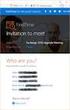 Owner of the content within this article is www.msexchange.org Written by Marc Grote www.it-training-grote.de Exchange 2003 Implementing iscsi for Exchange Server 2003 Written by Marc Grote - mailto:grotem@it-training-grote.de
Owner of the content within this article is www.msexchange.org Written by Marc Grote www.it-training-grote.de Exchange 2003 Implementing iscsi for Exchange Server 2003 Written by Marc Grote - mailto:grotem@it-training-grote.de
StarWind Virtual SAN Installation and Configuration of Hyper-Converged 2 Nodes with Hyper-V Cluster
 #1 HyperConverged Appliance for SMB and ROBO StarWind Virtual SAN Installation and Configuration of Hyper-Converged 2 Nodes with MARCH 2015 TECHNICAL PAPER Trademarks StarWind, StarWind Software and the
#1 HyperConverged Appliance for SMB and ROBO StarWind Virtual SAN Installation and Configuration of Hyper-Converged 2 Nodes with MARCH 2015 TECHNICAL PAPER Trademarks StarWind, StarWind Software and the
Drobo How-To Guide. Topics. What You Will Need. Prerequisites. Deploy Drobo B1200i with Microsoft Hyper-V Clustering
 Multipathing I/O (MPIO) enables the use of multiple iscsi ports on a Drobo SAN to provide fault tolerance. MPIO can also boost performance of an application by load balancing traffic across multiple ports.
Multipathing I/O (MPIO) enables the use of multiple iscsi ports on a Drobo SAN to provide fault tolerance. MPIO can also boost performance of an application by load balancing traffic across multiple ports.
Title Goes ASSET MANAGEMENT
 Title Goes ASSET MANAGEMENT MAXIMIZING UPTIME: BUILDING A FAULT-TOLERANT FACTORYTALK ASSETCENTRE SYSTEM ASSET MANAGEMENT Introduction FactoryTalk AssetCentre software has proven to be the industry standard
Title Goes ASSET MANAGEMENT MAXIMIZING UPTIME: BUILDING A FAULT-TOLERANT FACTORYTALK ASSETCENTRE SYSTEM ASSET MANAGEMENT Introduction FactoryTalk AssetCentre software has proven to be the industry standard
Features - Microsoft Data Protection Manager
 Page 1 of 63 Features - Microsoft Data Protection Manager TABLE OF CONTENTS OVERVIEW SYSTEM REQUIREMENTS - MICROSOFT DATA PROTECTION MANAGER INSTALLATION Install the Microsoft Data Protection Manager BACKUP
Page 1 of 63 Features - Microsoft Data Protection Manager TABLE OF CONTENTS OVERVIEW SYSTEM REQUIREMENTS - MICROSOFT DATA PROTECTION MANAGER INSTALLATION Install the Microsoft Data Protection Manager BACKUP
Quick Start Guide. Cisco Small Business. 300 Series Managed Switches
 Quick Start Guide Cisco Small Business 300 Series Managed Switches Welcome Thank you for choosing the Cisco 300 Series Managed Switch, a Cisco Small Business network communications device. This device
Quick Start Guide Cisco Small Business 300 Series Managed Switches Welcome Thank you for choosing the Cisco 300 Series Managed Switch, a Cisco Small Business network communications device. This device
Setup for Failover Clustering and Microsoft Cluster Service
 Setup for Failover Clustering and Microsoft Cluster Service Update 1 ESXi 5.1 vcenter Server 5.1 This document supports the version of each product listed and supports all subsequent versions until the
Setup for Failover Clustering and Microsoft Cluster Service Update 1 ESXi 5.1 vcenter Server 5.1 This document supports the version of each product listed and supports all subsequent versions until the
Operating System Installation Guide
 Operating System Installation Guide This guide provides instructions on the following: Installing the Windows Server 2008 operating systems on page 1 Installing the Windows Small Business Server 2011 operating
Operating System Installation Guide This guide provides instructions on the following: Installing the Windows Server 2008 operating systems on page 1 Installing the Windows Small Business Server 2011 operating
Best Practices for Deploying SSDs in a Microsoft SQL Server 2008 OLTP Environment with Dell EqualLogic PS-Series Arrays
 Best Practices for Deploying SSDs in a Microsoft SQL Server 2008 OLTP Environment with Dell EqualLogic PS-Series Arrays Database Solutions Engineering By Murali Krishnan.K Dell Product Group October 2009
Best Practices for Deploying SSDs in a Microsoft SQL Server 2008 OLTP Environment with Dell EqualLogic PS-Series Arrays Database Solutions Engineering By Murali Krishnan.K Dell Product Group October 2009
Dell EqualLogic Red Hat Enterprise Linux 6.2 Boot from SAN
 Dell EqualLogic Red Hat Enterprise Linux 6.2 Boot from SAN A Dell EqualLogic best practices technical white paper Storage Infrastructure and Solutions Engineering Dell Product Group November 2012 2012
Dell EqualLogic Red Hat Enterprise Linux 6.2 Boot from SAN A Dell EqualLogic best practices technical white paper Storage Infrastructure and Solutions Engineering Dell Product Group November 2012 2012
vsphere Networking vsphere 5.5 ESXi 5.5 vcenter Server 5.5 EN-001074-02
 vsphere 5.5 ESXi 5.5 vcenter Server 5.5 This document supports the version of each product listed and supports all subsequent versions until the document is replaced by a new edition. To check for more
vsphere 5.5 ESXi 5.5 vcenter Server 5.5 This document supports the version of each product listed and supports all subsequent versions until the document is replaced by a new edition. To check for more
How to Configure Intel Ethernet Converged Network Adapter-Enabled Virtual Functions on VMware* ESXi* 5.1
 How to Configure Intel Ethernet Converged Network Adapter-Enabled Virtual Functions on VMware* ESXi* 5.1 Technical Brief v1.0 February 2013 Legal Lines and Disclaimers INFORMATION IN THIS DOCUMENT IS PROVIDED
How to Configure Intel Ethernet Converged Network Adapter-Enabled Virtual Functions on VMware* ESXi* 5.1 Technical Brief v1.0 February 2013 Legal Lines and Disclaimers INFORMATION IN THIS DOCUMENT IS PROVIDED
Installing and Using the vnios Trial
 Installing and Using the vnios Trial The vnios Trial is a software package designed for efficient evaluation of the Infoblox vnios appliance platform. Providing the complete suite of DNS, DHCP and IPAM
Installing and Using the vnios Trial The vnios Trial is a software package designed for efficient evaluation of the Infoblox vnios appliance platform. Providing the complete suite of DNS, DHCP and IPAM
StarWind iscsi SAN: Configuring Global Deduplication May 2012
 StarWind iscsi SAN: Configuring Global Deduplication May 2012 TRADEMARKS StarWind, StarWind Software, and the StarWind and StarWind Software logos are trademarks of StarWind Software that may be registered
StarWind iscsi SAN: Configuring Global Deduplication May 2012 TRADEMARKS StarWind, StarWind Software, and the StarWind and StarWind Software logos are trademarks of StarWind Software that may be registered
Core Protection for Virtual Machines 1
 Core Protection for Virtual Machines 1 Comprehensive Threat Protection for Virtual Environments. Installation Guide e Endpoint Security Trend Micro Incorporated reserves the right to make changes to this
Core Protection for Virtual Machines 1 Comprehensive Threat Protection for Virtual Environments. Installation Guide e Endpoint Security Trend Micro Incorporated reserves the right to make changes to this
A Dell Technical White Paper Dell Storage Engineering
 Networking Best Practices for Dell DX Object Storage A Dell Technical White Paper Dell Storage Engineering THIS WHITE PAPER IS FOR INFORMATIONAL PURPOSES ONLY, AND MAY CONTAIN TYPOGRAPHICAL ERRORS AND
Networking Best Practices for Dell DX Object Storage A Dell Technical White Paper Dell Storage Engineering THIS WHITE PAPER IS FOR INFORMATIONAL PURPOSES ONLY, AND MAY CONTAIN TYPOGRAPHICAL ERRORS AND
Installing and Configuring a SQL Server 2014 Multi-Subnet Cluster on Windows Server 2012 R2
 Installing and Configuring a SQL Server 2014 Multi-Subnet Cluster on Windows Server 2012 R2 Edwin Sarmiento, Microsoft SQL Server MVP, Microsoft Certified Master Contents Introduction... 3 Assumptions...
Installing and Configuring a SQL Server 2014 Multi-Subnet Cluster on Windows Server 2012 R2 Edwin Sarmiento, Microsoft SQL Server MVP, Microsoft Certified Master Contents Introduction... 3 Assumptions...
Novell ZENworks Asset Management 7.5
 Novell ZENworks Asset Management 7.5 w w w. n o v e l l. c o m October 2006 INSTALLATION GUIDE Table Of Contents 1. Installation Overview... 1 If you are upgrading... 1 Installation Choices... 1 ZENworks
Novell ZENworks Asset Management 7.5 w w w. n o v e l l. c o m October 2006 INSTALLATION GUIDE Table Of Contents 1. Installation Overview... 1 If you are upgrading... 1 Installation Choices... 1 ZENworks
WHITE PAPER. How To Build a SAN. The Essential Guide for Turning Your Windows Server Into Shared Storage on Your IP Network
 WHITE PAPER How To Build a SAN The Essential Guide for Turning Your Windows Server Into Shared Storage on Your IP Network TABLE OF CONTENTS Introduction... 3 What is a SAN?... 4 Why iscsi Storage?... 4
WHITE PAPER How To Build a SAN The Essential Guide for Turning Your Windows Server Into Shared Storage on Your IP Network TABLE OF CONTENTS Introduction... 3 What is a SAN?... 4 Why iscsi Storage?... 4
Dell PowerVault Modular Disk 3000 Systems Installation Guide
 Dell PowerVault Modular Disk 3000 Systems Installation Guide www.dell.com support.dell.com Notes and Notices NOTE: A NOTE indicates important information that helps you make better use of your computer.
Dell PowerVault Modular Disk 3000 Systems Installation Guide www.dell.com support.dell.com Notes and Notices NOTE: A NOTE indicates important information that helps you make better use of your computer.
