eedge Basics: Get Your Database in Order Using eedge mycontacts
|
|
|
- Jeffery McDowell
- 8 years ago
- Views:
Transcription
1 eedge Basics: Get Your Database in Order Using eedge mycontacts April 27, 2015, v. 1.1
2 eedge Basics: Get Your Database in Order with mycontacts 1 eedge myleads and mycontacts The websites in the KW lead generation network give you presence and power in online searches. All of these websites work together with one objective: to connect potential clients to you. We aim to make you the premier resource for consumers looking for real estate online in your market because you are the expert. Regardless of where your online leads come from within the KW lead network whether an agent website or mobile app, Market Center website or app, a listing landing page, or anywhere within the KW lead network all leads are funneled into one place: eedge. myleads Dashboard New online leads in eedge will appear on your eedge myleads Dashboard just after they register. They are also immediately added to your mycontacts database and are marked as new leads.
3 eedge Basics: Get Your Database in Order with mycontacts 2 Respond to new leads 1. To initiate contact with a new lead, click their name on the Dashboard. 2. The lead s contact summary page will appear, and you ll prepare to make your first contact with this person. IF You captured the lead on your eedge website The lead came into eedge through any other method. 3. Click Open the ICW and follow the prompts: THEN 1. eedge will send them a welcome with login credentials, allowing them to return to your site and view their saved information. 2. eedge will notify you by text and/or , if you have enabled activity alerts. 3. You can use the Initial Contact Wizard (ICW) to guide you through your first conversation with them. Proceed to Step 3. Call or the lead using your own scripts. Skip to Step 5.
4 eedge Basics: Get Your Database in Order with mycontacts 3 4. The ICW provides you with a suggested script for the first phone call or , depending on the contact information provided by the lead. a. If the lead provided a phone number, ICW displays call scripts and suggested next steps. Note: eedge recommends you contact them by phone; it s the fastest and most direct way to make contact. If they do not answer the phone, choose an appropriate follow up step. b. If they did not provide a phone number, ICW displays a form . While you do not have to edit the message, you should verify its accuracy and helpfulness based on what you know about the contact. You can add or remove listings and make minor text edits as needed. When you ve finished your edits, click the Send button.
5 eedge Basics: Get Your Database in Order with mycontacts 4 5. After the first contact, you ll adjust the lead s status to one of those listed below. The ICW may do this for you, depending on the outcome and action you selected. Hot: You ve made at least one contact with this person and determined they are ready to buy or sell in 30 days or less. Active: You ve made at least one contact with this person and determined they are ready to buy or sell in the next 90 days. Inactive: You ve made at least one contact with this person and determined they are not ready to buy or sell in 90 days (i.e., a cold lead). Retry: You were not able to make contact with this person and don t know their timeframe. Sold: They ve just completed their home buying/selling transaction. Trash: This person does not want to be contacted or you have invalid contact information from them. Note: Contacts with a status of Trash are automatically removed from any automated s/campaigns.
6 eedge Basics: Get Your Database in Order with mycontacts 5 Your Business Is Your Database Don t think of your database as a file, or a software program, or a simple mailing list. Your database is the record of your business successes and its potential. In other words, it is your business. You will use it to record contact information for your leads, to track your interactions with them, and to assign them to appropriate marketing plans. Set up contact groups Groups allow you to target campaigns to a specific subset of individuals with a shared interest or common outcome. For example, you may have a group of individuals who all live in one neighborhood, or who are all real estate investors. Creating groups makes it easy to use mymarketing to set up automated campaigns! 1. From the eedge menu, click Contacts > Manage Groups. 2. Type the name of your new group in the Create New Groups field, and click Save. 3. Repeat as many times as necessary until you have a label for all of your groups. You can create up to 50 groups.
7 eedge Basics: Get Your Database in Order with mycontacts 6 Add a new contact to your database You can manually add contacts to your eedge database to give them access to the listings on your website, set them up for Listing Alerts, and to track their activity on your eedge website. 1. From the eedge menu, click Contacts > Add a Contact. 2. The Contacts page will appear, which is broken into five sections. a. Primary Details: Enter basic information about your contact, such as their name, phone number, or address. The Status field allows you to quickly identify contacts that need your attention and are most likely to become clients. Note: When manually adding a contact, the status will default to Active. This helps you identify leads you ve already talked to and started to work with. Type indicates what type of contact they are, such as a buyer, seller, or renter. Subtype and Category are free form fields. What this means is you can develop your own subtypes and categories, to help further define what type of contact this is. If you enter your contact s birthday or purchase anniversary date, then you ll receive a reminder 45 days before that date. That gives you a chance to send your contact a postcard or greeting card, celebrating the day with them. b. Comments: This is an open text field where you can record your notes from conversations with your contacts.
8 eedge Basics: Get Your Database in Order with mycontacts 7 3. Scroll further down the page to view the next three sections. 1. Address: When first entering a contact, we recommend entering their primary mailing address in the Address section. After you ve saved the contact, you ll be able to update the contact page with additional addresses. Fill in all the relevant fields. By selecting the box next to Mailing Address, you are designating this address as the one you will use to send marketing materials to this contact. In order to send print marketing materials to a contact, a street address, city, state, zip or postal code, and country are required. The Address Title helps you differentiate the address from others. For example, Work, Home, 2nd home, etc. Next, select the property details you know about this property using the drop down arrows. 2. Secondary Details: Here you can enter the name of a spouse, child, or alternate contact. 3. s: This section lets you set this contact up on a Listing Alert Campaign as well as have the system send them a Welcome . The Listing Alert Campaign is a series of three s that encourages your contact to sign up for listing alerts. Note: If you later set your contact up on Listing Alerts, then the Listing Alert Campaign will stop. We recommend marking the checkbox to have a Welcome sent to your contact. This will provide them with a username and password, so they can log into your eedge website and begin their home search. 4. Click Save when you are finished. Note: In order to save your new contact, you must complete the Name field, and one of the following: Address, Physical Address or Phone Number.
9 eedge Basics: Get Your Database in Order with mycontacts 8 5. After saving your new contact, you ll see a confirmation message at the top of your screen, along with any recommendations for following up with this new contact. Add a contact to a group 1. Scroll to the bottom of your contact s detail page and you ll see a section called Groups. 2. To add your contact to a group click Add to Groups.
10 eedge Basics: Get Your Database in Order with mycontacts 9 3. Select one or more groups from the list that appears, then click Add. 4. You ll receive a confirmation message at the top of the contact detail page that you ve successfully added your contact to a group.
11 eedge Basics: Get Your Database in Order with mycontacts 10 Import a group of contacts into your database You can add a group of contacts into eedge by queuing them for import. Before doing so, however, take time to clean up your current database so you have the cleanest, most effective book of business possible. Continue using any existing contact management system as you become familiar with the eedge system. New leads will be funneling in to help you get used to working in eedge. 1. As the diagram shows, you ll first export your contacts from your current system into a CSV (or Comma Separated Values) file, which is basically like a spreadsheet that you can view in Excel. Each contact management system will have its own instructions for exporting contacts. Note: We recommend uploading your contacts in groups (e.g., sellers, first time home buyers, new to area, etc.) as you get started in eedge. This will allow for a smooth transition into the system. 2. Once your contacts have been exported into a CSV file and you ve confirmed all contacts have complete and accurate information, break the CSV into smaller files so that each file contains contacts with similar traits. This way, when you import them into eedge, you can apply the appropriate status, type and group label to each file you import.
12 eedge Basics: Get Your Database in Order with mycontacts On the eedge menu, click Contacts > Import/Export. 2. This brings you to the Import Contacts screen. There are three steps to importing a contact file. a. Select your type of contact list b. Select your list import options c. Attach and import Step 1: Select your type of Contact List a. If you re importing a CSV file that was exported from Outlook, Top Producer or MyRedTools, select the appropriate format from the Type of File menu and read the notes displayed after doing so. Skip to Step 2: Select your list import options. b. If you re importing a CSV file from any other system (e.g., Gmail or Yahoo), or creating a custom contact list, select Basic Contact List from the file type menu.
13 eedge Basics: Get Your Database in Order with mycontacts 12 c. Click Download Basic Contact List Template. d. If prompted, choose to open the template file in Excel, then save this file to your computer with a file type of CSV. e. For each of the contacts you wish to import, the following columns must be complete: First name Last name address or complete physical address (address, city, state and zip). All other columns are optional. f. Open the contact list that you exported so that you have both files open side by side. g. Copy the columns from your exported list and paste them into the corresponding columns in the template. Take care not to alter any of the column headers in the template. Template columns cannot be deleted or titles changed, or else it will not import. Information can only be ADDED to the template columns provided. Note: If there is not an exact corresponding column in the template for one of your exported columns, you ll need to either select a similar column heading or manually enter that information after you ve completed the import process.
14 eedge Basics: Get Your Database in Order with mycontacts 13 h. Once your contacts from your export file are copied into the template, save the template with a name indicating the status, type and group to ease the import process. Repeat this as many times as needed for each of your exported files, and be sure to save them in CSV format. i. Check each of your import files against the guidelines below:
15 eedge Basics: Get Your Database in Order with mycontacts 14 Step 2: Select your list import options a. Select the contact status and contact type. These values will be applied to every contact in your import file. b. Optionally, apply a group label to your import file. Note: If a contact belongs in more than one group, you can add them to additional groups after you import them. Step 3: Attach and import a. In the last column, click Browse, locate the file on your computer, and click Open. b. After you have selected your file, the check box for the disclaimer will become available. Review the disclaimer and then click the check box. c. Click Import to start the import process. d. If your import file has been prepared correctly you will see a message at the top of the page indicating that you ve successfully imported your contacts in a queue to be uploaded. All import files regardless of size or number of records will be put into a queue.
16 eedge Basics: Get Your Database in Order with mycontacts 15 e. Please do not navigate away until you receive the message that your file is successfully queued for import. If you see any error message, you will need to review your file to make sure that it has been prepared correctly. f. You can check the status of your job in the Status of Imported Contact Lists section further down on the Import/Export screen. When the status changes to Complete, your contacts have been added. If a contact in your file cannot be imported for any reason, you will be alerted by the system. Export a group of contacts 1. On the eedge menu, click Contacts > Import/Export and select the Export Contacts tab. 2. If you have a large number of contacts to export, try exporting them in groups, according to contact status and group label. 3. Click Export when ready.
eedge101 Training Guide
 eedge101 Training Guide Table of Contents (Click on a lesson to jump to it.) Lesson 1: What is eedge? What Is eedge?... 2 Your eedge Control Panel... 4 If You Need Help... 5 Five Daily eedge Actions...
eedge101 Training Guide Table of Contents (Click on a lesson to jump to it.) Lesson 1: What is eedge? What Is eedge?... 2 Your eedge Control Panel... 4 If You Need Help... 5 Five Daily eedge Actions...
Table of Contents. (Click on a lesson to jump to it.) Lesson 1: What is eedge. Lesson 2: Activating eedge. Lesson 3: eedge Set-Up.
 Quickstart Guide Table of Contents (Click on a lesson to jump to it.) Lesson 1: What is eedge What is eedge Your eedge Control Panel If You Need Help 5 Daily eedge Actions Lesson 2: Activating eedge Activating
Quickstart Guide Table of Contents (Click on a lesson to jump to it.) Lesson 1: What is eedge What is eedge Your eedge Control Panel If You Need Help 5 Daily eedge Actions Lesson 2: Activating eedge Activating
eedge101 Training Guide
 eedge101 Training Guide Table of Contents (Click on a lesson to jump to it.) Lesson 1: What is eedge? What Is eedge?... 2 Your eedge Control Panel... 4 If You Need Help... 5 Five Daily eedge Actions...
eedge101 Training Guide Table of Contents (Click on a lesson to jump to it.) Lesson 1: What is eedge? What Is eedge?... 2 Your eedge Control Panel... 4 If You Need Help... 5 Five Daily eedge Actions...
eedge 101 Training Guide
 KELLER WILLIAMS REALTY INTERNATIONAL eedge 101 Training Guide Version 1.7 last updated by John Pohly 11/16/2011 Please do not print this document because it is updated often. We recommend that you bookmark
KELLER WILLIAMS REALTY INTERNATIONAL eedge 101 Training Guide Version 1.7 last updated by John Pohly 11/16/2011 Please do not print this document because it is updated often. We recommend that you bookmark
User Manual - Sales Lead Tracking Software
 User Manual - Overview The Leads module of MVI SLM allows you to import, create, assign and manage their leads. Leads are early contacts in the sales process. Once they have been evaluated and assessed,
User Manual - Overview The Leads module of MVI SLM allows you to import, create, assign and manage their leads. Leads are early contacts in the sales process. Once they have been evaluated and assessed,
Contact Manager HELP GUIDE
 Contact Manager HELP GUIDE Monday Friday 8 am 7:30 pm, Saturday 9 am 5 pm, Sunday 9 am 1 pm Revised: June 3, 2014 Table of Contents Managing Contacts... 4 Create A New Contact... 4 Contact Name(s)... 4
Contact Manager HELP GUIDE Monday Friday 8 am 7:30 pm, Saturday 9 am 5 pm, Sunday 9 am 1 pm Revised: June 3, 2014 Table of Contents Managing Contacts... 4 Create A New Contact... 4 Contact Name(s)... 4
COSTARS Sales Reporting Manual December 2013
 COSTARS Sales Reporting Manual December 2013-1 - DGS/COSTARS website Suppliers access the COSTARS website through the DGS website. Follow the steps below to navigate to the COSTARS website. 1. Navigate
COSTARS Sales Reporting Manual December 2013-1 - DGS/COSTARS website Suppliers access the COSTARS website through the DGS website. Follow the steps below to navigate to the COSTARS website. 1. Navigate
Email Marketing Guide
 Email Marketing Guide Welcome. This guide is meant to introduce you to your free email marketing account and show you how to setup the various campaigns we offer. There are also training videos available
Email Marketing Guide Welcome. This guide is meant to introduce you to your free email marketing account and show you how to setup the various campaigns we offer. There are also training videos available
Table of Contents. Page 1 MLS PIN Customer Support 800 695 3000 Monday Friday 8 am to 7:30 pm, Saturday 9 am to 5 pm, Sunday 9 am to 1 pm
 Table of Contents Activity... 4 Chart Time Frame... 4 Listing Activity Chart... 4 View Price Activity Chart... 4 Archive... 4 Archive Contacts... 4 Unarchiving Contacts... 5 Assign Contacts... 5 Assigned
Table of Contents Activity... 4 Chart Time Frame... 4 Listing Activity Chart... 4 View Price Activity Chart... 4 Archive... 4 Archive Contacts... 4 Unarchiving Contacts... 5 Assign Contacts... 5 Assigned
Transitioning Your School Email Account
 Transitioning Your School Email Account This tutorial will walk you through transferring the email and other data from your School account to a personal email account. Establish a New Email Address (or
Transitioning Your School Email Account This tutorial will walk you through transferring the email and other data from your School account to a personal email account. Establish a New Email Address (or
Introduction to ProSMART: Proforma s Sales Marketing and Relationship Tool How to Log On and Get Started
 Introduction to ProSMART: Proforma s Sales Marketing and Relationship Tool How to Log On and Get Started ProSMART - 2/20/2002 1 Table of Contents INTRODUCING PROSMART: PROFORMA S SALES MARKETING AND RELATIONSHIP
Introduction to ProSMART: Proforma s Sales Marketing and Relationship Tool How to Log On and Get Started ProSMART - 2/20/2002 1 Table of Contents INTRODUCING PROSMART: PROFORMA S SALES MARKETING AND RELATIONSHIP
M-F: 7:00AM 1:00AM ET (800)704-7237 7:00 AM 12:00AM ET
 Agent Guide LeadRouter Customer Service (800)704-7237 Help@LeadRouter.com M-F: 7:00AM 1:00AM ET Weekends: 7:00 AM 12:00AM ET Version 1.4 May 2012 Contents What is LeadRouter?... 4 The LeadRouter Approach...
Agent Guide LeadRouter Customer Service (800)704-7237 Help@LeadRouter.com M-F: 7:00AM 1:00AM ET Weekends: 7:00 AM 12:00AM ET Version 1.4 May 2012 Contents What is LeadRouter?... 4 The LeadRouter Approach...
MANAGED VOICE SOLUTIONS QUICK START GUIDE
 MANAGED VOICE SOLUTIONS QUICK START GUIDE WELCOME Welcome to Mediacom Business Managed Voice Solutions! This guide is intended to get you up-and-running for the basic features associated with the product.
MANAGED VOICE SOLUTIONS QUICK START GUIDE WELCOME Welcome to Mediacom Business Managed Voice Solutions! This guide is intended to get you up-and-running for the basic features associated with the product.
Ten Days of Pain Lead Conversion Guide
 Ten Days of Pain Lead Conversion Guide The Ten Days of Pain internet lead conversion plan a high touch aggressive tool that is used to identify motivation levels and gather additional contact information
Ten Days of Pain Lead Conversion Guide The Ten Days of Pain internet lead conversion plan a high touch aggressive tool that is used to identify motivation levels and gather additional contact information
USER GUIDE for Salesforce
 for Salesforce USER GUIDE Contents 3 Introduction to Backupify 5 Quick-start guide 6 Administration 6 Logging in 6 Administrative dashboard 7 General settings 8 Account settings 9 Add services 9 Contact
for Salesforce USER GUIDE Contents 3 Introduction to Backupify 5 Quick-start guide 6 Administration 6 Logging in 6 Administrative dashboard 7 General settings 8 Account settings 9 Add services 9 Contact
LoanTek User Guide. The A to Z Guide to your LoanTek account. LoanTek, Inc. LoanTek Top 50 Mortgage Service Provider Mortgage Executive Magazine
 LoanTek User Guide The A to Z Guide to your LoanTek account LoanTek, Inc LoanTek Top 50 Mortgage Service Provider Mortgage Executive Magazine 1 Contents Getting Started... 1 Logging into your LoanTek account...
LoanTek User Guide The A to Z Guide to your LoanTek account LoanTek, Inc LoanTek Top 50 Mortgage Service Provider Mortgage Executive Magazine 1 Contents Getting Started... 1 Logging into your LoanTek account...
and forms from multiple folders simultaneously to send out for e signing as the system will automatically create a Queue as you select documents.
 This guide was prepared to show our members how to submit saved forms (and/or uploaded documents) out for e signature using our built in integration with Settleware s secure e signing services. Once you
This guide was prepared to show our members how to submit saved forms (and/or uploaded documents) out for e signature using our built in integration with Settleware s secure e signing services. Once you
Electronic Ticket System
 UNIVERSITY OF GEORGIA Electronic Ticket System New Options Available as of January 2010 Insert the complete email address (valid UGA address only) instead of the UGA MyID to send tickets to Approvers.
UNIVERSITY OF GEORGIA Electronic Ticket System New Options Available as of January 2010 Insert the complete email address (valid UGA address only) instead of the UGA MyID to send tickets to Approvers.
Startup Guide. Version 2.3.9
 Startup Guide Version 2.3.9 Installation and initial setup Your welcome email included a link to download the ORBTR plugin. Save the software to your hard drive and log into the admin panel of your WordPress
Startup Guide Version 2.3.9 Installation and initial setup Your welcome email included a link to download the ORBTR plugin. Save the software to your hard drive and log into the admin panel of your WordPress
****Also, if you have done previous promotions and have multiple mailing lists, make sure you select the most recent one.
 Instructions for Using the Integrated Direct Mail (IDM) System for BERNINA Direct Mail Pieces Getting Started Creating Your Mailer Checking Out Uploading Your Customer Lists Updating your Customer Lists
Instructions for Using the Integrated Direct Mail (IDM) System for BERNINA Direct Mail Pieces Getting Started Creating Your Mailer Checking Out Uploading Your Customer Lists Updating your Customer Lists
USC Marshall School of Business ShareFile_With_Outlook_Client_v2.docx 6/12/13 1 of 9
 About ShareFile When you wish to send someone a file or need a file from someone else, your best option is to use ShareFile. It not only provides increased security by automatically encrypting files but
About ShareFile When you wish to send someone a file or need a file from someone else, your best option is to use ShareFile. It not only provides increased security by automatically encrypting files but
Cloud Voice Quick Reference Guide
 Cloud Voice Quick Reference Guide CLtel 107 N. 4th Street Clear Lake, Iowa 50428 Welcome! Welcome to Cloud Voice from CLtel! This guide is intended to get you up-and-running for the basic features associated
Cloud Voice Quick Reference Guide CLtel 107 N. 4th Street Clear Lake, Iowa 50428 Welcome! Welcome to Cloud Voice from CLtel! This guide is intended to get you up-and-running for the basic features associated
Connect Now Workgroups and Communication:
 Connect Now Workgroups and Communication: If you click and login to Connect Now, you will see the main Family Suite as seen below: Click on Family Directory then on Family Workgroups Family Workgroups
Connect Now Workgroups and Communication: If you click and login to Connect Now, you will see the main Family Suite as seen below: Click on Family Directory then on Family Workgroups Family Workgroups
Client Quick Start Guide. A User Guide for New ihomefinder Partners
 Client Quick Start Guide A User Guide for New ihomefinder Partners Introduction Congratulations on your decision to integrate ihomefinder tools into your Website. Customers increasingly turn to the Internet
Client Quick Start Guide A User Guide for New ihomefinder Partners Introduction Congratulations on your decision to integrate ihomefinder tools into your Website. Customers increasingly turn to the Internet
Getting Started with University Gmail
 Getting Started with University Gmail USER GUIDE V1.0 User Services IT Services University of Malta 2013 User Services IT Services University of Malta Msida MSD 2080 Malta May only be reproduced with permission
Getting Started with University Gmail USER GUIDE V1.0 User Services IT Services University of Malta 2013 User Services IT Services University of Malta Msida MSD 2080 Malta May only be reproduced with permission
Document Manager 2.0. Corporate Administrator Guide
 Document Manager 2.0 Corporate Administrator Guide Introduction to the Corporate Administrator Guide Document Manager 2.0 is the Web to Print ordering application for OfficeMax ImPress. Many features and
Document Manager 2.0 Corporate Administrator Guide Introduction to the Corporate Administrator Guide Document Manager 2.0 is the Web to Print ordering application for OfficeMax ImPress. Many features and
Your Archiving Service
 It s as simple as 1, 2, 3 This email archiving setup guide provides you with easy to follow instructions on how to setup your new archiving service as well as how to create archiving users and assign archiving
It s as simple as 1, 2, 3 This email archiving setup guide provides you with easy to follow instructions on how to setup your new archiving service as well as how to create archiving users and assign archiving
Schools CPD Online General User Guide Contents
 Schools CPD Online General User Guide Contents New user?...2 Access the Site...6 Managing your account in My CPD...8 Searching for events...14 Making a Booking on an Event...20 Tracking events you are
Schools CPD Online General User Guide Contents New user?...2 Access the Site...6 Managing your account in My CPD...8 Searching for events...14 Making a Booking on an Event...20 Tracking events you are
Abila Grant Management. Document Management
 Abila Grant Management This is a publication of Abila, Inc. Version 2014 2014 Abila, Inc. and its affiliated entities. All rights reserved. Abila, the Abila logos, and the Abila product and service names
Abila Grant Management This is a publication of Abila, Inc. Version 2014 2014 Abila, Inc. and its affiliated entities. All rights reserved. Abila, the Abila logos, and the Abila product and service names
BOTTOM UP THINKING EMAIL SETUP INSTRUCTIONS. Unique businesses require unique solutions CLIENT GUIDE
 BOTTOM UP THINKING Unique businesses require unique solutions EMAIL SETUP INSTRUCTIONS CLIENT GUIDE INDEX How to connect a. Deciding on best method (POP or IMAP) Setting up email on devices Webmail a.
BOTTOM UP THINKING Unique businesses require unique solutions EMAIL SETUP INSTRUCTIONS CLIENT GUIDE INDEX How to connect a. Deciding on best method (POP or IMAP) Setting up email on devices Webmail a.
Using Webmail. Technical Manual: User Guide. Document Updated: 1/07. The Webmail Window. Displaying and Hiding the Full Header.
 Using Webmail Technical Manual: User Guide The Webmail Window To save an attachment: 1. Click once on the attachment name. Or, if there are multiple attachments, click the Save icon to save all attachments
Using Webmail Technical Manual: User Guide The Webmail Window To save an attachment: 1. Click once on the attachment name. Or, if there are multiple attachments, click the Save icon to save all attachments
Wireless Guest Server User Provisioning Instructions
 Introduction The wireless guest server solution provides a simple means of utilizing the University s network resources while securing access to critical network areas. Guests of the University who require
Introduction The wireless guest server solution provides a simple means of utilizing the University s network resources while securing access to critical network areas. Guests of the University who require
Contact Management & Groups
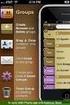 Contact Management & Groups Learn How To: Manage a database of contacts Add new contacts Create Groups Upload a mailing list Modify the Mailing List Form Begin by going to SiteBuilder after logging into
Contact Management & Groups Learn How To: Manage a database of contacts Add new contacts Create Groups Upload a mailing list Modify the Mailing List Form Begin by going to SiteBuilder after logging into
User Guide. November 2010
 User Guide November 2010 Table of Contents Contact information...4 Support from your AppShore account...4 Support from www.appshore.com...4 Support from the AppShore team...4 Logging into AppShore...5
User Guide November 2010 Table of Contents Contact information...4 Support from your AppShore account...4 Support from www.appshore.com...4 Support from the AppShore team...4 Logging into AppShore...5
In order to use Elements Mail, you must have an active Elements CRM account.
 Introduction Welcome to Elements Mail! This Setup Guide will assist you in getting your Elements Mail App configured and up and running. Once you ve setup the app, your job is complete. Elements Mail does
Introduction Welcome to Elements Mail! This Setup Guide will assist you in getting your Elements Mail App configured and up and running. Once you ve setup the app, your job is complete. Elements Mail does
Qualtrics Survey Tool
 Qualtrics Survey Tool This page left blank intentionally. Table of Contents Overview... 5 Uses for Qualtrics Surveys:... 5 Accessing Qualtrics... 5 My Surveys Tab... 5 Survey Controls... 5 Creating New
Qualtrics Survey Tool This page left blank intentionally. Table of Contents Overview... 5 Uses for Qualtrics Surveys:... 5 Accessing Qualtrics... 5 My Surveys Tab... 5 Survey Controls... 5 Creating New
emobile Bulk Text User Guide Copyright Notice Copyright Phonovation Ltd
 emobile Bulk Text User Guide Copyright Notice Copyright Phonovation Ltd Important Notice: The Information contained in this document is subject to change without notice and should not be construed as a
emobile Bulk Text User Guide Copyright Notice Copyright Phonovation Ltd Important Notice: The Information contained in this document is subject to change without notice and should not be construed as a
MY HQ HOW TO. ONCE REGISTERED, there are two places you can click to sign in to My HQ ONCE SIGNED IN, YOU MAY USE YOUR HQ TO:
 MY HQ HOW TO Your online My HQ provides a wealth of resources to help in your fundraising efforts. This guide will show you how to effectively take advantage of these tools as you join us in the fight
MY HQ HOW TO Your online My HQ provides a wealth of resources to help in your fundraising efforts. This guide will show you how to effectively take advantage of these tools as you join us in the fight
The Social Accelerator Setup Guide
 The Social Accelerator Setup Guide Welcome! Welcome to the Social Accelerator setup guide. This guide covers 2 ways to setup SA. Most likely, you will want to use the easy setup wizard. In that case, you
The Social Accelerator Setup Guide Welcome! Welcome to the Social Accelerator setup guide. This guide covers 2 ways to setup SA. Most likely, you will want to use the easy setup wizard. In that case, you
How To Use Optimum Control EDI Import. EDI Invoice Import. EDI Supplier Setup General Set up
 How To Use Optimum Control EDI Import EDI Invoice Import This optional module will download digital invoices into Optimum Control, updating pricing, stock levels and account information automatically with
How To Use Optimum Control EDI Import EDI Invoice Import This optional module will download digital invoices into Optimum Control, updating pricing, stock levels and account information automatically with
DocuSign Connect for Salesforce Guide
 Information Guide 1 DocuSign Connect for Salesforce Guide 1 Copyright 2003-2013 DocuSign, Inc. All rights reserved. For information about DocuSign trademarks, copyrights and patents refer to the DocuSign
Information Guide 1 DocuSign Connect for Salesforce Guide 1 Copyright 2003-2013 DocuSign, Inc. All rights reserved. For information about DocuSign trademarks, copyrights and patents refer to the DocuSign
16.4.3 Lab: Data Backup and Recovery in Windows XP
 16.4.3 Lab: Data Backup and Recovery in Windows XP Introduction Print and complete this lab. In this lab, you will back up data. You will also perform a recovery of the data. Recommended Equipment The
16.4.3 Lab: Data Backup and Recovery in Windows XP Introduction Print and complete this lab. In this lab, you will back up data. You will also perform a recovery of the data. Recommended Equipment The
Lync Online Deployment Guide. Version 1.0
 Date 28/07/2014 Table of Contents 1. Provisioning Lync Online... 1 1.1 Operating System Requirements... 1 1.2 Browser Requirements Administrative Centre... 1 2. Obtaining your login Credentials & Logging
Date 28/07/2014 Table of Contents 1. Provisioning Lync Online... 1 1.1 Operating System Requirements... 1 1.2 Browser Requirements Administrative Centre... 1 2. Obtaining your login Credentials & Logging
ProExtra eclaiming User Guide
 ProExtra eclaiming User Guide Welcome to ProExtra eclaiming. You can use this system to submit claims to ProCare, for the services you have provided to patients referred to you by their GPs. You will need
ProExtra eclaiming User Guide Welcome to ProExtra eclaiming. You can use this system to submit claims to ProCare, for the services you have provided to patients referred to you by their GPs. You will need
How to Log in to LDRPS-Web v10 (L10) https://enterprise.strohlservices.com
 How to Log in to LDRPS-Web v10 (L10) https://enterprise.strohlservices.com Contents First Time Login Instructions... 1 1) Use the Internet Explorer (IE) Web browser*... 1 2) Install the.net Framework...
How to Log in to LDRPS-Web v10 (L10) https://enterprise.strohlservices.com Contents First Time Login Instructions... 1 1) Use the Internet Explorer (IE) Web browser*... 1 2) Install the.net Framework...
Egnyte Single Sign-On (SSO) Installation for Okta
 w w w. e g n y t e. c o m Egnyte Single Sign-On (SSO) Installation for Okta To set up Egnyte so employees can log in using SSO, follow the steps below to configure Okta and Egnyte to work with each other.
w w w. e g n y t e. c o m Egnyte Single Sign-On (SSO) Installation for Okta To set up Egnyte so employees can log in using SSO, follow the steps below to configure Okta and Egnyte to work with each other.
USING MS OUTLOOK. Microsoft Outlook
 USING MS OUTLOOK In this tutorial you will learn how to use Microsoft Outlook with your EmailHosting.com account. You will learn how to setup an IMAP account, and also how to move your emails and contacts
USING MS OUTLOOK In this tutorial you will learn how to use Microsoft Outlook with your EmailHosting.com account. You will learn how to setup an IMAP account, and also how to move your emails and contacts
Sending Email on Blue Hornet
 Sending Email on Blue Hornet STEP 1 Gathering Your Data A. For existing data from Advance or Outlook, pull email address, first name, last name, and any other variable data you would like to use in the
Sending Email on Blue Hornet STEP 1 Gathering Your Data A. For existing data from Advance or Outlook, pull email address, first name, last name, and any other variable data you would like to use in the
Ariba Network Quick Start Guide for Suppliers
 Ariba Network Quick Start Guide for Suppliers Table of Contents Managing Roles and Users...3 Creating a Role... 3 Creating a User... 5 Modifying a User... 7 Account Configuration...8 Company Profile...
Ariba Network Quick Start Guide for Suppliers Table of Contents Managing Roles and Users...3 Creating a Role... 3 Creating a User... 5 Modifying a User... 7 Account Configuration...8 Company Profile...
Cloud. Hosted Exchange Administration Manual
 Cloud Hosted Exchange Administration Manual Table of Contents Table of Contents... 1 Table of Figures... 4 1 Preface... 6 2 Telesystem Hosted Exchange Administrative Portal... 7 3 Hosted Exchange Service...
Cloud Hosted Exchange Administration Manual Table of Contents Table of Contents... 1 Table of Figures... 4 1 Preface... 6 2 Telesystem Hosted Exchange Administrative Portal... 7 3 Hosted Exchange Service...
Certification Quality Initiative User s Guide
 Certification Quality Initiative User s Guide IPC, inc. 3000 Lakeside Drive, Suite 309S Bannockburn, IL 60015 847.615.7100 Certification Quality Initiative User s Guide Copyright 2014 IPC, Inc Bannockburn,
Certification Quality Initiative User s Guide IPC, inc. 3000 Lakeside Drive, Suite 309S Bannockburn, IL 60015 847.615.7100 Certification Quality Initiative User s Guide Copyright 2014 IPC, Inc Bannockburn,
Creating a Participants Mailing and/or Contact List:
 Creating a Participants Mailing and/or Contact List: The Limited Query function allows a staff member to retrieve (query) certain information from the Mediated Services system. This information is from
Creating a Participants Mailing and/or Contact List: The Limited Query function allows a staff member to retrieve (query) certain information from the Mediated Services system. This information is from
USING MS OUTLOOK WITH FUSEMAIL
 USING MS OUTLOOK WITH FUSEMAIL In this tutorial you will learn how to use Microsoft Outlook with your FuseMail account. You will learn how to setup an IMAP account, and also how to move your emails and
USING MS OUTLOOK WITH FUSEMAIL In this tutorial you will learn how to use Microsoft Outlook with your FuseMail account. You will learn how to setup an IMAP account, and also how to move your emails and
BUSINESS NETTELLER ONLINE BANKING USER GUIDE
 BUSINESS NETTELLER ONLINE BANKING USER GUIDE Revised 6.5.2013 TABLE OF CONTENTS Login Process...1 Cash Management User Login...2 Cash Management User Single Sign-on...3 Multi-Factor Authentication...4
BUSINESS NETTELLER ONLINE BANKING USER GUIDE Revised 6.5.2013 TABLE OF CONTENTS Login Process...1 Cash Management User Login...2 Cash Management User Single Sign-on...3 Multi-Factor Authentication...4
Webmail Instruction Guide
 Webmail Instruction Guide This document is setup to guide your through the use of the many features of our Webmail system. You may either visit www.safeaccess.com or webmail.safeaccess.com to login with
Webmail Instruction Guide This document is setup to guide your through the use of the many features of our Webmail system. You may either visit www.safeaccess.com or webmail.safeaccess.com to login with
HEALTH SAVINGS ACCOUNT EMPLOYER WEBSITE GUIDE
 REGISTERING YOUR ACCOUNT FOR ONLINE ACCESS HEALTH SAVINGS ACCOUNT EMPLOYER WEBSITE GUIDE A note to accountholders with multiple account types with Sterling HSA: We now support a single login for all of
REGISTERING YOUR ACCOUNT FOR ONLINE ACCESS HEALTH SAVINGS ACCOUNT EMPLOYER WEBSITE GUIDE A note to accountholders with multiple account types with Sterling HSA: We now support a single login for all of
PowerDMS SYNC Overview
 PowerDMS SYNC Overview What is PowerDMS SYNC? The PowerDMS SYNC tool allows you to: create users in bulk within PowerDMS update users automatically with a scheduled sync How does PowerDMS SYNC work? PowerDMS
PowerDMS SYNC Overview What is PowerDMS SYNC? The PowerDMS SYNC tool allows you to: create users in bulk within PowerDMS update users automatically with a scheduled sync How does PowerDMS SYNC work? PowerDMS
/ 1. Online Banking User Guide SouthStateBank.com / (800) 277-2175
 / 1 Online Banking User Guide SouthStateBank.com / (800) 277-2175 Welcome Thank you for using South State s Online Banking. Whether you are a first time user or an existing user, this guide will walk you
/ 1 Online Banking User Guide SouthStateBank.com / (800) 277-2175 Welcome Thank you for using South State s Online Banking. Whether you are a first time user or an existing user, this guide will walk you
Contact Management System QuickStart Guide
 Contact Management System QuickStart Guide The Windermere Contact Management System (CMS) is a collection of tools to help you stay in touch and stay organized. With CMS, you can maintain a list of contacts
Contact Management System QuickStart Guide The Windermere Contact Management System (CMS) is a collection of tools to help you stay in touch and stay organized. With CMS, you can maintain a list of contacts
Comprehensive Sales and Marketing Tools Online
 Comprehensive Sales and Marketing Tools Online Save time by using our Sales Central and Marketing Central tools online. How can these tools help you? Easily track and market to non-buyers saving you time
Comprehensive Sales and Marketing Tools Online Save time by using our Sales Central and Marketing Central tools online. How can these tools help you? Easily track and market to non-buyers saving you time
INTERSPIRE EMAIL MARKETER
 INTERSPIRE EMAIL MARKETER Interspire Pty. Ltd. User s Guide Edition 1.3 April 2009 3 About This User s Guide How to Use This User s Guide This user s guide describes Interspire Email Marketer s Graphical
INTERSPIRE EMAIL MARKETER Interspire Pty. Ltd. User s Guide Edition 1.3 April 2009 3 About This User s Guide How to Use This User s Guide This user s guide describes Interspire Email Marketer s Graphical
CHAPTER 8: MANAGING LEADS
 Chapter 8: Managing Leads CHAPTER 8: MANAGING LEADS Objectives Introduction The objectives are: Understand the process for using leads in Microsoft Dynamics CRM. Create and import leads into Microsoft
Chapter 8: Managing Leads CHAPTER 8: MANAGING LEADS Objectives Introduction The objectives are: Understand the process for using leads in Microsoft Dynamics CRM. Create and import leads into Microsoft
System requirements 2. Overview 3. My profile 5. System settings 6. Student access 10. Setting up 11. Creating classes 11
 Table of contents Login page System requirements 2 Landing page Overview 3 Adjusting My profile and System settings My profile 5 System settings 6 Student access 10 Management Setting up 11 Creating classes
Table of contents Login page System requirements 2 Landing page Overview 3 Adjusting My profile and System settings My profile 5 System settings 6 Student access 10 Management Setting up 11 Creating classes
Spyglass Portal Manual v.20140214
 Spyglass Portal Manual v.20140214 Spyglass Portal Manual... 1 Getting Started... 2 Pre- mission... 3 As a user, I want to create and download a mission for the ESP... 3 Define default setting (phasecfg.rb)...
Spyglass Portal Manual v.20140214 Spyglass Portal Manual... 1 Getting Started... 2 Pre- mission... 3 As a user, I want to create and download a mission for the ESP... 3 Define default setting (phasecfg.rb)...
/ 1. Online Banking User Guide SouthStateBank.com / (800) 277-2175
 / 1 Online Banking User Guide SouthStateBank.com / (800) 277-2175 Welcome Thank you for using South State s Online Banking. Whether you are a first time user or an existing user, this guide will walk you
/ 1 Online Banking User Guide SouthStateBank.com / (800) 277-2175 Welcome Thank you for using South State s Online Banking. Whether you are a first time user or an existing user, this guide will walk you
MAIL MERGE MADE EASY A STEP-BY-STEP GUIDE FOR LABELS OR EMAIL MERGES
 MAIL MERGE MADE EASY A STEP-BY-STEP GUIDE FOR LABELS OR EMAIL MERGES WHY MAIL MERGE? Labels: Mail merge in Office lets you convert your contact list data into a sheet of mailing labels, with complete control
MAIL MERGE MADE EASY A STEP-BY-STEP GUIDE FOR LABELS OR EMAIL MERGES WHY MAIL MERGE? Labels: Mail merge in Office lets you convert your contact list data into a sheet of mailing labels, with complete control
SpamPanel Reseller Level Manual 1 Last update: September 26, 2014 SpamPanel
 SpamPanel Reseller Level Manual 1 Last update: September 26, 2014 SpamPanel Table of Contents Domains... 1 Add Domain... 2 MX verification Tool... 4 Overview... 5 Incoming... 6 Incoming Bandwidth Overview...
SpamPanel Reseller Level Manual 1 Last update: September 26, 2014 SpamPanel Table of Contents Domains... 1 Add Domain... 2 MX verification Tool... 4 Overview... 5 Incoming... 6 Incoming Bandwidth Overview...
10.3.1.6 Lab - Data Backup and Recovery in Windows XP
 5.0 10.3.1.6 Lab - Data Backup and Recovery in Windows XP Introduction Print and complete this lab. In this lab, you will back up data. You will also perform a recovery of the data. Recommended Equipment
5.0 10.3.1.6 Lab - Data Backup and Recovery in Windows XP Introduction Print and complete this lab. In this lab, you will back up data. You will also perform a recovery of the data. Recommended Equipment
Illinois worknet Incumbent Worker Tracking System (IWTS) Webinars. IWTS Topics
 Illinois worknet Incumbent Worker Tracking System (IWTS) Webinars Background Submitting an Incumbent Worker Training Plan Add Employees and Course Registration Submit Quarterly Reports February 18-19,
Illinois worknet Incumbent Worker Tracking System (IWTS) Webinars Background Submitting an Incumbent Worker Training Plan Add Employees and Course Registration Submit Quarterly Reports February 18-19,
Vodafone Bulk Text. User Guide. Copyright Notice. Copyright Phonovation Ltd
 Vodafone Bulk Text User Guide Copyright Notice Copyright Phonovation Ltd Important Notice: The Information contained in this document is subject to change without notice and should not be construed as
Vodafone Bulk Text User Guide Copyright Notice Copyright Phonovation Ltd Important Notice: The Information contained in this document is subject to change without notice and should not be construed as
Campaign Monitor. Quick Reference Guid e
 Campaign Monitor Quick Reference Guid e TABLE OF CONTENTS Campaign Monitor overview... 2 Getting started... 3 Create a subscriber list... 3 Create a campaign... 5 Select the campaign format... 6 Modify
Campaign Monitor Quick Reference Guid e TABLE OF CONTENTS Campaign Monitor overview... 2 Getting started... 3 Create a subscriber list... 3 Create a campaign... 5 Select the campaign format... 6 Modify
Transitioning from TurningPoint 5 to TurningPoint Cloud - LMS 1
 Transitioning from TurningPoint 5 to TurningPoint Cloud - LMS 1 A Turning Account is a unique identifier that is used to tie together all software accounts and response devices. A Turning Account is required
Transitioning from TurningPoint 5 to TurningPoint Cloud - LMS 1 A Turning Account is a unique identifier that is used to tie together all software accounts and response devices. A Turning Account is required
Managing Online and Offline Archives in Outlook
 Managing Online and Offline Archives in Outlook Contents How to Enable the Online Archive Feature in Outlook... 1 For Outlook 2007:... 2 How to Set the AutoArchive Properties for a Folder in Outlook 2007:...
Managing Online and Offline Archives in Outlook Contents How to Enable the Online Archive Feature in Outlook... 1 For Outlook 2007:... 2 How to Set the AutoArchive Properties for a Folder in Outlook 2007:...
REAL ESTATE CLIENT MANAGEMENT QUICK START GUIDE
 REAL ESTATE CLIENT MANAGEMENT QUICK START GUIDE The purpose of the quick start guide is to help you get started using the Real Estate Client Management (RECM) product quickly. For a more in-depth quick
REAL ESTATE CLIENT MANAGEMENT QUICK START GUIDE The purpose of the quick start guide is to help you get started using the Real Estate Client Management (RECM) product quickly. For a more in-depth quick
MUNIS Leave Request System (Employee Self Service) Time Off Approver
 MUNIS Leave Request System (Employee Self Service) Time Off Approver The MUNIS software system will be utilized by all employees to request time off beginning April 2, 2014. REVIEW AN EMPLOYEE S TIME OFF
MUNIS Leave Request System (Employee Self Service) Time Off Approver The MUNIS software system will be utilized by all employees to request time off beginning April 2, 2014. REVIEW AN EMPLOYEE S TIME OFF
INTRODUCTION TO CONSTANT CONTACT Email Marketing Program
 INTRODUCTION TO CONSTANT CONTACT Email Marketing Program Technology Learning Centers Bucks County Community College www.bucks.edu/tlc Step 1: Log In To access Constant Contact, open a browser such as Internet
INTRODUCTION TO CONSTANT CONTACT Email Marketing Program Technology Learning Centers Bucks County Community College www.bucks.edu/tlc Step 1: Log In To access Constant Contact, open a browser such as Internet
Document Manager 2.0. User Guide
 Document Manager 2.0 User Guide Document Manager 2.0 Introduction Document Manager 2.0 is the Web to Print ordering application for OfficeMax ImPress. Many features and functionality are available to you
Document Manager 2.0 User Guide Document Manager 2.0 Introduction Document Manager 2.0 is the Web to Print ordering application for OfficeMax ImPress. Many features and functionality are available to you
User s Guide Page 1 Mar 2013
 User s Guide Page 1 Mar 2013 ABOUT MORESOLDS...5 MORESOLDS HOME PAGE...6 LEFT SIDE NAVIGATION BAR...7 TOP NAVIGATION BAR...8 LISTINGS... 8 CALENDAR... 8 CALENDAR ENTRIES:... 8 ALL TASKS... 9 WORKING WITH
User s Guide Page 1 Mar 2013 ABOUT MORESOLDS...5 MORESOLDS HOME PAGE...6 LEFT SIDE NAVIGATION BAR...7 TOP NAVIGATION BAR...8 LISTINGS... 8 CALENDAR... 8 CALENDAR ENTRIES:... 8 ALL TASKS... 9 WORKING WITH
E-Mail Campaign Manager 2.0 for Sitecore CMS 6.6
 E-Mail Campaign Manager 2.0 Marketer's Guide Rev: 2014-06-11 E-Mail Campaign Manager 2.0 for Sitecore CMS 6.6 Marketer's Guide User guide for marketing analysts and business users Table of Contents Chapter
E-Mail Campaign Manager 2.0 Marketer's Guide Rev: 2014-06-11 E-Mail Campaign Manager 2.0 for Sitecore CMS 6.6 Marketer's Guide User guide for marketing analysts and business users Table of Contents Chapter
Frequently Asked Questions
 Frequently Asked Questions What is Xythos? Xythos is a secure web-based file storage system that allows you to place files in a central location so they can be accessed via the internet. You can upload,
Frequently Asked Questions What is Xythos? Xythos is a secure web-based file storage system that allows you to place files in a central location so they can be accessed via the internet. You can upload,
SUNY College at Old Westbury Google Apps Conversion FAQ
 SUNY College at Old Westbury Google Apps Conversion FAQ SUNY College at Old Westbury community migrated to a suite of Google Apps in November 2013. This means all on campus will enjoy new email, calendar,
SUNY College at Old Westbury Google Apps Conversion FAQ SUNY College at Old Westbury community migrated to a suite of Google Apps in November 2013. This means all on campus will enjoy new email, calendar,
Updated 08/2015. Wire Transfer User Guide
 Updated 08/2015 Wire Transfer User Guide Wire Transfers The Wire section provides you with the ability to create one-time wires or set up template-based wires for ongoing use. Wiring Funds The tasks you
Updated 08/2015 Wire Transfer User Guide Wire Transfers The Wire section provides you with the ability to create one-time wires or set up template-based wires for ongoing use. Wiring Funds The tasks you
Email -- Reading and Printing Email
 Email -- Reading and Printing Email Checking for New Email By default, webmail checks for new email automatically. If you want to manually check for new email, click the Check Email button. Or, click the
Email -- Reading and Printing Email Checking for New Email By default, webmail checks for new email automatically. If you want to manually check for new email, click the Check Email button. Or, click the
Migrating From Bobcat Mail To Google Apps (Using Microsoft Outlook and Google Apps Sync)
 Migrating From Bobcat Mail To Google Apps (Using Microsoft Outlook and Google Apps Sync) This document is intended for those users moving from WVWC s Bobcat Mail system to the new Google Apps mail system
Migrating From Bobcat Mail To Google Apps (Using Microsoft Outlook and Google Apps Sync) This document is intended for those users moving from WVWC s Bobcat Mail system to the new Google Apps mail system
Instructions for creating a profile in PATS, the Providence Applicant Tracking System internal candidates
 1. Access PATS at www.providenceschools.org/pats - the page looks like this: 2. If you are a PPSD employee, select the link labeled Current Employees (Internal Applicants) which will take you to the Providence
1. Access PATS at www.providenceschools.org/pats - the page looks like this: 2. If you are a PPSD employee, select the link labeled Current Employees (Internal Applicants) which will take you to the Providence
Generating an Apple Push Notification Service Certificate for use with GO!Enterprise MDM. This guide provides information on...
 Generating an Apple Push Notification Service Certificate for use with GO!Enterprise MDM This guide provides information on...... APNs Requirements Tips on Enrolling in the ios Developer Enterprise Program...
Generating an Apple Push Notification Service Certificate for use with GO!Enterprise MDM This guide provides information on...... APNs Requirements Tips on Enrolling in the ios Developer Enterprise Program...
Using the Homes for Sale in the Mountains Web Site A Guide for Advertisers
 Using the Homes for Sale in the Mountains Web Site A Guide for Advertisers Page 2, Web Site User Guide for Advertisers Welcome! One of the many benefits of being a Homes for Sale in the Mountains customer
Using the Homes for Sale in the Mountains Web Site A Guide for Advertisers Page 2, Web Site User Guide for Advertisers Welcome! One of the many benefits of being a Homes for Sale in the Mountains customer
Online Services User Guide
 Online Services User Guide Welcome to online banking! Whether you re online or using a mobile device, access your accounts whenever and wherever it s convenient for you. Log In: BankMidwest.com Online
Online Services User Guide Welcome to online banking! Whether you re online or using a mobile device, access your accounts whenever and wherever it s convenient for you. Log In: BankMidwest.com Online
How To Set Up A Xerox Econcierge Powered By Xerx Account
 Xerox econcierge Account Setup Guide Xerox econcierge Account Setup Guide The free Xerox econcierge service provides the quickest, easiest way for your customers to order printer supplies for all their
Xerox econcierge Account Setup Guide Xerox econcierge Account Setup Guide The free Xerox econcierge service provides the quickest, easiest way for your customers to order printer supplies for all their
Microsoft Access Rollup Procedure for Microsoft Office 2007. 2. Click on Blank Database and name it something appropriate.
 Microsoft Access Rollup Procedure for Microsoft Office 2007 Note: You will need tax form information in an existing Excel spreadsheet prior to beginning this tutorial. 1. Start Microsoft access 2007. 2.
Microsoft Access Rollup Procedure for Microsoft Office 2007 Note: You will need tax form information in an existing Excel spreadsheet prior to beginning this tutorial. 1. Start Microsoft access 2007. 2.
How To Get Started With Every Door Direct Mail. Table Of Contents
 How To Get Started With Every Door Direct Mail This guide is designed to help you to get started with every door direct mail. The United States Postal Service (USPS) provides every door direct mail (EDDM),
How To Get Started With Every Door Direct Mail This guide is designed to help you to get started with every door direct mail. The United States Postal Service (USPS) provides every door direct mail (EDDM),
How Do I Upload Multiple Trucks?
 How Do I Upload Multiple Trucks? 1. Log into account. Please see the How Do I Log into My Account? document (DOC-0125) for additional assistance with logging into PrePass.com. 2. On the Admin Home tab,
How Do I Upload Multiple Trucks? 1. Log into account. Please see the How Do I Log into My Account? document (DOC-0125) for additional assistance with logging into PrePass.com. 2. On the Admin Home tab,
I. Setting Listserv password
 I. Setting Listserv password Before you can manage the Listserv lists that you own, you will need to set up a Listserv password. This is a one- time procedure, although for security purposes it is a good
I. Setting Listserv password Before you can manage the Listserv lists that you own, you will need to set up a Listserv password. This is a one- time procedure, although for security purposes it is a good
Certification Quality Initiative User s Guide v.2
 Certification Quality Initiative User s Guide v.2 IPC, i n c. 3000 L a k e s i d e D r i v e, S u i t e 309S B a n n o c k b u r n, I L 6 0 015 847.6 1 5.710 0 Certification Quality Initiative User s Guide
Certification Quality Initiative User s Guide v.2 IPC, i n c. 3000 L a k e s i d e D r i v e, S u i t e 309S B a n n o c k b u r n, I L 6 0 015 847.6 1 5.710 0 Certification Quality Initiative User s Guide
Council of Ontario Universities. COFO Online Reporting System. User Manual
 Council of Ontario Universities COFO Online Reporting System User Manual Updated September 2014 Page 1 Updated September 2014 Page 2 Table of Contents 1. Security... 5 Security Roles Defined in the Application...
Council of Ontario Universities COFO Online Reporting System User Manual Updated September 2014 Page 1 Updated September 2014 Page 2 Table of Contents 1. Security... 5 Security Roles Defined in the Application...
User Guide Quote Request for Quotation (RFQ)
 OVERVIEW This User Guide describes how Suppliers participates in Request for Quotation (RFQ) events. HOW TO USE THIS USER GUIDE If familiar with the isupplier Portal Functionalities and the Oxy processes,
OVERVIEW This User Guide describes how Suppliers participates in Request for Quotation (RFQ) events. HOW TO USE THIS USER GUIDE If familiar with the isupplier Portal Functionalities and the Oxy processes,
1 Mhelpdesk LLC. mhelpdesk.com @mhelpdesk
 1 Mhelpdesk LLC. mhelpdesk.com @mhelpdesk Mhelpdesk Success Stories Mhelpdesk has allowed us to out-compete our competition big and small! Before incorporating Mhelpdesk into our business, we were scattered
1 Mhelpdesk LLC. mhelpdesk.com @mhelpdesk Mhelpdesk Success Stories Mhelpdesk has allowed us to out-compete our competition big and small! Before incorporating Mhelpdesk into our business, we were scattered
CONTRACT MANAGEMENT SYSTEM USER S GUIDE VERSION 2.7 (REVISED JULY 2012)
 CONTRACT MANAGEMENT SYSTEM USER S GUIDE VERSION 2.7 (REVISED JULY 2012) VERSION 2.6 (REVISED APRIL 2012)... I INTRODUCTION... 5 Helpful Hints... 5 Pop-Up Blockers... 5 Users... 6 CPUC Staff Administrator...
CONTRACT MANAGEMENT SYSTEM USER S GUIDE VERSION 2.7 (REVISED JULY 2012) VERSION 2.6 (REVISED APRIL 2012)... I INTRODUCTION... 5 Helpful Hints... 5 Pop-Up Blockers... 5 Users... 6 CPUC Staff Administrator...
Note: With v3.2, the DocuSign Fetch application was renamed DocuSign Retrieve.
 Quick Start Guide DocuSign Retrieve 3.2.2 Published April 2015 Overview DocuSign Retrieve is a windows-based tool that "retrieves" envelopes, documents, and data from DocuSign for use in external systems.
Quick Start Guide DocuSign Retrieve 3.2.2 Published April 2015 Overview DocuSign Retrieve is a windows-based tool that "retrieves" envelopes, documents, and data from DocuSign for use in external systems.
