Pretty Good Privacy PGP for Personal Privacy, Version 5.0. User s Guide. PGP, Inc. For the Mac OS
|
|
|
- Brent Harper
- 8 years ago
- Views:
Transcription
1 Pretty Good Privacy PGP for Personal Privacy, Version 5.0 For the Mac OS User s Guide PGP, Inc.
2 1997 by Pretty Good Privacy, Inc. All rights reserved Printed in the United States of America. PGP for Personal Privacy, Version 5.0 Record the serial number from your License Agreement in the space provided below: Copyright [1990], 1997 by Pretty Good Privacy, Inc. All Rights Reserved. PGP, Pretty Good, and Pretty Good Privacy are registered trademarks of Pretty Good Privacy, Inc. All other trademarks and registered trademarks are the property of their respective owners. Pretty Good Privacy, Inc. may have patents and/or pending patent applications covering subject matter in this document. The furnishing of this document or the software does not give you any license to these patents. PGP uses public key algorithms described in U.S. Patent numbers 4,200,770, 4,218,582, 4,405,829, and 4,424,414, licensed exclusively by Public Key Partners. PGP uses the IDEA cryptographic cipher described in U.S. Patent number 5,214,703 and is licensed from Ascom Tech AG. IDEA is a trademark of Ascom Tech, AG. The compression code in PGP is by Mark Adler and Jean-loup Gailly, taken with permission from the free Info-ZIP implementation. LBalloonTracker is Corporate Software & Technologies Int. Inc. (CS&T). Permission is granted for use of LBalloonTracker free of charge, other than acknowledgement of Paul Lalonde and CS&T in any program using LBalloonTracker (perhaps in an About box or in accompanying documentation). The software provided with this documentation is licensed to you for your individual use under the terms of the End User License Agreement and Limited Warranty provided with the software. The information in this document is subject to change without notice. Pretty Good Privacy, Inc. does not warrant that the information meets you requirements or that the information is free of errors. The information may include technical inaccuracies or typographical errors. Changes may be made to the information and incorporated in new editions of this document, if and when made available by Pretty Good Privacy, Inc. Export of this software and documentation may be subject to compliance with the rules and regulations promulgated from time to time by the Bureau of Export Administration, United States Department of Commerce, which restrict the export and re-export of certain products and technical data. PRETTY GOOD PRIVACY, INC South El Camino Real, Suite 902 San Mateo, CA (415) (415) fax info@pgp.com
3 LIMITED WARRANTY. Pretty Good Privacy, Inc. warrants that the Softwarewill perform substantially in accordance with the written materials in this package for a period of 90 days from the date of original purchase. Pretty Good Privacy, Inc.'s entire liability and your exclusive remedy shall be, at Pretty Good Privacy, Inc.'s option, either (a) return of the purchase price paid for the license or (b) repair or replacement of the Software that does not meet Pretty Good Privacy, Inc.'s limited warranty and which is returned at your expense to Pretty Good Privacy, Inc. with a copy of your receipt. This limited warranty is void if failure of the Software has resulted from accident, abuse, or misapplication. Any repaired or replacement Software will be warranted for the remainder of the original warranty period or 30 days, whichever is longer. IF THE SOFTWARE IS EXPORT CONTROLLED (SEE BELOW), THESE REMEDIES ARE NOT AVAIL- ABLE OUTSIDE THE UNITED STATES OF AMERICA. NO OTHER WARRANTIES. EXCEPT FOR THE WARRANTIES SET FORTH HEREIN, THE SOFTWARE AND DOCUMENTATION ARE PROVIDED "AS IS" AND PRETTY GOOD PRIVACY, INC. DISCLAIMS ALL OTHER WARRANTIES, EITHER EXPRESS OR IM- PLIED, INCLUDING BUT NOT LIMITED TO IMPLIED WARRANTIES OF MERCHANTABILITY, FITNESS FOR A PARTICULAR PURPOSE, CONFORMANCE WITH DESCRIPTION, AND NON-INFRINGEMENT OF THIRD PARTY RIGHTS. THIS LIMITED WARRANTY GIVES YOU SPECIFIC LEGAL RIGHTS. YOU MAY HAVE OTHERS, WHICH VARY FROM STATE TO STATE. LIMITATION OF LIABILITY. PRETTY GOOD PRIVACY, INC.'S CUMULATIVE LIABILITY TO YOU OR ANY OTHER PARTY FOR ANY LOSS OR DAMAGES RESULTING FROM ANY CLAIMS, DEMANDS OR ACTIONS ARISING OUT OF OR RELATING TO THIS AGREEMENT SHALL NOT EXCEED THE PURCHASE PRICE PAID FOR THE LICENSE. IN NO EVENT SHALL PRETTY GOOD PRIVACY, INC. OR ITS SUPPLIERS BE LIABLE FOR ANY INDIRECT, IN- CIDENTAL, CONSEQUENTIAL, SPECIAL OR EXEMPLARY DAMAGES OR LOST PROFITS WHATSOEV- ER (INCLUDING, WITHOUT LIMITATION, DAMAGES FOR LOSS OF BUSINESS PROFITS, BUSINESS INTERRUPTION, LOSS OF BUSINESS INFORMATION, OR OTHER PECUNIARY LOSS) ARISING OUT OF THE USE OR INABILITY TO USE THE SOFTWARE, EVEN IF PRETTY GOOD PRIVACY, INC. HAS BEEN ADVISED OF THE POSSIBILITY OF SUCH DAMAGES. BECAUSE SOME STATES DO NOT ALLOW THE EXCLUSION OR LIMITATION OF LIABILITY FOR CONSEQUENTIAL OR INCIDENTAL DAMAGES, THE ABOVE LIMITATION MAY NOT APPLY TO YOU. This book was written by Mike Iannamico special thanks to Gail Kesner Haspert
4
5 Table of Contents Contents Table of Contents v Chapter 1: Introducing PGP for Personal Privacy A Quick Overview Create a Private and Public Key Pair Exchange Public Keys with Others Certify and Validate Your Keys Encrypt and Sign Your Decrypt and Verify Your About This Manual Chapter 2: Getting Started System Requirements Compatibility with Other Versions Upgrading from a Previous Version Installing PGP Running PGP Using PGP from the PGPmenu Using PGP from Supported Applications Using PGP from the PGPtools Window Selecting Recipients PGP for Personal Privacy, Version 5.0 User s Guide for the Mac OS v
6 Taking Shortcuts Chapter 3: Making and Exchanging Keys Key Concepts Making a Key Pair Protecting Your Keys Distributing Your Public Key Making your Public Key Available Through a Key Server Including your Public Key in an Message Exporting your Public Key to a File Obtaining the Public Keys of Others Getting Public Keys from a Key Server Adding Public Keys from Messages Importing a Public Key from a File Verifying the Authenticity of a Key Chapter 4: Sending and Receiving Private Encrypting and Signing Encrypting and Signing with Supported Applications Encrypting and Signing with PGPmenu Encrypting and Signing from PGPtools Decrypting and Verifying Decrypting and Verifying from Supported Applications Decrypting and Verifying from PGPmenu Decrypting and Verifying from PGPtools Chapter 5: Managing Keys And Setting Preferences Managing Your Keys The PGPkeys Window Examining a Key vi Contents
7 Getting Detailed Information About a Key Specifying a Default Key Pair Adding a New User Name or Address Checking a Key s Fingerprint Signing Someone s Public Key Granting Trust for Key Validations Disabling and Enabling Keys Deleting a Key or Signature Changing your Passphrase Importing and Exporting Keys Revoking a Key Setting Your Preferences General Preferences Key Files Preferences Preferences PGPmenu Preferences Key Server Preferences Chapter 6: Security Features and Vulnerabilities Why I wrote PGP Encryption Basics Beware of Snake Oil Vulnerabilities Cryptanalysis Recommended Introductory Readings Other Readings: Glossary of Terms Index PGP for Personal Privacy, Version 5.0 User s Guide for the Mac OS vii
8 viii Contents
9 Chapter 1 Introducing PGP for Personal Privacy With PGP for Personal Privacy, you can easily protect the privacy of your messages and file attachments by encrypting them so that only those with the proper authority can decipher the information. You can also digitally sign the messages and files you exchange, which ensures that they have come from the person who allegedly sent them and that the information has not been tampered with in any way while in transit. Here are some of the features offered by PGP 5.0: Widely-trusted encryption and decryption incorporating maximumstrength cryptographic technologies Digital signature and verification for certifying messages and files Quick access to all functions from easily selectable menu items Integrated plug-in support for popular applications Implementation of PGP/MIME for quick encryption and decryption of messages and file attachments when sending and receiving Simple key generations with up to 4096-bit keys and support for multiple key formats (RSA and DSS/Diffie-Hellman) Sophisticated key management with graphical representations of key properties PGP for Personal Privacy, Version 5.0 User s Guide for the Mac OS 1
10 Integrated support for distributing and retrieving keys from public key servers NOTE: If you are running the DSS/Diffie-Hellman version of PGP for Personal Privacy, it does not generate keys using the RSA algorithm nor does it encrypt, decrypt, sign, or verify using RSA keys. If you find that you need to generate keys or otherwise use the RSA algorithm, see the vendor from whom you bought your PGP product. The most convenient way to use PGP is through one of the popular e- mail applications supported by the plug-ins. This allows you to encrypt and sign as well as decrypt and verify your messages while you are composing and reading your mail. In addition, if you are communicating with another PGP user who is using an application that adheres to the PGP/MIME standard, you can perform all of the PGP functions on both your messages and any file attachments by simply clicking a button when sending or receiving your . If you are using an application that is not supported by the plugins, you can easily transfer the text of your messages to the Clipboard and perform the necessary PGP functions from there. A Quick Overview PGP is based on a widely accepted encryption technology known as public key cryptography in which two complementary keys are used to maintain secure communications. One of the keys is a private key to which only you have access and the other is a public key which you freely exchange with other PGP users. Both your private and public keys are stored in keyring files which are accessible from the PGPkeys window in which you perform all your key management functions. To send someone a private message, you use a copy of that person s public key to encrypt the information, which only they can decipher by using their private key. Conversely, when someone wants to send you encrypted mail, they use a copy of your public key to encrypt the data, which only you can decipher by using your private key. You also use your private key to sign the you send to others. The recipients can then use their copy of your public key to determine if you really sent the and whether it has been altered while in transit. 2 Chapter 1: Introducing PGP for Personal Privacy
11 When someone sends you with their digital signature, you use a copy of their public key to check the digital signature and to make sure that no one has tampered with the contents. With PGP you can easily create and manage your keys and access all of the functions for encrypting and signing as well as decrypting and verifying your messages and file attachments. The following section provides a quick run-through of the procedures you normally follow in the course of using PGP. Create a Private and Public Key Pair Before you can begin using PGP, you need to generate a key pair consisting of a private key to which only you have access and a public key that you can copy and make freely available to everyone with whom you exchange . After you install PGP and have restarted your computer, you can them run PGPkeys and create a new keypair. Exchange Public Keys with Others After you have created a key pair, you can begin corresponding with other PGP users. To do so, you will need a copy of their public key and they will need a copy of your public key. Since your public key is just a block of text, it is really quite easy to trade keys with someone. You can either include your public key in an message, copy it to a file or you can post it on a public key server where anyone can get a copy when they need it. Certify and Validate Your Keys Once you have a copy of someone s public key, you can add it to your public keyring. You should then check to make sure that the key has not been tampered with and that it really belongs to the purported owner. You do this by comparing the unique fingerprint on your copy of someone s public key to the fingerprint on their key. When you are sure that you have a valid public key, you sign it to indicate that you feel the key is safe to use. In addition, you can grant the owner of the key a level of trust indicating how much confidence you have in them to vouch for the authenticity of someone else s public key. PGP for Personal Privacy, Version 5.0 User s Guide for the Mac OS 3
12 Encrypt and Sign Your After you have generated your key pair and have exchanged public keys, you can begin encrypting and signing messages and file attachments. If you are using an application supported by the plug-ins, you can encrypt and sign your messages by selecting the appropriate options from your application s tool bar. In addition, if you are communicating with other PGP users who are using an application that adheres to the PGP/MIME standard, you can encrypt and sign messages as well as file attachments automatically when you send your mail. If your application is not supported by the plug-ins, you can use PGPmenu or PGPtools to encrypt your messages and file attachments. Decrypt and Verify Your When someone sends you encrypted , you can unscramble its contents and verify any appended signature to make sure that the data originated with the alleged sender and that its contents have not been altered. If you are using an application that is supported by the plugins, you can decrypt and verify your messages by selecting the appropriate options from your application s tool bar. In addition, if your application supports the PGP/MIME standard, you can decrypt and verify messages and file attachments sent using this format by clicking on an icon when reading your mail. If your application is not supported by the plug-ins, you can use PGPmenu or PGPtools to decrypt and verify your messages and file attachments. 4 Chapter 1: Introducing PGP for Personal Privacy
13 About This Manual This manual is organized in the following manner: Chapter 1 Introducing PGP for Personal Privacy Describes the purpose of the program, delves into the concept of public key encryption and digital signatures and provides a quick overview of how you will use the program. Chapter 2 Getting Started Runs through the steps needed to install and run the PGP program with a brief discussion of the main components and primary functions. Chapter 3 Making and Exchanging Keys Explains how to generate your private and public key pair and describes the methods for exchanging, protecting and authenticating keys. Chapter 4 Sending and Receiving Private Explains how to send and receive messages and file attachments depending on the type of application you and the recipients of your are using. Chapter 5 Managing Keys And Setting Preferences Explains how to examine and alter a key s attributes and how to establish preferences for the PGP program. Chapter 6 Security Features and Vulnerabilities This chapter is provided by Phil Zimmermann. It describes the basic concepts behind public key encryption and elaborates on some of the vulnerabilities. PGP for Personal Privacy, Version 5.0 User s Guide for the Mac OS 5
14 6 Chapter 1: Introducing PGP for Personal Privacy
15 Chapter 2 Getting Started This chapter explains how to run PGP and provides a quick overview of the procedures you will normally follow in the course of using the product. Based on this information, you will have a fairly good understanding of how to use PGP which should be especially appreciated by those who don t want to read through the entire manual before beginning to use the product. System Requirements Macintosh II or later model with or above System software 7.5 or later 8 MB RAM 10 MB hard disk space 68K Macs must be running Apple s CFM 68K 4.0 or above. The PGP installer will install this if necessary. Compatibility with Other Versions PGP has gone through many revisions since it was released by Phil Zimmermann as a freeware product back in 1991, and it is estimated that there are now over 2 million copies in circulation. Although this version of PGP represents a significant rewrite of the original program and incorporates a completely new user interface, it has been designed to be PGP for Personal Privacy, Version 5.0 User s Guide for the Mac OS 7
16 compatible with earlier versions of PGP. This means that you can exchange secure with those who are still using these older versions of the product: PGP 2.6 (Released by MIT) PGP 4.0 (Released by ViaCrypt) PGP 4.5 (Released by PGP, Inc.) Along with the new user interface and other improvements, one of the distinct differences between this version of PGP and its predecessors is the ability to generate a new type of key. In addition to the RSA keys used by previous versions, PGP for Personal Privacy, Version 5.0 gives you the option of using keys based on the DSS/Diffie-Hellman encryption and digital signature technologies. Although the DSS/Diffie- Hellman keys are provided as an alternative to the traditional RSA keys, you can take advantage of these newer keys only if you are exchanging with another user who is using one of the newer versions of PGP which is capable of recognizing these new keys. Considering that it will take a while before the DSS/Diffie-Hellman keys gain widespread use in the user community, you will probably want to reserve a set of RSA keys so that you can continue to communicate with those who have earlier versions of PGP. If you are encrypting to multiple recipients, where some have RSA keys and others have DSS/ Diffie-Hellman keys, the will be encrypted using the appropriate type of key for each individual. However, in order for users of older versions of PGP to handle mixed public key , they must upgrade their versions of PGP. Another improvement in this version of PGP is the implementation of the PGP/MIME standard for some of the plug-ins that integrate PGP functions directly into popular applications. If you are using an application such as Eudora, you will be able to take advantage of this emerging standard, which lets you encrypt and sign as well as decrypt and verify your messages and file attachments automatically when you send or receive . However, you should only send this kind of to those who are also using PGP with an application which adheres to the PGP/MIME standard. 8 Chapter 2: Getting Started
17 Upgrading from a Previous Version If you are upgrading from a previous version of PGP (from either PGP, Inc. or ViaCrypt) you may want to remove the old program files before installing PGP to free-up some disk space. However, you should be careful not to delete the private and public keyring files used to store any keys you have created or collected while using the previous version. When you install PGP you are given the option of retaining your existing private and public keyrings so you won t have to go through the trouble of importing all of your old keys. You must copy your old keyring into the PGP keyrings folder to save them for future use. Installing PGP To Install PGP from a CD ROM 1. Start your Macintosh. 2. Insert the CD ROM. 3. Run the Installer. 4. Follow the on-screen prompts. To Install PGP from PGP s Web Site 1. Download the PGP program onto your computer s hard drive. 2. Double-click the PGP installation program icon. 3. Follow the on-screen prompts. Running PGP PGP works on the data generated by other applications. As such, the appropriate PGP functions are designed to be immediately available to you based on the task you are performing at any given moment. There are three primary ways to use PGP: From the PGPmenu From within supported applications PGP for Personal Privacy, Version 5.0 User s Guide for the Mac OS 9
18 From the PGPtools window Using PGP from the PGPmenu You can perform most PGP functions from the Finder or from within most applications by choosing the appropriate options from the PGPmenu icon in the menubar. This feature provides immediate access to the PGP functions regardless of which application you are using and is especially useful if you are using an application that is not supported by the PGP plug-ins. While using or other text-based applications, you can encrypt and sign and decrypt and verify text by selecting the appropriate options from the pull-down menu. While using the Finder, you can encrypt and sign and decrypt and verify files and even entire folders. (If you cannot find this icon in one of your applications, you need to add the application from the PGPmenu pane of the Preferences dialog box in the PGPkeys application). Opening the PGPkeys Application By choosing PGPkeys from the PGPmenu or from the PGP folder, you open the PGPkeys window that shows the private and public key pairs you have created for yourself as well as any public keys you have added to your public keyring. (If you have not already created a new key pair, the PGP Key Generation Wizard leads you through the steps necessary to create a new key pair. However, before going through the process of creating a new key pair, you should see Chapter 3 for complete details regarding the various options.) 10 Chapter 2: Getting Started
19 From the PGPkeys window you can create new key pairs and manage all of your other keys. For instance, this is where you examine the attributes associated with a particular key, specify how confident you are that the key actually belongs to the alleged owner, and indicate how well you trust that person to vouch for the authenticity of other user s keys. For a complete explanation of the key management functions you perform from the PGPkeys window, see Chapter 5. Setting Preferences By choosing the Preferences option from the Edit menu in PGPkeys, you can access the Preferences dialog box where you specify settings which affect how PGP functions. PGP for Personal Privacy, Version 5.0 User s Guide for the Mac OS 11
20 By clicking on the appropriate tab, you can advance to the preference settings you want to modify. For a complete explanation of these settings, see Chapter 5. Getting Help By choosing the PGP Help option when using PGPkeys or PGPtools from the Apple Guide menu on the menu bar, you can access the PGP help system which provides a general overview and instructions for all of the procedures you are likely to perform. Using PGP from Supported Applications If you have one of the popular applications supported by the PGP plug-ins, you can access the necessary PGP functions by clicking the appropriate buttons in your application s icon bar. For example, you click the lock icon to indicate that you want to encrypt your message and the quill icon to indicate that you want to sign it. You then send your mail the way you normally do. When you receive from another PGP user, you decrypt the message and verify the person s digital signature. To make things even simpler, if you are exchanging with another party who is also using PGP and an application which adheres to the PGP/MIME standard, both of you can automatically encrypt and decrypt your messages and any attached files when you send or 12 Chapter 2: Getting Started
21 retrieve your mail. All you have to do is turn on the PGP/MIME encryption and signatory functions from the PGP Preferences dialog box. When you receive from someone who uses the PGP/MIME feature, the mail arrives with an icon in the message window indicating that it is PGP/MIME encoded. When you receive PGP/MIME encapsulated mail, all you need do to decrypt its contents is to double-click the lock icon and to verify signatures, double-click the quill icon. Using PGP from the PGPtools Window If you are using an application which is not supported by the plug-ins or if you want to perform PGP functions from within other applications, you can encrypt and sign or decprypt and verify messages and files directly from the PGPtools window. You open the PGPtools window by several means: Open the PGP folder and double-click the PGPtools icon. Store an alias of PGPtools in the Apple menu, and select PGPtools from that menu. You can also store an alias on your desktop. You then double-click on the alias to open PGPtools. PGP for Personal Privacy, Version 5.0 User s Guide for the Mac OS 13
22 When the PGPtools window appears, you can begin your encryption work. If you are working with text, you perform your encryption/decryption and signature/verification functions by selecting the text then dragging it onto the appropriate button in the PGPtools window. If you are working with files, you can simply drag them to the appropriate button where the function is performed. Selecting Recipients When you send to someone whose application is supported by the PGP plug-ins, the recipient s address determines which keys to use when encrypting the contents. However, if you enter a user name or address that does not correspond to any 14 Chapter 2: Getting Started
23 of the keys on your public keyring or if you are encrypting from PGPmenu or PGPtools, you must manually select the recipient s public key from the Key Selection Dialog box. All you need do to select a recipient s public key is to drag the icon representing their key into the Recipient s list box and then click OK. For complete instructions on how to encrypt and sign and decrypt and verify , see Chapter 4. Taking Shortcuts While you will find that PGP is quite easy to use, a number of shortcuts are available to help you accomplish your encryption tasks even quicker. You can drag a file containing a key into the PGPkeys window to add it to your key ring. These keyboard shortcuts are shown on all of the PGP menus and other shortcuts are described in their proper context throughout this manual. PGP for Personal Privacy, Version 5.0 User s Guide for the Mac OS 15
24 16 Chapter 2: Getting Started
25 Making and Exchanging Keys Chapter 3 This chapter describes how to generate the private and public key pairs that you need to correspond with other PGP users. It also explains how to distribute your public key and obtain the public keys of others so that you can begin exchanging private and certified . Key Concepts PGP is based on a widely accepted and highly trusted public key encryption system by which you and other PGP users generate a key pair consisting of a private key and a public key. As its name implies, only you have access to your private key, but in order to correspond with other PGP users, you need a copy of their public key and they need a copy of your public key. You use your private key to sign the messages and file attachments you send to others and to decrypt the messages and files they send to you. Conversely, you use the public keys of others to send them encrypted mail and to verify their digital signatures. NOTE: Without going into too much technical detail, you might be interested to know that it is not actually the content of the that is encrypted using the public key encryption scheme. Instead, the data is encrypted using a much faster single-key algorithm, and it is this single key that is actually encrypted using the recipients public key. The recipient then uses their private key to decrypt this key, which allows them to decipher the encrypted data. PGP for Personal Privacy, Version 5.0 User s Guide for the Mac OS 17
26 Your private key is also used to sign the contents of a given message or file attachment. Anyone who has a copy of your public key can check your digital signature to confirm that you are the originator of the mail and that the contents have not been altered in any way during transit. In the same way, if you want to verify somebody else s digital signature or check the integrity of the they send to you, then you need a copy of their public key to do so. This version of PGP supports two distinct types of keys the RSA key used in older versions of PGP and a new type of key called DSS/Diffie- Hellman which is based on the latest advancements in cryptographic technologies. If you plan to exchange with someone who has PGP for Personal Privacy, Version 5.0 or later, then you can take advantage of the new DSS/Diffie-Hellman keys. However, if you are corresponding with someone who is using a previous version of PGP, you have to use the traditional RSA keys to communicate with them. NOTE: If you are upgrading from an earlier version of PGP, you have probably already generated a private key and have distributed its matching public key to those with whom you correspond. In this case you don t have to make a new key pair (as described in the next section). If you have existing keys, you can copy them into your PGP keyrings folder after installation. Making a Key Pair Unless you have already done so while using another version of PGP, the first thing you need to do before sending or receiving encrypted and certified is create a new key pair. A key pair consists of two keys: a private key that only you possess and a public key that you freely distribute to those with whom you correspond. 18 Chapter 3: Making and Exchanging Keys
27 To Create a New Key Pair 1. Either choose the PGPkeys option from PGPmenu or double-click on the PGPkeys icon from the program folder. The PGPkeys window opens: 2. Choose New Key option from the Keys menu. The Key Generation Wizard provides some introductory information on the first screen. 3. When you are through reading this information, click Next to advance to the next dialog box. PGP for Personal Privacy, Version 5.0 User s Guide for the Mac OS 19
28 The Key Generation Wizard then asks you to enter your user name and address. 4. Enter your name on the first line and your address on the second line. It s not absolutely necessary to enter your real name or even your e- mail address. However, using your real name makes it easier for others to identify you as the owner of your public key. Also, by using your correct address, you and others can take advantage of one of a plug-in feature that automatically looks-up the appropriate key when you address mail to a particular recipient. 5. Click Next to advance to the next dialog box. 20 Chapter 3: Making and Exchanging Keys
29 The Key Generation Wizard then asks you to choose a key type. 6. Select a key type, either DSS/Diffie-Hellman or RSA. Earlier versions of PGP use an older technology referred to as RSA to generate keys. Beginning with this version of PGP, you have the option of creating a new type of key based on the newer DSS/Diffie- Hellman technology. If you plan to correspond with individuals who are still using the older RSA keys, you will probably want to generate an RSA key pair that is compatible with older versions of the program. If you plan to correspond with individuals who have the latest version of PGP, you can take advantage of the new technology and generate a pair of DSS/Diffie-Hellman keys. If you want to be able to exchange with all PGP users, you should make a pair of RSA keys and a pair of DSS/Diffie-Hellman keys and then use the appropriate set depending on the version of PGP that is being used by the recipient. 7. Click Next to advance to the next dialog box. PGP for Personal Privacy, Version 5.0 User s Guide for the Mac OS 21
30 The Key Generation Wizard asks you to specify a size for your new keys. 8. Select a key size (from 768 to 3072) or enter any custom key size from (from 512 to 4096). The key size corresponds to the number of bits used to construct your digital key. The larger the key, the less chance that someone will ever be able to crack it, but the longer it will take to perform the decryption and encryption process. You will need to strike a balance between the convenience of performing PGP functions quickly with a smaller key and the increased level of security provided by a larger key. Unless you are exchanging extremely sensitive information that is of enough interest that someone would be willing to mount an expensive and time consuming cryptographic attack in order to read it, you are probably safe using a key composed of 2048 bits. NOTE: When creating DSS/Diffie-Hellman keys, the size of the DSS portion of the key is limited to 1024 bits. 9. Click Next to advance to the next dialog box. 22 Chapter 3: Making and Exchanging Keys
31 The Key Generation Wizard asks you to indicate when the key pair should expire. 10. Indicate when you want your keys to expire. You can either go with the default selection which is never, or you can enter a specific number of days after which the keys will expire. Once you create a key pair and have distributed your public key to the world, you will probably continue to use the same keys from that point on. However, under certain conditions, you may want to create a special set of keys that you plan to use for only a limited period of time. In this case, when the public key expires it can no longer be used by someone to encrypt mail for you but it can still be used to verify your digital signature. Similarly, when your private key expires, it can still be used to decrypt mail that was sent to you before your public key expired but can no longer be used to sign mail for others. 11. Click Next to advance to the next dialog box. PGP for Personal Privacy, Version 5.0 User s Guide for the Mac OS 23
32 The Key Generation Wizard asks you enter a passphrase. 12. In the Passphrase entry box, enter the string of characters or words you want to use to gain exclusive access to your private keys. To confirm your entry, press the Tab key to advance to the next line, then enter the same passphrase again. You will notice that the passphrase bar fills in to indicate the quality of the passphrase you are entering. Normally, as an added level of security, the characters you enter for the passphrase do not appear on the screen. However, if you are sure that no one is watching over your shoulder, and you would like to see the characters of your passphrase as you type, clear the Hide Typing check box. TIP: Your passphrase should contain multiple words and may include spaces, numbers, and other printable characters. Choose something that you can remember easily but that others won t be able to guess, and keep in mind that the passphrase is case sensitive. The longer your passphrase, and the wider the variety of characters it contains, the more secure it is. Try to include equal numbers of upper and lowercase alphabetic characters, numbers, punctuation marks and so on. 13. Click Next to begin the key generation process. 24 Chapter 3: Making and Exchanging Keys
33 The Key Generation Wizard indicates that it is busy generating your key. If you have entered an inadequate passphrase (less than 8 characters), a warning message appears before the keys are generated and you have the choice of accepting the bad passphrase or entering a more secure one before continuing. If there is not enough random information upon which to build the key, the PGP Random Data dialog box appears. As instructed on the screen, move your mouse around and enter a series of random keystrokes until the progress bar in the dialog box is completely filled in. Your mouse movements and keystrokes generate random information that is needed to create a unique key pair. After the key generation process begins, it may take several minutes to generate the keys, depending on the speed of your computer. Eventually the Key Generation Wizard indicates that the key generation process has completed. 14. Click Next to advance to the next dialog box. PGP for Personal Privacy, Version 5.0 User s Guide for the Mac OS 25
34 The Key Generation Wizard indicates that you have successfully generated a new key pair. When the Key Generation process completes a pair of keys representing your newly created keys appears in the PGPkeys window. You will notice that the older RSA keys are blue and the newer DSS/Diffie- Hellman keys are yellow. At this point you can examine your keys by checking their properties and the values associated with them; you may also want to add other user names or addresses. For complete details on how to examine the properties associated with a key or how to included additional user names or addresses, see Chapter Chapter 3: Making and Exchanging Keys
35 Protecting Your Keys Once you have generated a set of keys with PGPkeys, it is wise to save a backup copy of your keyring, and put them in a safe place just in case something happens to the originals. In fact, when you close the PGPkeys window after creating a new key pair, you are prompted to save a backup copy: Your private keys and your public keys are stored in separate keyring files, which you can copy just like any other files to another location on your hard drive or to a floppy disk. By default, the private keyring and the public keyring are stored along with the other program files in the PGP file directory, but you can save your backups in any location you like. When you specify that you want to save a backup copy of your keys, the Save As dialog box appears asking you to specify the location in which to store a backup of your private and public keyring files. Besides making backup copies of your keys, you should be especially careful about where you store your private key. Even though your private key is protected by a passphrase that only you should know, it is possible that someone could discover your passphrase and then use PGP for Personal Privacy, Version 5.0 User s Guide for the Mac OS 27
36 your private key to decipher your or forge your digital signature. For instance, somebody could look over your shoulder and watch the keystrokes you enter or intercept them on the network or even over the airwaves. To prevent anyone who might happen to get hold of your passphrase from being able to use your private key, you should only store it on your own computer. If your computer is attached to a network, you should also make sure that your files are not automatically included in a system-wide backup where others might gain access to your private key. Given the ease with which computers are accessible over today s networks, if you are working with extremely sensitive information, you may want to keep your private key on a floppy disk which you can insert like an old fashioned key whenever you want to read or sign your private mail. Distributing Your Public Key After you create your keys, you need to make them available to others so that they can send you encrypted and verify your digital signature. You have several alternatives for distributing your public key: Make your public key available through a public key server Include your public key in an message Export your public key or copy it to a text file Since your public key is basically composed of a block of text, it is really quite easy to make it available through a public key server, include it in an message or export or copy it to a file. The recipient can then use whatever method is most convenient to add your public key to their public keyring. Making your Public Key Available Through a Key Server Probably the best long-term and hassle-free method for making your public key available is to place it on a public key server where anyone can access it. By storing your public key on a key server, people can send you without having to explicitly request a copy of your key. It also relieves you and others from having to maintain a large number of public keys that you rarely use. 28 Chapter 3: Making and Exchanging Keys
37 There are a number of key servers, such as those offered by PGP, Inc. where you can make your public key available for anyone to access. It doesn t really matter which key server you use to initially submit your public key, because once you submit your key to one server it is automatically propagated to all the other major servers in the world. Each site provides a slightly different interface for submitting a public key, but the procedure basically requires you to copy the text content of your key and then paste it into the proper place on the key server. However, instead of going through the time-consuming process of firing up a browser and then contacting a public key server, with this version of PGP you can immediately send or retrieve public keys from a server whenever you create a new key or at any time thereafter from within the PGPkeys window. To Send your Public Key to a Key Server 1. If you are not already connected to the Internet, do so now. 2. Open the PGPkeys window. 3. Select the icon that represents the public key you want to post on the key server. 4. Choose Send Selected Keys from the Keyserver submenu of the Keys menu. After placing a copy of your public key on a key server, you can tell those who want to send you encrypted mail or verify your digital signature to get a copy of your key from the server. Even if you don t explicitly point someone to your public key, they can get a copy by searching the key server for your name or address. Many people include the Web address for their public key in the footer of their messages; with some applications, the recipient can just doubleclick the address to access a copy of your key on the server. If you ever need to change your address or you acquire new signatures, all you have to do to replace your old key is send a new copy to the server and the information is automatically updated. However, you should be aware that while new information is added to a key on the server, deleted information is not removed. This means that if you delete a signature or user name, the key on the public server is not updated to reflect these deletions. PGP for Personal Privacy, Version 5.0 User s Guide for the Mac OS 29
38 If your key is ever compromised, you can revoke your key which tells the world to no longer trust that version of your key. (See Chapter 5 for more details on how to revoke a key). Including your Public Key in an Message Another convenient method of delivering your public key to someone is to include it along with your message. To Include your Public Key in an Message 1. Open the PGPkeys window. 2. Select your key pair, then select the Copy option from the Edit menu. 3. Open the editor you use to compose your messages, place the cursor in the desired area, and then choose Paste from the Edit menu. In some applications, you can simply drag your key from the PGPkeys window into the text of your message to transfer the key information. When you send someone your public key, be sure to sign the . That way, the recipient can verify your signature and be sure that no one has tampered with the information along the way. Exporting your Public Key to a File Another method of distributing your public key is to copy it to a file and then make this file available to the person with whom you want to communicate. There are several ways to copy your public key to a file: Select the icon representing your key pair from the PGPkeys window, then choose Export Keys from the Keys menu and enter the name of the file where you want the key to be saved. Select the icon representing your key pair in the PGPkeys window, choose Copy from the Edit menu and then choose Paste to insert the key information into a text document. ALERT If you are sending your key to colleagues who are using PCs, enter a name of up to eight initial characters and three additional characters for the file type extension (for example, .txt). 30 Chapter 3: Making and Exchanging Keys
39 Obtaining the Public Keys of Others Just as you need to distribute your public key to those who want to send you encrypted mail or to verify your digital signature, you need to obtain the public keys of others so you can send them encrypted mail or verify their digital signatures. You have several alternatives for obtaining someone s public key: Get the key from a public key server. Add the public key directly from an message. Import the public key from a file. Since public keys are really just blocks of text, it is really quite easy to add one to your keyring by importing it from a file or by copying it from an message or a key server and then pasting it into your public keyring. Here is an example of a public key block of text: Getting Public Keys from a Key Server If the person to whom you want to send encrypted mail is an experienced PGP user, chances are that they have placed a copy of their public key on a key server. This makes it very convenient for you to get a PGP for Personal Privacy, Version 5.0 User s Guide for the Mac OS 31
40 copy of their most up-to-date key whenever you want to send them mail and also relieves you from having to store a lot of keys on your public key ring. There are a number of public key servers, such as the one maintained by PGP, Inc., where you can locate the keys of most PGP users. If the recipient has not pointed you to the Web address where their public key is stored, you can access any key server and do a search for the user s name or address, since all key servers are regularly updated to include the keys stored on all the other servers. To Get Someone s Public Key from a Key Server 1. Open the PGPkeys application from the PGPmenu item in the menubar or by double-clicking the application icon in the Finder. 2. Choose Find New Keys from the Keyserver submenu of the Keys menu. The Search Keyserver dialog box appears. 3. Enter the address or user name to locate the users public key. If a public key for the specified user is found, you are asked whether you want to add it to your public keyring. When you add public keys to your keyring, the keys will show up in the PGPkeys window where you can examine them to make sure that they are valid. Adding Public Keys from Messages One convenient way to get a copy of someone s public key is to have them include it when they send you encrypted . If you have an e- mail applications that is supported by the PGP plug-in, then adding the sender s public key to your public key ring can be accomplished by simply clicking a button. For example, if you are using Eudora, and a 32 Chapter 3: Making and Exchanging Keys
41 mail message arrives with a block of text containing someone s public key, you select PGP Add Keys from the message Plug-ins submenu in the Edit menu. If you are using an application that is not supported by the plugins, you can copy the block of text that represents the public key and paste it into the PGPkeys window and thus add the key to your public keyring. Importing a Public Key from a File Another method of obtaining someone s public key is to have them save it to a file from which you can import it or copy and paste it into your public keyring. There are several methods of extracting someone s public key and adding it to your public keyring. Choose Import Keys from the Keys menu and then enter the name of the file where the public key is stored. Open the text document where the public key is stored, select the block of text representing the key, then choose Copy from the Edit menu. Then, go to the PGPkeys window and choose Paste from the Edit menu. The key will then show up as an icon in the PGPkeys window. Verifying the Authenticity of a Key When you exchange keys with someone, it is sometimes hard to tell if the key really belongs to that person. PGP provides a number of safeguards by allowing you to check a key s authenticity, to vouch for its integrity and to warn you if you are using a key that is not completely trusted. One of the major vulnerabilities of public key enrcryption systems is the ability of some eavesdropper to mount a man-in-the-middle attack by replacing someone s public key with one of their own. In this way they can intercept any encrypted intended for that person, decrypt it using their own key, then encrypt it again with the person s real key and send it on to them as if nothing had ever happened. In fact, this could all be done automatically through a sophisticated computer program that stands in the middle and deciphers all of your correspondence. PGP for Personal Privacy, Version 5.0 User s Guide for the Mac OS 33
Overview Keys. Overview
 Overview Keys Overview The PGPmail program performs fast, high-security, public-key encrypting (with optional compression), decrypting, and authenticating of electronic messages and files. The program
Overview Keys Overview The PGPmail program performs fast, high-security, public-key encrypting (with optional compression), decrypting, and authenticating of electronic messages and files. The program
PGP Desktop Email Quick Start Guide version 9.6
 What is PGP Desktop Email? PGP Desktop Email is part of the PGP Desktop family of products. You can use PGP Desktop Email to: Automatically and transparently encrypt, sign, decrypt, and verify email messages
What is PGP Desktop Email? PGP Desktop Email is part of the PGP Desktop family of products. You can use PGP Desktop Email to: Automatically and transparently encrypt, sign, decrypt, and verify email messages
The KGpg Handbook. Jean-Baptiste Mardelle Rolf Eike Beer
 Jean-Baptiste Mardelle Rolf Eike Beer 2 Contents 1 Introduction 5 2 Getting Started 6 3 Using KGpg 8 3.1 Generating a key...................................... 8 3.2 Revoking a key.......................................
Jean-Baptiste Mardelle Rolf Eike Beer 2 Contents 1 Introduction 5 2 Getting Started 6 3 Using KGpg 8 3.1 Generating a key...................................... 8 3.2 Revoking a key.......................................
GPG installation and configuration
 Contents Introduction... 3 Windows... 5 Install GPG4WIN... 5 Configure the certificate manager... 7 Configure GPG... 7 Create your own set of keys... 9 Upload your public key to the keyserver... 11 Importing
Contents Introduction... 3 Windows... 5 Install GPG4WIN... 5 Configure the certificate manager... 7 Configure GPG... 7 Create your own set of keys... 9 Upload your public key to the keyserver... 11 Importing
PGP. Installation Guide
 PGP Installation Guide Copyright 1990-1998 Network Associates, Inc. and its Affiliated Companies. All Rights Reserved. PGP*, Version 6.0.2 for Windows 95, 98, and NT, and Macintosh 11-98. Printed in the
PGP Installation Guide Copyright 1990-1998 Network Associates, Inc. and its Affiliated Companies. All Rights Reserved. PGP*, Version 6.0.2 for Windows 95, 98, and NT, and Macintosh 11-98. Printed in the
PDG Software. Keyman Encryption Guide
 Keyman Encryption Guide , Inc. 1751 Montreal Circle, Suite B Tucker, Georgia 30084-6802 Copyright 1998-2004 PDG Software, Inc.; All rights reserved. PDG Software, Inc. ("PDG Software") retains all ownership
Keyman Encryption Guide , Inc. 1751 Montreal Circle, Suite B Tucker, Georgia 30084-6802 Copyright 1998-2004 PDG Software, Inc.; All rights reserved. PDG Software, Inc. ("PDG Software") retains all ownership
PDG Software. PDG Key Manager User Guide
 PDG Key Manager User Guide , Inc. 1751 Montreal Circle, Suite B Tucker, Georgia 30084-6802 Copyright 1998-2000 PDG Software, Inc.; All rights reserved. PDG Software, Inc. ("PDG Software") retains all
PDG Key Manager User Guide , Inc. 1751 Montreal Circle, Suite B Tucker, Georgia 30084-6802 Copyright 1998-2000 PDG Software, Inc.; All rights reserved. PDG Software, Inc. ("PDG Software") retains all
PGP Desktop Email Quick Start Guide Version 10.2
 PGP Desktop Email Quick Start Guide Version 10.2 What is PGP Desktop Email? PGP Desktop Email is part of the PGP Desktop family of products. Use PGP Desktop Email to: Automatically and transparently encrypt,
PGP Desktop Email Quick Start Guide Version 10.2 What is PGP Desktop Email? PGP Desktop Email is part of the PGP Desktop family of products. Use PGP Desktop Email to: Automatically and transparently encrypt,
Secure E-Mail Part II Due Date: Sept 27 Points: 25 Points
 Secure E-Mail Part II Due Date: Sept 27 Points: 25 Points Objective 1. To explore a practical application of cryptography secure e-mail 2. To use public key encryption 3. To gain experience with the various
Secure E-Mail Part II Due Date: Sept 27 Points: 25 Points Objective 1. To explore a practical application of cryptography secure e-mail 2. To use public key encryption 3. To gain experience with the various
8.7. Resource Kit User Guide
 8.7 Resource Kit User Guide 2011 Quest Software, Inc. ALL RIGHTS RESERVED. This document contains proprietary information protected by copyright. The software described in this document is furnished under
8.7 Resource Kit User Guide 2011 Quest Software, Inc. ALL RIGHTS RESERVED. This document contains proprietary information protected by copyright. The software described in this document is furnished under
Symantec File Share Encryption Quick Start Guide Version 10.3
 Symantec File Share Encryption Quick Start Guide Version 10.3 What is Symantec File Share Encryption? Symantec File Share Encryption is a software tool that provides multiple ways to protect and share
Symantec File Share Encryption Quick Start Guide Version 10.3 What is Symantec File Share Encryption? Symantec File Share Encryption is a software tool that provides multiple ways to protect and share
SECURE EMAIL USER GUIDE OUTLOOK 2000
 WELLS FARGO AUTHENTICATION SERVICES DATED: MAY 2003 TABLE OF CONTENTS GENERAL INFORMATION... 1 INSTALLING THE WELLS FARGO ROOT CERTIFICATE CHAIN.. 2 INSTALLING THE CERTIFICATES INTO IE... 3 SETTING UP
WELLS FARGO AUTHENTICATION SERVICES DATED: MAY 2003 TABLE OF CONTENTS GENERAL INFORMATION... 1 INSTALLING THE WELLS FARGO ROOT CERTIFICATE CHAIN.. 2 INSTALLING THE CERTIFICATES INTO IE... 3 SETTING UP
INTRODUCTION TO CRYPTOGRAPHY
 INTRODUCTION TO CRYPTOGRAPHY AUTHOR: ANAS TAWILEH anas@tawileh.net Available online at: http://www.tawileh.net/courses/ia This work is released under a Creative Commons Attribution-ShareAlike 2.5 License
INTRODUCTION TO CRYPTOGRAPHY AUTHOR: ANAS TAWILEH anas@tawileh.net Available online at: http://www.tawileh.net/courses/ia This work is released under a Creative Commons Attribution-ShareAlike 2.5 License
PDG Software. Encryption Guide
 Encryption Guide , Inc. 1751 Montreal Circle, Suite B Tucker, Georgia 30084-6802 Copyright 1998-2006 PDG Software, Inc.; All rights reserved. PDG Software, Inc. ("PDG Software") retains all ownership
Encryption Guide , Inc. 1751 Montreal Circle, Suite B Tucker, Georgia 30084-6802 Copyright 1998-2006 PDG Software, Inc.; All rights reserved. PDG Software, Inc. ("PDG Software") retains all ownership
HP ProtectTools Embedded Security Guide
 HP ProtectTools Embedded Security Guide Document Part Number: 364876-001 May 2004 This guide provides instructions for using the software that allows you to configure settings for the HP ProtectTools Embedded
HP ProtectTools Embedded Security Guide Document Part Number: 364876-001 May 2004 This guide provides instructions for using the software that allows you to configure settings for the HP ProtectTools Embedded
TheGreenBow CryptoMailer. User Guide. Contact: support@thegreenbow.com. Website: www.thegreenbow.com
 TheGreenBow CryptoMailer User Guide Contact: support@thegreenbow.com Website: www.thegreenbow.com All rights reserved. No parts of this work may be reproduced in any form or by any means - graphic, electronic,
TheGreenBow CryptoMailer User Guide Contact: support@thegreenbow.com Website: www.thegreenbow.com All rights reserved. No parts of this work may be reproduced in any form or by any means - graphic, electronic,
DigiDelivery Client Quick Start
 DigiDelivery Client Quick Start Installing the DigiDelivery Client To download and install the DigiDelivery client software: 1 Launch your Web browser and navigate to www.digidesign.com/digidelivery/clients.
DigiDelivery Client Quick Start Installing the DigiDelivery Client To download and install the DigiDelivery client software: 1 Launch your Web browser and navigate to www.digidesign.com/digidelivery/clients.
VERITAS NetBackup 6.0
 VERITAS NetBackup 6.0 Backup, Archive, and Restore Getting Started Guide for UNIX, Windows, and Linux N15278C September 2005 Disclaimer The information contained in this publication is subject to change
VERITAS NetBackup 6.0 Backup, Archive, and Restore Getting Started Guide for UNIX, Windows, and Linux N15278C September 2005 Disclaimer The information contained in this publication is subject to change
Trend Micro Incorporated reserves the right to make changes to this document and to the products described herein without notice.
 Trend Micro Incorporated reserves the right to make changes to this document and to the products described herein without notice. Before installing and using the software, please review the readme files,
Trend Micro Incorporated reserves the right to make changes to this document and to the products described herein without notice. Before installing and using the software, please review the readme files,
DIGIPASS CertiID. Getting Started 3.1.0
 DIGIPASS CertiID Getting Started 3.1.0 Disclaimer Disclaimer of Warranties and Limitations of Liabilities The Product is provided on an 'as is' basis, without any other warranties, or conditions, express
DIGIPASS CertiID Getting Started 3.1.0 Disclaimer Disclaimer of Warranties and Limitations of Liabilities The Product is provided on an 'as is' basis, without any other warranties, or conditions, express
Trend Micro Incorporated reserves the right to make changes to this document and to the products described herein without notice.
 Trend Micro Incorporated reserves the right to make changes to this document and to the products described herein without notice. Before installing and using the software, please review the readme files,
Trend Micro Incorporated reserves the right to make changes to this document and to the products described herein without notice. Before installing and using the software, please review the readme files,
Internet E-Mail Encryption S/Mime Standard
 Internet E-Mail Encryption S/Mime Standard Disclaimer: Successfully setting up encryption functions in most e-mail clients is usually not a problematic task. However, it should be noted that, when configuring
Internet E-Mail Encryption S/Mime Standard Disclaimer: Successfully setting up encryption functions in most e-mail clients is usually not a problematic task. However, it should be noted that, when configuring
Guide to Using DoD PKI Certificates in Outlook
 Report Number: I33-002R-2005 Guide to Using DoD PKI Certificates in Outlook Security Evaluation Group Authors: Margaret Salter Mike Boyle Updated: June 9, 2005 Version 4.0 National Security Agency 9800
Report Number: I33-002R-2005 Guide to Using DoD PKI Certificates in Outlook Security Evaluation Group Authors: Margaret Salter Mike Boyle Updated: June 9, 2005 Version 4.0 National Security Agency 9800
FOR WINDOWS FILE SERVERS
 Quest ChangeAuditor FOR WINDOWS FILE SERVERS 5.1 User Guide Copyright Quest Software, Inc. 2010. All rights reserved. This guide contains proprietary information protected by copyright. The software described
Quest ChangeAuditor FOR WINDOWS FILE SERVERS 5.1 User Guide Copyright Quest Software, Inc. 2010. All rights reserved. This guide contains proprietary information protected by copyright. The software described
ios Team Administration Guide (Legacy)
 ios Team Administration Guide (Legacy) Contents About ios Development Team Administration 5 At a Glance 6 Team Admins Manage Team Membership and Assign Roles in the Member Center 6 Development Devices
ios Team Administration Guide (Legacy) Contents About ios Development Team Administration 5 At a Glance 6 Team Admins Manage Team Membership and Assign Roles in the Member Center 6 Development Devices
Bridging People and Process. Bridging People and Process. Bridging People and Process. Bridging People and Process
 USER MANUAL DATAMOTION SECUREMAIL SERVER Bridging People and Process APPLICATION VERSION 1.1 Bridging People and Process Bridging People and Process Bridging People and Process Published By: DataMotion,
USER MANUAL DATAMOTION SECUREMAIL SERVER Bridging People and Process APPLICATION VERSION 1.1 Bridging People and Process Bridging People and Process Bridging People and Process Published By: DataMotion,
IBM Client Security Solutions. Client Security User's Guide
 IBM Client Security Solutions Client Security User's Guide December 1999 1 Before using this information and the product it supports, be sure to read Appendix B - Notices and Trademarks, on page 22. First
IBM Client Security Solutions Client Security User's Guide December 1999 1 Before using this information and the product it supports, be sure to read Appendix B - Notices and Trademarks, on page 22. First
Encrypting Email with KMail, Mozilla Thunderbird, and Evolution LOCK AND KEY BY FRAUKE OSTER
 COVER STORY Encrypting Email Encrypting Email with KMail, Mozilla Thunderbird, and Evolution LOCK AND KEY The leading email applications include new features for helping users secure and authenticate their
COVER STORY Encrypting Email Encrypting Email with KMail, Mozilla Thunderbird, and Evolution LOCK AND KEY The leading email applications include new features for helping users secure and authenticate their
PGP (Pretty Good Privacy) INTRODUCTION ZHONG ZHAO
 PGP (Pretty Good Privacy) INTRODUCTION ZHONG ZHAO In The Next 15 Minutes, You May Know What is PGP? Why using PGP? What can it do? How did it evolve? How does it work? How to work it? What s its limitation?
PGP (Pretty Good Privacy) INTRODUCTION ZHONG ZHAO In The Next 15 Minutes, You May Know What is PGP? Why using PGP? What can it do? How did it evolve? How does it work? How to work it? What s its limitation?
Why Johnny Can't Encrypt: A Usability Study of PGP
 Why Johnny Can't Encrypt: A Usability Study of PGP Jan Sousedek Technische Universität Berlin, Germany Erasmus program Summer semester 2008 Seminar: Internet Security jan.sousedek@seznam.cz Abstract Interfaces
Why Johnny Can't Encrypt: A Usability Study of PGP Jan Sousedek Technische Universität Berlin, Germany Erasmus program Summer semester 2008 Seminar: Internet Security jan.sousedek@seznam.cz Abstract Interfaces
4. Click Next and then fill in your Name and E-mail address. Click Next again.
 NOTE: Before installing PGP, Word needs to be disabled as your editor in Outlook. In Outlook, go to Tools: Options: Mail Format and uncheck Use Microsoft Office Word to edit e-mail messages. Failure to
NOTE: Before installing PGP, Word needs to be disabled as your editor in Outlook. In Outlook, go to Tools: Options: Mail Format and uncheck Use Microsoft Office Word to edit e-mail messages. Failure to
IBM Lotus Protector for Mail Encryption. User's Guide
 IBM Lotus Protector for Mail Encryption User's Guide Version Information Lotus Protector for Mail Encryption User's Guide. Lotus Protector for Mail Encryption Version 2.1.0. Released December 2010. This
IBM Lotus Protector for Mail Encryption User's Guide Version Information Lotus Protector for Mail Encryption User's Guide. Lotus Protector for Mail Encryption Version 2.1.0. Released December 2010. This
COM Port Stress Test
 COM Port Stress Test COM Port Stress Test All rights reserved. No parts of this work may be reproduced in any form or by any means - graphic, electronic, or mechanical, including photocopying, recording,
COM Port Stress Test COM Port Stress Test All rights reserved. No parts of this work may be reproduced in any form or by any means - graphic, electronic, or mechanical, including photocopying, recording,
Creating Digital Signatures
 About Security You can secure a PDF using any of the following security methods: Add passwords and set security options to restrict opening, editing, and printing PDFs. Encrypt a document so that only
About Security You can secure a PDF using any of the following security methods: Add passwords and set security options to restrict opening, editing, and printing PDFs. Encrypt a document so that only
File and email encryption with GPG4win & Enigmail
 Protektor Services Windows Manual 11.5 File and email encryption with GPG4win & Enigmail Introduction, Contact, Legals, License Introduction Protektor Services Manual version 11.5 A new edition of the
Protektor Services Windows Manual 11.5 File and email encryption with GPG4win & Enigmail Introduction, Contact, Legals, License Introduction Protektor Services Manual version 11.5 A new edition of the
2.6.1 Creating an Acronis account... 11 2.6.2 Subscription to Acronis Cloud... 11. 3 Creating bootable rescue media... 12
 USER'S GUIDE Table of contents 1 Introduction...3 1.1 What is Acronis True Image 2015?... 3 1.2 New in this version... 3 1.3 System requirements... 4 1.4 Install, update or remove Acronis True Image 2015...
USER'S GUIDE Table of contents 1 Introduction...3 1.1 What is Acronis True Image 2015?... 3 1.2 New in this version... 3 1.3 System requirements... 4 1.4 Install, update or remove Acronis True Image 2015...
NCD ThinPATH Load Balancing Startup Guide
 NCD ThinPATH Load Balancing Startup Guide Copyright Copyright 1999 by Network Computing Devices, Inc. (NCD).The information contained in this document is subject to change without notice. Network Computing
NCD ThinPATH Load Balancing Startup Guide Copyright Copyright 1999 by Network Computing Devices, Inc. (NCD).The information contained in this document is subject to change without notice. Network Computing
InfoPrint 4247 Serial Matrix Printers. Remote Printer Management Utility For InfoPrint Serial Matrix Printers
 InfoPrint 4247 Serial Matrix Printers Remote Printer Management Utility For InfoPrint Serial Matrix Printers Note: Before using this information and the product it supports, read the information in Notices
InfoPrint 4247 Serial Matrix Printers Remote Printer Management Utility For InfoPrint Serial Matrix Printers Note: Before using this information and the product it supports, read the information in Notices
VPN Client User s Guide. 9235966 Issue 2
 VPN Client User s Guide 9235966 Issue 2 Copyright 2004 Nokia. All rights reserved. Reproduction, transfer, distribution or storage of part or all of the contents in this document in any form without the
VPN Client User s Guide 9235966 Issue 2 Copyright 2004 Nokia. All rights reserved. Reproduction, transfer, distribution or storage of part or all of the contents in this document in any form without the
Symantec Backup Exec System Recovery Exchange Retrieve Option User's Guide
 Symantec Backup Exec System Recovery Exchange Retrieve Option User's Guide Symantec Backup Exec System Recovery Exchange Retrieve Option User's Guide The software described in this book is furnished under
Symantec Backup Exec System Recovery Exchange Retrieve Option User's Guide Symantec Backup Exec System Recovery Exchange Retrieve Option User's Guide The software described in this book is furnished under
Chapter 3 ADDRESS BOOK, CONTACTS, AND DISTRIBUTION LISTS
 Chapter 3 ADDRESS BOOK, CONTACTS, AND DISTRIBUTION LISTS 03Archer.indd 71 8/4/05 9:13:59 AM Address Book 3.1 What Is the Address Book The Address Book in Outlook is actually a collection of address books
Chapter 3 ADDRESS BOOK, CONTACTS, AND DISTRIBUTION LISTS 03Archer.indd 71 8/4/05 9:13:59 AM Address Book 3.1 What Is the Address Book The Address Book in Outlook is actually a collection of address books
Dell Statistica 13.0. Statistica Enterprise Installation Instructions
 Dell Statistica 13.0 2015 Dell Inc. ALL RIGHTS RESERVED. This guide contains proprietary information protected by copyright. The software described in this guide is furnished under a software license or
Dell Statistica 13.0 2015 Dell Inc. ALL RIGHTS RESERVED. This guide contains proprietary information protected by copyright. The software described in this guide is furnished under a software license or
Quest ChangeAuditor 5.1 FOR ACTIVE DIRECTORY. User Guide
 Quest ChangeAuditor FOR ACTIVE DIRECTORY 5.1 User Guide Copyright Quest Software, Inc. 2010. All rights reserved. This guide contains proprietary information protected by copyright. The software described
Quest ChangeAuditor FOR ACTIVE DIRECTORY 5.1 User Guide Copyright Quest Software, Inc. 2010. All rights reserved. This guide contains proprietary information protected by copyright. The software described
PGP Desktop for Mac OS X Quick Start Guide Version 10.0
 PGP Desktop for Mac OS X Quick Start Guide Version 10.0 What is PGP Desktop? PGP Desktop provides comprehensive security for desktops and laptops, making it possible for enterprises, workgroups, and individuals
PGP Desktop for Mac OS X Quick Start Guide Version 10.0 What is PGP Desktop? PGP Desktop provides comprehensive security for desktops and laptops, making it possible for enterprises, workgroups, and individuals
Dell NetVault Backup Plug-in for Advanced Encryption 2.2. User s Guide
 Dell Backup Plug-in for Advanced Encryption 2.2 2014 Dell Inc. ALL RIGHTS RESERVED. This guide contains proprietary information protected by copyright. The software described in this guide is furnished
Dell Backup Plug-in for Advanced Encryption 2.2 2014 Dell Inc. ALL RIGHTS RESERVED. This guide contains proprietary information protected by copyright. The software described in this guide is furnished
In the same spirit, our QuickBooks 2008 Software Installation Guide has been completely revised as well.
 QuickBooks 2008 Software Installation Guide Welcome 3/25/09; Ver. IMD-2.1 This guide is designed to support users installing QuickBooks: Pro or Premier 2008 financial accounting software, especially in
QuickBooks 2008 Software Installation Guide Welcome 3/25/09; Ver. IMD-2.1 This guide is designed to support users installing QuickBooks: Pro or Premier 2008 financial accounting software, especially in
IBM Client Security Solutions. Password Manager Version 1.4 User s Guide
 IBM Client Security Solutions Password Manager Version 1.4 User s Guide IBM Client Security Solutions Password Manager Version 1.4 User s Guide First Edition (October 2004) Copyright International Business
IBM Client Security Solutions Password Manager Version 1.4 User s Guide IBM Client Security Solutions Password Manager Version 1.4 User s Guide First Edition (October 2004) Copyright International Business
Administration Guide. Wireless software upgrades
 Administration Guide Wireless software upgrades SWDT207654-207654-0727045705-001 Contents Upgrading the BlackBerry Device Software over the wireless network... 3 Wireless software upgrades... 3 Sources
Administration Guide Wireless software upgrades SWDT207654-207654-0727045705-001 Contents Upgrading the BlackBerry Device Software over the wireless network... 3 Wireless software upgrades... 3 Sources
VERITAS Backup Exec 9.1 for Windows Servers Quick Installation Guide
 VERITAS Backup Exec 9.1 for Windows Servers Quick Installation Guide N109548 Disclaimer The information contained in this publication is subject to change without notice. VERITAS Software Corporation makes
VERITAS Backup Exec 9.1 for Windows Servers Quick Installation Guide N109548 Disclaimer The information contained in this publication is subject to change without notice. VERITAS Software Corporation makes
for Windows 7 Laplink Software, Inc. Quick Start Guide h t t p : / / w w w. l a p l i n k. c o m / h e l p MN-LLG-EN-15 (REV.
 1 for Windows 7 Laplink Software, Inc. Customer Service/Technical Support: Web: http://www.laplink.com/help E-mail: CustomerService@laplink.com Laplink Software, Inc. 14335 NE 24th Street, Suite 201 Bellevue,
1 for Windows 7 Laplink Software, Inc. Customer Service/Technical Support: Web: http://www.laplink.com/help E-mail: CustomerService@laplink.com Laplink Software, Inc. 14335 NE 24th Street, Suite 201 Bellevue,
Digital Signatures on iqmis User Access Request Form
 Digital Signatures on iqmis User Access Request Form When a user clicks in the User Signature block on the iqmis Access Form, the following window appears: Click Save a Copy and rename it with your name,
Digital Signatures on iqmis User Access Request Form When a user clicks in the User Signature block on the iqmis Access Form, the following window appears: Click Save a Copy and rename it with your name,
dobe Acrobat XI Pro Digital Signatures
 dobe Acrobat XI Pro Digital Signatures Intermediate Adobe Acrobat XI Pro is licensed under the Creative Commons Attribution-NonCommercial-NoDerivatives 4.0 International License. To view a copy of this
dobe Acrobat XI Pro Digital Signatures Intermediate Adobe Acrobat XI Pro is licensed under the Creative Commons Attribution-NonCommercial-NoDerivatives 4.0 International License. To view a copy of this
BlackBerry Desktop Manager Version: 1.0.1. User Guide
 BlackBerry Desktop Manager Version: 1.0.1 User Guide SWD-857131-0929025909-001 Contents Basics... 2 About BlackBerry Desktop Manager... 2 System requirements: BlackBerry Desktop Manager... 2 Set up your
BlackBerry Desktop Manager Version: 1.0.1 User Guide SWD-857131-0929025909-001 Contents Basics... 2 About BlackBerry Desktop Manager... 2 System requirements: BlackBerry Desktop Manager... 2 Set up your
NetBackup Backup, Archive, and Restore Getting Started Guide
 NetBackup Backup, Archive, and Restore Getting Started Guide UNIX, Windows, and Linux Release 6.5 Veritas NetBackup Backup, Archive, and Restore Getting Started Guide Copyright 2007 Symantec Corporation.
NetBackup Backup, Archive, and Restore Getting Started Guide UNIX, Windows, and Linux Release 6.5 Veritas NetBackup Backup, Archive, and Restore Getting Started Guide Copyright 2007 Symantec Corporation.
Elements of Security
 Elements of Security Dr. Bill Young Department of Computer Sciences University of Texas at Austin Last updated: April 15, 2015 Slideset 8: 1 Some Poetry Mary had a little key (It s all she could export)
Elements of Security Dr. Bill Young Department of Computer Sciences University of Texas at Austin Last updated: April 15, 2015 Slideset 8: 1 Some Poetry Mary had a little key (It s all she could export)
IBM Lotus Protector for Mail Encryption
 IBM Lotus Protector for Mail Encryption Server Upgrade Guide 2.1.1 Version Information Lotus Protector for Mail Encryption Server Upgrade Guide. Lotus Protector for Mail Encryption Server Version 2.1.1.
IBM Lotus Protector for Mail Encryption Server Upgrade Guide 2.1.1 Version Information Lotus Protector for Mail Encryption Server Upgrade Guide. Lotus Protector for Mail Encryption Server Version 2.1.1.
Symantec Encryption Desktop for Mac OS X Quick Start Guide Version 10.3
 Symantec Encryption Desktop for Mac OS X Quick Start Guide Version 10.3 What is Symantec Encryption Desktop? Symantec Encryption Desktop provides comprehensive security for desktops and laptops, making
Symantec Encryption Desktop for Mac OS X Quick Start Guide Version 10.3 What is Symantec Encryption Desktop? Symantec Encryption Desktop provides comprehensive security for desktops and laptops, making
PGP Freeware. User s Guide
 PGP Freeware for Windows 95, Windows 98, and Windows NT User s Guide Version 6.5 Copyright 1990-1999 Network Associates, Inc. and its Affiliated Companies. All Rights Reserved. PGP*, Version 6.5.1 06-99.
PGP Freeware for Windows 95, Windows 98, and Windows NT User s Guide Version 6.5 Copyright 1990-1999 Network Associates, Inc. and its Affiliated Companies. All Rights Reserved. PGP*, Version 6.5.1 06-99.
+27O.557+! RM Auditor Additions - Web Monitor. Contents
 RM Auditor Additions - Web Monitor Contents RM Auditor Additions - Web Monitor... 1 Introduction... 2 Installing Web Monitor... 2 Overview... 2 Pre-requisites for installation... 2 Server installation...
RM Auditor Additions - Web Monitor Contents RM Auditor Additions - Web Monitor... 1 Introduction... 2 Installing Web Monitor... 2 Overview... 2 Pre-requisites for installation... 2 Server installation...
WINDOWS 7 & HOMEGROUP
 WINDOWS 7 & HOMEGROUP SHARING WITH WINDOWS XP, WINDOWS VISTA & OTHER OPERATING SYSTEMS Abstract The purpose of this white paper is to explain how your computers that are running previous versions of Windows
WINDOWS 7 & HOMEGROUP SHARING WITH WINDOWS XP, WINDOWS VISTA & OTHER OPERATING SYSTEMS Abstract The purpose of this white paper is to explain how your computers that are running previous versions of Windows
Symantec Enterprise Vault
 Symantec Enterprise Vault Guide for Mac OS X Users 10.0 Symantec Enterprise Vault: Guide for Mac OS X Users The software described in this book is furnished under a license agreement and may be used only
Symantec Enterprise Vault Guide for Mac OS X Users 10.0 Symantec Enterprise Vault: Guide for Mac OS X Users The software described in this book is furnished under a license agreement and may be used only
Document Management Getting Started Guide
 Document Management Getting Started Guide Version: 6.6.x Written by: Product Documentation, R&D Date: February 2011 ImageNow and CaptureNow are registered trademarks of Perceptive Software, Inc. All other
Document Management Getting Started Guide Version: 6.6.x Written by: Product Documentation, R&D Date: February 2011 ImageNow and CaptureNow are registered trademarks of Perceptive Software, Inc. All other
2.8.1 Creating an Acronis account... 15 2.8.2 Subscription to Acronis Cloud... 16. 3 Creating bootable rescue media... 16
 USER'S GUIDE Table of contents 1 Introduction...3 1.1 What is Acronis True Image 2015?... 3 1.2 New in this version... 3 1.3 System requirements... 4 1.4 Install, update or remove Acronis True Image 2015...
USER'S GUIDE Table of contents 1 Introduction...3 1.1 What is Acronis True Image 2015?... 3 1.2 New in this version... 3 1.3 System requirements... 4 1.4 Install, update or remove Acronis True Image 2015...
Symantec Encryption Desktop for Mac OS X Quick Start Guide Version 10.3
 Symantec Encryption Desktop for Mac OS X Quick Start Guide Version 10.3 What is Symantec Encryption Desktop? Symantec Encryption Desktop provides comprehensive security for desktops and laptops, making
Symantec Encryption Desktop for Mac OS X Quick Start Guide Version 10.3 What is Symantec Encryption Desktop? Symantec Encryption Desktop provides comprehensive security for desktops and laptops, making
Tutorial: Encrypted Email with Thunderbird and Enigmail. Author: Shashank Areguli. Published: Ed (August 9, 2014)
 Tutorial: Encrypted Email with Thunderbird and Enigmail Author: Shashank Areguli Published: Ed (August 9, 2014) There are three issues of security that needs to dealt with on the internet, concerning information.
Tutorial: Encrypted Email with Thunderbird and Enigmail Author: Shashank Areguli Published: Ed (August 9, 2014) There are three issues of security that needs to dealt with on the internet, concerning information.
VMware Horizon FLEX User Guide
 Horizon FLEX 1.1 This document supports the version of each product listed and supports all subsequent versions until the document is replaced by a new edition. To check for more recent editions of this
Horizon FLEX 1.1 This document supports the version of each product listed and supports all subsequent versions until the document is replaced by a new edition. To check for more recent editions of this
Using Entrust certificates with Adobe PDF files and forms
 Entrust Managed Services PKI Using Entrust certificates with Adobe PDF files and forms Document issue: 1.0 Date of issue: May 2009 Copyright 2009 Entrust. All rights reserved. Entrust is a trademark or
Entrust Managed Services PKI Using Entrust certificates with Adobe PDF files and forms Document issue: 1.0 Date of issue: May 2009 Copyright 2009 Entrust. All rights reserved. Entrust is a trademark or
Cisco Jabber for Windows 10.5 Advanced Features Guide
 First Published: August 14, 2014 Last Modified: August 26, 2014 Americas Headquarters Cisco Systems, Inc. 170 West Tasman Drive San Jose, CA 95134-1706 USA http://www.cisco.com Tel: 408 526-4000 800 553-NETS
First Published: August 14, 2014 Last Modified: August 26, 2014 Americas Headquarters Cisco Systems, Inc. 170 West Tasman Drive San Jose, CA 95134-1706 USA http://www.cisco.com Tel: 408 526-4000 800 553-NETS
QuickBack. User s Guide
 QuickBack Data backup, volume cloning and file / folder archiving utility. Features automated scheduling, compression, encryption, CD/DVD burning and can preserve volume backup bootability. Part of the
QuickBack Data backup, volume cloning and file / folder archiving utility. Features automated scheduling, compression, encryption, CD/DVD burning and can preserve volume backup bootability. Part of the
Symantec Encryption Desktop for Mac OS X
 Symantec Encryption Desktop for Mac OS X User's Guide 10.3 The software described in this book is furnished under a license agreement and may be used only in accordance with the terms of the agreement.
Symantec Encryption Desktop for Mac OS X User's Guide 10.3 The software described in this book is furnished under a license agreement and may be used only in accordance with the terms of the agreement.
Keep Yourself Safe from the Prying Eyes of Hackers and Snoopers!
 Protect Your Privacy Online P 7/1 Keep Yourself Safe from the Prying Eyes of Hackers and Snoopers! With the information in this article you can: Find out what secret information your PC is sharing with
Protect Your Privacy Online P 7/1 Keep Yourself Safe from the Prying Eyes of Hackers and Snoopers! With the information in this article you can: Find out what secret information your PC is sharing with
PGP Zip Self-Decrypting Archive (SDA) 5/29/2012 Version 1.1
 PGP Zip Self-Decrypting Archive (SDA) 5/29/2012 Version 1.1 Table of Contents 1 Self Decrypting Archives (SDA)... 1-2 2 Setting Windows to Display File Extensions... 2-3 3 Creating PGP Zip SDA... 3-4
PGP Zip Self-Decrypting Archive (SDA) 5/29/2012 Version 1.1 Table of Contents 1 Self Decrypting Archives (SDA)... 1-2 2 Setting Windows to Display File Extensions... 2-3 3 Creating PGP Zip SDA... 3-4
Parallels Panel. Parallels Small Business Panel 10.2: User's Guide. Revision 1.0
 Parallels Panel Parallels Small Business Panel 10.2: User's Guide Revision 1.0 Copyright Notice ISBN: N/A Parallels 660 SW 39 th Street Suite 205 Renton, Washington 98057 USA Phone: +1 (425) 282 6400 Fax:
Parallels Panel Parallels Small Business Panel 10.2: User's Guide Revision 1.0 Copyright Notice ISBN: N/A Parallels 660 SW 39 th Street Suite 205 Renton, Washington 98057 USA Phone: +1 (425) 282 6400 Fax:
PKZIP 6.0. Command Line for Windows Getting Started Manual
 PKZIP 6.0 Command Line for Windows Getting Started Manual Copyright 2000-2002 PKWARE, Inc. All Rights Reserved. No part of this publication may be reproduced, transmitted, transcribed, stored in a retrieval
PKZIP 6.0 Command Line for Windows Getting Started Manual Copyright 2000-2002 PKWARE, Inc. All Rights Reserved. No part of this publication may be reproduced, transmitted, transcribed, stored in a retrieval
User Guide Supplement. S/MIME Support Package for BlackBerry Smartphones BlackBerry Pearl 8100 Series
 User Guide Supplement S/MIME Support Package for BlackBerry Smartphones BlackBerry Pearl 8100 Series SWD-292878-0324093908-001 Contents Certificates...3 Certificate basics...3 Certificate status...5 Certificate
User Guide Supplement S/MIME Support Package for BlackBerry Smartphones BlackBerry Pearl 8100 Series SWD-292878-0324093908-001 Contents Certificates...3 Certificate basics...3 Certificate status...5 Certificate
BCTextEncoder Help File
 BCTextEncoder Help File Introduction Introduction Main Features BCTextEncoder Requirements BCTextEncoder Specifications 2 Introduction BCTextEncoder is a line in BestCrypt family of encryption software
BCTextEncoder Help File Introduction Introduction Main Features BCTextEncoder Requirements BCTextEncoder Specifications 2 Introduction BCTextEncoder is a line in BestCrypt family of encryption software
PRODUCT GUIDE. N u c l e u s D a t a R e c o v e r y. C o m P riv a t e L i m i t e d
 PRODUCT GUIDE Table of Contents 1. Introduction to Kernel SQL Password Recovery... 4 1.1 Using this Manual... 4 1.2 About Kernel SQL Password Recovery... 5 1.4 Who Should Use this Software?... 5 2. Getting
PRODUCT GUIDE Table of Contents 1. Introduction to Kernel SQL Password Recovery... 4 1.1 Using this Manual... 4 1.2 About Kernel SQL Password Recovery... 5 1.4 Who Should Use this Software?... 5 2. Getting
HMRC Secure Electronic Transfer (SET)
 HMRC Secure Electronic Transfer (SET) How to use HMRC SET using PGP Desktop Version 2.0 Contents Welcome to HMRC SET 1 HMRC SET overview 2 Encrypt a file to send to HMRC 3 Upload files to the Government
HMRC Secure Electronic Transfer (SET) How to use HMRC SET using PGP Desktop Version 2.0 Contents Welcome to HMRC SET 1 HMRC SET overview 2 Encrypt a file to send to HMRC 3 Upload files to the Government
Online Banking. Customer Information
 Online Banking Customer Information PRIVACY & SECURITY FOR YOUR NETTELLER ACCOUNT Protect Your NetTeller Online Banking Account Information While Farmers Bank & Trust works to protect your banking privacy,
Online Banking Customer Information PRIVACY & SECURITY FOR YOUR NETTELLER ACCOUNT Protect Your NetTeller Online Banking Account Information While Farmers Bank & Trust works to protect your banking privacy,
How To Use Pretty Good Privacy (Pgp) For A Secure Communication
 Cryptographic process for Cyber Safeguard by using PGP Bharatratna P. Gaikwad 1 Department of Computer Science and IT, Dr. Babasaheb Ambedkar Marathwada University Aurangabad, India 1 ABSTRACT: Data security
Cryptographic process for Cyber Safeguard by using PGP Bharatratna P. Gaikwad 1 Department of Computer Science and IT, Dr. Babasaheb Ambedkar Marathwada University Aurangabad, India 1 ABSTRACT: Data security
A Presentation of TeachUcomp Incorporated. Copyright TeachUcomp, Inc. 2013. Mastering Outlook Made Easy for Lawyers CPE Edition v.2.
 A Presentation of TeachUcomp Incorporated. Copyright TeachUcomp, Inc. 2013 Mastering Outlook Made Easy for Lawyers CPE Edition v.2.0 TeachUcomp, Inc. it s all about you Copyright: Copyright 2013 by TeachUcomp,
A Presentation of TeachUcomp Incorporated. Copyright TeachUcomp, Inc. 2013 Mastering Outlook Made Easy for Lawyers CPE Edition v.2.0 TeachUcomp, Inc. it s all about you Copyright: Copyright 2013 by TeachUcomp,
Symantec Enterprise Vault
 Symantec Enterprise Vault Guide for Microsoft Outlook 2010/2013 Users 10.0 Full Outlook Add-In Symantec Enterprise Vault: Guide for Microsoft Outlook 2010/2013 Users The software described in this book
Symantec Enterprise Vault Guide for Microsoft Outlook 2010/2013 Users 10.0 Full Outlook Add-In Symantec Enterprise Vault: Guide for Microsoft Outlook 2010/2013 Users The software described in this book
Introduction. POP and IMAP Servers. MAC1028 June 2007
 MAC1028 June 2007 Getting Started with Thunderbird 2.0 For Macintosh OS X Author: John A. Montgomery Adapted to OS X by: Peter Lee Revised by Mitchell Ochi and Deanna Pasternak Introduction...1 POP and
MAC1028 June 2007 Getting Started with Thunderbird 2.0 For Macintosh OS X Author: John A. Montgomery Adapted to OS X by: Peter Lee Revised by Mitchell Ochi and Deanna Pasternak Introduction...1 POP and
Symantec Enterprise Vault
 Symantec Enterprise Vault Guide for Microsoft Outlook 2010/2013 Users 10.0 Full Outlook Add-In Symantec Enterprise Vault: Guide for Microsoft Outlook 2010/2013 Users The software described in this book
Symantec Enterprise Vault Guide for Microsoft Outlook 2010/2013 Users 10.0 Full Outlook Add-In Symantec Enterprise Vault: Guide for Microsoft Outlook 2010/2013 Users The software described in this book
THUNDERBIRD WORKBOOK
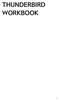 THUNDERBIRD WORKBOOK 1 2 Published : 2012-05-25 License : None INTRODUCTION 1. ABOUT THIS WORKBOOK 2. INTRODUCTION TO THUNDERBIRD 3 1. ABOUT THIS WORKBOOK T his workbook is designed to complete specific
THUNDERBIRD WORKBOOK 1 2 Published : 2012-05-25 License : None INTRODUCTION 1. ABOUT THIS WORKBOOK 2. INTRODUCTION TO THUNDERBIRD 3 1. ABOUT THIS WORKBOOK T his workbook is designed to complete specific
Djigzo S/MIME setup guide
 Author: Martijn Brinkers Table of Contents...1 Introduction...3 Quick setup...4 Create a CA...4 Fill in the form:...5 Add certificates for internal users...5 Add certificates for external recipients...7
Author: Martijn Brinkers Table of Contents...1 Introduction...3 Quick setup...4 Create a CA...4 Fill in the form:...5 Add certificates for internal users...5 Add certificates for external recipients...7
Sophos SafeGuard Native Device Encryption for Mac Administrator help. Product version: 7
 Sophos SafeGuard Native Device Encryption for Mac Administrator help Product version: 7 Document date: December 2014 Contents 1 About SafeGuard Native Device Encryption for Mac...3 1.1 About this document...3
Sophos SafeGuard Native Device Encryption for Mac Administrator help Product version: 7 Document date: December 2014 Contents 1 About SafeGuard Native Device Encryption for Mac...3 1.1 About this document...3
How to install Artologik HelpDesk 3
 How to install Artologik HelpDesk 3 --------------------------------------------------------------------------- WARNING: This program is protected by copyright law and international treaties. Unauthorized
How to install Artologik HelpDesk 3 --------------------------------------------------------------------------- WARNING: This program is protected by copyright law and international treaties. Unauthorized
Symantec Enterprise Vault
 Symantec Enterprise Vault Guide for Microsoft Outlook 2003/2007 Users 10.0 Full Outlook Add-In Symantec Enterprise Vault: Guide for Microsoft Outlook 2003/2007 Users The software described in this book
Symantec Enterprise Vault Guide for Microsoft Outlook 2003/2007 Users 10.0 Full Outlook Add-In Symantec Enterprise Vault: Guide for Microsoft Outlook 2003/2007 Users The software described in this book
Using Entrust certificates with Microsoft Office and Windows
 Entrust Managed Services PKI Using Entrust certificates with Microsoft Office and Windows Document issue: 1.0 Date of issue: May 2009 Copyright 2009 Entrust. All rights reserved. Entrust is a trademark
Entrust Managed Services PKI Using Entrust certificates with Microsoft Office and Windows Document issue: 1.0 Date of issue: May 2009 Copyright 2009 Entrust. All rights reserved. Entrust is a trademark
User Guide. Version 3.0 April 2006
 User Guide Version 3.0 April 2006 2006 Obvious Solutions Inc. All rights reserved. Dabra and Dabra Network are trademarks of Obvious Solutions Inc. All other trademarks owned by their respective trademark
User Guide Version 3.0 April 2006 2006 Obvious Solutions Inc. All rights reserved. Dabra and Dabra Network are trademarks of Obvious Solutions Inc. All other trademarks owned by their respective trademark
KEPServerEX Client Connectivity Guide
 KEPServerEX Client Connectivity Guide For Rockwell Software s RSView Studio KTSM-00002 v. 1.04 Kepware Technologies i KEPWARE END USER LICENSE AGREEMENT AND LIMITED WARRANTY The software accompanying this
KEPServerEX Client Connectivity Guide For Rockwell Software s RSView Studio KTSM-00002 v. 1.04 Kepware Technologies i KEPWARE END USER LICENSE AGREEMENT AND LIMITED WARRANTY The software accompanying this
Imaging License Server User Guide
 IMAGING LICENSE SERVER USER GUIDE Imaging License Server User Guide PerkinElmer Viscount Centre II, University of Warwick Science Park, Millburn Hill Road, Coventry, CV4 7HS T +44 (0) 24 7669 2229 F +44
IMAGING LICENSE SERVER USER GUIDE Imaging License Server User Guide PerkinElmer Viscount Centre II, University of Warwick Science Park, Millburn Hill Road, Coventry, CV4 7HS T +44 (0) 24 7669 2229 F +44
RSA Two Factor Authentication
 RSA Two Factor Authentication VERSION: 1.0 UPDATED: MARCH 2014 Copyright 2002-2014 KEMP Technologies, Inc. All Rights Reserved. Page 1 / 16 Copyright Notices Copyright 2002-2014 KEMP Technologies, Inc..
RSA Two Factor Authentication VERSION: 1.0 UPDATED: MARCH 2014 Copyright 2002-2014 KEMP Technologies, Inc. All Rights Reserved. Page 1 / 16 Copyright Notices Copyright 2002-2014 KEMP Technologies, Inc..
Introduction to Version Control in
 Introduction to Version Control in In you can use Version Control to work with different versions of database objects and to keep the database updated. You can review, manage, compare, and revert to any
Introduction to Version Control in In you can use Version Control to work with different versions of database objects and to keep the database updated. You can review, manage, compare, and revert to any
How To Backup A Database In Navision
 Making Database Backups in Microsoft Business Solutions Navision MAKING DATABASE BACKUPS IN MICROSOFT BUSINESS SOLUTIONS NAVISION DISCLAIMER This material is for informational purposes only. Microsoft
Making Database Backups in Microsoft Business Solutions Navision MAKING DATABASE BACKUPS IN MICROSOFT BUSINESS SOLUTIONS NAVISION DISCLAIMER This material is for informational purposes only. Microsoft
( ://.. / ) ( ://. / )
 How to encrypt (almost) anything PCWorld 1 of 5 ( ://.. / ) ( ://. / ) @atcastle Jan 18, 2013 3:30 AM SINGLE PAGE (?PAGE=0) Your email messages can contain some very sensitive information, which makes
How to encrypt (almost) anything PCWorld 1 of 5 ( ://.. / ) ( ://. / ) @atcastle Jan 18, 2013 3:30 AM SINGLE PAGE (?PAGE=0) Your email messages can contain some very sensitive information, which makes
Microsoft Dynamics GP. Engineering Data Management Integration Administrator s Guide
 Microsoft Dynamics GP Engineering Data Management Integration Administrator s Guide Copyright Copyright 2007 Microsoft Corporation. All rights reserved. Complying with all applicable copyright laws is
Microsoft Dynamics GP Engineering Data Management Integration Administrator s Guide Copyright Copyright 2007 Microsoft Corporation. All rights reserved. Complying with all applicable copyright laws is
VMware Horizon FLEX User Guide
 Horizon FLEX 1.5 This document supports the version of each product listed and supports all subsequent versions until the document is replaced by a new edition. To check for more recent editions of this
Horizon FLEX 1.5 This document supports the version of each product listed and supports all subsequent versions until the document is replaced by a new edition. To check for more recent editions of this
RealPresence Media Manager Blackboard Learn 9.1 Learning Management System Integration Guide
 INTEGRATION GUIDE Software 6.5 September 2013 3725-75322-002 Rev A RealPresence Media Manager Blackboard Learn 9.1 Learning Management System Integration Guide RealPresence Media Manager Blackboard Learn
INTEGRATION GUIDE Software 6.5 September 2013 3725-75322-002 Rev A RealPresence Media Manager Blackboard Learn 9.1 Learning Management System Integration Guide RealPresence Media Manager Blackboard Learn
