MINIMAG. Magnetic Stripe Reader Keyboard Wedge. User s Manual
|
|
|
- Preston Merritt
- 8 years ago
- Views:
Transcription
1 MINIMAG Magnetic Stripe Reader Keyboard Wedge User s Manual TM
2 Agency Approved Specifications for subpart B of part 15 of FCC rule for a Class A computing device. Limited Warranty ID TECH warrants to the original purchaser for a period of 12 months from the date of invoice that this product is in good working order and free from defects in material and workmanship under normal use and service. ID TECH s obligation under this warranty is limited to, at its option, replacing, repairing, or giving credit for any product which has, within the warranty period, been returned to the factory of origin, transportation charges and insurance prepaid, and which is, after examination, disclosed to ID TECH s satisfaction to be thus defective. The expense of removal and reinstallation of any item or items of equipment is not included in this warranty. No person, firm, or corporation is authorized to assume for ID TECH any other liabilities in connection with the sales of any product. In no event shall ID TECH be liable for any special, incidental or consequential damages to Purchaser or any third party caused by any defective item of equipment, whether that defect is warranted against or not. Purchaser s sole and exclusive remedy for defective equipment, which does not conform to the requirements of sales, is to have such equipment replaced or repaired by ID TECH. For limited warranty service during the warranty period, please contact ID TECH to obtain a Return Material Authorization (RMA) number & instructions for returning the product.
3 THIS WARRANTY IS IN LIEU OF ALL OTHER WARRANTIES OF MERCHANTABILITY OR FITNESS FOR PARTICULAR PURPOSE. THERE ARE NO OTHER WARRANTIES OR GUARANTEES, EXPRESS OR IMPLIED, OTHER THAN THOSE HEREIN STATED. THIS PRODUCT IS SOLD AS IS. IN NO EVENT SHALL ID TECH BE LIABLE FOR CLAIMS BASED UPON BREACH OF EXPRESS OR IMPLIED WARRANTY OF NEGLIGENCE OF ANY OTHER DAMAGES WHETHER DIRECT, IMMEDIATE, FORESEEABLE, CONSEQUENTIAL OR SPECIAL OR FOR ANY EXPENSE INCURRED BY REASON OF THE USE OR MISUSE, SALE OR FABRICATIONS OF PRODUCTS WHICH DO NOT CONFORM TO THE TERMS AND CONDITIONS OF THE CONTRACT International Technologies & Systems Corporation. The information contained herein is provided to the user as a convenience. While every effort has been made to ensure accuracy, ID TECH is not responsible for damages that might occur because of errors or omissions, including any loss of profit or other commercial damage. The specifications described herein were current at the time of publication, but are subject to change at any time without prior notice. ID TECH is a registered trademark of International Technologies & Systems Corporation. MiniMag and Value through Innovation are trademarks of International Technologies & Systems Corporation.
4 Table of Contents Section 1. Introduction Description 1 Section 2. Installation Host Connections 2 Section 3. Configuration Default Settings 3 Configuration Setup Steps 4 General Selections 5 Change to Default Settings 6 Review Settings 6 Message Formatting Selections 8 Magnetic Track Selections 9 Section 4. Data Editing Functions 12 Fields 13 Formulas 14 Setup Commands 15 Search Command 16 Send Command 19 Section 5. Operation Operating Procedure 21 Section 6. Troubleshooting General Procedures 22 Keyboard Interface Problems 23 Appendix A. Default Settings Default Settings Table 24 Appendix B. Function Codes Function Codes Table 25 Appendix C. Non-Printable ASCII Characters ASCII Characters Table 26 Appendix D. Magnetic Stripe Standard Data Formats ISO Credit Card 27 California Driver s License 28 AAMVA Driver s License 29 Appendix E. USB/Keyboard Interface Installation 31 Operation 32
5 Section 1 INTRODUCTION Description The MiniMag compact magnetic stripe reader can read 1, 2, or 3 tracks of magnetic stripe information. In addition, it has full data editing capabilities. When connected to the host computer as a keyboard wedge, the MiniMag is completely compatible with the host s software. The decoded data appears to the host as if it were entered manually by the operator through the keyboard. This unit is fully programmable through the keyboard. The data can be formatted with preamble/postamble and terminator characters to match the format expected by the host. Power, when the reader is configured as a keyboard wedge, is obtained from the host. The MiniMag is fully compatible with ID TECH s VersaMag II magnetic stripe reader. 1
6 Section 2 INSTALLATION Host Connections The MiniMag reader is connected between the keyboard input port of the host computer and the keyboard itself using a Y adapter cable. The Y cable has a 5-pin DIN male connector on one end, and a 6-pin mini-din female on the other. The supplied adapter cable has a 5-pin DIN female connector on one end, and a 6-pin mini-din male connector on the other end. The adapter cable is used in all installations on one end of the Y cable or the other. This converts the available cable ends for use on either PS/2-style 6-pin mini- DIN keyboards, or AT-style 5-pin DIN keyboards. To connect the reader to the host, turn the power off and disconnect the keyboard from the computer. Insert the male end of the Y cable into the keyboard port. Then connect the keyboard to the female end of the Y connector. This wedges the reader between the host and the keyboard. Manually-entered data from the keyboard passes through the unit to the host, leaving the keyboard fully functional at all times. Magnetic data swiped into the unit is transmitted to the host keyboard port, where it appears to the host as coming directly from the keyboard. This makes the reader, as a data source, completely transparent to the host s application software. In other words, if it is expecting data from the keyboard, that same data can be entered via the MiniMag and make no difference to the host. Since the host computer s application software is expecting data to be input in a particular order and format, the reader s output can be configured to simulate the keyboard-entered data stream by adding terminating characters and special preamble and/or postamble character strings to scanned data. 2
7 Section 3 CONFIGURATION The MiniMag reader must be appropriately configured to your application. Configuration settings enable the reader to work with the host system. These settings are programmed into the reader through the keyboard. Once programmed, these configuration settings are stored in the reader s non-volatile memory (so they are not affected by the cycling of power). Default Settings The MiniMag reader is shipped from the factory with the default settings already programmed. In the following sections, the default settings are shown in boldface. For a table of default settings, see Appendix A. In order to modify these settings, the host computer and keyboard must be IBM PC/AT compatible. If you have a different keyboard, you must use an AT-compatible keyboard to first change the configuration settings, and changing the default terminal type last. After changing terminal type, you must then connect the reader to the appropriate computer. (Most keyboards on PCs with 5 pin DIN and 6 pin MiniDIN connectors are AT compatible.) To enter the setup mode and change the configuration via keystroke entry, specific syntax is used. Each setup command starts with /e/d/fx where x is a different lower case character for each command. The e,d,and f characters must also be lower case. This initial character string is followed by a space and some option selection characters for some commands. Selections for each group take effect when you press enter. If you unplug the MiniMag while you are in the middle of a command and have not pressed enter, your custom configuration for that command will not be saved. If, however, you press ENTER after a 3
8 correct command, but before unplugging the reader, your selections for that command will remain programmed until you change them or reset all commands to default. When entering keyboard commands, type no more than two characters per second. When entering numbers, use the number keys above the alpha keys, not the number pad to the right of the alpha keys. After entering each group, wait one second before moving to the next group. All commands are case sensitive, so use lower case for all commands. One beep indicates an accepted command, and two beeps indicate an incorrect command. If you make a mistake in entering a command, you must re-enter the entire command. Do not use backspace and retype the character. Configuration Setup Steps 1. On an AT-compatible computer, enter any edit mode. (When running Windows, the Notepad accessory will work fine.) 2. Enter your commands as needed. Refer to the selections available to you on the following pages. In each instance, you will enter GROUP SETUP MODE by typing /e/d/fx, followed by the variable syntax. (The x will be different every time, depending on the group setting you wish to make.) 3. Enter a SPACE <space>. 4. Enter the code for the selection you have made. 5. When finished, exit the group s setup mode by entering <ENTER> (the ENTER key). EXAMPLE: To set the beep volume to HIGH, enter: /e/d/fa<space>b2<enter> 4
9 General Selections This group of configuration settings define the basic operating parameters of the scanner. Syntax: /e/d/fa<space>b1b2b3<enter> where... Terminal Type Selections The MiniMag can be programmed to interface to a number of different terminal types. The terminal types supported are: b1=0 for PC-AT b1=1 for PS/2 Models 25 and 30 b1=2 for PS/2 Model 50 b1=3 for PS/2 Model 70 b1=4 for Macintosh Beep Volume The beep volume can be adjusted to two different levels, or turned off entirely. b2=0 for beep volume off b2=1 for beep volume low b2=2 for beep volume high Intercharacter Delay This is the time period the reader will wait before sending the next successive character. Certain terminals and computers require an intercharacter delay to simulate their keyboard s intercharacter delay. b3=0 for 2 ms intercharacter delay b3=1 for 5 ms intercharacter delay 5
10 b3=2 for 10 ms intercharacter delay b3=3 for 20 ms intercharacter delay b3=4 for 25 ms intercharacter delay b3=5 for 50 ms intercharacter delay EXAMPLE To set the terminal type to PC-AT, the beep to high, and the intercharacter delay to 5 milliseconds, enter: /e/d/fa<space>021<enter> Note: Two beeps will be heard if entered numbers are outside the allowable range. Change To Default Settings This command, /e/d/fn, returns all settings for all groups to their default values. Data Editing will be turned off, and the formulas will be retained. Syntax: /e/d/fn<enter> Review Settings This command, /e/d/fo, activates the review settings command. This will send the resident settings for the general group to the host computer, allowing you to review them. The firmware version number is also shown. Syntax: /e/d/fo<enter> 6
11 Reading and Decoding Settings This command will turn the MiniMag on or off, and set the decoding directions. If the reader is disabled, no data will be sent to the host. Syntax: /e/d/fu<space>b1b2<enter> where... MSR Reading Settings b1=0 MSR Reading Disabled b1=1 MSR Reading Enabled Decoding Method Settings The MiniMag can support three kinds of decoding directions. With the bi-directional method, the user can swipe the card in either direction and still read the data on the magnetic stripe. Otherwise, the card can only be swiped in one direction to read the card. b2=1 Decoding in both directions b2=2 Moving stripe along head in direction of encoding b2=3 Moving stripe along head against direction of encoding 7
12 Message Formatting Selections Terminator Setting Terminator characters are used to end a string of data in some applications. Syntax: /e/d/fb<space>b1<enter>where... b1 = 0 for <ENTER> b1 = 1 for <ENTER> b1 = 2 for <ENTER> b1 = 3 for none Preamble Setting Characters can be added to the beginning of a string of data. These can be special characters for identifying a specific reading station, to format a message header expected by the receiving host, or any other character string. Up to nine ASCII characters can be defined. Syntax: /e/d/fc<space>string<enter>(length is 0 to 9) Postamble Selection The postamble serves the same purpose as the preamble, except it is added to the end of a string of data (after any terminator characters). Syntax: /e/d/fd<space>string<enter>(length is 0 to 9) Note: /e/d/fc or /e/d/fd without parameters will go back to default: no preamble and postamble. 8
13 Magnetic Track Selections Track Selection There are up to three tracks of encoded data on a magnetic stripe. This option selects the tracks that will be read and decoded. Syntax: /e/d/fp<space>b1<enter>where... b1=0 for Any Tracks b1=1 for Track 1 only b1=2 for Track 2 only b1=3 for Tracks 1 and 2 b1=4 for Track 3 only b1=5 for Track 1 and Track 3 b1=6 for Tracks 2 and 3 b1=7 for Tracks 1, 2, and 3 Note: If any of the multiple tracks fails to read for any reason, no data for any track will be sent. Track Separator Selection This option allows the user to select the character to be used to separate data decoded by a multiple-track reader. Syntax: /e/d/fq<space>b1<enter>where... b1= the new track separator character can be selected from the keyboard for printable characters, or from Appendix B: Function Code Table (1 function code only). /e/d/fq<enter> will return the separator character to its default value <ENTER>. /e/d/fq<space>\nul will turn off the separator character. 9
14 Example: To set the Track Separator to TAB, enter /e/d/fq<space>\ tab<enter> (13 keystrokes). Start/End Sentinel and Track 2 Account Number Only The MiniMag can be set to either send or not send, to invoke the Start/ End sentinel, and to send either the Track 2 account number only, or all the encoded data on Track 2. (The Track 2 account number setting doesn t affect the output of Track 1 and Track 3.) Syntax: /e/d/fv<space>b1<enter> where... b1=0 Do not send start/end sentinel, but send all data on all tracks b1=1 Send start/end sentinel and send all data on all tracks b1=2 Do not send start/end sentinel, for any track, but send account number on track 2 only b1=3 Send start/end sentinel on tracks 1 and 3, and send account number on track 2 only 10
15 Section 4 DATA EDITING The MiniMag has a data editing feature incorporated into its firmware. This feature allows the data read from the magnetic stripe to be sent to the host in the exact format expected by the host software, eliminating the need for modifications to the application software. The data (that is, the input record from the magnetic stripe) can be divided up into a number of separate fields, according to established standards (such as ISO, ANSI, AAMVA, and CDL). The data in each of these fields can then be edited, and new fields can be defined using the Data Edit commands. The edited data fields are then transmitted to the host in any order desired, regardless of their position on the original magnetic stripe. 11
16 Functions The following editing functions can be performed: Rearrange the Data: The fields within a track, created by established standards, can be transmitted to the host in any order desired, regardless of the order in which they occurred in the card track. Insert Character Strings into the Output Data Record: Character strings can be defined and inserted at any place in the data output record. Duplicate Fields: Fields within a track can be transmitted to the host as many times as desired, and in any order. Select Output Fields: Fields within a track can be selected for output or not selected for output. 12
17 Fields By separating the input data record into smaller blocks (called fields ), each block can be edited individually. Additional fields can also be added to the record, allowing specific functions, such as carriage returns or keyboard function keys, to be inserted at any point. (The field standards for ISO Credit Cards, California driver s licenses, and AAMVA driver s licenses are listed in Appendix D.) By separating the input data record into smaller blocks (fields), each block can then be treated individually. Additional fields can also be added to the record in any position, allowing specific functions, such as carriage returns. Fields are identified by a one-character ID starting with the character a, up to and including z, in the order they were created, allowing as many as 26 fields to be defined. These fields are then sent to the host in the order which the user specifies. For example, if the input data record is in the Credit Card Format for Track 2: ; =9912xxxxxxx?c Field ID a b c d e f g and your application software is looking for the data to be in the following format: 9912<ENTER> <ENTER> then we must divide the data record into fields, select only those fields desired, reverse the order in which they are sent to the host, and create a new field <ENTER> and insert it after each field. We do this by using the defined fields and adding a new field: Field b = Field d = 9912 Field h = <ENTER> and sending {Field d} {Field h} {Field b} {Field h} 13
18 Formulas The set of instructions programmed into the MiniMag to edit data is referred to as the data editing formula. More than one formula (to a maximum of four) can be resident in the reader at one time. If more than one formula resides in memory, the reader will apply the first formula to the input data. If the scanned data matches the format (credit card, driver s license, etc.) of the first formula, then it will apply the data editing functions and output the reformatted data to the host. If the data does not match the criteria spelled out in the first formula, then the criteria of the second formula is applied. This process continues for each of the successive formulas until a match is found. If no matches are found to any of the formulas programmed into the reader, then either nothing will be transmitted to the host, or the unedited data record will be transmitted, according to the data editing matched flag, whether set or not. The MiniMag supports four kinds of formulas: credit card, California driver s license, and AAMVA formats, as well as a customized format. The user can define all four, or only one at a time. However, the MiniMag can only keep one credit card, one California driver s license, one AAMVA, and one customized format at a time. 14
19 Data Editing Setup Commands The following commands are used to set the operating parameters of the data editing feature. Data Editing On/Off, Matched/Unmatched Syntax: /e/d/fe<space> b1b2 <ENTER> where: b1 = 1 Data Editing On b1 = 0 Data Editing Off b2 = 1 if no formula matches card data, send out whole card data b2 = 0 if no formula matches card data, do not send anything Data Editing Added Field An output field is created containing the character string. Up to six fields can be defined. The maximum characters of each field is six. Syntax: /e/d/fr<space>f1<space>f2<space>f3<space>f4 <space>f5<space>f6<enter> where: Maximum of Added field is six; Maximum characters of each field is six; Separator between each field in command is space; Command: /e/d/fr<space>idt<space>;<space>\cr<space> \f1<space>\htits<enter> 15
20 means: Added field 1 = Idt Added field 2 = ; Added field 3 = \cr (carriage return) Added field 4 = \f1(function key F1) Added field 5 = \htits(tab + ITS) Data Editing Search Command In working with a user-defined format that is not credit card, CA DMV, or AAMVA, the MiniMag will support any combination of the following five search methods: Length Match: For a particular track, indicate the minimum and maximum number of characters acceptable for the data editing formula. String Match: For a particular track, indicate a specific string of characters, as well as the character position at which that string must begin, in order to be acceptable to the data editing formula. Search Before: For a particular track, the MiniMag will create a data field which contains all characters that come before the specified occurrence of a given character sequence. (For example, the second occurrence of the character sequence ABC.) Search Between: For a particular track, the MiniMag will create a data field which contains all characters that come between the specified occurrence of one sequence of characters and another. Search After: For a particular track, the MiniMag will create a data field that contains the specified number of characters that come after the specified occurrence of a given character sequence. An offset is used to indicate that the data field starts a certain number of characters after the searched string. 16
21 Syntax: /e/d/fs<space>[length_match] [string_match] [search_before] [search_between] [search_after] <ENTER> where: length_match: = a{track_no}(minimum characters)(maximum characters) string_match: = b{track_no}(offset)(length)(string) search_before: = c{track_no}{field_no}(times) (length)(string) search_between: = d{track_no}(field_no)(times1) (length1)(string1)(t imes2)(length2)(string2) search_after: = e{track_no}{field_no}(times)(offset)(field_len) (str_len)(string) track_no: = field_no: = a...z Times, Times1, and Times2: Times and Times1 define how many times a specified string is searched from the start of data on a specific track. Times2 defines how many times a specified string is searched from the rest of the data on a specific track after the first string has been searched. Offset: The offset of String Match is from the start of data for a particular track. The offset of String After is from the start of the rest of the string, after the specified string, after the specified number of times. The minimum character and the maximum character values in the length-match command should allow for the Linear Redundancy check (LRC) character as well. 17
22 The command: /e/d/fs c1a0101? d2b0101=0201= will generate two flexible fields: First Flexible Field: c: Search before method 1a: The first flexible field is in Track1 01: once search; 01: the length of searched string?: searched string Second Flexible Field: d: Search between method 2b: The second flexible field is in Track2 01: once search 01: the length of first searched string = : the first searched string 01: once search 01: the length of second searched string = : the second searched string 18
23 Data Editing Send Command Send out the field according to the customer-defined order. Syntax: /e/d/ft [ccsmd] [dmvsmd] [aamvasmd] [flexsmd] where: ccsmd: = 7a{field}[{field}] (credit card) dmvsmd: = 7b{field}[{field}] (CA driver s license) aamva: = 7c{field}[{field}] (AAMVA) flexsmd: = 7d{field}[{field}] (custom format) field: = {add_fd_tag}{field_no} {track_no}{field_no} add_fd_tag: = 0 track_no: = field_no: = a...z The following two examples show how to use the data editing commands. Type each command slowly and completely. Then try a driver s license or credit card to verify the result. Example One: /e/d/fn<cr> /e/d/fe 11<CR> /e/d/fr ITS ; \cr<cr> /e/d/ft 7a0a1b0c1c0c2d0b0c 7b1c0c1e0c1f0c3d3e0c2f0c<CR> First line /e/d/fn<cr> is to clear all previous setting. Second line /e/d/fe 11<CR> is to enable the data editing and allowing send out original data if it does not match the formula. Third line /e/d/fr ITS ; \cr<cr> is to create three added fields. Field a is ITS, Field b is ; and field c is <CR>. 19
24 The last line will generate two formulas, one for Credit Card and the other for DMV card. Example Two: /e/d/fn<cr> /e/d/fe 10<CR> /e/d/fr \cr<cr> /e/d/fs c1a0101? d2b0101=0101=<cr> /e/d/ft 7d1a0a2b0a<CR> The first line /e/d/fn<cr> is to clear all previous settings. The second line /e/d/fe 10<CR> is to enable the data editing and will not send out original data if it does not match the formula. The third line /e/d/fr \cr<cr> is to create an added field, field a - <CR>. The fourth line /e/d/fs c1a0101? d2b0101=0101=<cr> will try to generate two flexible fields as described in page19. The last line will generate a single formula for custom format. Any card data can be treated as a custom format as long as it does not match any other format specified by other formula. Try your DMV card will see the result, any card does not match the formula will not be send. The Flexible Field is: 7d1a0a2b0a 7d: Flexible format 1a: Track1 data before end sentinel (?) 0a: Added field a (<CR>) 2b: Track2 data between the first equal sign and the second equal sign 0a: Added field a (<CR>) Data will be output as following(if matches the format) or nothing(if does not match the format): <Track1 data before end sentinel> <Track2 date between the first = and the second = > 20
25 Section 5 OPERATION The MiniMag reader is easy to operate. Just follow these simple steps: 1. Make sure the reader is properly cabled and is receiving sufficient power. (See Section 5, Troubleshooting, if there is a cabling or power problem.) 2. To read a card, slide the card, in either direction, through the reader slot, with the magnetic stripe facing the magnetic head (LED side). 3. While swiping the card through the reader, the LED will go off. 4. Once the entire magnetic stripe has been read, the LED indicator will light up as green to signal a good read. If a good read is not obtained, the LED indicator will light up as red. 5. A beep will also sound to indicate a good read on each track. If all three tracks have been read successfully, the reader will beep three times. 21
26 Section 6 TROUBLESHOOTING The MiniMag reader is easy to install and use. Most problems encountered can be attributed to: Incorrect Interface Cabling Incorrect Configuration Setup Bad Magnetic Stripe Quality General Procedures The troubleshooting process can be simplified by following these simple diagnostic procedures. 1. The unit should emit one long beep when power is first applied. If it does not, then the unit is not receiving power. 2. Once it has been confirmed that the unit is correctly powered, try swiping a credit card. The LED will go off while decoding, then light green to indicate a good read, or red to indicate a bad read. 3. Once the unit has indicated a good read, then proceed to check the interface cabling connections. 22
27 Keyboard Interface Problems Installation of the reader is generally trouble free, but there are some things to watch for if you are experiencing problems. Do you have the proper cable? Most modern computers and terminals use a PC/XT/AT-compatible keyboard. However, the cable connecting it to the keyboard port may have variations in either the signal pins or the connector itself. Make sure that you have the proper cable for the computer/terminal with which you are interfacing. Does the keyboard work? Since the data from the keyboard must pass through the reader, the cabling connections are correct if the keyboard is operational. Can the host computer accept the data fast enough? Some computers and terminals are expecting the data rate from the keyboard port to come in at a keystroke rate, and might not be able to accept it as fast as the reader is transmitting. Try adjusting the intercharacter delay to simulate the effects of keystroke delays. 23
28 Appendix A. Default Settings Table The MiniMag reader is shipped from the factory with the following default settings already programmed: Magnetic Track Basic Data Format Track 1: <SS1><T 1 Data><ES><ENTER>* Track 2: <SS2><T 2 Data><ES><ENTER>* Track 3: <SS3><T 3 Data><ES><Enter>* where: SS1(start sentinel track 1) = % SS2(start sentinel track 2) = ; SS3(start sentinel track 3) = ; for ISO,! for CDL, % for AAMVA ES(end sentinel all tracks) =? Keyboard Wedge Communication Default Settings Terminal type: IBM PC/AT Intercharacter delay: 2 ms Language: US English Start or End Sentinel: Characters in encoding format which come before the first data character (start) and after the last data character (end), indicating the beginning and end, respectively, of data. Track Separator: A designated character which separates data tracks. Terminator: A designated character which comes at the end of the last track of data, to separate card reads. LRC: Check character, following end sentinel. CDL: Old California Drivers License format. *Note: The <ENTER> commands shown above for tracks 1 & 2 and 2 & 3 denote the default character for this position, the Track Separator position. The <Enter> command shown for track 3 denotes the default character for this position, the Terminator position. 24
29 Appendix B. Function Code Table Character Keystroke Character Keystroke F1 \f1 End \end F2 \f2 Right \right F3 \f3 Left \left F4 \f4 Up \up F5 \f5 Down \down F6 \f6 PgUp \pgup F7 \f7 PgDn \pgdn F8 \f8 Tab \tab F9 \f9 Back Tab \btab F10 \fa Esc \esc F11 \fb Enter \enter F12 \fc CR \cr Ins \ins LF \lf Home \home Backspace \bs To input the \ character, type it twice. For example, typing ab\\cd in a preamble string will result in ab\cd as the preamble. Note: The Function key is not supported on the Apple Macintosh. 25
30 26 Appendix C: Non-printable ASCII Characters Character Keystroke NULL \nul SOH \soh STX \stx ETX \etx EOT \eot ENQ \enq ACK \ack BEL \bel BS \bs HT \ht LF \lf VT \vt FF \ff CR \cr SO \so SI \si DLE \dle DC1 \dc1 DC2 \dc2 DC3 \dc3 DC4 \dc4 NAK \nak SYN \syn ETB \etb CAN \can EM \em SUB \sub ESC \esc FS \fs GS \gs RS \rs US \us
31 Appendix D: Magnetic Stripe Standard Data Formats International Standards Organization (ISO) Credit Card Format Track 1 Field ID Contents Length Character a Start Sentinel 1 b Format Code B 1 c Account Number 13 or 16 d Separator ^ 1 e Cardholder Name variable f Separator ^ 1 g Expiration date 4 h Optional Discretionary data variable i End Sentinel 1 j Linear Redundancy Check (LRC) Character 1 Track 2 a Start Sentinel 1 b Account Number 13 or 16 c Separator = 1 d Expiration date YYMM 4 e Optional discretionary data variable f End Sentinel 1 g Linear Redundancy Check (LRC) Character 1 27
32 California Driver s License Format Track 1 a Start Sentinel 1 b Format Code Type: 1 C = Commercial S = Salesperson D = Driver I = Identification R = Senior Citizen c Name Line 1 29 d Name Line 2 29 e Address Line 1 29 f City 13 g End Sentinel 1 h Linear Redundancy Check (LRC) Character 1 Track 2 a Start Sentinel 1 b Identification Number ANSI User ID 6 DL/ID Alpha Translated 2 7 position DL/ID number 7 Check Digit 1 c Field Separator = 1 d Expiration Date 4 e Field Separator = 1 f Discretionary Data, 8 position birthdate 8 g End Sentinel 1 h Linear Redundancy Check (LRC) Character 1 28
33 Track 3 a Start Sentinel 1 b Class 4 c Endorsements 4 d State Code 2 e Zip Code 9 f Sex 1 g Hair 3 h Eyes 3 i Height 3 j Weight 3 k Restrictions 10 l Issue Date 8 m Office 3 n Employee ID 2 o LRE ID 2 p Fee Due Year 4 q Address Line 2 29 r Reserved Space 10 s End Sentinel 1 t Linear Redundancy Check (LRC) Character 1 AAMVA Driver s License Format Track 1 a Start Sentinel 1 b State or Province 2 c City 13 d Name 35 e Address 29 f End Sentinel 1 g Linear Redundancy Check (LRC) Character 1 29
34 Track 2 a Start Sentinel 1 b ANSI User Code 1 c ANSI User ID 5 d Jurisdiction ID/DL 14 e Expiration date 4 f Birthdate 8 g Remainder of Jurisdiction ID/DL 5 h End Sentinel 1 i Linear Redundancy Check (LRC) Character 1 Track 3 a Start Sentinel 1 b Template Version # 1 c Security Version # 1 d Postal Code 11 e Class 2 f Restrictions 10 g Endorsements 4 h Sex 1 i Height 3 j Weight 3 k Hair Color 3 l Eye Color 3 m ID # 10 n Reserved Space 16 o Error Correction 6 p Security 5 q End Sentinel 1 r Linear Redundancy Check (LRC) Character 1 30
35 Appendix E: USB/Keyboard Interface The MiniMag reader is available with a cable that terminates in a Universal Serial Bus (USB) connector. Most new computers have multiple USB ports into which a wide variety of peripherals can be installed. Since USB devices are designed to be plug and play, the computer will search for a Human Interface Device (HID) driver when the MiniMag is first connected. If one cannot be found, the computer will prompt you to make a selection. The Windows CD may be needed to complete the installation. The MiniMag reader is shipped from the factory with default configuration settings already programmed. (See Appendix A: Default Settings Table for details.) These settings are satisfactory for most applications. In order to change these settings, it is necessary to run the ID TECH USB Reader Setup Utility. The Reader Setup Utility allows you to enter commands through the keyboard, just as if the reader were physically connected between the keyboard and the computer. To install the ID TECH Reader Setup, just follow these steps: 1. Insert the diskette into Drive A. 2. Click START. 3. Click RUN. 4. Enter A: SETUP. 5. Click OK. 6. Follow the instructions on the screen. 7. Close the ID TECH Setup Utility when all files have been copied. 8. Click FINISH. 31
36 To use the ID TECH Reader Setup, follow these steps: 1. Go to the PROGRAM menu. 2. Select ID TECH USB Reader Setup. 3. When the screen appears, enter a command in the window labeled INPUT SETUP STRING, just as you would with a standard keyboard wedge interface. You do not have to use Notepad. 4. Click SEND. 5. If the command is accepted, the MiniMag will beep once. If the command is rejected, the MiniMag will beep twice. 6. You can clear the INPUT SETUP STRING window by clicking on CLEAR INPUT. 7. The HISTORY window displays previous commands. To re-use a command, highlight the command in HISTORY and right click to select COPY. Position the cursor in the INPUT SETUP STRING window and right click to select PASTE. 8. To end your session, click on EXIT. This will clear all data in the HISTORY window. Note: When using the MiniMag in conjunction with a laptop computer or other battery-operated host, power to the USB port may be shut down when the battery runs low. If this happens, charge (or replace) the battery and then reboot to continue. Note: The Function key is not supported on the Apple Macintosh. 32
37 ID TECH Walker Street Cypress, California (714) Rev. A R09/05 #414
New MINIMAG Magnetic Stripe Reader
 TM New MINIMAG Magnetic Stripe Reader USB/CDC Interface Quickstart Manual ID TECH 10721 Walker Street Cypress, California 90630 (714) 761-6368 www.idtechproducts.com 80066509-001 Rev. C R04/06 #419 DEFAULT
TM New MINIMAG Magnetic Stripe Reader USB/CDC Interface Quickstart Manual ID TECH 10721 Walker Street Cypress, California 90630 (714) 761-6368 www.idtechproducts.com 80066509-001 Rev. C R04/06 #419 DEFAULT
BARCODE READER V 2.1 EN USER MANUAL
 BARCODE READER V 2.1 EN USER MANUAL INSTALLATION OF YOUR DEVICE PS-2 Connection RS-232 Connection (need 5Volts power supply) 1 INSTALLATION OF YOUR DEVICE USB Connection 2 USING THIS MANUAL TO SETUP YOUR
BARCODE READER V 2.1 EN USER MANUAL INSTALLATION OF YOUR DEVICE PS-2 Connection RS-232 Connection (need 5Volts power supply) 1 INSTALLATION OF YOUR DEVICE USB Connection 2 USING THIS MANUAL TO SETUP YOUR
Laser Barcode Scanner
 Laser Barcode Scanner User s Manual FCC Compliance This equipment has been tested and found to comply with the limits for a Class A digital device, pursuant to Part 15 of the FCC Rules. These limits are
Laser Barcode Scanner User s Manual FCC Compliance This equipment has been tested and found to comply with the limits for a Class A digital device, pursuant to Part 15 of the FCC Rules. These limits are
Barcode Magstripe. Decoder & Scanner. Programming Manual
 Barcode Magstripe Decoder & Scanner Programming Manual CONTENTS Getting Started... 2 Setup Procedures... 3 Setup Flow Chart...4 Group 0 : Interface Selection... 5 Group 1 : Device Selection for keyboard
Barcode Magstripe Decoder & Scanner Programming Manual CONTENTS Getting Started... 2 Setup Procedures... 3 Setup Flow Chart...4 Group 0 : Interface Selection... 5 Group 1 : Device Selection for keyboard
Laser Barcode Scanner User s Manual
 Laser Barcode Scanner User s Manual FCC Compliance This equipment has been tested and found to comply with the limits for a Class A digital device, pursuant to Part 15 of the FCC Rules. These limits are
Laser Barcode Scanner User s Manual FCC Compliance This equipment has been tested and found to comply with the limits for a Class A digital device, pursuant to Part 15 of the FCC Rules. These limits are
Magnetic Stripe Reader-Writer. Magnetic Stripe Reader-Writer. RS232 & USB-RS232 Interface Quickstart Manual
 Magnetic Stripe Reader-Writer RS232 & USB-RS232 Quickstart Manual ID TECH 10721 Walker Street Cypress, California 90630 (714) 761-6368 www.idtechproducts.com 80058504-002 Rev. C R01/08 Magnetic Stripe
Magnetic Stripe Reader-Writer RS232 & USB-RS232 Quickstart Manual ID TECH 10721 Walker Street Cypress, California 90630 (714) 761-6368 www.idtechproducts.com 80058504-002 Rev. C R01/08 Magnetic Stripe
Barcode Scanning Made Easy. Programming Guide
 Barcode Scanning Made Easy Programming Guide CCD Scanner Programming Guide Please Read Note: The Wasp WCS3900 Series Scanners are ready to scan the most popular barcodes out of the box. This manual should
Barcode Scanning Made Easy Programming Guide CCD Scanner Programming Guide Please Read Note: The Wasp WCS3900 Series Scanners are ready to scan the most popular barcodes out of the box. This manual should
Voyager 9520/40 Voyager GS9590 Eclipse 5145
 Voyager 9520/40 Voyager GS9590 Eclipse 5145 Quick Start Guide Aller à www.honeywellaidc.com pour le français. Vai a www.honeywellaidc.com per l'italiano. Gehe zu www.honeywellaidc.com für Deutsch. Ir a
Voyager 9520/40 Voyager GS9590 Eclipse 5145 Quick Start Guide Aller à www.honeywellaidc.com pour le français. Vai a www.honeywellaidc.com per l'italiano. Gehe zu www.honeywellaidc.com für Deutsch. Ir a
Xi2000 Series Configuration Guide
 U.S. Default Settings Sequence Reset Scanner Xi2000 Series Configuration Guide Auto-Sense Mode ON UPC-A Convert to EAN-13 OFF UPC-E Lead Zero ON Save Changes POS-X, Inc. 2130 Grant St. Bellingham, WA 98225
U.S. Default Settings Sequence Reset Scanner Xi2000 Series Configuration Guide Auto-Sense Mode ON UPC-A Convert to EAN-13 OFF UPC-E Lead Zero ON Save Changes POS-X, Inc. 2130 Grant St. Bellingham, WA 98225
Barcode Scanning Made Easy. WWS500 Programming Guide
 Barcode Scanning Made Easy WWS500 Programming Guide Table of Contents Chapter 1. Introduction...........................2 Chapter 2. Barcode Symbologies...................3 Chapter 3. Quick Start............................4
Barcode Scanning Made Easy WWS500 Programming Guide Table of Contents Chapter 1. Introduction...........................2 Chapter 2. Barcode Symbologies...................3 Chapter 3. Quick Start............................4
Part No. : MUL-53221-07 PROGRAMMING GUIDE
 Part No. : MUL-53221-07 PROGRAMMING GUIDE PROGRAMMING GUIDE for BARCODE SCANNERS The guide can be used as keyboard emulation, RS- 232C serial interface, and USB 1.1 interface and wand emulation. IMPORTANT
Part No. : MUL-53221-07 PROGRAMMING GUIDE PROGRAMMING GUIDE for BARCODE SCANNERS The guide can be used as keyboard emulation, RS- 232C serial interface, and USB 1.1 interface and wand emulation. IMPORTANT
DL910 SERIES. Instruction Manual
 DL910 SERIES Instruction Manual DL910 SERIES INSTRUCTION MANUAL ALL RIGHTS RESERVED Datalogic reserves the right to make modifications and improvements without prior notification. Datalogic shall not
DL910 SERIES Instruction Manual DL910 SERIES INSTRUCTION MANUAL ALL RIGHTS RESERVED Datalogic reserves the right to make modifications and improvements without prior notification. Datalogic shall not
ISO 9002 Certified Lead with technology Win customers with service. Magnetic Stripe Reader SERIES 1260 OPERATION MANUAL
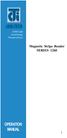 ISO 9002 Certified Lead with technology Win customers with service Magnetic Stripe Reader SERIES 1260 OPERATION MANUAL 1 2 Jarltech International Inc. 1998. All rights reserved. Under the copyright laws,
ISO 9002 Certified Lead with technology Win customers with service Magnetic Stripe Reader SERIES 1260 OPERATION MANUAL 1 2 Jarltech International Inc. 1998. All rights reserved. Under the copyright laws,
Scanner Configuration
 Scanner Configuration SmartScan Manual DOC Version 2.21 This document is specifically designed for the user to print two pages per sheet of paper with optimal print quality. Copyright 2005~ 2008 CIPHERLAB
Scanner Configuration SmartScan Manual DOC Version 2.21 This document is specifically designed for the user to print two pages per sheet of paper with optimal print quality. Copyright 2005~ 2008 CIPHERLAB
S302D. Programming Guide. 2D Imaging Barcode Scanner. Advanced Handheld High-Speed Laser Scanner
 S302D 2D Imaging Barcode Scanner Programming Guide 1 Advanced Handheld High-Speed Laser Scanner Revision History Changes to the original manual are listed below: Version Date Description of Version 1.0
S302D 2D Imaging Barcode Scanner Programming Guide 1 Advanced Handheld High-Speed Laser Scanner Revision History Changes to the original manual are listed below: Version Date Description of Version 1.0
Index...1. Introduction...3. Installation- Keyboard Wedge...3 RS-232...3 USB...3. Default Setting for each barcode shown as below:...
 Index Index...1 Introduction...3 Installation- Keyboard Wedge...3 RS-232...3 USB...3 Default Setting for each barcode shown as below:...4 Programming the MS320...5 Interface Selection...7 Keyboard wedge...8
Index Index...1 Introduction...3 Installation- Keyboard Wedge...3 RS-232...3 USB...3 Default Setting for each barcode shown as below:...4 Programming the MS320...5 Interface Selection...7 Keyboard wedge...8
Bar Code CCD Scanner OPERATION MANUAL
 ISO 9002 Certified Lead with technology Win customers with service Bar Code CCD Scanner OPERATION MANUAL 69 Jarltech International Inc. 1998. All rights reserved. Under the copyright laws, this manual
ISO 9002 Certified Lead with technology Win customers with service Bar Code CCD Scanner OPERATION MANUAL 69 Jarltech International Inc. 1998. All rights reserved. Under the copyright laws, this manual
Client Instructions - ID Tech Configuration Instructions
 Client Instructions - ID Tech Configuration Instructions Please follow the steps below to get started with the configuration process for your ID Tech reader. A student ID card will be necessary for the
Client Instructions - ID Tech Configuration Instructions Please follow the steps below to get started with the configuration process for your ID Tech reader. A student ID card will be necessary for the
 Bar Code Reader Models 1000/1002 USER'S MANUAL 2190 Regal Parkway Euless, TX 76040 (817) 571-9015 (800) 648-4452 FAX (817) 685-6232 FCC NOTICE WARNING: This equipment generates, uses and can radiate radio
Bar Code Reader Models 1000/1002 USER'S MANUAL 2190 Regal Parkway Euless, TX 76040 (817) 571-9015 (800) 648-4452 FAX (817) 685-6232 FCC NOTICE WARNING: This equipment generates, uses and can radiate radio
MS240/241 Programmable Magnetic Stripe Reader
 MS240/241 Programmable Magnetic Stripe Reader AdventureJan General Advisory Improper handling, storage, environmental influences and /or product modification can lead to problems during use. This is particularly
MS240/241 Programmable Magnetic Stripe Reader AdventureJan General Advisory Improper handling, storage, environmental influences and /or product modification can lead to problems during use. This is particularly
Scanner Wedge for Windows Software User Guide
 Scanner Wedge for Windows Software User Guide Contents INSTALLING THE SCANNER WEDGE SOFTWARE 2 ACTIVATING THE SCANNER CONNECTION 3 TRACING SCANNER OUTPUT 7 FORMATTING OUTPUT 9 SELECTING START-UP OPTIONS
Scanner Wedge for Windows Software User Guide Contents INSTALLING THE SCANNER WEDGE SOFTWARE 2 ACTIVATING THE SCANNER CONNECTION 3 TRACING SCANNER OUTPUT 7 FORMATTING OUTPUT 9 SELECTING START-UP OPTIONS
Enter/Exit programming
 P/N: MUL-53247-02 Enter/Exit programming (This barcode is also found at back cover page.) Framed values are default values. All Rights Reserved This guide is designed for advanced settings of Hand Free
P/N: MUL-53247-02 Enter/Exit programming (This barcode is also found at back cover page.) Framed values are default values. All Rights Reserved This guide is designed for advanced settings of Hand Free
HANDHELD LASER SCANNER
 HANDHELD LASER SCANNER PROGRAMMING GUIDE PSC Scanning, Inc. En Suisse: 959 Terry Street GOMARO s.a. Eugene, Oregon 97402-9120 1123 Aclens - Switzerland Telephone: (541) 683-5700 http://www.gomaro.ch/ Toll
HANDHELD LASER SCANNER PROGRAMMING GUIDE PSC Scanning, Inc. En Suisse: 959 Terry Street GOMARO s.a. Eugene, Oregon 97402-9120 1123 Aclens - Switzerland Telephone: (541) 683-5700 http://www.gomaro.ch/ Toll
Scanner Configuration Manager Manual. for PC type computers
 Scanner Configuration Manager Manual for PC type computers TABLE OF CONTENTS 1. SCANNER CONFIGURATION MANAGER......... 1 Start it Up...................... 1 First Look...................... 3 Settings......................
Scanner Configuration Manager Manual for PC type computers TABLE OF CONTENTS 1. SCANNER CONFIGURATION MANAGER......... 1 Start it Up...................... 1 First Look...................... 3 Settings......................
MK-SERIE 1000/1500/2000 AllOfBarcode.de Michael Krug - 83278Traunstein BARCODE SCANNER
 MK-SERIE 1000/1500/2000 AllOfBarcode.de Michael Krug - 83278Traunstein BARCODE SCANNER Configuration Guide - 1 - Table of Contents Chapter 1 System Information 1.1 About this manual 3 1.2 How to set up
MK-SERIE 1000/1500/2000 AllOfBarcode.de Michael Krug - 83278Traunstein BARCODE SCANNER Configuration Guide - 1 - Table of Contents Chapter 1 System Information 1.1 About this manual 3 1.2 How to set up
URL encoding uses hex code prefixed by %. Quoted Printable encoding uses hex code prefixed by =.
 ASCII = American National Standard Code for Information Interchange ANSI X3.4 1986 (R1997) (PDF), ANSI INCITS 4 1986 (R1997) (Printed Edition) Coded Character Set 7 Bit American National Standard Code
ASCII = American National Standard Code for Information Interchange ANSI X3.4 1986 (R1997) (PDF), ANSI INCITS 4 1986 (R1997) (Printed Edition) Coded Character Set 7 Bit American National Standard Code
Aquadyne TechTip TITLE: TROUBLESHOOTING PC COM PORT AND MODEM PRODUCTS AFFECTED SYMPTOMS POSSIBLE CAUSES
 Aquadyne TechTip TITLE: TROUBLESHOOTING PC COM PORT AND MODEM COMMUNICATIONS WITH AN OCTOPUS. Article # 072297-1 Last reviewed: 03/25/98 Keywords: Serial Port, Modem, Polling, AquaWeb, Node Not Responding
Aquadyne TechTip TITLE: TROUBLESHOOTING PC COM PORT AND MODEM COMMUNICATIONS WITH AN OCTOPUS. Article # 072297-1 Last reviewed: 03/25/98 Keywords: Serial Port, Modem, Polling, AquaWeb, Node Not Responding
3800 Linear Series. Quick Start Guide
 3800 Linear Series Quick Start Guide Note: Refer to your user s guide for information about cleaning your device. For localized language versions of this document, go to www.honeywell.com/aidc. Getting
3800 Linear Series Quick Start Guide Note: Refer to your user s guide for information about cleaning your device. For localized language versions of this document, go to www.honeywell.com/aidc. Getting
BI-300. Barcode configuration and commands Manual
 BI-300 Barcode configuration and commands Manual 1. Introduction This instruction manual is designed to set-up bar code scanner particularly to optimize the function of BI-300 bar code scanner. Terminal
BI-300 Barcode configuration and commands Manual 1. Introduction This instruction manual is designed to set-up bar code scanner particularly to optimize the function of BI-300 bar code scanner. Terminal
Memory is implemented as an array of electronic switches
 Memory Structure Memory is implemented as an array of electronic switches Each switch can be in one of two states 0 or 1, on or off, true or false, purple or gold, sitting or standing BInary digits (bits)
Memory Structure Memory is implemented as an array of electronic switches Each switch can be in one of two states 0 or 1, on or off, true or false, purple or gold, sitting or standing BInary digits (bits)
BAR CODE 39 ELFRING FONTS INC.
 ELFRING FONTS INC. BAR CODE 39 This package includes 18 versions of a bar code 39 font in scalable TrueType and PostScript formats, a Windows utility, Bar39.exe, that helps you make bar codes, and Visual
ELFRING FONTS INC. BAR CODE 39 This package includes 18 versions of a bar code 39 font in scalable TrueType and PostScript formats, a Windows utility, Bar39.exe, that helps you make bar codes, and Visual
Quick Installation. A Series of Intelligent Bar Code Reader with NeuroFuzzy Decoding. Quick Installation
 Quick Installation A Series of Intelligent Bar Code Reader with NeuroFuzzy Decoding This chapter intends to get your new FuzzyScan scanner working with your existing system within minutes. General instructions
Quick Installation A Series of Intelligent Bar Code Reader with NeuroFuzzy Decoding This chapter intends to get your new FuzzyScan scanner working with your existing system within minutes. General instructions
ASCII Code. Numerous codes were invented, including Émile Baudot's code (known as Baudot
 ASCII Code Data coding Morse code was the first code used for long-distance communication. Samuel F.B. Morse invented it in 1844. This code is made up of dots and dashes (a sort of binary code). It was
ASCII Code Data coding Morse code was the first code used for long-distance communication. Samuel F.B. Morse invented it in 1844. This code is made up of dots and dashes (a sort of binary code). It was
Metrologic MS1690 2D Scanner Installation Guide
 Metrologic MS1690 2D Scanner Installation Guide Revision 1.0 Revision History 1.0 04/17/2007 Initial Release The latest version of this document can be found in the following places: Internally for Cerner
Metrologic MS1690 2D Scanner Installation Guide Revision 1.0 Revision History 1.0 04/17/2007 Initial Release The latest version of this document can be found in the following places: Internally for Cerner
Model 200 / 250 / 260 Programming Guide
 Model 200 / 250 / 260 Programming Guide E-SEEK Inc. R & D Center 9471 Ridgehaven Court #E San Diego, CA 92123 Tel: 858-495-1900 Fax: 858-495-1901 Sales & Marketing 245 Fischer Ave #D5 Costa Mesa, CA 92626
Model 200 / 250 / 260 Programming Guide E-SEEK Inc. R & D Center 9471 Ridgehaven Court #E San Diego, CA 92123 Tel: 858-495-1900 Fax: 858-495-1901 Sales & Marketing 245 Fischer Ave #D5 Costa Mesa, CA 92626
Create!form Barcodes. User Guide
 Create!form Barcodes User Guide Barcodes User Guide Version 6.3 Copyright Bottomline Technologies, Inc. 2008. All Rights Reserved Printed in the United States of America Information in this document is
Create!form Barcodes User Guide Barcodes User Guide Version 6.3 Copyright Bottomline Technologies, Inc. 2008. All Rights Reserved Printed in the United States of America Information in this document is
POS-X Stock Manager User s Guide
 POS-X Stock Manager User s Guide Version 1.3 Copyright 2005 POS-X Inc. All rights reserved. POS-X.com 1-800-790-8657 1 POS-X Stock Manager User s Guide Stock Manager Version 1.1.67 POS-X Inc. Telephone:
POS-X Stock Manager User s Guide Version 1.3 Copyright 2005 POS-X Inc. All rights reserved. POS-X.com 1-800-790-8657 1 POS-X Stock Manager User s Guide Stock Manager Version 1.1.67 POS-X Inc. Telephone:
Data Analysis Software
 TRAKPRO Data Analysis Software User s Manual November 1996 P/N 1980200 Rev. D TSI Incorporated TRAKPRO Data Analysis Software User s Manual November 1996 P/N 1980200 Rev. D SHIP TO: TSI Incorporated 500
TRAKPRO Data Analysis Software User s Manual November 1996 P/N 1980200 Rev. D TSI Incorporated TRAKPRO Data Analysis Software User s Manual November 1996 P/N 1980200 Rev. D SHIP TO: TSI Incorporated 500
DMX USB PRO. User Manual. www.enttec.com
 DMX USB PRO User Manual www.enttec.com Firmware V1.43 February 2007 Package Contents Your DMX USB PRO package should contain these items: DMX USB PRO (Part No. 70304) Driver for Windows software on the
DMX USB PRO User Manual www.enttec.com Firmware V1.43 February 2007 Package Contents Your DMX USB PRO package should contain these items: DMX USB PRO (Part No. 70304) Driver for Windows software on the
Keep it Simple Timing
 Keep it Simple Timing Support... 1 Introduction... 2 Turn On and Go... 3 Start Clock for Orienteering... 3 Pre Start Clock for Orienteering... 3 Real Time / Finish Clock... 3 Timer Clock... 4 Configuring
Keep it Simple Timing Support... 1 Introduction... 2 Turn On and Go... 3 Start Clock for Orienteering... 3 Pre Start Clock for Orienteering... 3 Real Time / Finish Clock... 3 Timer Clock... 4 Configuring
Technical Manual. For use with Caller ID signaling types: Belcore 202, British Telecom, & ETSI
 Technical Manual For use with Caller ID signaling types: Belcore 202, British Telecom, & ETSI Caller ID.com WHOZZ CALLING? POS 2 Caller ID Monitoring Unit Technical Manual For use with Caller ID signaling
Technical Manual For use with Caller ID signaling types: Belcore 202, British Telecom, & ETSI Caller ID.com WHOZZ CALLING? POS 2 Caller ID Monitoring Unit Technical Manual For use with Caller ID signaling
Crow Limited Warranty. Print Version 017
 Crow Limited Warranty (Crow) warrants this product to be free from defects in materials and workmanship under normal use and service for a period of one year from the last day of the week and year whose
Crow Limited Warranty (Crow) warrants this product to be free from defects in materials and workmanship under normal use and service for a period of one year from the last day of the week and year whose
Bluetooth Version FUZZYSCAN FAMILY. Quick Start Guide WIRELESS SCANNER
 Bluetooth Version FUZZYSCAN FAMILY Quick Start Guide WIRELESS SCANNER Getting Familiar with Your FuzzyScan Thank you for choosing Cino FuzzyScan Bluetooth Cordless Image Scanner. Powered by the combination
Bluetooth Version FUZZYSCAN FAMILY Quick Start Guide WIRELESS SCANNER Getting Familiar with Your FuzzyScan Thank you for choosing Cino FuzzyScan Bluetooth Cordless Image Scanner. Powered by the combination
VersaScan II. Barcode Scanner Quick Start Manual. ID TECH 10721 Walker Street Cypress, CA 90630 (714) 761-6368 www.idtechproducts.
 VersaScan II TM Barcode Scanner Quick Start Manual ID TECH 10721 Walker Street Cypress, CA 90630 (714) 761-6368 www.idtechproducts.com 80105501-001 rev.a FCC WARNING STATEMENT This equipment has been tested
VersaScan II TM Barcode Scanner Quick Start Manual ID TECH 10721 Walker Street Cypress, CA 90630 (714) 761-6368 www.idtechproducts.com 80105501-001 rev.a FCC WARNING STATEMENT This equipment has been tested
Wireless Laser Barcode Scanner ils 6300BU. User s Manual
 Wireless Laser Barcode Scanner ils 6300BU User s Manual FCC Compliance This equipment has been tested and found to comply with the limits for a Class A digital device, pursuant to Part 15 of the FCC Rules.
Wireless Laser Barcode Scanner ils 6300BU User s Manual FCC Compliance This equipment has been tested and found to comply with the limits for a Class A digital device, pursuant to Part 15 of the FCC Rules.
Getting Started. rp5800, rp5700 and rp3000 Models
 Getting Started rp5800, rp5700 and rp3000 Models Copyright 2011 Hewlett-Packard Development Company, L.P. The information contained herein is subject to change without notice. Microsoft, Windows, and Windows
Getting Started rp5800, rp5700 and rp3000 Models Copyright 2011 Hewlett-Packard Development Company, L.P. The information contained herein is subject to change without notice. Microsoft, Windows, and Windows
ValuPrompt Computer Prompter Instruction Manual
 ValuPrompt Computer Prompter Instruction Manual For Technical Information Please Call Voice: (604) 985-2250 Toll Free: 877-TEKSKIL (835-7545) Toll Free Fax: 877-576-8361 Or Visit Our Website tekskil.com
ValuPrompt Computer Prompter Instruction Manual For Technical Information Please Call Voice: (604) 985-2250 Toll Free: 877-TEKSKIL (835-7545) Toll Free Fax: 877-576-8361 Or Visit Our Website tekskil.com
MSR605. Programmer s Manual. Magnetic Stripe Card Reader/Writer (High & Low Coercivity) Revision B 2009-06-01
 MSR605 Magnetic Stripe Card Reader/Writer (High & Low Coercivity) Programmer s Manual Revision B 009-06-0 0 Table of Contents SECTION INTRODUCTION...... Accessories of MSR605...... Warranty...... SECTION
MSR605 Magnetic Stripe Card Reader/Writer (High & Low Coercivity) Programmer s Manual Revision B 009-06-0 0 Table of Contents SECTION INTRODUCTION...... Accessories of MSR605...... Warranty...... SECTION
Wireless Keyboard & Optical Mouse. User Manual
 Wireless Keyboard & Optical Mouse User Manual Table of Contents Introduction... 1 Software Compatibility... 1 Product Features... 2 Quick Installation Setup for PS/2 Connections (PC-only)... 5 Quick Installation
Wireless Keyboard & Optical Mouse User Manual Table of Contents Introduction... 1 Software Compatibility... 1 Product Features... 2 Quick Installation Setup for PS/2 Connections (PC-only)... 5 Quick Installation
How To Connect A Port Replicator With An Ethernet To A Usb Port From A Usb Device
 USB Mobile Port Replicator with Ethernet NOTEBOOK COMPUTER MOBILE PORT REPLICATOR User s Guide INTRODUCTION Congratulations on your purchase of the Targus USB Mobile Port Replicator with Ethernet! It is
USB Mobile Port Replicator with Ethernet NOTEBOOK COMPUTER MOBILE PORT REPLICATOR User s Guide INTRODUCTION Congratulations on your purchase of the Targus USB Mobile Port Replicator with Ethernet! It is
Dolphin 9900 Mobile Computers
 Dolphin 9900 Mobile Computers Dolphin 9900 Dolphin 9950 Dolphin 9951 with Windows Mobile 6.1 Quick Start Guide Dolphin 9900 Series Quick Start Guide Out of the Box Verify that the box contains the following
Dolphin 9900 Mobile Computers Dolphin 9900 Dolphin 9950 Dolphin 9951 with Windows Mobile 6.1 Quick Start Guide Dolphin 9900 Series Quick Start Guide Out of the Box Verify that the box contains the following
PORT POWERED SWIPE READER TECHNICAL REFERENCE MANUAL
 PORT POWERED SWIPE READER TECHNICAL REFERENCE MANUAL Manual Part Number 99875094 Rev 16 FEBRUARY 2007 REGISTERED TO ISO 9001:2000 1710 Apollo Court Seal Beach, CA 90740 Phone: (562) 546-6400 FAX: (562)
PORT POWERED SWIPE READER TECHNICAL REFERENCE MANUAL Manual Part Number 99875094 Rev 16 FEBRUARY 2007 REGISTERED TO ISO 9001:2000 1710 Apollo Court Seal Beach, CA 90740 Phone: (562) 546-6400 FAX: (562)
Synergy Controller Application Note 4 March 2012, Revision F Tidal Engineering Corporation 2012. Synergy Controller Bar Code Reader Applications
 Synergy Controller Bar Code Reader Applications Synergy Controller with Hand Held Products Bar Code Scanner OCR-A Labeled Part Introduction The value of the ubiquitous Bar Code Scanner for speeding data
Synergy Controller Bar Code Reader Applications Synergy Controller with Hand Held Products Bar Code Scanner OCR-A Labeled Part Introduction The value of the ubiquitous Bar Code Scanner for speeding data
USB HID SURESWIPE & USB HID SWIPE READER TECHNICAL REFERENCE MANUAL
 USB HID SURESWIPE & USB HID SWIPE READER TECHNICAL REFERENCE MANUAL Manual Part Number 99875191 Rev 13 JANUARY 2012 REGISTERED TO ISO 9001:2008 1710 Apollo Court Seal Beach, CA 90740 Phone: (562) 546-6400
USB HID SURESWIPE & USB HID SWIPE READER TECHNICAL REFERENCE MANUAL Manual Part Number 99875191 Rev 13 JANUARY 2012 REGISTERED TO ISO 9001:2008 1710 Apollo Court Seal Beach, CA 90740 Phone: (562) 546-6400
Mini Portable Reader (MPR) Model HS 5900L F
 Mini Portable Reader (MPR) Model HS 5900L F TABLE OF CONTENTS Chapter 1: Mini Portable Reader (MPR) Basics 1 1.1 Preparing for Operation 1 1.2 Installing/Changing Batteries 1 1.3 Scanning with the Mini
Mini Portable Reader (MPR) Model HS 5900L F TABLE OF CONTENTS Chapter 1: Mini Portable Reader (MPR) Basics 1 1.1 Preparing for Operation 1 1.2 Installing/Changing Batteries 1 1.3 Scanning with the Mini
plc numbers - 13.1 Encoded values; BCD and ASCII Error detection; parity, gray code and checksums
 plc numbers - 3. Topics: Number bases; binary, octal, decimal, hexadecimal Binary calculations; s compliments, addition, subtraction and Boolean operations Encoded values; BCD and ASCII Error detection;
plc numbers - 3. Topics: Number bases; binary, octal, decimal, hexadecimal Binary calculations; s compliments, addition, subtraction and Boolean operations Encoded values; BCD and ASCII Error detection;
User s Manual. Bluetooth Calculator Keypad. Page
 User s Manual Bluetooth Calculator Keypad Page Regulatory Compliance This device complies with Part 15 of the FCC Rules. Operation is subject to the following two conditions: (1) This device may not cause
User s Manual Bluetooth Calculator Keypad Page Regulatory Compliance This device complies with Part 15 of the FCC Rules. Operation is subject to the following two conditions: (1) This device may not cause
GPS 35 USB. installation and quick start guide
 GPS 35 USB installation and quick start guide 2001 GARMIN Corporation GARMIN International, Inc. 1200 E 151 st Street, Olathe, Kansas 66062 U.S.A. Tel. 913/397.8200 Fax. 913/397.8282 GARMIN (Europe) Ltd.
GPS 35 USB installation and quick start guide 2001 GARMIN Corporation GARMIN International, Inc. 1200 E 151 st Street, Olathe, Kansas 66062 U.S.A. Tel. 913/397.8200 Fax. 913/397.8282 GARMIN (Europe) Ltd.
Powerware Relay-Serial Card User s Guide
 Powerware Relay-Serial Card User s Guide Special Symbols The following are examples of symbols used on the UPS and accessories to alert you to important information: This symbol indicates that you should
Powerware Relay-Serial Card User s Guide Special Symbols The following are examples of symbols used on the UPS and accessories to alert you to important information: This symbol indicates that you should
The ASCII Character Set
 The ASCII Character Set The American Standard Code for Information Interchange or ASCII assigns values between 0 and 255 for upper and lower case letters, numeric digits, punctuation marks and other symbols.
The ASCII Character Set The American Standard Code for Information Interchange or ASCII assigns values between 0 and 255 for upper and lower case letters, numeric digits, punctuation marks and other symbols.
HANDS-FREE BLUETOOTH CONTROLLER for SMART READY TABLETS AND COMPUTERS
 HANDS-FREE BLUETOOTH CONTROLLER for SMART READY TABLETS AND COMPUTERS Operating Manual 2 CONTENTS Before Turning on Your PED... 4 Power... 5 ON... 5 OFF... 5 Modes... 6 Changing the MODE... 7 Connecting
HANDS-FREE BLUETOOTH CONTROLLER for SMART READY TABLETS AND COMPUTERS Operating Manual 2 CONTENTS Before Turning on Your PED... 4 Power... 5 ON... 5 OFF... 5 Modes... 6 Changing the MODE... 7 Connecting
EPSON Scan Server & EPSON TWAIN Pro Network
 EPSON Scan Server & EPSON TWAIN Pro Network EPSON Scan Server & EPSON TWAIN Pro Network SCANNER UTILITY PROGRAMS All rights reserved. No part of this publication may be reproduced, stored in a retrieval
EPSON Scan Server & EPSON TWAIN Pro Network EPSON Scan Server & EPSON TWAIN Pro Network SCANNER UTILITY PROGRAMS All rights reserved. No part of this publication may be reproduced, stored in a retrieval
MS100 Bar Code Pen Reader
 MS100 Bar Code Pen Reader AdventureJan General Advisory Improper handling, storage, environmental influences and /or product modification can lead to problems during use. This is particularly true if repairs
MS100 Bar Code Pen Reader AdventureJan General Advisory Improper handling, storage, environmental influences and /or product modification can lead to problems during use. This is particularly true if repairs
Installing Your POS Hardware
 Installing Your POS Hardware! Installing Your Barcode Scanner Remove the scanner from the packing materials. Attach the Y-cable to the scanner. Orient the connector on one end of the Y-cable so it has
Installing Your POS Hardware! Installing Your Barcode Scanner Remove the scanner from the packing materials. Attach the Y-cable to the scanner. Orient the connector on one end of the Y-cable so it has
3NNet KVM CP-104S /OSD / 19 KVM CP-108S / OSD / 19 KVM CP-116S / OSD / 19
 3NNet USERS MANUAL KVM CP-104S /OSD / 19 KVM CP-108S / OSD / 19 KVM CP-116S / OSD / 19 RACK MOUNTABLE 4 / 8 / 16 PORT PS2 KVM SWITCH Rev 1.1 TABLE OF CONTENTS INTRODUCTION.. 3 FEATURES... 3 PACKAGE CONTENTS........
3NNet USERS MANUAL KVM CP-104S /OSD / 19 KVM CP-108S / OSD / 19 KVM CP-116S / OSD / 19 RACK MOUNTABLE 4 / 8 / 16 PORT PS2 KVM SWITCH Rev 1.1 TABLE OF CONTENTS INTRODUCTION.. 3 FEATURES... 3 PACKAGE CONTENTS........
because we care MS910 Wireless Barcode Scanner Quick Guide Full user s manual is available on the enclosed CD. Version 1.2 400947G
 because we care MS910 Wireless Barcode Scanner Quick Guide Full user s manual is available on the enclosed CD. Version 1.2 400947G because we care OUT OF THE BOX INTRODUCTION 2. Trigger 3. LED Indicator
because we care MS910 Wireless Barcode Scanner Quick Guide Full user s manual is available on the enclosed CD. Version 1.2 400947G because we care OUT OF THE BOX INTRODUCTION 2. Trigger 3. LED Indicator
Programming and Using the Courier V.Everything Modem for Remote Operation of DDF6000
 Programming and Using the Courier V.Everything Modem for Remote Operation of DDF6000 1.0 Introduction A Technical Application Note from Doppler System July 5, 1999 Version 3.x of the DDF6000, running version
Programming and Using the Courier V.Everything Modem for Remote Operation of DDF6000 1.0 Introduction A Technical Application Note from Doppler System July 5, 1999 Version 3.x of the DDF6000, running version
Baracoda RoadRunners. User Guide. This document is to be used with the Baracoda RoadRunners. Baracoda RoadRunners
 User Guide Baracoda RoadRunners This document is to be used with the Baracoda RoadRunners Baracoda RoadRunners Package contents Check that you have the following items. Contact your reseller if any item
User Guide Baracoda RoadRunners This document is to be used with the Baracoda RoadRunners Baracoda RoadRunners Package contents Check that you have the following items. Contact your reseller if any item
Vehicle Monitoring Quick Reference Guide
 Vehicle Monitoring Quick Reference Guide Powered by Delphi Welcome You re about to experience a powerful device that will deliver a new level of convenience and peace of mind with your vehicle. When combined
Vehicle Monitoring Quick Reference Guide Powered by Delphi Welcome You re about to experience a powerful device that will deliver a new level of convenience and peace of mind with your vehicle. When combined
Important Bluetooth. and Software Considerations for Wireless Barcode Scanner Deployments
 Important Bluetooth and Software Considerations for Wireless Barcode Scanner Deployments By LEN OTT, Chief Technical Officer, Socket Mobile, Inc. February 2011 Before deploying a Bluetooth barcode scanner,
Important Bluetooth and Software Considerations for Wireless Barcode Scanner Deployments By LEN OTT, Chief Technical Officer, Socket Mobile, Inc. February 2011 Before deploying a Bluetooth barcode scanner,
Barcode reader setup manual
 Barcode reader setup manual Setup procedures are as follows: 1 Scan Begin setting 2 Scan your required function and its corresponding barcode 3 Scan End setting 4 All the setting parameters will be saved
Barcode reader setup manual Setup procedures are as follows: 1 Scan Begin setting 2 Scan your required function and its corresponding barcode 3 Scan End setting 4 All the setting parameters will be saved
EE7016 EchoStream Survey Kit
 EE7016 EchoStream Survey Kit Installation and Operation Manual - 06152B 1 Quick Start By following this procedure you can quickly configure the supplied equipment to perform a site survey. Review the main
EE7016 EchoStream Survey Kit Installation and Operation Manual - 06152B 1 Quick Start By following this procedure you can quickly configure the supplied equipment to perform a site survey. Review the main
If anything is damaged or missing, contact your dealer.
 User Manual CS-62 Read this guide thoroughly and follow the installation and operation procedures carefully in order to prevent any damage to the units and/or any devices that connect to them. This package
User Manual CS-62 Read this guide thoroughly and follow the installation and operation procedures carefully in order to prevent any damage to the units and/or any devices that connect to them. This package
USB Card Reader Plug-in Installation Guide. Xerox WorkCentre 5325/5330/5335 Xerox WorkCentre 7120 Xerox WorkCentre 7425/7428/7435
 USB Card Reader Plug-in Installation Guide Xerox WorkCentre 5325/5330/5335 Xerox WorkCentre 7120 Xerox WorkCentre 7425/7428/7435 July 2013 2012-2013 Xerox Corporation. All rights reserved. Xerox, Xerox
USB Card Reader Plug-in Installation Guide Xerox WorkCentre 5325/5330/5335 Xerox WorkCentre 7120 Xerox WorkCentre 7425/7428/7435 July 2013 2012-2013 Xerox Corporation. All rights reserved. Xerox, Xerox
QUICK START GUIDE Bluetooth Cordless Hand Scanner (CHS)
 QUICK START GUIDE Bluetooth Cordless Hand Scanner (CHS) 1D Imager Models CHS 7Ci, 7Di, 7DiRx LED Trigger button Power button (also for ios Keyboard Pop-up) Model shown: CHS 7Di This document pertains to
QUICK START GUIDE Bluetooth Cordless Hand Scanner (CHS) 1D Imager Models CHS 7Ci, 7Di, 7DiRx LED Trigger button Power button (also for ios Keyboard Pop-up) Model shown: CHS 7Di This document pertains to
User Guide USB 2.0 LAPTOP DOCKING STATION WITH VIDEO N2953
 USB 2.0 LAPTOP DOCKING STATION WITH VIDEO 410-1864-001B / ACP51US 1 YEAR LIMITED WARRANTY: We pride ourselves on the quality of our products. For complete warranty details and a list of our worldwide offices,
USB 2.0 LAPTOP DOCKING STATION WITH VIDEO 410-1864-001B / ACP51US 1 YEAR LIMITED WARRANTY: We pride ourselves on the quality of our products. For complete warranty details and a list of our worldwide offices,
HP Point of Sale (POS) Peripherals Configuration Guide 2D Imaging / Linear / Presentation Scanner
 HP Point of Sale (POS) Peripherals Configuration Guide 2D Imaging / Linear / Presentation Scanner Document Version 3.42 December 2011 1 Copyright 2007-2011 Hewlett-Packard Development Company, L.P. The
HP Point of Sale (POS) Peripherals Configuration Guide 2D Imaging / Linear / Presentation Scanner Document Version 3.42 December 2011 1 Copyright 2007-2011 Hewlett-Packard Development Company, L.P. The
E-i. Section E. Code Formatting. E/D = Enable/Disable T/DNT = Transmit/Do Not Transmit EX/DNEX = Expand/Do Not Expand
 Section E Code Formatting E/D = Enable/Disable T/DNT = Transmit/Do Not Transmit EX/DNEX = Expand/Do Not Expand C/DNC = Convert/Do Not Convert E/DNE = Enable/Do Not Enable T/DNT UPC-A Check Digit (E - 1)
Section E Code Formatting E/D = Enable/Disable T/DNT = Transmit/Do Not Transmit EX/DNEX = Expand/Do Not Expand C/DNC = Convert/Do Not Convert E/DNE = Enable/Do Not Enable T/DNT UPC-A Check Digit (E - 1)
MK-5200 2D Imager Barcode Scanner Configuration Guide
 MK-5200 2D Imager Barcode Scanner Configuration Guide V 1.2 Programming the Engine Code Programming On/Off Read the barcode to activate Code Programming function. One or more Code Programming barcodes
MK-5200 2D Imager Barcode Scanner Configuration Guide V 1.2 Programming the Engine Code Programming On/Off Read the barcode to activate Code Programming function. One or more Code Programming barcodes
JTAGjet. series SIGNUM SYSTEMS CORPORATION. USB 2.0 Driver for JTAGjet and ADM51. Installation Instructions
 JTAGjet series SIGNUM SYSTEMS CORPORATION USB 2.0 Driver for JTAGjet and ADM51 Installation Instructions COPYRIGHT NOTICE Copyright (c) 2011 by Signum Systems Corporation. All rights are reserved worldwide.
JTAGjet series SIGNUM SYSTEMS CORPORATION USB 2.0 Driver for JTAGjet and ADM51 Installation Instructions COPYRIGHT NOTICE Copyright (c) 2011 by Signum Systems Corporation. All rights are reserved worldwide.
NOTICE: respective owner. Note: Specification is subject to changes without. notice.
 0 NOTICE: This device complies with Part 15 of the FCC Rules. Operation shall be subject to the following two conditions: (1) This device may not cause harmful interface, and (2) This device must accept
0 NOTICE: This device complies with Part 15 of the FCC Rules. Operation shall be subject to the following two conditions: (1) This device may not cause harmful interface, and (2) This device must accept
VM-4 USB Desktop Audio Device Installation Guide
 VM-4 USB Desktop Audio Device Installation Guide THE POSSIBILITIES ARE ENDLESS. 9 Austin Drive, Marlborough, CT 06447 (860) 295-8100 www.essentialtel.com sales@essentialtel.com Table of Contents Introduction...3
VM-4 USB Desktop Audio Device Installation Guide THE POSSIBILITIES ARE ENDLESS. 9 Austin Drive, Marlborough, CT 06447 (860) 295-8100 www.essentialtel.com sales@essentialtel.com Table of Contents Introduction...3
Configuration Guide HP Point of Sale (POS) Accessories. Document Version 1.00
 Configuration Guide HP Point of Sale (POS) Accessories Document Version 1.00 May 2006 1 Copyright 2006 Hewlett-Packard Development Company, L.P. The information contained herein is subject to change without
Configuration Guide HP Point of Sale (POS) Accessories Document Version 1.00 May 2006 1 Copyright 2006 Hewlett-Packard Development Company, L.P. The information contained herein is subject to change without
Installation Guide Wireless 4-Port USB Sharing Station. GUWIP204 Part No. M1172-a
 Installation Guide Wireless 4-Port USB Sharing Station 1 GUWIP204 Part No. M1172-a 2011 IOGEAR. All Rights Reserved. PKG-M1172-a IOGEAR, the IOGEAR logo, MiniView, VSE are trademarks or registered trademarks
Installation Guide Wireless 4-Port USB Sharing Station 1 GUWIP204 Part No. M1172-a 2011 IOGEAR. All Rights Reserved. PKG-M1172-a IOGEAR, the IOGEAR logo, MiniView, VSE are trademarks or registered trademarks
UDS-10 External Network Interface Setup. User's Guide
 UDS-10 External Network Interface Setup User's Guide 7775 West Oakland Park Blvd Sunrise, FL 33351 Tel: (954) 377-7101 Fax: (954) 377-7042 www.alber.com 4200-047R1.0 UDS-10 External Network Interface
UDS-10 External Network Interface Setup User's Guide 7775 West Oakland Park Blvd Sunrise, FL 33351 Tel: (954) 377-7101 Fax: (954) 377-7042 www.alber.com 4200-047R1.0 UDS-10 External Network Interface
VM-8 USB Desktop Audio Device Installation Guide
 VM-8 USB Desktop Audio Device Installation Guide THE POSSIBILITIES ARE ENDLESS. 9 Austin Drive, Marlborough, CT 06447 (860) 295-8100 www.essentialtel.com sales@essentialtel.com Table of Contents Introduction...3
VM-8 USB Desktop Audio Device Installation Guide THE POSSIBILITIES ARE ENDLESS. 9 Austin Drive, Marlborough, CT 06447 (860) 295-8100 www.essentialtel.com sales@essentialtel.com Table of Contents Introduction...3
Network Installation Guide. Artisan 810 Series
 Network Installation Guide Artisan 810 Series Before You Begin Make sure you installed ink cartridges and loaded paper as described on the Start Here sheet. Then follow the instructions in this guide to
Network Installation Guide Artisan 810 Series Before You Begin Make sure you installed ink cartridges and loaded paper as described on the Start Here sheet. Then follow the instructions in this guide to
MiniScroller Mouse User Manual
 MiniScroller Mouse User Manual P73429 F8E841-BLK Important Information USB Connector The USB connector is compatible with Windows 98 and Windows 2000. PS/2 Connector The PS/2 connector is compatible with
MiniScroller Mouse User Manual P73429 F8E841-BLK Important Information USB Connector The USB connector is compatible with Windows 98 and Windows 2000. PS/2 Connector The PS/2 connector is compatible with
USB Guide Port Adapter User Manual Model GPUSB
 USB Guide Port Adapter User Manual Model GPUSB Revision 1.2 Copyright 2005-2006, Shoestring Astronomy www.shoestringastronomy.com Page 1 Introduction The Shoestring Astronomy USB Guide Port Adapter is
USB Guide Port Adapter User Manual Model GPUSB Revision 1.2 Copyright 2005-2006, Shoestring Astronomy www.shoestringastronomy.com Page 1 Introduction The Shoestring Astronomy USB Guide Port Adapter is
USER'S GUIDE NUSCAN 2100 Series
 BARCODE SCANNER USER'S GUIDE NUSCAN 2100 Series Table of Contents 1. Limited Warranty...1 2. Introduction...2 3. Contents...3 4. Barcode Symbologies...3 5. Product Introduction...3 6. Installation...4
BARCODE SCANNER USER'S GUIDE NUSCAN 2100 Series Table of Contents 1. Limited Warranty...1 2. Introduction...2 3. Contents...3 4. Barcode Symbologies...3 5. Product Introduction...3 6. Installation...4
Professional USB to Serial Adapter Hub with COM Retention
 Professional USB to Serial Adapter Hub with COM Retention ICUSB2321X ICUSB2322X ICUSB2324X *actual product may vary from photos *actual product may vary from photos DE: Bedienungsanleitung - de.startech.com
Professional USB to Serial Adapter Hub with COM Retention ICUSB2321X ICUSB2322X ICUSB2324X *actual product may vary from photos *actual product may vary from photos DE: Bedienungsanleitung - de.startech.com
Contents i. CNX MIDI Interface Expansion Card: CNXMIDI 0
 Contents CNX MIDI Interface Expansion Card: CNXMIDI 0 Description 0 Functional Description 0 Physical Description 0 Leading Specifications 0 Setup 0 Installation 0 Preparation for Use 0 Programming with
Contents CNX MIDI Interface Expansion Card: CNXMIDI 0 Description 0 Functional Description 0 Physical Description 0 Leading Specifications 0 Setup 0 Installation 0 Preparation for Use 0 Programming with
FD40 User Guide. Version 16.0 June 2015
 FD40 User Guide Version 16.0 June 2015 First Data Merchant Solutions is a trading name of First Data Europe Limited, a private limited company incorporated in England (company number 02012925) with a registered
FD40 User Guide Version 16.0 June 2015 First Data Merchant Solutions is a trading name of First Data Europe Limited, a private limited company incorporated in England (company number 02012925) with a registered
PowerMic II Getting Started Guide. Dragon Medical Practice Edition
 PowerMic II Getting Started Guide Dragon Medical Practice Edition Trademarks Nuance, the Nuance logo, Dictaphone, Dragon, DragonBar, the Dragon logo, and NaturallySpeaking are trademarks or registered
PowerMic II Getting Started Guide Dragon Medical Practice Edition Trademarks Nuance, the Nuance logo, Dictaphone, Dragon, DragonBar, the Dragon logo, and NaturallySpeaking are trademarks or registered
Advantium 2 Plus Alarm
 ADI 9510-B Advantium 2 Plus Alarm INSTALLATION AND OPERATING INSTRUCTIONS Carefully Read These Instructions Before Operating Carefully Read These Controls Corporation of America 1501 Harpers Road Virginia
ADI 9510-B Advantium 2 Plus Alarm INSTALLATION AND OPERATING INSTRUCTIONS Carefully Read These Instructions Before Operating Carefully Read These Controls Corporation of America 1501 Harpers Road Virginia
The Analyst RS422/RS232 Tester. With. VTR, Monitor, and Data Logging Option (LOG2) User Manual
 12843 Foothill Blvd., Suite D Sylmar, CA 91342 818 898 3380 voice 818 898 3360 fax www.dnfcontrolscom The Analyst RS422/RS232 Tester With VTR, Monitor, and Data Logging Option (LOG2) User Manual Manual
12843 Foothill Blvd., Suite D Sylmar, CA 91342 818 898 3380 voice 818 898 3360 fax www.dnfcontrolscom The Analyst RS422/RS232 Tester With VTR, Monitor, and Data Logging Option (LOG2) User Manual Manual
USER MANUAL DUET EXECUTIVE USB DESKTOP SPEAKERPHONE
 USER MANUAL DUET EXECUTIVE USB DESKTOP SPEAKERPHONE DUET EXE OVERVIEW Control Button Panel Connector Panel Loudspeaker Microphone The Duet is a high performance speakerphone for desktop use that can cover
USER MANUAL DUET EXECUTIVE USB DESKTOP SPEAKERPHONE DUET EXE OVERVIEW Control Button Panel Connector Panel Loudspeaker Microphone The Duet is a high performance speakerphone for desktop use that can cover
CD-3860 Bar Code Scanner User s Manual
 CD-3860 Bar Code Scanner User s Manual Important Notice Rev. Original No warranty of any kind is made in regard to this material, including, but not limited to, implied warranties of merchantability or
CD-3860 Bar Code Scanner User s Manual Important Notice Rev. Original No warranty of any kind is made in regard to this material, including, but not limited to, implied warranties of merchantability or
Laser Scanner Programming Guide (SE923 laser engine)
 Laser Scanner Programming Guide (SE923 laser engine) CONTENT Technical note... 5 How to recognise the type of the laser barcode engine... 5 How to program the laser barcode reader into default value...
Laser Scanner Programming Guide (SE923 laser engine) CONTENT Technical note... 5 How to recognise the type of the laser barcode engine... 5 How to program the laser barcode reader into default value...
Allen-Bradley. Bar Code. 2-D Hand-Held. Programming Guide. Bar Code. Scanners. (Cat. No. 2755-HTG-4)
 Allen-Bradley 2-D Hand-Held Bar Code Scanners Bar Code Programming Guide (Cat. No. 2755-HTG-4) Important User Information The illustrations, charts, sample programs and layout examples shown in this guide
Allen-Bradley 2-D Hand-Held Bar Code Scanners Bar Code Programming Guide (Cat. No. 2755-HTG-4) Important User Information The illustrations, charts, sample programs and layout examples shown in this guide
