3 3 S TV S a t e llit e Te le vis io n S ys t e m. US Version User s Guide
|
|
|
- Chloe Greene
- 8 years ago
- Views:
Transcription
1 Ra ym a rin e 3 3 S TV S a t e llit e Te le vis io n S ys t e m US Version User s Guide
2
3 Trademarks and registered trademarks Autohelm, SB, RayTech Navigator, Sail Pilot, SeaTalk and Sportpilot are UK registered trademarks of Raymarine UK Limited. Pathfinder and Raymarine are UK registered trademarks of Raymarine oldings Limited. 33STV, 45STV, 60STV, AST, Autoadapt, Auto GST, AutoSeastate, AutoTrim, Bidata, G Series, DFI, LifeTag, Marine Intelligence, Maxiview, On Board, Raychart, Raynav, Raypilot, RayTalk, Raystar, ST40, ST60+, Seaclutter, Smart Route, Tridata, UniControl, ybridtouch, and Waypoint Navigation are trademarks of Raymarine UK Limited. All other product names are trademarks or registered trademarks of their respective owners. Copyright 2009 Raymarine UK Ltd. All rights reserved. ENGLIS Document number: Date:
4
5 Contents Chapter 1 Introduction... 7 Safety notices... 7 Important information... 7 Chapter 2 Installation Preparation Procedures Satellite coverage Satellite providers Satellite tracking data Chapter 6 Technical Specification Technical specification Chapter 3 System operation & setup Introduction Getting started Setup using the ACU Applying factory default values System information Checking system power Skew angle Graphical user interface Chapter 4 Maintenance & troubleshooting Maintenance Troubleshooting Raymarine technical support Chapter 5 Satellite information Introduction
6 6 33STV Satellite TV User s Guide
7 Chapter 1: Introduction Safety notices Warning: Product installation and operation This product must be installed and operated in accordance with the Raymarine instructions provided. Failure to do so could result in personal injury, damage to your boat and/or poor product performance. Caution: Power supply protection When installing this product ensure the power source is adequately protected by means of a suitably-rated fuse or automatic circuit breaker. Caution: Remove transit packing Before installing or operating the product, open the antenna unit cover and remove the foam transit packing inserts from the unit base. Caution: Antenna coating Do NOT paint or apply any other finish to the antenna unit. This could degrade performance beyond acceptable limits. Important information andbook information Caution: Use correct lifting point When lifting the antenna unit, always lift from the base plate. Do NOT use the antenna cover or damage to the cover could occur. Caution: Do not damage connectors Take care to avoid damage to the connectors underneath the antenna base plate when moving the unit. Do NOT use these connectors to lift the unit. D This handbook describes how to install, operate and maintain the Raymarine 33 Satellite Television (33STV) system. While out at sea or docked, the Raymarine Satellite TV system automatically identifies, acquires and tracks compatible signals from Introduction 7
8 all digital video broadcast () satellites. This provides access to hundreds of TV channels. Please carefully read and follow the installation, operating and maintenance procedures. IMO and SOLAS The equipment described within this document is intended for use on leisure marine boats and workboats not covered by International Maritime Organization (IMO) and Safety of Life at Sea (SOLAS) Carriage Regulations. Geographic location Satellites outside of North America transmit signals on a linear polarization, this means signals are transmitted horizontally and vertically. Satellites covering North America transmit circularly polarized signals that rotate. If the rotation is clockwise towards the direction of propagation, it is called right-hand-circular (RC). If the rotation is counterclockwise, it is called left-hand-circular (LC). You cannot receive signals that have linear polarization on a system that is set up for circular polarization, or vice-versa. The STV System will receive signals from selected satellites in the following areas. Circular polarization: North America Linear polarization: Europe Australia New Zealand China Middle East Up to date coverage maps and satellite information are found by navigating to the home page of the satellite service providers. If you change your area of operation, you may need to change some settings on your STV system: If your geographic location changes, you may need to: Adjust the antenna low noise block (LNB) as appropriate for the area in which you are operating. Change your control board, ACU software and satellite receivers (IRDs). For full details of changing your geographic area of operation, contact Raymarine Product Support. Television reception For full functionality of your STV System, you must subscribe to the relevant service(s) from the appropriate service provider(s). Full details of service providers are given. EMC conformance Raymarine equipment and accessories conform to the appropriate Electromagnetic Compatibility (EMC) regulations for use in the recreational marine environment. Correct installation is required to ensure that EMC performance is not compromised. Declaration of conformity This product conforms with EU Directive 2004/108/EC and is labelled with the CE conformity mark. 8 33STV Satellite TV User s Guide
9 Product disposal Dispose of this product in accordance with the WEEE Directive. The Waste Electrical and Electronic Equipment (WEEE) Directive requires the recycling of waste electrical and electronic equipment. Whilst the WEEE Directive does not apply to some Raymarine products, we support its policy and ask you to be aware of how to dispose of this product. Warranty registration To register your Raymarine product ownership, please take a few minutes to fill out the warranty registration card found in the box, or visit and register on-line. It is important that you register your product to receive full warranty benefits. Your unit package includes a bar code label indicating the serial number of the unit. You should stick this label to the warranty registration card. Technical accuracy To the best of our knowledge, the information in this document was correct at the time it was produced. owever, Raymarine cannot accept liability for any inaccuracies or omissions it may contain. In addition, our policy of continuous product improvement may change specifications without notice. As a result, Raymarine cannot accept liability for any differences between the product and this document. Introduction 9
10 10 33STV Satellite TV User s Guide
11 Chapter 2: Installation Chapter contents 2.1 Preparation on page Procedures on page 18 Installation 11
12 2.1 Preparation EMC installation guidelines Raymarine equipment and accessories conform to the appropriate Electromagnetic Compatibility (EMC) regulations, to minimize electromagnetic interference between equipment and minimize the effect such interference could have on the performance of your system Correct installation is required to ensure that EMC performance is not compromised. For optimum EMC performance we recommend that wherever possible: Raymarine equipment and cables connected to it are: At least 1 m (3 ft) from any equipment transmitting or cables carrying radio signals e.g. VF radios, cables and antennas. In the case of SSB radios, the distance should be increased to 7 ft (2 m). More than 2 m (7 ft) from the path of a radar beam. A radar beam can normally be assumed to spread 20 degrees above and below the radiating element. The product is supplied from a separate battery from that used for engine start. This is important to prevent erratic behavior and data loss which can occur if the engine start does not have a separate battery. Raymarine specified cables are used. Cables are not cut or extended, unless doing so is detailed in the installation manual. Note: Where constraints on the installation prevent any of the above recommendations, always ensure the maximum possible separation between different items of electrical equipment, to provide the best conditions for EMC performance throughout the installation Suppression ferrites Raymarine cables may be fitted with suppression ferrites. These are important for correct EMC performance. If a ferrite has to be removed for any purpose (e.g. installation or maintenance), it must be replaced in the original position before the product is used. Use only ferrites of the correct type, supplied by Raymarine authorized dealers. Connections to other equipment Requirement for ferrites on non-raymarine cables If your Raymarine equipment is to be connected to other equipment using a cable not supplied by Raymarine, a suppression ferrite MUST always be attached to the cable near the Raymarine unit. Parts supplied The following parts are provided for a 33STV system: Antenna Unit Antenna Control Unit (ACU) Installation Kit comprising: Bolts Flat washers Spring washers Self tapping screws Cables as follows: 12 33STV Satellite TV User s Guide
13 R m Power cable - used for connecting the ACU to the DC power supply. R m RF cable - used for connecting the ACU and Integrated Receiver Decoder (IRD) R m RF cable - used for connecting the Antenna and ACU. Power drill 50 mm (2 in) hole saw 5 mm Allen key R m USB AB Type PC cable- used for connecting the ACU to a PC for system setup and diagnostic. R m USB AM to AM Type cable- used for connecting the ACU to IRD (Only compatible with DIRECTV receiver). CDROM - contains: 10 mm (3/8 in) spanner 11 mm (7/16 in) spanner 8 mm (5/16 in) drill Software for running the STV Graphical User Interface (GUI) on a personal computer (PC). Product user manual, as PDF. Socket wrench Cross-head screwdriver Pencil Tools required Tools necessary for installation. 11 mm (7/16 in) socket Adhesive tape D Installation 13
14 Planning Antenna unit Antenna Control Unit (ACU) The Antenna Control Unit (ACU) provides all control and power-switching functions for the antenna. Three soft keys enable satellite programming and antenna diagnostics to be carried out. Antenna Unit D D RF 1 RF 2 Base plate connector detail The Antenna unit comprises the antenna dish, positioning mechanism, low noise block (LNB), power supply and control elements in a molded radome. Connectors on the underside of the base plate connect the power, signal and control cabling from the below decks units. For connection details, refer to the installation procedures. Two buttons at the right-hand side of the front panel are used with some setup procedures to provide BACK and ENTER functions. The ACU rear connectors are: DC 9 to 30V for power input. ANT RF1 - connects power and signal to the antenna. NMEA - connects to GPS (optional). PC INTERFACE - connects to PC for remote operation from a computer (optional). RECEIVER - connects to the satellite receiver (not supplied). MADE IN KOREA ANT RF1 RECEIVER DC 9 to 30V FUSE NMEA RECEIVER USB PORT PC INTERFACE - For connection details, refer to the installation procedures. D STV Satellite TV User s Guide
15 Antenna position 90 0 Clear view of sky Blocked! D7951_1 Mast The antenna, must be installed where: There is an all round clear view of the horizon. D It is not too high above the water - the maximum recommended height is one not exceeding half the length of the boat. It is as near as possible to the centerline of the boat. On a rigid mounting platform that is not subject to excessive vibration. Away from the edge of the boat. This will minimize excessive motion, which can adversely affect reception. Clear of any radar beam. This could adversely affect antenna operation. ACU installation The ACU must be fitted below decks in a position that is: Dry. Well ventilated. Easily accessible. Near to the main TV viewing area. Min 1.2 m (4 ft) Min 1.2 m (4 ft) Above the beam Below the beam In the beam D7950_1 Clear of any object which could block the satellite signal. Ensure there is a +15 to +90 look angle at the intended installation position. Installation 15
16 ACU dimensions Minimum bend 200 mm (8 in) diameter Minimum bend of cable 100 mm (4 in) radius 178 mm (7.0 in) 185 mm (7.3 in) 228 mm (9.0 in) 55 mm (2.2 in) Protect all cables from physical damage and exposure to heat. Use trunking or conduit where possible. Do NOT run cables through bilges or doorways, or close to moving or hot objects. Secure cables in place using tie-wraps or lacing twine. Coil any extra cable and tie it out of the way. Where a cable passes through an exposed bulkhead or deckhead, use a suitable watertight feed-through. Do NOT run cables near to engines or fluorescent lights. Always route data cables as far away as possible from: other equipment and cables, high current carrying ac and dc power lines, antennae. Routing cables 217 mm (8.5 in) D Cables must be routed correctly, to maximize performance and prolong cable life. Do NOT bend cables excessively. Wherever possible, ensure a minimum bend radius of 100 mm. Power Requirements A Raymarine 33STV system needs either a 12 V dc or 24 V dc power supply. If the IRD(s) and television(s) require a 220/240 V ac power supply, a suitable dc-to-ac converter must be fitted, to provide the necessary power from the boat s dc power supply. Grounding These grounding requirements are applicable for Raymarine equipment supplied with a separate drain wire or screen STV Satellite TV User s Guide
17 The product power cable drain conductor (screen) must be connected to a common ground point. It is recommended that the common ground point is a bonded ground, i.e. with the ground point connected to battery negative, and situated as close as possible to the battery negative terminal. If a bonded ground system is not possible, a non-bonded RF ground may be used. Bonded ground system (preferred) RF ground system (alternative) D Power cable to product 2. Drain (screen) 3. Bonded (preferred) or non-bonded RF ground. 4. Battery Implementation If several items require grounding, they may first be connected to a single local point (e.g. within a switch panel), with this point connected via a single, appropriately-rated conductor, to the boat s common ground. The preferred minimum requirement for the path to ground (bonded or non-bonded) is via a flat tinned copper braid, with a 30 A rating (1/4 inch) or greater. If this is not possible, an equivalent stranded wire conductor maybe used, rated as follows: for runs of <1 m (3 ft), use 6 mm 2 (#10 AWG) or greater. for runs of >1 m (3 ft), use 8 mm 2 (#8 AWG) or greater. In any grounding system, always keep the length of connecting braid or wires as short as possible. Important: Do NOT connect this product to a positively-grounded power system. References ISO10133/13297 BMEA code of practice NMEA 0400 Extending cable runs D Note: System performance will be reduced if supplied cables are extended. Installation 17
18 If the RF cable supplied as standard is not long enough, a 98 ft (30 m) cable, is available from your Raymarine dealer, (part number E96008). Connect the longer cable to the supplied 15 m (49 ft) RF cable to obtain a total cable length of 147 ft (45 m). Note: Total cable lengths should not exceed 45 m (147 ft). System performance can not be guaranteed if cables are extended. 2.2 Procedures Antenna installation The procedures for installing the antenna assembly comprise: Preparation - remove transit packing. Procedure - prepare mount and fit antenna. Antenna preparation 1. Remove and retain the screws securing the antenna dome. 2. Remove the antenna dome and retain in a safe place. Packing restraint Packing restraint D11564_1 3. Locate and remove the packing restraints from the antenna assembly. 4. Replace the antenna dome and secure with the screws retained at step 1. Antenna installation procedure Prepare the mounting surface then fit the antenna. 1. Using adhesive tape, attach the template to the mounting surface, ensuring that it is parallel to your boat s center line as marked on the template. 2. Using a suitable hole saw, remove the shaded center portion STV Satellite TV User s Guide
19 Drillhole, 10 mm (4/10 inch) diameter in 4 positions mm (9 inches) Drillhole, 10 mm (4/10 inch) diameter in 4 positions mm (9 inches) Cut hole, 80 mm ( 3/20 inches) diameter Cut hole, 80 mm ( 3/20 inches) diameter Ante nna Base Unit Templat e Installing the ACU Use the two fixing brackets supplied to install the ACU. These brackets can be fitted to the sides of the unit to provide a top or bottom fix mm (41/2 inches) mm (41/2 inches) mm (9 inches) D Drill four 8 mm holes in the positions indicated. Ante nna Base Unit Templat e mm (41/2 inches) mm (41/2 inches) mm (9 inches) D Countersink the mounting holes, then smooth the edges of the center hole with a suitable file, to avoid damage to the mounting surface. 5. Secure the antenna to the base using the supplied bolts, spring washers, flat washers and nut. Under shelf mounting Antenna Control Unit D Antenna Control Unit 6. Tighten the bolts and ensure that the foam sealing ring is compressed to prevent water ingress. Be sure not to overtighten the fixings or cross-thread any of the bolts. Desk top mounting D Installation 19
20 1. Select the installation site, ensuring that the proposed site meets the criteria described under Planning the ACU installation. 2. Use the screws from the ACU to fix the mounting brackets to the ACU. 3. Place the ACU in the position where it is going to be installed. 4. Mark the 2 fixing hole positions for each mounting bracket, on the mounting surface. 5. Using a suitable drill bit, drill the 4 holes in the marked positions. 6. Where necessary (for example, on gel-coated surfaces), countersink the mounting holes to avoid damage to the mounting surface. 7. Using suitable screws, secure the ACU into position. System options Your Raymarine Satellite TV system can be connected to one or multiple IRDs, to offer the maximum choice of channels to different cabins. This section describes the different combinations available and the method of connecting each variant. Ensure the power supply for the ACU is protected by either a 5 A quick-blow fuse or an equivalent automatic circuit breaker, connected in-line on the positive (white with red tag) wire of the power cable. Note that for all variants, the RF1 connector on the ACU must be connected to the RF1 connector on the antenna base plate. Connecting a basic system For DIRECTV subscribers: When the system starts up, the IRD can take 20~30 minutes to fully load the program guide for all three DIRECTV satellites. To enable you to watch TV whilst the list is being loaded only select channels carried on the 101 satellite until the program guide is fully loaded. MADE IN KOREA - + DC 9 to30v ACU + - ANT RF1 RF cable RECEIVER FUSE NMEA RECEIVER USB PORT PC INTERFACE NMEA GPS Green/yellow with white sleeve Brown with red sleeve Blue with blue sleeve Drain (screen) Ground D PC cable 12 V or 24 V dc power supply Antenna base plate RF 1 RF 2 IRD (not supplied) connects to Television Monitor (not supplied) USB cable Note: USB Connection to IRD is for use with DIRECTV only. 1. Connect an RF cable from the ANT RF1 connector on the ACU to the RF1 connector on the antenna base plate STV Satellite TV User s Guide
21 2. Connect an RF cable from the RECEIVER connector on the ACU to either the LNB, ANT, or Satellite In connector on the rear of the IRD. 3. DIRECTV ONLY Connect a USB cable from the IRD1 USB port on the ACU to the USB port on the IRD. 4. Connect the power cable with a 12 V or a 24 V dc supply to the DC 9 to 30 V connector on the rear of the ACU. 5. Refer to the relevant Manufacturer s handbook for details on configuring your IRD. System with 2 IRDs Antenna base plate RF 1 RF 2 IRD2 (not supplied) RF cable to TV monitor (not supplied) IRD1 (not supplied) to TV monitor (not supplied) ACU MADE IN KOREA - + ANT RF1 RECEIVER + - DC 9 to 30V FUSE NMEA RECEIVER USB PORT PC INTERFACE D Power in NMEA GPS USB cable PC cable Note: USB Connection to IRD is for use with DIRECTV only. You can connect two IRDs to your antenna as shown in the diagram. In this system, both IRDs can be set as master, which can change the target satellite freely by selecting a channel. Installation 21
22 LNB RCP/+13V VF/UF INPUT POWER 24V DC LNB LCP/ +18V The RF cables from the antenna base plate connect to either the LNB, ANT, or Satellite In connector on the rear of the IRD. Connect USB cables from an IRD USB port on the ACU to the USB port on the IRDs. No r t h Am e ric a RF 1 RF 2 Antenna base plate Refer to the relevant manufacturer s handbook for details on configuring IRDs. System with more than 2 IRDs To connect multiple IRDs to your antenna, you should purchase a suitable active multiswitch. The multiswitch should be installed between the antenna unit and the IRDs (as shown). Ensure the RF cable from the ACUs RECEIVER and the LCP/18V on the multiswitch are connected as shown in the diagram. ACU * Must be connected to LCP/ 18V MADE IN KOREA - + ANT RF1 RECEIVER DC 9 to 30V FUSE NMEA + RECEIVER USB PORT - PC INTERFACE D Power in NMEA GPS PC cable Multiswitch OUT 1 OUT 2 OUT 3 OUT 4 OUT 5 OUT 6 IRD1 (not supplied) IRD2 (not supplied) IRD3 (not supplied) USB cable IRD4 (not supplied) Note: USB Connection to IRD is for use with DIRECTV only STV Satellite TV User s Guide
23 The RF cables from the multiswitch connect to either the LNB, ANT, or Satellite In connectors on the rear of the IRDs. Connect USB cables to the IRD USB ports on the ACU to the USB port on the IRDs. Refer to the relevant Manufacturer s handbook for details on configuring your IRDs. Up to six IRDs can be connected to the ACU and every IRD can be a master, which can change the target satellite freely by selecting a channel. GPS antenna cable Connector block Red (12-32 V /+) Yellow (NMEA out /+) Brown (RTCM in /+) Green (NMEA in /+) Shield (0V/ ground / -) STV with NMEA 0183 GPS D11726_1 NMEA connector You can improve the tracking accuracy of your Raymarine STV system by using the supplied 2 pin connector (as above), to connect your STV system directly to your boat s NMEA 0183 GPS system. You will need to provide: a length of cable suitable for connecting to your GPS antenna. a suitable connector block. Connecting STV to NMEA 0183 GPS With the system powered OFF, connect an NMEA feed to the ACU for GPS positioning information, refer to the following illustration for reference: GPS antenna cable Additional cable Pin 1 Pin 2 D11725_1 1. At a suitable point, cut your GPS antenna cable. 2. Strip each wire in the GPS and additional cable ready for the connector block. 3. Connect stripped GPS wires to the connector block, matching the wires on either side. 4. Put the NMEA OUT wire (yellow in the illustration) and ground wire into the connector block with the corresponding GPS antenna wires, as in the illustration. 5. Secure all connections in the connector block. 6. Connect and secure the free end of the additional cable in the 2 pin plug, so that: i. NMEA OUT (+) connects to pin 1. ii. Ground (-) connects to pin Connect the 2 pin plug to NMEA on the rear of the ACU. 8. Switch on the STV system. Installation 23
24 24 33STV Satellite TV User s Guide
25 Chapter 3: System operation & setup Chapter contents 3.1 Introduction on page Getting started on page Setup using the ACU on page Applying factory default values on page System information on page Checking system power on page Skew angle on page Graphical user interface on page 39 System operation & setup 25
26 3.1 Introduction This section of the handbook describes how to set up your Raymarine Satellite TV system after installation using the ACU or the Graphical User Interface (GUI), and includes the following functions: System start up Change the default satellite Monitor the antenna status Setting sleep mode Enter set up mode Setting your operating region Setting the default satellites Setting up Remote Control Setting the GPS Editing satellite information Setting antenna parameters Setting the local frequency Setting the DiSEqC method Display versions Setting antenna go position Setting antenna move step 3.2 Getting started Switching on Ensure your IRDs and television monitors are switched on. Press the power switch on the ACU to switch on the system. Check on the ACU that the start-up screens are displayed in the correct sequence. Many of the above functions will only be required at initial installation of your system. Important: Raymarine does not recommend changing the satellite information unless advised to do so by the satellite provider. Note: The satellite names shown on the ACU screen are dependent on geographic location and therefore may be different to the names in this manual. Note: Vertical and horizontal polarization applies to regions with linear polarization only STV Satellite TV User s Guide
27 Startup sequence Start of communication between antenna and the ACU. name of the satellite the system is currently tracking is shown in the top line of the ACU display. I NI TI ALI ZE ACU RAYMARI NE 3 3 STV TRACKI NG A: ASTRA2 B: OTBI RD SETUP TRACKI NG A: OTBI RD B: AS TRA2 S ETUP Antenna initialized. I NI TI ALI ZE ANTENNA RAYMARI NE 3 3 STV System with 2 default satellites Antenna is searching for Satellite A. S EARC A: OTBI RD AS TRA2 SETUP TRACKI NG A: ASTRA2 TRACKI NG B: OTBI RD B: OTBI RD TURKSAT TURKS AT AS TRA2 Operating mode - antenna tracking satellite D TRACKI NG A: ASTRA2 B: OTBI RD SETUP System set with two default satellites TRACKI NG C: TURKS AT AS TRA2 OTBI RD TRACKI NG A: ASTRA2 B: OTBI RD TURKSAT Changing the target satellite D System set with three default satellites Your satellite system can be set up to track either two or three default satellites, depending on your geographical location. The System with 3 default satellites To change the default satellite, press the left hand soft key. The default satellite changes and is automatically tracked by the antenna. Monitoring antenna operation With the system switched on and running, the ACU display shows the current status of the antenna. This can be either: System operation & setup 27
28 TRACKING - the antenna is tracking the satellite SEARC - the antenna is looking for the satellite UNWRAPPING - the antenna is unwrapping cable You can check the details of the satellite position by pressing the center soft key: Once to see the elevation Twice to see latitude, longitude and signal strength Three times to return to the normal operating display Setting sleep mode If the antenna looses the tracking satellite whilst in sleep mode, sleep mode is cancelled. To register a key on your remote control to access sleep mode see Setting the remote control. 1. Press Back to access sleep mode. 2. Press Back again to exit sleep mode. TRACKI NG A: ASTRA2 B: OTBI RD SETUP TRACKI NG A: ASTRA2 B: OTBI RD SETUP D Setup using the ACU Setup principles Using the ACU The ACU setup mode gives access to a series of setup pages, to enable you to adjust the system parameters. When setting up the system from the ACU, three context-dependent soft keys below the display are used to select and adjust the required parameters. SET SAT PAIR? PREV YES NEXT Context-dependent soft keys BACK soft key ENTER soft key Single function soft keys are used only during setup routines: The BACK soft key enables you go to the previous screen. The ENTER soft key is used to confirm settings. You can: Define a pair or trio of satellites you want to use. Set the system to work with GPS. Edit a range of satellite information. Set various antenna parameters. Set the LNB local frequency. Set the DiSEqC method. Reset the system to factory default values. You can also use setup mode to manually control the direction that the antenna points STV Satellite TV User s Guide
29 Setup routines In setup mode, use the PREV or NEXT soft key to select the required setup screen. For some setup functions, you also use the PREV and NEXT soft key to select a particular value. For example, when setting default satellites, you use PREV or NEXT cycle through the names of available satellites. Editing screens Some setup screens enable you to edit individual characters and are typically presented in this manner: 1. Press the ENTER soft key to display the setup entry page. SETUP MODE? YES 2. Press the YES soft key to display the SET SAT PAIR? screen. This is the first screen in setup mode. NO SET SAT PAIR? PREV YES NEXT D SAT NAME: ASTR A2 - INPUT + BACK ENTER D On the screen, the editable character is indicated by an underscore cursor (under A in this illustration). To edit the characters: 1. With the cursor under the first character, use the - and/or + soft keys to move through the available characters until the required character is displayed above the cursor. 2. Press the INPUT soft key to accept the edited character. The cursor then moves to the next character. 3. Repeat steps 1 and 2 until you have edited all necessary characters. If you want to change any character, use the BACK soft key to move the cursor to the relevant character. 4. When you have completed the edit for a screen, press the ENTER soft key to accept the values and move to the next setup screen. Entering setup mode Enter setup mode as follows: Setting the operating region Use this procedure to set the region you are operating in. 1. Carry out the Enter setup mode procedure to display the SET SAT PAIR? screen. 2. Press the PREV soft key twice to display the LOAD REGION INFO? screen. 3. Press the YES soft key to display the CONTINENT select screen. 4. Use the PREV or NEXT soft key to cycle through the continent names in the top line of the display, until the required continent name is displayed. 5. Press the SELECT soft key to confirm the continent and display the REGION screen. 6. Use the PREV or NEXT soft key to cycle through the region names in the top line of the display, until the required region name is displayed. 7. Press the SELECT soft key to confirm the region and display the LOAD? screen. 8. Press either: System operation & setup 29
30 YES to load the new settings. When the new settings have been loaded, the system re-initializes automatically. NO to return to the SETUP MODE? screen without making any changes. 9. If the SETUP MODE? screen is displayed, press: YES if you want to remain in setup mode, or NO to re-initialize the system and return to operational mode. Setting the default satellites Use this procedure to set either two or three default satellites. 1. Carry out the Enter setup mode procedure to display the SET SAT PAIR? screen. 2. Press the YES soft key to display the SET TRIPLE SAT screen. 3. If you are in an area where three satellites are available press YES. Otherwise, press NO. 4. Use the PREV or NEXT soft key to cycle through the satellite names, in the top line of the display. 5. When the required satellite name is displayed, press the SELECT soft key to select this satellite as satellite A. 6. Repeat steps 4 and 5 to select satellite B. 7. If you are setting up triple satellites, repeat steps 4 and 5 to select satellite C. 8. When the SAVE? screen is displayed, press the YES soft key. 9. When the SETUP? screen is displayed, press either soft key: YES if you want to remain in setup mode, or NO to re-initialize the system and return to operational mode. Setting the remote control Use this procedure to set up your remote control with the ACU. 1. Carry out the enter setup mode procedure to display the SET SAT PAIR? screen. 2. Press the NEXT soft key 8 times to display the SET REMOCON? screen. 3. Press YES to display the CANGE SAT set screen. 4. Press the SELECT soft key to display the PRESS A REMOTE KEY screen. 5. Point your remote control towards the ACU, then press the remote control button that you want to allocate to the selected function. 6. Press the same remote control button again to confirm the selection. 7. If you want to set up another remote function: i. At the ACU, press the BACK soft key. ii. Press the NEXT soft key to select the next function to set up. iii. Repeat steps 4 to 7 above. 8. When all required functions have been set for remote control, press the EXIT soft key to return to the main setup mode. Setting MutiSat interface module (MIM) Note: MIM functions are only available when connected to a DIRECTV receiever. Up to six IRDs can be connected to the ACU. Every IRD can be a master, which can change the target satellite freely by selecting a channel. Follow the steps below to enable/disable this function: 1. Press YES to enter setup mode. 2. Press NEXT eleven times to enter MIM mode 3. Press YES to set MIM 30 33STV Satellite TV User s Guide
31 4. Press ON/OFF to set MIM port On and Off, PREV- Moves previous IRD port. NEXT- Moves next IRD port. Press ENTER to move to next screen. 5. Press YES to save selections. Press NO to cancel and return to main setup mode. S ETUP MODE? YES NO SET SAT PAI R? P REV YES NEXT P REV SET MI M? MI M: P REV YES YES ON/ OF F S AVE? NEXT NEXT NO D Setting the GPS 1. Enter setup mode, so that the SET SAT PAIR? screen is displayed. 2. Press the NEXT soft key once to display the SET GPS? screen. 3. Press YES to enter GPS setup mode and display the LONGITUDE screen. 4. Set the current longitude as follows: i. Use the + and - soft keys to enter the required value for the character above the cursor (underscore). ii. Press the INPUT soft key to accept each correct character and move the cursor to the next character. iii. Repeat sub-steps a, b and c until the correct longitude numeric value has been entered and the cursor is under the longitude direction indicator, E (east) or W (west). iv. Use the E or W soft key to set the appropriate direction. 5. Press the INPUT soft key to proceed to the LATITUDE screen. 6. Set the current latitude as follows: i. Use the + and - soft keys to enter the required value for the character above the cursor. ii. Press the INPUT soft key to accept each correct character and move the cursor to the next character. iii. Repeat steps a, b and c until all correct latitude values have been entered and the cursor is under the latitude direction indicator, N (north) or S (south). iv. Use the N or S soft key to set the appropriate direction 7. Press the INPUT soft key to proceed to the SAVE? screen. 8. Press either: YES to save your settings, or NO to cancel the operation and return to the SETUP MODE? screen. Note: If your system is connected to a GPS antenna, the position will be updated in real time. System operation & setup 31
32 Satellite information Important: We recommend that you do NOT attempt to edit satellite information. owever, if you have to do so, contact the Raymarine Customer Support Department for advice before making any changes. The editable parameters are typically, in sequence: LONGITUDE in degrees and minutes, plus E/W selector. VER LOW/RCP. Vertical low band tracking frequency (in Mz) and symbol rate (in kz). VER LOW NID. Vertical low band network identity (NID). OR LOW/LCP. orizontal low band tracking frequency (in Mz) and symbol rate (in kz). OR LOW NID. orizontal low band network identity (NID). VER IG. Vertical high band tracking frequency (in Mz) and symbol rate (in kz). VER IG NID. Vertical high band network identity (NID). OR IG. orizontal high band tracking frequency (in Mz) and symbol rate (in kz). OR IG NID. orizontal high band network identity (NID). The method of verifying satellite tracking. The options are: SIGNAL - use only the signal level for tracking. LOCK - use only Lock signal for tracking. DECODE - verify signal using decoding method for tracking. DSS DECODE - decode only DSS Lock signal for tracking. The method of supplying power to the LNB. The options are: AUTO - change voltage to LNB by the IRD voltage. This is the RECOMMENDED SETTING. ONLY 13 V - always supply 13 V to LNB. ONLY 18 V - always supply 18 V to LNB. The required method of Digital Satellite Equipment Control (DiSEqC). The options are: AUTO - change signal to LNB by the IRD DiSEqC. This is the RECOMMENDED SETTING. ONLY 0 KZ - always supply 0 kz to LNB. ONLY 22KZ - always supply 22 kz to LNB. Editing satellite information To edit satellite information, start with normal operating information displayed on the ACU, then at the ACU: 1. Carry out the Enter setup mode procedure to display the SET SAT PAIR? screen. 2. Press the NEXT soft key twice to display the EDIT SAT INFO? screen. 3. Press YES to enter the edit mode. A satellite name edit screen is displayed. 4. Use the PREV or NEXT soft key to scroll to the name of the satellite you want to change. 5. To edit the displayed satellite name, press the SELECT soft key. An edit screen is displayed. 6. Change the displayed name as follows: i. Use the + and - soft keys to change the value of the character above the cursor (underscore). ii. Press the INPUT soft key to accept each correct character and move the cursor to the next character. iii. Repeat sub-steps a, b and c until the correct name has been entered. 7. Press the ENTER soft key to confirm the edited data and display the edit screen for the next parameter STV Satellite TV User s Guide
33 8. Using a procedure similar to that in steps 2 to 7 above, edit the other satellite parameters as required. The editable parameters are typically, in sequence: LONGITUDE VER LOW/RCP VER LOW NID. OR LOW/LCP OR LOW NID VER IG VER IG NID OR IG OR IG NID Press the ENTER button to accept the OR IG NID value, and display the VERIFY screen. 9. If necessary, use the PREV or NEXT soft key to select the required method for verifying satellite tracking. 10.Press the ENTER button to accept the VERIFY method and display the VOLTAGE screen. 11. If necessary, use the PREV or NEXT soft key to select the required method of supplying power to the LNB. 12.Press the ENTER button to accept the VOLTAGE method and display the DISEQC screen. 13.If necessary, use the PREV or NEXT soft key to select the required method of Digital Satellite Equipment Control (DiSEqC). The options are: i. AUTO ii. 0Kz iii. 22Kz 14.Press the ENTER soft key to accept the DISEQC method and display the SAVE? screen. 15. Press, either: The YES soft key to save the changes you have made, or The NO soft key to discard any changes. The SETUP MODE? entry screen is then displayed. 16. Press either: the YES soft key, if you want to use another setup function, or the NO soft key, to re-initialize the system using the new settings. Antenna parameters Important: We recommend that you do NOT attempt to change the antenna parameters. owever, if you have to do so, contact the Raymarine Customer Support Department for advice before making any changes. The antenna parameters you can change are typically, in sequence: SCAN OFFSET. The angle between the marked point on the sub-reflector and the datum. TRACK SCALE. To determine the speed at which the antenna tracks a satellite. A high Track Scale value gives a high tracking speed. DETECT LEVEL. The basic signal detection level. WRS LEVEL. The basic WRS detection level. TRACK OFFSET. POWER LEVEL. DISEQC LEVEL. The value that identifies a 22 kz tone. OFFSET R - L. The difference value between RCP/LCP and SCAN OFFSET. EL OFFSET. System operation & setup 33
34 USE WRS. Applies WRS while antenna is searching for satellite. OFFSET DIFF. Applies Offset Difference. Editing antenna parameters 1. Carry out the Enter setup mode procedure to display the SET SAT PAIR? screen. 2. Press the NEXT soft key three times to display the SET ANT PARAMETER? screen. 3. Press YES to enter parameter edit. The PARAM: SCAN OFFSET: screen is displayed. 4. Use the PREV and NEXT soft keys as necessary, to display the parameter you want to change. 5. To change the displayed parameter, press the YES soft key. An edit screen is displayed. 6. Change the displayed parameter as follows: i. Use the + and - soft keys to change the value of the character above the cursor (underscore). ii. Press the INPUT soft key to accept each correct character and move the cursor to the next character. iii. Repeat sub-steps a, b and c until the correct name has been entered. 7. Press the ENTER soft key, to display the ANOTER PARAMETER? screen. 8. To: Exit the setup procedure, press the NO soft key to display the SAVE? screen. Set up another antenna parameter, press the YES soft key to return to the parameter change routine, then repeat steps 4 to 8 as necessary. 9. When the SAVE? screen is displayed, press, either: The YES soft key to save the changes you have made, or The NO soft key to discard any changes. The SETUP MODE? entry screen is then displayed. 10. Press either: the YES soft key, if you want to use another setup function, or the NO soft key, to re-initialize the system using the new settings. Setting LNB local frequency We recommend that you do NOT attempt to change the LNB local frequency. owever, if you have to do so, contact the Raymarine Customer Support Department for advice before making any changes. 1. Carry out the Enter setup mode procedure to display the SET SAT PAIR? screen. 2. Press the NEXT soft key four times to display the SET LOCAL FREQ? screen. 3. Press YES to display the LNB TYPE: screen. 4. Carry out the setting up procedure for single band or universal band, as necessary. Single band frequencies are: Asia, Mhz. Japan, Mz Korea, Mz America Mz Universal frequencies are: Low band, 9750 Mz igh band, Mz 34 33STV Satellite TV User s Guide
35 Setting single band LNB frequency With the LNB TYPE: screen displayed: 1. Use the PREV or NEXT soft key to scroll to SINGLE 2. Press SELECT to display the LOCAL FREQ edit screen 3. Set the required frequency as follows: i. Use the + and - soft keys to change the value of the character above the cursor (underscore), as necessary. ii. Press the INPUT soft key to accept each correct character and move the cursor to the next character. iii. Repeat sub-steps a, b and c until the correct frequency has been entered. 4. Press the ENTER button to accept the frequency value and display the SAVE? screen. 5. Press, either: The YES soft key to save the changes you have made, or The NO soft key to discard any changes. The SETUP MODE? entry screen is then displayed. 6. Press either: YES if you want to use another setup function, or NO to re-initialize the system using the new settings. Setting universal LNB frequency With the LNB TYPE: screen displayed: 1. Use the PREV or NEXT soft key to scroll to UNIVERSAL 2. Press, either: The YES soft key to save the changes you have made, or The NO soft key to discard any changes. The SETUP MODE? entry screen is then displayed. 3. Press either: YES if you want to use another setup function, or NO to re-initialize the system using the new settings. Setting the DiSEqC method We recommend that you do NOT attempt to change the DiSEqC. owever, if you have to do so, contact the Raymarine Customer Support Department for advice before making any changes. 1. Carry out the Enter setup mode procedure to display the SET SAT PAIR? screen. 2. Press the NEXT soft key five times to display the USE DISEQC? screen. 3. Press YES to display the DiSEqC edit screen. 4. Use the PREV or NEXT soft keys to select the required DiSEqC method. The options are: USE TO CANGE BAND - DiSEqC used to change high and low bands. USE TO CANGE SAT - DiSEqC used to change the satellite being tracked. DO NOT USE DISEQC - DiSEqC not used. 5. Press the ENTER soft key to accept the frequency value and display the SAVE? screen. 6. Press, either: The YES soft key to save the changes you have made, or The NO soft key to discard any changes. The SETUP MODE? entry screen is then displayed. 7. Press either: YES if you want to use another setup function, or NO to re-initialize the system using the new settings. System operation & setup 35
36 Manually directing the antenna You can use the ACU to manually control the antenna. The options are: Setting the antenna go position - you set horizontal and vertical angles to which you want the antenna to point. Antenna move step - enables you to manually step the antenna, to the required horizontal and vertical directions. Setting antenna go position 1. Carry out the Enter setup mode procedure to display the SET SAT PAIR? screen. 2. Press the PREV soft key five times to display the ANT GO POSITION? screen. 3. Press YES to display the GO TO AZ edit screen. 4. Define the horizontal position to which you want the antenna to move, as follows: i. Use the + and - soft keys to change the value of the character above the cursor (underscore). ii. Press the INPUT soft key to accept each correct character and move the cursor to the next character. iii. Repeat sub-steps a, b and c until the required value has been entered. 5. Press the ENTER soft key to confirm the horizontal position and display the GO TO EL edit screen. 6. Using a procedure similar to that in steps 4 and 5, define the vertical position to which you want the antenna to move. 7. Press the ENTER soft key to confirm the vertical position and display the GOTO POSITION? screen. 8. Press: YES to drive the antenna to the position you have set. When you no longer need the antenna to point in this direction, press the EXIT soft key to return to the SETUP MODE? screen. NO to return to the ANT GO POSITION? screen. Setting antenna move step 1. Carry out the Enter setup mode procedure to display the SET SAT PAIR? screen. 2. Press the PREV soft key four times to display the ANT MOVE STEP? screen. 3. Press YES to display the STEP AZ control screen. 4. Use the CCW or CW soft keys to step the antenna counter-clockwise or clockwise, to the required horizontal direction. The horizontal angle is displayed on the top line. 5. When you have set the required horizontal direction, press the EL soft key to display the STEP EL control screen. 6. Use the DOWN or UP soft keys to step the antenna, to the required horizontal direction. The vertical angle is displayed on the top line. 7. To leave the antenna move step mode, press the EXIT soft key to return to the ANT MOVE STEP? screen STV Satellite TV User s Guide
37 3.4 Applying factory default values If you want to return all settings to the factory default values, use the following procedure: 1. Carry out the Enter setup mode procedure to display the SET SAT PAIR? screen. 2. Press the PREV soft key once to display the SET DEFAULT? screen. 3. Press YES. The message DEFAULT SETTING is displayed and the parameter values are reset. When the procedure is complete, the SETUP MODE? entry screen is displayed. 4. Press either: YES if you want to change the setup values, or NO to re-initialize the system using the default settings. 3.5 System information You can use the ACU to display system product serial numbers and software versions. The procedure for doing this is described as part of the maintenance procedures. System operation & setup 37
38 3.6 Checking system power 1. Carry out the Enter setup mode procedure to display the SET SAT PAIR? screen. 2. Press the NEXT soft key seven times to display the VIEW POWER? screen. The following information is displayed: The following information is displayed sequentially: ACU POWER ANT POWER (antenna power) IRD power. 3. To leave the power display, press the EXIT soft key. The SETUP MODE? entry screen is then displayed. 4. Press either: YES if you want to use another setup function, or NO to re-initialize the system. 3.7 Skew angle If you need to improve your satellite signal reception, you may be able to do so by adjusting the skew angle. Before attempting to do this, seek advice from your service provider. Note: Before attempting to adjust the skew angle ensure all power to the STV system is switched off. DO NOT attempt to set the skew angle with power applied. Setting the skew angle Contact your service provider to obtain the optimum skew angle for your geographical area. Note: Factory default skew angle settings are: For the USA: 0 For the EU: 8 To set the skew angle: 1. Ensure that all power to the system is switched off. 2. Remove and retain the bolts and washers securing the antenna dome. 3. Remove the antenna dome and store in a safe place. 4. At the rear of the reflector, identify the four screws that secure the LNB, to the reflector, then loosen the screws just sufficiently to enable the LNB to be rotated, as shown in the illustration STV Satellite TV User s Guide
39 LNB Decrease skew angle Increase skew angle 3.8 Graphical user interface Graphical User Interface (GUI) software is provided on the CDROM supplied with your components. When installed on a Personal Computer (PC) it enables you to operate your ACU from the computer. To do this, it must be connected to a relevant data port on the computer, using the supplied PC data cable. D11562_1 LNB securing screws (4 off) Angle guide 5. Rotate the LNB as necessary to set it to the skew angle recommended by your service provider. 6. Secure the LNB by tightening the four screws released at step Replace the antenna dome and secure it with the screws and washers retained at step 2. MADE IN KOREA ANT RF1 RECEIVER DC 9 to 30V FUSE NMEA RECEIVER USB PORT PC INTERFACE Power in PC cable D You can use the GUI for the majority of operating and setup functions. System operation & setup 39
40 40 33STV Satellite TV User s Guide
41 Chapter 4: Maintenance & troubleshooting Chapter contents 4.1 Maintenance on page Troubleshooting on page Raymarine technical support on page 44 Maintenance & troubleshooting 41
42 4.1 Maintenance Warning: Switch off power Before commencing any maintenance task, switch off all power to the product. Maintenance procedures Although your Raymarine Satellite TV system require minimal maintenance, ensure that your system maintains peak performance by carrying out the following maintenance tasks on a routine basis: Examine cables for signs of damage such as chafing or cuts. Check that all cables are securely connected. Wash the exterior of the antenna cover with fresh water to remove salt deposits; a mild detergent may be added to remove grime. DO NOT use abrasive cleaners or solvents such as acetone as this may result in irreparable damage to the unit. The antenna is not a sealed unit, so DO NOT use a power spray to wash the exterior as this may result in water ingress and damage to the unit. Twice a year remove the antenna dome and examine the antenna assembly for signs of corrosion. 4.2 Troubleshooting Your Raymarine product has been subjected to comprehensive test and quality assurance programs prior to packing and shipping. owever, should the product develop a fault, refer to the following table and list (below) to identify a possible cause and corrective action to help restore normal operation. If you still have a problem after referring to the table, contact your local Raymarine dealer, national distributor or Raymarine Product Support for further advice. Symptom Possible cause Antenna not functioning X X Display shows ANT OUT OF CONTROL message X No picture on TV X X X X Intermittent picture for short intervals System works at the dock but not under way System will not find satellite Snowy television picture X X X X X X X X X X X X X X X X 1. Blown fuse, low power or wiring. Check that: The in-line quick blow fuse (if fitted) has not blown, or the circuit breaker has not tripped. If the fuse has blown, replace it with one of the same type and rating. There are no damaged wires and/or insecure connections STV Satellite TV User s Guide
STV Gen2 Satellite Television Systems
 STV Gen2 Satellite Television Systems Installation and operation 37, 45 and 60STV Gen2 models Trademark and patents notice Autohelm, hsb 2, RayTech Navigator, Sail Pilot, SeaTalk, SeaTalk NG, SeaTalk
STV Gen2 Satellite Television Systems Installation and operation 37, 45 and 60STV Gen2 models Trademark and patents notice Autohelm, hsb 2, RayTech Navigator, Sail Pilot, SeaTalk, SeaTalk NG, SeaTalk
Raymarine Satellite TV Systems User s Guide. Document Number: 81258_3 Date: October 2006
 Raymarine Satellite TV Systems User s Guide Document Number: 81258_3 Date: October 2006 Trademarks and registered trademarks Autohelm, HSB, Raymarine, RayTech, Sail Pilot, SeaTalk and Sportpilot are registered
Raymarine Satellite TV Systems User s Guide Document Number: 81258_3 Date: October 2006 Trademarks and registered trademarks Autohelm, HSB, Raymarine, RayTech, Sail Pilot, SeaTalk and Sportpilot are registered
Raymarine 37STV Satellite TV System User s Guide
 Raymarine 37STV Satellite TV System User s Guide Document Number: 81304-2 Date: March 2009 Trademarks and registered trademarks Autohelm, HSB, Raymarine, Raytech, Sail Pilot, SeaTalk and Sportpilot are
Raymarine 37STV Satellite TV System User s Guide Document Number: 81304-2 Date: March 2009 Trademarks and registered trademarks Autohelm, HSB, Raymarine, Raytech, Sail Pilot, SeaTalk and Sportpilot are
RMK-9. Installation and Operation instructions. ENGLISH Date: 04-2013 Document number: 81351-1-EN 2013 Raymarine UK Limited
 RMK-9 Installation and Operation instructions ENGLISH Date: 04-203 Document number: 835--EN 203 Raymarine UK Limited ENGLISH Document number: 835- Date: 04-203 Handbook information This handbook contains
RMK-9 Installation and Operation instructions ENGLISH Date: 04-203 Document number: 835--EN 203 Raymarine UK Limited ENGLISH Document number: 835- Date: 04-203 Handbook information This handbook contains
Raystar 125 GPS Receiver Owner's Handbook
 Raystar 125 GPS Receiver Owner's Handbook 1 www.raymarine.com Welcome to the Raystar RS125 GPS Receiver Your handbook contains an explanation of how to install, operate and maintain your Raystar RS125
Raystar 125 GPS Receiver Owner's Handbook 1 www.raymarine.com Welcome to the Raystar RS125 GPS Receiver Your handbook contains an explanation of how to install, operate and maintain your Raystar RS125
Mobile Satellite Solutions. A WiWorld Partner SATELLITE TV ANTENNA CONTROLLER RFM-1000/1100 TECHNICAL MANUAL STOW SEARCH
 Mobile Satellite Solutions A WiWorld Partner SATELLITE TV ANTENNA CONTROLLER RFM-1000/1100 TECHNICAL MANUAL SEARCH STOW Ver. 1 June 2012 WARNING Make all electrical and coax connections from the controller
Mobile Satellite Solutions A WiWorld Partner SATELLITE TV ANTENNA CONTROLLER RFM-1000/1100 TECHNICAL MANUAL SEARCH STOW Ver. 1 June 2012 WARNING Make all electrical and coax connections from the controller
Home Signal Distribution Kit for Satellite TV Plus SIRIUS
 SR-101C SIRIUS/DBS Signal Combiner System SR-2261 Combiner-Outdoor Made in China DBS IN SIRIUS IN SR-101C SIRIUS/DBS Signal Combiner System SR-2251 Splitter-Indoor Made in China DC IN DBS OUT SIRIUS OUT
SR-101C SIRIUS/DBS Signal Combiner System SR-2261 Combiner-Outdoor Made in China DBS IN SIRIUS IN SR-101C SIRIUS/DBS Signal Combiner System SR-2251 Splitter-Indoor Made in China DC IN DBS OUT SIRIUS OUT
Volvo Penta IPS Autopilot System DPU Installation and System Connections. Document Number: 87054-1 Date: May 2005
 Volvo Penta IPS Autopilot System DPU Installation and System Connections Document Number: 87054-1 Date: May 2005 2 Volvo Penta IPS Autopilot System Handbook information To the best of our knowledge, the
Volvo Penta IPS Autopilot System DPU Installation and System Connections Document Number: 87054-1 Date: May 2005 2 Volvo Penta IPS Autopilot System Handbook information To the best of our knowledge, the
USER MANUAL. SAILOR 100 Satellite TV
 USER MANUAL SAILOR 100 Satellite TV SAILOR 100 Satellite TV User Manual Document number: 98-136311-A Release date: September 21, 2012 Disclaimer Any responsibility or liability for loss or damage in connection
USER MANUAL SAILOR 100 Satellite TV SAILOR 100 Satellite TV User Manual Document number: 98-136311-A Release date: September 21, 2012 Disclaimer Any responsibility or liability for loss or damage in connection
BBWX1 Satellite Weather Receiver. Installation and Maintenance Guide
 BBWX1 Satellite Weather Receiver Installation and Maintenance Guide Rev FUSA 15JUL2007 Table of Contents Safety Precautions 3 Disclaimer. 3 Contents of Package. 4 Tools Required..4 Installation General
BBWX1 Satellite Weather Receiver Installation and Maintenance Guide Rev FUSA 15JUL2007 Table of Contents Safety Precautions 3 Disclaimer. 3 Contents of Package. 4 Tools Required..4 Installation General
EZ-Steer Assisted Steering System
 EZ-Steer Assisted Steering System Installation Instructions Platform Kit P/N 53059-54 Case IH CVX 1135 CVX 1145 CVX 1155 CVX 1170 CVX 1190 CVX 1195 CVX 135 CVX 145 CVX 155 CVX 175 CVX 195 New Holland TVT
EZ-Steer Assisted Steering System Installation Instructions Platform Kit P/N 53059-54 Case IH CVX 1135 CVX 1145 CVX 1155 CVX 1170 CVX 1190 CVX 1195 CVX 135 CVX 145 CVX 155 CVX 175 CVX 195 New Holland TVT
(2012 10 24) manual_tocomsat duo LITE.indd 20-1 2012-10-24 7:44:57
 (2012 10 24) manual_tocomsat duo LITE.indd 20-1 2012-10-24 7:44:57 TABLE OF CONTENTS Table of Contents Table of Contents Safety Warning General Information Package Contents & Features Front Panel Rear
(2012 10 24) manual_tocomsat duo LITE.indd 20-1 2012-10-24 7:44:57 TABLE OF CONTENTS Table of Contents Table of Contents Safety Warning General Information Package Contents & Features Front Panel Rear
i2 Installation and Operation Manual Document Number: 2014CD-UM0213-V2_0
 i2 Installation and Operation Manual Document Number: 2014CD-UM0213-V2_0 Intellian Satellite TV Antenna Systems Intellian i2 Serial Number This serial number will be requested for all troubleshooting or
i2 Installation and Operation Manual Document Number: 2014CD-UM0213-V2_0 Intellian Satellite TV Antenna Systems Intellian i2 Serial Number This serial number will be requested for all troubleshooting or
Home Signal Distribution Kit for Cable TV Plus SIRIUS
 Home Signal Distribution Kit for Cable TV Plus SIRIUS For Use With a Single SIRIUS Radio Installation Manual Thank you for purchasing the Home Signal Distribution Kit for Cable TV Plus SIRIUS The Home
Home Signal Distribution Kit for Cable TV Plus SIRIUS For Use With a Single SIRIUS Radio Installation Manual Thank you for purchasing the Home Signal Distribution Kit for Cable TV Plus SIRIUS The Home
StructureScan HD Module. Installation Guide ENGLISH. www.bandg.com www.simrad-yachting.com www.lowrance.com
 StructureScan HD Module Installation Guide ENGLISH www.bandg.com www.simrad-yachting.com www.lowrance.com Disclaimer As Navico is continuously improving this product, we retain the right to make changes
StructureScan HD Module Installation Guide ENGLISH www.bandg.com www.simrad-yachting.com www.lowrance.com Disclaimer As Navico is continuously improving this product, we retain the right to make changes
Manual. Simrad StructureScan LSS-1 Sonar Module. English
 Manual Simrad StructureScan LSS-1 Sonar Module English www.simrad-yachting.com A brand by Navico - Leader in Marine Electronics Disclaimer As Navico is continuously improving this product, we retain the
Manual Simrad StructureScan LSS-1 Sonar Module English www.simrad-yachting.com A brand by Navico - Leader in Marine Electronics Disclaimer As Navico is continuously improving this product, we retain the
MOUNT INSTALLATION GUIDE
 MOUNT INSTALLATION GUIDE 13 Nov '12 2 WARNING Make all electrical and coax connections from the controller to the mount and LNB's BEFORE applying power to, or connecting the satellite receiver to the controller.
MOUNT INSTALLATION GUIDE 13 Nov '12 2 WARNING Make all electrical and coax connections from the controller to the mount and LNB's BEFORE applying power to, or connecting the satellite receiver to the controller.
Setting Up the Cisco IP Phone
 CHAPTER 3 This chapter includes this following topics, which help you install the Cisco IP Phone on an IP telephony network: Before You Begin, page 3-1 Installing the Cisco IP Phone, page 3-6 Adjusting
CHAPTER 3 This chapter includes this following topics, which help you install the Cisco IP Phone on an IP telephony network: Before You Begin, page 3-1 Installing the Cisco IP Phone, page 3-6 Adjusting
4.3-inch Back-Up Camera
 TM 4.-inch Back-Up Camera Model No.: PKC0BU4 Owner s Manual and Warranty Information Read these instructions completely before using this product. Retain this Owner s Manual for future reference. INTRODUCTION
TM 4.-inch Back-Up Camera Model No.: PKC0BU4 Owner s Manual and Warranty Information Read these instructions completely before using this product. Retain this Owner s Manual for future reference. INTRODUCTION
INSTALLATION AND OPERATING INSTRUCTIONS For Model GL1 Gate Locks
 Securitron Magnalock Corp. www.securitron.com ASSA ABLOY, the global leader Tel 800.624.5625 techsupport@securitron.com in door opening solutions INSTALLATION AND OPERATING INSTRUCTIONS For Model GL1 Gate
Securitron Magnalock Corp. www.securitron.com ASSA ABLOY, the global leader Tel 800.624.5625 techsupport@securitron.com in door opening solutions INSTALLATION AND OPERATING INSTRUCTIONS For Model GL1 Gate
Wiper Motor Marinco 2.5. Installation Instructions
 Wiper Motor Marinco 2.5 Installation Instructions Wiper Motor Marinco-2.5 The Marinco 2.5 Wiper Motor Offers the Following Features: Fully sealed base and housing which allows installation in outdoor wet
Wiper Motor Marinco 2.5 Installation Instructions Wiper Motor Marinco-2.5 The Marinco 2.5 Wiper Motor Offers the Following Features: Fully sealed base and housing which allows installation in outdoor wet
PRO 5000 CPE 1D Quick Installation Guide
 PRO 5000 CPE 1D Quick Installation Guide Introduction This Quick Installation Guide covers the basic installation of the PRO 5000 CPE. For more information, refer to the relevant sections in the Product
PRO 5000 CPE 1D Quick Installation Guide Introduction This Quick Installation Guide covers the basic installation of the PRO 5000 CPE. For more information, refer to the relevant sections in the Product
AXIS T81B22 DC 30W Midspan
 INSTALLATION GUIDE AXIS T81B22 DC 30W Midspan ENGLISH About this Document This document includes instructions for installing AXIS T81B22 on your network. Previous experience of networking will be beneficial
INSTALLATION GUIDE AXIS T81B22 DC 30W Midspan ENGLISH About this Document This document includes instructions for installing AXIS T81B22 on your network. Previous experience of networking will be beneficial
Networkfleet 3500 Product Line Installation Guide
 Networkfleet 3500 Product Line Installation Guide Light/Medium Duty (L3500) Heavy Duty (H3500) Universal (U3500) www.networkcar.com/fleet Customer Care: (866) 227-7323 customercare@networkcar.com Table
Networkfleet 3500 Product Line Installation Guide Light/Medium Duty (L3500) Heavy Duty (H3500) Universal (U3500) www.networkcar.com/fleet Customer Care: (866) 227-7323 customercare@networkcar.com Table
PT-6000 Power Tower INSTALLATION MANUAL SPECIFICATIONS
 PT-6000 Power Tower INSTALLATION MANUAL 10.5 9.75 12 22.75 10.75 MAXIMUM SOIL HEIGHT: DO NOT ALLOW FILL TO EXCEED THIS LEVEL! 11.5 4 4 13 Optional PT-BASE for new installations or when previous 2000/6000
PT-6000 Power Tower INSTALLATION MANUAL 10.5 9.75 12 22.75 10.75 MAXIMUM SOIL HEIGHT: DO NOT ALLOW FILL TO EXCEED THIS LEVEL! 11.5 4 4 13 Optional PT-BASE for new installations or when previous 2000/6000
Heading for the future
 Heading for the future Satellite Multiswitch Instructions for Use MS 9/4 PIU-5 MS 9/6 PIU-5 MS 9/8 PIU-5 MS 9/10 PIU-5 MS 9/12 PIU-6 MS 9/16 PIU-6 MS 9/20 PIU-6 MS 9/26 PIU-6 EMP-Centauri is a registered
Heading for the future Satellite Multiswitch Instructions for Use MS 9/4 PIU-5 MS 9/6 PIU-5 MS 9/8 PIU-5 MS 9/10 PIU-5 MS 9/12 PIU-6 MS 9/16 PIU-6 MS 9/20 PIU-6 MS 9/26 PIU-6 EMP-Centauri is a registered
ATS Overhead Table Shelf System INSTRUCTION MANUAL
 ATS Overhead Table Shelf System INSTRUCTION MANUAL ATS Overhead Table Shelf System Instruction Manual Warranty Newport Corporation warrants this product to be free of defects in material and workmanship
ATS Overhead Table Shelf System INSTRUCTION MANUAL ATS Overhead Table Shelf System Instruction Manual Warranty Newport Corporation warrants this product to be free of defects in material and workmanship
Wind Direction Smart Sensor (S-WDA-M003)
 (S-WDA-M003) The Wind Direction smart sensor is designed to work with HOBO Stations. The smart sensor has a plug-in modular connector that allows it to be added easily to a HOBO Station. All sensor parameters
(S-WDA-M003) The Wind Direction smart sensor is designed to work with HOBO Stations. The smart sensor has a plug-in modular connector that allows it to be added easily to a HOBO Station. All sensor parameters
ELECTRONICS G H I J K L M
 ELECTRONICS TM LASER INSTALLATION INSTRUCTIONS PARTS KIT Parts Kit includes the following: A- (1) Universal Mounting Bracket A B- (1) Red L.E.D. Laser Alert Light C- (1) Piezo Beeper w/ O Ring Tape D-
ELECTRONICS TM LASER INSTALLATION INSTRUCTIONS PARTS KIT Parts Kit includes the following: A- (1) Universal Mounting Bracket A B- (1) Red L.E.D. Laser Alert Light C- (1) Piezo Beeper w/ O Ring Tape D-
INSTALLATION AN OPERATION FOR SEA TEL MODEL COASTAL 18 SATELLITE TV RECEIVE-ONLY ANTENNA WITHOUT POLARIZATION
 INSTALLATION AN OPERATION FOR SEA TEL MODEL COASTAL 18 SATELLITE TV RECEIVE-ONLY ANTENNA WITHOUT POLARIZATION Please record your Antenna Serial Number Here; Antenna Size: Serial Number: Sea Tel, Inc. 4030
INSTALLATION AN OPERATION FOR SEA TEL MODEL COASTAL 18 SATELLITE TV RECEIVE-ONLY ANTENNA WITHOUT POLARIZATION Please record your Antenna Serial Number Here; Antenna Size: Serial Number: Sea Tel, Inc. 4030
SCREENLOGIC INTERFACE WIRELESS CONNECTION KIT
 SCREENLOGIC INTERFACE WIRELESS CONNECTION KIT FOR INTELLITOUCH AND EASYTOUCH CONTROL SYSTEMS INSTALLATION GUIDE IMPORTANT SAFETY INSTRUCTIONS READ AND FOLLOW ALL INSTRUCTIONS SAVE THESE INSTRUCTIONS Technical
SCREENLOGIC INTERFACE WIRELESS CONNECTION KIT FOR INTELLITOUCH AND EASYTOUCH CONTROL SYSTEMS INSTALLATION GUIDE IMPORTANT SAFETY INSTRUCTIONS READ AND FOLLOW ALL INSTRUCTIONS SAVE THESE INSTRUCTIONS Technical
Satellite Television. A Guide to TracVision S3. owner's manual. Installation Instructions User's Guide Technical Manual.
 A Guide to TracVision S3 owner's manual Installation Instructions User's Guide Technical Manual Satellite Television KVH TracVision S3 TracVision S3 Owner s Manual Addendum (ECO #6138) The following information
A Guide to TracVision S3 owner's manual Installation Instructions User's Guide Technical Manual Satellite Television KVH TracVision S3 TracVision S3 Owner s Manual Addendum (ECO #6138) The following information
Step by step guide to installing your own Ku Band satellite dish
 Step by step guide to installing your own Ku Band satellite dish If you don't feel comfortable installing your own system, your local TV Aerial or Handyman can easily follow these helpful guidelines for
Step by step guide to installing your own Ku Band satellite dish If you don't feel comfortable installing your own system, your local TV Aerial or Handyman can easily follow these helpful guidelines for
Installation Instructions. Wireless Adapter/Repeater. Introduction. 30-3001-887 Rev C
 /Repeater Installation Instructions 30-3001-887 Rev C Workstation Ethernet bcx Controller Repeater Repeater Introduction Schneider Electric has designed a device that allows Andover Continuum controllers
/Repeater Installation Instructions 30-3001-887 Rev C Workstation Ethernet bcx Controller Repeater Repeater Introduction Schneider Electric has designed a device that allows Andover Continuum controllers
Portable Air Conditioner
 Portable Air Conditioner Owner's Manual Model:3 in 1 12,000 Btu/h Series 3 Please read this owner s manual carefully before operation and retain it for future reference. CONTENTS 1. SUMMARY...1 2. PORTABLE
Portable Air Conditioner Owner's Manual Model:3 in 1 12,000 Btu/h Series 3 Please read this owner s manual carefully before operation and retain it for future reference. CONTENTS 1. SUMMARY...1 2. PORTABLE
StructureScan HD Transducer Installation manual
 StructureScan HD Transducer Installation manual ENGLISH www.simrad-yachting.com www.lowrance.com 1 Preface Warning: It is your sole responsibility to install and use the instrument and transducer(s) in
StructureScan HD Transducer Installation manual ENGLISH www.simrad-yachting.com www.lowrance.com 1 Preface Warning: It is your sole responsibility to install and use the instrument and transducer(s) in
Targus Wireless RF Mouse USER S GUIDE. Making Your Mobile Life Easier.
 Targus Wireless RF Mouse Visit our Web site at: www.targus.com Features and specifications are subject to change without notice. 2004 Targus Group International and Targus, Inc.. 400-0111-001B USER S GUIDE
Targus Wireless RF Mouse Visit our Web site at: www.targus.com Features and specifications are subject to change without notice. 2004 Targus Group International and Targus, Inc.. 400-0111-001B USER S GUIDE
ScreenLogic Wireless Connection Kit. Installation Guide. pool/spa control system
 pool/spa control system ScreenLogic Wireless Connection Kit Installation Guide P/N 520663 - Rev B 8 Technical Support Contact Technical Support at: Sanford, North Carolina (8 A.M. to 5 P.M.) Phone: (800)
pool/spa control system ScreenLogic Wireless Connection Kit Installation Guide P/N 520663 - Rev B 8 Technical Support Contact Technical Support at: Sanford, North Carolina (8 A.M. to 5 P.M.) Phone: (800)
Installation Instructions
 Installation Instructions Attention! These installation instructions are intended for use by qualified professional technicians due to the complexity of the installation and compliance to national/local
Installation Instructions Attention! These installation instructions are intended for use by qualified professional technicians due to the complexity of the installation and compliance to national/local
CP2 Buried Cable Pedestal Initial & Rehab Installation Instructions
 Printing 3 March 2008 CP2 Buried Cable Pedestal Initial & Rehab Installation Instructions This instruction is intended for CP2 cable pedestal installations and replacements. The following tools will be
Printing 3 March 2008 CP2 Buried Cable Pedestal Initial & Rehab Installation Instructions This instruction is intended for CP2 cable pedestal installations and replacements. The following tools will be
125 8880 telstra.com/ppmbb visit a telstra store or partner GETTING TO KNOW YOUR
 FOR MORE INFORMATIoN: 125 8880 telstra.com/ppmbb visit a telstra store or partner GETTING TO KNOW YOUR Telstra PRE-paid 4G wi-fi LET S GET THIS SHOW ON THE ROad WHAT S INSIDE Your Telstra Pre-Paid 4G Wi-Fi
FOR MORE INFORMATIoN: 125 8880 telstra.com/ppmbb visit a telstra store or partner GETTING TO KNOW YOUR Telstra PRE-paid 4G wi-fi LET S GET THIS SHOW ON THE ROad WHAT S INSIDE Your Telstra Pre-Paid 4G Wi-Fi
SMART Board 8070i-SMP and 8070i
 SMART Board 8070i-SMP and 8070i Interactive flat panel Installation guide Product registration If you register your SMART product, we ll notify you of new features and software upgrades. Register online
SMART Board 8070i-SMP and 8070i Interactive flat panel Installation guide Product registration If you register your SMART product, we ll notify you of new features and software upgrades. Register online
PDP TV. quick start guide. imagine the possibilities
 PDP TV quick start guide imagine the possibilities Thank you for purchasing a Samsung product. To receive a more complete service, please register your product at www.samsung.com/global/register 02134A_CMS.indd
PDP TV quick start guide imagine the possibilities Thank you for purchasing a Samsung product. To receive a more complete service, please register your product at www.samsung.com/global/register 02134A_CMS.indd
aseries A13B Mini Bullet Camera User Manual
 aseries A13B Mini Bullet Camera User Manual Thank you for purchasing our product. If there are any questions, or requests, please do not hesitate to contact the dealer. This manual applies to the MicroView
aseries A13B Mini Bullet Camera User Manual Thank you for purchasing our product. If there are any questions, or requests, please do not hesitate to contact the dealer. This manual applies to the MicroView
Drayton Digistat +2RF/+3RF
 /+3RF Programmable Room Thermostat Wireless Model: RF700/22090 Model: RF701/22092 Power Supply: Battery - Thermostat Mains - Digistat SCR Invensys Controls Europe Customer Service Tel: 0845 130 5522 Customer
/+3RF Programmable Room Thermostat Wireless Model: RF700/22090 Model: RF701/22092 Power Supply: Battery - Thermostat Mains - Digistat SCR Invensys Controls Europe Customer Service Tel: 0845 130 5522 Customer
MCR1900 Media Converter 19-Slot Chassis
 MCR1900 Media Converter 19-Slot Chassis Installation Guide Part #5500304-11 Copyright Statement This document must not be reproduced in any way whatsoever, either printed or electronically, without the
MCR1900 Media Converter 19-Slot Chassis Installation Guide Part #5500304-11 Copyright Statement This document must not be reproduced in any way whatsoever, either printed or electronically, without the
BUILT-IN DISHWASHER INSTALLATION INSTRUCTIONS
 BUILT-IN DISHWASHER INSTALLATION INSTRUCTIONS PLEASE READ COMPLETE INSTRUCTIONS BEFORE YOU BEGIN LEAVE INSTALLATION INSTRUCTIONS AND USER'S GUIDE WITH OWNER ALL ELECTRIC WIRING AND PLUMBING MUST BE DONE
BUILT-IN DISHWASHER INSTALLATION INSTRUCTIONS PLEASE READ COMPLETE INSTRUCTIONS BEFORE YOU BEGIN LEAVE INSTALLATION INSTRUCTIONS AND USER'S GUIDE WITH OWNER ALL ELECTRIC WIRING AND PLUMBING MUST BE DONE
Lynx Broadband Installation Manual for Residential Packages with a 20 db Amp Quick Start Guide (first two pages)
 Lynx Broadband Installation Manual for Residential Packages with a 20 db Amp Quick Start Guide (first two pages) 1. Be sure that your kit includes all the parts shown in the Check the Equipment section
Lynx Broadband Installation Manual for Residential Packages with a 20 db Amp Quick Start Guide (first two pages) 1. Be sure that your kit includes all the parts shown in the Check the Equipment section
This equipment has been tested and found to comply with the limits for a Class B digital device, pursuant to part 15 of the FCC Rules.
 Power Max Level 2 Charging Station en Installation and Operating Instructions This equipment has been tested and found to comply with the limits for a Class B digital device, pursuant to part 15 of the
Power Max Level 2 Charging Station en Installation and Operating Instructions This equipment has been tested and found to comply with the limits for a Class B digital device, pursuant to part 15 of the
UB1 AIR CONDITIONING UNIT INSTALLATION INSTRUCTIONS
 UB1 AIR CONDITIONING UNIT INSTALLATION INSTRUCTIONS INSTALLATION INSTRUCTIONS: Carefully read these instructions before installing your new air-conditioner. AUSTRALIAN AUTOMOTIVE AIR AL00500054E 1 Table
UB1 AIR CONDITIONING UNIT INSTALLATION INSTRUCTIONS INSTALLATION INSTRUCTIONS: Carefully read these instructions before installing your new air-conditioner. AUSTRALIAN AUTOMOTIVE AIR AL00500054E 1 Table
WARNING: FAILURE TO FOLLOW THESE RULES MAY RESULT IN SERIOUS PERSONAL INJURY CAUTION: INSTALLATION LOCATION:
 Revision Level: 01 Revision Date: 07/07/2011 Please read all instructions carefully to help ensure a correct and SAFE installation of your Second Wind Ultraviolet Germicidal Air Purifier. Failure to do
Revision Level: 01 Revision Date: 07/07/2011 Please read all instructions carefully to help ensure a correct and SAFE installation of your Second Wind Ultraviolet Germicidal Air Purifier. Failure to do
In-Motion Automatic Satellite System. Model V30
 In-Motion Automatic Satellite System with built-in DVB for positive satellite identification Model V30 Installation and Operating Instructions Satellite Solutions for Mobile Markets 11200 Hampshire Avenue
In-Motion Automatic Satellite System with built-in DVB for positive satellite identification Model V30 Installation and Operating Instructions Satellite Solutions for Mobile Markets 11200 Hampshire Avenue
focus TOuCh P10 FOR DISPLAYS: 55, 70 AND 82 ENgliSh V01.3-2014-7
 focus TOuCh P10 FOR DISPLAYS: 55, 70 AND 82 ENgliSh V01.3-2014-7 Thank you for purchasing our product. Please read this manual carefully before operation your set and retain it for future reference. FT55-P10
focus TOuCh P10 FOR DISPLAYS: 55, 70 AND 82 ENgliSh V01.3-2014-7 Thank you for purchasing our product. Please read this manual carefully before operation your set and retain it for future reference. FT55-P10
INSTALLATION GUIDE. Card Reader & Controller with KIM Swipe Reader for Solitaire 850 / 950 / 850L Learnlok PK2930
 INSTALLATION GUIDE Card Reader & Controller with KIM Swipe Reader for Solitaire 850 / 950 / 850L Learnlok PK2930 Card Reader and Controller Model 3.5 with KIM Swipe Reader Table of Contents 1. Features..................................
INSTALLATION GUIDE Card Reader & Controller with KIM Swipe Reader for Solitaire 850 / 950 / 850L Learnlok PK2930 Card Reader and Controller Model 3.5 with KIM Swipe Reader Table of Contents 1. Features..................................
NEI-30 VEI-30 Dinion Infrared Imager NEI VEI Series. Quick Install Guide
 NEI-30 VEI-30 Dinion Infrared Imager NEI VEI Series en Quick Install Guide NEI-30 VEI-30 Dinion Infrared Imager Table of Contents en 3 Table of Contents 1 Planning 4 1.1 Hardware Requirements 4 1.2 Pre-installation
NEI-30 VEI-30 Dinion Infrared Imager NEI VEI Series en Quick Install Guide NEI-30 VEI-30 Dinion Infrared Imager Table of Contents en 3 Table of Contents 1 Planning 4 1.1 Hardware Requirements 4 1.2 Pre-installation
Satellite Television. A Guide to TracVision R5/R4. owner s manual. Installation Instructions User s Guide Technical Manual. KVH TracVision R5/R4
 A Guide to TracVision R5/R4 owner s manual Installation Instructions User s Guide Technical Manual KVH TracVision R5/R4 Satellite Television TracVision R4/R5 Owner s Manual Addendum (ECO #7564) The following
A Guide to TracVision R5/R4 owner s manual Installation Instructions User s Guide Technical Manual KVH TracVision R5/R4 Satellite Television TracVision R4/R5 Owner s Manual Addendum (ECO #7564) The following
Daker DK 1, 2, 3 kva. Manuel d installation Installation manual. Part. LE05334AC-07/13-01 GF
 Daker DK 1, 2, 3 kva Manuel d installation Installation manual Part. LE05334AC-07/13-01 GF Daker DK 1, 2, 3 kva Index 1 Introduction 24 2 Conditions of use 24 3 LCD Panel 25 4 Installation 28 5 UPS communicator
Daker DK 1, 2, 3 kva Manuel d installation Installation manual Part. LE05334AC-07/13-01 GF Daker DK 1, 2, 3 kva Index 1 Introduction 24 2 Conditions of use 24 3 LCD Panel 25 4 Installation 28 5 UPS communicator
Setting Up the Cisco Unified IP Phone
 CHAPTER 3 This chapter includes the following topics, which help you install the Cisco Unified IP Phone on an IP telephony network: Before You Begin, page 3-1 Understanding the Cisco Unified IP Phone 7962G
CHAPTER 3 This chapter includes the following topics, which help you install the Cisco Unified IP Phone on an IP telephony network: Before You Begin, page 3-1 Understanding the Cisco Unified IP Phone 7962G
Digital satellite antenna with control panel. MobilSat + User s Manual. Models: MSP-S / MSP-C
 Digital satellite antenna with control panel MobilSat + User s Manual Models: MSP-S / MSP-C SUMMARY 1. Introduction...2 1.1. Usage...2 1.2. General notes...3 1.3. The Control Panel...3 2. Base functions...4
Digital satellite antenna with control panel MobilSat + User s Manual Models: MSP-S / MSP-C SUMMARY 1. Introduction...2 1.1. Usage...2 1.2. General notes...3 1.3. The Control Panel...3 2. Base functions...4
IDD-213T User Manual. (Rev. 1.0) China Aerospace Telecommunications Limited
 (Rev. 1.0) China Aerospace Telecommunications Limited Contents 1. Introduction......3 2. Specifications...4 2.1 External Interface... 4 2.2 Status Indicator...... 5 2.3 Technical Parameters... 6 3. Device
(Rev. 1.0) China Aerospace Telecommunications Limited Contents 1. Introduction......3 2. Specifications...4 2.1 External Interface... 4 2.2 Status Indicator...... 5 2.3 Technical Parameters... 6 3. Device
Advantium 2 Plus Alarm
 ADI 9510-B Advantium 2 Plus Alarm INSTALLATION AND OPERATING INSTRUCTIONS Carefully Read These Instructions Before Operating Carefully Read These Controls Corporation of America 1501 Harpers Road Virginia
ADI 9510-B Advantium 2 Plus Alarm INSTALLATION AND OPERATING INSTRUCTIONS Carefully Read These Instructions Before Operating Carefully Read These Controls Corporation of America 1501 Harpers Road Virginia
Cooktop Low-Profile Ventilation Hoods
 INSTALLATION GUIDE Cooktop Low-Profile Ventilation Hoods Contents Wolf Cooktop Low-Profile Ventilation Hoods........ 3 Cooktop Low-Profile Hood Specifications.......... 4 Cooktop Low-Profile Hood Installation............
INSTALLATION GUIDE Cooktop Low-Profile Ventilation Hoods Contents Wolf Cooktop Low-Profile Ventilation Hoods........ 3 Cooktop Low-Profile Hood Specifications.......... 4 Cooktop Low-Profile Hood Installation............
Stove Guard Kit User Manual
 Stove Guard Kit User Manual Innohome improves the Safety of your Home. inno home www.innohome.com Stove Guard Kit User Manual Stove Guard Kit User Manual Congratulations! You now own one of the most intelligent
Stove Guard Kit User Manual Innohome improves the Safety of your Home. inno home www.innohome.com Stove Guard Kit User Manual Stove Guard Kit User Manual Congratulations! You now own one of the most intelligent
Evolution Digital HD Set-Top Box Important Safety Instructions
 Evolution Digital HD Set-Top Box Important Safety Instructions 1. Read these instructions. 2. Keep these instructions. 3. Heed all warnings. 4. Follow all instructions. 5. Do not use this apparatus near
Evolution Digital HD Set-Top Box Important Safety Instructions 1. Read these instructions. 2. Keep these instructions. 3. Heed all warnings. 4. Follow all instructions. 5. Do not use this apparatus near
CAUTION RISK OF ELECTRIC SHOCK NO NOT OPEN
 Evolution Digital HD Set-Top Box Important Safety Instructions 1. Read these instructions. 2. Keep these instructions. 3. Heed all warnings. 4. Follow all instructions. 5. Do not use this apparatus near
Evolution Digital HD Set-Top Box Important Safety Instructions 1. Read these instructions. 2. Keep these instructions. 3. Heed all warnings. 4. Follow all instructions. 5. Do not use this apparatus near
GETTING TO KNOW YOUR PRE-PAID TELSTRA WI-FI 4G
 GETTING TO KNOW YOUR PRE-PAID TELSTRA WI-FI 4G LET S GET THIS SHOW ON THE ROAD You must be excited about your brand new Pre-Paid Telstra Wi-Fi 4G. This guide will help you get connected as quickly and
GETTING TO KNOW YOUR PRE-PAID TELSTRA WI-FI 4G LET S GET THIS SHOW ON THE ROAD You must be excited about your brand new Pre-Paid Telstra Wi-Fi 4G. This guide will help you get connected as quickly and
DIY QUAD. Build Manual V.A 2014
 DIY QUAD Build Manual V.A 2014 1 Contents Thanks for purchasing a DIY Quad! These instructions will show you how to assemble a Quad using the Pixhawk autopilot system and ArduCopter/APM:Copter firmware.
DIY QUAD Build Manual V.A 2014 1 Contents Thanks for purchasing a DIY Quad! These instructions will show you how to assemble a Quad using the Pixhawk autopilot system and ArduCopter/APM:Copter firmware.
Remote Alarm Monitoring System
 Remote Alarm Monitoring System Operation and Service Manual Model RA1 RA4 A A Version HELMER SCIENTIFIC 14400 Bergen Boulevard Noblesville, IN 46060 USA PH +1.317.773.9073 FAX +1.317.773.9082 USA and Canada
Remote Alarm Monitoring System Operation and Service Manual Model RA1 RA4 A A Version HELMER SCIENTIFIC 14400 Bergen Boulevard Noblesville, IN 46060 USA PH +1.317.773.9073 FAX +1.317.773.9082 USA and Canada
Universal Vehicle Power Supply 9007AX01. Installation Instructions
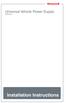 Universal Vehicle Power Supply 9007AX01 Installation Instructions Disclaimer Honeywell International Inc. ( HII ) reserves the right to make changes in specifications and other information contained in
Universal Vehicle Power Supply 9007AX01 Installation Instructions Disclaimer Honeywell International Inc. ( HII ) reserves the right to make changes in specifications and other information contained in
Dr a g o n fly. Installation and operation instructions. Release 10. English Date: 08-2014 Document number: 81345-4-EN 2014 Raymarine UK Limited
 Release 10 Dr a g o n fly Installation and operation instructions English Date: 08-2014 Document number: 81345-4-EN 2014 Raymarine UK Limited Document and software changes The following tables describe
Release 10 Dr a g o n fly Installation and operation instructions English Date: 08-2014 Document number: 81345-4-EN 2014 Raymarine UK Limited Document and software changes The following tables describe
OPL BASIC. Dosing System for Professional Laundry machines. Contents
 OPL BASIC Dosing System for Professional Laundry machines Contents 1 Getting Started. Page 2 2 Installation. Page 4 3 Set Up & Operation. Page 8 4 Maintenance & Accessories. Page 10 5 Troubleshooting Page
OPL BASIC Dosing System for Professional Laundry machines Contents 1 Getting Started. Page 2 2 Installation. Page 4 3 Set Up & Operation. Page 8 4 Maintenance & Accessories. Page 10 5 Troubleshooting Page
Portable Satellite TV Antenna. VQ1000 Owner s Manual
 Portable Satellite TV Antenna VQ1000 Owner s Manual Model VQ1 Solutions for Mobile Markets 11200 Hampshire Avenue South, Bloomington, MN 55438-2453 Phone: (952) 922-6889 Fax: (952) 922-8424 20963 REV E
Portable Satellite TV Antenna VQ1000 Owner s Manual Model VQ1 Solutions for Mobile Markets 11200 Hampshire Avenue South, Bloomington, MN 55438-2453 Phone: (952) 922-6889 Fax: (952) 922-8424 20963 REV E
TECHNICAL DATASHEET #TD1404AX PWM CONTROLLED SOLENOID DRIVER
 TECHNICAL DATASHEET #TD1404AX PWM CONTROLLED SOLENOID DRIVER (PWM Input, 1.2A or 2A Output, Metal Box or PCB) PCB Board - P/N: PWMC-PCB-2A, PWMC-PCB-1.2A Packaged Driver (metal box with 1.5 m (5 ft.) cable)
TECHNICAL DATASHEET #TD1404AX PWM CONTROLLED SOLENOID DRIVER (PWM Input, 1.2A or 2A Output, Metal Box or PCB) PCB Board - P/N: PWMC-PCB-2A, PWMC-PCB-1.2A Packaged Driver (metal box with 1.5 m (5 ft.) cable)
ReachFree ID Installation Instructions For Portal TI, Sentinel and C-Start. Unitec www.startwithunitec.com
 ReachFree ID Installation Instructions For Portal TI, Sentinel and C-Start Unitec www.startwithunitec.com Proprietary Information and Materials of Unitec, Inc. Such proprietary information and materials
ReachFree ID Installation Instructions For Portal TI, Sentinel and C-Start Unitec www.startwithunitec.com Proprietary Information and Materials of Unitec, Inc. Such proprietary information and materials
Express5800/120Ed. Rack Mount Kit Installation Procedures PN: 455-01607-001
 Express5800/120Ed Rack Mount Kit Installation Procedures PN: 455-01607-001 Proprietary Notice and Liability Disclaimer The information disclosed in this document, including all designs and related materials,
Express5800/120Ed Rack Mount Kit Installation Procedures PN: 455-01607-001 Proprietary Notice and Liability Disclaimer The information disclosed in this document, including all designs and related materials,
GPS INSTALLATION & USER GUIDE. Internet. Compatible with the following controllers. Nomad SD/SD2. ALL RIGHTS RESERVED Rev 03.25.11
 GPS INSTALLATION & USER GUIDE Compatible with the following controllers TV Nomad 3 Nomad SD/SD2 Internet MESA ALL RIGHTS RESERVED Rev 03.25.11 INDEX BILL OF MATERIALS Components for configuration 3 BLOCK
GPS INSTALLATION & USER GUIDE Compatible with the following controllers TV Nomad 3 Nomad SD/SD2 Internet MESA ALL RIGHTS RESERVED Rev 03.25.11 INDEX BILL OF MATERIALS Components for configuration 3 BLOCK
MAKING MODERN LIVING POSSIBLE. living connect. Installation and User Guide. Danfoss heating
 MAKING MORN LIVING POSSIBLE Danfoss heating living connect Installation and User Guide Contents 1.0 System overview... 3 2.0 Overview of display and control buttons... 3 3.0 Installation - step by step...
MAKING MORN LIVING POSSIBLE Danfoss heating living connect Installation and User Guide Contents 1.0 System overview... 3 2.0 Overview of display and control buttons... 3 3.0 Installation - step by step...
HP UPS R1500 Generation 3
 HP UPS R1500 Generation 3 Installation Instructions Part Number 650952-001 NOTE: The rating label on the device provides the class (A or B) of the equipment. Class B devices have a Federal Communications
HP UPS R1500 Generation 3 Installation Instructions Part Number 650952-001 NOTE: The rating label on the device provides the class (A or B) of the equipment. Class B devices have a Federal Communications
TotalScan Transducer Installation manual
 TotalScan Transducer Installation manual ENGLISH www.simrad-yachting.com www.lowrance.com 1 Preface Warning: It is your sole responsibility to install and use the instrument and transducer(s) in a manner
TotalScan Transducer Installation manual ENGLISH www.simrad-yachting.com www.lowrance.com 1 Preface Warning: It is your sole responsibility to install and use the instrument and transducer(s) in a manner
GreenWay Solar LED Path and Trail Lighting System. Installation and Owner s Manual
 GreenWay Solar LED Path and Trail Lighting System Installation and Owner s Manual Important Notes and Warnings This installation and instruction manual provides installation, operation, and maintenance
GreenWay Solar LED Path and Trail Lighting System Installation and Owner s Manual Important Notes and Warnings This installation and instruction manual provides installation, operation, and maintenance
SIMRAD SD10 Sailboat Drive
 INSTALLATION MANUAL SIMRAD SD10 Sailboat Drive 20222683/A English Simrad SD10 Sailboat Drive About this document Rev. A First issue 2007 Navico AS. All rights reserved. No part of this work covered by
INSTALLATION MANUAL SIMRAD SD10 Sailboat Drive 20222683/A English Simrad SD10 Sailboat Drive About this document Rev. A First issue 2007 Navico AS. All rights reserved. No part of this work covered by
MODELS 7007 Gorilla Cycle Alarm 7017 Gorilla Cycle Alarm with 2-way pager system 1017 2-way pager system
 MODELS 7007 Gorilla Cycle Alarm 7017 Gorilla Cycle Alarm with 2-way pager system 1017 2-way pager system Remote Control Motorcycle Alarm System Installation & Operation Instructions Sistema de Alarma de
MODELS 7007 Gorilla Cycle Alarm 7017 Gorilla Cycle Alarm with 2-way pager system 1017 2-way pager system Remote Control Motorcycle Alarm System Installation & Operation Instructions Sistema de Alarma de
Disclaimers. Important Notice
 Disclaimers Disclaimers Important Notice Copyright SolarEdge Inc. All rights reserved. No part of this document may be reproduced, stored in a retrieval system, or transmitted, in any form or by any means,
Disclaimers Disclaimers Important Notice Copyright SolarEdge Inc. All rights reserved. No part of this document may be reproduced, stored in a retrieval system, or transmitted, in any form or by any means,
WIRELESS STATUS MONITOR
 INSTALLATION INSTRUCTIONS WIRELESS STATUS MONITOR (WSM or AUWSM) The most current version of this document is available for download at: http://www.ir-swa.com P/N: M053-032-D Schlage 245 W. Roosevelt Road,
INSTALLATION INSTRUCTIONS WIRELESS STATUS MONITOR (WSM or AUWSM) The most current version of this document is available for download at: http://www.ir-swa.com P/N: M053-032-D Schlage 245 W. Roosevelt Road,
Installation & Weatherproofing Guide for ENCOM Broadband Radios
 Installation & Weatherproofing Guide for ENCOM Broadband Radios Read the following instructions before proceeding with your ENCOM Wireless Radio installation. Keep these instructions in safe location for
Installation & Weatherproofing Guide for ENCOM Broadband Radios Read the following instructions before proceeding with your ENCOM Wireless Radio installation. Keep these instructions in safe location for
User Manual THR840DUK Digital Thermostat
 User Manual THR840DUK Digital Thermostat 50051982-001 Rev. A WARNING: This product must be correctly installed and configured to work properly (see pages 12-24). If you are not experienced in wiring electrical
User Manual THR840DUK Digital Thermostat 50051982-001 Rev. A WARNING: This product must be correctly installed and configured to work properly (see pages 12-24). If you are not experienced in wiring electrical
SMART Board 8055i and 8055i-SMP
 SMART Board 8055i and 8055i-SMP Interactive flat panel Installation guide Product registration If you register your SMART product, we ll notify you of new features and software upgrades. Register online
SMART Board 8055i and 8055i-SMP Interactive flat panel Installation guide Product registration If you register your SMART product, we ll notify you of new features and software upgrades. Register online
LED MOTION ACTIVATED FLOOD LIGHT
 Utilitech & UT Design are registered trademarks of LF, LLC. All Rights Reserved. ITEM #0611551, #0611550 LED MOTION ACTIVATED FLOOD LIGHT MODEL #SE1036-BP2-02LF0-U, SE1036-WH3-02LF0-U Français p. 10 Español
Utilitech & UT Design are registered trademarks of LF, LLC. All Rights Reserved. ITEM #0611551, #0611550 LED MOTION ACTIVATED FLOOD LIGHT MODEL #SE1036-BP2-02LF0-U, SE1036-WH3-02LF0-U Français p. 10 Español
DVI DA2 and DVI DA 4 User Guide
 DVI DA2 and DVI DA 4 User Guide This guide describes the installation and operation of the Extron DVI DA2 and DVI DA4 Distribution Amplifiers. Unless stated otherwise, distribution amplifier or the unit
DVI DA2 and DVI DA 4 User Guide This guide describes the installation and operation of the Extron DVI DA2 and DVI DA4 Distribution Amplifiers. Unless stated otherwise, distribution amplifier or the unit
Automatic Roof-Mounted Satellite TV Antenna
 Automatic Roof-Mounted Satellite TV Antenna www.winegard.com/mobile For help, email help@winegard.com or call -800-788-7 For receivers and programming, call -866-609-97 DO NOT RETURN ANTENNA TO PLACE OF
Automatic Roof-Mounted Satellite TV Antenna www.winegard.com/mobile For help, email help@winegard.com or call -800-788-7 For receivers and programming, call -866-609-97 DO NOT RETURN ANTENNA TO PLACE OF
Setting Up the Cisco Unified IP Phones
 CHAPTER 3 This chapter includes the following topics, which help you install the Cisco Unified IP Phones on an IP telephony network: Before You Begin, page 3-1 Understanding the Cisco Unified IP Phone
CHAPTER 3 This chapter includes the following topics, which help you install the Cisco Unified IP Phones on an IP telephony network: Before You Begin, page 3-1 Understanding the Cisco Unified IP Phone
MODELS 8007 Gorilla Cycle Alarm 8017 Gorilla Cycle Alarm with 2-way pager system 1018 2-way pager system
 MODELS 8007 Gorilla Cycle Alarm 8017 Gorilla Cycle Alarm with 2-way pager system 1018 2-way pager system Remote Control Motorcycle Alarm System Installation & Operation Instructions Sistema de Alarma de
MODELS 8007 Gorilla Cycle Alarm 8017 Gorilla Cycle Alarm with 2-way pager system 1018 2-way pager system Remote Control Motorcycle Alarm System Installation & Operation Instructions Sistema de Alarma de
TS93 EMR T/PT/TDE. Surface applied door closer
 TS EMR T/PT/TDE Surface applied door closer Installation instructions: Pull side track mount door closer with smoke detector (EMR T) Push side track mount door closer with smoke detector (EMR PT) Double
TS EMR T/PT/TDE Surface applied door closer Installation instructions: Pull side track mount door closer with smoke detector (EMR T) Push side track mount door closer with smoke detector (EMR PT) Double
Contractors Guide Central Inverter System Installation
 Contractors Guide Central Inverter System Installation Step By Step Procedures 2,200 Watt/VA 6 Step Installation 1. Mount Bottom Cabinet 2. Mount Top Cabinet 3. Install Batteries 4. Install Conduit 5.
Contractors Guide Central Inverter System Installation Step By Step Procedures 2,200 Watt/VA 6 Step Installation 1. Mount Bottom Cabinet 2. Mount Top Cabinet 3. Install Batteries 4. Install Conduit 5.
OPERATOR S Manual All specifications are subject to change without notice
 OPERATOR S Manual All specifications are subject to change without notice Warning - U.S. This equipment has been tested and founded to comply with the limits for a Class A digital device pursuant to Part
OPERATOR S Manual All specifications are subject to change without notice Warning - U.S. This equipment has been tested and founded to comply with the limits for a Class A digital device pursuant to Part
16/32 Channel 1U Rack Mount CCTV Power Supply
 16/32 Channel 1U Rack Mount CCTV Power Supply Manual PH-A3224-GUQ Shown 16-Channel 32-Channel PTC PH-A1612-PUQ PH-A3224-PUQ Glass Fuse PH-A1612-GUQ PH-A3224-GUQ Industrial design 12 Amp 3 Amps per channel
16/32 Channel 1U Rack Mount CCTV Power Supply Manual PH-A3224-GUQ Shown 16-Channel 32-Channel PTC PH-A1612-PUQ PH-A3224-PUQ Glass Fuse PH-A1612-GUQ PH-A3224-GUQ Industrial design 12 Amp 3 Amps per channel
GETTING TO KNOW YOUR TELSTRA PRE-PAID 3G WI-FI
 GETTING TO KNOW YOUR TELSTRA PRE-PAID 3G WI-FI LET S GET THIS SHOW ON THE ROAD You must be excited about your brand new Telstra Pre-Paid 3G Wi-Fi. This guide will help you get connected as quickly and
GETTING TO KNOW YOUR TELSTRA PRE-PAID 3G WI-FI LET S GET THIS SHOW ON THE ROAD You must be excited about your brand new Telstra Pre-Paid 3G Wi-Fi. This guide will help you get connected as quickly and
RACEAIR REMOTE PAGER SYSTEM
 Computech Systems, Inc. 301-884-5712 30071 Business Center Dr. Charlotte Hall, MD 20622 RACEAIR REMOTE PAGER SYSTEM TM Introduction: Computech s RaceAir Remote Competition Weather Station with the Data
Computech Systems, Inc. 301-884-5712 30071 Business Center Dr. Charlotte Hall, MD 20622 RACEAIR REMOTE PAGER SYSTEM TM Introduction: Computech s RaceAir Remote Competition Weather Station with the Data
SVC400P/SVC800P. 4/8 Camera Live Tracking Vehicle DVR Installation Manual. Version 1.0
 SVC400P/SVC800P 4/8 Camera Live Tracking Vehicle DVR Installation Manual Version 1.0 1. MAIN FEATURES... 2 2. PRODUCT OVERVIEW... 2 3. DIMENSIONS... 4 4. PACKAGE CONTENTS... 5 5. MOUNTING AND ENVORNMENTAL
SVC400P/SVC800P 4/8 Camera Live Tracking Vehicle DVR Installation Manual Version 1.0 1. MAIN FEATURES... 2 2. PRODUCT OVERVIEW... 2 3. DIMENSIONS... 4 4. PACKAGE CONTENTS... 5 5. MOUNTING AND ENVORNMENTAL
WE-350 Series ¼ Turn Electric Actuator
 WE-350 Series ¼ Turn Electric Actuator Operation and Installation Manual Pg 1 (Rev. 020113) Table of Contents 1.0 General 1.1 Pre-Installation Inspection 1.2 Storage 1.3 Features & General Information
WE-350 Series ¼ Turn Electric Actuator Operation and Installation Manual Pg 1 (Rev. 020113) Table of Contents 1.0 General 1.1 Pre-Installation Inspection 1.2 Storage 1.3 Features & General Information
