Upgrading a single-controller FAS2220 system by moving its internal disk drives to an external disk shelf
|
|
|
- Cleopatra Cole
- 8 years ago
- Views:
Transcription
1 Upgrading a single-controller FAS2220 system by moving its internal disk drives to an external disk shelf You can upgrade a single-controller FAS2220 storage system to a single-controller storage system in another family by moving internal SATA disk drives or SSDs to the new system's external disk shelves. You also can move any external disk shelves from the FAS2220 system to the new system. Before you begin You should have collected system performance data by running the Performance and Statistics Collector (Perfstat) tool during normal peak time; you must have performed this task one to three weeks before upgrading the system. Perfstat collects performance information and writes it to a text file, which can help troubleshoot any issues after the upgrade. You can find information about perfstat and download the tool from the Downloads section of the the NetApp Support Site at support.netapp.com. About this task This procedure is for systems running Data ONTAP 8.2 operating in 7-Mode. FAS8080 and FAS2500 systems require Data ONTAP or later. This procedure is written with the following assumptions: You are upgrading a FAS2220 system that has internal SATA disk drives or SSDs and that might have attached disk shelves. If you want to move attached disk shelves from the FAS2220 system, the new controllers must support them. If you want to upgrade a FAS2220 system with internal SAS drives or with external disk shelves not supported by the new system, see the procedure Upgrading a single-controller FAS22xx system with internal storage to another single-controller system by copying volumes. You are upgrading to a system with the following characteristics: It supports at least as many disks as the original system. The Hardware Universe at hwu.netapp.com lists the number of disks supported by each system. It might have internal storage or attached disk shelves. It runs Data ONTAP 8.2 or later. It will have the same name and IP address as the original system. It is new and has not been used. Your system might be in an FC or iscsi environment. If your system is in an FC or iscsi environment, you need to take specific steps included in this procedure, and you must use the root volume of the original system on the upgraded system. See the Data ONTAP SAN Configuration Guide for 7- Mode and the Data ONTAP SAN Administration Guide for 7-Mode for more information about setting up and managing systems in SAN environments. Your current system and the system to which you are upgrading might have Storage Encryption on their disk drives. Storage Encryption is supported on FAS2240, FAS32xx, and FAS62xx systems in Data ONTAP 8.2. You have basic UNIX administration skills and storage knowledge. Steps 1. Guidelines for upgrading the controller on page 2 2. Gathering tools and documentation on page 3 3. Preparing the site and equipment for the upgrade on page _A0_ur002 Copyright 2014 NetApp, Inc. All rights reserved. Web: web.netapp.com Feedback: doccomments@netapp.com 1
2 Guidelines for upgrading the controller To upgrade the original nodes, you must follow certain guidelines and be aware of restrictions that affect the procedure. Supported upgrade paths You can upgrade FAS2220 systems by moving internal SATA disk drives or SSDs to the new system's external disk shelves as follows: FAS2220 to FAS80xx Note: If you are upgrading to a FAS8020, FAS8040, or FAS8060 system, check the size of all defined aggregates and the number of disks supported by the original system. Compare them with the aggregate size and number of disks supported by the new system. This information is available in Hardware Universe at hwu.netapp.com. The aggregate size and the number of disks supported by the new system must be equal to or greater than the aggregate size and number of disks supported by the original system. Note: If the new system has fewer slots than the original system, or if it has fewer or different ports, you might need to add an adapter to the new system. See the Hardware Universe on NetApp Support Site for details about specific platforms. Licensing in Data ONTAP 8.2.x Starting with Data ONTAP 8.2, all license keys are 28 uppercase, alphabetic characters in length. In Data ONTAP 8.2.x, you need to obtain a new, 28-character license key for each package. You can get the license keys from the NetApp Support Site in the My Support section under Software licenses. If the site does not have the license keys you need, contact your NetApp sales representative. You have 90 days to install the matching keys for each controller. During the grace period, the new controller can use the same licensed functionality that the original controller had. After 90 days, the original controller's keys will be removed. During the grace period, you have 24 hours after the first valid license key is installed to complete the license installation for all packages you want the new controller to use. After the 24-hour period, all previously installed licenses that were associated with the original system serial number will be removed. You can use the license show command to check the time available before the grace period expires. For detailed information about licensing in Data ONTAP 8.2, see the Data ONTAP System Administration Guide for 7-Mode and the Data ONTAP Release Notes for 7-Mode. Storage Encryption The original nodes or the new nodes might be enabled for Storage Encryption. If so, you need to take additional steps in this procedure to ensure that Storage Encryption is set up properly. If you want to use Storage Encryption, all the disk drives associated with the nodes must have self-encrypting disk drives. Limitations If your system is in an ESX environment and you upgrade the original system using the new system's root volume, the LUN serial numbers will change after the upgrade to reflect a serial number based on the new NVRAM ID. This causes an unnecessary resignature event that should be avoided. See the knowledgebase article, What causes ESX VMFS to "disappear"? on the NetApp Support Site at support.netapp.com. 2 Upgrading a single-controller FAS2220 system by moving its internal disk drives to an external disk shelf
3 Gathering tools and documentation Before beginning the upgrade process, you need to gather the necessary tools and recommended documentation. Steps 1. Gather the tools you need to perform the upgrade: Grounding strap #2 Phillips screwdriver 2. Download from the NetApp Support Site at support.netapp.com the documents that contain information helpful during the upgrade. Download the version of the document for the version of Data ONTAP that the system is running. Document Site Requirements Guide Data ONTAP Storage Management Guide for 7- Mode Data ONTAP Data Protection Online Backup and Recovery Guide for 7-Mode Data ONTAP Software Setup Guide for 7-Mode Data ONTAP System Administration Guide for 7-Mode Data ONTAP Upgrade and Revert/Downgrade Guide for 7-Mode Installation and Setup Instructions for the new system. The appropriate disk shelf guide Universal SAS and ACP Cabling Guide Data ONTAP SAN Administration Guide for 7- Mode Data ONTAP SAN Configuration Guide for 7- Mode Contents Contains information about the physical requirements of storage systems. Contains instructions for stopping deduplication processes and reassigning disks. Also contains information about Storage Encryption. Contains information about quiescing SnapMirror. Contains information about configuring the Service Processor (SP) and about Storage Encryption. Contains instructions for accessing the messages log, obtaining information to set up the SP, editing files in the /etc directory, and for performing other administrative tasks. Contains instructions for downloading Data ONTAP. Contains platform-specific instructions for installing and cabling the new system. Included in the box with the controller and also available on the the NetApp Support Site. Contains instructions for installing and monitoring disk shelves and replacing disk shelf devices. Contains information for cabling SAS shelves applicable to all platforms. Contains instructions for configuring and managing iscsi and FC protocols for SAN environments. Contains information about FC and iscsi topologies and wiring schemes. The NetApp Support Site also contains documentation about disk shelves, NICs, and other hardware that you might use with your system. It also contains the Hardware Universe, which provides information about the hardware that the new system supports. Gathering tools and documentation 3
4 Preparing the site and equipment for the upgrade Before you upgrade the system, you need to ensure that you provide sufficient space for the new controller. You also need to obtain information for setting up the remote management device, and you might need to update Data ONTAP on the original system. Before you begin Because the ports on the original system might not match the ports on the new system, you need to have planned port migration from the original system to the new system. During the procedure, you match the port locations on the original system to those on the new system. If the original system has more onboard GbE ports per controller than the new system, and if all the onboard GbE ports on the original system are being used, you must have added one or more GbE adapters to the new system. About this task This procedure assumes that the original system is running an older version of Data ONTAP than the new system and includes steps for upgrading Data ONTAP on the original system, if necessary. However, if the original system is running the desired version of Data ONTAP and the new system is running an older version, you need to update Data ONTAP on the new system before upgrading the controller hardware. See the Data ONTAP Upgrade and Revert/Downgrade Guide for 7-Mode for information. Steps 1. Ensure that all cables connected to the back of the existing controllers are clearly labeled with the controller and port names. 2. Ensure that all deduplication processes are stopped. See the Data ONTAP Storage Management Guide for 7-Mode for information about deduplication. 3. Ensure that all SnapMirror processes are quiesced. See the Data ONTAP Data Protection Online Backup and Recovery Guide for 7-Mode for information about SnapMirror. 4. Review the messages log to make sure that there are no critical system issues. See the Data ONTAP System Administration Guide for 7-Mode for information about accessing the message log. 5. Send an AutoSupport message to NetApp by entering the following command: options autosupport.doit starting_disruptive_controller_head_upgrade 6. Obtain system information and backup configuration by entering the following commands and recording their output: disk show -v vol status storage show disk -p options sysconfig -a sysconfig -c sysconfig -r aggr status ifconfig -a system node service-processor show rlm status config dump -v config_filename 4 Upgrading a single-controller FAS2220 system by moving its internal disk drives to an external disk shelf
5 The file containing system information and the backup configuration saved with the config dump command is saved in the /mroot/etc/configs directory. You can give the file any name you choose. 7. Measure the amount of space that you have in your equipment rack or system cabinet. You must allow for the appropriate amount of space for the new system. 8. Check the Hardware Universe on the NetApp Support Site at support.netapp.com to ensure that the new system supports the disk shelves and any other hardware that you are migrating from the original system. 9. If you want to migrate a tape device, verify support for the new configuration on the NetApp Support Site at support.netapp.com and with the backup application vendor. 10. Obtain an IP address, mailhost address, and other information for the SP on the new system. Note: You might want to reuse the network parameters of the RLM or SP from the original system for the SP on the new system. 11. Check the system invoice for the version of Data ONTAP installed on the new system. 12. Take one of the following actions: If the version of Data ONTAP on the original system is... The same as the version on the new system Different from the version on the new system Go to Step 13. Go to the NetApp Support Site at support.netapp.com and download the version of Data ONTAP for the original system that matches the version installed on the new system. Note: Downloads of the same version of Data ONTAP differ according to system model. You must choose the correct file for the model of your system. Note: Make sure that you download the software image package to a directory that is accessible to the original system. See the Data ONTAP Upgrade and Revert/Downgrade Guide for 7-Mode for instructions about how to download Data ONTAP. 13. If you want the new controller to have the same licensed functionality as the original controller, enter the following command to display a list of licenses and capture its output: license show 14. Obtain new license keys for the new controller from the NetApp Support Site at support.netapp.com. If the site does not have the license keys you need, contact your NetApp sales representative. 15. Back up the data on the original system. 16. Save any information about site-specific customizations that you might want to reuse or save for reference, including NAS shares or SAN identity information, by taking one of the following actions: If the system... Is not in a SAN environment Enter the following commands and note their output: rdfile /etc/rc rdfile /etc/hosts rdfile /etc/exports cifs shares Preparing the site and equipment for the upgrade 5
6 If the system... Is in a SAN environment Enter the following commands and note their output: rdfile /etc/rc rdfile /etc/hosts rdfile /etc/exports cifs shares fcadmin config fcp nodename fcp portname show -v igroup show -v iscsi nodename lun show -v ucadmin show 17. Take one of the following actions: If the original system... Uses Storage Encryption Go to Step 18. Does not use Storage Encryption Go to Step 22. Note: Contact technical support to perform an optional step to preserve the security of the encrypted drives by rekeying all drives to a known authentication key. 18. Display the key ID for each self-encrypting disk on the original system by entering the following command at the system prompt: disk encrypt show Example disk encrypt show Disk Key ID Locked? 0c x0 No 0c CF0C A948EE8604F4598ADFFB185B5BB7FED3 Yes 0c CF0C A948EE8604F4598ADFFB185B5BB7FED3 Yes 0c CF0C A948EE8604F4598ADFFB185B5BB7FED3 Yes 0c CF0C A948EE8604F4598ADFFB185B5BB7FED3 Yes 0c CF0C A948EE8604F4598ADFFB185B5BB7FED3 Yes The first disk in the example is associated with an MSID (the default Security ID set by the manufacturer); the others are associated with a non-msid. When a disk is locked, it requires authentication at the next disk power-on or power-cycle event. Both disks associated with an MSID and disks associated with a non-msid can be locked or unlocked. 19. Examine the output of the disk encrypt show command, and if any disks are associated with a non-msid key, rekey them to an MSID key by taking one of the following actions: To rekey disks individually, enter the following command, once for each disk: disk encrypt rekey 0x0 disk_name To rekey all disks at once, enter the following command: disk encrypt rekey 0x0 * 20. Ensure that all the self-encrypting disks are associated with an MSID by entering the following command and examining the output: 6 Upgrading a single-controller FAS2220 system by moving its internal disk drives to an external disk shelf
7 disk encrypt show Example The following example shows the output of the disk encrypt show command when all self-encrypting disks are associated with an MSID: cluster::> disk encrypt show Disk Key ID Locked? b x0 No 0b x0 No 0b x0 Yes 0b x0 Yes 0b x0 No 0b x0 No 0a x0 Yes 0a x0 Yes 21. Obtain an IP address for the external key management server. See the Data ONTAP Software Setup Guide for 7-Mode for more information about the external key management server. 22. Take one of the following actions: If you will use the root volume of the... New system after the upgrade Note: If your system is in a SAN environment, you must use the original root volume after the upgrade. Go to Step 25. Original system after the upgrade, and the root volume is a traditional root volume Go to Step 25. Original system after the upgrade, and the root volume is a FlexVol root volume Go to Step Check the size of the FlexVol root volume of the original system by entering one of the following commands: vol size vol_name df vol_name Example The commands in the following example check the size of a root volume name vol0: vol size vol0 df vol0 The FlexVol root volume of the original system must meet the minimum root FlexVol size requirement for the new system before you upgrade the hardware. See the Hardware Universe on the NetApp Support Site for the minimum FlexVol sizes for the new system. 24. If the FlexVol root volume of the original system is less than the minimum for the new system, increase it by entering the following command: vol size vol_name sizeg In the preceding command, size specifies the desired size, and g specifies gigabytes. Note: You might need to add disks to the aggregate before you can increase the size of the FlexVol root volume. Example The command in the following example increase the size of a volume named vol0 to 250 gigabytes: Preparing the site and equipment for the upgrade 7
8 vol size vol0 250g Alternatively, you can enter the following command to increase the volume size by a specific amount: vol size vol_name +sizeg In the preceding command, + specifies that the current volume size is to be increased, size specifies by how much, and g specifies gigabytes. Example The command in the following example increases the size of a volume named vol0 by 20 gigabytes: vol size vol0 +20g For more information about resizing FlexVol volumes, see the Data ONTAP Storage Management Guide for 7-Mode. 25. Make sure that all adapters and, if appropriate, the port locations on the original system match the adapter and port locations on the new system. You might not be able to match the adapter and port locations exactly. If you cannot, note the differences and update the configuration as necessary. There are two methods for matching the adapter and port locations: Running the setup command and, on the original system, entering the adapter and port information at the appropriate prompts. This is the recommended method. For information about the setup command, see the Data ONTAP Software Setup Guide for 7-Mode. Editing the /etc/rc file in the root volume of the original system and then saving the file on the system. This method requires that you have an external client and that you are knowledgeable about the file contents. Attention: Take great care in editing the /etc/rc file, which contains startup commands for your storage system and network parameters. Errors in the /etc/rc file might cause the system to become inaccessible. For information about editing the files in the /etc directory, see the Data ONTAP System Administration Guide for 7-Mode. Note: You might need to update the /etc/hosts file or update host information after entering the setup command if the host names contain appended interface IDs. 26. When setup is complete, enter the following command, as directed by the prompt: reboot Replacing the controller There are two methods for replacing the controller, depending on whether you plan to use the root volume of the original system or the root volume of the new system after the upgrade. About this task If you are upgrading a system in an FC or iscsi environment, or if you are upgrading to a system without internal storage or attached disk shelves, you need to use the original system's root volume on the new system after the upgrade. Choices Replacing the controller using the original system root volume on page 9 Replacing the controller using the new system's root volume on page 14 8 Upgrading a single-controller FAS2220 system by moving its internal disk drives to an external disk shelf
9 Replacing the controller using the original system root volume Replacing the controller consists of installing the new controller, renaming the root volume of the new system, disconnecting and removing the original controller, and then moving the internal disk drives and, if appropriate, any attached disk shelves. Before you begin You must have done the following before proceeding with this section: Made sure that the SATA or SSD drive carriers from the FAS2220 system are compatible with the new disk shelf. Check the Hardware Universe on the NetApp Support Site for compatible disk shelves. Made sure that there is a compatible disk shelf attached to the new system. Made sure that the disk shelf has enough free bays to accommodate the SATA or SSD drive carriers from the FAS2220 system. About this task You cannot transfer SAS disk drives from a FAS2220 system to a disk shelf attached to the new nodes. Steps 1. Install the new system and any disk shelves associated with it as described in the Installation and Setup Instructions for the system. The Installation and Setup Instructions are included in the controller box and are available on the the NetApp Support Site at support.netapp.com. Note: Different systems have different numbers of ports. You might need to add a PCI card to the new controller to match the required configuration for the upgrade. 2. Take one of the following actions, depending on the version of Data ONTAP installed on the original system: If the version of Data ONTAP on the original system is... The same as the version on the new system Different from the version on the new system Go to Step 3. On the original system, install the version of Data ONTAP that you downloaded in Preparing the site and equipment for the upgrade by entering the following command: software update url -r -f url is the location of the Data ONTAP system files. Note: The -r option suppresses the automatic reboot. The -f option is required to overwrite the image.tgz file. 3. If the new system has storage, rename its root volume using one of the following methods, depending on the type of root volume on the system: If the new system has a... Traditional root volume Rename the root volume to old_vol0 by entering the following command: vol rename your_root_vol_name old_vol0 Replacing the controller using the original system root volume 9
10 If the new system has a... FlexVol root volume Rename the root volume to old_vol0 and the corresponding aggregates to old_aggr0 by entering the following commands: vol rename your_root_vol_name old_vol0 aggr rename your_aggr_name old_aggr0 4. If you have not done so already, back up the data on the original system, particularly the /etc/rc and /etc/hosts files, and save any information about site-specific customizations as described in Step 17 of the section Preparing the site and equipment for the upgrade. 5. Shut down the original system and the new system by entering the following command on each of their consoles: halt 6. Properly ground yourself. 7. Take one of the following actions: If the new system will... Be in a SAN environment a. Turn off the power to the new system and any disk shelves attached to the system. b. Disconnect any attached disk shelves from the new system. Attention: New disk shelves must not be connected to the new controller before the upgrade is complete or there will be a loss of configuration data. Not be in a SAN environment Turn off the power to the new system and any disk shelves attached to the system. 8. Turn off the power to the original system and any disk shelves attached to the system, and then disconnect the cables. 9. Gently remove the bezel from the front of the FAS2220 system. 10. Press the release button on the left side of the drive carrier that you want to move. The following illustration shows a disk drive with the release button located on the left of the carrier face: The cam handle on the carrier springs open partially, and the carrier releases from the midplane. 11. Pull the cam handle to its fully open position to unseat the carrier from the midplane and gently slide the carrier out of the disk shelf. Note: Always use two hands when removing, installing, or carrying a disk drive. However, do not place hands on the disk drive boards exposed on the underside of the carrier. The following illustration shows a carrier with the cam handle in its fully open position: 10 Upgrading a single-controller FAS2220 system by moving its internal disk drives to an external disk shelf
11 12. With the cam handle in the open position, insert the carrier into a slot in the new disk shelf, firmly pushing until the carrier stops. Note: Use two hands when inserting the carrier. 13. Close the cam handle so that the carrier is fully seated into the midplane and the handle clicks into place. Be sure to close the handle slowly so that it aligns correctly with the face of the carrier. 14. Repeat Step 12 through Step 15 for all of the disk drives that you are moving to the new system. 15. Cable the original system disk shelves to the new system and any disk shelves attached to the new system. Follow the instructions in the Installation and Setup Instructions for the new system, the appropriate disk shelf guide, and, if you are migrating SAS disk shelves, the Universal SAS and ACP Cabling Guide. FC cabling instructions are in the disk shelf guides. Note: If you are migrating SAS disk shelves, you should also connect ACP cables. If the new system does not have a dedicated onboard network interface for ACP, you must dedicate one for the controller at system startup. 16. Turn on the disk shelves and then turn on the new system controller, observing the startup messages on the console. 17. When the message Press Ctrl-C for Boot Menu. appears, press Ctrl-C to display the boot menu. 18. Select option 5 at the boot menu and continue with the boot. The Maintenance mode command prompt (*>) appears. 19. View disk ownership on the new system by entering the following command and examining the output: disk show -v If you are in a SAN environment, make sure that no disks from the new system are visible. SAN uses head swap detection when it decides to preserve or generate new SAN identity information, including FCP WWN/WWPNs, iscsi IQN and, most importantly, LUN serial numbers. For information on how to fix issues that may arise in the procedure, see the knowledgebase article, How to resolve issues during storage controller motherboard replacement and head upgrades with iscsi and FCP on the NetApp Support Site at support.netapp.com. 20. Assign the disks that you migrated from the original system to the new system by entering the following command: disk reassign -s old_sysid For old_sysid, use the System ID number that you captured from the output of the sysconfig -a command in Step 7 of the section Preparing the site and equipment for the upgrade. 21. Verify that the disks were reassigned correctly by entering the following command and examining its output: disk show -v 22. If the new system was used previously, clear the mailbox by entering the following command: mailbox destroy local Mailbox disks store configuration information. 23. Exit Maintenance mode by entering the following command at the Maintenance mode prompt: Replacing the controller using the original system root volume 11
12 halt 24. Boot Data ONTAP by entering the following command at the boot loader prompt: boot_ontap 25. Take one of the following actions: If the system you are upgrading to... Has storage Go to Step 28. Does not have storage Skip Step 28 and Step 29 and go to Step Take one of the following actions, depending on the original system root volume. If the original system had a... Traditional root volume FlexVol root volume a. Bring the root volume from the original system online and set it to either traditional or FlexVol root volume for the new system by entering the following commands: vol online vol0 vol options vol0 root b. Verify that the root volume is online by entering the following command and examining its output: vol status vol0 Note: If the new system does not have any attached disk shelves, vol0 is automatically placed online. a. Bring the aggregate from the original system online and set it to the root volume for the new system by entering the following commands: aggr online aggr0 vol online vol0 vol options vol0 root b. Verify that the aggregate is online by entering the following command and examining its output: aggr status aggr0 Note: If the new system does not have any attached disk shelves, aggr0 is automatically placed online. 27. Enter the following command at the system prompt: reboot This ensures that when you download and install the appropriate version of Data ONTAP, the software package appears in the /etc/ software directory of the root volume of the original system. 28. Take the following actions to install licenses. a. Wait at least five minutes after the command-line interface is up following the reboot. b. Install licenses as needed by entering the following command: license add license_key license_key license_key... The license_key is the license key that you obtained in the section Preparing the site and equipment for the upgrade. The license key consists of 28 upper-case alphabetic characters. You can add one license key at a time, or you can add multiple license keys at the same time, each separated by a comma or a space. Note: You might be prompted to set up some features and then reboot the system. 29. Verify that the licenses are properly installed by entering the following command and examining its output: license show 12 Upgrading a single-controller FAS2220 system by moving its internal disk drives to an external disk shelf
13 You might want to compare the output with the output that you capture in Step 13 of the section Preparing the site and equipment for the upgrade. Note: The license show command without parameters will display both old and new licenses. Use the command license show -instance to display a list of the controller serial number for each license. 30. Ensure that the ports are assigned correctly by entering the setup command at the system prompt and then changing information as necessary at the appropriate prompts. 31. Download and install the appropriate version of Data ONTAP by entering the following command: software update url -R -f url is the location of the Data ONTAP system files. The -R option requests a reboot, which is required at this point to complete the software update. The -f option is required to overwrite the image.tgz file. For details about installing Data ONTAP, see the Data ONTAP Upgrade and Revert/ Downgrade Guide for 7-Mode. 32. Optional: If vol0 or aggr0 were renamed in Step 3, remove them by entering one of the following sets of commands. If the old root volume on the new system was a... Traditional volume FlexVol volume Remove the old root volume by entering the following commands: vol offline old_vol0 vol destroy old_vol0 Remove the old root volume by entering the following commands: vol offline old_vol0 vol destroy old_vol0 aggr offline old_aggr0 aggr destroy old_aggr0 33. Modify the RAID groups and volumes as needed as described in the Storage Management Guide. 34. Configure the SP by using the system node service-processor network modify command. See the Data ONTAP System Administration Guide for 7-Mode for information about the SP and the Data ONTAP Commands: Manual Page Reference for 7-Mode, Volume 1 for detailed information about the system node serviceprocessor network modify command. 35. Take one of the following actions: If the new system is... In a SAN environment Attach any new disk shelves to the new system, following the installation and setup instructions for the new system and the appropriate disk shelf guide. Not in a SAN environment Go to the subsection After you finish, and then go to the section Completing the upgrade. After you finish If the system is in a SAN environment, verify that the setup is correct by completing the following substeps: 1. Display the LUNs, WWNNs, and WWPNs by entering the following commands: lun show fcp config 2. Verify that the LUNs, WWNNs, and WWPNs are unchanged by comparing the output of the same commands that you entered in the section Preparing the site and equipment for the upgrade. Replacing the controller using the original system root volume 13
14 If any LUNs, WWNNs, or WWPNs have changed, contact technical support. 3. Enter the following commands: fcadmin config ucadmin show Verify that the FC FCoE cards initiator/target mode configuration are unchanged by comparing the output of the same commands that you entered in the section. 4. Compare the output of the commands with the output of the same commands that you entered in the section Preparing the site and equipment for the upgrade. If the ports or mode have changed, contact technical support. Replacing the controller using the new system's root volume Replacing the controller consists of installing the new controller, renaming the root volume of the original system, disconnecting and removing the original controller, and then moving the internal disk and, if appropriate, any attached disk shelves. Before you begin You must have done the following before proceeding with this section: Confirmed that the SATA or SSD drive carriers from the FAS2220 system are compatible with the new disk shelf Check the Hardware Universe on the NetApp Support Site for compatible disk shelves Confirmed that there is a compatible disk shelf attached to the new system Confirmed that the disk shelf has enough free bays to accommodate the SATA or SSD drive carriers from the FAS2220 system About this task You cannot transfer SAS disk drives from a FAS2220 system to a disk shelf attached to the new nodes. Steps 1. Install the new system and any disk shelves associated with it as described in the Installation and Setup Instructions for that system. The Installation and Setup Instructions are included in the controller box and are available on the the NetApp Support Site at support.netapp.com. Note: Different systems have different numbers of ports. You might need to add a PCI card to the new controller to match the required configuration for the upgrade. 2. Take one of the following actions, depending on the version of Data ONTAP that is installed on the original system: If the version of Data ONTAP on the original system is... The same as the version on the new system Different from the version on the new system Go to Step 3. On the original system, install the version of Data ONTAP that you downloaded in Preparing for the upgrade by entering the following command: software update url -r -f url is the location of the Data ONTAP system files (.tar,.tgz, or.zip file). Note: The -r option suppresses the automatic reboot. The -f option is required to overwrite the image.tgz file. 14 Upgrading a single-controller FAS2220 system by moving its internal disk drives to an external disk shelf
15 3. Rename the root volume on the original system using one of the following methods, depending on the type of root volume on the system. If the original system has a... Traditional root volume FlexVol root volume Rename the root volume by entering the following command: vol rename your_root_vol_name old_vol0 Rename the root volume and the corresponding aggregates by entering the following commands: vol rename your_root_vol_name old_vol0 aggr rename your_aggr_name old_aggr0 4. Shut down the original system and the new system by entering the following command on each of their consoles: halt 5. Properly ground yourself. 6. Turn off the power to the new system and disk shelves. 7. Turn off the power to the original system and disk shelves attached to the system, then disconnect the cables. 8. Gently remove the bezel from the front of the FAS2220 system. 9. Press the release button on the left side of the drive carrier that you want to move. The following illustration shows a disk drive with the release button located on the left of the carrier face: The cam handle on the carrier springs open partially, and the carrier releases from the midplane. 10. Pull the cam handle to its fully open position to unseat the carrier from the midplane and gently slide the carrier out of the disk shelf. Attention: Always use two hands when removing, installing, or carrying a disk drive. However, do not place hands on the disk drive boards exposed on the underside of the carrier. The following illustration shows a carrier with the cam handle in its fully open position. 11. With the cam handle in the open position, insert the carrier into a slot in the new disk shelf, firmly pushing until the carrier stops. Replacing the controller using the new system's root volume 15
16 Attention: Use two hands when inserting the carrier. 12. Close the cam handle so that the carrier is fully seated into the midplane and the handle clicks into place. Be sure to close the handle slowly so that it aligns correctly with the face of the carrier. 13. Repeat Step 11 through Step 14 for all of the disk drives that you are moving to the new system. 14. Cable the original system disk shelves to the new system and any disk shelves attached to the new system. Follow the instructions in the Installation and Setup Instructions for the new system, the appropriate disk shelf guide, and, if you are migrating SAS disk shelves, the Universal SAS and ACP Cabling Guide. FC cabling instructions are in the disk shelf guides. Note: If you are migrating SAS disk shelves, you should also connect ACP cabling. If the new system does not have a dedicated onboard network interface for ACP, you must dedicate one for the controller at system startup. 15. Turn on the disk shelves and then turn on the new controller, observing the startup messages on the console. 16. When the message Press Ctrl-C for Boot Menu. appears, press Ctrl-C to display the boot menu. 17. Select option 5 at the boot menu and continue with the boot. The Maintenance mode command prompt (*>) appears. 18. View disk ownership on the new system by entering the following command: disk show -v 19. Assign the disks that you migrated from the original system to the new system by entering the following command: disk reassign -s old_sysid For old_sysid, use the System ID number that you captured from the output of the sysconfig -a command in Step 7 of the section Preparing the site and equipment for the upgrade. Note: To assign both nodes in an HA pair to the new controller you need to enter the disk reassign command twice. 20. Verify that the disks were reassigned correctly by entering the following command and examining its output: disk show -v 21. If the system was used previously, clear the mailbox by entering the following command: mailbox destroy local Mailbox disks store configuration information. 22. Exit Maintenance mode by entering the following command at the Maintenance mode prompt: halt 23. Boot Data ONTAP by entering the following command at the boot environment prompt: boot_ontap 24. Check the volume status by entering the following command at the system prompt: vol status 25. Optional: Copy the data from the old root volume to the new system's disks. This step preserves the data from the old root volume if you remove the old root volume in the optional next step. 26. Optional: Remove the old root volume by entering one of the following sets of commands: 16 Upgrading a single-controller FAS2220 system by moving its internal disk drives to an external disk shelf
17 If the old root volume on the original was a... Traditional volume FlexVol volume Enter the following commands: vol offline old_vol0 vol destroy old_vol0 Enter the following commands: vol offline old_vol0 vol destroy old_vol0 aggr offline old_aggr0 aggr destroy old_aggr0 27. Modify RAID groups and volumes as needed as described in the Data ONTAP Storage Management Guide for 7-Mode. 28. Take the following actions to install licenses: a. Wait at least five minutes after the command-line interface is up following the reboot. b. Install licenses as needed by entering the following command: license add license_key license_key license_key... The license_key is the license key that you obtained in the section Preparing the site and equipment for the upgrade. The license key consists of 28 upper-case alphabetic characters. You can add one license key at a time, or you can add multiple license keys at the same time, each separated by a comma or space. Note: You might be prompted to set up set up some features and then reboot the system. 29. Verify that the licenses are properly installed by entering the following command and examining its output: license show You might want to compare the output with the output that you capture in Step 13 of the section Preparing the site and equipment for the upgrade. Note: The license show command without parameters will display both old and new licenses. Use the command license show -instance to display a list of the controller serial numbers for each license. 30. Ensure that the ports are assigned correctly by entering the setup command at the system prompt and then changing information as necessary at the appropriate prompts. 31. Configure the SP by using the system node service-processor network modify command. See the Data ONTAP System Administration Guide for 7-Mode for information about the SP and the Data ONTAP Commands: Manual Page Reference for 7-Mode, Volume 1 for detailed information about the system node serviceprocessor network modify command. Performing post-upgrade tasks After you have completed the upgrade, you should set up Storage Encryption on the new controller if its disks are encryptionenabled. You also might need to verify and change any converged network adapter (CNA) port configurations. You should also decommission the old hardware. Steps 1. Sending a post-upgrade AutoSupport message on page Setting up Storage Encryption on the new controller on page Configuring CNA ports on page 19 Performing post-upgrade tasks 17
18 4. Decommissioning the old system on page 21 Sending a post-upgrade AutoSupport message After you upgrade the controller, you should send an AutoSupport message. About this task Keeping AutoSupport enabled and sending AutoSupport messages when you make changes in your system can help you identify problems and solutions. Step 1. Send an AutoSupport message to NetApp by entering the following command: options autosupport.doit completing_disruptive_controller_head_upgrade Setting up Storage Encryption on the new controller If the new controller has Storage Encryption enabled, you might need to complete a series of additional steps to ensure uninterrupted Storage Encryption functionality. These steps include collecting network information, obtaining private and public SSL certificates, and running the Storage Encryption setup wizard. Before you begin All the disks on the storage system must be encryption-enabled before you set up Storage Encryption on the new controller. About this task You can skip this section if the system that you upgraded to does not have Storage Encryption enabled. If you used Storage Encryption on the original system and migrated the disk shelves to the new system, you can reuse the SSL certificates that are stored on migrated disk drives for Storage Encryption functionality on the upgraded system. However, you should check that the SSL certificates are present on the migrated disk drives. If they are not present you will need to obtain them. Note: Step 2 through Step 4 are only the overall tasks required for configuring Storage Encryption. You need to follow the detailed instructions for each task in the Data ONTAP Software Setup Guide for 7-Mode. Steps 1. Take one of the following actions: If the original controller... Used Storage Encryption a. Check whether SSL certificates are stored in the /etc/keymgr/cert directory on the disk drives migrated from the original system. You need to have the public and private SSL certificates for the storage system and a public SSL certificate for each external key manager that will be used. See the Data ONTAP System Administration Guide for 7-Mode for information about accessing the /etc directory. b. Take one of the following actions: If the SSL certificates are in the /etc/keymgr/cert directory, go to Step 3 If the SSL certificates are not in the /etc/keymgr/cert directory, go to Step Upgrading a single-controller FAS2220 system by moving its internal disk drives to an external disk shelf
19 If the original controller... Did not use Storage Encryption Go to Step Obtain and install private and public SSL certificates for the storage system and a private SSL certificate for each key management server that you plan to use. Requirements for obtaining the certificates and instructions for installing them are contained in the Data ONTAP Software Setup Guide for 7-Mode. 3. Collect the information required to configure Storage Encryption on the new controller. This includes the network interface name, the network interface IP address, and the IP address for external key management server. The required information is contained in the Data ONTAP Software Setup Guide for 7-Mode. 4. Launch and run the Storage Encryption setup wizard, responding to the prompts as appropriate. After you finish See the Data ONTAP Storage Management Guide for 7-Mode for information about managing Storage Encryption on the updated system. Configuring CNA ports If a node has onboard CNA ports or a CNA card, you must check the configuration of the ports and possibly reconfigure them, depending on how you want to use the upgraded system. Before you begin You must have the correct SFP+ modules for the CNA ports. About this task CNA ports can be configured into native Fibre Channel (FC) mode or CNA mode. FC mode supports FC initiator and FC target; CNA mode allows concurrent NIC and FCoE traffic over the same 10GbE SFP+ interface and supports FC target. Note: NetApp marketing materials might use the term UTA2 to refer to CNA adapters and ports. However, the CLI and product documentation use the term CNA. CNA ports might be on an adapter or onboard the controller and have the following configurations: CNA cards ordered when the controller is ordered are configured before shipment to have the personality you request. CNA cards ordered separately from the controller are shipped with the default FC target personality. Onboard CNA ports on new controllers are configured before shipment to have the personality you request. However, you should check the configuration of the CNA ports on the node and change them, if necessary. Steps 1. Enter Maintenance mode by completing the following steps: Configuring CNA ports 19
20 If the version of Data ONTAP on the system is... Data ONTAP or a. Enter the following command: boot_ontap b. Interrupt the boot by pressing Ctrl-C. The system displays the boot menu. c. Select (5) Maintenance mode boot by entering 5, and then enter y when prompted to continue with the boot. Data ONTAP or later Access Maintenance mode by entering the following command: boot_ontap maint 2. Check how the ports are currently configured by entering one of the following commands on the new controller: ucadmin show The system displays output similar to the following example: node*> ucadmin show Current Current Pending Pending Adapter Mode Type Mode Type Status e fc initiator - - online 0f fc initiator - - online 0g cna target - - online 0h cna target - - online 0e fc initiator - - online 0f fc initiator - - online 0g cna target - - online 0h cna target - - online *> You can use the -c option to display the supported personality mode and FC4 type, as shown in the following example: node*> ucadmin show -c Adapter Mode FC Supported Types CNA Supported Types a fc initiator,target - 1b fc initiator,target - 2a fc initiator,target - 2b fc initiator,target - 3. If the current SFP+ module does not match the desired use, replace it with the correct SFP+ module. 4. Examine the output of the ucadmin show command and determine whether the CNA ports have the personality you want. 5. Take one of the following actions: If the CNA ports... Do not have the personality that you want Go to Step 6. Have the personality that you want Skip Step 6 through Step 8 and go to Step If the adapter is in initiator mode, and if the CNA port is online, take the CNA port offline by entering the following command: storage disable adapter adapter-name Adapters in target mode are automatically offline in Maintenance mode. 20 Upgrading a single-controller FAS2220 system by moving its internal disk drives to an external disk shelf
21 7. If the current configuration does not match the desired use, enter the following commands to change the configuration as needed: ucadmin modify -m fc cna -t initiator target adapter_name -m is the personality mode, fc or 10GbE cna. -t is the FC4 type, target or initiator. Note: You need to use FC initiator for tape drives, FlexArray Virtualization systems, and Fabric MetroCluster. You also need to use FC initiator for stretch MetroCluster if you are using a FibreBridge6500N bridge. You need to use FC target for SAN clients. 8. Verify the settings by entering the following command and examining its output: ucadmin show 9. Enter the following command: halt The system stops at the boot environment prompt. 10. Enter the following command: boot_ontap 11. Verify the settings by entering one of the following commands: ucadmin show Example The output in the following examples show that the FC4 type of adapter 1b is changing to initiator and that the mode of adapters 2a and 2b is changing to cna. node> ucadmin show Current Current Pending Pending Adapter Mode Type Mode Type Status a fc initiator - - online 1b fc target - initiator online 2a fc target cna - online 2b fc target cna - online node> 12. Online any target ports by entering the following command: fcp config adapter_name up It is not necessary to online initiator ports. They automatically come online if they are connected to a device. 13. Cable the port. Decommissioning the old system After upgrading, you can decommission the old system through the NetApp Support Site. Decommissioning the system tells NetApp that the system is no longer in operation and removes it from support databases. Steps 1. Go to the NetApp Support Site at support.netapp.com and log in. 2. Click the link My Installed Products. 3. On the Installed Products page, enter the serial number of the old system in the form and then click Go! Decommissioning the old system 21
FlexArray Virtualization
 Updated for 8.2.1 FlexArray Virtualization Installation Requirements and Reference Guide NetApp, Inc. 495 East Java Drive Sunnyvale, CA 94089 U.S. Telephone: +1 (408) 822-6000 Fax: +1 (408) 822-4501 Support
Updated for 8.2.1 FlexArray Virtualization Installation Requirements and Reference Guide NetApp, Inc. 495 East Java Drive Sunnyvale, CA 94089 U.S. Telephone: +1 (408) 822-6000 Fax: +1 (408) 822-4501 Support
High Availability and MetroCluster Configuration Guide For 7-Mode
 Data ONTAP 8.2 High Availability and MetroCluster Configuration Guide For 7-Mode NetApp, Inc. 495 East Java Drive Sunnyvale, CA 94089 U.S. Telephone: +1(408) 822-6000 Fax: +1(408) 822-4501 Support telephone:
Data ONTAP 8.2 High Availability and MetroCluster Configuration Guide For 7-Mode NetApp, Inc. 495 East Java Drive Sunnyvale, CA 94089 U.S. Telephone: +1(408) 822-6000 Fax: +1(408) 822-4501 Support telephone:
SAS Disk Shelves Universal SAS and ACP Cabling Guide
 SAS Disk Shelves Universal SAS and ACP Cabling Guide April 2016 215-05500_F0 doccomments@netapp.com Table of Contents 3 Contents SAS cabling rules... 5 Configuration rules... 5 Controller slot numbering
SAS Disk Shelves Universal SAS and ACP Cabling Guide April 2016 215-05500_F0 doccomments@netapp.com Table of Contents 3 Contents SAS cabling rules... 5 Configuration rules... 5 Controller slot numbering
Data ONTAP 8.2. MultiStore Management Guide For 7-Mode. NetApp, Inc. 495 East Java Drive Sunnyvale, CA 94089 U.S.
 Data ONTAP 8.2 MultiStore Management Guide For 7-Mode NetApp, Inc. 495 East Java Drive Sunnyvale, CA 94089 U.S. Telephone: +1(408) 822-6000 Fax: +1(408) 822-4501 Support telephone: +1(888) 4-NETAPP Web:
Data ONTAP 8.2 MultiStore Management Guide For 7-Mode NetApp, Inc. 495 East Java Drive Sunnyvale, CA 94089 U.S. Telephone: +1(408) 822-6000 Fax: +1(408) 822-4501 Support telephone: +1(888) 4-NETAPP Web:
Copy-Free Transition Guide
 7-Mode Transition Tool 2.3 Copy-Free Transition Guide For Transitioning to Clustered Data ONTAP February 2016 215-10922_A0 doccomments@netapp.com Table of Contents 3 Contents Storage transition using
7-Mode Transition Tool 2.3 Copy-Free Transition Guide For Transitioning to Clustered Data ONTAP February 2016 215-10922_A0 doccomments@netapp.com Table of Contents 3 Contents Storage transition using
Data ONTAP 8.2. Software Setup Guide For 7-Mode. NetApp, Inc. 495 East Java Drive Sunnyvale, CA 94089 U.S.
 Data ONTAP 8.2 Software Setup Guide For 7-Mode NetApp, Inc. 495 East Java Drive Sunnyvale, CA 94089 U.S. Telephone: +1(408) 822-6000 Fax: +1(408) 822-4501 Support telephone: +1(888) 4-NETAPP Web: www.netapp.com
Data ONTAP 8.2 Software Setup Guide For 7-Mode NetApp, Inc. 495 East Java Drive Sunnyvale, CA 94089 U.S. Telephone: +1(408) 822-6000 Fax: +1(408) 822-4501 Support telephone: +1(888) 4-NETAPP Web: www.netapp.com
Direct Storage Access Using NetApp SnapDrive. Installation & Administration Guide
 Direct Storage Access Using NetApp SnapDrive Installation & Administration Guide SnapDrive overview... 3 What SnapDrive does... 3 What SnapDrive does not do... 3 Recommendations for using SnapDrive...
Direct Storage Access Using NetApp SnapDrive Installation & Administration Guide SnapDrive overview... 3 What SnapDrive does... 3 What SnapDrive does not do... 3 Recommendations for using SnapDrive...
NetApp Storage System Plug-In 12.1.0.1.0 for Oracle Enterprise Manager 12c Installation and Administration Guide
 NetApp Storage System Plug-In 12.1.0.1.0 for Oracle Enterprise Manager 12c Installation and Administration Guide Sachin Maheshwari, Anand Ranganathan, NetApp October 2012 Abstract This document provides
NetApp Storage System Plug-In 12.1.0.1.0 for Oracle Enterprise Manager 12c Installation and Administration Guide Sachin Maheshwari, Anand Ranganathan, NetApp October 2012 Abstract This document provides
Configuration Rules and Examples for FAS20xx Systems
 Configuration Rules and Examples for FAS20xx Systems This flyer (previously named Supported Configurations for FAS20xx Series Systems) describes example connections for the onboard Fibre Channel (FC) ports
Configuration Rules and Examples for FAS20xx Systems This flyer (previously named Supported Configurations for FAS20xx Series Systems) describes example connections for the onboard Fibre Channel (FC) ports
Windows Host Utilities 6.0.2 Installation and Setup Guide
 Windows Host Utilities 6.0.2 Installation and Setup Guide NetApp, Inc. 495 East Java Drive Sunnyvale, CA 94089 U.S.A. Telephone: +1 (408) 822-6000 Fax: +1 (408) 822-4501 Support telephone: +1 (888) 463-8277
Windows Host Utilities 6.0.2 Installation and Setup Guide NetApp, Inc. 495 East Java Drive Sunnyvale, CA 94089 U.S.A. Telephone: +1 (408) 822-6000 Fax: +1 (408) 822-4501 Support telephone: +1 (888) 463-8277
Direct Attached Storage
 , page 1 Fibre Channel Switching Mode, page 1 Configuring Fibre Channel Switching Mode, page 2 Creating a Storage VSAN, page 3 Creating a VSAN for Fibre Channel Zoning, page 4 Configuring a Fibre Channel
, page 1 Fibre Channel Switching Mode, page 1 Configuring Fibre Channel Switching Mode, page 2 Creating a Storage VSAN, page 3 Creating a VSAN for Fibre Channel Zoning, page 4 Configuring a Fibre Channel
Clustered Data ONTAP 8.3 Administration and Data Protection Training
 Clustered Data ONTAP 8.3 Administration and Data Protection Training Format: Duration: Classroom, Online 5 days Description This course uses lecture and hands-on exercises to teach basic administration
Clustered Data ONTAP 8.3 Administration and Data Protection Training Format: Duration: Classroom, Online 5 days Description This course uses lecture and hands-on exercises to teach basic administration
Reboot the ExtraHop System and Test Hardware with the Rescue USB Flash Drive
 Reboot the ExtraHop System and Test Hardware with the Rescue USB Flash Drive This guide explains how to create and use a Rescue USB flash drive to reinstall and recover the ExtraHop system. When booting
Reboot the ExtraHop System and Test Hardware with the Rescue USB Flash Drive This guide explains how to create and use a Rescue USB flash drive to reinstall and recover the ExtraHop system. When booting
Clustered Data ONTAP 8.3
 Clustered Data ONTAP 8.3 Remote Support Agent Configuration Guide For Use with Clustered Data ONTAP NetApp, Inc. 495 East Java Drive Sunnyvale, CA 94089 U.S. Telephone: +1 (408) 822-6000 Fax: +1 (408)
Clustered Data ONTAP 8.3 Remote Support Agent Configuration Guide For Use with Clustered Data ONTAP NetApp, Inc. 495 East Java Drive Sunnyvale, CA 94089 U.S. Telephone: +1 (408) 822-6000 Fax: +1 (408)
Clustered Data ONTAP 8.3
 Clustered Data ONTAP 8.3 SAN Administration Guide NetApp, Inc. 495 East Java Drive Sunnyvale, CA 94089 U.S. Telephone: +1 (408) 822-6000 Fax: +1 (408) 822-4501 Support telephone: +1 (888) 463-8277 Web:
Clustered Data ONTAP 8.3 SAN Administration Guide NetApp, Inc. 495 East Java Drive Sunnyvale, CA 94089 U.S. Telephone: +1 (408) 822-6000 Fax: +1 (408) 822-4501 Support telephone: +1 (888) 463-8277 Web:
PA-5000 Series SSD Storage Options Configuring RAID and Disk Backup
 PA-5000 Series SSD Storage Options Configuring RAID and Disk Backup 2014, Palo Alto Networks, Inc. https://paloaltonetworks.com/documentation P/N 810-000076-00C Contents OVERVIEW...3 SSD UPGRADE PROCEDURE...3
PA-5000 Series SSD Storage Options Configuring RAID and Disk Backup 2014, Palo Alto Networks, Inc. https://paloaltonetworks.com/documentation P/N 810-000076-00C Contents OVERVIEW...3 SSD UPGRADE PROCEDURE...3
Windows Host Utilities 6.0 Installation and Setup Guide
 Windows Host Utilities 6.0 Installation and Setup Guide NetApp, Inc. 495 East Java Drive Sunnyvale, CA 94089 U.S.A. Telephone: +1 (408) 822-6000 Fax: +1 (408) 822-4501 Support telephone: +1 (888) 4-NETAPP
Windows Host Utilities 6.0 Installation and Setup Guide NetApp, Inc. 495 East Java Drive Sunnyvale, CA 94089 U.S.A. Telephone: +1 (408) 822-6000 Fax: +1 (408) 822-4501 Support telephone: +1 (888) 4-NETAPP
Virtual Storage Console 4.0 for VMware vsphere Installation and Administration Guide
 Virtual Storage Console 4.0 for VMware vsphere Installation and Administration Guide NetApp, Inc. 495 East Java Drive Sunnyvale, CA 94089 U.S.A. Telephone: +1 (408) 822-6000 Fax: +1 (408) 822-4501 Support
Virtual Storage Console 4.0 for VMware vsphere Installation and Administration Guide NetApp, Inc. 495 East Java Drive Sunnyvale, CA 94089 U.S.A. Telephone: +1 (408) 822-6000 Fax: +1 (408) 822-4501 Support
Formation NetApp Accelerated NCDA
 La Pédagogie au service de la Technologie TECHNOLOGIE Formation NetApp Accelerated NCDA Objectif >> A la fin de ce cours, les stagiaires seront à même d effectuer les tâches suivantes : Configure and administer
La Pédagogie au service de la Technologie TECHNOLOGIE Formation NetApp Accelerated NCDA Objectif >> A la fin de ce cours, les stagiaires seront à même d effectuer les tâches suivantes : Configure and administer
SAN Implementation Course SANIW; 3 Days, Instructor-led
 SAN Implementation Course SANIW; 3 Days, Instructor-led Course Description In this workshop course, you learn how to connect Windows, vsphere, and Linux hosts via Fibre Channel (FC) and iscsi protocols
SAN Implementation Course SANIW; 3 Days, Instructor-led Course Description In this workshop course, you learn how to connect Windows, vsphere, and Linux hosts via Fibre Channel (FC) and iscsi protocols
Clustered Data ONTAP 8.3
 Updated for 8.3.1 Clustered Data ONTAP 8.3 SAN Administration Guide NetApp, Inc. 495 East Java Drive Sunnyvale, CA 94089 U.S. Telephone: +1 (408) 822-6000 Fax: +1 (408) 822-4501 Support telephone: +1 (888)
Updated for 8.3.1 Clustered Data ONTAP 8.3 SAN Administration Guide NetApp, Inc. 495 East Java Drive Sunnyvale, CA 94089 U.S. Telephone: +1 (408) 822-6000 Fax: +1 (408) 822-4501 Support telephone: +1 (888)
Managing Software and Configurations
 55 CHAPTER This chapter describes how to manage the ASASM software and configurations and includes the following sections: Saving the Running Configuration to a TFTP Server, page 55-1 Managing Files, page
55 CHAPTER This chapter describes how to manage the ASASM software and configurations and includes the following sections: Saving the Running Configuration to a TFTP Server, page 55-1 Managing Files, page
Clustered Data ONTAP 8.2
 Clustered Data ONTAP 8.2 Software Setup Guide NetApp, Inc. 495 East Java Drive Sunnyvale, CA 94089 U.S. Telephone: +1(408) 822-6000 Fax: +1(408) 822-4501 Support telephone: +1 (888) 463-8277 Web: www.netapp.com
Clustered Data ONTAP 8.2 Software Setup Guide NetApp, Inc. 495 East Java Drive Sunnyvale, CA 94089 U.S. Telephone: +1(408) 822-6000 Fax: +1(408) 822-4501 Support telephone: +1 (888) 463-8277 Web: www.netapp.com
Clustered Data ONTAP 8.3
 Clustered Data ONTAP 8.3 High-Availability Configuration Guide NetApp, Inc. 495 East Java Drive Sunnyvale, CA 94089 U.S. Telephone: +1 (408) 822-6000 Fax: +1 (408) 822-4501 Support telephone: +1 (888)
Clustered Data ONTAP 8.3 High-Availability Configuration Guide NetApp, Inc. 495 East Java Drive Sunnyvale, CA 94089 U.S. Telephone: +1 (408) 822-6000 Fax: +1 (408) 822-4501 Support telephone: +1 (888)
IBM System Storage. N3300 Installation and Setup Instructions
 IBM System Storage N3300 Installation and Setup Instructions Below is a copy of the N3300 system setup worksheet. If a worksheet has not yet been completed for this setup, remove this sheet and fill in
IBM System Storage N3300 Installation and Setup Instructions Below is a copy of the N3300 system setup worksheet. If a worksheet has not yet been completed for this setup, remove this sheet and fill in
Managing Multi-Hypervisor Environments with vcenter Server
 Managing Multi-Hypervisor Environments with vcenter Server vcenter Server 5.1 vcenter Multi-Hypervisor Manager 1.0 This document supports the version of each product listed and supports all subsequent
Managing Multi-Hypervisor Environments with vcenter Server vcenter Server 5.1 vcenter Multi-Hypervisor Manager 1.0 This document supports the version of each product listed and supports all subsequent
Clustered Data ONTAP 8.3
 Clustered Data ONTAP 8.3 Physical Storage Management Guide NetApp, Inc. 495 East Java Drive Sunnyvale, CA 94089 U.S. Telephone: +1 (408) 822-6000 Fax: +1 (408) 822-4501 Support telephone: +1 (888) 463-8277
Clustered Data ONTAP 8.3 Physical Storage Management Guide NetApp, Inc. 495 East Java Drive Sunnyvale, CA 94089 U.S. Telephone: +1 (408) 822-6000 Fax: +1 (408) 822-4501 Support telephone: +1 (888) 463-8277
Fibre Channel and iscsi Configuration Guide
 Fibre Channel and iscsi Configuration Guide for the Data ONTAP 8.0 Release Family NetApp, Inc. 495 East Java Drive Sunnyvale, CA 94089 U.S. Telephone: +1 (408) 822-6000 Fax: +1 (408) 822-4501 Support telephone:
Fibre Channel and iscsi Configuration Guide for the Data ONTAP 8.0 Release Family NetApp, Inc. 495 East Java Drive Sunnyvale, CA 94089 U.S. Telephone: +1 (408) 822-6000 Fax: +1 (408) 822-4501 Support telephone:
Maintaining the Content Server
 CHAPTER 7 This chapter includes the following Content Server maintenance procedures: Backing Up the Content Server, page 7-1 Restoring Files, page 7-3 Upgrading the Content Server, page 7-5 Shutting Down
CHAPTER 7 This chapter includes the following Content Server maintenance procedures: Backing Up the Content Server, page 7-1 Restoring Files, page 7-3 Upgrading the Content Server, page 7-5 Shutting Down
OnCommand Unified Manager
 OnCommand Unified Manager Operations Manager Administration Guide For Use with Core Package 5.2 NetApp, Inc. 495 East Java Drive Sunnyvale, CA 94089 U.S. Telephone: +1(408) 822-6000 Fax: +1(408) 822-4501
OnCommand Unified Manager Operations Manager Administration Guide For Use with Core Package 5.2 NetApp, Inc. 495 East Java Drive Sunnyvale, CA 94089 U.S. Telephone: +1(408) 822-6000 Fax: +1(408) 822-4501
Setup for Failover Clustering and Microsoft Cluster Service
 Setup for Failover Clustering and Microsoft Cluster Service ESX 4.0 ESXi 4.0 vcenter Server 4.0 This document supports the version of each product listed and supports all subsequent versions until the
Setup for Failover Clustering and Microsoft Cluster Service ESX 4.0 ESXi 4.0 vcenter Server 4.0 This document supports the version of each product listed and supports all subsequent versions until the
AMD SP5100 Dot Hill SATA RAID Users Manual V100
 AMD SP5100 Dot Hill SATA RAID Users Manual V100 1 Table of Contents Section 1 Dot Hill Firmware Overview Firmware Overview Page 3 Firmware Option Rom/Firmware Overview Page 3 Firmware Menus Page 4 Initialize
AMD SP5100 Dot Hill SATA RAID Users Manual V100 1 Table of Contents Section 1 Dot Hill Firmware Overview Firmware Overview Page 3 Firmware Option Rom/Firmware Overview Page 3 Firmware Menus Page 4 Initialize
File Transfers. Contents
 A File Transfers Contents Overview..................................................... A-2................................... A-2 General Switch Software Download Rules..................... A-3 Using
A File Transfers Contents Overview..................................................... A-2................................... A-2 General Switch Software Download Rules..................... A-3 Using
TSM for Windows Installation Instructions: Download the latest TSM Client Using the following link:
 TSM for Windows Installation Instructions: Download the latest TSM Client Using the following link: ftp://ftp.software.ibm.com/storage/tivoli-storagemanagement/maintenance/client/v6r2/windows/x32/v623/
TSM for Windows Installation Instructions: Download the latest TSM Client Using the following link: ftp://ftp.software.ibm.com/storage/tivoli-storagemanagement/maintenance/client/v6r2/windows/x32/v623/
OnCommand Unified Manager 6.3
 OnCommand Unified Manager 6.3 Installation and Setup Guide For VMware Virtual Appliances NetApp, Inc. 495 East Java Drive Sunnyvale, CA 94089 U.S. Telephone: +1 (408) 822-6000 Fax: +1 (408) 822-4501 Support
OnCommand Unified Manager 6.3 Installation and Setup Guide For VMware Virtual Appliances NetApp, Inc. 495 East Java Drive Sunnyvale, CA 94089 U.S. Telephone: +1 (408) 822-6000 Fax: +1 (408) 822-4501 Support
This guide explains how to install an Intel Solid-State Drive (Intel SSD) in a SATA-based desktop or notebook computer.
 Installation Guide This guide explains how to install an (Intel SSD) in a SATA-based desktop or notebook computer. The instructions include migrating your data from your current storage device (such as
Installation Guide This guide explains how to install an (Intel SSD) in a SATA-based desktop or notebook computer. The instructions include migrating your data from your current storage device (such as
Cautions When Using BitLocker Drive Encryption on PRIMERGY
 Cautions When Using BitLocker Drive Encryption on PRIMERGY July 2008 Fujitsu Limited Table of Contents Preface...3 1 Recovery mode...4 2 Changes in hardware configurations...5 3 Prior to hardware maintenance
Cautions When Using BitLocker Drive Encryption on PRIMERGY July 2008 Fujitsu Limited Table of Contents Preface...3 1 Recovery mode...4 2 Changes in hardware configurations...5 3 Prior to hardware maintenance
How To Set Up A Backupassist For An Raspberry Netbook With A Data Host On A Nsync Server On A Usb 2 (Qnap) On A Netbook (Qnet) On An Usb 2 On A Cdnap (
 WHITEPAPER BackupAssist Version 5.1 www.backupassist.com Cortex I.T. Labs 2001-2008 2 Contents Introduction... 3 Hardware Setup Instructions... 3 QNAP TS-409... 3 Netgear ReadyNas NV+... 5 Drobo rev1...
WHITEPAPER BackupAssist Version 5.1 www.backupassist.com Cortex I.T. Labs 2001-2008 2 Contents Introduction... 3 Hardware Setup Instructions... 3 QNAP TS-409... 3 Netgear ReadyNas NV+... 5 Drobo rev1...
Lab 3: VFILER Management and Commands
 Lab 3: VFILER Management and Commands The goal of this lab is to run vfiler commands to learn how to manage vfilers. We will use the FAS3170 since there are no vfilers on it yet and want to leave the FAS6080A/B
Lab 3: VFILER Management and Commands The goal of this lab is to run vfiler commands to learn how to manage vfilers. We will use the FAS3170 since there are no vfilers on it yet and want to leave the FAS6080A/B
Installing and Configuring a. SQL Server 2012 Failover Cluster
 Installing and Configuring a SQL Server 2012 Failover Cluster Edwin M Sarmiento Applies to: SQL Server 2012 SQL Server 2014 P a g e 1 Copyright This document is provided as-is. Information and views expressed
Installing and Configuring a SQL Server 2012 Failover Cluster Edwin M Sarmiento Applies to: SQL Server 2012 SQL Server 2014 P a g e 1 Copyright This document is provided as-is. Information and views expressed
Application Note. Configuring a NEO Tape Library with Symantec Backup Exec and NetApp NDMP Environment. Technical Bulletin. November 2013.
 Technical Bulletin Application Note November 2013 Configuring a NEO Tape Library with Symantec Backup Exec and NetApp NDMP Environment Summary This application note describes how to configure a NEO tape
Technical Bulletin Application Note November 2013 Configuring a NEO Tape Library with Symantec Backup Exec and NetApp NDMP Environment Summary This application note describes how to configure a NEO tape
Installing and Configuring vcenter Multi-Hypervisor Manager
 Installing and Configuring vcenter Multi-Hypervisor Manager vcenter Server 5.1 vcenter Multi-Hypervisor Manager 1.1 This document supports the version of each product listed and supports all subsequent
Installing and Configuring vcenter Multi-Hypervisor Manager vcenter Server 5.1 vcenter Multi-Hypervisor Manager 1.1 This document supports the version of each product listed and supports all subsequent
SYMANTEC BACKUPEXEC2010 WITH StorTrends
 SYMANTEC BACKUPEXEC2010 WITH StorTrends 1 Index 1. Introduction 3 2. Test Environment 3 3. System Requirement 4 4. Storage Requirement 4 5. Installation of Symantec Backup EXEC 2010 4 6. Installing Backup
SYMANTEC BACKUPEXEC2010 WITH StorTrends 1 Index 1. Introduction 3 2. Test Environment 3 3. System Requirement 4 4. Storage Requirement 4 5. Installation of Symantec Backup EXEC 2010 4 6. Installing Backup
TECHNICAL BULLETIN. Configuring Wireless Settings in an i-stat 1 Wireless Analyzer
 i-stat TECHNICAL BULLETIN Configuring Wireless Settings in an i-stat 1 Wireless Analyzer Before configuring wireless settings, please enable the wireless functionality by referring to the Technical Bulletin
i-stat TECHNICAL BULLETIN Configuring Wireless Settings in an i-stat 1 Wireless Analyzer Before configuring wireless settings, please enable the wireless functionality by referring to the Technical Bulletin
SAN Conceptual and Design Basics
 TECHNICAL NOTE VMware Infrastructure 3 SAN Conceptual and Design Basics VMware ESX Server can be used in conjunction with a SAN (storage area network), a specialized high speed network that connects computer
TECHNICAL NOTE VMware Infrastructure 3 SAN Conceptual and Design Basics VMware ESX Server can be used in conjunction with a SAN (storage area network), a specialized high speed network that connects computer
SnapManager 7.0 for Microsoft Exchange Server
 SnapManager 7.0 for Microsoft Exchange Server Installation and Administration Guide NetApp, Inc. 495 East Java Drive Sunnyvale, CA 94089 U.S. Telephone: +1 (408) 822-6000 Fax: +1 (408) 822-4501 Support
SnapManager 7.0 for Microsoft Exchange Server Installation and Administration Guide NetApp, Inc. 495 East Java Drive Sunnyvale, CA 94089 U.S. Telephone: +1 (408) 822-6000 Fax: +1 (408) 822-4501 Support
How To Use Vcenter Site Recovery Manager 5 With Netapp Fas/Vfs Storage System On A Vcenter Vcenter 5 Vcenter 4.5 Vcenter 3.5.5 (Vmware Vcenter) Vcenter 2.
 Technical Report Deploying VMware vcenter Site Recovery Manager 5 with NetApp FAS/V-Series Storage Systems Larry Touchette and Julian Cates, NetApp June 2012 TR-4064 NetApp Best Practices for SRM5 This
Technical Report Deploying VMware vcenter Site Recovery Manager 5 with NetApp FAS/V-Series Storage Systems Larry Touchette and Julian Cates, NetApp June 2012 TR-4064 NetApp Best Practices for SRM5 This
ION-NAS Network Storage Solutions
 ION-NAS Network Storage Solutions Setup & Configuration Guide Powered by: 1 Table of Contents Setup & Configuration Guide... 1 Table of Contents... 2 Overview... 3 Getting your CIRRUS NVR ready for iscsi...
ION-NAS Network Storage Solutions Setup & Configuration Guide Powered by: 1 Table of Contents Setup & Configuration Guide... 1 Table of Contents... 2 Overview... 3 Getting your CIRRUS NVR ready for iscsi...
: HP HP0-771. Version : R6.1
 Exam : HP HP0-771 Title : Designing & Implementing HP Enterprise Backup Solutions Version : R6.1 Prepking - King of Computer Certification Important Information, Please Read Carefully Other Prepking products
Exam : HP HP0-771 Title : Designing & Implementing HP Enterprise Backup Solutions Version : R6.1 Prepking - King of Computer Certification Important Information, Please Read Carefully Other Prepking products
Owner of the content within this article is www.msexchange.org Written by Marc Grote www.it-training-grote.de
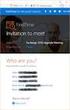 Owner of the content within this article is www.msexchange.org Written by Marc Grote www.it-training-grote.de Exchange 2003 Implementing iscsi for Exchange Server 2003 Written by Marc Grote - mailto:grotem@it-training-grote.de
Owner of the content within this article is www.msexchange.org Written by Marc Grote www.it-training-grote.de Exchange 2003 Implementing iscsi for Exchange Server 2003 Written by Marc Grote - mailto:grotem@it-training-grote.de
ProxySG 510/810 Series. Hard Disk Drive Installation
 Blue Coat 510/810 Series Disk Drive Installation Blue Coat ProxySG 510/810 Series Hard Disk Drive Installation Section A: Before You Begin About this Document This document describes how to replace disk
Blue Coat 510/810 Series Disk Drive Installation Blue Coat ProxySG 510/810 Series Hard Disk Drive Installation Section A: Before You Begin About this Document This document describes how to replace disk
DF-7506 1-to-2 SATA II RAID Box
 DF-7506 1-to-2 SATA II RAID Box Version 1.0 Table of Contents Chapter 1 Product Introduction...3 1.1 Features...3 1.1.1 Shipping Package Content...3 1.2 Front View...4 1.3 Rear View...6 1.4 Disk Drive
DF-7506 1-to-2 SATA II RAID Box Version 1.0 Table of Contents Chapter 1 Product Introduction...3 1.1 Features...3 1.1.1 Shipping Package Content...3 1.2 Front View...4 1.3 Rear View...6 1.4 Disk Drive
StarWind iscsi SAN: Configuring Global Deduplication May 2012
 StarWind iscsi SAN: Configuring Global Deduplication May 2012 TRADEMARKS StarWind, StarWind Software, and the StarWind and StarWind Software logos are trademarks of StarWind Software that may be registered
StarWind iscsi SAN: Configuring Global Deduplication May 2012 TRADEMARKS StarWind, StarWind Software, and the StarWind and StarWind Software logos are trademarks of StarWind Software that may be registered
SnapDrive 7.1 for Windows Installation Guide
 SnapDrive 7.1 for Windows Installation Guide March 2016 215-08796_B0 doccomments@netapp.com Table of Contents 3 Contents SnapDrive for Windows installation and setup workflow... 5 Understanding SnapDrive
SnapDrive 7.1 for Windows Installation Guide March 2016 215-08796_B0 doccomments@netapp.com Table of Contents 3 Contents SnapDrive for Windows installation and setup workflow... 5 Understanding SnapDrive
Backup and Recovery Procedures
 CHAPTER 10 This chapter provides Content Distribution Manager database backup and ACNS software recovery procedures. This chapter contains the following sections: Performing Backup and Restore Operations
CHAPTER 10 This chapter provides Content Distribution Manager database backup and ACNS software recovery procedures. This chapter contains the following sections: Performing Backup and Restore Operations
NovaBACKUP xsp Version 15.0 Upgrade Guide
 NovaBACKUP xsp Version 15.0 Upgrade Guide NovaStor / November 2013 2013 NovaStor, all rights reserved. All trademarks are the property of their respective owners. Features and specifications are subject
NovaBACKUP xsp Version 15.0 Upgrade Guide NovaStor / November 2013 2013 NovaStor, all rights reserved. All trademarks are the property of their respective owners. Features and specifications are subject
HP ProLiant DL380 G5 High Availability Storage Server
 HP ProLiant DL380 G5 High Availability Storage Server installation instructions *5697-7748* Part number: 5697 7748 First edition: November 2008 Legal and notice information Copyright 1999, 2008 Hewlett-Packard
HP ProLiant DL380 G5 High Availability Storage Server installation instructions *5697-7748* Part number: 5697 7748 First edition: November 2008 Legal and notice information Copyright 1999, 2008 Hewlett-Packard
File Auditor for NAS, Net App Edition
 File Auditor for NAS, Net App Edition Installation Guide Revision 1.2 - July 2015 This guide provides a short introduction to the installation and initial configuration of NTP Software File Auditor for
File Auditor for NAS, Net App Edition Installation Guide Revision 1.2 - July 2015 This guide provides a short introduction to the installation and initial configuration of NTP Software File Auditor for
IBM Security QRadar Vulnerability Manager Version 7.2.1. User Guide
 IBM Security QRadar Vulnerability Manager Version 7.2.1 User Guide Note Before using this information and the product that it supports, read the information in Notices on page 61. Copyright IBM Corporation
IBM Security QRadar Vulnerability Manager Version 7.2.1 User Guide Note Before using this information and the product that it supports, read the information in Notices on page 61. Copyright IBM Corporation
NetApp OnCommand Plug-in for VMware Backup and Recovery Administration Guide. For Use with Host Package 1.0
 NetApp OnCommand Plug-in for VMware Backup and Recovery Administration Guide For Use with Host Package 1.0 NetApp, Inc. 495 East Java Drive Sunnyvale, CA 94089 USA Telephone: +1 (408) 822-6000 Fax: +1
NetApp OnCommand Plug-in for VMware Backup and Recovery Administration Guide For Use with Host Package 1.0 NetApp, Inc. 495 East Java Drive Sunnyvale, CA 94089 USA Telephone: +1 (408) 822-6000 Fax: +1
The IBM Storage System N series
 Draft Document for Review December 6, 2005 12:59 am SG24-7129-00 The IBM Storage System N series Fundamentals of Data ONTAP Snapshot Explained IBM Network Attached Storage (NAS) Alex Osuna Bruce Clarke
Draft Document for Review December 6, 2005 12:59 am SG24-7129-00 The IBM Storage System N series Fundamentals of Data ONTAP Snapshot Explained IBM Network Attached Storage (NAS) Alex Osuna Bruce Clarke
My AutoSupport. User Guide. October 2013
 System User Guide My AutoSupport October 2013 NetApp AutoSupport is an integrated, efficient monitoring and reporting technology that checks the health of your AutoSupport enabled NetApp systems on a continual
System User Guide My AutoSupport October 2013 NetApp AutoSupport is an integrated, efficient monitoring and reporting technology that checks the health of your AutoSupport enabled NetApp systems on a continual
User Manual. Onsight Management Suite Version 5.1. Another Innovation by Librestream
 User Manual Onsight Management Suite Version 5.1 Another Innovation by Librestream Doc #: 400075-06 May 2012 Information in this document is subject to change without notice. Reproduction in any manner
User Manual Onsight Management Suite Version 5.1 Another Innovation by Librestream Doc #: 400075-06 May 2012 Information in this document is subject to change without notice. Reproduction in any manner
vsphere Upgrade vsphere 6.0 EN-001721-03
 vsphere 6.0 This document supports the version of each product listed and supports all subsequent versions until the document is replaced by a new edition. To check for more recent editions of this document,
vsphere 6.0 This document supports the version of each product listed and supports all subsequent versions until the document is replaced by a new edition. To check for more recent editions of this document,
Symantec NetBackup Appliance Getting Started Guide
 Symantec NetBackup Appliance Getting Started Guide Release 2.0 NetBackup 5200 and 5220 The software described in this book is furnished under a license agreement and may be used only in accordance with
Symantec NetBackup Appliance Getting Started Guide Release 2.0 NetBackup 5200 and 5220 The software described in this book is furnished under a license agreement and may be used only in accordance with
Basic System Administration ESX Server 3.0.1 and Virtual Center 2.0.1
 Basic System Administration ESX Server 3.0.1 and Virtual Center 2.0.1 This document supports the version of each product listed and supports all subsequent versions until the document is replaced by a
Basic System Administration ESX Server 3.0.1 and Virtual Center 2.0.1 This document supports the version of each product listed and supports all subsequent versions until the document is replaced by a
Getting Started with Vision 6
 Getting Started with Vision 6 Version 6.9 Notice Copyright 1981-2009 Netop Business Solutions A/S. All Rights Reserved. Portions used under license from third parties. Please send any comments to: Netop
Getting Started with Vision 6 Version 6.9 Notice Copyright 1981-2009 Netop Business Solutions A/S. All Rights Reserved. Portions used under license from third parties. Please send any comments to: Netop
UltraBac Documentation. UBDR Gold. Administrator Guide UBDR Gold v8.0
 UltraBac Documentation UBDR Gold Bare Metal Disaster Recovery Administrator Guide UBDR Gold v8.0 UBDR Administrator Guide UBDR Gold v8.0 The software described in this guide is furnished under a license
UltraBac Documentation UBDR Gold Bare Metal Disaster Recovery Administrator Guide UBDR Gold v8.0 UBDR Administrator Guide UBDR Gold v8.0 The software described in this guide is furnished under a license
Introducing NetApp FAS2500 series. Marek Stopka Senior System Engineer ALEF Distribution CZ s.r.o.
 Introducing NetApp FAS2500 series Marek Stopka Senior System Engineer ALEF Distribution CZ s.r.o. Complex data storage portfolio Corporate Data Centers Cloud Data Centers Flash Arrays for extreme performance
Introducing NetApp FAS2500 series Marek Stopka Senior System Engineer ALEF Distribution CZ s.r.o. Complex data storage portfolio Corporate Data Centers Cloud Data Centers Flash Arrays for extreme performance
Visual Storage Intelligence TM
 Visual Storage Intelligence TM Data Collection Instructions Visual Storage Intelligence TM Instructions 1. Run Commands DS3000-4000-5000. pg 2 NetApp/IBM nseries pg 3 EMC Clariion...... pg 5 EMC DMX..
Visual Storage Intelligence TM Data Collection Instructions Visual Storage Intelligence TM Instructions 1. Run Commands DS3000-4000-5000. pg 2 NetApp/IBM nseries pg 3 EMC Clariion...... pg 5 EMC DMX..
NETASQ SSO Agent Installation and deployment
 NETASQ SSO Agent Installation and deployment Document version: 1.3 Reference: naentno_sso_agent Page 1 / 20 Copyright NETASQ 2013 General information 3 Principle 3 Requirements 3 Active Directory user
NETASQ SSO Agent Installation and deployment Document version: 1.3 Reference: naentno_sso_agent Page 1 / 20 Copyright NETASQ 2013 General information 3 Principle 3 Requirements 3 Active Directory user
SnapMirror for Open Systems : Windows Standalone Server Full System Replication and Recovery into ESX
 NETAPP TECHNICAL REPORT SnapMirror for Open Systems : Windows Standalone Server Full System Replication and Recovery into ESX Ran Pergamin, NetApp TR-3627 TABLE OF CONTENTS 1 INTRODUCTION...3 2 ASSUMPTIONS...3
NETAPP TECHNICAL REPORT SnapMirror for Open Systems : Windows Standalone Server Full System Replication and Recovery into ESX Ran Pergamin, NetApp TR-3627 TABLE OF CONTENTS 1 INTRODUCTION...3 2 ASSUMPTIONS...3
How To Manage Storage With Novell Storage Manager 3.X For Active Directory
 www.novell.com/documentation Installation Guide Novell Storage Manager 4.1 for Active Directory September 10, 2015 Legal Notices Condrey Corporation makes no representations or warranties with respect
www.novell.com/documentation Installation Guide Novell Storage Manager 4.1 for Active Directory September 10, 2015 Legal Notices Condrey Corporation makes no representations or warranties with respect
NSi Mobile Installation Guide. Version 6.2
 NSi Mobile Installation Guide Version 6.2 Revision History Version Date 1.0 October 2, 2012 2.0 September 18, 2013 2 CONTENTS TABLE OF CONTENTS PREFACE... 5 Purpose of this Document... 5 Version Compatibility...
NSi Mobile Installation Guide Version 6.2 Revision History Version Date 1.0 October 2, 2012 2.0 September 18, 2013 2 CONTENTS TABLE OF CONTENTS PREFACE... 5 Purpose of this Document... 5 Version Compatibility...
STIDistrict Server Replacement
 STIDistrict Server Replacement Major Steps Defined This document addresses how to migrate data and applications from an existing STIDistrict (SQL) Server to a new machine. There will be 8 major steps:
STIDistrict Server Replacement Major Steps Defined This document addresses how to migrate data and applications from an existing STIDistrict (SQL) Server to a new machine. There will be 8 major steps:
HP Intelligent Management Center v7.1 Virtualization Monitor Administrator Guide
 HP Intelligent Management Center v7.1 Virtualization Monitor Administrator Guide Abstract This guide describes the Virtualization Monitor (vmon), an add-on service module of the HP Intelligent Management
HP Intelligent Management Center v7.1 Virtualization Monitor Administrator Guide Abstract This guide describes the Virtualization Monitor (vmon), an add-on service module of the HP Intelligent Management
ThinkServer RD540 and RD640 Operating System Installation Guide
 ThinkServer RD540 and RD640 Operating System Installation Guide Note: Before using this information and the product it supports, be sure to read and understand the Read Me First and Safety, Warranty, and
ThinkServer RD540 and RD640 Operating System Installation Guide Note: Before using this information and the product it supports, be sure to read and understand the Read Me First and Safety, Warranty, and
Job Aid: Replacing the Hard Drive on the Avaya S8710 Media Servers R2.2 or Later
 Job Aid: Replacing the Hard Drive on the Avaya S8710 Media Servers R2.2 or Later This job aid describes the steps required to replace the hard drive on an Avaya S8710 Media Servers running Release 2.2
Job Aid: Replacing the Hard Drive on the Avaya S8710 Media Servers R2.2 or Later This job aid describes the steps required to replace the hard drive on an Avaya S8710 Media Servers running Release 2.2
GlobalSCAPE DMZ Gateway, v1. User Guide
 GlobalSCAPE DMZ Gateway, v1 User Guide GlobalSCAPE, Inc. (GSB) Address: 4500 Lockhill-Selma Road, Suite 150 San Antonio, TX (USA) 78249 Sales: (210) 308-8267 Sales (Toll Free): (800) 290-5054 Technical
GlobalSCAPE DMZ Gateway, v1 User Guide GlobalSCAPE, Inc. (GSB) Address: 4500 Lockhill-Selma Road, Suite 150 San Antonio, TX (USA) 78249 Sales: (210) 308-8267 Sales (Toll Free): (800) 290-5054 Technical
Clustered Data ONTAP Security Guidance
 Technical Report Clustered Data ONTAP Security Guidance Ron Demery, NetApp September 2011 TR-3964 CLUSTERED DATA ONTAP 8.1 This document is a brief summary of the security features and settings within
Technical Report Clustered Data ONTAP Security Guidance Ron Demery, NetApp September 2011 TR-3964 CLUSTERED DATA ONTAP 8.1 This document is a brief summary of the security features and settings within
StarWind iscsi SAN Software Hands- On Review
 StarWind iscsi SAN Software Hands- On Review Luca Dell'Oca April 2011 I ve always been fascinated by those software that let you transform a computer into a SAN appliance. The available uses of this kind
StarWind iscsi SAN Software Hands- On Review Luca Dell'Oca April 2011 I ve always been fascinated by those software that let you transform a computer into a SAN appliance. The available uses of this kind
Setting Up SSL on IIS6 for MEGA Advisor
 Setting Up SSL on IIS6 for MEGA Advisor Revised: July 5, 2012 Created: February 1, 2008 Author: Melinda BODROGI CONTENTS Contents... 2 Principle... 3 Requirements... 4 Install the certification authority
Setting Up SSL on IIS6 for MEGA Advisor Revised: July 5, 2012 Created: February 1, 2008 Author: Melinda BODROGI CONTENTS Contents... 2 Principle... 3 Requirements... 4 Install the certification authority
Deploying Windows Streaming Media Servers NLB Cluster and metasan
 Deploying Windows Streaming Media Servers NLB Cluster and metasan Introduction...................................................... 2 Objectives.......................................................
Deploying Windows Streaming Media Servers NLB Cluster and metasan Introduction...................................................... 2 Objectives.......................................................
Quick Start - NetApp File Archiver
 Quick Start - NetApp File Archiver TABLE OF CONTENTS OVERVIEW SYSTEM REQUIREMENTS GETTING STARTED Upgrade Configuration Archive Recover Page 1 of 14 Overview - NetApp File Archiver Agent TABLE OF CONTENTS
Quick Start - NetApp File Archiver TABLE OF CONTENTS OVERVIEW SYSTEM REQUIREMENTS GETTING STARTED Upgrade Configuration Archive Recover Page 1 of 14 Overview - NetApp File Archiver Agent TABLE OF CONTENTS
WhatsUp Gold v16.3 Installation and Configuration Guide
 WhatsUp Gold v16.3 Installation and Configuration Guide Contents Installing and Configuring WhatsUp Gold using WhatsUp Setup Installation Overview... 1 Overview... 1 Security considerations... 2 Standard
WhatsUp Gold v16.3 Installation and Configuration Guide Contents Installing and Configuring WhatsUp Gold using WhatsUp Setup Installation Overview... 1 Overview... 1 Security considerations... 2 Standard
VMware for Bosch VMS. en Software Manual
 VMware for Bosch VMS en Software Manual VMware for Bosch VMS Table of Contents en 3 Table of contents 1 Introduction 4 1.1 Restrictions 4 2 Overview 5 3 Installing and configuring ESXi server 6 3.1 Installing
VMware for Bosch VMS en Software Manual VMware for Bosch VMS Table of Contents en 3 Table of contents 1 Introduction 4 1.1 Restrictions 4 2 Overview 5 3 Installing and configuring ESXi server 6 3.1 Installing
4 Channel 6-Port SATA 6Gb/s PCIe RAID Host Card
 4 Channel 6-Port SATA 6Gb/s PCIe RAID Host Card User Manual Model: UGT-ST644R All brand names and trademarks are properties of their respective owners www.vantecusa.com Contents: Chapter 1: Introduction...
4 Channel 6-Port SATA 6Gb/s PCIe RAID Host Card User Manual Model: UGT-ST644R All brand names and trademarks are properties of their respective owners www.vantecusa.com Contents: Chapter 1: Introduction...
DD670, DD860, and DD890 Hardware Overview
 DD670, DD860, and DD890 Hardware Overview Data Domain, Inc. 2421 Mission College Boulevard, Santa Clara, CA 95054 866-WE-DDUPE; 408-980-4800 775-0186-0001 Revision A July 14, 2010 Copyright 2010 EMC Corporation.
DD670, DD860, and DD890 Hardware Overview Data Domain, Inc. 2421 Mission College Boulevard, Santa Clara, CA 95054 866-WE-DDUPE; 408-980-4800 775-0186-0001 Revision A July 14, 2010 Copyright 2010 EMC Corporation.
Troubleshooting. Palo Alto Networks. Panorama Administrator s Guide Version 6.0. Copyright 2007-2015 Palo Alto Networks
 Palo Alto Networks Panorama Administrator s Guide Version 6.0 Contact Information Corporate Headquarters: Palo Alto Networks 4401 Great America Parkway Santa Clara, CA 95054 www.paloaltonetworks.com/company/contact-us
Palo Alto Networks Panorama Administrator s Guide Version 6.0 Contact Information Corporate Headquarters: Palo Alto Networks 4401 Great America Parkway Santa Clara, CA 95054 www.paloaltonetworks.com/company/contact-us
vsphere Upgrade Update 1 ESXi 6.0 vcenter Server 6.0 EN-001804-02
 Update 1 ESXi 6.0 vcenter Server 6.0 This document supports the version of each product listed and supports all subsequent versions until the document is replaced by a new edition. To check for more recent
Update 1 ESXi 6.0 vcenter Server 6.0 This document supports the version of each product listed and supports all subsequent versions until the document is replaced by a new edition. To check for more recent
OnCommand Cloud Manager 2.2 Storage System Management Guide
 OnCommand Cloud Manager 2.2 Storage System Management Guide March 2016 215-10912_A0 doccomments@netapp.com Table of Contents 3 Contents Deciding whether to use this guide... 5 Product overview... 6 Cloud
OnCommand Cloud Manager 2.2 Storage System Management Guide March 2016 215-10912_A0 doccomments@netapp.com Table of Contents 3 Contents Deciding whether to use this guide... 5 Product overview... 6 Cloud
Gentran Integration Suite. Archiving and Purging. Version 4.2
 Gentran Integration Suite Archiving and Purging Version 4.2 Copyright 2007 Sterling Commerce, Inc. All rights reserved. Additional copyright information is located on the Gentran Integration Suite Documentation
Gentran Integration Suite Archiving and Purging Version 4.2 Copyright 2007 Sterling Commerce, Inc. All rights reserved. Additional copyright information is located on the Gentran Integration Suite Documentation
McAfee Firewall Enterprise
 Hardware Guide Revision C McAfee Firewall Enterprise S1104, S2008, S3008 The McAfee Firewall Enterprise Hardware Product Guide describes the features and capabilities of appliance models S1104, S2008,
Hardware Guide Revision C McAfee Firewall Enterprise S1104, S2008, S3008 The McAfee Firewall Enterprise Hardware Product Guide describes the features and capabilities of appliance models S1104, S2008,
BrightStor ARCserve Backup for Windows
 BrightStor ARCserve Backup for Windows NDMP NAS Option Guide r11.5 D01180-2E This documentation and related computer software program (hereinafter referred to as the "Documentation") is for the end user's
BrightStor ARCserve Backup for Windows NDMP NAS Option Guide r11.5 D01180-2E This documentation and related computer software program (hereinafter referred to as the "Documentation") is for the end user's
Vess A2000 Series. NVR Storage Appliance. Windows Recovery Instructions. Version 1.0. 2014 PROMISE Technology, Inc. All Rights Reserved.
 Vess A2000 Series NVR Storage Appliance Windows Recovery Instructions Version 1.0 2014 PROMISE Technology, Inc. All Rights Reserved. Contents Introduction 1 Different ways to backup the system disk 2 Before
Vess A2000 Series NVR Storage Appliance Windows Recovery Instructions Version 1.0 2014 PROMISE Technology, Inc. All Rights Reserved. Contents Introduction 1 Different ways to backup the system disk 2 Before
DESLock+ Basic Setup Guide Version 1.20, rev: June 9th 2014
 DESLock+ Basic Setup Guide Version 1.20, rev: June 9th 2014 Contents Overview... 2 System requirements:... 2 Before installing... 3 Download and installation... 3 Configure DESLock+ Enterprise Server...
DESLock+ Basic Setup Guide Version 1.20, rev: June 9th 2014 Contents Overview... 2 System requirements:... 2 Before installing... 3 Download and installation... 3 Configure DESLock+ Enterprise Server...
ThinkServer RD550 and RD650 Operating System Installation Guide
 ThinkServer RD550 and RD650 Operating System Installation Guide Note: Before using this information and the product it supports, be sure to read and understand the Read Me First and Safety, Warranty, and
ThinkServer RD550 and RD650 Operating System Installation Guide Note: Before using this information and the product it supports, be sure to read and understand the Read Me First and Safety, Warranty, and
071-8721- 06 K2 Summit/Solo/Media Server Field Kit Upgrade Instructions
 071-8721- 06 K2 Summit/Solo/Media Server Field Kit Upgrade Instructions This document applies to first generation K2 Summit Production Client, K2 Summit 3G Production Client, K2 Solo 3G Media Server, K2
071-8721- 06 K2 Summit/Solo/Media Server Field Kit Upgrade Instructions This document applies to first generation K2 Summit Production Client, K2 Summit 3G Production Client, K2 Solo 3G Media Server, K2
Acronis Backup & Recovery 11
 Acronis Backup & Recovery 11 Quick Start Guide Applies to the following editions: Advanced Server Virtual Edition Advanced Server SBS Edition Advanced Workstation Server for Linux Server for Windows Workstation
Acronis Backup & Recovery 11 Quick Start Guide Applies to the following editions: Advanced Server Virtual Edition Advanced Server SBS Edition Advanced Workstation Server for Linux Server for Windows Workstation
Installation and Configuration Guide
 Installation and Configuration Guide BlackBerry Resource Kit for BlackBerry Enterprise Service 10 Version 10.2 Published: 2015-11-12 SWD-20151112124827386 Contents Overview: BlackBerry Enterprise Service
Installation and Configuration Guide BlackBerry Resource Kit for BlackBerry Enterprise Service 10 Version 10.2 Published: 2015-11-12 SWD-20151112124827386 Contents Overview: BlackBerry Enterprise Service
