KNOWLEDGE BASE OPTIMIZATION
|
|
|
- Hester Blake
- 9 years ago
- Views:
Transcription
1 DOCUMENT OVERVIEW Learn specific ways to optimize your RightNow knowledge base to help your customers find the information they need. Review these best practices, including tips on configuration settings, Answer creation, reports and more, based on thousands of RightNow customer implementations. Start improving your RightNow knowledge base search today! HOW TO USE THIS DOCUMENT The contents in this document are presented in a priority order. Those things in the beginning of the document should be addressed before those things at the end of the document. In addition, this document is best approached as an ongoing process. Sections 2, 3 and 4 need regular attention, but in general this entire list should be completed or reviewed on a regular basis to make sure that your knowledge base is in tune with your business. Each section of this document begins with a description of the issue that drives the content. After the issue is a description of the reasons you might need to make changes to your site. Optionally examples follow the description to help clarify the content. Some steps have an Also Consider section pointing out related concepts that might be worth further investigation on your site. Finally a results section is placed at the end of each step inviting you to record the current state of your system and track changes made based off of the information in the step. There could be individual sections or individual parts of sections which are irrelevant due to your processes or procedures. If you have a well established procedure for any of these areas, please consider evaluating your knowledge base relevant to your procedures rather than the specific steps in this document. Many of the analyses requested in this document require your judgment to determine magnitude or quality. These values are often dependent on your business, site traffic, or needs at the time of analysis and can t be set as universals.
2 1. SHORT ANSWER CONTENT/SUMMARY LINES Issue: Usability All visitors navigate the knowledge base via the summary lines. Visitors can have a better, more efficient experience if they are able to quickly scan the entire result list. To improve the visitor experience it is best to use the shortest summary lines possible. As a best practice goal, try for six words or less. The summary lines do not need to be in the form of a question because a statement is a shorter and easier way to write the summary lines. Instead, think of the Answer summary lines as headlines for the content. Why are short summary lines important? In a knowledge base, users are trying to scan info quickly and easily. Longer summary lines are visually difficult to read, and will thus encourage users to scan and potentially miss valuable information. Short summary lines draw users in visually. In fact, after performing a search a user should be able to scan 15 Answers returned in less than 10 seconds. Also important is to use terms consistently throughout the knowledge base. For example, determine if a term such as is used without a hyphen in one Answer, it should be consistent throughout all answers. Example: ORIGINAL SUMMARY LINE: Where can I find the current information about how to install version 8?
3 UPDATED SUMMARY LINE: Installing version 8 After making sure your summary lines are well groomed, consider the different uses of the Question and Answer fields. The Question field should reflect the user s question in their own language. The Question field is an opportunity for the knowledge base to identify those terms that are within the user vocabulary but not necessarily in the normal content of the message. The search engine is then able to better match actual user queries with the relevant content out of the knowledge base. Consider using the Keyword Searches report (discussed in Step 3) to identify the language your customers use. Finally, the Answer field is the solution to the question being asked. Try to keep this field relatively succinct, but at the same time make it complete. Consider identifying when you have summary content versus detailed content on the same topic and separate that information into separate Answers. Often there are multiple degrees of expertise in the user base, each expecting a differing level of information provided. If you have this type of related content, consider using the Manually Related Answers section under the Answer Relationships tab to build in the relationships between these Answers. Item to Review How to Review Results Recommendations Approximate Current % of Short Summaries Average Time to Scan Summaries Randomly scan your end-user answer list and approximate the amount of short summary answers. Approximate the time it takes to scan the first page of results by stopwatch or wall clock with second hand. Consistent Term Usage Final Configuration Changes Go Forward Plan (Monitoring)
4 STEP 2:.REVIEW THE ANSWERS LAST ACCESSED REPORT Issue: Answer relevance Most users navigate a site without ever using search terms. To make it easier for users to browse to content quickly, it is important to make sure that only the most relevant information is kept in the knowledge base at all times. This report shows which date and time each Answer was last viewed by the users. The Score column is also helpful in this report because it shows the Solved Count of each Answer. The Score (Solved Count) goes up when the Answer is used; the Score goes down slowly when the Answer is not used or if the Answer is rated poorly after viewing. If Answers appear in this report with a score of zero, they are the Answers that are used the least and/or the ones that people found least helpful. Any answers with a low score or score of zero should be reviewed to determine if there is an issue with content, if the answer is out of date, etc. Also consider: Answer Feedback It is a good idea to enable Answer feedback and review the user feedback on your Answer content. These comments are a valuable tool for keeping your Answers current and relevant. Also consider: Auto Review
5 Unused Answers will eventually move down the list as their usage decreases. Under Common Configuration System Configuration Settings RightNow Common Configuration Settings Answer Review AR_AUTO_ENABLE you can have the system automatically move an unused Answer into the Review status. This aids workflow for identifying and reworking those answers that need new content or should be removed from the knowledge base to prevent clutter. Importantly, as with other statuses, you can configure the Review status to be either Public or Private depending on whether it is more desirable to flag the content but leave it available or to flag the content and remove it from end user visibility. Should you notice your content is aging too quickly (e.g., too many things are getting Auto Reviewed) make use of the Common Configuration System Configuration Settings Agedatabase Utility Configuration Settings SA_AGE_FREQ. Item to Review Results Recommendations Approximate # of Answers with Old Last Reviewed Date Number of Answers with 0 (zero) Scores Final Configuration Changes Go Forward Plan (Monitoring)
6 STEP 3: REVIEW THE KEYWORD SEARCH REPORT Issue: Topic availability While most visitors don t enter search queries, those that enter searches tell a lot about their needs and experiences with the knowledge base. Numerous adjustments can be made to the search performance of the system by evaluating the searches performed. The primary way to monitor searches is with the Keyword Search report. The Keyword Search report can be found in Service Reports Site Reports Keyword Search. By default, it shows you all the searches performed in the last 30 days, but the date range can be run for any timeframe. Important consideration: When reviewing the Keyword Searches report, keep in mind that the displayed number of Answers for that search query is relevant for the last person to perform the search. If that person had a restricted view of the content or used search filters (such as product or category) then the number could be different than the total available to a user with different access permissions and filter selections. Use the Keyword Searches report to add Answers. Look for zeros in the Answers column. This shows that a search was performed and zero Answers were returned to the end-user. This indicates that a new Answer may be needed, or that an existing Answer needs additional phrases/content added to make sure the right results are found for that search term. After the report is run for the specified timeframe, sort the report sort to put the fewest results at the top. Click the Search button Under Limit and Order in the Order by area, click the hyperlink that shows the current sort In the new window, select Answers -Ascending as the first sort Then add Search Count -Descending as the second sort (using the Then [sort] by functionality) Click on the Answers # to see EXACTLY what the customer typed in when s/he performed the search Then click on the Search String to see which Answers are returned when the search is performed Action Items in the Keyword Search report 1. Look for zero, one or two Answers returned a. Add new Answers to cover this content b. Add aliases to handle common term confusion or misspellings (see Step 4) c. As a last resort, add keywords to existing Answers or change the wording in those Answers (see Step 6) 2. Look at searches returning too many Answers a. Consider adding common words people are using to the Stop Words (see Step 4) b. Use stopindex and startindex tags (see Answer 1985 for more details) c. Clean out unnecessary keywords (see Step 6) d. Shorten summary lines (see Step 1)
7 3. Look at the top searches to make sure the top Answer results are excellent matches for each search a. Review/clean up Aliases or Keywords if needed (see Step 6) b. Shorten summary lines (see Step 1) c. Add new Answers to provide a richer set of results d. Change existing content to match how people are searching Also Consider: Gap Analysis Report The Gap Analysis report is useful for monitoring any information that may be missing from your Answers. It does this by identifying Incidents on similar topics and identifying how closely those Incidents match your existing Answers. The report then prioritizes the identified gap by comparing the size of the Incident group against the distance from the nearest Answer. Since there is some automatic process to the grouping of incidents it is important for the same person to review the Gap Analysis report so they can learn the way that report behaves on your site.
8 Item to Review Results Recommendations Number of 0 (zero) Result Searches Number of Large Result Searches Quality of Results for top 20 Searches Final Configuration Changes Go Forward Plan (Monitoring)
9 STEP 4: IMPROVE ALIASES/EXCLUDE-STOP WORDS FILES Issue: Search efficiency After analyzing the Keyword Searches report, there are two items in particular that are especially important when configuring and tuning the knowledge base: aliases and stop words. When making changes to the aliases, use the aliases.txt file in the Common Configuration System Configuration File Manager wordlist files to create synonyms. Make sure consistent terms are being used in your Answers so you don t need to create too many conflicting aliases. When considering aliases, make sure the terms are always used in an interchangeable fashion. For example, if people search on Bill for your Billing Statement Answers, make sure you don t also have Legislative Bill in your knowledge base before you add the alias that says bill = statement. FORMAT of the aliases.txt file: All capital letters No spaces on either side of the comma The words the customer searched on, then the comma, then the word(s) you use in your Answers Unlike with stop words (discussed later in this section), the first word on the line does not need to be a single word. For aliases you may start the line with two words. Also unlike the stop words, aliases are entered in the unstemmed form. You can have aliases that have billing connect to statement but bill connect to legislation. Any words after the comma are synonyms ONLY for the first word on the line. It goes left to right, but not right to left. Example #1: If you call it " " (all one word), make sure you use that term " " throughout your Answers. If you notice on your Keyword Searches Report that people search for the term " " (notice the hyphen), then your Aliases.txt file would look like this: o , Example #2: The word "job" exists in all the Answers, but searches indicate people are looking for the word career, employment, work for Done correctly, these additions to the Aliases.txt file would look like this: o CAREER,JOB o EMPLOYMENT,JOB o WORK,JOB
10 In contrast, here are incorrect examples of additions to the Aliases.txt file: o Job,career o Warrenty,WARRANTY Editing the Stop Words Stop words are essential for balancing the speed and accuracy of searching. Having more stop words results in faster searching since fewer words are used to compare the search query against the content. However, when more stop words are used the results are less accurate because, again, fewer words are used to compare the search query against the content. While stop words can be edited in the same area of the file manager as the aliases, the best practice is to use the Service Configuration Knowledgebase Configuration Stop Words editors instead. These tools provide a useful user interface to provide automated suggestions to the stop words lists as well as helping to avoid the formatting issues that must be used when editing via the file manager.
11 The best practice recommendation is to maintain a small stop word list for Answers but a larger list for incidents. The content of the stop words lists should be those words that occur so commonly throughout the content that they will never be useful to differentiate amongst search results. A common example is company name. A larger incident stop word list provides for faster searching on the larger amount of incident content while also realizing that the Service Agents have more tools available to them in their searching interface than the end users do. These additional tools can help the Service Agent find information in different ways than simply relying on word matches (for example: date ranges, company names, etc).
12 Item to Review Results Recommendations Number of Aliases in Use Number of Symmetrical Aliases in Use Stopwords List Updated from Default Number of Words in Answer Stopwords Number of Words in Incident Stopwords Final Configuration Changes Go Forward Plan (Monitoring)
13 STEP 5: REVIEW PRODUCT/CATEGORY ASSOCIATION Issue: Topic relevance Not many people know that the names of the Products and the names of the Categories are searchable. It may be noted from the Keyword Searches report that many times a search is performed with way too many Answers returned. Generally, unexpectedly large numbers of results come from the Product and Category names having been indexed for searching and the user s search term happen to include a word from the Product or Category name. As mentioned in the previous step, all indexed words are searchable unless they are stop words. When products and categories are assigned to an Answer, those words are part of what is scanned during searching. Example: An end user searches for: product download Within the knowledge base, there is a Category called Drivers and Downloads as well as a Category called Product Pre-sales info The search will return all the Answers associated to Drivers and Downloads AND all the Answers associated with Product Pre-sales info Also, it will return all the Answers outside of those Categories that have the words product or download in them. A search like this could return hundreds of Answers.
14 Considerations: The good news is that the weight of the Product and Category names can be set to zero, which essentially eliminates the Product and Category names from being searchable. This can be done in Settings Common by modifying the SRCH_PROD_WEIGHT and SRCH_CAT_WEIGHT. As described earlier there is also the option of excluding certain words from being searchable as well in the stop words list. When making changes to the SRCH_PROD_WEIGHT and SRCH_CAT_WEIGHT consider that what is important is the ratio of those values to the other weights rather than the raw values of those weights. Item to Review Results Recommendations Product Weight Default = 50 Category Weight Default = 50 Final Configuration Changes Go Forward Plan (Monitoring)
15 STEP 6: REVIEW THE WEIGHTS OF EACH ANSWER SECTION/KEYWORDS BOX Issue: Search bias If the order of results from searches is occasionally incorrect, use the keywords field or modify the answer content to adjust individual results. However, if the order of results is consistently incorrect, consider adjusting the field biases for the various fields in an Answer. Each section of the Answer is broken down by its importance to the search and carries weight in the search engine to alter the final ranking. As discussed in the previous section the defaults for the Product and Category names carry the same importance as if they were sitting in the keywords box, a score of 50. Other fields have varying levels of bias depending upon their perceived importance as well as the likelihood of word repetition in that section. Default Scores for each section: Product 50 Category 50 Keywords Box 50 Subject(Summary) 45 Question 30 Answer Body 4 File Attachments 4 If, as noted in the precious section, the Product and Category names are not valuable to the search, set the SRCH_PROD_WEIGHT and SRCH_CAT_WEIGHT values to zero 0. This same concept holds for the other searchable fields as well. Review how you use each of the Answer fields to determine if your relative bias settings are correct for each field. When reviewing these bias settings keep in mind not just the importance of each field but also the amount of text you have in each field. The final search score is just a simple calculation based off of the frequency of occurrence of the search term in each field multiplied by the field bias setting. Example: Imagine a search term download which appears in the Category field once ( ) in the Subject field once ( ) in the Question field twice ( ) and in the Answer Body 17 times ( ) the score for that Answer will be calculated to be. The comparative ranking of this Answer will depend on the frequency and location of download in all other Answers. Note that if you change the bias of a field all Answers will readjust their rankings for searches where words match in that field. Thus it is a good idea to approach adjusting biases carefully and only change one bias at a time while repeatedly testing the search results after each change.
16 Other Considerations: Keywords Box Use the keywords box sparingly and conservatively in Answers. If the word is already in the Subject (Summary), Question, or Answer, there is no need to add it to the "Keywords" area in the Answer. These three sections are already indexed by the search engine so therefore they do not need to duplicate words in the keywords box. This is the most common misconception about the RightNow knowledge base search functionality. It is true that keywords can be added to the keywords box to give it extra weight and bring a certain Answer to the top, but this should not be a common practice. Overusing this method can overweight your Answers artificially and consistently return bad results. Similarly, it can be a difficult process to manage simple changes when keywords are replicated in many answers! In general, the best practice is to only populate the keywords field in response to an identified need after review of the keyword searches report. Example: Subject: Installing version 8 Question: How can I install version 8 most effectively? Answer: Download the exe file attached and it will walk you through an install wizard that is easy to use. There is a Help icon in the upper right corner if you get stuck. Keywords: upload,v8 Notice the words upload and v8 are nowhere to be found in the Answer, but need to be searchable in order to ensure this Answer is returned when those search terms are used. In this case, adding them to the keywords box makes sense. Also it is important to be aware that words in the keyword box are stemmed for searching. This means if the word upload is used in the keywords box, a search on uploading will still return the Answer. To the search engine, upload and uploading are the same word.
17 Item to Review Results Recommendations % of Answers Using Keywords Keyword Weight (Default 50) Subject Weight (Default 45) Description Weight (Default 30 Body Weight (Default 4) Attachment Weight (Default 4) Final Configuration Changes Go Forward Plan (Monitoring)
18 STEP 7: REVIEW AND/OR SEARCH Issue: Too many matches Full web search engines such as Google use the AND search because of the near infinite number of documents they could possibly return. In these cases the problem is getting too many search results for any given query and users need to restrict the result set into something smaller. In comparison, search engines working with small repositories use the OR search because it is too easy to get no results by accidentally making a query that is too restrictive. Since people have most of their experience on the full web search engines they sometimes expect the AND search in all their search activities. In RightNow, the default search type is an OR search, but the results are ordered as if it were an AND search. This means that the engine will return answers even if there is not an exact match, but those at the top of the result list will match more of the search words than those lower in the list. However, if the knowledge base seems to return too many results, it is possible to change the search to a Boolean AND search. This can be done in settings RightNow User Interface ANS_AND_SEARCH. By setting this setting to yes, the AND search puts an AND between the words the end user enters into the search box. If the setting is set to No (the default), the OR search is used and puts an OR between the words. Example: With the OR search --If a user searches on download drivers, the Answers that are returned will have either download or driver or both, with those having both words always appearing before those having only one word. With the AND search -- If a user searches on download drivers, the Answers that are returned must have both download and drivers. If there are no Answers with both terms they will receive 0 results. Considerations: The AND search works well when: The AND works well if the Knowledge Base Manager is diligent about keeping up with the keyword searches report and is adding phrases to your Answers that people are actually searching for. The AND works well when the above condition is met and the knowledge base is quite large (e.g. 800 Public Answers or more). The OR search works very well when: Answers have short summary lines Old content has been cleaned out (Answers Last Accessed Report)
19 The weight of the Products and Category names has been reduced (SRCH_PROD_WEIGHT, SRCH_CAT_WEIGHT to zero) or unique Product and Category names have been used The knowledge base is small The product menu and/or category menu is short and simple Preferred Alternative Solution: Consider using the System Configuraiton User Interface SEARCH_RESULT_LIMITING instead of AND searching. This functionality limits the number of results returned for searches by identifying when the result quality decreases in the search algorithm. This feature uses OR searching for full generality but provides the smaller result sets driving the desire to use AND searching without requiring the diligence of monitoring on the keyword searches report. To use this feature the functionality must be enabled via the SEARCH_RESULT_LIMITING configuration setting. The Customer Portal search result limiting widget must be in use (rather than the normal answer widget). Item to Review Results Recommendations Search Type Search Result Limiting Used % of Searches Returning 0 Results Final Configuration Changes Go Forward Plan (Monitoring)
20 STEP 8: REVIEW SMARTASSISTANT SUGGESTED ANSWERS Issue: Irrelevant suggestions SmartAssistant Suggested Answers is a very powerful feature to help reduce the number of incoming Incidents. SmartAssistant reads the text of the potential Incident and searches the Answer knowledge base for potential literal matches using the standard search engine. It then compares the text against conceptual groupings of the Answers. It uses the conceptual matches to filter the literal matches, returning those results that best match both literally and conceptually. These results are displayed to the user to see if their question is answered before they complete the incident submission. Because of this reliance on the search engine, adjustments to SmartAssistant should only be undertaken after the various search tuning exercises described above. This feature is enabled by default, but if it is not performing as expected there are adjustments that can be made to either be more restrictive with the concepts, or to eliminate the use of the concepts altogether. These adjustments are on the System Configuration User Interface SA_NL_MATCH_THRESHOLD setting. In addition, results can be limited to return only those answers that match the user selected product (SA_SUGGEST_LIMIT_PROD_LVL) and/or the same category (SA_SUGGEST_LIMIT_CAT_LVL). More detailed information regarding SmartAssistant is available in our customer care knowledge base located in our customer community. Answer ID 322 and 453 are particularly helpful in explaining the functionality and configuration of this feature.
21 Item to Review Results Recommendations SA_NL_MATCH_THRESHOLD setting Limited to Product Limited to Category Final Configuration Changes Go Forward Plan (Monitoring)
22 STEP 9: LIMIT NUMBER OF ANSWERS PER PAGE Issue: Usability As a final finessing adjustment, it is recommend Answers display per page. Often if the knowledge base returns less results, for example 10, the end user will skim the 10 Answers, think they have not found what they have searched for, and exit the page looking for alternative ways to get their question answered. Very few people will ever browse past the first page of results. Considerations: If the end user has to scroll, try to make the header smaller and clean out extra text at the top. Don t compromise and stay at 10 Answers just because summary lines are too long shorten them, then go to Answers Remove the three lines of text and the Date Updated (new page set defaults) Only the clickable summary lines should be showing Item to Review Results Recommendations Number of Answers per page Date Updated visible? Summaries only Final Configuration Changes Go Forward Plan (Monitoring)
23 10. ADDITIONAL RELEVANT FEATURES Issue: Education A few features relate to the usage of the knowledge base but are not specifically tuning issues. These features should have you focus on your business need and determine if they are right for your situation. Topic Words The topic words feature is an opportunity for presenting a specific Answer or web link in response to a query. This feature allows you to identify common queries and push relevant content to those queries, or to introduce targeted campaigns from within your knowledge base. Think of these query-specific results as similar to web advertising. You identify a specific word or set of words and the landing location for those words. Topic Words are managed via the Service Configuration, Knowledge Base Configuration area. Knowledge Syndication Knowledge Syndication is a way to expose your knowledge base Answer content anywhere on your site. With this functionality you can place your Answer content onto any page on your site. Knowledge Syndication is a small portion of javascript (web) code that you place on your web page. It is available via the developer portal at RightNow: Site Map Site Map is a feature that allows internet search engines to include your content in search results. It is an excellent way to direct customers to your site since most people begin a browsing session at one of the major internet search engines. Make sure this feature is enabled to make your Answer content available to search engines. Answer types If you have Answers that refer to pages outside of the RightNow system, you can create an Answer that is nothing more than a direct link to that web content. The content is indexed for searching by the RightNow system, and when a user selects one of these URL answers they are brought directly to the referenced page. Similarly, you can create File Attachment Answers that are documents attached to an Answer that load directly when the Answer is selected. For example, if you have a spreadsheet that contains all the content you wish to display, you can simply attach that as a File Attachment Answer and when the user selects that Answer from the search results the spreadsheet loads directly.
24 Attachments Answers can have file attachments in addition to the normal Question/Answer fields. These file attachments can also be indexed for searching, but the searching of attachments is not enabled by default. When you add an attachment you need to remember to specify that the attachment should be indexed for searching if you wish the attachment content to be considered. Link Checker When editing an Answer you can access a Link Checker to review the current status of all the links in your Answer. With this tool you can quickly identify if any links are currently inaccessible to those viewing the Answer. Answer Access Levels You have the ability to create content in your Answers that is relevant to specific sub-groups of your customers, such as Gold, Silver and Bronze tiers. If you have made use of the access level functionality be sure to consider how they may affect all of the tuning steps. For example, when using the Keyword Searches report to review the number of Answers returned for a search, the number returned for the reported search query is based on the last person to do the search. If that person had a Bronze tier the report would potentially show fewer results than the same search done by someone with a Gold tier.
RIGHTNOW GUIDE: KNOWLEDGE BASE AND SEARCH BEST PRACTICES
 RIGHTNOW GUIDE: KNOWLEDGE BASE AND SEARCH BEST PRACTICES Version 1.1 2010 RightNow Technologies. All rights reserved. RightNow and RightNow logo are trademarks of RightNow Technologies Inc. All other trademarks
RIGHTNOW GUIDE: KNOWLEDGE BASE AND SEARCH BEST PRACTICES Version 1.1 2010 RightNow Technologies. All rights reserved. RightNow and RightNow logo are trademarks of RightNow Technologies Inc. All other trademarks
An Oracle Best Practice Guide April 2012. Best Practices for Knowledgebase and Search Effectiveness
 An Oracle Best Practice Guide April 2012 Best Practices for Knowledgebase and Search Effectiveness Introduction Ensuring that your knowledgebase is properly optimized to help customers find what they need
An Oracle Best Practice Guide April 2012 Best Practices for Knowledgebase and Search Effectiveness Introduction Ensuring that your knowledgebase is properly optimized to help customers find what they need
How To Use Sharepoint Online On A Pc Or Macbook Or Macsoft Office 365 On A Laptop Or Ipad Or Ipa Or Ipo On A Macbook (For A Laptop) On A Desktop Or Ipro (For An Ipro
 Getting Started with SharePoint Online for Small Business By Robert Crane Computer Information Agency http://www.ciaops.com Terms This Guide from the Computer Information Agency is provided as is. Every
Getting Started with SharePoint Online for Small Business By Robert Crane Computer Information Agency http://www.ciaops.com Terms This Guide from the Computer Information Agency is provided as is. Every
DomainSherpa.com: The Domain Name Authority. Google AdWords Keyword Planner for Domain Name Investors
 Google AdWords Keyword Planner for Domain Name Investors Watch the full video at: http://www.domainsherpa.com/google-adwords-keyword-planner/ The Google Adwords Keyword Tool is dead. Long live the Google
Google AdWords Keyword Planner for Domain Name Investors Watch the full video at: http://www.domainsherpa.com/google-adwords-keyword-planner/ The Google Adwords Keyword Tool is dead. Long live the Google
EBOX Digital Content Management System (CMS) User Guide For Site Owners & Administrators
 EBOX Digital Content Management System (CMS) User Guide For Site Owners & Administrators Version 1.0 Last Updated on 15 th October 2011 Table of Contents Introduction... 3 File Manager... 5 Site Log...
EBOX Digital Content Management System (CMS) User Guide For Site Owners & Administrators Version 1.0 Last Updated on 15 th October 2011 Table of Contents Introduction... 3 File Manager... 5 Site Log...
Nonprofit Technology Collaboration. Web Analytics
 Web Analytics Contents What is Web Analytics?... 2 Why is Web Analytics Important?... 2 Google Analytics... 3 Using Major Metrics in Google Analytics... 6 Traffic Sources... 6 Visitor Loyalty... 9 Top
Web Analytics Contents What is Web Analytics?... 2 Why is Web Analytics Important?... 2 Google Analytics... 3 Using Major Metrics in Google Analytics... 6 Traffic Sources... 6 Visitor Loyalty... 9 Top
TigerTracks Incident Management Customer Guide Revision: 0.2
 TigerTracks Incident Management Customer Guide Revision: 0.2 May 14, 2010 Version 0.2 Page 1 of 16 Contents Contents... 2 1.0 TigerTracks Incident Management... 3 1.1 Create an account... 3 1.2 Log into
TigerTracks Incident Management Customer Guide Revision: 0.2 May 14, 2010 Version 0.2 Page 1 of 16 Contents Contents... 2 1.0 TigerTracks Incident Management... 3 1.1 Create an account... 3 1.2 Log into
Intellect Platform - The Workflow Engine Basic HelpDesk Troubleticket System - A102
 Intellect Platform - The Workflow Engine Basic HelpDesk Troubleticket System - A102 Interneer, Inc. Updated on 2/22/2012 Created by Erika Keresztyen Fahey 2 Workflow - A102 - Basic HelpDesk Ticketing System
Intellect Platform - The Workflow Engine Basic HelpDesk Troubleticket System - A102 Interneer, Inc. Updated on 2/22/2012 Created by Erika Keresztyen Fahey 2 Workflow - A102 - Basic HelpDesk Ticketing System
Dynamic Product Ads Implementation Guide
 Dynamic Product Ads Implementation Guide Reach your customers with highly relevant products, on all devices Table of Contents Introduction to dynamic product ads... Dynamic product requirements... Creating
Dynamic Product Ads Implementation Guide Reach your customers with highly relevant products, on all devices Table of Contents Introduction to dynamic product ads... Dynamic product requirements... Creating
Sales Performance Management Using Salesforce.com and Tableau 8 Desktop Professional & Server
 Sales Performance Management Using Salesforce.com and Tableau 8 Desktop Professional & Server Author: Phil Gilles Sales Operations Analyst, Tableau Software March 2013 p2 Executive Summary Managing sales
Sales Performance Management Using Salesforce.com and Tableau 8 Desktop Professional & Server Author: Phil Gilles Sales Operations Analyst, Tableau Software March 2013 p2 Executive Summary Managing sales
GUIDE TO GOOGLE ADWORDS
 GUIDE TO GOOGLE ADWORDS How to use Google Adwords to drive relevant traffic to your website 2 April 2012 Version 1.0 Contents Contents 2 Introduction 4 Skill Level 4 Terminology 4 Video Tutorials 5 What
GUIDE TO GOOGLE ADWORDS How to use Google Adwords to drive relevant traffic to your website 2 April 2012 Version 1.0 Contents Contents 2 Introduction 4 Skill Level 4 Terminology 4 Video Tutorials 5 What
E-Mail Campaign Manager 2.0 for Sitecore CMS 6.6
 E-Mail Campaign Manager 2.0 Marketer's Guide Rev: 2014-06-11 E-Mail Campaign Manager 2.0 for Sitecore CMS 6.6 Marketer's Guide User guide for marketing analysts and business users Table of Contents Chapter
E-Mail Campaign Manager 2.0 Marketer's Guide Rev: 2014-06-11 E-Mail Campaign Manager 2.0 for Sitecore CMS 6.6 Marketer's Guide User guide for marketing analysts and business users Table of Contents Chapter
You re one step closer to working more efficiently, increasing performance, and gaining clean, enhanced data.
 chases down and eliminates duplicate data FREE TRIAL! CONGRATULATIONS! You re one step closer to working more efficiently, increasing performance, and gaining clean, enhanced data. You ll find that Cloudingo
chases down and eliminates duplicate data FREE TRIAL! CONGRATULATIONS! You re one step closer to working more efficiently, increasing performance, and gaining clean, enhanced data. You ll find that Cloudingo
Introduction 3. What is SEO? 3. Why Do You Need Organic SEO? 4. Keywords 5. Keyword Tips 5. On The Page SEO 7. Title Tags 7. Description Tags 8
 Introduction 3 What is SEO? 3 Why Do You Need Organic SEO? 4 Keywords 5 Keyword Tips 5 On The Page SEO 7 Title Tags 7 Description Tags 8 Headline Tags 9 Keyword Density 9 Image ALT Attributes 10 Code Quality
Introduction 3 What is SEO? 3 Why Do You Need Organic SEO? 4 Keywords 5 Keyword Tips 5 On The Page SEO 7 Title Tags 7 Description Tags 8 Headline Tags 9 Keyword Density 9 Image ALT Attributes 10 Code Quality
IT Service Desk Manual Ver. 2.0. Document Prepared By: IT Department. Page 1 of 12
 Document Prepared By: Page 1 of 12 INDEX 1. Introduction. 3 2. Home Page..... 4 2.1 My Request Summary..... 4 2.2 Announcement....... 5 2.3 Submit your Request...... 5 2.4 Report a Problem...... 6 2.5
Document Prepared By: Page 1 of 12 INDEX 1. Introduction. 3 2. Home Page..... 4 2.1 My Request Summary..... 4 2.2 Announcement....... 5 2.3 Submit your Request...... 5 2.4 Report a Problem...... 6 2.5
CREATING AND EDITING CONTENT AND BLOG POSTS WITH THE DRUPAL CKEDITOR
 Drupal Website CKeditor Tutorials - Adding Blog Posts, Images & Web Pages with the CKeditor module The Drupal CKEditor Interface CREATING AND EDITING CONTENT AND BLOG POSTS WITH THE DRUPAL CKEDITOR "FINDING
Drupal Website CKeditor Tutorials - Adding Blog Posts, Images & Web Pages with the CKeditor module The Drupal CKEditor Interface CREATING AND EDITING CONTENT AND BLOG POSTS WITH THE DRUPAL CKEDITOR "FINDING
Creating and Managing Online Surveys LEVEL 2
 Creating and Managing Online Surveys LEVEL 2 Accessing your online survey account 1. If you are logged into UNF s network, go to https://survey. You will automatically be logged in. 2. If you are not logged
Creating and Managing Online Surveys LEVEL 2 Accessing your online survey account 1. If you are logged into UNF s network, go to https://survey. You will automatically be logged in. 2. If you are not logged
Intellect Platform - Parent-Child relationship Basic Expense Management System - A103
 Intellect Platform - Parent-Child relationship Basic Expense Management System - A103 Interneer, Inc. Updated 2/29/2012 Created by Erika Keresztyen Fahey 2 Parent-Child relationship - A103 - Basic Expense
Intellect Platform - Parent-Child relationship Basic Expense Management System - A103 Interneer, Inc. Updated 2/29/2012 Created by Erika Keresztyen Fahey 2 Parent-Child relationship - A103 - Basic Expense
CMS Training Manual. A brief overview of your website s content management system (CMS) with screenshots. CMS Manual
 Training A brief overview of your website s content management system () with screenshots. 1 Contents Logging In:...3 Dashboard:...4 Page List / Search Filter:...5 Common Icons:...6 Adding a New Page:...7
Training A brief overview of your website s content management system () with screenshots. 1 Contents Logging In:...3 Dashboard:...4 Page List / Search Filter:...5 Common Icons:...6 Adding a New Page:...7
Introduction to Microsoft Access 2010
 Introduction to Microsoft Access 2010 A database is a collection of information that is related. Access allows you to manage your information in one database file. Within Access there are four major objects:
Introduction to Microsoft Access 2010 A database is a collection of information that is related. Access allows you to manage your information in one database file. Within Access there are four major objects:
User Guide. Making EasyBlog Your Perfect Blogging Tool
 User Guide Making EasyBlog Your Perfect Blogging Tool Table of Contents CHAPTER 1: INSTALLING EASYBLOG 3 1. INSTALL EASYBLOG FROM JOOMLA. 3 2. INSTALL EASYBLOG FROM DIRECTORY. 4 CHAPTER 2: CREATING MENU
User Guide Making EasyBlog Your Perfect Blogging Tool Table of Contents CHAPTER 1: INSTALLING EASYBLOG 3 1. INSTALL EASYBLOG FROM JOOMLA. 3 2. INSTALL EASYBLOG FROM DIRECTORY. 4 CHAPTER 2: CREATING MENU
Setting Up Person Accounts
 Setting Up Person Accounts Salesforce, Winter 16 @salesforcedocs Last updated: November 4, 2015 Copyright 2000 2015 salesforce.com, inc. All rights reserved. Salesforce is a registered trademark of salesforce.com,
Setting Up Person Accounts Salesforce, Winter 16 @salesforcedocs Last updated: November 4, 2015 Copyright 2000 2015 salesforce.com, inc. All rights reserved. Salesforce is a registered trademark of salesforce.com,
Intellect Platform - Tables and Templates Basic Document Management System - A101
 Intellect Platform - Tables and Templates Basic Document Management System - A101 Interneer, Inc. 4/12/2010 Created by Erika Keresztyen 2 Tables and Templates - A101 - Basic Document Management System
Intellect Platform - Tables and Templates Basic Document Management System - A101 Interneer, Inc. 4/12/2010 Created by Erika Keresztyen 2 Tables and Templates - A101 - Basic Document Management System
Query and Export Guide
 Query and Export Guide 011712 2012 Blackbaud, Inc. This publication, or any part thereof, may not be reproduced or transmitted in any form or by any means, electronic, or mechanical, including photocopying,
Query and Export Guide 011712 2012 Blackbaud, Inc. This publication, or any part thereof, may not be reproduced or transmitted in any form or by any means, electronic, or mechanical, including photocopying,
Contact Manager HELP GUIDE
 Contact Manager HELP GUIDE Monday Friday 8 am 7:30 pm, Saturday 9 am 5 pm, Sunday 9 am 1 pm Revised: June 3, 2014 Table of Contents Managing Contacts... 4 Create A New Contact... 4 Contact Name(s)... 4
Contact Manager HELP GUIDE Monday Friday 8 am 7:30 pm, Saturday 9 am 5 pm, Sunday 9 am 1 pm Revised: June 3, 2014 Table of Contents Managing Contacts... 4 Create A New Contact... 4 Contact Name(s)... 4
User Guide to the Content Analysis Tool
 User Guide to the Content Analysis Tool User Guide To The Content Analysis Tool 1 Contents Introduction... 3 Setting Up a New Job... 3 The Dashboard... 7 Job Queue... 8 Completed Jobs List... 8 Job Details
User Guide to the Content Analysis Tool User Guide To The Content Analysis Tool 1 Contents Introduction... 3 Setting Up a New Job... 3 The Dashboard... 7 Job Queue... 8 Completed Jobs List... 8 Job Details
Software User Guide. WordPress Plugin Version 1.0
 Software User Guide WordPress Plugin Version 1.0 Contents Introduction... 3 Information on downloading the plugin to your web host with your WordPress installation Plugin Steps Overview... 4 Basic list
Software User Guide WordPress Plugin Version 1.0 Contents Introduction... 3 Information on downloading the plugin to your web host with your WordPress installation Plugin Steps Overview... 4 Basic list
Google Docs A Tutorial
 Google Docs A Tutorial What is it? Google Docs is a free online program that allows users to create documents, spreadsheets and presentations online and share them with others for collaboration. This allows
Google Docs A Tutorial What is it? Google Docs is a free online program that allows users to create documents, spreadsheets and presentations online and share them with others for collaboration. This allows
Administrator's Guide
 Search Engine Optimization Module Administrator's Guide Installation and configuration advice for administrators and developers Sitecore Corporation Table of Contents Chapter 1 Installation 3 Chapter 2
Search Engine Optimization Module Administrator's Guide Installation and configuration advice for administrators and developers Sitecore Corporation Table of Contents Chapter 1 Installation 3 Chapter 2
A Quick Start Guide On How To Promote Your Site Using Do It Myself SEO
 A Quick Start Guide On How To Promote Your Site Using Do It Myself SEO Introduction Welcome to Do It Myself SEO, a set of tools for SEO, Social Media Analytics and Competitive Analysis. This platform boasts
A Quick Start Guide On How To Promote Your Site Using Do It Myself SEO Introduction Welcome to Do It Myself SEO, a set of tools for SEO, Social Media Analytics and Competitive Analysis. This platform boasts
REUTERS/TIM WIMBORNE SCHOLARONE MANUSCRIPTS COGNOS REPORTS
 REUTERS/TIM WIMBORNE SCHOLARONE MANUSCRIPTS COGNOS REPORTS 28-APRIL-2015 TABLE OF CONTENTS Select an item in the table of contents to go to that topic in the document. USE GET HELP NOW & FAQS... 1 SYSTEM
REUTERS/TIM WIMBORNE SCHOLARONE MANUSCRIPTS COGNOS REPORTS 28-APRIL-2015 TABLE OF CONTENTS Select an item in the table of contents to go to that topic in the document. USE GET HELP NOW & FAQS... 1 SYSTEM
The CBD Guide to Search Optimization. market what s meaningful
 market what s meaningful The CBD Guide to Search Optimization Mike Donofrio, VP, Digital Strategy and Design Richard Inman, Research Assistant What You ll Learn The main factors used by search engines
market what s meaningful The CBD Guide to Search Optimization Mike Donofrio, VP, Digital Strategy and Design Richard Inman, Research Assistant What You ll Learn The main factors used by search engines
The Smart Forms Web Part allows you to quickly add new forms to SharePoint pages, here s how:
 User Manual First of all, congratulations on being a person of high standards and fine tastes! The Kintivo Forms web part is loaded with features which provide you with a super easy to use, yet very powerful
User Manual First of all, congratulations on being a person of high standards and fine tastes! The Kintivo Forms web part is loaded with features which provide you with a super easy to use, yet very powerful
An on-line reporting, education and information management system.
 Reviewer Guide An on-line reporting, education and information management system. 1 Basic Architecture of the Healthcare SafetyZone Portal The Healthcare SafetyZone Portal is designed to be an integrating
Reviewer Guide An on-line reporting, education and information management system. 1 Basic Architecture of the Healthcare SafetyZone Portal The Healthcare SafetyZone Portal is designed to be an integrating
Procedure Guide: Daily Use Cyber Recruiter 6.6 December 2007
 Procedure Guide: Daily Use Cyber Recruiter 6.6 December 2007 Visibility Software Procedure Guide: Daily Use Page 1 of 17 Table of Contents PURPOSE...3 FLOW CHART...4 REQUISITION POSTING PROCEDURE (R)...5
Procedure Guide: Daily Use Cyber Recruiter 6.6 December 2007 Visibility Software Procedure Guide: Daily Use Page 1 of 17 Table of Contents PURPOSE...3 FLOW CHART...4 REQUISITION POSTING PROCEDURE (R)...5
How to set up a scoring algorithm and automatic email triggers for Qualtrics measures
 How to set up a scoring algorithm and automatic email triggers for Qualtrics measures Purpose: This is a useful tool for prescreening participants for Sona. In Sona you can direct the participants to the
How to set up a scoring algorithm and automatic email triggers for Qualtrics measures Purpose: This is a useful tool for prescreening participants for Sona. In Sona you can direct the participants to the
Search Engine Optimization with Jahia
 Search Engine Optimization with Jahia Thomas Messerli 12 Octobre 2009 Copyright 2009 by Graduate Institute Table of Contents 1. Executive Summary...3 2. About Search Engine Optimization...4 3. Optimizing
Search Engine Optimization with Jahia Thomas Messerli 12 Octobre 2009 Copyright 2009 by Graduate Institute Table of Contents 1. Executive Summary...3 2. About Search Engine Optimization...4 3. Optimizing
Using the New Online Degree Audit Adjustment Routing System
 Using the New Online Degree Audit Adjustment Routing System There s a new way for advisers to submit their degree audit adjustments to the college office, and it s integrated into Access Plus. In this
Using the New Online Degree Audit Adjustment Routing System There s a new way for advisers to submit their degree audit adjustments to the college office, and it s integrated into Access Plus. In this
Using your Drupal Website Book 1 - Drupal Basics
 Book 1 - Drupal Basics By Karl Binder, The Adhere Creative Ltd. 2010. This handbook was written by Karl Binder from The Adhere Creative Ltd as a beginners user guide to using a Drupal built website. It
Book 1 - Drupal Basics By Karl Binder, The Adhere Creative Ltd. 2010. This handbook was written by Karl Binder from The Adhere Creative Ltd as a beginners user guide to using a Drupal built website. It
Introduction to Microsoft Access 2013
 Introduction to Microsoft Access 2013 A database is a collection of information that is related. Access allows you to manage your information in one database file. Within Access there are four major objects:
Introduction to Microsoft Access 2013 A database is a collection of information that is related. Access allows you to manage your information in one database file. Within Access there are four major objects:
ACCELLOS HELPDESK CUSTOMER GUIDE
 ACCELLOS HELPDESK CUSTOMER GUIDE Version: 2.0 Date: December 2011 Copyright Accellos, Inc. All rights reserved The information contained in this document is confidential and is intended only for the persons
ACCELLOS HELPDESK CUSTOMER GUIDE Version: 2.0 Date: December 2011 Copyright Accellos, Inc. All rights reserved The information contained in this document is confidential and is intended only for the persons
INTRODUCTION... 4 1. PARKING REPORTING: OVERVIEW... 5 2. PARKING REPORTING: STATISTICS... 6 3. MY DOMAINS: PARKING OPTIMIZATIONS...
 PARKING MANUAL 2 Table of contents INTRODUCTION... 4 1. PARKING REPORTING: OVERVIEW... 5 1.1. FUNCTIONS AND ACCESS... 5 2. PARKING REPORTING: STATISTICS... 6 2.1. QUICK VIEWS... 7 2.2. PERFORM A BASIC
PARKING MANUAL 2 Table of contents INTRODUCTION... 4 1. PARKING REPORTING: OVERVIEW... 5 1.1. FUNCTIONS AND ACCESS... 5 2. PARKING REPORTING: STATISTICS... 6 2.1. QUICK VIEWS... 7 2.2. PERFORM A BASIC
Web Mail Guide... Error! Bookmark not defined. 1 Introduction to Web Mail... 4. 2 Your Web Mail Home Page... 5. 3 Using the Inbox...
 Powered by Table of Contents Web Mail Guide... Error! Bookmark not defined. 1 Introduction to Web Mail... 4 1.1 Requirements... 4 1.2 Recommendations for using Web Mail... 4 1.3 Accessing your Web Mail...
Powered by Table of Contents Web Mail Guide... Error! Bookmark not defined. 1 Introduction to Web Mail... 4 1.1 Requirements... 4 1.2 Recommendations for using Web Mail... 4 1.3 Accessing your Web Mail...
Blackboard Version 9.1 - Grade Center Contents
 Blackboard Version 9.1 - Grade Center Contents Edit mode... 2 Grade Center...... 2 Accessing the Grade Center... 2 Exploring the Grade Center... 2 Icon Legend... 3 Setting Up / Customizing the Grade Center...
Blackboard Version 9.1 - Grade Center Contents Edit mode... 2 Grade Center...... 2 Accessing the Grade Center... 2 Exploring the Grade Center... 2 Icon Legend... 3 Setting Up / Customizing the Grade Center...
How to Create a Campaign in AdWords Editor
 How to Create a Campaign in AdWords Editor Using AdWords Editor instead of the online interface for Google Adwords will speed up everything in your online business. AdWords Editor gives you the upper hand
How to Create a Campaign in AdWords Editor Using AdWords Editor instead of the online interface for Google Adwords will speed up everything in your online business. AdWords Editor gives you the upper hand
Writer Guide. Chapter 15 Using Forms in Writer
 Writer Guide Chapter 15 Using Forms in Writer Copyright This document is Copyright 2005 2008 by its contributors as listed in the section titled Authors. You may distribute it and/or modify it under the
Writer Guide Chapter 15 Using Forms in Writer Copyright This document is Copyright 2005 2008 by its contributors as listed in the section titled Authors. You may distribute it and/or modify it under the
Pizza SEO: Effective Web. Effective Web Audit. Effective Web Audit. Copyright 2007+ Pizza SEO Ltd. info@pizzaseo.com http://pizzaseo.
 1 Table of Contents 1 (X)HTML Code / CSS Code 1.1 Valid code 1.2 Layout 1.3 CSS & JavaScript 1.4 TITLE element 1.5 META Description element 1.6 Structure of pages 2 Structure of URL addresses 2.1 Friendly
1 Table of Contents 1 (X)HTML Code / CSS Code 1.1 Valid code 1.2 Layout 1.3 CSS & JavaScript 1.4 TITLE element 1.5 META Description element 1.6 Structure of pages 2 Structure of URL addresses 2.1 Friendly
How to Get Your Website on the Internet: Web Hosting Basics
 The Web Host Advisor How to Get Your Website on the Internet: Web Hosting Basics Copyright 2012 by The Web Host Advisor Table of Contents Why Do You Want a Website page 3 What Kind of Website do You Want?
The Web Host Advisor How to Get Your Website on the Internet: Web Hosting Basics Copyright 2012 by The Web Host Advisor Table of Contents Why Do You Want a Website page 3 What Kind of Website do You Want?
SCC Online Web Edition
 THE SUREST WAY TO LEGAL RESEARCH SCC Online Web Edition User Guide Welcome to SCC Online Make your legal research easier, quicker, and more effective Thank you for choosing SCC Online Web Edition as your
THE SUREST WAY TO LEGAL RESEARCH SCC Online Web Edition User Guide Welcome to SCC Online Make your legal research easier, quicker, and more effective Thank you for choosing SCC Online Web Edition as your
Getting Started with Companyweb
 Getting Started with Companyweb By Robert Crane Computer Information Agency http://www.ciaops.com Index What is Companyweb? Page 2 What does this document contain? Page 3 How can I use Companyweb? Page
Getting Started with Companyweb By Robert Crane Computer Information Agency http://www.ciaops.com Index What is Companyweb? Page 2 What does this document contain? Page 3 How can I use Companyweb? Page
Create Beautiful Reports with AWR Cloud and Prove the Value of Your SEO Efforts
 Create Beautiful Reports with AWR Cloud and Prove the Value of Your SEO Efforts It can be difficult sometimes to show your clients the value that they get from your service. Your job, as an SEO, is to
Create Beautiful Reports with AWR Cloud and Prove the Value of Your SEO Efforts It can be difficult sometimes to show your clients the value that they get from your service. Your job, as an SEO, is to
Access 2010: The Navigation Pane
 Access 2010: The Navigation Pane Table of Contents OVERVIEW... 1 BEFORE YOU BEGIN... 2 ADJUSTING THE NAVIGATION PANE... 3 USING DATABASE OBJECTS... 3 CUSTOMIZE THE NAVIGATION PANE... 3 DISPLAY AND SORT
Access 2010: The Navigation Pane Table of Contents OVERVIEW... 1 BEFORE YOU BEGIN... 2 ADJUSTING THE NAVIGATION PANE... 3 USING DATABASE OBJECTS... 3 CUSTOMIZE THE NAVIGATION PANE... 3 DISPLAY AND SORT
CONTENTM WEBSITE MANAGEMENT SYSTEM. Getting Started Guide
 CONTENTM WEBSITE MANAGEMENT SYSTEM Getting Started Guide Table of Contents CONTENTM WEBSITE MANAGEMENT SYSTEM... 1 GETTING TO KNOW YOUR SITE...5 PAGE STRUCTURE...5 Templates...5 Menus...5 Content Areas...5
CONTENTM WEBSITE MANAGEMENT SYSTEM Getting Started Guide Table of Contents CONTENTM WEBSITE MANAGEMENT SYSTEM... 1 GETTING TO KNOW YOUR SITE...5 PAGE STRUCTURE...5 Templates...5 Menus...5 Content Areas...5
Setting Up Person Accounts
 Setting Up Person Accounts Salesforce, Summer 15 @salesforcedocs Last updated: June 30, 2015 Copyright 2000 2015 salesforce.com, inc. All rights reserved. Salesforce is a registered trademark of salesforce.com,
Setting Up Person Accounts Salesforce, Summer 15 @salesforcedocs Last updated: June 30, 2015 Copyright 2000 2015 salesforce.com, inc. All rights reserved. Salesforce is a registered trademark of salesforce.com,
LexisNexis TotalPatent. Training Manual
 LexisNexis TotalPatent Training Manual March, 2013 Table of Contents 1 GETTING STARTED Signing On / Off Setting Preferences and Project IDs Online Help and Feedback 2 SEARCHING FUNDAMENTALS Overview of
LexisNexis TotalPatent Training Manual March, 2013 Table of Contents 1 GETTING STARTED Signing On / Off Setting Preferences and Project IDs Online Help and Feedback 2 SEARCHING FUNDAMENTALS Overview of
MECnet Portal: Using Web Based Email
 DRAFT User s Manual MECnet Portal: Using Web Based Email MECnet is a division of Merrimack Education Center, a non profit organization DRAFT MECnet Portal Quick Reference Guide To access your mail, use
DRAFT User s Manual MECnet Portal: Using Web Based Email MECnet is a division of Merrimack Education Center, a non profit organization DRAFT MECnet Portal Quick Reference Guide To access your mail, use
USER MANUAL SlimComputer
 USER MANUAL SlimComputer 1 Contents Contents...2 What is SlimComputer?...2 Introduction...3 The Rating System...3 Buttons on the Main Interface...5 Running the Main Scan...8 Restore...11 Optimizer...14
USER MANUAL SlimComputer 1 Contents Contents...2 What is SlimComputer?...2 Introduction...3 The Rating System...3 Buttons on the Main Interface...5 Running the Main Scan...8 Restore...11 Optimizer...14
Magento module Documentation
 Table of contents 1 General... 4 1.1 Languages... 4 2 Installation... 4 2.1 Search module... 4 2.2 Installation in Magento... 6 2.3 Installation as a local package... 7 2.4 Uninstalling the module... 8
Table of contents 1 General... 4 1.1 Languages... 4 2 Installation... 4 2.1 Search module... 4 2.2 Installation in Magento... 6 2.3 Installation as a local package... 7 2.4 Uninstalling the module... 8
Table of Contents INTRODUCTION... 2 HOME... 3. Dashboard... 5 Reminders... 8 Announcements... 12 Preferences... 13 Recent Items... 15 REQUESTS...
 Table of Contents INTRODUCTION... 2 HOME... 3 Dashboard... 5 Reminders... 8 Announcements... 12 Preferences... 13 Recent Items... 15 REQUESTS... 16 Request List View... 17 Requests based on Filters...
Table of Contents INTRODUCTION... 2 HOME... 3 Dashboard... 5 Reminders... 8 Announcements... 12 Preferences... 13 Recent Items... 15 REQUESTS... 16 Request List View... 17 Requests based on Filters...
 1. 2. 3. 2.1.1.1 Change your Password o 2.1.1.2 Match Request to your Company 2.1.2.1 License Status 2.1.2.2 Choose a License 2.1.2.3 Payment 2.1.3.1 Changing company data 2.1.3.2 Organization 2.1.3.3
1. 2. 3. 2.1.1.1 Change your Password o 2.1.1.2 Match Request to your Company 2.1.2.1 License Status 2.1.2.2 Choose a License 2.1.2.3 Payment 2.1.3.1 Changing company data 2.1.3.2 Organization 2.1.3.3
USING IDEAS. Ideas Overview. Ideas Terminology
 USING IDEAS Ideas Overview Ideas is a community of users who post, vote for, and comment on ideas. An Ideas community provides an online, transparent way for you to attract, manage, and showcase innovation.
USING IDEAS Ideas Overview Ideas is a community of users who post, vote for, and comment on ideas. An Ideas community provides an online, transparent way for you to attract, manage, and showcase innovation.
SEO Basics for Starters
 SEO Basics for Starters Contents What is Search Engine Optimisation?...3 Why is Search Engine Optimisation important?... 4 How Search Engines Work...6 Google... 7 SEO - What Determines Your Ranking?...
SEO Basics for Starters Contents What is Search Engine Optimisation?...3 Why is Search Engine Optimisation important?... 4 How Search Engines Work...6 Google... 7 SEO - What Determines Your Ranking?...
OnBase with Workflow
 Table of Contents with Workflow 9.2.0 User Manual February 2010 Page 1 of 55 2008 Northwoods Consulting Partners, Inc. ABOUT NORTHWOODS CONSULTING PARTNERS Northwoods Consulting Partners provides document
Table of Contents with Workflow 9.2.0 User Manual February 2010 Page 1 of 55 2008 Northwoods Consulting Partners, Inc. ABOUT NORTHWOODS CONSULTING PARTNERS Northwoods Consulting Partners provides document
Google Drive: Access and organize your files
 Google Drive: Access and organize your files Use Google Drive to store and access your files, folders, and Google Docs, Sheets, and Slides anywhere. Change a file on the web, your computer, tablet, or
Google Drive: Access and organize your files Use Google Drive to store and access your files, folders, and Google Docs, Sheets, and Slides anywhere. Change a file on the web, your computer, tablet, or
Search Engine Optimisation (SEO) Factsheet
 Search Engine Optimisation (SEO) Factsheet SEO is a complex element of our industry and many clients do not fully understand what is involved in getting their site ranked on common search engines such
Search Engine Optimisation (SEO) Factsheet SEO is a complex element of our industry and many clients do not fully understand what is involved in getting their site ranked on common search engines such
Intro to Mail Merge. Contents: David Diskin for the University of the Pacific Center for Professional and Continuing Education. Word Mail Merge Wizard
 Intro to Mail Merge David Diskin for the University of the Pacific Center for Professional and Continuing Education Contents: Word Mail Merge Wizard Mail Merge Possibilities Labels Form Letters Directory
Intro to Mail Merge David Diskin for the University of the Pacific Center for Professional and Continuing Education Contents: Word Mail Merge Wizard Mail Merge Possibilities Labels Form Letters Directory
Netigate User Guide. Setup... 2. Introduction... 5. Questions... 6. Text box... 7. Text area... 9. Radio buttons...10. Radio buttons Weighted...
 Netigate User Guide Setup... 2 Introduction... 5 Questions... 6 Text box... 7 Text area... 9 Radio buttons...10 Radio buttons Weighted...12 Check box...13 Drop-down...15 Matrix...17 Matrix Weighted...18
Netigate User Guide Setup... 2 Introduction... 5 Questions... 6 Text box... 7 Text area... 9 Radio buttons...10 Radio buttons Weighted...12 Check box...13 Drop-down...15 Matrix...17 Matrix Weighted...18
How To Connect Legrand Crm To Myob Exo
 Legrand CRM MYOB EXO Accounting link and transfer of Data Contents 1. Introduction 2. Adding New Accounts Option 3. Get Latest Financial Data Option 4. Updating Address Details Option 5. Viewing Transaction
Legrand CRM MYOB EXO Accounting link and transfer of Data Contents 1. Introduction 2. Adding New Accounts Option 3. Get Latest Financial Data Option 4. Updating Address Details Option 5. Viewing Transaction
One of the fundamental kinds of Web sites that SharePoint 2010 allows
 Chapter 1 Getting to Know Your Team Site In This Chapter Requesting a new team site and opening it in the browser Participating in a team site Changing your team site s home page One of the fundamental
Chapter 1 Getting to Know Your Team Site In This Chapter Requesting a new team site and opening it in the browser Participating in a team site Changing your team site s home page One of the fundamental
Digital media glossary
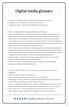 A Ad banner A graphic message or other media used as an advertisement. Ad impression An ad which is served to a user s browser. Ad impression ratio Click-throughs divided by ad impressions. B Banner A
A Ad banner A graphic message or other media used as an advertisement. Ad impression An ad which is served to a user s browser. Ad impression ratio Click-throughs divided by ad impressions. B Banner A
Search Engine Optimization for Higher Education. An Ingeniux Whitepaper
 Search Engine Optimization for Higher Education An Ingeniux Whitepaper This whitepaper provides recommendations on how colleges and universities may improve search engine rankings by focusing on proper
Search Engine Optimization for Higher Education An Ingeniux Whitepaper This whitepaper provides recommendations on how colleges and universities may improve search engine rankings by focusing on proper
How to Manage Your Eservice Center Knowledge Base
 Populating and Maintaining your eservice Center Knowledge Base Table of Contents Populating and Maintaining the eservice Center Knowledge Base...2 Key Terms...2 Setting up the Knowledge Base...3 Consider
Populating and Maintaining your eservice Center Knowledge Base Table of Contents Populating and Maintaining the eservice Center Knowledge Base...2 Key Terms...2 Setting up the Knowledge Base...3 Consider
Search Engine optimization
 Search Engine optimization for videos Provided courtesy of: www.imagemediapartners.com Updated July, 2010 SEO for YouTube Videos SEO for YouTube Videos Search Engine Optimization (SEO) for YouTube is just
Search Engine optimization for videos Provided courtesy of: www.imagemediapartners.com Updated July, 2010 SEO for YouTube Videos SEO for YouTube Videos Search Engine Optimization (SEO) for YouTube is just
Web Analytics Definitions Approved August 16, 2007
 Web Analytics Definitions Approved August 16, 2007 Web Analytics Association 2300 M Street, Suite 800 Washington DC 20037 standards@webanalyticsassociation.org 1-800-349-1070 Licensed under a Creative
Web Analytics Definitions Approved August 16, 2007 Web Analytics Association 2300 M Street, Suite 800 Washington DC 20037 standards@webanalyticsassociation.org 1-800-349-1070 Licensed under a Creative
Vizit 4.1 Installation Guide
 Vizit 4.1 Installation Guide Contents Running the Solution Installer... 3 Installation Requirements... 3 The Solution Installer... 3 Activating your License... 7 Online Activation... 7 Offline Activation...
Vizit 4.1 Installation Guide Contents Running the Solution Installer... 3 Installation Requirements... 3 The Solution Installer... 3 Activating your License... 7 Online Activation... 7 Offline Activation...
Velaro End User Guide. 2011 Velaro, Inc.
 I Table of Contents Part I Introduction 1 1 Copyrights... and Trademarks 1 2 System... Requirements 1 3 Customer... Support 2 Part II Getting Started 2 1 Installation... 3 2 The Quick... Start Wizard 3
I Table of Contents Part I Introduction 1 1 Copyrights... and Trademarks 1 2 System... Requirements 1 3 Customer... Support 2 Part II Getting Started 2 1 Installation... 3 2 The Quick... Start Wizard 3
Online Requesting and Receiving. Training Manual
 Online Requesting and Receiving Training Manual 1 Table of Contents Introduction 3 Logging In.3 Creating a Profile...3 Modifying a Ship to Address...3 FOAPAL and Commodity Codes 3 Code Favorites...3 Understanding
Online Requesting and Receiving Training Manual 1 Table of Contents Introduction 3 Logging In.3 Creating a Profile...3 Modifying a Ship to Address...3 FOAPAL and Commodity Codes 3 Code Favorites...3 Understanding
Managed Security Web Portal USER GUIDE
 Managed Security Web Portal USER GUIDE CONTENTS 1.0 Introduction 4 2.0 Login 4 3.0 Portal Layout 4 3.1 Home Tab 5 3.2 Web Filtering Tab 5 3.3 SSL VPN Users Tab 6 4.0 Web Filtering Administration 7 4.1
Managed Security Web Portal USER GUIDE CONTENTS 1.0 Introduction 4 2.0 Login 4 3.0 Portal Layout 4 3.1 Home Tab 5 3.2 Web Filtering Tab 5 3.3 SSL VPN Users Tab 6 4.0 Web Filtering Administration 7 4.1
Brokerage Payment System (BPS) User Manual
 Brokerage Payment System (BPS) User Manual December 2011 Global Operations Education 1 Table of Contents 1.0 ACCESSING BPS...5 2.0 LOGGING INTO BPS...6 3.0 BPS HOME PAGE...7 4.0 FIRMS...8 5.0 BROKERS...10
Brokerage Payment System (BPS) User Manual December 2011 Global Operations Education 1 Table of Contents 1.0 ACCESSING BPS...5 2.0 LOGGING INTO BPS...6 3.0 BPS HOME PAGE...7 4.0 FIRMS...8 5.0 BROKERS...10
WASHINGTON STATE LEGISLATURE RSS TUTORIAL HOW TO USE RSS TO BE NOTIFIED WHEN BILLS CHANGE STATUS
 WASHINGTON STATE LEGISLATURE RSS TUTORIAL HOW TO USE RSS TO BE NOTIFIED WHEN BILLS CHANGE STATUS January 3, 2007 What is RSS? RSS stands for Really Simple Syndication. RSS programs called newsreaders allow
WASHINGTON STATE LEGISLATURE RSS TUTORIAL HOW TO USE RSS TO BE NOTIFIED WHEN BILLS CHANGE STATUS January 3, 2007 What is RSS? RSS stands for Really Simple Syndication. RSS programs called newsreaders allow
Use Find & Replace Commands under Home tab to search and replace data.
 Microsoft Access 2: Managing Data in Tables and Creating Relationships You have created tables in an Access database. Data in Access tables can be added, deleted, and updated to be current (practiced in
Microsoft Access 2: Managing Data in Tables and Creating Relationships You have created tables in an Access database. Data in Access tables can be added, deleted, and updated to be current (practiced in
Getting Started with the new VWO
 Getting Started with the new VWO TABLE OF CONTENTS What s new in the new VWO... 3 Where to locate features in new VWO... 5 Steps to create a new Campaign... 18 Step # 1: Enter Campaign URLs... 19 Step
Getting Started with the new VWO TABLE OF CONTENTS What s new in the new VWO... 3 Where to locate features in new VWO... 5 Steps to create a new Campaign... 18 Step # 1: Enter Campaign URLs... 19 Step
Richmond Systems. SupportDesk Web Interface User Guide
 Richmond Systems SupportDesk Web Interface User Guide 1 Contents SUPPORTDESK WEB INTERFACE...3 INTRODUCTION TO THE WEB INTERFACE...3 FEATURES OF THE WEB INTERFACE...3 HELPDESK SPECIALIST LOGIN...4 SEARCHING
Richmond Systems SupportDesk Web Interface User Guide 1 Contents SUPPORTDESK WEB INTERFACE...3 INTRODUCTION TO THE WEB INTERFACE...3 FEATURES OF THE WEB INTERFACE...3 HELPDESK SPECIALIST LOGIN...4 SEARCHING
Editor Manual for SharePoint Version 1. 21 December 2005
 Editor Manual for SharePoint Version 1 21 December 2005 ii Table of Contents PREFACE... 1 WORKFLOW... 2 USER ROLES... 3 MANAGING DOCUMENT... 4 UPLOADING DOCUMENTS... 4 NEW DOCUMENT... 6 EDIT IN DATASHEET...
Editor Manual for SharePoint Version 1 21 December 2005 ii Table of Contents PREFACE... 1 WORKFLOW... 2 USER ROLES... 3 MANAGING DOCUMENT... 4 UPLOADING DOCUMENTS... 4 NEW DOCUMENT... 6 EDIT IN DATASHEET...
CUSTOMER PORTAL USER GUIDE FEBRUARY 2007
 CUSTOMER PORTAL USER GUIDE FEBRUARY 2007 CONTENTS INTRODUCTION 1. Access to the system 2. Case Management 2.1 Create a case 2.2 Review & Access existing cases 2.3 Update a Case 2.4 Resolve and Close a
CUSTOMER PORTAL USER GUIDE FEBRUARY 2007 CONTENTS INTRODUCTION 1. Access to the system 2. Case Management 2.1 Create a case 2.2 Review & Access existing cases 2.3 Update a Case 2.4 Resolve and Close a
8 Simple Things You Might Be Overlooking In Your AdWords Account. A WordStream Guide
 8 Simple Things You Might Be Overlooking In Your AdWords Account A WordStream Guide 8 Simple Things You Might Be Overlooking In Your AdWords Account AdWords makes it incredibly easy to set up and run a
8 Simple Things You Might Be Overlooking In Your AdWords Account A WordStream Guide 8 Simple Things You Might Be Overlooking In Your AdWords Account AdWords makes it incredibly easy to set up and run a
CONNECT MANAGER SUPPLY ORDER MANAGEMENT TOOL 3.5 MANUAL
 CONNECT MANAGER SUPPLY ORDER MANAGEMENT TOOL 3.5 MANUAL Table of Contents Open Supplier Network SM Table of Contents 1 How to Get Started..3 Viewing Orders....6 Processing Orders. 12 Exporting Orders...16
CONNECT MANAGER SUPPLY ORDER MANAGEMENT TOOL 3.5 MANUAL Table of Contents Open Supplier Network SM Table of Contents 1 How to Get Started..3 Viewing Orders....6 Processing Orders. 12 Exporting Orders...16
BUILD2WIN Lab 2.6. What s New in BUILD2WIN?
 BUILD2WIN Lab 2.6 What s New in BUILD2WIN? Please Note: Please do not remove lab binders or handouts from the Software Solutions Center. Electronic copies of all lab documentation are available for download
BUILD2WIN Lab 2.6 What s New in BUILD2WIN? Please Note: Please do not remove lab binders or handouts from the Software Solutions Center. Electronic copies of all lab documentation are available for download
Chapter 15 Using Forms in Writer
 Writer Guide Chapter 15 Using Forms in Writer OpenOffice.org Copyright This document is Copyright 2005 2006 by its contributors as listed in the section titled Authors. You can distribute it and/or modify
Writer Guide Chapter 15 Using Forms in Writer OpenOffice.org Copyright This document is Copyright 2005 2006 by its contributors as listed in the section titled Authors. You can distribute it and/or modify
RHYTHMYX USER MANUAL EDITING WEB PAGES
 RHYTHMYX USER MANUAL EDITING WEB PAGES Rhythmyx Content Management Server... 1 Content Explorer Window... 2 Display Options... 3 Editing an Existing Web Page... 4 Creating a Generic Content Item -- a Web
RHYTHMYX USER MANUAL EDITING WEB PAGES Rhythmyx Content Management Server... 1 Content Explorer Window... 2 Display Options... 3 Editing an Existing Web Page... 4 Creating a Generic Content Item -- a Web
How to Use Easyhits4U
 How to Use Easyhits4U Table of Contents 1. What are Traffic Exchanges? 1a. What Makes a Good Traffic Exchange? 2. How to use EasyHits4U 2a. Surfing to Earn Credits 2b. Adding a New Site 2c. Assign Credits
How to Use Easyhits4U Table of Contents 1. What are Traffic Exchanges? 1a. What Makes a Good Traffic Exchange? 2. How to use EasyHits4U 2a. Surfing to Earn Credits 2b. Adding a New Site 2c. Assign Credits
Search Engine Optimization
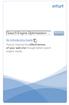 Search Engine Optimization Search An Introductory Guide How to improve the effectiveness of your web site through better search engine results. As you ve probably learned, having a Web site is almost a
Search Engine Optimization Search An Introductory Guide How to improve the effectiveness of your web site through better search engine results. As you ve probably learned, having a Web site is almost a
PORTAL ADMINISTRATION
 1 Portal Administration User s Guide PORTAL ADMINISTRATION GUIDE Page 1 2 Portal Administration User s Guide Table of Contents Introduction...5 Core Portal Framework Concepts...5 Key Items...5 Layouts...5
1 Portal Administration User s Guide PORTAL ADMINISTRATION GUIDE Page 1 2 Portal Administration User s Guide Table of Contents Introduction...5 Core Portal Framework Concepts...5 Key Items...5 Layouts...5
Search Engines. Planning & Design 1
 Planning & Design 1 Previous tutorials have shown that some consideration at the design stage can help to make your site easier to navigate, easier to read and understand, and more Web-friendly. In this
Planning & Design 1 Previous tutorials have shown that some consideration at the design stage can help to make your site easier to navigate, easier to read and understand, and more Web-friendly. In this
Getting Started - The Control Panel
 Table of Contents 1. Getting Started - the Control Panel Login Navigation Bar Domain Limits Domain User Account Properties Session Management 2. FTP Management Creating and Editing Users Accessing FTP
Table of Contents 1. Getting Started - the Control Panel Login Navigation Bar Domain Limits Domain User Account Properties Session Management 2. FTP Management Creating and Editing Users Accessing FTP
Table of Contents INTRODUCTION...2 HOME PAGE...3. Announcements... 6 Personalize... 7 Reminders... 9 Recent Items... 11 SERVICE CATALOG...
 Table of Contents INTRODUCTION...2 HOME PAGE...3 Announcements... 6 Personalize... 7 Reminders... 9 Recent Items... 11 SERVICE CATALOG...12 REQUEST...14 Request List View... 15 Creating a New Incident...
Table of Contents INTRODUCTION...2 HOME PAGE...3 Announcements... 6 Personalize... 7 Reminders... 9 Recent Items... 11 SERVICE CATALOG...12 REQUEST...14 Request List View... 15 Creating a New Incident...
A Quick Start Guide On How To Promote Your Site Using WebCEO
 Move your site to the top! A Quick Start Guide On How To Promote Your Site Using WebCEO Welcome to WebCEO, a set of 15 cloud-based tools for SEO, Social Media Analytics and Competitive Analysis. This platform
Move your site to the top! A Quick Start Guide On How To Promote Your Site Using WebCEO Welcome to WebCEO, a set of 15 cloud-based tools for SEO, Social Media Analytics and Competitive Analysis. This platform
How To Use Query Console
 Query Console User Guide 1 MarkLogic 8 February, 2015 Last Revised: 8.0-1, February, 2015 Copyright 2015 MarkLogic Corporation. All rights reserved. Table of Contents Table of Contents Query Console User
Query Console User Guide 1 MarkLogic 8 February, 2015 Last Revised: 8.0-1, February, 2015 Copyright 2015 MarkLogic Corporation. All rights reserved. Table of Contents Table of Contents Query Console User
DocAve 6 Service Pack 1 Job Monitor
 DocAve 6 Service Pack 1 Job Monitor Reference Guide Revision C Issued September 2012 1 Table of Contents About Job Monitor... 4 Submitting Documentation Feedback to AvePoint... 4 Before You Begin... 5
DocAve 6 Service Pack 1 Job Monitor Reference Guide Revision C Issued September 2012 1 Table of Contents About Job Monitor... 4 Submitting Documentation Feedback to AvePoint... 4 Before You Begin... 5
ABOUT THIS COURSE... 3 ABOUT THIS MANUAL... 4 LESSON 1: PERSONALIZING YOUR EMAIL... 5
 Table of Contents ABOUT THIS COURSE... 3 ABOUT THIS MANUAL... 4 LESSON 1: PERSONALIZING YOUR EMAIL... 5 TOPIC 1A: APPLY STATIONERY AND THEMES... 6 Apply Stationery and Themes... 6 TOPIC 1B: CREATE A CUSTOM
Table of Contents ABOUT THIS COURSE... 3 ABOUT THIS MANUAL... 4 LESSON 1: PERSONALIZING YOUR EMAIL... 5 TOPIC 1A: APPLY STATIONERY AND THEMES... 6 Apply Stationery and Themes... 6 TOPIC 1B: CREATE A CUSTOM
