Your First Web Page. It all starts with an idea. Create an Azure Web App
|
|
|
- Sara Underwood
- 8 years ago
- Views:
Transcription
1 Your First Web Page It all starts with an idea Every web page begins with an idea to communicate with an audience. For now, you will start with just a text file that will tell people a little about you, a school club or a hobby you like. You will this text into the code editor even though you are just doing text. Create an Azure Web App First, you will need a place to store and show your content. In this course you will be using Microsoft's web servers in a service called Azure Web Apps. This service will allow you to use lots of different programming langauges like Java, Python and ASP.NET but in this course we are going to cover what is common across most web applications, HTML, CSS and JavaScript. We are going to start at the Azure portal. With your browser, navigate to and sign in if you need to. Go ahead and do that now and you should arrive at the portal home page. In the upper left corner, click the plus sign or "New" button (1) to create a new Azure resource.
2 In the Create blade that comes up, click the "Web + Mobile" (1) option and then select "Web App" (2) to begin creating a Web App resource for your website.
3 Next, in the "Web App" blade that comes up, we will enter a little bit of information about your website. First, you need a name for your website. The name will be created at ".azurewebsites.net". The name will need to be unique and you should get a green checkmark (1) when you have a valid web app name. Next, you will choose the subscription to be used for your Azure web app (2). The "App Service Plan" allows you to change what region your application is hosted in and the pricing tier for your website. You can change this if you want, but you can also change this later. For now, we will skip that. Finally, leave the checkbox "Pin to Startboard" checked and click "Create" (3) at the bottom of the blade to begin creating your new Azure Web App.
4
5 You will be taken back to the portal home page and a new tile will show that the web app creation is in process. Once your website is up and running, you can navigate to your Web App management blade by clicking on the tile on the home page. Once you are on the Web App management blade, you can click on the link to go to your website or you can just navigate to the name of your website. For example Since you haven't created any content yet, you should see a page that shows your web app was successfully created. There are a number of tools you can use to start publishing content to your new web application, but this course will use a web based tool called Visual Studio Online. This is a code editor that has some limited functionality, but it will certainly do everything you will need it to throughout this program. Setting up Visual Studio Online While you won't need to install any software on your computer, you will need to configure your new website to use Visual Studio Online as your editor. Go back to your Web App management blade.
6 Here you will click on the "Tools" icon to bring up the tools configuration blade.
7 In this blade, scroll down and click on the "Extensions" (1) item to open the Installed web app extensions blade. Click the "Add" icon (2) to add a web app extension.
8 In the "Add web app extension" blade, select "Choose Extension" (1) and in the "Choose web app extension", select Visual Studio Online. Click the "OK" button at the bottom of the "Accept legal terms" blade, then click the "OK" button at the bottom of the "Add web app extension" blade to complete the install of the Visual Studio Online extension. You should now see Visual Studio Online listed in the "Installed web app extensions" blade. If you click on the extension (1), the "Visual Studio Online" blade will open and you can click the "Browse" (2) icon to
9 open the Visual Studio Online tool. To make it easier to get back here in the future, click the "Pin to Startboard" icon in the top of the blade. Quick Tour of Visual Studio Online Now that you have Visual Studio Online up and running, it might be helpful to know what all the icons means. Below is a quick roadmap of the online code editor. (1) File Explorer - this is where you add, edit and save your project files. (2) Search - Want to find a piece of code? This is where you can search through all of your files at once. (3) Source control - if you were working on a team, this is where you would share your code with others. For this beginning course, we will not be using this. (4) Run - want to see what your website looks like? Click here to bring up your website in another tab of your browser. (5) Output - This is an output of what is going on behind the scenes. We won't use it much here, but sometimes it is helpful to see errors on the server when things are going right in the browser. (6) Console - This is a command prompt on the server. In some projects, you may find it necessary to install modules from the internet to get your project to run. In this beginning course, we won't need to use the console. (7) Go to file - Do you want to go to a specific file without having to browse through the file explorer?
10 (8) Working Files - These are the files you are working on most recently. They stay here for quick reference. (9) WWWROOT - this is the root folder where all your website files will be created and stored. Notice the first file "hostingstart.html" is created for you already and is the blue file that came up to show you the website was successfully created. Let's Get Your Website Started Enough setup! Let's get your first webpage out there for the world to see. First, you're not going to want the "hostingstart.html" to be displayed to the users of your website. Go ahead and delete the "hostingstart.html" file from the WWWROOT folder. Now let's create a new file in your website folder for the text of our web page. We'll do this by hovering the mouse over the WWWROOT folder name and clicking the icon that looks like a piece of paper with a plus sign (1). Name the file "index.html". Your Azure web app is preconfigured to look for "index.html" as the starting page of your website, so this will be the first thing people see when the land on your site. Really, you could call the page anything, but most websites have an index page as their first page, so it's a good idea to name your file this way. It's time to add some text to this file. Add the following text to your page. You could add your own text, but this is the text we will be referring to for the rest of this tutorial. Visit Anytown, USA! Things to Do Hiking Biking Horseback
11 Backpacking Amazing Museums While most museums are a collection of old artifacts and stuff that no one is really interest You won't find anything like these any where else in the world. Our museums rival that of our Come check them out...the fun is waiting for you. SplashAnyone Waterpark Our waterpark is the biggest and best park in the Western World. Just south of interstate 201 If that wasn't enough, we have 376 of the best food trucks in the state serving everything fr And we wouldn't be SplashAnyone without the rules about splashing... wait there are no rules Best Zoo in Town Finally, you won't want to miss out cuddly little zoo animals. Lions, tigers and bears...oh M How to Get Here By Plane By Train By Automobile By Boat Visual Studio Online will automatically save your work for you. If you click the "Run" button now, a new tab should open in your browser and show your web page. So far, all we have is a little text so it won't look very nice, but should look something like this.
12 Let's Add Some Formatting So we have plain text and it doesn't look very nice right now in the browser. That's because the browser was made for HTML or Hyper Text Markup Language. This is just a way to put extra text in our plain text that tells the browser program how it should show our data...that's the Markup. The Hyper Text was a method developed for creating and linking content where the reader can jump to other related content quickly. Were are going to start with just giving our text a way to look formatted a little nicer in the browser. We'll add some of the linked content in the later modules of this course. First, let's tell the browser that the document that we are working with is going to be an HTML document. We'll do that by putting the following code at the beginning of our file. <!doctype html> Visit Anytown, USA! Things to Do Hiking... Most browsers will assume that it is HTML without this, but it's never a bad idea to set the expectation for the browser to view your file as HTML. Next, we need to tell the browser where the HTML starts and stops. We do this by using tags. Tags always come in pairs of opening and closing tags. Opening tags look like this <html> and closing tags look like this </html>. Let's put these at the top and bottom of your web page now. <!doctype html> <html> Visit Anytown, USA! Things to Do Hiking... By Automobile By Boat </html> There are two parts of an HTML page. There is the <head> which has some information that is descriptive of your page and then the <body>. The <body> is the main content of your page and how it should be displayed.
13 Let's add those tags now. We don't have any <head> content just yet, so we will just put in a blank set of tags. We'll come back and add more interesting stuff in a minute. The rest of the content we will surround with the <body> tags. <!doctype html> <html> <head></head> <body> Visit Anytown, USA! Things to Do... By Automobile By Boat </body> </html> Next, we want to set a number of the lines to be "header" lines. We do this with tags <h1>, <h2>, and so on to <h6>. Each "header" tag will be formatted differently. You can think of these as "chapters", then "topics", then "subtopics", etc. The top most level is <h1>. While we are at it, we want to mark the paragraphs of text with a <p> tag. This helps the browser to format these as individual paragraphs rather than creating one long block of text. <!doctype html> <html> <head></head> <body> <h1>visit Anytown, USA!</h1> Things to Do Hiking Biking Horseback Backpacking <h2>amazing Museums</h2> <p>while most museums are a collection of old artifacts and stuff that no one is really i <p>you won't find anything like these any where else in the world. Our museums rival that <p>come check them out...the fun is waiting for you.</p> <h2>splashanyone Waterpark</h2> <p>our waterpark is the biggest and best park in the Western World. Just south of interst <p>if that wasn't enough, we have 376 of the best food trucks in the state serving everyt <p>and we wouldn't be SplashAnyone without the rules about splashing... wait there are n <h2>best Zoo in Town</h2>
14 <p>finally, you won't want to miss out cuddly little zoo animals. Lions, tigers and bears How to Get Here By Plane By Train By Automobile By Boat </body> </html> Open your file in a browser now, it should look a little nicer. Notice that the <p> tags keep the text from just looking like all one paragraph. Another way to view your work is the preview pane. First click the "Split Window" icon and then click the "Open Preview" icon. The split screen should look like this and give you a live view of your code.
15 Adding the Lists Finally, we have two lists we want to work with. In HTML, we have two types of lists: Ordered and Unordered. An ordered list puts a numeric value at the beginning of each list item where unordered lists use a graphic symbol to mark each list item. To create an ordered list, we use an <ol> tag and for an unordered list, we use an <ul> tag. For both lists, each individual list item is marked with an <li> tag. <h2>things to Do</h2> <ul> <li>hiking</li> <li>biking</li> <li>horseback</li> <li>backpacking</li> </ul> <h2>how to Get Here</h2> <ol> <li>by Plane</li> <li>by Train</li> <li>by Automobile</li> <li>by Boat</li> </ol> Let's give your page a title Remember that <head> tag we put in early on. Let's go back and add another tag to tell your browser what to display in the window or tab title. This will help us know which window is your web page. This time we are going to insert a <title> tag to the <head>. There are other things we can put in the <head> tag, but for now this is all we are going to do. <head> </head> <title>my First Web Page</title> Finally, save your work and open the page in a browser. Congratulations, you turned a simple text file into an HTML file. You are now ready to move on and learn how to add some more style and flair to your web page.
Step by step guides. Deploying your first web app to your FREE Azure Subscription with Visual Studio 2015
 Step by step guides Deploying your first web app to your FREE Azure Subscription with Visual Studio 2015 Websites are a mainstay of online activities whether you want a personal site for yourself or a
Step by step guides Deploying your first web app to your FREE Azure Subscription with Visual Studio 2015 Websites are a mainstay of online activities whether you want a personal site for yourself or a
So we're set? Have your text-editor ready. Be sure you use NotePad, NOT Word or even WordPad. Great, let's get going.
 Web Design 1A First Website Intro to Basic HTML So we're set? Have your text-editor ready. Be sure you use NotePad, NOT Word or even WordPad. Great, let's get going. Ok, let's just go through the steps
Web Design 1A First Website Intro to Basic HTML So we're set? Have your text-editor ready. Be sure you use NotePad, NOT Word or even WordPad. Great, let's get going. Ok, let's just go through the steps
Chapter 14: Links. Types of Links. 1 Chapter 14: Links
 1 Unlike a word processor, the pages that you create for a website do not really have any order. You can create as many pages as you like, in any order that you like. The way your website is arranged and
1 Unlike a word processor, the pages that you create for a website do not really have any order. You can create as many pages as you like, in any order that you like. The way your website is arranged and
Short notes on webpage programming languages
 Short notes on webpage programming languages What is HTML? HTML is a language for describing web pages. HTML stands for Hyper Text Markup Language HTML is a markup language A markup language is a set of
Short notes on webpage programming languages What is HTML? HTML is a language for describing web pages. HTML stands for Hyper Text Markup Language HTML is a markup language A markup language is a set of
JOOMLA 2.5 MANUAL WEBSITEDESIGN.CO.ZA
 JOOMLA 2.5 MANUAL WEBSITEDESIGN.CO.ZA All information presented in the document has been acquired from http://docs.joomla.org to assist you with your website 1 JOOMLA 2.5 MANUAL WEBSITEDESIGN.CO.ZA BACK
JOOMLA 2.5 MANUAL WEBSITEDESIGN.CO.ZA All information presented in the document has been acquired from http://docs.joomla.org to assist you with your website 1 JOOMLA 2.5 MANUAL WEBSITEDESIGN.CO.ZA BACK
Dreamweaver CS5. Module 2: Website Modification
 Dreamweaver CS5 Module 2: Website Modification Dreamweaver CS5 Module 2: Website Modification Last revised: October 31, 2010 Copyrights and Trademarks 2010 Nishikai Consulting, Helen Nishikai Oakland,
Dreamweaver CS5 Module 2: Website Modification Dreamweaver CS5 Module 2: Website Modification Last revised: October 31, 2010 Copyrights and Trademarks 2010 Nishikai Consulting, Helen Nishikai Oakland,
Using Microsoft Azure for Students
 Using Microsoft Azure for Students Dive into Azure through Microsoft Imagine s free new offer and learn how to develop and deploy to the cloud, at no cost! To take advantage of Microsoft s cloud development
Using Microsoft Azure for Students Dive into Azure through Microsoft Imagine s free new offer and learn how to develop and deploy to the cloud, at no cost! To take advantage of Microsoft s cloud development
Making a Web Page with Microsoft Publisher 2003
 Making a Web Page with Microsoft Publisher 2003 The first thing to consider when making a Web page or a Web site is the architecture of the site. How many pages will you have and how will they link to
Making a Web Page with Microsoft Publisher 2003 The first thing to consider when making a Web page or a Web site is the architecture of the site. How many pages will you have and how will they link to
JISIS and Web Technologies
 27 November 2012 Status: Draft Author: Jean-Claude Dauphin JISIS and Web Technologies I. Introduction This document does aspire to explain how J-ISIS is related to Web technologies and how to use J-ISIS
27 November 2012 Status: Draft Author: Jean-Claude Dauphin JISIS and Web Technologies I. Introduction This document does aspire to explain how J-ISIS is related to Web technologies and how to use J-ISIS
Further web design: HTML forms
 Further web design: HTML forms Practical workbook Aims and Learning Objectives The aim of this document is to introduce HTML forms. By the end of this course you will be able to: use existing forms on
Further web design: HTML forms Practical workbook Aims and Learning Objectives The aim of this document is to introduce HTML forms. By the end of this course you will be able to: use existing forms on
Using Application Insights to Monitor your Applications
 Using Application Insights to Monitor your Applications Overview In this lab, you will learn how to add Application Insights to a web application in order to better detect issues, solve problems, and continuously
Using Application Insights to Monitor your Applications Overview In this lab, you will learn how to add Application Insights to a web application in order to better detect issues, solve problems, and continuously
How To Write A Cq5 Authoring Manual On An Ubuntu Cq 5.2.2 (Windows) (Windows 5) (Mac) (Apple) (Amd) (Powerbook) (Html) (Web) (Font
 Adobe CQ5 Authoring Basics Print Manual SFU s Content Management System SFU IT Services CMS Team ABSTRACT A summary of CQ5 Authoring Basics including: Setup and Login, CQ Interface Tour, Versioning, Uploading
Adobe CQ5 Authoring Basics Print Manual SFU s Content Management System SFU IT Services CMS Team ABSTRACT A summary of CQ5 Authoring Basics including: Setup and Login, CQ Interface Tour, Versioning, Uploading
Hypercosm. Studio. www.hypercosm.com
 Hypercosm Studio www.hypercosm.com Hypercosm Studio Guide 3 Revision: November 2005 Copyright 2005 Hypercosm LLC All rights reserved. Hypercosm, OMAR, Hypercosm 3D Player, and Hypercosm Studio are trademarks
Hypercosm Studio www.hypercosm.com Hypercosm Studio Guide 3 Revision: November 2005 Copyright 2005 Hypercosm LLC All rights reserved. Hypercosm, OMAR, Hypercosm 3D Player, and Hypercosm Studio are trademarks
CREATING YOUR OWN PROFESSIONAL WEBSITE
 First go to Google s main page (www.google.com). If you don t already have a Gmail account you will need one to continue. Click on the Gmail link and continue. 1 Go ahead and sign in if you already have
First go to Google s main page (www.google.com). If you don t already have a Gmail account you will need one to continue. Click on the Gmail link and continue. 1 Go ahead and sign in if you already have
How To Insert Hyperlinks In Powerpoint Powerpoint
 Lesson 5 Inserting Hyperlinks & Action Buttons Introduction A hyperlink is a graphic or piece of text that links to another web page, document, or slide. By clicking on the hyperlink will activate it and
Lesson 5 Inserting Hyperlinks & Action Buttons Introduction A hyperlink is a graphic or piece of text that links to another web page, document, or slide. By clicking on the hyperlink will activate it and
Step 2 Open Kompozer and establish your site. 1. Open Kompozer from the Start Menu (at the Polytechnic) or from the downloaded program.
 Kompozer User Guide KompoZer is web authoring software that combines web file management and easy-to-use WYSIWYG web page editing. It is designed to be easy to use, making it ideal for non-technical computer
Kompozer User Guide KompoZer is web authoring software that combines web file management and easy-to-use WYSIWYG web page editing. It is designed to be easy to use, making it ideal for non-technical computer
Dreamweaver CS6 Basics
 Dreamweaver CS6 Basics Learn the basics of building an HTML document using Adobe Dreamweaver by creating a new page and inserting common HTML elements using the WYSIWYG interface. EdShare EdShare is a
Dreamweaver CS6 Basics Learn the basics of building an HTML document using Adobe Dreamweaver by creating a new page and inserting common HTML elements using the WYSIWYG interface. EdShare EdShare is a
Module One: Getting Started... 6. Opening Outlook... 6. Setting Up Outlook for the First Time... 7. Understanding the Interface...
 2 CONTENTS Module One: Getting Started... 6 Opening Outlook... 6 Setting Up Outlook for the First Time... 7 Understanding the Interface...12 Using Backstage View...14 Viewing Your Inbox...15 Closing Outlook...17
2 CONTENTS Module One: Getting Started... 6 Opening Outlook... 6 Setting Up Outlook for the First Time... 7 Understanding the Interface...12 Using Backstage View...14 Viewing Your Inbox...15 Closing Outlook...17
Microsoft Word 2010. Revising Word Documents Using Markup Tools
 Microsoft Word 2010 Revising Word Documents Using Markup Tools Preface Word provides several markup tools that make document collaboration easy. Color coding, highlighting, and the ability maintain multiple
Microsoft Word 2010 Revising Word Documents Using Markup Tools Preface Word provides several markup tools that make document collaboration easy. Color coding, highlighting, and the ability maintain multiple
NJCU WEBSITE TRAINING MANUAL
 NJCU WEBSITE TRAINING MANUAL Submit Support Requests to: http://web.njcu.edu/its/websupport/ (Login with your GothicNet Username and Password.) Table of Contents NJCU WEBSITE TRAINING: Content Contributors...
NJCU WEBSITE TRAINING MANUAL Submit Support Requests to: http://web.njcu.edu/its/websupport/ (Login with your GothicNet Username and Password.) Table of Contents NJCU WEBSITE TRAINING: Content Contributors...
Chapter 4: Website Basics
 1 Chapter 4: In its most basic form, a website is a group of files stored in folders on a hard drive that is connected directly to the internet. These files include all of the items that you see on your
1 Chapter 4: In its most basic form, a website is a group of files stored in folders on a hard drive that is connected directly to the internet. These files include all of the items that you see on your
Microsoft Expression Web
 Microsoft Expression Web Microsoft Expression Web is the new program from Microsoft to replace Frontpage as a website editing program. While the layout has changed, it still functions much the same as
Microsoft Expression Web Microsoft Expression Web is the new program from Microsoft to replace Frontpage as a website editing program. While the layout has changed, it still functions much the same as
Customizing your Blackboard Course
 Customizing your Blackboard Course Changing the visual appearance Menu Buttons Changing your course buttons can add a splash of color to your course and make it more visually appealing to your students.
Customizing your Blackboard Course Changing the visual appearance Menu Buttons Changing your course buttons can add a splash of color to your course and make it more visually appealing to your students.
Microsoft Word Track Changes
 Microsoft Word Track Changes This document is provided for your information only. You SHOULD NOT upload a document into imedris that contains tracked changes. You can choose to use track changes for your
Microsoft Word Track Changes This document is provided for your information only. You SHOULD NOT upload a document into imedris that contains tracked changes. You can choose to use track changes for your
Content Author's Reference and Cookbook
 Sitecore CMS 6.2 Content Author's Reference and Cookbook Rev. 091019 Sitecore CMS 6.2 Content Author's Reference and Cookbook A Conceptual Overview and Practical Guide to Using Sitecore Table of Contents
Sitecore CMS 6.2 Content Author's Reference and Cookbook Rev. 091019 Sitecore CMS 6.2 Content Author's Reference and Cookbook A Conceptual Overview and Practical Guide to Using Sitecore Table of Contents
Computer Programming In QBasic
 Computer Programming In QBasic Name: Class ID. Computer# Introduction You've probably used computers to play games, and to write reports for school. It's a lot more fun to create your own games to play
Computer Programming In QBasic Name: Class ID. Computer# Introduction You've probably used computers to play games, and to write reports for school. It's a lot more fun to create your own games to play
Jamming With Friends
 Jamming With Friends How to set up your first jam session and invite your friends Use this document as a guide to configuring your first webinar with WebinarJam Studio. We ll walk you through how to create
Jamming With Friends How to set up your first jam session and invite your friends Use this document as a guide to configuring your first webinar with WebinarJam Studio. We ll walk you through how to create
UCL INFORMATION SERVICES DIVISION INFORMATION SYSTEMS. Silva. Introduction to Silva. Document No. IS-130
 UCL INFORMATION SERVICES DIVISION INFORMATION SYSTEMS Silva Introduction to Silva Document No. IS-130 Contents What is Silva?... 1 Requesting a website / Web page(s) in Silva 1 Building the site and making
UCL INFORMATION SERVICES DIVISION INFORMATION SYSTEMS Silva Introduction to Silva Document No. IS-130 Contents What is Silva?... 1 Requesting a website / Web page(s) in Silva 1 Building the site and making
But have you ever wondered how to create your own website?
 Foreword We live in a time when websites have become part of our everyday lives, replacing newspapers and books, and offering users a whole range of new opportunities. You probably visit at least a few
Foreword We live in a time when websites have become part of our everyday lives, replacing newspapers and books, and offering users a whole range of new opportunities. You probably visit at least a few
GETTING STARTED WITH SQL SERVER
 GETTING STARTED WITH SQL SERVER Download, Install, and Explore SQL Server Express WWW.ESSENTIALSQL.COM Introduction It can be quite confusing trying to get all the pieces in place to start using SQL. If
GETTING STARTED WITH SQL SERVER Download, Install, and Explore SQL Server Express WWW.ESSENTIALSQL.COM Introduction It can be quite confusing trying to get all the pieces in place to start using SQL. If
DIY Email Manager User Guide. http://www.diy-email-manager.com
 User Guide http://www.diy-email-manager.com Contents Introduction... 3 Help Guides and Tutorials... 4 Sending your first email campaign... 4 Adding a Subscription Form to Your Web Site... 14 Collecting
User Guide http://www.diy-email-manager.com Contents Introduction... 3 Help Guides and Tutorials... 4 Sending your first email campaign... 4 Adding a Subscription Form to Your Web Site... 14 Collecting
JMM Software Email Suite
 Page 1 of 36 JMM Software Email Suite Users Guide Version 1.5 System Requirements: Microsoft Windows 2000 or XP (Windows 9x not tested) & Total Retail Solution version 7 or greater JMM Email Suite - Email
Page 1 of 36 JMM Software Email Suite Users Guide Version 1.5 System Requirements: Microsoft Windows 2000 or XP (Windows 9x not tested) & Total Retail Solution version 7 or greater JMM Email Suite - Email
Basic Website Maintenance Tutorial*
 Basic Website Maintenance Tutorial* Introduction You finally have your business online! This tutorial will teach you the basics you need to know to keep your site updated and working properly. It is important
Basic Website Maintenance Tutorial* Introduction You finally have your business online! This tutorial will teach you the basics you need to know to keep your site updated and working properly. It is important
How a Teen can use "Budget" to manage their money
 How a Teen can use "Budget" to manage their money Parents, you can use "Budget" to teach your teen how to manage their allowance and/or part-time job income, and eventually to manage a checking account.
How a Teen can use "Budget" to manage their money Parents, you can use "Budget" to teach your teen how to manage their allowance and/or part-time job income, and eventually to manage a checking account.
Using JCPS Online for Websites
 Getting Started Before you begin, an Online Group must be created for you. Send an email requesting the group along with the username of anyone you want added as an editor to mike.broderick@jefferson.kyschools.us.
Getting Started Before you begin, an Online Group must be created for you. Send an email requesting the group along with the username of anyone you want added as an editor to mike.broderick@jefferson.kyschools.us.
WEBSITE CONTENT MANAGEMENT SYSTEM USER MANUAL CMS Version 2.0 CMS Manual Version 1.0 2-25-13
 WEBSITE CONTENT MANAGEMENT SYSTEM USER MANUAL CMS Version 2.0 CMS Manual Version 1.0 2-25-13 CONTENTS Things to Remember... 2 Browser Requirements... 2 Why Some Areas of Your Website May Not Be CMS Enabled...
WEBSITE CONTENT MANAGEMENT SYSTEM USER MANUAL CMS Version 2.0 CMS Manual Version 1.0 2-25-13 CONTENTS Things to Remember... 2 Browser Requirements... 2 Why Some Areas of Your Website May Not Be CMS Enabled...
Direct Mail Tutorial
 Direct Mail Tutorial Extension Key: direct_mail_tut Copyright 2000-2003, Marlies Cohen, This document is published under the Open Content License available from http://www.opencontent.org/opl.shtml
Direct Mail Tutorial Extension Key: direct_mail_tut Copyright 2000-2003, Marlies Cohen, This document is published under the Open Content License available from http://www.opencontent.org/opl.shtml
Microsoft Expression Web Quickstart Guide
 Microsoft Expression Web Quickstart Guide Expression Web Quickstart Guide (20-Minute Training) Welcome to Expression Web. When you first launch the program, you ll find a number of task panes, toolbars,
Microsoft Expression Web Quickstart Guide Expression Web Quickstart Guide (20-Minute Training) Welcome to Expression Web. When you first launch the program, you ll find a number of task panes, toolbars,
Installing Windows Server Update Services (WSUS) on Windows Server 2012 R2 Essentials
 Installing Windows Server Update Services (WSUS) on Windows Server 2012 R2 Essentials With Windows Server 2012 R2 Essentials in your business, it is important to centrally manage your workstations to ensure
Installing Windows Server Update Services (WSUS) on Windows Server 2012 R2 Essentials With Windows Server 2012 R2 Essentials in your business, it is important to centrally manage your workstations to ensure
Intro to Web Development
 Intro to Web Development For this assignment you will be using the KompoZer program because it free to use, and we wanted to keep the costs of this course down. You may be familiar with other webpage editing
Intro to Web Development For this assignment you will be using the KompoZer program because it free to use, and we wanted to keep the costs of this course down. You may be familiar with other webpage editing
Dreamweaver and Fireworks MX Integration Brian Hogan
 Dreamweaver and Fireworks MX Integration Brian Hogan This tutorial will take you through the necessary steps to create a template-based web site using Macromedia Dreamweaver and Macromedia Fireworks. The
Dreamweaver and Fireworks MX Integration Brian Hogan This tutorial will take you through the necessary steps to create a template-based web site using Macromedia Dreamweaver and Macromedia Fireworks. The
Microsoft Outlook 2013 -And- Outlook Web App (OWA) Using Office 365
 1 C H A P T E R Microsoft Outlook 2013 -And- Outlook Web App (OWA) Using Office 365 1 MICROSOFT OUTLOOK 2013 AND OUTLOOK WEB ACCESS (OWA) Table of Contents Chapter 1: Signing Into the Microsoft Email System...
1 C H A P T E R Microsoft Outlook 2013 -And- Outlook Web App (OWA) Using Office 365 1 MICROSOFT OUTLOOK 2013 AND OUTLOOK WEB ACCESS (OWA) Table of Contents Chapter 1: Signing Into the Microsoft Email System...
UH CMS Basics. Cascade CMS Basics Class. UH CMS Basics Updated: June,2011! Page 1
 UH CMS Basics Cascade CMS Basics Class UH CMS Basics Updated: June,2011! Page 1 Introduction I. What is a CMS?! A CMS or Content Management System is a web based piece of software used to create web content,
UH CMS Basics Cascade CMS Basics Class UH CMS Basics Updated: June,2011! Page 1 Introduction I. What is a CMS?! A CMS or Content Management System is a web based piece of software used to create web content,
Getting Started with WebSite Tonight
 Getting Started with WebSite Tonight WebSite Tonight Getting Started Guide Version 3.0 (12.2010) Copyright 2010. All rights reserved. Distribution of this work or derivative of this work is prohibited
Getting Started with WebSite Tonight WebSite Tonight Getting Started Guide Version 3.0 (12.2010) Copyright 2010. All rights reserved. Distribution of this work or derivative of this work is prohibited
A send-a-friend application with ASP Smart Mailer
 A send-a-friend application with ASP Smart Mailer Every site likes more visitors. One of the ways that big sites do this is using a simple form that allows people to send their friends a quick email about
A send-a-friend application with ASP Smart Mailer Every site likes more visitors. One of the ways that big sites do this is using a simple form that allows people to send their friends a quick email about
Managing your Joomla! 3 Content Management System (CMS) Website Websites For Small Business
 2015 Managing your Joomla! 3 Content Management System (CMS) Website Websites For Small Business This manual will take you through all the areas that you are likely to use in order to maintain, update
2015 Managing your Joomla! 3 Content Management System (CMS) Website Websites For Small Business This manual will take you through all the areas that you are likely to use in order to maintain, update
Write a Web Application for Free Edition 2
 Write a Web Application for Free Edition 2 Thomas Davenport This book is for sale at http://leanpub.com/writeawebapplication4free This version was published on 2016-01-27 This is a Leanpub book. Leanpub
Write a Web Application for Free Edition 2 Thomas Davenport This book is for sale at http://leanpub.com/writeawebapplication4free This version was published on 2016-01-27 This is a Leanpub book. Leanpub
HTML Basics(w3schools.com, 2013)
 HTML Basics(w3schools.com, 2013) What is HTML? HTML is a language for describing web pages. HTML stands for Hyper Text Markup Language. HTML is a markup language A markup language is a set of markup tags.
HTML Basics(w3schools.com, 2013) What is HTML? HTML is a language for describing web pages. HTML stands for Hyper Text Markup Language. HTML is a markup language A markup language is a set of markup tags.
Outlook Email. User Guide IS TRAINING CENTER. 833 Chestnut St, Suite 600. Philadelphia, PA 19107 215-503-7500
 Outlook Email User Guide IS TRAINING CENTER 833 Chestnut St, Suite 600 Philadelphia, PA 19107 215-503-7500 This page intentionally left blank. TABLE OF CONTENTS Getting Started... 3 Opening Outlook...
Outlook Email User Guide IS TRAINING CENTER 833 Chestnut St, Suite 600 Philadelphia, PA 19107 215-503-7500 This page intentionally left blank. TABLE OF CONTENTS Getting Started... 3 Opening Outlook...
CEFNS Web Hosting a Guide for CS212
 CEFNS Web Hosting a Guide for CS212 INTRODUCTION: TOOLS: In CS212, you will be learning the basics of web development. Therefore, you want to keep your tools to a minimum so that you understand how things
CEFNS Web Hosting a Guide for CS212 INTRODUCTION: TOOLS: In CS212, you will be learning the basics of web development. Therefore, you want to keep your tools to a minimum so that you understand how things
Advanced Drupal Features and Techniques
 Advanced Drupal Features and Techniques Mount Holyoke College Office of Communications and Marketing 04/2/15 This MHC Drupal Manual contains proprietary information. It is the express property of Mount
Advanced Drupal Features and Techniques Mount Holyoke College Office of Communications and Marketing 04/2/15 This MHC Drupal Manual contains proprietary information. It is the express property of Mount
WebFOCUS BI Portal: S.I.M.P.L.E. as can be
 WebFOCUS BI Portal: S.I.M.P.L.E. as can be Author: Matthew Lerner Company: Information Builders Presentation Abstract: This hands-on session will introduce attendees to the new WebFOCUS BI Portal. We will
WebFOCUS BI Portal: S.I.M.P.L.E. as can be Author: Matthew Lerner Company: Information Builders Presentation Abstract: This hands-on session will introduce attendees to the new WebFOCUS BI Portal. We will
Notepad++ The COMPSCI 101 Text Editor for Windows. What is a text editor? Install Python 3
 Notepad++ The COMPSCI 101 Text Editor for Windows The text editor that we will be using in the Computer Science labs for creating our Python programs is called Notepad++ and http://notepad-plus-plus.org
Notepad++ The COMPSCI 101 Text Editor for Windows The text editor that we will be using in the Computer Science labs for creating our Python programs is called Notepad++ and http://notepad-plus-plus.org
Business Intelligence Office of Planning Planning and Statistics Portal Overview
 Planning and Statistics Portal Overview Introduction The Planning and Statistics Portal (PSP) is a tool designed to provide easy access to university data. The information provided can assist you in making
Planning and Statistics Portal Overview Introduction The Planning and Statistics Portal (PSP) is a tool designed to provide easy access to university data. The information provided can assist you in making
Adobe Dreamweaver - Basic Web Page Tutorial
 Adobe Dreamweaver - Basic Web Page Tutorial Window Elements While Dreamweaver can look very intimidating when it is first launched it is an easy program. Dreamweaver knows that your files must be organized
Adobe Dreamweaver - Basic Web Page Tutorial Window Elements While Dreamweaver can look very intimidating when it is first launched it is an easy program. Dreamweaver knows that your files must be organized
Embedding a Data View dynamic report into an existing web-page
 Embedding a Data View dynamic report into an existing web-page Author: GeoWise User Support Released: 23/11/2011 Version: 6.4.4 Embedding a Data View dynamic report into an existing web-page Table of Contents
Embedding a Data View dynamic report into an existing web-page Author: GeoWise User Support Released: 23/11/2011 Version: 6.4.4 Embedding a Data View dynamic report into an existing web-page Table of Contents
Fireworks 3 Animation and Rollovers
 Fireworks 3 Animation and Rollovers What is Fireworks Fireworks is Web graphics program designed by Macromedia. It enables users to create any sort of graphics as well as to import GIF, JPEG, PNG photos
Fireworks 3 Animation and Rollovers What is Fireworks Fireworks is Web graphics program designed by Macromedia. It enables users to create any sort of graphics as well as to import GIF, JPEG, PNG photos
Content Author's Reference and Cookbook
 Sitecore CMS 6.5 Content Author's Reference and Cookbook Rev. 110621 Sitecore CMS 6.5 Content Author's Reference and Cookbook A Conceptual Overview and Practical Guide to Using Sitecore Table of Contents
Sitecore CMS 6.5 Content Author's Reference and Cookbook Rev. 110621 Sitecore CMS 6.5 Content Author's Reference and Cookbook A Conceptual Overview and Practical Guide to Using Sitecore Table of Contents
SimplyCast emarketing Email User Guide
 SimplyCast emarketing Email User Guide Email User Guide Page 1 Contents 1. Email Overview... 3 2. Features Overview... 3 3. Email Editor Features... 8 4. How to Create an Email Campaign?... 5 5. Additional
SimplyCast emarketing Email User Guide Email User Guide Page 1 Contents 1. Email Overview... 3 2. Features Overview... 3 3. Email Editor Features... 8 4. How to Create an Email Campaign?... 5 5. Additional
4 Understanding. Web Applications IN THIS CHAPTER. 4.1 Understand Web page development. 4.2 Understand Microsoft ASP.NET Web application development
 4 Understanding Web Applications IN THIS CHAPTER 4.1 Understand Web page development 4.2 Understand Microsoft ASP.NET Web application development 4.3 Understand Web hosting 4.4 Understand Web services
4 Understanding Web Applications IN THIS CHAPTER 4.1 Understand Web page development 4.2 Understand Microsoft ASP.NET Web application development 4.3 Understand Web hosting 4.4 Understand Web services
Getting Started with AWS. Hosting a Static Website
 Getting Started with AWS Hosting a Static Website Getting Started with AWS: Hosting a Static Website Copyright 2016 Amazon Web Services, Inc. and/or its affiliates. All rights reserved. Amazon's trademarks
Getting Started with AWS Hosting a Static Website Getting Started with AWS: Hosting a Static Website Copyright 2016 Amazon Web Services, Inc. and/or its affiliates. All rights reserved. Amazon's trademarks
WebSphere Business Monitor V6.2 Business space dashboards
 Copyright IBM Corporation 2009 All rights reserved IBM WEBSPHERE BUSINESS MONITOR 6.2 LAB EXERCISE WebSphere Business Monitor V6.2 What this exercise is about... 2 Lab requirements... 2 What you should
Copyright IBM Corporation 2009 All rights reserved IBM WEBSPHERE BUSINESS MONITOR 6.2 LAB EXERCISE WebSphere Business Monitor V6.2 What this exercise is about... 2 Lab requirements... 2 What you should
UF Health SharePoint 2010 Introduction to Content Administration
 UF Health SharePoint 2010 Introduction to Content Administration Email: training@health.ufl.edu Web Page: http://training.health.ufl.edu Last Updated 2/7/2014 Introduction to SharePoint 2010 2.0 Hours
UF Health SharePoint 2010 Introduction to Content Administration Email: training@health.ufl.edu Web Page: http://training.health.ufl.edu Last Updated 2/7/2014 Introduction to SharePoint 2010 2.0 Hours
Outlook XP Email Only
 Outlook XP Email Only Table of Contents OUTLOOK XP EMAIL 5 HOW EMAIL WORKS: 5 POP AND SMTP: 5 TO SET UP THE POP AND SMTP ADDRESSES: 6 TO SET THE DELIVERY PROPERTY: 8 STARTING OUTLOOK: 10 THE OUTLOOK BAR:
Outlook XP Email Only Table of Contents OUTLOOK XP EMAIL 5 HOW EMAIL WORKS: 5 POP AND SMTP: 5 TO SET UP THE POP AND SMTP ADDRESSES: 6 TO SET THE DELIVERY PROPERTY: 8 STARTING OUTLOOK: 10 THE OUTLOOK BAR:
Chapter 2 HTML Basics Key Concepts. Copyright 2013 Terry Ann Morris, Ed.D
 Chapter 2 HTML Basics Key Concepts Copyright 2013 Terry Ann Morris, Ed.D 1 First Web Page an opening tag... page info goes here a closing tag Head & Body Sections Head Section
Chapter 2 HTML Basics Key Concepts Copyright 2013 Terry Ann Morris, Ed.D 1 First Web Page an opening tag... page info goes here a closing tag Head & Body Sections Head Section
Adobe Dreamweaver CC 14 Tutorial
 Adobe Dreamweaver CC 14 Tutorial GETTING STARTED This tutorial focuses on the basic steps involved in creating an attractive, functional website. In using this tutorial you will learn to design a site
Adobe Dreamweaver CC 14 Tutorial GETTING STARTED This tutorial focuses on the basic steps involved in creating an attractive, functional website. In using this tutorial you will learn to design a site
ITP 101 Project 3 - Dreamweaver
 ITP 101 Project 3 - Dreamweaver Project Objectives You will also learn how to make a website outlining your company s products, location, and contact info. Project Details USC provides its students with
ITP 101 Project 3 - Dreamweaver Project Objectives You will also learn how to make a website outlining your company s products, location, and contact info. Project Details USC provides its students with
Training Schedule: Third Wednesday of every month from 1:30 PM to 3:00 PM in the ARKU Team Meeting Room ARKU A354
 OU Campus 101 Training Schedule: Third Wednesday of every month from 1:30 PM to 3:00 PM in the ARKU Team Meeting Room ARKU A354 Class Description: This introductory course is designed specifically to train
OU Campus 101 Training Schedule: Third Wednesday of every month from 1:30 PM to 3:00 PM in the ARKU Team Meeting Room ARKU A354 Class Description: This introductory course is designed specifically to train
COMMON CUSTOMIZATIONS
 COMMON CUSTOMIZATIONS As always, if you have questions about any of these features, please contact us by e-mail at pposupport@museumsoftware.com or by phone at 1-800-562-6080. EDIT FOOTER TEXT Included
COMMON CUSTOMIZATIONS As always, if you have questions about any of these features, please contact us by e-mail at pposupport@museumsoftware.com or by phone at 1-800-562-6080. EDIT FOOTER TEXT Included
Quick Start Guide. This guide will help you get started with Kentico CMS for ASP.NET. It answers these questions:
 Quick Start Guide This guide will help you get started with Kentico CMS for ASP.NET. It answers these questions:. How can I install Kentico CMS?. How can I edit content? 3. How can I insert an image or
Quick Start Guide This guide will help you get started with Kentico CMS for ASP.NET. It answers these questions:. How can I install Kentico CMS?. How can I edit content? 3. How can I insert an image or
How to create pop-up menus
 How to create pop-up menus Pop-up menus are menus that are displayed in a browser when a site visitor moves the pointer over or clicks a trigger image. Items in a pop-up menu can have URL links attached
How to create pop-up menus Pop-up menus are menus that are displayed in a browser when a site visitor moves the pointer over or clicks a trigger image. Items in a pop-up menu can have URL links attached
Website Development Komodo Editor and HTML Intro
 Website Development Komodo Editor and HTML Intro Introduction In this Assignment we will cover: o Use of the editor that will be used for the Website Development and Javascript Programming sections of
Website Development Komodo Editor and HTML Intro Introduction In this Assignment we will cover: o Use of the editor that will be used for the Website Development and Javascript Programming sections of
Jadu Content Management Systems Web Publishing Guide. Table of Contents (click on chapter titles to navigate to a specific chapter)
 Jadu Content Management Systems Web Publishing Guide Table of Contents (click on chapter titles to navigate to a specific chapter) Jadu Guidelines, Glossary, Tips, URL to Log In & How to Log Out... 2 Landing
Jadu Content Management Systems Web Publishing Guide Table of Contents (click on chapter titles to navigate to a specific chapter) Jadu Guidelines, Glossary, Tips, URL to Log In & How to Log Out... 2 Landing
EBOX Digital Content Management System (CMS) User Guide For Site Owners & Administrators
 EBOX Digital Content Management System (CMS) User Guide For Site Owners & Administrators Version 1.0 Last Updated on 15 th October 2011 Table of Contents Introduction... 3 File Manager... 5 Site Log...
EBOX Digital Content Management System (CMS) User Guide For Site Owners & Administrators Version 1.0 Last Updated on 15 th October 2011 Table of Contents Introduction... 3 File Manager... 5 Site Log...
Produced by: Flinders University Centre for Educational ICT
 Produced by: Flinders University Centre for Educational ICT Introduction to Outlook 2010 Contents Microsoft Online Services Sign-in to Outlook/Exchange... 2 Key Features... 3 Outlook Screen... 4 To-Do
Produced by: Flinders University Centre for Educational ICT Introduction to Outlook 2010 Contents Microsoft Online Services Sign-in to Outlook/Exchange... 2 Key Features... 3 Outlook Screen... 4 To-Do
TortoiseGIT / GIT Tutorial: Hosting a dedicated server with auto commit periodically on Windows 7 and Windows 8
 TortoiseGIT / GIT Tutorial: Hosting a dedicated server with auto commit periodically on Windows 7 and Windows 8 Abstract This is a tutorial on how to host a dedicated gaming server on Windows 7 and Windows
TortoiseGIT / GIT Tutorial: Hosting a dedicated server with auto commit periodically on Windows 7 and Windows 8 Abstract This is a tutorial on how to host a dedicated gaming server on Windows 7 and Windows
Web Design with Dreamweaver Lesson 4 Handout
 Web Design with Dreamweaver Lesson 4 Handout What we learned Create hyperlinks to external websites Links can be made to open in a new browser window Email links can be inserted onto webpages. When the
Web Design with Dreamweaver Lesson 4 Handout What we learned Create hyperlinks to external websites Links can be made to open in a new browser window Email links can be inserted onto webpages. When the
Training Manual Version 1.0
 State of Indiana Content Management System Open Text v.11.2 Training Manual Version 1.0 Developed by Table of Contents 1. Getting Started... 4 1.1 Logging In... 4 1.2 OpenText Menu...5 1.3 Selecting a
State of Indiana Content Management System Open Text v.11.2 Training Manual Version 1.0 Developed by Table of Contents 1. Getting Started... 4 1.1 Logging In... 4 1.2 OpenText Menu...5 1.3 Selecting a
How To Use Senior Systems Cloud Services
 Senior Systems Cloud Services In this guide... Senior Systems Cloud Services 1 Cloud Services User Guide 2 Working In Your Cloud Environment 3 Cloud Profile Management Tool 6 How To Save Files 8 How To
Senior Systems Cloud Services In this guide... Senior Systems Cloud Services 1 Cloud Services User Guide 2 Working In Your Cloud Environment 3 Cloud Profile Management Tool 6 How To Save Files 8 How To
Simple Computer Backup
 Title: Simple Computer Backup (Win 7 and 8) Author: Nancy DeMarte Date Created: 11/10/13 Date(s) Revised: 1/20/15 Simple Computer Backup This tutorial includes these methods of backing up your PC files:
Title: Simple Computer Backup (Win 7 and 8) Author: Nancy DeMarte Date Created: 11/10/13 Date(s) Revised: 1/20/15 Simple Computer Backup This tutorial includes these methods of backing up your PC files:
Remedy ITSM Incident Management User Guide
 Remedy ITSM Incident Management User Guide For use by IT professional support staff with Remedy ITSM at Missouri S&T Version 1.4 December 11, 2013 Revision History Version Date Modified Author Modification
Remedy ITSM Incident Management User Guide For use by IT professional support staff with Remedy ITSM at Missouri S&T Version 1.4 December 11, 2013 Revision History Version Date Modified Author Modification
Adobe Dreamweaver Student Organizations Publishing Details Getting Started Basic Web Page Tutorial For Student Organizations at Dickinson College *
 Adobe Dreamweaver Student Organizations Publishing Details Getting Started Basic Web Page Tutorial For Student Organizations at Dickinson College * Some Student Organizations are on our web server called
Adobe Dreamweaver Student Organizations Publishing Details Getting Started Basic Web Page Tutorial For Student Organizations at Dickinson College * Some Student Organizations are on our web server called
Configuring browser settings (Internet Explorer and Google Chrome) for Bug Club via a Group Policy
 Overview: All of the quotation marks in here are being used to actually quote a phrase or value. Don't actually use them in any names during any of the stages as you may break something. The basic requirements
Overview: All of the quotation marks in here are being used to actually quote a phrase or value. Don't actually use them in any names during any of the stages as you may break something. The basic requirements
CREATING AND EDITING CONTENT AND BLOG POSTS WITH THE DRUPAL CKEDITOR
 Drupal Website CKeditor Tutorials - Adding Blog Posts, Images & Web Pages with the CKeditor module The Drupal CKEditor Interface CREATING AND EDITING CONTENT AND BLOG POSTS WITH THE DRUPAL CKEDITOR "FINDING
Drupal Website CKeditor Tutorials - Adding Blog Posts, Images & Web Pages with the CKeditor module The Drupal CKEditor Interface CREATING AND EDITING CONTENT AND BLOG POSTS WITH THE DRUPAL CKEDITOR "FINDING
WebSphere Business Monitor V7.0 Business space dashboards
 Copyright IBM Corporation 2010 All rights reserved IBM WEBSPHERE BUSINESS MONITOR 7.0 LAB EXERCISE WebSphere Business Monitor V7.0 What this exercise is about... 2 Lab requirements... 2 What you should
Copyright IBM Corporation 2010 All rights reserved IBM WEBSPHERE BUSINESS MONITOR 7.0 LAB EXERCISE WebSphere Business Monitor V7.0 What this exercise is about... 2 Lab requirements... 2 What you should
Windows Intune Walkthrough: Windows Phone 8 Management
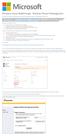 Windows Intune Walkthrough: Windows Phone 8 Management This document will review all the necessary steps to setup and manage Windows Phone 8 using the Windows Intune service. Note: If you want to test
Windows Intune Walkthrough: Windows Phone 8 Management This document will review all the necessary steps to setup and manage Windows Phone 8 using the Windows Intune service. Note: If you want to test
NDA-30141 ISSUE 1 STOCK # 200893. CallCenterWorX-Enterprise IMX MAT Quick Reference Guide MAY, 2000. NEC America, Inc.
 NDA-30141 ISSUE 1 STOCK # 200893 CallCenterWorX-Enterprise IMX MAT Quick Reference Guide MAY, 2000 NEC America, Inc. LIABILITY DISCLAIMER NEC America, Inc. reserves the right to change the specifications,
NDA-30141 ISSUE 1 STOCK # 200893 CallCenterWorX-Enterprise IMX MAT Quick Reference Guide MAY, 2000 NEC America, Inc. LIABILITY DISCLAIMER NEC America, Inc. reserves the right to change the specifications,
MICROSOFT ACCESS 2003 TUTORIAL
 MICROSOFT ACCESS 2003 TUTORIAL M I C R O S O F T A C C E S S 2 0 0 3 Microsoft Access is powerful software designed for PC. It allows you to create and manage databases. A database is an organized body
MICROSOFT ACCESS 2003 TUTORIAL M I C R O S O F T A C C E S S 2 0 0 3 Microsoft Access is powerful software designed for PC. It allows you to create and manage databases. A database is an organized body
Using the Content Management System 05-02-12
 Using the Content Management System 05-02-12 Using the Content Management System Introduction 2 Logging In 3 Using the Editor 4 Basic Text Editing 5 Pasting Text 7 Adding Hyperlinks 8 Adding Images 9 Style
Using the Content Management System 05-02-12 Using the Content Management System Introduction 2 Logging In 3 Using the Editor 4 Basic Text Editing 5 Pasting Text 7 Adding Hyperlinks 8 Adding Images 9 Style
ISVforce Guide. Version 35.0, Winter 16. @salesforcedocs
 ISVforce Guide Version 35.0, Winter 16 @salesforcedocs Last updated: vember 12, 2015 Copyright 2000 2015 salesforce.com, inc. All rights reserved. Salesforce is a registered trademark of salesforce.com,
ISVforce Guide Version 35.0, Winter 16 @salesforcedocs Last updated: vember 12, 2015 Copyright 2000 2015 salesforce.com, inc. All rights reserved. Salesforce is a registered trademark of salesforce.com,
Microsoft PowerPoint 2010 Handout
 Microsoft PowerPoint 2010 Handout PowerPoint is a presentation software program that is part of the Microsoft Office package. This program helps you to enhance your oral presentation and keep the audience
Microsoft PowerPoint 2010 Handout PowerPoint is a presentation software program that is part of the Microsoft Office package. This program helps you to enhance your oral presentation and keep the audience
Working with the Ektron Content Management System
 Working with the Ektron Content Management System Table of Contents Creating Folders Creating Content 3 Entering Text 3 Adding Headings 4 Creating Bullets and numbered lists 4 External Hyperlinks and e
Working with the Ektron Content Management System Table of Contents Creating Folders Creating Content 3 Entering Text 3 Adding Headings 4 Creating Bullets and numbered lists 4 External Hyperlinks and e
Ingeniux 8 CMS Web Management System ICIT Technology Training and Advancement (training@uww.edu)
 Ingeniux 8 CMS Web Management System ICIT Technology Training and Advancement (training@uww.edu) Updated on 10/17/2014 Table of Contents About... 4 Who Can Use It... 4 Log into Ingeniux... 4 Using Ingeniux
Ingeniux 8 CMS Web Management System ICIT Technology Training and Advancement (training@uww.edu) Updated on 10/17/2014 Table of Contents About... 4 Who Can Use It... 4 Log into Ingeniux... 4 Using Ingeniux
ITCS QUICK REFERENCE GUIDE: EXPRESSION WEB SITE
 Create a One-Page Website Using Microsoft Expression Web This tutorial uses Microsoft Expression Web 3 Part 1. Create the Site on your computer Create a folder in My Documents to house the Web files. Save
Create a One-Page Website Using Microsoft Expression Web This tutorial uses Microsoft Expression Web 3 Part 1. Create the Site on your computer Create a folder in My Documents to house the Web files. Save
MATLAB Distributed Computing Server with HPC Cluster in Microsoft Azure
 MATLAB Distributed Computing Server with HPC Cluster in Microsoft Azure Introduction This article shows you how to deploy the MATLAB Distributed Computing Server (hereinafter referred to as MDCS) with
MATLAB Distributed Computing Server with HPC Cluster in Microsoft Azure Introduction This article shows you how to deploy the MATLAB Distributed Computing Server (hereinafter referred to as MDCS) with
State of Nevada. Ektron Content Management System (CMS) Basic Training Guide
 State of Nevada Ektron Content Management System (CMS) Basic Training Guide December 8, 2015 Table of Contents Logging In and Navigating to Your Website Folders... 1 Metadata What it is, How it Works...
State of Nevada Ektron Content Management System (CMS) Basic Training Guide December 8, 2015 Table of Contents Logging In and Navigating to Your Website Folders... 1 Metadata What it is, How it Works...
Creating a Google Play Account
 Creating a Google Play Account Updated March, 2014 One of the most effective ways to get your application into users hands is to publish it on an application marketplace like Google Play. This document
Creating a Google Play Account Updated March, 2014 One of the most effective ways to get your application into users hands is to publish it on an application marketplace like Google Play. This document
Software User Guide. WordPress Plugin Version 1.0
 Software User Guide WordPress Plugin Version 1.0 Contents Introduction... 3 Information on downloading the plugin to your web host with your WordPress installation Plugin Steps Overview... 4 Basic list
Software User Guide WordPress Plugin Version 1.0 Contents Introduction... 3 Information on downloading the plugin to your web host with your WordPress installation Plugin Steps Overview... 4 Basic list
CMS Training Manual. A brief overview of your website s content management system (CMS) with screenshots. CMS Manual
 Training A brief overview of your website s content management system () with screenshots. 1 Contents Logging In:...3 Dashboard:...4 Page List / Search Filter:...5 Common Icons:...6 Adding a New Page:...7
Training A brief overview of your website s content management system () with screenshots. 1 Contents Logging In:...3 Dashboard:...4 Page List / Search Filter:...5 Common Icons:...6 Adding a New Page:...7
Instructions for Formatting MLA Style Papers in Microsoft Word 2010
 Instructions for Formatting MLA Style Papers in Microsoft Word 2010 To begin a Microsoft Word 2010 project, click on the Start bar in the lower left corner of the screen. Select All Programs and then find
Instructions for Formatting MLA Style Papers in Microsoft Word 2010 To begin a Microsoft Word 2010 project, click on the Start bar in the lower left corner of the screen. Select All Programs and then find
