Payroll Documents Introduction
|
|
|
- Meryl Singleton
- 8 years ago
- Views:
Transcription
1 Payroll Documents Introduction Payroll Documents allow Human Resources to enter information related to the employee s personal data. This section is a guide to enter all types of benefits for the employee. If a Payroll Document rejects to suspense with or without errors, the transaction status will reflect Not Applied. If the transaction requires a modification(s), make the applicable change, click Save, and change the transaction status to NFC Ready. Each type of Payroll Document will display a Find An Existing Value tab - Payroll Documents page. An employee must be located in EmpowHR in order to enter a Payroll Document. Enter any one of the fields to search for an employee s data. For more information on the Find An Existing Value page refer to the Basics - Find An Existing Value of this procedure. Figure 373. Find an Existing Value tab - Payroll Documents page 629
2 This section contains the following topics: Allowances Authorization For Restored Annual leave Certifications Charitable Contributions Compensatory Time Payments Court Ordered Child Support Or allimony Deductions Due To Indebtdness Direct Deposit Discretionary Allotments Education Information Financial Allotments Flexible Spending Account Health Benefits Leave Data Transferred Lump Sum Leave Payments Master File Change Multi-Element Update Non-Federal Life Insurance Savings Bonds SES Performance Appraisal Severance Payment Tax Data Thrift Savings Plan TSP Loan Allotment Thrift Savings Plan Catch-Up Union Dues Allowances Allowances are payments made to eligible employees in addition to the basic pay. These allowances are paid in addition to the cost-of-living allowance (COLA) or a post differential as provided for duty stations in certain non-foreign areas, a foreign post differential in certain foreign areas, and TDY post differential. COLA and post differential are entered on a personnel action; TDY is entered using the Multi Element Update option. The allowances discussed in this section are paid as a one-time lump sum payment or paid per day or per pay period. Allowance data is displayed in IRIS Program IR109, Allowances/COLA/Post Differential. Use the following resources to verify data on Allowances: Allowances COLA/Post Diff 630
3 The Listing of Personnel Error Messages Report Statement of Earnings and Leave (AD-334) and EARN. This section of the procedure will show how to enter data for employees who are eligible to receive various allowances in addition to their normal salary. To advance from one field to the next, use the Tab key. The criteria for receiving these allowances may differ for each agency. This section contains the following Allowance topics: Types of Allowances Entry Guidelines for Allowances Types Of Allowances There are several types of allowances. Each allowance is listed numerically under the field Allowance Type. Some allowances are paid by entering the data in EmpowHR or by entering the data on the Time and Attendance (T&A) report. For information, see Title I, Chapter 7, Section 1, Time and Attendance Instructions. Note: A duplicate payment could result if the allowance is reported on the T&A and in EmpowHR. Entry Guidelines For Allowances The following are guidelines for processing allowances. The allowance total can only be changed for comparability and education allowances. When changing or deleting these allowances, ensure the allowance total does not result in a negative balance. If the uniform allowance is to be processed as a lump sum payment, the Allowance Rate field and the Allowance Total field must be the same amount. The payroll system will reduce the allowance total by the allowance rate each pay period until the allowance total reaches zero. To enter an Allowance: 1. Select the Payroll Documents menu group. 2. Select the Allowances component. The Find an Existing Value tab - Allowances page is displayed. The information on this page will allow you to locate an existing employee in order to enter or change the applicable allowances. Enter the search criteria. 3. Click Search. The Allowances page (Figure 374) is displayed. 631
4 Figure 374. Allowances page 4. Complete the fields as follows: Name This field is populated from the EmplID. EmplID This field is populated from the EmplID used in the search criteria. Rcd# This field is populated. This field is the number of records for the employee. Effective Date This field is the date on which a table row becomes effective; the date that an action begins. This date also determines when to view or change information. Pay Period This field is populated and cannot be changed. Date Entered This field is populated and cannot be changed. User ID This field is system identifier for the individual who generates the transaction. The name is also displayed. 632
5 Transaction Status This field defaults to In Progress and reflects the status of the transaction. The transaction status will change when the transaction is saved, in SINQ, or resent to NFC. *Allowance Type Enter the applicable information or select data from the drop-down list. The valid values are as follows: Allowance Type Valid Values Allowance Type Name 179 Parking Fringe - See (1) below 491 Horse Allowance - See (2) below 493 Quarters Allow(Non-Taxable) - See (3) below 494 Quarters Allow(Taxable) - See (3) below 498 Reassignment Allowance - See (4) below 510 Comparability Allowance - See (5) below 511 Uniform Allowance (Taxable) - See (6) below 512 SeparateMaintAllow (Non-Tax) - See (7) below 513 SeparateMaintallow(Taxable) - See (7) below 514 Post Allowance - See (8) below 515 Educaton Allowance - See (9) below 516 Foreign Language Allowance - See (10) below 517 Recruitlcentive Allow(Tax) - See (11) below 518 Uniform Allow (Non-Taxable) - See (6) below 523 Hazard Duty Allow (Tax) - See (12) below 525 Transit Benefits - See (13) below 526 Parking Benefits - See (14) below (1). Parking Fringe - The per pay period amount for parking on or near the business premises of the employer, or on or near a location from which the employee commutes to work by mass transit. The payment is tax exempt. Cannot exceed $80.76 per pay period. Cannot exceed $2100 per year. (2). Horse Allowance. The lump sum payment amount for furnishing a horse and the necessary equipment for use on the job. The payment is taxable. (3). Quarters Allowance. The per day or per pay period amount for the cost of rent, heat, light, and water for American citizen civilian employees while living in a foreign area by reason of employment by the U. S. Government. The amount may be taxable or tax exempt. 633
6 If the payment is based on per day, the timekeeper must record on the T&A (TC 49 Suffix 3 or Suffix 4) the number of days for which quarters allowance is to be paid. If the payment is based on per pay period, no entry on the T&A is required. (4). Reassignment Allowance. The lump sum payment amount for extraordinary, necessary, and reasonable expenses, not otherwise compensated for, incurred by an employee incident to establishment at a post or assignment in a foreign area (including costs incurred in the United States prior to departure for a post assignment in a foreign area) or the United States between assignment to post in a foreign area. The amount is taxable. Note: Timekeepers may record parking on the T&A report in lieu of entering the payment in EPIC. Do not enter parking fringe in EPIC and on the T&A; the T&A will reject. (5). Comparability Allowance. The per pay period or annual amount for employees officially stationed in the continental United States or in a foreign area, whose rates of basic pay are fixed by statute or, without taking into consideration the allowances and differentials for work of comparable level of difficulty and responsibility. The payment is taxable. To obtain the pay period deduction, the system divides the amount entered in the Allowance Rate field by 80 to determine the hourly rate. The hourly rate is then multiplied by the regular hours in pay status each pay period. To obtain the annual amount, the system divides the amount entered in the Allowance Rate field by 2087 to determine the hourly rate. The hourly rate is then multiplied by the regular hours in pay status each pay period. (6). Uniform Allowance. The per pay period or lump sum payment amount for the additional expense of wearing a uniform required by regulation or statute in the performance of official duty. The amount entered in the Allowance Rate field will be paid each pay period until Transaction Code (TC) D (delete) is entered to stop the allowance. Enter the full amount in the Allowance Rate and Allowance Total fields for a lump sum payment. (7). Separate Maintenance Allowance. The per day or per pay period amount for additional expenses of maintaining family members at a place other than the employee s post for the convenience of the Government or due to adverse living conditions at the employee s post. The amount may be taxable or tax exempt. If payment is based on per day, the timekeeper must record on the T&A TC 51 Suffix 2, Separate Maintenance Allowance-Tax Exempt, or TC 51, Suffix 3, Separate Maintenance Allowance Taxable), the number of days for which the allowance is to be paid. If payment is based on per pay period, no entry is required on the T&A. The amount entered in the Allowance Rate field will be paid each pay period until TC D (delete) is entered in EPIC to stop the allowance. (8). Post Allowance. The per pay period amount for assignment to a foreign post where the foreign cost of living is significantly higher than in Washington, D.C. The amount is tax exempt. The amount entered in the Allowance Rate field will be paid each pay period until Delete is used to stop the allowance. 634
7 Enter the data each time the policy is renewed so that the Allowance Total field can be adjusted for the necessary pay period. Enter the full amount in the Allowance Rate and Allowance Total fields. (9). Education Allowance. The per pay period or lump sum payment amount for assistance in meeting extraordinary and necessary expenses in providing adequate elementary and secondary education for an employee s children while serving in a foreign area. The payment is tax exempt. Enter the full amount in the Allowance Rate and Allowance Total fields for a lump sum payment. This amount will be paid in a single pay period. For per pay period payments, enter the amount in the Allowance Rate field to be paid each pay period. This amount will be paid until the IRIS Program IR109 Total field indicates full payment has been made. (10). Foreign Language Allowance. The percentage of basic pay that is paid each pay period for employees in foreign service positions to acquire and/or maintain proficiency in foreign languages used at overseas posts. The payment is taxable. The percentage entered in the Allowance Rate field will be paid each pay period until Delete is used to stop the allowance. (11). Recruitment Incentive Allowance. The lump sum payment amount for recording cash payments offered to selectees of the USDA Demonstration Project. The amount is taxable. Do not complete the Allowance Total field. (12). Hazard Duty Allowance. The per pay period amount for hazardous duty for U. S. Capitol Police only. For detailed information, refer to your agency s publications. The amount entered in the Allowance Rate field will be paid each pay period until Delete is used to stop the allowance. The payment is taxable. (13). Transit Benefits Allowance. The per pay period amount of transit or eligible van pools. The payment is tax exempt. Cannot exceed $50 per pay period. Cannot exceed $1200 per year. 15). Parking Fringe Allowance. The per pay period amount for employee parking. The employee is taxed on the cash value for parking in excess of $185 per month. The amount entered in the Allowance Rate field will be paid each pay period until Delete is used to stop the allowance. Allowance Taxable Check the box if the allowance is taxable. Transaction Code Enter the applicable information or select data from the drop-down list. The valid values are Add, Change, and Delete. 635
8 Allowance Code Enter the applicable information or select data from the drop-down list. The valid values are Annual, Per Day, Per Pay Period, and Percent of Base Pay. Allowance Rate Enter the applicable rate. Type the per day, per pay period, annual, percentage of base pay, or full amount rate to be paid in dollars and cents. Note: If entering a 2-year agreement, the amount shown should reflect the annual amount for the first year of the 2-year agreement. Allowance Total No entry field. 5. Click Save to save the transaction. 6. Click OK on the pop-up. 7. Click Return to Search to enter another Allowance. Click Notify to send an to the next individual in the workflow. Authorization For Restored Annual Leave Restored Annual Leave is annual leave that has been returned to the employee instead of forfeited due to administrative error, agencies of the public business, or sickness. If the correction or cancellation of restored annual leave documents is for the current year, enter the data in EmpowHR. If the correction is for a prior year, enter the data in TINQ Program TI07, Annual Leave Restored. Changes in restored annual leave usage are handled via corrected T&As. The Payroll Personnel System (PPS) calculates restored annual leave used and balances. Timekeepers should maintain the restored annual leave record in a separate leave account from regular annual leave. Restored annual leave used is recorded on the T&A report under TC63. The amount of the restored annual leave does not increase or change an employee s normal maximum carryover of annual leave into a new leave year. This section of the procedure will show how to enter data for an employee who has restored annual leave that has been forfeited due to (1) administrative error, (2) agencies of public business, or (3) sickness. Before beginning, the following information is needed Form AD-582, Authorization for Restored Annual Leave 636
9 This form is the only document accepted by NFC for restoring annual leave. It is used to establish the number of hours of restored annual leave in the Payroll/Personnel database. Please refer to the OPM Federal Guide to Processing Personnel Actions and the NFC Payroll/Personnel Manuals, which assist federal agencies in the preparation and documentation of personnel actions. To enter an Authorization For Restored Annual Leave: 1. Select the Payroll Documents menu group. 2. Select the Auth For Restored Annual Leave component. The Find An Existing Value tab - Auth For Restored Annual Leave page is displayed. The information on this page will allow you to locate an existing employee in order to enter or change an authorization for restored annual leave. Enter the applicable search criteria. 3. Select Search. The Auth For Restored Annual Leave page (Figure 375) is displayed. Figure 375. Auth For Restored Annual Leave page 4. Complete the fields as follows: Name This field is populated from the EmplID. EmplID This field is populated from the search criteria. The name of the employee is displayed from the EmplID entered. 637
10 Recd # This field is number of records for that employee. Effective Date Date on which a table row becomes effective; the date that an action begins. This date also determines when to view or change information. Pay Period This field is populated and cannot be changed. Date Entered This field is populated with the date the authorization for restored annual leave was entered and cannot be changed. User ID This field is system identifier for the individual who generates the transaction. The name is also displayed. Transaction Status This field defaults to In Progress and reflects the status of the transaction. The transaction status will change when the transaction is saved, in SINQ, or resent to NFC. Action Code This field defaults to Establish Restored Annual Lv. Change if applicable or select data from the drop-down list. The valid values are DeleteAmt. Prev. Established, Replace Amt. Prev. Established, and Established Restored Annual Lv.. Total Amount Annual Leave Restored Enter the total amount of annual leave to be restored. Year Leave To Be Restored Enter the applicable Year (YYYY) or select a year from the drop-down list. Mgr Approves Request Check the box if the manager approves the request for the restored annual leave. The valid values are checked Yes and uncheck for No. Justification Enter the applicable narrative justification for the restored leave. 638
11 Approval Date Enter the applicable approval date. 5. Click Save to save the transaction. 6. Click OK on the pop-up. 7. Click Return To Search to enter another Authorization for Restored Annual Leave. Click Next In List to view or change the next restored leave record in the list. This option is not active until there are multiple records. Click Previous In List to view or change the previous restored leave record in the list. This option is not active until there are multiple records. Click Notify to send an to the next individual in the workflow. Certifications This document allows for the entry of professional certifications. To enter Certifications: 1. Select the Payroll Documents menu group. 2. Select the Certifications component. The Find An Existing Value tab - Certifications page is displayed. The information on this page will allow you to locate an existing employee in order to enter or change a certification. Enter the applicable search criteria. 3. Click Search. The Certifications page (Figure 376) is displayed. 639
12 Figure 376. Certifications page 1. Complete the fields as follows: Name This field is populated from the EmplID. EmplID This field is populated from the search criteria. The name of the employee is displayed from the EmplID entered. Recd # This field is number of records for that employee. Effective Date This field is the date on which a table row becomes effective; the date that an action begins. This date also determines when to view or change information. Pay Period This field is populated and cannot be changed. Transaction Status This field defaults to In Progress and reflects the status of the transaction. The transaction status will change when the transaction is saved, in SINQ, or resent to NFC. This field is system identifier for the individual who generates the transaction. 640
13 User ID This field is system identifier for the individual who generates the transaction. The name is also displayed. Action Date This field is the date of the action or select a date from the calendar icon. Account Transaction Code Enter the account transaction code or select data from the drop-down list. The valid values are Add, Change, and Delete. *Professional Cert Code Enter the applicable information or select data by clicking the search icon. *State Code Enter the state code where the certification was acquired or select data by clicking the search icon. Professional Certification Yr Enter the year (XXXX) the certification was completed. 2. Click Save to save the transaction. 3. Click OK on the pop-up. 4. Click Return To Search to enter another certification. Click Next In List to view or change the next certification in the list. This button is active only if there are a multiple number of records. Click Previous In List to view or change the next certification in the list. This button is active only if there are a multiple number or records. Click Notify to send an to the next individual in the workflow. Click Refresh to refresh the page. Click Update/Display to update the page. Click Correct History to correct a history record if applicable. 641
14 Charitable Contributions A charitable contribution is the authorization by an employee to withhold, through payroll deductions, contributions for the Combined Federal Campaign (CFC). The employee authorizes the deductions by completing Form CFC-804. Any employee whose duty station is located within an approved CFC area, and whose net pay is sufficient to cover the allotment, may authorize payroll deductions for charitable contributions. The employees may choose to have CFC contributions submitted to two different campaign areas. Included, are employees whose appointments are limited to 1 year or less, provided an appropriate official of the employing agency determines the employee will continue employment for a period sufficient to justify the allotment. The allotment will be an equal amount deducted each pay period (minimum $1.00). The allotment will be for a term of 1 year beginning with the first pay period that begins in January and ending with the last pay period that begins in December. No deductions are made for any pay period in which the employee s net pay is insufficient to cover the deduction amount. When an employee has insufficient coverage of an allotment, the agency may establish a standard order in which the deduction is made, or they may request the employee to designate the order in which deductions are made. No adjustments are made in subsequent pay periods to make up for deductions not made to cover the authorized amount. All CFC contributions are automatically discontinued only upon expiration of the 1-year withholding period, in the event of death or retirement, or upon separation from Federal service. This section of the procedure contains the following topic: Entry Guidelines for Charitable Contributions Entry Guidelines For Charitable Contributions The following are guidelines for processing charitable contribution data. Since most of the CFC documents are processed for Pay Period 1, the CFC data should be entered as soon as possible. It is not necessary to hold CFC cards with future effective dates; these can be entered at anytime after receipt of the CFC card from the employee (especially during the Combined Federal Campaign Drive). Do not enter one-time cash contributions in EmpowHR; send the contribution directly to the designated charity or federated group. An employee may discontinue an allotment at any time by submitting a signed letter or memorandum to the personnel office. The document must include the employee s name, the amount, and the organization from which the contribution is being revoked. The cancellation will be effective in the pay period it is entered into the system. The Office of Personnel Management regulations provide that allotment authorizations be transferred when an employee moves to an organization serviced by a different payroll office. A new authorization form should be completed only if an authorization was in effect with the losing department on the date of transfer. 642
15 To enter a Charitable Contribution: 1. Select the Payroll Documents menu group. 2. Select the Charitable Contributions component. The Find an Existing Value tab - Charitable Contributions page is displayed. The information on this page will allow you to locate an existing employee in order to enter or change charitable contributions. Enter the applicable search criteria. 3. Click Search. The Charitable Contributions page (Figure 377) is displayed. Figure 377. Charitable Contrbutons page 4. Complete the fields as follows: Name This field is populated from the EmplID. EmplID This field is populated from the search criteria. The name of the employee is displayed from the EmplID entered. Recd # This field is number of records for that employee. Effective Date This field is the date on which a table row becomes effective; the date that an action begins. This date also determines when to view or change information. 643
16 Pay Period This field is populated and cannot be changed. Action Date This field is populated with the current date of the system and cannot be changed. User ID This field is system identifier for the individual who generates the transaction. The name is also displayed. Transaction Status This field defaults to In Progress and reflects the status of the transaction. The transaction status will change when the transaction is saved, in SINQ, or resent to NFC. Transaction Code Enter the applicable information or select data from the drop-down list. The valid values are Add, Change, and Delete. State Code Enter the applicable state in this field or search by clicking the search icon. City Enter the applicable city in this field or search by clicking the search icon. Deduction Per Pay Period Type the amount to be deducted each pay period in dollars and cents. Note: Do not enter the total amount of the contribution. 5. Click Save to save the transaction. 6. Click OK on the pop-up. 7. Click Return To Search to enter another Charitable Contribution. Click Notify to send an to the next individual in the workflow. Compensatory Time Payments Compensatory time is hours of irregular or occasional overtime work for which the employee is required or has elected to take time off in lieu of receiving overtime pay. Compensatory 644
17 time earned and is recorded on the time and attendance report using Transaction Code 32, Compensatory Time Worked. Compensatory leave may be liquidated by the end of the leave year, carried to the following year, or paid in full, in accordance with agency policy. Compensatory leave payments are paid at the rate of overtime pay applicable at the time the work was performed. Payments must be charged to the current fiscal year appropriation regardless of the fiscal year in which the overtime work was performed. The system currently stores only the Title V rate. If employees need to be paid at the FLSA rate a request for manual payment must be processed via SPPS or by submitting an AD 343. Compensatory leave data (including rates at which compensatory time was earned) can be viewed in IRIS Program IR139, Compensatory Leave and Rates and TINQ Program 05, Compensatory Leave & Compensatory Other Rate. TINQ is also used to correct any compensatory time discrepancies. This section will show how to enter Interim and Final Comp Time payments from Form AD 581, Lump Sum Leave or Compensatory Time Payments. Before beginning, the following information is needed: Type of Payment (interim or final) Total Number of Comp Time Hours to be Paid Accounting Data and Number of Hours to charge against each line of Accounting Data. If the employee s Fair Labor Standards Act (FLSA) overtime rate is higher than the Title V overtime rate, enter the compensatory payment in DOTSE (Document Tracking System). To enter Compensatory Leave: 1. Select the Payroll Documents menu group. 2. Select the Compensatory Time Payments component. TheFind An Existing Value tab - Comp Time Payments page is displayed. The information on this page will allow you to locate an existing employee in order to enter or change comp time payments. Enter the search criteria. 3. Click Search. The Compensatory Time Payments page (Figure 378) is displayed. 645
18 Figure 378. Compensatory Time Payments page 4. Complete the fields as follows: Name This field is populated from the EmplID. EmplID This field is populated from the search criteria. The name of the employee is displayed from the EmplID entered. Recd # This field is number of records for that employee. *Effective Date This field is the date on which a table row becomes effective; the date that an action begins. This date also determines when to view or change information. This field is populated with the beginning date of the current pay period or select a date from the calendar icon. Pay Period This field is populated and cannot be changed. Date Entered This field is populated and cannot be changed. 646
19 User ID This field is system identifier for the individual who generates the transaction. The name is also displayed. Transaction Status This field defaults to In Progress and reflects the status of the transaction. The transaction status will change when the transaction is saved, in SINQ, or resent to NFC. *Payment Type Enter the applicable information or select data from the drop-down list. The valid values are Type-Final, and Interim. Total Hours To Be Paid Enter the applicable number of compensatory time hours to paid. Accounting Distribution Data This field can be customized for accounting distribution data by selecting Customize, find an existing accounting distribution data by selecting Find, or view all accounting distribution data by selecting View All. If the option Customize is selected, then enter the applicable information in the hours field. The valid values are Used Stored Accounting Code, and User Specified Acctg Code. 5. Click Add A New Row At Row 1. To add additional accounting distribution data. 6. Click Save to save the transaction. 7. Click OK on the pop-up. 8. Click Return To Search to enter another Comp Time Payment. Click Notify to send an to the next individual in the workflow. 647
20 Court Ordered Child Support Or Alimony A childcare or alimony deduction is the withholding of court ordered or voluntary childcare or alimony payments through payroll deductions. A Federal employees salaries and wages are subject to garnishment for child support and/or alimony payments. This type of garnishment occurs when a governmental agency is directed, through legal process, to make a payment from monies otherwise payable to an employee, to another party to satisfy the employee s legal obligation of providing child support and/or making alimony payments. If the garnishment has not been ordered, the employee may voluntarily request payroll deductions for child support and/or alimony payments. A maximum of three child care/alimony deductions may be entered in the system based on the specific dollar amounts or percentages of disposable income. A separate document should be entered for each child care/alimony deduction. The agency should maintain and use as required the AD 747 and all applicable copies for 3 years after the deductions have been completed. The agency should also maintain sufficient internal files so that all inquiries concerning garnishment cases can be promptly answered. Once established, the legal process must order the cancellation of the garnishment. Voluntary deductions may be canceled at any time. This section will show how to enter data for an employee whose salary and wages are subject to garnishment for child support and/or alimony deductions. Before beginning, the following information in needed: AD-747, Child Care Or Alimony Deductions If garnishment has not been ordered, the employee may voluntarily request payroll deductions for child support and/or alimony payments on Form AD-747 or AD-343. To enter Court Ordered Child Care/Alimony deductions: 1. Select the Payroll Documents menu group. 2. Select the Court Ordered Child Care/Alimony component. The Find An Existing Value tab - Court Ordered Child Care/Alimony page is displayed. The information on this page will allow you to locate an existing employee in order to enter or change court ordered child care or alimony deductions. Enter the applicable search criteria. 3. Click Search. The Court Ordered Child Care Or Alimony Deductions page (Figure 379 ) is displayed. 648
21 Figure 379. Court Ordered Child Care Or Alimony Deductions page 4. Complete the fields as follows: *Effective Date Pay Period This field is the date on which a table row becomes effective; the date that an action begins. This date also determines when to view or change information. This field is populated with the beginning date of the current pay period or select a date from the calendar icon. This field is populated and cannot be changed. Action Date This field defaults to the current date and cannot be changed. Transaction Status User ID This field defaults to In Progress and reflects the status of the transaction. The transaction status will change when the transaction is saved, in SINQ,or resent to NFC. This field is populated with the user ID entering the data. 649
22 Case Number This field is the assigned sequential case number. This case number is assigned by the agency and should appear on all documents prepared for the same garnishment case. A recommended numbering system is to have the first 2 digits represent the year (i.e., 1999 would be 99 ) and the last 2 digits represent the sequential numbering of the cases processed in the calendar year. For example, the first child care deduction for 1999 would be typed as Transaction Code Dollar Amount Enter the applicable information or select data from the drop-down list. The valid values are Add, Change, and Delete. Enter the applicable court ordered amount ($0.00). Percentage Of Applicable Earnings Enter the applicable court ordered percentage. Not To Exceed Dollar Amount Per Pay Period Enter the applicable court ordered amount ($0.00). Total Amount Type the total arrears amount ($0.00) as specified in the court order. Amount Collectable Per Pay Period Enter the court cost per period ($0.00). Total Amount Type the total arrears amount ($0.00) as specified in the court order. Amount Collectable Per Pay Period Enter the amount ($0.00) in arrears per pay period. Percentage Of Applicable Earnings Per Pay Period Type the percentage of disposable income to be deducted each pay period. 650
23 Not To Exceed Dollar Amount Per Pay Period Type the amount ($0.00) if the percentage cannot exceed a certain dollar amount each pay period. Maximum Percentage Type the maximum percentage of disposable earnings allowed by law for child care and alimony biweekly deductions. Valid values are 50, 55, 60, and 65 (see 5 CFR Chapter 1,Subpart D, Paragraph , Maximum Garnishment Limitations, for additional information). For voluntary child care and alimony deductions, type 99. Employee Case Number Assigned By The Court Type the court-ordered assigned case number. Payment Method/Check Check the box for the deduction recipient if the check should be sent to a mailing address. When this box is checked, the page will expand. Complete the address information for the mailing of the check. Payment Method/Direct Deposit Check the box if the deduction should be sent EFT. Complete all of the the EFT information. Identify the type of account in which the monies are to be deposited. Valid values are Checking and Savings. Click the down arrow to display the drop-down menu and select Checking or Savings. Type the account number of the checking or savings account. Type the routing number of the financial organization. The first 2 positions of the routing number must be 01 12, 21 32, or 90 and Click Save to save the transaction. 6. Click OK on the pop-up. 7. Click Return To Search to enter another Court Ordered Child Care or Alimony Deduction. Click Notify to send an to the next individual in the workflow. Deductions Due To Indebtedness A Federal employees salaries and wages are subject to garnishment for bankruptcy, educational loans, tax levies, commercial garnishments and/or other debts. This type of 651
24 garnishment occurs when a governmental agency is directed, through legal process, to make a payment from monies otherwise payable to an employee, to another party to satisfy the employee s legal obligation. NFC is authorized to collect commercial garnishments from employee(s) who are indebted to commercial organizations and are having his/her wages garnished. Public Law allows NFC to collect these funds. The agency must first have the garnishment orders reviewed by the legal department (or other authorizing office) in order to ensure that the orders conform to current regulations. Commercial garnishment alimony data is displayed in IRIS Program IR114, Receipt Accounts. After the review is completed, the agency sends the employee a letter of notification with the garnishment order attached. The letter must be mailed within 15 days after the order is received. The letter must contain the following information: The total amount owed. The pay period in which the garnishment will begin. The amount to be garnished each pay period. Note: The pay period that the garnishment is set to begin is the pay period designated by the agency provided that the order is received at NFC one week prior to the end of the effective pay period. Garnishments received after that date will be processed the following pay period. Commercial garnishments may be no more than 25 percent of the employee s total disposable earnings for any pay period, unless it is for a state or local tax levy. There is no limit on these garnishment orders. If the employee is also being garnished for childcare and/or alimony payments, the total disposable earnings are calculated prior to the childcare and/or alimony garnishment. If a garnishment for childcare and/or alimony is equal to or greater than 25 percent of the employee s total disposable earnings, no commercial garnishment is deducted. The garnishment order is returned to the agency if this occurs. In case of multiple commercial garnishments, if the first received commercial garnishment received is 25 percent or greater of the employee s total disposable income, only that commercial garnishment is processed until that debt is paid. The second-received commercial garnishment is returned to the agency. After the first received commercial garnishment is paid, the second commercial garnishment can be processed. Personnel offices are responsible for monitoring the balance of the garnishment in IRIS Program IR114, Receipt Accounts. If the first received commercial garnishment is less than 25 percent of the employee s total disposable earnings, the first-received commercial garnishment should be recovered in one pay period. The second-received commercial garnishment begins the same pay period (not to exceed 25 percent less the first commercial garnishment). If an overpayment is made to a third party, NFC cannot refund the overpayment to the indebted employee. The employee must collect these funds directly from the third party. To enter a Deduction Due To Indebtedness: 1. Select the Payroll Documents menu group. 2. Select the Deduction Due To Indebtedness component. The Find An Existing Value tab - Deduction Due To Indebtedness page is displayed. The information on this page 652
25 will allow you to locate an existing employee in order to enter or change Deduction Due To Indebtedness. Enter the applicable search criteria. 3. Click Search. The Deduction Due To Indebtedness page (Figure 380) is displayed. Figure 380. Deduction Due To Indebtedness page 4. Complete the fields as follows: Rcd# This field is number of records available for the employee and is system-generated. Effective Date Pay Period This field is the date on which a table row becomes effective; the date that an action begins. This date also determines when to view or change information. This field is populated with the beginning date of the current pay period or select a date from the calendar icon. This field is populated and cannot be changed. Date Entered This field defaults to the current date and cannot be changed. User ID This field is populated with the user ID entering the data 653
26 Transaction Status This field defaults to In Progress and cannot be modified. The transaction status will change when the transaction is saved, in SINQ,or resent to NFC. *Transaction Code Enter the transaction code or select data from the drop-down list. the valid values are Add, Change, and Delete. *Receipt Account Number Account Number Format Type the receipt account number for the garnishment in the following format: Definition 000 (3 zeroes) Type Deduction Code Agency assigned sequential number ST or LO if the garnishment is for state or local tax levy Leader under work leader grade evaluation guide 8 All other positions *Type Deduction Code Enter the application information or select data from the drop-down list. The valid values are as follows: Type Deduction Valid Values Bankruptcy Education Loan IRS 2159 Payroll Deduction Commercial Garnishment (which includes state local tax levies) Travel Credit Card-Other Than Agriculture Agencies Other Departmental Debt Military Service For CSRS Military Service For FERS Balance Type the balance of the money owed in dollars and cents. If 30 is entered in the Type Deduction Code field, type 999, in this field. 654
27 Amount The type of deduction (amount or percent) to be made each pay period. NOTE: Complete either the Deduction Amount field or the Percent field. Do not complete both fields. Percentage If the garnishment is based on a percent each pay period, type the applicable percentage. Payment Method/Check Check the box for the deduction recipient if the check should be sent to a mailing address. When this box is checked, the page will expand. Complete the address information for the mailing of the check. Payment Method/Direct Deposit Check the box if the deduction should be sent EFT. Complete all of the the EFT information. Identify the type of account in which the monies are to be deposited or select data from the drop-down list. The valid values are Checking and Savings. Type the account number of the checking or savings account. Type the routing number of the financial organization. The first 2 positions of the routing number must be 01 12, 21 32, or 90 and Click Save to save the transaction. 6. Click OK on the pop-up. 7. Click Return To Search to enter another deduction due to Indebtedness. Click Next In List to view or change the next certification in the list. This button is active only if there are a multiple number of records. Click Previous In List to view or change the next certification in the list. This button is active only if there are a multiple number or records. Click Notify to send an to the next individual in the workflow. Direct Deposit The net pay is the employee s pay after deductions, which is transmitted through Direct Deposit/Electronic funds Transfer (DD/EFT) to a financial organization. A net pay allotment is the direct deposit of net pay into a checking or savings account at a financial organization through DD/EFT. 655
28 Before you can begin to complete a direct deposit for an employee, the following information in needed (found on the SF-1199A as completed by the employee): Bank Routing Number Employee s Account Number Type of Account (Savings or Checking) into which the deposit will be made This section contains the following topics: Changing Net Pay Canceling Net Pay Changing Net Pay Once the employee is participating in direct deposit, an SF-1199A must be processed to: Change the employee s depositor account number Change from a checking to a savings account or vice versa Change from one financial organization to another Change the routing number of a financial organization Canceling Net Pay To cancel a direct deposit authorization, enter the new check mailing address data or designated agent code in the Employee Address document. Also enter the new check mailing address or designated agent number; otherwise the salary will continue to be disbursed to the financial organization through DD/EFT. To change or cancel Net Pay: 1. Select the Payroll Documents menu group. 2. Select the Direct Deposit component. The Find An Existing Value tab - Direct Deposit page is displayed. The information on this page will allow you to locate an existing employee in order to enter or change a direct deposit. Enter the search criteria. 3. Click Search. The Direct Deposit page (Figure 381) is displayed. 656
29 Figure 381. Direct Deposit page 4. Complete the fields as follows: EmplID This field is populated based on the search criteria. Rcd# This field is number of records available for the employee and is system-generated. *Effective Date This field is the date on which a table row becomes effective; the date that an action begins. This date also determines when to view or change information. This field is populated with the beginning date of the current pay period or select a date from the calendar icon. Pay Period This field is populated and cannot be changed. Date Entered This field defaults to the current date and cannot be changed. User ID This field is populated with the user ID entering the data. 657
30 Transaction Status This field defaults to Applied. Change by selecting data from the drop-down list. The transaction status will change when the transaction is saved, in SINQ, or resent to NFC. Account Type/Checking Check the box if the direct deposit is to a checking account. Account Type/Savings Check the box if the direct deposit is to a savings account. *Routing # Enter the routing number for the direct deposit. *Account # Enter the account number where the direct deposit should be applied. 5. Click Save to save the transaction. 6. Click OK on the pop-up. 7. Click Return To Search to enter another Direct Deposit. Click Previous In List to view or change the previous direct deposit in the list. This option is only available if there are multiple records. Click Next In List to view or change the next direct deposit in the list. This option is only available if there are multiple records. Click Notify to send an to the next individual in the workflow. Discretionary Allotments The discretionary allotment component option is used to enter or update a recurring deduction. The employee and the agency authorizes the discretionary allotment. The head of the agency may allow discretionary allotments for any purpose deemed appropriate. They are commonly used for paying employees monthly bills to a designated payee, either an individual or company. Discretionary allotments are monthly payments divided into two deductions, which are effective on the first payday of the month. If the allotment is established or changed in the middle of the month, it will not take affect until the beginning of the following month. For the months in which there are three pay periods, deductions are not withheld for the third payday. 658
31 This example explains how to establish a Discretionary Allotment from data submitted on form SF-1199A and a copy of a voided check or deposit slip to verify bank information included on the SF-1199A. Before beginning, the following information is needed: Type of Account Account Number Total Amount of the Allotment Bank Routing Number. Discretionary allotment payments are made either as a full payment, half of the payment, or nothing is paid. The order of precedence for paying monthly allotments is based on the date established. If an employee is on extended nonpay status, deductions cannot be made. If an employee is in nonpay status for a partial pay period, half of the monthly payment is deducted, if possible. If half cannot be deducted, no deduction is made. This section of the procedure contains the following topics: Changing A Discretionary Allotment Canceling A Discretionary Allotment Changing A Discretionary Allotment Agency personnel offices should be notified of all changes regarding discretionary allotments. Verify the correct allotment number before making a change to either the amount or payee information if the employee has multiple allotments; otherwise, erroneous data could affect another allotment. Canceling A Discretionary Allotment Employees may request the cancellation of an allotment. Once an allotment is canceled, the number can be used again for another allotment. Discretionary allotments are automatically canceled once an employee separates. Any outstanding balances are refunded. If an employee transfers to another department, all allotments are canceled. If the gaining department allows for discretionary allotments, the allotment must be entered as a new allotment. If an employee transfers to another agency serviced by NFC within the department, the discretionary allotment deductions remain in effect. However, if the position is ineligible for discretionary allotments, the gaining agency must process a cancellation for all discretionary allotments. Following are guidelines for processing discretionary allotments. Number the allotments sequentially beginning with number 01. Before entering an allotment, ensure that the allotment is not already in effect. 659
32 The allotment cannot be processed if the effective pay period is for payments that will be made on the second or third payday of the month. If the effective pay period is correct, delete the document from suspense. To cancel a Discretionary Allotment: 1. Select the Payroll Documents menu group. 2. Select the Discretionary Allotments component. The Find An Existing Value tab - Discretionary Allotments page is displayed. The information on this page will allow you to locate an existing employee in order to cancel a discretionary allotment. Enter the applicable criteria. 3. Click Search. The Discretionary Allotments page (Figure 382) is displayed. Figure 382. Discretionary Allotment page 4. Complete the fields as follows: Name This field is populated based EmplID. EmplID This field is populated based on the search criteria. Rcd# This field is number of records available for the employee. 660
33 Effective Date This field is the date on which a table row becomes effective; the date that an action begins. This date also determines when to view or change information. This field is populated with the beginning date of the current pay period or select a date from the calendar icon. Pay Period This field is the current pay period that corresponds with the effective date. User ID This field is populated with the user ID entering the data Transaction Status This field defaults to In Progress. This field is the status of the current transaction and may be changed by selecting data from the drop-down list. The transaction status will change when the transaction is saved, in SINQ, or resent to NFC. Transaction Type Enter the applicable information or select data from the drop-down list. The valid values are Add, Change, and Delete. Allotment # Type the number that identifies the individual allotments. Maximum number of allotments allowed is 99. Allotment Amount Type the monthly amount of the allotment in dollars and cents. The PPS divides this monthly amount by two to determine the bimonthly deduction. Account # Type the account number for the savings or checking account to which the allotment amount is sent. Payee Information/Check Mailing Check this box if the discretionary allotment check should be mailed to an address. If this box is checked, the page will expand for the entry of an address. Payee Information/Direct Deposit If direct deposit is checked, complete the EFT information. 661
NASA Financial Management Requirements Volume 11, Chapter 7 Effective: September 2008 Expiration: September 2013
 CHAPTER 7. WITHHOLDING DEDUCTIONS FROM GROSS PAY TABLE OF CONTENTS 7.1 POLICY....7-1 7.2 AUTHORIZATION...7-1 7.3 TYPES OF DEDUCTIONS...7-1 7.4 ORDER OF WITHHOLDING PREFERENCE FOR DEDUCTIONS...7-2 7.5 OTHER
CHAPTER 7. WITHHOLDING DEDUCTIONS FROM GROSS PAY TABLE OF CONTENTS 7.1 POLICY....7-1 7.2 AUTHORIZATION...7-1 7.3 TYPES OF DEDUCTIONS...7-1 7.4 ORDER OF WITHHOLDING PREFERENCE FOR DEDUCTIONS...7-2 7.5 OTHER
Non-Federal Life Insurance
 Non-Federal Life Insurance The Non-Federal Life Insurance Program is a savings and investment plan for certain eligible employees. Use the following guidelines to enter non-federal life insurance documents.
Non-Federal Life Insurance The Non-Federal Life Insurance Program is a savings and investment plan for certain eligible employees. Use the following guidelines to enter non-federal life insurance documents.
VOLUME 13, CHAPTER 8: NONAPPRORIATED FUND PAYROLL SUMMARY OF MAJOR CHANGES. All changes are denoted by blue font.
 VOLUME 13, CHAPTER 8: NONAPPRORIATED FUND PAYROLL SUMMARY OF MAJOR CHANGES All changes are denoted by blue font. Substantive revisions are denoted by an * symbol preceding the section, paragraph, table,
VOLUME 13, CHAPTER 8: NONAPPRORIATED FUND PAYROLL SUMMARY OF MAJOR CHANGES All changes are denoted by blue font. Substantive revisions are denoted by an * symbol preceding the section, paragraph, table,
A. We will automatically withhold the following taxes from these supplemental payments:
 Frequently Asked Questions on Pay-Related Aspects of Your Voluntary Separation incentive Payment (VSIP/Buyout) Prepared by the GSA National Payroll Center, Kansas City, MO. Q-1. The Human Resources Office
Frequently Asked Questions on Pay-Related Aspects of Your Voluntary Separation incentive Payment (VSIP/Buyout) Prepared by the GSA National Payroll Center, Kansas City, MO. Q-1. The Human Resources Office
NASA Financial Management Manual. Table of Contents
 Table of Contents FMM 9621 NASA PAYROLL MANAGEMENT... 3 9621-1 PURPOSE...3 9621-2 STATUTORY RESPONSIBILITIES...3 9621-3 PAYROLL MANAGEMENT OBJECTIVES...3 9621-4 PAYROLL SYSTEM DESCRIPTION...4 9621-5 RESPONSIBILITIES...5
Table of Contents FMM 9621 NASA PAYROLL MANAGEMENT... 3 9621-1 PURPOSE...3 9621-2 STATUTORY RESPONSIBILITIES...3 9621-3 PAYROLL MANAGEMENT OBJECTIVES...3 9621-4 PAYROLL SYSTEM DESCRIPTION...4 9621-5 RESPONSIBILITIES...5
Garnishments and Involuntary Allotments
 Authoritative Sources: Department of Defense 7000.14-R, Vol. 3, Chapter 3 Department of Defense 7000.14-R, Vol. 7A, Chapter 40 Department of Defense 7000.14-R, Vol. 7A, Chapter 44 Department of Defense
Authoritative Sources: Department of Defense 7000.14-R, Vol. 3, Chapter 3 Department of Defense 7000.14-R, Vol. 7A, Chapter 40 Department of Defense 7000.14-R, Vol. 7A, Chapter 44 Department of Defense
Voluntary and Involuntary Debt Collections
 Authoritative Sources: Department of Defense 7000.14-R, Vol. 5, Chapter 8 Department of Defense 7000.14-R, Vol. 5, Chapter 24 Department of Defense 7000.14-R, Vol. 4, Chapter 3 Department of Defense 7000.14-R,
Authoritative Sources: Department of Defense 7000.14-R, Vol. 5, Chapter 8 Department of Defense 7000.14-R, Vol. 5, Chapter 24 Department of Defense 7000.14-R, Vol. 4, Chapter 3 Department of Defense 7000.14-R,
CIVIL SERVICE RETIREMENT SYSTEM
 CIVIL SERVICE RETIREMENT SYSTEM CSRS ELIGIBILITY TYPES OF RETIREMENT: AGE YEARS OF SERVICE OPTIONAL 55 30** 60 20 62 5 DISABILITY ANY 5 DEFERRED 62 5 EARLY OPTIONAL 50 20* (Agencies must have approval
CIVIL SERVICE RETIREMENT SYSTEM CSRS ELIGIBILITY TYPES OF RETIREMENT: AGE YEARS OF SERVICE OPTIONAL 55 30** 60 20 62 5 DISABILITY ANY 5 DEFERRED 62 5 EARLY OPTIONAL 50 20* (Agencies must have approval
UNITED STATES DEPARTMENT OF AGRICULTURE FOOD SAFETY AND INSPECTION SERVICE WASHINGTON, DC SPECIAL PROVISIONS FOR THE END OF THE LEAVE YEAR
 UNITED STATES DEPARTMENT OF AGRICULTURE FOOD SAFETY AND INSPECTION SERVICE WASHINGTON, DC FSIS NOTICE 72-15 11/23/15 I. PURPOSE SPECIAL PROVISIONS FOR THE END OF THE LEAVE YEAR This notice informs employees
UNITED STATES DEPARTMENT OF AGRICULTURE FOOD SAFETY AND INSPECTION SERVICE WASHINGTON, DC FSIS NOTICE 72-15 11/23/15 I. PURPOSE SPECIAL PROVISIONS FOR THE END OF THE LEAVE YEAR This notice informs employees
Federal Employees Retirement System. Information for. Disability Annuitants
 FERS Federal Employees Retirement System Information for Disability Annuitants This pamphlet provides information for disability retirees under the Federal Employees Retirement System. For a detailed description
FERS Federal Employees Retirement System Information for Disability Annuitants This pamphlet provides information for disability retirees under the Federal Employees Retirement System. For a detailed description
Government Employee Services Division (GESD) Training
 National Finance Center Government Employee Services Division (GESD) Training Administrative Billings and Collections (ABCO) Basic Participant Guide Version 1.0 Updated as of January 21, 2014 Table of
National Finance Center Government Employee Services Division (GESD) Training Administrative Billings and Collections (ABCO) Basic Participant Guide Version 1.0 Updated as of January 21, 2014 Table of
4 FAH-3 H-550 VOUCHERING AND PAYMENT OF SALARIES AND ALLOWANCES
 4 FAH-3 H-550 VOUCHERING AND PAYMENT OF SALARIES AND ALLOWANCES (Office of Origin: CGFS/FPRA/FP) 4 FAH-3 H-551 GENERAL Descriptions of the basis of vouchering, personnel to be vouchered, method of vouchering,
4 FAH-3 H-550 VOUCHERING AND PAYMENT OF SALARIES AND ALLOWANCES (Office of Origin: CGFS/FPRA/FP) 4 FAH-3 H-551 GENERAL Descriptions of the basis of vouchering, personnel to be vouchered, method of vouchering,
Payroll Processing. Authoritative Sources: Business Process Standards: Business Rule Standards:
 Authoritative Sources: Department of Defense 7000.14-R, Vol. 7A, Chapter 2 Department of Defense 7000.14-R, Vol. 7A, Chapter 29 Department of Defense 7000.14-R, Vol. 7A, Chapter 33 Department of Defense
Authoritative Sources: Department of Defense 7000.14-R, Vol. 7A, Chapter 2 Department of Defense 7000.14-R, Vol. 7A, Chapter 29 Department of Defense 7000.14-R, Vol. 7A, Chapter 33 Department of Defense
Attachment 1: DOE Phased Retirement Implementation Plan
 Attachment 1: DOE Phased Retirement Implementation Plan Purpose: Phased retirement is designed to assist agencies with knowledge management and continuity of operations in the short term. Although the
Attachment 1: DOE Phased Retirement Implementation Plan Purpose: Phased retirement is designed to assist agencies with knowledge management and continuity of operations in the short term. Although the
U.S. Department of Education Employer s Garnishment Handbook Revised February 10, 2009
 U.S. Department of Education Employer s Garnishment Handbook Revised February 10, 2009 Table of Content Introduction Overview... 3 Legislative Authority... 4 Under This Authority:... 4 Sec. 34.19 Amounts
U.S. Department of Education Employer s Garnishment Handbook Revised February 10, 2009 Table of Content Introduction Overview... 3 Legislative Authority... 4 Under This Authority:... 4 Sec. 34.19 Amounts
Payco, Inc. Evolution and Employee Portal. Payco Services, Inc.., 2013. 1 Home
 Payco, Inc. Evolution and Employee Portal Payco Services, Inc.., 2013 1 Table of Contents Payco Services, Inc.., 2013 Table of Contents Installing Evolution... 4 Commonly Used Buttons... 5 Employee Information...
Payco, Inc. Evolution and Employee Portal Payco Services, Inc.., 2013 1 Table of Contents Payco Services, Inc.., 2013 Table of Contents Installing Evolution... 4 Commonly Used Buttons... 5 Employee Information...
DoD Financial Management Regulation Volume 7B, Chapter 28 + September 1999 CHAPTER 28 COLLECTION OF DEBTS
 2801 GENERAL CHAPTER 28 COLLECTION OF DEBTS A debt may be due to an overpayment or erroneous payment not legally due a member, or an amount due to the U. S. Government but unpaid by a member. A debt may
2801 GENERAL CHAPTER 28 COLLECTION OF DEBTS A debt may be due to an overpayment or erroneous payment not legally due a member, or an amount due to the U. S. Government but unpaid by a member. A debt may
U.S. Chemical Safety and Hazard Investigation Board
 CSB ORDER 031 U.S. Chemical Safety and Hazard Investigation Board SUBJECT: Student Loan Repayment Program CONTENTS 1. Purpose...2 2. Effective Date...2 3. Scope...2 4. References...2 5. Policy...2 6. Definitions...2
CSB ORDER 031 U.S. Chemical Safety and Hazard Investigation Board SUBJECT: Student Loan Repayment Program CONTENTS 1. Purpose...2 2. Effective Date...2 3. Scope...2 4. References...2 5. Policy...2 6. Definitions...2
THE CITY OF GALLATIN 401(K) RETIREMENT PLAN SUMMARY PLAN DESCRIPTION
 THE CITY OF GALLATIN 401(K) RETIREMENT PLAN SUMMARY PLAN DESCRIPTION TABLE OF CONTENTS INTRODUCTION TO YOUR PLAN What kind of Plan is this?... 1 What information does this Summary provide?... 1 ARTICLE
THE CITY OF GALLATIN 401(K) RETIREMENT PLAN SUMMARY PLAN DESCRIPTION TABLE OF CONTENTS INTRODUCTION TO YOUR PLAN What kind of Plan is this?... 1 What information does this Summary provide?... 1 ARTICLE
Payroll/Personnel Output (PPO)
 - National Finance Center Office of the Chief Financial Officer U.S. Department of Agriculture April 2016 PUBLICATION CATEGORY Reporting PROCEDURE MANUAL Table of Contents Overview... 1 Payroll/Personnel
- National Finance Center Office of the Chief Financial Officer U.S. Department of Agriculture April 2016 PUBLICATION CATEGORY Reporting PROCEDURE MANUAL Table of Contents Overview... 1 Payroll/Personnel
0401 OVERVIEW... 2 0402 POLICIES... 2 0403 AUTHORITY AND REFERENCES... 5 0404 ROLES AND RESPONSIBILITIES... 5 0405 PROCEDURES... 6
 Financial Policies and Procedures Student Loan Repayment Program CHAPTER 4 0401 OVERVIEW... 2 0402 POLICIES... 2 0403 AUTHORITY AND REFERENCES... 5 0404 ROLES AND RESPONSIBILITIES... 5 0405 PROCEDURES...
Financial Policies and Procedures Student Loan Repayment Program CHAPTER 4 0401 OVERVIEW... 2 0402 POLICIES... 2 0403 AUTHORITY AND REFERENCES... 5 0404 ROLES AND RESPONSIBILITIES... 5 0405 PROCEDURES...
Web-Based System For Time And Attendance Reporting (STAR WEB) Version 3.0. Procedures. TITLE I Payroll/Personnel Manual
 Procedures National Finance Center Office of the Chief Financial Officer U.S. Department of Agriculture March 2003 Web-Based System For Time And Attendance Reporting Version 3.0 TITLE I Payroll/Personnel
Procedures National Finance Center Office of the Chief Financial Officer U.S. Department of Agriculture March 2003 Web-Based System For Time And Attendance Reporting Version 3.0 TITLE I Payroll/Personnel
SOUTH DAKOTA BOARD OF REGENTS. Policy Manual
 SUBJECT: NUMBER: SOUTH DAKOTA BOARD OF REGENTS Policy Manual The following policy will govern the pay practices for the institutions within the Board of Regents. 1. Paycheck Distribution South Dakota Board
SUBJECT: NUMBER: SOUTH DAKOTA BOARD OF REGENTS Policy Manual The following policy will govern the pay practices for the institutions within the Board of Regents. 1. Paycheck Distribution South Dakota Board
Use this update notice to find out about changes, which were published in the Postal Bulletin, that have occurred since the last printed version.
 Update Notice Handbook EL-502, CSRS Retirement Guide February 2005 Handbook EL-502, CSRS Retirement Guide, was last printed in February 2005. To inform you of changes since that time, we periodically update
Update Notice Handbook EL-502, CSRS Retirement Guide February 2005 Handbook EL-502, CSRS Retirement Guide, was last printed in February 2005. To inform you of changes since that time, we periodically update
The attached instructions are for employers who have employees that are subject to wage garnishment in connection with the Federal Student Loan
 The attached instructions are for employers who have employees that are subject to wage garnishment in connection with the Federal Student Loan Program. 1 THE STUDENT LOAN PROGRAM PROGRAM OVERVIEW The
The attached instructions are for employers who have employees that are subject to wage garnishment in connection with the Federal Student Loan Program. 1 THE STUDENT LOAN PROGRAM PROGRAM OVERVIEW The
Payroll Services Letter
 Payroll Services Letter Number: PS05-09.2 Date: June 16, 2008 (Revised May, 2009) Subject: Debt Collections Category: Debt Management Reference: PS05-09.1, Subject: Debt Collections dated June 16, 2008.
Payroll Services Letter Number: PS05-09.2 Date: June 16, 2008 (Revised May, 2009) Subject: Debt Collections Category: Debt Management Reference: PS05-09.1, Subject: Debt Collections dated June 16, 2008.
Guidance for Administrative Furloughs June 10, 2013
 Guidance for Administrative Furloughs June 10, 2013 a New Day for Federal Service Overview The U.S. Office of Personnel Management (OPM) has prepared human resources guidance for agencies and employees
Guidance for Administrative Furloughs June 10, 2013 a New Day for Federal Service Overview The U.S. Office of Personnel Management (OPM) has prepared human resources guidance for agencies and employees
4 FAH-3 H-530 PAY AND ALLOWANCES COMPUTATION
 4 FAH-3 H-530 PAY AND ALLOWANCES COMPUTATION (Office of Origin: CGFS/FPRA/FP) 4 FAH-3 H-531 DESCRIPTION AND DEFINITIONS 4 FAH-3 H-531.1 Description (TL:FMP-18; 05-14-2003) Computation of pay and allowances
4 FAH-3 H-530 PAY AND ALLOWANCES COMPUTATION (Office of Origin: CGFS/FPRA/FP) 4 FAH-3 H-531 DESCRIPTION AND DEFINITIONS 4 FAH-3 H-531.1 Description (TL:FMP-18; 05-14-2003) Computation of pay and allowances
Introduction to Payroll Services Letters
 Introduction to Payroll Services Letters The greatest impact of the Department of Health and Human Services (DHHS ) conversion to the Defense Finance and Accounting Service (DFAS) Defense Civilian Pay
Introduction to Payroll Services Letters The greatest impact of the Department of Health and Human Services (DHHS ) conversion to the Defense Finance and Accounting Service (DFAS) Defense Civilian Pay
Thrift Savings Plan. Plan Overview. Investment Options. Contribution Limits. Withdrawal Options
 Plan Overview Investment Options Contribution Limits Withdrawal Options (TSP) Contents Investment Options... Life Cycle Funds... TSP Contributions - Tax Treatment... Agency Contributions... Over 50 Catch-up
Plan Overview Investment Options Contribution Limits Withdrawal Options (TSP) Contents Investment Options... Life Cycle Funds... TSP Contributions - Tax Treatment... Agency Contributions... Over 50 Catch-up
2014 Retirement Planning Checklists
 2014 Retirement Planning Checklists www.feddesk.com FREE Federal & Military Guides Since 2002 2014 Retirement Planning Checklists Published by Feddesk.com FREE Federal and Military Guides Since 2002 www.feddesk.com
2014 Retirement Planning Checklists www.feddesk.com FREE Federal & Military Guides Since 2002 2014 Retirement Planning Checklists Published by Feddesk.com FREE Federal and Military Guides Since 2002 www.feddesk.com
Planning for Retirement
 Planning for Retirement We at the Army Benefits Center Civilian (ABC-C) understand that retirement is a very important topic and the information contained in this document should not negate your need to
Planning for Retirement We at the Army Benefits Center Civilian (ABC-C) understand that retirement is a very important topic and the information contained in this document should not negate your need to
Basic Income-Withholding Order Guidelines on Allocation for Multiple Orders for Private Employers
 Basic Income-Withholding Order Guidelines on Allocation for Multiple Orders for Private Employers Updated November 2005 Table of Contents BASIC INCOME-WITHHOLDING ORDER GUIDELINES FOR PRIVATE EMPLOYERS
Basic Income-Withholding Order Guidelines on Allocation for Multiple Orders for Private Employers Updated November 2005 Table of Contents BASIC INCOME-WITHHOLDING ORDER GUIDELINES FOR PRIVATE EMPLOYERS
Administrative Wage Garnishment. Employer Handbook
 Administrative Wage Garnishment Employer Handbook March 2011 Dear Employer, This page provides a brief summary of the Administrative Wage Garnishment (AWG) process utilized by Collection Technology, Inc.,
Administrative Wage Garnishment Employer Handbook March 2011 Dear Employer, This page provides a brief summary of the Administrative Wage Garnishment (AWG) process utilized by Collection Technology, Inc.,
DEPARTMENTAL DIRECTIVE
 ADMINISTRATIVE COMMUNICATIONS SYSTEM U.S. DEPARTMENT OF EDUCATION DEPARTMENTAL DIRECTIVE OM:3-105 Page 1 of 18 (11/21/2006) Distribution: Approved by: /s/ All Department of Education Employees Michell
ADMINISTRATIVE COMMUNICATIONS SYSTEM U.S. DEPARTMENT OF EDUCATION DEPARTMENTAL DIRECTIVE OM:3-105 Page 1 of 18 (11/21/2006) Distribution: Approved by: /s/ All Department of Education Employees Michell
Chapter 25 - Payroll. 25.60 Garnishments and Wage Assignments
 Chapter 25 - Payroll 25.60 Garnishments and Wage Assignments 25.60.10 Garnishments and levies March 18, 2005 25.60.20 Child Support March 18, 2005 25.60.30 Wage Assignments March 18, 2005 25.60.40 Other
Chapter 25 - Payroll 25.60 Garnishments and Wage Assignments 25.60.10 Garnishments and levies March 18, 2005 25.60.20 Child Support March 18, 2005 25.60.30 Wage Assignments March 18, 2005 25.60.40 Other
WAGE WITHHOLDING FOR DEFAULTED STUDENT LOANS A HANDBOOK FOR EMPLOYERS
 WAGE WITHHOLDING FOR DEFAULTED STUDENT LOANS A HANDBOOK FOR EMPLOYERS TABLE of CONTENTS A Letter to Employers.3 The Student Loan Program...4 Collection Authority...4 The Basic Steps Employers Follow for
WAGE WITHHOLDING FOR DEFAULTED STUDENT LOANS A HANDBOOK FOR EMPLOYERS TABLE of CONTENTS A Letter to Employers.3 The Student Loan Program...4 Collection Authority...4 The Basic Steps Employers Follow for
Chapter 25 - Payroll. 25.50 Payroll Deductions and Reductions
 Chapter 25 - Payroll 25.50 Payroll Deductions and Reductions 25.50.10 Payroll Deduction Administration March 18, 2005 25.50.20 Mandatory (standard) deductions March 18, 2005 25.50.30 Voluntary deductions
Chapter 25 - Payroll 25.50 Payroll Deductions and Reductions 25.50.10 Payroll Deduction Administration March 18, 2005 25.50.20 Mandatory (standard) deductions March 18, 2005 25.50.30 Voluntary deductions
Court-Ordered Benefits for Former Spouses
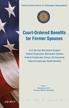 Court-Ordered Benefits for Former Spouses Civil Service Retirement System Federal Employees Retirement System Federal Employees Group Life Insurance Federal Employees Health Benefits RI 84-1 Revised July
Court-Ordered Benefits for Former Spouses Civil Service Retirement System Federal Employees Retirement System Federal Employees Group Life Insurance Federal Employees Health Benefits RI 84-1 Revised July
U.S. ARMY NAF EMPLOYEE RETIREMENT PLAN
 U.S. ARMY NAF EMPLOYEE RETIREMENT PLAN March 2014 INTRODUCTION This booklet is published by the U.S. Army NAF Employee Benefits Office. It is intended to provide you with useful information about the U.S.
U.S. ARMY NAF EMPLOYEE RETIREMENT PLAN March 2014 INTRODUCTION This booklet is published by the U.S. Army NAF Employee Benefits Office. It is intended to provide you with useful information about the U.S.
Important Tax Information About Payments From Your TSP Account
 Important Tax Information About Payments From Your TSP Account Except as noted below for uniformed services accounts, amounts paid to you from your Thrift Savings Plan (TSP) account are taxable income
Important Tax Information About Payments From Your TSP Account Except as noted below for uniformed services accounts, amounts paid to you from your Thrift Savings Plan (TSP) account are taxable income
4 FAH-3 H-520 ATTENDANCE AND LEAVE
 4 FAH-3 H-520 ATTENDANCE AND LEAVE (Office of Origin: CGFS/FPRA/FP) 4 FAH-3 H-521 DESCRIPTION AND AUTHORITIES 4 FAH-3 H-521.1 Description Attendance and leave provides information on timekeeping functions,
4 FAH-3 H-520 ATTENDANCE AND LEAVE (Office of Origin: CGFS/FPRA/FP) 4 FAH-3 H-521 DESCRIPTION AND AUTHORITIES 4 FAH-3 H-521.1 Description Attendance and leave provides information on timekeeping functions,
PRO-SPHERE 401(K) PLAN SUMMARY PLAN DESCRIPTION
 PRO-SPHERE 401(K) PLAN SUMMARY PLAN DESCRIPTION TABLE OF CONTENTS INTRODUCTION TO YOUR PLAN What kind of Plan is this?... 1 What information does this Summary provide?... 1 ARTICLE I PARTICIPATION IN THE
PRO-SPHERE 401(K) PLAN SUMMARY PLAN DESCRIPTION TABLE OF CONTENTS INTRODUCTION TO YOUR PLAN What kind of Plan is this?... 1 What information does this Summary provide?... 1 ARTICLE I PARTICIPATION IN THE
CSRS Alternative Annuity Elections FERS Chapter 53
 CSRS Alternative Annuity Elections FERS i Table of Contents Subchapter 53A CSRS... 1 Part 53A1 General Information... 1 Section 53A1.1-1 Overview... 1 A. Introduction... 1 B. Topics Covered... 1 C. Organization
CSRS Alternative Annuity Elections FERS i Table of Contents Subchapter 53A CSRS... 1 Part 53A1 General Information... 1 Section 53A1.1-1 Overview... 1 A. Introduction... 1 B. Topics Covered... 1 C. Organization
Payroll Services Letter
 Payroll Services Letter Number: PS05-18 Date: April 17, 2005 Subject: Reporting Pay and Leave Inquiries Category: Reporting Inquiries Purpose The Payroll Services Division is implementing new procedures
Payroll Services Letter Number: PS05-18 Date: April 17, 2005 Subject: Reporting Pay and Leave Inquiries Category: Reporting Inquiries Purpose The Payroll Services Division is implementing new procedures
This pamphlet answers questions most frequently asked by Civil Service Retirement System survivor annuitants and their families.
 CSRS Civil Service Retirement System This pamphlet answers questions most frequently asked by Civil Service Retirement System survivor annuitants and their families. O P M United States Office of Personnel
CSRS Civil Service Retirement System This pamphlet answers questions most frequently asked by Civil Service Retirement System survivor annuitants and their families. O P M United States Office of Personnel
PART 537 REPAYMENT OF STUDENT LOANS
 Office of Personnel Management 537.101 536.304 Issuance of employee letters. When an employee is entitled to grade and/or pay retention, the employing agency shall give to the employee, with a copy of
Office of Personnel Management 537.101 536.304 Issuance of employee letters. When an employee is entitled to grade and/or pay retention, the employing agency shall give to the employee, with a copy of
GOLD CROSS SERVICES, INC. 401(K) RETIREMENT SAVINGS PLAN SUMMARY PLAN DESCRIPTION
 GOLD CROSS SERVICES, INC. 401(K) RETIREMENT SAVINGS PLAN SUMMARY PLAN DESCRIPTION TABLE OF CONTENTS INTRODUCTION TO YOUR PLAN What kind of Plan is this?... 1 What information does this Summary provide?...
GOLD CROSS SERVICES, INC. 401(K) RETIREMENT SAVINGS PLAN SUMMARY PLAN DESCRIPTION TABLE OF CONTENTS INTRODUCTION TO YOUR PLAN What kind of Plan is this?... 1 What information does this Summary provide?...
Court-ordered Benefits for Former Spouses Under CSRS, FERS, FEHB, and FEGLI
 Court-ordered Benefits for Former Spouses Under CSRS, FERS, FEHB, and FEGLI The information in this publication is a non-technical summary of the relevant laws and regulations dealing with the subject.
Court-ordered Benefits for Former Spouses Under CSRS, FERS, FEHB, and FEGLI The information in this publication is a non-technical summary of the relevant laws and regulations dealing with the subject.
Service Retirement Guide Public Employees' Retirement System of Mississippi
 Service Retirement Guide Public Employees' Retirement System of Mississippi As a public employee in Mississippi, retirement is a benefit you have worked toward your entire covered career. Your years of
Service Retirement Guide Public Employees' Retirement System of Mississippi As a public employee in Mississippi, retirement is a benefit you have worked toward your entire covered career. Your years of
MCCS 401(K) SAVINGS PLAN
 MCCS 401(K) SAVINGS PLAN IRS LIMITS AND CONTRIBUTIONS: Q: How much can an employee contribute for 2012? A: An employee can contribute anywhere from 1-100% of their earnings before taxes. If you are enrolled
MCCS 401(K) SAVINGS PLAN IRS LIMITS AND CONTRIBUTIONS: Q: How much can an employee contribute for 2012? A: An employee can contribute anywhere from 1-100% of their earnings before taxes. If you are enrolled
EMPLOYEE HANDOUT MILITARY SERVICE AND RETIREMENT
 MILITARY SERVICE AND RETIREMENT Persons First Employed Under the Civil Service Retirement System BEFORE 10-1-82 If You Will Be: Your Choices: Effect on Your Annuity: Eligible for Social Security benefits
MILITARY SERVICE AND RETIREMENT Persons First Employed Under the Civil Service Retirement System BEFORE 10-1-82 If You Will Be: Your Choices: Effect on Your Annuity: Eligible for Social Security benefits
North Dakota University System
 North Dakota University System Payroll Manual PEOPLESOFT VERSION 9.1 Payroll Page 1 Table of Contents EMPLOYEE TAX DISTRIBUTION... 6 Overview... 6 Update Tax Distribution Data... 6 Tax Distribution...
North Dakota University System Payroll Manual PEOPLESOFT VERSION 9.1 Payroll Page 1 Table of Contents EMPLOYEE TAX DISTRIBUTION... 6 Overview... 6 Update Tax Distribution Data... 6 Tax Distribution...
WHAT TO DO IF I DIE! The important papers you need to know about are summarized below
 TO MY SURVIVOR(S) WHAT TO DO IF I DIE! Before you do anything else, draw out whatever money we have in the savings and checking accounts to have something to live on so the bank doesn't freeze the assets
TO MY SURVIVOR(S) WHAT TO DO IF I DIE! Before you do anything else, draw out whatever money we have in the savings and checking accounts to have something to live on so the bank doesn't freeze the assets
District of Columbia Judges. Retirement Plan
 District of Columbia Judges Retirement Plan Summary Plan Description 2008 JUDGES_COV_10-5-08.indd 1 10/6/08 7:27:13 AM Summary Plan Description 2008 This booklet is a Summary Plan Description of the benefits
District of Columbia Judges Retirement Plan Summary Plan Description 2008 JUDGES_COV_10-5-08.indd 1 10/6/08 7:27:13 AM Summary Plan Description 2008 This booklet is a Summary Plan Description of the benefits
PAYROLL POLICIES. Financial Policy Manual
 PAYROLL POLICIES 2401 Earned Compensation Academic Stuff 2402 Earned Compensation Professional and Administrative Staff Employees 2403 Earned Compensation Support Staff and Bargaining Unit Employees 2404
PAYROLL POLICIES 2401 Earned Compensation Academic Stuff 2402 Earned Compensation Professional and Administrative Staff Employees 2403 Earned Compensation Support Staff and Bargaining Unit Employees 2404
Important Notice. Lump Sum Benefits Chapter 75
 CSRS FERS Lump Sum Benefits Important Notice On June 26, 2013, the Supreme Court ruled that Section 3 of the Defense of Marriage Act (DOMA) is unconstitutional. As a result of the Supreme Court s decision,
CSRS FERS Lump Sum Benefits Important Notice On June 26, 2013, the Supreme Court ruled that Section 3 of the Defense of Marriage Act (DOMA) is unconstitutional. As a result of the Supreme Court s decision,
Retirement Plan DISTRIBUTION FORM
 Retirement Plan Services P.O. Box 2978 5910 Mineral Point Road Madison, WI 53701-2978 Phone: 800.999.8786 Fax: 608.236.8017 www.benefitsforyou.com Retirement Plan DISTRIBUTION FORM DEFINED CONTRIBUTION
Retirement Plan Services P.O. Box 2978 5910 Mineral Point Road Madison, WI 53701-2978 Phone: 800.999.8786 Fax: 608.236.8017 www.benefitsforyou.com Retirement Plan DISTRIBUTION FORM DEFINED CONTRIBUTION
How To Get A Pension From The Pension Fund
 Member s Guide to: DROP Deferred Retirement Option Plan www.op-f.org PLAN DEFERRED RETIREMENT DROP The Deferred Retirement Option Plan (DROP) is an optional benefit that allows eligible police officers
Member s Guide to: DROP Deferred Retirement Option Plan www.op-f.org PLAN DEFERRED RETIREMENT DROP The Deferred Retirement Option Plan (DROP) is an optional benefit that allows eligible police officers
AMERICAN MARITIME OFFICERS PENSION PLAN MONEY PURCHASE BENEFIT (MPB) DISTRIBUTION ELECTION FORM
 For AMO Plans Use Only LDCE: AMERICAN MARITIME OFFICERS PENSION PLAN MONEY PURCHASE BENEFIT (MPB) DISTRIBUTION ELECTION FORM IMPORTANT NOTE: Please return pages 1-4 of this form for the processing of your
For AMO Plans Use Only LDCE: AMERICAN MARITIME OFFICERS PENSION PLAN MONEY PURCHASE BENEFIT (MPB) DISTRIBUTION ELECTION FORM IMPORTANT NOTE: Please return pages 1-4 of this form for the processing of your
Table of Contents. Participant Section
 Table of Contents Participant Section Introduction...1 Planning Ahead...1 Distribution Making Your Choice...2 Other Considerations...5 Joint Life and Survivor Expectancy Table...7 Single Life Expectancy
Table of Contents Participant Section Introduction...1 Planning Ahead...1 Distribution Making Your Choice...2 Other Considerations...5 Joint Life and Survivor Expectancy Table...7 Single Life Expectancy
FREQUENTLY ASKED QUESTIONS
 myra my RETIREMENT ACCOUNT FREQUENTLY ASKED QUESTIONS 2 6 11 14 17 19 ABOUT myra OPENING AN ACCOUNT MANAGING YOUR ACCOUNT CONTRIBUTIONS AND WITHDRAWALS TRANSFERS AND ROLLOVERS BEYOND myra JANUARY 2015
myra my RETIREMENT ACCOUNT FREQUENTLY ASKED QUESTIONS 2 6 11 14 17 19 ABOUT myra OPENING AN ACCOUNT MANAGING YOUR ACCOUNT CONTRIBUTIONS AND WITHDRAWALS TRANSFERS AND ROLLOVERS BEYOND myra JANUARY 2015
System for Time & Attendance Reporting
 National Finance Center Office of the Chief Financial Officer U.S. Department of Agriculture February 2011 PUBLICATION CATEGORY T&A Processing PROCEDURE MANUAL System for Time & Attendance Reporting System
National Finance Center Office of the Chief Financial Officer U.S. Department of Agriculture February 2011 PUBLICATION CATEGORY T&A Processing PROCEDURE MANUAL System for Time & Attendance Reporting System
Untangle Payroll Jargon
 401K - This type of plan was named for section 401(k) of the Internal Revenue Code, which permits employees of qualifying companies to set aside tax-deferred funds to be used after retirement. 401K deductions
401K - This type of plan was named for section 401(k) of the Internal Revenue Code, which permits employees of qualifying companies to set aside tax-deferred funds to be used after retirement. 401K deductions
Applying for Immediate Retirement Under the. Federal Employees. Retirement System
 FERS Federal Employees Retirement System Applying for Immediate Retirement Under the Federal Employees Retirement System This pamphlet is for you if you are currently a Federal employee covered by the
FERS Federal Employees Retirement System Applying for Immediate Retirement Under the Federal Employees Retirement System This pamphlet is for you if you are currently a Federal employee covered by the
4 FAM 490 DEBT COLLECTION
 4 FAM 491 GENERAL 4 FAM 491.1 Purpose (CT:FIN-378; 05-03-2006) 4 FAM 490 DEBT COLLECTION (Office of Origin: CGFS/FPRA/FP) This subchapter contains policies and procedures for the Department of State for
4 FAM 491 GENERAL 4 FAM 491.1 Purpose (CT:FIN-378; 05-03-2006) 4 FAM 490 DEBT COLLECTION (Office of Origin: CGFS/FPRA/FP) This subchapter contains policies and procedures for the Department of State for
Human Resources Manual Instructions: Student Loan Repayment Policy March, 2007
 STUDENT LOAN REPAYMENT PROGRAM POLICY 10 Purpose 20 References 30 Definitions 40 Coverage 50 Criteria for Justifying Federal Student Loan Repayment(s) 60 Requests for Student Loan Repayment 70 Service
STUDENT LOAN REPAYMENT PROGRAM POLICY 10 Purpose 20 References 30 Definitions 40 Coverage 50 Criteria for Justifying Federal Student Loan Repayment(s) 60 Requests for Student Loan Repayment 70 Service
U. S. Coast Guard. Pay & Personnel Center (PPC) Global Payroll
 U. S. Coast Guard Pay & Personnel Center (PPC) Global Payroll Garnishment Processing Table of Contents Introduction 2 Garnishment Starts 2 Garnishment Stops 11 Garnishment Changes 12 Erroneous Garnishment
U. S. Coast Guard Pay & Personnel Center (PPC) Global Payroll Garnishment Processing Table of Contents Introduction 2 Garnishment Starts 2 Garnishment Stops 11 Garnishment Changes 12 Erroneous Garnishment
COLGATE UNIVERSITY DEFINED CONTRIBUTION RETIREMENT PLAN SUMMARY PLAN DESCRIPTION JANUARY 2013
 COLGATE UNIVERSITY DEFINED CONTRIBUTION RETIREMENT PLAN SUMMARY PLAN DESCRIPTION JANUARY 2013 TABLE OF CONTENTS ARTICLE I PARTICIPATION IN THE PLAN Page Am I eligible to participate in the Plan?... 2 When
COLGATE UNIVERSITY DEFINED CONTRIBUTION RETIREMENT PLAN SUMMARY PLAN DESCRIPTION JANUARY 2013 TABLE OF CONTENTS ARTICLE I PARTICIPATION IN THE PLAN Page Am I eligible to participate in the Plan?... 2 When
for Work-Related Injuries and Disease Chapter 102 Table of Contents SUBCHAPTER 102A CSRS AND FERS... 1
 CSRS Relationship Between Retirement Annuity and Compensation FERS i Table of Contents SUBCHAPTER 102A CSRS AND FERS... 1 Part 102A1 General Information... 1 Section 100A1.1-1 Overview... 1 A. Introduction...
CSRS Relationship Between Retirement Annuity and Compensation FERS i Table of Contents SUBCHAPTER 102A CSRS AND FERS... 1 Part 102A1 General Information... 1 Section 100A1.1-1 Overview... 1 A. Introduction...
Student Loan Repayment Program
 Authoritative Sources: Department of Defense 7000.14-R, Vol. 7A, Chapter 2 Department of Defense 7000.14-R, Vol. 7A, Chapter 44 JFMIP SR-99-5 Human Resources & Payroll Systems Requirements, Chapter 14
Authoritative Sources: Department of Defense 7000.14-R, Vol. 7A, Chapter 2 Department of Defense 7000.14-R, Vol. 7A, Chapter 44 JFMIP SR-99-5 Human Resources & Payroll Systems Requirements, Chapter 14
Voluntary Wage Assignments Union Dues Credit Union Deductions US Savings Bonds Charitable Contributions
 Involuntary Deductions in General Tax Levies Child Support Creditor Garnishments Bankruptcy Other Federal Involuntary Deductions Federal Wage-Hour Law Restrictions 1 Voluntary Wage Assignments Union Dues
Involuntary Deductions in General Tax Levies Child Support Creditor Garnishments Bankruptcy Other Federal Involuntary Deductions Federal Wage-Hour Law Restrictions 1 Voluntary Wage Assignments Union Dues
Summary Plan Description
 Summary Plan Description Prepared for Norwich University Defined Contribution Retirement Plan INTRODUCTION Norwich University has restated the Norwich University Defined Contribution Retirement Plan (the
Summary Plan Description Prepared for Norwich University Defined Contribution Retirement Plan INTRODUCTION Norwich University has restated the Norwich University Defined Contribution Retirement Plan (the
SUMMARY PLAN DESCRIPTION FOR THE BECKER TRUCKING, INC. 401(k) PROFIT SHARING PLAN AND TRUST. (January 1, 2009) Revised
 SUMMARY PLAN DESCRIPTION FOR THE BECKER TRUCKING, INC. 401(k) PROFIT SHARING PLAN AND TRUST (January 1, 2009) Revised TABLE OF CONTENTS Page (1) General... 1 (2) Identification of Plan... 1 (3) Type of
SUMMARY PLAN DESCRIPTION FOR THE BECKER TRUCKING, INC. 401(k) PROFIT SHARING PLAN AND TRUST (January 1, 2009) Revised TABLE OF CONTENTS Page (1) General... 1 (2) Identification of Plan... 1 (3) Type of
Table of Contents. Change of Address for W-2 and Subsequent Mailings Regarding Your Employment and Benefits 3
 Table of Contents Change of Address for W-2 and Subsequent Mailings Regarding Your Employment and Benefits 3 Property of the U.S. House of Representatives 3 Accrued Leave For Separated Employees 4 Annual
Table of Contents Change of Address for W-2 and Subsequent Mailings Regarding Your Employment and Benefits 3 Property of the U.S. House of Representatives 3 Accrued Leave For Separated Employees 4 Annual
How To Understand Your Plan
 ROCKY MOUNTAIN COLLEGE DEFINED CONTRIBUTION RETIREMENT PLAN SUMMARY PLAN DESCRIPTION TABLE OF CONTENTS INTRODUCTION TO YOUR PLAN ARTICLE I PARTICIPATION IN THE PLAN Am I eligible to participate in the
ROCKY MOUNTAIN COLLEGE DEFINED CONTRIBUTION RETIREMENT PLAN SUMMARY PLAN DESCRIPTION TABLE OF CONTENTS INTRODUCTION TO YOUR PLAN ARTICLE I PARTICIPATION IN THE PLAN Am I eligible to participate in the
Applying for Immediate Retirement Under the Federal Employees Retirement System
 Applying for Immediate Retirement Under the Federal Employees Retirement System Do not use this pamphlet, or form SF 3107, FERS Application for Immediate Retirement, if you are applying for a deferred
Applying for Immediate Retirement Under the Federal Employees Retirement System Do not use this pamphlet, or form SF 3107, FERS Application for Immediate Retirement, if you are applying for a deferred
Important Tax Information About Your TSP Withdrawal and Required Minimum Distributions
 Important Tax Information About Your TSP Withdrawal and Required Minimum Distributions The Thrift Savings Plan (TSP) is required by law to provide you with this notice. However, because the tax rules covered
Important Tax Information About Your TSP Withdrawal and Required Minimum Distributions The Thrift Savings Plan (TSP) is required by law to provide you with this notice. However, because the tax rules covered
Information About Disability Retirement (FERS)
 . Information About Disability Retirement (FERS) This pamphlet contains basic information concerning disability retirement benefits under the Federal Employees Retirement System (FERS). This is for use
. Information About Disability Retirement (FERS) This pamphlet contains basic information concerning disability retirement benefits under the Federal Employees Retirement System (FERS). This is for use
United States Department of the Interior
 United States Department of the Interior BUREAU OF RECLAMATION PO Box 25007 Denver, Colorado 80225-0007 D-7511 PER-11.00 VIA ELECTRONIC MAIL December 2, 2004 MEMORANDUM To: From: All Bureau of Reclamation
United States Department of the Interior BUREAU OF RECLAMATION PO Box 25007 Denver, Colorado 80225-0007 D-7511 PER-11.00 VIA ELECTRONIC MAIL December 2, 2004 MEMORANDUM To: From: All Bureau of Reclamation
for Sage 100 ERP Payroll Overview Document
 for Sage 100 ERP Payroll Document 2012 Sage Software, Inc. All rights reserved. Sage Software, Sage Software logos, and the Sage Software product and service names mentioned herein are registered trademarks
for Sage 100 ERP Payroll Document 2012 Sage Software, Inc. All rights reserved. Sage Software, Sage Software logos, and the Sage Software product and service names mentioned herein are registered trademarks
Annuitant Mailing Address Street Address City State ZIP Code. Annuitant Social Security Number/Tax I.D. Number Annuitant Date of Birth (mm/dd/yyyy)
 Annuitization Questions? Call our National Service Center at 1-800-888-2461. Instructions Please type or print. Use this form to begin annuity payments. Complete each section of the form. If you select
Annuitization Questions? Call our National Service Center at 1-800-888-2461. Instructions Please type or print. Use this form to begin annuity payments. Complete each section of the form. If you select
Thrift Savings Plan. Form TSP-76. Financial Hardship In-Service Withdrawal Request
 Thrift Savings Plan Form TSP-76 Financial Hardship In-Service Withdrawal Request August 2015 GENERAL INFORMATION If you are a Thrift Savings Plan (TSP) participant and you are employed by the Federal Government
Thrift Savings Plan Form TSP-76 Financial Hardship In-Service Withdrawal Request August 2015 GENERAL INFORMATION If you are a Thrift Savings Plan (TSP) participant and you are employed by the Federal Government
4 FAH-3 H-540 PAYROLL DEDUCTIONS AND CONTRIBUTIONS
 4 FAH-3 H-540 PAYROLL DEDUCTIONS AND CONTRIBUTIONS (CT:FMP-71; 04-23-2013) (Office of Origin: CGFS/FPRA/FP) 4 FAH-3 H-541 GENERAL This subchapter provides guidance related to mandatory and voluntary deductions
4 FAH-3 H-540 PAYROLL DEDUCTIONS AND CONTRIBUTIONS (CT:FMP-71; 04-23-2013) (Office of Origin: CGFS/FPRA/FP) 4 FAH-3 H-541 GENERAL This subchapter provides guidance related to mandatory and voluntary deductions
Applying for Death Benefits Under the Federal Employees Retirement System
 Applying for Death Benefits Under the Federal Employees Retirement System United States Office of Personnel Management Retirement & Insurance Service Theodore Roosevelt Building 1900 E Street, NW Washington,
Applying for Death Benefits Under the Federal Employees Retirement System United States Office of Personnel Management Retirement & Insurance Service Theodore Roosevelt Building 1900 E Street, NW Washington,
Defense Finance and Accounting Service. Civilian Pay Concept of Operations
 Defense Finance and Accounting Service Civilian Pay Concept of Operations DFAS Enterprise Solutions and Standards March 2012 TABLE OF CONTENTS Sec. I: EMPLOYING ACTIVITY RESPONSIBILITIES... 3 Approving
Defense Finance and Accounting Service Civilian Pay Concept of Operations DFAS Enterprise Solutions and Standards March 2012 TABLE OF CONTENTS Sec. I: EMPLOYING ACTIVITY RESPONSIBILITIES... 3 Approving
CSRS Planning and Applying for Retirement FERS i Chapter 40
 CSRS Planning and Applying for Retirement FERS i Table of Contents Subchapter 40A CSRS and FERS Part 40A1 General Information Section 40A1.1-1 Overview... 1 A. Introduction... 1 B. Topics Covered... 2
CSRS Planning and Applying for Retirement FERS i Table of Contents Subchapter 40A CSRS and FERS Part 40A1 General Information Section 40A1.1-1 Overview... 1 A. Introduction... 1 B. Topics Covered... 2
Reporting Requirements & Deadlines for Payroll. Discussions: 9/9/2014. New Hire Reporting. Presented by: Carrie Johnson & Duane Tarrant
 Reporting Requirements & Deadlines for Payroll Presented by: Carrie Johnson & Duane Tarrant Discussions: New Hire Reporting Levies & Garnishments Standard Deductions & Voluntary Deductions Direct Deposit
Reporting Requirements & Deadlines for Payroll Presented by: Carrie Johnson & Duane Tarrant Discussions: New Hire Reporting Levies & Garnishments Standard Deductions & Voluntary Deductions Direct Deposit
401(k) Summary Plan Description
 401(k) Summary Plan Description WELLSPAN 401(K) RETIREMENT SAVINGS PLAN SUMMARY PLAN DESCRIPTION I I PRIOR TO II III I TABLE OF TO YOUR PLAN What kind of Plan is this? 5 What information does this Summary
401(k) Summary Plan Description WELLSPAN 401(K) RETIREMENT SAVINGS PLAN SUMMARY PLAN DESCRIPTION I I PRIOR TO II III I TABLE OF TO YOUR PLAN What kind of Plan is this? 5 What information does this Summary
HOOD COLLEGE DEFINED CONTRIBUTION RETIREMENT PLAN SUMMARY PLAN DESCRIPTION
 HOOD COLLEGE DEFINED CONTRIBUTION RETIREMENT PLAN SUMMARY PLAN DESCRIPTION TABLE OF CONTENTS INTRODUCTION TO YOUR PLAN ARTICLE I PARTICIPATION IN THE PLAN Am I eligible to participate in the Plan?...1
HOOD COLLEGE DEFINED CONTRIBUTION RETIREMENT PLAN SUMMARY PLAN DESCRIPTION TABLE OF CONTENTS INTRODUCTION TO YOUR PLAN ARTICLE I PARTICIPATION IN THE PLAN Am I eligible to participate in the Plan?...1
Payroll NATIONAL CROSS-REFERENCE
 NATIONAL Payroll SUMMARY Federal and state wage and hour laws regulate the method of payment of wages, the payment of wages upon termination of employment, allowable deductions from employee paychecks,
NATIONAL Payroll SUMMARY Federal and state wage and hour laws regulate the method of payment of wages, the payment of wages upon termination of employment, allowable deductions from employee paychecks,
Wage Garnishments, Levies, And Child Support Withholding
 Page 1 Wage Garnishments, Levies, And Child Support Withholding All Wage Garnishments, Levies, and Child Support Withholding Orders are processed by University Payroll Services. Do not accept any Withholding
Page 1 Wage Garnishments, Levies, And Child Support Withholding All Wage Garnishments, Levies, and Child Support Withholding Orders are processed by University Payroll Services. Do not accept any Withholding
QPP Loans FOR ALL TIERS
 QPP Loans One of the many benefits provided by the Teachers Retirement System of the City of New York (TRS) is the ability to borrow against your Qualified Pension Plan (QPP) accumulations. This brochure
QPP Loans One of the many benefits provided by the Teachers Retirement System of the City of New York (TRS) is the ability to borrow against your Qualified Pension Plan (QPP) accumulations. This brochure
SPECIAL TAX NOTICE REGARDING PLAN PAYMENTS
 I C M A R E T I R E M E N T C O R P O R A T I O N SPECIAL TAX NOTICE REGARDING PLAN PAYMENTS This notice explains how you can continue to defer federal income tax on your retirement savings in your employer's
I C M A R E T I R E M E N T C O R P O R A T I O N SPECIAL TAX NOTICE REGARDING PLAN PAYMENTS This notice explains how you can continue to defer federal income tax on your retirement savings in your employer's
City of Phoenix 457 Deferred Compensation Program Unforeseeable Emergency Withdrawal Application
 City of Phoenix 457 Deferred Compensation Program Unforeseeable Emergency Withdrawal Application Administered by Nationwide Retirement Solutions 4747 N. 7th Street, Suite 418 Phoenix, AZ 85014 Local Office:
City of Phoenix 457 Deferred Compensation Program Unforeseeable Emergency Withdrawal Application Administered by Nationwide Retirement Solutions 4747 N. 7th Street, Suite 418 Phoenix, AZ 85014 Local Office:
Recent Changes to IRAs
 Recent Changes to IRAs Federal legislation and new IRS regulations have created several changes to IRAs over the past few years. Only one IRA distribution within any 12-month period may be rolled over
Recent Changes to IRAs Federal legislation and new IRS regulations have created several changes to IRAs over the past few years. Only one IRA distribution within any 12-month period may be rolled over
Important Tax Information About Payments From Your TSP Account
 Important Tax Information About Payments From Your TSP Account Before you decide how to receive the money in your Thrift Savings Plan (TSP) account, you should review the important information in this
Important Tax Information About Payments From Your TSP Account Before you decide how to receive the money in your Thrift Savings Plan (TSP) account, you should review the important information in this
Summary Plan Description Dow Corning Corporation Employees Capital Accumulation Plan
 Summary Plan Description Dow Corning Corporation Employees Capital Accumulation Plan INTRODUCTION This Summary Plan Description (SPD) provides detailed information about the Dow Corning Employees Capital
Summary Plan Description Dow Corning Corporation Employees Capital Accumulation Plan INTRODUCTION This Summary Plan Description (SPD) provides detailed information about the Dow Corning Employees Capital
3 FAM 6180 COMPUTATION OF BENEFITS UNDER FSRDS, FSRDS OFFSET AND FSPS
 3 FAM 6180 COMPUTATION OF BENEFITS UNDER FSRDS, FSRDS OFFSET AND FSPS (Office of Origin: HR/RET) 3 FAM 6181 HIGH-THREE AVERAGE SALARY An annuity under the Foreign Service Retirement and Disability System
3 FAM 6180 COMPUTATION OF BENEFITS UNDER FSRDS, FSRDS OFFSET AND FSPS (Office of Origin: HR/RET) 3 FAM 6181 HIGH-THREE AVERAGE SALARY An annuity under the Foreign Service Retirement and Disability System
1 March 2007 NE-TPR 335-1. Military Department of Nebraska NE TPR 335-1 The Adjutant General s Office, Lincoln, Nebraska 68508 1 March 2007
 1 March 2007 NE-TPR 335-1 NE NG Military Department of Nebraska NE TPR 335-1 The Adjutant General s Office, Lincoln, Nebraska 68508 1 March 2007 NEBRASKA NATIONAL GUARD RECRUITMENT AND RETENTION PAY INCENTIVES
1 March 2007 NE-TPR 335-1 NE NG Military Department of Nebraska NE TPR 335-1 The Adjutant General s Office, Lincoln, Nebraska 68508 1 March 2007 NEBRASKA NATIONAL GUARD RECRUITMENT AND RETENTION PAY INCENTIVES
