Data Integrator USER GUIDE
|
|
|
- Edward Goodman
- 8 years ago
- Views:
Transcription
1 NYSERDA Distributed Generation (DG) Integrated Data System Data Integrator USER GUIDE Prepared by: CDH Energy Corp. PO Box Albany Street Cazenovia, NY (315) Summit Solutions 2849 Bingley Road Cazenovia, NY (315)
2 TABLE OF CONTENTS 1. INTRODUCTION WEBSITE OVERVIEW SITE NAVIGATION FACILITY INFORMATION View Facility Information TECHNOLOGY GROUPS COMMON TERMS DATA ENTRY GUIDE HOW TO LOG IN CHANGE FACILITY INFORMATION CHANGE PASSWORD MONITORED PERFORMANCE DATA DATA REQUIREMENTS ONLINE MONITORED DATA REPORTS Monitored Data Plots and Graphs Monitored Data Downloads Utility Rate Calculation FREQUENTLY ASKED QUESTIONS HELP / CONTACT INFORMATION... 14
3 1. Introduction This user guide is meant to serve as a navigation tool for NYSERDA s Distributed Generation (DG) Integrated Data System website located at The database system includes monitored performance data and operational statistics for many of NYSERDA s Distributed Generation (DG) demonstration projects. The goal of the database is to provide meaningful site-level and portfolio-level information that enhances understanding of the technical, economic, and environmental performance of DG systems. The database is intended to allow individual facility managers to better understand reliability, availability, and performance of their particular units and also determine how their facilities compare with other units. This user guide will introduce the various components of the database and detail how to enter data into the database as well as access graphs and reports based on the database. The website provides many Help screens and much of the information provided in this user guide is available on the site as well. 1.1 Website Overview The website s main component is the Monitored Hourly Performance Data: Monitored Hourly Performance Data automatically collected performance data recorded at regular intervals (e.g. 15-minutes or hourly) including electric demand and energy use of the facility, generator power output, fuel use, and thermal energy recovered. The Monitored Hourly Performance Data portion of the database allows users to view, plot, analyze and compare performance data from one or several different DG sites in the NYSERDA portfolio. The database is intended to provide detailed, highly accurate performance data that can be used by potential users, developers, and other stakeholders to understand the real world performance of these technologies. 1.2 Site Navigation The site can be navigated through the use of the blue tabs at the top of the screen leading to the Home, Facilities, Reports, Links, Help and Login pages. When navigating through menus on any of these pages a site path will appear under the blue tabs to let the user know which menu options they have chosen to lead them to their current location. 1.3 Facility Information Basic facility information is available for many of NYSERDA s DG demonstration sites. Facility information that is publicly accessible includes facility name, location, electric utility, SIC code, primary fuel, number of units, electric output (kw), installation date, prime-mover, and thermal energy use.
4 1.3.1 View Facility Information To view a list of facilities: Click on the Facility tab at the top of the screen. Note that clicking on any of the column headings will sort the list by that heading. Figure 1: Screen Shot of Facilities Page To view more specific information about any facility: Clicking on the site name will provide options to view information about the site. Clicking on the link under Facility Details provides a table of all facility and power unit characteristics data for the site. Clicking on links under Facility Documentation will provide information about the data available in the Monitored Performance database for this site. Clicking on links under Project Webpages will take you away from the NYSERDA page to project summaries or data access webpages for the facility. 1.4 Technology Groups The systems in the database are categorized into technology groups based on prime-mover and size. The technology groups ease comparisons of similar units in graphs and reports and are listed below:
5 Reciprocating Engines Group 1: <100 kw - 3 MW Fuel Cells Group 2: <300 kw Gas Turbines Group 3: 500 kw 100MW Microturbines Group 4: All Sizes Steam Turbines Group 5: <25 MW Wind Turbines- land-based Group 6: 0.25 kw 2.5 MW Solar Panels Group 7: All sizes 1.5 Common Terms The terms described below are commonly used on the web site. Distributed Generation (DG) - A system where electric power is generated at various locations near the point of use (as opposed to at a central power generating facility). Combined Heat and Power (CHP) A system that generates electrical power and also provides heat to meet all or part of the loads in a facility. Operational Reliability (OR) - Various measures or metrics that assess or quantify the reliability of a given system or technology. Facility - A commercial, institutional, or industrial location or site that has one or more Power Units installed. Power Unit (PU) - An individual DG/CHP generation unit or system. Monitoring Unit (MU) a collection of Power Units at a facility that are grouped together for the purpose of monitoring. Standard Industrial Classification (SIC) - A US government system for classifying (by numeric code) business establishments (being replaced by NAICS). North American Industry Classification System (NAICS) - A North American system for classifying (by numeric code) business establishments (developed in 1999 as a replacement for SIC). Reciprocating Engines - an engine in which one or more pistons move up and down in cylinders a piston engine Microturbines- a combustion turbine with a peak generation capacity of one hundred kw or less Steam Turbines - a turbine in which a high-velocity jet of steam rotates a bladed disk or drum
6 Fuel Cells - a cell producing an electric current directly from a chemical reaction Gas Turbines - a turbine driven by expanding hot gases produced ny burning fuel Solar Panels- a panel designed to absorb the sun s rays as a source of energy for generating electricity or heating 2. Data Entry Guide 2.1 How to Log In The majority of actions on the website do not require the user to login. All data reports can be accessed and publicly available facility data viewed without logging in to the site. However, you must login to enter/change facility information for a given site. Login is also necessary to access data for a Main Tier RPS site. To review the publicly available Facilities and Power Unit Data for the site you can go to the Facilities tab and select the site. Down the left-hand side of the page, you ll find a link labeled Show Complete Details under the heading of Facility Details. This displays all publicly available characteristics data about the facility and CHP system. When a site signs up to participate in the project and agrees to submit monitored performance a username and password will be created for the site by NYSERDA s project team and ed to the site manager. To Log in: Click on the Login tab at the top of the screen o Enter the Username and Password as shown below Click Log In
7 Figure 2: Screen Shot of Login Page 2.2 Change Facility Information To enter or change facility information: Click on the Data Entry tab at the top of the screen (this requires the user to login) o Click on Facilities on the left-hand menu to change information about the facility. Click on the appropriate function, and enter data into the online form. Click on Change Facility Information o Click on Power Units on the left-hand menu to change information about the power units for the site. Click on the appropriate function, and enter data into the online form. If Change Power Unit Details was clicked then select the unit from your site to update. Click on Change Unit Information or Add Unit or Remove Unit 2.3 Change Password To change a site password: Click on the Data Entry tab at the top of the screen (this requires the user to login) o Click on My Information on the left hand menu Click on the appropriate function to change site contact information or login password Click on Change Information or Change Password
8 3. Monitored Performance Data 3.1 Data Requirements Detailed system performance data is automatically collected for a site at regular intervals (e.g., 15-minutes or hourly) by a data logger or control system. The required data includes generator power output, fuel input, facility power use, and heat recovery rates. Data can automatically be received as often as once a day. The complete monitoring standards for new NYSERDA DG Projects can be accessed here: Data Format: Whenever possible, CDH prefers data submitted in comma-separated variable (CSV) format. Column descriptors should go in a header row. Each row should begin with a timestamp. Here is an example of the preferred format: "Standard Date","Total Utility Import Power","Elect Service A Import Pwr" 12/25/07 00:00:00,31.65, /25/07 00:15:00,31.76,21.61 CDH can accept data in other formats, however they will be approved on a case-by-case basis. Data can be supplied in any consistent electronic file format. Suggested formats include CSV, txt, ASCII, etc. The files should include time-and-date stamped records that are consistently delimited or in a fixed format. Each file should be provided with a unique filename that corresponds to the site name and the data it contains (e.g., Smith_unit2_May05.dat). The monitoring contractor should indicate the format of the data when the username and password is requested. Additional Data: A list of the measured values or data points that are included in each data file should also be submitted. The list should include the corresponding column/row in the file, the data point name, a description, the engineering units of the measurement (e.g., kwh per interval, avg kw, etc), and the sensor/instrument used to take the reading. The list should indicate if the reading is an average, sum over the interval or a sample. Also a simple schematic of the DG system that shows the location of each data point in the system should be submitted. 3.2 Online Monitored Data Reports The online monitored reports section allows the user to create custom plots and graphs based on user designated data channels, plot types, and time ranges Monitored Data Plots and Graphs To create monitored data plots: Click on the Reports tab at the top of the screen o Scroll down to Online Monitored Data Reports and click on Monitored Data Plots and Graphs Select the facility or facilities that should be included and click Continue
9 To create a plot select the desired time range, data channel, and plot type and click Continue o Select the data interval and click Continue Click Create Report On the Report Details page there is also an Additional Options alternative that can be selected. This allows the user to freely specify a time range as well as multiple data channels, custom axes, data quality and multiple figure display methods. Figure 3: Monitored Data Sample Plot *Note that all reports open in separate windows Monitored Data Downloads To download the monitored data that is used to create the custom plots: After generating a custom plot, click the Download Plot Data on the upper right-hand side of the plot window. o If multiple facilities are included on the plot, the data for each site must be downloaded separately For the entire dataset for a facility click on the Reports tab at the top of the screen o Scroll down to Online Monitored Data Reports and click on Monitored Data Download (CSV file) Select the facility or facilities that should be included and click Continue Select the timeframe and data interval and click Continue
10 o Click on Click Here and the data will appear in a CSV file which can be imported into any spreadsheet program (An example in Microsoft Excel is shown below) Figure 4: Screen Shot of CSV Download File CHANGE to ACTUAL table Utility Rate Calculation The utility rate calculation function allows users to evaluate the economic savings of a project based on an electric utility rate, average gas price, generator maintenance cost, and heat recovery value. This tool makes it possible to compare the economics of the same facility operating under a different utility or a different rate classification. To perform a utility rate calculation: Click on the Reports tab at the top of the screen o Scroll down to Online Monitored Data Reports and click on Utility Rate Calculation Select the desired facility and click Continue Select the timeframe, utility rates, generator gas cost, generator maintenance cost, and heat recovery value and click Continue o If prompted, enter the CHP rate contract demand and click Continue Click View Report
11 Figure 5: Sample Utility Rate Calculation Report 6. Frequently Asked Questions The following FAQ can also be accessed on the website through the Help tab. What is DG? o Distributed generation (DG) is the use of small-scale power generation technologies located at or near the point of use. One type of DG is Combined Heat and Power (CHP) where technologies produce both electricity and useful thermal energy from one fuel. Because CHP systems utilize thermal energy, which is normally wasted, they are very efficient. What are the technology groups? o The technology groups refer to the different kinds of prime-movers that can be used in DG applications, such as reciprocating engines, gas turbines, microturbines, solar panels and fuel cells. Where can I find a glossary of terms? o A glossary of terms is available on the Help page under the heading Common Terms.
12 Monitoring Data What is a Monitoring Unit? o A monitoring unit (MU) is a collection of power units at a facility that are grouped together from the constraints of the data collection method. This is most commonly observed when a facility may have many power units, but only one fuel meter for the power units, resulting in data for all the individual power units being combined into one monitoring unit. One monitoring unit may record performance for one or more power units, and there may be more than one monitoring unit per facility. What is a Power Unit? o A power unit (PU) is the actual electrical generator. Examples of power units include the following: Microturbines Fuel Cells Gas Turbine Engine Generators Wind Turbine Solar Panel How do I plot data? o Data collected by the system can be plotted by clicking on the Monitored Data - Plots and Graphs option, which is accessed under the Reports tab. Depending on the plot options selected, there are typically three or four steps required to plot data. 1. Select the facilities to be plotted. Facilities can be selected individually, or grouped as desired. Groups of facilities can be selected by choosing from different classification types, such as Sector, Electric Utility, or Generator Technology. 2. Select the date range desired, data channel(s) to be plotted, plot type, and other plotting options (selectable by choosing the additional options link). 3. Select the plot data interval (hourly, daily, or monthly data) if necessary. 4. An additional response may be required to select the Aggregation Quality desired. What kinds of data can be plotted? o The data points available for each facility is dependent on the technology group. The following lists the data points for each technology group.
13 CHP 1. DG Generator Output 2. DG Generator Output Demand 3. DG Generator Gas Input 4. Total Facility Purchased Energy 5. Total Facility Purchased Demand 6. Other Facility Gas Use 7. Total Facility Energy 8. Total Facility Energy Demand 9. Useful Heat Recovery 10. Unused Heat Recovery 11. Status/Runtime of DG Generator 12. Ambient Temperature 13. Total CHP Efficiency 14. Electrical Efficiency ADG 1. DG Generator Output 2. DG Generator Output Demand 3. DG Generator Gas Input 4. Flare Gas 5. Status/Runtime of DG Generator 6. Ambient Temperature 7. Electrical Efficiency Solar Fuel Cell RPS 1. DG Generator Output 2. DG Generator Output Demand 3. Ambient Temperature 1. DG Generator Output 2. DG Generator Output Demand 3. Status/Runtime of DG Generator 4. Ambient Temperature 1. DG Generator Output 2. DG Generator Output Demand 3. Ambient Temperature
14 What is the difference between the "Simple" and the "Additional" plotting options? o The Simple Plotting contains options that are the most common for plotting the data. The Additional Options allows you better control through a number of options for plotting data. Under the Additional Options, you can do things like plot data channels on separate plots or combine data for monitoring units into a single data set. You can also choose to plot any two data channels against each other in a custom XY scatter plot. There is also the option to select the Data Quality methods to apply. Changing the Data Quality method will result in more data being displayed on the plot, but the certainty that the data represents useful information will decrease. Under the simple interface, the Data Quality is always set to the highest level for the type of plot. For more details see the section on Plotting Control Details. How do I download data? o Data can be downloaded by selecting Monitored Data - Download (CSV file) under the Reports tab. You can select the desired sites, the date range and the data interval for download. The data is displayed in a comma separated variable (CSV) file that is easily imported into most spreadsheet programs. Data can also be downloaded after creating a plot. A Download Plot Data button appears at the top of the plot output page containing the data displayed in the plot. For each monitoring unit included in the plot, there are separate files available for download. Logging In How do I log in? o You may login by entering your username and password on the login page of the website. What if I don t know my password? o If you do not know your password or have forgotten your password go to the support page and click on the contact us option on the menu. How can I change my password? o After logging in with a valid username and password, go to the data entry page of the website and in the user information section there is an option to change your password. 7. Help / Contact Information For questions concerning the monitored performance data portion of the website contact: Adam Walburger CDH Energy Corp x15 dgchp_data@cdhenergy.com
Coop City Riverbay Corp. Site - Data Integrator Notes
 Coop City Riverbay Corp. Site - Data Integrator Notes Riverbay Corporation manages the Co-op City Complex located in the Bronx that includes more than 15,000 apartment units. The physical plant complex
Coop City Riverbay Corp. Site - Data Integrator Notes Riverbay Corporation manages the Co-op City Complex located in the Bronx that includes more than 15,000 apartment units. The physical plant complex
Wyoming County Community Hospital Data Integrator Notes
 Wyoming County Community Hospital Data Integrator Notes Wyoming County Community Hospital (WCCH) has a cogeneration system with a capacity of 560 kw running on natural gas. The generator can run in parallel
Wyoming County Community Hospital Data Integrator Notes Wyoming County Community Hospital (WCCH) has a cogeneration system with a capacity of 560 kw running on natural gas. The generator can run in parallel
Microsoft Access Rollup Procedure for Microsoft Office 2007. 2. Click on Blank Database and name it something appropriate.
 Microsoft Access Rollup Procedure for Microsoft Office 2007 Note: You will need tax form information in an existing Excel spreadsheet prior to beginning this tutorial. 1. Start Microsoft access 2007. 2.
Microsoft Access Rollup Procedure for Microsoft Office 2007 Note: You will need tax form information in an existing Excel spreadsheet prior to beginning this tutorial. 1. Start Microsoft access 2007. 2.
Radius Maps and Notification Mailing Lists
 Radius Maps and Notification Mailing Lists To use the online map service for obtaining notification lists and location maps, start the mapping service in the browser (mapping.archuletacounty.org/map).
Radius Maps and Notification Mailing Lists To use the online map service for obtaining notification lists and location maps, start the mapping service in the browser (mapping.archuletacounty.org/map).
SPLASH Monitoring. Dashboard and Online Configuration Guide. SPLASH Monitoring
 Dashboard and Online Configuration Guide Dashboard and Online Configuration Guide Dashboard and Online Configuration Guide 2 Dashboard and Online Configuration Guide Contents 1.0 Overview... 5 2.0 Getting
Dashboard and Online Configuration Guide Dashboard and Online Configuration Guide Dashboard and Online Configuration Guide 2 Dashboard and Online Configuration Guide Contents 1.0 Overview... 5 2.0 Getting
Health Indicators Advancing Healthy Aging in Your Community. Database Instructions for Managers
 Health Indicators Advancing Healthy Aging in Your Community Database Instructions for Managers Getting to the Database Website You can access the Health Indicators online database in two different ways.
Health Indicators Advancing Healthy Aging in Your Community Database Instructions for Managers Getting to the Database Website You can access the Health Indicators online database in two different ways.
Site Waste Management Plan Tracker User Guide
 Site Waste Management Plan Tracker User Guide User Guide Project code: WAS770-002 Date: December 2009 Introduction The SWMP Tracker is an online tool that allows users to collate, aggregate and analyse
Site Waste Management Plan Tracker User Guide User Guide Project code: WAS770-002 Date: December 2009 Introduction The SWMP Tracker is an online tool that allows users to collate, aggregate and analyse
SA-9600 Surface Area Software Manual
 SA-9600 Surface Area Software Manual Version 4.0 Introduction The operation and data Presentation of the SA-9600 Surface Area analyzer is performed using a Microsoft Windows based software package. The
SA-9600 Surface Area Software Manual Version 4.0 Introduction The operation and data Presentation of the SA-9600 Surface Area analyzer is performed using a Microsoft Windows based software package. The
Wireless Guest Server User Provisioning Instructions
 Introduction The wireless guest server solution provides a simple means of utilizing the University s network resources while securing access to critical network areas. Guests of the University who require
Introduction The wireless guest server solution provides a simple means of utilizing the University s network resources while securing access to critical network areas. Guests of the University who require
eedge Basics: Get Your Database in Order Using eedge mycontacts
 eedge Basics: Get Your Database in Order Using eedge mycontacts April 27, 2015, v. 1.1 eedge Basics: Get Your Database in Order with mycontacts 1 eedge myleads and mycontacts The websites in the KW lead
eedge Basics: Get Your Database in Order Using eedge mycontacts April 27, 2015, v. 1.1 eedge Basics: Get Your Database in Order with mycontacts 1 eedge myleads and mycontacts The websites in the KW lead
MicroStrategy Desktop
 MicroStrategy Desktop Quick Start Guide MicroStrategy Desktop is designed to enable business professionals like you to explore data, simply and without needing direct support from IT. 1 Import data from
MicroStrategy Desktop Quick Start Guide MicroStrategy Desktop is designed to enable business professionals like you to explore data, simply and without needing direct support from IT. 1 Import data from
With the recent renovation of the Britain-Australia Society website, many new features have been implemented, as well as changes to how many existing
 With the recent renovation of the Britain-Australia Society website, many new features have been implemented, as well as changes to how many existing features work. In order to help users make the most
With the recent renovation of the Britain-Australia Society website, many new features have been implemented, as well as changes to how many existing features work. In order to help users make the most
Call Management Detail Call Report
 Call Management Detail Call Report You can view your call details at any time by accessing the call reporting website at www.callreporting.com. You will get a display that should look like the image below:
Call Management Detail Call Report You can view your call details at any time by accessing the call reporting website at www.callreporting.com. You will get a display that should look like the image below:
Geotech AEMS Data Centre User Guide
 Geotech AEMS Data Centre User Guide Geotechnical Instruments (UK) Ltd Sovereign House Queensway Leamington Spa Warwickshire. CV31 3JR UK Telephone: +44 (0) 1926 338111 Support: technical@geotech.co.uk
Geotech AEMS Data Centre User Guide Geotechnical Instruments (UK) Ltd Sovereign House Queensway Leamington Spa Warwickshire. CV31 3JR UK Telephone: +44 (0) 1926 338111 Support: technical@geotech.co.uk
Last Updated: June 25, 2015
 Introduction Welcome to Elements CRM! This Quick Start Guide is designed to get you up and running quickly. Learn how to download the application as well as the basics in navigating through it. This Quick
Introduction Welcome to Elements CRM! This Quick Start Guide is designed to get you up and running quickly. Learn how to download the application as well as the basics in navigating through it. This Quick
CONTRACT MANAGEMENT SYSTEM USER S GUIDE VERSION 2.7 (REVISED JULY 2012)
 CONTRACT MANAGEMENT SYSTEM USER S GUIDE VERSION 2.7 (REVISED JULY 2012) VERSION 2.6 (REVISED APRIL 2012)... I INTRODUCTION... 5 Helpful Hints... 5 Pop-Up Blockers... 5 Users... 6 CPUC Staff Administrator...
CONTRACT MANAGEMENT SYSTEM USER S GUIDE VERSION 2.7 (REVISED JULY 2012) VERSION 2.6 (REVISED APRIL 2012)... I INTRODUCTION... 5 Helpful Hints... 5 Pop-Up Blockers... 5 Users... 6 CPUC Staff Administrator...
User Reference Manual
 User Reference Manual Document Number: EnergyDirect-SCS-2014-07 Document Version: EnergyDirect 5.0 Last Updated: 11/23/2015 Copyright 2015, Southern Company Services. All Rights Reserved. i Copyright Notice
User Reference Manual Document Number: EnergyDirect-SCS-2014-07 Document Version: EnergyDirect 5.0 Last Updated: 11/23/2015 Copyright 2015, Southern Company Services. All Rights Reserved. i Copyright Notice
BusinessMan CRM. Contents. Walkthrough. Computech IT Services Ltd 2011. Tuesday, June 1 st 2014 Technical Document -1015 Version 6.
 Contents. Table of Figures... 2 Businessman Enterprise Overview... 3 System Settings... 3 Human Resources... 4 User Management... 5 Customers... 7 Prospects... 9 Document Management 9 Sales Dashboard...
Contents. Table of Figures... 2 Businessman Enterprise Overview... 3 System Settings... 3 Human Resources... 4 User Management... 5 Customers... 7 Prospects... 9 Document Management 9 Sales Dashboard...
How to Benchmark Your Building. Instructions for Using ENERGY STAR Portfolio Manager and Southern California Gas Company s Web Services
 How to Benchmark Your Building Instructions for Using ENERGY STAR Portfolio Manager and Southern California Gas Company s Web Services This document is a quick-start guide for entering your property into
How to Benchmark Your Building Instructions for Using ENERGY STAR Portfolio Manager and Southern California Gas Company s Web Services This document is a quick-start guide for entering your property into
Creating an Excel XY (Scatter) Plot
 Creating an Excel XY (Scatter) Plot EXCEL REVIEW 21-22 1 What is an XY or Scatter Plot? An XY or scatter plot either shows the relationships among the numeric values in several data series or plots two
Creating an Excel XY (Scatter) Plot EXCEL REVIEW 21-22 1 What is an XY or Scatter Plot? An XY or scatter plot either shows the relationships among the numeric values in several data series or plots two
OLIVIA123 FOR ADMINISTRATORS. User Guide
 OLIVIA123 FOR ADMINISTRATORS User Guide August 2014 OLIVIA123 for Administrators Contents OLIVIA123 Basic Functions... 1 Registration... 1 New Users... 1 Login... 1 Update Details... 1 Change Password...
OLIVIA123 FOR ADMINISTRATORS User Guide August 2014 OLIVIA123 for Administrators Contents OLIVIA123 Basic Functions... 1 Registration... 1 New Users... 1 Login... 1 Update Details... 1 Change Password...
Jackson Systems E-commerce Guide
 Accessing E-commerce To access the e-commerce feature, go to jacksonsystems.com and click on Contractor Login in the upper right hand corner. If you do not have a username and password, you can request
Accessing E-commerce To access the e-commerce feature, go to jacksonsystems.com and click on Contractor Login in the upper right hand corner. If you do not have a username and password, you can request
Sign in. Select Search Committee View
 Applicant Tracking for Search Committees Thank you for agreeing to serve on a search committee at Youngstown State University. The following information will enable you to utilize our online applicant
Applicant Tracking for Search Committees Thank you for agreeing to serve on a search committee at Youngstown State University. The following information will enable you to utilize our online applicant
OECD.Stat Web Browser User Guide
 OECD.Stat Web Browser User Guide May 2013 May 2013 1 p.10 Search by keyword across themes and datasets p.31 View and save combined queries p.11 Customise dimensions: select variables, change table layout;
OECD.Stat Web Browser User Guide May 2013 May 2013 1 p.10 Search by keyword across themes and datasets p.31 View and save combined queries p.11 Customise dimensions: select variables, change table layout;
User Guide for Payroll Service (APS+)
 User Guide for Payroll Service (APS+) Sept 2015 No part of this document may be reproduced, stored in a retrieval system of transmitted in any form or by any means, electronic, mechanical, chemical, photocopy,
User Guide for Payroll Service (APS+) Sept 2015 No part of this document may be reproduced, stored in a retrieval system of transmitted in any form or by any means, electronic, mechanical, chemical, photocopy,
School Budget Planning Tool
 School Budget Planning Tool Help Guide Updated as of March 21, 2013 Copyright 2013. Los Angeles Unified School District Table of Contents User Manual... 3 Login... 3 School and Location Code... 3 Navigation
School Budget Planning Tool Help Guide Updated as of March 21, 2013 Copyright 2013. Los Angeles Unified School District Table of Contents User Manual... 3 Login... 3 School and Location Code... 3 Navigation
Grants State Funding Name Technologies Fuels Funding Available Specific Requirements Size Limits
 State Incentives Specifically Targeting CHP and/or On-site Generation May 12, 2006 OnSite Renewable Distributed Generation Biogas, Biomass, Hydrogen, LFG total funding: $20.55 million; $9 million for fuel
State Incentives Specifically Targeting CHP and/or On-site Generation May 12, 2006 OnSite Renewable Distributed Generation Biogas, Biomass, Hydrogen, LFG total funding: $20.55 million; $9 million for fuel
AVERT Main Module Quick Start Guide
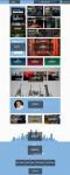 AVERT Main Module Quick Start Guide AVoided Emissions and generation Tool (AVERT) is a free tool with a simple user interface designed to meet the needs of state air quality planners and other interested
AVERT Main Module Quick Start Guide AVoided Emissions and generation Tool (AVERT) is a free tool with a simple user interface designed to meet the needs of state air quality planners and other interested
SPSS: Getting Started. For Windows
 For Windows Updated: August 2012 Table of Contents Section 1: Overview... 3 1.1 Introduction to SPSS Tutorials... 3 1.2 Introduction to SPSS... 3 1.3 Overview of SPSS for Windows... 3 Section 2: Entering
For Windows Updated: August 2012 Table of Contents Section 1: Overview... 3 1.1 Introduction to SPSS Tutorials... 3 1.2 Introduction to SPSS... 3 1.3 Overview of SPSS for Windows... 3 Section 2: Entering
HOW TO COLLECT AND USE DATA IN EXCEL. Brendon Riggs Texas Juvenile Probation Commission Data Coordinators Conference 2008
 HOW TO COLLECT AND USE DATA IN EXCEL Brendon Riggs Texas Juvenile Probation Commission Data Coordinators Conference 2008 Goals To be able to gather and organize information in Excel To be able to perform
HOW TO COLLECT AND USE DATA IN EXCEL Brendon Riggs Texas Juvenile Probation Commission Data Coordinators Conference 2008 Goals To be able to gather and organize information in Excel To be able to perform
User Manual V1.3. NCB File Converter. @alahlincb. /alahlincb. 9 2000 1000 www.alahli.com
 User Manual V1.3 NCB File Converter @alahlincb /alahlincb 9 2000 1000 www.alahli.com The National Commercial Bank File Converter User Manual Copyright 2013 The National Commercial Bank Page 2 of 44 Table
User Manual V1.3 NCB File Converter @alahlincb /alahlincb 9 2000 1000 www.alahli.com The National Commercial Bank File Converter User Manual Copyright 2013 The National Commercial Bank Page 2 of 44 Table
Great! You sold some Lexmark devices. Now you need to file for the associated rebates.
 Great! You sold some Lexmark devices. Now you need to file for the associated rebates. How do you do that today? Fill out a spreadsheet, email it to someone at Lexmark and wait How do you know if they
Great! You sold some Lexmark devices. Now you need to file for the associated rebates. How do you do that today? Fill out a spreadsheet, email it to someone at Lexmark and wait How do you know if they
Cognos 10 Getting Started with Internet Explorer and Windows 7
 Browser/Windows Settings There are several Internet Explorer browser settings required for running reports in Cognos. This document will describe specifically how to set those in Internet Explorer 9 and
Browser/Windows Settings There are several Internet Explorer browser settings required for running reports in Cognos. This document will describe specifically how to set those in Internet Explorer 9 and
I. Setting Listserv password
 I. Setting Listserv password Before you can manage the Listserv lists that you own, you will need to set up a Listserv password. This is a one- time procedure, although for security purposes it is a good
I. Setting Listserv password Before you can manage the Listserv lists that you own, you will need to set up a Listserv password. This is a one- time procedure, although for security purposes it is a good
Achieve Portal Tutorial
 PIKE LIBERAL ARTS SCHOOL Achieve Portal Tutorial A Guide for Parents Jeremy Mathews 2013-2014 This is a guide for parents on the use of the Achieve Portal with a complete step-by-step tutorial including
PIKE LIBERAL ARTS SCHOOL Achieve Portal Tutorial A Guide for Parents Jeremy Mathews 2013-2014 This is a guide for parents on the use of the Achieve Portal with a complete step-by-step tutorial including
Tutorial 2 Online and offline Ship Visualization tool Table of Contents
 Tutorial 2 Online and offline Ship Visualization tool Table of Contents 1.Tutorial objective...2 1.1.Standard that will be used over this document...2 2. The online tool...2 2.1.View all records...3 2.2.Search
Tutorial 2 Online and offline Ship Visualization tool Table of Contents 1.Tutorial objective...2 1.1.Standard that will be used over this document...2 2. The online tool...2 2.1.View all records...3 2.2.Search
Compliance Document Manager User Guide
 Compliance Document Manager User Guide CONTENTS Overview...2 System Requirements...2 Log In...3 Navigation...4 Navigating Compliance Manager...4 Screen Vendors...5 Manage Oversight...6 My Calendar...6
Compliance Document Manager User Guide CONTENTS Overview...2 System Requirements...2 Log In...3 Navigation...4 Navigating Compliance Manager...4 Screen Vendors...5 Manage Oversight...6 My Calendar...6
Infoview XIR3. User Guide. 1 of 20
 Infoview XIR3 User Guide 1 of 20 1. WHAT IS INFOVIEW?...3 2. LOGGING IN TO INFOVIEW...4 3. NAVIGATING THE INFOVIEW ENVIRONMENT...5 3.1. Home Page... 5 3.2. The Header Panel... 5 3.3. Workspace Panel...
Infoview XIR3 User Guide 1 of 20 1. WHAT IS INFOVIEW?...3 2. LOGGING IN TO INFOVIEW...4 3. NAVIGATING THE INFOVIEW ENVIRONMENT...5 3.1. Home Page... 5 3.2. The Header Panel... 5 3.3. Workspace Panel...
Business Objects Enterprise version 4.1. Report Viewing
 Business Objects Enterprise version 4.1 Note about Java: With earlier versions, the Java run-time was not needed for report viewing; but was needed for report writing. The default behavior in version 4.1
Business Objects Enterprise version 4.1 Note about Java: With earlier versions, the Java run-time was not needed for report viewing; but was needed for report writing. The default behavior in version 4.1
UCB erequest IIS Requestor - Quick Reference Guide
 UCB erequest - CONTENTS 1 INTRODUCTION... 3 2 HOW TO REGISTER AND LOG-IN... 3 2.1 REGISTER TO RECEIVE AN EXTERNAL REQUESTOR USER ID AND PASSWORD... 3 2.2 LOGIN WITH USER ID AND PASSWORD... 5 3 HOW TO SUBMIT
UCB erequest - CONTENTS 1 INTRODUCTION... 3 2 HOW TO REGISTER AND LOG-IN... 3 2.1 REGISTER TO RECEIVE AN EXTERNAL REQUESTOR USER ID AND PASSWORD... 3 2.2 LOGIN WITH USER ID AND PASSWORD... 5 3 HOW TO SUBMIT
Schools CPD Online General User Guide Contents
 Schools CPD Online General User Guide Contents New user?...2 Access the Site...6 Managing your account in My CPD...8 Searching for events...14 Making a Booking on an Event...20 Tracking events you are
Schools CPD Online General User Guide Contents New user?...2 Access the Site...6 Managing your account in My CPD...8 Searching for events...14 Making a Booking on an Event...20 Tracking events you are
SCHOLARONE MANUSCRIPTS PUBLISHER-LEVEL REPORTING GUIDE
 SCHOLARONE MANUSCRIPTS PUBLISHER-LEVEL REPORTING GUIDE TABLE OF CONTENTS Select an item in the table of contents to go to that topic in the document. PUBLISHER-LEVEL REPORTING OVERVIEW... 2 ACCESSINGING
SCHOLARONE MANUSCRIPTS PUBLISHER-LEVEL REPORTING GUIDE TABLE OF CONTENTS Select an item in the table of contents to go to that topic in the document. PUBLISHER-LEVEL REPORTING OVERVIEW... 2 ACCESSINGING
Guidelines for Completing the VDOT Form C 13CPM
 Guidelines for Completing the VDOT Form C 13CPM CONSTRUCTION DIVISION 1. OVERVIEW The VDOT Form C 13CPM is required to prepare and submit the Contractor s Progress Earnings Schedule as specified in the
Guidelines for Completing the VDOT Form C 13CPM CONSTRUCTION DIVISION 1. OVERVIEW The VDOT Form C 13CPM is required to prepare and submit the Contractor s Progress Earnings Schedule as specified in the
Chapter 10 Encryption Service
 Chapter 10 Encryption Service The Encryption Service feature works in tandem with Dell SonicWALL Email Security as a Software-as-a-Service (SaaS), which provides secure data mail delivery solutions. The
Chapter 10 Encryption Service The Encryption Service feature works in tandem with Dell SonicWALL Email Security as a Software-as-a-Service (SaaS), which provides secure data mail delivery solutions. The
Table of Contents. Table of Contents 3
 User Guide EPiServer 7 Mail Revision A, 2012 Table of Contents 3 Table of Contents Table of Contents 3 Introduction 5 About This Documentation 5 Accessing EPiServer Help System 5 Online Community on EPiServer
User Guide EPiServer 7 Mail Revision A, 2012 Table of Contents 3 Table of Contents Table of Contents 3 Introduction 5 About This Documentation 5 Accessing EPiServer Help System 5 Online Community on EPiServer
DATA WAREHOUSE STAT.UNIDO.ORG
 DATA WAREHOUSE STAT.UNIDO.ORG The Website http://stat.unido.org/ provides online access to different sets of data compiled by UNIDO statistics (http://www.unido.org/statistics). While some data is available
DATA WAREHOUSE STAT.UNIDO.ORG The Website http://stat.unido.org/ provides online access to different sets of data compiled by UNIDO statistics (http://www.unido.org/statistics). While some data is available
Kurz MODBUS Client User s Guide
 Kurz MODBUS Client User s Guide Introduction The Kurz MODBUS Client program can be used to demonstrate how the Kurz MFTB and MFTA Series products can be used in a MODBUS protocol network. The program is
Kurz MODBUS Client User s Guide Introduction The Kurz MODBUS Client program can be used to demonstrate how the Kurz MFTB and MFTA Series products can be used in a MODBUS protocol network. The program is
Invoices & Statements
 Welcome to My Account a fast and easy way to manage your WinWholesale account online! This tutorial will provide you with step-by-step instructions for accessing and navigating the Invoices and Statements
Welcome to My Account a fast and easy way to manage your WinWholesale account online! This tutorial will provide you with step-by-step instructions for accessing and navigating the Invoices and Statements
EXCEL Tutorial: How to use EXCEL for Graphs and Calculations.
 EXCEL Tutorial: How to use EXCEL for Graphs and Calculations. Excel is powerful tool and can make your life easier if you are proficient in using it. You will need to use Excel to complete most of your
EXCEL Tutorial: How to use EXCEL for Graphs and Calculations. Excel is powerful tool and can make your life easier if you are proficient in using it. You will need to use Excel to complete most of your
Self-Generation Incentive Program. Online Application Database Tutorial
 Self-Generation Incentive Program Online Application Database Tutorial New Applicant Registration If you haven t already registered with the site, you will need to request an account by filling out the
Self-Generation Incentive Program Online Application Database Tutorial New Applicant Registration If you haven t already registered with the site, you will need to request an account by filling out the
How To Connect Your Transactions To Quickbooks Online From Your Bank Or Credit Card Account On A Pc Or Mac Computer Or Ipa Device
 You can save time and reduce errors by downloading your transactions directly from your bank and credit card accounts from a secure online connection. QuickBooks Online allows you to set these transactions
You can save time and reduce errors by downloading your transactions directly from your bank and credit card accounts from a secure online connection. QuickBooks Online allows you to set these transactions
Understanding and Measuring School Electronics
 Understanding and Measuring School Electronics MATERIALS NEEDED: 1. 6 energy monitoring devices (note: these can be obtained from a variety of sources, i.e., local hardware stores, internet [average cost
Understanding and Measuring School Electronics MATERIALS NEEDED: 1. 6 energy monitoring devices (note: these can be obtained from a variety of sources, i.e., local hardware stores, internet [average cost
Departmental User Dashboard
 WEBFOCUS Departmental User Dashboard Contents Dashboard Login... 2 Tab Selection... 4 Run Report... 4 Saving output in Excel 2000 format... 6 Excel 2007 Formatting Tips... 7 Dashboard Logoff... 9 Academic
WEBFOCUS Departmental User Dashboard Contents Dashboard Login... 2 Tab Selection... 4 Run Report... 4 Saving output in Excel 2000 format... 6 Excel 2007 Formatting Tips... 7 Dashboard Logoff... 9 Academic
Inventory Web Pro Version 1.06. User Guide 20120728
 Inventory Web Pro Version 1.06 User Guide 20120728 2 P A G E 1. Overview... 3 1.1. General Introduction... 3 1.2. Getting Started with Inventory Web Pro... 3 1.2.1. Sign Up... 4 1.2.2. Subscribe to a Plan...
Inventory Web Pro Version 1.06 User Guide 20120728 2 P A G E 1. Overview... 3 1.1. General Introduction... 3 1.2. Getting Started with Inventory Web Pro... 3 1.2.1. Sign Up... 4 1.2.2. Subscribe to a Plan...
How to Add Documents to Your Blackboard Class
 Southwestern Baptist Theological Seminary BLACKBOARD INSTRUCTOR SERIES How to Add Documents to Your Blackboard Class This manual will show you how to do the following: Log into Blackboard Access Your Blackboard
Southwestern Baptist Theological Seminary BLACKBOARD INSTRUCTOR SERIES How to Add Documents to Your Blackboard Class This manual will show you how to do the following: Log into Blackboard Access Your Blackboard
A Guide to using egas Lead Applicant
 A Guide to using egas Lead Applicant egas Browsers and Browser Settings Logging In Passwords Navigation Principles Your Contact Details Tasks Overview Completing Tasks egas The Health and Care Research
A Guide to using egas Lead Applicant egas Browsers and Browser Settings Logging In Passwords Navigation Principles Your Contact Details Tasks Overview Completing Tasks egas The Health and Care Research
NCAA Single-Source Sign-On System User Guide
 NCAA Single-Source Sign-On System Table of Contents General Description... 1 Glossary of Terms... 1 Common Features Log In... 2 Password... 3 Log Out... 4 Tabs... 4 Buttons and Links... 4 Management and
NCAA Single-Source Sign-On System Table of Contents General Description... 1 Glossary of Terms... 1 Common Features Log In... 2 Password... 3 Log Out... 4 Tabs... 4 Buttons and Links... 4 Management and
Setting up Auto Import/Export for Version 7
 Setting up Auto Import/Export for Version 7 The export feature button is available in the program Maintain Area of the software and is conveniently located in the grid toolbar. This operation allows the
Setting up Auto Import/Export for Version 7 The export feature button is available in the program Maintain Area of the software and is conveniently located in the grid toolbar. This operation allows the
Importing and Exporting Databases in Oasis montaj
 Importing and Exporting Databases in Oasis montaj Oasis montaj provides a variety of importing and exporting capabilities. This How-To Guide covers the basics of importing and exporting common file types.
Importing and Exporting Databases in Oasis montaj Oasis montaj provides a variety of importing and exporting capabilities. This How-To Guide covers the basics of importing and exporting common file types.
User Guide. The Business Energy Dashboard
 User Guide The Business Energy Dashboard 1 More Ways to Understand and Control Your Energy Use At FPL, we re investing in smart grid technologies as part of our commitment to building a smarter, more reliable
User Guide The Business Energy Dashboard 1 More Ways to Understand and Control Your Energy Use At FPL, we re investing in smart grid technologies as part of our commitment to building a smarter, more reliable
PHI Audit Us er Guide
 PHI Audit Us er Guide Table Of Contents PHI Audit Overview... 1 Auditable Actions... 1 Navigating the PHI Audit Dashboard... 2 Access PHI Audit... 4 Create a Patient Audit... 6 Create a User Audit... 10
PHI Audit Us er Guide Table Of Contents PHI Audit Overview... 1 Auditable Actions... 1 Navigating the PHI Audit Dashboard... 2 Access PHI Audit... 4 Create a Patient Audit... 6 Create a User Audit... 10
Microsoft Access 2007
 How to Use: Microsoft Access 2007 Microsoft Office Access is a powerful tool used to create and format databases. Databases allow information to be organized in rows and tables, where queries can be formed
How to Use: Microsoft Access 2007 Microsoft Office Access is a powerful tool used to create and format databases. Databases allow information to be organized in rows and tables, where queries can be formed
Creating a Participants Mailing and/or Contact List:
 Creating a Participants Mailing and/or Contact List: The Limited Query function allows a staff member to retrieve (query) certain information from the Mediated Services system. This information is from
Creating a Participants Mailing and/or Contact List: The Limited Query function allows a staff member to retrieve (query) certain information from the Mediated Services system. This information is from
Hosted Fax Service User Guide. Version 3.2 March, 2010 This document is subject to change without notice.
 Hosted Fax Service User Guide Version 3.2 March, 2010 This document is subject to change without notice. Table of Contents 1 Quick Start: Sending a Fax by Email... 3 2 Quick Start: Sending a Fax from Web
Hosted Fax Service User Guide Version 3.2 March, 2010 This document is subject to change without notice. Table of Contents 1 Quick Start: Sending a Fax by Email... 3 2 Quick Start: Sending a Fax from Web
Positron G-320 Business Phone System Setup Guide
 Positron G-320 Business Phone System Setup Guide 5101 Buchan Street, Suite 200 Montreal, Quebec H4P 2R9 Phone: (514)-345-2220 Support: (514)-664-4719 July 2011 Steps Once your Positron G-320 unit hardware
Positron G-320 Business Phone System Setup Guide 5101 Buchan Street, Suite 200 Montreal, Quebec H4P 2R9 Phone: (514)-345-2220 Support: (514)-664-4719 July 2011 Steps Once your Positron G-320 unit hardware
User Guide View Invoices and Payments
 OVERVIEW This User Guide describes how Suppliers can view invoice and payment information status. HOW TO USE THIS USER GUIDE If familiar with the isupplier Portal Functionalities and the Oxy processes,
OVERVIEW This User Guide describes how Suppliers can view invoice and payment information status. HOW TO USE THIS USER GUIDE If familiar with the isupplier Portal Functionalities and the Oxy processes,
Ohio Electronic Child Care Provider Website (PWeb) User Guide
 Ohio Electronic Child Care Provider Website (PWeb) User Guide Table of Contents 1.0 Introduction... 5 1.1 About This Guide... 5 1.2 About the Ohio Electronic Child Care Provider Website... 5 2.0 Provider
Ohio Electronic Child Care Provider Website (PWeb) User Guide Table of Contents 1.0 Introduction... 5 1.1 About This Guide... 5 1.2 About the Ohio Electronic Child Care Provider Website... 5 2.0 Provider
Purchase Card History Lookup System In Argos
 Purchase Card History Lookup System In Argos General Instructions to Access the Information The following is a document that you can use for step by step instructions on how to look up P-card information
Purchase Card History Lookup System In Argos General Instructions to Access the Information The following is a document that you can use for step by step instructions on how to look up P-card information
Dayforce HCM Employee Access Employee Guide
 Dayforce HCM Employee Access Employee Guide Contents Employee Tasks... 2 Dayforce HCM Login... 2 Tool Bar Buttons... 3 Time Entry 4 Time Clock Entry 4 Hours Entry..6 Time In/Out Manually Entered..7 Salaried
Dayforce HCM Employee Access Employee Guide Contents Employee Tasks... 2 Dayforce HCM Login... 2 Tool Bar Buttons... 3 Time Entry 4 Time Clock Entry 4 Hours Entry..6 Time In/Out Manually Entered..7 Salaried
Enterprise Reporting Solution. Argos Report Viewers Guide. Document Version 2.0
 Enterprise Reporting Solution Argos Report Viewers Guide Document Version 2.0 Last Updated 10.18.2010 Table of Contents Introduction... 5 Evisions Support Site... 5 Getting Started... 6 Starting Argos...
Enterprise Reporting Solution Argos Report Viewers Guide Document Version 2.0 Last Updated 10.18.2010 Table of Contents Introduction... 5 Evisions Support Site... 5 Getting Started... 6 Starting Argos...
Linking Telemet Orion to a Portfolio Accounting System
 Linking Telemet Orion to a Portfolio Accounting System Telemet Orion v8 can import portfolio data from any portfolio management, order management, or trust accounting system that can export to standard
Linking Telemet Orion to a Portfolio Accounting System Telemet Orion v8 can import portfolio data from any portfolio management, order management, or trust accounting system that can export to standard
Remote Viewer Recording Backup
 Remote Viewer Recording Backup Introduction: In this tutorial we will explain how to retrieve your recordings using the Web Service online. Using this method you can backup videos onto your computer using
Remote Viewer Recording Backup Introduction: In this tutorial we will explain how to retrieve your recordings using the Web Service online. Using this method you can backup videos onto your computer using
How to Login Username Password:
 How to Login After navigating to the SelecTrucks ATTS Call Tracking & Support Site: www.selectrucksatts.com Select Corporate Link to login for Corporate owned Centers/Locations. Username: Your Email Address
How to Login After navigating to the SelecTrucks ATTS Call Tracking & Support Site: www.selectrucksatts.com Select Corporate Link to login for Corporate owned Centers/Locations. Username: Your Email Address
Sustainability Dashboard Quick Start Guide
 Sustainability Dashboard Quick Start Guide The Sustainability Dashboard is a web based energy management system that allows users to track a building s performance, generate reports and identify leaks
Sustainability Dashboard Quick Start Guide The Sustainability Dashboard is a web based energy management system that allows users to track a building s performance, generate reports and identify leaks
Running a Cognos Report
 Running a Cognos Report Do I have access? Cognos is only accessible to users with a licence. If you require access but are unable to log in, please contact the IT Service Centre. It is recommended that
Running a Cognos Report Do I have access? Cognos is only accessible to users with a licence. If you require access but are unable to log in, please contact the IT Service Centre. It is recommended that
DePaul LAS Central - Finding Information
 DePaul LAS Central - Finding Information Table of Contents Overview of the LAS Central System... 3 Login to the system... 3 People - Faculty & Staff... 4 Last Name... 4 Title... 5 Department & Department
DePaul LAS Central - Finding Information Table of Contents Overview of the LAS Central System... 3 Login to the system... 3 People - Faculty & Staff... 4 Last Name... 4 Title... 5 Department & Department
How to Integrate Salesforce with Your Constant Contact Account FOR ENTERPRISE & UNLIMITED EDITIONS
 HOW-TO GUIDE EMAIL MARKE TING How to Integrate Salesforce with Your Constant Contact Account FOR ENTERPRISE & UNLIMITED EDITIONS INSIGHT PROVIDED BY www.constantcontact.com 1-866-876-8464 This guide is
HOW-TO GUIDE EMAIL MARKE TING How to Integrate Salesforce with Your Constant Contact Account FOR ENTERPRISE & UNLIMITED EDITIONS INSIGHT PROVIDED BY www.constantcontact.com 1-866-876-8464 This guide is
Merchant Center User Guide
 Merchant Center User Guide Logging In The Merchant Center is the online management tool for your Groupon promotions. You can track redemption, read customer comments, and view customer demographic information.
Merchant Center User Guide Logging In The Merchant Center is the online management tool for your Groupon promotions. You can track redemption, read customer comments, and view customer demographic information.
MEDIAplus administration interface
 MEDIAplus administration interface 1. MEDIAplus administration interface... 5 2. Basics of MEDIAplus administration... 8 2.1. Domains and administrators... 8 2.2. Programmes, modules and topics... 10 2.3.
MEDIAplus administration interface 1. MEDIAplus administration interface... 5 2. Basics of MEDIAplus administration... 8 2.1. Domains and administrators... 8 2.2. Programmes, modules and topics... 10 2.3.
ICT Soft Logger. Solutions for soil, plant & environmental monitoring. www.ictinternational.com
 Normally the MCC1 is used with the ICT Software to connect to an Instrument, configure the Instrument and download the data. However the MCC1 has other operating modes, one of which is the ICT Soft Logger.
Normally the MCC1 is used with the ICT Software to connect to an Instrument, configure the Instrument and download the data. However the MCC1 has other operating modes, one of which is the ICT Soft Logger.
My ø Business User guide
 My ø Business User guide Contents Page 1 Contents Welcome to your My ø Business user guide. It s easy to use. Move your mouse over the page to get to the section you want. Click on the links at the top
My ø Business User guide Contents Page 1 Contents Welcome to your My ø Business user guide. It s easy to use. Move your mouse over the page to get to the section you want. Click on the links at the top
UDW+ Quick Start Guide to Functionality 2013 Version 1.1
 to Functionality 2013 Version 1.1 Program Services Office & Decision Support Group Table of Contents Accessing UDW+... 2 System Requirements... 2 How to Login to UDW+... 2 Navigating within UDW+... 2 Home
to Functionality 2013 Version 1.1 Program Services Office & Decision Support Group Table of Contents Accessing UDW+... 2 System Requirements... 2 How to Login to UDW+... 2 Navigating within UDW+... 2 Home
IP/SIP Trunk Software User Guide
 PRILINK http://www.prilink.com Tel: 905-882-4488 1-866-261-0649 Fax: 905-597-1139 Sales@prilink.com Support@prilink.com IP/SIP Trunk Software User Guide Table of Contents Overview...3 Getting Started...4
PRILINK http://www.prilink.com Tel: 905-882-4488 1-866-261-0649 Fax: 905-597-1139 Sales@prilink.com Support@prilink.com IP/SIP Trunk Software User Guide Table of Contents Overview...3 Getting Started...4
MIDAS Authorization User Guide. Provider Portal
 MIDAS Authorization User Guide Provider Portal Table of Contents Logging On... 2 Change Your Password... 4 Homepage/Welcome Screen... 5 Provider Management.. 5 Provider Demographics... 6 Provider Additional
MIDAS Authorization User Guide Provider Portal Table of Contents Logging On... 2 Change Your Password... 4 Homepage/Welcome Screen... 5 Provider Management.. 5 Provider Demographics... 6 Provider Additional
mysensors mysensors Wireless Sensors and and Cellular Gateway Quick Start Guide Information to Users Inside the Box
 mysensors mysensors Wireless Sensors and and Cellular Gateway Quick Start Guide Information to Users The mysensors wireless products referenced in this Quick Start Guide have been tested to comply with
mysensors mysensors Wireless Sensors and and Cellular Gateway Quick Start Guide Information to Users The mysensors wireless products referenced in this Quick Start Guide have been tested to comply with
ORACLE BUSINESS INTELLIGENCE WORKSHOP
 ORACLE BUSINESS INTELLIGENCE WORKSHOP Creating Interactive Dashboards and Using Oracle Business Intelligence Answers Purpose This tutorial shows you how to build, format, and customize Oracle Business
ORACLE BUSINESS INTELLIGENCE WORKSHOP Creating Interactive Dashboards and Using Oracle Business Intelligence Answers Purpose This tutorial shows you how to build, format, and customize Oracle Business
Data Logging Software and Cable Bundle Model DL-SC3 User Manual. Overview
 Data Logging Software and Cable Bundle Model DL-SC3 User Manual Overview Eco Sensors Digital Products are capable of transmitting data to a computer via an RS-232 serial connection. Eco Sensors DL-SC3
Data Logging Software and Cable Bundle Model DL-SC3 User Manual Overview Eco Sensors Digital Products are capable of transmitting data to a computer via an RS-232 serial connection. Eco Sensors DL-SC3
Gaggle Account How-To. How do I login to my Gaggle Account? To login, follow these steps: Go to: www.gaggle.net
 Gaggle Account How-To How do I login to my Gaggle Account? To login, follow these steps: Go to: www.gaggle.net Click the button in the top right corner labeled Customer Login. Enter your email name. Enter
Gaggle Account How-To How do I login to my Gaggle Account? To login, follow these steps: Go to: www.gaggle.net Click the button in the top right corner labeled Customer Login. Enter your email name. Enter
Student Manager s Guide to the Talent Management System
 Department of Human Resources 50 Student Manager s Guide to the Talent Management System 1 Table of Contents Topic Page SYSTEM INTRODUCTION... 3 GETTING STARTED... 4 NAVIGATION WITHIN THE TALENT MANAGEMENT
Department of Human Resources 50 Student Manager s Guide to the Talent Management System 1 Table of Contents Topic Page SYSTEM INTRODUCTION... 3 GETTING STARTED... 4 NAVIGATION WITHIN THE TALENT MANAGEMENT
INSTRUCTIONS AND CONSUMER PROFILES DELAWARE ONLINE HEALTH INSURANCE RATE COMPARISON ISSUED APRIL 25, 2012
 INSTRUCTIONS AND CONSUMER PROFILES DELAWARE ONLINE HEALTH INSURANCE RATE COMPARISON ISSUED APRIL 25, 2012 The purpose of Delaware Insurance Commissioner Karen Weldin Stewart s online rate estimate system
INSTRUCTIONS AND CONSUMER PROFILES DELAWARE ONLINE HEALTH INSURANCE RATE COMPARISON ISSUED APRIL 25, 2012 The purpose of Delaware Insurance Commissioner Karen Weldin Stewart s online rate estimate system
Tools for Excel Modeling. Introduction to Excel2007 Data Tables and Data Table Exercises
 Tools for Excel Modeling Introduction to Excel2007 Data Tables and Data Table Exercises EXCEL REVIEW 2009-2010 Preface Data Tables are among the most useful of Excel s tools for analyzing data in spreadsheet
Tools for Excel Modeling Introduction to Excel2007 Data Tables and Data Table Exercises EXCEL REVIEW 2009-2010 Preface Data Tables are among the most useful of Excel s tools for analyzing data in spreadsheet
Importing Email addresses from DiamondCounter into Mozilla Thunderbird
 Importing Email addresses from DiamondCounter into Mozilla Thunderbird This guide will walk you through how to export your customer email list from DiamondCounter and import it into Mozilla Thunderbird
Importing Email addresses from DiamondCounter into Mozilla Thunderbird This guide will walk you through how to export your customer email list from DiamondCounter and import it into Mozilla Thunderbird
How to Share Properties with Other Portfolio Manager Users
 How To Series How to Share Properties with Other Portfolio Manager Users EPA s ENERGY STAR Portfolio Manager tool helps you measure and track the energy use, water use, and greenhouse gas emissions of
How To Series How to Share Properties with Other Portfolio Manager Users EPA s ENERGY STAR Portfolio Manager tool helps you measure and track the energy use, water use, and greenhouse gas emissions of
Accessing SSL VPN with Mac OS X
 Accessing SSL VPN with Mac OS X Requirements -Safari Web Browser -Network Connect link -Windows Remote Desktop for Mac -IP address and login information of PC on Mount Auburn s network -ITS username and
Accessing SSL VPN with Mac OS X Requirements -Safari Web Browser -Network Connect link -Windows Remote Desktop for Mac -IP address and login information of PC on Mount Auburn s network -ITS username and
VALUE LINE INVESTMENT SURVEY ONLINE USER S GUIDE VALUE LINE INVESTMENT SURVEY ONLINE. User s Guide
 VALUE LINE INVESTMENT SURVEY ONLINE User s Guide Welcome to Value Line Investment Survey Online. This user guide will show you everything you need to know to access and utilize the wealth of information
VALUE LINE INVESTMENT SURVEY ONLINE User s Guide Welcome to Value Line Investment Survey Online. This user guide will show you everything you need to know to access and utilize the wealth of information
Chapter 4b - Navigating RedClick Import Wizard
 Chapter Chapter 4b - Navigating RedClick Import Wizard 4b Click on an Import Name to display the template screen Click here to create a new template 2. Click on an existing template by clicking on the
Chapter Chapter 4b - Navigating RedClick Import Wizard 4b Click on an Import Name to display the template screen Click here to create a new template 2. Click on an existing template by clicking on the
Quick Start Guide. Highly customizable automated trading Automate your trades according to rules and models you create.
 POWER E*TRADE PRO EXCEL MANAGER Quick Start Guide We are pleased to announce the launch of Excel Manager, an exciting new feature in Power E*TRADE Pro that leverages the flexibility of Microsoft Excel
POWER E*TRADE PRO EXCEL MANAGER Quick Start Guide We are pleased to announce the launch of Excel Manager, an exciting new feature in Power E*TRADE Pro that leverages the flexibility of Microsoft Excel
Dot Hill Partner - SANsolve User Manual. Welcome to SANsolve! As a valued Dot Hill Partner, you may use SANsolve to:
 Welcome to SANsolve! As a valued Dot Hill Partner, you may use SANsolve to: Query Dot Hill s on line knowledge base for answers to your frequently asked questions. Simply enter key word(s) to return related
Welcome to SANsolve! As a valued Dot Hill Partner, you may use SANsolve to: Query Dot Hill s on line knowledge base for answers to your frequently asked questions. Simply enter key word(s) to return related
