Website Payments Plus Integration Guide
|
|
|
- Teresa O’Brien’
- 8 years ago
- Views:
Transcription
1 Website Payments Plus Integration Guide Last updated: July 2012
2 Website Payments Plus Integration Guide Document Number: en_US PayPal, Inc. All rights reserved. PayPal is a registered trademark of PayPal, Inc. The PayPal logo is a trademark of PayPal, Inc. Other trademarks and brands are the property of their respective owners. The information in this document belongs to PayPal, Inc. It may not be used, reproduced or disclosed without the written approval of PayPal, Inc. Copyright PayPal. All rights reserved. PayPal (Europe) S.à r.l. et Cie., S.C.A., Société en Commandite par Actions. Registered office: Boulevard Royal, L-2449, Luxembourg, R.C.S. Luxembourg B Consumer advisory: The PayPal payment service is regarded as a stored value facility under Singapore law. As such, it does not require the approval of the Monetary Authority of Singapore. You are advised to read the terms and conditions carefully. Notice of non-liability: PayPal, Inc. is providing the information in this document to you AS-IS with all faults. PayPal, Inc. makes no warranties of any kind (whether express, implied or statutory) with respect to the information contained herein. PayPal, Inc. assumes no liability for damages (whether direct or indirect), caused by errors or omissions, or resulting from the use of this document or the information contained in this document or resulting from the application or use of the product or service described herein. PayPal, Inc. reserves the right to make changes to any information herein without further notice.
3 Contents Preface About This Guide Intended Audience Revision History Documentation Feedback Chapter 1 Getting Started with Website Payments Plus Overview Features and Benefits How Website Payments Plus Works PayPal Express Checkout Transaction Processing Introduction to Integrating with Website Payments Plus Chapter 2 Integrating Your Website Using HTML Simple Website Payments Plus Integration Sample Integration HTML Variables Chapter 3 Customising Your PayPal Payment Page Modifying Your PayPal Account Settings Settings Customisation Adding HTML Variables Chapter 4 Integrating iframe in Your Website Integrating iframe Manual Integration API Integration Chapter 5 Integrating Your Website Using API
4 Contents Button Hosting Using the Button Manager API with Website Payments Plus Checkout Using URL Returned in the Response (Recommended) Using Form POST Encrypting Buttons Using Public and Private Key Example of Initiating Website Payments PlusCheckout BMCreateButton API Operation BMCreateButton Request BMCreateButton Response BMCreateButton Errors Chapter 6 Testing Your Integration in Sandbox Creating a Preconfigured Account Testing Your Integration and Settings Testing Your Integration Testing Your Settings Chapter 7 Order Processing Verifying Transaction Status and Authenticity Validate Instant Payment Notification (IPN) Execute a GetTransactionDetails API Call Fulfilling Order Chapter 8 Protecting Buttons by Using Encrypted Website Payments 55 Public Key Encryption Used by Encrypted Website Payments Setting Up Certificates Before Using Encrypted Website Payments Generating Your Private Key Using OpenSSL Generating Your Public Certificate Using OpenSSL Uploading Your Public Certificate to Your PayPal Account Downloading the PayPal Public Certificate from the PayPal Website Removing Your Public Certificate Using Encrypted Website Payments to Protect Your Payment Buttons Blocking Unprotected and Non-encrypted Website Payments Appendix A Optional API Operations GetTransactionDetails API GetTransactionDetails Request
5 Contents GetTransactionDetails Response RefundTransaction API RefundTransaction Request RefundTransaction Response DoCapture API DoCapture Request DoCapture Response Chapter B Moving from Website Payments Standard to Website Payments Plus79 Sample Code Comparison Appendix C Error Messages Appendix D Currency Codes
6 6 Contents
7 P Preface About This Guide The Website Payments Plus Integration Guide describes how to integrate with Website Payments Plus. It includes information about: Features and benefits of Website Payments Plus. Moving from Website Payments Standard to Website Payments Plus. Integrating your website with Website Payments Plus. Customising your hosted payment page. Testing your integration in the Sandbox environment. Verifying the status and authenticity of the transactions before fulfilling the orders. Intended Audience This guide is for merchants and developers that want to integrate with Website Payments Plus to add transaction processing to their website. Revision History Date Revision history for Website Payments Pro Hosted Solution Integration Guide. July 2012 TABLE P.1 Revision History Description Removed references to the deprecated HTML variable: shopping_url June 2012 Updated the requirements for the billing address fields in the HTML Variables section. Added a character limitations note to the following sections: HTML Variables, Adding HTML Variables and BMCreateButton API Operation. Corrected the HTML samples in Chapter 2 and Chapter 5. May 2012 Added IE9 to list of browsers that support iframe.
8 P Preface Documentation Feedback Documentation Feedback Help us improve this guide by sending feedback to: 8
9 1 Getting Started with Website Payments Plus Overview Website Payments Plus is a payment platform allowing merchants to receive payments funded by card or PayPal account.this solution is hosted by PayPal. You do not have to capture or store credit card information on your website, thereby helping towards achieving PCI compliance. Website Payments Plus is the choice for merchants who prefer a solution where all financial details are handled by PayPal. In addition to Website Payments Plus, PayPal recommends that you implement the PayPal Express Checkout button on your website. The button appears much earlier in the payment flow and gives existing PayPal account holders the opportunity to use PayPal, thereby increasing the transaction completion rate. Features and Benefits Here are the features and benefits of Website Payments Plus: PCI compliance - Payment Card Industry (PCI) Data Security Standards (DSS) is a global security standard which applies to all businesses that collect, store, process, or transmit card holder information. You can use PayPal s hosted payment page as part of the PCI compliance solution for your business. NOTE: Website Payments Plus implementation helps achieving PCI compliance, and does not necessarily guarantee it. Supports iframe - PayPal offers a compact payment form that can be integrated in an iframe on your website. The buyer completes the payment on your website and you can maintain the checkout look and feel in the master frame that surrounds the compact form.the credit card fields are part of the compact form so you do not have to collect this information separately. For more information, refer to Chapter 4, Integrating iframe in Your Website. Virtual Terminal - PayPal-hosted online payment form, which enables you to accept phone fax, mail orders for all major credit cards. PayPal Express Checkout - Two-click payment option for PayPal account holders. For more information, refer to PayPal Express Checkout Transaction Processing on page 10. Supports Major Credit and Debit Cards - Supports Visa, MasterCard, JCB. 9
10 Getting Started with Website Payments Plus How Website Payments Plus Works How Website Payments Plus Works In the figure above, the top flow is for paying using your PayPal account and the bottom flow is for paying with a card. To integrate your website with Website Payments Plus: 1. Generate a button in your website checkout flow using HTML or API solution. The button could be labeled Pay or Buy or similar. When the buyer clicks this button, they are redirected to the payment page hosted by PayPal. 2. On the payment page, the buyer enters their debit or credit card information and clicks the Pay Now button.they do not have to have a PayPal account, although they have the option to use it if they have one. 3. If the transaction is successful, the buyer either sees PayPal s confirmation page or is redirected to a URL you specify. If the transaction is unsuccessful, an error message is displayed, and the buyer can rectify the error and retry the transaction. You can specify the content of the payment page and configure its appearance to reflect the look and feel of your website (including your logo). PayPal Express Checkout Transaction Processing PayPal Express Checkout is PayPal s premier checkout solution. It makes it easier for your buyers to pay and allows you to accept PayPal while retaining control of the buyer and overall 10
11 Getting Started with Website Payments Plus Introduction to Integrating with Website Payments Plus checkout flow. It enables the buyers to use shipping information stored securely at PayPal to check out, so they do not have to re-enter it on your site. The Pay with PayPal button can be placed on both the product page as well as the shopping cart page and is a great tool to increase checkout conversion. The following steps describe how PayPal Express Checkout works 1. After selecting products to purchase on your website, buyers click Pay with PayPal button. 2. They are redirected to the PayPal site where they log in using their PayPal login and password. 3. After logging in, they review the order summary, and click Continue Checkout to authorise the transaction. 4. The buyers are then returned to the confirmation page on your website where they can verify the order details and submit the transaction. For complete details on PayPal Express Checkout, refer to Express Checkout Integration Guide. Introduction to Integrating with Website Payments Plus After signing up for Website Payments Plus, follow these steps to integrate your website with: 1. Connect your website to Website Payments Plus: Identify a point in your website checkout flow where you want to place a Pay or similar button that the buyer clicks on to initiate the payment. You can do this using HTML or API. Clicking on this button redirects the buyer s browser to PayPal s payment page for transaction processing. Depending on how you want to integrate, follow the steps described in Chapter 2, Integrating Your Website Using HTML or Chapter 5, Integrating Your Website Using API. 2. Optionally, customise the appearance and content of your PayPal-hosted payment page by either sending the appropriate HTTP variables or by editing your PayPal account settings. Refer to Chapter 3, Customising Your PayPal Payment Page.
12 Getting Started with Website Payments Plus Introduction to Integrating with Website Payments Plus 3. Optionally, test your integration in the PayPal Sandbox environment. This step is described in Chapter 6, Testing Your Integration in Sandbox. 12
13 2 Integrating Your Website Using HTML This chapter provides instructions for a simple integration that enables you to begin processing transactions using Website Payments Plus. NOTE: PayPal recommends that you implement the simple integration to familiarise yourself with Website Payments Plus before implementing a more customised integration. As part of a simple integration, you get the default settings on your payment page. To customise the look and feel of the page so it matches your website, you can do one of the following: Change your settings in your Profile section on PayPal.com, as described in Modifying Your PayPal Account Settings on page 19. Add the appropriate HTML variables to the payment page, as described in Table 2.1, HTML Variables for Settings of Payment Page and Table 3.1, HTML Variables for Look and Feel of Payment Page. IMPORTANT: HTML variables will override the settings you save on your profile page. Simple Website Payments Plus Integration To integrate your website with Website Payments Plus, identify a point in your website checkout flow where you want to place a button that the buyer clicks to initiate the payment. The button should be labeled Continue to Payment, Pay or similar, and when clicked, should execute a Form POST to PayPal. Clicking on this button redirects the buyer s browser to the PayPal payment page where they can pay with credit card, or their PayPal account. The Form POST contains a set of HTML variables that describe the transaction. In the Form POST, you must specify the following: subtotal - amount of the transaction business - Secure Merchant ID (found on the profile page) or the address associated with your PayPal account. paymentaction - Indicates whether the transaction is for payment on a final sale or an authorisation for a final sale (to be captured later). The default currency is USD. Additionally, you can specify the appropriate HTML variables listed in Table 2.1, HTML Variables for Settings of Payment Page to customise the information collected on the payment page or Table 3.1, HTML Variables for Look and Feel of Payment Page to customise the look and feel of the page. If the payment is successful, then the buyer either sees the PayPal confirmation page or is redirected to the URL you specify in your configuration.
14 Integrating Your Website Using HTML Simple Website Payments Plus Integration The return URL is appended with a Transaction ID on the query string during the redirect back from the payment page to your website. This Transaction ID can be used to retrieve the status and verify the authenticity of the transaction. For detailed information on verifying the authenticity of the transaction before fulfilling the order, refer to Chapter 7, Order Processing. Sample Integration Below is an example of a simple Website Payments Plus integration: 1. Sample Website Payments PlusForm POST: <form action=" method="post"> <input type="hidden" name="cmd" value="_hosted-payment"> <input type="hidden" name="subtotal" value="50"> <input type="hidden" name="business" value="hnz3qzmcpbaaa"> <input type="hidden" name="paymentaction" value="sale"> <input type="hidden" name="return" value=" <input type="submit" name="method" value="pay"> </form> The bold text is the value for the corresponding variable. It is recommended that you enclose the values in quotes. For detailed information on these values, refer to Table 2.1, HTML Variables for Settings of Payment Page. 2. Output the HTML text into your website at the point where buyers will proceed with their checkout. 3. Open your checkout page and test the button to ensure that it opens the PayPal payment page. You can also use the PayPal sandbox environment to test your integration. For complete information on testing your integration in the PayPal Sandbox environment, refer to Chapter 6, Testing Your Integration in Sandbox. 14
15 Integrating Your Website Using HTML HTML Variables HTML Variables The table below lists the Website Payments Plus HTML variables you can use to send in additional transaction information along with your web request. For a list of HTML variables that you can use to customise the look and feel of your payment page, refer to Table 3.1, HTML Variables for Look and Feel of Payment Page. NOTE: The values you pass must not contain any of these special characters (){}<>\"; NOTE: Some merchants are required to pass billing information with every transaction. It is recommended that you test your integration first, particularly if you plan to use iframe, to determine if the billing information fields are required. TABLE 2.1 HTML Variables for Settings of Payment Page Variable Description Required address1 Street name of shipping address. (1 of 2 fields). No address2 Street name of shipping address. (2 of 2 fields). No address_override The payer is shown the passed-in address but cannot edit it. This variable is overridden if there are errors in the address. The allowable values are true/false. Default is false. No billing_address1 Street name of the billing address. (1 of 2 fields). Conditional billing_address2 Street name of the billing address. (2 of 2 fields). No billing_city City name of the billing address. Conditional billing_country Country code of the billing address. Conditional billing_first_name First name of person the item is being billed to. Conditional billing_last_name Last name of person the item is being billed to. Conditional billing_state State name of the billing address. Conditional billing_zip Zip code of the billing address. Conditional bn business Identifies the source that built the code for the button. Format - <Company>_<Service>_<Product>_<Country> Your PayPal account address or your PayPal ID (Secure Merchant ID) associated with your PayPal account. It is recommended that you use your PayPal ID, which can be found on the top section of the Profile page on PayPal.com No Yes buyer_ address of the buyer. No 15
16 Integrating Your Website Using HTML HTML Variables TABLE 2.1 HTML Variables for Settings of Payment Page (Continued) Variable Description Required cancel_return cbt The browser will be redirected to this URL if the buyer clicks Return to Merchant link. Be sure to enter the complete URL, including or Sets the text for the Return to Merchant link on the PayPal confirmation page. For business accounts, the return button displays your business name in the place of the word Merchant by default. No No city City name of shipping address. No country Country name of shipping address. No currency_code The currency of the payment. The default is USD. No custom Pass through variable never presented to the payer. No first_name First name of person the item is being shipped to. No handling Handling charged. This amount is added to subtotal for the total amount. No invoice Order number in the merchant s ordering/invoice system. No last_name Last name of person the item is being shipped to. No lc The language of the login or sign-up page. No night_phone_a night_phone_b night_phone_c notify_url paymentaction The area code of the U.S. phone number, or the country code of the phone number outside the U.S. This prepopulates the buyer s home phone number. The three-digit prefix for U.S. phone numbers, or the entire non-u.s. phone number for numbers outside the U.S., excluding the country code. This pre-populates the buyer s home phone number. NOTE: Use this variable for non-us numbers. The four-digit phone number for U.S. phone numbers. This pre-populates the buyer s home phone number. The URL to which PayPal posts information about the transaction in the form of Instant Payment Notification. Be sure to enter the complete URL, including or Indicates whether the transaction is for payment on a final sale or an authorisation for a final sale (to be captured later). Allowable Values: - authorization or sale Default Value - sale No No No No Yes 16
17 Integrating Your Website Using HTML HTML Variables TABLE 2.1 HTML Variables for Settings of Payment Page (Continued) Variable Description Required return shipping The URL to which the buyer s browser is redirected to after completing the payment. Be sure to enter the complete URL, including or Shipping charged. This amount is added to subtotal for the total amount. No No state State of the shipping address. No subtotal tax Amount charged for the transaction. If shipping, handling, and taxes are not specified, this is the total amount charged. Taxes charged. This amount is added to subtotal for the total amount. Yes No zip Postal code of the shipping address. No 17
18 Integrating Your Website Using HTML HTML Variables 18
19 3 Customising Your PayPal Payment Page You can customise the look and feel of the PayPal payment page in the following two ways: Modifying Your PayPal Account Settings Adding HTML Variables NOTE: HTML variables will override the settings you save on your profile page. Modifying Your PayPal Account Settings In your Profile section on PayPal.com, you can change the look and feel of the payment page by modifying the settings on the following pages under the Website Payment Settings section. Settings Customisation 19
20 Customising Your PayPal Payment Page Modifying Your PayPal Account Settings 20
21 Customising Your PayPal Payment Page Modifying Your PayPal Account Settings Settings This page allows you to select the information you want to collect and display on your payment page and where you want to display the payment confirmation. Although we offer many options on this page, we recommend that you display as few options as possible on the payment page. For example, you may have already collected shipping address on your own website in order to calculate the shipping cost and passed it on to PayPal's payment page. Therefore, it is not necessary to show this option on the payment page again. You could have information that has already been collected on your website, but you may want to pass it to PayPal and display it on the hosted payment page again. This information will be pre-filled and editable on this page.
22 Customising Your PayPal Payment Page Modifying Your PayPal Account Settings What information do you want to show on your Website Payments Plus payment page? You can select the fields that are displayed on your hosted payment page. You have the following options: Card Information - Buyer's credit card information. This field is always displayed and selected by default. Customer Name - Buyer's first and last name Billing Address - Buyer's billing address Billing Phone Number - Buyer's phone number Billing Address - Buyer's address Shipping Address - Buyer's shipping address. How do you want to display payment confirmation? Once the transaction is successful, you can choose to display your payment confirmation on either a PayPal's confirmation page or on your own payment confirmation page. On a PayPal page that shows the payment is complete - The payment confirmation appears on the PayPal confirmation page. Optionally, you can also provide a URL on the confirmation page to take your buyer back to your website. To do so, enter the appropriate URL in the field provided. On the Company's confirmation page - The payment confirmation will appear on your own payment confirmation page. For this, enter the URL of the page that will display the payment confirmation. You will have to message the outcome of the transaction to the buyer when PayPal redirects back to this URL. Be sure to display specifics of the order so the buyer sees a meaningful confirmation. You can get the specifics of the order using the Transaction ID we pass back to you with the return URL. 22
23 Customising Your PayPal Payment Page Modifying Your PayPal Account Settings Customisation
24 Customising Your PayPal Payment Page Modifying Your PayPal Account Settings This page allows you to customise your payment page. You can customise the header, background, title, button, and the order summary column of your payment page. PayPal offers three design templates for you to choose. Template A is the default template, however, you can choose from any of the templates offered. NOTE: Your buyers will not see the payment page until you have completed the HTML integration with your website. Preview the design of your payment page. You can either change the design of your template, or select and customise a different template on this page. To make changes, left-click on the section you are trying to modify or the corresponding Click to Edit button for that section. On the pop-up that appears, click the color selector to change the color, or enter the appropriate URL, as needed. If the buyer pays by logging into PayPal, the look and feel of that flow can be customised through the Website Payment Standard customisation options on the Profile page. After making the changes, click one of the following buttons: Preview - Preview the changes you have made to your template before saving and publishing it. Save and Publish - Save all the changes you have made and publish the updated template. Your buyers will see the updated payment page. Cancel - Discard all the changes you have made in this session. Previous Version - Discard all changes you have made since the last time you saved the template. Your buyers will see the last saved template. NOTE: You must make all modifications (including changing templates) within the same session, otherwise all changes will be lost and you will have to redo your changes. If the session times out, the design of the template will remain at the version that was last published. 24
25 Customising Your PayPal Payment Page Modifying Your PayPal Account Settings Choosing a Template Choose from the following three design templates: Template A Template B Template C Template A. Selected by default - you can customise the header. FIGURE 3.1 Template A
26 Customising Your PayPal Payment Page Modifying Your PayPal Account Settings Template B. Customise the header, background, title, button, and the order summary column. FIGURE 3.2 Template B 26
27 Customising Your PayPal Payment Page Modifying Your PayPal Account Settings Template C. Customise the header, background, title, and the button. FIGURE 3.3 Template C
28 Customising Your PayPal Payment Page Modifying Your PayPal Account Settings Customising Your Template Consider the following when you customise your template: Header (applicable to Template A, B, and C) - By default, the business name from your profile is shown in the header. You can change the following: Header height and color Font type, size, and color Swap between displaying the business name or the business logo image Position of the business name or the logo NOTE: We recommend that you host your images on a secure server ( to avoid the security dialog window that may hurt conversion. Background (applicable to Template B and C) - You can change the following: Background color Background image URL Title and Button (applicable to Template B and C) - You can change the following: Header color Title bar color and title text color Button color and button text color Order Summary Column (applicable to Template C) - You can change the following: Column color Image URL 28
29 Customising Your PayPal Payment Page Adding HTML Variables Adding HTML Variables The table below lists the Website Payments Plus HTML variables you can use to customise the look and feel of your payment page. NOTE: The values you pass must not contain any of these special characters (){}<>\"; TABLE 3.1 HTML Variables for Look and Feel of Payment Page Variable bodybgcolor bodybgimg footertextcolor headerbgcolor headerheight logofont logofontcolor logofontsize logoimage logoimageposition logotext ordersummarybgcolor ordersummarybgimage pagebuttonbgcolor pagebuttontextcolor pagetitletextcolor sectionborder Description Color of the surrounding background of the payment page. Image of the surrounding background of the payment page. The file extension can be.gif,.jpg,.jpeg, or.png format. Color of the footer text. Color of the header background. Height of the header banner. It can be from 50 to 140 pixels. The width cannot be changed. It is always 940 pixels. Font type of the logo text. Color of the logo text. Font size of the logo text. Image displayed in the logo. The acceptable file extension formats are.gif,.jpg,.jpeg, or.png. The width of the image cannot be more than 940 pixels. Position of the image in the logo. Business name displayed on your profile page. This field is editable and text specified here is displayed on the header if logoimage is not specified. Color of the Order Summary column on the right side of the payment page. You cannot change the color of the Order Summary box. Background image you can put in the Order Summary Column. The acceptable file extension formats are.gif,.jpg,.jpeg, or.png. Background color of the Pay Now button. Color of the Pay Now button. You cannot change the text of the button. Color of the text used in the title of the page. (Text that says Choose a way to pay. ) Background of the section that displays Pay with my PayPal account or Pay with a Card.
30 Customising Your PayPal Payment Page Adding HTML Variables TABLE 3.1 HTML Variables for Look and Feel of Payment Page Variable showcustomername showbillingaddress showbillingphone showbilling showhostedthankyoupage showshippingaddress subheadertext template Description Display customer name (first name and last name). Default Value: true Allowable Value: true or false, where true = show and false = hide. Display billing address information. Default Value: true Allowable Value: true or false, where true = show and false = hide. Display billing phone number. Default Value: true Allowable Value: true or false, where true = show and false = hide. Display address for billing purposes. Default Value: false Allowable Value: true or false, where true = show and false = hide. Display PayPal s confirmation page. Default Value: true Allowable Value: true or false, where true = show and false = hide. Display shipping address. Default Value: false Allowable Value: true or false, where true = show and false = hide. Color of the Pay with my PayPal account or Pay with a Card text. Template used for your payment page. Options are TemplateA, TemplateB, and TemplateC. TemplateD is used for iframe integration only and is not an option on the Customization page on PayPal.com. 30
31 4 Integrating iframe in Your Website PayPal offers a compact payment form that can be integrated in an iframe on your website. Since this form is integrated on your website, the buyer never leaves your website, thereby reducing potential drop-offs. You can also maintain your checkout look and feel in the master frame that surrounds the compact payment form. The credit card fields are part of the compact payment form so you do not have to collect this information separately. IMPORTANT: Due to security concerns involving iframe, the following browsers are supported and secure to use - Internet Explorer 7.0, 8.0 and 9.0, Firefox 8, Chrome 4 and 4.1, Safari 4.x and 5.x. Transactions involving users of other browsers should not use the iframe flow or abandon the transaction. Additionally, there is another risk beyond the iframe flow - should the PayPal iframe become the source of an attack, it would appear that the attack is originating from the merchant site; do not use the iframe flow if you wish to avoid this additional risk. NOTE: Due to spoof concerns, the form does not contain any PayPal branding. The compact payment form contains the following fields: Credit card number Expiry date CVV2 number (if applicable, based on the card type) Any additional fields required for other card types, such as start date and issue number for Maestro or Switch. The form also offers the following options: Remove the Pay with PayPal button. Although the form offers the option to pay using PayPal account by default, you can contact your account manager or customer support to turn this option off. Manually customize the color of the Pay Now button. IMPORTANT: The compact payment form does not display the buyer's billing address, even if showbillingaddress=true is passed. However, for some merchants, it may be necessary to pass the billing address to successfully process the transactions.
32 Integrating iframe in Your Website Integrating iframe Integrating iframe Choose one of the following methods to integrate the compact payment form in your website: Manual Integration API Integration IMPORTANT: For optimal performance, PayPal recommends that you load the iframe asset before other assets such as images and JavaScripts. If there are too many assets running on your payment page when you load iframe, the request for the iframe may not be placed or might get delayed. This may result in the buyers seeing a blank iframe. Manual Integration To manually integrate the compact payment form in your website, perform the following steps: 1. Enter the iframe tag at the location where you want the compact payment form to appear on your website. For example: <iframe name="hss_iframe" width="570px" height="540px"></iframe> The allowable size for the compact payment form is 570 pixels in width to 540 pixels in height. 2. Below is the iframe code, add the hidden form that is populated with the appropriate Website Payments Plus variables (including the total amount to be paid) and specify the variable TemplateD. For example, <form style="display:none" target="hss_iframe" name="form_iframe" method="post" action=" <input type="hidden" name="cmd" value="_hosted-payment"> <input type="hidden" name="subtotal" value="50"> <input type="hidden" name="business" value="hnz3qzmcpbaaa"> <input type="hidden" name="paymentaction" value="sale"> <input type="hidden" name="template" value="templated"> <input type="hidden" name="return" value=" </form> NOTE: If the iframe transactions fail, pass the billing address 32
33 Integrating iframe in Your Website Integrating iframe 3. Ensure that the target name matches the iframe name, as highlighted in the example below: <iframe name="hss_iframe" width="570px" height="540px"></iframe> <form style="display:none" target="hss_iframe" name="form_iframe" method="post" action=" 4. Submit the form using JavaScript. For example: <script type="text/javascript"> document.form_iframe.submit(); </script> Example of Manual Integration The complete example as per the above steps is as follows: <iframe name="hss_iframe" width="570px" height="540px"></iframe> <form style="display:none" target="hss_iframe" name="form_iframe" method="post" action=" <input type="hidden" name="cmd" value="_hosted-payment"> <input type="hidden" name="subtotal" value="50"> <input type="hidden" name="business" value="hnz3qzmcpbaaa"> <input type="hidden" name="paymentaction" value="sale"> <input type="hidden" name="template" value="templated"> <input type="hidden" name="return" value=" </form> <script type="text/javascript"> document.form_iframe.submit(); </script> API Integration To integrate the compact payment form in your website using the API, refer to Using the Button Manager API with Website Payments Plus Checkout on page 38. NOTE: Use template=templated for this type of integration. There are two options in the response to initiate the Website Payments Plus payment flow: Using URL Returned in the Response Using Form POST 33
34 Integrating iframe in Your Website Integrating iframe Using URL Returned in the Response In the URL identified in the response as LINK, add src for iframe as per the example below to redirect the buyer and initiate the payment flow. <iframe src=" width="570px" height="540px"></iframe> The allowable size of the compact payment form is 570 pixels in width to 540 pixels in height. IMPORTANT: This option is not supported by Safari browsers. Use the Form POST option described below. Using Form POST Identify the WEBSITECODE in the response and use the code to create a Pay Now button on your review page. When your buyer clicks the button, they are redirected to the PayPal hosted payment page. Like the URL, the button is usable for approximately two hour or until the payment is successful. 1. Enter the iframe tag at the location where you want the compact payment form to appear on your website. For example: <iframe name="hss_iframe" width="570px" height="540px"></iframe> The allowable size for the compact payment form is 570 pixels in width to 540 pixels in height. 2. Insert the following in the iframe tag: WEBSITECODE=<form action=" method="post"> <input type="hidden" name="cmd" value="_s-xclick"> <input type="hidden" name="hosted_button_id" value="hssbxkpgptngzi7cyfiwwtakwpsdbkzioku"> <input type="image" src=" border="0" name="submit" alt="paypal - The safer, easier way to pay online."> <img alt="" border="0" src=" width="1" height="1"> </form> 3. Submit the form using JavaScript. For example: <script type="text/javascript"> document.form_iframe.submit(); </script> 34
35 Integrating iframe in Your Website Integrating iframe Example of API (Form POST) Integration The complete example as per the above steps is as follows: <iframe name="hss_iframe" width="570px" height="540px"></iframe> WEBSITECODE=<form action=" method="post"> <input type="hidden" name="cmd" value="_s-xclick"> <input type="hidden" name="hosted_button_id" value="hssbxkpgptngzi7cyfiwwtakwpsdbkzioku"> <input type="image" src=" border="0" name="submit" alt="paypal - The safer, easier way to pay online."> <img alt="" border="0" src=" width="1" height="1"> </form> <script type="text/javascript"> document.form_iframe.submit(); </script> 35
36 Integrating iframe in Your Website Integrating iframe 36
37 5 Integrating Your Website Using API Using the Button Manager API, you can programmatically create the checkout button that initiates the Website Payments Plus checkout flow on your website. You create the checkout button dynamically when the buyer attempts to checkout on your website. When the buyer clicks on your checkout button, you call the BMCreateButton API operation to create a checkout button and display it on your web page. When the buyer clicks on this checkout button, he or she is redirected to the PayPal payment page where he or she can complete the payment. HTML variables control the presentation of the PayPal payment pages, the information contained on the pages, and pages to which your buyer can be returned to when leaving the payment pages. For a list of HTML variables, refer to HTML Variables on page 15. For complete information on the Button Manager API, refer to the Button Manager API (NVP) or Button Manager API (SOAP). NOTE: Using the Button Manager API, you can programmatically create the checkout button, but not manage, edit, or delete it. Button Hosting For Website Payments Plus, using BUTTONTYPE=PAYMENT, you can create the following kinds of checkout buttons: Token buttons (BUTTONCODE=TOKEN) are not stored on PayPal. They are dynamic and initiate the Website Payments Plus checkout flow. The parameters associated with this kind of button are secure. They have a lifetime of approximately two hours, if not used. Encrypted buttons (BUTTONCODE=ENCRYPTED) are not stored on PayPal. The parameters associated with this kind of button are encrypted. You must update the web pages that use an encrypted button each time the button or the associated information changes. Clear text buttons (BUTTONCODE=CLEARTEXT) are not stored on PayPal. The parameters associated with this kind of button are not encrypted. They can be used dynamically because you can change the value of a parameter anytime. However, if you use them, recognize the risk that sensitive information can be altered or stolen. NOTE: Hosted buttons (BUTTONCODE=HOSTED) are not supported for Website Payments Plus and will return an error if used. For more information about Button Manager API usage, refer to BMCreateButton API Operation on page 43.
38 Integrating Your Website Using API Using the Button Manager API with Website Payments Plus Checkout Using the Button Manager API with Website Payments Plus Checkout To create a checkout button on your website, you call the BMCreateButton API operation. When the buyer clicks on the checkout button, PayPal initiates the Website Payments Plus checkout flow. You must decode the response from the BMCreateButton API. For information about URL encoding, refer to the Name-Value Pair API Developer Guide. There are two options in the response to initiate the Website Payments Plus payment flow: Using URL Returned in the Response (Recommended) Using Form POST Using URL Returned in the Response (Recommended) Using the URL identified in the response as LINK, you can redirect the buyer and initiate the payment flow. Example of TOKEN LINK= xclick&hosted_button_id=hss- 2MTCOLOp9LoPGdFYsYclhbGyjJVNrMHO&HOSTEDBUTTONID=HSS- 2MTCOLOp9LoPGdFYsYclhbGyjJVNrMHO&TIMESTAMP= T00:30:35Z&CORRELATIONID=2fc9a340a2356&ACK=Success&VERSION=65.0&BUILD=
39 Integrating Your Website Using API Using the Button Manager API with Website Payments Plus Checkout Example of ENCRYPTED LINK= ping=3&business=k5hhzsmwmcn58&subtotal=11&handling=4×tamp= T00:39:06Z&CORRELATIONID=23d12ce1161f2&ACK=Success&VERSION=65.0&BUILD= Example of CLEARTEXT LINK= ping=3&business=k5hhzsmwmcn58&subtotal=11&handling=4×tamp= T00:40:32Z&CORRELATIONID=64553e7c7c84&ACK=Success&VERSION=65.0&BUILD= The button variables control the presentation in the flow and the information that is provided to the buyer initially. Because the URL is associated with a Website Payments Plus token, the URL is usable for approximately two hours after it is created or until the payment is successful. Using Form POST Identify the WEBSITECODE in the response and use the code to create a Pay Now button on your review page. When your buyer clicks the button, they are redirected to the PayPal hosted payment page. Like the URL, the button is usable for approximately two hours or until the payment is successful. 39
40 Integrating Your Website Using API Using the Button Manager API with Website Payments Plus Checkout Example for TOKEN WEBSITECODE=<form action=" method="post"> <input type="hidden" name="cmd" value="_s-xclick"> <input type="hidden" name="hosted_button_id" value="hss- 2MTCOLOp9LoPGdFYsYclhbGyjJVNrMHO"> <input type="image" src=" border="0" name="submit" alt="paypal - The safer, easier way to pay online."> <img alt="" border="0" src=" width="1" height="1"> </form> Example for ENCRYPTED WEBSITECODE=<form action=" method="post"> <input type="hidden" name="cmd" value="_s-xclick"> <input type="hidden" name="encrypted" value="begin PKCS7...END PKCS7"> <input type="image" src=" border="0" name="submit" alt="paypal - The safer, easier way to pay online."> <img alt="" border="0" src=" width="1" height="1"> </form> Example of CLEARTEXT WEBSITECODE=<form action=" method="post"> <input type="hidden" name="cmd" value="_hosted-payment"> <input type="hidden" name="business" value="test1@paypal.com"> <input type="hidden" name="tax" value="2"> <input type="hidden" name="shipping" value="3"> <input type="hidden" name="business" value="k5hhzsmwmcn58"> <input type="hidden" name="subtotal" value="11"> <input type="hidden" name="paymentaction" value="sale"> <input type="hidden" name="handling" value="4"> <input type="image" src=" border="0" name="submit" alt="paypal - The safer, easier way to pay online."> <img alt="" border="0" src=" width="1" height="1"> </form> 40
41 Integrating Your Website Using API Using the Button Manager API with Website Payments Plus Checkout NOTE: The PayPal payment page displays a button identified as Pay Now to complete the checkout flow. The Pay Now button on the PayPal page is different than the Pay Now button created by the BMCreateButton API operation on the review page. You may need to change the URL for the latter in BUTTONIMAGEURL to avoid confusion.if a URL is not specified in BUTTONIMAGEURL, then the default Pay Now is used for the button. Encrypting Buttons Using Public and Private Key Using Encrypted Website Payments helps secure payment buttons that you generate or write manually. Encrypted Website Payments protects the HTML button code that contains pricing information by encrypting it. HTML button code that you protect by using Encrypted Website Payments cannot be altered by malicious third parties to create fraudulent payments. For detailed information, refer to Chapter 8, Protecting Buttons by Using Encrypted Website Payments Example of Initiating Website Payments PlusCheckout The example shows the NVP parameters using BUTTONCODE=TOKEN for creating a URL to initiate the Website Payments Plus checkout flow.... BUTTONCODE=TOKEN BUTTONTYPE=PAYMENT BUTTONIMAGEURL= L_BUTTONVAR0=subtotal=11 L_BUTTONVAR1=tax=2 L_BUTTONVAR2=shipping=3 L_BUTTONVAR3=handling=4 L_BUTTONVAR4=first_name=Bob L_BUTTONVAR5=last_name=Jones L_BUTTONVAR6=address1=Gardens L_BUTTONVAR7=address2=99343 L_BUTTONVAR8=city=Paris L_BUTTONVAR9=state=Alsace L_BUTTONVAR10=zip=75002 L_BUTTONVAR11=country=FR L_BUTTONVAR12=billing_first_name=BobBilling L_BUTTONVAR13=billing_last_name=JonesBilling L_BUTTONVAR14=billing_address1= Craven Hill Gardens L_BUTTONVAR15=billing_address2=Apt# L_BUTTONVAR16=billing_city=Wolverhampton L_BUTTONVAR17=billing_state=West Midlands L_BUTTONVAR18=billing_zip=W12 4LQ L_BUTTONVAR19=billing_country=GB L_BUTTONVAR20=night_phone_a=408 L_BUTTONVAR21=night_phone_b=398 L_BUTTONVAR22=night_phone_c=
42 Integrating Your Website Using API Using the Button Manager API with Website Payments Plus Checkout L_BUTTONVAR23=notify_url= L_BUTTONVAR24=custom=custom1 L_BUTTONVAR25=cancel_return= L_BUTTONVAR26=paymentaction=sale L_BUTTONVAR27=currency_code=GBP L_BUTTONVAR28=invoice= L_BUTTONVAR29=lc=GB L_BUTTONVAR30=showBillingAddress=false L_BUTTONVAR31=showShippingAddress=false L_BUTTONVAR32=showBilling =true L_BUTTONVAR33=showBillingPhone=true L_BUTTONVAR34=showCustomerName=true L_BUTTONVAR35=showCardInfo=true L_BUTTONVAR36=showHostedThankyouPage=true L_BUTTONVAR37=bn=GBD L_BUTTONVAR38=cbt=Merchant ABCD L_BUTTONVAR39=address_override=false L_BUTTONVAR40=cpp_header_image=Red L_BUTTONVAR41=logoText=YourCompanyLogo L_BUTTONVAR42=logoImage= L_BUTTONVAR43=logoImagePosition=center L_BUTTONVAR44=logoFont=Arial Bold L_BUTTONVAR45=logoFontSize=24px L_BUTTONVAR46=logoFontColor=#f0ff0f L_BUTTONVAR47=bodyBgImg=sdf L_BUTTONVAR48=bodyBgColor=#AEAEAE L_BUTTONVAR49=headerHeight=70px L_BUTTONVAR50=headerBgColor=#4B6BA1 L_BUTTONVAR51=PageTitleTextColor=Blue L_BUTTONVAR52=PageCollapseBgColor=Blue L_BUTTONVAR53=PageCollapseTextColor=Yellow L_BUTTONVAR54=PageButtonBgColor=Blue L_BUTTONVAR55=PageButtonBgColor=Blue L_BUTTONVAR56=orderSummaryBgColor=#EDF2F7 L_BUTTONVAR57=orderSummaryBgImage= L_BUTTONVAR58=footerTextColor=# L_BUTTONVAR59=footerTextlinkColor=#00f00f L_BUTTONVAR60=template=templateC L_BUTTONVAR61=return= 42
43 Integrating Your Website Using API BMCreateButton API Operation BMCreateButton API Operation Use the BMCreateButton API operation to create Website Payments Plus checkout button. BMCreateButton Request BMCreateButton Response BMCreateButton Errors BMCreateButton Request The request fields specify the characteristics of your button, which include associated menu items related to the button. You can specify up to 5 menu items, each of which can include up to 10 possible selections. BMCreateButton Request Fields NOTE: The values you pass must not contain any of these special characters (){}<>\"; Field METHOD BUTTONCODE BUTTONTYPE L_BUTTONVARn Description (Required) BMCreateButton (Optional) The kind of button code to create. It is one of the following values: TOKEN - A secure button, not stored on PayPal, used only to initiate the Website Payments Plus checkout flow; default for Pay Now button. Since version 65.2 ENCRYPTED - An encrypted button, not stored on PayPal CLEARTEXT - An unencrypted button, not stored on PayPal (Required) The kind of button you want to create. PAYMENT - Pay Now button; since version 65.2 (Optional) HTML standard button variables 43
44 Integrating Your Website Using API BMCreateButton API Operation BMCreateButton Response The response contains an ID if the button is hosted on PayPal, and code for HTML in a website and for a link in . BMCreateButton Response Fields Field WEBSITECODE LINK HOSTEDBUTTONID Description HTML code for web pages Code for URL for the Website Payments Plus checkout flow ID of a Website Payments Plus token BMCreateButton Errors Error Code Short Message Long Message Correcting This Error Internal Error Internal Error Invalid Argument The button image value specified is invalid Invalid Argument The button image URL specified is invalid Invalid Argument The button type specified is invalid Invalid Data One of the parameters specified using ButtonVar is invalid Invalid Argument The buy now button text specified is invalid Invalid Argument The or merchant ID specified is invalid Invalid Data A cart button must have an item name and amount specified Invalid Argument The subscription button text specified is invalid Invalid Data You must specify a corresponding number of entries for option names and selections Invalid Data You cannot skip index numbers for option selections. Option selections must be specified sequentially. 44
45 Integrating Your Website Using API BMCreateButton API Operation Error Code Short Message Long Message Correcting This Error Invalid Data You must specify the same number of entries for option prices and selections Invalid Data You cannot specify both an item price and prices for individual selections within an option Invalid Argument A text box name specified is invalid. Text box names must not exceed 64 characters Invalid Argument The button code value specified is invalid Invalid Argument An option name specified is invalid. Option names must not exceed 64 characters Invalid Argument An option selection value specified is invalid. Option selection values must not exceed 64 characters Invalid Argument An option price value specified is invalid. Make sure any punctuation marks are in the correct places Invalid Argument The button country value specified is invalid Invalid Data The button country and language code combination specified is invalid Invalid Argument The tax rate specified is invalid. Make sure any punctuation marks are in the correct places and value specified is in the range 0.0 to Invalid Argument The amount specified is invalid. Make sure any punctuation marks are in the correct places Invalid Argument The currency code value specified is invalid Invalid Argument Subtotal amount is not valid Invalid Argument Tax amount is not valid Invalid Argument Handling amount is not valid Invalid Argument Shipping amount is not valid. 45
46 Integrating Your Website Using API BMCreateButton API Operation 46
47 6 Testing Your Integration in Sandbox The PayPal Sandbox is a self-contained environment within which you can prototype and test PayPal features. The PayPal Sandbox is an almost identical copy of the live PayPal website. Its purpose is to give developers a shielded environment for testing and integration purposes, and to help avoid problems that might occur while testing PayPal integration solutions on the live site. Before moving any PayPal-based application into production, you should test the application in the Sandbox to ensure that it functions as you intend and within the guidelines and standards set forth by the PayPal Developer Network (PDN). For complete details on using Sandbox, refer to Sandbox User Guide. Creating a Preconfigured Account When you log in to the Sandbox, the Sandbox Test Environment home page appears, as shown below: 47
48 Testing Your Integration in Sandbox Creating a Preconfigured Account To test your Website Payments Plus integration, create a preconfigured account using the following steps: 1. On the Sandbox Home page, under the Test Accounts section, and click Create a preconfigured buyer or seller account. 2. The Create a Sandbox Test Account page appears, as shown below: 48
49 Testing Your Integration in Sandbox Creating a Preconfigured Account 3. Choose Japan from the Country drop-down menu. 4. Select Website Payments Pro as the Account Type. 5. The Login and Password fields are pre-filled. The rest of the fields are optional so make the appropriate selections or accept the defaults. NOTE: Make a note of the password as you will need it to log into the Sandbox Test Site. 6. Click Create Account. The following page confirms the creation of the test account: NOTE: The login is a pseudo-randomized address, which is based on the address you specified. Credit card and bank account numbers are also generated randomly, which are displayed when you click View Details. 7. Ensure that Payment Review is set to Enabled. In doing so, all transactions on this account are put into pending review state. You can then click accept or decline on the Transaction Details page to simulate the fraud agent s action.
50 Testing Your Integration in Sandbox Creating a Preconfigured Account 8. Click Enter Sandbox Test Site. The Sandbox Test Site appears in a different browser window, as shown below. If you are not automatically logged in to the Sandbox Test Site, log in using the address created for the test account as part of step 6 and the password you noted in step 5. You are ready to test your Website Payments Plus integration on the Sandbox Test Site. 50
Website Payments Pro Hosted Solution Integration Guide. Hong Kong
 Website Payments Pro Hosted Solution Integration Guide Hong Kong Last updated: May 2014 Website Payments Pro Hosted Solution Integration Guide Document Number: 10115.en_US-201308 1999-2014 PayPal, Inc.
Website Payments Pro Hosted Solution Integration Guide Hong Kong Last updated: May 2014 Website Payments Pro Hosted Solution Integration Guide Document Number: 10115.en_US-201308 1999-2014 PayPal, Inc.
Pasarela Integral Integration Guide. Spain
 Pasarela Integral Integration Guide Spain Last updated: May 2014 Pasarela Integral Integration Guide Document Number: 10117.en_US-201308 1999-2014 PayPal, Inc. All rights reserved. PayPal is a registered
Pasarela Integral Integration Guide Spain Last updated: May 2014 Pasarela Integral Integration Guide Document Number: 10117.en_US-201308 1999-2014 PayPal, Inc. All rights reserved. PayPal is a registered
Website Payments Pro Hosted Solution Integration Guide. (Payflow Edition) United Kingdom
 Website Payments Pro Hosted Solution Integration Guide (Payflow Edition) United Kingdom Last updated: May 2014 Website Payments Pro Hosted Solution Integration Guide Document Number: 10112.en_GB-201210
Website Payments Pro Hosted Solution Integration Guide (Payflow Edition) United Kingdom Last updated: May 2014 Website Payments Pro Hosted Solution Integration Guide Document Number: 10112.en_GB-201210
Website Payments Pro Hosted Solution Integration Guide. United Kingdom
 Website Payments Pro Hosted Solution Integration Guide United Kingdom Last updated: May 2014 Website Payments Pro Hosted Solution Integration Guide Document Number: 10112.en_GB-201308 1999-2014 PayPal,
Website Payments Pro Hosted Solution Integration Guide United Kingdom Last updated: May 2014 Website Payments Pro Hosted Solution Integration Guide Document Number: 10112.en_GB-201308 1999-2014 PayPal,
PayPal Payments Standard Integration Guide
 PayPal Payments Standard Integration Guide Last updated: October 2012 PayPal Payments Standard Integration Guide Document Number: 100000.en_US-201210 2012 PayPal, Inc. All rights reserved. PayPal is a
PayPal Payments Standard Integration Guide Last updated: October 2012 PayPal Payments Standard Integration Guide Document Number: 100000.en_US-201210 2012 PayPal, Inc. All rights reserved. PayPal is a
Virtual Terminal User s Guide
 Virtual Terminal User s Guide For Professional Use Only Currently only available in English. A usage Professional Uniquement Disponible en Anglais uniquement pour l instant. Last updated: June 2008 PayPal
Virtual Terminal User s Guide For Professional Use Only Currently only available in English. A usage Professional Uniquement Disponible en Anglais uniquement pour l instant. Last updated: June 2008 PayPal
Invoicing User s Guide
 Invoicing User s Guide Last updated: September 2010 PayPal Invoicing User s Guide Document Number: 10115.en_US-201009 2010 PayPal, Inc. All rights reserved. PayPal is a registered trademark of PayPal,
Invoicing User s Guide Last updated: September 2010 PayPal Invoicing User s Guide Document Number: 10115.en_US-201009 2010 PayPal, Inc. All rights reserved. PayPal is a registered trademark of PayPal,
Virtual Terminal User s Guide
 Virtual Terminal User s Guide For Professional Use Only Currently only available in English. A usage Professional Uniquement Disponible en Anglais uniquement pour l instant. Last updated: June 2009 PayPal
Virtual Terminal User s Guide For Professional Use Only Currently only available in English. A usage Professional Uniquement Disponible en Anglais uniquement pour l instant. Last updated: June 2009 PayPal
Virtual Terminal User s Guide
 Virtual Terminal User s Guide For Professional Use Only Currently only available in English. A usage Professional Uniquement Disponible en Anglais uniquement pour l instant. Last updated: August 2009 PayPal
Virtual Terminal User s Guide For Professional Use Only Currently only available in English. A usage Professional Uniquement Disponible en Anglais uniquement pour l instant. Last updated: August 2009 PayPal
Embedded Checkout Design Guide
 Embedded Checkout Design Guide This guide is for PayPal Payflow Link and PayPal Payments Advanced Pay now Pay later Credit card number Expiration date OCTOBER 2011 / v.3 1 2011 PayPal, Inc. All rights
Embedded Checkout Design Guide This guide is for PayPal Payflow Link and PayPal Payments Advanced Pay now Pay later Credit card number Expiration date OCTOBER 2011 / v.3 1 2011 PayPal, Inc. All rights
Website Payments Standard Integration Guide
 Website Payments Standard Integration Guide For Professional Use Only Currently only available in English. A usage Professional Uniquement Disponible en Anglais uniquement pour l instant. Last updated:
Website Payments Standard Integration Guide For Professional Use Only Currently only available in English. A usage Professional Uniquement Disponible en Anglais uniquement pour l instant. Last updated:
Technical Overview of PayPal as an Additional Payment Option
 Technical Overview of PayPal as an Additional Payment Option For Professional Use Only Currently only available in English. A usage Professional Uniquement Disponible en Anglais uniquement pour l'instant.
Technical Overview of PayPal as an Additional Payment Option For Professional Use Only Currently only available in English. A usage Professional Uniquement Disponible en Anglais uniquement pour l'instant.
Payflow Link User s Guide
 Payflow Link User s Guide For Professional Use Only Currently only available in English. A usage Professional Uniquement Disponible en Anglais uniquement pour l instant. Last updated: June 2008 Payflow
Payflow Link User s Guide For Professional Use Only Currently only available in English. A usage Professional Uniquement Disponible en Anglais uniquement pour l instant. Last updated: June 2008 Payflow
Mass Payments User Guide
 Mass Payments User Guide The PDF version of this guide is no longer maintained. For the latest updates, please refer to the HTML version of this guide. Last updated: November 2013 Mass Payments User Guide
Mass Payments User Guide The PDF version of this guide is no longer maintained. For the latest updates, please refer to the HTML version of this guide. Last updated: November 2013 Mass Payments User Guide
PayPal Payments Pro Integration Guide
 PayPal Payments Pro Integration Guide Last updated: December 2012 PayPal Payments Pro Integration Guide Document Number: 100001.en_US-201212 2010-2011 PayPal, Inc. All rights reserved. PayPal is a registered
PayPal Payments Pro Integration Guide Last updated: December 2012 PayPal Payments Pro Integration Guide Document Number: 100001.en_US-201212 2010-2011 PayPal, Inc. All rights reserved. PayPal is a registered
Secure FTP Server Specification. Version 1.0
 Secure FTP Server Specification Version 1.0 Last updated: June 2013 Secure FTP Server Specification Document Number: 10037S.en_US-201306 2013 PayPal, Inc. All rights reserved. PayPal is a registered trademark
Secure FTP Server Specification Version 1.0 Last updated: June 2013 Secure FTP Server Specification Document Number: 10037S.en_US-201306 2013 PayPal, Inc. All rights reserved. PayPal is a registered trademark
Recurring Billing Service User s Guide
 Recurring Billing Service User s Guide Last updated: January 2010 Payflow Pro Recurring Billing Service User s Guide Document Number: 200012.en_US-201001 2010 PayPal, Inc. All rights reserved. PayPal is
Recurring Billing Service User s Guide Last updated: January 2010 Payflow Pro Recurring Billing Service User s Guide Document Number: 200012.en_US-201001 2010 PayPal, Inc. All rights reserved. PayPal is
PayPal Express Checkout Integration Guide
 PayPal Express Checkout Integration Guide The PDF version of this guide is no longer maintained. For the latest updates, please refer to the HTML version of this guide. Last updated: December 2012 PayPal
PayPal Express Checkout Integration Guide The PDF version of this guide is no longer maintained. For the latest updates, please refer to the HTML version of this guide. Last updated: December 2012 PayPal
Gateway Reporting Developer Guide
 Gateway Reporting Developer Guide Last updated: May 2012 Gateway Reporting Developer Guide Document umber: 200046.en_US-201205 2013 PayPal, Inc. All rights reserved. PayPal is a registered trademark of
Gateway Reporting Developer Guide Last updated: May 2012 Gateway Reporting Developer Guide Document umber: 200046.en_US-201205 2013 PayPal, Inc. All rights reserved. PayPal is a registered trademark of
Processor Setup Guide
 Processor Setup Guide For Professional Use Only Currently only available in English. A usage Professional Uniquement Disponible en Anglais uniquement pour l instant. Last updated: June 2009 Processor Setup
Processor Setup Guide For Professional Use Only Currently only available in English. A usage Professional Uniquement Disponible en Anglais uniquement pour l instant. Last updated: June 2009 Processor Setup
PayPal Payments Pro Payflow Edition - Recurring Payments Developer s Guide
 PayPal Payments Pro Payflow Edition - Recurring Payments Developer s Guide Last updated: April 2012 PayPal Payments Pro Payflow Edition - Recurring Payments Developer s Guide Document Number: 200040.en_US-201204
PayPal Payments Pro Payflow Edition - Recurring Payments Developer s Guide Last updated: April 2012 PayPal Payments Pro Payflow Edition - Recurring Payments Developer s Guide Document Number: 200040.en_US-201204
Payflow Recurring Billing Service User s Guide
 Payflow Recurring Billing Service User s Guide Last updated: November 2013 Payflow Recurring Billing Service User s Guide Document Number: 200012.en_US-201311 1999-2013 PayPal, Inc. All rights reserved.
Payflow Recurring Billing Service User s Guide Last updated: November 2013 Payflow Recurring Billing Service User s Guide Document Number: 200012.en_US-201311 1999-2013 PayPal, Inc. All rights reserved.
CyberSource PayPal Services Implementation Guide
 CyberSource PayPal Services Implementation Guide Simple Order API SCMP API September 2015 CyberSource Corporation HQ P.O. Box 8999 San Francisco, CA 94128-8999 Phone: 800-530-9095 CyberSource Contact Information
CyberSource PayPal Services Implementation Guide Simple Order API SCMP API September 2015 CyberSource Corporation HQ P.O. Box 8999 San Francisco, CA 94128-8999 Phone: 800-530-9095 CyberSource Contact Information
Merchant Setup and Administration Guide
 Merchant Setup and Administration Guide Last updated: September, 2012 PayPal Merchant Setup and Administration Guide Document Number: 10064.en_US-201209 2012 PayPal, Inc. All rights reserved. PayPal is
Merchant Setup and Administration Guide Last updated: September, 2012 PayPal Merchant Setup and Administration Guide Document Number: 10064.en_US-201209 2012 PayPal, Inc. All rights reserved. PayPal is
Processor Setup Guide
 Processor Setup Guide Last updated: January 2014 Processor Setup Guide Document Number: 100003.en_US-201401 2014 PayPal, Inc. All rights reserved. PayPal is a registered trademark of PayPal, Inc. The PayPal
Processor Setup Guide Last updated: January 2014 Processor Setup Guide Document Number: 100003.en_US-201401 2014 PayPal, Inc. All rights reserved. PayPal is a registered trademark of PayPal, Inc. The PayPal
How To Use Paypal Manager Online Helpdesk For A Business
 Payflow Link Fraud Protection Services User s Guide For Professional Use Only Currently only available in English. A usage Professional Uniquement Disponible en Anglais uniquement pour l instant. Last
Payflow Link Fraud Protection Services User s Guide For Professional Use Only Currently only available in English. A usage Professional Uniquement Disponible en Anglais uniquement pour l instant. Last
Subscriptions and Recurring Payments Guide
 Subscriptions and Recurring Payments Guide Last updated: May 2008 PayPal Subscriptions and Recurring Payments Guide Document Number: 100005.en_US.200805 2008 PayPal, Inc. All rights reserved. PayPal is
Subscriptions and Recurring Payments Guide Last updated: May 2008 PayPal Subscriptions and Recurring Payments Guide Document Number: 100005.en_US.200805 2008 PayPal, Inc. All rights reserved. PayPal is
Website Payments Pro Payflow Edition Reporting Developer s Guide
 Website Payments Pro Payflow Edition Reporting Developer s Guide Last updated: June 2010 Website Payments Pro Payflow Edition Reporting Developer s Guide Document umber: 200017.en_US-201006 2010 PayPal,
Website Payments Pro Payflow Edition Reporting Developer s Guide Last updated: June 2010 Website Payments Pro Payflow Edition Reporting Developer s Guide Document umber: 200017.en_US-201006 2010 PayPal,
Fraud Management Filters
 Fraud Management Filters For Professional Use Only Currently only available in English. The PDF version of this guide is no longer maintained. For the latest updates, please refer to the HTML version of
Fraud Management Filters For Professional Use Only Currently only available in English. The PDF version of this guide is no longer maintained. For the latest updates, please refer to the HTML version of
Getting Started with PayPal Manager
 Getting Started with PayPal Manager For Professional Use Only Currently only available in English. A usage Professional Uniquement Disponible en Anglais uniquement pour l'instant. Last Updated: June 2006
Getting Started with PayPal Manager For Professional Use Only Currently only available in English. A usage Professional Uniquement Disponible en Anglais uniquement pour l'instant. Last Updated: June 2006
Payflow Link Recurring Billing Service User s Guide
 Payflow Link Recurring Billing Service User s Guide For Professional Use Only Currently only available in English. A usage Professional Uniquement Disponible en Anglais uniquement pour l'instant. Last
Payflow Link Recurring Billing Service User s Guide For Professional Use Only Currently only available in English. A usage Professional Uniquement Disponible en Anglais uniquement pour l'instant. Last
Customising Your Mobile Payment Pages
 Corporate Gateway Customising Your Mobile Payment Pages V2.0 May 2014 Use this guide to: Understand how to customise your payment pages for mobile and tablet devices XML Direct Integration Guide > Contents
Corporate Gateway Customising Your Mobile Payment Pages V2.0 May 2014 Use this guide to: Understand how to customise your payment pages for mobile and tablet devices XML Direct Integration Guide > Contents
Payflow Link User s Guide
 Payflow Link User s Guide For Professional Use Only Currently only available in English. A usage Professional Uniquement Disponible en Anglais uniquement pour l instant. Last updated: May 2012 Payflow
Payflow Link User s Guide For Professional Use Only Currently only available in English. A usage Professional Uniquement Disponible en Anglais uniquement pour l instant. Last updated: May 2012 Payflow
Subscriptions and Recurring Payments Guide
 Subscriptions and Recurring Payments Guide For Professional Use Only Currently only available in English. A usage Professional Uniquement Disponible en Anglais uniquement pour l'instant. Last Updated:
Subscriptions and Recurring Payments Guide For Professional Use Only Currently only available in English. A usage Professional Uniquement Disponible en Anglais uniquement pour l'instant. Last Updated:
Cofred Automated Payments Interface (API) Guide
 Cofred Automated Payments Interface (API) Guide For use by Cofred Merchants. This guide describes how to connect to the Automated Payments Interface (API) www.cofred.com Version 1.0 Copyright 2015. Cofred.
Cofred Automated Payments Interface (API) Guide For use by Cofred Merchants. This guide describes how to connect to the Automated Payments Interface (API) www.cofred.com Version 1.0 Copyright 2015. Cofred.
Instant Payment Notification Guide
 Instant Payment Notification Guide Last updated: July 10, 2012 IPN Guide Document Number: 10087.en_US-20120710 2012 PayPal, Inc. All rights reserved. PayPal is a registered trademark of PayPal, Inc. The
Instant Payment Notification Guide Last updated: July 10, 2012 IPN Guide Document Number: 10087.en_US-20120710 2012 PayPal, Inc. All rights reserved. PayPal is a registered trademark of PayPal, Inc. The
CyberSource Secure Acceptance Web/Mobile
 Title Page CyberSource Secure Acceptance Web/Mobile Configuration Guide October 2015 CyberSource Corporation HQ P.O. Box 8999 San Francisco, CA 94128-8999 Phone: 800-530-9095 CyberSource Contact Information
Title Page CyberSource Secure Acceptance Web/Mobile Configuration Guide October 2015 CyberSource Corporation HQ P.O. Box 8999 San Francisco, CA 94128-8999 Phone: 800-530-9095 CyberSource Contact Information
How To Use Paypal Online Currency With A Credit Card And Bank Account On A Pc Or Credit Card On A Website From A Pc (Paypal) On A Paypal Website (Online) On Pc Or Paypal On A Computer Or Pc (
 PayPal Website Payments Standard Checkout Integration Guide For Professional Use Only Currently only available in English. A usage Professional Uniquement Disponible en Anglais uniquement pour l'instant.
PayPal Website Payments Standard Checkout Integration Guide For Professional Use Only Currently only available in English. A usage Professional Uniquement Disponible en Anglais uniquement pour l'instant.
Super Resellers // Getting Started Guide. Getting Started Guide. Super Resellers. AKJZNAzsqknsxxkjnsjx Getting Started Guide Page 1
 Getting Started Guide Super Resellers Getting Started Guide Page 1 Getting Started Guide: Super Resellers Version 2.1 (1.6.2012) Copyright 2012 All rights reserved. Distribution of this work or derivative
Getting Started Guide Super Resellers Getting Started Guide Page 1 Getting Started Guide: Super Resellers Version 2.1 (1.6.2012) Copyright 2012 All rights reserved. Distribution of this work or derivative
Implementation guide - Interface with the payment gateway PayZen 2.5
 Implementation guide - Interface with the payment gateway PayZen 2.5 Document version 3.5 Contents 1. HISTORY OF THE DOCUMENT... 4 2. GETTING IN TOUCH WITH TECHNICAL SUPPORT... 6 3. DIFFERENT TYPES OF
Implementation guide - Interface with the payment gateway PayZen 2.5 Document version 3.5 Contents 1. HISTORY OF THE DOCUMENT... 4 2. GETTING IN TOUCH WITH TECHNICAL SUPPORT... 6 3. DIFFERENT TYPES OF
Virtual Terminal User Guide
 Virtual Terminal User Guide For Professional Use Only Currently only available in English. A usage Professional Uniquement Disponible en Anglais uniquement pour l'instant. Last Updated: 2005 PayPal Virtual
Virtual Terminal User Guide For Professional Use Only Currently only available in English. A usage Professional Uniquement Disponible en Anglais uniquement pour l'instant. Last Updated: 2005 PayPal Virtual
Realex Payments. Magento Community / Enterprise Plugin. Configuration Guide. Version: 1.1
 Realex Payments Magento Community / Enterprise Plugin Configuration Guide Version: 1.1 Document Information Document Name: Magento Community / Enterprise Plugin Configuration Guide Document Version: 1.1
Realex Payments Magento Community / Enterprise Plugin Configuration Guide Version: 1.1 Document Information Document Name: Magento Community / Enterprise Plugin Configuration Guide Document Version: 1.1
Payflow Fraud Protection Services User s Guide
 Payflow Fraud Protection Services User s Guide For Professional Use Only Currently only available in English. A usage Professional Uniquement Disponible en Anglais uniquement pour l instant. Last updated:
Payflow Fraud Protection Services User s Guide For Professional Use Only Currently only available in English. A usage Professional Uniquement Disponible en Anglais uniquement pour l instant. Last updated:
Merchant Overview for Website Payments and Email Payments
 Merchant Overview for Website and Email Using PayPal in Your Online Business Welcome to PayPal. This guide will give you an overview of Website Standard and Email -- solutions that you can use to begin
Merchant Overview for Website and Email Using PayPal in Your Online Business Welcome to PayPal. This guide will give you an overview of Website Standard and Email -- solutions that you can use to begin
PDG Software. Site Design Guide
 PDG Software Site Design Guide PDG Software, Inc. 1751 Montreal Circle, Suite B Tucker, Georgia 30084-6802 Copyright 1998-2007 PDG Software, Inc.; All rights reserved. PDG Software, Inc. ("PDG Software")
PDG Software Site Design Guide PDG Software, Inc. 1751 Montreal Circle, Suite B Tucker, Georgia 30084-6802 Copyright 1998-2007 PDG Software, Inc.; All rights reserved. PDG Software, Inc. ("PDG Software")
PayPal Express Checkout Services
 Title Page PayPal Express Checkout s Using the Simple Order API January 2016 CyberSource Corporation HQ P.O. Box 8999 San Francisco, CA 94128-8999 Phone: 800-530-9095 CyberSource Contact Information For
Title Page PayPal Express Checkout s Using the Simple Order API January 2016 CyberSource Corporation HQ P.O. Box 8999 San Francisco, CA 94128-8999 Phone: 800-530-9095 CyberSource Contact Information For
Gateway Developer Guide and Reference
 Gateway Developer Guide and Reference PayPal Payments Advanced PayPal Payments Pro Payflow Pro Payflow Link The PDF version of this guide is no longer maintained. For the latest updates, please refer to
Gateway Developer Guide and Reference PayPal Payments Advanced PayPal Payments Pro Payflow Pro Payflow Link The PDF version of this guide is no longer maintained. For the latest updates, please refer to
Website Payments Pro Payflow Edition Developer s Guide
 Website Payments Pro Payflow Edition Developer s Guide Last updated: November 2009 PayPal Website Payments Pro Payflow Editiion Developer s Guide Document Number: 200016.en_US-200911 2009 PayPal, Inc.
Website Payments Pro Payflow Edition Developer s Guide Last updated: November 2009 PayPal Website Payments Pro Payflow Editiion Developer s Guide Document Number: 200016.en_US-200911 2009 PayPal, Inc.
Visa Checkout Integration Guide V1.0
 Visa Checkout Integration Guide V1.0 IP Payments Pty Ltd Level 3, 441 Kent Street Sydney NSW 2000 Australia (ABN 86 095 635 680) T +61 2 9255 9500 F +61 2 8248 1276 www.ippayments.com No part of this document
Visa Checkout Integration Guide V1.0 IP Payments Pty Ltd Level 3, 441 Kent Street Sydney NSW 2000 Australia (ABN 86 095 635 680) T +61 2 9255 9500 F +61 2 8248 1276 www.ippayments.com No part of this document
How To Pay With Worldpay (Hosted Call Centre)
 Corporate Gateway Mail and Telephone Order Payment Service (Hosted Call Centre) Guide V4.0 June 2014 Use this guide to: Learn how to use the Mail and Telephone Order Payment service (Hosted Call Centre)
Corporate Gateway Mail and Telephone Order Payment Service (Hosted Call Centre) Guide V4.0 June 2014 Use this guide to: Learn how to use the Mail and Telephone Order Payment service (Hosted Call Centre)
Self-Service Portal Implementation Guide
 Self-Service Portal Implementation Guide Salesforce, Winter 6 @salesforcedocs Last updated: October 0, 05 Copyright 000 05 salesforce.com, inc. All rights reserved. Salesforce is a registered trademark
Self-Service Portal Implementation Guide Salesforce, Winter 6 @salesforcedocs Last updated: October 0, 05 Copyright 000 05 salesforce.com, inc. All rights reserved. Salesforce is a registered trademark
Integration Guide Last Revision: July 2004
 Last Revision: July 2004 PayPal Integration Guide 2004 PayPal, Inc. All Rights Reserved. PayPal and the PayPal logo are registered trademarks of PayPal, Inc. Designated trademarks and brands are the property
Last Revision: July 2004 PayPal Integration Guide 2004 PayPal, Inc. All Rights Reserved. PayPal and the PayPal logo are registered trademarks of PayPal, Inc. Designated trademarks and brands are the property
Order Management Integration Guide
 Order Management Integration Guide For Professional Use Only Currently only available in English. A usage Professional Uniquement Disponible en Anglais uniquement pour l instant. Last updated: February
Order Management Integration Guide For Professional Use Only Currently only available in English. A usage Professional Uniquement Disponible en Anglais uniquement pour l instant. Last updated: February
MySagePay. User Manual. Page 1 of 48
 MySagePay User Manual Page 1 of 48 Contents About this guide... 4 Getting started... 5 Online help... 5 Accessing MySagePay... 5 Supported browsers... 5 The Administrator account... 5 Creating user accounts...
MySagePay User Manual Page 1 of 48 Contents About this guide... 4 Getting started... 5 Online help... 5 Accessing MySagePay... 5 Supported browsers... 5 The Administrator account... 5 Creating user accounts...
MyanPay Express Checkout Integration Guide
 2012 MyanPay Express Checkout Integration Guide MyanPay Myanmar Soft Gate Technology Co, Ltd. 8/20/2012 Getting Started With Express Checkout. 1 Key Features of Express Checkout...1 The Express Checkout
2012 MyanPay Express Checkout Integration Guide MyanPay Myanmar Soft Gate Technology Co, Ltd. 8/20/2012 Getting Started With Express Checkout. 1 Key Features of Express Checkout...1 The Express Checkout
Getting Started with Visa Checkout
 Title Page Getting Started with Visa Checkout on the CyberSource Platform September 2015 CyberSource Corporation HQ P.O. Box 8999 San Francisco, CA 94128-8999 Phone: 800-530-9095 CyberSource Contact Information
Title Page Getting Started with Visa Checkout on the CyberSource Platform September 2015 CyberSource Corporation HQ P.O. Box 8999 San Francisco, CA 94128-8999 Phone: 800-530-9095 CyberSource Contact Information
Checkout FAQs. What are my Pay Now Button Options? These options define the end user experience of your buyers during checkout.
 Customize ebay Checkout Checkout FAQs What are my Pay Now Button Options? These options define the end user experience of your buyers during checkout. Do not show Pay Now option This option will not publish
Customize ebay Checkout Checkout FAQs What are my Pay Now Button Options? These options define the end user experience of your buyers during checkout. Do not show Pay Now option This option will not publish
VeriSign Payment Services
 USER S GUIDE VeriSign Payment Services User s Guide for Payflow Link VeriSign, Inc. DOC-AFF-PMT-GID-0002/Rev. 10 VeriSign Payment Services User s Guide for Payflow Link Copyright 2003-2005 VeriSign, Inc.
USER S GUIDE VeriSign Payment Services User s Guide for Payflow Link VeriSign, Inc. DOC-AFF-PMT-GID-0002/Rev. 10 VeriSign Payment Services User s Guide for Payflow Link Copyright 2003-2005 VeriSign, Inc.
Merchant Overview for Website Payments Standard and Email Payments
 Merchant Overview for Website Standard and Email Using PayPal in Your Online Business Welcome to PayPal. This guide will give you an overview of Website Standard and Email -- solutions that you can use
Merchant Overview for Website Standard and Email Using PayPal in Your Online Business Welcome to PayPal. This guide will give you an overview of Website Standard and Email -- solutions that you can use
Microsoft Office Live Meeting Events User s Guide
 Microsoft Office Live Meeting Events User s Guide Information in this document, including URL and other Internet Web site references, is subject to change without notice. Unless otherwise noted, the companies,
Microsoft Office Live Meeting Events User s Guide Information in this document, including URL and other Internet Web site references, is subject to change without notice. Unless otherwise noted, the companies,
Pay with Amazon Integration Guide
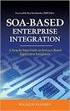 2 2 Contents... 4 Introduction to Pay with Amazon... 5 Before you start - Important Information... 5 Important Advanced Payment APIs prerequisites... 5 How does Pay with Amazon work?...6 Key concepts in
2 2 Contents... 4 Introduction to Pay with Amazon... 5 Before you start - Important Information... 5 Important Advanced Payment APIs prerequisites... 5 How does Pay with Amazon work?...6 Key concepts in
Merchant Integration Guide
 Merchant Integration Guide Card Not Present Transactions Authorize.Net Customer Support support@authorize.net Authorize.Net LLC 071708 Authorize.Net LLC ( Authorize.Net ) has made efforts to ensure the
Merchant Integration Guide Card Not Present Transactions Authorize.Net Customer Support support@authorize.net Authorize.Net LLC 071708 Authorize.Net LLC ( Authorize.Net ) has made efforts to ensure the
E-Commerce Installation and Configuration Guide
 E-Commerce Installation and Configuration Guide Rev: 2011-05-19 Sitecore E-Commerce Fundamental Edition 1.1 E-Commerce Installation and Configuration Guide A developer's guide to installing and configuring
E-Commerce Installation and Configuration Guide Rev: 2011-05-19 Sitecore E-Commerce Fundamental Edition 1.1 E-Commerce Installation and Configuration Guide A developer's guide to installing and configuring
MBLOX RESELLER GUIDE. User guide
 MBLOX RESELLER GUIDE User guide This step-by-step guide will show you how to set-up your Reseller Account. From creating sub-accounts and applying your company s branding, to setting up pricing and adding
MBLOX RESELLER GUIDE User guide This step-by-step guide will show you how to set-up your Reseller Account. From creating sub-accounts and applying your company s branding, to setting up pricing and adding
PayDollar PayGate. Integration Guide (For third party shopping cart platform v1.0)
 PayDollar PayGate Integration Guide (For third party shopping cart platform v1.0) (Leave Blank Intentionally) Page 1 Copyright Information AsiaPay (HK) Limited Room 1702, 17/F K. Wah Centre 191 Java Road
PayDollar PayGate Integration Guide (For third party shopping cart platform v1.0) (Leave Blank Intentionally) Page 1 Copyright Information AsiaPay (HK) Limited Room 1702, 17/F K. Wah Centre 191 Java Road
GENERAL ADMINISTRATION - SHOPPING CART
 GENERAL ADMINISTRATION - SHOPPING CART Document Version 3.0 December 2014 For assistance, please message DRWP Client Services or call 0800 756 3350. Copyright 2014 Beanstream Internet Commerce. All rights
GENERAL ADMINISTRATION - SHOPPING CART Document Version 3.0 December 2014 For assistance, please message DRWP Client Services or call 0800 756 3350. Copyright 2014 Beanstream Internet Commerce. All rights
Skipjack ezpay Secure Online Order Form User Guide
 Skipjack ezpay Secure Online Order Form User Guide About this Document...3 Copyright Notice... 3 Publication History... 3 Documentation Conventions... 4 Assumptions Used in this Guide... 4 Obtaining Additional
Skipjack ezpay Secure Online Order Form User Guide About this Document...3 Copyright Notice... 3 Publication History... 3 Documentation Conventions... 4 Assumptions Used in this Guide... 4 Obtaining Additional
Virtual Contact Center
 Virtual Contact Center NetSuite Integration Configuration Guide Version 8.0 Revision 1.0 Copyright 2014, 8x8, Inc. All rights reserved. This document is provided for information purposes only and the contents
Virtual Contact Center NetSuite Integration Configuration Guide Version 8.0 Revision 1.0 Copyright 2014, 8x8, Inc. All rights reserved. This document is provided for information purposes only and the contents
Cart66 Lite Overview! 3. Managing Products! 3. Digital Products! 4. Digital Products Folder! 4. Product Variations! 4. Custom Fields! 5. Promotions!
 Cart66 Lite 1.0 Cart66 Lite Overview! 3 Managing Products! 3 Digital Products! 4 Digital Products Folder! 4 Product Variations! 4 Custom Fields! 5 Promotions! 6 Shipping! 6 Shipping Methods And Default
Cart66 Lite 1.0 Cart66 Lite Overview! 3 Managing Products! 3 Digital Products! 4 Digital Products Folder! 4 Product Variations! 4 Custom Fields! 5 Promotions! 6 Shipping! 6 Shipping Methods And Default
Getting Started Guide. Getting Started With Quick Shopping Cart. Setting up and configuring your online storefront.
 Getting Started Guide Getting Started With Quick Shopping Cart Setting up and configuring your online storefront. Getting Started with Quick Shopping Cart Version 1.2 (12.17.08) Copyright 2007. All rights
Getting Started Guide Getting Started With Quick Shopping Cart Setting up and configuring your online storefront. Getting Started with Quick Shopping Cart Version 1.2 (12.17.08) Copyright 2007. All rights
COMMERCIAL-IN-CONFIDENCE
 CardEaseMPI a technical manual describing the use of CardEaseMPI 3-D Secure Merchant Plug-In. Authors: Nigel Jewell Issue 2.9. November 2014. COMMERCIAL-IN-CONFIDENCE Copyright CreditCall Limited 2007-2014
CardEaseMPI a technical manual describing the use of CardEaseMPI 3-D Secure Merchant Plug-In. Authors: Nigel Jewell Issue 2.9. November 2014. COMMERCIAL-IN-CONFIDENCE Copyright CreditCall Limited 2007-2014
The information in this document belongs to Digibilly. It may not be used, reproduced or disclosed without written approval.
 Re- En g in e e rin g e C o m m e rc e F o r O n lin e B u s in e s s Customer User Guide Last Updated: June 2012 2012 Digibilly - All Rights Reserved Worldwide. PayPal is a registered trademark of PayPal,
Re- En g in e e rin g e C o m m e rc e F o r O n lin e B u s in e s s Customer User Guide Last Updated: June 2012 2012 Digibilly - All Rights Reserved Worldwide. PayPal is a registered trademark of PayPal,
My Sage Pay User Manual
 My Sage Pay User Manual Page 1 of 32 Contents 01. About this guide..4 02. Getting started.4 Online help Accessing My Sage Pay Test Servers Live Servers The Administrator account Creating user accounts
My Sage Pay User Manual Page 1 of 32 Contents 01. About this guide..4 02. Getting started.4 Online help Accessing My Sage Pay Test Servers Live Servers The Administrator account Creating user accounts
Chapter 19: Shopping Carts
 1 Chapter 19: Shopping carts are a function of hosting companies and usually require that you sign up for a hosting plan with an e-store. A link on your website takes visitors to your store so that they
1 Chapter 19: Shopping carts are a function of hosting companies and usually require that you sign up for a hosting plan with an e-store. A link on your website takes visitors to your store so that they
Selling Digital Goods Online
 PayLoadz.com Selling Digital Goods Online How to use the PayLoadz and PayPal services to sell digital goods on your web site Updated: 02/12/2006 TABLE OF CONTENTS INTRODUCTION...3 HOW IT WORKS...3 GETTING
PayLoadz.com Selling Digital Goods Online How to use the PayLoadz and PayPal services to sell digital goods on your web site Updated: 02/12/2006 TABLE OF CONTENTS INTRODUCTION...3 HOW IT WORKS...3 GETTING
AliPay International Services
 Title Page AliPay International Services Using the Simple Order API September 2015 CyberSource Corporation HQ P.O. Box 8999 San Francisco, CA 94128-8999 Phone: 800-530-9095 CyberSource Contact Information
Title Page AliPay International Services Using the Simple Order API September 2015 CyberSource Corporation HQ P.O. Box 8999 San Francisco, CA 94128-8999 Phone: 800-530-9095 CyberSource Contact Information
Title Page. Hosted Payment Page Guide ACI Commerce Gateway
 Title Page Hosted Payment Page Guide ACI Commerce Gateway Copyright Information 2008 by All rights reserved. All information contained in this documentation, as well as the software described in it, is
Title Page Hosted Payment Page Guide ACI Commerce Gateway Copyright Information 2008 by All rights reserved. All information contained in this documentation, as well as the software described in it, is
API Integration Payment21 Button
 API Integration Payment21 Button The purpose of this document is to describe the requirements, usage, implementation and purpose of the Payment21 Application Programming Interface (API). The API will allow
API Integration Payment21 Button The purpose of this document is to describe the requirements, usage, implementation and purpose of the Payment21 Application Programming Interface (API). The API will allow
The DirectOne E-Commerce System
 The DirectOne E-Commerce System SecurePay Pty. Ltd. Level 4, 20 Queen St Melbourne 3000 Australia November 05 Contents INTRODUCTION 3 WELCOME TO THE DIRECTONE E-COMMERCE SYSTEM 3 AN OVERVIEW OF E-COMMERCE
The DirectOne E-Commerce System SecurePay Pty. Ltd. Level 4, 20 Queen St Melbourne 3000 Australia November 05 Contents INTRODUCTION 3 WELCOME TO THE DIRECTONE E-COMMERCE SYSTEM 3 AN OVERVIEW OF E-COMMERCE
Swedbank Payment Portal Implementation Overview
 Swedbank Payment Portal Implementation Overview Product: Hosted Pages Region: Baltics September 2015 Version 1.0 Contents 1. Introduction 1 1.1. Audience 1 1.2. Hosted Page Service Features 1 1.3. Key
Swedbank Payment Portal Implementation Overview Product: Hosted Pages Region: Baltics September 2015 Version 1.0 Contents 1. Introduction 1 1.1. Audience 1 1.2. Hosted Page Service Features 1 1.3. Key
Using PayPal in CloudTrax
 CLOUDTRAX USER GUIDE Using PayPal in CloudTrax CloudTrax is a free cloud-based network controller that helps you build, manage and monitor your wireless networks from anywhere in the world. This guide
CLOUDTRAX USER GUIDE Using PayPal in CloudTrax CloudTrax is a free cloud-based network controller that helps you build, manage and monitor your wireless networks from anywhere in the world. This guide
Payment module integration for Magento 2. Version 2.0.0
 Version 2.0.0 Contents 1. RELEASE NOTES...3 2. MODULE FEATURES... 4 3. PREREQUISITES... 5 4. INSTALLATION OF THE PAYMENT MODULE... 6 4.1. Package description... 6 4.2. Installation of the module... 6 5.
Version 2.0.0 Contents 1. RELEASE NOTES...3 2. MODULE FEATURES... 4 3. PREREQUISITES... 5 4. INSTALLATION OF THE PAYMENT MODULE... 6 4.1. Package description... 6 4.2. Installation of the module... 6 5.
UPG plc Atlas Technical Integration Guide
 UPG plc Atlas Technical Integration Guide Version 13.8.16 Released Aug 2013 Description Integrating your website or payment system into the UPG plc Atlas ecommerce gateway platform UPG Plc. version 13.8.16
UPG plc Atlas Technical Integration Guide Version 13.8.16 Released Aug 2013 Description Integrating your website or payment system into the UPG plc Atlas ecommerce gateway platform UPG Plc. version 13.8.16
Converge. System Administration Guide. Revision Date: November 2015
 Converge System Administration Guide Revision Date: November 2015 Two Concourse Parkway, Suite 800, Atlanta, GA 30328 Elavon, Incorporated 2015. All Rights Reserved Converge System Administration Guide
Converge System Administration Guide Revision Date: November 2015 Two Concourse Parkway, Suite 800, Atlanta, GA 30328 Elavon, Incorporated 2015. All Rights Reserved Converge System Administration Guide
CyberSource Payer Authentication
 Title Page CyberSource Payer Authentication Using the Simple Order API September 2015 CyberSource Corporation HQ P.O. Box 8999 San Francisco, CA 94128-8999 Phone: 800-530-9095 CyberSource Contact Information
Title Page CyberSource Payer Authentication Using the Simple Order API September 2015 CyberSource Corporation HQ P.O. Box 8999 San Francisco, CA 94128-8999 Phone: 800-530-9095 CyberSource Contact Information
Payment Page Integration
 A step by step guide to integrating Nochex with your website. All the information you need to be up and running with your account. Version 2.0 Updated 16 th January 2007 Payment Page Implementation 1 Table
A step by step guide to integrating Nochex with your website. All the information you need to be up and running with your account. Version 2.0 Updated 16 th January 2007 Payment Page Implementation 1 Table
Salesforce Customer Portal Implementation Guide
 Salesforce Customer Portal Implementation Guide Salesforce, Winter 16 @salesforcedocs Last updated: December 10, 2015 Copyright 2000 2015 salesforce.com, inc. All rights reserved. Salesforce is a registered
Salesforce Customer Portal Implementation Guide Salesforce, Winter 16 @salesforcedocs Last updated: December 10, 2015 Copyright 2000 2015 salesforce.com, inc. All rights reserved. Salesforce is a registered
Merchant Integration Guide
 Merchant Integration Guide Card Not Present Transactions January 2012 Authorize.Net Developer Support http://developer.authorize.net Authorize.Net LLC 082007 Ver.2.0 Authorize.Net LLC ( Authorize.Net )
Merchant Integration Guide Card Not Present Transactions January 2012 Authorize.Net Developer Support http://developer.authorize.net Authorize.Net LLC 082007 Ver.2.0 Authorize.Net LLC ( Authorize.Net )
formerly Help Desk Authority 9.1.3 HDAccess Administrator Guide
 formerly Help Desk Authority 9.1.3 HDAccess Administrator Guide 2 Contacting Quest Software Email: Mail: Web site: info@quest.com Quest Software, Inc. World Headquarters 5 Polaris Way Aliso Viejo, CA 92656
formerly Help Desk Authority 9.1.3 HDAccess Administrator Guide 2 Contacting Quest Software Email: Mail: Web site: info@quest.com Quest Software, Inc. World Headquarters 5 Polaris Way Aliso Viejo, CA 92656
Online sales management software Quick store setup. v 1.1.3
 Online sales management software Quick store setup v 1.1.3 Table of Contents 1Shopizer urls...3 2Configure your store...3 Store and profile...4 Store Front Configuration...4 3Integration...6 4Configure
Online sales management software Quick store setup v 1.1.3 Table of Contents 1Shopizer urls...3 2Configure your store...3 Store and profile...4 Store Front Configuration...4 3Integration...6 4Configure
DocuSign Connect for Salesforce Guide
 Information Guide 1 DocuSign Connect for Salesforce Guide 1 Copyright 2003-2013 DocuSign, Inc. All rights reserved. For information about DocuSign trademarks, copyrights and patents refer to the DocuSign
Information Guide 1 DocuSign Connect for Salesforce Guide 1 Copyright 2003-2013 DocuSign, Inc. All rights reserved. For information about DocuSign trademarks, copyrights and patents refer to the DocuSign
Table of Contents. Revision 2.0-2 -
 Table of Contents Introduction...3 Payment Processing: How it Works...4 Immediate Transaction Processing...5 Delayed Transaction Processing...7 Delayed Transaction Processing: Phase 1 - Authorization...7
Table of Contents Introduction...3 Payment Processing: How it Works...4 Immediate Transaction Processing...5 Delayed Transaction Processing...7 Delayed Transaction Processing: Phase 1 - Authorization...7
Kentico CMS 7.0 E-commerce Guide
 Kentico CMS 7.0 E-commerce Guide 2 Kentico CMS 7.0 E-commerce Guide Table of Contents Introduction 8... 8 About this guide... 8 E-commerce features Getting started 11... 11 Overview... 11 Installing the
Kentico CMS 7.0 E-commerce Guide 2 Kentico CMS 7.0 E-commerce Guide Table of Contents Introduction 8... 8 About this guide... 8 E-commerce features Getting started 11... 11 Overview... 11 Installing the
Integrating Application Express with PayPal Payments Pro. An Oracle White Paper September 2007
 Integrating Application Express with PayPal Payments Pro An Oracle White Paper September 2007 Integrating Application Express with PayPal Payments Pro Introduction... 3 How Application Express Can Integrate
Integrating Application Express with PayPal Payments Pro An Oracle White Paper September 2007 Integrating Application Express with PayPal Payments Pro Introduction... 3 How Application Express Can Integrate
INTEGRATION PROCEDURES AND SPECIFICATIONS
 ipos Credit Card Payment Gateway INTEGRATION PROCEDURES AND SPECIFICATIONS Revision 7 Contents Contents 2 Introduction 3 ipos the simple online credit card solution 3 The Transaction Flow 4 Security 7
ipos Credit Card Payment Gateway INTEGRATION PROCEDURES AND SPECIFICATIONS Revision 7 Contents Contents 2 Introduction 3 ipos the simple online credit card solution 3 The Transaction Flow 4 Security 7
Adyen Magento extension
 Adyen Magento extension User manual Date: Apr 22, 2014 Filename: Adyen Magento Extension V2.0.0.odt Version: 2.0.0 Reference: Adyen Magento Extension V2.0.0 Adyen Magento extension - manual Version control
Adyen Magento extension User manual Date: Apr 22, 2014 Filename: Adyen Magento Extension V2.0.0.odt Version: 2.0.0 Reference: Adyen Magento Extension V2.0.0 Adyen Magento extension - manual Version control
PROCESS TRANSACTION API
 PROCESS TRANSACTION API Document Version 8.7 May 2015 For further information please contact Digital River customer support at (888) 472-0811 or support@beanstream.com. 1 TABLE OF CONTENTS 2 Lists of tables
PROCESS TRANSACTION API Document Version 8.7 May 2015 For further information please contact Digital River customer support at (888) 472-0811 or support@beanstream.com. 1 TABLE OF CONTENTS 2 Lists of tables
Cardsave Payment Gateway
 Cardsave Payment Gateway Cart Implementation David McCann Cardsave Online Version 1 1 st August 2010 Contents Page Overview 3-4 o Integration Types 3 Direct/Integrated (Preferred Method) Re-direct/Hosted
Cardsave Payment Gateway Cart Implementation David McCann Cardsave Online Version 1 1 st August 2010 Contents Page Overview 3-4 o Integration Types 3 Direct/Integrated (Preferred Method) Re-direct/Hosted
