Website Payments Pro Hosted Solution Integration Guide. Hong Kong
|
|
|
- Sarah Dorsey
- 8 years ago
- Views:
Transcription
1 Website Payments Pro Hosted Solution Integration Guide Hong Kong Last updated: May 2014
2 Website Payments Pro Hosted Solution Integration Guide Document Number: en_US PayPal, Inc. All rights reserved. PayPal is a registered trademark of PayPal, Inc. The PayPal logo is a trademark of PayPal, Inc. Other trademarks and brands are the property of their respective owners. The information in this document belongs to PayPal, Inc. It may not be used, reproduced or disclosed without the written approval of PayPal, Inc. Copyright PayPal. All rights reserved. PayPal (Europe) S.à r.l. et Cie., S.C.A., Société en Commandite par Actions. Registered office: Boulevard Royal, L-2449, Luxembourg, R.C.S. Luxembourg B Consumer advisory: The PayPal payment service is regarded as a stored value facility under Singapore law. As such, it does not require the approval of the Monetary Authority of Singapore. You are advised to read the terms and conditions carefully. Notice of non-liability: PayPal, Inc. is providing the information in this document to you AS-IS with all faults. PayPal, Inc. makes no warranties of any kind (whether express, implied or statutory) with respect to the information contained herein. PayPal, Inc. assumes no liability for damages (whether direct or indirect), caused by errors or omissions, or resulting from the use of this document or the information contained in this document or resulting from the application or use of the product or service described herein. PayPal, Inc. reserves the right to make changes to any information herein without further notice.
3 Contents Preface About This Guide Intended Audience Revision History Documentation Feedback Chapter 1 Getting Started with Website Payments Pro Hosted Solution Overview Features and Benefits How Hosted Solution Works PayPal Express Checkout Transaction Processing Introduction to Integrating with Hosted Solution Chapter 2 Integrating Your Website Using HTML Simple Hosted Solution Integration Sample Integration HTML Variables for Payment Page Settings Chapter 3 Customising Your PayPal Payment Page Modifying Your PayPal Account Settings Settings Customisation The Mobile Optimized Payment Flow HTML Variables for Payment Page Look and Feel Chapter 4 Integrating iframe in Your Website Integrating iframe Manual Integration API Integration
4 Contents Chapter 5 Integrating Your Website Using API Button Hosting Using the Button Manager API with Hosted Solution Checkout Using URL Returned in the Response (Recommended) Using Form POST Encrypting Buttons Using Public and Private Key Example of Initiating Hosted SolutionCheckout BMCreateButton API Operation BMCreateButton Request BMCreateButton Response BMCreateButton Errors Chapter 6 Testing Your Integration in Sandbox Sandbox Account Credentials Testing Your Integration and Settings Testing Your Integration Testing Your Settings Chapter 7 Order Processing Verifying Transaction Status and Authenticity Validate Instant Payment Notification (IPN) Execute a GetTransactionDetails API Call Fulfilling Order Chapter 8 Protecting Buttons by Using Encrypted Website Payments 65 Public Key Encryption Used by Encrypted Website Payments Setting Up Certificates Before Using Encrypted Website Payments Generating Your Private Key Using OpenSSL Generating Your Public Certificate Using OpenSSL Uploading Your Public Certificate to Your PayPal Account Downloading the PayPal Public Certificate from the PayPal Website Removing Your Public Certificate Using Encrypted Website Payments to Protect Your Payment Buttons Blocking Unprotected and Non-encrypted Website Payments Appendix A Optional API Operations
5 Contents GetTransactionDetails API GetTransactionDetails Request GetTransactionDetails Response RefundTransaction API RefundTransaction Request RefundTransaction Response DoCapture API DoCapture Request DoCapture Response Appendix B Moving from Website Payments Standard to Hosted Solution Sample Code Comparison Appendix C Error Messages Appendix D Currency Codes
6 6 Contents
7 P Preface About This Guide The Website Payments Pro Hosted Solution Integration Guide describes how to integrate with Hosted Solution. It includes information about: Features and benefits of Hosted Solution. Moving from Website Payments Standard to Hosted Solution. Integrating your website with Hosted Solution. Customising your hosted payment page. Testing your integration in the Sandbox environment. Verifying the status and authenticity of the transactions before fulfilling the orders. Intended Audience This guide is for merchants and developers that want to integrate with Hosted Solutionto add transaction processing to their website. Hosted Solution is not available in the United States. It is only available in the countries in the table below. The product name may vary from country to country. Country Australia France Hong Kong Singapore Italy Japan Spain United Kingdom Product Name Website Payments Pro Hosted Solution PayPal Intégral Evolution Website Payments Pro Hosted Solution Website Payments Pro Hosted Solution PayPal Pro Website Payments Plus Pasarela Integral Website Payments Pro Hosted Solution For more information go to
8 P Preface Revision History Revision History Revision history for Website Payments Pro Hosted Solution Integration Guide. TABLE P.1 Revision History Date May 2014 October 2013 August 2013 February 2013 October 2012 August 2012 July 2012 Description Updated the secure payments URL shown in the examples throughout the guide. Removed the s-xclick command from all examples and also updated the example hosted button IDs to use HSSS instead of HSS. Updated the list of supported browsers in Integrating iframe in Your Website. Updated thetesting Your Integration in Sandbox and Error Messages chapters. Updated the possible values of the language code lc request field in the HTML Variables for Payment Page Settings section. Added a note in the Verifying Transaction Status and Authenticity section on the PayPal account settings which result in appending each Transaction ID to your return URL. Updated content and URLs. Added a section on The Mobile Optimized Payment Flow. Updated the values of the template HTML variable in the HTML Variables for Payment Page Look and Feel table. Added information on mobile optimized payment pages in the Integrating iframe in Your Website chapter. Added the new payment page customisation features to the Customising Your PayPal Payment Page chapter. Updated the Intended Audience section. Updated the endpoint in the examples. Removed references to the deprecated HTML variable: shopping_url June 2012 Updated the requirements for the billing address fields in the HTML Variables for Payment Page Settings section. Added a character limitations note to the following sections: HTML Variables for Payment Page Settings, HTML Variables for Payment Page Look and Feel and BMCreateButton API Operation. Corrected the HTML samples in Chapter 2 and Chapter 5. May 2012 Added IE9 to list of browsers that support iframe. 8
9 Preface Documentation Feedback P Documentation Feedback Help us improve this guide by sending feedback to: documentationfeedback@paypal.com 9
10 P Preface Documentation Feedback 10
11 1 Getting Started with Website Payments Pro Hosted Solution Overview Website Payments Pro Hosted Solution is a payment platform allowing merchants to receive payments funded by card or PayPal account.this solution is hosted by PayPal. You do not have to capture or store credit card information on your website, thereby helping towards achieving PCI compliance. Hosted Solution is the choice for merchants who prefer a solution where all financial details are handled by PayPal. In addition to Hosted Solution, PayPal recommends that you implement the PayPal Express Checkout button on your website. The button appears much earlier in the payment flow and gives existing PayPal account holders the opportunity to use PayPal, thereby increasing the transaction completion rate. Features and Benefits Here are the features and benefits of Hosted Solution: PCI compliance - Payment Card Industry (PCI) Data Security Standards (DSS) is a global security standard which applies to all businesses that collect, store, process, or transmit card holder information. You can use PayPal s hosted payment page as part of the PCI compliance solution for your business. NOTE: Hosted Solution implementation helps achieving PCI compliance, and does not necessarily guarantee it. Supports iframe - PayPal offers a compact payment form that can be integrated in an iframe on your website. The buyer completes the payment on your website and you can maintain the checkout look and feel in the master frame that surrounds the compact form.the credit card fields are part of the compact form so you do not have to collect this information separately. For more information, refer to Integrating iframe in Your Website on page 41. Virtual Terminal - PayPal-hosted online payment form, which enables you to accept phone fax, mail orders for all major credit cards. PayPal Express Checkout - Two-click payment option for PayPal account holders. For more information, refer to PayPal Express Checkout Transaction Processing on page 13. Supports Major Credit and Debit Cards - Supports Visa and MasterCard. 11
12 Getting Started with Website Payments Pro Hosted Solution How Hosted Solution Works Mobile Support - Hosted Solution payment pages are optimized for both desktop and mobile browsers. For more information, refer to The Mobile Optimized Payment Flow on page 36. How Hosted Solution Works In the figure above, the top flow is for paying using your PayPal account and the bottom flow is for paying with a card. To integrate your website with Hosted Solution: 1. Generate a button in your website checkout flow using HTML or API solution. The button could be labeled Pay or Buy or similar. When the buyer clicks this button, they are redirected to the payment page hosted by PayPal. 2. On the payment page, the buyer enters their debit or credit card information and clicks the Pay Now button.they do not have to have a PayPal account, although they have the option to use it if they have one. 3. If the transaction is successful, the buyer either sees PayPal s confirmation page or is redirected to a URL you specify. If the transaction is unsuccessful, an error message is displayed, and the buyer can rectify the error and retry the transaction. You can specify the content of the payment page and configure its appearance to reflect the look and feel of your website (including your logo). 12
13 Getting Started with Website Payments Pro Hosted Solution PayPal Express Checkout Transaction Processing PayPal Express Checkout Transaction Processing PayPal Express Checkout is PayPal s premier checkout solution. It makes it easier for your buyers to pay and allows you to accept PayPal while retaining control of the buyer and overall checkout flow. It enables the buyers to use shipping information stored securely at PayPal to check out, so they do not have to re-enter it on your site. The Pay with PayPal button can be placed on both the product page as well as the shopping cart page and is a great tool to increase checkout conversion. The following steps describe how PayPal Express Checkout works 1. After selecting products to purchase on your website, buyers click Pay with PayPal button. 2. They are redirected to the PayPal site where they log in using their PayPal login and password. 3. After logging in, they review the order summary, and click Continue Checkout to authorise the transaction. 4. The buyers are then returned to the confirmation page on your website where they can verify the order details and submit the transaction. For complete details on PayPal Express Checkout, refer to the Express Checkout Integration Guide. Introduction to Integrating with Hosted Solution After signing up for Hosted Solution, follow these steps to integrate your website with: 1. Connect your website to Hosted Solution: Identify a point in your website checkout flow where you want to place a Pay or similar button that the buyer clicks on to initiate the payment. You can do this using HTML or API. Clicking on this button redirects the buyer s browser to PayPal s payment page for transaction processing. Depending on how you want
14 Getting Started with Website Payments Pro Hosted Solution Introduction to Integrating with Hosted Solution to integrate, follow the steps described in Chapter 2, Integrating Your Website Using HTML on page 15 or Chapter 5, Integrating Your Website Using API on page Optionally, customise the appearance and content of your PayPal-hosted payment page by either sending the appropriate HTML variables or by editing your PayPal account settings. Refer to Chapter 3, Customising Your PayPal Payment Page on page Optionally, test your integration in the PayPal Sandbox environment. This step is described in Chapter 6, Testing Your Integration in Sandbox on page
15 2 Integrating Your Website Using HTML This chapter provides instructions for a simple integration that enables you to begin processing transactions using Hosted Solution. NOTE: PayPal recommends that you implement the simple integration to familiarise yourself with Hosted Solution before implementing a more customised integration. As part of a simple integration, you get the default settings on your payment page. To customise the look and feel of the page so it matches your website, you can do one of the following: Change your settings in your Profile section on PayPal.com, as described in Modifying Your PayPal Account Settings on page 22. Add the appropriate HTML variables to the payment page, as described in Table 2.1, HTML Variables for Settings of Payment Page on page 17 and Table 3.2, HTML Variables for Look and Feel of Payment Page on page 38. IMPORTANT: HTML variables will override the settings you save on your profile page. Simple Hosted Solution Integration To integrate your website with Hosted Solution, identify a point in your website checkout flow where you want to place a button that the buyer clicks to initiate the payment. The button should be labeled Continue to Payment, Pay or similar, and when clicked, should execute a Form POST to PayPal. Clicking on this button redirects the buyer s browser to the PayPal payment page where they can pay with credit card, or their PayPal account. The Form POST contains a set of HTML variables that describe the transaction. In the Form POST, you must specify the following: subtotal - amount of the transaction business - Secure Merchant ID (found on the profile page) or the address associated with your PayPal account. paymentaction - Indicates whether the transaction is for payment on a final sale or an authorisation for a final sale (to be captured later). The default currency is USD. Additionally, you can specify the appropriate HTML variables listed in Table 2.1, HTML Variables for Settings of Payment Page on page 17 to customise the information collected on the payment page or Table 3.2, HTML Variables for Look and Feel of Payment Page on page 38 to customise the look and feel of the page. If the payment is successful, then the buyer either sees the PayPal confirmation page or is redirected to the URL you specify in your configuration.
16 Integrating Your Website Using HTML Simple Hosted Solution Integration The return URL is appended with a Transaction ID on the query string during the redirect back from the payment page to your website. This Transaction ID can be used to retrieve the status and verify the authenticity of the transaction. For detailed information on verifying the authenticity of the transaction before fulfilling the order, refer to Chapter 7, Order Processing on page 61. Sample Integration Below is an example of a simple Hosted Solution integration: 1. Sample Hosted Solution Form POST: <form action=" webflow/sparta/hostedsolesolutionprocess" method="post"> <input type="hidden" name="cmd" value="_hosted-payment"> <input type="hidden" name="subtotal" value="50"> <input type="hidden" name="business" value="hnz3qzmcpbaaa"> <input type="hidden" name="paymentaction" value="sale"> <input type="hidden" name="return" value=" <input type="submit" name="method" value="pay"> </form> The bold text is the value for the corresponding variable. It is recommended that you enclose the values in quotes. For detailed information on these values, refer to Table 2.1, HTML Variables for Settings of Payment Page on page Output the HTML text into your website at the point where buyers will proceed with their checkout. 3. Open your checkout page and test the button to ensure that it opens the PayPal payment page. You can also use the PayPal sandbox environment to test your integration. For complete information on testing your integration in the PayPal Sandbox environment, refer to Chapter 6, Testing Your Integration in Sandbox on page
17 Integrating Your Website Using HTML HTML Variables for Payment Page Settings HTML Variables for Payment Page Settings The table below lists the Hosted Solution HTML variables you can use to send in additional transaction information along with your web request. For a list of HTML variables that you can use to customise the look and feel of your payment page, refer to Table 3.2, HTML Variables for Look and Feel of Payment Page on page 38. NOTE: The values you pass must not contain any of these special characters (){}<>\"; NOTE: Some merchants are required to pass billing information with every transaction. It is recommended that you test your integration first, particularly if you plan to use iframe, to determine if the billing information fields are required. TABLE 2.1 HTML Variables for Settings of Payment Page Variable Description Required address1 Street name of shipping address. (1 of 2 fields). No address2 Street name of shipping address. (2 of 2 fields). No address_override The payer is shown the passed-in address but cannot edit it. This variable is overridden if there are errors in the address. The allowable values are true/false. Default is false. No billing_address1 Street name of the billing address. (1 of 2 fields). Conditional billing_address2 Street name of the billing address. (2 of 2 fields). No billing_city City name of the billing address. Conditional billing_country Country code of the billing address. Conditional billing_first_name First name of person the item is being billed to. Conditional billing_last_name Last name of person the item is being billed to. Conditional billing_state State name of the billing address. Conditional billing_zip Zip code of the billing address. Conditional bn business Identifies the source that built the code for the button. Format - <Company>_<Service>_<Product>_<Country> Your PayPal account address or your PayPal ID (Secure Merchant ID) associated with your PayPal account. It is recommended that you use your PayPal ID, which can be found on the top section of the Profile page on PayPal.com No Yes buyer_ address of the buyer. No 17
18 Integrating Your Website Using HTML HTML Variables for Payment Page Settings TABLE 2.1 HTML Variables for Settings of Payment Page (Continued) Variable Description Required cancel_return cbt The browser will be redirected to this URL if the buyer clicks Return to Merchant link. Be sure to enter the complete URL, including or Sets the text for the Return to Merchant link on the PayPal confirmation page. For business accounts, the return button displays your business name in the place of the word Merchant by default. No No city City name of shipping address. No country Country name of shipping address. No currency_code The currency of the payment. The default is USD. No custom Pass through variable never presented to the payer. No first_name First name of person the item is being shipped to. No handling Handling charged. This amount is added to subtotal for the total amount. No invoice Order number in the merchant s ordering/invoice system. No last_name Last name of person the item is being shipped to. No lc night_phone_a night_phone_b night_phone_c notify_url paymentaction The display language of the login or sign-up page. Possible values are: GB, HK The area code of the U.S. phone number, or the country code of the phone number outside the U.S. This prepopulates the buyer s home phone number. The three-digit prefix for U.S. phone numbers, or the entire non-u.s. phone number for numbers outside the U.S., excluding the country code. This pre-populates the buyer s home phone number. NOTE: Use this variable for non-us numbers. The four-digit phone number for U.S. phone numbers. This pre-populates the buyer s home phone number. The URL to which PayPal posts information about the transaction in the form of Instant Payment Notification. Be sure to enter the complete URL, including or Indicates whether the transaction is for payment on a final sale or an authorisation for a final sale (to be captured later). Allowable Values: - authorization or sale Default Value - sale No No No No No Yes 18
19 Integrating Your Website Using HTML HTML Variables for Payment Page Settings TABLE 2.1 HTML Variables for Settings of Payment Page (Continued) Variable Description Required return shipping The URL to which the buyer s browser is redirected to after completing the payment. Be sure to enter the complete URL, including or Shipping charged. This amount is added to subtotal for the total amount. No No state State of the shipping address. No subtotal tax Amount charged for the transaction. If shipping, handling, and taxes are not specified, this is the total amount charged. Taxes charged. This amount is added to subtotal for the total amount. Yes No zip Postal code of the shipping address. No 19
20 Integrating Your Website Using HTML HTML Variables for Payment Page Settings 20
21 3 Customising Your PayPal Payment Page You can customise the look and feel of the PayPal payment page in the following two ways: Modifying Your PayPal Account Settings. Using HTML Variables for Payment Page Look and Feel. NOTE: HTML variables will override the account settings you save on your profile page. This chapter also includes information on The Mobile Optimized Payment Flow. NOTE: Your payment page will appear to customers after you complete your HTML integration. 21
22 Customising Your PayPal Payment Page Modifying Your PayPal Account Settings Modifying Your PayPal Account Settings The settings and appearance of your PayPal payment page can be customised. To modify your payment page, login to your account on PayPal.com. On the Profile page, under the Website payment settings section, select: Settings: to configure your payment page settings. Customisation: to specify your payment page layout and appearance. 22
23 Customising Your PayPal Payment Page Modifying Your PayPal Account Settings Settings FIGURE 3.1 Settings - Settings Overview page From the Settings overview page you can navigate to each of the following tabs to configure the settings of your PayPal payment page: Customer Information: Specify if you would like to display the customer s billing or shipping information on your payment page and which fields are required or editable. Payment Confirmation Page: Choose the settings for your payment confirmation page. This is the page that your customers see after a successful transaction. Receipt: Select to send your customers an receipt and customise this receipt. URLs and Data Transfer: Specify the significant URLs on your website. PayPal will redirect your customers from your PayPal payment page to the URLs you provide. General Settings: Customise the payment page button label. The Settings overview page also includes a link to the PayPal developer portal and a link to the Customisation page where you can modify the appearance of your payment page. Customer Information From the Customer Information settings tab, you can select if you would like to display Billing information and Shipping information fields on your PayPal payment page. When you check the checkbox next to either Billing information or Shipping information, a list of applicable fields appears on the page. All of the listed fields will be displayed on your payment page.
24 Customising Your PayPal Payment Page Modifying Your PayPal Account Settings FIGURE 3.2 Settings - Customer Information page From this list of customer information fields you can select which fields you would like to make editable or required on your payment page. Check the box next to each required field in the make these fields required section and next to the editable fields in the make these fields editable section. PayPal recommends that you display as few options as possible on the payment page. Also, if you choose to collect information on the payment page that you have already collected on your website, this creates a poor buyer experience. For example, you may have already collected shipping address on your own website to calculate the shipping cost. Therefore, it is not necessary to collect this information again on the payment page. 24
25 Customising Your PayPal Payment Page Modifying Your PayPal Account Settings Instead of collecting the buyer s shipping address again on the PayPal payment page, you can pass to PayPal the shipping address information which you already collected. PayPal will then display the pre-filled and editable shipping address fields on your payment page. For more information on passing values to the PayPal payment page go to: HTML Variables for Payment Page Settings on page 17. From the Customer Information page tab you can choose whether to display the following customer billing information or shipping information fields on your payment page. You can also determine which of these fields will be required and/or editable. NOTE: Some merchants are required to pass the customer s billing information with every transaction. It is recommended that you test your integration first, particularly if you plan to use the iframe integration, to determine if the billing information fields are required. Billing Information Fields Name Company Name First Name Last Name Address Address 1 Address 2 City State/Province/Region ZIP/Postal code Country Contact Information Phone number address Shipping Information Fields Name Company Name First Name Last Name Address Address 1 Address 2 City State/Province/Region ZIP/Postal code Country Contact Information Phone number address You can also override the Customer Information tab settings at transaction time by passing HTML variables to the paypal payment page. For more information see: HTML Variables for Payment Page Look and Feel on page 38. Payment Confirmation Page From the Payment Confirmation Page tab, you can specify which page the buyer will see after making a successful payment. You can choose to display either a PayPal confirmation page or a payment confirmation page hosted on your website:
26 Customising Your PayPal Payment Page Modifying Your PayPal Account Settings FIGURE 3.3 Settings - Payment Confirmation Page On my site s confirmation page If you select this option, you are asking PayPal to redirect the buyer to your own payment confirmation page hosted on your website. You will be asked to provide the Return URL. The Return URL is the first page the customer sees on your site after leaving the PayPal pages. If you choose to host your own payment confirmation page, enter the path to your payment confirmation page in the Return URL field. When PayPal redirects the buyer to a payment confirmation page hosted on your website, you will have to include a message on this page about the outcome of the transaction. Be sure to display the specifics of the order using the Transaction ID that is passed back to you. On a PayPal confirmation page By selecting this option you are choosing to display a PayPal hosted confirmation page to the buyer. You can customise your PayPal hosted confirmation page with the following information: (Optional) header text 26
27 Customising Your PayPal Payment Page Modifying Your PayPal Account Settings (Optional) footer text Customer service phone number. To update your customer service contact information go back to the Profile page. Customer service address. To update your customer service contact information go back to the Profile page. Return URL The Return URL is the first page the customer sees on your site after leaving the PayPal pages. In the the Return URL field, enter the path to a page on your site that you would like buyers to see after the PayPal payment confirmation page. The buyer returns to your site by clicking a link on the PayPal confirmation page. You can customise the link text. Text for return button / link Here you can specify the text of the link on the PayPal confirmation page that sends the user back to your site. To change how information is sent from PayPal to your web server, via HTTP POST or GET, go to the URLs and Data Transfer settings tab. Receipt From the Receipt settings tab, you can specify if you would like PayPal to send an receipt to the buyer after a successful transaction. This feature is disabled by default. To enable it, check the checkbox next to Allow PayPal to receipts. You can customise the following information in the receipt page: Sender s address Reply-to address (optional) Display your business name or logo? You can select from the following options: Show my business name as text Show my business logo Do not display Header text (optional) Footer text (optional) Customer service phone number Customer service address To update your customer service contact information, go back to the Profile page.
28 Customising Your PayPal Payment Page Modifying Your PayPal Account Settings FIGURE 3.4 Settings - Receipt URLs and Data Transfer The URLs and Data Transfer settings help you manage how data is transfered between PayPal and your website (via GET or POST). You can also set your Cancel and Error URL values here. To modify the Return URL, go to the Payment Confirmation Page. 28
29 Customising Your PayPal Payment Page Modifying Your PayPal Account Settings FIGURE 3.5 Settings - URL and Data Transfer You can configure the following settings from the URLs and Data Transfer tab: Data transfer method Select the HTTP method you would like PayPal to use to send back payment data to your web server. This data transfer method applies to Return, Cancel and Error URLs. The options are: GET POST Cancel URL If a customer chooses to cancel a payment, this link will direct the customer back to a page on your site that you specify.
30 Customising Your PayPal Payment Page Modifying Your PayPal Account Settings Cancel URL Enter the URL of the page on your website where the buyer should return to if the buyer chooses to cancel the payment. You can also set the Cancel URL dynamically at transaction time by passing a HTML variable to PayPal. This HTML variable will override the Cancel URL specified in your account settings. For more information, go to: HTML Variables for Payment Page Settings on page 17. Text for Cancel URL Here you can customize the text of the payment cancellation link displayed on your PayPal payment page. Error URL This is the URL of the page on your website that PayPal should redirect buyers to if an error occurs during the payment transaction. General Settings The General Settings page helps you customise PayPal payment page further. Payment page button text You can customise the text on the Pay Now button. FIGURE 3.6 Settings - General Settings 30
31 Customising Your PayPal Payment Page Modifying Your PayPal Account Settings Customisation The Customisation page allows you to customise the layout and appearance of your PayPal payment page. Here you can select one of the available page layouts. Depending on which layout you select, you can customise the header, the background color, the subheader text, the color of the pay button, the color of the button text, and the order summary section of your payment page. PayPal payment pages are optimized for both desktop and mobile browsers. To learn more about payment page behavior with mobile browsers see The Mobile Optimized Payment Flow on page 36. At the top of the page, you will see the four layout templates that PayPal offers. Template A is the default template. You can select any one of these templates. If you would like an iframe integration, select the MiniLayout template. After you select the layout template you prefer, you can customise individual sections of this template. To make changes to a section, left-click on the section you are trying to modify or on the corresponding Click to Edit button for that section. A pop-up window will appear containing the settings applicable to that section, such as a color selector to change the color or a field for you to enter text. When you have completed customising your layout template, click one of the following buttons: Preview - Preview the changes you have made to your template before saving and publishing it. Save and Publish - Save all of the changes you have made and publish the updated template. Your buyers will see the updated payment page. Cancel - Discard all the changes you have made in this session. Previous Version - Discard all changes you have made since the last time you saved the template. Your buyers will see the last saved template. NOTE: You must make all modifications (including changing templates) within the same session, otherwise all changes will be lost and you will have to redo your changes. If the session times out, the design of the template will remain at the version that was last saved and published. Choosing a Template Choose from the following four design templates: Layout A Layout B Layout C MiniLayout
32 Customising Your PayPal Payment Page Modifying Your PayPal Account Settings Layout A. Layout A is selected by default. Layout A consists of a header at the top of the page, a payment method section on the left and an order summary section on the right. You can only customise the header in this layout. You can specify the height of the header, show your company name in text or upload your company logo. You can also choose the horizontal alignment of the header. NOTE: For Layout templates A, B and C, when the payment page is viewed from a supported mobile browser, PayPal automatically displays a mobile-optimized payment flow instead of the layout template. The mobile-optimized payment pages cannot be customized and will look the same for layouts A, B and C. FIGURE 3.7 Customisation - Layout A 32
33 Customising Your PayPal Payment Page Modifying Your PayPal Account Settings Layout B. Layout B has the most customisation options. Like Layout A, it consists of a header at the top of the page, a payment method section to the left and an order summary section to the right. In Layout B, you can also customise the header background color, the page background color or choose a page background image. In the payment method section on the left, you can choose the colors of the subheader text, the section border, the Pay button, and the Pay button text. In the order summary section on the right, you can customise the background color or use a background image. NOTE: For Layout templates A, B and C, when the payment page is viewed from a supported mobile browser, PayPal automatically displays a mobile-optimized payment flow instead of the layout template. The mobile-optimized payment pages cannot be customized and will look the same for layouts A, B and C. FIGURE 3.8 Customisation - Layout B
34 Customising Your PayPal Payment Page Modifying Your PayPal Account Settings Layout C. In Layout C, the order summary section appears towards the top of the page, just below the header and is followed by the Payment method section. Similar to Layout B, Layout C allows you to customise the header, the page background and the colors on the payment method section. However, you cannot customise the order summary section. NOTE: For Layout templates A, B and C, when the payment page is viewed from a supported mobile browser, PayPal automatically displays a mobile-optimized payment flow instead of the layout template. The mobile-optimized payment pages cannot be customized and will look the same for layouts A, B and C. FIGURE 3.9 Customisation - Layout C 34
35 Customising Your PayPal Payment Page Modifying Your PayPal Account Settings MiniLayout. Unlike the other layouts, MiniLayout shows only the payment method section. There is no header or order summary section. MiniLayout can either be displayed in a standalone popup window or framed on your site in an iframe. For more information on the iframe integration, see Integrating iframe on page 42. The size of the MiniLayout is fixed at 490 x 565 pixels, with extra space to allow for error messages. In MiniLayout you can customise the subheader text color, the border color, the Pay button color an the Pay button text color. NOTE: For MiniLayout, when the payment page is viewed from a mobile browser, PayPal will not display a mobile-optimized flow. The reason is that if PayPal automatically displayed a mobile optimized embedded template within a merchant web page that may not be mobile optimized, this can create unexpected and undesirable results. To display a mobile optimized flow, pass either mobile or mobile-iframe in the template HTML variable at transaction time. FIGURE 3.10 Customisation - MiniLayout
36 Customising Your PayPal Payment Page The Mobile Optimized Payment Flow Layout Template Customisation Options Consider the following when you customise your template: Header (applicable to Layouts A, B, and C) - By default, the business name from your profile is shown in the header. You can change the following: Header height and color Font type, size, and color Swap between displaying the business name or the business logo image Position of the business name or the logo In Layouts B and C you can also change the header background color. Page Background (applicable to Layouts B and C) - You can change the following: Background color Background image URL Payment Method Section (applicable to Layouts B, C and MiniLayout) - You can change the following: Section border color Subheader text color Pay Button color and button text color Order Summary Section (applicable to Layout B only) - You can change the following: Section background color Background image URL The Mobile Optimized Payment Flow The PayPal payment page is optimized for mobile browsers. If you are using layout templates A, B or C, when a buyer views the payment page from a supported mobile browser, PayPal automatically displays a mobile-optimized payment flow instead of the layout template. NOTE: The mobile-optimized payment pages cannot be customized and will look the same for layouts A, B and C. For template D, which is also known as MiniLayout or the iframe integration, when the payment page is viewed from a mobile browser, PayPal will not display a mobile-optimized flow. The reason is that if PayPal automatically displayed a mobile optimized embedded template within a merchant web page that may not be mobile optimized, this can create unexpected and undesirable results. To display a mobile optimized flow, pass either mobile or mobile-iframe in the template HTML variable at transaction time. For more 36
37 Customising Your PayPal Payment Page The Mobile Optimized Payment Flow information, see the template HTML variable in HTML Variables for Payment Page Look and Feel on page 38. TABLE 3.1 The template HTML Variable Value of template Variable Behavior in a Web Browser Behavior from a Mobile Device templatea Displays web layout. Displays mobile optimized flow. templateb Displays web layout. Displays mobile optimized flow. templatec Displays web layout. Displays mobile optimized flow. templated Displays iframe web layout. Displays iframe web layout. mobile Displays default web layout. Displays mobile optimized flow. mobile-iframe Displays default web layout. Displays mobile iframe layout. Figure 3.11, Mobile Payment Flow for a PayPal Payment and Figure 3.12, Mobile Payment Flow for a Credit Card Payment show examples of the mobile optimized payment flow. FIGURE 3.11 Mobile Payment Flow for a PayPal Payment
38 Customising Your PayPal Payment Page HTML Variables for Payment Page Look and Feel FIGURE 3.12 Mobile Payment Flow for a Credit Card Payment HTML Variables for Payment Page Look and Feel The table below lists the HTML variables that you can use to customise the look and feel of your payment page. The HTML variables that you pass at transaction time will override your payment page settings in your PayPal account profile. For additional HTML variables, refer to: HTML Variables for Payment Page Settings. NOTE: The values you pass must not contain any of these special characters (){}<>\"; TABLE 3.2 HTML Variables for Look and Feel of Payment Page Variable bodybgcolor bodybgimg footertextcolor headerbgcolor headerheight logofont Description Color of the surrounding background of the payment page. Image of the surrounding background of the payment page. The file extension can be.gif,.jpg,.jpeg, or.png format. Color of the footer text. Color of the header background. Height of the header banner. It can be from 50 to 140 pixels. The width cannot be changed. It is always 940 pixels. Font type of the logo text. 38
39 Customising Your PayPal Payment Page HTML Variables for Payment Page Look and Feel TABLE 3.2 HTML Variables for Look and Feel of Payment Page Variable logofontcolor logofontsize logoimage logoimageposition logotext ordersummarybgcolor ordersummarybgimage pagebuttonbgcolor pagebuttontextcolor pagetitletextcolor sectionborder showcustomername showbillingaddress showbillingphone showbilling showhostedthankyoupage showshippingaddress subheadertext Description Color of the logo text. Font size of the logo text. Image displayed in the logo. The acceptable file extension formats are.gif,.jpg,.jpeg, or.png. The width of the image cannot be more than 940 pixels. Position of the image in the logo. Business name displayed on your profile page. This field is editable and text specified here is displayed on the header if logoimage is not specified. Color of the Order Summary column on the right side of the payment page. You cannot change the color of the Order Summary box. Background image you can put in the Order Summary Column. The acceptable file extension formats are.gif,.jpg,.jpeg, or.png. Background color of the Pay Now button. Color of the Pay Now button. You cannot change the text of the button. Color of the text used in the title of the page. (Text that says Choose a way to pay. ) Background of the section that displays Pay with my PayPal account or Pay with a Card. Display customer name (first name and last name). Default Value: true Allowable Value: true or false, where true = show and false = hide. Display billing address information. Default Value: true Allowable Value: true or false, where true = show and false = hide. Display billing phone number. Default Value: true Allowable Value: true or false, where true = show and false = hide. Display address for billing purposes. Default Value: false Allowable Value: true or false, where true = show and false = hide. Display PayPal s confirmation page. Default Value: true Allowable Value: true or false, where true = show and false = hide. Display shipping address. Default Value: false Allowable Value: true or false, where true = show and false = hide. Color of the Pay with my PayPal account or Pay with a Card text.
40 Customising Your PayPal Payment Page HTML Variables for Payment Page Look and Feel TABLE 3.2 HTML Variables for Look and Feel of Payment Page Variable template Description The layout template that will be used for your payment page. You can override the layout template in your account profile settings by passing one of the following values at transaction time: NOTE: For Layout templates A, B and C, when a buyer views the payment page from a supported mobile browser, PayPal automatically displays a mobile-optimized payment flow instead of the layout template. The mobile-optimized payment pages cannot be customized and will look the same for layouts A, B and C. templatea - Sets the payment page template to layout template A. templateb - Sets the payment page template to layout template B. templatec - Sets the payment page template to layout template C. templated - Sets the payment page template to the MiniLayout (iframe integration) template. When the payment page is viewed from a mobile browser, PayPal will not display a mobile-optimized flow. The reason is that if PayPal automatically displayed a mobile optimized embedded template within a merchant web page that may not be mobile optimized, this can create unexpected and undesirable results. To display the mobile optmized payment flow, pass either mobile or mobile-iframe in the template HTML variable at transaction time. NOTE: If using template A, B, or C, no action is required to display mobileoptimized payment pages; PayPal auto-detects if the buyer is on a mobile browser and automatically displays a mobile-optimized flow. However, for templated, which is also known as MiniLayout or the iframe integration, to display the mobile optimized payment flow, you must pass either mobile or mobile-iframe at transaction time. mobile - Displays the mobile-optimized payment flow. Pass this value if you are using templated, which is also known as MiniLayout or the iframe integration, and you would like to display the mobile optimized flow without an iframe. mobile-iframe - Displays a mobile-optimized page with an iframe Pass this value if you are using templated, which is also known as MiniLayout or the iframe integration, and you would like to display the mobile optimized flow with an iframe. 40
41 4 Integrating iframe in Your Website PayPal offers a compact payment form that can be integrated in an iframe on your website. Since this form is integrated on your website, the buyer never leaves your website, thereby reducing potential drop-offs. You can also maintain your checkout look and feel in the master frame that surrounds the compact payment form. The credit card fields are part of the compact payment form so you do not have to collect this information separately. IMPORTANT: Due to security concerns involving iframe, the following browsers are supported and secure to use - Internet Explorer 7.0, 8.0 and 9.0, Firefox 24, Chrome 30, Safari 4.x and 5.x. Transactions involving users of other browsers should not use the iframe flow or abandon the transaction. Additionally, there is another risk beyond the iframe flow - should the PayPal iframe become the source of an attack, it would appear that the attack is originating from the merchant site; do not use the iframe flow if you wish to avoid this additional risk. NOTE: Due to spoof concerns, the form does not contain any PayPal branding. If you would like an iframe integration you must use the MiniLayout template. You can either select MiniLayout from the Customisation page of your PayPal account. Or you can pass the HTML variable Template=TemplateD at transaction time. The examples in this chapter use the latter HTML variable method to set the MiniLayout template. For MiniLayout, when the payment page is viewed from a mobile browser, PayPal will NOT automatically display a mobile-optimized payment flow. The reason is that if PayPal automatically displayed a mobile optimized embedded template within a merchant web page that may not be mobile optimized, this can create unexpected and undesirable results. To display a mobile optimized flow, pass either mobile or mobile-iframe in the template HTML variable at transaction time. The MiniLayout template (the compact payment form) contains the following fields: Credit card number Expiry date CVV2 number (if applicable, based on the card type) Any additional fields required for other card types, such as start date and issue number for Maestro or Switch. This template also offers the following options: Remove the Pay with PayPal button. Although the form offers the option to pay using PayPal account by default, you can contact your account manager or customer support to turn this option off.
Pasarela Integral Integration Guide. Spain
 Pasarela Integral Integration Guide Spain Last updated: May 2014 Pasarela Integral Integration Guide Document Number: 10117.en_US-201308 1999-2014 PayPal, Inc. All rights reserved. PayPal is a registered
Pasarela Integral Integration Guide Spain Last updated: May 2014 Pasarela Integral Integration Guide Document Number: 10117.en_US-201308 1999-2014 PayPal, Inc. All rights reserved. PayPal is a registered
Website Payments Pro Hosted Solution Integration Guide. United Kingdom
 Website Payments Pro Hosted Solution Integration Guide United Kingdom Last updated: May 2014 Website Payments Pro Hosted Solution Integration Guide Document Number: 10112.en_GB-201308 1999-2014 PayPal,
Website Payments Pro Hosted Solution Integration Guide United Kingdom Last updated: May 2014 Website Payments Pro Hosted Solution Integration Guide Document Number: 10112.en_GB-201308 1999-2014 PayPal,
Website Payments Plus Integration Guide
 Website Payments Plus Integration Guide Last updated: July 2012 Website Payments Plus Integration Guide Document Number: 10114.en_US-201207 2012 PayPal, Inc. All rights reserved. PayPal is a registered
Website Payments Plus Integration Guide Last updated: July 2012 Website Payments Plus Integration Guide Document Number: 10114.en_US-201207 2012 PayPal, Inc. All rights reserved. PayPal is a registered
Website Payments Pro Hosted Solution Integration Guide. (Payflow Edition) United Kingdom
 Website Payments Pro Hosted Solution Integration Guide (Payflow Edition) United Kingdom Last updated: May 2014 Website Payments Pro Hosted Solution Integration Guide Document Number: 10112.en_GB-201210
Website Payments Pro Hosted Solution Integration Guide (Payflow Edition) United Kingdom Last updated: May 2014 Website Payments Pro Hosted Solution Integration Guide Document Number: 10112.en_GB-201210
PayPal Payments Standard Integration Guide
 PayPal Payments Standard Integration Guide Last updated: October 2012 PayPal Payments Standard Integration Guide Document Number: 100000.en_US-201210 2012 PayPal, Inc. All rights reserved. PayPal is a
PayPal Payments Standard Integration Guide Last updated: October 2012 PayPal Payments Standard Integration Guide Document Number: 100000.en_US-201210 2012 PayPal, Inc. All rights reserved. PayPal is a
Virtual Terminal User s Guide
 Virtual Terminal User s Guide For Professional Use Only Currently only available in English. A usage Professional Uniquement Disponible en Anglais uniquement pour l instant. Last updated: June 2008 PayPal
Virtual Terminal User s Guide For Professional Use Only Currently only available in English. A usage Professional Uniquement Disponible en Anglais uniquement pour l instant. Last updated: June 2008 PayPal
Virtual Terminal User s Guide
 Virtual Terminal User s Guide For Professional Use Only Currently only available in English. A usage Professional Uniquement Disponible en Anglais uniquement pour l instant. Last updated: June 2009 PayPal
Virtual Terminal User s Guide For Professional Use Only Currently only available in English. A usage Professional Uniquement Disponible en Anglais uniquement pour l instant. Last updated: June 2009 PayPal
Invoicing User s Guide
 Invoicing User s Guide Last updated: September 2010 PayPal Invoicing User s Guide Document Number: 10115.en_US-201009 2010 PayPal, Inc. All rights reserved. PayPal is a registered trademark of PayPal,
Invoicing User s Guide Last updated: September 2010 PayPal Invoicing User s Guide Document Number: 10115.en_US-201009 2010 PayPal, Inc. All rights reserved. PayPal is a registered trademark of PayPal,
Website Payments Standard Integration Guide
 Website Payments Standard Integration Guide For Professional Use Only Currently only available in English. A usage Professional Uniquement Disponible en Anglais uniquement pour l instant. Last updated:
Website Payments Standard Integration Guide For Professional Use Only Currently only available in English. A usage Professional Uniquement Disponible en Anglais uniquement pour l instant. Last updated:
Virtual Terminal User s Guide
 Virtual Terminal User s Guide For Professional Use Only Currently only available in English. A usage Professional Uniquement Disponible en Anglais uniquement pour l instant. Last updated: August 2009 PayPal
Virtual Terminal User s Guide For Professional Use Only Currently only available in English. A usage Professional Uniquement Disponible en Anglais uniquement pour l instant. Last updated: August 2009 PayPal
Technical Overview of PayPal as an Additional Payment Option
 Technical Overview of PayPal as an Additional Payment Option For Professional Use Only Currently only available in English. A usage Professional Uniquement Disponible en Anglais uniquement pour l'instant.
Technical Overview of PayPal as an Additional Payment Option For Professional Use Only Currently only available in English. A usage Professional Uniquement Disponible en Anglais uniquement pour l'instant.
Embedded Checkout Design Guide
 Embedded Checkout Design Guide This guide is for PayPal Payflow Link and PayPal Payments Advanced Pay now Pay later Credit card number Expiration date OCTOBER 2011 / v.3 1 2011 PayPal, Inc. All rights
Embedded Checkout Design Guide This guide is for PayPal Payflow Link and PayPal Payments Advanced Pay now Pay later Credit card number Expiration date OCTOBER 2011 / v.3 1 2011 PayPal, Inc. All rights
Payflow Link User s Guide
 Payflow Link User s Guide For Professional Use Only Currently only available in English. A usage Professional Uniquement Disponible en Anglais uniquement pour l instant. Last updated: June 2008 Payflow
Payflow Link User s Guide For Professional Use Only Currently only available in English. A usage Professional Uniquement Disponible en Anglais uniquement pour l instant. Last updated: June 2008 Payflow
Mass Payments User Guide
 Mass Payments User Guide The PDF version of this guide is no longer maintained. For the latest updates, please refer to the HTML version of this guide. Last updated: November 2013 Mass Payments User Guide
Mass Payments User Guide The PDF version of this guide is no longer maintained. For the latest updates, please refer to the HTML version of this guide. Last updated: November 2013 Mass Payments User Guide
PayPal Payments Pro Integration Guide
 PayPal Payments Pro Integration Guide Last updated: December 2012 PayPal Payments Pro Integration Guide Document Number: 100001.en_US-201212 2010-2011 PayPal, Inc. All rights reserved. PayPal is a registered
PayPal Payments Pro Integration Guide Last updated: December 2012 PayPal Payments Pro Integration Guide Document Number: 100001.en_US-201212 2010-2011 PayPal, Inc. All rights reserved. PayPal is a registered
Secure FTP Server Specification. Version 1.0
 Secure FTP Server Specification Version 1.0 Last updated: June 2013 Secure FTP Server Specification Document Number: 10037S.en_US-201306 2013 PayPal, Inc. All rights reserved. PayPal is a registered trademark
Secure FTP Server Specification Version 1.0 Last updated: June 2013 Secure FTP Server Specification Document Number: 10037S.en_US-201306 2013 PayPal, Inc. All rights reserved. PayPal is a registered trademark
Merchant Setup and Administration Guide
 Merchant Setup and Administration Guide Last updated: September, 2012 PayPal Merchant Setup and Administration Guide Document Number: 10064.en_US-201209 2012 PayPal, Inc. All rights reserved. PayPal is
Merchant Setup and Administration Guide Last updated: September, 2012 PayPal Merchant Setup and Administration Guide Document Number: 10064.en_US-201209 2012 PayPal, Inc. All rights reserved. PayPal is
PayPal Payments Pro Payflow Edition - Recurring Payments Developer s Guide
 PayPal Payments Pro Payflow Edition - Recurring Payments Developer s Guide Last updated: April 2012 PayPal Payments Pro Payflow Edition - Recurring Payments Developer s Guide Document Number: 200040.en_US-201204
PayPal Payments Pro Payflow Edition - Recurring Payments Developer s Guide Last updated: April 2012 PayPal Payments Pro Payflow Edition - Recurring Payments Developer s Guide Document Number: 200040.en_US-201204
Recurring Billing Service User s Guide
 Recurring Billing Service User s Guide Last updated: January 2010 Payflow Pro Recurring Billing Service User s Guide Document Number: 200012.en_US-201001 2010 PayPal, Inc. All rights reserved. PayPal is
Recurring Billing Service User s Guide Last updated: January 2010 Payflow Pro Recurring Billing Service User s Guide Document Number: 200012.en_US-201001 2010 PayPal, Inc. All rights reserved. PayPal is
Getting Started with PayPal Manager
 Getting Started with PayPal Manager For Professional Use Only Currently only available in English. A usage Professional Uniquement Disponible en Anglais uniquement pour l'instant. Last Updated: June 2006
Getting Started with PayPal Manager For Professional Use Only Currently only available in English. A usage Professional Uniquement Disponible en Anglais uniquement pour l'instant. Last Updated: June 2006
Gateway Reporting Developer Guide
 Gateway Reporting Developer Guide Last updated: May 2012 Gateway Reporting Developer Guide Document umber: 200046.en_US-201205 2013 PayPal, Inc. All rights reserved. PayPal is a registered trademark of
Gateway Reporting Developer Guide Last updated: May 2012 Gateway Reporting Developer Guide Document umber: 200046.en_US-201205 2013 PayPal, Inc. All rights reserved. PayPal is a registered trademark of
Subscriptions and Recurring Payments Guide
 Subscriptions and Recurring Payments Guide Last updated: May 2008 PayPal Subscriptions and Recurring Payments Guide Document Number: 100005.en_US.200805 2008 PayPal, Inc. All rights reserved. PayPal is
Subscriptions and Recurring Payments Guide Last updated: May 2008 PayPal Subscriptions and Recurring Payments Guide Document Number: 100005.en_US.200805 2008 PayPal, Inc. All rights reserved. PayPal is
Payflow Recurring Billing Service User s Guide
 Payflow Recurring Billing Service User s Guide Last updated: November 2013 Payflow Recurring Billing Service User s Guide Document Number: 200012.en_US-201311 1999-2013 PayPal, Inc. All rights reserved.
Payflow Recurring Billing Service User s Guide Last updated: November 2013 Payflow Recurring Billing Service User s Guide Document Number: 200012.en_US-201311 1999-2013 PayPal, Inc. All rights reserved.
Customising Your Mobile Payment Pages
 Corporate Gateway Customising Your Mobile Payment Pages V2.0 May 2014 Use this guide to: Understand how to customise your payment pages for mobile and tablet devices XML Direct Integration Guide > Contents
Corporate Gateway Customising Your Mobile Payment Pages V2.0 May 2014 Use this guide to: Understand how to customise your payment pages for mobile and tablet devices XML Direct Integration Guide > Contents
Processor Setup Guide
 Processor Setup Guide For Professional Use Only Currently only available in English. A usage Professional Uniquement Disponible en Anglais uniquement pour l instant. Last updated: June 2009 Processor Setup
Processor Setup Guide For Professional Use Only Currently only available in English. A usage Professional Uniquement Disponible en Anglais uniquement pour l instant. Last updated: June 2009 Processor Setup
How To Use Paypal Manager Online Helpdesk For A Business
 Payflow Link Fraud Protection Services User s Guide For Professional Use Only Currently only available in English. A usage Professional Uniquement Disponible en Anglais uniquement pour l instant. Last
Payflow Link Fraud Protection Services User s Guide For Professional Use Only Currently only available in English. A usage Professional Uniquement Disponible en Anglais uniquement pour l instant. Last
CyberSource PayPal Services Implementation Guide
 CyberSource PayPal Services Implementation Guide Simple Order API SCMP API September 2015 CyberSource Corporation HQ P.O. Box 8999 San Francisco, CA 94128-8999 Phone: 800-530-9095 CyberSource Contact Information
CyberSource PayPal Services Implementation Guide Simple Order API SCMP API September 2015 CyberSource Corporation HQ P.O. Box 8999 San Francisco, CA 94128-8999 Phone: 800-530-9095 CyberSource Contact Information
PayPal Express Checkout Integration Guide
 PayPal Express Checkout Integration Guide The PDF version of this guide is no longer maintained. For the latest updates, please refer to the HTML version of this guide. Last updated: December 2012 PayPal
PayPal Express Checkout Integration Guide The PDF version of this guide is no longer maintained. For the latest updates, please refer to the HTML version of this guide. Last updated: December 2012 PayPal
Virtual Terminal User Guide
 Virtual Terminal User Guide For Professional Use Only Currently only available in English. A usage Professional Uniquement Disponible en Anglais uniquement pour l'instant. Last Updated: 2005 PayPal Virtual
Virtual Terminal User Guide For Professional Use Only Currently only available in English. A usage Professional Uniquement Disponible en Anglais uniquement pour l'instant. Last Updated: 2005 PayPal Virtual
Payflow Link Recurring Billing Service User s Guide
 Payflow Link Recurring Billing Service User s Guide For Professional Use Only Currently only available in English. A usage Professional Uniquement Disponible en Anglais uniquement pour l'instant. Last
Payflow Link Recurring Billing Service User s Guide For Professional Use Only Currently only available in English. A usage Professional Uniquement Disponible en Anglais uniquement pour l'instant. Last
Website Payments Pro Payflow Edition Reporting Developer s Guide
 Website Payments Pro Payflow Edition Reporting Developer s Guide Last updated: June 2010 Website Payments Pro Payflow Edition Reporting Developer s Guide Document umber: 200017.en_US-201006 2010 PayPal,
Website Payments Pro Payflow Edition Reporting Developer s Guide Last updated: June 2010 Website Payments Pro Payflow Edition Reporting Developer s Guide Document umber: 200017.en_US-201006 2010 PayPal,
Processor Setup Guide
 Processor Setup Guide Last updated: January 2014 Processor Setup Guide Document Number: 100003.en_US-201401 2014 PayPal, Inc. All rights reserved. PayPal is a registered trademark of PayPal, Inc. The PayPal
Processor Setup Guide Last updated: January 2014 Processor Setup Guide Document Number: 100003.en_US-201401 2014 PayPal, Inc. All rights reserved. PayPal is a registered trademark of PayPal, Inc. The PayPal
Realex Payments. Magento Community / Enterprise Plugin. Configuration Guide. Version: 1.1
 Realex Payments Magento Community / Enterprise Plugin Configuration Guide Version: 1.1 Document Information Document Name: Magento Community / Enterprise Plugin Configuration Guide Document Version: 1.1
Realex Payments Magento Community / Enterprise Plugin Configuration Guide Version: 1.1 Document Information Document Name: Magento Community / Enterprise Plugin Configuration Guide Document Version: 1.1
How To Use Paypal Online Currency With A Credit Card And Bank Account On A Pc Or Credit Card On A Website From A Pc (Paypal) On A Paypal Website (Online) On Pc Or Paypal On A Computer Or Pc (
 PayPal Website Payments Standard Checkout Integration Guide For Professional Use Only Currently only available in English. A usage Professional Uniquement Disponible en Anglais uniquement pour l'instant.
PayPal Website Payments Standard Checkout Integration Guide For Professional Use Only Currently only available in English. A usage Professional Uniquement Disponible en Anglais uniquement pour l'instant.
Super Resellers // Getting Started Guide. Getting Started Guide. Super Resellers. AKJZNAzsqknsxxkjnsjx Getting Started Guide Page 1
 Getting Started Guide Super Resellers Getting Started Guide Page 1 Getting Started Guide: Super Resellers Version 2.1 (1.6.2012) Copyright 2012 All rights reserved. Distribution of this work or derivative
Getting Started Guide Super Resellers Getting Started Guide Page 1 Getting Started Guide: Super Resellers Version 2.1 (1.6.2012) Copyright 2012 All rights reserved. Distribution of this work or derivative
Payflow Link User s Guide
 Payflow Link User s Guide For Professional Use Only Currently only available in English. A usage Professional Uniquement Disponible en Anglais uniquement pour l instant. Last updated: May 2012 Payflow
Payflow Link User s Guide For Professional Use Only Currently only available in English. A usage Professional Uniquement Disponible en Anglais uniquement pour l instant. Last updated: May 2012 Payflow
Subscriptions and Recurring Payments Guide
 Subscriptions and Recurring Payments Guide For Professional Use Only Currently only available in English. A usage Professional Uniquement Disponible en Anglais uniquement pour l'instant. Last Updated:
Subscriptions and Recurring Payments Guide For Professional Use Only Currently only available in English. A usage Professional Uniquement Disponible en Anglais uniquement pour l'instant. Last Updated:
Instant Payment Notification Guide
 Instant Payment Notification Guide Last updated: July 10, 2012 IPN Guide Document Number: 10087.en_US-20120710 2012 PayPal, Inc. All rights reserved. PayPal is a registered trademark of PayPal, Inc. The
Instant Payment Notification Guide Last updated: July 10, 2012 IPN Guide Document Number: 10087.en_US-20120710 2012 PayPal, Inc. All rights reserved. PayPal is a registered trademark of PayPal, Inc. The
Cofred Automated Payments Interface (API) Guide
 Cofred Automated Payments Interface (API) Guide For use by Cofred Merchants. This guide describes how to connect to the Automated Payments Interface (API) www.cofred.com Version 1.0 Copyright 2015. Cofred.
Cofred Automated Payments Interface (API) Guide For use by Cofred Merchants. This guide describes how to connect to the Automated Payments Interface (API) www.cofred.com Version 1.0 Copyright 2015. Cofred.
Self-Service Portal Implementation Guide
 Self-Service Portal Implementation Guide Salesforce, Winter 6 @salesforcedocs Last updated: October 0, 05 Copyright 000 05 salesforce.com, inc. All rights reserved. Salesforce is a registered trademark
Self-Service Portal Implementation Guide Salesforce, Winter 6 @salesforcedocs Last updated: October 0, 05 Copyright 000 05 salesforce.com, inc. All rights reserved. Salesforce is a registered trademark
Cart66 Lite Overview! 3. Managing Products! 3. Digital Products! 4. Digital Products Folder! 4. Product Variations! 4. Custom Fields! 5. Promotions!
 Cart66 Lite 1.0 Cart66 Lite Overview! 3 Managing Products! 3 Digital Products! 4 Digital Products Folder! 4 Product Variations! 4 Custom Fields! 5 Promotions! 6 Shipping! 6 Shipping Methods And Default
Cart66 Lite 1.0 Cart66 Lite Overview! 3 Managing Products! 3 Digital Products! 4 Digital Products Folder! 4 Product Variations! 4 Custom Fields! 5 Promotions! 6 Shipping! 6 Shipping Methods And Default
CyberSource Secure Acceptance Web/Mobile
 Title Page CyberSource Secure Acceptance Web/Mobile Configuration Guide October 2015 CyberSource Corporation HQ P.O. Box 8999 San Francisco, CA 94128-8999 Phone: 800-530-9095 CyberSource Contact Information
Title Page CyberSource Secure Acceptance Web/Mobile Configuration Guide October 2015 CyberSource Corporation HQ P.O. Box 8999 San Francisco, CA 94128-8999 Phone: 800-530-9095 CyberSource Contact Information
Merchant Overview for Website Payments and Email Payments
 Merchant Overview for Website and Email Using PayPal in Your Online Business Welcome to PayPal. This guide will give you an overview of Website Standard and Email -- solutions that you can use to begin
Merchant Overview for Website and Email Using PayPal in Your Online Business Welcome to PayPal. This guide will give you an overview of Website Standard and Email -- solutions that you can use to begin
Getting Started with Visa Checkout
 Title Page Getting Started with Visa Checkout on the CyberSource Platform September 2015 CyberSource Corporation HQ P.O. Box 8999 San Francisco, CA 94128-8999 Phone: 800-530-9095 CyberSource Contact Information
Title Page Getting Started with Visa Checkout on the CyberSource Platform September 2015 CyberSource Corporation HQ P.O. Box 8999 San Francisco, CA 94128-8999 Phone: 800-530-9095 CyberSource Contact Information
Fraud Management Filters
 Fraud Management Filters For Professional Use Only Currently only available in English. The PDF version of this guide is no longer maintained. For the latest updates, please refer to the HTML version of
Fraud Management Filters For Professional Use Only Currently only available in English. The PDF version of this guide is no longer maintained. For the latest updates, please refer to the HTML version of
MySagePay. User Manual. Page 1 of 48
 MySagePay User Manual Page 1 of 48 Contents About this guide... 4 Getting started... 5 Online help... 5 Accessing MySagePay... 5 Supported browsers... 5 The Administrator account... 5 Creating user accounts...
MySagePay User Manual Page 1 of 48 Contents About this guide... 4 Getting started... 5 Online help... 5 Accessing MySagePay... 5 Supported browsers... 5 The Administrator account... 5 Creating user accounts...
PayPal Express Checkout Services
 Title Page PayPal Express Checkout s Using the Simple Order API January 2016 CyberSource Corporation HQ P.O. Box 8999 San Francisco, CA 94128-8999 Phone: 800-530-9095 CyberSource Contact Information For
Title Page PayPal Express Checkout s Using the Simple Order API January 2016 CyberSource Corporation HQ P.O. Box 8999 San Francisco, CA 94128-8999 Phone: 800-530-9095 CyberSource Contact Information For
Virtual Contact Center
 Virtual Contact Center NetSuite Integration Configuration Guide Version 8.0 Revision 1.0 Copyright 2014, 8x8, Inc. All rights reserved. This document is provided for information purposes only and the contents
Virtual Contact Center NetSuite Integration Configuration Guide Version 8.0 Revision 1.0 Copyright 2014, 8x8, Inc. All rights reserved. This document is provided for information purposes only and the contents
E-Commerce Installation and Configuration Guide
 E-Commerce Installation and Configuration Guide Rev: 2011-05-19 Sitecore E-Commerce Fundamental Edition 1.1 E-Commerce Installation and Configuration Guide A developer's guide to installing and configuring
E-Commerce Installation and Configuration Guide Rev: 2011-05-19 Sitecore E-Commerce Fundamental Edition 1.1 E-Commerce Installation and Configuration Guide A developer's guide to installing and configuring
Implementation guide - Interface with the payment gateway PayZen 2.5
 Implementation guide - Interface with the payment gateway PayZen 2.5 Document version 3.5 Contents 1. HISTORY OF THE DOCUMENT... 4 2. GETTING IN TOUCH WITH TECHNICAL SUPPORT... 6 3. DIFFERENT TYPES OF
Implementation guide - Interface with the payment gateway PayZen 2.5 Document version 3.5 Contents 1. HISTORY OF THE DOCUMENT... 4 2. GETTING IN TOUCH WITH TECHNICAL SUPPORT... 6 3. DIFFERENT TYPES OF
DocuSign Signing Resource File Information
 DocuSign Information Guide DocuSign Signing Resource File Information Overview This guide provides information about the settings, text of messages, dialog boxes and error messages contained in the Account
DocuSign Information Guide DocuSign Signing Resource File Information Overview This guide provides information about the settings, text of messages, dialog boxes and error messages contained in the Account
Best Practices Guide. A reference guide for merchants who want to set up their websites to use Amazon Payments
 A reference guide for merchants who want to set up their websites to use Amazon Payments Table of Contents Overview of the Best Practices Guide... 1 What s New in This Document...1 Before You Start...
A reference guide for merchants who want to set up their websites to use Amazon Payments Table of Contents Overview of the Best Practices Guide... 1 What s New in This Document...1 Before You Start...
PayPal Merchant Tools
 A Guide for Using PayPal in Your Business last revision: 10.2.03 Manual Copyright 2003 PayPal. All Rights Reserved Notice of Liability The information in this manual is distributed in an as is basis. All
A Guide for Using PayPal in Your Business last revision: 10.2.03 Manual Copyright 2003 PayPal. All Rights Reserved Notice of Liability The information in this manual is distributed in an as is basis. All
Virtual Contact Center. Release Notes. Version 7.0.0.18. Revision 1.0
 Virtual Contact Center Release Notes Version 7.0.0.18 Revision 1.0 Copyright 2012, 8x8, Inc. All rights reserved. This document is provided for information purposes only and the contents hereof are subject
Virtual Contact Center Release Notes Version 7.0.0.18 Revision 1.0 Copyright 2012, 8x8, Inc. All rights reserved. This document is provided for information purposes only and the contents hereof are subject
Kentico CMS 7.0 E-commerce Guide
 Kentico CMS 7.0 E-commerce Guide 2 Kentico CMS 7.0 E-commerce Guide Table of Contents Introduction 8... 8 About this guide... 8 E-commerce features Getting started 11... 11 Overview... 11 Installing the
Kentico CMS 7.0 E-commerce Guide 2 Kentico CMS 7.0 E-commerce Guide Table of Contents Introduction 8... 8 About this guide... 8 E-commerce features Getting started 11... 11 Overview... 11 Installing the
Adyen Magento extension
 Adyen Magento extension User manual Date: Apr 22, 2014 Filename: Adyen Magento Extension V2.0.0.odt Version: 2.0.0 Reference: Adyen Magento Extension V2.0.0 Adyen Magento extension - manual Version control
Adyen Magento extension User manual Date: Apr 22, 2014 Filename: Adyen Magento Extension V2.0.0.odt Version: 2.0.0 Reference: Adyen Magento Extension V2.0.0 Adyen Magento extension - manual Version control
VeriSign Payment Services
 USER S GUIDE VeriSign Payment Services User s Guide for Payflow Link VeriSign, Inc. DOC-AFF-PMT-GID-0002/Rev. 10 VeriSign Payment Services User s Guide for Payflow Link Copyright 2003-2005 VeriSign, Inc.
USER S GUIDE VeriSign Payment Services User s Guide for Payflow Link VeriSign, Inc. DOC-AFF-PMT-GID-0002/Rev. 10 VeriSign Payment Services User s Guide for Payflow Link Copyright 2003-2005 VeriSign, Inc.
Payflow Fraud Protection Services User s Guide
 Payflow Fraud Protection Services User s Guide For Professional Use Only Currently only available in English. A usage Professional Uniquement Disponible en Anglais uniquement pour l instant. Last updated:
Payflow Fraud Protection Services User s Guide For Professional Use Only Currently only available in English. A usage Professional Uniquement Disponible en Anglais uniquement pour l instant. Last updated:
Integration Guide Last Revision: July 2004
 Last Revision: July 2004 PayPal Integration Guide 2004 PayPal, Inc. All Rights Reserved. PayPal and the PayPal logo are registered trademarks of PayPal, Inc. Designated trademarks and brands are the property
Last Revision: July 2004 PayPal Integration Guide 2004 PayPal, Inc. All Rights Reserved. PayPal and the PayPal logo are registered trademarks of PayPal, Inc. Designated trademarks and brands are the property
Salesforce Customer Portal Implementation Guide
 Salesforce Customer Portal Implementation Guide Salesforce, Winter 16 @salesforcedocs Last updated: December 10, 2015 Copyright 2000 2015 salesforce.com, inc. All rights reserved. Salesforce is a registered
Salesforce Customer Portal Implementation Guide Salesforce, Winter 16 @salesforcedocs Last updated: December 10, 2015 Copyright 2000 2015 salesforce.com, inc. All rights reserved. Salesforce is a registered
Merchant Integration Guide
 Merchant Integration Guide Card Not Present Transactions Authorize.Net Customer Support support@authorize.net Authorize.Net LLC 071708 Authorize.Net LLC ( Authorize.Net ) has made efforts to ensure the
Merchant Integration Guide Card Not Present Transactions Authorize.Net Customer Support support@authorize.net Authorize.Net LLC 071708 Authorize.Net LLC ( Authorize.Net ) has made efforts to ensure the
Merchant Overview for Website Payments Standard and Email Payments
 Merchant Overview for Website Standard and Email Using PayPal in Your Online Business Welcome to PayPal. This guide will give you an overview of Website Standard and Email -- solutions that you can use
Merchant Overview for Website Standard and Email Using PayPal in Your Online Business Welcome to PayPal. This guide will give you an overview of Website Standard and Email -- solutions that you can use
How To Pay With Worldpay (Hosted Call Centre)
 Corporate Gateway Mail and Telephone Order Payment Service (Hosted Call Centre) Guide V4.0 June 2014 Use this guide to: Learn how to use the Mail and Telephone Order Payment service (Hosted Call Centre)
Corporate Gateway Mail and Telephone Order Payment Service (Hosted Call Centre) Guide V4.0 June 2014 Use this guide to: Learn how to use the Mail and Telephone Order Payment service (Hosted Call Centre)
PayDollar PayGate. Integration Guide (For third party shopping cart platform v1.0)
 PayDollar PayGate Integration Guide (For third party shopping cart platform v1.0) (Leave Blank Intentionally) Page 1 Copyright Information AsiaPay (HK) Limited Room 1702, 17/F K. Wah Centre 191 Java Road
PayDollar PayGate Integration Guide (For third party shopping cart platform v1.0) (Leave Blank Intentionally) Page 1 Copyright Information AsiaPay (HK) Limited Room 1702, 17/F K. Wah Centre 191 Java Road
PORTAL ADMINISTRATION
 1 Portal Administration User s Guide PORTAL ADMINISTRATION GUIDE Page 1 2 Portal Administration User s Guide Table of Contents Introduction...5 Core Portal Framework Concepts...5 Key Items...5 Layouts...5
1 Portal Administration User s Guide PORTAL ADMINISTRATION GUIDE Page 1 2 Portal Administration User s Guide Table of Contents Introduction...5 Core Portal Framework Concepts...5 Key Items...5 Layouts...5
GENERAL ADMINISTRATION - SHOPPING CART
 GENERAL ADMINISTRATION - SHOPPING CART Document Version 3.0 December 2014 For assistance, please message DRWP Client Services or call 0800 756 3350. Copyright 2014 Beanstream Internet Commerce. All rights
GENERAL ADMINISTRATION - SHOPPING CART Document Version 3.0 December 2014 For assistance, please message DRWP Client Services or call 0800 756 3350. Copyright 2014 Beanstream Internet Commerce. All rights
Getting Started With Parallels Business Automation 4.4
 Parallels Getting Started With Parallels Business Automation 4.4 Reseller's Guide Revision 1.0.18 (c) 1999-2008 ISBN: N/A Parallels 660 SW 39th Street Suite 205 Renton, Washington 98057 USA Phone: +1 (425)
Parallels Getting Started With Parallels Business Automation 4.4 Reseller's Guide Revision 1.0.18 (c) 1999-2008 ISBN: N/A Parallels 660 SW 39th Street Suite 205 Renton, Washington 98057 USA Phone: +1 (425)
Best Practices Guide. A reference guide for merchants who want to set up their websites to use Amazon Payments
 A reference guide for merchants who want to set up their websites to use Amazon Payments Table of Contents Overview of the Best Practices Guide... 1 What s New in This Document...1 Before You Start...
A reference guide for merchants who want to set up their websites to use Amazon Payments Table of Contents Overview of the Best Practices Guide... 1 What s New in This Document...1 Before You Start...
Getting Started Guide. Getting Started With Quick Shopping Cart. Setting up and configuring your online storefront.
 Getting Started Guide Getting Started With Quick Shopping Cart Setting up and configuring your online storefront. Getting Started with Quick Shopping Cart Version 1.2 (12.17.08) Copyright 2007. All rights
Getting Started Guide Getting Started With Quick Shopping Cart Setting up and configuring your online storefront. Getting Started with Quick Shopping Cart Version 1.2 (12.17.08) Copyright 2007. All rights
Pay with Amazon Integration Guide
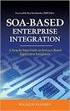 2 2 Contents... 4 Introduction to Pay with Amazon... 5 Before you start - Important Information... 5 Important Advanced Payment APIs prerequisites... 5 How does Pay with Amazon work?...6 Key concepts in
2 2 Contents... 4 Introduction to Pay with Amazon... 5 Before you start - Important Information... 5 Important Advanced Payment APIs prerequisites... 5 How does Pay with Amazon work?...6 Key concepts in
Table of Contents. Revision 2.0-2 -
 Table of Contents Introduction...3 Payment Processing: How it Works...4 Immediate Transaction Processing...5 Delayed Transaction Processing...7 Delayed Transaction Processing: Phase 1 - Authorization...7
Table of Contents Introduction...3 Payment Processing: How it Works...4 Immediate Transaction Processing...5 Delayed Transaction Processing...7 Delayed Transaction Processing: Phase 1 - Authorization...7
Order Management Integration Guide
 Order Management Integration Guide For Professional Use Only Currently only available in English. A usage Professional Uniquement Disponible en Anglais uniquement pour l instant. Last updated: February
Order Management Integration Guide For Professional Use Only Currently only available in English. A usage Professional Uniquement Disponible en Anglais uniquement pour l instant. Last updated: February
formerly Help Desk Authority 9.1.3 HDAccess Administrator Guide
 formerly Help Desk Authority 9.1.3 HDAccess Administrator Guide 2 Contacting Quest Software Email: Mail: Web site: info@quest.com Quest Software, Inc. World Headquarters 5 Polaris Way Aliso Viejo, CA 92656
formerly Help Desk Authority 9.1.3 HDAccess Administrator Guide 2 Contacting Quest Software Email: Mail: Web site: info@quest.com Quest Software, Inc. World Headquarters 5 Polaris Way Aliso Viejo, CA 92656
ecommerce User Guide LS Nav 2013 (7.1) Copyright 2014, LS Retail ehf. All rights reserved. All trademarks belong to their respective holders
 ecommerce User Guide LS Nav 2013 (7.1) Copyright 2014, LS Retail ehf. All rights reserved. All trademarks belong to their respective holders Contents 1 Introduction... 1 1.1 System Requirements... 2 2
ecommerce User Guide LS Nav 2013 (7.1) Copyright 2014, LS Retail ehf. All rights reserved. All trademarks belong to their respective holders Contents 1 Introduction... 1 1.1 System Requirements... 2 2
Chapter 19: Shopping Carts
 1 Chapter 19: Shopping carts are a function of hosting companies and usually require that you sign up for a hosting plan with an e-store. A link on your website takes visitors to your store so that they
1 Chapter 19: Shopping carts are a function of hosting companies and usually require that you sign up for a hosting plan with an e-store. A link on your website takes visitors to your store so that they
MasterPass Service Provider Onboarding & Integration Guide Fileand API-Based Merchant Onboarding Version 6.10
 MasterPass Service Provider Onboarding & Integration Guide Fileand API-Based Merchant Onboarding Version 6.10 7 January 2016 SPBM Summary of Changes, 7 January 2016 Summary of Changes, 7 January 2016 This
MasterPass Service Provider Onboarding & Integration Guide Fileand API-Based Merchant Onboarding Version 6.10 7 January 2016 SPBM Summary of Changes, 7 January 2016 Summary of Changes, 7 January 2016 This
PDG Software. Site Design Guide
 PDG Software Site Design Guide PDG Software, Inc. 1751 Montreal Circle, Suite B Tucker, Georgia 30084-6802 Copyright 1998-2007 PDG Software, Inc.; All rights reserved. PDG Software, Inc. ("PDG Software")
PDG Software Site Design Guide PDG Software, Inc. 1751 Montreal Circle, Suite B Tucker, Georgia 30084-6802 Copyright 1998-2007 PDG Software, Inc.; All rights reserved. PDG Software, Inc. ("PDG Software")
MBLOX RESELLER GUIDE. User guide
 MBLOX RESELLER GUIDE User guide This step-by-step guide will show you how to set-up your Reseller Account. From creating sub-accounts and applying your company s branding, to setting up pricing and adding
MBLOX RESELLER GUIDE User guide This step-by-step guide will show you how to set-up your Reseller Account. From creating sub-accounts and applying your company s branding, to setting up pricing and adding
Website Payments Pro Payflow Edition Developer s Guide
 Website Payments Pro Payflow Edition Developer s Guide Last updated: November 2009 PayPal Website Payments Pro Payflow Editiion Developer s Guide Document Number: 200016.en_US-200911 2009 PayPal, Inc.
Website Payments Pro Payflow Edition Developer s Guide Last updated: November 2009 PayPal Website Payments Pro Payflow Editiion Developer s Guide Document Number: 200016.en_US-200911 2009 PayPal, Inc.
How To Set Up A Xerox Econcierge Powered By Xerx Account
 Xerox econcierge Account Setup Guide Xerox econcierge Account Setup Guide The free Xerox econcierge service provides the quickest, easiest way for your customers to order printer supplies for all their
Xerox econcierge Account Setup Guide Xerox econcierge Account Setup Guide The free Xerox econcierge service provides the quickest, easiest way for your customers to order printer supplies for all their
Merchant Integration Guide
 Merchant Integration Guide Card Not Present Transactions January 2012 Authorize.Net Developer Support http://developer.authorize.net Authorize.Net LLC 082007 Ver.2.0 Authorize.Net LLC ( Authorize.Net )
Merchant Integration Guide Card Not Present Transactions January 2012 Authorize.Net Developer Support http://developer.authorize.net Authorize.Net LLC 082007 Ver.2.0 Authorize.Net LLC ( Authorize.Net )
Swedbank Payment Portal Implementation Overview
 Swedbank Payment Portal Implementation Overview Product: Hosted Pages Region: Baltics September 2015 Version 1.0 Contents 1. Introduction 1 1.1. Audience 1 1.2. Hosted Page Service Features 1 1.3. Key
Swedbank Payment Portal Implementation Overview Product: Hosted Pages Region: Baltics September 2015 Version 1.0 Contents 1. Introduction 1 1.1. Audience 1 1.2. Hosted Page Service Features 1 1.3. Key
Visa Checkout Integration Guide V1.0
 Visa Checkout Integration Guide V1.0 IP Payments Pty Ltd Level 3, 441 Kent Street Sydney NSW 2000 Australia (ABN 86 095 635 680) T +61 2 9255 9500 F +61 2 8248 1276 www.ippayments.com No part of this document
Visa Checkout Integration Guide V1.0 IP Payments Pty Ltd Level 3, 441 Kent Street Sydney NSW 2000 Australia (ABN 86 095 635 680) T +61 2 9255 9500 F +61 2 8248 1276 www.ippayments.com No part of this document
Online sales management software Quick store setup. v 1.1.3
 Online sales management software Quick store setup v 1.1.3 Table of Contents 1Shopizer urls...3 2Configure your store...3 Store and profile...4 Store Front Configuration...4 3Integration...6 4Configure
Online sales management software Quick store setup v 1.1.3 Table of Contents 1Shopizer urls...3 2Configure your store...3 Store and profile...4 Store Front Configuration...4 3Integration...6 4Configure
Standard Checkout. Button Creation Wizard Implementation Guide. U.S. Version 2014-01-13
 Standard Checkout Button Creation Wizard Implementation Guide U.S. Version 2014-01-13 Introduction 2 TOC 3 Contents List of Tables... 5 List of Figures... 7 Overview of Checkout by Amazon...9 Who Should
Standard Checkout Button Creation Wizard Implementation Guide U.S. Version 2014-01-13 Introduction 2 TOC 3 Contents List of Tables... 5 List of Figures... 7 Overview of Checkout by Amazon...9 Who Should
My Sage Pay User Manual
 My Sage Pay User Manual Page 1 of 32 Contents 01. About this guide..4 02. Getting started.4 Online help Accessing My Sage Pay Test Servers Live Servers The Administrator account Creating user accounts
My Sage Pay User Manual Page 1 of 32 Contents 01. About this guide..4 02. Getting started.4 Online help Accessing My Sage Pay Test Servers Live Servers The Administrator account Creating user accounts
United Payment Services My Merchant Console Connect SecurePAY User Guide
 United Payment Services My Merchant Console Connect SecurePAY User Guide. 1 United Payment Services, Inc ( United Payment Services ) has made efforts to ensure the accuracy and completeness of the information
United Payment Services My Merchant Console Connect SecurePAY User Guide. 1 United Payment Services, Inc ( United Payment Services ) has made efforts to ensure the accuracy and completeness of the information
Portal Administration. Administrator Guide
 Portal Administration Administrator Guide Portal Administration Guide Documentation version: 1.0 Legal Notice Legal Notice Copyright 2013 Symantec Corporation. All rights reserved. Symantec, the Symantec
Portal Administration Administrator Guide Portal Administration Guide Documentation version: 1.0 Legal Notice Legal Notice Copyright 2013 Symantec Corporation. All rights reserved. Symantec, the Symantec
Sage e-businessvision and Sage Exchange
 Sage e-businessvision and Sage Exchange 2010 Sage Software, Inc. All rights reserved. Sage Software, Sage Software logos, and the Sage Software product and service names mentioned herein are registered
Sage e-businessvision and Sage Exchange 2010 Sage Software, Inc. All rights reserved. Sage Software, Sage Software logos, and the Sage Software product and service names mentioned herein are registered
Hosted Email Security 2.0 Quick Start Guide
 Hosted Email Security 2.0 Quick Start Guide 1 Notes, Cautions, and Warnings NOTE: A NOTE indicates important information that helps you make better use of your system. CAUTION: A CAUTION indicates potential
Hosted Email Security 2.0 Quick Start Guide 1 Notes, Cautions, and Warnings NOTE: A NOTE indicates important information that helps you make better use of your system. CAUTION: A CAUTION indicates potential
The DirectOne E-Commerce System
 The DirectOne E-Commerce System SecurePay Pty. Ltd. Level 4, 20 Queen St Melbourne 3000 Australia November 05 Contents INTRODUCTION 3 WELCOME TO THE DIRECTONE E-COMMERCE SYSTEM 3 AN OVERVIEW OF E-COMMERCE
The DirectOne E-Commerce System SecurePay Pty. Ltd. Level 4, 20 Queen St Melbourne 3000 Australia November 05 Contents INTRODUCTION 3 WELCOME TO THE DIRECTONE E-COMMERCE SYSTEM 3 AN OVERVIEW OF E-COMMERCE
Amazon Payments Implementation Guide. Support for ZenCart
 Support for ZenCart This document explains the necessary steps to offer Amazon Payments on your website. You will need to create an Amazon Payments account and enter your Merchant ID and MWS access keys
Support for ZenCart This document explains the necessary steps to offer Amazon Payments on your website. You will need to create an Amazon Payments account and enter your Merchant ID and MWS access keys
Dashboard Builder TM for Microsoft Access
 Dashboard Builder TM for Microsoft Access Web Edition Application Guide Version 5.3 5.12.2014 This document is copyright 2007-2014 OpenGate Software. The information contained in this document is subject
Dashboard Builder TM for Microsoft Access Web Edition Application Guide Version 5.3 5.12.2014 This document is copyright 2007-2014 OpenGate Software. The information contained in this document is subject
SIMPLIFY MICROSOFT CRM AND QUICKBOOKS INTEGRATION Microsoft Dynamics CRM Online to QuickBooks Bidirectional
 SIMPLIFY MICROSOFT CRM AND QUICKBOOKS INTEGRATION Microsoft Dynamics CRM Online to QuickBooks Bidirectional Requirements: Microsoft CRM Adapter QuickBooks Adapter Provider: DBSync for QuickBooks Microsoft
SIMPLIFY MICROSOFT CRM AND QUICKBOOKS INTEGRATION Microsoft Dynamics CRM Online to QuickBooks Bidirectional Requirements: Microsoft CRM Adapter QuickBooks Adapter Provider: DBSync for QuickBooks Microsoft
InstaMember USER S GUIDE
 InstaMember USER S GUIDE Setting Up Payment Options 1 Setting Up Payment Options This option will help you setup different payment options for your InstaMember powered site. This also includes a detailed
InstaMember USER S GUIDE Setting Up Payment Options 1 Setting Up Payment Options This option will help you setup different payment options for your InstaMember powered site. This also includes a detailed
Prestashop Ship2MyId Module. Configuration Process
 Prestashop Ship2MyId Module Configuration Process Ship2MyID Module Version : v1.0.2 Compatibility : PrestaShop v1.5.5.0 - v1.6.0.14 1 P a g e Table of Contents 1. Module Download & Setup on Store... 4
Prestashop Ship2MyId Module Configuration Process Ship2MyID Module Version : v1.0.2 Compatibility : PrestaShop v1.5.5.0 - v1.6.0.14 1 P a g e Table of Contents 1. Module Download & Setup on Store... 4
Checkout FAQs. What are my Pay Now Button Options? These options define the end user experience of your buyers during checkout.
 Customize ebay Checkout Checkout FAQs What are my Pay Now Button Options? These options define the end user experience of your buyers during checkout. Do not show Pay Now option This option will not publish
Customize ebay Checkout Checkout FAQs What are my Pay Now Button Options? These options define the end user experience of your buyers during checkout. Do not show Pay Now option This option will not publish
DocuSign Connect for Salesforce Guide
 Information Guide 1 DocuSign Connect for Salesforce Guide 1 Copyright 2003-2013 DocuSign, Inc. All rights reserved. For information about DocuSign trademarks, copyrights and patents refer to the DocuSign
Information Guide 1 DocuSign Connect for Salesforce Guide 1 Copyright 2003-2013 DocuSign, Inc. All rights reserved. For information about DocuSign trademarks, copyrights and patents refer to the DocuSign
