Working with RD Web Access in Windows Server 2012
|
|
|
- Miranda Walker
- 8 years ago
- Views:
Transcription
1 Working with RD Web Access in Windows Server 2012 Introduction to RD Web Access So far in this series we have talked about how to successfully deploy and manage a Microsoft Windows Server 2012 VDI environment. But the overall success of your deployment will be measured by end-user satisfaction. Providing an easy path for users to easily discover the resources available to them is essential. This is where RD Web Access comes into play. RD Web Access delivers VDI resources (RemoteApps or full desktops) to end users. You publish these resources, and RD Web Access makes them easily discoverable for end users in these ways: On the RD Web Access web site. In the Start Menu of Windows 7 and Windows 8 clients that have the RemoteApps and Desktop Connections (RADC) configured. See more about RADC in the RADC and Windows 8 section. In the modern Remote Desktop app on Windows 8 clients that have RADC configured. In this article, we ll look at how publishing works, what s new in Windows Server 2012 and the Modern Remote Desktop Connection application, and how to customize RD Web Access. How Publishing Works At a high level, here s how the pieces work together. You use RDMS to publish resources for the collection (recalling that a collection consists of homogenous servers). RD Connection Broker keeps track of all available resources. The RD Web Access role service queries RD Connection Broker for all available resources and RD Connection Broker returns the results. RD Web Access takes that data and produces two data streams: - Hypertext Markup Language (HTML) data that RD Web Access web portal displays as web pages. - An Extensible Markup Language (XML) feed consumed by RemoteApps and Desktop Connections (a Control Panel applet available on Windows 7 and Windows 8 clients) or by the modern Remote Desktop app on Windows 8 clients.
2 Figure 1: RD Web Access queries RD Connection Broker for a list of available resources and makes them available to end users through its web portal and by RADC. Links to RDP files that will open each available resource appear on the RD Web Access web portal and on RADC configured client Windows 7 Start Menus, Windows 8 Start Screens and the modern Remote Desktop app accordingly. So far, that s very similar to publishing applications in Windows Server 2008 R2. That s a bit deceptive, though: through a simplified architecture, RD Web Access now makes it easier to publish and discover applications. What s new for RD Web Access in Windows Server 2012 In Windows 2012 RD Web Access has been updated in many ways. We will first look at some general design changes to the role service and then we will focus on portal specific and RADC specific changes. Overall design changes include: You install RD Web Access to one or multiple servers from RDMS RD Web Access now only queries RD Connection Broker for available resources
3 RD Web Access is now the only RemoteApp delivery mechanism offered (no more creating MSI and RDP files in RemoteApp Manager) You now configure RD Web Access SSL certificates from a central location RDMS Install RD Web Access From RDMS Just like all other RDS role services in Windows Server 2012 you install the RD Web Access using RDMS on your deployment server to one or multiple destination servers. Open RDMS, and click on the RD Web Access plus sign icon in the Deployment Overview section (shown in Figure 2). Figure 2: Start installing RD Web Access by clicking the RD Web Access plus sign icon in the Deployment Overview section of RDMS. This starts the Add RD Web Access Servers wizard. Choose destination servers running Windows Server 2012 from the pool, add them to the Selected window, and click Next. Then click the Add button. When the installation is finished click Close. Note: You can also install RD Web Access using PowerShell. We will cover installing RDS role services using PowerShell in a later article. RD Web Access Queries RD Connection Broker Only If you have used RD Web Access on Windows Server 2008 R2, you know that to configure the RD Web Access web portal to show available resources, you logged on as an administrator, selected the Administration tab and provided the name of a server(s) to query for available resources. This source could be either RD Connection Broker or one or more individual RD Session Host servers. In 2012 RD Web Access only queries RD Connection Broker for resources; RDMS makes this connection automatically when you install RD Web Access. The Administration tab on the web portal is no longer needed and is gone. New RemoteApp Publishing Methods In Windows 2008 R2 you could deliver RemoteApps three ways: The RD Web Access web portal RemoteApp and Desktop Connections (RADC) on Windows 7 clients made RemoteApps appear in the user s Start Menu by connecting with the XML feed.
4 Use RemoteApp Manager on your RD Session Host servers to create.msi or.rdp files. You would distribute these files to clients (via Group Policy for MSI files or file share for RDP files). In Windows Server 2012 creating MSI or RDP files using the RemoteApp Manager UI is no longer an option RemoteApp Manager is gone. Now you deliver RemoteApps through the RD Web Access web portal, RADC (also available for Windows 8) or through the modern Remote Desktop app, which you can download from the Microsoft store on Windows 8 machines. The modern Remote Desktop app performs the same function as RADC: it puts RemoteApp icons alongside your other applications. It also leverages the XML feed to get the application data. However, you cannot remove or manually refresh the feed source using the modern application. To remove or manually refresh the signup, use the RADC Control Panel applet. Certificate Management with RDMS Certificate Management for RD Web Access has also been simplified in Windows In 2008 R2 if you wanted to secure your RD Web Access Website you had to manually install a certificate on the server and then add the certificate in IIS for the website (or script these processes). In Windows 2012 you deploy SSL certificates to RD Web Access servers using RDMS on your deployment server. Add the certificate to the Deployment Properties / Certificates tab / RD Web Access role service entry in RDMS and RDMS deploys the certificate to the RD Web Access server and binds the certificate to the default website in IIS. If you have multiple RD Web Access servers, RDMS deploys the certificate to all of them when you configure the RDMS deployment setting. RD Web Access Web Portal Changes in 2012 We ve told you that the RD Web Access portal no longer has the Administration tab it used to in Windows 2008 R2. Here are a few other changes to the RD Web Access web portal in Windows Server 2012: Web Single Sign-On is enabled by default for RDP 8 clients Resources can be grouped into folders The web portal now functions on other browsers (not just Internet Explorer) Web SSO by Default With Windows Server 2008 R2 you could configure Web Single Sign-on (Web SSO) to launch RemoteApps from RD Web Access; you logged on once to the RD Web Access web portal and no additional logon was required to launch a published RemoteApp. However, many conditions needed to be met in order for Web SSO to work. With Windows Server 2012 Web Single Sign-On works without configuration so long as both the RD Connection Broker and RD Session Host are running Windows Server 2012 and the clients are running RDP version 8 (available on Windows 7 and Windows 8). Note: If these requirements cannot be met, you can still configure Web-SSO the same way you did in Windows Server 2008 R2.
5 Organize Resources in Folders In Windows 2008 R2 all available RemoteApps and full desktop links appeared on the RD Web Access in the alphabetical order, RemoteApps first, then full desktop connections next. You could not group any of the resources or arrange them in any way. This was inconvenient for users with lots of RemoteApps as it could be hard to find the right icons. In Windows Server 2012 you can organize published Remote Apps and Desktops into folders that display on the RD Web Access portal. To create a new folder, open RDMS and then open the properties of a previously created RemoteApp. Add a new name to the RemoteApp Program Folder drop-down menu (shown in Figure 3), or select an existing folder from the list. Figure 3: Create a new folder by adding a new name to the RemoteApp Program Folder drop-down menu. The folder will show up in RD Web Access as shown in Figure 4. The resources in it will appear when you click to open the folder.
6 Figure 4: You can group RemoteApps and Full desktop connections into folders on the RD Web Access portal. Folders work outside of RD Web Access, too. The modern Remote Desktop app shows folders as new columns instead of actual folders. The name of the folder is the column heading and grouped resources appear under the corresponding column as shown in Figure 5. Figure 5: The Remote Desktop Modern UI shows RD Web Access web portal subfolders as new columns. Password Reset Available for Users In Windows Server 2012 the capability for users to reset their (expired) passwords is now standard. It is disabled by default but you can enable it by configuring Internet Information Services (IIS) on the server running RD Web Access. To enable the RD Web Access password reset option: 1. Open IIS on your RD Web Access server and browse to Sites / Default Web Site / RDWeb / Pages. 2. Select Application Settings. 3. Open the PasswordChangeEnabled setting and change the value to True. Now, when a user tries to logon to RD Web Access supplying an expired password RD Web Access will redirect that user to the password.aspx page where the user can change his password. TIP: User s passwords don t have to be expired in order to reset their passwords using the password.aspx page. You can make the password reset functionality permanently available from the login page by adding a hyperlink to the password.aspx webpage. To do this, 1. Open the login.aspx page in Notepad and find this code: <table width="300" border="0" cellpadding="0" cellspacing="0"> <tr> <td width="130" align="right"><%=l_passwordlabel_text%></td> <td width="7"></td> <td align="right">
7 <label><input id="userpass" name="userpass" type="password" class="textinputfield" runat="server" size="25" autocomplete="off" /></label> </td> </tr> </table> </td> </tr> 2. Add this code directly beneath it: <tr> <td align="right"> <a href="password.aspx" target="_blank">click Here</a> to reset your password. </td> </tr> The login.aspx page will now contain a hyperlink (shown in Figure 6) that will open the password.aspx page in a new tab (depending on how your browser is set). Figure 6: You can add a link to change a user s password to the RD Web Access Login page. Cross-Browser rowser Platform Support Up until Windows Server 2008 R2, the RD Web Access web portal was only supported on clients running Windows and using Internet Explorer (IE). New in Windows Server 2012, the ActiveX control is no longer required to use the portal. This means you can now use browsers such as Chrome, Firefox, and Safari to use the portal. The actual experience you get when you access the portal from different browsers varies slightly, but all browsers will allow you to at least download an RDP file, open it, enter your credentials and launch the
8 RemoteApp or Full desktop connection. Here are two major differences in the portal experience using IE versus other browsers: 1. Internet Explorer is still the only browser that supports Web SSO. This is because Web SSO still requires ActiveX. Without ActiveX, RD Web Access falls back to downloading RDP files and users will be prompted for credentials. 2. The Remote Desktops tab, while available and functional using IE, is not available when using other browsers. If you edit the URL to point to the desktops.aspx page, it opens, but does not actually work. RADC in Windows 8 With Windows Server 2008 (R2) clients running Windows 7 could discover their RDS resources by using the RADC Control Panel applet. The user would input the RD Web Access Web Feed URL into this applet, and the icons for their Remote Apps and full desktops would appear in the Start Menu. Setting this up wasn t simple: the user had to open RADC in the Control Panel and enter a long and exact URL. You could use Group Policy to configure the RADC URL, but this only worked for managed devices. With Windows Server 2012, Windows 8 clients can configure RADC by entering a corporate address instead of the complex web feed URL and everyone knows their address. You add a TXT DNS entry to your public facing DNS zone containing the web feed URL. When a user enters their address, the URL is retrieved based on the domain suffix of the address. The DNS Record should look like this: Type Name Value TXT _msradc Note: It does not matter what the address prefix is. The suffix is what is used to locate the DNS TXT entry. So user Freek Berson could type in a fake address JoeBlow@domain.com and as long as the domain.com DNS zone contains the TXT file pointing to the RD Web Access feed URL, the Freek will get the feed. Once the URL is retrieved, the user provides credentials once and shortcuts to their Remote Apps and Desktops are created in the Start Menu (Windows 7), on the Start Screen (Windows 8) or inside the modern Remote Desktop app (Windows 8). The shortcuts launch.rdp files that are stored in the location C:\Users\<username>\AppData\Roaming\Microsoft\Workspaces\<Workspace ID>\Resource. Customizing the Web Portal One of the most popular questions regarding the RD Web Access web portal is: How do I tweak it? In Windows Server 2012 Microsoft made some improvements to the site so that it is now easier to customize. One of the biggest improvements is that the RD Web Access portal is built using Cascading Style Sheets (CSS). Using CSS you can make changes to an element s font, color and other formatting and those
9 changes are reflected for that element across the whole site. This can affect text, borders, button formatting, backgrounds etc. The RD Web Access web portal default file location is: C:\windows\web\rdweb. Most of the files that you will touch when tweaking the web portal are located in the \Pages subfolder. The following table describes some of the key sub-folders and files: File or Folder Name Description File Site.xsl The portal s main style sheet. It is used to customize the XML content that will be delivered as HTML pages File Renderscript.js A JavaScript file used for more advanced customizations File tswa.css The style sheet that controls the site s text and image formatting Folder en-us Contains the portal ASPX pages (this folder name reflects your language so could be different for you). Folder images All Images used throughout the site are stored here. Changing Web Portal Imagery You may replace any image with an image of your own. For example: Replacing logo_02.png changes the image in the upper left hand corner of the pages (shown in Figure 7). Figure 7: logo_02.png is the logo in the upper left corner of the RD Web Access web portal. Replacing logo_01.png changes the image in the upper right hand corner of the pages (shown in Figure 8). Figure 8: logo_01.png is the logo in the upper right hand corner of the RD Web Access web portal.
10 Changing bg_globe_01.jpg changes the big globe background image of the whole site Changing banner_01.jpg changes the main page banner where the company main logo and the default words Work Resources are located. There are two ways replace images: 1. Backup and then overwrite an image in the Images folder with one of your own with the same name as the original 2. Drop a new image into the Images folder and then change the text in Site.xsl page to reflect the new image name. Tip: Make sure the resolution is at least as large and the height and width ratio match the image you are replacing. Changing Text Strings: Most of the site s common text strings are stored in two different places: En-us\RDWAstrings.xml contains text strings that appear on multiple pages as shown in Figure 9. Figure 9: Text that appears on multiple pages is contained in the RDWAStrings.xml file. You can change text strings specific to a certain page (for example to default.aspx) by modifying those pages. Note: Modifying the "Work Resources page title requires a different approach. While this string is used in multiple places it is not controlled by the RDWAStrings.xml file. Use the following PowerShell command to modify it: Set-RDWorkspace [-Name] <string> [-ConnectionBroker <string>] [<CommonParameters>] Q & A Q: I have heard that you can publish RemoteApps from Windows 7 and Windows 8 VMs. How do these RemoteApps get delivered by RD Web Access? A: It s also possible to publish RemoteApps running on a Windows 7 or 8 virtual machine. In Windows 2012 you do this by creating a Virtual Desktop Collection, rather than a Session Collection. The RD Connection Broker queries the VM as part of the Virtual Machine-Based Desktop Deployment, retrieves the Remote Apps published on the Virtual Machines and makes them available just as RemoteApps on RD Session Host servers.
11 A: It s also possible to publish Remote Apps running on a Windows 7 or 8 virtual machine. In Windows 2012 you do this by creating a retrieves the Remote Apps published on the Virtual Machines and makes them available just as RemoteApps on RD Session Host servers. Q: When I publish or un-publish RemoteApps and full desktop connections or add/remove a folder the changes are updated in the RD Web Access portal with a simple refresh but the RADC feed does not seem to update. Why? A: The RADC feed does update, it just takes a day to do so. This is by design. When you configure RADC on a client machine a set of scheduled tasks that update the feed get created. You can adjust these scheduled tasks to update the client RADC feed more or less frequently as you need. The scheduled tasks (shown in Figure 10) are located in the Task Scheduler on the client machine at: Task Scheduler Library / Microsoft / Windows / RemoteApps and Desktop Connections Update / <Username> Figure 10: Tasks that refresh the RADC feed are located in Task Scheduler. Summary Application discovery is an essential part of a successful VDI deployment. In this article, we ve reviewed how RD Web Access works, what s new in Windows Server 2012 (including a much simpler administrator and user experience and broader browser support) and how to add some common customizations to RD Web Access. At this point, you should be ready to publish RemoteApps and desktops to the collection you ve created. You ve got a basic deployment together now. In the next article in this series, we ll dig a bit deeper, explaining how to make your VDI deployment highly available. Important articles Remote Desktop Web Access single sign-on now easier to enable in Windows Server 2012 Windows Server 2012 RemoteApp and Desktop Connections: Default Connections and File Type Associations Remote Desktop Windows Store App: Working with RemoteApp and Desktop Connections Resources
12 Introducing Web Single Sign-On for RemoteApp and Desktop Connections (Windows Server 2008 R2 RDS)
Remote Desktop Web Access. Using Remote Desktop Web Access
 Remote Desktop Web Access What is RD Web Access? RD Web Access is a Computer Science service that allows you to access department software and machines from your Windows or OS X computer, both on and off
Remote Desktop Web Access What is RD Web Access? RD Web Access is a Computer Science service that allows you to access department software and machines from your Windows or OS X computer, both on and off
Windows Server 2012 R2 Remote Apps Publishing within the enterprise and beyond
 Hands-on Lab Windows Server 2012 R2 Remote Apps Publishing within the enterprise and beyond Powered by Remote Desktop Services (RDS) in Windows Server 2012 R2, Microsoft RemoteApps allows users to seamlessly
Hands-on Lab Windows Server 2012 R2 Remote Apps Publishing within the enterprise and beyond Powered by Remote Desktop Services (RDS) in Windows Server 2012 R2, Microsoft RemoteApps allows users to seamlessly
Lync Online Deployment Guide. Version 1.0
 Date 28/07/2014 Table of Contents 1. Provisioning Lync Online... 1 1.1 Operating System Requirements... 1 1.2 Browser Requirements Administrative Centre... 1 2. Obtaining your login Credentials & Logging
Date 28/07/2014 Table of Contents 1. Provisioning Lync Online... 1 1.1 Operating System Requirements... 1 1.2 Browser Requirements Administrative Centre... 1 2. Obtaining your login Credentials & Logging
Using VPN. DJJ Staff
 Using VPN DJJ Staff Internet Explorer (32 bit) Enter https://vpn.djj.state.fl.us in the address bar You will need to use IE 32bit. 64 bit machines have the IE 64 bit option as well. To check this setting
Using VPN DJJ Staff Internet Explorer (32 bit) Enter https://vpn.djj.state.fl.us in the address bar You will need to use IE 32bit. 64 bit machines have the IE 64 bit option as well. To check this setting
Installation Guide. Installing MYOB AccountRight in a Remote Desktop Services Environment
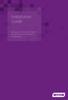 Installation Guide Installing MYOB AccountRight in a Remote Desktop Services Environment Table of Contents 1 Contents Page No. Contents Page No. Overview 2 1.0 Installing AccountRight on a Remote Desktop
Installation Guide Installing MYOB AccountRight in a Remote Desktop Services Environment Table of Contents 1 Contents Page No. Contents Page No. Overview 2 1.0 Installing AccountRight on a Remote Desktop
Publish Cisco VXC Manager GUI as Microsoft RDS Remote App
 Publish Cisco VXC Manager GUI as Microsoft RDS Remote App This appendix provides a step-by-step guide to publish the Cisco Cisco VXC Manager GUI as a Microsoft Remote Desktop Services (RDS) RemoteApp application.
Publish Cisco VXC Manager GUI as Microsoft RDS Remote App This appendix provides a step-by-step guide to publish the Cisco Cisco VXC Manager GUI as a Microsoft Remote Desktop Services (RDS) RemoteApp application.
Table of Contents. Welcome... 2. Login... 3. Password Assistance... 4. Self Registration... 5. Secure Mail... 7. Compose... 8. Drafts...
 Table of Contents Welcome... 2 Login... 3 Password Assistance... 4 Self Registration... 5 Secure Mail... 7 Compose... 8 Drafts... 10 Outbox... 11 Sent Items... 12 View Package Details... 12 File Manager...
Table of Contents Welcome... 2 Login... 3 Password Assistance... 4 Self Registration... 5 Secure Mail... 7 Compose... 8 Drafts... 10 Outbox... 11 Sent Items... 12 View Package Details... 12 File Manager...
GTS Software Pty Ltd. Remote Desktop Services
 GTS Software Pty Ltd Remote Desktop Services Secure web access to GTS Software applications CONTENTS Overview... 2 What GTS can provide with Remote Desktop Services... 2 Main Features... 3 RD Web Access...
GTS Software Pty Ltd Remote Desktop Services Secure web access to GTS Software applications CONTENTS Overview... 2 What GTS can provide with Remote Desktop Services... 2 Main Features... 3 RD Web Access...
Tenrox. Single Sign-On (SSO) Setup Guide. January, 2012. 2012 Tenrox. All rights reserved.
 Tenrox Single Sign-On (SSO) Setup Guide January, 2012 2012 Tenrox. All rights reserved. About this Guide This guide provides a high-level technical overview of the Tenrox Single Sign-On (SSO) architecture,
Tenrox Single Sign-On (SSO) Setup Guide January, 2012 2012 Tenrox. All rights reserved. About this Guide This guide provides a high-level technical overview of the Tenrox Single Sign-On (SSO) architecture,
Hands on Lab: Building a Virtual Machine and Uploading VM Images to the Cloud using Windows Azure Infrastructure Services
 Hands on Lab: Building a Virtual Machine and Uploading VM Images to the Cloud using Windows Azure Infrastructure Services Windows Azure Infrastructure Services provides cloud based storage, virtual networks
Hands on Lab: Building a Virtual Machine and Uploading VM Images to the Cloud using Windows Azure Infrastructure Services Windows Azure Infrastructure Services provides cloud based storage, virtual networks
INTRODUCTION TO ATRIUM... 2 SYSTEM REQUIREMENTS... 2 TECHNICAL DETAILS... 2 LOGGING INTO ATRIUM... 3 SETTINGS... 4 NAVIGATION PANEL...
 INTRODUCTION TO ATRIUM... 2 SYSTEM REQUIREMENTS... 2 TECHNICAL DETAILS... 2 LOGGING INTO ATRIUM... 3 SETTINGS... 4 CONTROL PANEL... 4 ADDING GROUPS... 6 APPEARANCE... 7 BANNER URL:... 7 NAVIGATION... 8
INTRODUCTION TO ATRIUM... 2 SYSTEM REQUIREMENTS... 2 TECHNICAL DETAILS... 2 LOGGING INTO ATRIUM... 3 SETTINGS... 4 CONTROL PANEL... 4 ADDING GROUPS... 6 APPEARANCE... 7 BANNER URL:... 7 NAVIGATION... 8
Using RD Gateway with Azure Multifactor Authentication
 Using RD Gateway with Azure Multifactor Authentication We have a client that uses RD Gateway to allow users to access their RDS deployment from outside their corporate network. They have about 1000+ users.
Using RD Gateway with Azure Multifactor Authentication We have a client that uses RD Gateway to allow users to access their RDS deployment from outside their corporate network. They have about 1000+ users.
INTEGRATING APP-V WITH MICROSOFT VDI
 INTEGRATING APP-V WITH MICROSOFT VDI 2013 Microsoft Corporation. All rights reserved. This document is provided "as-is." Information and views expressed in this document, including URL and other Internet
INTEGRATING APP-V WITH MICROSOFT VDI 2013 Microsoft Corporation. All rights reserved. This document is provided "as-is." Information and views expressed in this document, including URL and other Internet
A Guide to the Tufts Network School of Arts and Sciences School of Engineering Fletcher School of Law and Diplomacy
 A Guide to the Tufts Network School of Arts and Sciences School of Engineering Fletcher School of Law and Diplomacy What the Tufts Network has to Offer The Tufts network allows you access to your personal
A Guide to the Tufts Network School of Arts and Sciences School of Engineering Fletcher School of Law and Diplomacy What the Tufts Network has to Offer The Tufts network allows you access to your personal
Remote Desktop Solution, (RDS), replacing CITRIX Home Access
 Remote Desktop Solution, (RDS), replacing CITRIX Home Access RDS Applications on a Computer Overview RDS has replaced citrix for remote access at home for College staff and pupils. This does not replace
Remote Desktop Solution, (RDS), replacing CITRIX Home Access RDS Applications on a Computer Overview RDS has replaced citrix for remote access at home for College staff and pupils. This does not replace
How To Backup Your Computer With A Remote Drive Client On A Pc Or Macbook Or Macintosh (For Macintosh) On A Macbook (For Pc Or Ipa) On An Uniden (For Ipa Or Mac Macbook) On
 Remote Drive PC Client software User Guide -Page 1 of 27- PRIVACY, SECURITY AND PROPRIETARY RIGHTS NOTICE: The Remote Drive PC Client software is third party software that you can use to upload your files
Remote Drive PC Client software User Guide -Page 1 of 27- PRIVACY, SECURITY AND PROPRIETARY RIGHTS NOTICE: The Remote Drive PC Client software is third party software that you can use to upload your files
REMOTE DESKTOP WEB PORTAL (RD Web) ACCESS GUIDE Updated 12/30/2013
 REMOTE DESKTOP WEB PORTAL (RD Web) ACCESS GUIDE Updated 12/30/2013 SUMMARY This guide shows how to configure a computer to use the Remote Desktop Web Portal and access applications such as Blackbaud Raiser
REMOTE DESKTOP WEB PORTAL (RD Web) ACCESS GUIDE Updated 12/30/2013 SUMMARY This guide shows how to configure a computer to use the Remote Desktop Web Portal and access applications such as Blackbaud Raiser
Microsoft Windows Server 2012 R2 Remote Desktop Services - How to Set Up (Mostly) Seamless Logon for RDP Connections
 Microsoft Windows Server 2012 R2 Remote Desktop Services - How to Set Up (Mostly) Seamless Logon for RDP Connections KRISTIN L. GRIFFIN MVP, REMOTE DESKTOP SERVICES Tech Editor: Toby Phipps MVP, Remote
Microsoft Windows Server 2012 R2 Remote Desktop Services - How to Set Up (Mostly) Seamless Logon for RDP Connections KRISTIN L. GRIFFIN MVP, REMOTE DESKTOP SERVICES Tech Editor: Toby Phipps MVP, Remote
Building the SAP Business One Cloud Landscape Part of the SAP Business One Cloud Landscape Workshop
 Building the SAP Business One Cloud Landscape Part of the SAP Business One Cloud Landscape Workshop TABLE OF CONTENTS 1 INTRODUCTION... 3 2 LANDSCAPE DETAILS... 3 2.1 Server Details... 3 2.2 Landscape
Building the SAP Business One Cloud Landscape Part of the SAP Business One Cloud Landscape Workshop TABLE OF CONTENTS 1 INTRODUCTION... 3 2 LANDSCAPE DETAILS... 3 2.1 Server Details... 3 2.2 Landscape
MCTS Guide to Microsoft Windows Server 2008 Applications Infrastructure Configuration (Exam # 70-643)
 MCTS Guide to Microsoft Windows Server 2008 Applications Infrastructure Configuration (Exam # 70-643) Chapter Four Windows Server 2008 Remote Desktop Services, Part 1 Objectives Describe the Remote Desktop
MCTS Guide to Microsoft Windows Server 2008 Applications Infrastructure Configuration (Exam # 70-643) Chapter Four Windows Server 2008 Remote Desktop Services, Part 1 Objectives Describe the Remote Desktop
Contents Overview of RD Web Access... 2. What is RD Web Access?... 2 What are the benefits of RD Web Access versus thin client?...
 Purpose & Scope The purpose of this document is to provide business advantages, system administrat installation, and end-user access procedures f the use of Remote Desktop (RD) Web Access f Instrument
Purpose & Scope The purpose of this document is to provide business advantages, system administrat installation, and end-user access procedures f the use of Remote Desktop (RD) Web Access f Instrument
Basic Web Development @ Fullerton College
 Basic Web Development @ Fullerton College Introduction FC Net Accounts Obtaining Web Space Accessing your web space using MS FrontPage Accessing your web space using Macromedia Dreamweaver Accessing your
Basic Web Development @ Fullerton College Introduction FC Net Accounts Obtaining Web Space Accessing your web space using MS FrontPage Accessing your web space using Macromedia Dreamweaver Accessing your
Connection Broker Managing User Connections to Workstations, Blades, VDI, and More. Quick Start with Microsoft Hyper-V
 Connection Broker Managing User Connections to Workstations, Blades, VDI, and More Quick Start with Microsoft Hyper-V Version 8.1 October 21, 2015 Contacting Leostream Leostream Corporation http://www.leostream.com
Connection Broker Managing User Connections to Workstations, Blades, VDI, and More Quick Start with Microsoft Hyper-V Version 8.1 October 21, 2015 Contacting Leostream Leostream Corporation http://www.leostream.com
DEPLOYMENT GUIDE Version 1.1. Deploying the BIG-IP LTM v10 with Citrix Presentation Server 4.5
 DEPLOYMENT GUIDE Version 1.1 Deploying the BIG-IP LTM v10 with Citrix Presentation Server 4.5 Table of Contents Table of Contents Deploying the BIG-IP system v10 with Citrix Presentation Server Prerequisites
DEPLOYMENT GUIDE Version 1.1 Deploying the BIG-IP LTM v10 with Citrix Presentation Server 4.5 Table of Contents Table of Contents Deploying the BIG-IP system v10 with Citrix Presentation Server Prerequisites
Microsoft Expression Web
 Microsoft Expression Web Microsoft Expression Web is the new program from Microsoft to replace Frontpage as a website editing program. While the layout has changed, it still functions much the same as
Microsoft Expression Web Microsoft Expression Web is the new program from Microsoft to replace Frontpage as a website editing program. While the layout has changed, it still functions much the same as
Windows and MAC User Handbook Remote and Secure Connection Version 1.01 09/19/2013. User Handbook
 Windows and MAC User Handbook How to Connect Your PC or MAC Remotely and Securely to Your U.S. Department of Commerce Account Developed for You by the Office of IT Services (OITS)/IT Service Desk *** For
Windows and MAC User Handbook How to Connect Your PC or MAC Remotely and Securely to Your U.S. Department of Commerce Account Developed for You by the Office of IT Services (OITS)/IT Service Desk *** For
How To Restore Your Data On A Backup By Mozy (Windows) On A Pc Or Macbook Or Macintosh (Windows 2) On Your Computer Or Mac) On An Pc Or Ipad (Windows 3) On Pc Or Pc Or Micro
 Online Backup by Mozy Restore Common Questions Document Revision Date: June 29, 2012 Online Backup by Mozy Common Questions 1 How do I restore my data? There are five ways of restoring your data: 1) Performing
Online Backup by Mozy Restore Common Questions Document Revision Date: June 29, 2012 Online Backup by Mozy Common Questions 1 How do I restore my data? There are five ways of restoring your data: 1) Performing
2X ApplicationServer & LoadBalancer Manual
 2X ApplicationServer & LoadBalancer Manual 2X ApplicationServer & LoadBalancer Contents 1 URL: www.2x.com E-mail: info@2x.com Information in this document is subject to change without notice. Companies,
2X ApplicationServer & LoadBalancer Manual 2X ApplicationServer & LoadBalancer Contents 1 URL: www.2x.com E-mail: info@2x.com Information in this document is subject to change without notice. Companies,
To add Citrix XenApp Client Setup for home PC/Office using the 32bit Windows client.
 I. PURPOSE To add Citrix XenApp Client Setup for home PC/Office using the 32bit Windows client. II. POLICY: Network Request form must be sent from MIS staff to HCN Hardware Support requesting Citrix XenApp
I. PURPOSE To add Citrix XenApp Client Setup for home PC/Office using the 32bit Windows client. II. POLICY: Network Request form must be sent from MIS staff to HCN Hardware Support requesting Citrix XenApp
SAP BusinessObjects Business Intelligence Platform Document Version: 4.1 Support Package 5-2014-11-06. Business Intelligence Launch Pad User Guide
 SAP BusinessObjects Business Intelligence Platform Document Version: 4.1 Support Package 5-2014-11-06 Business Intelligence Launch Pad User Guide Table of Contents 1 Document history....7 2 Getting started
SAP BusinessObjects Business Intelligence Platform Document Version: 4.1 Support Package 5-2014-11-06 Business Intelligence Launch Pad User Guide Table of Contents 1 Document history....7 2 Getting started
Installing and Configuring Login PI
 Installing and Configuring Login PI Login PI Hands-on lab In this lab, you will configure Login PI to provide performance insights for a Windows Server 2012 R2 Remote Desktop Services installation. To
Installing and Configuring Login PI Login PI Hands-on lab In this lab, you will configure Login PI to provide performance insights for a Windows Server 2012 R2 Remote Desktop Services installation. To
Interact for Microsoft Office
 Interact for Microsoft Office Installation and Setup Guide Perceptive Content Version: 7.0.x Written by: Product Knowledge, R&D Date: October 2014 2014 Perceptive Software. All rights reserved Perceptive
Interact for Microsoft Office Installation and Setup Guide Perceptive Content Version: 7.0.x Written by: Product Knowledge, R&D Date: October 2014 2014 Perceptive Software. All rights reserved Perceptive
Non-ThinManager Components
 Non-ThinManager Components Microsoft Terminal Servers play an important role in the ThinManager system. It is recommended that you become familiar with the documentation provided by Microsoft about their
Non-ThinManager Components Microsoft Terminal Servers play an important role in the ThinManager system. It is recommended that you become familiar with the documentation provided by Microsoft about their
Hosted Exchange 2010
 Hosted Exchange 2010 Introduction The purpose of this Startup Guide is to familiarize you with ExchangeDefender's Exchange and SharePoint Hosting. ExchangeDefender provides enterprise grade Exchange 2010
Hosted Exchange 2010 Introduction The purpose of this Startup Guide is to familiarize you with ExchangeDefender's Exchange and SharePoint Hosting. ExchangeDefender provides enterprise grade Exchange 2010
UMMS SSL VPN Instructions
 UMMS SSL VPN Instructions The document contains the following sections: 1. Introduction 2. Prerequisites 3. Supported software platforms 4. Browser configuration 5. Logon to the UMMS SSL VPN 6. Launching
UMMS SSL VPN Instructions The document contains the following sections: 1. Introduction 2. Prerequisites 3. Supported software platforms 4. Browser configuration 5. Logon to the UMMS SSL VPN 6. Launching
Lab 1: Windows Azure Virtual Machines
 Lab 1: Windows Azure Virtual Machines Overview In this hands-on Lab, you will learn how to deploy a simple web page to a Web server hosted in Windows Azure and configure load balancing. Objectives In this
Lab 1: Windows Azure Virtual Machines Overview In this hands-on Lab, you will learn how to deploy a simple web page to a Web server hosted in Windows Azure and configure load balancing. Objectives In this
Citrix Remote Access Portal U s e r M a n u a l
 Citrix Remote Access Portal U s e r M a n u a l 1 P a g e Table of Contents Table of Contents... 2 Introduction... 3 1. What is Citrix and how does it work?... 4 2. PC Setup/Internet Explorer - Connecting
Citrix Remote Access Portal U s e r M a n u a l 1 P a g e Table of Contents Table of Contents... 2 Introduction... 3 1. What is Citrix and how does it work?... 4 2. PC Setup/Internet Explorer - Connecting
Wakanda Studio Features
 Wakanda Studio Features Discover the many features in Wakanda Studio. The main features each have their own chapters and other features are documented elsewhere: Wakanda Server Administration Data Browser
Wakanda Studio Features Discover the many features in Wakanda Studio. The main features each have their own chapters and other features are documented elsewhere: Wakanda Server Administration Data Browser
User guide. Business Email
 User guide Business Email June 2013 Contents Introduction 3 Logging on to the UC Management Centre User Interface 3 Exchange User Summary 4 Downloading Outlook 5 Outlook Configuration 6 Configuring Outlook
User guide Business Email June 2013 Contents Introduction 3 Logging on to the UC Management Centre User Interface 3 Exchange User Summary 4 Downloading Outlook 5 Outlook Configuration 6 Configuring Outlook
Technical Support Set-up Procedure
 Technical Support Set-up Procedure How to Setup the Amazon S3 Application on the DSN-320 Amazon S3 (Simple Storage Service) is an online storage web service offered by AWS (Amazon Web Services), and it
Technical Support Set-up Procedure How to Setup the Amazon S3 Application on the DSN-320 Amazon S3 (Simple Storage Service) is an online storage web service offered by AWS (Amazon Web Services), and it
Abila Nonprofit Online. Connection Guide
 Abila Nonprofit Online This is a publication of Abila, Inc. 2014 Abila, Inc. and its affiliated entities. All rights reserved. Abila, the Abila logos, and the Abila product and service names mentioned
Abila Nonprofit Online This is a publication of Abila, Inc. 2014 Abila, Inc. and its affiliated entities. All rights reserved. Abila, the Abila logos, and the Abila product and service names mentioned
SelectSurvey.NET Developers Manual
 Developers Manual (Last updated: 6/24/2012) SelectSurvey.NET Developers Manual Table of Contents: SelectSurvey.NET Developers Manual... 1 Overview... 2 General Design... 2 Debugging Source Code with Visual
Developers Manual (Last updated: 6/24/2012) SelectSurvey.NET Developers Manual Table of Contents: SelectSurvey.NET Developers Manual... 1 Overview... 2 General Design... 2 Debugging Source Code with Visual
523 Non-ThinManager Components
 28 Non-ThinManager Components Microsoft Terminal Servers play an important role in the ThinManager system. It is recommended that you become familiar with the documentation provided by Microsoft about
28 Non-ThinManager Components Microsoft Terminal Servers play an important role in the ThinManager system. It is recommended that you become familiar with the documentation provided by Microsoft about
Setting Up Resources in VMware Identity Manager
 Setting Up Resources in VMware Identity Manager VMware Identity Manager 2.4 This document supports the version of each product listed and supports all subsequent versions until the document is replaced
Setting Up Resources in VMware Identity Manager VMware Identity Manager 2.4 This document supports the version of each product listed and supports all subsequent versions until the document is replaced
Propalms TSE Deployment Guide
 Propalms TSE Deployment Guide Version 7.0 Propalms Ltd. Published October 2013 Overview This guide provides instructions for deploying Propalms TSE in a production environment running Windows Server 2003,
Propalms TSE Deployment Guide Version 7.0 Propalms Ltd. Published October 2013 Overview This guide provides instructions for deploying Propalms TSE in a production environment running Windows Server 2003,
Hosted Microsoft Exchange Client Setup & Guide Book
 Hosted Microsoft Exchange Client Setup & Guide Book Section 1 Microsoft Outlook Web Access (OWA) access directions Section 2 Windows 10 Mail App setup & configuration Section 3 Windows Mobile Phone ActiveSync
Hosted Microsoft Exchange Client Setup & Guide Book Section 1 Microsoft Outlook Web Access (OWA) access directions Section 2 Windows 10 Mail App setup & configuration Section 3 Windows Mobile Phone ActiveSync
How To Use Senior Systems Cloud Services
 Senior Systems Cloud Services In this guide... Senior Systems Cloud Services 1 Cloud Services User Guide 2 Working In Your Cloud Environment 3 Cloud Profile Management Tool 6 How To Save Files 8 How To
Senior Systems Cloud Services In this guide... Senior Systems Cloud Services 1 Cloud Services User Guide 2 Working In Your Cloud Environment 3 Cloud Profile Management Tool 6 How To Save Files 8 How To
Installation Guide For ChoiceMail Enterprise Edition
 Installation Guide For ChoiceMail Enterprise Edition How to Install ChoiceMail Enterprise On A Server In Front Of Your Company Mail Server August, 2004 Version 2.6x Copyright DigiPortal Software, 2002-2004
Installation Guide For ChoiceMail Enterprise Edition How to Install ChoiceMail Enterprise On A Server In Front Of Your Company Mail Server August, 2004 Version 2.6x Copyright DigiPortal Software, 2002-2004
Remote Desktop Services
 Remote Desktop Services AMERICAN INSTITUTES FOR RESEARCH AIR REMOTE DESKTOP SERVICES (RDS) GUIDE Overview Welcome to AIR Remote Desktop Services! AIR Remote Desktop Services can be accessed from a Windows
Remote Desktop Services AMERICAN INSTITUTES FOR RESEARCH AIR REMOTE DESKTOP SERVICES (RDS) GUIDE Overview Welcome to AIR Remote Desktop Services! AIR Remote Desktop Services can be accessed from a Windows
Access and Login. Single Sign On Reference. Signoff
 Access and Login To access single sign on, here are the steps: Step 1: type in the URL: postone.onelogin.com Step 2: Enter your Post student email in the username field Step 3: Enter your Post student
Access and Login To access single sign on, here are the steps: Step 1: type in the URL: postone.onelogin.com Step 2: Enter your Post student email in the username field Step 3: Enter your Post student
Application Notes: MaxCS Connector For Salesforce.com
 Application Notes: MaxCS Connector For Salesforce.com September 2014 Contents Introduction... 3 Requirements... 3 Architecture... 4 Configuring the MaxCS Salesforce Connector... 5 Step 1: Import the Call
Application Notes: MaxCS Connector For Salesforce.com September 2014 Contents Introduction... 3 Requirements... 3 Architecture... 4 Configuring the MaxCS Salesforce Connector... 5 Step 1: Import the Call
ISL Online Integration Manual
 Contents 2 Table of Contents Foreword Part I Overview Part II 0 3 4... 1 Dow nload and prepare 4... 2 Enable the ex ternal ID column on ISL Conference Prox y 4... 3 Deploy w eb content 5... 4 Add items
Contents 2 Table of Contents Foreword Part I Overview Part II 0 3 4... 1 Dow nload and prepare 4... 2 Enable the ex ternal ID column on ISL Conference Prox y 4... 3 Deploy w eb content 5... 4 Add items
WHAT'S NEW WITH SALESFORCE FOR OUTLOOK
 WHAT'S NEW WITH SALESFORCE FOR OUTLOOK Salesforce for Outlook v2.8.1 Salesforce for Outlook v2.8.1, we ve improved syncing and fixed issues with the side panel and error log. Sync Side Panel Error Log
WHAT'S NEW WITH SALESFORCE FOR OUTLOOK Salesforce for Outlook v2.8.1 Salesforce for Outlook v2.8.1, we ve improved syncing and fixed issues with the side panel and error log. Sync Side Panel Error Log
SPHOL326: Designing a SharePoint 2013 Site. Hands-On Lab. Lab Manual
 2013 SPHOL326: Designing a SharePoint 2013 Site Hands-On Lab Lab Manual This document is provided as-is. Information and views expressed in this document, including URL and other Internet Web site references,
2013 SPHOL326: Designing a SharePoint 2013 Site Hands-On Lab Lab Manual This document is provided as-is. Information and views expressed in this document, including URL and other Internet Web site references,
Single Sign-on Frequently Asked Questions
 Single Sign-on Frequently Asked Questions Q1. What is Single Sign-on? Q2. How does SSO work? Q3. How do I access the SSO portal? Q4. Where can I find help on how to use the SSO portal? Q5. How do I reset
Single Sign-on Frequently Asked Questions Q1. What is Single Sign-on? Q2. How does SSO work? Q3. How do I access the SSO portal? Q4. Where can I find help on how to use the SSO portal? Q5. How do I reset
Ajera 7 Installation Guide
 Ajera 7 Installation Guide Ajera 7 Installation Guide NOTICE This documentation and the Axium software programs may only be used in accordance with the accompanying Axium Software License and Services
Ajera 7 Installation Guide Ajera 7 Installation Guide NOTICE This documentation and the Axium software programs may only be used in accordance with the accompanying Axium Software License and Services
SA Citrix Virtual Desktop Infrastructure (VDI) Configuration Guide
 SA Citrix Virtual Desktop Infrastructure (VDI) Configuration Guide Published July 2015 This document covers steps to configure Citrix VDI on Pulse Secure s SA Series SSL VPN platforms. It also covers brief
SA Citrix Virtual Desktop Infrastructure (VDI) Configuration Guide Published July 2015 This document covers steps to configure Citrix VDI on Pulse Secure s SA Series SSL VPN platforms. It also covers brief
New Feature Guide TSE 7.0. Overview. 1. New TSE Desktop Client for Windows. Propalms Ltd. Published February 2013
 New Feature Guide TSE 7.0 Propalms Ltd. Published February 2013 Overview This document covers the new features, enhancements and changes introduced in TSE v7. 1. New TSE Desktop Client for Windows The
New Feature Guide TSE 7.0 Propalms Ltd. Published February 2013 Overview This document covers the new features, enhancements and changes introduced in TSE v7. 1. New TSE Desktop Client for Windows The
CMS Training. Prepared for the Nature Conservancy. March 2012
 CMS Training Prepared for the Nature Conservancy March 2012 Session Objectives... 3 Structure and General Functionality... 4 Section Objectives... 4 Six Advantages of using CMS... 4 Basic navigation...
CMS Training Prepared for the Nature Conservancy March 2012 Session Objectives... 3 Structure and General Functionality... 4 Section Objectives... 4 Six Advantages of using CMS... 4 Basic navigation...
1. Right click using your mouse on the desktop and select New Shortcut.
 offers 3 login page styles: Standard Login, List Login or Quick Time Punch. Each login page can be saved as a shortcut to your desktop or as a bookmark for easy fast login access. For quicker access to
offers 3 login page styles: Standard Login, List Login or Quick Time Punch. Each login page can be saved as a shortcut to your desktop or as a bookmark for easy fast login access. For quicker access to
How To Configure A Windows 8.1 On A Windows 7.1.1 (Windows) With A Powerpoint (Windows 8) On A Blackberry) On An Ipad Or Ipad (Windows 7) On Your Blackberry Or Black
 Introduction to Cloud-Based Mobile Device Management with Intune Information in this document, including URLs and other Internet Web site references, is subject to change without notice. Unless otherwise
Introduction to Cloud-Based Mobile Device Management with Intune Information in this document, including URLs and other Internet Web site references, is subject to change without notice. Unless otherwise
Figure 1: Restore Tab
 Apptix Online Backup by Mozy Restore How do I restore my data? There are five ways of restoring your data: 1) Performing a Restore Using the Restore Tab You can restore files from the Apptix Online Backup
Apptix Online Backup by Mozy Restore How do I restore my data? There are five ways of restoring your data: 1) Performing a Restore Using the Restore Tab You can restore files from the Apptix Online Backup
Dell One Identity Cloud Access Manager 8.0.1 - How to Configure Microsoft Office 365
 Dell One Identity Cloud Access Manager 8.0.1 - How to Configure Microsoft Office 365 May 2015 This guide describes how to configure Microsoft Office 365 for use with Dell One Identity Cloud Access Manager
Dell One Identity Cloud Access Manager 8.0.1 - How to Configure Microsoft Office 365 May 2015 This guide describes how to configure Microsoft Office 365 for use with Dell One Identity Cloud Access Manager
Reference Guide for WebCDM Application 2013 CEICData. All rights reserved.
 Reference Guide for WebCDM Application 2013 CEICData. All rights reserved. Version 1.2 Created On February 5, 2007 Last Modified August 27, 2013 Table of Contents 1 SUPPORTED BROWSERS... 3 1.1 INTERNET
Reference Guide for WebCDM Application 2013 CEICData. All rights reserved. Version 1.2 Created On February 5, 2007 Last Modified August 27, 2013 Table of Contents 1 SUPPORTED BROWSERS... 3 1.1 INTERNET
Remote Application Server Version 14. Last updated: 06-02-15
 Remote Application Server Version 14 Last updated: 06-02-15 Information in this document is subject to change without notice. Companies, names, and data used in examples herein are fictitious unless otherwise
Remote Application Server Version 14 Last updated: 06-02-15 Information in this document is subject to change without notice. Companies, names, and data used in examples herein are fictitious unless otherwise
PingFederate. Identity Menu Builder. User Guide. Version 1.0
 Identity Menu Builder Version 1.0 User Guide 2011 Ping Identity Corporation. All rights reserved. Identity Menu Builder User Guide Version 1.0 April, 2011 Ping Identity Corporation 1099 18th Street, Suite
Identity Menu Builder Version 1.0 User Guide 2011 Ping Identity Corporation. All rights reserved. Identity Menu Builder User Guide Version 1.0 April, 2011 Ping Identity Corporation 1099 18th Street, Suite
Legal Notes. Regarding Trademarks. 2012 KYOCERA Document Solutions Inc.
 Legal Notes Unauthorized reproduction of all or part of this guide is prohibited. The information in this guide is subject to change without notice. We cannot be held liable for any problems arising from
Legal Notes Unauthorized reproduction of all or part of this guide is prohibited. The information in this guide is subject to change without notice. We cannot be held liable for any problems arising from
How To Use Tsplashbox On A Pc Or Mac Or Mac (For A Pc) With A Windows 7 Computer (For Mac) Or Mac) With Tsplatro (For Pc) Or Ipad (For Windows) With An
 TSplus User Guide Administration and Configuration for TSplus Remote Desktop Software TSplus - www.terminalserviceplus.com Page 1 Contents TSplus User Guide... 1 Administration and Configuration for TSplus
TSplus User Guide Administration and Configuration for TSplus Remote Desktop Software TSplus - www.terminalserviceplus.com Page 1 Contents TSplus User Guide... 1 Administration and Configuration for TSplus
CONNECT-TO-CHOP USER GUIDE
 CONNECT-TO-CHOP USER GUIDE VERSION V8 Table of Contents 1 Overview... 3 2 Requirements... 3 2.1 Security... 3 2.2 Computer... 3 2.3 Application... 3 2.3.1 Web Browser... 3 2.3.2 Prerequisites... 3 3 Logon...
CONNECT-TO-CHOP USER GUIDE VERSION V8 Table of Contents 1 Overview... 3 2 Requirements... 3 2.1 Security... 3 2.2 Computer... 3 2.3 Application... 3 2.3.1 Web Browser... 3 2.3.2 Prerequisites... 3 3 Logon...
TM Online Storage: StorageSync
 TM Online Storage: StorageSync 1 Part A: Backup Your Profile 1: How to download and install StorageSync? Where to download StorageSync? You may download StorageSync from your e-storage account. Please
TM Online Storage: StorageSync 1 Part A: Backup Your Profile 1: How to download and install StorageSync? Where to download StorageSync? You may download StorageSync from your e-storage account. Please
Password Reset PRO. Quick Setup Guide for Single Server or Two-Tier Installation
 Password Reset PRO Quick Setup Guide for Single Server or Two-Tier Installation This guide covers the features and settings available in Password Reset PRO version 3.x.x. Please read this guide completely
Password Reset PRO Quick Setup Guide for Single Server or Two-Tier Installation This guide covers the features and settings available in Password Reset PRO version 3.x.x. Please read this guide completely
2X Cloud Portal v10.5
 2X Cloud Portal v10.5 URL: www.2x.com E-mail: info@2x.com Information in this document is subject to change without notice. Companies, names, and data used in examples herein are fictitious unless otherwise
2X Cloud Portal v10.5 URL: www.2x.com E-mail: info@2x.com Information in this document is subject to change without notice. Companies, names, and data used in examples herein are fictitious unless otherwise
Lab 05: Deploying Microsoft Office Web Apps Server
 Lab 05: Deploying Microsoft Office Web Apps Server DISCLAIMER 2013 Microsoft Corporation. All rights reserved. Microsoft, Active Directory, Hyper-V, Internet Explorer, Lync, PowerPoint, Silverlight, SQL
Lab 05: Deploying Microsoft Office Web Apps Server DISCLAIMER 2013 Microsoft Corporation. All rights reserved. Microsoft, Active Directory, Hyper-V, Internet Explorer, Lync, PowerPoint, Silverlight, SQL
Connected Data. Connected Data requirements for SSO
 Chapter 40 Configuring Connected Data The following is an overview of the steps required to configure the Connected Data Web application for single sign-on (SSO) via SAML. Connected Data offers both IdP-initiated
Chapter 40 Configuring Connected Data The following is an overview of the steps required to configure the Connected Data Web application for single sign-on (SSO) via SAML. Connected Data offers both IdP-initiated
Virtual Exhibit 5.0 requires that you have PastPerfect version 5.0 or higher with the MultiMedia and Virtual Exhibit Upgrades.
 28 VIRTUAL EXHIBIT Virtual Exhibit (VE) is the instant Web exhibit creation tool for PastPerfect Museum Software. Virtual Exhibit converts selected collection records and images from PastPerfect to HTML
28 VIRTUAL EXHIBIT Virtual Exhibit (VE) is the instant Web exhibit creation tool for PastPerfect Museum Software. Virtual Exhibit converts selected collection records and images from PastPerfect to HTML
Cloud Portal for imagerunner ADVANCE
 Cloud Portal for imagerunner ADVANCE User's Guide Please read this guide before operating this product. After you finish reading this guide, store it in a safe place for future reference. ENG How This
Cloud Portal for imagerunner ADVANCE User's Guide Please read this guide before operating this product. After you finish reading this guide, store it in a safe place for future reference. ENG How This
Installing CaseMap Server User Guide
 Installing CaseMap Server User Guide CaseMap Server, Version 1.8 System Requirements Installing CaseMap Server Installing the CaseMap Admin Console Installing the CaseMap SQL Import Utility Testing Installation
Installing CaseMap Server User Guide CaseMap Server, Version 1.8 System Requirements Installing CaseMap Server Installing the CaseMap Admin Console Installing the CaseMap SQL Import Utility Testing Installation
AD Phonebook 2.2. Installation and configuration. Dovestones Software
 AD Phonebook 2.2 Installation and configuration 1 Table of Contents Introduction... 3 AD Self Update... 3 Technical Support... 3 Prerequisites... 3 Installation... 3 Adding a service account and domain
AD Phonebook 2.2 Installation and configuration 1 Table of Contents Introduction... 3 AD Self Update... 3 Technical Support... 3 Prerequisites... 3 Installation... 3 Adding a service account and domain
Sophos UTM. Remote Access via PPTP Configuring Remote Client
 Sophos UTM Remote Access via PPTP Configuring Remote Client Product version: 9.300 Document date: Tuesday, October 14, 2014 The specifications and information in this document are subject to change without
Sophos UTM Remote Access via PPTP Configuring Remote Client Product version: 9.300 Document date: Tuesday, October 14, 2014 The specifications and information in this document are subject to change without
TAMUS Terminal Server Setup BPP SQL/Alva
 We have a new method of connecting to the databases that does not involve using the Texas A&M campus VPN. The new way of gaining access is via Remote Desktop software to a terminal server running here
We have a new method of connecting to the databases that does not involve using the Texas A&M campus VPN. The new way of gaining access is via Remote Desktop software to a terminal server running here
Portal Instructions for Mac
 Portal Instructions for Mac Table of Contents Introduction... 1 Preparing Safari... 2 Advanced Access Instructions... 3 Installing Java... 3 Setting the Default Browser... 3 Installing the Browser Plug-in...
Portal Instructions for Mac Table of Contents Introduction... 1 Preparing Safari... 2 Advanced Access Instructions... 3 Installing Java... 3 Setting the Default Browser... 3 Installing the Browser Plug-in...
Hosted Microsoft Exchange 2013 Service. Getting Started Guide
 Hosted Microsoft Exchange 2013 Service Getting Started Guide Welcome to IEDGE. Thank you for choosing IEDGE as your email service provider! We re glad you ve decided to join our community, and we re excited
Hosted Microsoft Exchange 2013 Service Getting Started Guide Welcome to IEDGE. Thank you for choosing IEDGE as your email service provider! We re glad you ve decided to join our community, and we re excited
Live Maps. for System Center Operations Manager 2007 R2 v6.2.1. Installation Guide
 Live Maps for System Center Operations Manager 2007 R2 v6.2.1 Installation Guide CONTENTS Contents... 2 Introduction... 4 About This Guide... 4 Supported Products... 4 Understanding Live Maps... 4 Live
Live Maps for System Center Operations Manager 2007 R2 v6.2.1 Installation Guide CONTENTS Contents... 2 Introduction... 4 About This Guide... 4 Supported Products... 4 Understanding Live Maps... 4 Live
Tips for getting started! with! Virtual Data Center!
 Tips for getting started with Virtual Data Center Last Updated: 1 July 2014 Table of Contents Safe Swiss Cloud Self Service Control Panel 2 Please note the following about for demo accounts: 2 Add an Instance
Tips for getting started with Virtual Data Center Last Updated: 1 July 2014 Table of Contents Safe Swiss Cloud Self Service Control Panel 2 Please note the following about for demo accounts: 2 Add an Instance
Quick Start Guide. IT Management On-Demand
 1 Quick Start Guide Quick Start Guide IT Management On-Demand Introduction... 2 Getting Started... 3 Planning Your Deployment... 5 Performing a Test Deployment... 6 Enterprise Deployment Options... 8 Remote
1 Quick Start Guide Quick Start Guide IT Management On-Demand Introduction... 2 Getting Started... 3 Planning Your Deployment... 5 Performing a Test Deployment... 6 Enterprise Deployment Options... 8 Remote
An additional website URL has been added to the districts website address making this gateway easy to access and bookmark for future use.
 Veribest ISD Virtual Desktop Integration Installing vworkstation for Remote (Home) Use Section 1: Installing the vworkstation Gateway The convenience of home access to your school district desktop is going
Veribest ISD Virtual Desktop Integration Installing vworkstation for Remote (Home) Use Section 1: Installing the vworkstation Gateway The convenience of home access to your school district desktop is going
CTERA Agent for Linux
 User Guide CTERA Agent for Linux September 2013 Version 4.0 Copyright 2009-2013 CTERA Networks Ltd. All rights reserved. No part of this document may be reproduced in any form or by any means without written
User Guide CTERA Agent for Linux September 2013 Version 4.0 Copyright 2009-2013 CTERA Networks Ltd. All rights reserved. No part of this document may be reproduced in any form or by any means without written
How to configure the DBxtra Report Web Service on IIS (Internet Information Server)
 How to configure the DBxtra Report Web Service on IIS (Internet Information Server) Table of Contents Install the DBxtra Report Web Service automatically... 2 Access the Report Web Service... 4 Verify
How to configure the DBxtra Report Web Service on IIS (Internet Information Server) Table of Contents Install the DBxtra Report Web Service automatically... 2 Access the Report Web Service... 4 Verify
Remote Desktop Services with Vijeo Citect 2015
 Remote Desktop Services with Vijeo Citect 2015 August 2015 Rev1 - Whitepaper Jacky Lang Martin Lalanne Warwick Black Summary 1. Remote Desktop Services (RDS) 3 1.1. Benefits at a glance 3 1.2. Supported
Remote Desktop Services with Vijeo Citect 2015 August 2015 Rev1 - Whitepaper Jacky Lang Martin Lalanne Warwick Black Summary 1. Remote Desktop Services (RDS) 3 1.1. Benefits at a glance 3 1.2. Supported
NSi Mobile Installation Guide. Version 6.2
 NSi Mobile Installation Guide Version 6.2 Revision History Version Date 1.0 October 2, 2012 2.0 September 18, 2013 2 CONTENTS TABLE OF CONTENTS PREFACE... 5 Purpose of this Document... 5 Version Compatibility...
NSi Mobile Installation Guide Version 6.2 Revision History Version Date 1.0 October 2, 2012 2.0 September 18, 2013 2 CONTENTS TABLE OF CONTENTS PREFACE... 5 Purpose of this Document... 5 Version Compatibility...
Microsoft Windows Installation and Troubleshooting Guide
 Remote Access Services Microsoft Windows - Installation and Troubleshooting Guide Version 2.1 February 19, 2013 1 P age TABLE OF CONTENTS 1 MICROSOFT WINDOWS XP INSTALLATION PROCEDURES... 3 2 MICROSOFT
Remote Access Services Microsoft Windows - Installation and Troubleshooting Guide Version 2.1 February 19, 2013 1 P age TABLE OF CONTENTS 1 MICROSOFT WINDOWS XP INSTALLATION PROCEDURES... 3 2 MICROSOFT
SA Citrix Virtual Desktop Infrastructure (VDI) Configuration Guide
 SA Citrix Virtual Desktop Infrastructure (VDI) Configuration Guide This document covers steps to configure Citrix VDI on Juniper Network s SA Series SSL VPN platforms. It also covers brief overview of
SA Citrix Virtual Desktop Infrastructure (VDI) Configuration Guide This document covers steps to configure Citrix VDI on Juniper Network s SA Series SSL VPN platforms. It also covers brief overview of
SC-T35/SC-T45/SC-T46/SC-T47 ViewSonic Device Manager User Guide
 SC-T35/SC-T45/SC-T46/SC-T47 ViewSonic Device Manager User Guide Copyright and Trademark Statements 2014 ViewSonic Computer Corp. All rights reserved. This document contains proprietary information that
SC-T35/SC-T45/SC-T46/SC-T47 ViewSonic Device Manager User Guide Copyright and Trademark Statements 2014 ViewSonic Computer Corp. All rights reserved. This document contains proprietary information that
Accessing The Doctors Clinic Physician Connect
 Accessing The Doctors Clinic Physician Connect The Doctors Clinic s commitment to excellence in patient care presents healthcare providers in our community access to electronic health records. Here s how:
Accessing The Doctors Clinic Physician Connect The Doctors Clinic s commitment to excellence in patient care presents healthcare providers in our community access to electronic health records. Here s how:
Richmond Systems. Self Service Portal
 Richmond Systems Self Service Portal Contents Introduction... 4 Product Overview... 4 What s New... 4 Configuring the Self Service Portal... 6 Web Admin... 6 Launching the Web Admin Application... 6 Setup
Richmond Systems Self Service Portal Contents Introduction... 4 Product Overview... 4 What s New... 4 Configuring the Self Service Portal... 6 Web Admin... 6 Launching the Web Admin Application... 6 Setup
How To Set Up Dataprotect
 How To Set Up Dataprotect This document will show you how to install and configure your computer for a Typical installation. If you have questions about configuring a Custom installation please contact
How To Set Up Dataprotect This document will show you how to install and configure your computer for a Typical installation. If you have questions about configuring a Custom installation please contact
Global Knowledge European Remote Labs Accessing the Remote Labs portal from Windows
 Global Knowledge European Remote Labs Accessing the Remote Labs portal from Windows Summary The Remote Labs Access Portal can be accessed from a variety of operating systems and clients. This guide demonstrates
Global Knowledge European Remote Labs Accessing the Remote Labs portal from Windows Summary The Remote Labs Access Portal can be accessed from a variety of operating systems and clients. This guide demonstrates
Internet Remote Access FirePass SSL VPN
 Internet Remote Access FirePass SSL VPN Remote access to select Central Washington Hospital (CWH) information systems is available for hospital workers. Using a Web browser (Internet Explorer, Firefox,
Internet Remote Access FirePass SSL VPN Remote access to select Central Washington Hospital (CWH) information systems is available for hospital workers. Using a Web browser (Internet Explorer, Firefox,
Installing and Configuring WhatsUp Gold
 Installing and Configuring WhatsUp Gold This guide provides information about installing and configuring WhatsUp Gold v14.2, including instructions on how to run the WhatsUp web interface through an Internet
Installing and Configuring WhatsUp Gold This guide provides information about installing and configuring WhatsUp Gold v14.2, including instructions on how to run the WhatsUp web interface through an Internet
