ViconNet Web System XX Installation and Configuration Guide
|
|
|
- Lorraine Lawrence
- 8 years ago
- Views:
Transcription
1 Installation and Configuration Guide XX ViconNet Web System Vicon Industries Inc. Tel: Fax: Toll Free: Hour Technical Support: VICON ( ) UK: 44/(0) Vicon Industries Inc. does not warrant that the functions contained in this equipment will meet your requirements or that the operation will be entirely error free or perform precisely as described in the documentation. This system has not been designed to be used in life-critical situations and must not be used for this purpose. Document Number: Product specifications subject to change without notice. Issued: 715 Copyright 2015 Vicon Industries Inc. All rights reserved.
2
3 ViconNet Web System Installation & Configuration Guide Topic Page General 3 Hardware Installation 4 Accessory Kit 4 Unpacking and Inspection 5 Unpacking the Unit 5 Required Items for Installation 5 Unit Components 6 Mounting 8 Installing the Web Service 9 Operation 11 Powering On the Unit 11 Powering Off the Unit 11 Software Installation 11 Web Viewer 20 Shipping Instructions 21 Technical Information 22 Vicon, ViconNet, and their logos are registered trademarks of Vicon Industries Inc. Windows is a registered trademark of Microsoft Corporation. Other company and brand products and service names are trademarks or registered trademarks of their respective holders
4 ViconNet Web Service Installation and Configuration Guide 3 General This manual provides information for installing the ViconNet Web System preinstalled on a PC. It is available as a rack-mount unit, VN-RMT-PCV8-RK, but will also be available as a tower if required, VN-RMT-PCV8. The term VN-RMT-PCV8 is used in this manual to refer to both units unless specifically stated otherwise Before the Web Viewer can be used, a Web Server must be configured and registered. The VN-RMT-PCV8 provides the Web Server as its own dedicated server as a full service. The ViconNet Web System runs as a Windows system service and provides a web server for the viewers; it is designed as a dedicated server and cannot run together with ViconNet or VMDC running on the same PC. This dedicated server allows a higher number of concurrent users (up to 25 web viewers tested; refer to datasheet for mobile devices). The ViconNet Web System is compatible with ViconNet versions 4, 5 and 6. Refer to the ViconNet software manual for details on setting up ViconNet. The software, VN-RMT-SW, is available and can be installed on a PC that meets the minimum requirements. Refer to current datasheet. Refer to our website, for the latest version of this manual.
5 4 ViconNet Web Service Installation and Configuration Guide Hardware Installation This system should only be installed by a qualified technician using common hand tools and approved materials in accordance with the National Electrical Code ANSI/NFPA 70, state and local wiring codes. The rack-mount model, VN-RMT-PCV8-RK is a 1 RU unit; the VN-RMT- PCV8 is an ITX mini chassis (desk-top) unit. These units meet requirements for an FCC Class A computing device and CE. Vicon requires the use of line conditioners, voltage regulators and uninterruptible power supply (UPS) systems in the electrical power service. Note Read all instructions before beginning the installation. Accessory Kit The provided accessory kit contains necessary items needed to install and wire the unit during installation: Table 1: Accessory Kit Part CD and Manuals Front Door Key Power Cord Rail Bracket Kit Description Provides documentation and software (including current drivers) and license certificate Opens the front panel door Used for power connection For rack mounting the VN-RMT-PCV8-RK
6 ViconNet Web Service Installation and Configuration Guide 5 Unpacking and Inspection All Vicon equipment is tested and inspected before leaving the factory. It is the carrier s responsibility to provide suitable delivery. Inspect the cartons upon delivery and, if damage is present, make detailed notes on the carrier s bill. Then, obtain the carrier agent s signature and file a damage claim as soon as possible. Open the cartons and inspect the equipment for damage. Save the cartons and packing material. If damage is present, contact the carrier and file a damage claim immediately. If the equipment must be returned for repair, follow the Shipping Instructions at the end of this manual. Unpacking the Unit Carefully open the carton. Remove the accessory kit and the Web Server PC from the box and place them on a large, flat working surface. Open the accessory kit and verify the contents against the list in Table 1. Required Items for Installation To properly install the VN-RMT-PCV8 there must be simple hand tools available such as a screwdriver, wrenches, pliers and wire cutters/strippers. To setup for operation there must be a keyboard and a mouse available to operate the GUI.
7 6 ViconNet Web Service Installation and Configuration Guide Unit Components This section describes the VN-RMT-PCV8-RK front and rear panels. Note Front Panel Controls and Connections Ports may vary subject to variations in hardware, but will be similar in function. Power Switch: Used to power on the unit. Power LED Indicator: Blue LED used to display the power status (ON means unit on and OFF means unit off). DVD Drive: Used as a high-capacity removable data drive. LED Viewing Holes: Used to view the status of the LEDs without opening the front door. Front Door: Used to protect the front panel from unauthorized use. Keyed Lock: Used with the provided key to lock the front door. HDD LED: Red LED, blinks when disk is in use. USB Ports: Used for optional devices.
8 ViconNet Web Service Installation and Configuration Guide 7 Rear Panel Controls and Connections Audio Mic In/Speaker Output: Jacks used for audio input and output. Power Receptacle: Used to connect the provided power cable. Keyboard Port: USB connector used to connect a standard PC keyboard. Mouse Port: USB connector used to connect a mouse. USB Connectors: Used for optional devices. Network Port: RJ-45 connectors; use to connect to a LAN/WAN (100/1000 Base T). Monitor: DVI and HDMI connectors provided. Display Port also available. External Storage: esata connector. Display Port: For monitors supporting the Display Port interface.
9 8 ViconNet Web Service Installation and Configuration Guide Mounting There are two types of mounting, depending on the model, either ITX mini chassis desktop or in a rack. Desktop Rack The desk or table must provide a surface of suitable strength for the unit s weight. In addition, there must be area left around the cabinet to provide suitable airflow for cooling. Do not place heavy items on the cover. The rack-mount model is designed to be mounted in a standard 19-inch (483 mm) wide vertical rack. A rail bracket kit is included to provide extra support for the unit when it is installed into the rack. There are two adjustable rail brackets (right and left) provided. Adjust the length of the brackets so they can be secured to the front (1 screw) and rear (2 screws) on each side of the rack cage with hardware appropriate for the rack. Slide the Nucleus into the rack on the brackets and secure with two screws on each side through the rack-mounting ears. Note It is recommended that at least 1 RU of space [1.75 in. (44.45 mm)] be left in between multiple recorders mounted in the same rack for cooling purposes. Warning Failure to leave space for cooling between recorders may result in malfunctioning and possible failure of the unit.
10 ViconNet Web Service Installation and Configuration Guide 9 Installing the Web Service System After the unit is mounted permanently, follow the steps in this section to install the hardware. Step 1: Connecting the Hardware, below Step 2: Connecting the Power Supply Important Notes The connection of external hardware may require simple hand tools. Do not apply power or plug-in the unit to any outlet until instructed to do so. Disable the AC power to prevent installer injury and damage to the unit. Before beginning the hardware installation, ensure that the following environmental conditions have been met: The surface on which the ViconNet hardware is to be placed must be level. The room or area designated for the ViconNet hardware installation must be well ventilated. Step 1: Connecting the Hardware This procedure describes the various hardware connections that must be performed in order to operate the system. 1. Perform the following connections: (refer to Front and Rear Panel diagrams). 1.1 Locate the keyboard on a flat surface near the unit. Connect the keyboard by inserting its connector into the correct port. 1.2 Locate the mouse on a flat surface near the unit. Connect the mouse by inserting its connector into the correct port. 1.3 Position the monitor in a permanent fixed location near the unit. Connect the monitor by inserting its VGA or HDMI connector into the VGA Monitor Output or HDMI port. 1.4 Insert one side of a standard LAN cable to the Network Port s RJ-45 connector. Insert the other RJ-45 connector into the LAN side of the network. 1.5 Connect external hardware devices to the relevant terminal. 1.6 Insert the female end of the provided 120 VAC Power Cable into the unit's Power Receptacle. Do not connect the remaining end to a power receptacle until instructed. If using 230 VAC power, it is necessary to obtain a suitable power cord for use. This cable is a standard computer 230 VAC power cord. 2. Connect the monitor to the power source and power on.
11 10 ViconNet Web Service Installation and Configuration Guide Step 2: Connecting the Power Supply To ensure that the unit is protected during a power failure and that no important data is lost, it must be connected to an uninterruptible power source (UPS) before use. To connect the UPS: 1. Connect the power cord to the UPS power receptacle. 2. Connect the UPS power cord to the wall outlet. 3. Power on the UPS and ensure that it is working properly. Note Refer to your UPS device s User Manual for a more detailed explanation of how to connect it properly.
12 ViconNet Web Service Installation and Configuration Guide 11 Operation Powering On the Unit To power on the system: With the unit set up as shown in Installation, open the front panel cabinet and press the front panel pushbutton Power Switch. The button does not lock into position; it remains in the out position, which is its default position, even when the system is running. Important Do not press any keyboard buttons at this time. When the unit completes booting, the Main Screen is displayed. Powering Off the Unit To power off the system: With the unit booted and operational, press the Shutdown button in the Site Setup window. Follow the screen prompts and the system returns to the ViconNet desktop. Use the Start button to completely shut down the system. OR (this is not recommended, due to the possibility of data loss) Momentarily press the power switch. The system switches off, component by component. Note: The ViconNet Web Service software is factory installed on the VN-RMT- PCV8; it is not necessary to install the software. The following section is supplied only for your information or if the software ever has to be re-installed onto the unit.
13 12 ViconNet Web Service Installation and Configuration Guide Software Installation The ViconNet Web Service software comes fully installed on a PC. If software only was purchased, it can be installed on a PC that meets the minimum requirements. If the software version is being installed, it is shipped with a license that will support multiple concurrent users. The unit will have to be registered following installation. This is documented at the end of this manual. If the system has not been registered, it will allow only 2 concurrent users to connect to it; any additional users will be blocked. Follow the steps below. The software is found on the ViconNet Web System CD/USB drive. The same procedure can be followed when doing either a fresh install or an upgrade to another version (i.e., version 6.0 to 6.6). Note: The installation described below shows a typical Windows installation. The installation is similar for other Windows operating systems. 1. Insert the CD/USB drive in the drive and autorun will launch the CD. If autorun does not run, use Windows Explorer to navigate to the CD drive and click it to run the CD.bat. 2. The Software and Documentation selection screen displays. Click the ViconNet WebService Software link. 3. The Remote System software will be recognized and the following screen will display, followed by the welcome screen.
14 ViconNet Web Service Installation and Configuration Guide Click Next. The License screen displays. Select I accept the terms of the license agreement and click Next. 5. A screen displays to set the folder where the software is to install. Use the default folder or click Change to select a different location than the default. Then click Next.
15 14 ViconNet Web Service Installation and Configuration Guide 6. The Install screen displays. Click Install. 7. Several screens will display during the install process. Wait while setup is configuring. This can take a few minutes. 8. The software continues installing. 9. A screen displays to configure the Web and Mobile Server.
16 ViconNet Web Service Installation and Configuration Guide 15 HTTP is the standard communication protocol for the web and mobile viewers. If added security is required, select HTTPS or both HTTP and HTTPS. If HTTPS is selected, the SSL encryption fields will display to enter the certificate and key for communication with the web server. Either a self signed can be selected by checking the box or an official certificate issued by a CA (Certificate Authority) must be uploaded from your PC. Provide the path to the certificate directly, or use the Browse button to locate it. Enter the Nucleus IP of the system; this is an extremely important step. 10. The system is set for Optimal image quality by default; it is recommended to keep this setting and no further action is necessary. If changes to the quality settings on the Video Quality Screen are required, this can be is accessed by clicking screen displays.. The following
17 16 ViconNet Web Service Installation and Configuration Guide Consider changing this selection carefully. The selected Video Quality Setting applies to all video streams sent from this server and the selection does impact on the server and mobile device resources. Click OK if any change was made. 11. After configuration is complete, from the buttons at the bottom, select Save & exit to start the configuration; select Abort stop the saving process or Cancel to reverse changes. 12. A status button is available that, when clicked, opens a window that displays the status of the configuration. Click hide to close this window. 13. After Save & exit is selected, the configuration will be saved and the following will display. When complete, the Configuration complete displays.
18 ViconNet Web Service Installation and Configuration Guide The installation will continue. Several screens will display, including VNAgent and ViconNet Drivers. Let the process continue. 15. The Installation Completed screen displays. Select whether to restart the unit. Remove the CD from the drive. Click Finish. 16. The computer is now running the Web Service System and browsing to its IP address allows the ViconNet Web Viewer to open to control and view any devices on the system. You can confirm that the VNVideoServerService is running by looking in Windows Task Manager on the Web Server.
19 18 ViconNet Web Service Installation and Configuration Guide 17. If at any point it is required to change either the Nucleus IP address or the Port Number setting, go to the Start button on the PC and click All Programs, Vicon, VN WebService to re-launch the Web Server configuration wizard, as explained from step 9 forward. 18. The software will go through the installation process. A screen to select Repair or Remove will display; select Repair and then Next. 19. From here the Nucleus IP address and the Port Number can be changed. When the repair is complete, the Repair Complete screen will display. Registration If you have a factory-certified VN-RMT-PCV8 with preinstalled software, it is pre-registered and will automatically start that way on boot-up. If the new installation is on a customer-supplied PC, a license (provided with the software kit) and registration process are required to access the full functionality of the application. Since the Web System does not have a GUI, the registration must be done through the Nucleus or another remote Workstation on the system. The directions for opening the Registration Dialog Box are located in Chapter 3 of the Software Manual for ViconNet under Registering Your System. Be sure to open this dialog box before beginning the process. You will need information found in the registration dialog box as well as the information contained on the License ID label sent with the software to complete the registration process. The license provided with the software supports multiple concurrent users; failing to register the system will limit it to only 2 concurrent users and any additional users will be blocked. From the Main screen on your Workstation, click Setup and select the specific Web Server to be configured. The setup screen opens and click. The Registration window appears. Make a note of the
20 ViconNet Web Service Installation and Configuration Guide 19 User Codes, as these are required to complete the licensing process. Go to Vicon s website at or go to (this URL can be used if registering from a mobile device). At the website, click on the Support tab at the top and select Software Registration from the dropdown list; follow the online instructions. If you encounter any difficulties during registration, call Vicon at (US only) or Select the software registration option (Hours of Operation: Monday-Friday, 8:30 AM - 5:00 PM EDT). Note: After entering the License ID and Password, the License Information Form will display. Fill this form out accurately. This is how you will be identified in Vicon s database for future reference. In the serial number field, enter the serial number of the PC on which the software is being installed.
21 20 ViconNet Web Service Installation and Configuration Guide Web Viewer On your web browser, enter the IP address or DNS name of the system running the Web System; if you are using a port different than port 80 for your server, enter that as well. Example: Browsing to standard port 80 Example: Browsing to port 95 (add : and then port number to the IP address) Once connection with the Web Viewer has been established, the login prompt will display. Click the Login button. The Web Viewer Main screen displays. The Web Viewer Main screen provides all the tools needed to work with the ViconNet system. Refer to manual XX220-0X for details on how to use the Web Viewer.
22 ViconNet Web Service Installation and Configuration Guide 21 Shipping Instructions Use the following procedure when returning a unit to the factory: 1. Call or write Vicon for a Return Authorization (R.A.) at one of the locations listed below. Record the name of the Vicon employee who issued the R.A. Vicon Industries Inc. 135 Fell Court Hauppauge, NY Phone: ; Toll-Free: ; Fax: For service or returns from countries in Europe, contact: Vicon Europe Ltd. Brunel Way Fareham, PO15 5TX United Kingdom Phone: +44 (0) 1489/566300; Fax: +44 (0) 1489/ Attach a sheet of paper to the unit with the following information: Name and address of the company returning the unit Name of the Vicon employee who issued the R.A. R. A. number Brief description of the installation Complete description of the problem and circumstances under which it occurs Unit s original date of purchase, if still under warranty 3. Pack the unit carefully. Use the original shipping carton or its equivalent for maximum protection. 4. Mark the R.A. number on the outside of the carton on the shipping label.
23 22 ViconNet Web Service Installation and Configuration Guide Technical Information Electrical Characteristics Input Voltage Current Power Consumption UPS Requirements Heat Equivalent System Connector Types & Quantities) VAC ±10%, 50/60 Hz nominal. NOTE: Vicon requires the use of uninterruptible power supply systems (UPS) to prevent voltage fluctuations that can affect operation and cause damage to the equipment. Failure to comply with this violates the unit warranty. 115 VAC/230 VAC: 0.6 A/0.3 A 69 W nominal Capacity: 1000 VA/600 W Input: Voltage: VAC Voltage Range: ±10% Frequency: Hz (auto detection) 242 btu/hr NOTE: These figures represent the conversion of 100% of the electrical energy to heat. Actual percentage of the heat generated will be less and will vary from product to product. These figures are provided as an aid in determining the extent of cooling required for an installation. CPU: Intel Core i5 RAM: DDR3 4 GB Onboard LAN: 100/1000 Mbps TPO OS System*: Windows 7 Embedded, 64 bit. Power: 1 standard 3-conductor female socket Video Output: DVI connector or HDMI connector Network Port: 1 Ethernet 100Base-T RJ-45 jack Keyboard Port: USB Mouse Port: USB Peripheral Ports: 6 USB *If full Windows OS is required, contact your Vicon Representative.
24 ViconNet Web Service Installation and Configuration Guide 23 Mechanical Characteristics Application Mounting Dimensions Weight Construction Color Indoor ITX mini chassis (desktop) or standard 19 in. (483 mm) rack mount and stackable, 1RU height VN-RMT-RK Rack-Mount Unit: Height (H): 1.75 in. (44.45 mm) Width (W): 19.0 in. (483 mm) with racking ears; 17.6 in. (447 mm) without racking ears Depth (D): 15.5 in. (394 mm), excluding connectors; 16.0 in. (406 mm), including connectors. Note: Refer to Figure below. Rack-mount unit: 14 lb (6.4 kg)) Steel case and hardware Black Environmental Characteristics Operating Temperature Range Operating Humidity Range Storage Temperature Range Storage Humidity Range 32 to 104 F (0 to 40 C) 0 to 95% relative, non-condensing -4 to 158 F (-20 to 70 C) 0 to 95% relative, non-condensing
25 24 ViconNet Web Service Installation and Configuration Guide Vicon Standard Equipment Warranty Vicon Industries Inc. (the Company ) warrants your equipment to be free from defects in material and workmanship under Normal Use from the date of original retail purchase for a period of three years, with the following exceptions: 1. All IQEYE Cameras: Two years if purchased before 1/1/ Alliance-mini (IQD3xx), Alliance-mx (IQMxxx) and 3 Series (IQ03xx): Five years if purchased between 1/2/ /31/ Alliance-Pro (IQA3xx): Five years if purchased between 3/2/ /31/2014. Three years if the motorized lens (IQA3xx-A3) option. 4. Uninterruptible Power Supplies: Two years from date of original retail purchase. 5. VDR-700 Recorder Series: One year from date of original retail purchase. 6. V5616MUX: One year from date of original retail purchase. 7. Arecont Cameras: One year from date of original retail purchase. 8. FMC series fiber-optic media converters and associated accessories: Lifetime warranty. 9. For PTZ cameras, Normal Use excludes prolonged use of lens and pan-and-tilt motors, gear heads, and gears due to continuous use of autopan or tour modes of operation. Such continuous operation is outside the scope of this warranty. 10. Any product sold as special or not listed in Vicon s commercial price list: One year from date of original retail purchase. NOTE: If the product is to be used outdoors or in dusty, humid, or other hostile environments, it must be suitably protected. Camera products must be protected, whether in use or not, from exposure to direct sunlight or halogen light as the light may damage the camera image sensor. This applies to both indoor and outdoor use of the cameras. For camera products supplied without a lens, extreme care should be used when mounting a lens on these products. Damage to the product due to incorrectly mounted lenses will invalidate this limited hardware warranty. Failure to comply with any of the aforementioned requirements will invalidate this Limited Hardware Warranty. Date of retail purchase is the date original end-user takes possession of the equipment, or, at the sole discretion of the Company, the date the equipment first becomes operational by the original end-user. The sole remedy under this Warranty is that defective equipment be repaired or (at the Company s option) replaced, at Company repair centers, provided the equipment has been authorized for return by the Company, and the return shipment is prepaid in accordance with policy. Repaired or replacement hardware will be warranted for the remainder of the original Warranty Period or ninety (90) days, whichever is longer. When a product or part is exchanged the replacement hardware becomes the property of the original purchaser and all hardware or part thereof that is replaced shall become the property of Vicon. The warranty does not apply (a) to faulty and improper installation, maintenance, service, repair and/or alteration in any way that is not contemplated in the documentation for the product or carried out with Vicon consent in writing, operation adjustments covered in the operating manual for the product or normal maintenance, (b) to cosmetic damages, (c) if the product is modified or tampered with, (d) if the product is damaged by acts of God, misuse, abuse, negligence, accident, normal wear and tear and deterioration, improper environmental conditions (including, but not limited to, electrical surges, water damage, chemical exposure, an/or heat/cold exposure) or lack of responsible care, (e) if the product has had the model or serial number altered, defaced or removed, (f) to consumables (such as storage media or batteries) (g) to products that have been purchased as is and Vicon the seller or the liquidator expressly disclaim their warranty obligation pertaining to the product, (h) to any non-vicon hardware product or any software (irrespective of packaged or sold with Vicon hardware product) and Vicon products purchased from an unauthorized distributor/reseller, (i) to damage that occurs in shipment or (j) to damages by any other causes not related to defective design, workmanship and/or materials. The warranty for the products shall run from Vicon to End User customers only (including product purchased through authorized partners and resellers). Vicon is not obligated under any circumstances to honor warranties on product(s) purchases from internet auction sites including ebay, ubid or from any other unauthorized resellers. Except as explicitly provided herein, Vicon disclaims all other warranties, including the implied warranties of fitness for a particular purpose and merchantability. Software supplied either separately or in hardware is furnished on an As Is basis. Vicon does not warrant that such software shall be error (bug) free. Software support via telephone, if provided at no cost, may be discontinued at any time without notice at Vicon s sole discretion. Vicon reserves the right to make changes to its software in any of its products at any time and without notice.
26 ViconNet Web Service Installation and Configuration Guide 25 The Warranty and remedies provided above are exclusive and in lieu of all other express or implied warranties including, but not limited to, the implied warranties of merchantability or fitness for a particular purpose. Certain jurisdictions do not allow the exclusion of implied warranties. If laws under such jurisdictions apply, then all express and implied warranties are limited to the warranty period identified above. Unless provided herein, any statements or representations made by any other person or firm are void. Except as provided in this written warranty and to the extent permitted by law, neither Vicon nor any affiliated shall be liable for any loss, (including loss of data and information), inconvenience, or damage, including, but not limited to, direct, special, incidental or consequential damages, resulting from the use or inability to use the Vicon product, whether resulting from breach of warranty or any other legal theory. Notwithstanding the foregoing, Vicon total liability for all claims under this warranty shall not exceed the price paid for the product. These limitations on potential liabilities have been an essential condition in setting the product. No one is authorized to assume any liability on behalf of the Company, or impose any obligations on it in connection with the sale of any Goods, other than that which is specified above. In no event will the Company be liable for indirect, special, incidental, consequential, or other damages, whether arising from interrupted equipment operation, loss of data, replacement of equipment or software, costs or repairs undertaken by the Purchaser, or other causes. This warranty applies to all sales made by the Company or its dealers and shall be governed by the laws of New York State without regard to its conflict of laws principles. This Warranty shall be enforceable against the Company only in the courts located in the State of New York. The form of this Warranty is effective February 1, THE TERMS OF THIS WARRANTY APPLY ONLY TO SALES MADE WHILE THIS WARRANTY IS IN EFFECT. THIS WARRANTY SHALL BE OF NO EFFECT IF AT THE TIME OF SALE A DIFFERENT WARRANTY IS POSTED ON THE COMPANY S WEBSITE, IN THAT EVENT, THE TERMS OF THE POSTED WARRANTY SHALL APPLY EXCLUSIVELY.
HYBRID NETWORK VIDEO RECODERS WITH INTERNAL RAID RECOVERY PROCEDURE
 XX112-91-00 HYBRID NETWORK VIDEO RECODERS WITH INTERNAL RAID RECOVERY PROCEDURE Copyright 2006 Vicon Industries Inc. All rights reserved. Product specifications subject to change without notice. Vicon
XX112-91-00 HYBRID NETWORK VIDEO RECODERS WITH INTERNAL RAID RECOVERY PROCEDURE Copyright 2006 Vicon Industries Inc. All rights reserved. Product specifications subject to change without notice. Vicon
Web Server XX220-11-00. Configuration Guide
 Configuration Guide XX220-11-00 Web Server Vicon Industries Inc. Tel: 631-952-2288 Fax: 631-951-2288 Toll Free: 800-645-9116 24-Hour Technical Support: 800-34-VICON (800-348-4266) UK: 44/(0) 1489-566300
Configuration Guide XX220-11-00 Web Server Vicon Industries Inc. Tel: 631-952-2288 Fax: 631-951-2288 Toll Free: 800-645-9116 24-Hour Technical Support: 800-34-VICON (800-348-4266) UK: 44/(0) 1489-566300
DATA/SPEC SHEET VIRTUAL MATRIX DISPLAY CONTROLLER VERSION 8
 DATA/SPEC SHEET VIRTUAL MATRIX DISPLAY CONTROLLER VERSION 8 V920 - PRODUCT DESCRIPTION Virtual Matrix Display Controller The Virtual Matrix Display Controller (VMDC) is a selfcontained, matrix control
DATA/SPEC SHEET VIRTUAL MATRIX DISPLAY CONTROLLER VERSION 8 V920 - PRODUCT DESCRIPTION Virtual Matrix Display Controller The Virtual Matrix Display Controller (VMDC) is a selfcontained, matrix control
Smart-UPS RT External Battery Pack Stack/Rack-Mount 6U
 Smart-UPS RT External Battery Pack Stack/Rack-Mount 6U SURT192RMXLBP2 SURT192RMXLBP2J English 990-2485B 02/2009 Introduction About this UPS The American Power Conversion (APC ) SURT192RMXLBP2 external
Smart-UPS RT External Battery Pack Stack/Rack-Mount 6U SURT192RMXLBP2 SURT192RMXLBP2J English 990-2485B 02/2009 Introduction About this UPS The American Power Conversion (APC ) SURT192RMXLBP2 external
dedicated KVM switch and rackmount screen technology User Manual IP-S101 Combo KVM Extender Designed and manufactured by Austin Hughes
 dedicated KVM switch and rackmount screen technology User Manual IP-S101 Combo KVM Extender Designed and manufactured by Austin Hughes 751 Legal Information First English printing, October 2002 Information
dedicated KVM switch and rackmount screen technology User Manual IP-S101 Combo KVM Extender Designed and manufactured by Austin Hughes 751 Legal Information First English printing, October 2002 Information
How To Install A Power Supply (Uplast) With A Battery Pack
 APC Smart-UPS RT SURTA48XLBP/SURTA48XLBPJ External Battery Pack User Manual Introduction/Before Installation About this Manual The APC Smart-UPS RT external battery pack (SURTA48XLBP or SURTA48XLBPJ) connects
APC Smart-UPS RT SURTA48XLBP/SURTA48XLBPJ External Battery Pack User Manual Introduction/Before Installation About this Manual The APC Smart-UPS RT external battery pack (SURTA48XLBP or SURTA48XLBPJ) connects
Wireless Router Setup Manual
 Wireless Router Setup Manual NETGEAR, Inc. 4500 Great America Parkway Santa Clara, CA 95054 USA 208-10082-02 2006-04 2006 by NETGEAR, Inc. All rights reserved. Trademarks NETGEAR is a trademark of Netgear,
Wireless Router Setup Manual NETGEAR, Inc. 4500 Great America Parkway Santa Clara, CA 95054 USA 208-10082-02 2006-04 2006 by NETGEAR, Inc. All rights reserved. Trademarks NETGEAR is a trademark of Netgear,
Gibson Dark Fire System Quick Start
 Gibson Dark Fire System Quick Start Installation and Authorization Windows XP RIP Console Native Instruments Guitar Rig 3 Ableton Live 7 Lite Gibson Studio Edition Owner s Manual Version 1.1 1 Important
Gibson Dark Fire System Quick Start Installation and Authorization Windows XP RIP Console Native Instruments Guitar Rig 3 Ableton Live 7 Lite Gibson Studio Edition Owner s Manual Version 1.1 1 Important
Infinity C Reference Guide
 1 2! Infinity C Reference Guide Table of Contents Components... 1 Hardware Setup... 5 SmartDrive Configuration... 12 Startup... 15 Login... 16 System Configuration... 19 DICOM Setup... 20 Monitoring Status...
1 2! Infinity C Reference Guide Table of Contents Components... 1 Hardware Setup... 5 SmartDrive Configuration... 12 Startup... 15 Login... 16 System Configuration... 19 DICOM Setup... 20 Monitoring Status...
Express5800/120Ed. Rack Mount Kit Installation Procedures PN: 455-01607-001
 Express5800/120Ed Rack Mount Kit Installation Procedures PN: 455-01607-001 Proprietary Notice and Liability Disclaimer The information disclosed in this document, including all designs and related materials,
Express5800/120Ed Rack Mount Kit Installation Procedures PN: 455-01607-001 Proprietary Notice and Liability Disclaimer The information disclosed in this document, including all designs and related materials,
www.vicon-security.com
 Data/Spec Sheet 16-Channel Hybrid Digital Video Recorder Configured with ViconNet Video Management Software (VMS) Scalable from one to hundreds of recorders Support for HD video and Megapixel cameras Real-time
Data/Spec Sheet 16-Channel Hybrid Digital Video Recorder Configured with ViconNet Video Management Software (VMS) Scalable from one to hundreds of recorders Support for HD video and Megapixel cameras Real-time
Installation Guide Smart-UPS X External Battery Pack SMX120BP
 Installation Guide Smart-UPS X External Battery Pack SMX120BP Inventory Inspect the contents upon receipt. Notify the carrier and dealer if there is damage. Two bezels Tie brackets used to secure multiple
Installation Guide Smart-UPS X External Battery Pack SMX120BP Inventory Inspect the contents upon receipt. Notify the carrier and dealer if there is damage. Two bezels Tie brackets used to secure multiple
Amcrest 960H DVR Quick Start Guide
 Amcrest 960H DVR Quick Start Guide Welcome Thank you for purchasing our Amcrest 960H DVR! This quick start guide will help you become familiar with our DVR in a very short time. Before installation and
Amcrest 960H DVR Quick Start Guide Welcome Thank you for purchasing our Amcrest 960H DVR! This quick start guide will help you become familiar with our DVR in a very short time. Before installation and
JKW-IP. IP Video Entry System. QuikStart Guide
 1210 JKW-IP IP Video Entry System QuikStart Guide This is an abbreviated instruction manual for installation purposes. Please see the JKW-IP Installation Manual and JKW-IP Operation Manual for complete
1210 JKW-IP IP Video Entry System QuikStart Guide This is an abbreviated instruction manual for installation purposes. Please see the JKW-IP Installation Manual and JKW-IP Operation Manual for complete
BroadBand PowerShield. User Manual
 BroadBand PowerShield User Manual 990-0375G 12/2006 Chapter 1 General Information The PowerShield provides a power source for broadband telephony and other DC applications. Safety This Safety Guide contains
BroadBand PowerShield User Manual 990-0375G 12/2006 Chapter 1 General Information The PowerShield provides a power source for broadband telephony and other DC applications. Safety This Safety Guide contains
16/32 Channel 1U Rack Mount CCTV Power Supply
 16/32 Channel 1U Rack Mount CCTV Power Supply Manual PH-A3224-GUQ Shown 16-Channel 32-Channel PTC PH-A1612-PUQ PH-A3224-PUQ Glass Fuse PH-A1612-GUQ PH-A3224-GUQ Industrial design 12 Amp 3 Amps per channel
16/32 Channel 1U Rack Mount CCTV Power Supply Manual PH-A3224-GUQ Shown 16-Channel 32-Channel PTC PH-A1612-PUQ PH-A3224-PUQ Glass Fuse PH-A1612-GUQ PH-A3224-GUQ Industrial design 12 Amp 3 Amps per channel
SMART Board 8055i and 8055i-SMP
 SMART Board 8055i and 8055i-SMP Interactive flat panel Installation guide Product registration If you register your SMART product, we ll notify you of new features and software upgrades. Register online
SMART Board 8055i and 8055i-SMP Interactive flat panel Installation guide Product registration If you register your SMART product, we ll notify you of new features and software upgrades. Register online
LabelWriter. Print Server. User Guide
 LabelWriter Print Server User Guide Copyright 2010 Sanford, L.P. All rights reserved. 08/10 No part of this document or the software may be reproduced or transmitted in any form or by any means or translated
LabelWriter Print Server User Guide Copyright 2010 Sanford, L.P. All rights reserved. 08/10 No part of this document or the software may be reproduced or transmitted in any form or by any means or translated
Unpacking the Product. Rack Installation. Then, use the screws provided with the equipment rack to mount the firewall in the rack.
 About This Guide This guide contains step-by-step instructions for setting up the D-Link DFL-260E/860E Firewall. Please note that the model you have purchased may appear slightly different from those shown
About This Guide This guide contains step-by-step instructions for setting up the D-Link DFL-260E/860E Firewall. Please note that the model you have purchased may appear slightly different from those shown
Keysight N4877A Clock Data Recovery and Demultiplexer 1:2
 Keysight N4877A Clock Data Recovery and Demultiplexer 1:2 Getting Started Getting Started with the Keysight N4877A Clock Data Recovery and Demultiplexer 1:2 You only need a few minutes to get started
Keysight N4877A Clock Data Recovery and Demultiplexer 1:2 Getting Started Getting Started with the Keysight N4877A Clock Data Recovery and Demultiplexer 1:2 You only need a few minutes to get started
Cisco TelePresence VCR MSE 8220
 Cisco TelePresence VCR MSE 8220 Getting started 61-0008-05 Contents General information... 3 About the Cisco TelePresence VCR MSE 8220... 3 Port and LED location... 3 LED behavior... 4 Installing the VCR
Cisco TelePresence VCR MSE 8220 Getting started 61-0008-05 Contents General information... 3 About the Cisco TelePresence VCR MSE 8220... 3 Port and LED location... 3 LED behavior... 4 Installing the VCR
Verbatim PowerBay Single USB and esata External Hard Drive Version 1.00
 Verbatim PowerBay Single USB and esata External Hard Drive Version 1.00 User Manual Table of Contents Introduction... 2 Controls, Connectors and Indicators... 2 About the Hard Drive... 2 Locating the Drive
Verbatim PowerBay Single USB and esata External Hard Drive Version 1.00 User Manual Table of Contents Introduction... 2 Controls, Connectors and Indicators... 2 About the Hard Drive... 2 Locating the Drive
USB to VGA Adapter USB2VGAE2. Instruction Manual. USB 2.0 to VGA Multi Monitor External Video Adapter
 USB to VGA Adapter USB2VGAE2 Instruction Manual USB 2.0 to VGA Multi Monitor External Video Adapter *Please ensure that the driver installation is complete prior to the physical installation of the USB
USB to VGA Adapter USB2VGAE2 Instruction Manual USB 2.0 to VGA Multi Monitor External Video Adapter *Please ensure that the driver installation is complete prior to the physical installation of the USB
V.I.P. Kit. Video Insight Pilot Kit. (Video Insight Pilot Kit).
 V.I.P. Kit (Video Insight Pilot Kit). Video Insight Pilot Kit Please follow these instructions and everything should go very smoothly. Before you begin, you will need to establish (or obtain from your
V.I.P. Kit (Video Insight Pilot Kit). Video Insight Pilot Kit Please follow these instructions and everything should go very smoothly. Before you begin, you will need to establish (or obtain from your
Unpacking, Installation, and Customization
 Unpacking, Installation, and Customization NetShelter WX Enclosure AR100 AR100HD Contents Unpacking... 1 How to Unpack the Enclosure............................... 1 Please Recycle..........................................
Unpacking, Installation, and Customization NetShelter WX Enclosure AR100 AR100HD Contents Unpacking... 1 How to Unpack the Enclosure............................... 1 Please Recycle..........................................
P O W E R S U P P L Y M A N U A L
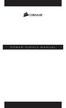 POWER SUPPLY MANUAL Congratulations on the purchase of your new Corsair power supply. This User Agreement (the Agreement ) is a legal agreement between you ( You ), and Corsair Memory, Inc. ( Corsair ).
POWER SUPPLY MANUAL Congratulations on the purchase of your new Corsair power supply. This User Agreement (the Agreement ) is a legal agreement between you ( You ), and Corsair Memory, Inc. ( Corsair ).
User Manual. RK-2d / RK-2t. dedicated KVM switch and rackmount screen technology. Designed and manufactured by Austin Hughes
 dedicated KVM switch and rackmount screen technology User Manual RK-2d / RK-2t 1U Short Depth Keyboard Drawer Designed and manufactured by Austin Hughes 751 Legal Information First English printing, October
dedicated KVM switch and rackmount screen technology User Manual RK-2d / RK-2t 1U Short Depth Keyboard Drawer Designed and manufactured by Austin Hughes 751 Legal Information First English printing, October
HDMI or Component Standalone Capture Device 1080p
 HDMI or Component Standalone Capture Device 1080p USB2HDCAPS *actual product may vary from photos DE: Bedienungsanleitung - de.startech.com FR: Guide de l'utilisateur - fr.startech.com ES: Guía del usuario
HDMI or Component Standalone Capture Device 1080p USB2HDCAPS *actual product may vary from photos DE: Bedienungsanleitung - de.startech.com FR: Guide de l'utilisateur - fr.startech.com ES: Guía del usuario
Laser Wireless Rechargeable Mouse. User s Manual
 Laser Wireless Rechargeable Mouse Model #: LM8000WR User s Manual Rev. 060801 User s Record: To provide quality customer service and technical support, it is suggested that you keep the following information
Laser Wireless Rechargeable Mouse Model #: LM8000WR User s Manual Rev. 060801 User s Record: To provide quality customer service and technical support, it is suggested that you keep the following information
Frontier DSL SelfConnect Guide
 Frontier DSL SelfConnect Guide Frontier DSL Self-Installation Guide Table of Contents Getting Started...2 Customer and Computer Requirements...2...3 STEP 1: Install Microfilters...3 STEP 2: Install Your
Frontier DSL SelfConnect Guide Frontier DSL Self-Installation Guide Table of Contents Getting Started...2 Customer and Computer Requirements...2...3 STEP 1: Install Microfilters...3 STEP 2: Install Your
Start Here. 3200 Series. All-in-One Printer. Print Copy Scan. Includes Information on the: ESP 3250 All-in-One Printer ESP 3260 All-in-One Printer
 Start Here All-in-One Printer 3200 Series MS SD/HC MMC Print Copy Scan Includes Information on the: ESP 3250 All-in-One Printer ESP 3260 All-in-One Printer Note: A USB 2.0 cable is required to connect
Start Here All-in-One Printer 3200 Series MS SD/HC MMC Print Copy Scan Includes Information on the: ESP 3250 All-in-One Printer ESP 3260 All-in-One Printer Note: A USB 2.0 cable is required to connect
JTAGjet. series SIGNUM SYSTEMS CORPORATION. USB 2.0 Driver for JTAGjet and ADM51. Installation Instructions
 JTAGjet series SIGNUM SYSTEMS CORPORATION USB 2.0 Driver for JTAGjet and ADM51 Installation Instructions COPYRIGHT NOTICE Copyright (c) 2011 by Signum Systems Corporation. All rights are reserved worldwide.
JTAGjet series SIGNUM SYSTEMS CORPORATION USB 2.0 Driver for JTAGjet and ADM51 Installation Instructions COPYRIGHT NOTICE Copyright (c) 2011 by Signum Systems Corporation. All rights are reserved worldwide.
MOTOROLA MOBILITY INC. LIMITED GLOBAL WARRANTY MOTOROLA TABLET COMPUTER
 MOTOROLA MOBILITY INC. LIMITED GLOBAL WARRANTY MOTOROLA TABLET COMPUTER FOR CONSUMERS WHO ARE COVERED BY CONSUMER PROTECTION LAWS OR REGULATIONS IN THEIR COUNTRY OF PURCHASE OR, IF DIFFERENT, THEIR COUNTRY
MOTOROLA MOBILITY INC. LIMITED GLOBAL WARRANTY MOTOROLA TABLET COMPUTER FOR CONSUMERS WHO ARE COVERED BY CONSUMER PROTECTION LAWS OR REGULATIONS IN THEIR COUNTRY OF PURCHASE OR, IF DIFFERENT, THEIR COUNTRY
2 Port USB VGA Cable KVM Switch with Remote Switch USB Powered
 2 Port USB VGA Cable KVM Switch with Remote Switch USB Powered SV211USB *actual product may vary from photos DE: Bedienungsanleitung - de.startech.com FR: Guide de l'utilisateur - fr.startech.com ES: Guía
2 Port USB VGA Cable KVM Switch with Remote Switch USB Powered SV211USB *actual product may vary from photos DE: Bedienungsanleitung - de.startech.com FR: Guide de l'utilisateur - fr.startech.com ES: Guía
Table of Contents. Chapter1. Introduction...1. 1.1 Before Installation... 1 1.2 System Requirements... 1
 Table of Contents Chapter1. Introduction...1 1.1 Before Installation... 1 1.2 System Requirements... 1 Chapter2. IVS-110 1-Channel Internet Video Server...2 2.1 Package Content... 2 2.2 Physical Installation...
Table of Contents Chapter1. Introduction...1 1.1 Before Installation... 1 1.2 System Requirements... 1 Chapter2. IVS-110 1-Channel Internet Video Server...2 2.1 Package Content... 2 2.2 Physical Installation...
TCP/IP MODULE CA-ETHR-A INSTALLATION MANUAL
 TCP/IP MODULE CA-ETHR-A INSTALLATION MANUAL w w w. c d v g r o u p. c o m CA-ETHR-A: TCP/IP Module Installation Manual Page Table of Contents Introduction...5 Hardware Components... 6 Technical Specifications...
TCP/IP MODULE CA-ETHR-A INSTALLATION MANUAL w w w. c d v g r o u p. c o m CA-ETHR-A: TCP/IP Module Installation Manual Page Table of Contents Introduction...5 Hardware Components... 6 Technical Specifications...
PU-USBX. USB over Ethernet Extender OPERATION MANUAL
 PU-USBX USB over Ethernet Extender OPERATION MANUAL Safety Precautions Please read all instructions before attempting to unpack or install or operate this equipment, and before connecting the power supply.
PU-USBX USB over Ethernet Extender OPERATION MANUAL Safety Precautions Please read all instructions before attempting to unpack or install or operate this equipment, and before connecting the power supply.
SOFTWARE LICENSE LIMITED WARRANTY
 CYBEROAM INSTALLATION GUIDE VERSION: 6..0..0..0 IMPORTANT NOTICE Elitecore has supplied this Information believing it to be accurate and reliable at the time of printing, but is presented without warranty
CYBEROAM INSTALLATION GUIDE VERSION: 6..0..0..0 IMPORTANT NOTICE Elitecore has supplied this Information believing it to be accurate and reliable at the time of printing, but is presented without warranty
ZOTAC ZBOX User s Manual
 ZOTAC ZBOX User s Manual No part of this manual, including the products and software described in it, may be reproduced, transmitted, transcribed, stored in a retrieval system, or translated into any language
ZOTAC ZBOX User s Manual No part of this manual, including the products and software described in it, may be reproduced, transmitted, transcribed, stored in a retrieval system, or translated into any language
Triple Expansion Chassis
 Triple Expansion Chassis AP9604 Installation Manual Contents Introduction............................. 1 Installation.............................. 2 Power Considerations...................... 5 Operations..............................
Triple Expansion Chassis AP9604 Installation Manual Contents Introduction............................. 1 Installation.............................. 2 Power Considerations...................... 5 Operations..............................
VM-4 USB Desktop Audio Device Installation Guide
 VM-4 USB Desktop Audio Device Installation Guide THE POSSIBILITIES ARE ENDLESS. 9 Austin Drive, Marlborough, CT 06447 (860) 295-8100 www.essentialtel.com sales@essentialtel.com Table of Contents Introduction...3
VM-4 USB Desktop Audio Device Installation Guide THE POSSIBILITIES ARE ENDLESS. 9 Austin Drive, Marlborough, CT 06447 (860) 295-8100 www.essentialtel.com sales@essentialtel.com Table of Contents Introduction...3
HP UPS R1500 Generation 3
 HP UPS R1500 Generation 3 Installation Instructions Part Number 650952-001 NOTE: The rating label on the device provides the class (A or B) of the equipment. Class B devices have a Federal Communications
HP UPS R1500 Generation 3 Installation Instructions Part Number 650952-001 NOTE: The rating label on the device provides the class (A or B) of the equipment. Class B devices have a Federal Communications
Endura WS5000 Software Recovery Instructions
 Endura WS5000 Software Recovery Instructions Video Security System C1677M (7/05) This document describes how to restore the WS5000 software or the Windows XP operating system in the event that either of
Endura WS5000 Software Recovery Instructions Video Security System C1677M (7/05) This document describes how to restore the WS5000 software or the Windows XP operating system in the event that either of
Network Video Recorder Quick Operation Guide
 Network Video Recorder Quick Operation Guide UD.6L0202B1283A01 TABLE OF CONTENTS NVR Pre-Installation... 2 NVR Installation... 2 Hard Disk Installation... 2 Front Panel... 4 Rear Panel... 5 Specifications...
Network Video Recorder Quick Operation Guide UD.6L0202B1283A01 TABLE OF CONTENTS NVR Pre-Installation... 2 NVR Installation... 2 Hard Disk Installation... 2 Front Panel... 4 Rear Panel... 5 Specifications...
Taurus Super-S3 LCM. Dual-Bay RAID Storage Enclosure for two 3.5-inch Serial ATA Hard Drives. User Manual March 31, 2014 v1.2 www.akitio.
 Dual-Bay RAID Storage Enclosure for two 3.5-inch Serial ATA Hard Drives User Manual March 31, 2014 v1.2 www.akitio.com EN Table of Contents Table of Contents 1 Introduction... 1 1.1 Technical Specifications...
Dual-Bay RAID Storage Enclosure for two 3.5-inch Serial ATA Hard Drives User Manual March 31, 2014 v1.2 www.akitio.com EN Table of Contents Table of Contents 1 Introduction... 1 1.1 Technical Specifications...
iosafe Solo External Hard Drive
 Users Manual & Limited Warranty iosafe Solo External Hard Drive USB 2.0 Fireproof Waterproof FloSafe Cooling Technology Data Recovery Service 910-10841-00 REV 7.1 2 COPYRIGHTS Copyright iosafe, Inc. 2009.
Users Manual & Limited Warranty iosafe Solo External Hard Drive USB 2.0 Fireproof Waterproof FloSafe Cooling Technology Data Recovery Service 910-10841-00 REV 7.1 2 COPYRIGHTS Copyright iosafe, Inc. 2009.
QuantStudio 3D AnalysisSuite Server System
 QUICK REFERENCE QuantStudio 3D AnalysisSuite Server System Installation, Maintenance, and Administration Catalog Number 4489085 and 4486244 Pub. No. 4486248 Rev. B IMPORTANT! This document does not provide
QUICK REFERENCE QuantStudio 3D AnalysisSuite Server System Installation, Maintenance, and Administration Catalog Number 4489085 and 4486244 Pub. No. 4486248 Rev. B IMPORTANT! This document does not provide
VM-8 USB Desktop Audio Device Installation Guide
 VM-8 USB Desktop Audio Device Installation Guide THE POSSIBILITIES ARE ENDLESS. 9 Austin Drive, Marlborough, CT 06447 (860) 295-8100 www.essentialtel.com sales@essentialtel.com Table of Contents Introduction...3
VM-8 USB Desktop Audio Device Installation Guide THE POSSIBILITIES ARE ENDLESS. 9 Austin Drive, Marlborough, CT 06447 (860) 295-8100 www.essentialtel.com sales@essentialtel.com Table of Contents Introduction...3
Before You Begin You must have at least the following: Web Browser Wired Hub/Switch/Router OR Wireless 802.11b Router CD-ROM Drive
 This product can be set up using any current Web browser, i.e., Internet Explorer 6.0 or Netscape Navigator 7.0 DCS-1000W D-Link 2.4Ghz Wireless Internet Camera Before You Begin You must have at least
This product can be set up using any current Web browser, i.e., Internet Explorer 6.0 or Netscape Navigator 7.0 DCS-1000W D-Link 2.4Ghz Wireless Internet Camera Before You Begin You must have at least
AVerMedia AVerKey imicro User s Manual
 FCC NOTICE This device has been tested and found to comply with the limits for a Class B digital device, pursuant to Part 15 of the FCC Rules. These limits are designed to provide reasonable protection
FCC NOTICE This device has been tested and found to comply with the limits for a Class B digital device, pursuant to Part 15 of the FCC Rules. These limits are designed to provide reasonable protection
XTEND 900 MHZ WIRELESS MODEM For use with VEEDER-ROOT EMR³ DATALINK INSTALLATION INSTRUCTIONS Manual 577013-859, Rev. B
 INTRODUCTION This Installation Guide Contains the necessary information to Connect the Wireless Modems to the EMR³ Interconnect Box and the Office Computer for running the EMR³ Datalink Program. For Specific
INTRODUCTION This Installation Guide Contains the necessary information to Connect the Wireless Modems to the EMR³ Interconnect Box and the Office Computer for running the EMR³ Datalink Program. For Specific
user s manual Battery Case model #: SPB3200 Battery Case Charger for Samsung Galaxy S 4
 user s manual model #: SPB3200 Charger for Samsung Galaxy S 4 What s Included Unpack the battery case and make sure all accessories are put aside so they will not be lost. hello. USB to Micro USB Cable
user s manual model #: SPB3200 Charger for Samsung Galaxy S 4 What s Included Unpack the battery case and make sure all accessories are put aside so they will not be lost. hello. USB to Micro USB Cable
EPSON Preferred. Priority Technical Support. Toll-Free Phone Number. Security and Peace of Mind. On-Site Repair
 EPSON Preferred SM Limited Warranty Program for the Epson Stylus Pro 24- and 44-inch Wide Format Printers Priority Technical Support Toll-Free Phone Number Security and Peace of Mind On-Site Repair CPD-24359
EPSON Preferred SM Limited Warranty Program for the Epson Stylus Pro 24- and 44-inch Wide Format Printers Priority Technical Support Toll-Free Phone Number Security and Peace of Mind On-Site Repair CPD-24359
QuickSpecs. HP IP Console Switch with Virtual Media Overview
 Overview HP's IP Console Switch with Virtual Media is a key component in managing the heterogeneous data center and along with the IP Viewer software allows remote access to multiple servers running various
Overview HP's IP Console Switch with Virtual Media is a key component in managing the heterogeneous data center and along with the IP Viewer software allows remote access to multiple servers running various
TrueAlarm Fire Alarm Systems
 TrueAlarm Fire Alarm Systems UL, ULC, CSFM Listed; FM Approved; MEA (NYC) Acceptance* Fire Alarm System Accessories, 4190 Series PC Annunciator with Multi-Client Capability Features Fire alarm control
TrueAlarm Fire Alarm Systems UL, ULC, CSFM Listed; FM Approved; MEA (NYC) Acceptance* Fire Alarm System Accessories, 4190 Series PC Annunciator with Multi-Client Capability Features Fire alarm control
Crestron VMK-WIN TouchPoint Virtual Mouse & Keyboard Software for Windows Installation Guide
 Crestron VMK-WIN TouchPoint Virtual Mouse & Keyboard Software for Windows Installation Guide This document was prepared and written by the Technical Documentation department at: Crestron Electronics, Inc.
Crestron VMK-WIN TouchPoint Virtual Mouse & Keyboard Software for Windows Installation Guide This document was prepared and written by the Technical Documentation department at: Crestron Electronics, Inc.
User Manual. Product Model: MiTraveler 10C3. OS: Android 4.0
 User Manual Product Model: MiTraveler 10C3 OS: Android 4.0 Tablet of Contents Specifications.1 What s inside the box 2 Tablet Parts 2 Getting started...2 Connection to Internet..6 Task Bar..8 Install and
User Manual Product Model: MiTraveler 10C3 OS: Android 4.0 Tablet of Contents Specifications.1 What s inside the box 2 Tablet Parts 2 Getting started...2 Connection to Internet..6 Task Bar..8 Install and
EM6230 e-camview HD outdoor IP camera
 EM6230 e-camview HD outdoor IP camera 2 ENGLISH EM6230 e-camview HD outdoor IP camera Table of contents 1.0 Introduction... 3 1.1 Packing contents... 3 1.2 Requirements to access the camera.... 3 1.3 Major
EM6230 e-camview HD outdoor IP camera 2 ENGLISH EM6230 e-camview HD outdoor IP camera Table of contents 1.0 Introduction... 3 1.1 Packing contents... 3 1.2 Requirements to access the camera.... 3 1.3 Major
CABLE MODEM QUICK START
 CABLE MODEM QUICK START This Quick Start describes how to connect your Zoom cable modem to a cable modem service. This lets your cable modem provide Internet access to a computer or other device connected
CABLE MODEM QUICK START This Quick Start describes how to connect your Zoom cable modem to a cable modem service. This lets your cable modem provide Internet access to a computer or other device connected
Taurus - RAID. Dual-Bay Storage Enclosure for 3.5 Serial ATA Hard Drives. User Manual
 Dual-Bay Storage Enclosure for 3.5 Serial ATA Hard Drives User Manual v1.0 August 23, 2007 EN Table of Contents CHAPTER 1 - INTRODUCTION 1 CHAPTER 3 - SYSTEM SET UP 9 ICON KEY 1 THE TAURUS RAID 1 AVAILABLE
Dual-Bay Storage Enclosure for 3.5 Serial ATA Hard Drives User Manual v1.0 August 23, 2007 EN Table of Contents CHAPTER 1 - INTRODUCTION 1 CHAPTER 3 - SYSTEM SET UP 9 ICON KEY 1 THE TAURUS RAID 1 AVAILABLE
Congratulations on your HomePortal purchase. To install your HomePortal and configure your home network, follow these steps.
 Notice to Users 2003 2Wire, Inc. All rights reserved. This manual in whole or in part, may not be reproduced, translated, or reduced to any machine-readable form without prior written approval. 2WIRE PROVIDES
Notice to Users 2003 2Wire, Inc. All rights reserved. This manual in whole or in part, may not be reproduced, translated, or reduced to any machine-readable form without prior written approval. 2WIRE PROVIDES
MF636 USB Modem. Quick Start User Guide
 -1- ZTE Rogers MF636 USB Modem Quick Start User Guide www.ztecanada.com ZTE Corporation, 2008. -2-1. Insert the SIM Card into the modem The SIM slot is located above the USB connector Before using the
-1- ZTE Rogers MF636 USB Modem Quick Start User Guide www.ztecanada.com ZTE Corporation, 2008. -2-1. Insert the SIM Card into the modem The SIM slot is located above the USB connector Before using the
Professional USB to Serial Adapter Hub with COM Retention
 Professional USB to Serial Adapter Hub with COM Retention ICUSB2321X ICUSB2322X ICUSB2324X *actual product may vary from photos *actual product may vary from photos DE: Bedienungsanleitung - de.startech.com
Professional USB to Serial Adapter Hub with COM Retention ICUSB2321X ICUSB2322X ICUSB2324X *actual product may vary from photos *actual product may vary from photos DE: Bedienungsanleitung - de.startech.com
DiscPilot Networking Software
 COMPLETE SOLUTIONS FOR ON-DEMAND CD and DVD PRODUCTION DiscPilot Networking Software User guide Thank you for purchasing a Verity Systems 1 DiscPilot Document Reference No. (Ver 1.01) Production Standard
COMPLETE SOLUTIONS FOR ON-DEMAND CD and DVD PRODUCTION DiscPilot Networking Software User guide Thank you for purchasing a Verity Systems 1 DiscPilot Document Reference No. (Ver 1.01) Production Standard
Ash Capture Control User Guide
 Ash Capture Control User Guide Revision 1.4 Table of Contents Software Installation... 3 Hardware Installation... 6 System Block Diagram... 7 Using Ash Capture Control... 8 Launching the Application...
Ash Capture Control User Guide Revision 1.4 Table of Contents Software Installation... 3 Hardware Installation... 6 System Block Diagram... 7 Using Ash Capture Control... 8 Launching the Application...
ZOTAC ZBOX nano User s Manual
 ZOTAC ZBOX nano User s Manual No part of this manual, including the products and software described in it, may be reproduced, transmitted, transcribed, stored in a retrieval system, or translated into
ZOTAC ZBOX nano User s Manual No part of this manual, including the products and software described in it, may be reproduced, transmitted, transcribed, stored in a retrieval system, or translated into
User Guide USB 2.0 LAPTOP DOCKING STATION WITH VIDEO N2953
 USB 2.0 LAPTOP DOCKING STATION WITH VIDEO 410-1864-001B / ACP51US 1 YEAR LIMITED WARRANTY: We pride ourselves on the quality of our products. For complete warranty details and a list of our worldwide offices,
USB 2.0 LAPTOP DOCKING STATION WITH VIDEO 410-1864-001B / ACP51US 1 YEAR LIMITED WARRANTY: We pride ourselves on the quality of our products. For complete warranty details and a list of our worldwide offices,
TABLE OF CONTENTS INTRODUCTION 2 PACKAGE CONTENTS. 3 TECHNICAL REQUIREMENTS... 3 PRODUCT SUPPORT... 3 SPECIFICATIONS 4 INSTALLATION GUIDE...
 MANUAL TABLE OF CONTENTS INTRODUCTION 2 PACKAGE CONTENTS. 3 TECHNICAL REQUIREMENTS... 3 PRODUCT SUPPORT... 3 SPECIFICATIONS 4 INSTALLATION GUIDE... 5 DEVICE LAYOUT 6 SOFTWARE GUIDE 7 LEGAL INFORMATION...
MANUAL TABLE OF CONTENTS INTRODUCTION 2 PACKAGE CONTENTS. 3 TECHNICAL REQUIREMENTS... 3 PRODUCT SUPPORT... 3 SPECIFICATIONS 4 INSTALLATION GUIDE... 5 DEVICE LAYOUT 6 SOFTWARE GUIDE 7 LEGAL INFORMATION...
Advantium 2 Plus Alarm
 ADI 9510-B Advantium 2 Plus Alarm INSTALLATION AND OPERATING INSTRUCTIONS Carefully Read These Instructions Before Operating Carefully Read These Controls Corporation of America 1501 Harpers Road Virginia
ADI 9510-B Advantium 2 Plus Alarm INSTALLATION AND OPERATING INSTRUCTIONS Carefully Read These Instructions Before Operating Carefully Read These Controls Corporation of America 1501 Harpers Road Virginia
User and Installation Guide
 Connect the AC adapter with the amplifier BEFORE plugging the AC adapter into an outlet to avoid spark generation! User and Installation Guide BlueFIDELITYTM Bluetooth Audio Amplifier Model 300 Contents
Connect the AC adapter with the amplifier BEFORE plugging the AC adapter into an outlet to avoid spark generation! User and Installation Guide BlueFIDELITYTM Bluetooth Audio Amplifier Model 300 Contents
Dell Statistica 13.0. Statistica Enterprise Installation Instructions
 Dell Statistica 13.0 2015 Dell Inc. ALL RIGHTS RESERVED. This guide contains proprietary information protected by copyright. The software described in this guide is furnished under a software license or
Dell Statistica 13.0 2015 Dell Inc. ALL RIGHTS RESERVED. This guide contains proprietary information protected by copyright. The software described in this guide is furnished under a software license or
USB 3.0 to HDMI Adapter with 3-Port USB 3.0 Hub USB 3.0 to VGA Adapter with 3-Port USB 3.0 Hub
 USB 3.0 to HDMI Adapter with 3-Port USB 3.0 Hub USB 3.0 to VGA Adapter with 3-Port USB 3.0 Hub USB32HDEH3 / USB32VGAEH3 *actual product may vary from photos DE: Bedienungsanleitung - de.startech.com FR:
USB 3.0 to HDMI Adapter with 3-Port USB 3.0 Hub USB 3.0 to VGA Adapter with 3-Port USB 3.0 Hub USB32HDEH3 / USB32VGAEH3 *actual product may vary from photos DE: Bedienungsanleitung - de.startech.com FR:
Take-2 by Nel-Tech Labs, Inc. Installation & User Manual
 Take-2 by Nel-Tech Labs, Inc. Installation & User Manual Index: Introduction... 3 Take-2 Layout Summary... Installation... 4 5-6 Warranty & FCC... 7 Introduction: The Take-2 is a state-of-the-art message-on-hold
Take-2 by Nel-Tech Labs, Inc. Installation & User Manual Index: Introduction... 3 Take-2 Layout Summary... Installation... 4 5-6 Warranty & FCC... 7 Introduction: The Take-2 is a state-of-the-art message-on-hold
SMART Board 8070i-SMP and 8070i
 SMART Board 8070i-SMP and 8070i Interactive flat panel Installation guide Product registration If you register your SMART product, we ll notify you of new features and software upgrades. Register online
SMART Board 8070i-SMP and 8070i Interactive flat panel Installation guide Product registration If you register your SMART product, we ll notify you of new features and software upgrades. Register online
EPSON PreferredSM. Toll-Free Phone Number. Priority Technical Support. Security and Peace of Mind. On-Site Repair. Epson Stylus Pro 7900/9900
 EPSON PreferredSM Limited Warranty Program for the Epson Stylus Pro 7900/9900 Toll-Free Phone Number Priority Technical Support Security and Peace of Mind On-Site Repair 2 Welcome and Congratulations Congratulations
EPSON PreferredSM Limited Warranty Program for the Epson Stylus Pro 7900/9900 Toll-Free Phone Number Priority Technical Support Security and Peace of Mind On-Site Repair 2 Welcome and Congratulations Congratulations
Router Setup Manual. NETGEAR, Inc. 4500 Great America Parkway Santa Clara, CA 95054 USA 208-10060-01 2006-03-17
 NETGEAR, Inc. 4500 Great America Parkway Santa Clara, CA 95054 USA 208-10060-01 2006-03-17 2006 by NETGEAR, Inc. All rights reserved. Trademarks NETGEAR is a trademark of Netgear, Inc. Microsoft, Windows,
NETGEAR, Inc. 4500 Great America Parkway Santa Clara, CA 95054 USA 208-10060-01 2006-03-17 2006 by NETGEAR, Inc. All rights reserved. Trademarks NETGEAR is a trademark of Netgear, Inc. Microsoft, Windows,
User Manual. Product Model: MiTraveler 7D-4A. OS: Android 4.0
 User Manual Product Model: MiTraveler 7D-4A OS: Android 4.0 Tablet of Contents Specifications.1 What s inside the box 2 Tablet Parts 2 Getting started...2 Connection to Internet..6 Task Bar..8 Install
User Manual Product Model: MiTraveler 7D-4A OS: Android 4.0 Tablet of Contents Specifications.1 What s inside the box 2 Tablet Parts 2 Getting started...2 Connection to Internet..6 Task Bar..8 Install
VoIP Zone Controller: 4-Port Audio Out Operations Guide
 The IP Endpoint Company VoIP Zone Controller: 4-Port Audio Out Operations Guide SiP Compliant 010881 Document Part #930109D for Firmware Version 1.0.6 CyberData Corporation 3 Justin Court Monterey, CA
The IP Endpoint Company VoIP Zone Controller: 4-Port Audio Out Operations Guide SiP Compliant 010881 Document Part #930109D for Firmware Version 1.0.6 CyberData Corporation 3 Justin Court Monterey, CA
Installation Guide Wireless 4-Port USB Sharing Station. GUWIP204 Part No. M1172-a
 Installation Guide Wireless 4-Port USB Sharing Station 1 GUWIP204 Part No. M1172-a 2011 IOGEAR. All Rights Reserved. PKG-M1172-a IOGEAR, the IOGEAR logo, MiniView, VSE are trademarks or registered trademarks
Installation Guide Wireless 4-Port USB Sharing Station 1 GUWIP204 Part No. M1172-a 2011 IOGEAR. All Rights Reserved. PKG-M1172-a IOGEAR, the IOGEAR logo, MiniView, VSE are trademarks or registered trademarks
NETWORK STORAGE Shared Storage Drive User's Guide
 NETWORK STORAGE Shared Storage Drive User's Guide P/N: 20267900 Limited Warranty Statement inside i Maxtor Shared Storage Drive - One Year Limited Warranty Maxtor s warranty obligations are limited to
NETWORK STORAGE Shared Storage Drive User's Guide P/N: 20267900 Limited Warranty Statement inside i Maxtor Shared Storage Drive - One Year Limited Warranty Maxtor s warranty obligations are limited to
hello. welcome to smart watering.
 Quick Start Guide hello. welcome to smart watering. 04 Introduction myblossom.com i m your yard s new brain. let s get started. 06 Contents what s in the box. 1 2 3 4 5 Blossom Controller Blossom Bracket
Quick Start Guide hello. welcome to smart watering. 04 Introduction myblossom.com i m your yard s new brain. let s get started. 06 Contents what s in the box. 1 2 3 4 5 Blossom Controller Blossom Bracket
3.5 EXTERNAL NETWORK HDD. User s Manual
 3.5 EXTERNAL NETWORK HDD User s Manual Table of Content Before You Use Key Features H/W Installation Illustration of Product LED Definition NETWORK HDD Assembly Setup the Network HDD Home Disk Utility
3.5 EXTERNAL NETWORK HDD User s Manual Table of Content Before You Use Key Features H/W Installation Illustration of Product LED Definition NETWORK HDD Assembly Setup the Network HDD Home Disk Utility
Thank for choosing the Dominion KX III, the industry's highest performance enterprise-class, secure, digital KVM (Keyboard, Video, Mouse) switch.
 QS Rule Dominion KX III Quick Setup Guide Thank for choosing the Dominion KX III, the industry's highest performance enterprise-class, secure, digital KVM (Keyboard, Video, Mouse) switch. This Quick Setup
QS Rule Dominion KX III Quick Setup Guide Thank for choosing the Dominion KX III, the industry's highest performance enterprise-class, secure, digital KVM (Keyboard, Video, Mouse) switch. This Quick Setup
USB2VGA. Instruction Manual. USB to VGA Adapter. USB 2.0 to VGA External Multi Monitor Video Adapter
 USB to VGA Adapter USB2VGA Instruction Manual USB 2.0 to VGA External Multi Monitor Video Adapter FCC Compliance Statement This equipment has been tested and found to comply with the limits for a Class
USB to VGA Adapter USB2VGA Instruction Manual USB 2.0 to VGA External Multi Monitor Video Adapter FCC Compliance Statement This equipment has been tested and found to comply with the limits for a Class
Dolphin 9900 Mobile Computers
 Dolphin 9900 Mobile Computers Dolphin 9900 Dolphin 9950 Dolphin 9951 with Windows Mobile 6.1 Quick Start Guide Dolphin 9900 Series Quick Start Guide Out of the Box Verify that the box contains the following
Dolphin 9900 Mobile Computers Dolphin 9900 Dolphin 9950 Dolphin 9951 with Windows Mobile 6.1 Quick Start Guide Dolphin 9900 Series Quick Start Guide Out of the Box Verify that the box contains the following
SOFTWARE INSTALLATION AND USB CONNECTION GUIDE
 SOFTWARE INSTALLATION AND USB CONNECTION GUIDE ENGLISH LYT1086-001A COPYRIGHT 2003 VICTOR COMPANY OF JAPAN, LTD. M3D3/D1 DSC Printed in Japan 1202-HO-ID-VP JVC SOFTWARE LICENSE AGREEMENT IMPORTANT TO CUSTOMERS:
SOFTWARE INSTALLATION AND USB CONNECTION GUIDE ENGLISH LYT1086-001A COPYRIGHT 2003 VICTOR COMPANY OF JAPAN, LTD. M3D3/D1 DSC Printed in Japan 1202-HO-ID-VP JVC SOFTWARE LICENSE AGREEMENT IMPORTANT TO CUSTOMERS:
AXIS 205 Network Camera Goes anywhere your network goes
 I N S T A L L A T I O N G U I D E Goes anywhere your network goes Introduction 1 Introduction Focus guide (see page 6) Status indicator (surrounding the focus ring) Focus ring (see page 6) Serial number
I N S T A L L A T I O N G U I D E Goes anywhere your network goes Introduction 1 Introduction Focus guide (see page 6) Status indicator (surrounding the focus ring) Focus ring (see page 6) Serial number
INSTALLATION GUIDE. AXIS Camera Station
 INSTALLATION GUIDE AXIS Camera Station About this Guide This guide is intended for administrators and users of the AXIS Camera Station, and is applicable for software release 3.50 and later. It covers
INSTALLATION GUIDE AXIS Camera Station About this Guide This guide is intended for administrators and users of the AXIS Camera Station, and is applicable for software release 3.50 and later. It covers
UPDATEUPDATEUPDATE. Converting the tower chassis to a rack-mount chassis. A - M5 13 8 To mount outer member to rack
 UPDATEUPDATEUPDATE Converting the tower chassis to a rack-mount chassis Rail overview Converting your Server to Rack-Mount The rail kit includes the following: Two rail units Five packages of screws (labeled
UPDATEUPDATEUPDATE Converting the tower chassis to a rack-mount chassis Rail overview Converting your Server to Rack-Mount The rail kit includes the following: Two rail units Five packages of screws (labeled
aseries DVR04/DVR08 DIGITAL VIDEO RECORDER Quick Operations Guide
 aseries DVR04/DVR08 DIGITAL VIDEO RECORDER Quick Operations Guide UD.7L0202B1365B01 Thank you for purchasing our product. If there is any question or request, please do not hesitate to contact dealer.
aseries DVR04/DVR08 DIGITAL VIDEO RECORDER Quick Operations Guide UD.7L0202B1365B01 Thank you for purchasing our product. If there is any question or request, please do not hesitate to contact dealer.
How To Use An Esata External Hard Drive Enclosure (I386) With A Usb 2.0 And Usb 2/1.1 Hard Drive (I219) On A 2.5\" Hard Drive On A Mini Hard Drive Or An Ip
 HDD external enclosure for data-storage mobility with USB 2.0 and esata interface USER Manual English AKASA Company notices The information contained in this document is subject to change without notice.
HDD external enclosure for data-storage mobility with USB 2.0 and esata interface USER Manual English AKASA Company notices The information contained in this document is subject to change without notice.
User Guide. HDMI Active Cable Extender. DVI-7370c
 User Guide HDMI Active Cable Extender DVI-7370c TABLE OF CONTENTS SECTION PAGE PRODUCT SAFETY...1 PRODUCT LIABILITY...1 1.0 INTRODUCTION...2 2.0 SPECIFICATIONS...3 3.0 PACKAGE CONTENTS...4 4.0 CONNECTING
User Guide HDMI Active Cable Extender DVI-7370c TABLE OF CONTENTS SECTION PAGE PRODUCT SAFETY...1 PRODUCT LIABILITY...1 1.0 INTRODUCTION...2 2.0 SPECIFICATIONS...3 3.0 PACKAGE CONTENTS...4 4.0 CONNECTING
Quick 1.3MP WebCam with Night Vision
 Quick 1.3MP WebCam with Night Vision Model #: WC1100BLU, WC1200RED WC1300BLK, WC1400YLW User s Manual PID # 031362/3/4/5-109281 Rev. 100524 All brand name and trademarks are the property of their respective
Quick 1.3MP WebCam with Night Vision Model #: WC1100BLU, WC1200RED WC1300BLK, WC1400YLW User s Manual PID # 031362/3/4/5-109281 Rev. 100524 All brand name and trademarks are the property of their respective
DIGITAL MULTIFUNCTIONAL SYSTEM
 MODEL: MX-M283N MX-M363N MX-M453N MX-M503N DIGITAL MULTIFUNCTIONAL SYSTEM Software Setup Guide BEFORE INSTALLING THE SOFTWARE SETUP IN A WINDOWS ENVIRONMENT SETUP IN A MACINTOSH ENVIRONMENT TROUBLESHOOTING
MODEL: MX-M283N MX-M363N MX-M453N MX-M503N DIGITAL MULTIFUNCTIONAL SYSTEM Software Setup Guide BEFORE INSTALLING THE SOFTWARE SETUP IN A WINDOWS ENVIRONMENT SETUP IN A MACINTOSH ENVIRONMENT TROUBLESHOOTING
Network Interface Panel User s Guide NPD4747-01 EN
 User s Guide NPD4747-01 EN Contents Contents Copyright and Trademarks Safety Instructions Important Safety Instructions... 4 Cautions and Notes... 4 Getting to Know Your Network Interface Panel Package
User s Guide NPD4747-01 EN Contents Contents Copyright and Trademarks Safety Instructions Important Safety Instructions... 4 Cautions and Notes... 4 Getting to Know Your Network Interface Panel Package
Quick Installation Guide TK-209K TK-409K
 Quick Installation Guide TK-209K TK-409K Table of of Contents Contents English... 1. Before You Start... 2. How to Connect... 3. Operation... 1 1 2 4 Troubleshooting... 5 Version 09.07.2006 1. Before You
Quick Installation Guide TK-209K TK-409K Table of of Contents Contents English... 1. Before You Start... 2. How to Connect... 3. Operation... 1 1 2 4 Troubleshooting... 5 Version 09.07.2006 1. Before You
User Manual. English. APC Smart-UPS SC. 1000/1500 VA 110/120/230 Vac. 2U Tower/Rack-Mount Uninterruptible Power Supply
 User Manual English APC Smart-UPS SC 1000/1500 VA 110/120/230 Vac 2U Tower/Rack-Mount Uninterruptible Power Supply 990-1851C, 10/2005 Introduction The APC Uninterruptible Power Supply (UPS) is designed
User Manual English APC Smart-UPS SC 1000/1500 VA 110/120/230 Vac 2U Tower/Rack-Mount Uninterruptible Power Supply 990-1851C, 10/2005 Introduction The APC Uninterruptible Power Supply (UPS) is designed
Foglight Experience Monitor and Foglight Experience Viewer
 Foglight Experience Monitor and Foglight Experience Viewer Quest Software, Inc. April 2008 Using the Dell Remote Access Controller Copyright Quest Software, Inc. 2008. All rights reserved. This guide contains
Foglight Experience Monitor and Foglight Experience Viewer Quest Software, Inc. April 2008 Using the Dell Remote Access Controller Copyright Quest Software, Inc. 2008. All rights reserved. This guide contains
ENLTV-FM3. PCI TV Tuner Adapter with FM Radio. User s Guide
 ENLTV-FM3 PCI TV Tuner Adapter with FM Radio User s Guide User s Notice No part of this manual, including the products and software described in it, may be reproduced, transmitted, transcribed, stored
ENLTV-FM3 PCI TV Tuner Adapter with FM Radio User s Guide User s Notice No part of this manual, including the products and software described in it, may be reproduced, transmitted, transcribed, stored
/ WMS / LITE INDUSTRIAL)
 Acknowledgements Trademark Information COREflex Software Microsoft, Windows, Windows NT/ 2000/ XP, and Access are registered trademarks of Microsoft Corporation. Quickbooks is a registered trademark of
Acknowledgements Trademark Information COREflex Software Microsoft, Windows, Windows NT/ 2000/ XP, and Access are registered trademarks of Microsoft Corporation. Quickbooks is a registered trademark of
