Display Screen Equipment (DSE) Guidance on Common Problems and Solutions
|
|
|
- Roberta Hensley
- 8 years ago
- Views:
Transcription
1 Display Screen Equipment (DSE) Guidance on Common Problems and Solutions Display Screen Equipment Code of Practice The DSE Code of Practice sets out the University s arrangements for managing work using display screen equipment including workstation assessments and eye and eye sight tests and spectacles for DSE work. This Guidance sheet is aimed at DSE users and DSE Assessors and gives brief details of the workstation minimum requirements, simple tips for safe use of DSE, common problems seen with workstations, and possible solutions that could be tried to make improvements. The headings are those used in the DSE Workstation Assessment form. All documents are available on the University H&S web pages. DSE users should carry out a self-assessment of their DSE workstation, using this Guidance sheet to identify problems and make simple changes to improve it. If they have any unresolved problems, they should tell their line manager or School/Office DSE Assessor and complete a DSE workstation assessment form with brief details of the problems. A follow-up assessment will be carried out to identify how well the workstation meets the workstation minimum requirements, the personal and work needs of the user, and the DSE and other work they have to do at that workstation. Where the assessment identifies shortcomings in the DSE workstation or work, recommendations will be made on possible changes to remove or at least reduce the problems. If the DSE user reports problems only with the workstation, the follow-up assessment will be carried out by the local DSE Assessor. If the user reports pain or discomfort associated with their DSE work or workstation they will be referred to the University s Safety Unit for the assessment. They may also be referred to the University s Occupational Health Service if necessary. DSE Workstation Minimum Requirements Seating and Posture for typical office tasks Adequate lighting Adequate contrast, no glare or distracting reflections Distracting noise minimised Leg room and clearances to allow postural changes Window covering if needed to minimise glare Software: appropriate to task, adapted to user, providing feedback on system status, no undisclosed monitoring Screen: stable image, adjustable, readable, glare/ reflection - free Keyboard: usable, adjustable, detachable, legible Work surface: with space for flexible arrangement of equipment and documents; glare-free Chair stable and adjustable Footrest if user needs one Seat back adjustable Good lumbar support Seat height adjustable No excess pressure on underside of thighs and backs of knees Foot support if needed Space for postural change, no obstacles under desk Forearms approximately horizontal Wrists not excessively bent (up, down or sideways) Screen height and angle to allow comfortable head position Space in front of keyboard to support hands/wrists during pauses in keying. From HSE publication: - L26 Work with display screen equipment - Guidance on Regulations safetyunit@gre.ac.uk May 2012 Page 1 of 8
2 Health Aches and pains can occur for a number of reasons and medical conditions, hobbies and using a computer at home can all contribute to any discomfort that is being experienced at work. If possible, the workstation assessment should identify which if any problems appear to be related to work and all the contributory factors. Hobbies and sports can place additional strain on the body and prevent it getting the rest it needs, contributing to any discomfort that is being felt at work. A poorly-designed home workstation or a laptop that is used a lot in the evenings and at weekends may be a particular problem. Although improvements can be made to the work arrangements and workstation in the office to resolve or minimise problems there and prevent any contribution they may be making to discomfort, the user may need to make changes at home too to feel the full benefit. If, on the other hand, the home workstation is more comfortable than at work it will be helpful to identify the differences as these may indicate possible solutions at work. The line manager and Dean of School/Director of Office need to know about health and medical problems that may be adversely affected by the workstation or work, and arrange referral to the Safety Unit and/or the Occupational Health Service. Health - Eyes and eyesight There is no reliable evidence that work with DSE causes any permanent damage to eyes or eyesight, but it may make users with pre-existing vision defects more aware of them. DSE work does not itself cause the eye problem; the problem would have been there already but not causing any noticeable difficulty. Uncorrected vision defects and/or poor working conditions may give some users temporary visual fatigue or headaches and can make DSE work more tiring or stressful than it should be. Correcting defects and improving conditions can increase comfort, job satisfaction and performance. Ergonomic factors such as inadequate lighting, a poorly-adjusted screen or badly-positioned documents can make reading uncomfortable see headings below. Eyesight commonly deteriorates with age and many people start to wear spectacles for reading and other close work. Bifocal and multifocal glasses users need to look through the appropriate part of the lens and can find themselves adopting an awkward posture or making repeated adjustments to their head/neck position. They may need to pay particular attention to the position of the screen, papers and other items to prevent discomfort. DSE users are entitled to an eye and eyesight test full details of the arrangements are given on the University H&S pages. The test should take account of the nature of the user s work, including the distance at which the screen is viewed, and decide whether or not the user has any defect of sight which requires correction when working with a display screen. The University must ensure users are provided with special corrective appliances (glasses) where normal appliances cannot be used and results of the test show special provision to be necessary for display screen work. Normal appliances are spectacles or contact lenses prescribed for any other purpose. In most working populations only a minority (usually less than 10%) will need special corrective appliances for display screen work, and this may include users who already wear glasses or contact lenses, or others who have uncorrected vision defects. Rest and Work Breaks In this context, breaks are anything that gives a change from screen, keyboard and mouse work. They include other work such as phone calls, filing or going to meetings and are not only coffee and lunch breaks. The frequency and length of the breaks will depend on the work being done and ideally it should be possible to choose when to take them. Short frequent breaks, for example five minutes after minutes continuous screen work, are better than longer breaks at less frequent intervals. Breaks are also more helpful if taken before tiredness and discomfort are felt. Tired eyes, stiffness, poor concentration and mistakes can all result from inadequate breaks from the screen. Page 2 of 8
3 For most people their usual mixture of tasks provides natural breaks away from the screen, often far more than they think. If a mixture of tasks isn t available, the supervisor, Dean/Director or LSO should be consulted on possibilities for revised working. Drafting documents or amendments on paper helps to minimise the time spent working on screen. Breaking off and doing something else is also better than staring at the screen waiting for inspiration. It s natural to save intensive work for quiet times when there will be few interruptions, but it is easy to forget to take breaks if colleagues are not around and the phones are quiet. Tiredness and discomfort lead to mistakes and don t save time in the long run. Concentrating on the screen can reduce the blink rate leading to dry eyes. This can be a particular problem for contact lenses. Mini-breaks of a few seconds from time to time can really help - looking away from the screen or out of the window, taking the hands away from the keyboard and mouse, giving the fingers and hands a massage and shake, letting the arms hang down by the sides of the body, or standing up and stretching. Lighting Lighting at the workstation must be adequate for DSE and other work. It may be inadequate or uncomfortable because it is too dim or too bright and harsh, patchy, flickering, or gives shadows, glare or reflections. Unsatisfactory lighting could cause difficulty seeing the screen and other work clearly, perhaps giving sore eyes or headaches, or aches in the back or neck either from leaning to read or from sitting awkwardly to avoid glare and distracting reflections. Are the lights dull or flickering? Are the fittings dirty? Some fluorescent lights do flicker very slightly but most people cannot see this at all. Visible flickering or dullness can mean the lamp is about to fail. Ask Facilities Management to check and if necessary clean or replace. Can desks be moved slightly to take advantage of better lit areas of the room? Are blinds fitted and used to control glare and reflections from sunlight? Could more daylight be allowed in if desks were repositioned to avoid glare and reflections? Uplighters and desk lamps can be useful if room lighting cannot be improved and additional lighting is needed, but it is important to check that they do not introduce glare and adversely affect nearby workstations. Uplighters can help to reduce patchiness or harshness of overhead lighting. Temperature and Humidity Temperature and humidity at the workstation must be comfortable. It may be uncomfortable because it is too hot, too cold, very dry, stuffy, airless or draughty. Hot, stuffy rooms can lead to difficulties in concentrating and perhaps more frustration and mistakes. Cold draughty rooms can lead to general tenseness in the body, stiffness and aches and pains. Low humidity could cause problems of sore dry eyes. Do security devices prevent windows being opened far enough? Ask Facilities Management for keys if they are not available. Remember to lock the windows again at the end of the day. Are the radiators working properly? Are there draughts from windows and doors? Ask Facilities Management for help. Some office equipment produces heat and can make the air very dry. Is all the equipment needed? Does it all have to be in the room? Can equipment be turned off when not in use? Could the room be rearranged slightly? Can furniture be moved to improve window or radiator access? Can people be further away from hot equipment or draughty windows and doors that cannot be resolved? Some people tend to be naturally hotter or colder than their colleagues. Perhaps ideas could be discussed with colleagues and supervisors in a team meeting? Noise Noise levels from equipment, other people and external sources must not distract attention or disturb speech. Too much or distracting noise may lead to frustration and mistakes because it is difficult to concentrate or conversations cannot be heard clearly. If equipment is noisy try to identify the type of noise and when it occurs. Are loose panels or uneven feet causing a vibration? Could rubber pads underneath reduce the noise? Ask the IT HelpDesk or suppliers for servicing under maintenance agreements. Page 3 of 8
4 Is all the equipment needed? Could it be turned off when not in use? Could shared printers or photocopiers be moved further from people to minimise disturbance? Could they go behind a screen? In a different room? Perhaps jobs needing close concentration could be done in quieter parts of the office? Are colleagues aware that they are causing disruption with their visits or chatting? Perhaps the line manager could speak with them or maybe it could be raised in a team meeting. Space around the desk There must be enough space at, under and around the workstation for DSE and other work and to change position from time to time. Too little or awkward space can lead to bumps and bruises when moving past furniture, falls over trailing leads and clutter, or aches and pains from working in uncomfortable positions. Can equipment and furniture be moved slightly to make a bit more space or give easier access or get rid of trailing leads? Can infrequently-used items be kept somewhere else? Can unwanted items be removed? Could shared equipment and furniture such as printers and filing cabinets be elsewhere in the room for easier access? Could some work such as envelope filing be done at a separate desk with space for boxes and storage of materials? Would a revised room layout give more space around desks? Perhaps ideas could be discussed with colleagues and supervisors at a team meeting? Chair The chair must be stable and allow freedom of movement (normally castors) and a comfortable working position. It must have adjustable seat height and adjustable back height and angle. Rigid, faulty or poorly-adjusted chairs can lead to sitting too high or too low, in awkward positions, or with poor back support. This can cause aches and pains in the legs, back, shoulders and neck. Most chairs can be adjusted to suit most people. Are all the chair adjustments familiar and working properly? Can a colleague help make the adjustments rather than leaning and straining to make them alone? Suppliers can provide information and may be able to make minor repairs. Contract Bulletins on the Procurement pages give contact details. Are other suitable chairs available and could be swapped? Broken chairs should be repaired or discarded, but rigid or less-adjustable chairs may be suitable for visitors. Sitting right back on the seat pad allows the back rest to give the best support. Is the back rest adjusted to support the lower back when sitting in a relaxed but not slouched position? Some chairs allow the seat back to be moved out a little way from the seat pad. This can increase the seat surface slightly and give better support for long thighs. Chair arms that are too high can mean shoulders are raised to keep the elbows clear. Chair arms can also bump against the desk and prevent sitting as close to the desk as possible. That can mean reaching forward unnecessarily or perching on the edge of the chair without proper back support. Can the chair arms be adjusted or removed? The chair height should allow sitting at the keyboard with relaxed shoulders, horizontal forearms and straight wrists. Sitting too low can lead to the shoulders being raised, perhaps without even realising, or to bent wrists when typing. A new sitting position may feel a little strange and need to be tried for a few days to be sure it is comfortable. Other adjustments may then be needed to the screen height or angle (perhaps room lighting becomes visible too), or a foot rest. Footrest Once the seat height is correctly adjusted the thighs should be properly supported by the seat pad and the feet should be either flat on the floor or on a suitable footrest. If the seat is too high the edge of the seat can put pressure on the backs of the legs and knees; or the feet may be placed on the castors and give an awkward sitting position and additional strain and aching in the lower back. Different styles and heights of footrest are available from office suppliers. Try using a small box or box file or borrowing a colleague s footrest to find the correct height needed before buying. Are suitable footrests available elsewhere in the work area? Page 4 of 8
5 Using a footrest when it is not needed can mean the thighs are not fully supported by the seat pad and extra pressure is placed on the buttocks and base of the spine. Desk The desk must be large enough to allow flexible arrangement of equipment and documents and for them to be reached and seen easily. Account needs to be taken of requirements for both DSE and other work. The surface must not be shiny enough to give distracting reflections from lights and windows. There should be enough space underneath for the legs and to allow changes of position for different tasks. It should always be possible to sit directly in front of the work in hand. Frequent reaching and twisting, or leaning or turning slightly to one side when sitting can all cause extra muscle tension in the back, shoulders and neck and lead to aches, pains and headaches. It is best to sit directly in front of the work in hand, for example the keyboard and screen or the phone and notebook in use. Remove anything under the desk that prevents this or that restricts leg position. How are the computer, phone, documents and other items used? What are the best positions for them on the desk? The most frequently-used items should be closest at hand. If right-handed, having the phone to the left leaves the right hand free to write or use the keyboard/mouse. Can infrequently-used items go in a drawer or cupboard rather than be on the desk all the time? Can items be moved temporarily if extra space is needed for some work? Longer leads can give more flexibility for positioning of equipment but care is needed to prevent trailing leads that could cause trips and falls. Alternative or additional power and telecoms sockets may be possible. Facilities Managements and IT HelpDesk can advise. If leads go through a cable port in the desk that can help to keep them tidy but it can also waste desk space and reduce flexibility in positioning the computer and other items. Can a small gap be left between desks or between the desk and the wall to allow leads to go down there instead but without pinching? The base unit can go elsewhere on the desk, for example under filing trays. Base units and screens can overhang the back of the desk slightly so long as their base is fully supported and the leads will not be trapped or knocked by passers-by. This can give more space on the desk and a more comfortable position for the screen and keyboard. Propping books and papers when reading for long periods reduces the angle of the neck and can help to reduce strain. Document Holder A document holder helps to keep loose papers or documents in a comfortable position for easy reading and annotating when working on the screen. A holder can be useful for people who have to look repeatedly from the screen to a document and back again, and for anyone who finds difficulty refocusing. The document holder must be stable and positioned to minimise head and eye movements. A poorly-positioned document holder or leaning to look at papers on the desk can give awkward back and neck postures or difficulties focusing. Back and neck pain, tired eyes and headaches could result. Traditional upright document holders should be placed next to the screen and at a similar height, angle and distance. Touch typists may only need to look at the screen occasionally and could have the document holder directly in front of them and the screen slightly to one side when copy typing. Ideally the font size on the screen is the same as on the papers so that the eyes can focus easily. Try moving the papers nearer or further away or adjusting the screen font. Copying the papers as a different size may be an alternative. People who have to look at the keyboard to type may find it better to place documents on a slope between the keyboard and screen. This is also a comfortable position for reading and annotating papers and eliminates leaning or twisting to the side to look at papers on the desk. An empty lever arch file or clipboard may be suitable for occasional use. Proper document slopes are available from office suppliers if this is a routine part of the work. Can different styles of document holder be borrowed from colleagues for a trial before purchasing? Are there any spare holders in the work area? Page 5 of 8
6 Display Screen The height and angle of the display screen must allow a comfortable head position. The screen may be on the desk or raised but must be adjustable and free from glare and reflections from lights and windows. It must have a clear stable image that does not flicker, and also have adjustable brightness and contrast controls. Poor quality characters and images, or glare and reflections can lead to difficulties reading the screen and may cause tired eyes and headaches, or back and neck pain from awkward postures. Regular users of computers at work are eligible to visit their optician for eye and eyesight tests. The eye and eyesight test form should be obtained beforehand. It can be downloaded from the H&S pages. Users can claim reimbursement towards the cost of the eye test, and also towards the cost of glasses prescribed specifically for workstation use. If glasses are for general wear and not specifically for DSE work there is no entitlement towards their cost. If possible, the DSE Assessor and user should discuss problems and review the workstation assessment before the optician is visited. The optician will need to know about the workstation and any issues that have been eliminated or recent changes that are being tried. This will help them to decide on any recommendations. Normally the screen should be directly ahead behind the keyboard. Touch typists may prefer to have their document holder behind the keyboard when copy typing and have the screen slightly to one side. Sitting facing a window or with the back to the window can both give particular problems with glare and reflections and make screen work particularly uncomfortable. Ideally the screen should be at a right angle to windows and fixed wall or equipment lighting and as far away from them as possible to avoid or minimise reflections and glare. Try to position the desk and screen to achieve this if possible. Use window blinds and readjust them during the day to minimise any remaining reflections and glare. Screen filters do not remove the problem and can even introduce problems by reducing the screen clarity even more. Reflections and glare can also be experienced with poorly-positioned portable uplighters and desk lamps. Adjusting the position of the screen or lights, even very slightly, can eliminate the problem. Improving desk positions or room lighting can remove the need for those additional lights. Screen height depends on the need to look at the keyboard when typing and the kind of work being done. The ideal relaxed position for the neck and eyes is looking down slightly. Touch typists may be comfortable looking down just a little with the screen on top of the base unit or a raised stand, with the top of the screen no higher than eye level. Poor typists, who need to look at both the keyboard and screen frequently, may be more comfortable with their screen on the desk or on a low stand as this will reduce the head and neck movements looking between the two. Many screens also have integral height adjustment. It is generally recommended that the screen is about arm s length away, but it may be helpful to move it a little nearer or further away for some work or if the eyes are tired. For wearers of bifocal or multifocal glasses the screen height and distance will also be determined by the need to look through the appropriate part of the lens. The screen brightness and contrast settings should be adjusted to suit the lighting in the room and individual preferences, and may need to be altered during the day as lighting levels change. Angling the screen down slightly can reduce the visibility of overhead lights. This may be especially important if the screen is on the desk rather than on a base unit or stand. Dirty screens can also reduce the clarity of screen characters, so routine wiping of the screen is recommended. Where tasks require fine attention to small details or swapping between items on screen, a larger screen size may be needed for ease of working. Increasing the page or font size can make it much easier to read documents on screen. Remember to close unwanted columns in spreadsheets Changing to large icons can make them much easier to locate with the mouse. Some older screens do flicker very slightly although most people cannot see this at all. The IT HelpDesk can help with checking the settings which could affect the screen image, such as resolution and refresh rate. Page 6 of 8
7 Keyboard, Mouse or Tracker Device The keyboard should be separate from the screen, be adjustable and have clearly legible characters. There must be enough space between the keyboard and the edge of the desk to allow the hands to be supported when not typing. Typing or using the mouse with the arms reaching forward or out to the side places additional strain on the neck and shoulders and can cause discomfort. Forearms should be approximately horizontal and wrists relaxed but straight. Typing or using the mouse with the wrists bent up, down or flexed to one side can constrict the nerves and blood flow in the joints and may cause discomfort. Resting the hand or wrists on the desk when typing can bend the wrists up, put extra pressure on the contact points and cause discomfort. The keyboard should be straight ahead when typing. If only the number pad is in use, the keyboard should be moved to bring that portion directly ahead. Separate number pads may be helpful as they can be placed close to the body. The keyboard should be close enough to avoid reaching forward to type, but there should be enough space to rest the hands on the desk when not keying (the keyboard can be pushed back slightly to achieve this). Most people have their hands and wrists in mid-air when typing. Keyboard wrist supports are helpful only if the wrists are normally rested on the desk when typing and particularly if thick raised keyboards are used. They then help to keep the wrist in a straight position and provide cushioning. Normally the mouse should be close to the keyboard to avoid the arm reaching forward or being held out to the side. If the mouse is being used exclusively, it can be moved in front of the body and the keyboard moved to one side. Mouse mats provide cushioning for the heel of the hand but need to be large enough for the task, smooth and free from sharp or damaged edges. Gel-type wrist supports can also help to keep the wrist straight when using the mouse. Is there a spare mouse mat around to try? The mouse speed and double-click sensitivity should be adjusted (under Settings/Control Panel) to suit individual preferences. Left-handed users may prefer to reverse the operation of the mouse buttons and may need to have a mouse shaped for left-handed use. Remember that keyboard shortcuts exist for most functions such as opening and editing documents and navigating around the screen. They are a good alternative to using the mouse and help give that hand a rest. Identify the most common mouse tasks and try to use the keyboard shortcuts for those in routine working. Information is given on the H&S pages. Periodic cleaning of the underside of the mouse helps maintain easy movement and prevent juddering. Software Software must be appropriate for the task and be easy to use with appropriate training. It should allow adaptations to individual abilities and preferences, and give feedback and error messages. Using software that is unsuitable for the work or not fully understood can lead to frustration, mistakes and time wasted on over-long processes or corrections. Formal training courses, software Help pages and information on the Internet give good introductions to software but may be of limited help on details. The IT HelpDesk can help with some queries but may not be familiar with individual work needs. Members of a team often know different tips and shortcuts for easy working with the software. There may be a team expert who could do individual or team briefings, with their manager s permission. It may be possible to compile an information sheet drawing all the hints and tips together, perhaps in a team meeting. The sheet could then be given to everyone and included in inductions for new staff. It may also be helpful for any other groups using the same software. Laptop Portable computers are designed for portability, but carrying them and their accessories (and your paperwork) can still be a problem. They may also be a target for thieves. Their small size can make it very difficult to adopt comfortable and healthy postures when using portables, so they should not be used for prolonged periods. Back, neck and shoulder pain can easily be the result. Page 7 of 8
8 Selecting a portable Choose as light a portable (and accessories) as possible (eg 3 kg or less). Use a light-weight case with padded shoulder straps, or consider a small suitcase on wheels which would be useful to carry papers too. A case without manufacturer s markings makes it less obvious that you are carrying a valuable item. Facilities for use as a docking station and fitting an external mouse/numeric keypad can help achieve more comfortable postures. Use long-life batteries, and follow the instructions for proper charging. Consider keeping extra transformer/cable sets where you normally use the portable to avoid carrying them. Select as large and clear a screen as possible (eg 14 diagonal or more), ideally detachable or height adjustable. Choose a keyboard with as large keys as possible. A flat area between the keys and the front edge of the portable can give a better wrist position. Friction pads underneath can help prevent the portable sliding in use. Match memory, speed and add-ons to the work needs to minimise frustration. Using your portable safely Always use a full size PC and properly designed workstation whenever you can, or link your portable to a full-size screen, separate keyboard and mouse. Small lightweight stands can be used to raise the portable s screen to a more comfortable viewing height. A separate keyboard must then be used as the keys will be at too steep an angle for comfort. Use a standard height upright (ideally adjustable) chair and work surface, if possible. Sit directly in front of the portable, and sit right back in the chair so that the back rest can support you. A pillow or cushion may help if the chair cannot be adjusted. If you cannot raise the portable on a stand to improve the height, having the portable away from you a little may be more comfortable for your neck, as you will not have to look down so far. Try to position the screen at right angles to windows and as far from them as possible. Angle the screen so that it is roughly perpendicular to your line of sight. These help avoid reflections/glare. Try to keep any reference documents close to the keyboard/screen to avoid leaning to read. Use a document holder, adjusted to the same height, angle and distance as your screen if possible. Keep shoulders relaxed and forearms/wrists horizontal when keying, to minimise discomfort. Remember to use keyboard shortcuts as much as possible. Keep your fingers relaxed and your hand flat when using the tracker device. If using a mouse, keep it close and move it with arm rather than wrist movements. Clean the screen and adjust the screen brightness to ensure maximum legibility. It is particularly important to take frequent breaks from the screen and also to change your posture from time to time. If you must use a portable in the car, sit in the passenger seat with the seat pushed right back for maximum space. Resting the portable flat on a briefcase helps to achieve a comfortable height. If you must use a portable on planes or trains, try to book a seat with space in front of it. Page 8 of 8
Display screen equipment (DSE) workstation checklist
 Display screen equipment (DSE) workstation checklist Workstation location and number (if applicable):... User:... Checklist completed by:... Assessment checked by:... Any further action needed: / This
Display screen equipment (DSE) workstation checklist Workstation location and number (if applicable):... User:... Checklist completed by:... Assessment checked by:... Any further action needed: / This
Computer Workstation Ergonomic Self Evaluation
 Computer Workstation Ergonomic Self Evaluation Use this guidance to perform a preliminary evaluation of your workstation, and make any adjustments that are necessary to achieve a correct neutral posture.
Computer Workstation Ergonomic Self Evaluation Use this guidance to perform a preliminary evaluation of your workstation, and make any adjustments that are necessary to achieve a correct neutral posture.
GUIDANCE NOTES CONCERNING SAFE USE OF LAPTOPS AND NOTEBOOKS
 GUIDANCE NOTES CONCERNING SAFE USE OF LAPTOPS AND NOTEBOOKS HEALTH & SAFETY UNIT SPRING TERM 2006 CONTENTS LAPTOPS AND NOTEBOOKS...1 Risk assessment... 1 Equipment, workstation and task requirements...
GUIDANCE NOTES CONCERNING SAFE USE OF LAPTOPS AND NOTEBOOKS HEALTH & SAFETY UNIT SPRING TERM 2006 CONTENTS LAPTOPS AND NOTEBOOKS...1 Risk assessment... 1 Equipment, workstation and task requirements...
Texas Department of Insurance. Office Ergonomics. Provided by. Division of Workers Compensation HS03-003C (03-09)
 Texas Department of Insurance Office Ergonomics Provided by Division of Workers Compensation HS03-003C (03-09) Contents Introduction 1 The Ergonomic Checklist 1 Sharp Edge Hazards 1 Equipment Adjustability
Texas Department of Insurance Office Ergonomics Provided by Division of Workers Compensation HS03-003C (03-09) Contents Introduction 1 The Ergonomic Checklist 1 Sharp Edge Hazards 1 Equipment Adjustability
HEADACHES, NECK & EYE FATIGUE. Deep tissue massage. Regular upper body stretches. Consult Optometrist/Ophthalmologist
 HEADACHES, NECK & EYE FATIGUE Headaches Vision concerns Itchy and irritated eyes Overall Neck Pain Muscular tension See NECK PAIN and VISION CONCERNS below Need corrective lenses or new prescription Inadequate
HEADACHES, NECK & EYE FATIGUE Headaches Vision concerns Itchy and irritated eyes Overall Neck Pain Muscular tension See NECK PAIN and VISION CONCERNS below Need corrective lenses or new prescription Inadequate
A Guide to Work with Computers
 A Guide to Work with Computers This guide is prepared by the Occupational Safety and Health Branch, Labour Department This edition May 2010 This guide is issued free of charge and can be obtained from
A Guide to Work with Computers This guide is prepared by the Occupational Safety and Health Branch, Labour Department This edition May 2010 This guide is issued free of charge and can be obtained from
SETTING UP THE COMPUTER WORKSTATION TO FIT YOU
 SETTING UP THE COMPUTER WORKSTATION TO FIT YOU TABLE OF CONTENTS Adjusting Your Chair...1 Adjusting an Adjustable Working Surface...2 Adjusting a Non-adjustable Working Surface...3 Adjusting Your Keyboard...3
SETTING UP THE COMPUTER WORKSTATION TO FIT YOU TABLE OF CONTENTS Adjusting Your Chair...1 Adjusting an Adjustable Working Surface...2 Adjusting a Non-adjustable Working Surface...3 Adjusting Your Keyboard...3
A guide for employees
 A guide for employees This booklet has been developed as a guide to assist in the prevention of muscular discomfort and strain that can sometimes be associated with computer use. The information provided
A guide for employees This booklet has been developed as a guide to assist in the prevention of muscular discomfort and strain that can sometimes be associated with computer use. The information provided
Approachproach to Office Ergonomics
 Office Ergonomics A Practical Approachproach to Office Ergonomics ErgoSystems Consulting Group, Inc. Minneapolis, MN Voice: 952-401-9296 Web: www.ergosystemsconsulting.com Welcome to ErgoSystems! Who sits
Office Ergonomics A Practical Approachproach to Office Ergonomics ErgoSystems Consulting Group, Inc. Minneapolis, MN Voice: 952-401-9296 Web: www.ergosystemsconsulting.com Welcome to ErgoSystems! Who sits
STANDARD OPERATING PROCEDURES (SOP) FOR COMPUTER WORK, DESK TOP
 STANDARD OPERATING PROCEDURES (SOP) FOR COMPUTER WORK, DESK TOP General Guidelines-Best Practices: The following guidelines are applicable to office workers who sit at a desk and/or work on computers.
STANDARD OPERATING PROCEDURES (SOP) FOR COMPUTER WORK, DESK TOP General Guidelines-Best Practices: The following guidelines are applicable to office workers who sit at a desk and/or work on computers.
Loss Prevention Reference Note. Adjusting the Computer Workstation. Glare Viewing Distance. Line of Sight Neck Posture Arm Posture Back Posture
 Loss Prevention Reference Note Adjusting the Computer Workstation Line of Sight Neck Posture Arm Posture Back Posture Adjustability Glare Viewing Distance Work Surfaces Mouse Position Leg Space Leg Support
Loss Prevention Reference Note Adjusting the Computer Workstation Line of Sight Neck Posture Arm Posture Back Posture Adjustability Glare Viewing Distance Work Surfaces Mouse Position Leg Space Leg Support
YOUR COMPUTER WORKSTATION AND YOUR OFFICE ENVIRONMENT
 WORKPLACE ERGONOMICS Your Guide to Health and Comfort at Work YOUR COMPUTER WORKSTATION AND YOUR OFFICE ENVIRONMENT CAN YOU ANSWER THESE SELF-HELP QUESTIONS? How do you adjust your chair for good posture
WORKPLACE ERGONOMICS Your Guide to Health and Comfort at Work YOUR COMPUTER WORKSTATION AND YOUR OFFICE ENVIRONMENT CAN YOU ANSWER THESE SELF-HELP QUESTIONS? How do you adjust your chair for good posture
Yes No Correction Date. Seated Position Do you know how to adjust your chair? Is your chair adjusted for support & comfort?
 UC Davis Health System - Computer Workstation Self Evaluation Assessment Date: Employee Name: Employee ID#: Department: Supervisor: Union Affiliation: Date of Hire (if new hire) Reason for Assessment (circle
UC Davis Health System - Computer Workstation Self Evaluation Assessment Date: Employee Name: Employee ID#: Department: Supervisor: Union Affiliation: Date of Hire (if new hire) Reason for Assessment (circle
ToThePOINT. Best Practices WORKER SAFETY. A Critical Factor in Workplace Safety. Understand Musculoskeletal Disorders LOSS CONTROL SERVICES
 ToThePOINT Best Practices LOSS CONTROL SERVICES Office Ergonomics A Critical Factor in Workplace Safety WORKER SAFETY The fastest growing category of workplace injury is a group of conditions called Musculoskeletal
ToThePOINT Best Practices LOSS CONTROL SERVICES Office Ergonomics A Critical Factor in Workplace Safety WORKER SAFETY The fastest growing category of workplace injury is a group of conditions called Musculoskeletal
COMPUTER ERGONOMICS: WORKSTATION LAYOUT AND LIGHTING
 COMPUTER ERGONOMICS: WORKSTATION LAYOUT AND LIGHTING An electronic copy of this publication is available on the Ministry of Labour website at www.labour.gov.on.ca A hardcopy of this publication can be
COMPUTER ERGONOMICS: WORKSTATION LAYOUT AND LIGHTING An electronic copy of this publication is available on the Ministry of Labour website at www.labour.gov.on.ca A hardcopy of this publication can be
lesley@yourvirtualorganiser.co.uk www.yourvirtualorganiser.co.uk
 ...to Deal with Repetitive Strain Injury (RSI) : Lesley Long Your Virtual Organiser lesley@yourvirtualorganiser.co.uk www.yourvirtualorganiser.co.uk 1. Purpose of my Here s How Guides. The aim of each
...to Deal with Repetitive Strain Injury (RSI) : Lesley Long Your Virtual Organiser lesley@yourvirtualorganiser.co.uk www.yourvirtualorganiser.co.uk 1. Purpose of my Here s How Guides. The aim of each
A Simple Guide to Health Risk Assessment Office Environment Series OE 5/2003
 A Simple Guide to Health Risk Assessment Office Environment Series OE 5/2003 Occupational Safety and Health Branch Labour Department Occupational Safety and Health Council Contents Introduction 1 Office
A Simple Guide to Health Risk Assessment Office Environment Series OE 5/2003 Occupational Safety and Health Branch Labour Department Occupational Safety and Health Council Contents Introduction 1 Office
Office Ergonomics. Guidelines for preventing Musculoskeletal Injuries
 Office Ergonomics Guidelines for preventing Musculoskeletal Injuries january 2010 Table of Contents introduction 4 The purpose of this guide Getting familiar with the jargon Good Posture versus Poor Posture
Office Ergonomics Guidelines for preventing Musculoskeletal Injuries january 2010 Table of Contents introduction 4 The purpose of this guide Getting familiar with the jargon Good Posture versus Poor Posture
Remote Working Policy for Juniper Users
 Remote Working Policy for Juniper Users 1 Introduction The Local Authority supports Remote Access to facilitate managers and employees to maximise their time and resources, and to provide anytime, anywhere
Remote Working Policy for Juniper Users 1 Introduction The Local Authority supports Remote Access to facilitate managers and employees to maximise their time and resources, and to provide anytime, anywhere
ERGONOMICS. Improve your ergonomic intelligence by avoiding these issues: Awkward postures Repetitive tasks Forceful exertions Lifting heavy objects
 ERGONOMICS The goal of ergonomics is to reduce your exposure to work hazards. A hazard is defined as a physical factor within your work environment that can harm your body. Ergonomic hazards include working
ERGONOMICS The goal of ergonomics is to reduce your exposure to work hazards. A hazard is defined as a physical factor within your work environment that can harm your body. Ergonomic hazards include working
Preventing Overuse Injuries at Work
 Preventing Overuse Injuries at Work The Optimal Office Work Station Use an adjustable chair with good lumbar support. Keep your feet flat on a supportive surface (floor or foot rest). Your knees should
Preventing Overuse Injuries at Work The Optimal Office Work Station Use an adjustable chair with good lumbar support. Keep your feet flat on a supportive surface (floor or foot rest). Your knees should
HELPFUL HINTS FOR A HEALTHY BACK
 HELPFUL HINTS FOR A HEALTHY BACK 1. Standing and Walking For correct posture, balance your head above your shoulders, eyes straight ahead, everything else falls into place. Try to point toes straight ahead
HELPFUL HINTS FOR A HEALTHY BACK 1. Standing and Walking For correct posture, balance your head above your shoulders, eyes straight ahead, everything else falls into place. Try to point toes straight ahead
Proper Workstation Setup
 Proper Workstation Setup A Step by Step Guide to help you organize your workstation and reduce the risk of injury Step 1 Review Work Habits Working in a stationary position for long periods will increase
Proper Workstation Setup A Step by Step Guide to help you organize your workstation and reduce the risk of injury Step 1 Review Work Habits Working in a stationary position for long periods will increase
Working as a cashier. HealthandSafetyOntario.ca. Hazard: Poor Workstation Layout
 Working as a cashier Cashiers are at risk for many painful muscles and joint injuries, hazards due to noise, and possibly a quick pace of work. Hazard: Poor Workstation Layout The workstation surface is
Working as a cashier Cashiers are at risk for many painful muscles and joint injuries, hazards due to noise, and possibly a quick pace of work. Hazard: Poor Workstation Layout The workstation surface is
Moving and Handling Techniques
 Moving and Handling Techniques Introduction Manual handling involves any activity that requires the use of force exerted by a person to lift, lower, push, pull, carry or otherwise move or hold an object.
Moving and Handling Techniques Introduction Manual handling involves any activity that requires the use of force exerted by a person to lift, lower, push, pull, carry or otherwise move or hold an object.
Workplace Job Accommodations Solutions for Effective Return to Work
 Workplace Job Accommodations Solutions for Effective Return to Work Workplace Job Accommodations Solutions for Effective Return to Work Published by 102 275 Broadway Winnipeg, MB R3C 4M6 www.mflohc.mb.ca
Workplace Job Accommodations Solutions for Effective Return to Work Workplace Job Accommodations Solutions for Effective Return to Work Published by 102 275 Broadway Winnipeg, MB R3C 4M6 www.mflohc.mb.ca
Safety in Offices and other General Areas
 Safety in Offices and other General Areas 1. INTRODUCTION This document covers health and safety in offices and other 'general areas' including corridors, stairs, entrances, small kitchens and rest areas.
Safety in Offices and other General Areas 1. INTRODUCTION This document covers health and safety in offices and other 'general areas' including corridors, stairs, entrances, small kitchens and rest areas.
How To Stretch Your Body
 Exercise Module A New Leaf Choices for Healthy Living University of North Carolina at Chapel Hill 2007 Center for Health Promotion and Disease Prevention Physical Activity Exercises for Keeping Active
Exercise Module A New Leaf Choices for Healthy Living University of North Carolina at Chapel Hill 2007 Center for Health Promotion and Disease Prevention Physical Activity Exercises for Keeping Active
Exercises for older people
 Exercise for older people Exercises for older people Sitting Getting started If you ve not done much physical activity for a while, you may want to get the all-clear from a GP before starting. For the
Exercise for older people Exercises for older people Sitting Getting started If you ve not done much physical activity for a while, you may want to get the all-clear from a GP before starting. For the
Do you sit at a desk all day? Does your 9 to 5 leave no time for structured exercise..?
 Do you sit at a desk all day? Does your 9 to 5 leave no time for structured exercise..? Staying healthy at work is easier than you might think: Try building the following desk based exercises into your
Do you sit at a desk all day? Does your 9 to 5 leave no time for structured exercise..? Staying healthy at work is easier than you might think: Try building the following desk based exercises into your
OFFICE ERGONOMICS HANDB OOK
 OFFICE ERGONOMICS HANDB OOK FIFTH EDITION OFFICE E R GONOMICS HANDB O O K FIFTH EDITION, M A Y 2008 TABLE OF CONTENTS Introduction 7 What is Ergonomics? 7 Purchasing Considerations 7 How Should I Sit at
OFFICE ERGONOMICS HANDB OOK FIFTH EDITION OFFICE E R GONOMICS HANDB O O K FIFTH EDITION, M A Y 2008 TABLE OF CONTENTS Introduction 7 What is Ergonomics? 7 Purchasing Considerations 7 How Should I Sit at
Stretching in the Office
 Stretching in the Office Legs: Quads, Hamstrings, IT band, Hip flexors, Gluts, Calves Quads: Standing @ desk maintaining upright posture, grab one leg @ a time by foot or ankle and bring it towards backside
Stretching in the Office Legs: Quads, Hamstrings, IT band, Hip flexors, Gluts, Calves Quads: Standing @ desk maintaining upright posture, grab one leg @ a time by foot or ankle and bring it towards backside
Tim Hanwell BSc OST a view from the coalface
 Tim Hanwell BSc OST a view from the coalface 1 osteopathic viewpoint treating employees with musculoskeletal symptoms back pain sports injuries neck pain nerve pain muscle/tendon pathologies joint pain
Tim Hanwell BSc OST a view from the coalface 1 osteopathic viewpoint treating employees with musculoskeletal symptoms back pain sports injuries neck pain nerve pain muscle/tendon pathologies joint pain
Fact sheet Exercises for older adults undergoing rehabilitation
 Fact sheet Exercises for older adults undergoing rehabilitation Flexibility refers to the amount of movement possible around a joint and is necessary for normal activities of daily living such as stretching,
Fact sheet Exercises for older adults undergoing rehabilitation Flexibility refers to the amount of movement possible around a joint and is necessary for normal activities of daily living such as stretching,
Workplace Ergonomics Reference Guide 2 nd Edition
 Workplace Ergonomics Reference Guide 2 nd Edition A Publication of the Computer/Electronic Accommodations Program Table of Contents Table of Contents... i Introduction... 1 What is Ergonomics?... 2 Workstation
Workplace Ergonomics Reference Guide 2 nd Edition A Publication of the Computer/Electronic Accommodations Program Table of Contents Table of Contents... i Introduction... 1 What is Ergonomics?... 2 Workstation
Equipment loan arrangements and loan form
 Safety and Health Services Equipment loan arrangements and loan form Document control information Published document name: Work-equip-loan-gn Date issued: February 2016 Version: 4.1 Previous review dates:
Safety and Health Services Equipment loan arrangements and loan form Document control information Published document name: Work-equip-loan-gn Date issued: February 2016 Version: 4.1 Previous review dates:
Injuries from lifting, loading, pulling or pushing can happen to anyone in any industry. It is important to be aware of the risks in your workplace.
 Workplace safety: lifting One of the biggest concerns in the workplace is lifting and loading. When you lift something, the load on your spine increases and your spine can only bear so much before it is
Workplace safety: lifting One of the biggest concerns in the workplace is lifting and loading. When you lift something, the load on your spine increases and your spine can only bear so much before it is
WORKING WITH COMPUTERS HOW TO ENSURE PROPER SET-UP AND VARIED POSTURES WHEN WORKING WITH COMPUTERS
 SECTOR GUIDE FROM BAR KONTOR ON WORKING WITH COMPUTERS WORKING WITH COMPUTERS HOW TO ENSURE PROPER SET-UP AND VARIED POSTURES WHEN WORKING WITH COMPUTERS CONTENTS 4 FOREWORD 5 WORKING ENVIRONMENT CONDITIONS
SECTOR GUIDE FROM BAR KONTOR ON WORKING WITH COMPUTERS WORKING WITH COMPUTERS HOW TO ENSURE PROPER SET-UP AND VARIED POSTURES WHEN WORKING WITH COMPUTERS CONTENTS 4 FOREWORD 5 WORKING ENVIRONMENT CONDITIONS
INTRODUCTION TO POSITIONING. MODULE 3: Positioning and Carrying
 MODULE 3: Positioning and Carrying Blankets, pillows and towels, sandbags, carpet on the floor, a doll with floppy limbs that can be positioned i.e. not a hard plastic doll, display materials. Icebreaker
MODULE 3: Positioning and Carrying Blankets, pillows and towels, sandbags, carpet on the floor, a doll with floppy limbs that can be positioned i.e. not a hard plastic doll, display materials. Icebreaker
Easy Ergonomics. For Desktop Computer Users. Department of Industrial Relations Cal/OSHA Consultation Service Research and Education Unit
 Easy Ergonomics For Desktop Computer Users Department of Industrial Relations Cal/OSHA Consultation Service Research and Education Unit 1 COMPUTER ERGONOMICS GUIDE Easy Ergonomics for Desktop Computer
Easy Ergonomics For Desktop Computer Users Department of Industrial Relations Cal/OSHA Consultation Service Research and Education Unit 1 COMPUTER ERGONOMICS GUIDE Easy Ergonomics for Desktop Computer
Ergonomics training session for -high volume data entry operators
 Ergonomics training session for -high volume data entry operators Training Objectives 1. Identify the musculoskeletal hazards associated with high data entry (manual handling) work 2. Provide information
Ergonomics training session for -high volume data entry operators Training Objectives 1. Identify the musculoskeletal hazards associated with high data entry (manual handling) work 2. Provide information
Cornell Digital Reading Room Ergonomics Checklist
 Cornell Digital Reading Room Ergonomics Checklist The Cornell Digital Reading Room Ergonomics Checklist is intended as a quick evaluation of the working environment for radiologists who work with digital
Cornell Digital Reading Room Ergonomics Checklist The Cornell Digital Reading Room Ergonomics Checklist is intended as a quick evaluation of the working environment for radiologists who work with digital
ADVICE FOR PATIENTS WITH NECK PAIN
 ADVICE FOR PATIENTS WITH NECK PAIN Patient Information Leaflet Physiotherapy Department (Information sheet code SHOT/SHOA) A SMOKING FREE ENVIRONMENT WAHT-TH-007-1 - Version 1.2 Dear Patient This advice
ADVICE FOR PATIENTS WITH NECK PAIN Patient Information Leaflet Physiotherapy Department (Information sheet code SHOT/SHOA) A SMOKING FREE ENVIRONMENT WAHT-TH-007-1 - Version 1.2 Dear Patient This advice
The ergonomics of tablet use in business applications
 The ergonomics of tablet use in business applications An Ergonomic Solutions white paper by Melanie Swann MSc(Hons), Grad IOSH For more information and contact details, please go to ergonomic-solutions.net
The ergonomics of tablet use in business applications An Ergonomic Solutions white paper by Melanie Swann MSc(Hons), Grad IOSH For more information and contact details, please go to ergonomic-solutions.net
Setting up your Computer Workstation: Display Screen Equipment (DSE) Notes for Training and Risk Assessment Guidelines
 Setting up your Computer Workstation: Display Screen Equipment (DSE) Notes for Training and Risk Assessment Guidelines Setting up your Workstation: Display Screen Equipment (DSE) Training and Risk Assessment
Setting up your Computer Workstation: Display Screen Equipment (DSE) Notes for Training and Risk Assessment Guidelines Setting up your Workstation: Display Screen Equipment (DSE) Training and Risk Assessment
Easy Ergonomics. For Desktop Computer Users. Department of Industrial Relations Cal/OSHA Consultation Service Research and Education Unit
 Easy Ergonomics For Desktop Computer Users Department of Industrial Relations Cal/OSHA Consultation Service Research and Education Unit 1 COMPUTER ERGONOMICS GUIDE Easy Ergonomics for Desktop Computer
Easy Ergonomics For Desktop Computer Users Department of Industrial Relations Cal/OSHA Consultation Service Research and Education Unit 1 COMPUTER ERGONOMICS GUIDE Easy Ergonomics for Desktop Computer
Health & Safety. Display Screen Equipment (DSE)
 Health & Safety Display Screen Equipment (DSE) Information Pack for: Users Information prepared by: County Health and Safety Unit (CHSU) Reference: SAF_DSE_D002(Users)(Issue2).doc Page 1 of 16 Date: 27/07/2005
Health & Safety Display Screen Equipment (DSE) Information Pack for: Users Information prepared by: County Health and Safety Unit (CHSU) Reference: SAF_DSE_D002(Users)(Issue2).doc Page 1 of 16 Date: 27/07/2005
Care and Handling of Your VAIO Computer
 Care and Handling of Your VAIO Computer Proper Handling Use your computer on a clean dry, stable surface. Use only specified peripheral equipment and interface cables or you may experience problems. When
Care and Handling of Your VAIO Computer Proper Handling Use your computer on a clean dry, stable surface. Use only specified peripheral equipment and interface cables or you may experience problems. When
Rehabilitation. Rehabilitation. Walking after Total Knee Replacement. Continuous Passive Motion Device
 Walking after Total Knee Replacement After your TKR, continue using your walker or crutches until your surgeons tells you it is okay to stop using them. When turning with a walker or crutches DO NOT PIVOT
Walking after Total Knee Replacement After your TKR, continue using your walker or crutches until your surgeons tells you it is okay to stop using them. When turning with a walker or crutches DO NOT PIVOT
Assisting Students Who Use Wheelchairs:
 Quick-Guide Extra Assisting Students Who Use Wheelchairs: Guidelines for School Personnel Michael F. Giangreco, Irene McEwen, Timothy Fox, and Deborah Lisi-Baker Quick-Guides to Inclusion 3: Ideas for
Quick-Guide Extra Assisting Students Who Use Wheelchairs: Guidelines for School Personnel Michael F. Giangreco, Irene McEwen, Timothy Fox, and Deborah Lisi-Baker Quick-Guides to Inclusion 3: Ideas for
COMPUTER WORKSTATION ERGONOMICS
 COMPUTER WORKSTATION ERGONOMICS Keeping the workplace safe Table of Contents Introduction.. 2 Office Ergonomics Process at UCDHS.. 3 Completing / Conducting the Self Workstation Evaluation.. 4 Computer
COMPUTER WORKSTATION ERGONOMICS Keeping the workplace safe Table of Contents Introduction.. 2 Office Ergonomics Process at UCDHS.. 3 Completing / Conducting the Self Workstation Evaluation.. 4 Computer
ERGONOMICS. University at Albany Office of Environmental Health and Safety 2010
 ERGONOMICS University at Albany Office of Environmental Health and Safety 2010 WHAT IS ERGONOMICS? From the Greek: ergon work and nomoi natural laws Defined by Webster as: Biotechnology WHAT IS ERGONOMICS?
ERGONOMICS University at Albany Office of Environmental Health and Safety 2010 WHAT IS ERGONOMICS? From the Greek: ergon work and nomoi natural laws Defined by Webster as: Biotechnology WHAT IS ERGONOMICS?
Workstation and Work Area Ergonomics
 Workstation and Work Area Ergonomics If you answer "yes" to one of the following questions, you need to read further. Do you spend hours working on a computer, either at work or home? Does your computer
Workstation and Work Area Ergonomics If you answer "yes" to one of the following questions, you need to read further. Do you spend hours working on a computer, either at work or home? Does your computer
General Guidelines. Neck Stretch: Side. Neck Stretch: Forward. Shoulder Rolls. Side Stretch
 Stretching Exercises General Guidelines Perform stretching exercises at least 2 3 days per week and preferably more Hold each stretch for 15 20 seconds Relax and breathe normally Stretching is most effective
Stretching Exercises General Guidelines Perform stretching exercises at least 2 3 days per week and preferably more Hold each stretch for 15 20 seconds Relax and breathe normally Stretching is most effective
ROSA Rapid Office Strain Assessment. Michael Sonne, MHK, CK. sonnemw@mcmaster.ca
 ROSA Rapid Office Strain Assessment Michael Sonne, MHK, CK. sonnemw@mcmaster.ca Rapid Office Strain Assessment ROSA is a picture based posture checklist designed to quantify exposure to risk factors in
ROSA Rapid Office Strain Assessment Michael Sonne, MHK, CK. sonnemw@mcmaster.ca Rapid Office Strain Assessment ROSA is a picture based posture checklist designed to quantify exposure to risk factors in
HealthandSafetyOntario.ca. Hazards. Introduction. Legislation
 Manual Materials handling Introduction Manual materials handling operations are carried out in most workplaces. Each handling task poses unique demands on the worker. However, workplaces can help workers
Manual Materials handling Introduction Manual materials handling operations are carried out in most workplaces. Each handling task poses unique demands on the worker. However, workplaces can help workers
Guide to the Safety, Health and Welfare at Work (General Application) Regulations 2007. Chapter 5 of Part 2: Display Screen Equipment
 Guide to the Safety, Health and Welfare at Work (General Application) Regulations 2007 Chapter 5 of Part 2: Display Screen Equipment 7 Guide to the Safety, Health and Welfare at Work (General Application)
Guide to the Safety, Health and Welfare at Work (General Application) Regulations 2007 Chapter 5 of Part 2: Display Screen Equipment 7 Guide to the Safety, Health and Welfare at Work (General Application)
Improvement of Reading Room Environment in Teleradiology Services: Prevention of Physical and Mental Disability by Interpretation
 Improvement of Reading Room Environment in Teleradiology Services: Prevention of Physical and Mental Disability by Interpretation I Okuda, MD,PhD H Kawamura, NSE IRIMOTOMEDICAL Tokyo, JAPAN C Ishii, MD,PhD
Improvement of Reading Room Environment in Teleradiology Services: Prevention of Physical and Mental Disability by Interpretation I Okuda, MD,PhD H Kawamura, NSE IRIMOTOMEDICAL Tokyo, JAPAN C Ishii, MD,PhD
Office ergonomics. The main health problems resulting from office work are musculoskeletal disorders (MSDs), stress, and visual fatigue.
 13 Office ergonomics Summary Office workers are exposed to a number of health risks. Problems can result from: sedentary work, prolonged static postures, and working in awkward positions due to incorrect
13 Office ergonomics Summary Office workers are exposed to a number of health risks. Problems can result from: sedentary work, prolonged static postures, and working in awkward positions due to incorrect
MSD Hazards & Solutions FORCE
 FORCE Lower Force Good Posture Less Repetition Reduced MSD Risk Lifting/Lowering Hazards Lifting from the floor Overhead Lifting Lifting out of a Bin Lifting while reaching Lifting heavy loads Lifting/Lowering
FORCE Lower Force Good Posture Less Repetition Reduced MSD Risk Lifting/Lowering Hazards Lifting from the floor Overhead Lifting Lifting out of a Bin Lifting while reaching Lifting heavy loads Lifting/Lowering
TEXAS A&M UNIVERSITY-COMMERCE COMPUTER ERGONOMICS. Making Things a Little Easier
 COMPUTER ERGONOMICS Making Things a Little Easier COURSE OBJECTIVES Understand the definition of ergonomics Understand Primary Causes of Cumulative Trauma Disorders (CTDs). Understand ways to prevent CTDs
COMPUTER ERGONOMICS Making Things a Little Easier COURSE OBJECTIVES Understand the definition of ergonomics Understand Primary Causes of Cumulative Trauma Disorders (CTDs). Understand ways to prevent CTDs
Why Back Safety is Important
 Back Safety Why Back Safety is Important Back injuries are considered by OSHA (the Occupational Safety and Health Administration) as the nation's #1 workplace safety problem. Back Injuries are often: Very
Back Safety Why Back Safety is Important Back injuries are considered by OSHA (the Occupational Safety and Health Administration) as the nation's #1 workplace safety problem. Back Injuries are often: Very
How to Make Your Computer Workstation Fit You
 How to Make Your Computer Workstation Fit You 1 About the WCB Preventing on-the-job injury and disease is the first priority of the Workers Compensation Board (WCB) of British Columbia. WCB officers inspect
How to Make Your Computer Workstation Fit You 1 About the WCB Preventing on-the-job injury and disease is the first priority of the Workers Compensation Board (WCB) of British Columbia. WCB officers inspect
A Stretch-Break Program for Your Workplace! www.healthyworkplaceweek.ca
 www.healthyworkplaceweek.ca A Stretch-Break Program for Your Workplace! Why is stretching at work important? Sitting at a desk or computer; or standing at your work station for extended periods of time
www.healthyworkplaceweek.ca A Stretch-Break Program for Your Workplace! Why is stretching at work important? Sitting at a desk or computer; or standing at your work station for extended periods of time
Exercise 1: Knee to Chest. Exercise 2: Pelvic Tilt. Exercise 3: Hip Rolling. Starting Position: Lie on your back on a table or firm surface.
 Exercise 1: Knee to Chest Starting Position: Lie on your back on a table or firm surface. Action: Clasp your hands behind the thigh and pull it towards your chest. Keep the opposite leg flat on the surface
Exercise 1: Knee to Chest Starting Position: Lie on your back on a table or firm surface. Action: Clasp your hands behind the thigh and pull it towards your chest. Keep the opposite leg flat on the surface
stretches and exercises
 stretches and exercises The enclosed sheets contain stretches and exercises which can be used to delay and minimise the development of contractures and deformities occurring in children with Duchenne muscular
stretches and exercises The enclosed sheets contain stretches and exercises which can be used to delay and minimise the development of contractures and deformities occurring in children with Duchenne muscular
Range of Motion. A guide for you after spinal cord injury. Spinal Cord Injury Rehabilitation Program
 Range of Motion A guide for you after spinal cord injury Spinal Cord Injury Rehabilitation Program This booklet has been written by the health care providers who provide care to people who have a spinal
Range of Motion A guide for you after spinal cord injury Spinal Cord Injury Rehabilitation Program This booklet has been written by the health care providers who provide care to people who have a spinal
How To Fit Out A Hospital Bed For A Patient
 Hospital Emergency Room Ergonomic Evaluations & Recommendations Karleigh Burns Janna Burrows Chris Moe Lily Nirenberg Course taught by Professor Alan Hedge DEA 470, Spring 2004 Introduction Computers &
Hospital Emergency Room Ergonomic Evaluations & Recommendations Karleigh Burns Janna Burrows Chris Moe Lily Nirenberg Course taught by Professor Alan Hedge DEA 470, Spring 2004 Introduction Computers &
Work Health & Safety Computer User Guide & Self Assessment Checklist
 Work Health & Safety Computer User Guide & Self Assessment Checklist TABLE OF CONTENTS Introduction Causes of computer related injuries Ergonomics Preventing workplace injuries Computer self assessment
Work Health & Safety Computer User Guide & Self Assessment Checklist TABLE OF CONTENTS Introduction Causes of computer related injuries Ergonomics Preventing workplace injuries Computer self assessment
Repetitive strain injury (RSI) in the workplace
 AbilityNet Factsheet September 2015 Repetitive strain injury (RSI) in the workplace This factsheet looks at repetitive strain injury (RSI) the term most often used to describe the pain felt in muscles,
AbilityNet Factsheet September 2015 Repetitive strain injury (RSI) in the workplace This factsheet looks at repetitive strain injury (RSI) the term most often used to describe the pain felt in muscles,
4. Monitor Revised 2013-06-21
 4. Monitor Revised 2013-06-21 If you are experiencing any discomfort, be sure to also review the section on Making Changes to Reduce Discomfort (see Main Menu) Computer User MSD Prevention Checklist: Reference
4. Monitor Revised 2013-06-21 If you are experiencing any discomfort, be sure to also review the section on Making Changes to Reduce Discomfort (see Main Menu) Computer User MSD Prevention Checklist: Reference
Tips for Eliminating and Controlling MSD Hazards
 Tips for Eliminating and Controlling MSD Hazards Force Gripping tools/equipment Provide tools that allow workers to grip the tool using a power grip Eliminate the use of pinch or key grips as much as possible
Tips for Eliminating and Controlling MSD Hazards Force Gripping tools/equipment Provide tools that allow workers to grip the tool using a power grip Eliminate the use of pinch or key grips as much as possible
Schoolbags. How heavy is too heavy? ** No one should carry more than 25 lb. Weight (lb.) 60 5 60-75 10 100 15 125 18 150 20 200 or more 25**
 Schoolbags How heavy is too heavy? Person s Weight (lb.) Maximum Backpack Weight (lb.) 60 5 60-75 10 100 15 125 18 150 20 200 or more 25** ** No one should carry more than 25 lb. Ergonomics for Schoolchildren
Schoolbags How heavy is too heavy? Person s Weight (lb.) Maximum Backpack Weight (lb.) 60 5 60-75 10 100 15 125 18 150 20 200 or more 25** ** No one should carry more than 25 lb. Ergonomics for Schoolchildren
Injury Prevention for the Back and Neck
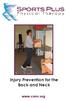 Injury Prevention for the Back and Neck www.csmr.org We have created this brochure to provide you with information regarding: Common Causes of Back and Neck Injuries and Pain Tips for Avoiding Neck and
Injury Prevention for the Back and Neck www.csmr.org We have created this brochure to provide you with information regarding: Common Causes of Back and Neck Injuries and Pain Tips for Avoiding Neck and
Repetitive strain injury (RSI) in the workplace
 AbilityNet Factsheet March 2015 Repetitive strain injury (RSI) in the workplace This factsheet looks at repetitive strain injury (RSI) the term most often used to describe the pain felt in muscles, nerves
AbilityNet Factsheet March 2015 Repetitive strain injury (RSI) in the workplace This factsheet looks at repetitive strain injury (RSI) the term most often used to describe the pain felt in muscles, nerves
Rehabilitation. Rehabilitation. Walkers, Crutches, Canes
 Walkers, Crutches, Canes These devices provide support through your arms to limit the amount of weight on your operated hip. Initially, after a total hip replacement you will use a walker to get around.
Walkers, Crutches, Canes These devices provide support through your arms to limit the amount of weight on your operated hip. Initially, after a total hip replacement you will use a walker to get around.
elearning at Ramsay Online Orientation Program Guide Version 2.0 Please email any elearning questions to rtisupport@ramsayhealth.com.
 elearning at Ramsay Online Orientation Program Guide Version 2.0 Please email any elearning questions to rtisupport@ramsayhealth.com.au Table of contents Introduction to elearning... 3 Ergonomics... 3
elearning at Ramsay Online Orientation Program Guide Version 2.0 Please email any elearning questions to rtisupport@ramsayhealth.com.au Table of contents Introduction to elearning... 3 Ergonomics... 3
REFRIGERATION & AIR CONDITIONING
 Musculoskeletal hazards and controls REFRIGERATION & AIR CONDITIONING Photocopy this profile and distribute it as widely as possible! Musculoskeletal disorders (MSDs), such as chronic back pain or shoulder
Musculoskeletal hazards and controls REFRIGERATION & AIR CONDITIONING Photocopy this profile and distribute it as widely as possible! Musculoskeletal disorders (MSDs), such as chronic back pain or shoulder
Evaluating your computer workstation
 Evaluating your computer workstation How to make it work for you Oregon OSHA About this document Evaluating your computer workstation is an Oregon OSHA Standards and Technical Resources publication. Reprinting,
Evaluating your computer workstation How to make it work for you Oregon OSHA About this document Evaluating your computer workstation is an Oregon OSHA Standards and Technical Resources publication. Reprinting,
The Advantages of Ergonomics
 The Advantages of Ergonomics Workers come in all different sizes. Ergonomics can help make the work more comfortable for the individual worker. What is ergonomics? Ergonomics is designing a job to fit
The Advantages of Ergonomics Workers come in all different sizes. Ergonomics can help make the work more comfortable for the individual worker. What is ergonomics? Ergonomics is designing a job to fit
Punctuality The child must be responsible for collecting his laptop promptly and arriving in the classroom on time for each lesson.
 LAPTOP POLICY Priory Preparatory School is committed to providing best access to the curriculum for all its pupils. The use of laptops has been shown to be beneficial for children with specific learning
LAPTOP POLICY Priory Preparatory School is committed to providing best access to the curriculum for all its pupils. The use of laptops has been shown to be beneficial for children with specific learning
Fact Sheet: Occupational Overuse Syndrome (OOS)
 Fact Sheet: Occupational Overuse Syndrome (OOS) What is OOS? Occupational Overuse Syndrome (OOS) is the term given to a range of conditions characterised by discomfort or persistent pain in muscles, tendons
Fact Sheet: Occupational Overuse Syndrome (OOS) What is OOS? Occupational Overuse Syndrome (OOS) is the term given to a range of conditions characterised by discomfort or persistent pain in muscles, tendons
Cast removal what to expect #3 Patient Information Leaflet
 Cast removal what to expect #3 Patient Information Leaflet SM466 Now your cast is off, self help is the key! Follow the advice given to you by your doctor and the staff in the clinic. Your skin will be
Cast removal what to expect #3 Patient Information Leaflet SM466 Now your cast is off, self help is the key! Follow the advice given to you by your doctor and the staff in the clinic. Your skin will be
Designed for comfort and built to last.
 Designed for comfort and built to last. Inter IKEA Systems B.V. 2015 Whether we work in an office or at home, many of us spend the majority of the day at a desk. A comfortable workspace is therefore essential
Designed for comfort and built to last. Inter IKEA Systems B.V. 2015 Whether we work in an office or at home, many of us spend the majority of the day at a desk. A comfortable workspace is therefore essential
APPENDIX A. Sets = the completion of one consecutive grouping of repetitions of an exercise.
 Exercise Instruction Sheet Instructions: APPENDIX A Exercises are to be performed 3 times per week. Allow one rest day between each exercise day. You may divide the exercises into groups and perform them
Exercise Instruction Sheet Instructions: APPENDIX A Exercises are to be performed 3 times per week. Allow one rest day between each exercise day. You may divide the exercises into groups and perform them
Mike s Top Ten Tips for Reducing Back Pain
 Mike s Top Ten Tips for Reducing Back Pain The following article explains ways of preventing, reducing or eliminating back pain. I have found them to be very useful to myself, my clients and my patients.
Mike s Top Ten Tips for Reducing Back Pain The following article explains ways of preventing, reducing or eliminating back pain. I have found them to be very useful to myself, my clients and my patients.
Back Pain Musculoskeletal Disorder Updated October 2010
 Back Pain Musculoskeletal Disorder Updated October 2010 According to the Health and Safety Executive back pain is the most common health problem for British workers. Approximately 80% of people experience
Back Pain Musculoskeletal Disorder Updated October 2010 According to the Health and Safety Executive back pain is the most common health problem for British workers. Approximately 80% of people experience
Advise and Do s and Don ts for low back pain
 Advise and Do s and Don ts for low back pain ADVISE : Wear lumbar belt. Do hot fomentation (with hot moist towel/hot water bottle) thrice a day. Keeps a towel roll under your lower back while doing exercise,
Advise and Do s and Don ts for low back pain ADVISE : Wear lumbar belt. Do hot fomentation (with hot moist towel/hot water bottle) thrice a day. Keeps a towel roll under your lower back while doing exercise,
Avoid The Dreaded Back Injury by Proper Lifting Techniques
 Avoid The Dreaded Back Injury by Proper Lifting Techniques If you ve ever strained your back while lifting something, you ll know the importance of lifting safely. Agenda Introduction About the Back The
Avoid The Dreaded Back Injury by Proper Lifting Techniques If you ve ever strained your back while lifting something, you ll know the importance of lifting safely. Agenda Introduction About the Back The
IMPORTANT INFORMATION - PLEASE READ. Table of Contents. Introduction. General Information
 IMPORTANT INFORMATION - PLEASE READ Introduction Congratulations! Welcome to the world of the ELLIPTICAL CROSS TRAINER. The ELLIPTICAL CROSS TRAINER is one of the finest and most comprehensive pieces of
IMPORTANT INFORMATION - PLEASE READ Introduction Congratulations! Welcome to the world of the ELLIPTICAL CROSS TRAINER. The ELLIPTICAL CROSS TRAINER is one of the finest and most comprehensive pieces of
Ergonomics and Repetitive Strain Injury
 Ergonomics and Repetitive Strain Injury Desk Research conducted by StrategyOne for Microsoft April 2008 Ergonomics and Repetitive Strain Injury What is RSI? Repetitive Strain Injury, commonly known as
Ergonomics and Repetitive Strain Injury Desk Research conducted by StrategyOne for Microsoft April 2008 Ergonomics and Repetitive Strain Injury What is RSI? Repetitive Strain Injury, commonly known as
How To Understand Ergonomics At Work
 Understanding ergonomics at work Reduce accidents and ill health and increase productivity by fitting the task to the worker You may have heard of the term ergonomics. This is sometimes referred to as
Understanding ergonomics at work Reduce accidents and ill health and increase productivity by fitting the task to the worker You may have heard of the term ergonomics. This is sometimes referred to as
COMPUTER-RELATED MUSCLE, TENDON, AND JOINT INJURIES
 CHAPTER ELEVEN COMPUTER-RELATED MUSCLE, TENDON, AND JOINT INJURIES To reduce the risk of pain in your neck and shoulders, stay within these recommended ranges of movement: Neck Flexion: 0 o -15 o (bending
CHAPTER ELEVEN COMPUTER-RELATED MUSCLE, TENDON, AND JOINT INJURIES To reduce the risk of pain in your neck and shoulders, stay within these recommended ranges of movement: Neck Flexion: 0 o -15 o (bending
Transferring Safety: Prevent Back Injuries
 Transferring Safety: Prevent Back Injuries OBJECTIVES: At the end of this class you will be able to: 1. Describe the back and what it does. 2. List things that you can do everyday in your home and at work
Transferring Safety: Prevent Back Injuries OBJECTIVES: At the end of this class you will be able to: 1. Describe the back and what it does. 2. List things that you can do everyday in your home and at work
SAMPLE WORKOUT Full Body
 SAMPLE WORKOUT Full Body Perform each exercise: 30 secs each x 2 rounds or 2-3 sets of 8-12 reps Monday & Wednesday or Tuesday & Thursday Standing Squat Muscles: glutes (butt), quadriceps (thigh) Stand
SAMPLE WORKOUT Full Body Perform each exercise: 30 secs each x 2 rounds or 2-3 sets of 8-12 reps Monday & Wednesday or Tuesday & Thursday Standing Squat Muscles: glutes (butt), quadriceps (thigh) Stand
Back Safety and Lifting
 Back Safety and Lifting Structure of the Back: Spine The spine is the part of the back that supports the trunk and head. It protects the spinal cord as well as giving flexibility to the body. Vertebrae
Back Safety and Lifting Structure of the Back: Spine The spine is the part of the back that supports the trunk and head. It protects the spinal cord as well as giving flexibility to the body. Vertebrae
ISOMETRIC EXERCISE HELPS REVERSE JOINT STIFFNESS, BUILDS MUSCLE, AND BOOSTS OVERALL FITNESS.
 ISOMETRIC EXERCISE HELPS REVERSE JOINT STIFFNESS, BUILDS MUSCLE, AND BOOSTS OVERALL FITNESS. By Askari A. Kazmi KazmisBioscienceLabs exercise helps reverse joint stiffness, builds muscle, and boosts overall
ISOMETRIC EXERCISE HELPS REVERSE JOINT STIFFNESS, BUILDS MUSCLE, AND BOOSTS OVERALL FITNESS. By Askari A. Kazmi KazmisBioscienceLabs exercise helps reverse joint stiffness, builds muscle, and boosts overall
These notes are designed to be used in conjunction with the Moving and Handling PowerPoint slides.
 CORE SKILLS FRAMEWORK MOVING AND HANDLING PRINCIPLES FOR STAFF: LESSON NOTES & TIPS FOR A SUGGESTED APPROACH These notes are designed to be used in conjunction with the Moving and Handling PowerPoint slides.
CORE SKILLS FRAMEWORK MOVING AND HANDLING PRINCIPLES FOR STAFF: LESSON NOTES & TIPS FOR A SUGGESTED APPROACH These notes are designed to be used in conjunction with the Moving and Handling PowerPoint slides.
