Easy Ergonomics. For Desktop Computer Users. Department of Industrial Relations Cal/OSHA Consultation Service Research and Education Unit
|
|
|
- Melanie Scarlett Mitchell
- 7 years ago
- Views:
Transcription
1 Easy Ergonomics For Desktop Computer Users Department of Industrial Relations Cal/OSHA Consultation Service Research and Education Unit 1
2 COMPUTER ERGONOMICS GUIDE Easy Ergonomics for Desktop Computer Users was developed and prepared for publication by the Cal/OSHA Consultation Service, Research and Education Unit, Division of Occupational Safety and Health, California Department of Industrial Relations. It was distributed under the provisions of the Library Distribution Act and Government Code Section Published 2005 by the California Department of Industrial Relations This booklet is not meant to be a substitute for, or a legal interpretation of, the occupational safety and health standards. Please see the California Code of Regulations, Title 8, or the Labor Code for detailed and exact information, specifications, and exceptions. The display or use of particular products in this booklet is for illustrative purposes only and does not constitute an endorsement by the Department of Industrial Relations.
3 Introduction Congratulations! You have taken the first step toward improving the way you work at your desktop computer. Have you ever thought of the many things you do while you are at your computer work station? What is your body posture while you are performing general computer functions, such as keying, mousing, or writing? How long do you work at your computer without taking breaks? By changing the way you interact with your computer equipment and furniture, you may be able to reduce your risk of injury. Protect your ability to work! If you are already feeling some discomfort or pain or if you would like to learn how to work safely and reduce your risk of injury, read on. This guide was written for you. 1 3
4 COMPUTER ERGONOMICS GUIDE Using this booklet This booklet is intended for use by desktop computer users. The purpose of this booklet is to help you reduce your chances of being injured. You will learn to identify common desktop computer work station problems and explore some improvement goals. By understanding how you perform your job tasks, and how you use your equipment and furniture, you can work more safely, efficiently and comfortably. Each section of this booklet begins with an action goal which tells you what you need to do to work more safely and more comfortably. The action goals are summarized on pages 5 and 6, and covered in more detail in the sections on pages Suggestions in this booklet are made to improve your work station first by utilizing your existing furniture and equipment. Try to do the best you can with what you ve got. After that, suggestions are made to improve your work station by purchasing new or replacing existing furniture and equipment. If you are unable to improve your work station without purchasing new or replacing existing furniture or equipment, talk to your immediate supervisor. If you are already feeling discomfort, the table on page 4 will direct you to the sections in the booklet that address possible causes for your discomfort. The Checklist on page 7 serves as a way to identify computer tasks that may expose you to the risk of injury. If you answer YES to all the questions on the Checklist, you may not need to go any further. The pages that follow the Checklist offer suggestions for improving your work station and your work practices. You can also use this booklet as a training tool. Talk about these guidelines in your safety meetings and discuss ways to make necessary improvements. No one is required to use the information in this booklet. This booklet is not intended to provide employers or employees with information on how to comply with Cal/OSHA regulations. 2
5 TAKE A LOOK Take a Look As you read this booklet, sit at your computer and take a good look at what you do there. You may be surprised to learn that some things you do every day may cause you pain or discomfort over time. Learn how to change your work habits! You can ease your symptoms and learn how to work pain free. Job Tasks Before you begin to look for risk factors, it is important to understand how your job tasks may contribute to your exposure to these risk factors. Ask yourself which tasks you perform simultaneously (at the same time). For computer users, simultaneous tasks are those tasks that are performed while keying, and include: A. keying / mousing (generic term for using an external pointing device) B. keying / mousing / writing C. keying / mousing / writing / using the telephone D. keying / mousing / writing / using the telephone / reading When simultaneous and nonsimultaneous tasks are performed in awkward postures or with extended reaches, you increase your chances of developing an injury. If you perform simultaneous tasks, go to pages Workstation Handedness Look at the direction of the work flow when performing simultaneous tasks. Generally, people are most comfortable when they work toward their dominant side. For example, if you are right-handed, your right hand is your dominant hand, and your right side is your dominant side. Does the handedness of your work station fit your hand dominance? In other words, does the design of the work station promote your work to flow toward your dominant hand? The handedness of the work station is determined by the location of the keyboard relative to the work area where other tasks are performed simultaneously with keying. When this work area (often the writing surface) is to the left of the keyboard, it is said to be a left-handed work station, and vice versa. A right-handed employee who sits at a left-handed work station will twist, turn, and reach to get to the work area to his/her left. The handedness of the work station is not always a concern, as in the case when only one task is performed there (e.g. keying only). To learn more ways to make the work station fit your handedness, go to pages Left-handed workstation Right-handed workstation 3 5
6 COMPUTER ERGONOMICS GUIDE Risk Factors In computer tasks there are certain conditions or risk factors that can contribute to the development of musculoskeletal disorders (MSDs) when computer users are exposed frequently to these risk factors, or for long periods of time. The conditions for exposing a user to the risk of MSDs associated with computer use are as follows: Keying for long periods of time without breaks or rest Using force when striking the keyboard or when gripping the pointing device (e.g. mouse, trackball) Working with awkward neck, shoulder, elbow, wrist, or back postures Remaining in the same position for a long time with little or no movement (e.g. sitting, holding the mouse) Continuous pressure against (leaning on) the wrist rest, work surface edge, or armrest with the wrists, forearms, or elbows; or against the front edge of the chair with the back of the legs. Do not wait until you feel pain or discomfort. Learn to change the way you work. If you understand your body posture in relationship to your computer equipment and furniture, you may, in fact, be able to prevent this kind of injury. If you are exposed to any of these risk factors repeatedly or for long periods, you might experience pain or discomfort. If you do, refer to the pages below for improvement options. If you continue to have pain or discomfort, let your immediate supervisor know. If you are having pain or discomfort here... LOWER BACK UPPER BACK It may be related to this... Refer to these pages... Chair adjustment 8-15 Organization of the work station Chair adjustment Keyboard height Location of the pointing device Organization of the work station Monitor height and distance Placement of the document 31, 32 NECK Organization of the work station Monitor height and distance Placement of the document 31, 32 ARMS / SHOULDERS Chair adjustment Keyboard height Location of the pointing device Organization of the work station FOREARMS Keyboard height Location of the pointing device Organization of the work station WRISTS / HANDS Keyboard height Location of the pointing device Organization of the work station VISION Monitor height and distance Monitor glare 29 Placement of the document 31, 32
7 ACTION GOALS Action Goals Now that you are aware of the job tasks you perform and the risk factors leading to MSDs, you are ready to look at the setup and organization of the furniture and equipment in your work space. The action goals that follow will help you reduce or eliminate some of these risks. They are written to help you work safely. The following action goals describe the best way to work at your work station. This section will help you to know where to start looking for problems at your work station. After reading these goals, complete the Checklist on page 7. If you are unable to answer questions on the Checklist because you need additional information about an action goal, or if you answer NO to any item on the checklist, go to the page indicated where the action goal is covered in greater detail. Goals WHEN SITTING 1a-b.Your feet are resting comfortably on the floor or on a footrest, and your knees are slightly lower than your hips. 2. There is a 2- to 4-inch gap between the back of your knees and the front edge of the chair when your back is against the chair. 3. The curve of the chair back fits into the deepest part of the curve in your lower back. 4. The back of the chair is upright or tilted back for comfort, and provides upper back support. 5. Armrests are adjusted so that they are just slightly below your elbows when your shoulders are relaxed. 6. Armrests do not interfere with access to the keying, mousing or writing surfaces. WHEN KEYING 7a. Your shoulders are relaxed, and your elbows are close to your body. 7b. Your elbows are bent to 90 degrees or slightly greater (inner angle). 7c. The tops of the home row keys are at the same height as your elbows, or slightly lower than your elbows. 7d. Your wrists are straight (not bent). WHEN POSITIONING THE CURSOR WITH A POINTING DEVICE (using a mouse, trackball, touch pad, etc.) 8. The pointing device is close to the keyboard. 5 7
8 COMPUTER ERGONOMICS GUIDE Goals WHEN ORGANIZING THE WORK SPACE 9a. Reaches performed frequently are within the near work space (your elbows remain at your sides). 9b. Reaches performed occasionally are within the near or mid work space (no more than an arm s length away). 9c. You are not reaching across your body to work. WHEN VIEWING THE MONITOR 10a. It is in front of you and the top line of print is at or just below your eye level or even lower if you wear bifocal, trifocal, or progressive lenses; AND You are able to scan the screen from top to bottom by using only eye movements, not head movements. 10b. You can sit against the back of the chair and read the monitor screen from a comfortable distance, without experiencing eye fatigue, blurred vision or headaches. 10c. The monitor screen is free of glare. Viewing through bifocal lenses WHEN READING THE DOCUMENT 11a. The document is off the flat work surface and in your line of vision. 11b. The document is directly next to the monitor or between the monitor and the keyboard. 11c. The document is at the same distance as, or closer than, the monitor. 11d. You can look at the document and the monitor by moving only your eyes, not your head. WHEN USING A NEW SOFTWARE PROGRAM OR OPERATING SYSTEM (OS) 12a. You are efficient in the most common tasks you perform. 12b. You reduce the stress and frustration you experience when you cannot complete a task. 6
9 Instructions: CHECKLIST Answer the questions below to determine problems that might cause MSDs. If you answer NO, turn to the page indicated for improvement options. If you run out of improvement options and you still have problems, contact your immediate supervisor. GOAL pp YES NO If NO, see page: WHEN SITTING Is the chair height adjusted so that your feet rest comfortably flat on the 1a-b floor or footrest, with your knees just slightly lower than the hips? 2 Look at the depth of the seat pan. Is there a small gap (2 to 4inches) between the back of your legs and the front edge of the seat pan? Does the curve of the back of the chair fit into your low back? Does the back of the chair tilt back? a-d With your shoulders relaxed, are the armrests slightly below your elbows, and do your arms hang comfortably at your sides? Can you get your chair close enough to your keying, mousing, or 6 writing surfaces without reaching? 15 WHEN KEYING With your shoulders relaxed and your fingers curved, is the home row of keys at the same height as your elbows or slightly below your elbows? WHEN POSITIONING THE CURSOR WITH A POINTING DEVICE Is the pointing device positioned close to the keyboard? 20 WHEN ORGANIZING THE WORK SPACE Are you able to use your work surface and equipment without overreaching or using awkward 9a-c postures? WHEN VIEWING THE MONITOR Is it in front of you and the top line of print is at or just below eye level or even lower if you wear bifocal, trifocal, or progressive lenses; AND 10a are you able to scan the screen from top to bottom using only eye movements, not head movements? b 10c Can you sit against the back and read the monitor screen from a comfortable distance, without experiencing eye fatigue, blurred vision, or headaches? Is the monitor screen free of glare? WHEN READING THE DOCUMENT 11a-d Is the document off the flat work surface and at the same distance as the monitor screen? WHEN USING NEW SOFTWARE PROGRAMS AND OPERATING SYSTEMS 12 Have you been trained on the software programs and operating system you are using?
10 COMPUTER ERGONOMICS GUIDE WHEN SITTING Seat pan adjustments: Seat pan Chair back Lumbar curve (low back) Pull out to make seat pan deeper Push back to make seat pan shallower Awkward seated postures and lengthy periods of sitting may increase your risk of injury. It is important that you are comfortable while sitting, as remaining in an awkward seated posture can increase your fatigue level, tighten muscles, or irritate nerves. When your body is fatigued or in discomfort, the risk of injury increases, and productivity and accuracy decrease. An awkward seated posture is especially risky if it is combined with lengthy periods of sitting, or other awkward body postures, and eventually you may have trouble doing even simple tasks, such as reaching for the telephone. When you remain in the same seated posture for a long time, your blood flow slows down and you may begin to feel tired. The muscles in your neck, shoulders, and back become fatigued. Recognize opportunities to get out of your chair and move around. Instead of reaching up to the overhead bin, stand up. Instead of reaching to the printer, place the printer farther away so you must get up and walk to it. Stand up to take a phone call. Moving around keeps the blood flowing and prevents muscle fatigue and cramping. When your chair is properly adjusted 1a-b. Your feet are resting comfortably on the floor or on a footrest, and your knees are slightly lower than your hips. 2. There is a 2-4-inch gap between the back of your knees and the front edge of the chair when your back is against the chair. 3. The curve of the chair back fits into the deepest part of the curve in your lower back. 4. The back of the chair is upright or tilted back for comfort. 5. Armrests are adjusted so that they are just slightly below your elbows when your shoulders are relaxed. 6. Armrests do not interfere with access to keying, mousing, or writing surfaces. 8 You may need to adjust the height of your chair every day, depending upon the job task, and the shoes you are wearing (the higher the heels, the higher the chair will be raised). If the seat pan height is changed, the keyboard and monitor will need to be adjusted, as well.
11 WHEN SITTING ACTION GOAL #1: Adjust the seat pan height so that a. Your feet rest comfortably flat on the floor, or on a footrest. b. Your knees are slightly lower than your hips. OR Your feet do not rest comfortably flat on the floor. Lower the chair until your feet rest comfortably flat on the floor. Use a footrest. Your feet rest on the floor, but your knees are higher than your hips. Raise the chair until your hips are slightly higher than your knees. 911
12 COMPUTER ERGONOMICS GUIDE ACTION GOAL #2: Adjust the seat pan depth so that there is a 2 4-inch gap between the back of your knees and the front edge of the chair when your back is against the chair. There is more than 4 inches between the front edge of the seat pan and the back of your knees. Slide the seat out (forward) to make it deeper and provide more support. OR Use a chair with a seat pan that has a 2- to 4-inch gap between the back of your knees and the front edge of the chair when your back is against the chair.* * Select a chair that fits and is comfortable. Be sure that the chair provides upper and lower back support. Ask for a demonstration of the adjustment features of the chair. 10
13 WHEN SITTING ACTION GOAL #3: Adjust the height of the back of the chair so that the curve of the back of the chair fits into the deepest part of the curve in your lower back. Chair back too low Chair back too high The curve in the chair back does not fit into your lower back. Reach back to feel the curve in your lower back. Then raise or lower the chair back until it fits into the curve of your lower back; OR Use another chair that can be adjusted to fit your lower back.* * Select a chair that fits and is comfortable. Be sure that the chair provides upper and lower back support. Ask for a demonstration of the adjustment features of the chair
14 COMPUTER ERGONOMICS GUIDE ACTION GOAL #4: Adjust the tilt of the back of the chair so that the back of the chair is upright or tilted back for comfort. The chair back does not tilt back slightly and rock or lock into position. Use another chair that tilts back slightly and rocks or locks into position.* * Select a chair that fits and is comfortable. Be sure that the chair provides upper and lower back support. Ask for a demonstration of the adjustment features of the chair. 12
15 WHEN SITTING ACTION GOAL #5: Adjust the armrests so that a: They are slightly below your elbows when your shoulders are relaxed. b. Your arms hang comfortably at your sides. Armrests too high Your shoulders are raised when resting on the armrests. With shoulders relaxed, lower the armrests to just slightly below your elbows. Armrests too low You reach down to rest on the armrests. Raise the armrests to just slightly below your elbows when your shoulders are relaxed
16 COMPUTER ERGONOMICS GUIDE ACTION GOAL #5 Continued The armrests cannot be adjusted to slightly below your elbows when your shoulders are relaxed. Remove the armrests. OR Use another chair with adjustable armrests.* * Select a chair that fits and is comfortable. Be sure that the chair provides upper and lower back support. Ask for a demonstration of the adjustment features of the chair. 14
17 WHEN SITTING ACTION GOAL #6: Adjust the armrests so that they do not interfere with access to keying, mousing or writing surfaces. Armrests interfere with access to keying, mousing, or writing surfaces. Adjust the armrests to their lowest position. In this position they cannot be used for resting. OR Remove the armrests
18 COMPUTER ERGONOMICS GUIDE WHEN KEYING When the keyboard is at the right height 7a. Your shoulders are relaxed, and your elbows are close to your body. 7b. Your elbows are bent to 90 degrees, or slightly greater (inner angle). 7c. The tops of the home row keys are at the same height as your elbows, or slightly below your elbows. 7d. Your wrists are straight (not bent). Home row Keys at elbow height Neutral keyboard Keys slightly below elbows Negative keyboard tilt When you center your fingers on home row, your fingers must reach the top, bottom, and sides of the keyboard. The fingers and wrists do all the work and they quickly tire. Try this keying technique* Instead, transfer the workload from your hands to the larger muscles of your arms, elbows, and shoulders by using arm movements rather than just finger and wrist movements while keying. You will work more comfortably and you won t tire as quickly. Source: * Computing Without Pain With the MouseKeyDo System, Norman J. Kahan, MD. In this section, reference is made to the keyboard platform. The keyboard platform is mounted beneath the work surface, and allows you to raise, lower, and tilt the keyboard. For computer operators, it is recommended that the keyboard platform is either flat (not tilted) or tilted downwards (negative tilt). It is not recommended that the keyboard is tilted upwards (positive tilt), as this forces you to bend your wrists back. Negative tilt Flat or neutral (not tilted) Positive tilt 16 Many desktop computer users still use the standard, or traditional, keyboard. For a description of alternative keyboards, go to
19 WHEN KEYING ACTION GOAL #7: Adjust the keyboard height so that a. Your shoulders are relaxed, and your elbows are close to your body. b. Your elbows are bent to 90 degrees, or slightly greater (inner angle). c. The tops of the home row keys are at the same height as your elbows or slightly below your elbows (negative tilt). d. Your wrists are straight (not bent). Keyboard too high The keyboard is above elbow height. Raise or lower the keyboard platform or your chair until the tops of the home row keys are at the same height as your elbows or slightly below your elbows when your shoulders are relaxed. Use a footrest if necessary. OR Keyboard too low The keyboard is too low and your wrists are bent. Tilt the back edge of your keyboard platform slightly downward ( negative tilt). You arms will tilt downward, and your elbows will open to slightly more than Don t use the legs beneath the keyboard
20 COMPUTER ERGONOMICS GUIDE ACTION GOAL #7 Continued The keyboard is at your elbow height, but you lean on your wrists while keying. Use the wrist rest only for short periods between keying. For longer periods, remove your hands from the keyboard and rest them in your lap. 18
21 POSITIONING THE CURSOR WHEN POSITIONING THE CURSOR WITH A POINTING DEVICE Pointing devices, such as the mouse and trackball, can cause computer-related injuries to the shoulders, neck, elbows, wrists, and hands. Common actions associated with such devices include reaching, gripping, pivoting at the wrist, finger clicking, and holding the button when dragging the mouse. Those actions and static arm posture ( mouse arm ) may cause problems eventually. When a pointing device is used while keying, it is important that it is accessed without overreaching or using awkward postures. To accomplish this place the pointing device as close to the keyboard as possible. When the pointing device is in the right position 8. The pointing device is close to the keyboard. There are many improvement options for positioning the pointing device that are not covered in this section. Other comfortable positions for the pointing device that promote a flat (neutral) wrist can be used. When using a mouse, try this technique:* Drop your arm and hand as one onto the mouse, with your upper arm hanging freely from your shoulder. Drape your hand over the mouse, with your palm on the center of the mouse and all your fingertips hanging over the front and sides (avoid the temptation to grip the mouse with your fingers). Make small circular motions with the mouse by making arm movements from the shoulder. Click the mouse button with the mid-section of your finger rather than your fingertip. Source: * Computing Without Pain With the MouseKeyDo System, Norman J. Kahan, MD. Tips for mouse or trackball: Take your hand off the mouse or trackball when you are not using it, and rest your hand in your lap. Make sure you have enough space on the work surface to move the cursor with the mouse in one sweeping movement, rather than having to pick up and reposition the mouse
22 COMPUTER ERGONOMICS GUIDE ACTION GOAL #8: Place the pointing device so that it is close to the keyboard. The pointing device is a trackball that does not fit on the keyboard platform. Use a keyboard that does not have a 10-key pad and place the trackball next to the keyboard. OR There are many improvement options for positioning the pointing device that are not covered in this section. Other comfortable positions for the pointing device that promote a flat (neutral) wrist can be used. Replace the keyboard platform with an adjustable keyboard platform wide enough to fit the keyboard and the trackball. Adjust the height and tilt of the platform so that the tops of the home row keys are at your elbow height, or slightly below your elbows (negative tilt), when your shoulders are relaxed. 20
23 POSITIONING THE CURSOR ACTION GOAL #8 Continued Mouse platform The pointing device is a mouse that does not fit on the keyboard platform. OR Place a mouse platform over the numbers pad and use it as a mousing surface. OR The pointing device is either a mouse or a trackball that does not fit on the keyboard platform. There are many improvement options for positioning the pointing device that are not covered in this section. Other comfortable positions for the pointing device that promote a flat (neutral) wrist can be used. Follow these steps: 1. Remove the keyboard platform; 2. Then place the keyboard and pointing device directly on the work surface, with the mouse or trackball next to the keyboard. 3. Raise the chair until the tops of the home row keys are at the same height as your elbows, or slightly below your elbows, when your shoulders are relaxed. Use a footrest, if necessary. 4. Adjust the height and distance of the monitor, if necessary. OR Use a keyboard with a built-in pointing device (touch pad)
24 COMPUTER ERGONOMICS GUIDE ORGANIZING THE WORK SPACE Near work space Mid work space Overreaching is defined as reaching to such a distance that you lean forward or to the sides while fully extending your arm. Overreaching in any direction causes fatigue, reducing productivity and accuracy and increasing the risk of injury. Reduce or eliminate overreaching by rearranging the work station. Near Work space Activities For activities performed frequently or repetitively, the work should be performed within the near work space, with your elbows at your sides. Within this space, you can work comfortably without stretching or leaning. Working outside this space requires you to reach, bend, twist, and so forth. These activities lead to discomfort and fatigue and can cause injuries. By working within the near work space, you can maximize efficiency and comfort. Avoid overreaching Near work space Mid Work space Activities Activities performed occasionally can be performed in the mid work space (an arm s length away); however, this requires extension of your arm. Activities performed beyond this mid-range involve leaning and reaching and should be performed rarely. If your work space is properly organized 9a. Reaches performed frequently are within the near work space (your elbows remain at your sides). 9b. Reaches performed occasionally are within the near or mid work space (no more than an arm s length away). 9c. You are not reaching across your body to work. Mid work space Avoid reaching across your body 22
25 ORGANIZING THE WORK SPACE ACTION GOAL #9: Organize the work space so that a. Reaches performed frequently are within the near work space (your elbows are at your sides). b. Reaches performed occasionally are within the near or mid work space (no more than an arm s length away). c. You are not reaching across your body to work. Near work space Mid work space You frequently lean to make reaches more than an arm s length away. Remove unnecessary equipment and supplies from the work station; AND Re-organize your work space by moving all necessary equipment and supplies close, to no more than an arm s length away, or to a location where you must get up and walk to it
26 COMPUTER ERGONOMICS GUIDE ACTION GOAL #9 Continued You are using a keyboard platform and you are keying, mousing, and writing simultaneously, and you reach above and behind your keyboard to get to the pointing device or the writing surface. Follow these steps: 1. Remove the keyboard platform; 2. Then place the keyboard, pointing device and writing material directly on the work surface; 3. Raise the chair until the tops of the home row keys are at the same height as your elbows, or slightly below your elbows when your shoulders are relaxed. Use a footrest, if necessary. 4. Adjust the height and distance of the monitor, if necessary. OR 24 Follow these steps: 1. Replace the keyboard platform with a height- and tiltadjustable platform that is wide enough for the keyboard and pointing device. 2. Adjust the height and tilt of the keyboard platform until the tops of the home row keys are the same height as your elbows, or slightly below your elbows (negative tilt) when your shoulders are relaxed.
27 ORGANIZING THE WORK SPACE ACTION GOAL #9 Continued You reach across your body to work because: Your work station does not match your dominant hand (handedness). Reverse the placement of the computer equipment so that non-keying tasks are performed on your dominant side when you are sitting at your keyboard. You reach across your body to work because: File drawers prevent you from having knee clearance beneath the work surface on your dominant side. Reverse the placement of the file drawers so that they are beneath the work surface on your nondominant side
28 COMPUTER ERGONOMICS GUIDE WHEN VIEWING THE MONITOR Monitor height The maximum height of your viewing range is established by your horizontal line of sight when you are comfortably and properly seated at your work station. A monitor that is set too high will cause you to tip or tilt your head back to look up at the monitor. Over time, neck, shoulder, and upper back pain may result. You may also notice dry eyes because there is a tendency to blink less when looking up. Monitor distance Placing the monitor at a comfortable distance varies with each person. In general, the closer you are to the monitor, the harder your eyes work to keep the image in focus. You may experience eye fatigue, blurred vision, or headaches if your monitor is placed too close. On the other hand, if you lean forward to see the monitor, pull it closer to you. If your monitor is properly adjusted 10a. It is in front of you and the top line of print is at or below your horizontal line of sight or even lower if you wear bifocal, trifocal or progressive lenses. 10b. You can sit against the back of the chair and read the monitor screen from a comfortable distance, without experiencing eye fatigue, blurred vision, or headaches. 10c. The monitor screen is free of glare. Try these techniques 1. Periodically shift your view to something in the background (behind the monitor). Give your eyes a chance to relax. 2. Periodically rest your eyes by closing them for five seconds. 3. Adjust the monitor s contrast and/or brightness (light background, dark font). 4. Zoom in to increase the display percentage. 5. Blink! 26
29 WHEN VIEWING THE MONITOR ACTION GOAL #10a: Adjust the height of the monitor so that It is directly in front of you and the the top line of print is at or just below eye level, or lower if you wear bifocal, trifocal, or progressive lenses AND You are able to scan the screen from top to bottom using only eye movements, not head movements. With bifocal, trifocal, or progressive lenses OR Monitor too high Lower the monitor Raise the chair The top line of print is above eye level. Lower the monitor (remove the computer or monitor riser[s] from beneath the monitor) until the top line of print is at or slightly below eye level, or lower if you wear bifocal, trifocal, or progressive lenses. OR Raise your chair until your eyes are at or just slightly above the top line of print, or even higher if you wear bifocal, trifocal or progressive lenes. Use a footrest, if necessary. Monitor too low With bifocal, trifocal, or progressive lenses Without bifocal, trifocal, or progressive lenses You use head movements to scan from top to bottom of the screen. Raise the monitor until the top line of print is at or slightly below your eye level, or even lower if you wear bifocal, trifocal, or progressive lenses
30 COMPUTER ERGONOMICS GUIDE ACTION GOAL #10b: Start with the monitor an arm s lenght away. Then adjust the distance of the monitor so that you can sit against the back of the chair and read the monitor screen from a comfortable distance, without experiencing eye fatigue, blurred vision, or headaches. A small change can make a big difference Monitor too close You have symptoms (eye fatigue, blurred vision, or headaches). Move the monitor back until you can comfortably read the screen without experiencing symptoms. A small change can make a big difference Monitor too far You have difficulty reading the screen, and lean forward to get a closer look. Move the monitor closer until you can sit back and comfortably read the screen without symptoms. 28
31 WHEN VIEWING THE MONITOR ACTION GOAL #10c: Adjust the tilt of the monitor so that the screen is free of glare. 45 Glare on your monitor from task or overhead lighting. Tilt the monitor down slightly; OR Dim task or overhead lights; draw blinds or curtains. Glare on your monitor from windows. Other sources of glare include light colored clothing and white papers. Reposition the monitor so that it is at a right angle to the light source; OR OR Use a glare screen. Use file folders or a screen hood 29 31
32 COMPUTER ERGONOMICS GUIDE WHEN READING THE DOCUMENT Focusing on a document requires the muscles in your eyes to contract to keep the image sharp. Each time your eyes shift from the document to the monitor they must refocus. Eventually they become fatigued. Ultimately, the result is eye fatigue, eyestrain, or headaches which can affect productivity and accuracy. When the document is placed flat on the work surface, you will use head and neck movements to shift your view between the document and the monitor. These movements can cause neck strain if performed repeatedly, or day after day. When the document holder is properly placed 11a. The document is off the flat work surface and in your line of vision. 11b. The document is directly next to the monitor, or between the monitor and the keyboard. 11c. The document is at the same distance as, or closer than, the monitor. 11d. You can look at the document and the monitor by moving only your eyes, not your head. 30
33 WHEN READING THE DOCUMENT ACTION GOAL #11: Position the document so that a. It is off the flat worksurface and in your line of sight. b. It is directly next to the monitor or between the monitor and the keyboard. c. It is at the same distance as the monitor or closer. d. You can shift your view between the document and the monitor by moving only your eyes, not your head. The document is not directly next to the monitor. Place the document at the same height and distance as the monitor unless the print is too small to read. If the print is hard to read, place the document closer to and at the same height as the monitor. OR Position the document between the monitor and the keyboard
34 COMPUTER ERGONOMICS GUIDE ACTION GOAL #11 Continued The document is farther away than the monitor. Use a document holder that mounts to the monitor or is positioned to either the left or right side of the monitor; OR Position the document between the monitor and the keyboard. 32
35 KNOW YOUR SOFTWARE KNOW YOUR SOFTWARE PROGRAMS AND OPERATING SYSTEM... ACTION GOAL #12: Ask your manager for instructions or training before you begin so that a. You are efficient in the most common tasks you perform. b. You reduce the stress and frustration you experience when you cannot complete a task. Protect your ability to work! Ask your manager for help if you have not been trained on the software programs or operating system you are using. If you need to work with a particular program or operating system, be sure to familiarize yourself with it ahead of time. Training can be as simple as a short demonstration or taking a class for a day or two. The time spent in training can pay off in big dividends in (1) preventing injuries; (2) being able to work without discomfort or pain; (3) reducing unnecessary movements; (4) saving time and getting the work done more efficiently. Many software programs have shortcuts that allow you to quickly accomplish tasks without using a pointing device (mouse, trackball, etc.). By pressing one or more keys on the keyboard you can complete your task quickly and without the awkward postures associated with the pointing device. Learn to use the shortcuts as an alternative to the pointing device
36 COMPUTER ERGONOMICS GUIDE The Benefits of Software Training By Anthony Andre, PhD. Interface Analysis In a recent usability study conducted by Interface Analysis Associates, 24 intermediate to highly experienced computer users were observed while they were attempting to perform basic tasks in common software applications. Their interactions with the software were analyzed in terms of length of time, number of mouse clicks, and successful completion of the tasks and when compared to optimal performance standards. The results showed that, on average, participants either took longer and used more mouse clicks than necessary to successfully perform common computer tasks, or they couldn t figure out how to complete a task. In the end, the study suggests that for every 8 hours of computer work, the same work could have been performed in only 40 minutes if the software training had been provided! Impacts on You During these periods of inefficiency, participants were observed for body postures and other behaviors, such as facial expressions (indicators of frustration or stress) and verbal utterances. These observations revealed the impact of software inefficiency in four main areas: Time: The more inefficient we are as computer users, the more time we spend sitting in front of the computer. The negative effects of prolonged sitting include poor circulation; muscle fatigue; back, shoulder, and neck pain; eye strain; and more. Repetitions: Inefficiency results in more mouse clicks and keystrokes, that is, higher repetitions. Posture: Our postures change when we can t easily accomplish our goals with our computer software. For example, we lean forward, we hold the mouse with our arm outstretched and shoulder raised, and ultimately we lose the basis for the support of good body posture. Stress: With each failed attempt to carry out a specific action or command with our computer software, we experience higher levels of stress, frustration, and time pressure. Conclusions and Guidelines Computer users are encouraged to explore ways to improve their computer interaction efficiency and seek training in the software programs and operating systems they use in their workplaces. Indeed, most of the participants indicated that their interactions with software would be more efficient with formal training. 34
37 REFERENCE TIPS TO IMPROVE THE WAY YOU WORK Take micro-breaks from repetitious activities or static postures every 30 minutes for one or two minutes before resuming that activity or posture. Find opportunities to get out of your chair and move around. Place the telephone on your non-dominant hand side. Your dominant hand will be free for writing, and cradling the telephone between your ear and shoulder while writing will not be necessary. Use a telephone headset or the speaker when performing tasks simultaneously with the telephone. This practice will prevent awkward neck and shoulder postures associated with cradling the telephone between your ear and shoulder. Type with the tips of the fingers. Less force is needed to depress the keys with the tips of the fingers. Use a light touch when keying. Change postures frequently throughout the day. Alternate working from a sitting to a standing position whenever possible. Change the tilt of the back of the chair frequently. Use shortcut keys whenever possible, instead of a pointing device (mouse, trackball, etc.). Alternate hands when using the pointing device, OR alternate between pointing devices (e.g. alternate between mouse and trackball). Use larger muscles by moving from the elbow and shoulder, rather than from the wrist, when operating the pointing device. Stand up to reach into overhead bins rather than reaching up from a sitting position, OR, lower the overhead storage bins if possible
38 COMPUTER ERGONOMICS GUIDE List of Websites The Web sites listed below contain ergonomic information for office and industrial work settings and work techniques. Australia OHS Canadian OSHA Cornell University Ergo Solutions Ergo Web Federal OSHA Healthy Computing Human Factors/Ergonomics Society (HFES) Interface Analysis International Ergonomics Association (IEA) MouseKeyDo National Institute for Occupational Safety & Health (NIOSH) Oregon OSHA UC Berkeley/SF UC Davis Ag-Ergo Washington State Labor & Industries 36
39
40 Cal/OSHA Consultation Services Toll-free Number: Internet: On-site Assistance Program Area Offices Northern California 2424 Arden Way, Suite 410 Sacramento, CA (916) San Francisco Bay Area 1515 Clay Street, Suite 1103 Oakland, CA (510) San Fernando Valley/ Santa Barbara/NW L A Co Van Nuys Blvd., Suite 307 Van Nuys, CA (818) Central Valley 1901 North Gateway Blvd., Suite 102 Fresno, CA (559) San B ernardino/ Inland Empire 464 West 4th Street, Suite 339 San Bernardino, CA (909) La Palma/LA/Orange 1 Centerpointe, Suite 150 La Palma, CA (714) San Diego/ Imperial 7575 Metropolitan Dr. Suite 204 San Diego, CA (619) Your call will in no way trigger an inspection by Cal/OSHA enforcement. Research and Education Sacramento, CA (916) Voluntary Protection Program Oakland, CA (510)
ToThePOINT. Best Practices WORKER SAFETY. A Critical Factor in Workplace Safety. Understand Musculoskeletal Disorders LOSS CONTROL SERVICES
 ToThePOINT Best Practices LOSS CONTROL SERVICES Office Ergonomics A Critical Factor in Workplace Safety WORKER SAFETY The fastest growing category of workplace injury is a group of conditions called Musculoskeletal
ToThePOINT Best Practices LOSS CONTROL SERVICES Office Ergonomics A Critical Factor in Workplace Safety WORKER SAFETY The fastest growing category of workplace injury is a group of conditions called Musculoskeletal
Easy Ergonomics. For Desktop Computer Users. Department of Industrial Relations Cal/OSHA Consultation Service Research and Education Unit
 Easy Ergonomics For Desktop Computer Users Department of Industrial Relations Cal/OSHA Consultation Service Research and Education Unit 1 COMPUTER ERGONOMICS GUIDE Easy Ergonomics for Desktop Computer
Easy Ergonomics For Desktop Computer Users Department of Industrial Relations Cal/OSHA Consultation Service Research and Education Unit 1 COMPUTER ERGONOMICS GUIDE Easy Ergonomics for Desktop Computer
Computer Workstation Ergonomic Self Evaluation
 Computer Workstation Ergonomic Self Evaluation Use this guidance to perform a preliminary evaluation of your workstation, and make any adjustments that are necessary to achieve a correct neutral posture.
Computer Workstation Ergonomic Self Evaluation Use this guidance to perform a preliminary evaluation of your workstation, and make any adjustments that are necessary to achieve a correct neutral posture.
A guide for employees
 A guide for employees This booklet has been developed as a guide to assist in the prevention of muscular discomfort and strain that can sometimes be associated with computer use. The information provided
A guide for employees This booklet has been developed as a guide to assist in the prevention of muscular discomfort and strain that can sometimes be associated with computer use. The information provided
Proper Workstation Setup
 Proper Workstation Setup A Step by Step Guide to help you organize your workstation and reduce the risk of injury Step 1 Review Work Habits Working in a stationary position for long periods will increase
Proper Workstation Setup A Step by Step Guide to help you organize your workstation and reduce the risk of injury Step 1 Review Work Habits Working in a stationary position for long periods will increase
Texas Department of Insurance. Office Ergonomics. Provided by. Division of Workers Compensation HS03-003C (03-09)
 Texas Department of Insurance Office Ergonomics Provided by Division of Workers Compensation HS03-003C (03-09) Contents Introduction 1 The Ergonomic Checklist 1 Sharp Edge Hazards 1 Equipment Adjustability
Texas Department of Insurance Office Ergonomics Provided by Division of Workers Compensation HS03-003C (03-09) Contents Introduction 1 The Ergonomic Checklist 1 Sharp Edge Hazards 1 Equipment Adjustability
HEADACHES, NECK & EYE FATIGUE. Deep tissue massage. Regular upper body stretches. Consult Optometrist/Ophthalmologist
 HEADACHES, NECK & EYE FATIGUE Headaches Vision concerns Itchy and irritated eyes Overall Neck Pain Muscular tension See NECK PAIN and VISION CONCERNS below Need corrective lenses or new prescription Inadequate
HEADACHES, NECK & EYE FATIGUE Headaches Vision concerns Itchy and irritated eyes Overall Neck Pain Muscular tension See NECK PAIN and VISION CONCERNS below Need corrective lenses or new prescription Inadequate
Preventing Overuse Injuries at Work
 Preventing Overuse Injuries at Work The Optimal Office Work Station Use an adjustable chair with good lumbar support. Keep your feet flat on a supportive surface (floor or foot rest). Your knees should
Preventing Overuse Injuries at Work The Optimal Office Work Station Use an adjustable chair with good lumbar support. Keep your feet flat on a supportive surface (floor or foot rest). Your knees should
STANDARD OPERATING PROCEDURES (SOP) FOR COMPUTER WORK, DESK TOP
 STANDARD OPERATING PROCEDURES (SOP) FOR COMPUTER WORK, DESK TOP General Guidelines-Best Practices: The following guidelines are applicable to office workers who sit at a desk and/or work on computers.
STANDARD OPERATING PROCEDURES (SOP) FOR COMPUTER WORK, DESK TOP General Guidelines-Best Practices: The following guidelines are applicable to office workers who sit at a desk and/or work on computers.
Loss Prevention Reference Note. Adjusting the Computer Workstation. Glare Viewing Distance. Line of Sight Neck Posture Arm Posture Back Posture
 Loss Prevention Reference Note Adjusting the Computer Workstation Line of Sight Neck Posture Arm Posture Back Posture Adjustability Glare Viewing Distance Work Surfaces Mouse Position Leg Space Leg Support
Loss Prevention Reference Note Adjusting the Computer Workstation Line of Sight Neck Posture Arm Posture Back Posture Adjustability Glare Viewing Distance Work Surfaces Mouse Position Leg Space Leg Support
A Guide to Work with Computers
 A Guide to Work with Computers This guide is prepared by the Occupational Safety and Health Branch, Labour Department This edition May 2010 This guide is issued free of charge and can be obtained from
A Guide to Work with Computers This guide is prepared by the Occupational Safety and Health Branch, Labour Department This edition May 2010 This guide is issued free of charge and can be obtained from
Approachproach to Office Ergonomics
 Office Ergonomics A Practical Approachproach to Office Ergonomics ErgoSystems Consulting Group, Inc. Minneapolis, MN Voice: 952-401-9296 Web: www.ergosystemsconsulting.com Welcome to ErgoSystems! Who sits
Office Ergonomics A Practical Approachproach to Office Ergonomics ErgoSystems Consulting Group, Inc. Minneapolis, MN Voice: 952-401-9296 Web: www.ergosystemsconsulting.com Welcome to ErgoSystems! Who sits
Yes No Correction Date. Seated Position Do you know how to adjust your chair? Is your chair adjusted for support & comfort?
 UC Davis Health System - Computer Workstation Self Evaluation Assessment Date: Employee Name: Employee ID#: Department: Supervisor: Union Affiliation: Date of Hire (if new hire) Reason for Assessment (circle
UC Davis Health System - Computer Workstation Self Evaluation Assessment Date: Employee Name: Employee ID#: Department: Supervisor: Union Affiliation: Date of Hire (if new hire) Reason for Assessment (circle
ERGONOMICS. Improve your ergonomic intelligence by avoiding these issues: Awkward postures Repetitive tasks Forceful exertions Lifting heavy objects
 ERGONOMICS The goal of ergonomics is to reduce your exposure to work hazards. A hazard is defined as a physical factor within your work environment that can harm your body. Ergonomic hazards include working
ERGONOMICS The goal of ergonomics is to reduce your exposure to work hazards. A hazard is defined as a physical factor within your work environment that can harm your body. Ergonomic hazards include working
A Simple Guide to Health Risk Assessment Office Environment Series OE 5/2003
 A Simple Guide to Health Risk Assessment Office Environment Series OE 5/2003 Occupational Safety and Health Branch Labour Department Occupational Safety and Health Council Contents Introduction 1 Office
A Simple Guide to Health Risk Assessment Office Environment Series OE 5/2003 Occupational Safety and Health Branch Labour Department Occupational Safety and Health Council Contents Introduction 1 Office
COMPUTER ERGONOMICS: WORKSTATION LAYOUT AND LIGHTING
 COMPUTER ERGONOMICS: WORKSTATION LAYOUT AND LIGHTING An electronic copy of this publication is available on the Ministry of Labour website at www.labour.gov.on.ca A hardcopy of this publication can be
COMPUTER ERGONOMICS: WORKSTATION LAYOUT AND LIGHTING An electronic copy of this publication is available on the Ministry of Labour website at www.labour.gov.on.ca A hardcopy of this publication can be
COMPUTER WORKSTATION ERGONOMICS
 COMPUTER WORKSTATION ERGONOMICS Keeping the workplace safe Table of Contents Introduction.. 2 Office Ergonomics Process at UCDHS.. 3 Completing / Conducting the Self Workstation Evaluation.. 4 Computer
COMPUTER WORKSTATION ERGONOMICS Keeping the workplace safe Table of Contents Introduction.. 2 Office Ergonomics Process at UCDHS.. 3 Completing / Conducting the Self Workstation Evaluation.. 4 Computer
SETTING UP THE COMPUTER WORKSTATION TO FIT YOU
 SETTING UP THE COMPUTER WORKSTATION TO FIT YOU TABLE OF CONTENTS Adjusting Your Chair...1 Adjusting an Adjustable Working Surface...2 Adjusting a Non-adjustable Working Surface...3 Adjusting Your Keyboard...3
SETTING UP THE COMPUTER WORKSTATION TO FIT YOU TABLE OF CONTENTS Adjusting Your Chair...1 Adjusting an Adjustable Working Surface...2 Adjusting a Non-adjustable Working Surface...3 Adjusting Your Keyboard...3
ERGONOMICS. University at Albany Office of Environmental Health and Safety 2010
 ERGONOMICS University at Albany Office of Environmental Health and Safety 2010 WHAT IS ERGONOMICS? From the Greek: ergon work and nomoi natural laws Defined by Webster as: Biotechnology WHAT IS ERGONOMICS?
ERGONOMICS University at Albany Office of Environmental Health and Safety 2010 WHAT IS ERGONOMICS? From the Greek: ergon work and nomoi natural laws Defined by Webster as: Biotechnology WHAT IS ERGONOMICS?
Workplace Job Accommodations Solutions for Effective Return to Work
 Workplace Job Accommodations Solutions for Effective Return to Work Workplace Job Accommodations Solutions for Effective Return to Work Published by 102 275 Broadway Winnipeg, MB R3C 4M6 www.mflohc.mb.ca
Workplace Job Accommodations Solutions for Effective Return to Work Workplace Job Accommodations Solutions for Effective Return to Work Published by 102 275 Broadway Winnipeg, MB R3C 4M6 www.mflohc.mb.ca
The ergonomics of tablet use in business applications
 The ergonomics of tablet use in business applications An Ergonomic Solutions white paper by Melanie Swann MSc(Hons), Grad IOSH For more information and contact details, please go to ergonomic-solutions.net
The ergonomics of tablet use in business applications An Ergonomic Solutions white paper by Melanie Swann MSc(Hons), Grad IOSH For more information and contact details, please go to ergonomic-solutions.net
Workstation and Work Area Ergonomics
 Workstation and Work Area Ergonomics If you answer "yes" to one of the following questions, you need to read further. Do you spend hours working on a computer, either at work or home? Does your computer
Workstation and Work Area Ergonomics If you answer "yes" to one of the following questions, you need to read further. Do you spend hours working on a computer, either at work or home? Does your computer
Do you sit at a desk all day? Does your 9 to 5 leave no time for structured exercise..?
 Do you sit at a desk all day? Does your 9 to 5 leave no time for structured exercise..? Staying healthy at work is easier than you might think: Try building the following desk based exercises into your
Do you sit at a desk all day? Does your 9 to 5 leave no time for structured exercise..? Staying healthy at work is easier than you might think: Try building the following desk based exercises into your
Office Ergonomics. Guidelines for preventing Musculoskeletal Injuries
 Office Ergonomics Guidelines for preventing Musculoskeletal Injuries january 2010 Table of Contents introduction 4 The purpose of this guide Getting familiar with the jargon Good Posture versus Poor Posture
Office Ergonomics Guidelines for preventing Musculoskeletal Injuries january 2010 Table of Contents introduction 4 The purpose of this guide Getting familiar with the jargon Good Posture versus Poor Posture
Health & Safety. Display Screen Equipment (DSE)
 Health & Safety Display Screen Equipment (DSE) Information Pack for: Users Information prepared by: County Health and Safety Unit (CHSU) Reference: SAF_DSE_D002(Users)(Issue2).doc Page 1 of 16 Date: 27/07/2005
Health & Safety Display Screen Equipment (DSE) Information Pack for: Users Information prepared by: County Health and Safety Unit (CHSU) Reference: SAF_DSE_D002(Users)(Issue2).doc Page 1 of 16 Date: 27/07/2005
Exercises for older people
 Exercise for older people Exercises for older people Sitting Getting started If you ve not done much physical activity for a while, you may want to get the all-clear from a GP before starting. For the
Exercise for older people Exercises for older people Sitting Getting started If you ve not done much physical activity for a while, you may want to get the all-clear from a GP before starting. For the
Take a few minutes for yourself and incorporate some Office Yoga into your daily routine.
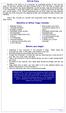 OFFICE YOGA Working in an office or at a computer for prolonged periods of time can put strain on the neck, shoulder and back muscles which in turn can lead to tension and stiffness. This tension can cause
OFFICE YOGA Working in an office or at a computer for prolonged periods of time can put strain on the neck, shoulder and back muscles which in turn can lead to tension and stiffness. This tension can cause
YOUR COMPUTER WORKSTATION AND YOUR OFFICE ENVIRONMENT
 WORKPLACE ERGONOMICS Your Guide to Health and Comfort at Work YOUR COMPUTER WORKSTATION AND YOUR OFFICE ENVIRONMENT CAN YOU ANSWER THESE SELF-HELP QUESTIONS? How do you adjust your chair for good posture
WORKPLACE ERGONOMICS Your Guide to Health and Comfort at Work YOUR COMPUTER WORKSTATION AND YOUR OFFICE ENVIRONMENT CAN YOU ANSWER THESE SELF-HELP QUESTIONS? How do you adjust your chair for good posture
The Advantages of Ergonomics
 The Advantages of Ergonomics Workers come in all different sizes. Ergonomics can help make the work more comfortable for the individual worker. What is ergonomics? Ergonomics is designing a job to fit
The Advantages of Ergonomics Workers come in all different sizes. Ergonomics can help make the work more comfortable for the individual worker. What is ergonomics? Ergonomics is designing a job to fit
Injuries from lifting, loading, pulling or pushing can happen to anyone in any industry. It is important to be aware of the risks in your workplace.
 Workplace safety: lifting One of the biggest concerns in the workplace is lifting and loading. When you lift something, the load on your spine increases and your spine can only bear so much before it is
Workplace safety: lifting One of the biggest concerns in the workplace is lifting and loading. When you lift something, the load on your spine increases and your spine can only bear so much before it is
Range of Motion. A guide for you after spinal cord injury. Spinal Cord Injury Rehabilitation Program
 Range of Motion A guide for you after spinal cord injury Spinal Cord Injury Rehabilitation Program This booklet has been written by the health care providers who provide care to people who have a spinal
Range of Motion A guide for you after spinal cord injury Spinal Cord Injury Rehabilitation Program This booklet has been written by the health care providers who provide care to people who have a spinal
Care and Handling of Your VAIO Computer
 Care and Handling of Your VAIO Computer Proper Handling Use your computer on a clean dry, stable surface. Use only specified peripheral equipment and interface cables or you may experience problems. When
Care and Handling of Your VAIO Computer Proper Handling Use your computer on a clean dry, stable surface. Use only specified peripheral equipment and interface cables or you may experience problems. When
Workplace Ergonomics Reference Guide 2 nd Edition
 Workplace Ergonomics Reference Guide 2 nd Edition A Publication of the Computer/Electronic Accommodations Program Table of Contents Table of Contents... i Introduction... 1 What is Ergonomics?... 2 Workstation
Workplace Ergonomics Reference Guide 2 nd Edition A Publication of the Computer/Electronic Accommodations Program Table of Contents Table of Contents... i Introduction... 1 What is Ergonomics?... 2 Workstation
Working as a cashier. HealthandSafetyOntario.ca. Hazard: Poor Workstation Layout
 Working as a cashier Cashiers are at risk for many painful muscles and joint injuries, hazards due to noise, and possibly a quick pace of work. Hazard: Poor Workstation Layout The workstation surface is
Working as a cashier Cashiers are at risk for many painful muscles and joint injuries, hazards due to noise, and possibly a quick pace of work. Hazard: Poor Workstation Layout The workstation surface is
4. Monitor Revised 2013-06-21
 4. Monitor Revised 2013-06-21 If you are experiencing any discomfort, be sure to also review the section on Making Changes to Reduce Discomfort (see Main Menu) Computer User MSD Prevention Checklist: Reference
4. Monitor Revised 2013-06-21 If you are experiencing any discomfort, be sure to also review the section on Making Changes to Reduce Discomfort (see Main Menu) Computer User MSD Prevention Checklist: Reference
Fact sheet Exercises for older adults undergoing rehabilitation
 Fact sheet Exercises for older adults undergoing rehabilitation Flexibility refers to the amount of movement possible around a joint and is necessary for normal activities of daily living such as stretching,
Fact sheet Exercises for older adults undergoing rehabilitation Flexibility refers to the amount of movement possible around a joint and is necessary for normal activities of daily living such as stretching,
Equipment loan arrangements and loan form
 Safety and Health Services Equipment loan arrangements and loan form Document control information Published document name: Work-equip-loan-gn Date issued: February 2016 Version: 4.1 Previous review dates:
Safety and Health Services Equipment loan arrangements and loan form Document control information Published document name: Work-equip-loan-gn Date issued: February 2016 Version: 4.1 Previous review dates:
elearning at Ramsay Online Orientation Program Guide Version 2.0 Please email any elearning questions to rtisupport@ramsayhealth.com.
 elearning at Ramsay Online Orientation Program Guide Version 2.0 Please email any elearning questions to rtisupport@ramsayhealth.com.au Table of contents Introduction to elearning... 3 Ergonomics... 3
elearning at Ramsay Online Orientation Program Guide Version 2.0 Please email any elearning questions to rtisupport@ramsayhealth.com.au Table of contents Introduction to elearning... 3 Ergonomics... 3
COMPUTER-RELATED MUSCLE, TENDON, AND JOINT INJURIES
 CHAPTER ELEVEN COMPUTER-RELATED MUSCLE, TENDON, AND JOINT INJURIES To reduce the risk of pain in your neck and shoulders, stay within these recommended ranges of movement: Neck Flexion: 0 o -15 o (bending
CHAPTER ELEVEN COMPUTER-RELATED MUSCLE, TENDON, AND JOINT INJURIES To reduce the risk of pain in your neck and shoulders, stay within these recommended ranges of movement: Neck Flexion: 0 o -15 o (bending
Display screen equipment (DSE) workstation checklist
 Display screen equipment (DSE) workstation checklist Workstation location and number (if applicable):... User:... Checklist completed by:... Assessment checked by:... Any further action needed: / This
Display screen equipment (DSE) workstation checklist Workstation location and number (if applicable):... User:... Checklist completed by:... Assessment checked by:... Any further action needed: / This
Ergonomics for Schoolchildren and Young Workers
 Ergonomics for Schoolchildren and Young Workers Schoolchildren and Backpacks Schoolchildren everywhere are being asked to carry more and more weight around on their backs. There are many reasons why children
Ergonomics for Schoolchildren and Young Workers Schoolchildren and Backpacks Schoolchildren everywhere are being asked to carry more and more weight around on their backs. There are many reasons why children
Work Health & Safety Computer User Guide & Self Assessment Checklist
 Work Health & Safety Computer User Guide & Self Assessment Checklist TABLE OF CONTENTS Introduction Causes of computer related injuries Ergonomics Preventing workplace injuries Computer self assessment
Work Health & Safety Computer User Guide & Self Assessment Checklist TABLE OF CONTENTS Introduction Causes of computer related injuries Ergonomics Preventing workplace injuries Computer self assessment
A Stretch-Break Program for Your Workplace! www.healthyworkplaceweek.ca
 www.healthyworkplaceweek.ca A Stretch-Break Program for Your Workplace! Why is stretching at work important? Sitting at a desk or computer; or standing at your work station for extended periods of time
www.healthyworkplaceweek.ca A Stretch-Break Program for Your Workplace! Why is stretching at work important? Sitting at a desk or computer; or standing at your work station for extended periods of time
Ergonomics training session for -high volume data entry operators
 Ergonomics training session for -high volume data entry operators Training Objectives 1. Identify the musculoskeletal hazards associated with high data entry (manual handling) work 2. Provide information
Ergonomics training session for -high volume data entry operators Training Objectives 1. Identify the musculoskeletal hazards associated with high data entry (manual handling) work 2. Provide information
Class Term Project Radiology Workplace Assessment Client Henry Ford Hospital - Radiology Department Coordinated by Carl Zylak
 Design & Environmental Analysis 670 Class Term Project Radiology Workplace Assessment Client Henry Ford Hospital - Radiology Department Coordinated by Carl Zylak Professor Alan Hedge Cornell University
Design & Environmental Analysis 670 Class Term Project Radiology Workplace Assessment Client Henry Ford Hospital - Radiology Department Coordinated by Carl Zylak Professor Alan Hedge Cornell University
General Guidelines. Neck Stretch: Side. Neck Stretch: Forward. Shoulder Rolls. Side Stretch
 Stretching Exercises General Guidelines Perform stretching exercises at least 2 3 days per week and preferably more Hold each stretch for 15 20 seconds Relax and breathe normally Stretching is most effective
Stretching Exercises General Guidelines Perform stretching exercises at least 2 3 days per week and preferably more Hold each stretch for 15 20 seconds Relax and breathe normally Stretching is most effective
lesley@yourvirtualorganiser.co.uk www.yourvirtualorganiser.co.uk
 ...to Deal with Repetitive Strain Injury (RSI) : Lesley Long Your Virtual Organiser lesley@yourvirtualorganiser.co.uk www.yourvirtualorganiser.co.uk 1. Purpose of my Here s How Guides. The aim of each
...to Deal with Repetitive Strain Injury (RSI) : Lesley Long Your Virtual Organiser lesley@yourvirtualorganiser.co.uk www.yourvirtualorganiser.co.uk 1. Purpose of my Here s How Guides. The aim of each
ROSA Rapid Office Strain Assessment. Michael Sonne, MHK, CK. sonnemw@mcmaster.ca
 ROSA Rapid Office Strain Assessment Michael Sonne, MHK, CK. sonnemw@mcmaster.ca Rapid Office Strain Assessment ROSA is a picture based posture checklist designed to quantify exposure to risk factors in
ROSA Rapid Office Strain Assessment Michael Sonne, MHK, CK. sonnemw@mcmaster.ca Rapid Office Strain Assessment ROSA is a picture based posture checklist designed to quantify exposure to risk factors in
Ergonomic Workplace Evaluation ISE 210, Human Factors and Ergonomics San Jose State University Fall 2003
 Ergonomic Workplace Evaluation ISE 210, Human Factors and Ergonomics San Jose State University Fall 2003 Robert Murphy Table of Contents Introduction... 2 Task... 2 Equipment... 4 Workers... 5 Observations
Ergonomic Workplace Evaluation ISE 210, Human Factors and Ergonomics San Jose State University Fall 2003 Robert Murphy Table of Contents Introduction... 2 Task... 2 Equipment... 4 Workers... 5 Observations
How To Stretch Your Body
 Exercise Module A New Leaf Choices for Healthy Living University of North Carolina at Chapel Hill 2007 Center for Health Promotion and Disease Prevention Physical Activity Exercises for Keeping Active
Exercise Module A New Leaf Choices for Healthy Living University of North Carolina at Chapel Hill 2007 Center for Health Promotion and Disease Prevention Physical Activity Exercises for Keeping Active
Stretching in the Office
 Stretching in the Office Legs: Quads, Hamstrings, IT band, Hip flexors, Gluts, Calves Quads: Standing @ desk maintaining upright posture, grab one leg @ a time by foot or ankle and bring it towards backside
Stretching in the Office Legs: Quads, Hamstrings, IT band, Hip flexors, Gluts, Calves Quads: Standing @ desk maintaining upright posture, grab one leg @ a time by foot or ankle and bring it towards backside
HELPFUL HINTS FOR A HEALTHY BACK
 HELPFUL HINTS FOR A HEALTHY BACK 1. Standing and Walking For correct posture, balance your head above your shoulders, eyes straight ahead, everything else falls into place. Try to point toes straight ahead
HELPFUL HINTS FOR A HEALTHY BACK 1. Standing and Walking For correct posture, balance your head above your shoulders, eyes straight ahead, everything else falls into place. Try to point toes straight ahead
EGOSCUE CLINIC PAIN/POSTURE STRETCHES 1. Standing Arm Circles: Helps Restore Upper Body Strength
 EGOSCUE CLINIC PAIN/POSTURE STRETCHES 1. Standing Arm Circles: Helps Restore Upper Body Strength Two sets of 40 repetitions each. Stand with your feet pointed straight and hip-width apart. Place your fingertips
EGOSCUE CLINIC PAIN/POSTURE STRETCHES 1. Standing Arm Circles: Helps Restore Upper Body Strength Two sets of 40 repetitions each. Stand with your feet pointed straight and hip-width apart. Place your fingertips
This document fully describes the 30 Day Flexibility Challenge and allows you to keep a record of your improvements in flexibility.
 Welcome to the StretchTowel 30 Day Flexibility Challenge! You can Be More Flexible in 30 days by following our stretching program for 10 minutes a day. The best part is that you can stretch using the StretchTowel
Welcome to the StretchTowel 30 Day Flexibility Challenge! You can Be More Flexible in 30 days by following our stretching program for 10 minutes a day. The best part is that you can stretch using the StretchTowel
Cornell Digital Reading Room Ergonomics Checklist
 Cornell Digital Reading Room Ergonomics Checklist The Cornell Digital Reading Room Ergonomics Checklist is intended as a quick evaluation of the working environment for radiologists who work with digital
Cornell Digital Reading Room Ergonomics Checklist The Cornell Digital Reading Room Ergonomics Checklist is intended as a quick evaluation of the working environment for radiologists who work with digital
Range of Motion Exercises
 Range of Motion Exercises Range of motion (ROM) exercises are done to preserve flexibility and mobility of the joints on which they are performed. These exercises reduce stiffness and will prevent or at
Range of Motion Exercises Range of motion (ROM) exercises are done to preserve flexibility and mobility of the joints on which they are performed. These exercises reduce stiffness and will prevent or at
Safe Lifting and Carrying
 PART 1 Basic Lifts Proper lifting and handling will help protect against injury and make your job easier. It takes training and practice to do it right. The following are basic steps in safe lifting and
PART 1 Basic Lifts Proper lifting and handling will help protect against injury and make your job easier. It takes training and practice to do it right. The following are basic steps in safe lifting and
TEXAS A&M UNIVERSITY-COMMERCE COMPUTER ERGONOMICS. Making Things a Little Easier
 COMPUTER ERGONOMICS Making Things a Little Easier COURSE OBJECTIVES Understand the definition of ergonomics Understand Primary Causes of Cumulative Trauma Disorders (CTDs). Understand ways to prevent CTDs
COMPUTER ERGONOMICS Making Things a Little Easier COURSE OBJECTIVES Understand the definition of ergonomics Understand Primary Causes of Cumulative Trauma Disorders (CTDs). Understand ways to prevent CTDs
MSD Hazards & Solutions FORCE
 FORCE Lower Force Good Posture Less Repetition Reduced MSD Risk Lifting/Lowering Hazards Lifting from the floor Overhead Lifting Lifting out of a Bin Lifting while reaching Lifting heavy loads Lifting/Lowering
FORCE Lower Force Good Posture Less Repetition Reduced MSD Risk Lifting/Lowering Hazards Lifting from the floor Overhead Lifting Lifting out of a Bin Lifting while reaching Lifting heavy loads Lifting/Lowering
Low Back Pain: Exercises
 Low Back Pain: Exercises Your Kaiser Permanente Care Instructions Here are some examples of typical rehabilitation exercises for your condition. Start each exercise slowly. Ease off the exercise if you
Low Back Pain: Exercises Your Kaiser Permanente Care Instructions Here are some examples of typical rehabilitation exercises for your condition. Start each exercise slowly. Ease off the exercise if you
REFRIGERATION & AIR CONDITIONING
 Musculoskeletal hazards and controls REFRIGERATION & AIR CONDITIONING Photocopy this profile and distribute it as widely as possible! Musculoskeletal disorders (MSDs), such as chronic back pain or shoulder
Musculoskeletal hazards and controls REFRIGERATION & AIR CONDITIONING Photocopy this profile and distribute it as widely as possible! Musculoskeletal disorders (MSDs), such as chronic back pain or shoulder
Repetitive strain injury (RSI) in the workplace
 AbilityNet Factsheet September 2015 Repetitive strain injury (RSI) in the workplace This factsheet looks at repetitive strain injury (RSI) the term most often used to describe the pain felt in muscles,
AbilityNet Factsheet September 2015 Repetitive strain injury (RSI) in the workplace This factsheet looks at repetitive strain injury (RSI) the term most often used to describe the pain felt in muscles,
Evaluating your computer workstation
 Evaluating your computer workstation How to make it work for you Oregon OSHA About this document Evaluating your computer workstation is an Oregon OSHA Standards and Technical Resources publication. Reprinting,
Evaluating your computer workstation How to make it work for you Oregon OSHA About this document Evaluating your computer workstation is an Oregon OSHA Standards and Technical Resources publication. Reprinting,
How to Make Your Computer Workstation Fit You
 How to Make Your Computer Workstation Fit You 1 About the WCB Preventing on-the-job injury and disease is the first priority of the Workers Compensation Board (WCB) of British Columbia. WCB officers inspect
How to Make Your Computer Workstation Fit You 1 About the WCB Preventing on-the-job injury and disease is the first priority of the Workers Compensation Board (WCB) of British Columbia. WCB officers inspect
Passive Range of Motion Exercises
 Exercise and ALS The physical or occupational therapist will make recommendations for exercise based upon each patient s specific needs and abilities. Strengthening exercises are not generally recommended
Exercise and ALS The physical or occupational therapist will make recommendations for exercise based upon each patient s specific needs and abilities. Strengthening exercises are not generally recommended
WEEKLY SAFETY MEETING All Euramax Subsidiaries BACK SAFETY / PROPER LIFTING. Safety Meeting Contents. Meeting Notice. Leaders Guide.
 Safety Meeting Contents Meeting Notice Employee Handout Employee Quiz Meeting Sign-In Sheet Employee Puzzle PRIOR TO THE WEEKLY MEETING: - Post the meeting notice by the timeclock - Read through the and
Safety Meeting Contents Meeting Notice Employee Handout Employee Quiz Meeting Sign-In Sheet Employee Puzzle PRIOR TO THE WEEKLY MEETING: - Post the meeting notice by the timeclock - Read through the and
8 Power Moves for Perfect Posture By Dr. Kareem Samhouri
 8 Power Moves for Perfect Posture By Dr. Kareem Samhouri 2008 www.backinjuryguide.com All rights reserved. No portion of this manual may be used, reproduced or transmitted in any form or by any means,
8 Power Moves for Perfect Posture By Dr. Kareem Samhouri 2008 www.backinjuryguide.com All rights reserved. No portion of this manual may be used, reproduced or transmitted in any form or by any means,
Office Ergonomics. Practical solutions for a safer workplace. Prepared by WISHA Services Division Washington State Department of Labor and Industries
 Office Ergonomics Practical solutions for a safer workplace Prepared by WISHA Services Division Washington State Department of Labor and Industries F417-133-000 [02/2002] Preface Notice The recommendations
Office Ergonomics Practical solutions for a safer workplace Prepared by WISHA Services Division Washington State Department of Labor and Industries F417-133-000 [02/2002] Preface Notice The recommendations
LABORATORY ERGONOMICS. PRESENTED BY: GINGER EDGECOMBE DORSEY, Ph.D. APHIS ERGONOMICS PROGRAM MANAGER
 LABORATORY ERGONOMICS PRESENTED BY: GINGER EDGECOMBE DORSEY, Ph.D. APHIS ERGONOMICS PROGRAM MANAGER Ergonomics Definition: Fitting the job to the worker. Goals: Work in neutral postures (i.e. the position
LABORATORY ERGONOMICS PRESENTED BY: GINGER EDGECOMBE DORSEY, Ph.D. APHIS ERGONOMICS PROGRAM MANAGER Ergonomics Definition: Fitting the job to the worker. Goals: Work in neutral postures (i.e. the position
Whole Hand Activities
 Activities Walk & Flip 5 Baton Twirl Rotate the pencil in, around and between all your fingers like it was a baton. 10 Walk your fingers up the pencil (your index will look like an inchworm climbing the
Activities Walk & Flip 5 Baton Twirl Rotate the pencil in, around and between all your fingers like it was a baton. 10 Walk your fingers up the pencil (your index will look like an inchworm climbing the
The Lose-the-Last-1o-Pounds Workout
 Printable Workout: www.myfitstation.com The Lose-the-Last-1o-Pounds Workout From The Women s Health Big Book of Exercises Phase 1) Week 1-4 It s time to finish off that fat for good! This 8-week plan from
Printable Workout: www.myfitstation.com The Lose-the-Last-1o-Pounds Workout From The Women s Health Big Book of Exercises Phase 1) Week 1-4 It s time to finish off that fat for good! This 8-week plan from
LIFTING AND BACK SAFETY TRAINING LESSON PLAN
 LIFTING AND BACK SAFETY TRAINING LESSON PLAN Topic: Back Safety and Proper Lifting Techniques This presentation is designed to assist trainers conducting Lifting and Back Safety training for workers. Back
LIFTING AND BACK SAFETY TRAINING LESSON PLAN Topic: Back Safety and Proper Lifting Techniques This presentation is designed to assist trainers conducting Lifting and Back Safety training for workers. Back
Mike s Top Ten Tips for Reducing Back Pain
 Mike s Top Ten Tips for Reducing Back Pain The following article explains ways of preventing, reducing or eliminating back pain. I have found them to be very useful to myself, my clients and my patients.
Mike s Top Ten Tips for Reducing Back Pain The following article explains ways of preventing, reducing or eliminating back pain. I have found them to be very useful to myself, my clients and my patients.
Cardiac Rehab Program: Stretching Exercises
 Cardiac Rehab Program: Stretching Exercises Walk around the room, step side to side, ride a bike or walk on a treadmill for at least 5 minutes to warm up before doing these stretches. Stretch warm muscles
Cardiac Rehab Program: Stretching Exercises Walk around the room, step side to side, ride a bike or walk on a treadmill for at least 5 minutes to warm up before doing these stretches. Stretch warm muscles
Exercise 1: Knee to Chest. Exercise 2: Pelvic Tilt. Exercise 3: Hip Rolling. Starting Position: Lie on your back on a table or firm surface.
 Exercise 1: Knee to Chest Starting Position: Lie on your back on a table or firm surface. Action: Clasp your hands behind the thigh and pull it towards your chest. Keep the opposite leg flat on the surface
Exercise 1: Knee to Chest Starting Position: Lie on your back on a table or firm surface. Action: Clasp your hands behind the thigh and pull it towards your chest. Keep the opposite leg flat on the surface
WORKING WITH COMPUTERS HOW TO ENSURE PROPER SET-UP AND VARIED POSTURES WHEN WORKING WITH COMPUTERS
 SECTOR GUIDE FROM BAR KONTOR ON WORKING WITH COMPUTERS WORKING WITH COMPUTERS HOW TO ENSURE PROPER SET-UP AND VARIED POSTURES WHEN WORKING WITH COMPUTERS CONTENTS 4 FOREWORD 5 WORKING ENVIRONMENT CONDITIONS
SECTOR GUIDE FROM BAR KONTOR ON WORKING WITH COMPUTERS WORKING WITH COMPUTERS HOW TO ENSURE PROPER SET-UP AND VARIED POSTURES WHEN WORKING WITH COMPUTERS CONTENTS 4 FOREWORD 5 WORKING ENVIRONMENT CONDITIONS
X-Plain Neck Exercises Reference Summary
 X-Plain Neck Exercises Reference Summary Introduction Exercising your neck can make it stronger, more flexible and reduce neck pain that is caused by stress and fatigue. This reference summary describes
X-Plain Neck Exercises Reference Summary Introduction Exercising your neck can make it stronger, more flexible and reduce neck pain that is caused by stress and fatigue. This reference summary describes
Tim Hanwell BSc OST a view from the coalface
 Tim Hanwell BSc OST a view from the coalface 1 osteopathic viewpoint treating employees with musculoskeletal symptoms back pain sports injuries neck pain nerve pain muscle/tendon pathologies joint pain
Tim Hanwell BSc OST a view from the coalface 1 osteopathic viewpoint treating employees with musculoskeletal symptoms back pain sports injuries neck pain nerve pain muscle/tendon pathologies joint pain
APPENDIX A. Sets = the completion of one consecutive grouping of repetitions of an exercise.
 Exercise Instruction Sheet Instructions: APPENDIX A Exercises are to be performed 3 times per week. Allow one rest day between each exercise day. You may divide the exercises into groups and perform them
Exercise Instruction Sheet Instructions: APPENDIX A Exercises are to be performed 3 times per week. Allow one rest day between each exercise day. You may divide the exercises into groups and perform them
Remote Working Policy for Juniper Users
 Remote Working Policy for Juniper Users 1 Introduction The Local Authority supports Remote Access to facilitate managers and employees to maximise their time and resources, and to provide anytime, anywhere
Remote Working Policy for Juniper Users 1 Introduction The Local Authority supports Remote Access to facilitate managers and employees to maximise their time and resources, and to provide anytime, anywhere
Welcome to the safe@work Office and Business Module.
 Welcome to the safe@work Office and Business Module. Have you read the General Module, completed the test and printed your safe@work General Award of Attainment? The Office and Business Module should be
Welcome to the safe@work Office and Business Module. Have you read the General Module, completed the test and printed your safe@work General Award of Attainment? The Office and Business Module should be
Strength Training HEALTHY BONES, HEALTHY HEART
 Strength Training HEALTHY BONES, HEALTHY HEART No matter what your age, strength training can improve your bone health and your balance. As we age, our bones lose both tissue and strength. This condition
Strength Training HEALTHY BONES, HEALTHY HEART No matter what your age, strength training can improve your bone health and your balance. As we age, our bones lose both tissue and strength. This condition
Basic Stretch Programme 3. Exercise Circuit 4
 Basic Stretch Programme 3 Exercise Circuit 4 2 1 Calves Stand approximately 1 metre away from wall with legs straight and heels on floor. Step and lean forward and slowly push hips towards wall. Should
Basic Stretch Programme 3 Exercise Circuit 4 2 1 Calves Stand approximately 1 metre away from wall with legs straight and heels on floor. Step and lean forward and slowly push hips towards wall. Should
SELF-MASSAGE HANDOUTS
 SELF-MASSAGE HANDOUTS Self-Massage for the Head and Face Self-Massage for the Low Back and Buttocks Self-Massage for Runners Self-Massage for the Neck Self-Massage for the Feet Self-Massage for the Arms
SELF-MASSAGE HANDOUTS Self-Massage for the Head and Face Self-Massage for the Low Back and Buttocks Self-Massage for Runners Self-Massage for the Neck Self-Massage for the Feet Self-Massage for the Arms
OFFICE ERGONOMICS HANDB OOK
 OFFICE ERGONOMICS HANDB OOK FIFTH EDITION OFFICE E R GONOMICS HANDB O O K FIFTH EDITION, M A Y 2008 TABLE OF CONTENTS Introduction 7 What is Ergonomics? 7 Purchasing Considerations 7 How Should I Sit at
OFFICE ERGONOMICS HANDB OOK FIFTH EDITION OFFICE E R GONOMICS HANDB O O K FIFTH EDITION, M A Y 2008 TABLE OF CONTENTS Introduction 7 What is Ergonomics? 7 Purchasing Considerations 7 How Should I Sit at
Preventing Falls. Strength and balance exercises for healthy ageing
 Preventing Falls Strength and balance exercises for healthy ageing Exercise should be comfortable and fun. To get the most out of your home exercise book, join a class for older people to check your exercises
Preventing Falls Strength and balance exercises for healthy ageing Exercise should be comfortable and fun. To get the most out of your home exercise book, join a class for older people to check your exercises
A proper warm-up is important before any athletic performance with the goal of preparing the athlete both mentally and physically for exercise and
 A proper warm-up is important before any athletic performance with the goal of preparing the athlete both mentally and physically for exercise and competition. A warm-up is designed to prepare an athlete
A proper warm-up is important before any athletic performance with the goal of preparing the athlete both mentally and physically for exercise and competition. A warm-up is designed to prepare an athlete
Work Targeting in the Sum Chair
 Work Targeting in the Sum Chair Scott Openshaw, M.S. Biomedical Engineer, Allsteel Inc. What is work targeting? As we sit at a desk in a tasking chair, our hands are usually typing on a computer keyboard
Work Targeting in the Sum Chair Scott Openshaw, M.S. Biomedical Engineer, Allsteel Inc. What is work targeting? As we sit at a desk in a tasking chair, our hands are usually typing on a computer keyboard
Injury Prevention for the Back and Neck
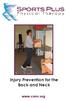 Injury Prevention for the Back and Neck www.csmr.org We have created this brochure to provide you with information regarding: Common Causes of Back and Neck Injuries and Pain Tips for Avoiding Neck and
Injury Prevention for the Back and Neck www.csmr.org We have created this brochure to provide you with information regarding: Common Causes of Back and Neck Injuries and Pain Tips for Avoiding Neck and
ISOMETRIC EXERCISE HELPS REVERSE JOINT STIFFNESS, BUILDS MUSCLE, AND BOOSTS OVERALL FITNESS.
 ISOMETRIC EXERCISE HELPS REVERSE JOINT STIFFNESS, BUILDS MUSCLE, AND BOOSTS OVERALL FITNESS. By Askari A. Kazmi KazmisBioscienceLabs exercise helps reverse joint stiffness, builds muscle, and boosts overall
ISOMETRIC EXERCISE HELPS REVERSE JOINT STIFFNESS, BUILDS MUSCLE, AND BOOSTS OVERALL FITNESS. By Askari A. Kazmi KazmisBioscienceLabs exercise helps reverse joint stiffness, builds muscle, and boosts overall
WSN ERGONOMIC SAFETY TALK #3
 What is a safety talk? This safety talk is one of a series of brief meetings held on regular basis with workers and their supervisors to discuss problems and concerns about health and safety. All safety
What is a safety talk? This safety talk is one of a series of brief meetings held on regular basis with workers and their supervisors to discuss problems and concerns about health and safety. All safety
Pavement Breaker Operators
 Pavement Breaker Operators Prevent Back, Joint and Muscle Injuries! INSIDE: Ways to prevent injuries while using breakers Handling a 90-pound breaker can injure your back muscles, spinal discs and hands.
Pavement Breaker Operators Prevent Back, Joint and Muscle Injuries! INSIDE: Ways to prevent injuries while using breakers Handling a 90-pound breaker can injure your back muscles, spinal discs and hands.
Injury Prevention in the Library Workplace
 Injury Prevention in the Library Workplace Why the human body and libraries don t mix and what to do about it Ryan O Connor Accredited Exercise Physiologist (AEP) BSc Ex. & Sports Science ESSAM Objectives
Injury Prevention in the Library Workplace Why the human body and libraries don t mix and what to do about it Ryan O Connor Accredited Exercise Physiologist (AEP) BSc Ex. & Sports Science ESSAM Objectives
Shoulders (free weights)
 Dumbbell Shoulder Raise Dumbbell Shoulder Raise 1) Lie back onto an incline bench (45 or less) with a DB in each hand. (You may rest each DB on the corresponding thigh.) 2) Start position: Bring the DB
Dumbbell Shoulder Raise Dumbbell Shoulder Raise 1) Lie back onto an incline bench (45 or less) with a DB in each hand. (You may rest each DB on the corresponding thigh.) 2) Start position: Bring the DB
THE BENJAMIN INSTITUTE PRESENTS. Excerpt from Listen To Your Pain. Assessment & Treatment of. Low Back Pain. Ben E. Benjamin, Ph.D.
 THE BENJAMIN INSTITUTE PRESENTS Excerpt from Listen To Your Pain Assessment & Treatment of Low Back Pain A B E N J A M I N I N S T I T U T E E B O O K Ben E. Benjamin, Ph.D. 2 THERAPIST/CLIENT MANUAL The
THE BENJAMIN INSTITUTE PRESENTS Excerpt from Listen To Your Pain Assessment & Treatment of Low Back Pain A B E N J A M I N I N S T I T U T E E B O O K Ben E. Benjamin, Ph.D. 2 THERAPIST/CLIENT MANUAL The
The Call Center: Not Just Another Office
 The Call Center: Not Just Another Office (Originally presented May 2000) Judy Voss David Fik, Jennifer Hohne Haworth, Inc. One Haworth Center Holland, Michigan, USA 49423 www.haworth.com The Call Center
The Call Center: Not Just Another Office (Originally presented May 2000) Judy Voss David Fik, Jennifer Hohne Haworth, Inc. One Haworth Center Holland, Michigan, USA 49423 www.haworth.com The Call Center
Rehabilitation Exercises for Shoulder Injuries Pendulum Exercise: Wal Walk: Back Scratcher:
 Rehabilitation Exercises for Shoulder Injuries Begin these exercises when your pain has decreased about 25% from the time when your injury was most painful. Pendulum Exercise: Lean over with your uninjured
Rehabilitation Exercises for Shoulder Injuries Begin these exercises when your pain has decreased about 25% from the time when your injury was most painful. Pendulum Exercise: Lean over with your uninjured
Designed for comfort and built to last.
 Designed for comfort and built to last. Inter IKEA Systems B.V. 2015 Whether we work in an office or at home, many of us spend the majority of the day at a desk. A comfortable workspace is therefore essential
Designed for comfort and built to last. Inter IKEA Systems B.V. 2015 Whether we work in an office or at home, many of us spend the majority of the day at a desk. A comfortable workspace is therefore essential
