August Fabric OS. Upgrade Guide. Supporting Fabric OS v7.3.0
|
|
|
- Paulina Harmon
- 8 years ago
- Views:
Transcription
1 15 August 2014 Fabric OS Upgrade Guide Supporting Fabric OS v7.3.0
2 2014, Brocade Communications Systems, Inc. All Rights Reserved. Brocade, the B-wing symbol, Brocade Assurance, ADX, AnyIO, DCX, Fabric OS, FastIron, HyperEdge, ICX, MLX, MyBrocade, NetIron, OpenScript, VCS, VDX, and Vyatta are registered trademarks, and The Effortless Network and the On-Demand Data Center are trademarks of Brocade Communications Systems, Inc., in the United States and in other countries. Other brands and product names mentioned may be trademarks of others. Notice: This document is for informational purposes only and does not set forth any warranty, expressed or implied, concerning any equipment, equipment feature, or service offered or to be offered by Brocade. Brocade reserves the right to make changes to this document at any time, without notice, and assumes no responsibility for its use. This informational document describes features that may not be currently available. Contact a Brocade sales office for information on feature and product availability. Export of technical data contained in this document may require an export license from the United States government. The authors and Brocade Communications Systems, Inc. assume no liability or responsibility to any person or entity with respect to the accuracy of this document or any loss, cost, liability, or damages arising from the information contained herein or the computer programs that accompany it. The product described by this document may contain open source software covered by the GNU General Public License or other open source license agreements. To find out which open source software is included in Brocade products, view the licensing terms applicable to the open source software, and obtain a copy of the programming source code, please visit
3 Contents Preface... 5 Document conventions...5 Text formatting conventions... 5 Command syntax conventions... 5 Notes, cautions, and warnings... 6 Brocade resources... 7 Contacting Brocade Technical Support...7 Document feedback... 8 About This Document... 9 Supported hardware and software... 9 Supported Fabric OS Upgrade Paths What s new in this document Installing and Maintaining Firmware...13 Firmware download process overview Upgrading and downgrading firmware Passwordless firmware download...14 Considerations for FICON CUP environments...15 HA sync state Displaying the HA redundancy status Enabling automatic firmware synchronization from active CP to the standby CP Manually synchronizing the firmware from the active CP to the standby CP Preparing for a Firmware Download Prerequisites Obtaining and decompressing firmware...19 Connected switches Finding the switch firmware version Firmware Download Scenarios Firmware download on switches Switch firmware download process overview...21 Upgrading firmware for Brocade fixed-port switches Firmware download on a Backbone...23 Backbone firmware download process overview Upgrading firmware on Backbones (including blades)...23 Firmware download from a USB device...25 Enabling the USB device Viewing the USB file system Downloading from the USB device using the relative path Downloading from the USB device using the absolute path FIPS support Public and private key management Fabric OS Upgrade Guide 3
4 The firmwaredownload command Configuring a switch for signed firmware Power-on firmware checksum test...28 Testing and Restoring Firmware...29 Testing and restoring firmware on switches...29 Testing a different firmware version on a switch...29 Testing and restoring firmware on Backbones...30 Testing different firmware versions on Backbones Validating a firmware download Index Fabric OS Upgrade Guide
5 Preface Document conventions...5 Brocade resources... 7 Contacting Brocade Technical Support...7 Document feedback... 8 Document conventions The document conventions describe text formatting conventions, command syntax conventions, and important notice formats used in Brocade technical documentation. Text formatting conventions Text formatting conventions such as boldface, italic, or Courier font may be used in the flow of the text to highlight specific words or phrases. Format bold text italic text Courier font Description Identifies command names Identifies keywords and operands Identifies the names of user-manipulated GUI elements Identifies text to enter at the GUI Identifies emphasis Identifies variables and modifiers Identifies paths and Internet addresses Identifies document titles Identifies CLI output Identifies command syntax examples Command syntax conventions Bold and italic text identify command syntax components. Delimiters and operators define groupings of parameters and their logical relationships. Convention bold text italic text Description Identifies command names, keywords, and command options. Identifies a variable. Fabric OS Upgrade Guide 5
6 Notes, cautions, and warnings Convention value Description In Fibre Channel products, a fixed value provided as input to a command option is printed in plain text, for example, --show WWN. [ ] Syntax components displayed within square brackets are optional. Default responses to system prompts are enclosed in square brackets. { x y z } A choice of required parameters is enclosed in curly brackets separated by vertical bars. You must select one of the options. In Fibre Channel products, square brackets may be used instead for this purpose. x y A vertical bar separates mutually exclusive elements. < > Nonprinting characters, for example, passwords, are enclosed in angle brackets.... Repeat the previous element, for example, member[member...]. \ Indicates a soft line break in command examples. If a backslash separates two lines of a command input, enter the entire command at the prompt without the backslash. Notes, cautions, and warnings Notes, cautions, and warning statements may be used in this document. They are listed in the order of increasing severity of potential hazards. NOTE A Note provides a tip, guidance, or advice, emphasizes important information, or provides a reference to related information. ATTENTION An Attention statement indicates a stronger note, for example, to alert you when traffic might be interrupted or the device might reboot. CAUTION A Caution statement alerts you to situations that can be potentially hazardous to you or cause damage to hardware, firmware, software, or data. DANGER A Danger statement indicates conditions or situations that can be potentially lethal or extremely hazardous to you. Safety labels are also attached directly to products to warn of these conditions or situations. 6 Fabric OS Upgrade Guide
7 Brocade resources Brocade resources Visit the Brocade website to locate related documentation for your product and additional Brocade resources. You can download additional publications supporting your product at Select the Brocade Products tab to locate your product, then click the Brocade product name or image to open the individual product page. The user manuals are available in the resources module at the bottom of the page under the Documentation category. To get up-to-the-minute information on Brocade products and resources, go to MyBrocade. You can register at no cost to obtain a user ID and password. Release notes are available on MyBrocade under Product Downloads. White papers, online demonstrations, and data sheets are available through the Brocade website. Contacting Brocade Technical Support As a Brocade customer, you can contact Brocade Technical Support 24x7 online, by telephone, or by e- mail. Brocade OEM customers contact their OEM/Solutions provider. Brocade customers For product support information and the latest information on contacting the Technical Assistance Center, go to If you have purchased Brocade product support directly from Brocade, use one of the following methods to contact the Brocade Technical Assistance Center 24x7. Online Telephone Preferred method of contact for nonurgent issues: My Cases through MyBrocade Software downloads and licensing tools Knowledge Base Required for Sev 1-Critical and Sev 2-High issues: Continental US: Europe, Middle East, Africa, and Asia Pacific: +800-AT FIBREE ( ) For areas unable to access toll free number: Toll-free numbers are available in many countries. support@brocade.com Please include: Problem summary Serial number Installation details Environment description Brocade OEM customers If you have purchased Brocade product support from a Brocade OEM/Solution Provider, contact your OEM/Solution Provider for all of your product support needs. OEM/Solution Providers are trained and certified by Brocade to support Brocade products. Brocade provides backline support for issues that cannot be resolved by the OEM/Solution Provider. Fabric OS Upgrade Guide 7
8 Document feedback Brocade Supplemental Support augments your existing OEM support contract, providing direct access to Brocade expertise. For more information, contact Brocade or your OEM. For questions regarding service levels and response times, contact your OEM/Solution Provider. Document feedback To send feedback and report errors in the documentation you can use the feedback form posted with the document or you can the documentation team. Quality is our first concern at Brocade and we have made every effort to ensure the accuracy and completeness of this document. However, if you find an error or an omission, or you think that a topic needs further development, we want to hear from you. You can provide feedback in two ways: Through the online feedback form in the HTML documents posted on By sending your feedback to documentation@brocade.com. Provide the publication title, part number, and as much detail as possible, including the topic heading and page number if applicable, as well as your suggestions for improvement. 8 Fabric OS Upgrade Guide
9 About This Document Supported hardware and software... 9 Supported Fabric OS Upgrade Paths What s new in this document Supported hardware and software In those instances in which procedures or parts of procedures documented here apply to some switches but not to others, this list identifies exactly which switches are supported and which are not. Although many different software and hardware configurations are tested and supported by Brocade Communications Systems, Inc. for Fabric OS 7.3.0, documenting all possible configurations and scenarios is beyond the scope of this document. The following hardware platforms are supported by this release of Fabric OS: Brocade Gen 4 platform (8-Gpbs) Fixed-port switches Brocade 300 switch Brocade 5100 switch Brocade 5300 switch Brocade 5410 embedded switch Brocade 5424 embedded switch Brocade 5430 embedded switch Brocade 5431 embedded switch Brocade 5432 embedded switch Brocade 5450 embedded switch Brocade 5460 embedded switch Brocade 5470 embedded switch Brocade 5480 embedded switch Brocade NC-5480 embedded switch Brocade 7800 extension switch Brocade VA-40FC switch Brocade Encryption Switch Brocade Gen 5 platform (16-Gbps) Fixed-port switches Brocade 6505 switch Brocade M6505 embedded switch Brocade 6510 switch Brocade 6520 switch Brocade 6547 embedded switch Brocade 6548 embedded switch Brocade 7840 extension switch Fabric OS Upgrade Guide 9
10 Supported Fabric OS Upgrade Paths Brocade Gen 4 platform (8-Gpbs) DCX Backbone family Brocade DCX Brocade DCX-4S Brocade Gen 5 platform (16-Gbps) DCX Backbone family Brocade DCX Brocade DCX Supported Fabric OS Upgrade Paths The following table gives you details on supported upgrade paths and steps to upgrade through multiple versions of Fabric OS. For specific Fabric OS build numbers, refer to the Fabric OS Release Notes. TABLE 1 Supported upgrade paths for multiple versions of Fabric OS Current Fabric OS version Target Fabric OS version Upgrade Procedure Fabric OS 7.0.0x Fabric OS 7.3.0x Direct upgrade is not supported. Upgrade to 7.1.0x or to 7.2.0x, and then to 7.3.0x. Fabric OS 7.1.0x Fabric OS 7.3.0x Use firmwaredownload -s to upgrade. Fabric OS 7.2.0x Fabric OS 7.3.0x Non-disruptive upgrade. What s new in this document The Fabric OS Upgrade Guide is a new publication. It replaces the Downloading and maintaining Firmware chapter in the Fabric OS Administrator's Guide. The content has been updated with the following changes: Upgrade and downgrade procedures for Fabric OS is added. Upgrade from and downgrade to Fabric OS is not supported. Fabric OS is supported on the Brocade 7840 extension switch. SAS and FA4-18 is not supported. Updated the HA sync state on page 15 section. Added Displaying the HA redundancy status on page 16. Added Enabling automatic firmware synchronization from active CP to the standby CP on page 17. Added Manually synchronizing the firmware from the active CP to the standby CP on page Fabric OS Upgrade Guide
11 About This Document Changes made for Fabric OS 7.3.0a The following content is new or significantly revised from for this release of this document: Changed list of supported hardware in Supported hardware and software on page 9 from a table to a bulleted list. Added Supported Fabric OS Upgrade Paths on page 10. Fabric OS Upgrade Guide 11
12 What s new in this document 12 Fabric OS Upgrade Guide
13 Installing and Maintaining Firmware Firmware download process overview Upgrading and downgrading firmware Passwordless firmware download...14 Considerations for FICON CUP environments...15 HA sync state Firmware download process overview Fabric OS v7.3.0 provides nondisruptive firmware installation. This chapter refers to the following specific types of blades inserted into the Brocade DCX and DCX 8510 Backbone families: FC blades or port blades that contain only Fibre Channel ports; the Brocade FC8-16, FC8-32, FC8-48, and FC8-64; and the Brocade FC16-32, FC16-48, FC16-64 blades for 16-Gbps-capable FC blades. AP blades contain extra processors and specialized ports: FCOE10-24, FX8-24, and FS8-18 encryption blade. CP blades have a control processor (CP) used to control the entire switch; CP blades can be inserted only into slots 6 and 7 on the Brocade DCX or DCX , and slots 4 and 5 on the Brocade DCX-4S or DCX CR8 and CR4S-8 core blades provide ICL functionality between two Brocade DCX Backbones. CR8 blades can be inserted only into slots 5 and 8 on the Brocade DCX. CR4S-8 blades can be inserted only into slots 3 and 6 on the Brocade DCX-4S. CR16-4 and CR16-8 core blades provide ICL functionality between two Brocade DCX 8510 Backbones. CR16-4 blades can be inserted only into slots 3 and 6 on the Brocade DCX CR16-8 blades can be inserted only into slots 5 and 8 on the Brocade DCX NOTE For more information on troubleshooting a firmware download, refer to the Fabric OS Troubleshooting and Diagnostics Guide. You can download Fabric OS to a Backbone, which is a chassis; and to a nonchassis-based system, also referred to as a fixed-port switch. The difference in the download process is that Backbones have two CPs and fixed-port switches have one CP. Use the firmwaredownload command to download the firmware from either an FTP or SSH server by using FTP, SFTP, or SCP to the switch. Or, you can use a Brocade-branded USB device. New firmware consists of multiple files in the form of RPM packages listed in a.plist file. The.plist file contains specific firmware information (time stamp, platform code, version, and so forth) and the names of packages of the firmware to be downloaded. These packages are made available periodically to add features or to remedy defects. Contact your switch support provider to obtain information about available firmware versions. All systems maintain two partitions (a primary and a secondary) of nonvolatile storage areas to store firmware images. The firmware download process always loads the new image into the secondary partition. It then swaps the secondary partition to be the primary and High Availability (HA) reboots Fabric OS Upgrade Guide 13
14 Upgrading and downgrading firmware (which is nondisruptive) the system. After the system boots up, the new firmware is activated. The firmware download process then copies the new image from the primary partition to the secondary partition. In dual-cp systems, the firmware download process, by default, sequentially upgrades the firmware image on both CPs using HA failover to prevent disruption to traffic flowing through the Backbone. This operation depends on the HA status on the Backbone. If the platform does not support HA, you can still upgrade the CPs one at a time. If you are using a Brocade DCX or DCX 8510 Backbone family platform, with one or more AP blades: Fabric OS automatically detects mismatches between the active CP firmware and the blade s firmware and triggers the autoleveling process. This autoleveling process automatically updates the blade firmware to match the active CP. At the end of the autoleveling process, the active CP and the blade run the same version of the firmware. If the firmware download process is interrupted by an unexpected reboot, the system automatically repairs and recovers the secondary partition. You must wait for the recovery to complete before issuing another firmwaredownload command. The command supports both non-interactive and interactive modes. If thefirmwaredownload command is issued without any operands, or if there is any syntax error in the parameters, the command enters an interactive mode, in which you are prompted for input. ATTENTION For each switch in your fabric, complete all firmware download changes on the current switch before issuing the firmwaredownload command on the next switch. This process ensures nondisruption of traffic between switches in your fabric.to verify the firmware download process is complete, enter the firmwaredownloadstatus command on the switch, verify the process is complete, and then move to the next switch. Upgrading and downgrading firmware Upgrading means installing a newer version of firmware. Downgrading means installing an older version of firmware. In most cases, you will be upgrading firmware; that is, installing a newer firmware version than the one you are currently running. However, some circumstances may require installing an older version; that is, downgrading the firmware. The procedures in this section assume that you are upgrading firmware, but they work for downgrading as well, provided the old and new firmware versions are compatible. Always reference the latest release notes for updates that may exist regarding downgrades under particular circumstances. For details on Administrative Domains and the firmware download process, refer to the Managing Administrative Domains chapter in the Fabric OS Administrator's Guide for more information. For details about testing and restoring firmware, refer to Testing and restoring firmware on Backbones on page 30. Passwordless firmware download You can download firmware without a password using the sshutil command for public key authentication when SSH is selected. The switch must be configured to install the private key, and 14 Fabric OS Upgrade Guide
15 Considerations for FICON CUP environments then you must export the public key to the remote host. Before running the firmwaredownload command, you must first configure the SSH protocol to permit passwordless logins for outgoing authentication as described in the Configuring outgoing SSH authentication section in the Fabric OS Administrator's Guide. Considerations for FICON CUP environments To prevent channel errors during nondisruptive firmware installation, the switch CUP port must be taken offline from all host systems. HA sync state High Availability (HA) synchronization occurs when two CPs in a Backbone are synchronized. This state provides redundancy and a nondisruptive firmware download. In order for a firmware download to successfully occur, the two CPs in a Backbone must be in sync. If the CPs have mixed versions when you enter the firmwaredownload command, the CPs may not be in HA sync. In this case, you must enter the firmwaredownload -s command first to upgrade or downgrade the standby CP to the same level as the active CP, and then upgrade the CPs to the desired version of firmware. You can also sync the firmware on the active CP to the standby CP using the firmwaresync command. NOTE Do not run mixed firmware levels on CPs. Table 2 shows the sync state of a Backbone that has different Fabric OS versions installed on the active and standby CPs. Use the table to determine if you need to use the firmwaredownload -s command. TABLE 2 Backbone HA sync states Active CP Fabric OS version Standby CP Fabric OS version HA sync state Remedy v7.0.0 v7.0.0 insync N/A v7.0.0 v7.1.0 insync N/A v7.0.0 v7.2.0 Not insync N/A v7.1.0 v7.0.0 insync N/A v7.1.0 v7.1.0 insync N/A v7.1.0 v7.2.0 InSync N/A v7.1.0 v7.3.0 Not insync Run firmwaredownload -s on the active CP to upgrade it to v7.3.0 v7.2.0 v7.1.0 InSync N/A Fabric OS Upgrade Guide 15
16 Displaying the HA redundancy status TABLE 2 Backbone HA sync states (Continued) Active CP Fabric OS version Standby CP Fabric OS version HA sync state Remedy v7.2.0 v7.2.0 InSync N/A v7.2.0 v7.3.0 InSync N/A v7.3.0 v7.1.0 Not insync Run firmwaredownload -s on the standby CP to upgrade it to v7.3.0 v7.3.0 v7.2.0 InSync N/A v7.3.0 v7.3.0 InSync N/A Displaying the HA redundancy status To display the switch uptime and CP blades redundancy settings, use the haredundancy --show command. The haredundancy command displays the following information: Current active session details. HA synchronization status. Active slot state: CP ID, (local/remote CP), recovery type. Standby slot state: CP ID, (local/remote CP). Start time: The starting time of all service becoming in sync state. Displayed when HA is in sync state. Previous active session Active slot state: CP ID, recovery type. Standby slot state: CP ID Start time: Starting time of previous active session when all service instances became in sync. End time: Ending time of previous active session caused by expected or unexpected recovery. System uptime The staring time since system services has been running. It will not change unless your power cycle the system or reset both CPs at the same time. For am example, refer to the following output from a DCX chassis with a healthy standby CP blade. sw0:fid128:root> haredundancy --show === HA Redundancy Statistics === HA State synchronized Current Active Session: Active Slot = CP0 (Local), Expected Recovered Standby Slot = CP1 (Remote) Start Time: 17:55:33 UTC Fri Jan Previous Active Session: Active Slot = CP1, Expected Recovered Standby Slot = CP0 Start Time: 17:49:46 UTC Fri Jan End Time: 17:54:10 UTC Fri Jan System Uptime: 17:42:11 UTC Fri Jan Fabric OS Upgrade Guide
17 Enabling automatic firmware synchronization from active CP to the standby CP Enabling automatic firmware synchronization from active CP to the standby CP Starting with Fabric OS 7.3.0, you can enable automatic firmware synchronization from the active CP blade to the standby CP blade if the following requirements are met. The standby CP must be hot-plugged. The firmware version in the active CP should be higher than the firmware version in the standby CP. The firmware version in the standby CP should not be Fabric OS or older. The firmware upgrade process in the standby CP must not be currently running or already initiated. To enable firmware auto-synch from active CP to standby CP, use the configurechassis command. sw0:fid128:root> configurechassis Configure... cfgload attributes (yes, y, no, n): [no] y Enforce secure config Upload/Download (yes, y, no, n): [yes] Enforce signature validation for firmware (yes, y, no, n): [yes] Add Suffix to the uploaded file name (yes, y, no, n): [yes] Do you want to enable auto firmwaresync (yes, y, no, n): [yes] y The firmware is synced from the primary partition of active CP to the secondary partition of standby CP. After the sync is completed, the standby CP reboots with auto-commit enabled. The standby CP does not require external Ethernet connection as the synching of firmware takes place through the backplane connection between active and standby CP blades. This configuration setting is not included in the configupload or configdownload process. Manually synchronizing the firmware from the active CP to the standby CP Starting with Fabric OS 7.3.0, you can use the firmwaresync command to synchronize the firmware from the active CP to the standby CP. For this command work, you must have the standby CP firmware version equal to or less than two versions from the firmware version in the active CP. For example, if the active CP firmware version is Fabric OS 7.3.0, then the standby CP firmware version should be either Fabric OS or higher. sw0:fid128:root> firmwaresync This command will copy the firmware on the active CP blade to the Standby CP blade but will require that existing telnet, secure telnet or SSH sessions to the standby CP blade to be restarted. This command may take up to 10 minutes. Do you want to continue (Y/N) [Y]: y Firmwaresync has started firmwaresync has been completed successfully. 2014/05/06-03:42:21, [SULB-1053], 1461, SLOT 5 CHASSIS, INFO, Brocade-DCX, Firmware sync to the secondary partition of standby CP has been completed. It will perform auto-reboot followed by auto-commit. Fabric OS Upgrade Guide 17
18 Manually synchronizing the firmware from the active CP to the standby CP 18 Fabric OS Upgrade Guide
19 Preparing for a Firmware Download Prerequisites Obtaining and decompressing firmware...19 Connected switches Finding the switch firmware version Prerequisites Before executing a firmware download, it is recommended that you perform the tasks listed in this section. In the unlikely event of a failure or timeout, these preparatory tasks enable you to provide your switch support provider the information required to troubleshoot the firmware download. It is recommended that you use the configupload command to back up the current configuration before you download firmware to a switch. Refer to the Configuration file backup section in the Fabric OS Administrator's Guide for details. 1. Read the release notes for the new firmware to find out if there are any updates related to the firmware download process. 2. Connect to the switch and log in using an account with admin permissions. Enter the firmwareshow command to verify the current version of Fabric OS. Brocade does not support non-disruptive upgrades from more than one previous release. Nondisruptive upgrade is supported only from Fabric OS 7.2.x to Fabric OS 7.3.x. Disruptive upgrade from Fabric OS 7.1.x to Fabric OS 7.3.x is supported. 3. Use the configupload command prior to the firmware download. Save the configuration file on your FTP or SSH server or USB memory device on supported platforms. 4. Optional: For additional support, connect the switch to a computer with a serial console cable. Ensure that all serial consoles (both CPs for Backbones) and any open network connection sessions, such as Telnet, are logged and included with any trouble reports. 5. Connect to the switch and log in using an account with admin permissions. Enter the supportsave command to retrieve all current core files prior to executing the firmware download. This information helps to troubleshoot the firmware download process if a problem is encountered. 6. Optional: Enter the errclear command to erase all existing messages in addition to internal messages. Obtaining and decompressing firmware Firmware upgrades are available for customers with support service contracts and for partners on the Brocade website at You must decompress the firmware before you can use the firmwaredownload command to update the firmware on your equipment. Use the UNIX tar command for.tar files, the gunzip command for all.gz files, or a Windows unzip program for all.zip files Fabric OS Upgrade Guide 19
20 Connected switches When you unpack the downloaded firmware, it expands into a directory that is named according to the version of Fabric OS it contains. For example, when you download and unzip v7.3.0.zip, it expands into a directory called v When you issue the firmwaredownload command, there is an automatic search for the correct package file type associated with the switch. Specify only the path up to and including the v7.3.0 directory. Connected switches Before you upgrade the firmware on your switch, you must check the connected switches to ensure compatibility and that any older versions are supported. Refer to the Fabric OS Compatibility section of the Brocade Fabric OS Release Notes for the recommended firmware version. If fixed-port switches are adjacent and you start firmware downloads on them at the same time, there may be traffic disruption. To determine if you need to upgrade switches connected to the switch you are upgrading, use the following procedure on each connected switch to display firmware information and build dates. Finding the switch firmware version 1. Connect to the switch and log in using an account with admin permissions. 2. Enter the version command. The following information is displayed: Kernel: Displays the version of the switch kernel operating system. Fabric OS: Displays the version of the switch Fabric OS. Made on: Displays the build date of the firmware running on the switch. Flash: Displays the install date of firmware stored in nonvolatile memory. BootProm: Displays the version of the firmware stored in the boot PROM. 20 Fabric OS Upgrade Guide
21 Firmware Download Scenarios Firmware download on switches Firmware download on a Backbone...23 Firmware download from a USB device...25 FIPS support Firmware download on switches Brocade fixed-port switches maintain primary and secondary partitions for firmware. The firmwaredownload command defaults to an autocommit option that automatically copies the firmware from one partition to the other. NOTE This section only applies when upgrading from Fabric OS v7.2.x to v7.3.0, downgrading from v7.3.0 to v7.2.x, or going from v7.3.x to v7.3.x. If you are upgrading from Fabric OS v7.1.x to v7.3.0 or downgrading from v7.3.0 to v7.1.x or earlier, you must enter the firmwaredownload -s command as described in Testing and restoring firmware on switches on page 29.You cannot download firmware if you are going from v7.3.0 to v7.0.0 (or earlier) or from v7.0.0 (or earlier) to v Do not override the autocommit option under normal circumstances; use the default. Refer to Testing and restoring firmware on Backbones on page 30 for details about overriding the autocommit option. NOTE A VE port on Brocade 7800 or Brocade 7840 can go down due to external events during hot code load. In such scenario, traffic is disrupted on that particular VE port. After the hot code load completes, it may be possible that such VE port comes up as G_Port and traffic may not resume. In such scenario, you need to perform explicit portdisable and portenable on that VE port to recover. Switch firmware download process overview The following list describes the default behavior after you enter the firmwaredownload command (without options) on Brocade fixed-port switches: The Fabric OS downloads the firmware to the secondary partition. The system performs a high availability reboot (hareboot ). After the hareboot, the former secondary partition is the primary partition. The system replicates the firmware from the primary to the secondary partition. The upgrade process first downloads and then commits the firmware to the switch. While the upgrade is proceeding, you can start a session on the switch and use the firmwaredownloadstatus command to observe the upgrade progress. Fabric OS Upgrade Guide 21
22 Upgrading firmware for Brocade fixed-port switches CAUTION After you start the process, do not enter any disruptive commands (such as reboot) that interrupt the process. The entire firmware download and commit process takes approximately 17 minutes. If there is a problem, wait for the timeout (30 minutes for network problems) before issuing the firmwaredownload command again. Disrupting the process can render the switch inoperable and require you to seek help from your switch service provider.do not disconnect the switch from power during the process. The switch could be inoperable when rebooted. Upgrading firmware for Brocade fixed-port switches 1. Take the following appropriate action based on what service you are using: If you are using FTP, SFTP, or SCP, verify that the FTP or SSH server is running on the host server and that you have a valid user ID and password on that server. If your platform supports a USB memory device, verify that it is connected and running. 2. Obtain the firmware file from the Brocade website at and store the file on the FTP or SSH server or the USB memory device. 3. Unpack the compressed files preserving directory structures. The firmware is in the form of RPM packages with names defined in a. plist file. The.plist file contains specific firmware information and the names of packages of the firmware to be downloaded. 4. Connect to the switch and log in using an account with admin permissions. 5. Issue the firmwareshow command to check the current firmware version on connected switches. Upgrade the firmware on the connected switches, if necessary, before proceeding with upgrading this switch. Refer to Connected switches on page 20 for details. 6. Enter the firmwaredownload command and respond to the prompts. NOTE If DNS is enabled and a server name instead of a server IP address is specified in the command line, firmwaredownload determines whether IPv4 or IPv6 should be used.to be able to mention the FTP server by name, you must enter at least one DNS server using the dnsconfig command. 7. At the "Do you want to continue [y/n]" prompt, enter y. 8. After the HA reboot, connect to the switch and log in again using an account with admin permissions. 9. Enter the firmwaredownloadstatus command to determine if the firmware download process has completed. 10.After the firmware commit is completed, which takes several minutes, enter the firmwareshow command to verify the firmware level of both partitions is the same. Example of an interactive firmware download switch:root> firmwaredownload Server Name or IP Address: User Name: admin File Name: /home/san/fos/v7.3.0/v7.3.0 Network Protocol(1-auto-select, 2-FTP, 3-SCP, 4-SFTP) [1]: 4 Verifying if the public key authentication is available.please wait... The public key authentication is not available. Password: Server IP: , Protocol IPv4 Checking system settings for firmwaredownload Fabric OS Upgrade Guide
23 Firmware download on a Backbone Firmware download on a Backbone ATTENTION To successfully download firmware, you must have an active Ethernet connection on each CP. You can download firmware to a Backbone without disrupting the overall fabric if the two CP blades are installed and fully synchronized. Use the hashow command to verify that the CPs are synchronized prior to beginning the firmware download process. If only one CP blade is inserted, powered on, or plugged into the network, you can run firmwaredownload -s to upgrade the CP. If the CPs are not in sync, you can run firmwaredownload -s on each of the CPs to upgrade them. These operations are disruptive. If the CPs are not in sync, run the hasyncstart command. If the CPs are still not in sync, refer to the Fabric OS Troubleshooting and Diagnostics Guide. If the troubleshooting information fails to help resolve the issue, contact your switch service provider. During the upgrade process, the Backbone fails over to its standby CP blade and the IP address for the Backbone moves to that CP blade's Ethernet port. This may cause informational ARP address reassignment messages to appear on other switches in the fabric. This is normal behavior, because the association between the IP addresses and MAC addresses has changed. Backbone firmware download process overview The following summary describes the default behavior of the firmwaredownload command (without options) on a Backbone. After you enter the firmwaredownload command on the active CP blade the following actions occur. 1. The standby CP blade downloads firmware. 2. The standby CP blade reboots and comes up with the new Fabric OS. 3. The active CP blade synchronizes its state with the standby CP blade. 4. The active CP blade forces a failover and reboots to become the standby CP blade. 5. The new active CP blade synchronizes its state with the new standby CP blade. 6. The new standby CP blade (the active CP blade before the failover) downloads firmware. 7. The new standby CP blade reboots and comes up with the new Fabric OS. 8. The new active CP blade synchronizes its state with the new standby CP blade. 9. The firmwarecommit command runs automatically on both CP blades. CAUTION After you start the process, do not enter any disruptive commands (such as reboot) that interrupt the process. The entire firmware download and commit process takes approximately 17 minutes. If there is a problem, wait for the timeout (30 minutes for network problems) before issuing the firmwaredownload command again. Disrupting the process can render the switch inoperable and require you to seek help from your switch service provider.do not disconnect the switch from power during the process. The switch could be inoperable when rebooted. Upgrading firmware on Backbones (including blades) There is only one chassis management IP address for the Brocade Backbones. Fabric OS Upgrade Guide 23
24 Firmware Download Scenarios NOTE By default, the firmwaredownload command automatically upgrades both the active and the standby CPs and all co-cps on the CP blades in the Brocade Backbones. It automatically upgrades all AP blades in the Brocade Backbones using autoleveling. 1. Verify that the Ethernet interfaces located on CP0 and CP1 are plugged into your network. 2. Verify that the FTP, SFTP, or SSH server is running on the host server and that you have a user ID on that server. 3. Obtain the firmware file from the Brocade website at and store the file on the FTP or SSH server. 4. Unpack the compressed files preserving directory structures. The firmware is in the form of RPM packages with names defined in a.plist file. The.plist file contains specific firmware information and the names of packages of the firmware to be downloaded. 5. Connect to the chassis IP management interface or active CP and log in using an account with admin permissions. 6. Use the firmwareshow command to check the current firmware version on connected switches. Upgrade the firmware, if necessary, before proceeding with upgrading this switch. Refer to Connected switches on page Enter the hashow command to confirm that the two CP blades are synchronized. In the following example, the active CP blade is CP0 and the standby CP blade is CP1: ecp:admin> hashow Local CP (Slot 5, CP0): Active, Warm Recovered Remote CP (Slot 6, CP1): Standby, Healthy HA enabled, Heartbeat Up, HA State synchronized CP blades must be synchronized and running Fabric OS v7.2.0 or later to provide a nondisruptive download. If the two CP blades are not synchronized, enter the hasyncstart command to synchronize them. If the CPs still are not synchronized, contact your switch service provider. For further troubleshooting, refer to the Fabric OS Troubleshooting and Diagnostics Guide. 8. Enter the firmwaredownload command and respond to the interactive prompts. 9. At the "Do you want to continue [y/n]" prompt, enter y. The firmware is downloaded to one CP blade at a time, beginning with the standby CP blade. During the process, the active CP blade fails over. After the firmware is downloaded, a firmware commit starts on both CP blades. The entire firmware download and commit process takes approximately 17 minutes. If an AP blade is present : At the point of the failover, an autoleveling process is activated. Autoleveling is triggered when the active CP detects a blade that contains a different version of the firmware, regardless of which version is older. Autoleveling downloads firmware to the AP blade, swaps partitions, reboots the blade, and copies the new firmware from the primary partition to the secondary partition. If you have multiple AP blades, they are updated simultaneously; however, the downloads can occur at different rates. Autoleveling takes place in parallel with the firmware download being performed on the CPs, but does not impact performance. Fibre Channel traffic is not disrupted during autoleveling, but GbE traffic on AP blades may be affected. If there is an active FCIP tunnel on the FX8-24 blade, the FCIP tunnel traffic will be impacted for at least two minutes. ecp:admin> firmwaredownload Server Name or IP Address: User Name: userfoo File Name: /home/userfoo/v Fabric OS Upgrade Guide
25 Firmware download from a USB device Network Protocol (1-auto-select, 2-FTP, 3-SCP, 4-SFTP)) [1]: Password: <hidden> Checking version compatibility... Version compatibility check passed. The following AP blades are installed in the system. Slot Name Versions Traffic Disrupted FS8-18 v7.3.0 Encrypted Traffic 8 FX8-24 v7.3.0 GigE This command will upgrade the firmware on both CPs and all AP blade(s) above. If you want to upgrade firmware on a single CP only, please use -s option. You may run firmwaredownloadstatus to get the status of this command. This command will cause a warm/non-disruptive boot on the active CP, but will require that existing telnet, secure telnet or SSH sessions be restarted. Do you want to continue [Y]: y The firmware is being downloaded to the Standby CP. It may take up to 10 minutes. 10.Optionally, after the failover, connect to the switch, and log in again as admin. Using a separate session to connect to the switch, enter the firmwaredownloadstatus command to monitor the firmware download status. sw0:fid128:admin> firmwaredownloadstatus [1]: Mon Jul 22 04:27: Slot 7 (CP1, active): Firmware is being downloaded to the switch. This step may take up to 30 minutes. [2]: Mon Jul 22 04:34: Slot 7 (CP1, active): Relocating an internal firmware image on the CP blade. [3]: Mon Jul 22 04:35: Slot 7 (CP1, active): The internal firmware image is relocated successfully. [4]: Mon Jul 22 04:35: Slot 7 (CP1, active): Firmware has been downloaded to the secondary partition of the switch. [5]: Mon Jul 22 04:37: Slot 7 (CP1, standby): The firmware commit operation has started. This may take up to 10 minutes. [6]: Mon Jul 22 04:41: Slot 7 (CP1, standby): The commit operation has completed successfully. [7]: Mon Jul 22 04:41: Slot 7 (CP1, standby): Firmwaredownload command has completed successfully. Use firmwareshow to verify the firmware versions. 11.Enter the firmwareshow command to display the new firmware versions. Firmware download from a USB device The Brocade 300, 5100, 5300, 6505, 6510, 6520, 7800, 7840, and VA-40FC switches and the Brocade DCX, DCX-4S, or DCX 8510 Backbones support a firmware download from a Brocade-branded USB device attached to the switch or active CP. Before the USB device can be accessed by thefirmwaredownload command, it must be enabled and mounted as a file system. The firmware images to be downloaded must be stored under the relative path from /usb/usbstorage/brocade/ firmware or use the absolute path in the USB file system. Multiple images can be stored under this directory. There is a firmwarekey directory where the public key signed firmware is stored. When the firmwaredownload command line option, -U (uppercase), is specified, the firmwaredownload command downloads the specified firmware image from the USB device. When specifying a path to a firmware image in the USB device, you can only specify the relative path to / firmware or the absolute path. NOTE You must unmount the USB device using the usbstorage -d command before removing the USB device from the switch. Fabric OS Upgrade Guide 25
26 Enabling the USB device Enabling the USB device 1. Log in to the switch using an account assigned to the admin role. 2. Enter the usbstorage -e command. Viewing the USB file system 1. Log in to the switch using an account assigned to the admin role. 2. Enter the usbstorage -l command. BrcdDCXBB:admin> usbstorage -l firmware\ 381MB 2013 Jul 22 15:33 v7.3.0\ 381MB 2013 Jul 22 10:39 config\ 0B 2013 Jul 22 15:33 support\ 0B 2013 Jul 22 15:33 firmwarekey\ 0B 2013 Jul 22 15:33 Available space on usbstorage 79% Downloading from the USB device using the relative path 1. Log in to the switch using an account assigned to the admin role. 2. Enter the firmwaredownload -U command. ecp:admin>firmwaredownload -U v7.3.0 Downloading from the USB device using the absolute path 1. Log in to the switch using an account assigned to the admin role. 2. Enter the firmwaredownload command with the -U operand. ecp:admin>firmwaredownload -U /usb/usbstorage/brocade/firmware/v7.3.0 FIPS support Federal Information Processing Standards (FIPS) specify the security standards needed to satisfy a cryptographic module utilized within a security system for protecting sensitive information in the computer and telecommunication systems. For more information about FIPS, refer to the Configuring Security Policies chapter in the Fabric OS Administrator's Guide. Fabric OS v7.3.0 firmware is digitally signed using the OpenSSL utility to provide FIPS support. If the firmware is not signed or if the signature validation fails, firmware download fails. To enable or disable FIPS mode, refer to the Configuring Security Policies chapter in the Fabric OS Administrator's Guide. Public and private key management For signed firmware, Brocade uses RSA with 1024-bit length key pairs, a private key and a public key. The private key is used to sign the firmware files when the firmware is generated. The public key is packaged in an RPM package as part of the firmware, and is downloaded to the switch. After it is 26 Fabric OS Upgrade Guide
27 Updating the firmware key downloaded, it can be used to validate the firmware to be downloaded next time when you run the firmwaredownload command. The public key file on the switch contains only one public key. It is only able to validate firmware signed using one corresponding private key. If the private key changes in future releases, you need to change the public key on the switch by one of the following methods: By using the firmwaredownload command. When a new firmware is downloaded, firmware download always replaces the public key file on the switch with what is in the new firmware. This allows you to have planned firmware key changes. By using the firmwarekeyupdate command. This command retrieves a specified public key file from a specific server location and replaces the one on the switch. The information about firmware versions and their corresponding public key files is documented in the release notes or stored in a known location on the Brocade website. This command allows the customer to handle unplanned firmware key changes. NOTE If FIPS mode is enabled, all logins should be handled through SSH or direct serial method, and the transfer protocol should be SCP. Updating the firmware key 1. Log in to the switch as admin. 2. Enter the firmwarekeyupdate command and respond to the prompts. The firmwaredownload command The public key file must be packaged, installed, and run on your switch before you download a signed firmware. When firmware download installs a firmware file, it must validate the signature of the file. Different scenarios are handled as follows: If the firmware file has a signature but the validation fails, firmware download fails. This means the firmware is not from Brocade, or the contents have been modified. If the firmware file has a signature and the validation succeeds, firmware download proceeds normally. SAS, DMM, and third-party application images are not signed. Configuring a switch for signed firmware 1. Connect to the switch and log in using an account with admin permissions. 2. Enter the configure command. 3. Respond to the prompts as follows: System Service ssl attributes snmp attributes rpcd attributes Press Enter to select default setting; default is no. Press Enter to select default setting; default is no. Press Enter to select default setting; default is no. Press Enter to select default setting; default is no. Fabric OS Upgrade Guide 27
28 Power-on firmware checksum test cfgload attributes Webtools attributes System SelectYes. The following questions are displayed: Enforce secure config Upload/Download: Select yes. Enforce signed firmware download: Select yes. Press Enter to select default setting; default is no. Press Enter to select default setting; default is no. Power-on firmware checksum test FIPS requires the checksums of the executables and libraries on the filesystem to be validated before Fabric OS modules are launched. This is to make sure these files have not been changed after they are installed. When firmware RPM packages are installed during firmware download, the MD5 checksums of the firmware files are stored in the RPM database on the filesystem. The checksums go through all of the files in the RPM database. Every file compares its current checksum with the checksum that is in the RPM database. If they are different, the command displays an output message informing you of the difference. Because the validation may take up to a few minutes, it is not performed during a hot code load. It is only performed after a cold reboot of the switch. For more information on FIPS, refer to the Configuring Security Policies chapter in Fabric OS Administrator's Guide. 28 Fabric OS Upgrade Guide
Brocade 5600 vrouter License and Entitlement Management
 13 November 2015 Brocade 5600 vrouter License and Entitlement Management Reference Guide Supporting Brocade 5600 vrouter 4.0R1 2015, Brocade Communications Systems, Inc. All Rights Reserved. ADX, Brocade,
13 November 2015 Brocade 5600 vrouter License and Entitlement Management Reference Guide Supporting Brocade 5600 vrouter 4.0R1 2015, Brocade Communications Systems, Inc. All Rights Reserved. ADX, Brocade,
53-1003139-01 27 June 2014. Fabric OS. Software Licensing Guide. Supporting Fabric OS 7.3.0
 27 June 2014 Fabric OS Software Licensing Guide Supporting Fabric OS 7.3.0 2014, Brocade Communications Systems, Inc. All Rights Reserved. Brocade, the B-wing symbol, Brocade Assurance, ADX, AnyIO, DCX,
27 June 2014 Fabric OS Software Licensing Guide Supporting Fabric OS 7.3.0 2014, Brocade Communications Systems, Inc. All Rights Reserved. Brocade, the B-wing symbol, Brocade Assurance, ADX, AnyIO, DCX,
53-1003126-02 15 August 2014. Access Gateway. Administrator's Guide. Supporting Fabric OS v7.3.0
 15 August 2014 Access Gateway Administrator's Guide Supporting Fabric OS v7.3.0 2014, Brocade Communications Systems, Inc. All Rights Reserved. Brocade, the B-wing symbol, Brocade Assurance, ADX, AnyIO,
15 August 2014 Access Gateway Administrator's Guide Supporting Fabric OS v7.3.0 2014, Brocade Communications Systems, Inc. All Rights Reserved. Brocade, the B-wing symbol, Brocade Assurance, ADX, AnyIO,
Brocade SAN Scalability Guidelines: Brocade Fabric OS v7.x
 Brocade SAN Scalability Guidelines: Brocade Fabric OS v7.x Version 7.2, update 1 Dated: February 5, 2014 This document provides scalability guidelines that can be used to design and deploy extremely stable
Brocade SAN Scalability Guidelines: Brocade Fabric OS v7.x Version 7.2, update 1 Dated: February 5, 2014 This document provides scalability guidelines that can be used to design and deploy extremely stable
Monitoring and Alerting Policy Suite
 01 October 2015 Monitoring and Alerting Policy Suite Administrator's Guide Supporting Fabric OS v7.4.0 2015, Brocade Communications Systems, Inc. All Rights Reserved. ADX, Brocade, Brocade Assurance, the
01 October 2015 Monitoring and Alerting Policy Suite Administrator's Guide Supporting Fabric OS v7.4.0 2015, Brocade Communications Systems, Inc. All Rights Reserved. ADX, Brocade, Brocade Assurance, the
FastIron Ethernet Switch Software Defined Networking (SDN)
 31 March 2015 FastIron Ethernet Switch Software Defined Networking (SDN) Configuration Guide Supporting FastIron Software Release 08.0.30 2015, Brocade Communications Systems, Inc. All Rights Reserved.
31 March 2015 FastIron Ethernet Switch Software Defined Networking (SDN) Configuration Guide Supporting FastIron Software Release 08.0.30 2015, Brocade Communications Systems, Inc. All Rights Reserved.
Brocade VCS Fabric Technology with the EMC VNX5300
 Junet 2015 Brocade VCS Fabric Technology with the EMC VNX5300 Test Report Supporting Network OS 6.0.1 2015, Brocade Communications Systems, Inc. All Rights Reserved. ADX, Brocade, Brocade Assurance, the
Junet 2015 Brocade VCS Fabric Technology with the EMC VNX5300 Test Report Supporting Network OS 6.0.1 2015, Brocade Communications Systems, Inc. All Rights Reserved. ADX, Brocade, Brocade Assurance, the
Brocade Fabric OS DATA CENTER. Target Path Selection Guide. 53-1003916-03 January 4, 2016
 January 4, 2016 DATA CENTER Brocade Fabric OS Target Path Selection Guide Brocade Fabric OS (Brocade FOS) Target Path releases are recommended code levels for Brocade Fibre Channel switch platforms. Use
January 4, 2016 DATA CENTER Brocade Fabric OS Target Path Selection Guide Brocade Fabric OS (Brocade FOS) Target Path releases are recommended code levels for Brocade Fibre Channel switch platforms. Use
Fabric OS Encryption Administrator's Guide
 29 May 2015 Fabric OS Encryption Administrator's Guide Supporting HP Secure Key Manager (SKM) and HP Enterprise Secure Key Manager (ESKM) Supporting Fabric OS 7.4.0a 2015, Brocade Communications Systems,
29 May 2015 Fabric OS Encryption Administrator's Guide Supporting HP Secure Key Manager (SKM) and HP Enterprise Secure Key Manager (ESKM) Supporting Fabric OS 7.4.0a 2015, Brocade Communications Systems,
Brocade Network Advisor High Availability Using Microsoft Cluster Service
 Brocade Network Advisor High Availability Using Microsoft Cluster Service This paper discusses how installing Brocade Network Advisor on a pair of Microsoft Cluster Service nodes provides automatic failover
Brocade Network Advisor High Availability Using Microsoft Cluster Service This paper discusses how installing Brocade Network Advisor on a pair of Microsoft Cluster Service nodes provides automatic failover
Nutanix Hyperconverged Appliance with the Brocade VDX ToR Switch Deployment Guide
 January 8, 2016 Nutanix Hyperconverged Appliance with the Brocade VDX ToR Switch Deployment Guide 2016 Brocade Communications Systems, Inc. All Rights Reserved. Brocade, Brocade Assurance, the B-wing symbol,
January 8, 2016 Nutanix Hyperconverged Appliance with the Brocade VDX ToR Switch Deployment Guide 2016 Brocade Communications Systems, Inc. All Rights Reserved. Brocade, Brocade Assurance, the B-wing symbol,
Switch Types, Blade IDs, and Product Names
 TECH NOTE Switch Types, Blade IDs, and Product Names Maps switch type and blade IDs output in the CLI to device names The following tables list Brocade switch type codes and blade IDs as they appear in
TECH NOTE Switch Types, Blade IDs, and Product Names Maps switch type and blade IDs output in the CLI to device names The following tables list Brocade switch type codes and blade IDs as they appear in
Monitoring and Alerting Policy Suite
 15 September 2014 Monitoring and Alerting Policy Suite Administrator's Guide Supporting Fabric OS v7.3.0 2014, Brocade Communications Systems, Inc. All Rights Reserved. Brocade, the B-wing symbol, Brocade
15 September 2014 Monitoring and Alerting Policy Suite Administrator's Guide Supporting Fabric OS v7.3.0 2014, Brocade Communications Systems, Inc. All Rights Reserved. Brocade, the B-wing symbol, Brocade
53-1003169-03 15 September 2014. Web Tools. Administrator's Guide. Supporting Fabric OS v7.3.0
 15 September 2014 Web Tools Administrator's Guide Supporting Fabric OS v7.3.0 2014, Brocade Communications Systems, Inc. All Rights Reserved. Brocade, the B-wing symbol, Brocade Assurance, ADX, AnyIO,
15 September 2014 Web Tools Administrator's Guide Supporting Fabric OS v7.3.0 2014, Brocade Communications Systems, Inc. All Rights Reserved. Brocade, the B-wing symbol, Brocade Assurance, ADX, AnyIO,
File Transfers. Contents
 A File Transfers Contents Overview..................................................... A-2................................... A-2 General Switch Software Download Rules..................... A-3 Using
A File Transfers Contents Overview..................................................... A-2................................... A-2 General Switch Software Download Rules..................... A-3 Using
Fabric OS Encryption Administrator's Guide
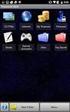 29 May 2015 Fabric OS Encryption Administrator's Guide Supporting NetApp Lifetime Key Manager (LKM) and KeySecure Storage Secure Key Supporting Fabric OS 7.4.0a 2015, Brocade Communications Systems, Inc.
29 May 2015 Fabric OS Encryption Administrator's Guide Supporting NetApp Lifetime Key Manager (LKM) and KeySecure Storage Secure Key Supporting Fabric OS 7.4.0a 2015, Brocade Communications Systems, Inc.
Brocade 5600 vrouter Remote Access VPN
 14 September 2015 Brocade 5600 vrouter Remote Access VPN Reference Guide Supporting Brocade 5600 vrouter 3.5R6 2015, Brocade Communications Systems, Inc. All Rights Reserved. ADX, Brocade, Brocade Assurance,
14 September 2015 Brocade 5600 vrouter Remote Access VPN Reference Guide Supporting Brocade 5600 vrouter 3.5R6 2015, Brocade Communications Systems, Inc. All Rights Reserved. ADX, Brocade, Brocade Assurance,
53-1000114-05 13 February 2012. Fabric OS. Password Recovery Notes. Supporting Fabric OS v6.x, v5.x, v4.x, v3.x, v2.6.x
 13 February 2012 Fabric OS Password Recovery Notes Supporting Fabric OS v6.x, v5.x, v4.x, v3.x, v2.6.x Copyright 2012 Brocade Communications Systems, Inc. All Rights Reserved. Brocade, the B-wing symbol,
13 February 2012 Fabric OS Password Recovery Notes Supporting Fabric OS v6.x, v5.x, v4.x, v3.x, v2.6.x Copyright 2012 Brocade Communications Systems, Inc. All Rights Reserved. Brocade, the B-wing symbol,
Vyatta Remote Access VPN
 22 June 2015 Vyatta Remote Access VPN Reference Guide Supporting Brocade Vyatta 5600 vrouter 3.5R3 2015, Brocade Communications Systems, Inc. All Rights Reserved. ADX, Brocade, Brocade Assurance, the B-wing
22 June 2015 Vyatta Remote Access VPN Reference Guide Supporting Brocade Vyatta 5600 vrouter 3.5R3 2015, Brocade Communications Systems, Inc. All Rights Reserved. ADX, Brocade, Brocade Assurance, the B-wing
Reboot the ExtraHop System and Test Hardware with the Rescue USB Flash Drive
 Reboot the ExtraHop System and Test Hardware with the Rescue USB Flash Drive This guide explains how to create and use a Rescue USB flash drive to reinstall and recover the ExtraHop system. When booting
Reboot the ExtraHop System and Test Hardware with the Rescue USB Flash Drive This guide explains how to create and use a Rescue USB flash drive to reinstall and recover the ExtraHop system. When booting
Diagnostics and Troubleshooting Using Event Policies and Actions
 Diagnostics and Troubleshooting Using Event Policies and Actions Brocade Network Advisor logs events and alerts generated by managed devices and the management server and presents them through the master
Diagnostics and Troubleshooting Using Event Policies and Actions Brocade Network Advisor logs events and alerts generated by managed devices and the management server and presents them through the master
ExtremeWireless Maintenance Guide
 ExtremeWireless Maintenance Guide Release V10.01 9034911 Published December 2015 Copyright 2015 Extreme Networks, Inc. All rights reserved. Legal Notice Extreme Networks, Inc. reserves the right to make
ExtremeWireless Maintenance Guide Release V10.01 9034911 Published December 2015 Copyright 2015 Extreme Networks, Inc. All rights reserved. Legal Notice Extreme Networks, Inc. reserves the right to make
Brocade 5600 vrouter Firewall
 14 September 2015 Brocade 5600 vrouter Firewall Reference Guide Supporting Brocade 5600 vrouter 3.5R6 2015, Brocade Communications Systems, Inc. All Rights Reserved. ADX, Brocade, Brocade Assurance, the
14 September 2015 Brocade 5600 vrouter Firewall Reference Guide Supporting Brocade 5600 vrouter 3.5R6 2015, Brocade Communications Systems, Inc. All Rights Reserved. ADX, Brocade, Brocade Assurance, the
Extreme Networks Security Upgrade Guide
 Extreme Networks Security Upgrade Guide 9034868 Published July 2015 Copyright 2012 2015 All rights reserved. Legal Notice Extreme Networks, Inc. reserves the right to make changes in specifications and
Extreme Networks Security Upgrade Guide 9034868 Published July 2015 Copyright 2012 2015 All rights reserved. Legal Notice Extreme Networks, Inc. reserves the right to make changes in specifications and
Backup and Recovery Procedures
 CHAPTER 10 This chapter provides Content Distribution Manager database backup and ACNS software recovery procedures. This chapter contains the following sections: Performing Backup and Restore Operations
CHAPTER 10 This chapter provides Content Distribution Manager database backup and ACNS software recovery procedures. This chapter contains the following sections: Performing Backup and Restore Operations
Deploying Brocade Network Advisor in a Secure Environment
 Deploying Brocade Network Advisor in a Secure Environment To ensure secure data center operations, the data handled by Brocade Network Advisor must be protected from misuse. This paper describes techniques
Deploying Brocade Network Advisor in a Secure Environment To ensure secure data center operations, the data handled by Brocade Network Advisor must be protected from misuse. This paper describes techniques
53-1002934-02 09 September 2013. Web Tools. Administrator s Guide. Supporting Fabric OS v7.2.0
 09 September 2013 Web Tools Administrator s Guide Supporting Fabric OS v7.2.0 Copyright 1999-2013 Brocade Communications Systems, Inc. All Rights Reserved. ADX, AnyIO, Brocade, Brocade Assurance, the B-wing
09 September 2013 Web Tools Administrator s Guide Supporting Fabric OS v7.2.0 Copyright 1999-2013 Brocade Communications Systems, Inc. All Rights Reserved. ADX, AnyIO, Brocade, Brocade Assurance, the B-wing
Brocade Network Advisor: CLI Configuration Manager
 Brocade Network Advisor: CLI Configuration Manager Brocade Network Advisor is a unified network management platform to manage the entire Brocade network, including both SAN and IP products. This technical
Brocade Network Advisor: CLI Configuration Manager Brocade Network Advisor is a unified network management platform to manage the entire Brocade network, including both SAN and IP products. This technical
DATA CENTER. Best Practices for High Availability Deployment for the Brocade ADX Switch
 DATA CENTER Best Practices for High Availability Deployment for the Brocade ADX Switch CONTENTS Contents... 2 Executive Summary... 3 Introduction... 3 Brocade ADX HA Overview... 3 Hot-Standby HA... 4 Active-Standby
DATA CENTER Best Practices for High Availability Deployment for the Brocade ADX Switch CONTENTS Contents... 2 Executive Summary... 3 Introduction... 3 Brocade ADX HA Overview... 3 Hot-Standby HA... 4 Active-Standby
53-1003257-03 22 May 2015. Brocade NetIron. Software Defined Networking (SDN) Configuration Guide. Supporting Multi-Service IronWare R05.8.
 22 May 2015 Brocade NetIron Software Defined Networking (SDN) Configuration Guide Supporting Multi-Service IronWare R05.8.00b 2015, Brocade Communications Systems, Inc. All Rights Reserved. ADX, Brocade,
22 May 2015 Brocade NetIron Software Defined Networking (SDN) Configuration Guide Supporting Multi-Service IronWare R05.8.00b 2015, Brocade Communications Systems, Inc. All Rights Reserved. ADX, Brocade,
Administering the Network Analysis Module. Cisco IOS Software. Logging In to the NAM with Cisco IOS Software CHAPTER
 CHAPTER 4 How you administer the NAM on your Catalyst 6500 series switch or Cisco 7600 series router depends on whether you are using the Cisco IOS software or the Catalyst operating system software. Several
CHAPTER 4 How you administer the NAM on your Catalyst 6500 series switch or Cisco 7600 series router depends on whether you are using the Cisco IOS software or the Catalyst operating system software. Several
BASCS in a Nutshell Study Guide for Exam 160-020 Brocade University Revision 03-2012
 BASCS in a Nutshell Study Guide for Exam 160-020 Brocade University Revision 03-2012 2013 Brocade Communications Corporate Headquarters - San Jose, CA USA T: (408) 333-8000 info@brocade.com European Headquarters
BASCS in a Nutshell Study Guide for Exam 160-020 Brocade University Revision 03-2012 2013 Brocade Communications Corporate Headquarters - San Jose, CA USA T: (408) 333-8000 info@brocade.com European Headquarters
Release Notes. Contents. Release Purpose. Platform Compatibility. Windows XP and Internet Explorer 8 Update
 Secure Remote Access Dell SonicWALL SRA 7.5.0.9 Contents Release Purpose...1 Platform Compatibility...1 Licensing on the Dell SonicWALL SRA Appliances and Virtual Appliance...2 Important Differences between
Secure Remote Access Dell SonicWALL SRA 7.5.0.9 Contents Release Purpose...1 Platform Compatibility...1 Licensing on the Dell SonicWALL SRA Appliances and Virtual Appliance...2 Important Differences between
Trend Micro Incorporated reserves the right to make changes to this document and to the products described herein without notice.
 Trend Micro Incorporated reserves the right to make changes to this document and to the products described herein without notice. Before installing and using the software, please review the readme files,
Trend Micro Incorporated reserves the right to make changes to this document and to the products described herein without notice. Before installing and using the software, please review the readme files,
Managing Software and Configurations
 55 CHAPTER This chapter describes how to manage the ASASM software and configurations and includes the following sections: Saving the Running Configuration to a TFTP Server, page 55-1 Managing Files, page
55 CHAPTER This chapter describes how to manage the ASASM software and configurations and includes the following sections: Saving the Running Configuration to a TFTP Server, page 55-1 Managing Files, page
How To Install Cisco Asr 9000 Series Router Software On A Mini Mini Mini (Cisco Ios) Router
 This chapter describes the router recovery methods in ROM Monitor (ROMMON) mode of the router. Table 1: Feature History for Router Recovery with the ROM Monitor Release Modification Release 4.2.0 A new
This chapter describes the router recovery methods in ROM Monitor (ROMMON) mode of the router. Table 1: Feature History for Router Recovery with the ROM Monitor Release Modification Release 4.2.0 A new
HP Online ROM Flash. User Guide
 HP Online ROM Flash User Guide Part number: 216315-010 Tenth edition: March 2006 Legal notices Copyright 2000, 2006 Hewlett-Packard Development Company, L.P. The information contained herein is subject
HP Online ROM Flash User Guide Part number: 216315-010 Tenth edition: March 2006 Legal notices Copyright 2000, 2006 Hewlett-Packard Development Company, L.P. The information contained herein is subject
EMC Data Domain Management Center
 EMC Data Domain Management Center Version 1.1 Initial Configuration Guide 302-000-071 REV 04 Copyright 2012-2015 EMC Corporation. All rights reserved. Published in USA. Published June, 2015 EMC believes
EMC Data Domain Management Center Version 1.1 Initial Configuration Guide 302-000-071 REV 04 Copyright 2012-2015 EMC Corporation. All rights reserved. Published in USA. Published June, 2015 EMC believes
HP Load Balancing Module
 HP Load Balancing Module Load Balancing Configuration Guide Part number: 5998-2685 Document version: 6PW101-20120217 Legal and notice information Copyright 2012 Hewlett-Packard Development Company, L.P.
HP Load Balancing Module Load Balancing Configuration Guide Part number: 5998-2685 Document version: 6PW101-20120217 Legal and notice information Copyright 2012 Hewlett-Packard Development Company, L.P.
Brocade 5600 vrouter IPsec Site-to-Site VPN
 14 September 2015 Brocade 5600 vrouter IPsec Site-to-Site VPN Reference Guide Supporting Brocade 5600 vrouter 3.5R6 2015, Brocade Communications Systems, Inc. All Rights Reserved. ADX, Brocade, Brocade
14 September 2015 Brocade 5600 vrouter IPsec Site-to-Site VPN Reference Guide Supporting Brocade 5600 vrouter 3.5R6 2015, Brocade Communications Systems, Inc. All Rights Reserved. ADX, Brocade, Brocade
QLogic 3810, QLogic 5000 Series, and QLogic 5800V Series Switch Firmware. Version 7.4.0.29.00. Table of Contents
 QLogic 3810, QLogic 5000 Series, and QLogic 5800V Series Switch Firmware Version 7.4.0.29.00 50949-16 Rev A QLogic Corporation All rights reserved Table of Contents 1 Overview 2 Installing the Firmware
QLogic 3810, QLogic 5000 Series, and QLogic 5800V Series Switch Firmware Version 7.4.0.29.00 50949-16 Rev A QLogic Corporation All rights reserved Table of Contents 1 Overview 2 Installing the Firmware
Managing Storage Services Modules
 CHAPTER 3 This chapter describes how to manage the Storage Services Module (SSM) and provides information about SSI images. This chapter includes the following sections: SSM Overview, page 3-1 Initial
CHAPTER 3 This chapter describes how to manage the Storage Services Module (SSM) and provides information about SSI images. This chapter includes the following sections: SSM Overview, page 3-1 Initial
How To Backup In Cisco Uk Central And Cisco Cusd (Cisco) Cusm (Custodian) (Cusd) (Uk) (Usd).Com) (Ucs) (Cyse
 This chapter includes the following sections: Backup and Import in Cisco UCS Central, page 1 Backing up and Restoring Cisco UCS Central, page 4 Backing up and Restoring Cisco UCS Domains, page 8 Import
This chapter includes the following sections: Backup and Import in Cisco UCS Central, page 1 Backing up and Restoring Cisco UCS Central, page 4 Backing up and Restoring Cisco UCS Domains, page 8 Import
HA OVERVIEW. FortiGate FortiOS v3.0 MR5. www.fortinet.com
 HA OVERVIEW FortiGate FortiOS v3.0 MR5 www.fortinet.com FortiGate HA Overview FortiOS v3.0 MR5 1 October 2007 01-30005-0351-20071001 Copyright 2007 Fortinet, Inc. All rights reserved. No part of this publication
HA OVERVIEW FortiGate FortiOS v3.0 MR5 www.fortinet.com FortiGate HA Overview FortiOS v3.0 MR5 1 October 2007 01-30005-0351-20071001 Copyright 2007 Fortinet, Inc. All rights reserved. No part of this publication
Direct Attached Storage
 , page 1 Fibre Channel Switching Mode, page 1 Configuring Fibre Channel Switching Mode, page 2 Creating a Storage VSAN, page 3 Creating a VSAN for Fibre Channel Zoning, page 4 Configuring a Fibre Channel
, page 1 Fibre Channel Switching Mode, page 1 Configuring Fibre Channel Switching Mode, page 2 Creating a Storage VSAN, page 3 Creating a VSAN for Fibre Channel Zoning, page 4 Configuring a Fibre Channel
BROCADE FABRIC VISION TECHNOLOGY FREQUENTLY ASKED QUESTIONS
 FAQ BROCADE FABRIC VISION TECHNOLOGY FREQUENTLY ASKED QUESTIONS Introduction This document answers frequently asked questions about Brocade Fabric Vision technology. For more information about Fabric Vision
FAQ BROCADE FABRIC VISION TECHNOLOGY FREQUENTLY ASKED QUESTIONS Introduction This document answers frequently asked questions about Brocade Fabric Vision technology. For more information about Fabric Vision
Testing and Restoring the Nasuni Filer in a Disaster Recovery Scenario
 Testing and Restoring the Nasuni Filer in a Disaster Recovery Scenario Version 7.2 November 2015 Last modified: November 3, 2015 2015 Nasuni Corporation All Rights Reserved Document Information Testing
Testing and Restoring the Nasuni Filer in a Disaster Recovery Scenario Version 7.2 November 2015 Last modified: November 3, 2015 2015 Nasuni Corporation All Rights Reserved Document Information Testing
Release Notes. Contents. Release Purpose. Platform Compatibility. Windows XP and Internet Explorer 8 Update
 Secure Remote Access Dell SonicWALL SRA 7.5.0.12 Contents Release Purpose... 1 Platform Compatibility... 1 Licensing on the Dell SonicWALL SRA Appliances and Virtual Appliance... 2 Important Differences
Secure Remote Access Dell SonicWALL SRA 7.5.0.12 Contents Release Purpose... 1 Platform Compatibility... 1 Licensing on the Dell SonicWALL SRA Appliances and Virtual Appliance... 2 Important Differences
Extreme Control Center, NAC, and Purview Virtual Appliance Installation Guide
 Extreme Control Center, NAC, and Purview Virtual Appliance Installation Guide 9034968 Published April 2016 Copyright 2016 All rights reserved. Legal Notice Extreme Networks, Inc. reserves the right to
Extreme Control Center, NAC, and Purview Virtual Appliance Installation Guide 9034968 Published April 2016 Copyright 2016 All rights reserved. Legal Notice Extreme Networks, Inc. reserves the right to
Router Recovery with ROM Monitor
 CHAPTER 2 This chapter describes the router recovery methods in ROM Monitor mode (ROMMON) of the router. This chapter contains the following sections: Overview, page 2-19 About ROMMON Installation Files,
CHAPTER 2 This chapter describes the router recovery methods in ROM Monitor mode (ROMMON) of the router. This chapter contains the following sections: Overview, page 2-19 About ROMMON Installation Files,
Network Management Card Wizard--1. Introduction... 1 Using the Network Management Card Wizard... 5
 Contents Network Management Card Wizard--1 Introduction....................................... 1 Using the Network Management Card Wizard................ 5 File Transfers--10 Introduction......................................
Contents Network Management Card Wizard--1 Introduction....................................... 1 Using the Network Management Card Wizard................ 5 File Transfers--10 Introduction......................................
ZENworks 11 Support Pack 4 Full Disk Encryption Agent Reference. May 2016
 ZENworks 11 Support Pack 4 Full Disk Encryption Agent Reference May 2016 Legal Notice For information about legal notices, trademarks, disclaimers, warranties, export and other use restrictions, U.S. Government
ZENworks 11 Support Pack 4 Full Disk Encryption Agent Reference May 2016 Legal Notice For information about legal notices, trademarks, disclaimers, warranties, export and other use restrictions, U.S. Government
Brocade Network Advisor
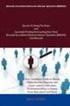 18 Aug 2014 Brocade Network Advisor SAN Installation and Migration Guide Supporting Network Advisor 12.3.1 Copyright 2006-2013 Brocade Communications Systems, Inc. All Rights Reserved. Brocade, Brocade
18 Aug 2014 Brocade Network Advisor SAN Installation and Migration Guide Supporting Network Advisor 12.3.1 Copyright 2006-2013 Brocade Communications Systems, Inc. All Rights Reserved. Brocade, Brocade
Chapter 8 Router and Network Management
 Chapter 8 Router and Network Management This chapter describes how to use the network management features of your ProSafe Dual WAN Gigabit Firewall with SSL & IPsec VPN. These features can be found by
Chapter 8 Router and Network Management This chapter describes how to use the network management features of your ProSafe Dual WAN Gigabit Firewall with SSL & IPsec VPN. These features can be found by
HP A-IMC Firewall Manager
 HP A-IMC Firewall Manager Configuration Guide Part number: 5998-2267 Document version: 6PW101-20110805 Legal and notice information Copyright 2011 Hewlett-Packard Development Company, L.P. No part of this
HP A-IMC Firewall Manager Configuration Guide Part number: 5998-2267 Document version: 6PW101-20110805 Legal and notice information Copyright 2011 Hewlett-Packard Development Company, L.P. No part of this
EMC Data Protection Search
 EMC Data Protection Search Version 1.0 Security Configuration Guide 302-001-611 REV 01 Copyright 2014-2015 EMC Corporation. All rights reserved. Published in USA. Published April 20, 2015 EMC believes
EMC Data Protection Search Version 1.0 Security Configuration Guide 302-001-611 REV 01 Copyright 2014-2015 EMC Corporation. All rights reserved. Published in USA. Published April 20, 2015 EMC believes
McAfee SMC Installation Guide 5.7. Security Management Center
 McAfee SMC Installation Guide 5.7 Security Management Center Legal Information The use of the products described in these materials is subject to the then current end-user license agreement, which can
McAfee SMC Installation Guide 5.7 Security Management Center Legal Information The use of the products described in these materials is subject to the then current end-user license agreement, which can
User Manual. Onsight Management Suite Version 5.1. Another Innovation by Librestream
 User Manual Onsight Management Suite Version 5.1 Another Innovation by Librestream Doc #: 400075-06 May 2012 Information in this document is subject to change without notice. Reproduction in any manner
User Manual Onsight Management Suite Version 5.1 Another Innovation by Librestream Doc #: 400075-06 May 2012 Information in this document is subject to change without notice. Reproduction in any manner
Unified Access Point Administrator's Guide
 Unified Access Point Administrator's Guide Product Model: DWL-3600AP DWL-6600AP DWL-8600AP Unified Wired & Wireless Access System Release 2.0 November 2011 Copyright 2011. All rights reserved. November
Unified Access Point Administrator's Guide Product Model: DWL-3600AP DWL-6600AP DWL-8600AP Unified Wired & Wireless Access System Release 2.0 November 2011 Copyright 2011. All rights reserved. November
LifeSize Networker Installation Guide
 LifeSize Networker Installation Guide November 2008 Copyright Notice 2006-2008 LifeSize Communications Inc, and its licensors. All rights reserved. LifeSize Communications has made every effort to ensure
LifeSize Networker Installation Guide November 2008 Copyright Notice 2006-2008 LifeSize Communications Inc, and its licensors. All rights reserved. LifeSize Communications has made every effort to ensure
Brocade Virtual Traffic Manager: Cloud Services Installation and Getting Started Guide
 53-1003861-03 14 December 2015 Brocade Virtual Traffic Manager: Cloud Services Installation and Getting Started Guide Supporting 10.3 Copyright 2015 Brocade Communications Systems, Inc. All Rights Reserved.
53-1003861-03 14 December 2015 Brocade Virtual Traffic Manager: Cloud Services Installation and Getting Started Guide Supporting 10.3 Copyright 2015 Brocade Communications Systems, Inc. All Rights Reserved.
Prisma II Software Upgrade Program (SOUP) Installation Guide
 Prisma II Software Upgrade Program (SOUP) Installation Guide Overview The Prisma II Software Upgrade Program (SOUP) is a user-friendly utility that allows users to perform firmware upgrades on Prisma II
Prisma II Software Upgrade Program (SOUP) Installation Guide Overview The Prisma II Software Upgrade Program (SOUP) is a user-friendly utility that allows users to perform firmware upgrades on Prisma II
Security Configuration Guide P/N 300-010-493 Rev A05
 EMC VPLEX Security Configuration Guide P/N 300-010-493 Rev A05 June 7, 2011 This guide provides an overview of VPLEX security configuration settings, including secure deployment and usage settings needed
EMC VPLEX Security Configuration Guide P/N 300-010-493 Rev A05 June 7, 2011 This guide provides an overview of VPLEX security configuration settings, including secure deployment and usage settings needed
Cisco UCS Director Payment Gateway Integration Guide, Release 4.1
 First Published: April 16, 2014 Americas Headquarters Cisco Systems, Inc. 170 West Tasman Drive San Jose, CA 95134-1706 USA http://www.cisco.com Tel: 408 526-4000 800 553-NETS (6387) Fax: 408 527-0883
First Published: April 16, 2014 Americas Headquarters Cisco Systems, Inc. 170 West Tasman Drive San Jose, CA 95134-1706 USA http://www.cisco.com Tel: 408 526-4000 800 553-NETS (6387) Fax: 408 527-0883
Symantec Database Security and Audit 3100 Series Appliance. Getting Started Guide
 Symantec Database Security and Audit 3100 Series Appliance Getting Started Guide Symantec Database Security and Audit 3100 Series Getting Started Guide The software described in this book is furnished
Symantec Database Security and Audit 3100 Series Appliance Getting Started Guide Symantec Database Security and Audit 3100 Series Getting Started Guide The software described in this book is furnished
Updating Firmware for Dell EqualLogic PS Series Storage Arrays and FS Series Appliances Beta Draft
 Updating Firmware for Dell EqualLogic PS Series Storage Arrays and FS Series Appliances Copyright 2014 Dell Inc. All rights reserved. This product is protected by U.S. and international copyright and intellectual
Updating Firmware for Dell EqualLogic PS Series Storage Arrays and FS Series Appliances Copyright 2014 Dell Inc. All rights reserved. This product is protected by U.S. and international copyright and intellectual
Virtual Connect Enterprise Manager Server Guide
 53-1004163-02 06 May 2016 Virtual Connect Enterprise Manager Server Guide Supporting Network Advisor 14.0.1 Copyright 2016 Brocade Communications Systems, Inc. All Rights Reserved. ADX, Brocade, Brocade
53-1004163-02 06 May 2016 Virtual Connect Enterprise Manager Server Guide Supporting Network Advisor 14.0.1 Copyright 2016 Brocade Communications Systems, Inc. All Rights Reserved. ADX, Brocade, Brocade
Moxa Device Manager 2.0 User s Guide
 First Edition, March 2009 www.moxa.com/product 2009 Moxa Inc. All rights reserved. Reproduction without permission is prohibited. Moxa Device Manager 2.0 User Guide The software described in this manual
First Edition, March 2009 www.moxa.com/product 2009 Moxa Inc. All rights reserved. Reproduction without permission is prohibited. Moxa Device Manager 2.0 User Guide The software described in this manual
Honeywell Internet Connection Module
 Honeywell Internet Connection Module Setup Guide Version 1.0 - Page 1 of 18 - ICM Setup Guide Technical Support Setup - Guide Table of Contents Introduction... 3 Network Setup and Configuration... 4 Setting
Honeywell Internet Connection Module Setup Guide Version 1.0 - Page 1 of 18 - ICM Setup Guide Technical Support Setup - Guide Table of Contents Introduction... 3 Network Setup and Configuration... 4 Setting
FortiOS Handbook - Hardening your FortiGate VERSION 5.2.3
 FortiOS Handbook - Hardening your FortiGate VERSION 5.2.3 FORTINET DOCUMENT LIBRARY http://docs.fortinet.com FORTINET VIDEO GUIDE http://video.fortinet.com FORTINET BLOG https://blog.fortinet.com CUSTOMER
FortiOS Handbook - Hardening your FortiGate VERSION 5.2.3 FORTINET DOCUMENT LIBRARY http://docs.fortinet.com FORTINET VIDEO GUIDE http://video.fortinet.com FORTINET BLOG https://blog.fortinet.com CUSTOMER
System Compatibility. Enhancements. Email Security. SonicWALL Email Security 7.3.2 Appliance Release Notes
 Email Security SonicWALL Email Security 7.3.2 Appliance Release Notes System Compatibility SonicWALL Email Security 7.3.2 is supported on the following SonicWALL Email Security appliances: SonicWALL Email
Email Security SonicWALL Email Security 7.3.2 Appliance Release Notes System Compatibility SonicWALL Email Security 7.3.2 is supported on the following SonicWALL Email Security appliances: SonicWALL Email
HP VMware ESXi 5.0 and Updates Getting Started Guide
 HP VMware ESXi 5.0 and Updates Getting Started Guide Abstract This guide is intended to provide setup information for HP VMware ESXi. HP Part Number: 616896-002 Published: August 2011 Edition: 1 Copyright
HP VMware ESXi 5.0 and Updates Getting Started Guide Abstract This guide is intended to provide setup information for HP VMware ESXi. HP Part Number: 616896-002 Published: August 2011 Edition: 1 Copyright
IP Phone Configuration and Troubleshooting Guide
 IP Phone Configuration and Troubleshooting Guide NetVanta 7000 Series and IP 700 Series Phones Overview The purpose of this guide: Explain the default configuration. Explain how to configure the NetVanta
IP Phone Configuration and Troubleshooting Guide NetVanta 7000 Series and IP 700 Series Phones Overview The purpose of this guide: Explain the default configuration. Explain how to configure the NetVanta
Gigabyte Management Console User s Guide (For ASPEED AST 2400 Chipset)
 Gigabyte Management Console User s Guide (For ASPEED AST 2400 Chipset) Version: 1.4 Table of Contents Using Your Gigabyte Management Console... 3 Gigabyte Management Console Key Features and Functions...
Gigabyte Management Console User s Guide (For ASPEED AST 2400 Chipset) Version: 1.4 Table of Contents Using Your Gigabyte Management Console... 3 Gigabyte Management Console Key Features and Functions...
Copyright 2012 Trend Micro Incorporated. All rights reserved.
 Trend Micro Incorporated reserves the right to make changes to this document and to the products described herein without notice. Before installing and using the software, please review the readme files,
Trend Micro Incorporated reserves the right to make changes to this document and to the products described herein without notice. Before installing and using the software, please review the readme files,
Testing and Restoring the Nasuni Filer in a Disaster Recovery Scenario
 Testing and Restoring the Nasuni Filer in a Disaster Recovery Scenario Version 7.0 July 2015 2015 Nasuni Corporation All Rights Reserved Document Information Testing Disaster Recovery Version 7.0 July
Testing and Restoring the Nasuni Filer in a Disaster Recovery Scenario Version 7.0 July 2015 2015 Nasuni Corporation All Rights Reserved Document Information Testing Disaster Recovery Version 7.0 July
Brocade Virtual Traffic Manager and Microsoft IIS Deployment Guide
 September 2015 Brocade Virtual Traffic Manager and Microsoft IIS Deployment Guide 2015 Brocade Communications Systems, Inc. All Rights Reserved. ADX, Brocade, Brocade Assurance, the B-wing symbol, DCX,
September 2015 Brocade Virtual Traffic Manager and Microsoft IIS Deployment Guide 2015 Brocade Communications Systems, Inc. All Rights Reserved. ADX, Brocade, Brocade Assurance, the B-wing symbol, DCX,
YubiKey OSX Login. yubico. Via Yubico-PAM Challenge-Response. Version 1.6. October 24, 2015
 YubiKey OSX Login Via Yubico-PAM Challenge-Response Version 1.6 October 24, 2015 YubiKey OSX Login 2015 Yubico. All rights reserved. Page 1 of 18 About Yubico Disclaimer As the inventors of the YubiKey,
YubiKey OSX Login Via Yubico-PAM Challenge-Response Version 1.6 October 24, 2015 YubiKey OSX Login 2015 Yubico. All rights reserved. Page 1 of 18 About Yubico Disclaimer As the inventors of the YubiKey,
Privileged Access Management Upgrade Guide
 Privileged Access Management Upgrade Guide 2015 Bomgar Corporation. All rights reserved worldwide. BOMGAR and the BOMGAR logo are trademarks of Bomgar Corporation; other trademarks shown are the property
Privileged Access Management Upgrade Guide 2015 Bomgar Corporation. All rights reserved worldwide. BOMGAR and the BOMGAR logo are trademarks of Bomgar Corporation; other trademarks shown are the property
Network-Enabled Devices, AOS v.5.x.x. Content and Purpose of This Guide...1 User Management...2 Types of user accounts2
 Contents Introduction--1 Content and Purpose of This Guide...........................1 User Management.........................................2 Types of user accounts2 Security--3 Security Features.........................................3
Contents Introduction--1 Content and Purpose of This Guide...........................1 User Management.........................................2 Types of user accounts2 Security--3 Security Features.........................................3
53-1002756-01 14 December 2012. Web Tools. Administrator s Guide. Supporting Fabric OS v7.1.0
 14 December 2012 Web Tools Administrator s Guide Supporting Fabric OS v7.1.0 Copyright 2006-2012 Brocade Communications Systems, Inc. All Rights Reserved. Brocade, Brocade Assurance, the B-wing symbol,
14 December 2012 Web Tools Administrator s Guide Supporting Fabric OS v7.1.0 Copyright 2006-2012 Brocade Communications Systems, Inc. All Rights Reserved. Brocade, Brocade Assurance, the B-wing symbol,
Configuring Failover
 Configuring Failover 2015 Bomgar Corporation. All rights reserved worldwide. BOMGAR and the BOMGAR logo are trademarks of Bomgar Corporation; other trademarks shown are the property of their respective
Configuring Failover 2015 Bomgar Corporation. All rights reserved worldwide. BOMGAR and the BOMGAR logo are trademarks of Bomgar Corporation; other trademarks shown are the property of their respective
Set Up Panorama. Palo Alto Networks. Panorama Administrator s Guide Version 6.0. Copyright 2007-2015 Palo Alto Networks
 Set Up Panorama Palo Alto Networks Panorama Administrator s Guide Version 6.0 Contact Information Corporate Headquarters: Palo Alto Networks 4401 Great America Parkway Santa Clara, CA 95054 www.paloaltonetworks.com/company/contact-us
Set Up Panorama Palo Alto Networks Panorama Administrator s Guide Version 6.0 Contact Information Corporate Headquarters: Palo Alto Networks 4401 Great America Parkway Santa Clara, CA 95054 www.paloaltonetworks.com/company/contact-us
Job Aid: Replacing the Hard Drive on the Avaya S8710 Media Servers R2.2 or Later
 Job Aid: Replacing the Hard Drive on the Avaya S8710 Media Servers R2.2 or Later This job aid describes the steps required to replace the hard drive on an Avaya S8710 Media Servers running Release 2.2
Job Aid: Replacing the Hard Drive on the Avaya S8710 Media Servers R2.2 or Later This job aid describes the steps required to replace the hard drive on an Avaya S8710 Media Servers running Release 2.2
Brocade Virtual Traffic Manager and Magento Deployment Guide
 September 2015 Brocade Virtual Traffic Manager and Magento Deployment Guide 2015 Brocade Communications Systems, Inc. All Rights Reserved. ADX, Brocade, Brocade Assurance, the B-wing symbol, DCX, Fabric
September 2015 Brocade Virtual Traffic Manager and Magento Deployment Guide 2015 Brocade Communications Systems, Inc. All Rights Reserved. ADX, Brocade, Brocade Assurance, the B-wing symbol, DCX, Fabric
Intel Entry Storage System SS4000-E
 Intel Entry Storage System SS4000-E Software Release Notes March, 2006 Storage Systems Technical Marketing Revision History Intel Entry Storage System SS4000-E Revision History Revision Date Number 3 Mar
Intel Entry Storage System SS4000-E Software Release Notes March, 2006 Storage Systems Technical Marketing Revision History Intel Entry Storage System SS4000-E Revision History Revision Date Number 3 Mar
EMC DiskXtender File System Manager for UNIX/Linux Release 3.5
 EMC DiskXtender File System Manager for UNIX/Linux Release 3.5 Administrator s Guide P/N 300-009-573 REV. A01 EMC Corporation Corporate Headquarters: Hopkinton, MA 01748-9103 1-508-435-1000 www.emc.com
EMC DiskXtender File System Manager for UNIX/Linux Release 3.5 Administrator s Guide P/N 300-009-573 REV. A01 EMC Corporation Corporate Headquarters: Hopkinton, MA 01748-9103 1-508-435-1000 www.emc.com
SETTING UP ACTIVE DIRECTORY (AD) ON WINDOWS 2008 FOR DOCUMENTUM @ EROOM
 SETTING UP ACTIVE DIRECTORY (AD) ON WINDOWS 2008 FOR DOCUMENTUM @ EROOM Abstract This paper explains how to setup Active directory service on windows server 2008.This guide also explains about how to install
SETTING UP ACTIVE DIRECTORY (AD) ON WINDOWS 2008 FOR DOCUMENTUM @ EROOM Abstract This paper explains how to setup Active directory service on windows server 2008.This guide also explains about how to install
VCS Monitoring and Troubleshooting Using Brocade Network Advisor
 VCS Monitoring and Troubleshooting Using Brocade Network Advisor Brocade Network Advisor is a unified network management platform to manage the entire Brocade network, including both SAN and IP products.
VCS Monitoring and Troubleshooting Using Brocade Network Advisor Brocade Network Advisor is a unified network management platform to manage the entire Brocade network, including both SAN and IP products.
Installing, Uninstalling, and Upgrading Service Monitor
 CHAPTER 2 Installing, Uninstalling, and Upgrading Service Monitor This section contains the following topics: Preparing to Install Service Monitor, page 2-1 Installing Cisco Unified Service Monitor, page
CHAPTER 2 Installing, Uninstalling, and Upgrading Service Monitor This section contains the following topics: Preparing to Install Service Monitor, page 2-1 Installing Cisco Unified Service Monitor, page
Updating Firmware for Dell EqualLogic PS Series Storage Arrays and FS Series Appliances
 Updating Firmware for Dell EqualLogic PS Series Storage Arrays and FS Series Appliances Copyright 2010-2013 Dell Inc. All rights reserved. Dell and EqualLogic are trademarks of Dell Inc. All trademarks
Updating Firmware for Dell EqualLogic PS Series Storage Arrays and FS Series Appliances Copyright 2010-2013 Dell Inc. All rights reserved. Dell and EqualLogic are trademarks of Dell Inc. All trademarks
Guidelines for using Microsoft System Center Virtual Machine Manager with HP StorageWorks Storage Mirroring
 HP StorageWorks Guidelines for using Microsoft System Center Virtual Machine Manager with HP StorageWorks Storage Mirroring Application Note doc-number Part number: T2558-96337 First edition: June 2009
HP StorageWorks Guidelines for using Microsoft System Center Virtual Machine Manager with HP StorageWorks Storage Mirroring Application Note doc-number Part number: T2558-96337 First edition: June 2009
Windows Host Utilities 6.0.2 Installation and Setup Guide
 Windows Host Utilities 6.0.2 Installation and Setup Guide NetApp, Inc. 495 East Java Drive Sunnyvale, CA 94089 U.S.A. Telephone: +1 (408) 822-6000 Fax: +1 (408) 822-4501 Support telephone: +1 (888) 463-8277
Windows Host Utilities 6.0.2 Installation and Setup Guide NetApp, Inc. 495 East Java Drive Sunnyvale, CA 94089 U.S.A. Telephone: +1 (408) 822-6000 Fax: +1 (408) 822-4501 Support telephone: +1 (888) 463-8277
WD My Cloud EX4 Personal Cloud Storage Release Notes for Firmware 1.03.39
 WD My Cloud EX4 Personal Cloud Storage Release Notes for Firmware 1.03.39 These release notes provide information on the WD My Cloud EX4 personal cloud storage. Information on the firmware is provided
WD My Cloud EX4 Personal Cloud Storage Release Notes for Firmware 1.03.39 These release notes provide information on the WD My Cloud EX4 personal cloud storage. Information on the firmware is provided
Yosemite Server Backup Installation Guide
 Yosemite Server Backup Installation Guide Part number: First edition: October, 2010 Legal and notice information Copyright 2004, 2012 Barracuda Networks, Inc. Under copyright laws, the contents of this
Yosemite Server Backup Installation Guide Part number: First edition: October, 2010 Legal and notice information Copyright 2004, 2012 Barracuda Networks, Inc. Under copyright laws, the contents of this
File Transfers. Contents
 A File Transfers Contents Overview..................................................... A-2................................... A-2 General Switch Software Download Rules..................... A-3 Using
A File Transfers Contents Overview..................................................... A-2................................... A-2 General Switch Software Download Rules..................... A-3 Using
FactoryTalk View Site Edition V5.0 (CPR9) Server Redundancy Guidelines
 FactoryTalk View Site Edition V5.0 (CPR9) Server Redundancy Guidelines This page left intentionally blank. FTView SE 5.0 (CPR9) Server Redundancy Guidelines.doc 8/19/2008 Page 2 of 27 Table of Contents
FactoryTalk View Site Edition V5.0 (CPR9) Server Redundancy Guidelines This page left intentionally blank. FTView SE 5.0 (CPR9) Server Redundancy Guidelines.doc 8/19/2008 Page 2 of 27 Table of Contents
Panorama High Availability
 Panorama High Availability Palo Alto Networks Panorama Administrator s Guide Version 6.0 Contact Information Corporate Headquarters: Palo Alto Networks 4401 Great America Parkway Santa Clara, CA 95054
Panorama High Availability Palo Alto Networks Panorama Administrator s Guide Version 6.0 Contact Information Corporate Headquarters: Palo Alto Networks 4401 Great America Parkway Santa Clara, CA 95054
Hillstone StoneOS User Manual Hillstone Unified Intelligence Firewall Installation Manual
 Hillstone StoneOS User Manual Hillstone Unified Intelligence Firewall Installation Manual www.hillstonenet.com Preface Conventions Content This document follows the conventions below: CLI Tip: provides
Hillstone StoneOS User Manual Hillstone Unified Intelligence Firewall Installation Manual www.hillstonenet.com Preface Conventions Content This document follows the conventions below: CLI Tip: provides
Brocade Virtual Traffic Manager: Virtual Appliance Installation and Getting Started Guide
 53-1003859-01 20 July 2015 Brocade Virtual Traffic Manager: Virtual Appliance Installation and Getting Started Guide Supporting 10.1 Copyright 2015 Brocade Communications Systems, Inc. All Rights Reserved.
53-1003859-01 20 July 2015 Brocade Virtual Traffic Manager: Virtual Appliance Installation and Getting Started Guide Supporting 10.1 Copyright 2015 Brocade Communications Systems, Inc. All Rights Reserved.
