June Fabric OS. Software Licensing Guide. Supporting Fabric OS 7.3.0
|
|
|
- Annis Parker
- 8 years ago
- Views:
Transcription
1 27 June 2014 Fabric OS Software Licensing Guide Supporting Fabric OS 7.3.0
2 2014, Brocade Communications Systems, Inc. All Rights Reserved. Brocade, the B-wing symbol, Brocade Assurance, ADX, AnyIO, DCX, Fabric OS, FastIron, HyperEdge, ICX, MLX, MyBrocade, NetIron, OpenScript, VCS, VDX, and Vyatta are registered trademarks, and The Effortless Network and the On-Demand Data Center are trademarks of Brocade Communications Systems, Inc., in the United States and in other countries. Other brands and product names mentioned may be trademarks of others. Notice: This document is for informational purposes only and does not set forth any warranty, expressed or implied, concerning any equipment, equipment feature, or service offered or to be offered by Brocade. Brocade reserves the right to make changes to this document at any time, without notice, and assumes no responsibility for its use. This informational document describes features that may not be currently available. Contact a Brocade sales office for information on feature and product availability. Export of technical data contained in this document may require an export license from the United States government. The authors and Brocade Communications Systems, Inc. assume no liability or responsibility to any person or entity with respect to the accuracy of this document or any loss, cost, liability, or damages arising from the information contained herein or the computer programs that accompany it. The product described by this document may contain open source software covered by the GNU General Public License or other open source license agreements. To find out which open source software is included in Brocade products, view the licensing terms applicable to the open source software, and obtain a copy of the programming source code, please visit
3 Contents Preface... 3 Document conventions...3 Text formatting conventions... 3 Command syntax conventions... 3 Notes, cautions, and warnings... 4 Brocade resources... 5 Contacting Brocade Technical Support...5 Document feedback... 6 About This Document... 7 Supported hardware and software... 7 What s new in this document... 8 Software Licensing Overview...9 Licensing overview...9 How software licensing works... 9 License types Software licensing terminology Obtaining a license...10 Viewing software license information from the Brocade licensing portal Fabric OS Licenses...15 Available Fabric OS licenses Brocade 7800 Upgrade license...20 ICL licensing...20 ICL 1st POD license...21 ICL 2nd POD license...21 ICL 8-link license...21 ICL 16-link license...21 Enterprise ICL license G licensing G licensing Slot-based licensing Upgrade and downgrade considerations Temporary licenses...24 Restrictions on upgrading temporary slot-based licenses...25 Date change restriction Configupload and download considerations Expired licenses Universal temporary licenses Extending a universal temporary license Universal temporary license shelf life...26 Licensing Tasks...27 Software licensing configuration tasks Licensing commands Fabric OS Software Licensing Guide 1
4 Adding a licensed feature Activating a slot-based licensed feature Assigning a license to a slot...29 Assigning 10G licenses...29 Enabling 10 Gbps operation on an FC port Enabling the 10-GbE ports on an FX8-24 blade Removing software licenses Removing a licensed feature...31 Removing a license from a slot...32 Removing an expired license...32 Viewing information about software licenses Viewing licenses installed on a switch Viewing the license ID using a Telnet session...33 Viewing the license ID using Web Tools...33 Troubleshooting licensing issues Activating or removing licenses using Web Tools...34 Activating a license on a switch Assigning slots for a license key Removing a license from a switch...36 Ports on Demand Licensing...37 Ports on Demand overview...37 Activating Ports on Demand using a Telnet session...39 Activating Ports on Demand using EZSwitchSetup Activating Ports on Demand using Web Tools...40 Displaying installed licenses Dynamic Ports on Demand Displaying the port license assignments...42 Enabling Dynamic Ports on Demand Disabling Dynamic Ports on Demand Reserving a port license...44 Releasing a port from a POD set License Requirements for Features...47 Index Fabric OS Software Licensing Guide
5 Preface Document conventions...3 Brocade resources... 5 Contacting Brocade Technical Support...5 Document feedback... 6 Document conventions The document conventions describe text formatting conventions, command syntax conventions, and important notice formats used in Brocade technical documentation. Text formatting conventions Text formatting conventions such as boldface, italic, or Courier font may be used in the flow of the text to highlight specific words or phrases. Format bold text italic text Courier font Description Identifies command names Identifies keywords and operands Identifies the names of user-manipulated GUI elements Identifies text to enter at the GUI Identifies emphasis Identifies variables and modifiers Identifies paths and Internet addresses Identifies document titles Identifies CLI output Identifies command syntax examples Command syntax conventions Bold and italic text identify command syntax components. Delimiters and operators define groupings of parameters and their logical relationships. Convention bold text italic text Description Identifies command names, keywords, and command options. Identifies a variable. Fabric OS Software Licensing Guide 3
6 Notes, cautions, and warnings Convention value Description In Fibre Channel products, a fixed value provided as input to a command option is printed in plain text, for example, --show WWN. [ ] Syntax components displayed within square brackets are optional. Default responses to system prompts are enclosed in square brackets. { x y z } A choice of required parameters is enclosed in curly brackets separated by vertical bars. You must select one of the options. In Fibre Channel products, square brackets may be used instead for this purpose. x y A vertical bar separates mutually exclusive elements. < > Nonprinting characters, for example, passwords, are enclosed in angle brackets.... Repeat the previous element, for example, member[member...]. \ Indicates a soft line break in command examples. If a backslash separates two lines of a command input, enter the entire command at the prompt without the backslash. Notes, cautions, and warnings Notes, cautions, and warning statements may be used in this document. They are listed in the order of increasing severity of potential hazards. A Note provides a tip, guidance, or advice, emphasizes important information, or provides a reference to related information. ATTENTION An Attention statement indicates a stronger note, for example, to alert you when traffic might be interrupted or the device might reboot. CAUTION A Caution statement alerts you to situations that can be potentially hazardous to you or cause damage to hardware, firmware, software, or data. DANGER A Danger statement indicates conditions or situations that can be potentially lethal or extremely hazardous to you. Safety labels are also attached directly to products to warn of these conditions or situations. 4 Fabric OS Software Licensing Guide
7 Brocade resources Brocade resources Visit the Brocade website to locate related documentation for your product and additional Brocade resources. You can download additional publications supporting your product at Select the Brocade Products tab to locate your product, then click the Brocade product name or image to open the individual product page. The user manuals are available in the resources module at the bottom of the page under the Documentation category. To get up-to-the-minute information on Brocade products and resources, go to MyBrocade. You can register at no cost to obtain a user ID and password. Release notes are available on MyBrocade under Product Downloads. White papers, online demonstrations, and data sheets are available through the Brocade website. Contacting Brocade Technical Support As a Brocade customer, you can contact Brocade Technical Support 24x7 online, by telephone, or by e- mail. Brocade OEM customers contact their OEM/Solutions provider. Brocade customers For product support information and the latest information on contacting the Technical Assistance Center, go to If you have purchased Brocade product support directly from Brocade, use one of the following methods to contact the Brocade Technical Assistance Center 24x7. Online Telephone Preferred method of contact for nonurgent issues: My Cases through MyBrocade Software downloads and licensing tools Knowledge Base Required for Sev 1-Critical and Sev 2-High issues: Continental US: Europe, Middle East, Africa, and Asia Pacific: +800-AT FIBREE ( ) For areas unable to access toll free number: Toll-free numbers are available in many countries. support@brocade.com Please include: Problem summary Serial number Installation details Environment description Brocade OEM customers If you have purchased Brocade product support from a Brocade OEM/Solution Provider, contact your OEM/Solution Provider for all of your product support needs. Fabric OS Software Licensing Guide 5
8 Document feedback OEM/Solution Providers are trained and certified by Brocade to support Brocade products. Brocade provides backline support for issues that cannot be resolved by the OEM/Solution Provider. Brocade Supplemental Support augments your existing OEM support contract, providing direct access to Brocade expertise. For more information, contact Brocade or your OEM. For questions regarding service levels and response times, contact your OEM/Solution Provider. Document feedback To send feedback and report errors in the documentation you can use the feedback form posted with the document or you can the documentation team. Quality is our first concern at Brocade and we have made every effort to ensure the accuracy and completeness of this document. However, if you find an error or an omission, or you think that a topic needs further development, we want to hear from you. You can provide feedback in two ways: Through the online feedback form in the HTML documents posted on By sending your feedback to documentation@brocade.com. Provide the publication title, part number, and as much detail as possible, including the topic heading and page number if applicable, as well as your suggestions for improvement. 6 Fabric OS Software Licensing Guide
9 About This Document Supported hardware and software... 7 What s new in this document... 8 Supported hardware and software In those instances in which procedures or parts of procedures documented here apply to some switches but not to others, this guide identifies exactly which switches are supported and which are not. Although many different software and hardware configurations are tested and supported by Brocade Communications Systems, Inc. for Fabric OS v7.3.0, documenting all possible configurations and scenarios is beyond the scope of this document. The following hardware platforms are supported by this release of Fabric OS: Brocade 300 switch Brocade 5100 switch Brocade 5300 switch Brocade 5410 embedded switch Brocade M5424 embedded switch Brocade 5430 embedded switch Brocade 5431 embedded switch Brocade 5432 embedded switch Brocade 5450 embedded switch Brocade 5460 embedded switch Brocade 5470 embedded switch Brocade 5480 embedded switch Brocade M6505 embedded switch Brocade 6505 switch Brocade 6510 switch Brocade 6520 switch Brocade 6547 embedded switch Brocade 6548 embedded switch Brocade 7800 extension switch Brocade 7840 extension switch Brocade VA-40FC Brocade Encryption Switch Brocade DCX Backbone and Brocade DCX-4S Backbone FC8-16 port blade FC8-32 port blade FC8-48 port blade FC8-64 port blade FCOE10-24 blade FS8-18 Encryption Blade FX8-24 DCX Extension Blade Brocade DCX Backbone and Brocade DCX Backbone Fabric OS Software Licensing Guide 7
10 What s new in this document FC8-32E port blade FC8-48E port blade FC8-64 port blade FC16-32 port blade FC16-48 port blade FC16-64 port blade FCOE10-24 blade (not supported on Brocade DCX ) FS8-18 Encryption Blade FX8-24 DCX Extension Blade What s new in this document This document supports Fabric OS 7.3.0; and the new licenses in this release include: WAN Rate Upgrade 1 WAN Rate Upgrade 2 For complete information, refer to the Release Notes. 8 Fabric OS Software Licensing Guide
11 Software Licensing Overview Licensing overview...9 How software licensing works... 9 License types Software licensing terminology Obtaining a license...10 Viewing software license information from the Brocade licensing portal Licensing overview Feature licenses are often part of the licensed paper pack supplied with your switch software; if not, they can be purchased separately from your switch vendor, who provides the transaction keys to activate the associated feature or features. Each product, each feature, and each individual switch within a fabric requires its own license key. Licenses may be associated with a feature version. If a feature has a version-based license, that license is valid only for a particular version of the feature. If you want a newer version of the feature, you must purchase a new license. If a license is not version-based, then it is valid for all versions of the feature. Likewise, if you downgrade Fabric OS to an earlier version, some licenses associated with specific features of the version you are downgrading may not work. Fabric OS includes basic switch and fabric support software, and support for optionally licensed software that is enabled using license keys. Refer to Available Fabric OS licenses on page 15 for the list of the optionally licensed features that are available in Fabric OS. How software licensing works A permanent license (for select features on specific units) can be ordered pre-installed in a Brocade switch when first shipped from the factory, or later ordered and installed. In either case, additional licenses can be ordered as needed. When a license is ordered separately (not pre-installed), an entitlement certificate or message along with a transaction key are issued to you by Brocade as proof of purchase. The transaction key and license ID (LID) of the Brocade switch are used to generate a license key from the Brocade software licensing portal. The license key is contained within the license file, which is downloaded to your PC. You can add the license key to a switch using the licenseadd command. Once a license is installed on the Brocade Fabric OS switch, the licensed feature is generally available immediately without requiring to reboot the switch. However, some licenses may require that you reboot the switch to activate the license; the licenseadd command will prompt you to reboot the switch. For the port-related licenses, use the portenable command to enable a port, or disable and re-enable the switch to make all newly added ports available simultaneously. When a temporary license expires, the commands and CLI related to the feature are disabled, but the feature itself cannot be disabled until the system reloads. Fabric OS Software Licensing Guide 9
12 License types License types The following license types are supported in Fabric OS: Permanent license - A permanent license enables a license-controlled feature to run on the switch indefinitely. Temporary license - A temporary license enables a license-controlled feature to run on the switch on a temporary basis. A temporary license enables demonstration and evaluation of a licensed feature and can be valid for a period of 45 days. Universal temporary license - A universal temporary license can only be installed once on a switch, but can be applied to as many switches as required. Temporary use duration (the length of time the feature will be enabled on a switch) is provided with the license keys. Slot-based licensing - A slot-based license allows you to select the slots that the license will enable up to the capacity purchased and to increase the capacity without disrupting slots that already have licensed features running. Each licensed feature supported on the blade has a separate slot-based license key. Refer to Slot-based licensing on page 24 for more information. Software licensing terminology The following terms are used in this document: Entitlement certificate - The proof-of-purchase certificate (paperpack) issued by Brocade when a license is purchased. The certificate contains a unique transaction key that is used in conjunction with the license ID (LID) of the Brocade device to generate and download a software license from the Brocade software portal. License file - The file produced by the Brocade software portal when the license is generated. The file is uploaded to the Brocade device and controls access to a licensed feature or feature set. License ID (LID) - The identification number that uniquely identifies the Brocade device. The LID is used in conjunction with a transaction key to generate and download a software license from the Brocade software portal. The software license is tied to the LID of the Brocade device for which the license was ordered and generated. Licensed feature - Any hardware or software feature or set of features that require a valid software license in order to operate on the device. Transaction key - A unique key, along with the LID, used to generate a software license from the Brocade software portal. The transaction key is issued by Brocade when a license is purchased. The transaction key is delivered according to the method specified when the order is placed: Paperpack - The transaction key is recorded on an entitlement certificate, which is mailed to the customer. Electronic - The transaction key is contained in an message, which is sent instantly to the customer after the order is placed. The customer receives the message within a few minutes after the order is placed, though the timing will vary depending on the network, Internet connection, and so on. If a delivery method is not specified at the time of the order, the key will be delivered by the way of paperpack. Obtaining a license Use the following procedure to generate and obtain a software license. 10 Fabric OS Software Licensing Guide
13 Software Licensing Overview 1. Order a license for the desired licensed feature. To obtain a trial license, contact your Brocade representative. 2. When you receive the paperpack or electronic transaction key, retrieve the LID of your Brocade switch by entering the licenseidshow command on the switch. If you received a paperpack transaction key, write the LID in the space provided on the entitlement certificate. Do not discard the entitlement certificate or with the electronic key. Keep it in a safe place in case it is needed for technical support or product replacement (RMAs). 3. Log in to the Brocade software licensing portal at and complete the software license request. If you do not have a login ID and password, request access by following the instructions on the screen. The following figure shows the software licensing portal login window. FIGURE 1 Brocade software licensing portal login window 4. From the License Management menu, select Brocade FOS > License Generation With Transaction Key. Fabric OS Software Licensing Guide 11
14 Software Licensing Overview The Brocade FOS License Generation window displays as shown below. FIGURE 2 Brocade FOS License Generation window 5. Enter the requested information in the required fields. An asterisk (*) next to a field indicates that the information is required. You can generate more than one license at a time. For each license request, enter the Unit's Unique ID and Transaction Key, and click Add. 6. When you have finished entering the required information, read the Brocade End User License Agreement, and select the I have read and accept check box. 7. Click the Generate button to generate the license. The results window displays an order summary and the results of the license request. If the license request is successful, the Status field shows "Success" and the License File field contains a hyperlink to the generated license file. The license file is automatically sent by to the specified customer address. If the license request fails, the Status field indicates the reason it failed and the action to be taken. 8. Download the license file to your PC by either clicking the hyperlink in the License File field or saving the license file from the attachment. 9. Install the license on the Fabric OS switch by following the procedure in Adding a licensed feature on page Fabric OS Software Licensing Guide
15 Viewing software license information from the Brocade licensing portal Viewing software license information from the Brocade licensing portal This section describes other software licensing tasks supported from the Brocade software licensing portal. You can use the Unit License Query option to view software license information for a particular unit, transaction key, or both. You can export the report to Excel for sharing or archiving purposes. Depending on the status of the license (for example, whether or not the license was generated), the report will include the following Information: Hardware part number, serial number, and description Software part number, serial number, and description Date the license was installed Transaction key LID Feature name Product line To view the license information, select License Management > Brocade FOS > Unit License Query. The FOS Unit License Query window appears as shown below. FIGURE 3 License Query window To view software license information for a particular unit, enter the LID in the Unit ID field and click Search. To view software license information for a particular transaction key, enter the unique number in the Transaction key field and click Search. In the FOS Unit License Query results window, the line items for Level 1 display hardware-related information and the line items for Level 2 display software-related information. If the query was performed before the transaction key was generated, the first row (Level 1) would not appear as part of the search results. Similarly, if the query was performed before the license was generated, some of the information in the second row would not be displayed. Fabric OS Software Licensing Guide 13
16 Viewing software license information from the Brocade licensing portal 14 Fabric OS Software Licensing Guide
17 Fabric OS Licenses Available Fabric OS licenses Brocade 7800 Upgrade license...20 ICL licensing G licensing G licensing Slot-based licensing Temporary licenses...24 Available Fabric OS licenses The following table lists the optionally licensed features that are available in Fabric OS. TABLE 1 License Available Brocade licenses Description 10 Gigabit FCIP/ Fibre Channel (10G license) Allows 10 Gbps operation of FC ports on the Brocade 6510 or 6520 switches or the FC ports of FC16-32 or FC16-48 port blades installed on a Brocade DCX 8510 Backbone. Enables the two 10-GbE ports on the FX8-24 extension blade when installed on the Brocade DCX, DCX-4S, DCX , or DCX Backbone. Allows selection of the following operational modes on the FX8-24 blade: 10 1-GbE ports and 1 10-GbE port, or 2 10-GbE ports License is slot-based when applied to a Brocade Backbone. It is chassis-based when applied to a Brocade 6510 or 6520 switch Upgrade Enables full hardware capabilities on the Brocade 7800 base switch, increasing the number of Fibre Channel ports from four to sixteen and the number of GbE ports from two to six. Supports up to eight FCIP tunnels instead of two. Supports advanced capabilities such as tape read/write pipelining. The Brocade 7800 switch must have the 7800 Upgrade license to add FICON Management Server (CUP) or Advanced FICON Acceleration licenses. Refer to Brocade 7800 Upgrade license on page 20 for details. Fabric OS Software Licensing Guide 15
18 Fabric OS Licenses TABLE 1 License Available Brocade licenses (Continued) Description Adaptive Networking with QoS Provides a rich framework of capability, allowing a user to ensure that high-priority connections obtain the bandwidth necessary for optimum performance, even in congested environments. The QoS SID/DID Prioritization and Ingress Rate Limiting features are included in this license, and are fully available on all 8-Gb and 16-Gb platforms. The Brocade 6520 does not require an Adaptive Networking with QoS license to enable the capabilities associated with this license. These capabilities are included by default on the Brocade This license is automatically enabled for new switches that operate with only Fabric OS or later and for existing switches that are upgraded to Fabric OS or later. Advanced Extension Advanced FICON Acceleration Brocade Advanced Performance Monitoring Brocade Extended Fabrics Enables two advanced extension features: FCIP Trunking and Adaptive Rate Limiting. FCIP Trunking feature allows all of the following: Multiple (up to 4) IP source and destination address pairs (defined as FCIP Circuits) using multiple (up to 4) 1-GbE or 10-GbE interfaces to provide a high bandwidth FCIP tunnel and failover resiliency. Support for up to 4 of the following QoS classes: Class-F, high, medium and low priority, each as a TCP connection. The Adaptive Rate Limiting feature provides a minimum bandwidth guarantee for each tunnel with full usage of available network bandwidth without any negative impact to throughput performance under high traffic load. Available on the Brocade 7800 switch, Brocade 7840, and the Brocade DCX and DCX-4S and the Brocade DCX 8510 family for the FX8-24 on an individual slot basis,. Allows use of specialized data management techniques and automated intelligence to accelerate FICON tape read and write and IBM Global Mirror data replication operations over distance, while maintaining the integrity of command and acknowledgment sequences. Available on the Brocade 7800 switch, Brocade 7840, and the Brocade DCX and DCX-4S and the Brocade DCX 8510 family for the FX8-24 on an individual slot basis. Enables performance monitoring of networked storage resources. Includes the Top Talkers feature. Provides greater than 10 km of switched fabric connectivity at full bandwidth over long distances (depending on the platform, this can be up to 3000 km). This license is not required for long distance connectivity using licensed 10G ports. Brocade Fabric Watch Monitors mission-critical switch operations. Includes Port Fencing capabilities. 16 Fabric OS Software Licensing Guide
19 Fabric OS Licenses TABLE 1 License Available Brocade licenses (Continued) Description Brocade ISL Trunking Brocade Ports on Demand Provides the ability to aggregate multiple physical links into one logical link for enhanced network performance and fault tolerance. Includes Access Gateway ISL Trunking on those products that support Access Gateway deployment. Allows you to instantly scale the fabric by provisioning additional ports using license key upgrades. Applies to the Brocade 300, 5100, 5300, M6505, 6505, 6510, 6520, 6547, and VA-40FC switches. DataFort Compatibility Provides ability to read, write, decrypt, and encrypt the NetApp DataFort-encrypted Disk LUNs and Tapes to all of the following: Brocade Encryption Switch Brocade enterprise platforms with FS8-18 blade Includes metadata, encryption and compression algorithms. Availability is limited. Contact your vendor for details. Encryption Performance Upgrade Enhanced Group Management Provides additional encryption bandwidth on encryption platforms. For the Brocade Encryption Switch, two Encryption Performance Upgrade licenses can be installed to enable the full available bandwidth. On a Brocade enterprise platform, a single Performance License can be installed to enable full bandwidth on all FS8-18 blades installed in the chassis. Enables full management of the device in a data center fabric with deeper element management functionality and greater management task aggregation throughout the environment. This license is used in conjunction with Brocade Network Advisor application software. This license is applicable to all of the Brocade 8G and 16G FC platforms. This license is enabled by default on all 16G FC platforms, and on DCX and DCX-4S platforms that are running Fabric OS v7.0.0 or later. This license is not included by default on 8G FC fixed port switches (300, 5100, 5300, VA-40FC, and 8G FC embedded switches). Fabric OS Software Licensing Guide 17
20 Fabric OS Licenses TABLE 1 License Available Brocade licenses (Continued) Description Enterprise ICL Allows you to connect four or more chassis to a Brocade DCX 8510 chassis using ICLs. For each Brocade DCX 8510 chassis, you can connect up to three Brocade DCX 8510 Backbones via ICLs without this license. This license is required only on the Brocade DCX 8510 chassis that is connected to four or more Brocade DCX 8510 chassis. Note that this license requirement does not depend upon the total number of DCX 8510 chassis that exist in a fabric, but only on the number of chassis connected directly to a Brocade DCX 8510 via ICLs. You must also have an ICL POD license on each Brocade DCX 8510 to activate the ICL ports. The Enterprise ICL license only allows connection of more than four chassis using ICLs; it does not enable the ICL ports on a chassis. Applies to the Brocade DCX 8510 Backbone family only. Fabric Vision (FV) FCoE FICON Management Server Allows you to activate the following features: Monitoring and Alerting Policy Suite (MAPS) Flow Vision Run D_Port tests between a switch and non-brocade HBAs This license replaces the Advanced Performance Monitor (APM) and Fabric Watch (FW) licenses. If you have the Fabric Vision license, you can use Advanced Performance Monitoring and Fabric Watch features without the APM and FW licenses. Enables Fibre Channel over Ethernet (FCoE) functions. Enables host-control of switches in mainframe environments. (Also known as Control Unit Port or "CUP") Full Fabric Enables a switch to connect to a multi-switch fabric via E_Ports, forming ISL connections. This license is only required on select embedded switch models and the Brocade 300, and does not apply to other fixed-port switches or chassis-based platforms. High Performance Extension over FCIP/FC (formerly known as "FC-IP Services") ICL 8-Link Includes the IPsec capabilities. Activates all eight links on ICL ports on a Brocade DCX-4S or half of the ICL bandwidth for each ICL port on the Brocade DCX platform by enabling only eight links out of the sixteen links available. This allows you to purchase half the bandwidth of DCX ICL ports initially and upgrade with an additional ICL 8-Link license to utilize the full ICL bandwidth at a later time. This license is also useful for environments that want to create ICL connections between a DCX and a DCX-4S; the latter cannot support more than eight links on an ICL port. Available on the Brocade DCX and DCX-4S Backbones only. 18 Fabric OS Software Licensing Guide
21 Fabric OS Licenses TABLE 1 License Available Brocade licenses (Continued) Description ICL 16-Link Integrated Routing Inter-Chassis Link (1st POD) Inter-Chassis Link (2nd POD) Server Application Optimization (SAO) Activates all 16 links on ICL ports on a Brocade DCX chassis. Each chassis must have the ICL 16-Link license installed in order to enable the full 16-link ICL connections. Available on the Brocade DCX only. Allows any ports in Brocade 5100, 5300, 6510, 6520, 6547, 7840, and VA-40FC switches, the Brocade Encryption Switch, or the Brocade DCX, DCX-4S, and DCX 8510 family platforms to be configured as an EX_Port supporting FC-FC routing. Activates half of the ICL bandwidth on a DCX , or all the ICL bandwidth on a DCX , allowing you to enable only the bandwidth needed, and upgrade to additional bandwidth at a later time. This license is also useful for environments that wish to create ICL connections between a DCX and a DCX ; the latter platform supports only half the number of ICL links that the former platform supports. Available on the Brocade DCX 8510 Backbones only. Activates the remaining ICL bandwidth on the Brocade DCX chassis. Each chassis must have this ICL license installed in order to enable all available ICL connections. Available on the Brocade DCX only. When deployed with Brocade server adapters, this license optimizes overall application performance for physical servers with virtual machines by extending virtual channels to the server infrastructure. Application-specific traffic flows can be configured, prioritized, and optimized throughout the entire data center infrastructure. This license is not supported on the Brocade The Brocade 6520 does not require an SAO license to enable the capabilities associated with this license. These capabilities are included by default on the Brocade This license is automatically enabled for new switches that operate with only Fabric OS or later and for existing switches that are upgraded to Fabric OS or later. WAN Rate Upgrade 1 Provides additional WAN transmission throughput up to 10 Gbps on Brocade Without WAN Rate Upgrade 1 license, Brocade 7840 provides WAN throughput of 5 Gbps. Upgrade licenses do not impose restriction on the number of physical ports used as long as the aggregate bandwidth of all configured FCIP tunnels does not exceed the licensed limit. Available on the Brocade 7840 only. Fabric OS Software Licensing Guide 19
22 Brocade 7800 Upgrade license TABLE 1 License WAN Rate Upgrade 2 Available Brocade licenses (Continued) Description Provides unlimited WAN transmission throughput (other than the physical port limit) and enables two 40 GbE ports on Brocade 7840 switch. You cannot use the 40 GbE ports without the WAN Rate Upgrade 2 license. You must have the WAN Rate Upgrade 1 license installed to install and activate the WAN Rate Upgrade 2 license. You cannot remove the WAN Rate Upgrade 1 license before removing the WAN Rate Upgrade 2 license. Available on the Brocade 7840 only. Brocade 7800 Upgrade license The Brocade 7800 has four Fibre Channel (FC) ports and two GbE ports active by default. The number of physical ports active on the Brocade 7800 is fixed. There is one upgrade license to activate the rest of the FC and GbE ports for a total of 16 FC ports and 6 GbE ports. The 7800 Upgrade license activates FC and GbE ports, and also activates additional features outlined in the following table. You must reboot the Brocade 7800 switch after installing the 7800 Upgrade license. TABLE 2 Base to Upgrade license comparison Feature Base model 7800 Upgrade license Number of Fibre Channel (FC) ports 4 16 Number of GbE ports 2 6 Number of 10-GbE ports 0 0 Number of FCIP Tunnels 2 8 Tape Pipelining over FCIP Tunnel No Yes ICL licensing Brocade ICL links operate between the core blades of the DCX 8510 Backbone family, or between the core blades of the DCX and DCX-4S Backbones. Typically, if both core blades are installed, then they are active on the DCX and DCX-4S (or DCX 8510 family) Backbones. ICL ports on core blades of a DCX can be used only with an ICL (1st or 2nd) POD license. ICL ports on core blades of a DCX can be used only with an ICL 1st POD license. 20 Fabric OS Software Licensing Guide
23 ICL 1st POD license ICL ports on core blades of a DCX can be used only with an ICL 16-link or ICL 8-link license. ICL ports on core blades of a DCX-4S can be used only with an ICL 8-link license. After the addition or removal of a license, the license enforcement is performed on the ICL ports only when the portdisable and portenable commands are issued on the ports. An ICL license must be installed on the enterprise platforms at both ends of the ICL connection. ICL 1st POD license The ICL 1st POD license activates half of the ICL bandwidth on the Brocade DCX platform or all of the ICL bandwidth on the Brocade DCX On the Brocade DCX , this license enables QSFP ports 0-7; QSFP ports 8-15 are disabled. (QSFP ports 0-7 correspond to core blade port numbers 0-31, and QSFP ports 8-15 correspond to core blade port numbers 32-63, as observed in switchshow output.) This license allows you to purchase half the bandwidth of the Brocade DCX ICL ports initially and upgrade with an additional ICL license to use the full ICL bandwidth later. This license is also useful for environments with ICL connections between a Brocade DCX and a DCX , as the latter supports half the bandwidth of the DCX on each ICL port. This license is available on the Brocade DCX and DCX platforms only. ICL 2nd POD license The ICL 2nd POD license provides dedicated high-bandwidth links between two Brocade DCX platforms without consuming valuable front-end ports. Each Brocade DCX platform must have the ICL 2nd POD license installed to enable the full number of ICL connections possible. This license is available for the Brocade DCX only. ICL 8-link license The ICL 8-link license activates half of the ICL bandwidth for each ICL port on the Brocade DCX platform by enabling only half of the ICL links available. This allows you to purchase half the bandwidth of the Brocade DCX ICL ports initially and upgrade with an additional ICL license to use the full ICL bandwidth later. This license is also useful for environments with ICL connections between a Brocade DCX and a DCX-4S, as the latter cannot support more than eight links on an ICL port. This license is available on the Brocade DCX-4S and DCX platforms only. ICL 16-link license The ICL 16-link license provides dedicated high-bandwidth links between two Brocade DCX chassis, without consuming valuable front-end ports. Each Brocade DCX chassis must have the ICL 16-link license installed in order to enable the full number of ICL connections possible (16 links in the case of a DCX chassis). This license is available for the Brocade DCX only. Enterprise ICL license The Enterprise ICL (EICL) license allows you to connect four or more Brocade DCX 8510 Backbones through ICLs. This license is available on the Brocade DCX and DCX platforms only. Fabric OS Software Licensing Guide 21
24 8G licensing The EICL license is required in addition to the ICL POD license. The following requirements apply: Connection of three or fewer DCX 8510 Backbones with ICLs does not require the EICL license. However, EICL license is required on a Brocade DCX 8510 chassis when that chassis is connected to four or more DCX 8510 Backbones via ICLs. With the EICL license installed, a maximum of 10 chassis are allowed to be connected together via ICLs. When Virtual Fabrics are used, the limit on the number of chassis connected together via ICLs depends only on the physical chassis and not on the logical switches. If the maximum number of ICL-connected chassis exceeds the allowed limit with or without the EICL license, additional links may either be disabled or segmented. The disabling or segmenting reason code depends on whether the EICL license is installed. If ICL links to a chassis become segmented for non-eicl-related reasons, these links are part of the fabric, and the chassis containing these segmented links is included in the maximum chassis count. If the maximum chassis count (with or without the EICL license) is reached with these segmented links, then any additional links will become segmented. Therefore, to add additional links, you first must disable the links that became segmented due to non-eicl reasons. This should reduce the maximum chassis count and allow the new links to join. Example: switchshow output if no Enterprise ICL license is installed A message such as the following is displayed if a required EICL license is not installed: id 16G Online FC E-Port segmented, 10:00:00:05:33:0d:52:00 (No EICL License)(Trunk master) id 16G Online FC E-Port segmented, 10:00:00:05:33:0d:52:00 (No EICL License)(Trunk master) Example: switchshow output if maximum number of chassis is reached A message such as the following is displayed if the maximum number of supported chassis is reached: id 16G Online FC E-Port segmented, 10:00:00:05:1e:39:bf:9a (EICL License Limited)(Trunk master) id 16G Online FC E-Port segmented, 10:00:00:05:1e:39:bf:9a (EICL License Limited)(Trunk master) 8G licensing ATTENTION The 8G license is installed by default and you should not remove it. Port operation may become disrupted, and ports may be prevented from operating at 8 Gbps when the license is removed. The 8G license applies to the Brocade 300, 5100, 5300, and VA-40FC switches and the 8 Gbps embedded switches; this license does not apply to the Brocade 6505, 6510, or The following list describes the basic rules of using, adding, or removing 8G licenses: Without an 8G license, even if there is an 8 Gbps SFP plugged into a port in an applicable platform, the port would be enabled to run at a maximum speed of 4 Gbps. To obtain an 8G license, only the license ID from the switch is required. When you add the 8G license, you must enter either the portdisable and portenable commands on each individual 22 Fabric OS Software Licensing Guide
25 10G licensing port on the switch, or the switchdisable and switchenable commands on the switch, to enable 8 Gbps features. When you remove the 8G license, the ports that are online and already running at 8 Gbps are not disturbed until the port goes offline or the switch is rebooted. The switch ports return to their prelicensed state maximum speed of 4 Gbps. 10G licensing The 10 Gbps FCIP/Fibre Channel license (10G license) enables the following features: 10 Gbps access on the 16-Gbps FC ports on Brocade 6510 or 6520 switches, and FC16-32 and FC16-48 port blades. The two 10-GbE ports on the FX8-24 extension blade. This 10G license is applied as a slot-based license on the FC16-32 and FC16-48 port blades and on the FX8-24 extension blade; generic rules for adding slot-based licenses apply, as described in Slot-based licensing on page 24. When this license is applied to a Brocade 6510 or 6520 switch, it is applied to the whole chassis. Whether you have a bladed (DCX, DCX-4S, DCX , or DCX ) platform or nonbladed (Brocade 6510 or 6520) switch, you add the 10G license to the chassis using the licenseadd command, as for any license. For the bladed platforms, you can either allow automatic license assignment, or choose the blades you want the licenses assigned to manually, as for any slot-based license. Automatic assignment is done sequentially by slot number, beginning with the lowest numbered slot with an enabled blade that supports this feature (FX8-24, FC16-32, or FC16-48 blade), and that does not already have the license applied. If the automatic license assignment does not match your needs, you can use the licenseslotcfg --remove and licenseslotcfg --add commands to remove the license manually from a slot and assign it to a different slot with an FX8-24, FC16-32, or FC16-48 blade. The same multiple slot-based 10G license can be applied to a mixture of 16-Gbps blades and FX8-24 blades. For example, if you have a 10G license for two-slot capacity, and you have an FX8-24 blade in one slot and an FC16-48 blade in a second slot, then the same license can activate the 10GE ports on the FX8-24 blade and enable 10 Gbps operation on the 10-Gbps FC ports on the FC16-48 blade. After applying a 10G license to the Brocade 6510 or 6520 chassis or to a 16-Gbps FC blade, you must also configure the port octet (portcfgoctetspeedcombo command) with the correct port octet speed group and configure each port to operate at 10 Gbps (portcfgspeed command). It is necessary to configure the port octet because only certain combinations of port speeds are allowed within the port octet. No license is required for the octet group. If the speed configuration operation succeeds and a 10G-capable SFP is inserted in the port connector, the port will allow operation at 10 Gbps when the link becomes active at that speed. Before removing a 10G license from an entire platform (licenseremove command) or from a specific blade (licenseslotcfg --remove command), you must first deconfigure all affected FC ports to no longer operate at 10 Gbps. An FC port that is operating at 10 Gbps FC speed on a 16-Gbps FC blade or 16-Gbps FC switch does not need an Extended Fabrics license to be used for FC long distance connectivity. FC ports licensed and configured to operate at 10 Gbps on a Brocade 6510 or 6520 switch or 16-Gbps FC port blade cannot interoperate with 10-Gbps FC ports on the M-6140 platform or the FC10-6 blade. The new FC ports use different protocols and physical connections. Fabric OS Software Licensing Guide 23
26 Slot-based licensing Slot-based licensing Slot-based licensing is used on the Brocade DCX and DCX 8510 Backbone families to support the FX8-24 blade, and on the Brocade DCX 8510 Backbone family to support the 16-Gbps FC port blades (FC16-24, FC16-48, and FC16-64). Slot-based licensing is used for the WAN Rate Upgrade 1 and WAN Rate Upgrade 2 features on the Brocade Brocade 7840 has only a single slot that can be licensed. License capacity is equal to the number of slots. Slot-based licenses allow you to select the slots that the license will enable up to the capacity purchased and to increase the capacity without disrupting slots that already have licensed features running. Each slot-based license key is for a single feature. Features utilizing slot-based licenses on the FX8-24 blade include: 10 Gigabit FCIP/Fibre Channel Advanced Extension Advanced FICON Acceleration The 10 GbE feature on the FX8-24 blade and the 10 Gbps FC feature on the 16-Gbps FC blades are both enabled by the same 10 Gigabit FCIP/Fibre Channel license (10G license). This license can also enable the 10 Gbps FC feature on a Brocade 6510 or 6520 switch as a chassis-based license. Any unassigned slot-based license will be automatically assigned to applicable blades that are detected in the chassis when the license is installed. If you have more applicable blades than available license capacity, then you can manually assign or re-assign the licenses as necessary. Once a license is assigned to a slot, whether it has been automatically assigned or manually assigned, the assignment will remain until you manually reassign the license to another slot. This design allows for various maintenance operations to occur without having the license move around to other slots. The 10 Gigabit FCIP/Fibre Channel, Advanced Extension, Advanced FICON Acceleration, WAN Rate Upgrade 1, and WAN Rate Upgrade 2 are slot-based features. After running the configdefault command, you must explicitly remove and add these slot-based licenses for the license slot assignment to be activated on a non-dcx platform. On the Brocade 7840 switch, you can configure IP interfaces on 40-GbE ports (GE0 or GE1) only when both WAN Rate Upgrade 1 and WAN Rate Upgrade 2 licenses are installed. Upgrade and downgrade considerations When a slot-based license is present on the switch, firmware downgrade to pre-fabric OS v6.3.0 is allowed, but the slot-based features that were licensed will not be functional. On upgrade to Fabric OS v7.0.0 or later, any slot-based license that displayed the 10-GbE feature name in the earlier release now appears as "10 Gigabit FCIP/Fibre Channel (FTR_10G) license." Temporary licenses A temporary license applies a "try-before-you-buy" approach to certain features so that you can experience the feature and its capabilities prior to buying the license. Once you have installed the 24 Fabric OS Software Licensing Guide
27 Restrictions on upgrading temporary slot-based licenses license, you are given a time limit to use the feature. A temporary license can be either a regular temporary license or a universal temporary license. A regular temporary license is available on a per-switch basis. A universal temporary license can be installed on a switch, but can be applied to multiple switches. The following licenses are available as temporary or universal temporary licenses: 10 Gigabit FCIP/Fibre Channel license (slot-based) Adaptive Networking License (deprecated from Fabric OS v7.2.0) Advanced Extension license (slot-based) Advanced FICON Acceleration license (slot-based) Advanced Performance Monitoring license Enterprise ICL license Fabric (E_Port) license Fabric Watch license FICON Management Server (CUP) license Full Fabric license High Performance Extension over FCIP/FC license Integrated Routing license ISL Trunking license Server Application Optimization license (deprecated from Fabric OS v7.2.0) WAN Rate Upgrade 1 license WAN Rate Upgrade 2 license To obtain a trial license, contact your Brocade representative. Restrictions on upgrading temporary slot-based licenses If the capacity of the permanent license is equal to or greater than the capacity of the temporary license and you use the same slot assignments, then replacing the temporary license with a permanent license is non-disruptive. If either condition changes, however, then the process is disruptive. If the permanent license is for fewer slots than the temporary license and does not match the above criteria, you must do the following: 1. Remove the temporary license. The removal process disables the feature. 2. Install the permanent license on the appropriate slots. 3. If the permanent license is for different slots than the temporary license, you must do the following: a) Install the permanent license. The temporary license is automatically replaced on the original slots. b) Deconfigure the application that uses the licensed feature on the original slots. c) Remove the license from the original slots using the licenseslotcfg -remove command. d) Add the license to the new slots using the licenseslotcfg -add command. Date change restriction Once the temporary license is installed, you cannot change the time of the switch until the temporary license is removed. To change the time, you must remove the license, change the date and time, and then re-install the license on the switch. Fabric OS Software Licensing Guide 25
28 Configupload and download considerations CAUTION If you are using NTP to synchronize the time between your network devices, including switches or Backbones, then do not attempt to change the system date and time when a temporary license is installed. Configupload and download considerations The configdownload and configupload commands download the legacy, enhanced, consumed capacities, and temporary licenses. Expired licenses Once a temporary license has expired, you can view it through the licenseshow command. Expired licenses have an output string of "License has expired". RASlog warning messages are generated every hour for licenses present in the database which have expired or are going to expire in the next five days. An expired license may become unusable after a reboot, failover, firmware download, or a port or switch disable or enable operation. Universal temporary licenses Universal temporary license keys include a duration period. Once installed on a switch, an expiration date is calculated and the duration is decremented until there is no remaining time, at which point it is expired. Because of this, universal temporary licenses should not be installed on a switch until you are ready to use or test the feature, so as not to unnecessarily consume a portion of the temporary-use duration. The expiration date is based on the system time at the installation of the license plus the number of days for which the universal temporary license is valid. Universal temporary licenses cannot be removed and reinstalled on the same switch. Universal temporary licenses are always retained in the license database on the product even though they can be explicitly deleted from any user interface. Extending a universal temporary license Extending a universal temporary license is done by adding a temporary license with an expiry date after the universal temporary license expiry date, or by adding a permanent license. Re-applying an existing universal temporary license is not allowed. Universal temporary license shelf life All universal temporary licenses are encoded with a "shelf life" expiration date. Once this date is reached, the temporary licensed feature can no longer be used on the switch. 26 Fabric OS Software Licensing Guide
29 Licensing Tasks Software licensing configuration tasks Licensing commands Adding a licensed feature...28 Activating a slot-based licensed feature...29 Assigning a license to a slot...29 Assigning 10G licenses...29 Removing software licenses Viewing information about software licenses Troubleshooting licensing issues Activating or removing licenses using Web Tools...34 Software licensing configuration tasks This section describes the configuration tasks for generating and obtaining a software license, and then installing it on the Brocade Fabric OS switch. TABLE 3 Configuration tasks for software licensing Configuration task 1. Order the desired license. Reference For a list of available licenses, refer to Available Fabric OS licenses on page 15. To obtain a trial license, contact your Brocade representative. 2. When you receive the transaction key, retrieve the LID of the Brocade switch. Viewing the license ID using a Telnet session on page 33 If you received the transaction key by way of paperpack, record the LID on the entitlement certificate in the space provided. 3. Log in to the Brocade software portal to generate and obtain the license key. Obtaining a license on page Install the license on the switch. Adding a licensed feature on page Verify that the license is installed. Viewing licenses installed on a switch on page 32 Fabric OS Software Licensing Guide 27
30 Licensing commands Licensing commands The following table summarizes the Fabric OS CLI commands that can be used for licensed feature management. For detailed information on these commands, refer to the Fabric OS Command Reference. TABLE 4 Command Fabric OS commands related to licensing Description licenseadd licenseidshow licenseport licenseremove licenseshow licenseslotcfg Adds a license to the switch. The license key is case-sensitive and must be entered exactly. Displays the license ID of the system. Manages and displays Dynamic Ports on Demand (DPOD) license assignments. Removes a license from the switch. Displays current license keys, along with a list of licensed products enabled by these keys. Configures and manages licenses for the Brocade FX8-24 extension blade on the slot where the blade is installed. Adding a licensed feature Enabling a feature on a switch may be a separate task from adding the license. Refer to the Fabric OS Administrator's Guide for information on enabling a feature. For the Brocade Backbones, licenses are effective on both control processor (CP) blades, but are valid only when the CP blade is inserted into a Backbone that has an appropriate license ID stored in the WWN card. If a CP is moved from one Backbone to another, the license works in the new Backbone only if the WWN card is the same in the new Backbone. Otherwise, you must transfer licenses from the old platform to the new platform by obtaining new licenses for the previously licensed features using the new license ID. For example, if you swap one CP blade at a time, or replace a single CP blade, then the existing CP blade (the active CP blade) propagates the licenses to the new CP blade if the WWN card has been moved to the new platform. If you move a standby CP from one Backbone to another, then the active CP will propagate its configuration (including license keys) onto that standby CP. Use the following procedure to add a licensed feature. 1. Connect to the switch and log in using an account with admin permissions. 2. Activate the license using the licenseadd license_key command. 3. Verify the license was added by entering the licenseshow command. The licensed features currently installed on the switch are listed. If the feature is not listed, enter the licenseadd command again. 28 Fabric OS Software Licensing Guide
31 Activating a slot-based licensed feature Some features may require additional configuration, or you may need to disable and re-enable the switch to make them operational; refer to the feature documentation in Fabric OS Administrator's Guide for details. switch:admin> licenseshow aaytmjg7tmmzrtz9jtwbc4sxwljmy3qfbjyhg: Fabric license Remote Switch license Remote Fabric license Extended Fabric license Entry Fabric license Fabric Watch license Performance Monitor license Trunking license 4 Domain Fabric license FICON_CUP license High-Performance Extension over FCIP/FC license Full Ports on Demand license - additional 16 port upgrade license 2 Domain Fabric license Integrated Routing license Storage Application Services license FICON Tape license FICON XRC license Inter Chassis Link license Enhanced Group Management license 8 Gig FC license DataFort Compatibility license Activating a slot-based licensed feature Use the following procedure to activate a slot-based licensed feature: 1. Install a slot-based license on the platform with sufficient slot count for the number of slots upon which you plan to activate the feature. 2. Configure slots so that the licensed feature is assigned to slots. No more slots can be configured than specified in the license. 3. Configure the application that uses the licensed feature on the blade in the slot. This operation verifies that the previous two steps have been successfully completed. Once these steps are complete, the feature will work on the blade. Assigning a license to a slot Use the following procedure to assign a license to a slot. 1. Connect to the switch and log in using an account with admin permissions, or an account with OM permissions in the license class of RBAC commands. 2. Enter the licenseslotcfg --add command to add the license to the appropriate slot. Assigning 10G licenses This section describes the procedures to assign 10G licenses. Fabric OS Software Licensing Guide 29
32 Enabling 10 Gbps operation on an FC port Enabling 10 Gbps operation on an FC port Use the following procedure to enable 10 Gbps operation on an FC port on a Brocade 6510 or 6520 switch or an FC16-32 or FC16-48 blade: 1. Connect to the switch and log in using an account with admin permissions, or an account with OM permissions for the license and SwitchPortConfiguration classes of RBAC commands. 2. Use the licenseadd command to add the 10G license. 3. Use the licenseshow command to verify the license. Bladed platforms only: If the results of the automatic license assignment are not what you intended, use the licenseslotcfg command to reassign the license to the desired blades. 4. Use the portcfgoctetspeedcombo command to set the combination speed for the port octet to a setting that supports 10 Gbps operations. Valid settings for 10 Gbps operations include: 2 - Auto-negotiated or fixed port speeds of 10 Gbps, 8 Gbps, 4 Gbps, and 2 Gbps 3 - Auto-negotiated or fixed port speeds of 16 Gbps and 10 Gbps 5. Use the portcfgspeed command to set the port speed on each port you want to operate at 10 Gbps. This example assigns a license to slot 4 on a DCX Backbone and enables 10 Gbps operation on port 2 of the port blade in that slot. In this example, the 10G license was first automatically assigned to slot switch:admin> licenseadd atfpnfxglmabanmgtt4lfsbjsdlwtyd3efrr4wgaemba switch:admin> licenseshow atfpnfxglmabanmgtt4lfsbjsdlwtyd3efrr4wgaemba 10 Gigabit FCIP/Fibre Channel (FTR_10G) license Capacity 1 Consumed 1 Configured Blade Slots switch:admin> licenseslotcfg -remove FTR_10G switch:admin> licenseslotcfg -add FTR_10G switch:admin> licenseshow atfpnfxglmabanmgtt4lfsbjsdlwtyd3efrr4wgaemba 10 Gigabit FCIP/Fibre Channel (FTR_10G) license Capacity 1 Consumed 1 Configured Blade Slots switch:admin> portcfgoctetspeedcombo 4/ switch:admin> portcfgspeed 4/ switch:admin> This example assigns a license to a Brocade 6510 switch and enables 10 Gbps operation on port switch:admin> licenseadd atfpnfxglmabanmgtt4lfsbjsdlwtyd3efrr4wgaemba 6510-switch:admin> licenseshow atfpnfxglmabanmgtt4lfsbjsdlwtyd3efrr4wgaemba 10 Gigabit FCIP/Fibre Channel (FTR_10G) license Capacity 1 Consumed switch:admin> portcfgoctetspeedcombo switch:admin> portcfgspeed 2 10 Enabling the 10-GbE ports on an FX8-24 blade Use the following procedure to enable the 10-GbE ports on an FX8-24 blade: 1. Connect to the Brocade Backbone and log in using an account with admin permissions, or an account with OM permissions for the license class of RBAC commands. 2. Use the licenseadd command to add the 10G license. 30 Fabric OS Software Licensing Guide
33 Removing software licenses 3. Use the licenseshow command to check the results of automatic license assignment. If the results are not what you intended, use the licenseslotcfg command to reassign the license to the desired FX8-24 blades. 4. Use the licenseshow command to verify the license. 5. Use the bladecfggemode --set command to configure the GbE port mode for the FX8-24 blade. bladecfggemode --set mode -slot slot To enable the 10-GbE ports, set the mode to one of the following: 10g - Enables both 10-GbE ports, disables all ten 1-GbE ports. dual - Enables the xge0 port (but not xge1) and also enables all ten 1-GbE ports. This example assigns a license to slot 7 on a DCX Backbone and enables both 10-GbE ports on the FX8-24 blade in that slot. In this example, the license was first automatically assigned to slot switch:admin> licenseadd atfpnfxglmabanmgtt4lfsbjsdlwtyd3efrr4wgaemba switch:admin> licenseshow atfpnfxglmabanmgtt4lfsbjsdlwtyd3efrr4wgaemba 10 Gigabit FCIP/Fibre Channel (FTR_10G) license Capacity 1 Consumed 1 Configured Blade Slots switch:admin> licenseslotcfg -remove FTR_10G switch:admin> licenseslotcfg -add FTR_10G switch:admin> licenseshow atfpnfxglmabanmgtt4lfsbjsdlwtyd3efrr4wgaemba 10 Gigabit FCIP/Fibre Channel (FTR_10G) license Capacity 1 Consumed 1 Configured Blade Slots switch:admin> bladecfggemode --set 10G -slot switch:admin> switchshow -slot e Offline VE f Offline VE 7 ge0 -- 1G No_Module FCIP Disabled (10G Mode) 7 ge1 -- 1G No_Module FCIP Disabled (10G Mode) 7 ge2 -- 1G No_Module FCIP Disabled (10G Mode) 7 ge3 -- 1G No_Module FCIP Disabled (10G Mode) 7 ge4 -- 1G No_Module FCIP Disabled (10G Mode) 7 ge5 -- 1G No_Module FCIP Disabled (10G Mode) 7 ge6 -- 1G No_Module FCIP Disabled (10G Mode) 7 ge7 -- 1G No_Module FCIP Disabled (10G Mode) 7 ge8 -- 1G No_Module FCIP Disabled (10G Mode) 7 ge9 -- 1G No_Module FCIP Disabled (10G Mode) 7 xge G No_Module FCIP 7 xge G No_Module FCIP Removing software licenses This section describes the procedures to remove the software licenses. Removing a licensed feature Use the following procedure to remove a licensed feature. 1. Connect to the switch and log in using an account with admin permissions. 2. Enter the licenseshow command to display the active licenses. 3. Remove the license key using the licenseremove command. Fabric OS Software Licensing Guide 31
34 Removing a license from a slot The license key is case-sensitive and must be entered exactly as given. The quotation marks are optional. After removing a license key, the licensed feature is disabled when the switch is rebooted or when a switch disable and enable is performed. 4. Enter the licenseshow command to verify the license is disabled. switch:admin> licenseshow bqebzbrdscrfc0ik: Entry Fabric license Fabric Watch license SybbzQQ9edTzcc0X: Fabric license switch:admin> licenseremove "bqebzbrdscrfc0ik" removing license key "bqebzbrdscrfc0ik" Entering the licenseshow command after the licenseremove command displays the remaining licenses. switch:admin> licenseshow SybbzQQ9edTzcc0X: Fabric license If there are no license keys, licenseshow displays "No licenses." Removing a license from a slot Use the following procedure to remove a slot-based license from a blade slot. 1. Connect to the switch and log in using an account with admin permissions, or an account with OM permissions in the license class of RBAC commands. 2. Deconfigure the application that uses the licensed feature on the blade slot. 3. Enter the licenseslotcfg --remove command to remove the license from the slot. Removing an expired license CAUTION This procedure is disruptive to the switch. Use the following procedure to remove an expired license. 1. Connect to the switch and log in using an account with admin permissions. 2. Enter the reboot command for the expiry to take affect. Viewing information about software licenses This section describes the procedures used to view the installed licenses. You can also view information about software licenses from the Brocade software portal. Viewing licenses installed on a switch Use the following procedure to view all installed licenses. 32 Fabric OS Software Licensing Guide
Brocade 5600 vrouter License and Entitlement Management
 13 November 2015 Brocade 5600 vrouter License and Entitlement Management Reference Guide Supporting Brocade 5600 vrouter 4.0R1 2015, Brocade Communications Systems, Inc. All Rights Reserved. ADX, Brocade,
13 November 2015 Brocade 5600 vrouter License and Entitlement Management Reference Guide Supporting Brocade 5600 vrouter 4.0R1 2015, Brocade Communications Systems, Inc. All Rights Reserved. ADX, Brocade,
53-1003126-02 15 August 2014. Access Gateway. Administrator's Guide. Supporting Fabric OS v7.3.0
 15 August 2014 Access Gateway Administrator's Guide Supporting Fabric OS v7.3.0 2014, Brocade Communications Systems, Inc. All Rights Reserved. Brocade, the B-wing symbol, Brocade Assurance, ADX, AnyIO,
15 August 2014 Access Gateway Administrator's Guide Supporting Fabric OS v7.3.0 2014, Brocade Communications Systems, Inc. All Rights Reserved. Brocade, the B-wing symbol, Brocade Assurance, ADX, AnyIO,
Brocade SAN Scalability Guidelines: Brocade Fabric OS v7.x
 Brocade SAN Scalability Guidelines: Brocade Fabric OS v7.x Version 7.2, update 1 Dated: February 5, 2014 This document provides scalability guidelines that can be used to design and deploy extremely stable
Brocade SAN Scalability Guidelines: Brocade Fabric OS v7.x Version 7.2, update 1 Dated: February 5, 2014 This document provides scalability guidelines that can be used to design and deploy extremely stable
53-1003240-02 15 August 2014. Fabric OS. Upgrade Guide. Supporting Fabric OS v7.3.0
 15 August 2014 Fabric OS Upgrade Guide Supporting Fabric OS v7.3.0 2014, Brocade Communications Systems, Inc. All Rights Reserved. Brocade, the B-wing symbol, Brocade Assurance, ADX, AnyIO, DCX, Fabric
15 August 2014 Fabric OS Upgrade Guide Supporting Fabric OS v7.3.0 2014, Brocade Communications Systems, Inc. All Rights Reserved. Brocade, the B-wing symbol, Brocade Assurance, ADX, AnyIO, DCX, Fabric
Monitoring and Alerting Policy Suite
 01 October 2015 Monitoring and Alerting Policy Suite Administrator's Guide Supporting Fabric OS v7.4.0 2015, Brocade Communications Systems, Inc. All Rights Reserved. ADX, Brocade, Brocade Assurance, the
01 October 2015 Monitoring and Alerting Policy Suite Administrator's Guide Supporting Fabric OS v7.4.0 2015, Brocade Communications Systems, Inc. All Rights Reserved. ADX, Brocade, Brocade Assurance, the
Fabric OS Encryption Administrator's Guide
 29 May 2015 Fabric OS Encryption Administrator's Guide Supporting HP Secure Key Manager (SKM) and HP Enterprise Secure Key Manager (ESKM) Supporting Fabric OS 7.4.0a 2015, Brocade Communications Systems,
29 May 2015 Fabric OS Encryption Administrator's Guide Supporting HP Secure Key Manager (SKM) and HP Enterprise Secure Key Manager (ESKM) Supporting Fabric OS 7.4.0a 2015, Brocade Communications Systems,
Fabric OS Encryption Administrator's Guide
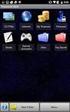 29 May 2015 Fabric OS Encryption Administrator's Guide Supporting NetApp Lifetime Key Manager (LKM) and KeySecure Storage Secure Key Supporting Fabric OS 7.4.0a 2015, Brocade Communications Systems, Inc.
29 May 2015 Fabric OS Encryption Administrator's Guide Supporting NetApp Lifetime Key Manager (LKM) and KeySecure Storage Secure Key Supporting Fabric OS 7.4.0a 2015, Brocade Communications Systems, Inc.
BROCADE FABRIC VISION TECHNOLOGY FREQUENTLY ASKED QUESTIONS
 FAQ BROCADE FABRIC VISION TECHNOLOGY FREQUENTLY ASKED QUESTIONS Introduction This document answers frequently asked questions about Brocade Fabric Vision technology. For more information about Fabric Vision
FAQ BROCADE FABRIC VISION TECHNOLOGY FREQUENTLY ASKED QUESTIONS Introduction This document answers frequently asked questions about Brocade Fabric Vision technology. For more information about Fabric Vision
How To Connect Virtual Fibre Channel To A Virtual Box On A Hyperv Virtual Machine
 Virtual Fibre Channel for Hyper-V Virtual Fibre Channel for Hyper-V, a new technology available in Microsoft Windows Server 2012, allows direct access to Fibre Channel (FC) shared storage by multiple guest
Virtual Fibre Channel for Hyper-V Virtual Fibre Channel for Hyper-V, a new technology available in Microsoft Windows Server 2012, allows direct access to Fibre Channel (FC) shared storage by multiple guest
Brocade Fabric OS DATA CENTER. Target Path Selection Guide. 53-1003916-03 January 4, 2016
 January 4, 2016 DATA CENTER Brocade Fabric OS Target Path Selection Guide Brocade Fabric OS (Brocade FOS) Target Path releases are recommended code levels for Brocade Fibre Channel switch platforms. Use
January 4, 2016 DATA CENTER Brocade Fabric OS Target Path Selection Guide Brocade Fabric OS (Brocade FOS) Target Path releases are recommended code levels for Brocade Fibre Channel switch platforms. Use
FastIron Ethernet Switch Software Defined Networking (SDN)
 31 March 2015 FastIron Ethernet Switch Software Defined Networking (SDN) Configuration Guide Supporting FastIron Software Release 08.0.30 2015, Brocade Communications Systems, Inc. All Rights Reserved.
31 March 2015 FastIron Ethernet Switch Software Defined Networking (SDN) Configuration Guide Supporting FastIron Software Release 08.0.30 2015, Brocade Communications Systems, Inc. All Rights Reserved.
Switch Types, Blade IDs, and Product Names
 TECH NOTE Switch Types, Blade IDs, and Product Names Maps switch type and blade IDs output in the CLI to device names The following tables list Brocade switch type codes and blade IDs as they appear in
TECH NOTE Switch Types, Blade IDs, and Product Names Maps switch type and blade IDs output in the CLI to device names The following tables list Brocade switch type codes and blade IDs as they appear in
Brocade VCS Fabric Technology with the EMC VNX5300
 Junet 2015 Brocade VCS Fabric Technology with the EMC VNX5300 Test Report Supporting Network OS 6.0.1 2015, Brocade Communications Systems, Inc. All Rights Reserved. ADX, Brocade, Brocade Assurance, the
Junet 2015 Brocade VCS Fabric Technology with the EMC VNX5300 Test Report Supporting Network OS 6.0.1 2015, Brocade Communications Systems, Inc. All Rights Reserved. ADX, Brocade, Brocade Assurance, the
53-1003169-03 15 September 2014. Web Tools. Administrator's Guide. Supporting Fabric OS v7.3.0
 15 September 2014 Web Tools Administrator's Guide Supporting Fabric OS v7.3.0 2014, Brocade Communications Systems, Inc. All Rights Reserved. Brocade, the B-wing symbol, Brocade Assurance, ADX, AnyIO,
15 September 2014 Web Tools Administrator's Guide Supporting Fabric OS v7.3.0 2014, Brocade Communications Systems, Inc. All Rights Reserved. Brocade, the B-wing symbol, Brocade Assurance, ADX, AnyIO,
Brocade 5600 vrouter Firewall
 14 September 2015 Brocade 5600 vrouter Firewall Reference Guide Supporting Brocade 5600 vrouter 3.5R6 2015, Brocade Communications Systems, Inc. All Rights Reserved. ADX, Brocade, Brocade Assurance, the
14 September 2015 Brocade 5600 vrouter Firewall Reference Guide Supporting Brocade 5600 vrouter 3.5R6 2015, Brocade Communications Systems, Inc. All Rights Reserved. ADX, Brocade, Brocade Assurance, the
Brocade Network Advisor: CLI Configuration Manager
 Brocade Network Advisor: CLI Configuration Manager Brocade Network Advisor is a unified network management platform to manage the entire Brocade network, including both SAN and IP products. This technical
Brocade Network Advisor: CLI Configuration Manager Brocade Network Advisor is a unified network management platform to manage the entire Brocade network, including both SAN and IP products. This technical
BASCS in a Nutshell Study Guide for Exam 160-020 Brocade University Revision 03-2012
 BASCS in a Nutshell Study Guide for Exam 160-020 Brocade University Revision 03-2012 2013 Brocade Communications Corporate Headquarters - San Jose, CA USA T: (408) 333-8000 info@brocade.com European Headquarters
BASCS in a Nutshell Study Guide for Exam 160-020 Brocade University Revision 03-2012 2013 Brocade Communications Corporate Headquarters - San Jose, CA USA T: (408) 333-8000 info@brocade.com European Headquarters
Brocade Virtual Traffic Manager and Microsoft IIS Deployment Guide
 September 2015 Brocade Virtual Traffic Manager and Microsoft IIS Deployment Guide 2015 Brocade Communications Systems, Inc. All Rights Reserved. ADX, Brocade, Brocade Assurance, the B-wing symbol, DCX,
September 2015 Brocade Virtual Traffic Manager and Microsoft IIS Deployment Guide 2015 Brocade Communications Systems, Inc. All Rights Reserved. ADX, Brocade, Brocade Assurance, the B-wing symbol, DCX,
Brocade Network Advisor High Availability Using Microsoft Cluster Service
 Brocade Network Advisor High Availability Using Microsoft Cluster Service This paper discusses how installing Brocade Network Advisor on a pair of Microsoft Cluster Service nodes provides automatic failover
Brocade Network Advisor High Availability Using Microsoft Cluster Service This paper discusses how installing Brocade Network Advisor on a pair of Microsoft Cluster Service nodes provides automatic failover
Diagnostics and Troubleshooting Using Event Policies and Actions
 Diagnostics and Troubleshooting Using Event Policies and Actions Brocade Network Advisor logs events and alerts generated by managed devices and the management server and presents them through the master
Diagnostics and Troubleshooting Using Event Policies and Actions Brocade Network Advisor logs events and alerts generated by managed devices and the management server and presents them through the master
Monitoring and Alerting Policy Suite
 15 September 2014 Monitoring and Alerting Policy Suite Administrator's Guide Supporting Fabric OS v7.3.0 2014, Brocade Communications Systems, Inc. All Rights Reserved. Brocade, the B-wing symbol, Brocade
15 September 2014 Monitoring and Alerting Policy Suite Administrator's Guide Supporting Fabric OS v7.3.0 2014, Brocade Communications Systems, Inc. All Rights Reserved. Brocade, the B-wing symbol, Brocade
Brocade 5600 vrouter Remote Access VPN
 14 September 2015 Brocade 5600 vrouter Remote Access VPN Reference Guide Supporting Brocade 5600 vrouter 3.5R6 2015, Brocade Communications Systems, Inc. All Rights Reserved. ADX, Brocade, Brocade Assurance,
14 September 2015 Brocade 5600 vrouter Remote Access VPN Reference Guide Supporting Brocade 5600 vrouter 3.5R6 2015, Brocade Communications Systems, Inc. All Rights Reserved. ADX, Brocade, Brocade Assurance,
53-1002934-02 09 September 2013. Web Tools. Administrator s Guide. Supporting Fabric OS v7.2.0
 09 September 2013 Web Tools Administrator s Guide Supporting Fabric OS v7.2.0 Copyright 1999-2013 Brocade Communications Systems, Inc. All Rights Reserved. ADX, AnyIO, Brocade, Brocade Assurance, the B-wing
09 September 2013 Web Tools Administrator s Guide Supporting Fabric OS v7.2.0 Copyright 1999-2013 Brocade Communications Systems, Inc. All Rights Reserved. ADX, AnyIO, Brocade, Brocade Assurance, the B-wing
Vyatta Remote Access VPN
 22 June 2015 Vyatta Remote Access VPN Reference Guide Supporting Brocade Vyatta 5600 vrouter 3.5R3 2015, Brocade Communications Systems, Inc. All Rights Reserved. ADX, Brocade, Brocade Assurance, the B-wing
22 June 2015 Vyatta Remote Access VPN Reference Guide Supporting Brocade Vyatta 5600 vrouter 3.5R3 2015, Brocade Communications Systems, Inc. All Rights Reserved. ADX, Brocade, Brocade Assurance, the B-wing
VCS Monitoring and Troubleshooting Using Brocade Network Advisor
 VCS Monitoring and Troubleshooting Using Brocade Network Advisor Brocade Network Advisor is a unified network management platform to manage the entire Brocade network, including both SAN and IP products.
VCS Monitoring and Troubleshooting Using Brocade Network Advisor Brocade Network Advisor is a unified network management platform to manage the entire Brocade network, including both SAN and IP products.
Ethernet Fabrics: An Architecture for Cloud Networking
 WHITE PAPER www.brocade.com Data Center Ethernet Fabrics: An Architecture for Cloud Networking As data centers evolve to a world where information and applications can move anywhere in the cloud, classic
WHITE PAPER www.brocade.com Data Center Ethernet Fabrics: An Architecture for Cloud Networking As data centers evolve to a world where information and applications can move anywhere in the cloud, classic
Brocade Virtual Traffic Manager and Magento Deployment Guide
 September 2015 Brocade Virtual Traffic Manager and Magento Deployment Guide 2015 Brocade Communications Systems, Inc. All Rights Reserved. ADX, Brocade, Brocade Assurance, the B-wing symbol, DCX, Fabric
September 2015 Brocade Virtual Traffic Manager and Magento Deployment Guide 2015 Brocade Communications Systems, Inc. All Rights Reserved. ADX, Brocade, Brocade Assurance, the B-wing symbol, DCX, Fabric
Cisco UCS Director Payment Gateway Integration Guide, Release 4.1
 First Published: April 16, 2014 Americas Headquarters Cisco Systems, Inc. 170 West Tasman Drive San Jose, CA 95134-1706 USA http://www.cisco.com Tel: 408 526-4000 800 553-NETS (6387) Fax: 408 527-0883
First Published: April 16, 2014 Americas Headquarters Cisco Systems, Inc. 170 West Tasman Drive San Jose, CA 95134-1706 USA http://www.cisco.com Tel: 408 526-4000 800 553-NETS (6387) Fax: 408 527-0883
HP Intelligent Management Center v7.1 Virtualization Monitor Administrator Guide
 HP Intelligent Management Center v7.1 Virtualization Monitor Administrator Guide Abstract This guide describes the Virtualization Monitor (vmon), an add-on service module of the HP Intelligent Management
HP Intelligent Management Center v7.1 Virtualization Monitor Administrator Guide Abstract This guide describes the Virtualization Monitor (vmon), an add-on service module of the HP Intelligent Management
Brocade Fabric Vision Technology Frequently Asked Questions
 Brocade Fabric Vision Technology Frequently Asked Questions Introduction This document answers frequently asked questions about Brocade Fabric Vision technology. For more information about Fabric Vision
Brocade Fabric Vision Technology Frequently Asked Questions Introduction This document answers frequently asked questions about Brocade Fabric Vision technology. For more information about Fabric Vision
53-1002756-01 14 December 2012. Web Tools. Administrator s Guide. Supporting Fabric OS v7.1.0
 14 December 2012 Web Tools Administrator s Guide Supporting Fabric OS v7.1.0 Copyright 2006-2012 Brocade Communications Systems, Inc. All Rights Reserved. Brocade, Brocade Assurance, the B-wing symbol,
14 December 2012 Web Tools Administrator s Guide Supporting Fabric OS v7.1.0 Copyright 2006-2012 Brocade Communications Systems, Inc. All Rights Reserved. Brocade, Brocade Assurance, the B-wing symbol,
Brief Summary on IBM System Z196
 WHITE PAPER www.brocade.com DATA CENTER Deploying Strategic Data Center Solutions for IBM zenterprise System z Environments The Brocade DCX Backbone provides industry-leading performance, scalability,
WHITE PAPER www.brocade.com DATA CENTER Deploying Strategic Data Center Solutions for IBM zenterprise System z Environments The Brocade DCX Backbone provides industry-leading performance, scalability,
Virtual Connect Enterprise Manager Server Guide
 53-1004163-02 06 May 2016 Virtual Connect Enterprise Manager Server Guide Supporting Network Advisor 14.0.1 Copyright 2016 Brocade Communications Systems, Inc. All Rights Reserved. ADX, Brocade, Brocade
53-1004163-02 06 May 2016 Virtual Connect Enterprise Manager Server Guide Supporting Network Advisor 14.0.1 Copyright 2016 Brocade Communications Systems, Inc. All Rights Reserved. ADX, Brocade, Brocade
DEDICATED NETWORKS FOR IP STORAGE
 DEDICATED NETWORKS FOR IP STORAGE ABSTRACT This white paper examines EMC and VMware best practices for deploying dedicated IP storage networks in medium to large-scale data centers. In addition, it explores
DEDICATED NETWORKS FOR IP STORAGE ABSTRACT This white paper examines EMC and VMware best practices for deploying dedicated IP storage networks in medium to large-scale data centers. In addition, it explores
Brocade One Data Center Cloud-Optimized Networks
 POSITION PAPER Brocade One Data Center Cloud-Optimized Networks Brocade s vision, captured in the Brocade One strategy, is a smooth transition to a world where information and applications reside anywhere
POSITION PAPER Brocade One Data Center Cloud-Optimized Networks Brocade s vision, captured in the Brocade One strategy, is a smooth transition to a world where information and applications reside anywhere
The Benefits of Brocade Gen 5 Fibre Channel
 The Benefits of Brocade Gen 5 Fibre Channel The network matters for storage. This paper discusses key server and storage trends and technology advancements and explains how Brocade Gen 5 Fibre Channel
The Benefits of Brocade Gen 5 Fibre Channel The network matters for storage. This paper discusses key server and storage trends and technology advancements and explains how Brocade Gen 5 Fibre Channel
Nutanix Hyperconverged Appliance with the Brocade VDX ToR Switch Deployment Guide
 January 8, 2016 Nutanix Hyperconverged Appliance with the Brocade VDX ToR Switch Deployment Guide 2016 Brocade Communications Systems, Inc. All Rights Reserved. Brocade, Brocade Assurance, the B-wing symbol,
January 8, 2016 Nutanix Hyperconverged Appliance with the Brocade VDX ToR Switch Deployment Guide 2016 Brocade Communications Systems, Inc. All Rights Reserved. Brocade, Brocade Assurance, the B-wing symbol,
53-1003257-03 22 May 2015. Brocade NetIron. Software Defined Networking (SDN) Configuration Guide. Supporting Multi-Service IronWare R05.8.
 22 May 2015 Brocade NetIron Software Defined Networking (SDN) Configuration Guide Supporting Multi-Service IronWare R05.8.00b 2015, Brocade Communications Systems, Inc. All Rights Reserved. ADX, Brocade,
22 May 2015 Brocade NetIron Software Defined Networking (SDN) Configuration Guide Supporting Multi-Service IronWare R05.8.00b 2015, Brocade Communications Systems, Inc. All Rights Reserved. ADX, Brocade,
ETHERNET FABRICS REVOLUTIONIZES VIRTUALIZED DATA CENTERS. Phillip Coates - pcoates@brocade.com Brocade Systems Engineer Manager ANZ
 ETHERNET FABRICS REVOLUTIONIZES VIRTUALIZED DATA CENTERS Phillip Coates - pcoates@brocade.com Systems Engineer Manager ANZ Devices Server Virtualization 22B INTERNET-CONNECTED DEVICES BY 2020 Source: IMS
ETHERNET FABRICS REVOLUTIONIZES VIRTUALIZED DATA CENTERS Phillip Coates - pcoates@brocade.com Systems Engineer Manager ANZ Devices Server Virtualization 22B INTERNET-CONNECTED DEVICES BY 2020 Source: IMS
Brocade Network Advisor
 12 June 2015 Brocade Network Advisor Installation and Migration Guide Supporting Network Advisor 12.4.1 2015, Brocade Communications Systems, Inc. All Rights Reserved. Brocade, the B-wing symbol, Brocade
12 June 2015 Brocade Network Advisor Installation and Migration Guide Supporting Network Advisor 12.4.1 2015, Brocade Communications Systems, Inc. All Rights Reserved. Brocade, the B-wing symbol, Brocade
Ten Ways to Optimize Your Microsoft Hyper-V Environment with Brocade
 WHITE PAPER Server Connectivity Ten Ways to Optimize Your Microsoft Hyper-V Environment with Brocade To maximize the benefits of network connectivity in a virtualized server environment, Brocade works
WHITE PAPER Server Connectivity Ten Ways to Optimize Your Microsoft Hyper-V Environment with Brocade To maximize the benefits of network connectivity in a virtualized server environment, Brocade works
Brocade and EMC Solution for Microsoft Hyper-V and SharePoint Clusters
 Brocade and EMC Solution for Microsoft Hyper-V and SharePoint Clusters Highlights a Brocade-EMC solution with EMC CLARiiON, EMC Atmos, Brocade Fibre Channel (FC) switches, Brocade FC HBAs, and Brocade
Brocade and EMC Solution for Microsoft Hyper-V and SharePoint Clusters Highlights a Brocade-EMC solution with EMC CLARiiON, EMC Atmos, Brocade Fibre Channel (FC) switches, Brocade FC HBAs, and Brocade
Hillstone StoneOS User Manual Hillstone Unified Intelligence Firewall Installation Manual
 Hillstone StoneOS User Manual Hillstone Unified Intelligence Firewall Installation Manual www.hillstonenet.com Preface Conventions Content This document follows the conventions below: CLI Tip: provides
Hillstone StoneOS User Manual Hillstone Unified Intelligence Firewall Installation Manual www.hillstonenet.com Preface Conventions Content This document follows the conventions below: CLI Tip: provides
Scalable Approaches for Multitenant Cloud Data Centers
 WHITE PAPER www.brocade.com DATA CENTER Scalable Approaches for Multitenant Cloud Data Centers Brocade VCS Fabric technology is the ideal Ethernet infrastructure for cloud computing. It is manageable,
WHITE PAPER www.brocade.com DATA CENTER Scalable Approaches for Multitenant Cloud Data Centers Brocade VCS Fabric technology is the ideal Ethernet infrastructure for cloud computing. It is manageable,
Brocade Network Advisor
 04 December 2015 Brocade Network Advisor Software Licensing Guide Supporting Network Advisor 12.4.3 2015, Brocade Communications Systems, Inc. All Rights Reserved. Brocade, the B-wing symbol, Brocade Assurance,
04 December 2015 Brocade Network Advisor Software Licensing Guide Supporting Network Advisor 12.4.3 2015, Brocade Communications Systems, Inc. All Rights Reserved. Brocade, the B-wing symbol, Brocade Assurance,
Building Private Cloud Storage Infrastructure with the Brocade DCX 8510 Backbone
 WHITE PAPER Building Private Cloud Storage Infrastructure with the DCX 8510 Backbone The DCX 8510 Backbone is the most powerful Fibre Channel switching infrastructure in the industry. It provides the most
WHITE PAPER Building Private Cloud Storage Infrastructure with the DCX 8510 Backbone The DCX 8510 Backbone is the most powerful Fibre Channel switching infrastructure in the industry. It provides the most
Brocade Premier and Premier-Plus Support
 DATA SHEET Brocade Premier and Premier-Plus Support HIGHLIGHTS Streamlines communication and accelerates problem resolution with a single point of contact into Brocade Technical Support Provides priority
DATA SHEET Brocade Premier and Premier-Plus Support HIGHLIGHTS Streamlines communication and accelerates problem resolution with a single point of contact into Brocade Technical Support Provides priority
Chapter 7 Configuring Trunk Groups and Dynamic Link Aggregation
 Chapter 7 Configuring Trunk Groups and Dynamic Link Aggregation This chapter describes how to configure trunk groups and 802.3ad link aggregation. Trunk groups are manually-configured aggregate links containing
Chapter 7 Configuring Trunk Groups and Dynamic Link Aggregation This chapter describes how to configure trunk groups and 802.3ad link aggregation. Trunk groups are manually-configured aggregate links containing
Brocade Enterprise 20-port, 20-port, and 10-port 8Gb SAN Switch Modules IBM BladeCenter at-a-glance guide
 Brocade Enterprise 20-port, 20-port, and 10-port 8Gb SAN Switch Modules IBM BladeCenter at-a-glance guide The Brocade Enterprise 20-port, 20-port, and 10-port 8 Gb SAN Switch Modules for IBM BladeCenter
Brocade Enterprise 20-port, 20-port, and 10-port 8Gb SAN Switch Modules IBM BladeCenter at-a-glance guide The Brocade Enterprise 20-port, 20-port, and 10-port 8 Gb SAN Switch Modules for IBM BladeCenter
Cloud Optimized Performance: I/O-Intensive Workloads Using Flash-Based Storage
 WHITE PAPER Cloud Optimized Performance: I/O-Intensive Workloads Using Flash-Based Storage Brocade continues to innovate by delivering the industry s first 16 Gbps switches for low latency and high transaction
WHITE PAPER Cloud Optimized Performance: I/O-Intensive Workloads Using Flash-Based Storage Brocade continues to innovate by delivering the industry s first 16 Gbps switches for low latency and high transaction
What's new in SAN Health Diagnostics Capture 4.0
 Use-ability and general items What's new in SAN Health Diagnostics Capture 4.0 Increased Hardware and Firmware Support o FOS 7.2.1+ o All new Brocade hardware added Partial Capture Capability o During
Use-ability and general items What's new in SAN Health Diagnostics Capture 4.0 Increased Hardware and Firmware Support o FOS 7.2.1+ o All new Brocade hardware added Partial Capture Capability o During
Brocade Virtual Traffic Manager and Microsoft Outlook Web Access Deployment Guide
 September 2015 Brocade Virtual Traffic Manager and Microsoft Outlook Web Access Deployment Guide 2015 Brocade Communications Systems, Inc. All Rights Reserved. ADX, Brocade, Brocade Assurance, the B-wing
September 2015 Brocade Virtual Traffic Manager and Microsoft Outlook Web Access Deployment Guide 2015 Brocade Communications Systems, Inc. All Rights Reserved. ADX, Brocade, Brocade Assurance, the B-wing
How To Use The Cisco Mds F Bladecenter Switch For Ibi Bladecenter (Ibi) For Aaa2 (Ibib) With A 4G) And 4G (Ibb) Network (Ibm) For Anaa
 Cisco MDS FC Bladeswitch for IBM BladeCenter Technical Overview Extending Cisco MDS 9000 Family Intelligent Storage Area Network Services to the Server Edge Cisco MDS FC Bladeswitch for IBM BladeCenter
Cisco MDS FC Bladeswitch for IBM BladeCenter Technical Overview Extending Cisco MDS 9000 Family Intelligent Storage Area Network Services to the Server Edge Cisco MDS FC Bladeswitch for IBM BladeCenter
The Road to SDN: Software-Based Networking and Security from Brocade
 WHITE PAPER www.brocade.com SOFTWARE NETWORKING The Road to SDN: Software-Based Networking and Security from Brocade Software-Defined Networking (SDN) presents a new approach to rapidly introducing network
WHITE PAPER www.brocade.com SOFTWARE NETWORKING The Road to SDN: Software-Based Networking and Security from Brocade Software-Defined Networking (SDN) presents a new approach to rapidly introducing network
NovaScale Blade 2GB Brocade SAN Switch Module (BBRM)
 NovaScale Blade 2 GB Brocade Enterprise SAN Switch Module NovaScale Blade 2 GB Brocade Entry SAN Switch Module Release Notes Disclaimer Information in this document is provided in connection with Bull
NovaScale Blade 2 GB Brocade Enterprise SAN Switch Module NovaScale Blade 2 GB Brocade Entry SAN Switch Module Release Notes Disclaimer Information in this document is provided in connection with Bull
Multitenancy Options in Brocade VCS Fabrics
 WHITE PAPER DATA CENTER Multitenancy Options in Brocade VCS Fabrics As cloud environments reach mainstream adoption, achieving scalable network segmentation takes on new urgency to support multitenancy.
WHITE PAPER DATA CENTER Multitenancy Options in Brocade VCS Fabrics As cloud environments reach mainstream adoption, achieving scalable network segmentation takes on new urgency to support multitenancy.
Storage Area Network Design Overview Using Brocade DCX 8510. Backbone Switches
 Storage Area Network Design Overview Using Brocade DCX 8510 Backbone Switches East Carolina University Paola Stone Martinez April, 2015 Abstract The design of a Storage Area Networks is a very complex
Storage Area Network Design Overview Using Brocade DCX 8510 Backbone Switches East Carolina University Paola Stone Martinez April, 2015 Abstract The design of a Storage Area Networks is a very complex
NETWORK FUNCTIONS VIRTUALIZATION. The Top Five Virtualization Mistakes
 WHITE PAPER www.brocade.com NETWORK FUNCTIONS VIRTUALIZATION The Top Five Virtualization Mistakes Virtualization is taking the IT world by storm. After years of IT build-out, virtualization suddenly fixes
WHITE PAPER www.brocade.com NETWORK FUNCTIONS VIRTUALIZATION The Top Five Virtualization Mistakes Virtualization is taking the IT world by storm. After years of IT build-out, virtualization suddenly fixes
The Business Case for Software-Defined Networking
 WHITE PAPER The Business Case for Software-Defined Networking Brocade enables customers a means of reducing costs of service delivery through Software-Defined Networking (SDN) technologies. In addition,
WHITE PAPER The Business Case for Software-Defined Networking Brocade enables customers a means of reducing costs of service delivery through Software-Defined Networking (SDN) technologies. In addition,
SAN Migration Guide: Migrating from Cisco to Brocade
 SAN Migration Guide: Migrating from Cisco to Brocade Guidelines and strategies for the migration of legacy Cisco MDS to the industry-leading Brocade DCX and DCX 8510 SAN Fabric solutions that deliver the
SAN Migration Guide: Migrating from Cisco to Brocade Guidelines and strategies for the migration of legacy Cisco MDS to the industry-leading Brocade DCX and DCX 8510 SAN Fabric solutions that deliver the
WHITE PAPER. Cloud Networking: Scaling Data Centers and Connecting Users
 WHITE PAPER Cloud Networking: Scaling Data Centers and Connecting Users While the business promise of cloud computing is broad, there are a few basic enabling themes underlying an effective cloud design:
WHITE PAPER Cloud Networking: Scaling Data Centers and Connecting Users While the business promise of cloud computing is broad, there are a few basic enabling themes underlying an effective cloud design:
Brocade Monitoring Services Security White Paper
 WHITE PAPER Monitoring Services Security White Paper In today s globally connected world, the enterprise network is a strategic platform, a platform that demands deep and instantaneous integration between
WHITE PAPER Monitoring Services Security White Paper In today s globally connected world, the enterprise network is a strategic platform, a platform that demands deep and instantaneous integration between
The Advantages of IP Network Design and Build
 WHITE PAPER www.brocade.com DATA CENTER The Benefits of a Dedicated IP Network for Storage Application, storage, and virtualization companies recommend a dedicated IP storage network to ensure deterministic
WHITE PAPER www.brocade.com DATA CENTER The Benefits of a Dedicated IP Network for Storage Application, storage, and virtualization companies recommend a dedicated IP storage network to ensure deterministic
ProSafe Plus Switch Utility
 ProSafe Plus Switch Utility User Guide 350 East Plumeria Drive San Jose, CA 95134 USA September 2010 202-10524-03 v1.0 ProSafe Plus Switch Utility User Guide 2010 NETGEAR, Inc. All rights reserved. No
ProSafe Plus Switch Utility User Guide 350 East Plumeria Drive San Jose, CA 95134 USA September 2010 202-10524-03 v1.0 ProSafe Plus Switch Utility User Guide 2010 NETGEAR, Inc. All rights reserved. No
Building Tomorrow s Data Center Network Today
 WHITE PAPER www.brocade.com IP Network Building Tomorrow s Data Center Network Today offers data center network solutions that provide open choice and high efficiency at a low total cost of ownership,
WHITE PAPER www.brocade.com IP Network Building Tomorrow s Data Center Network Today offers data center network solutions that provide open choice and high efficiency at a low total cost of ownership,
File Transfers. Contents
 A File Transfers Contents Overview..................................................... A-2................................... A-2 General Switch Software Download Rules..................... A-3 Using
A File Transfers Contents Overview..................................................... A-2................................... A-2 General Switch Software Download Rules..................... A-3 Using
Fibre Channel over Ethernet: Enabling Server I/O Consolidation
 WHITE PAPER Fibre Channel over Ethernet: Enabling Server I/O Consolidation Brocade is delivering industry-leading oe solutions for the data center with CNAs, top-of-rack switches, and end-of-row oe blades
WHITE PAPER Fibre Channel over Ethernet: Enabling Server I/O Consolidation Brocade is delivering industry-leading oe solutions for the data center with CNAs, top-of-rack switches, and end-of-row oe blades
Brocade Enterprise SAN Switch Module for IBM eserver BladeCenter Brocade Entry SAN Switch Module for IBM eserver BladeCenter
 Release Notes: Brocade Enterprise SAN Switch Module for IBM eserver BladeCenter Brocade Entry SAN Switch Module for IBM eserver BladeCenter Note: Before using this information and the product that it supports,
Release Notes: Brocade Enterprise SAN Switch Module for IBM eserver BladeCenter Brocade Entry SAN Switch Module for IBM eserver BladeCenter Note: Before using this information and the product that it supports,
Management Software. Web Browser User s Guide AT-S106. For the AT-GS950/48 Gigabit Ethernet Smart Switch. Version 1.0.0. 613-001339 Rev.
 Management Software AT-S106 Web Browser User s Guide For the AT-GS950/48 Gigabit Ethernet Smart Switch Version 1.0.0 613-001339 Rev. A Copyright 2010 Allied Telesis, Inc. All rights reserved. No part of
Management Software AT-S106 Web Browser User s Guide For the AT-GS950/48 Gigabit Ethernet Smart Switch Version 1.0.0 613-001339 Rev. A Copyright 2010 Allied Telesis, Inc. All rights reserved. No part of
Brocade Network Advisor
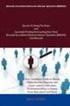 18 Aug 2014 Brocade Network Advisor SAN Installation and Migration Guide Supporting Network Advisor 12.3.1 Copyright 2006-2013 Brocade Communications Systems, Inc. All Rights Reserved. Brocade, Brocade
18 Aug 2014 Brocade Network Advisor SAN Installation and Migration Guide Supporting Network Advisor 12.3.1 Copyright 2006-2013 Brocade Communications Systems, Inc. All Rights Reserved. Brocade, Brocade
Brocade Virtual Traffic Manager and Microsoft SharePoint 2010 Deployment Guide
 September 2015 Brocade Virtual Traffic Manager and Microsoft SharePoint 2010 Deployment Guide 2015 Brocade Communications Systems, Inc. All Rights Reserved. ADX, Brocade, Brocade Assurance, the B-wing
September 2015 Brocade Virtual Traffic Manager and Microsoft SharePoint 2010 Deployment Guide 2015 Brocade Communications Systems, Inc. All Rights Reserved. ADX, Brocade, Brocade Assurance, the B-wing
EMC Data Domain Management Center
 EMC Data Domain Management Center Version 1.1 Initial Configuration Guide 302-000-071 REV 04 Copyright 2012-2015 EMC Corporation. All rights reserved. Published in USA. Published June, 2015 EMC believes
EMC Data Domain Management Center Version 1.1 Initial Configuration Guide 302-000-071 REV 04 Copyright 2012-2015 EMC Corporation. All rights reserved. Published in USA. Published June, 2015 EMC believes
DATA CENTER. Best Practices for High Availability Deployment for the Brocade ADX Switch
 DATA CENTER Best Practices for High Availability Deployment for the Brocade ADX Switch CONTENTS Contents... 2 Executive Summary... 3 Introduction... 3 Brocade ADX HA Overview... 3 Hot-Standby HA... 4 Active-Standby
DATA CENTER Best Practices for High Availability Deployment for the Brocade ADX Switch CONTENTS Contents... 2 Executive Summary... 3 Introduction... 3 Brocade ADX HA Overview... 3 Hot-Standby HA... 4 Active-Standby
Brocade Virtual Traffic Manager and Oracle EBS 12.1 Deployment Guide
 September 2015 Brocade Virtual Traffic Manager and Oracle EBS 12.1 Deployment Guide 2015 Brocade Communications Systems, Inc. All Rights Reserved. ADX, Brocade, Brocade Assurance, the B-wing symbol, DCX,
September 2015 Brocade Virtual Traffic Manager and Oracle EBS 12.1 Deployment Guide 2015 Brocade Communications Systems, Inc. All Rights Reserved. ADX, Brocade, Brocade Assurance, the B-wing symbol, DCX,
Brocade 5600 vrouter IPsec Site-to-Site VPN
 14 September 2015 Brocade 5600 vrouter IPsec Site-to-Site VPN Reference Guide Supporting Brocade 5600 vrouter 3.5R6 2015, Brocade Communications Systems, Inc. All Rights Reserved. ADX, Brocade, Brocade
14 September 2015 Brocade 5600 vrouter IPsec Site-to-Site VPN Reference Guide Supporting Brocade 5600 vrouter 3.5R6 2015, Brocade Communications Systems, Inc. All Rights Reserved. ADX, Brocade, Brocade
Brocade Technical Assistance Center Frequently Asked Questions
 FAQ Brocade Technical Assistance Center Frequently Asked Questions Introduction The Brocade Technical Assistance Center provides a single support contact for Storage Area Network (SAN) and IP networking
FAQ Brocade Technical Assistance Center Frequently Asked Questions Introduction The Brocade Technical Assistance Center provides a single support contact for Storage Area Network (SAN) and IP networking
Guidelines for using Microsoft System Center Virtual Machine Manager with HP StorageWorks Storage Mirroring
 HP StorageWorks Guidelines for using Microsoft System Center Virtual Machine Manager with HP StorageWorks Storage Mirroring Application Note doc-number Part number: T2558-96337 First edition: June 2009
HP StorageWorks Guidelines for using Microsoft System Center Virtual Machine Manager with HP StorageWorks Storage Mirroring Application Note doc-number Part number: T2558-96337 First edition: June 2009
BCFD in a Nutshell Study Guide for Exam 143-280
 BCFD in a Nutshell Study Guide for Exam 143-280 Brocade University Revision 1014 Corporate Headquarters - San Jose, CA USA T: (408) 333-8000 info@brocade.com European Headquarters - Geneva, Switzerland
BCFD in a Nutshell Study Guide for Exam 143-280 Brocade University Revision 1014 Corporate Headquarters - San Jose, CA USA T: (408) 333-8000 info@brocade.com European Headquarters - Geneva, Switzerland
BROCADE NETWORK ADVISOR
 DATA SHEET www.brocade.com BROCADE NETWORK ADVISOR NETWORK MANAGEMENT Simplified Network Management for Today s Increasingly Dynamic Networks HIGHLIGHTS Simplifies operations by providing an intuitive
DATA SHEET www.brocade.com BROCADE NETWORK ADVISOR NETWORK MANAGEMENT Simplified Network Management for Today s Increasingly Dynamic Networks HIGHLIGHTS Simplifies operations by providing an intuitive
BROCADE DCX BACKBONE FAMILY
 DATA SHEET www.brocade.com BROCADE DCX BACKBONE FAMILY DATA CENTER A Platform for Evolving Data Center Fabrics HIGHLIGHTS Provides a highly robust 8 Gbps platform in two modular form factors for enterprise
DATA SHEET www.brocade.com BROCADE DCX BACKBONE FAMILY DATA CENTER A Platform for Evolving Data Center Fabrics HIGHLIGHTS Provides a highly robust 8 Gbps platform in two modular form factors for enterprise
53-1003768-01 25 June 2015. Network OS. Administrator s Guide. Supporting Network OS v6.0.1
 25 June 2015 Network OS Administrator s Guide Supporting Network OS v6.0.1 2015, Brocade Communications Systems, Inc. All Rights Reserved. ADX, Brocade, Brocade Assurance, the B-wing symbol, DCX, Fabric
25 June 2015 Network OS Administrator s Guide Supporting Network OS v6.0.1 2015, Brocade Communications Systems, Inc. All Rights Reserved. ADX, Brocade, Brocade Assurance, the B-wing symbol, DCX, Fabric
Direct Attached Storage
 , page 1 Fibre Channel Switching Mode, page 1 Configuring Fibre Channel Switching Mode, page 2 Creating a Storage VSAN, page 3 Creating a VSAN for Fibre Channel Zoning, page 4 Configuring a Fibre Channel
, page 1 Fibre Channel Switching Mode, page 1 Configuring Fibre Channel Switching Mode, page 2 Creating a Storage VSAN, page 3 Creating a VSAN for Fibre Channel Zoning, page 4 Configuring a Fibre Channel
Deploying Brocade Network Advisor in a Secure Environment
 Deploying Brocade Network Advisor in a Secure Environment To ensure secure data center operations, the data handled by Brocade Network Advisor must be protected from misuse. This paper describes techniques
Deploying Brocade Network Advisor in a Secure Environment To ensure secure data center operations, the data handled by Brocade Network Advisor must be protected from misuse. This paper describes techniques
Multi-Chassis Trunking for Resilient and High-Performance Network Architectures
 WHITE PAPER www.brocade.com IP Network Multi-Chassis Trunking for Resilient and High-Performance Network Architectures Multi-Chassis Trunking is a key Brocade technology in the Brocade One architecture
WHITE PAPER www.brocade.com IP Network Multi-Chassis Trunking for Resilient and High-Performance Network Architectures Multi-Chassis Trunking is a key Brocade technology in the Brocade One architecture
HP IMC Firewall Manager
 HP IMC Firewall Manager Configuration Guide Part number: 5998-2267 Document version: 6PW102-20120420 Legal and notice information Copyright 2012 Hewlett-Packard Development Company, L.P. No part of this
HP IMC Firewall Manager Configuration Guide Part number: 5998-2267 Document version: 6PW102-20120420 Legal and notice information Copyright 2012 Hewlett-Packard Development Company, L.P. No part of this
Brocade Virtual Traffic Manager and Oracle Application Server 10G Deployment Guide
 September 2015 Brocade Virtual Traffic Manager and Oracle Application Server 10G Deployment Guide 2015 Brocade Communications Systems, Inc. All Rights Reserved. ADX, Brocade, Brocade Assurance, the B-wing
September 2015 Brocade Virtual Traffic Manager and Oracle Application Server 10G Deployment Guide 2015 Brocade Communications Systems, Inc. All Rights Reserved. ADX, Brocade, Brocade Assurance, the B-wing
QuickSpecs. HP SN8000B and DC SAN Director Family. Overview
 Overview The HP SN8000B and DC SAN Directors are part of the B-series portfolio and are the industry's leading Fibre Channel switching infrastructure solutions, combining breakthrough performance, scalability,
Overview The HP SN8000B and DC SAN Directors are part of the B-series portfolio and are the industry's leading Fibre Channel switching infrastructure solutions, combining breakthrough performance, scalability,
FUJITSU Storage ETERNUS DX Configuration Guide -Server Connection-
 FUJITSU Storage ETERNUS DX Configuration Guide -Server Connection- (Fibre Channel) Fibre Channel Switch Settings This page is intentionally left blank. Preface This manual briefly explains the operations
FUJITSU Storage ETERNUS DX Configuration Guide -Server Connection- (Fibre Channel) Fibre Channel Switch Settings This page is intentionally left blank. Preface This manual briefly explains the operations
: HP HP0-771. Version : R6.1
 Exam : HP HP0-771 Title : Designing & Implementing HP Enterprise Backup Solutions Version : R6.1 Prepking - King of Computer Certification Important Information, Please Read Carefully Other Prepking products
Exam : HP HP0-771 Title : Designing & Implementing HP Enterprise Backup Solutions Version : R6.1 Prepking - King of Computer Certification Important Information, Please Read Carefully Other Prepking products
FlexArray Virtualization
 Updated for 8.2.1 FlexArray Virtualization Installation Requirements and Reference Guide NetApp, Inc. 495 East Java Drive Sunnyvale, CA 94089 U.S. Telephone: +1 (408) 822-6000 Fax: +1 (408) 822-4501 Support
Updated for 8.2.1 FlexArray Virtualization Installation Requirements and Reference Guide NetApp, Inc. 495 East Java Drive Sunnyvale, CA 94089 U.S. Telephone: +1 (408) 822-6000 Fax: +1 (408) 822-4501 Support
Brocade SAN and FICON Update
 Session 14482 2012-2013 Brocade - For Boston's Summer SHARE 2013 Attendees 11 David Lytle, BCAF Principal Engineer Global Solutions Specialist Brocade Communications, Inc. dlytle@brocade.com QR Code Brocade
Session 14482 2012-2013 Brocade - For Boston's Summer SHARE 2013 Attendees 11 David Lytle, BCAF Principal Engineer Global Solutions Specialist Brocade Communications, Inc. dlytle@brocade.com QR Code Brocade
Prisma II Software Upgrade Program (SOUP) Installation Guide
 Prisma II Software Upgrade Program (SOUP) Installation Guide Overview The Prisma II Software Upgrade Program (SOUP) is a user-friendly utility that allows users to perform firmware upgrades on Prisma II
Prisma II Software Upgrade Program (SOUP) Installation Guide Overview The Prisma II Software Upgrade Program (SOUP) is a user-friendly utility that allows users to perform firmware upgrades on Prisma II
Technical Brief: Adaptive Networking Advanced Data Center Fabric Technology
 Technical Brief: Adaptive Networking Advanced Data Center Fabric Technology The Brocade data center fabric is a foundation and evolutionary strategy for designing, building, and managing enterprise data
Technical Brief: Adaptive Networking Advanced Data Center Fabric Technology The Brocade data center fabric is a foundation and evolutionary strategy for designing, building, and managing enterprise data
RealPresence Platform Director
 RealPresence CloudAXIS Suite Administrators Guide Software 1.3.1 GETTING STARTED GUIDE Software 2.0 June 2015 3725-66012-001B RealPresence Platform Director Polycom, Inc. 1 RealPresence Platform Director
RealPresence CloudAXIS Suite Administrators Guide Software 1.3.1 GETTING STARTED GUIDE Software 2.0 June 2015 3725-66012-001B RealPresence Platform Director Polycom, Inc. 1 RealPresence Platform Director
EMC Data Protection Search
 EMC Data Protection Search Version 1.0 Security Configuration Guide 302-001-611 REV 01 Copyright 2014-2015 EMC Corporation. All rights reserved. Published in USA. Published April 20, 2015 EMC believes
EMC Data Protection Search Version 1.0 Security Configuration Guide 302-001-611 REV 01 Copyright 2014-2015 EMC Corporation. All rights reserved. Published in USA. Published April 20, 2015 EMC believes
Hitachi Data Systems and Brocade Disaster Recovery Solutions for VMware Environments
 Hitachi Data Systems and Brocade Disaster Recovery Solutions for VMware Environments Technical Brief By Sarah Hamilton, Hitachi Data Systems, and Marcus Thordal, Brocade December 2009 Executive Summary
Hitachi Data Systems and Brocade Disaster Recovery Solutions for VMware Environments Technical Brief By Sarah Hamilton, Hitachi Data Systems, and Marcus Thordal, Brocade December 2009 Executive Summary
Chapter 6 Using Network Monitoring Tools
 Chapter 6 Using Network Monitoring Tools This chapter describes how to use the maintenance features of your Wireless-G Router Model WGR614v9. You can access these features by selecting the items under
Chapter 6 Using Network Monitoring Tools This chapter describes how to use the maintenance features of your Wireless-G Router Model WGR614v9. You can access these features by selecting the items under
Chapter 6 Using Network Monitoring Tools
 Chapter 6 Using Network Monitoring Tools This chapter describes how to use the maintenance features of your RangeMax Wireless-N Gigabit Router WNR3500. You can access these features by selecting the items
Chapter 6 Using Network Monitoring Tools This chapter describes how to use the maintenance features of your RangeMax Wireless-N Gigabit Router WNR3500. You can access these features by selecting the items
