User's Guide. CTS6000 WebControl
|
|
|
- Erik Bradley
- 8 years ago
- Views:
Transcription
1 User's Guide CTS6000 WebControl Version 1.01,
2 Contents Contents... 2 List of figures... 3 Introduction... 4 Introduction to CTS Reading instructions... 4 Quick startup... 5 Daily operation... 6 Weekly program and yearly program... 6 Room temperature... 7 Alarm management... 7 Historical graphs... 8 Trend graphs... 8 About the program... 9 Restarting the system... 9 Logging out... 9 CTS6000 WebControl settings System information Password Rights Tabs Backing up system settings Restoring factory settings Updating software Unit settings PI diagram Unit configuration General regulation parameters Regulation Filter monitor Component priority Fan settings Pressure limits Sensor offset VLT settings VLT parameters NETR unit settings Programming Universal ports Pre-cooling coil Network settings Network settings RS232 configuration RS485 configuration alarm settings Appendices Description of alarms Username and password for CTS Description of sensors and components Network settings on PC with Windows XP Creating a separate ADSL connection via TDC... 20
3 List of figures Figure 1 Example of menu options... 4 Figure 2 CTS6000 PCB with network port... 5 Figure 3 Log-in window... 5 Figure 4 Weekly program... 6 Figure 5 Yearly program... 6 Figure 6 Room temperature... 7 Figure 7 Event log... 7 Figure 8 Historical graph... 8 Figure 9 Trend graph... 9 Figure 10 Rights Figure 11 Tabs Figure 12 Restoring factory settings Figure 13 Updating system software Figure 14 PI diagram Figure 15 Unit configuration Figure 16 Regulation Figure 17 Fan settings Figure 18 Programming Figure 19 Network settings Figure 20 alarm settings Figure 21 Network Connections Figure 22 LAN Connection Properties Figure 23 Internet Protocol (TCP/IP) Properties... 20
4 Introduction G Please check that the following documents have been supplied with the unit: Installation instructions User's Guide for CTS6000 WebControl (this document) Wiring diagram Warranty certificate The purpose of this guide is to provide a clear, detailed description of the possibilities offered by CTS6000 WebControl. The guide may contain functions and facilities which are not available on your system. For technical information on the possibilities provided by CTS6000 WebControl, please refer to "Function Description for CTS6000 WebControl". Introduction to CTS6000 CTS6000 is a control unit for commercial ventilation systems supplied by Nilan A/S. CTS6000 was developed in Denmark and is also produced there. CTS6000 is designed to meet future requirements on improving the possibility of optimising ventilation systems and reducing running costs. As the name suggests, CTS6000 WebControl is an Internet-based monitoring program. The program is pre-installed in the unit and there is thus no need for software other than an Internet browser capable of running Java applications. If the unit is connected to the Internet, it is possible to log into the system from a PC anywhere in the world. Reading instructions This instruction manual contains five main sections. "Quick startup" describes the log-in procedure and how to start the unit for the first time. "Daily operation" describes the functions used in day-to-day operation. "CTS6000 WebControl settings" describes the functions associated with the monitoring program. "Unit settings" describes the functions associated with ventilation unit setup. "Network settings" describes the functions associated with network communication. Appendices can be found at the end of the manual. The main sections are numbered, e.g. "0. Unit settings", while associated subsections are numbered with the main section number first, e.g. "0 Trend graphs". Figures are numbered consecutively throughout the manual. Function location is given as shown in the following example: "System settings -> Filter monitor", where "System settings" is an option in the main options bar along the top of the window and "Filter monitor" is an option in the "System settings" menu, see Fejl! Henvisningskilde ikke fundet.. Figure 1 Example of menu options Subject to alteration without notice. NILAN A/S Page 4 of 20
5 Quick startup CTS6000 WebControl is an Internet-based monitoring program designed as a Java application. It must therefore be possible to run Java applications on the computer used to log into the system. If this is not possible, Java can be downloaded via: To allow direct communication with the unit, the computer's IP address must be xxx. (where xxx is a number between 0 and 255 which differs from the last part of the unit's IP address). See details on changing your PC's network settings. The computer must be connected to the control unit via a crossover patch cable (supplied with CTS6000). The control unit is equipped with a port for the cable on the PCB located in the ventilation unit's electrical panel. The small PCB raised above the larger one contains an RJ45 port, see Fejl! Henvisningskilde ikke fundet. bottom left. Figure 2 CTS6000 PCB with network port Open a browser, e.g. Internet Explorer, and enter the control unit's IP address in the address field. Unless otherwise stated, the address is " ". The computer will begin to retrieve data from the control unit. A dialogue box with three fields will then open, see Fejl! Henvisningskilde ikke fundet.. Figure 3 Log-in window It is possible to log in on various levels. Enter the control unit's IP address in the uppermost left field. Enter the username and password and click OK to log in. A logging-in dialogue box will then appear. The "Port" field is used if several units have the same IP address. Subject to alteration without notice. NILAN A/S Page 5 of 20
6 Daily operation Weekly program and yearly program The unit can run automatically by means of weekly and yearly programs. "Weekly program" is located under Program Weekly program. The periods in which the unit is to operate can be selected in the dialogue box. There are various operating modes, depending on unit specifications, see Fejl! Henvisningskilde ikke fundet.. Click a program event to change the data it contains. To create a new event, select a day and then click "New program" and remove the tick beside "Stop unit". Note that times must be ordered chronologically. After changing an event, click "Update". Once all weekly program settings have been made, click "Save". Figure 4 Weekly program "Yearly program" is located under Program Yearly program. Program events which override the usual weekly program can be entered here. Public holidays at Christmas and New Year, for example, see Fejl! Henvisningskilde ikke fundet.. Figure 5 Yearly program Subject to alteration without notice. NILAN A/S Page 6 of 20
7 Room temperature The setpoint can be manually offset in relation to the weekly program under "Room temperature". To offset the setpoint, click the arrow left or arrow right button beside "Required temperature". Then click "Set temperature". After a moment, "Required temperature" will change. Figure 6 Room temperature Alarm management The number of alarms in the event log is indicated below the PI diagram, if greater than 0. The "Event log" menu option allows alarms to be displayed, reset and deleted, see Fejl! Henvisningskilde ikke fundet.. Figure 7 Event log "Event log" is located under Operating data Event log. Alarms which have not yet been reset are indicated with an "(!)" after them. To reset an alarm, click on it using the mouse and then click the "Mark as reset" button. If several alarms have been activated, repeat the procedure for each of them. Once all the alarms have been reset, click "Save". If "Cancel" is clicked, but not "Save", the alarms will remain on the list. See alarm overview. Subject to alteration without notice. NILAN A/S Page 7 of 20
8 Historical graphs "Historical graphs" is located under Operating data Historical graphs. Diagrams showing how system components have reacted in the past are available under "Historical graphs", see Fejl! Henvisningskilde ikke fundet.. The length of the period displayed can be changed by adjusting log interval under Properties Date and time. A log interval of between 5 and 600 seconds can be selected. The history log is cleared whenever log interval is changed. The sensors or components for which curves are required can be selected on the right-hand side of the window. See list of sensors and components. Figure 8 Historical graph Using the window: To zoom in, use the left-hand mouse button to drag a rectangle downwards from left to right, or use the "+" button. To zoom out, use the left-hand mouse button to drag a rectangle upwards from right to left, or use the "-" button. Reset zoom using the "Reset zoom" button. The value of a sensor or component can be read off the graph by positioning the mouse at the required point on the curve. The value will then be displayed below the graph after "Y:. If several different sensors and components have been selected, the Y-axis that suits the required curve can be selected in the drop-down box bottom right. The curves are updated with the "Update" button. To save the log file, click the "Save data to file" button in the bottom left-hand corner and then select the file location. Trend graphs "Trend graphs" are located under Operating data Trend graphs. Trend graphs are used to monitor current status and data for the previous 15 minutes. The period to be shown in the graph is selected using the two fields beside "Graph period (min)", see Fejl! Henvisningskilde ikke fundet.. The sensors or components for which curves are required can be selected on the right-hand side of the window. See list of sensors and components. Using the window: Click "Start" to create the graph. To zoom in, use the left-hand mouse button to drag a rectangle downwards from left to right, or use the "+" button. Move the image by dragging it with the right-hand mouse button. Subject to alteration without notice. NILAN A/S Page 8 of 20
9 Figure 9 Trend graph To zoom out, use the left-hand mouse button to drag a rectangle upwards from right to left, or use the "-" button. Reset zoom using the "Reset zoom" button. The value of a sensor or component can be read off the graph by positioning the mouse at the required point on the curve. The value will then be displayed below the graph after "Y:. If several different sensors and components have been selected, the Y-axis that suits the required curve can be selected in the drop-down box bottom right. About the program About the program About the program contains information on the software versions used by the control unit. Program and Java versions are indicated. Your current log-in level is also indicated. Restarting the system The entire ventilation system can be restarted under Functions Restart system. If you restart the system, you will be logged out and the unit will restart. Logging out You can log out of the program under Functions Log out of system. Before logging out, check that the controls have been set to "Automatic operation". Subject to alteration without notice. NILAN A/S Page 9 of 20
10 CTS6000 WebControl settings System information "System information" is located under System configuration System information. The name of the ventilation unit can be entered here. Password You can change your log-in password under Functions Password. See Log-in information. Rights The functions which are to be accessible to users at lower log-in levels can be selected under Functions Rights, see Fejl! Henvisningskilde ikke fundet.. To add or remove functions, highlight the function concerned and then use the arrow buttons in the centre of the window to move the function from the one list to the other. Remember to click "Save" before exiting. Figure 10 Rights Tabs The tabs which are to be accessible to users at current and lower log-in levels can be selected under Functions Tabs, se Fejl! Henvisningskilde ikke fundet.. To add or remove tabs, highlight the tab concerned and then use the arrow buttons in the centre of the window to move the tab from the one list to the other. Tab order can be changed using the arrow buttons on the right-hand side of the window. Remember to click "Save" before exiting. Figure 11 Tabs Subject to alteration without notice. NILAN A/S Page 10 of 20
11 Backing up system settings After making changes to the Weekly program or other settings, it is advisable to take a backup of the new settings. This can be done by selecting Functions Backup, which opens a dialogue box with two buttons. To save the current settings, click "Save system configuration". A new dialogue box will then appear, allowing you to specify a file name and location. To retrieve previously saved settings, click "Retrieve system configuration" and select the required file. The system settings selected will then be restored. After retrieving stored settings, close the browser window completely before logging in again. Restoring factory settings The factory settings with which the unit was originally supplied can be restored under System configuration Restore factory settings, see Fejl! Henvisningskilde ikke fundet.. To restore the factory settings, tick the box beside "Approve restoration of factory settings" and then click the "Restore" button in the lower right-hand corner. The program will log out. Restart the browser and log in again using the original username and password. Figure 12 Restoring factory settings Updating software System software can be updated under Functions Update system software, see Fejl! Henvisningskilde ikke fundet.. When updating software, it is very important that power is not interrupted during the process itself or immediately afterwards. System settings are not reset when software is updated. It is, however, recommended that system settings be saved before updating software. After updating software, it is not possible to log in again for approx. 5 minutes. Figure 13 Updating system software Subject to alteration without notice. NILAN A/S Page 11 of 20
12 Unit settings The functions described in this section concern unit components. Changes should therefore be made with care. If changes are to be made in any of the functions described, the unit must first be stopped. The operator should also have direct physical access to the unit. This manual simply introduces the functions. For more detailed information, see "Function Description for CTS6000 WebControl". PI diagram The PI diagram provides a visual overview of ventilation unit components and their current status, see Fejl! Henvisningskilde ikke fundet.. The "Start/Stop control" button is bottom centre. This button is used to start or stop the unit while it is running automatically in accordance with the weekly or yearly program. When the unit is stopped, the button is called "Start control" while it is called "Stop control" when the unit is in operation. A "Manual setpoints" button is located on the right-hand side of the window. If the button is clicked, the text changes to "Automatic operation" and all setpoints can be overridden manually. A "Manual control" button is located on the left-hand side of the window. If the button is clicked, all components can be manually overridden. This function is only available at administrator level and should only be used in conjunction with commissioning and run-in. Figure 14 PI diagram The operator should always have direct physical access to the unit when changes are made. Note that alarms are deactivated during "Manual control". To return to automatic operation, click the same button, which is now called "Automatic operation". Unit configuration "Unit configuration" is used to select basic ventilation unit components. "Unit configuration" is located under System configuration Unit configuration, see Fejl! Henvisningskilde ikke fundet.. Subject to alteration without notice. NILAN A/S Page 12 of 20
13 General regulation parameters Figure 15 Unit configuration Regulation parameters for the unit can be set under "General regulation parameters". "General regulation parameters" is located under System settings General regulation parameters. Regulation The way in which temperature control is to be regulated is set under "Regulation", see Fejl! Henvisningskilde ikke fundet.. Neutral zone, inlet temperature limits, etc. are set here. "Regulation" is located under System settings Regulation. Figure 16 Regulation Filter monitor The filters located in the fresh air intake and exhaust ducts gradually become dirty. This can be recorded in several ways. "Filter monitor" is located under System settings Filter monitor. Component priority If the unit is equipped with an after-heating coil, it may be beneficial to utilise the coil before activating the heat pump in situations where heating is required. The order can be changed under "Component priority". "Component priority" is located under System configuration Component priority. Fan settings Fan operation is set under "Fan settings", see Fejl! Henvisningskilde ikke fundet.. "Fan settings" is located under System settings Fan settings. Subject to alteration without notice. NILAN A/S Page 13 of 20
14 Pressure limits Figure 17 Fan settings Parameters relating to the prevention function for high and low pressure heat pump errors are set under System configuration Pressure limits. Sensor offset Sensors connected to the system can be individually adjusted under "Sensor offset". "Sensor offset" is located under System settings Sensor offset. VLT settings The way in which CTS6000 is to control any frequency converters connected to the system is set under "VLT settings". Speed can be controlled either by an analogue connection with a 0-10V signal or via an RS485 bus connection (applies only to Danfoss VLT frequency converters). "VLT settings" is located under System configuration VLT settings. VLT parameters If the frequency converters connected to the system are controlled via an RS485 bus connection, it is possible to view and alter their parameters. "VLT parameters" is located under System settings VLT parameters. NETR unit settings The ventilation unit can communicate with room temperature controllers via Netavent. These are added under System configuration NETR units. Programming If there are special requirements for ventilation unit operation, these can be set under "Programming", see Fejl! Henvisningskilde ikke fundet.. The unit can be programmed by creating a series of logical commands capable of activating free outputs on the PCB itself. Signals can thus be given via either digital or analogue outputs. "Programming" is located under Functions Programming. Figure 18 Programming Universal ports Not implemented as yet. Subject to alteration without notice. NILAN A/S Page 14 of 20
15 Pre-cooling coil If the system contains a pre-cooling coil, its settings can be defined under System settings Precooling coil. It is possible to set the regulator and select a setpoint for T1. It is also possible to view cooling coil output. Subject to alteration without notice. NILAN A/S Page 15 of 20
16 Network settings Network settings The ventilation unit can be monitored from a PC connected directly to the unit via a crossover patch cable. The unit can also be connected to the building's internal network or can be provided with its own separate Internet connection. In cases where the unit is to be connected to a PC directly, no additional settings to those described under "Quick startup " are required. If the unit is to be connected to the building's internal network, the following information must be obtained from the building's IT administrator: the IP address, net mask and standard gateway to be used. This data should then be entered in the Network settings dialogue box, see Fejl! Henvisningskilde ikke fundet.. If the control unit is to be equipped with its own Internet connection, similar data must be obtained and entered. Figure 19 Network settings "Network settings" is located under Communication Network settings. When changes are made under "Network settings", the program logs out and it is necessary to log in again with the new data. RS232 configuration Not implemented as yet. RS485 configuration RS485 configuration provides an overview of the intended use of the three RS485 ports. alarm settings The control unit can be set up to send s when various levels of alarms and events occur. The SMTP server's IP address must be entered in the "SMTP server" field. The sender address can then be freely defined. Up to five recipient addresses can be entered for alarms of varying level. Level 0 is all alarms, warnings and events. Level 1 is alarms and warnings. Level 2 is alarms only. Figure 20 alarm settings Subject to alteration without notice. NILAN A/S Page 16 of 20
17 Appendices Description of alarms Alarm name Description Remedy Door open Door to fans is open. Ventilation unit Close door and reset alarm. stops in order to prevent personal injury. Fire alarm The unit is equipped with two fire thermostats: one in the inlet duct, the other in the exhaust duct. If temperature becomes excessive, the thermostats are activated. Reset fire thermostats in unit and reset alarm. Smoke alarm Thermal relay High alarm Low alarm 1 Low alarm 2 Condenser pressure Evaporator pressure 1 Evaporator pressure 2 Condenser overheated pressure pressure pressure high low low Smoke detectors can be fitted in the unit. One of these smoke detectors has sensed smoke. Motor protector has cut out; Klixon in compressor motor or fan motor has cut out; or error has occurred in frequency converter. A high pressure alarm can be activated if there is insufficient air flow through the unit. This may be caused by blocked filters, loose V-belts or dampers which have not opened. Low pressure alarm 1 can be activated if there is insufficient air flow through the unit. This may be caused by blocked filters, loose V-belts or dampers which have not opened. Low pressure alarm 2 is activated if low pressure alarm 1 has been activated 5 times within the last hour. Upper limit for cooling circuit pressure set under "Pressure limits" has been exceeded. The alarm can be activated by insufficient air flow through the unit. This may be caused by blocked filters, loose V-belts or dampers which have not opened. Lower limit for cooling circuit pressure, which is set under "Pressure limits", has been exceeded. The alarm can be activated by insufficient air flow through the unit. This may be caused by blocked filters, loose V-belts or dampers which have not opened. Evaporator low pressure 2 is activated if Evaporator low pressure 1 has been activated 5 times within the last hour. Condenser temperature setting under "Pressure limits" too high. The alarm can be activated by insufficient air flow through the unit. This may be caused by blocked filters, loose V-belts or dampers which have not opened. Check smoke detector and reset alarm. Reset motor protector or remedy error in frequency converter and reset alarm. Reset alarm. If the alarm repeatedly occurs for no apparent reason, call service. The controls stop the compressor itself until the pressure switch is reset. Max. 5 times an hour, however. Reset alarm. If the alarm repeatedly occurs for no apparent reason, call service. Reset alarm. If the alarm repeatedly occurs for no apparent reason, call service. The controls stop the compressor until pressure is regained. Max. 5 times an hour, however. Reset alarm. If the alarm repeatedly occurs for no apparent reason, call service. Reset alarm. If the alarm repeatedly occurs for no apparent reason, call service. Subject to alteration without notice. NILAN A/S Page 17 of 20
18 Alarm name Description Remedy Evaporator too cold Evaporator temperature setting under "Pressure limits" too low. The alarm can be activated by insufficient air flow through the unit. This may be caused by blocked filters, loose V-belts or dampers which have not opened. Timeout for prevention function Frost alarm Fatal frost alarm Flow alarm Compressor starts VLT starts compressor Pressure temperature T10/11/12/13 pipe VLT x has not responded to the 5 latest requests Netavent unit x has not responded to the last 5 requests T3 is set as the controlling sensor The prevention function for high or low pressure alarms has run for more than 20 minutes but pressure is still outside the limits. This may be caused by blocked filters, loose V-belts or dampers which have not opened. Temperature of hydronic after-heating coil too low. Temperature of hydronic after-heating coil remains too low despite prevention attempts. Insufficient air flow across electric afterheating coil for coil to cut in. This may be caused by blocked filters, loose V- belts or dampers which have not opened. A compressor has started 59 times within one hour. A VLT compressor has started 11 times within one hour. Pressure pipe temperature on compressor 1/2/3/4 has exceeded 125 C. A communication error has occurred between the control unit and the VLTs. A communication error has occurred between the control unit and the VLTs. If a Netavent unit has been selected as the controlling sensor, but communication with the unit concerned cannot be established, the control unit switches instead to T3 (exhaust temperature). Username and password for CTS6000 Level: Username: Password: User User user* * the password can be changed within the system. Log-in data for Technician level is given in the test report or diagram. Reset alarm. If the alarm repeatedly occurs for no apparent reason, call service. Reset alarm. If the alarm repeatedly occurs for no apparent reason, call service. The controls open the water valve and start the pump to keep the heating coil free of ice. The unit is stopped. Check the after-heating coil. Reset alarm. If the alarm repeatedly occurs for no apparent reason, call service. Set compressor minimum off time to at least 3 minutes and reset the alarm. Set compressor minimum off time to at least 6 minutes and reset the alarm. The controls stop the compressor and do not allow it to restart before the temperature has dropped below 50 C. If the alarm repeatedly occurs, call service. The unit stops. Reset alarm. If the alarm repeatedly occurs, call service. Reset alarm. If the alarm repeatedly occurs, call service. Reset alarm. Subject to alteration without notice. NILAN A/S Page 18 of 20
19 Description of sensors and components Sensor/component Description Temperature sensor T1 Inlet sensor after heat pipe T2 Inlet sensor after heat pump T3 Exhaust sensor T4 Discharge sensor T5 Upper evaporator/condenser sensor T6 Lower evaporator/condenser sensor T7 Inlet sensor after inlet fan and after-heating coil (if any) T8 Fresh air sensor T9 Sensor in hydronic after-heating coil T10 Pressure pipe sensor compressor 1 T11 Pressure pipe sensor compressor 2 T12 Pressure pipe sensor compressor 3 T13 T14 T15 T16 Tpanel Temperature sensor in control panel Sensors Air flow in Air flow sensor in inlet duct Air flow out Sensor for measuring air flow in exhaust duct Humidity sensor Air humidity sensor in ventilated area Pressure transmitter inlet Air pressure sensor in inlet duct Pressure transmitter exhaust Air pressure sensor in exhaust duct Pressure transmitter intake filter Sensor for measuring pressure drop across fresh air intake filter Pressure transmitter exhaust filter Sensor for measuring pressure drop across exhaust filter Pressure transmitter high pressure Sensor for measuring pressure-side pressure in cooling circuit of main module Pressure transmitter low pressure Sensor for measuring suction-side pressure in cooling circuit of main module Pressure transmitter high pressure cooling module Sensor for measuring pressure-side pressure in cooling circuit of cooling module Pressure transmitter low pressure cooling module Sensor for measuring suction-side pressure in cooling circuit of cooling module Active components Compressors 1-3 Compressors in main unit Compressors 4-6 Compressors in cooling module Fan in Inlet fan Fan out Exhaust fan Bypass valve cooling Hot gas bypass valve, cooling Bypass valve heating Hot gas bypass valve, heating Modulating hot gas bypass valve Modulating hot gas bypass valve, in both cooling and heating Four-way valve Valve for switching heat pump status between heating and cooling Electric heating coil 7-step electric after-heating coil Water valve Modulating water valve in hydronic after-heating coil Water pump Circulation pump for hydronic after-heating coil Damper in Shut-off damper in inlet duct Damper out Shut-off damper in exhaust duct Damper recirculation Damper for exhaust air recirculation Damper supplementary Supplementary damper in exhaust duct Passive components Heat pipe Passive heat recovery Subject to alteration without notice. NILAN A/S Page 19 of 20
20 Network settings on PC with Windows XP This section describes how the PC's network settings should be adapted to those of the ventilation unit. If the unit's IP address is xxx (where xxx is a number between 0 and 255, e.g. 240), the PC must have the following IP address: xxx (e.g ). The subnet mask must be To make these settings, select Start Control Panel Network Connections. Right-click "LAN Connection" and select "Properties", see Fejl! Henvisningskilde ikke fundet.. Figure 21 Network Connections Figure 22 LAN Connection Properties Under "LAN Connection Properties", select Internet Protocol (TCP/IP) and click "Properties", see Fejl! Henvisningskilde ikke fundet.. Under "Internet Protocol (TCP/IP) Properties", select the "Alternative Configuration" tab, enter in the IP address field and in the subnet mask field, click "OK" and then "Close", see Fejl! Henvisningskilde ikke fundet.. Subject to alteration without notice. NILAN A/S Page 20 of 20
21 Figure 23 Internet Protocol (TCP/IP) Properties Note! When logging into a ventilation unit from a PC connected directly to the unit via a crossover patch cable, it will take a while after connecting the cable before the PC has registered that it is to choose the IP address entered under "Alternative Configuration". Creating a separate ADSL connection via TDC The following example illustrates how a separate ADSL connection can be created for the control unit. The Danish IT and communications provider TDC is used in the example. Contact TDC and order an ADSL connection for the address at which the unit is installed. The following must be included in the order: - Static IP address - Port 8722 must be open for normal traffic Once the connection has been activated, the control unit's network settings must be changed. To do so, log into the system from a PC connected directly to the control unit with a crossover cable as described in section 0. Then enter the following data under Communication Network settings: - IP address : (LAN IP address) - Net mask : Standard gateway : (Router IP address) Click OK to save and log out. The control unit can now be connected to the router using a standard patch cable. This completes the setup, and the ventilation unit can be accessed from anywhere by entering the static IP address (WAN IP address) assigned by TDC in the address field of an Internet browser. For service purposes, it is possible to log into the system by connecting a computer to one of the other outputs on the router. Technicians can then log into the control unit by entering the LAN IP address in the address field of an Internet browser. To activate alarms, the SMTP server IP address must be entered in the field in the alarm settings window. With TDC, the IP address is Then enter a fictive address as the unit's address. Leave the username and password fields empty. Subject to alteration without notice. NILAN A/S Page 21 of 21
Monitoring Network DMN
 Monitoring Network DMN User Manual Table of contents Table of contents... 2 1. Product features and capabilities... 3 2. System requirements... 5 3. Getting started with the software... 5 3-1 Installation...
Monitoring Network DMN User Manual Table of contents Table of contents... 2 1. Product features and capabilities... 3 2. System requirements... 5 3. Getting started with the software... 5 3-1 Installation...
Web Page Manual. GOLD RX, PX, CX, SD Program Version 5.00 or better GOLD LP/COMPACT Program Version 2.00 or better
 Web Page Manual GOLD RX, PX, CX, SD Program Version 5.00 or better GOLD LP/COMPACT Program Version 2.00 or better 1. GENERAL The air handling unit has a built-in web server that enables you to monitor,
Web Page Manual GOLD RX, PX, CX, SD Program Version 5.00 or better GOLD LP/COMPACT Program Version 2.00 or better 1. GENERAL The air handling unit has a built-in web server that enables you to monitor,
SNMP Web card. User s Manual. Management Software for Uninterruptible Power Supply Systems
 SNMP Web card User s Manual Management Software for Uninterruptible Power Supply Systems Table of Contents 1. Overview... 3 1.1 Introduction... 3 1.2 Features... 3 1.3 Overlook... 3 1.4 Installation and
SNMP Web card User s Manual Management Software for Uninterruptible Power Supply Systems Table of Contents 1. Overview... 3 1.1 Introduction... 3 1.2 Features... 3 1.3 Overlook... 3 1.4 Installation and
Wireless G Broadband quick install
 Wireless G Broadband Router quick install guide Model 503693 INT-503693-QIG-0608-02 Thank you for purchasing the INTELLINET NETWORK SOLUTIONS Wireless G Broadband Router, Model 503693. This quick install
Wireless G Broadband Router quick install guide Model 503693 INT-503693-QIG-0608-02 Thank you for purchasing the INTELLINET NETWORK SOLUTIONS Wireless G Broadband Router, Model 503693. This quick install
ABB solar inverters. User s manual ABB Remote monitoring portal
 ABB solar inverters User s manual ABB Remote monitoring portal List of related manuals Title ABB Remote monitoring portal User s manual NETA-01 Ethernet adapter module User s manual Code (English) 3AUA0000098904
ABB solar inverters User s manual ABB Remote monitoring portal List of related manuals Title ABB Remote monitoring portal User s manual NETA-01 Ethernet adapter module User s manual Code (English) 3AUA0000098904
Central Controller G-50A/GB-50A Web Browser Operation Manual (For System Maintenance Engineer)
 Mitsubishi Electric Building Air-conditioner Control System Central Controller G-50A/GB-50A Web Browser Operation Manual (For System Maintenance Engineer) Contents 1 Introduction...1 1-1 Conventions Used
Mitsubishi Electric Building Air-conditioner Control System Central Controller G-50A/GB-50A Web Browser Operation Manual (For System Maintenance Engineer) Contents 1 Introduction...1 1-1 Conventions Used
Connecting the DG-102S VoIP Gateway to your network
 Contents of Package: DG-102S VoIP Station Gateway Power adapter CD-ROM, including User s Manual Quick Install Guide Requirements: RS-232 Console Cable Two RJ-45 CAT-5 Straight-Through Cables For more information
Contents of Package: DG-102S VoIP Station Gateway Power adapter CD-ROM, including User s Manual Quick Install Guide Requirements: RS-232 Console Cable Two RJ-45 CAT-5 Straight-Through Cables For more information
1. Installing The Monitoring Software
 SD7000 Digital Microphone Monitor Software manual Table of Contents 1. Installing The Monitor Software 1.1 Setting Up Receivers For Monitoring 1.2 Running The Application 1.3 Shutdown 2. The Detail Monitoring
SD7000 Digital Microphone Monitor Software manual Table of Contents 1. Installing The Monitor Software 1.1 Setting Up Receivers For Monitoring 1.2 Running The Application 1.3 Shutdown 2. The Detail Monitoring
C n o t n e t n e t n s
 Preface Thank you for choosing our product, for a better understanding of the product, we recommend you read the instruction and safety information before use. Notice: This user manual is an operation
Preface Thank you for choosing our product, for a better understanding of the product, we recommend you read the instruction and safety information before use. Notice: This user manual is an operation
32 Transferring Projects and Data
 32 Transferring Projects and Data This Chapter explains how to transfer GP-Pro EX project files to the GP and how to transfer the project files stored on the GP to your PC. Please start by reading 32.1
32 Transferring Projects and Data This Chapter explains how to transfer GP-Pro EX project files to the GP and how to transfer the project files stored on the GP to your PC. Please start by reading 32.1
ViewPower. User s Manual. Management Software for Uninterruptible Power Supply Systems
 ViewPower User s Manual Management Software for Uninterruptible Power Supply Systems Table of Contents 1. ViewPower Overview... 2 1.1. Introduction...2 1.2. Structure...2 1.3. Applications...2 1.4. Features...2
ViewPower User s Manual Management Software for Uninterruptible Power Supply Systems Table of Contents 1. ViewPower Overview... 2 1.1. Introduction...2 1.2. Structure...2 1.3. Applications...2 1.4. Features...2
4 Alarm and info. Alarm. Yes Warning. No Information No Reset alarms > No Current list > Alarm log list > Delete alarm log > No
 6. 6.1 and info (Menu 4) NB are shown in the event of unit faults or irregular operation Check the Current list (Menu 4) for alarm messages and refer to the list of alarms given at the end of these instructions.
6. 6.1 and info (Menu 4) NB are shown in the event of unit faults or irregular operation Check the Current list (Menu 4) for alarm messages and refer to the list of alarms given at the end of these instructions.
BMR-Tool Kieback&Peter GmbH & Co. KG
 BMR-Tool Kieback&Peter GmbH & Co. KG Tempelhofer Weg 50 12347 Berlin/Germany Telefon: +49 30 60095-0, Telefax: +49 30 60095-164 www.kieback-peter.de, info@kieback-peter.de A This user manual replaces all
BMR-Tool Kieback&Peter GmbH & Co. KG Tempelhofer Weg 50 12347 Berlin/Germany Telefon: +49 30 60095-0, Telefax: +49 30 60095-164 www.kieback-peter.de, info@kieback-peter.de A This user manual replaces all
ABB solar inverters. User s manual ABB Remote monitoring portal
 ABB solar inverters User s manual ABB Remote monitoring portal List of related manuals Title Code (English) ABB Remote monitoring portal user s manual 3AUA0000098904 NETA-01 Ethernet adapter module user
ABB solar inverters User s manual ABB Remote monitoring portal List of related manuals Title Code (English) ABB Remote monitoring portal user s manual 3AUA0000098904 NETA-01 Ethernet adapter module user
SNMP Web Management. User s Manual For SNMP Web Card/Box
 SNMP Web Management User s Manual For SNMP Web Card/Box Management Software for Off-Grid Inverter Version: 1.2 Table of Contents 1. Overview... 1 1.1 Introduction... 1 1.2 Features... 1 1.3 Overlook...
SNMP Web Management User s Manual For SNMP Web Card/Box Management Software for Off-Grid Inverter Version: 1.2 Table of Contents 1. Overview... 1 1.1 Introduction... 1 1.2 Features... 1 1.3 Overlook...
Multi-Homing Dual WAN Firewall Router
 Multi-Homing Dual WAN Firewall Router Quick Installation Guide M73-APO09-400 Multi-Homing Dual WAN Firewall Router Overview The Multi-Homing Dual WAN Firewall Router provides three 10/100Mbit Ethernet
Multi-Homing Dual WAN Firewall Router Quick Installation Guide M73-APO09-400 Multi-Homing Dual WAN Firewall Router Overview The Multi-Homing Dual WAN Firewall Router provides three 10/100Mbit Ethernet
F453. TiF453. User guide 10/11-01 PC
 F453 TiF453 User guide 10/11-01 PC 2 TiF453 User guide Contents 1. Hardware and Software requirements 4 2. Installation 4 1.1 Minimum Hardware requirements 4 1.2 Minimum Software requirements 4 3. Fundamental
F453 TiF453 User guide 10/11-01 PC 2 TiF453 User guide Contents 1. Hardware and Software requirements 4 2. Installation 4 1.1 Minimum Hardware requirements 4 1.2 Minimum Software requirements 4 3. Fundamental
Ethernet Radio Configuration Guide
 Ethernet Radio Configuration Guide for Gateway, Endpoint, and Repeater Radio Units April 20, 2015 Customer Service 1-866-294-5847 Baseline Inc. www.baselinesystems.com Phone 208-323-1634 FAX 208-323-1834
Ethernet Radio Configuration Guide for Gateway, Endpoint, and Repeater Radio Units April 20, 2015 Customer Service 1-866-294-5847 Baseline Inc. www.baselinesystems.com Phone 208-323-1634 FAX 208-323-1834
Firewall VPN Router. Quick Installation Guide M73-APO09-380
 Firewall VPN Router Quick Installation Guide M73-APO09-380 Firewall VPN Router Overview The Firewall VPN Router provides three 10/100Mbit Ethernet network interface ports which are the Internal/LAN, External/WAN,
Firewall VPN Router Quick Installation Guide M73-APO09-380 Firewall VPN Router Overview The Firewall VPN Router provides three 10/100Mbit Ethernet network interface ports which are the Internal/LAN, External/WAN,
Broadband Router ESG-103. User s Guide
 Broadband Router ESG-103 User s Guide FCC Warning This equipment has been tested and found to comply with the limits for Class A & Class B digital device, pursuant to Part 15 of the FCC rules. These limits
Broadband Router ESG-103 User s Guide FCC Warning This equipment has been tested and found to comply with the limits for Class A & Class B digital device, pursuant to Part 15 of the FCC rules. These limits
DSL-G604T Install Guides
 Internet connection with NAT...2 Internet connection with No NAT, IP Un-number...6 Port Forwarding...12 Filtering & Firewall Setup...20 Access Control... 21 DMZ Setup... 26 Allow Incoming Ping... 27 How
Internet connection with NAT...2 Internet connection with No NAT, IP Un-number...6 Port Forwarding...12 Filtering & Firewall Setup...20 Access Control... 21 DMZ Setup... 26 Allow Incoming Ping... 27 How
Actiontec GT784WN Router
 Table of Contents General Information...1 Verify Computer Settings...1 Router Installation...3 Configuring Your Router...3 Configuring Your Computer...7 Configuring Your Email...9 General Information Router
Table of Contents General Information...1 Verify Computer Settings...1 Router Installation...3 Configuring Your Router...3 Configuring Your Computer...7 Configuring Your Email...9 General Information Router
GE Security. FHSD Monitor / Web Server user manual
 GE Security FHSD Monitor / Web Server user manual version 1-0 / november 2004 http://www.geindustrial.com/ge-interlogix/emea 2004 GE Interlogix B.V.. All rights reserved. GE Interlogix B.V. grants the
GE Security FHSD Monitor / Web Server user manual version 1-0 / november 2004 http://www.geindustrial.com/ge-interlogix/emea 2004 GE Interlogix B.V.. All rights reserved. GE Interlogix B.V. grants the
How to convert a wireless router to be a wireless. access point
 How to convert a wireless router to be a wireless access point Thanks for purchasing Edimax Wireless Router. This instruction can be applied if you want to keep your wired router and you need Edimax Wireless
How to convert a wireless router to be a wireless access point Thanks for purchasing Edimax Wireless Router. This instruction can be applied if you want to keep your wired router and you need Edimax Wireless
USER GUIDE. Ethernet Configuration Guide (Lantronix) P/N: 2900-300321 Rev 6
 KRAMER ELECTRONICS LTD. USER GUIDE Ethernet Configuration Guide (Lantronix) P/N: 2900-300321 Rev 6 Contents 1 Connecting to the Kramer Device via the Ethernet Port 1 1.1 Connecting the Ethernet Port Directly
KRAMER ELECTRONICS LTD. USER GUIDE Ethernet Configuration Guide (Lantronix) P/N: 2900-300321 Rev 6 Contents 1 Connecting to the Kramer Device via the Ethernet Port 1 1.1 Connecting the Ethernet Port Directly
Variable Air Volume - VAV
 Mode Enable Sensor Options Variable Air Volume - VAV The temperature of this sensor will determine if the unit is in heating, cooling or vent mode during occupied operation. The following options are available:
Mode Enable Sensor Options Variable Air Volume - VAV The temperature of this sensor will determine if the unit is in heating, cooling or vent mode during occupied operation. The following options are available:
Crow Limited Warranty. Print Version 017
 Crow Limited Warranty (Crow) warrants this product to be free from defects in materials and workmanship under normal use and service for a period of one year from the last day of the week and year whose
Crow Limited Warranty (Crow) warrants this product to be free from defects in materials and workmanship under normal use and service for a period of one year from the last day of the week and year whose
 AIR COOLED CHILLER CHILLED WATER PUMP CONTROL: The chilled water pump with the lowest runtime will automatically start when the outside air temperature rises above the system enable setpoint. When the
AIR COOLED CHILLER CHILLED WATER PUMP CONTROL: The chilled water pump with the lowest runtime will automatically start when the outside air temperature rises above the system enable setpoint. When the
C-more Remote Access, Data Log, FTP File Transfer, and Email Tutorial
 C-more Remote Access, Data Log, FTP File Transfer, and Email Tutorial P a g e 2 Introduction: This script will walk you through the basic process of setting up the remote access, data logging, FTP file
C-more Remote Access, Data Log, FTP File Transfer, and Email Tutorial P a g e 2 Introduction: This script will walk you through the basic process of setting up the remote access, data logging, FTP file
DRO-210i LOAD BALANCING ROUTER. Review Package Contents
 DRO-210i LOAD BALANCING ROUTER Review Package Contents Make sure that the package contains the following items. DRO-210i Load Balancing Router 2 Straight Ethernet Cables 1 Cross Over Ethernet Cable 1 Power
DRO-210i LOAD BALANCING ROUTER Review Package Contents Make sure that the package contains the following items. DRO-210i Load Balancing Router 2 Straight Ethernet Cables 1 Cross Over Ethernet Cable 1 Power
Application & Quick-Start Guide
 Model: CRMWIC Web Intelligent Controller 1 This document will illustrate various ways to connect and use a CRM-WIC as well as programming examples. When connecting CRM-WIC, the installer has several interface
Model: CRMWIC Web Intelligent Controller 1 This document will illustrate various ways to connect and use a CRM-WIC as well as programming examples. When connecting CRM-WIC, the installer has several interface
McAfee Firewall Enterprise
 Hardware Guide Revision C McAfee Firewall Enterprise S1104, S2008, S3008 The McAfee Firewall Enterprise Hardware Product Guide describes the features and capabilities of appliance models S1104, S2008,
Hardware Guide Revision C McAfee Firewall Enterprise S1104, S2008, S3008 The McAfee Firewall Enterprise Hardware Product Guide describes the features and capabilities of appliance models S1104, S2008,
Characterised control valve (CCV) with adjustable flow rate and sensoroperated flow control, power control, and power and energy-monitoring function
 Belimo Energy Valve TM web server manual EV..R+BAC P6..W..EV-BAC Characterised control valve (CCV) with adjustable flow rate and sensoroperated flow control, power control, and power and energy-monitoring
Belimo Energy Valve TM web server manual EV..R+BAC P6..W..EV-BAC Characterised control valve (CCV) with adjustable flow rate and sensoroperated flow control, power control, and power and energy-monitoring
Quick Installation Guide DAP-1360. Wireless N 300 Access Point & Router
 DAP-1360 Wireless N 300 Access Point & Router BEFORE YOU BEGIN Delivery Package Access point DAP-1360 Power adapter DC 12V Ethernet cable (CAT 5E) (brochure). If any of the items are missing, please contact
DAP-1360 Wireless N 300 Access Point & Router BEFORE YOU BEGIN Delivery Package Access point DAP-1360 Power adapter DC 12V Ethernet cable (CAT 5E) (brochure). If any of the items are missing, please contact
HVAC Processes. Lecture 7
 HVAC Processes Lecture 7 Targets of Lecture General understanding about HVAC systems: Typical HVAC processes Air handling units, fan coil units, exhaust fans Typical plumbing systems Transfer pumps, sump
HVAC Processes Lecture 7 Targets of Lecture General understanding about HVAC systems: Typical HVAC processes Air handling units, fan coil units, exhaust fans Typical plumbing systems Transfer pumps, sump
Internet Access to a DVR365
 Configuration Details : Internet Access to DVR365 Page : 1 Internet Access to a DVR365 These instructions will show you how to connect your DVR365 to the internet via an ADSL broadband modem/router. The
Configuration Details : Internet Access to DVR365 Page : 1 Internet Access to a DVR365 These instructions will show you how to connect your DVR365 to the internet via an ADSL broadband modem/router. The
P-660R-TxC Series. ADSL2+ Access Router. Quick Start Guide
 P-660R-TxC Series ADSL2+ Access Router Quick Start Guide Version 3.40 Edition 1 2/2006 Overview The P-660R-TxC ADSL2+ access router is the ideal device for small networks connecting to the Internet via
P-660R-TxC Series ADSL2+ Access Router Quick Start Guide Version 3.40 Edition 1 2/2006 Overview The P-660R-TxC ADSL2+ access router is the ideal device for small networks connecting to the Internet via
GV-Data Capture V3 Series User's Manual
 GV-Data Capture V3 Series User's Manual Before attempting to connect or operate this product, please read these instructions carefully and save this manual for future use. 2006 GeoVision, Inc. All rights
GV-Data Capture V3 Series User's Manual Before attempting to connect or operate this product, please read these instructions carefully and save this manual for future use. 2006 GeoVision, Inc. All rights
DVG-2101SP VoIP Telephone Adapter
 This product can be set up using any current web browser, i.e., Internet Explorer 6 or Netscape Navigator 6.2.3. DVG-2101SP VoIP Telephone Adapter Before You Begin 1. If you purchased this VoIP Telephone
This product can be set up using any current web browser, i.e., Internet Explorer 6 or Netscape Navigator 6.2.3. DVG-2101SP VoIP Telephone Adapter Before You Begin 1. If you purchased this VoIP Telephone
Manual. IP Sensor and Watchdog IPSW2210. I P S W 2 2 1 0 M a n u a l P a g e 1. Relay Output. Power input. 12VDC adapter LED Indicators. 2 Dry.
 IP Sensor and Watchdog IPSW2210 Manual Relay Output Power input 12VDC adapter LED Indicators 1 wire 2 Dry Output Green : Power Yellow: Link temperature & humidity contact inputs LED indicator sensor input
IP Sensor and Watchdog IPSW2210 Manual Relay Output Power input 12VDC adapter LED Indicators 1 wire 2 Dry Output Green : Power Yellow: Link temperature & humidity contact inputs LED indicator sensor input
Multifunctional Broadband Router User Guide. Copyright Statement
 Copyright Statement is the registered trademark of Shenzhen Tenda Technology Co., Ltd. Other trademark or trade name mentioned herein are the trademark or registered trademark of above company. Copyright
Copyright Statement is the registered trademark of Shenzhen Tenda Technology Co., Ltd. Other trademark or trade name mentioned herein are the trademark or registered trademark of above company. Copyright
Step-by-Step Setup Guide Wireless File Transmitter FTP Mode
 EOS Step-by-Step Setup Guide Wireless File Transmitter FTP Mode Infrastructure Setup Windows XP 2012 Canon U.S.A., Inc. All Rights Reserved. Reproduction in whole or in part without permission is prohibited.
EOS Step-by-Step Setup Guide Wireless File Transmitter FTP Mode Infrastructure Setup Windows XP 2012 Canon U.S.A., Inc. All Rights Reserved. Reproduction in whole or in part without permission is prohibited.
Software and Settings Instructions
 SoelTech Automation Inc. Software and Settings Instructions Select the blue disclosure button that is associated with the network name you want to connect the Mobile GDO to (Blue >). It would normally
SoelTech Automation Inc. Software and Settings Instructions Select the blue disclosure button that is associated with the network name you want to connect the Mobile GDO to (Blue >). It would normally
Network Setup & Options
 3.0 Network Setup & Options 3.3 TABLE OF CONTENTS 3.1 INTRODUCTION... 5 3.2 DISABLING NETWORK SECURITY SETTINGS... 6 3.2.1 Aftermarket Internet Security and Firewalls... 6 3.2.2 Windows Firewall... 6
3.0 Network Setup & Options 3.3 TABLE OF CONTENTS 3.1 INTRODUCTION... 5 3.2 DISABLING NETWORK SECURITY SETTINGS... 6 3.2.1 Aftermarket Internet Security and Firewalls... 6 3.2.2 Windows Firewall... 6
Medical Vacuum Systems-PXMI
 Medical Vacuum Systems-PXMI Please read and save these instructions. Read carefully before attempting to assemble, install, operate or maintain the product described. Protect yourself and others by observing
Medical Vacuum Systems-PXMI Please read and save these instructions. Read carefully before attempting to assemble, install, operate or maintain the product described. Protect yourself and others by observing
RZAHUC program version 1.1 Regulation for Reznor Air Handling Units
 INSTALLATION INSTRUCTIONS OPTION 1xxx 1104_1000_EN Comfort Regulation (Carel pco) Detailed instructions RZAHUC program version 1.1 Regulation for Reznor Air Handling Units INDEX 1. Introduction... 4 1.1.
INSTALLATION INSTRUCTIONS OPTION 1xxx 1104_1000_EN Comfort Regulation (Carel pco) Detailed instructions RZAHUC program version 1.1 Regulation for Reznor Air Handling Units INDEX 1. Introduction... 4 1.1.
NETWORK SETUP INSTRUCTIONS
 NETWORK SETUP INSTRUCTIONS How to Connect AVTECH Product to Internet To connect AVTECH DVR or network camera to Internet, you need to: 1). Figure out your network environment, and have related IP information
NETWORK SETUP INSTRUCTIONS How to Connect AVTECH Product to Internet To connect AVTECH DVR or network camera to Internet, you need to: 1). Figure out your network environment, and have related IP information
Characterised control valve (CCV) with adjustable flow rate and sensoroperated flow control, and power and energy-monitoring function
 Belimo Energy Valve TM web server manual P6..W..EV-BAC Characterised control valve (CCV) with adjustable flow rate and sensoroperated flow control, and power and energy-monitoring function Contents General
Belimo Energy Valve TM web server manual P6..W..EV-BAC Characterised control valve (CCV) with adjustable flow rate and sensoroperated flow control, and power and energy-monitoring function Contents General
3.5 EXTERNAL NETWORK HDD. User s Manual
 3.5 EXTERNAL NETWORK HDD User s Manual Table of Content Before You Use Key Features H/W Installation Illustration of Product LED Definition NETWORK HDD Assembly Setup the Network HDD Home Disk Utility
3.5 EXTERNAL NETWORK HDD User s Manual Table of Content Before You Use Key Features H/W Installation Illustration of Product LED Definition NETWORK HDD Assembly Setup the Network HDD Home Disk Utility
STATIC IP SET UP GUIDE VERIZON 7500 WIRELESS ROUTER/MODEM
 STATIC IP SET UP GUIDE VERIZON 7500 WIRELESS ROUTER/MODEM Verizon High Speed Internet for Business Verizon High Speed Internet for Business SETTING UP YOUR NEW STATIC IP CONNECTION AND IP ADDRESS(ES) This
STATIC IP SET UP GUIDE VERIZON 7500 WIRELESS ROUTER/MODEM Verizon High Speed Internet for Business Verizon High Speed Internet for Business SETTING UP YOUR NEW STATIC IP CONNECTION AND IP ADDRESS(ES) This
Setting Up Your FTP Server
 Requirements:! A computer dedicated to FTP server only! Linksys router! TCP/IP internet connection Steps: Getting Started Configure Static IP on the FTP Server Computer: Setting Up Your FTP Server 1. This
Requirements:! A computer dedicated to FTP server only! Linksys router! TCP/IP internet connection Steps: Getting Started Configure Static IP on the FTP Server Computer: Setting Up Your FTP Server 1. This
JKW-IP. IP Video Entry System. QuikStart Guide
 1210 JKW-IP IP Video Entry System QuikStart Guide This is an abbreviated instruction manual for installation purposes. Please see the JKW-IP Installation Manual and JKW-IP Operation Manual for complete
1210 JKW-IP IP Video Entry System QuikStart Guide This is an abbreviated instruction manual for installation purposes. Please see the JKW-IP Installation Manual and JKW-IP Operation Manual for complete
EasyMP Monitor Operation Guide Ver.4.50
 EasyMP Monitor Operation Guide Ver.4.50 Notations Used in This Guide The following table shows the symbols used in this manual, along with descriptions of what they mean. Attention s Indicates procedures
EasyMP Monitor Operation Guide Ver.4.50 Notations Used in This Guide The following table shows the symbols used in this manual, along with descriptions of what they mean. Attention s Indicates procedures
ImagineWorldClient Client Management Software. User s Manual. (Revision-2)
 ImagineWorldClient Client Management Software User s Manual (Revision-2) (888) 379-2666 US Toll Free (905) 336-9665 Phone (905) 336-9662 Fax www.videotransmitters.com 1 Contents 1. CMS SOFTWARE FEATURES...4
ImagineWorldClient Client Management Software User s Manual (Revision-2) (888) 379-2666 US Toll Free (905) 336-9665 Phone (905) 336-9662 Fax www.videotransmitters.com 1 Contents 1. CMS SOFTWARE FEATURES...4
UNIFIED FACILITIES GUIDE SPECIFICATIONS
 USACE / NAVFAC / AFCEC / NASA UFGS-23 09 93 (November 2015) ----------------------------- Preparing Activity: USACE Superseding UFGS-23 09 23 (May 2011) UNIFIED FACILITIES GUIDE SPECIFICATIONS References
USACE / NAVFAC / AFCEC / NASA UFGS-23 09 93 (November 2015) ----------------------------- Preparing Activity: USACE Superseding UFGS-23 09 23 (May 2011) UNIFIED FACILITIES GUIDE SPECIFICATIONS References
High-Speed Broadband Internet Guide
 High-Speed Broadband Internet Guide Welcome Welcome to SkyBest High-Speed Broadband Internet. SkyBest High-Speed Broadband Internet allows for rapid downloading of large files, such as music and graphics.
High-Speed Broadband Internet Guide Welcome Welcome to SkyBest High-Speed Broadband Internet. SkyBest High-Speed Broadband Internet allows for rapid downloading of large files, such as music and graphics.
IDDERO TOUCH PANELS. Video door phone configuration. www.iddero.com 120130-02
 IDDERO TOUCH PANELS Video door phone configuration www.iddero.com 120130-02 TABLE OF CONTENTS 1 INTRODUCTION... 3 2 INSTALLATION... 3 3 INITIAL CONFIGURATION... 4 4 2N HELIOS IP VIDEO DOOR PHONES... 5
IDDERO TOUCH PANELS Video door phone configuration www.iddero.com 120130-02 TABLE OF CONTENTS 1 INTRODUCTION... 3 2 INSTALLATION... 3 3 INITIAL CONFIGURATION... 4 4 2N HELIOS IP VIDEO DOOR PHONES... 5
Kramer Electronics, Ltd. Site-CTRL and Web Access Online User Guide (Documentation Revision 2)
 Kramer Electronics, Ltd. Site-CTRL and Web Access Online User Guide (Documentation Revision 2) Software Version 1.9. 2902 To check that you have the latest version, go to the DOWNLOADS section of our Web
Kramer Electronics, Ltd. Site-CTRL and Web Access Online User Guide (Documentation Revision 2) Software Version 1.9. 2902 To check that you have the latest version, go to the DOWNLOADS section of our Web
Workshop 7 PC Software - Tracker
 Workshop 7 PC Software - Tracker Goal: You will startup and perform advanced setup functions using Tracker PC software. You will also setup equations to control MP503 binary outputs. The Binary Output
Workshop 7 PC Software - Tracker Goal: You will startup and perform advanced setup functions using Tracker PC software. You will also setup equations to control MP503 binary outputs. The Binary Output
Kokii BatteryDAQ. BMS Software Manual. Battery Analyzer Battery DAS
 Kokii BatteryDAQ BMS Battery Analyzer Battery DAS Updated: October 2008 Caution: High Voltage Exists on Battery Power and Sampling Connectors! Please refer to device installation and operation manual for
Kokii BatteryDAQ BMS Battery Analyzer Battery DAS Updated: October 2008 Caution: High Voltage Exists on Battery Power and Sampling Connectors! Please refer to device installation and operation manual for
If no telephone is needed, please connect the LINE port of the Modem Router to the wall jack using the telephone line directly.
 Note Please use only wired network connections to configure the Router. Power down all of your network devices, including your computer(s) and the Modem Router. If you currently use a modem, disconnect
Note Please use only wired network connections to configure the Router. Power down all of your network devices, including your computer(s) and the Modem Router. If you currently use a modem, disconnect
STATIC IP SET UP GUIDE
 STATIC IP SET UP GUIDE VERIZON D-LINK 2750B & ACTIONTEC GT784 WNV WIRELESS GATEWAY Verizon High Speed Internet for Business Verizon High Speed Internet for Business YOUR NEW STATIC IP CONNECTION AND SET
STATIC IP SET UP GUIDE VERIZON D-LINK 2750B & ACTIONTEC GT784 WNV WIRELESS GATEWAY Verizon High Speed Internet for Business Verizon High Speed Internet for Business YOUR NEW STATIC IP CONNECTION AND SET
RADAR NETWORK SETUP WITH WINDOWS XP/VISTA
 RADAR NETWORK SETUP WITH WINDOWS XP/VISTA These instructions are for setting up a Network between RADAR and a PC. To use RADAR s FTP client a 3 rd party FTP Server is needed such as FileZilla Server. This
RADAR NETWORK SETUP WITH WINDOWS XP/VISTA These instructions are for setting up a Network between RADAR and a PC. To use RADAR s FTP client a 3 rd party FTP Server is needed such as FileZilla Server. This
IN5100 Series Networking Guide
 IN5100 Series Networking Guide This guide is only intended to explain Network Functions. For safety, operations or any other issues, refer to the projector s User s Guide or Safety Booklet. TABLE OF CONTENTS
IN5100 Series Networking Guide This guide is only intended to explain Network Functions. For safety, operations or any other issues, refer to the projector s User s Guide or Safety Booklet. TABLE OF CONTENTS
Configuring Alarm Emails From The Field Logger DL1080/DL1081 Using SMTP2GO As The Outgoing Server
 Configuring Alarm Emails From The Field Logger DL1080/DL1081 Using SMTP2GO As The Outgoing Server This document describes how to setup a mail service in the cloud that can be easily accessed by the Field
Configuring Alarm Emails From The Field Logger DL1080/DL1081 Using SMTP2GO As The Outgoing Server This document describes how to setup a mail service in the cloud that can be easily accessed by the Field
NESS-APX. Training Manual
 NESS-APX IP Reporting Module Training Manual NESS-APX IP Monitoring Module Training Manual Rev1 N55 Product Part No. 106-201 Document Part No. 890-433 Innovative Electronic Solutions www.ness.com.au NSW
NESS-APX IP Reporting Module Training Manual NESS-APX IP Monitoring Module Training Manual Rev1 N55 Product Part No. 106-201 Document Part No. 890-433 Innovative Electronic Solutions www.ness.com.au NSW
OPERATION MANUAL. MV-410RGB Layout Editor. Version 2.1- higher
 OPERATION MANUAL MV-410RGB Layout Editor Version 2.1- higher Table of Contents 1. Setup... 1 1-1. Overview... 1 1-2. System Requirements... 1 1-3. Operation Flow... 1 1-4. Installing MV-410RGB Layout
OPERATION MANUAL MV-410RGB Layout Editor Version 2.1- higher Table of Contents 1. Setup... 1 1-1. Overview... 1 1-2. System Requirements... 1 1-3. Operation Flow... 1 1-4. Installing MV-410RGB Layout
Quick Start Guide NVR DS-7104NI-SL/W NVR. www.hikvision.com. First Choice For Security Professionals
 Quick Start Guide NVR DS-7104NI-SL/W NVR NOTE: For more detailed information, refer to the User s Manual on the CD-ROM. You must use your PC or MAC to access the files. www.hikvision.com Quick Start 1.
Quick Start Guide NVR DS-7104NI-SL/W NVR NOTE: For more detailed information, refer to the User s Manual on the CD-ROM. You must use your PC or MAC to access the files. www.hikvision.com Quick Start 1.
Using the UPSMON-Plus Monitoring Software
 Using the UPSMON-Plus Monitoring Software With UPSMON-Plus UPS Monitoring software, you can: Monitor battery level, load level, input and output current. Schedule daily, weekly, or monthly battery self
Using the UPSMON-Plus Monitoring Software With UPSMON-Plus UPS Monitoring software, you can: Monitor battery level, load level, input and output current. Schedule daily, weekly, or monthly battery self
TP-LINK TD-W8901G. Wireless Modem Router. Advanced Troubleshooting Guide
 TP-LINK TD-W8901G Wireless Modem Router Advanced Troubleshooting Guide Released on 2009.09.25 Version 1.0 Content Summary... 3 Troubleshooting Flow Chart and Resolutions... 3 Check 1... 3 Check 2... 4
TP-LINK TD-W8901G Wireless Modem Router Advanced Troubleshooting Guide Released on 2009.09.25 Version 1.0 Content Summary... 3 Troubleshooting Flow Chart and Resolutions... 3 Check 1... 3 Check 2... 4
Step-by-Step Setup Guide Wireless File Transmitter FTP Mode
 EOS Step-by-Step Setup Guide Wireless File Transmitter FTP Mode Ad Hoc Setup Windows XP 2012 Canon U.S.A., Inc. All Rights Reserved. Reproduction in whole or in part without permission is prohibited. 1
EOS Step-by-Step Setup Guide Wireless File Transmitter FTP Mode Ad Hoc Setup Windows XP 2012 Canon U.S.A., Inc. All Rights Reserved. Reproduction in whole or in part without permission is prohibited. 1
Remote monitoring of Crouzet Millenium 3 Using Netbiter EasyConnect EC220 & Netbiter Argos
 Remote monitoring of Crouzet Millenium 3 Using Netbiter EasyConnect EC220 & Netbiter Argos HMS Industrial Networks AB Page 1 (37) History Revision Date Description Responsible 1.11 2012-09-26 Typos SDA
Remote monitoring of Crouzet Millenium 3 Using Netbiter EasyConnect EC220 & Netbiter Argos HMS Industrial Networks AB Page 1 (37) History Revision Date Description Responsible 1.11 2012-09-26 Typos SDA
How To Use Senior Systems Cloud Services
 Senior Systems Cloud Services In this guide... Senior Systems Cloud Services 1 Cloud Services User Guide 2 Working In Your Cloud Environment 3 Cloud Profile Management Tool 6 How To Save Files 8 How To
Senior Systems Cloud Services In this guide... Senior Systems Cloud Services 1 Cloud Services User Guide 2 Working In Your Cloud Environment 3 Cloud Profile Management Tool 6 How To Save Files 8 How To
NeoGate TA Series Quick Installation Guide
 NeoGate TA Series Quick Installation Guide Version: V1.1 Yeastar Technology Co., Ltd. Date: November 18, 2014 http://www.yeastar.com 1/15 Contents NeoGate TA Series Quick Installation Guide 1. Preparation
NeoGate TA Series Quick Installation Guide Version: V1.1 Yeastar Technology Co., Ltd. Date: November 18, 2014 http://www.yeastar.com 1/15 Contents NeoGate TA Series Quick Installation Guide 1. Preparation
Quick Installation Guide DSL-2750U/NRU. 3G/ADSL/Ethernet Router with Wi-Fi and Built-in Switch
 DSL-2750U/NRU 3G/ADSL/Ethernet Router with Wi-Fi and Built-in Switch BEFORE YOU BEGIN Delivery Package Router DSL-2750U/NRU Power adapter RJ-11 telephone cable Straight-through Ethernet cable (CAT 5E)
DSL-2750U/NRU 3G/ADSL/Ethernet Router with Wi-Fi and Built-in Switch BEFORE YOU BEGIN Delivery Package Router DSL-2750U/NRU Power adapter RJ-11 telephone cable Straight-through Ethernet cable (CAT 5E)
Allworx Installation Course
 VPN Hello and welcome. In the VPN section we will cover the steps for enabling the VPN feature on the Allworx server and how to set up a VPN connection to the Allworx System from your PC. Page 1 VPN The
VPN Hello and welcome. In the VPN section we will cover the steps for enabling the VPN feature on the Allworx server and how to set up a VPN connection to the Allworx System from your PC. Page 1 VPN The
Please use only wired network connections to configure the Router.
 Note Please use only wired network connections to configure the Router. Power down all of your network devices, including your computer(s) and the Modem Router. If you currently use a modem, disconnect
Note Please use only wired network connections to configure the Router. Power down all of your network devices, including your computer(s) and the Modem Router. If you currently use a modem, disconnect
Lab 8.4.2 Configuring Access Policies and DMZ Settings
 Lab 8.4.2 Configuring Access Policies and DMZ Settings Objectives Log in to a multi-function device and view security settings. Set up Internet access policies based on IP address and application. Set
Lab 8.4.2 Configuring Access Policies and DMZ Settings Objectives Log in to a multi-function device and view security settings. Set up Internet access policies based on IP address and application. Set
SkyIPCam 250W Wireless Network Camera. Model # AIC250W. User s Manual
 SkyIPCam 250W Wireless Network Camera Model # AIC250W User s Manual Ver. 1B Table of Contents 1. Introduction... 4 2. Getting Started... 5 3. Installing the Setup Wizard... 6 4. Gathering Information...
SkyIPCam 250W Wireless Network Camera Model # AIC250W User s Manual Ver. 1B Table of Contents 1. Introduction... 4 2. Getting Started... 5 3. Installing the Setup Wizard... 6 4. Gathering Information...
Online Monitoring User Guide
 High Resolution Temperature Sensing Strip Online Monitoring User Guide 888.637.3282 www.nerdata.com Page 1 of 26 Contents The Aurora Online Monitoring System... 3 1. Creating an Account on the Aurora Online
High Resolution Temperature Sensing Strip Online Monitoring User Guide 888.637.3282 www.nerdata.com Page 1 of 26 Contents The Aurora Online Monitoring System... 3 1. Creating an Account on the Aurora Online
APPLICATION NOTE. The DMP Software Family DMP COMPUTER SOFTWARE PROGRAMS
 APPLICATION NOTE Contents The DMP Software Family... 1 Stand-Alone Link Software... 1 Add-on Modules for Link Software... 1 System Link End-User Panel Management Software... 2 Simple Registration and Activation...
APPLICATION NOTE Contents The DMP Software Family... 1 Stand-Alone Link Software... 1 Add-on Modules for Link Software... 1 System Link End-User Panel Management Software... 2 Simple Registration and Activation...
Installation. Note Please use only wired network connections to configure the router.
 Installation Note Please use only wired network connections to configure the router. Power down all your network devices, including your computer(s) and the Modem Router. If you currently use a modem,
Installation Note Please use only wired network connections to configure the router. Power down all your network devices, including your computer(s) and the Modem Router. If you currently use a modem,
Manual Wireless Extender Setup Instructions. Before you start, there are two things you will need. 1. Laptop computer 2. Router s security key
 1 Manual Wireless Extender Setup Instructions Before you start, there are two things you will need. 1. Laptop computer 2. Router s security key Setting up LAN Static IP on PC We need to set up a Static
1 Manual Wireless Extender Setup Instructions Before you start, there are two things you will need. 1. Laptop computer 2. Router s security key Setting up LAN Static IP on PC We need to set up a Static
E-Mon Communication Gateway Utility Instructions for BACnet/mstp
 E-Mon Communication Gateway Utility Instructions for BACnet/mstp The E-Mon Communication Gateway utility will allow you to configure the Device Instance (Node ID) and other parameters needed for your BACnet/mstp
E-Mon Communication Gateway Utility Instructions for BACnet/mstp The E-Mon Communication Gateway utility will allow you to configure the Device Instance (Node ID) and other parameters needed for your BACnet/mstp
Firmware version: 1.10 Issue: 7 AUTODIALER GD30.2. Instruction Manual
 Firmware version: 1.10 Issue: 7 AUTODIALER GD30.2 Instruction Manual Firmware version: 2.0.1 Issue: 0.6 Version of the GPRS transmitters configurator: 1.3.6.3 Date of issue: 07.03.2012 TABLE OF CONTENTS
Firmware version: 1.10 Issue: 7 AUTODIALER GD30.2 Instruction Manual Firmware version: 2.0.1 Issue: 0.6 Version of the GPRS transmitters configurator: 1.3.6.3 Date of issue: 07.03.2012 TABLE OF CONTENTS
Symphony Network Troubleshooting
 Symphony Network Troubleshooting Step 1) Review the Networking 101 presentation on the CD included with the Symphony. A basic understanding of networks is essential to this procedure. Step 2) Identify
Symphony Network Troubleshooting Step 1) Review the Networking 101 presentation on the CD included with the Symphony. A basic understanding of networks is essential to this procedure. Step 2) Identify
User Manual V1.0. Remote Software
 User Manual V1.0 Notice: The information in this manual was current when published. The manufacturer reserves the right to revise and improve its products. All specifications are therefore subject to change
User Manual V1.0 Notice: The information in this manual was current when published. The manufacturer reserves the right to revise and improve its products. All specifications are therefore subject to change
Embedded Web Server. User Guide. General usage guide lines to the ISONAS Embedded Web Server available on all ISONAS PowerNet reader-controllers
 Embedded Web Server User Guide General usage guide lines to the ISONAS Embedded Web Server available on all ISONAS PowerNet reader-controllers 06/12/09 Contents Revision history... 4 Scope... 4 Introduction...
Embedded Web Server User Guide General usage guide lines to the ISONAS Embedded Web Server available on all ISONAS PowerNet reader-controllers 06/12/09 Contents Revision history... 4 Scope... 4 Introduction...
EasyMP Monitor Operation Guide Ver.4.53
 EasyMP Monitor Operation Guide Ver.4.53 2 Notations Used in This Guide The following table shows the symbols used in this manual, along with descriptions of what they mean. q s Indicates additional information
EasyMP Monitor Operation Guide Ver.4.53 2 Notations Used in This Guide The following table shows the symbols used in this manual, along with descriptions of what they mean. q s Indicates additional information
Ethernet. Customer Provided Equipment Configuring the Ethernet port.
 Installing the RDSP-3000A-NIST Master Clock. Ethernet Connect the RJ-45 connector to a TCP/IP network. Equipment The following equipment comes with the clock system: RDSP-3000A-NIST Master Clock Module.
Installing the RDSP-3000A-NIST Master Clock. Ethernet Connect the RJ-45 connector to a TCP/IP network. Equipment The following equipment comes with the clock system: RDSP-3000A-NIST Master Clock Module.
Quick Installation Guide DSL-2750U. 3G/ADSL/Ethernet Router with Wi-Fi and Built-in Switch
 DSL-2750U 3G/ADSL/Ethernet Router with Wi-Fi and Built-in Switch BEFORE YOU BEGIN Delivery Package Router DSL-2750U Power adapter DC 12V/1A RJ-11 telephone cable Ethernet cable (CAT 5E) Splitter (brochure).
DSL-2750U 3G/ADSL/Ethernet Router with Wi-Fi and Built-in Switch BEFORE YOU BEGIN Delivery Package Router DSL-2750U Power adapter DC 12V/1A RJ-11 telephone cable Ethernet cable (CAT 5E) Splitter (brochure).
Arduino Wifi shield And reciever. 5V adapter. Connecting wifi module on shield: Make sure the wifi unit is connected the following way on the shield:
 the following parts are needed to test the unit: Arduino UNO R3 Arduino Wifi shield And reciever 5V adapter Connecting wifi module on shield: Make sure the wifi unit is connected the following way on the
the following parts are needed to test the unit: Arduino UNO R3 Arduino Wifi shield And reciever 5V adapter Connecting wifi module on shield: Make sure the wifi unit is connected the following way on the
User Guide for Windows 10
 User Guide for Windows 10 System requirements E10684 First Edition July 2015 To facilitate a smoother transition from your previous operating system, read the system requirements below before upgrading
User Guide for Windows 10 System requirements E10684 First Edition July 2015 To facilitate a smoother transition from your previous operating system, read the system requirements below before upgrading
Software installation and configuration IEC-line series
 Software installation and configuration IEC-line series update: 04-10-2014 IEC-line by OVERDIGIT overdigit.com Table of contents 1. Installing the software... 3 1.1. Installing CoDeSys... 4 1.2. Installing
Software installation and configuration IEC-line series update: 04-10-2014 IEC-line by OVERDIGIT overdigit.com Table of contents 1. Installing the software... 3 1.1. Installing CoDeSys... 4 1.2. Installing
Watchdog Monitor user guide
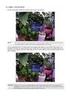 General The Watchdog AW-4, in short AW-4, can be controlled and monitored by a centralized monitor server. This server is located in a large Dutch server centre with high speed connections, directly connected
General The Watchdog AW-4, in short AW-4, can be controlled and monitored by a centralized monitor server. This server is located in a large Dutch server centre with high speed connections, directly connected
This techno knowledge paper can help you if: You need to setup a WAN connection between a Patton Router and a NetGuardian.
 Problem: Patton / 240T WAN Setup Platform: NetGuardian 240T This TKP is a guide to setting up a PPP to T1 WAN connection between a Patton Model 2603 Router and a NetGuardian 240T. The example in this guide
Problem: Patton / 240T WAN Setup Platform: NetGuardian 240T This TKP is a guide to setting up a PPP to T1 WAN connection between a Patton Model 2603 Router and a NetGuardian 240T. The example in this guide
Shield Pro. Quick Start Guide
 Shield Pro In the box: Power Adapter Shield Network Cables Let s get started! Before installing Shield you will first need to determine which operating mode best fits your needs. To help with this process,
Shield Pro In the box: Power Adapter Shield Network Cables Let s get started! Before installing Shield you will first need to determine which operating mode best fits your needs. To help with this process,
StarMOBILE Network Configuration Guide. A guide to configuring your StarMOBILE system for networking
 StarMOBILE Network Configuration Guide A guide to configuring your StarMOBILE system for networking INTRODUCTION... 3 BEFORE YOU BEGIN... 3 1) CONFIRM YOU HAVE THE LATEST SOFTWARE... 3 2) INSTALL THE STARMOBILE
StarMOBILE Network Configuration Guide A guide to configuring your StarMOBILE system for networking INTRODUCTION... 3 BEFORE YOU BEGIN... 3 1) CONFIRM YOU HAVE THE LATEST SOFTWARE... 3 2) INSTALL THE STARMOBILE
Please use only wired network connections to configure the router.
 Note Please use only wired network connections to configure the router. Connect the WAN port on your Router to the Modem s LAN port with an Ethernet cable. Note If connecting the TL-WR543G to the WISP
Note Please use only wired network connections to configure the router. Connect the WAN port on your Router to the Modem s LAN port with an Ethernet cable. Note If connecting the TL-WR543G to the WISP
THERMO KING TRUCK & TRAILER UNIT ALARM CODES THIS DOCUMENT SHOWS ALL CURRENT ALARM CODES FOR THERMO KING TRUCK AND TRAILER UNITS.
 THERMO KING TRUCK & TRAILER UNIT ALARM CODES THIS DOCUMENT SHOWS ALL CURRENT ALARM CODES FOR THERMO KING TRUCK AND TRAILER UNITS. NOT ALL CODES ARE POSSIBLE ON ANY INDIVIDUAL UNIT. IF THE ALARM APPLIES
THERMO KING TRUCK & TRAILER UNIT ALARM CODES THIS DOCUMENT SHOWS ALL CURRENT ALARM CODES FOR THERMO KING TRUCK AND TRAILER UNITS. NOT ALL CODES ARE POSSIBLE ON ANY INDIVIDUAL UNIT. IF THE ALARM APPLIES
