Backup Assistant. Product Description. Screenshots. Using the Application
|
|
|
- Shannon York
- 8 years ago
- Views:
Transcription
1 Backup Assistant Product Description Backup Assistant is a wireless service that saves a copy of your phone's address book to a secure web site. If your phone is lost, stolen or damaged, Backup Assistant restores your saved address book to a new phone - wirelessly! Schedule daily automatic backups or manually backup your phone book at your convenience! Login to your web account and get full access to your address book. You can view, print, add, delete and edit contacts. Changes are sent to your phone with one click! Screenshots Using the Application Setting up Backup Assistant on your phone 1. Access Get It Now or Media Center on your Verizon Wireless phone. Select and launch Backup Assistant under Get GOING (Tools on the Go or Browse and Download for newer phones) subcategory Business/Tools. At the welcome screen, press Ok, the right Soft Key to continue. Backup Assistant accounts are created using your mobile phone number. For many phones this number can be read directly from the phone and no number verification is needed. On other phones, the number read from the phone is not always correct, so Backup Assistant will first read the phone number from your phone and ask you to verify that this number is correct. This is done because your phone actually has two numbers with which it is associated: the Mobile Internal Number (MIN) and the Mobile Directory Number (MDN); Backup Assistant should only use the MDN in order for the service to perform correctly. In most cases these numbers are
2 identical, but if they differ you should answer "NO" when Backup Assistant shows you the incorrect number during the number verification process. An SMS message will be sent to the Backup Assistant server to identify the correct mobile number; this may take up to a minute. (Note: On some devices, this SMS may be sent prior to displaying a number.) When your correct number is shown, select "YES" to continue the installation. Backup Assistant will then contact the Backup Assistant service to establish an account under your mobile phone number. 2. Next, you will create an account associated with your phone number. When prompted, select a four to eight digit Personal Identification Number (PIN) that you will use to authorize a restore to your phone when the need arises. 3. Backup Assistant will ask you to verify the PIN you assigned to your account, and will remind you to record your PIN for future use. 4. As a convenience, Backup Assistant will offer you the option to have your PIN sent directly to your phone via TXT Message should you forget it. This simple step ensures that a restore can be done quickly, even in the event that you have forgotten your PIN. 5. With your account established and your PIN selected, the registration process is complete. Choose Next to set your Backup Assistant schedule. Backup Assistant will automatically wake up and check for changes in your address book at a random time within the period you select. If there are changes found, Backup Assistant will connect and back up the changes. If no changes are found, then Backup Assistant will go back to sleep. For best results you may want to select a time period that your phone will be powered on but you expect light use. Select Next by pressing the right Soft Key. 6. You may be prompted to enter a promotion code. If you have a promotion code, please enter it and press Next. If you do not, press Next to continue. 7. Congratulations! You ve now created a Backup Assistant account and set a daily schedule for backing up your address book. Press Next to begin your first backup. 8. When you begin a backup, Backup Assistant will initiate a connection with the service and open the account for your phone number. 9. Pressing the left Soft Key at any time cancels the backup. 10. When the account is verified, the backup process begins. The flying card animation in the center of the screen shows the progress of the backup. The number of items will also count up. The time required for this first backup depends on the number of entries in your address book. Subsequent backups should take significantly less time, because Backup Assistant will transmit only the changes you have made since your last backup. 11. Pressing the left Soft Key at any time cancels the backup. Backup Assistant returns to the activity summary screen, which will display the status of your address book how many contacts have been backed up and how many changes are pending. After a backup the Pending number should be 0. Note: Having more than one backup application (e.g. Backup Assistant, WirelessSync, Plaxo, Airset, iphonebook, MightyPhone, etc.) on a device, at the same time, may lead to erratic behavior in either or both applications. Using Backup Assistant Once Backup Assistant has been configured and has performed its first backup, there s very little you need to do to enjoy the peace of mind that comes with having a secure archive of your address book. On the schedule you selected, the Backup Assistant application will launch and check your phone s address
3 book to see if any changes have occurred since the last backup. If changes are detected, the application will connect to the Backup Assistant service (approximately seconds after the phone s clock registers the scheduled time) and the backup process will start. If no changes are detected, Backup Assistant sleeps until the next daily automatic backup is triggered. In Get It Now or Media Center, navigate back to Get Going, Tools on the Go or Browse and Download to find and launch Backup Assistant. The activity summary screen (see screen shots above) will display the number of Backed-up contacts, the number of Pending changes, how many days ago the last backup occurred and whether or not the last backup attempt was successful. From here, you can initiate a backup or change your settings via the Options menu. If Pending is zero, then there are no address book changes that need to be backed up. Note that the Last backup is the last time the Backup Assistant application connected to the service and backed up any new or modified contacts. Even if the last backup was 12 days ago, Backup Assistant has still checked for changes to your address book once every 24 hours, but has found none and has gone back to sleep. Using the Options menu The Options menu gives you the ability to view and change your settings to accommodate your preferences. In the Backup Assistant Main screen, press the left Soft Key to view the Options Menu. When the Options menu is visible, you can: Change your backup schedule settings View the phone number with which the account is associated Change your PIN Get Help View information about Backup Assistant To access any of these options, press the corresponding number on your phone s keypad or scroll down to the correct line and push the OK key. Restoring the address book In general use, the restore feature is only used if you replace your existing phone. When restoring the address book, Backup Assistant carefully compares and merges any contact information on the new phone with that stored in the data vault. In the rare case where a conflict between the phone and data vault occurs, the phone data is assumed to be more current. Note that Backup Assistant does not write over any contacts already on the phone when doing a restore. Any contacts already on the phone are merged with those already backed up in your Backup Assistant account. On your new phone, re-subscribe to the application by downloading the Backup Assistant application from the Get It Now or Media Center catalog, then launch the application. Press the OK, right Soft Key to enter the program. The Backup Assistant application will establish a connection with the service. The service checks to see if there is an account associated with the phone number. If the service determines that an account exists and this is the application s first launch, it knows that a restore is appropriate. Before the restore begins, Backup Assistant will request your PIN. This is done to prevent unauthorized modifications to your address book. In rare cases, a phone number may have been used before; if this is the case, the PIN will fail. You will be prompted to reset the phone number and create a new account. 1. Enter your PIN and press the right Soft Key to begin the restoration. If you have forgotten your PIN, press #. If you authorized it during the setup, Backup Assistant will retrieve your PIN for you. NOTE: You must have selected this option when you initially set up Backup Assistant.
4 2. When you begin a restore, Backup Assistant will initiate a connection with the service, authenticate the account, and begin restoring the data. Pressing the left Soft Key at any time cancels the restore. 3. At the conclusion of the restore, the activity summary screen provides information regarding the restore. Managing your address book online If you have an active Backup Assistant account, you can log in and manage your personal data vault via the secure web portal: To login, enter your My Verizon user id and password. If you have not yet registered with My Verizon you may click the Register link on the site and follow the easy instructions. For security reasons you will be asked to sync your phone the first time you sign in to your online account. To sync, simply launch Backup Assistant on your phone, select OK and then press the right soft key to select Backup Now. Once you have performed this initial backup registration you will be ready to login and view your online address book. Figure 1: Backup Assistant login screen Within the portal, all address book data from the last successful backup are displayed. You can add, delete, and edit contacts as well as print your entire address book in either a list or business card format.
5 Figure 2: Backup Assistant Address Book View You can add a new contact by selecting the Add Contact button; the new contact window will appear and you are free to input contact information. Backup Assistant knows which model of Verizon Wireless phone you have and only presents those fields available on the handset. To edit or delete an existing contact, simply select the contact s name in the address book view. This is where you can create, edit, or delete a contact. (Figure 3). Figure 3: Backup Assistant New/Edit Contact View Using Backup Assistant to migrate your address book to a new phone Backup Assistant makes it easy to transfer your address book from your current phone to a new handset. Follow these simple steps: Existing/Old Phone 1. Download and Install Backup Assistant to the old/existing phone. 2. Complete a full backup of the address book. 3. Login to your online account to view your backed-up contacts 4. Delete Backup Assistant from this phone. Replacement/Next Phone 1. Activate the new phone
6 2. Download and launch Backup Assistant to the replacement/next phone. 3. Backup Assistant will detect if the phone is new, and will prompt for the PIN code in order to do a full restore of the contact data. 4. You may log into using the mobile number to view or edit contacts online or make changes directly from the phone. Frequently Asked Questions What is Backup Assistant and why would I want it? Imagine losing your phone and having to replace it with a new one. Then imagine having to key in all of your friends, family, and business contacts into your address book all over again. Want to save yourself some time and stress? Get yourself Backup Assistant! Backup Assistant is a wireless service that saves a copy of your phone's address book to a secure web site. If your phone is lost, stolen or damaged, Backup Assistant restores your saved address book to a new phone - wirelessly! Schedule daily automatic backups or manually backup your address book at your convenience! Login to your web account and get full access to your address book. You can view, print, add, delete and edit contacts. Changes are sent to your phone with one click! How do I get Backup Assistant? To get Backup Assistant, you need to download Backup Assistant to your Get It Now-enabled phone. To find Backup Assistant: 1. Select Get GOING or Media Center (some newer phones go to Tools On The Go or Browse and Download.) 2. Select Business/Tools 3. Find Backup Assistant 4. Download it to your phone! For more information, visit How much does Backup Assistant cost? Backup Assistant is only $1.99 per month, per line. If you register for My Verizon as the Account Owner, we ll waive the monthly charge for Backup Assistant.* (That s a $1.99 per month value for each line on your account!) Visit verizonwireless.com/myverizon for details. * Unless you subscribe to V CAST VPak, V CAST Mobile TV Select Package or Nationwide Premium Plan, downloading the Backup Assistant application will require approximately 1 MB of data. Data sent or received will be aggregated each month, rounded up to the next megabyte and billed at $1.99 per MB. What Get It Now-enabled phones offer Backup Assistant? To see if Backup Assistant is available for your phone, visit What if Backup Assistant doesn't support my phone? We're working diligently to add new models to Backup Assistant's supported phones list. Can I use Backup Assistant with more than one phone? No. Your Backup Assistant account can be associated with only one phone at a time. Backing up your address book When you download Backup Assistant, you will be guided through a simple series of steps that will create an account for you and backup your address book for the first time.
7 Backup Assistant will safely backup any subsequent changes to your address book either automatically, at a schedule that you set, or manually. During setup, why does Backup Assistant show a different number than the phone number I use for my mobile phone? Your phone actually has two numbers with which it is associated: the Mobile Internal Number (MIN) and the Mobile Directory Number (MDN). Backup Assistant should only use the MDN in order for the service to perform correctly. However, some older phones can not access the MDN, only the MIN. In most cases these numbers are identical, but if they differ you should answer "NO" when Backup Assistant shows you the incorrect number during the number verification process. A SMS message will be sent to Backup Assistant service to identify the correct number. When your correct number is shown, select "YES" to continue the installation. How do I change the schedule of my automatic backups? To change the schedule of your automatic backups, go to the Options menu of Backup Assistant on your phone and select "Set schedule". You can set the schedule to backup: Morning Afternoon Evening Late Night An automatic backup will only occur if there have been changes to your phone's address book since your last backup. Manual backups You can manually start a backup of your address book any time you wish by simply pressing the "Backup Now" button in the Main screen of Backup Assistant on your phone. How do I start a backup? To start a backup of your phone's address book, open Backup Assistant on your phone. From the main screen, press "Backup Now". If there are no changes to your phone's address book, then no backup will be needed. How do I restore my address book to my new phone? If you have used Backup Assistant to backup your address book in the past, you will be able to restore your address book to a new phone. To restore, start by downloading Backup Assistant from the Get It Now service. Backup Assistant will guide you through a few simple steps to restore your address book. For more information, visit What does "Pending:" mean? On the main screen of Backup Assistant on your phone, there is a red number under "Pending." This number indicates the total number of changes that you have made to your address book since the last backup. If the number is 0, your address book is completely backed up. What does "Backed up:" mean? On the main screen of Backup Assistant on your phone, there is a green number under "Backed up. This number indicates the total number of contact entries that are safely backed up in your account. What is Last backup? Backup Assistant s main screen displays "Last Backup: This tells you how many days it has been since the last successful backup. If there are items pending, you should select Backup Now to manually backup pending changes. What is Last attempt? Backup Assistant s main screen displays "Last Attempt: This tells you the status of the last backup attempt. The three types of status displayed are: successful, failed, and cancelled. If you see failed or cancelled, you should select Backup Now to force a connection to ensure that Backup Assistant is able to connect and backup your changes.
8 I accidentally deleted a number from my address book. Can I use Backup Assistant to get it back? Yes. Login to your Backup Assistant online account and select the Trash Can link on the left of your screen. Check the box next to the contact you wish to restore to your address book and then click the Restore Selected button on the bottom of the screen. Click the Update Now button on the left of your screen and the contact will be synced to your phone. Can I access my contact data from a computer? Yes! You can access and manage your phone's address book at There you can view, edit, delete, print and add contacts. What information do I need to log on at All you need is you re My Verizon user id and password. If you don t have a My Verizon id, you can register at How do I print out all the contacts in my phone's address book? You can print out all the contacts in your phone s address book by logging into your account at Once you have logged in, click "Print Address Book". How do I edit a contact from my Backup Assistant web account? To edit a contact from your Backup Assistant web account, click a contact's name. All address book fields will be displayed. You can add, delete or edit fields. To save changes, select the Save Changes button To cancel changes, select the Cancel button. How do I create a new contact from my Backup Assistant web account? From your Backup Assistant web address book, select the Add New Contact button. Once you have entered the contact, select the Save Contact button. How do I delete a contact from my Backup Assistant web account? The easiest way to delete a contact(s) from the Backup Assistant web address book is to select the checkbox next to the contact s name and then press Delete Selected. You can also open a contact by selecting the name and then select Delete Permanently. What is the "Update Now" button on my Backup Assistant web account? The Update Now button allows you to automatically synchronize your web address book changes with your mobile phone's address book. The Update Now button appears in the My Device box on the left of your web address book. When you select Update Now, Backup Assistant will wake up your phone and synchronize with your phone's address book. This ensures that your phone has the latest contact information. How do I set my weekly Backup Reminder? The phones listed below can not automatically wakeup and begin a backup when the flip is closed. Samsung A530 Samsung A610 Samsung A650 Samsung A670 For these phones, the Backup Assistant service will send a weekly SMS message to your phone that will wakeup the application and backup any changes to your address book. If the flip is closed, the messages will be stored and activated when the flip is opened. You can also choose not to receive the weekly SMS wakeup message. You will not be charged for these SMS wakeup messages. Can I use Backup Assistant to transfer my address book to another phone? Backup Assistant makes it easy to transfer your address book from your current phone to a new handset. Follow these simple steps: Backup Assistant makes it easy to transfer your address book from your current phone to a new handset. Follow these simple steps: Existing/Old Phone 1. Download and install Backup Assistant to the old/existing phone. 2. Complete a full backup of your address book. 3. Log in to your Backup Assistant online account to review your contact list. 4. Delete Backup Assistant from this phone.
9 Replacement/Next Phone 1. Activate your new phone. 2. Download and launch Backup Assistant on this phone. 3. Backup Assistant will detect that your phone is new (with the same phone number as the old device), prompt for your PIN code and complete a full restore of your contacts to this phone. 4. Remember, you can log in to your Backup Assistant online account to view or edit your contacts any time. When transferring your data from one phone type to another, it is important to know that some data may not be transferred to the new phone due to the new phone not supporting data fields that the first did. It is important to log into your Backup Assistant web account to view your data and compare it with the data on your new phone. I just received my replacement phone from Verizon Wireless. Will Backup Assistant restore the address book from my previous phone to my new phone? Yes, as long as you had previously installed Backup Assistant to your previous phone and your phone number has not changed. Without a previously backed up address book in your personal vault, there is nothing to restore to your replacement phone. If you have used Backup Assistant to backup your address book in the past, you will be able to restore your address book to your new phone. To restore, start by downloading Backup Assistant. Backup Assistant will guide you through a few simple steps to restore your address book. For more information, visit Troubleshooting While most address book fields are supported by Backup Assistant, there are some address book fields and settings that are not. The following fields are not support today because there is no application read or write access. Groups/Category, Ringer, SMS Ringer, Picture ID, Secret, Speed Dial, Primary Phone and Voice Dial These fields and settings are not backed up so if a user does a restore, the backed up fields are written to the phone and all non-supported fields will be empty and settings reset to default. The User will need to reset these for each contact. Backup Assistant Web Issues/constraints: Valid phone field characters: *#PT Valid field characters: must and. Can not create a contact without at least one character in name field. Number of contacts limited to Phone Max 5. Can not save contact without at least one phone number. Upon acceptance of these terms and conditions and upon completion of the registration process (including selection of a username and password), You will become a subscriber to the Backup Assistant Service as described on The Backup Assistant Service is also subject to the terms of your Customer Agreement and Calling Plan. The Backup Assistant Service may be terminated immediately without liability upon sending notice to the e- mail address you provided during your registration. You may end your use of the Backup Assistant Service at any time by terminating service with Verizon Wireless or removing the Backup Assistant application from Your handset. No refunds shall be granted for any fees paid in advance. Upon termination You will no longer have access to data, messages, files and other material You previously stored.
4. Backup Assistant will ask you to verify the PIN you assigned to your account, and will remind you to record your PIN for future use.
 How to Use Guide: Backup Assistant Backup Assistant is a wireless service that saves a copy of your phone's address book to a secure web site. If your phone is lost, stolen or damaged, Backup Assistant
How to Use Guide: Backup Assistant Backup Assistant is a wireless service that saves a copy of your phone's address book to a secure web site. If your phone is lost, stolen or damaged, Backup Assistant
Verizon Wireless Field Force Manager Device User Guide
 Verizon Wireless Field Force Manager Device User Guide Verizon Wireless Field Force Manager Device User Guide Table of Contents General Information...4 System requirements...4 Privacy and mobility...4
Verizon Wireless Field Force Manager Device User Guide Verizon Wireless Field Force Manager Device User Guide Table of Contents General Information...4 System requirements...4 Privacy and mobility...4
Verizon Wireless Field Force Manager. Windows Mobile Devices
 Verizon Wireless Field Force Manager User Guide for Windows Mobile Devices Verizon Wireless Field Force Manager User Guide for Windows Mobile Devices Table of Contents Application Requirements...3 Windows
Verizon Wireless Field Force Manager User Guide for Windows Mobile Devices Verizon Wireless Field Force Manager User Guide for Windows Mobile Devices Table of Contents Application Requirements...3 Windows
Mobile Iron User Guide
 2015 Mobile Iron User Guide Information technology Sparrow Health System 9/1/2015 Contents...0 Introduction...2 Changes to your Mobile Device...2 Self Service Portal...3 Registering your new device...4
2015 Mobile Iron User Guide Information technology Sparrow Health System 9/1/2015 Contents...0 Introduction...2 Changes to your Mobile Device...2 Self Service Portal...3 Registering your new device...4
Getting Started. Getting Started with Time Warner Cable Business Class. Voice Manager. A Guide for Administrators and Users
 Getting Started Getting Started with Time Warner Cable Business Class Voice Manager A Guide for Administrators and Users Table of Contents Table of Contents... 2 How to Use This Guide... 3 Administrators...
Getting Started Getting Started with Time Warner Cable Business Class Voice Manager A Guide for Administrators and Users Table of Contents Table of Contents... 2 How to Use This Guide... 3 Administrators...
BlackBerry Internet Service Using the Browser on Your BlackBerry Smartphone Version: 2.8
 BlackBerry Internet Service Using the Browser on Your BlackBerry Smartphone Version: 2.8 User Guide SWDT653811-793266-0827104650-001 Contents Getting started... 3 About messaging service plans for BlackBerry
BlackBerry Internet Service Using the Browser on Your BlackBerry Smartphone Version: 2.8 User Guide SWDT653811-793266-0827104650-001 Contents Getting started... 3 About messaging service plans for BlackBerry
How do I enroll in the password portal?
 The self-serve portal is designed to allow you to change your password and unlock your locked account even if you have forgotten your password. You must enroll for this service to be able to use it. You
The self-serve portal is designed to allow you to change your password and unlock your locked account even if you have forgotten your password. You must enroll for this service to be able to use it. You
U.S. Bank Secure Mail
 U.S. Bank Secure Mail @ Table of Contents Getting Started 3 Logging into Secure Mail 5 Opening Your Messages 7 Replying to a Message 8 Composing a New Message 8 1750-All Introduction: The use of email
U.S. Bank Secure Mail @ Table of Contents Getting Started 3 Logging into Secure Mail 5 Opening Your Messages 7 Replying to a Message 8 Composing a New Message 8 1750-All Introduction: The use of email
This document is not an offer, commitment, representation or warranty by AT&T and is subject to change.
 To log in to Premier Online Care as a Corporate Responsibility User (CRU), you first need to register for a Premier account. This guide walks you through the steps of registering yourself using a PIN that
To log in to Premier Online Care as a Corporate Responsibility User (CRU), you first need to register for a Premier account. This guide walks you through the steps of registering yourself using a PIN that
Last modified: November 22, 2013 This manual was updated for the TeamDrive Android client version 3.0.216
 Last modified: November 22, 2013 This manual was updated for the TeamDrive Android client version 3.0.216 2013 TeamDrive Systems GmbH Page 1 Table of Contents 1 Starting TeamDrive for Android for the First
Last modified: November 22, 2013 This manual was updated for the TeamDrive Android client version 3.0.216 2013 TeamDrive Systems GmbH Page 1 Table of Contents 1 Starting TeamDrive for Android for the First
Installation, Setup, & Uninstall Guide Virtual TimeClock 15 Network Edition for Mac
 Virtual TimeClock Installation, Setup, & Uninstall Guide Virtual TimeClock 15 Network Edition for Mac Overview This guide will help you quickly install, configure, and if needed, uninstall Virtual TimeClock
Virtual TimeClock Installation, Setup, & Uninstall Guide Virtual TimeClock 15 Network Edition for Mac Overview This guide will help you quickly install, configure, and if needed, uninstall Virtual TimeClock
GUIDE GETTING STARTED IMPORTANT SUPPORT RESOURCES
 IMPORTANT SUPPORT RESOURCES Subscriber Portal Go to https://portal.coxhomelife.com to log in to your account and manage your system features online. Online Support Go to www.cox.com/homelifesupport to
IMPORTANT SUPPORT RESOURCES Subscriber Portal Go to https://portal.coxhomelife.com to log in to your account and manage your system features online. Online Support Go to www.cox.com/homelifesupport to
Cox Business Premium Online Backup USER'S GUIDE. Cox Business VERSION 1.0
 Cox Business Premium Online Backup USER'S GUIDE Cox Business VERSION 1.0 Table of Contents ABOUT THIS GUIDE... 4 DOWNLOADING COX BUSINESS PREMIUM ONLINE BACKUP... 5 INSTALLING COX BUSINESS PREMIUM ONLINE
Cox Business Premium Online Backup USER'S GUIDE Cox Business VERSION 1.0 Table of Contents ABOUT THIS GUIDE... 4 DOWNLOADING COX BUSINESS PREMIUM ONLINE BACKUP... 5 INSTALLING COX BUSINESS PREMIUM ONLINE
*ROAMpay powered by ROAM
 *ROAMpay powered by ROAM Table of Contents 1. Introduction 2. Setting up Service 3. Supporting ROAMpay Customers 4. Helpful Links and Contacts 5. ROAMpay User s Guide Welcome to ROAMpay powered by ROAM!
*ROAMpay powered by ROAM Table of Contents 1. Introduction 2. Setting up Service 3. Supporting ROAMpay Customers 4. Helpful Links and Contacts 5. ROAMpay User s Guide Welcome to ROAMpay powered by ROAM!
Good Share Client User Guide for ios Devices
 Good Share Client User Guide for ios Devices Product Version: 3.1.3 Doc Rev 3.1 Last Updated: 24-Feb-15 Good Share TM Table of Contents Introducing Good Share 1 Installing the Good Share App 1 Getting
Good Share Client User Guide for ios Devices Product Version: 3.1.3 Doc Rev 3.1 Last Updated: 24-Feb-15 Good Share TM Table of Contents Introducing Good Share 1 Installing the Good Share App 1 Getting
What is e-services? Registered User Portal RUP
 IRS e-services Registration Process What is e-services? Suite of products designed for tax professionals and taxpayers to do business with IRS electronically Includes: Registration e-file Application Preparer
IRS e-services Registration Process What is e-services? Suite of products designed for tax professionals and taxpayers to do business with IRS electronically Includes: Registration e-file Application Preparer
GO!Enterprise MDM Device Application User Guide Installation and Configuration for BlackBerry
 GO!Enterprise MDM Device Application User Guide Installation and Configuration for BlackBerry GO!Enterprise MDM Version 4.11.x GO!Enterprise MDM for BlackBerry 1 Table of Contents GO!Enterprise MDM for
GO!Enterprise MDM Device Application User Guide Installation and Configuration for BlackBerry GO!Enterprise MDM Version 4.11.x GO!Enterprise MDM for BlackBerry 1 Table of Contents GO!Enterprise MDM for
VoIP Phone Quick Start Guide
 VoIP Phone Quick Start Guide What is VoIP? VoIP stand for Voice over Internet Protocol. This means that instead of using traditional phone lines to transmit calls, VoIP phones use an Internet connection.
VoIP Phone Quick Start Guide What is VoIP? VoIP stand for Voice over Internet Protocol. This means that instead of using traditional phone lines to transmit calls, VoIP phones use an Internet connection.
Mechanics Bank Mobile Banking Mobile Finance Manager (MFM) Application Windows Mobile Phone Installation
 Mechanics Bank Mobile Banking Mobile Finance Manager (MFM) Application Windows Mobile Phone Installation Thank you for your interest in Mechanics Bank Mobile Banking. This guide will help you get started
Mechanics Bank Mobile Banking Mobile Finance Manager (MFM) Application Windows Mobile Phone Installation Thank you for your interest in Mechanics Bank Mobile Banking. This guide will help you get started
Seagate Manager. User Guide. For Use With Your FreeAgent TM Drive. Seagate Manager User Guide for Use With Your FreeAgent Drive 1
 Seagate Manager User Guide For Use With Your FreeAgent TM Drive Seagate Manager User Guide for Use With Your FreeAgent Drive 1 Seagate Manager User Guide for Use With Your FreeAgent Drive Revision 1 2008
Seagate Manager User Guide For Use With Your FreeAgent TM Drive Seagate Manager User Guide for Use With Your FreeAgent Drive 1 Seagate Manager User Guide for Use With Your FreeAgent Drive Revision 1 2008
Your Archiving Service
 It s as simple as 1, 2, 3 This email archiving setup guide provides you with easy to follow instructions on how to setup your new archiving service as well as how to create archiving users and assign archiving
It s as simple as 1, 2, 3 This email archiving setup guide provides you with easy to follow instructions on how to setup your new archiving service as well as how to create archiving users and assign archiving
HELPFUL HINTS FOR VOIP PHONES
 HELPFUL HINTS FOR VOIP PHONES TO LEAVE A MESSAGE IN MAILBOX WITHOUT CALLING THE NUMBER ACCESS THE LINE (GET DIAL TONE) - PRESS STAR DIAL 5 DIGIT NUMBER TO TRANSFER A CALL WITHOUT ANNOUNCING WHOSE CALLING
HELPFUL HINTS FOR VOIP PHONES TO LEAVE A MESSAGE IN MAILBOX WITHOUT CALLING THE NUMBER ACCESS THE LINE (GET DIAL TONE) - PRESS STAR DIAL 5 DIGIT NUMBER TO TRANSFER A CALL WITHOUT ANNOUNCING WHOSE CALLING
MQA Online Services Portal
 MQA Online Services Portal Registration and Adding a License User Guide 1. Hello and welcome to the Division of Medical Quality Assurance s online help tutorials. The MQA Online Services Portal is the
MQA Online Services Portal Registration and Adding a License User Guide 1. Hello and welcome to the Division of Medical Quality Assurance s online help tutorials. The MQA Online Services Portal is the
OUTLOOK ANYWHERE CONNECTION GUIDE FOR USERS OF OUTLOOK 2010
 OUTLOOK ANYWHERE CONNECTION GUIDE FOR USERS OF OUTLOOK 2010 CONTENTS What is Outlook Anywhere? Before you begin How do I configure Outlook Anywhere with Outlook 2010? How do I use Outlook Anywhere? I already
OUTLOOK ANYWHERE CONNECTION GUIDE FOR USERS OF OUTLOOK 2010 CONTENTS What is Outlook Anywhere? Before you begin How do I configure Outlook Anywhere with Outlook 2010? How do I use Outlook Anywhere? I already
Hosted VoIP Phone System. Admin Portal User Guide for. Call Center Administration
 Hosted VoIP Phone System Admin Portal User Guide for Call Center Administration Contents Table of Figures... 4 1 About this Guide... 6 2 Accessing the Hosted VoIP Phone System Administration Portal...
Hosted VoIP Phone System Admin Portal User Guide for Call Center Administration Contents Table of Figures... 4 1 About this Guide... 6 2 Accessing the Hosted VoIP Phone System Administration Portal...
As your financial institution completes its system conversion, you
 QuickBooks Business Accounting Software 2007 2009 for Windows Account Conversion Instructions Converting from Direct Connect to Web Connect As your financial institution completes its system conversion,
QuickBooks Business Accounting Software 2007 2009 for Windows Account Conversion Instructions Converting from Direct Connect to Web Connect As your financial institution completes its system conversion,
Welcome to Enterprise Vault Archiving
 Welcome to Enterprise Vault Archiving You have now been told when your Outlook mailbox will be enabled for Enterprise Vault archiving. This means that instead of storing all your messages on the Exchange
Welcome to Enterprise Vault Archiving You have now been told when your Outlook mailbox will be enabled for Enterprise Vault archiving. This means that instead of storing all your messages on the Exchange
Welcome to MaxMobile. Introduction. System Requirements
 MaxMobile 10.5 for Windows Mobile Smartphone Welcome to MaxMobile Introduction MaxMobile 10.5 for Windows Mobile Smartphone provides you with a way to take your customer information on the road. You can
MaxMobile 10.5 for Windows Mobile Smartphone Welcome to MaxMobile Introduction MaxMobile 10.5 for Windows Mobile Smartphone provides you with a way to take your customer information on the road. You can
Personal Cloud. Support Guide for Mac Computers. Storing and sharing your content 2
 Personal Cloud Support Guide for Mac Computers Storing and sharing your content 2 Getting started 2 How to use the application 2 Managing your content 2 Adding content manually 3 Renaming files 3 Moving
Personal Cloud Support Guide for Mac Computers Storing and sharing your content 2 Getting started 2 How to use the application 2 Managing your content 2 Adding content manually 3 Renaming files 3 Moving
CONTENTS. SETUP SECURITY ENHANCEMENTS... 17 Existing User... 17 New User (Enrolled by Employer or Self)... 21
 HEALTH SAVINGS ACCOUNT SUBSCRIBER WEBSITE GUIDE CONTENTS BROWSER COMPATIBILITY... 2 ONLINE ENROLLMENT... 3 Online Enrollment Process... 3 REGISTERING YOUR ACCOUNT FOR ONLINE ACCESS... 12 INDIVIDUAL ENROLLMENT...
HEALTH SAVINGS ACCOUNT SUBSCRIBER WEBSITE GUIDE CONTENTS BROWSER COMPATIBILITY... 2 ONLINE ENROLLMENT... 3 Online Enrollment Process... 3 REGISTERING YOUR ACCOUNT FOR ONLINE ACCESS... 12 INDIVIDUAL ENROLLMENT...
NotifyMDM Device Application User Guide Installation and Configuration for Windows Mobile 6 Devices
 NotifyMDM Device Application User Guide Installation and Configuration for Windows Mobile 6 Devices End-of-Life Notice Please note that GO!Enterprise MDM server version 3.6.3 is the last to officially
NotifyMDM Device Application User Guide Installation and Configuration for Windows Mobile 6 Devices End-of-Life Notice Please note that GO!Enterprise MDM server version 3.6.3 is the last to officially
Email Instructions. Outlook (Windows) Mail (Mac) Webmail Windows Live Mail iphone 4, 4S, 5, 5c, 5s Samsung Galaxy S4 BlackBerry
 Email Instructions Outlook (Windows) Mail (Mac) Webmail Windows Live Mail iphone 4, 4S, 5, 5c, 5s Samsung Galaxy S4 BlackBerry ii Table of Contents Table of Contents 1 Mail Account Settings 1 Account Set
Email Instructions Outlook (Windows) Mail (Mac) Webmail Windows Live Mail iphone 4, 4S, 5, 5c, 5s Samsung Galaxy S4 BlackBerry ii Table of Contents Table of Contents 1 Mail Account Settings 1 Account Set
UP L18 Enhanced MDM and Updated Email Protection Hands-On Lab
 UP L18 Enhanced MDM and Updated Email Protection Hands-On Lab Description The Symantec App Center platform continues to expand it s offering with new enhanced support for native agent based device management
UP L18 Enhanced MDM and Updated Email Protection Hands-On Lab Description The Symantec App Center platform continues to expand it s offering with new enhanced support for native agent based device management
Transferring data safely
 Transferring data safely Secure drop-box users guide INTRODUCTION You ve been registered to make use of a secure web-based drop-box in order to safely exchange data across the Internet between yourself
Transferring data safely Secure drop-box users guide INTRODUCTION You ve been registered to make use of a secure web-based drop-box in order to safely exchange data across the Internet between yourself
Contents. Summary. Site Address. Account Management MISSOURI DEPARTMENT OF INSURANCE, FINANCIAL INSTITUTIONS AND PROFESSIONAL REGISTRATION
 Contents Summary... 1 Site Address... 1 Account Management... 1 Account Registration... 2 Registration Process... 2 Contact Information Updates... 2 Reporting... 3 Product Liability Form... 4 Product Liability
Contents Summary... 1 Site Address... 1 Account Management... 1 Account Registration... 2 Registration Process... 2 Contact Information Updates... 2 Reporting... 3 Product Liability Form... 4 Product Liability
Mechanics Bank Mobile Banking Mobile Finance Manager (MFM) Application Palm Treo Installation
 Mechanics Bank Mobile Banking Mobile Finance Manager (MFM) Application Palm Treo Installation Thank you for your interest in Mechanics Bank Mobile Banking. This guide will help you get started with Mechanics
Mechanics Bank Mobile Banking Mobile Finance Manager (MFM) Application Palm Treo Installation Thank you for your interest in Mechanics Bank Mobile Banking. This guide will help you get started with Mechanics
The site also provides self-guided product demonstrations, basic service information and support contact information.
 USER GUIDE TCC Online Getting Started TCC Online is a free service that makes it quicker and more convenient for you to access all of your conferencing services. From a single point of entry you ll be
USER GUIDE TCC Online Getting Started TCC Online is a free service that makes it quicker and more convenient for you to access all of your conferencing services. From a single point of entry you ll be
Slide 1. Slide 2. Agenda
 Slide 1 Slide 2 Agenda American Messaging introduction IntelliMessage Mobile Application Registration and Welcome email Download the app Login, Password and PIN Settings and Screen Orientation Status Sending
Slide 1 Slide 2 Agenda American Messaging introduction IntelliMessage Mobile Application Registration and Welcome email Download the app Login, Password and PIN Settings and Screen Orientation Status Sending
QuickBooks Business Accounting Software 2013-2006 for Windows
 QuickBooks Business Accounting Software 2013-2006 for Windows Account Conversion Instructions for Web Connect to Direct Connect QuickBooks Business Accounting Software 2008 2010 for Windows Account Connect
QuickBooks Business Accounting Software 2013-2006 for Windows Account Conversion Instructions for Web Connect to Direct Connect QuickBooks Business Accounting Software 2008 2010 for Windows Account Connect
Abila Grant Management. Document Management
 Abila Grant Management This is a publication of Abila, Inc. Version 2014 2014 Abila, Inc. and its affiliated entities. All rights reserved. Abila, the Abila logos, and the Abila product and service names
Abila Grant Management This is a publication of Abila, Inc. Version 2014 2014 Abila, Inc. and its affiliated entities. All rights reserved. Abila, the Abila logos, and the Abila product and service names
CyberSource EBC for MIT Clubs Transcript
 CyberSource EBC for MIT Clubs Transcript... 1 1. INTRODUCTION... 2 2. OVERVIEW... 4 3. NAVIGATING CYBERSOURCE EBC... 7 4. SEARCH FOR AND VIEW TRANSACTIONS... 10 5. VOID TRANSACTIONS... 17 6. MANAGE SOFT
CyberSource EBC for MIT Clubs Transcript... 1 1. INTRODUCTION... 2 2. OVERVIEW... 4 3. NAVIGATING CYBERSOURCE EBC... 7 4. SEARCH FOR AND VIEW TRANSACTIONS... 10 5. VOID TRANSACTIONS... 17 6. MANAGE SOFT
Xythos on Demand Quick Start Guide For Xythos Drive
 Xythos on Demand Quick Start Guide For Xythos Drive What is Xythos on Demand? Xythos on Demand is not your ordinary online storage or file sharing web site. Instead, it is an enterprise-class document
Xythos on Demand Quick Start Guide For Xythos Drive What is Xythos on Demand? Xythos on Demand is not your ordinary online storage or file sharing web site. Instead, it is an enterprise-class document
BlackBerry Link for Windows. Version: 1.2.3. User Guide
 BlackBerry Link for Windows Version: 1.2.3 User Guide Published: 2014-01-20 SWD-20140120093847797 Contents Related resources...5 Getting started...6 About BlackBerry Link... 6 Getting to know BlackBerry
BlackBerry Link for Windows Version: 1.2.3 User Guide Published: 2014-01-20 SWD-20140120093847797 Contents Related resources...5 Getting started...6 About BlackBerry Link... 6 Getting to know BlackBerry
Table of Contents. Table of Contents
 Table of Contents Setup Instructions... 1 Step 1: Download the Required Components... 1 Step 2: Install and Run the Online Backup Module... 3 Step 3: Sign-Up to the Online Backup Service... 4 Step 4: Configure
Table of Contents Setup Instructions... 1 Step 1: Download the Required Components... 1 Step 2: Install and Run the Online Backup Module... 3 Step 3: Sign-Up to the Online Backup Service... 4 Step 4: Configure
Fusion Voicemail Plus User Guide For Android Devices
 Welcome to Fusion Voicemail Plus! Fusion Voicemail Plus User Guide For Android Devices Fusion Voicemail Plus (FVM+) is a replacement for the ordinary voicemail that you use with your cellular phone company.
Welcome to Fusion Voicemail Plus! Fusion Voicemail Plus User Guide For Android Devices Fusion Voicemail Plus (FVM+) is a replacement for the ordinary voicemail that you use with your cellular phone company.
User Guide. Version 3.0 April 2006
 User Guide Version 3.0 April 2006 2006 Obvious Solutions Inc. All rights reserved. Dabra and Dabra Network are trademarks of Obvious Solutions Inc. All other trademarks owned by their respective trademark
User Guide Version 3.0 April 2006 2006 Obvious Solutions Inc. All rights reserved. Dabra and Dabra Network are trademarks of Obvious Solutions Inc. All other trademarks owned by their respective trademark
Online Payment User Manual. Austin Build + Connect. This is the City of Austin s website to pay for trade permits:
 City of Austin Online Payment User Manual Welcome to Austin Build + Connect This is the City of Austin s website to pay for trade permits: City of Austin - Austin Build + Connect Online Payment User Manual
City of Austin Online Payment User Manual Welcome to Austin Build + Connect This is the City of Austin s website to pay for trade permits: City of Austin - Austin Build + Connect Online Payment User Manual
NEW USER REGISTRATION AND EMAIL VERIFICATION
 NEW USER REGISTRATION AND EMAIL VERIFICATION The Children s Treatment (CT) or Residential Treatment (RT) organization must have an assigned Departmental Vendor Number (DVN), a PIN number issued to the
NEW USER REGISTRATION AND EMAIL VERIFICATION The Children s Treatment (CT) or Residential Treatment (RT) organization must have an assigned Departmental Vendor Number (DVN), a PIN number issued to the
The easy way to accept EFTPOS, Visa and MasterCard payments on the spot. Mobile Users... 2. Charging your PayClip. 2. Downloading the PayClip app.
 PayClip User Guide The easy way to accept EFTPOS, Visa and MasterCard payments on the spot. Contents Getting started made easy 2 Information for Merchants....................................................2
PayClip User Guide The easy way to accept EFTPOS, Visa and MasterCard payments on the spot. Contents Getting started made easy 2 Information for Merchants....................................................2
How To Register For A Course Online
 How to Register and Pay for BEST Center Classes Online Welcome to our new online registration system for The BEST Center at Genesee Community College! All of our scheduled noncredit classes are listed
How to Register and Pay for BEST Center Classes Online Welcome to our new online registration system for The BEST Center at Genesee Community College! All of our scheduled noncredit classes are listed
ROAMpay powered by ROAM
 ROAMpay powered by ROAM Table of Contents 1. Introduction 2. Setting up Service 3. Supporting ROAMpay Customers 4. Helpful Links and Contacts 5. ROAMpay User s Guide Welcome to ROAMpay powered by ROAM!
ROAMpay powered by ROAM Table of Contents 1. Introduction 2. Setting up Service 3. Supporting ROAMpay Customers 4. Helpful Links and Contacts 5. ROAMpay User s Guide Welcome to ROAMpay powered by ROAM!
How To Restore Your Data On A Backup By Mozy (Windows) On A Pc Or Macbook Or Macintosh (Windows 2) On Your Computer Or Mac) On An Pc Or Ipad (Windows 3) On Pc Or Pc Or Micro
 Online Backup by Mozy Restore Common Questions Document Revision Date: June 29, 2012 Online Backup by Mozy Common Questions 1 How do I restore my data? There are five ways of restoring your data: 1) Performing
Online Backup by Mozy Restore Common Questions Document Revision Date: June 29, 2012 Online Backup by Mozy Common Questions 1 How do I restore my data? There are five ways of restoring your data: 1) Performing
Quick Reference Guide Welcome TEST USER
 Welcome TEST USER HELP RETIREMENT MANAGER DEMO FEEDBACK VersionE_000 Getting Started This Retirement Manager participant website Quick Reference Guide will assist you to easily navigate and complete important
Welcome TEST USER HELP RETIREMENT MANAGER DEMO FEEDBACK VersionE_000 Getting Started This Retirement Manager participant website Quick Reference Guide will assist you to easily navigate and complete important
VWCC Cisco Phone Users Guide New Phone setup and configuration guide Version 1.4
 VWCC Cisco Phone Users Guide New Phone setup and configuration guide Version 1.4 Last updated: 5/23/11 Table of Contents 1. VOICE MAIL... 3 1.1 Configuring your Voice Mail Box... 3 1.2 Additional Voicemail
VWCC Cisco Phone Users Guide New Phone setup and configuration guide Version 1.4 Last updated: 5/23/11 Table of Contents 1. VOICE MAIL... 3 1.1 Configuring your Voice Mail Box... 3 1.2 Additional Voicemail
Residential and Business
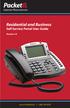 Internet Phone Service Residential and Business Self Service Portal User Guide Version 2.0 www.packet8.net 1.866.TRY.VOIP Contents Introduction to the Packet8 Self Service Portal... 3 How to use your new
Internet Phone Service Residential and Business Self Service Portal User Guide Version 2.0 www.packet8.net 1.866.TRY.VOIP Contents Introduction to the Packet8 Self Service Portal... 3 How to use your new
Frequently Asked Questions
 Frequently Asked Questions We ve compiled a short list of frequently asked questions that will help the transition to new Homebanking easier for members. This list highlights some of the most common questions,
Frequently Asked Questions We ve compiled a short list of frequently asked questions that will help the transition to new Homebanking easier for members. This list highlights some of the most common questions,
NetSuite OpenAir Mobile for Android User Guide Version 1.3
 NetSuite OpenAir Mobile for Android User Guide Version 3 General Notices Attributions NetSuite OpenAir includes functionality provided by HighCharts JS software, which is owned by and licensed through
NetSuite OpenAir Mobile for Android User Guide Version 3 General Notices Attributions NetSuite OpenAir includes functionality provided by HighCharts JS software, which is owned by and licensed through
GO!Enterprise MDM Device Application User Guide Installation and Configuration for Android
 GO!Enterprise MDM Device Application User Guide Installation and Configuration for Android GO!Enterprise MDM for Android, Version 3.x GO!Enterprise MDM for Android 1 Table of Contents GO!Enterprise MDM
GO!Enterprise MDM Device Application User Guide Installation and Configuration for Android GO!Enterprise MDM for Android, Version 3.x GO!Enterprise MDM for Android 1 Table of Contents GO!Enterprise MDM
Personalizing Your Individual Phone Line Setup For assistance, please call 1-800-453-2251 ext. 102.
 Personalizing Your Individual Phone Line Setup For assistance, please call 1-800-453-2251 ext. 102. With these instructions, you will: 1. Record your greeting. 2. Configure your 911 setting. 3. Learn how
Personalizing Your Individual Phone Line Setup For assistance, please call 1-800-453-2251 ext. 102. With these instructions, you will: 1. Record your greeting. 2. Configure your 911 setting. 3. Learn how
PORTAL ADMINISTRATION
 1 Portal Administration User s Guide PORTAL ADMINISTRATION GUIDE Page 1 2 Portal Administration User s Guide Table of Contents Introduction...5 Core Portal Framework Concepts...5 Key Items...5 Layouts...5
1 Portal Administration User s Guide PORTAL ADMINISTRATION GUIDE Page 1 2 Portal Administration User s Guide Table of Contents Introduction...5 Core Portal Framework Concepts...5 Key Items...5 Layouts...5
IRS e-services Registration Process
 IRS e-services Registration Process 1 What is e-services? Suite of products designed for tax professionals and taxpayers to do business with IRS electronically Includes: - Registration - e-file Application
IRS e-services Registration Process 1 What is e-services? Suite of products designed for tax professionals and taxpayers to do business with IRS electronically Includes: - Registration - e-file Application
Client s Guide to Enhanced Banking Services
 Client s Guide to Enhanced Banking Services FCB IS UPGRADING OUR TECHNOLOGY SYSTEMS TO PROVIDE OUR CLIENTS WITH A BETTER BANKING EXPERIENCE. UPGRADES WILL TAKE PLACE THE WEEKEND OF OCTOBER 11-14. THIS
Client s Guide to Enhanced Banking Services FCB IS UPGRADING OUR TECHNOLOGY SYSTEMS TO PROVIDE OUR CLIENTS WITH A BETTER BANKING EXPERIENCE. UPGRADES WILL TAKE PLACE THE WEEKEND OF OCTOBER 11-14. THIS
Booth Gmail Configuration
 Student email is accessed via a Booth branded Gmail service. Student mailboxes will be accessed via Gmail. Configure Gmail Settings Before you connect Gmail to send and receive Booth Gmail on your mobile
Student email is accessed via a Booth branded Gmail service. Student mailboxes will be accessed via Gmail. Configure Gmail Settings Before you connect Gmail to send and receive Booth Gmail on your mobile
PaymentNet Federal Card Solutions Cardholder FAQs
 PaymentNet Federal Card Solutions It s easy to find the answers to your questions about PaymentNet! June 2014 Frequently Asked Questions First Time Login How do I obtain my login information?... 2 How
PaymentNet Federal Card Solutions It s easy to find the answers to your questions about PaymentNet! June 2014 Frequently Asked Questions First Time Login How do I obtain my login information?... 2 How
The following pages describe the installation and configuration process of GPmicro s dinkum Backup Software.
 INSTALLATION & CONFIGURATION The following pages describe the installation and configuration process of GPmicro s dinkum Backup Software. 1. System Requirements The following minimum system requirements
INSTALLATION & CONFIGURATION The following pages describe the installation and configuration process of GPmicro s dinkum Backup Software. 1. System Requirements The following minimum system requirements
Setting up your new Live Server Account
 Setting up your new Live Server Account Welcome to Remote Data Backups LiveVault Service. This document will help you set up the agent service on your server as well as giving you some guidance on accessing
Setting up your new Live Server Account Welcome to Remote Data Backups LiveVault Service. This document will help you set up the agent service on your server as well as giving you some guidance on accessing
ATTENTION: End users should take note that Main Line Health has not verified within a Citrix
 Subject: Citrix Remote Access using PhoneFactor Authentication ATTENTION: End users should take note that Main Line Health has not verified within a Citrix environment the image quality of clinical cal
Subject: Citrix Remote Access using PhoneFactor Authentication ATTENTION: End users should take note that Main Line Health has not verified within a Citrix environment the image quality of clinical cal
User Self-Service Configuration Overview
 User Self-Service Configuration Overview Version 8.2 Mobile Service Manager Legal Notice This document, as well as all accompanying documents for this product, is published by Good Technology Corporation
User Self-Service Configuration Overview Version 8.2 Mobile Service Manager Legal Notice This document, as well as all accompanying documents for this product, is published by Good Technology Corporation
Vehicle Monitoring Quick Reference Guide
 Vehicle Monitoring Quick Reference Guide Powered by Delphi Welcome You re about to experience a powerful device that will deliver a new level of convenience and peace of mind with your vehicle. When combined
Vehicle Monitoring Quick Reference Guide Powered by Delphi Welcome You re about to experience a powerful device that will deliver a new level of convenience and peace of mind with your vehicle. When combined
Provider OnLine. Log-In Guide
 Provider OnLine Log-In Guide Table of Contents 1 LOG-IN ACCESS... 3 1.1 ENTERING THE USER ID AND PASSWORD... 4 1.2 OVERVIEW AND PURPOSE OF TRICIPHER... 5 1.2.1 Log-in for Users Who Are Active, But Not
Provider OnLine Log-In Guide Table of Contents 1 LOG-IN ACCESS... 3 1.1 ENTERING THE USER ID AND PASSWORD... 4 1.2 OVERVIEW AND PURPOSE OF TRICIPHER... 5 1.2.1 Log-in for Users Who Are Active, But Not
TSM for Windows Installation Instructions: Download the latest TSM Client Using the following link:
 TSM for Windows Installation Instructions: Download the latest TSM Client Using the following link: ftp://ftp.software.ibm.com/storage/tivoli-storagemanagement/maintenance/client/v6r2/windows/x32/v623/
TSM for Windows Installation Instructions: Download the latest TSM Client Using the following link: ftp://ftp.software.ibm.com/storage/tivoli-storagemanagement/maintenance/client/v6r2/windows/x32/v623/
NovaBACKUP. Storage Server. NovaStor / May 2011
 NovaBACKUP Storage Server NovaStor / May 2011 2011 NovaStor, all rights reserved. All trademarks are the property of their respective owners. Features and specifications are subject to change without notice.
NovaBACKUP Storage Server NovaStor / May 2011 2011 NovaStor, all rights reserved. All trademarks are the property of their respective owners. Features and specifications are subject to change without notice.
User Manual 03/12/2014. A collaborative effort by
 User Manual 03/12/2014 A USER GUIDE DESIGNED TO HELP CREATE AND MAINTAIN PERSONAL ACCOUNTS IN mynhdoe, THE NH DEPARTMENT OF EDUCATION SINGLE SIGN-ON SYSTEM FOR ACCESSING SECURE APPLICATIONS A collaborative
User Manual 03/12/2014 A USER GUIDE DESIGNED TO HELP CREATE AND MAINTAIN PERSONAL ACCOUNTS IN mynhdoe, THE NH DEPARTMENT OF EDUCATION SINGLE SIGN-ON SYSTEM FOR ACCESSING SECURE APPLICATIONS A collaborative
Synchronization Agent Configuration Guide
 SafeNet Authentication Service Synchronization Agent Configuration Guide 1 Document Information Document Part Number 007-012476-001, Revision A Release Date July 2014 Trademarks All intellectual property
SafeNet Authentication Service Synchronization Agent Configuration Guide 1 Document Information Document Part Number 007-012476-001, Revision A Release Date July 2014 Trademarks All intellectual property
BCT Communication Systems Inc.
 BCT Communication Systems Inc. Basic Operating Instructions For the Panasonic PBX Telephone System Making Calls To an Extension: 1. Lift the handset of your telephone 2. Press the INTERCOM key 3. Dial
BCT Communication Systems Inc. Basic Operating Instructions For the Panasonic PBX Telephone System Making Calls To an Extension: 1. Lift the handset of your telephone 2. Press the INTERCOM key 3. Dial
Baylor Secure Messaging. For Non-Baylor Users
 Baylor Secure Messaging For Non-Baylor Users TABLE OF CONTENTS SECTION ONE: GETTING STARTED...4 Receiving a Secure Message for the First Time...4 Password Configuration...5 Logging into Baylor Secure Messaging...7
Baylor Secure Messaging For Non-Baylor Users TABLE OF CONTENTS SECTION ONE: GETTING STARTED...4 Receiving a Secure Message for the First Time...4 Password Configuration...5 Logging into Baylor Secure Messaging...7
BOTTOM UP THINKING EMAIL SETUP INSTRUCTIONS. Unique businesses require unique solutions CLIENT GUIDE
 BOTTOM UP THINKING Unique businesses require unique solutions EMAIL SETUP INSTRUCTIONS CLIENT GUIDE INDEX How to connect a. Deciding on best method (POP or IMAP) Setting up email on devices Webmail a.
BOTTOM UP THINKING Unique businesses require unique solutions EMAIL SETUP INSTRUCTIONS CLIENT GUIDE INDEX How to connect a. Deciding on best method (POP or IMAP) Setting up email on devices Webmail a.
Backup Assistant. User Guide. NEC NEC Unified Solutions, Inc. March 2008 NDA-30282, Revision 6
 Backup Assistant User Guide NEC NEC Unified Solutions, Inc. March 2008 NDA-30282, Revision 6 Liability Disclaimer NEC Unified Solutions, Inc. reserves the right to change the specifications, functions,
Backup Assistant User Guide NEC NEC Unified Solutions, Inc. March 2008 NDA-30282, Revision 6 Liability Disclaimer NEC Unified Solutions, Inc. reserves the right to change the specifications, functions,
Two Factor Authentication (TFA; 2FA) is a security process in which two methods of authentication are used to verify who you are.
 Two Factor Authentication Two Factor Authentication (TFA; 2FA) is a security process in which two methods of authentication are used to verify who you are. For example, one method currently utilized within
Two Factor Authentication Two Factor Authentication (TFA; 2FA) is a security process in which two methods of authentication are used to verify who you are. For example, one method currently utilized within
Managed Security Web Portal USER GUIDE
 Managed Security Web Portal USER GUIDE CONTENTS 1.0 Introduction 4 2.0 Login 4 3.0 Portal Layout 4 3.1 Home Tab 5 3.2 Web Filtering Tab 5 3.3 SSL VPN Users Tab 6 4.0 Web Filtering Administration 7 4.1
Managed Security Web Portal USER GUIDE CONTENTS 1.0 Introduction 4 2.0 Login 4 3.0 Portal Layout 4 3.1 Home Tab 5 3.2 Web Filtering Tab 5 3.3 SSL VPN Users Tab 6 4.0 Web Filtering Administration 7 4.1
Instructions For Opening UHA Encrypted Email
 Receiving Encrypted Email You have received a secure, encrypted message from UHA. The message will contain the following notice and an attachment named SecureMessageAtt.hml. The attachment is shown circled
Receiving Encrypted Email You have received a secure, encrypted message from UHA. The message will contain the following notice and an attachment named SecureMessageAtt.hml. The attachment is shown circled
Mobile Pay. for Android TM. *Android Version 4.0 or higher required
 Mobile Pay TM for Android TM *Android Version 4.0 or higher required 2014 First Data Corporation. All Rights Reserved. All trademarks, service marks and trade names referenced in this material are the
Mobile Pay TM for Android TM *Android Version 4.0 or higher required 2014 First Data Corporation. All Rights Reserved. All trademarks, service marks and trade names referenced in this material are the
QUANTIFY INSTALLATION GUIDE
 QUANTIFY INSTALLATION GUIDE Thank you for putting your trust in Avontus! This guide reviews the process of installing Quantify software. For Quantify system requirement information, please refer to the
QUANTIFY INSTALLATION GUIDE Thank you for putting your trust in Avontus! This guide reviews the process of installing Quantify software. For Quantify system requirement information, please refer to the
You may have been given a download link on your trial software email. Use this link to download the software.
 BackupVault / Attix5 Server Quickstart Guide This document takes about 5 minutes to read and will show you how to: Download the software Install the Attix5 Professional Backup software Backup your files
BackupVault / Attix5 Server Quickstart Guide This document takes about 5 minutes to read and will show you how to: Download the software Install the Attix5 Professional Backup software Backup your files
ONLINE FILING INSTRUCTIONS FOR HAWAII UNEMPLOYMENT INSURANCE EXPRESS
 ONLINE FILING INSTRUCTIONS FOR HAWAII UNEMPLOYMENT INSURANCE EXPRESS STATE OF HAWAII DEPARTMENT OF LABOR AND INDUSTRIAL RELATIONS UNEMPLOYMENT INSURANCE DIVISION MARCH 2009 TABLE OF CONTENTS I. INTRODUCTION...
ONLINE FILING INSTRUCTIONS FOR HAWAII UNEMPLOYMENT INSURANCE EXPRESS STATE OF HAWAII DEPARTMENT OF LABOR AND INDUSTRIAL RELATIONS UNEMPLOYMENT INSURANCE DIVISION MARCH 2009 TABLE OF CONTENTS I. INTRODUCTION...
Welcome to MaxMobile. Introduction. System Requirements. MaxMobile 10.5 for Windows Mobile Pocket PC
 MaxMobile 10.5 for Windows Mobile Pocket PC Welcome to MaxMobile Introduction MaxMobile 10.5 for Windows Mobile Pocket PC provides you with a way to take your customer information on the road. You can
MaxMobile 10.5 for Windows Mobile Pocket PC Welcome to MaxMobile Introduction MaxMobile 10.5 for Windows Mobile Pocket PC provides you with a way to take your customer information on the road. You can
Zipit Chat. Functional Specification / User Manual
 Zipit Chat Functional Specification / User Manual 1 Table of Contents 1. Zipit Chat Overview... 4 How to download... 4 Supported version... 4 2. Functionalities... 4 Get Started... 4 Login... 7 Payment
Zipit Chat Functional Specification / User Manual 1 Table of Contents 1. Zipit Chat Overview... 4 How to download... 4 Supported version... 4 2. Functionalities... 4 Get Started... 4 Login... 7 Payment
Introweb Remote Backup Client for Mac OS X User Manual. Version 3.20
 Introweb Remote Backup Client for Mac OS X User Manual Version 3.20 1. Contents 1. Contents...2 2. Product Information...4 3. Benefits...4 4. Features...5 5. System Requirements...6 6. Setup...7 6.1. Setup
Introweb Remote Backup Client for Mac OS X User Manual Version 3.20 1. Contents 1. Contents...2 2. Product Information...4 3. Benefits...4 4. Features...5 5. System Requirements...6 6. Setup...7 6.1. Setup
AT&T Voice DNA User Guide
 AT&T Voice DNA User Guide Page 1 Table of Contents GET STARTED... 4 Log In... 5 About the User Dashboard... 9 Manage Personal Profile... 15 Manage Messages... 17 View and Use Call Logs... 22 Search the
AT&T Voice DNA User Guide Page 1 Table of Contents GET STARTED... 4 Log In... 5 About the User Dashboard... 9 Manage Personal Profile... 15 Manage Messages... 17 View and Use Call Logs... 22 Search the
DPH TOKEN SELF SERVICE SITE INSTRUCTIONS:
 DPH TOKEN SELF SERVICE SITE INSTRUCTIONS: The purpose of this document is to provide users with assistance on resolving connection issues with Department of Public Health (DPH) Entrust tokens. These instructions
DPH TOKEN SELF SERVICE SITE INSTRUCTIONS: The purpose of this document is to provide users with assistance on resolving connection issues with Department of Public Health (DPH) Entrust tokens. These instructions
Chapter 11 Managing Core Database Downloads
 Chapter 11 Managing Core Database Downloads Research Insight versions 7.7 and higher offer automated delivery of the COMPUSTAT core databases over the Internet through the Database Manager application.
Chapter 11 Managing Core Database Downloads Research Insight versions 7.7 and higher offer automated delivery of the COMPUSTAT core databases over the Internet through the Database Manager application.
16.4.3 Lab: Data Backup and Recovery in Windows XP
 16.4.3 Lab: Data Backup and Recovery in Windows XP Introduction Print and complete this lab. In this lab, you will back up data. You will also perform a recovery of the data. Recommended Equipment The
16.4.3 Lab: Data Backup and Recovery in Windows XP Introduction Print and complete this lab. In this lab, you will back up data. You will also perform a recovery of the data. Recommended Equipment The
MobileMerchant Application Guide
 MobileMerchant Application Guide United Kingdom Ireland Version 6 Android: Google Play is a trademark of Google Inc. Apple: Apple, the Apple logo, iphone and ipad are trademarks of Apple Inc., registered
MobileMerchant Application Guide United Kingdom Ireland Version 6 Android: Google Play is a trademark of Google Inc. Apple: Apple, the Apple logo, iphone and ipad are trademarks of Apple Inc., registered
Charter Business Desktop Security Administrator's Guide
 Charter Business Desktop Security Administrator's Guide Table of Contents Chapter 1: Introduction... 4 Chapter 2: Getting Started... 5 Creating a new user... 6 Recovering and changing your password...
Charter Business Desktop Security Administrator's Guide Table of Contents Chapter 1: Introduction... 4 Chapter 2: Getting Started... 5 Creating a new user... 6 Recovering and changing your password...
account multiple solutions
 Quick Start Guide 1 Our easy to use guide will get you up and running in no time! The guide will assist you with: Generating your Sage Pay login Navigation Creating contacts Creating system users Setting
Quick Start Guide 1 Our easy to use guide will get you up and running in no time! The guide will assist you with: Generating your Sage Pay login Navigation Creating contacts Creating system users Setting
TOPS Internet Backup Service User Guide
 TOPS Internet Backup Service User Guide By TOPS Software, LLC Clearwater, Florida Document History Version Edition Date Document Software Trademark Copyright First Edition 09 2006 TOPS IBF AA 3.2.1 The
TOPS Internet Backup Service User Guide By TOPS Software, LLC Clearwater, Florida Document History Version Edition Date Document Software Trademark Copyright First Edition 09 2006 TOPS IBF AA 3.2.1 The
Lync Online Deployment Guide. Version 1.0
 Date 28/07/2014 Table of Contents 1. Provisioning Lync Online... 1 1.1 Operating System Requirements... 1 1.2 Browser Requirements Administrative Centre... 1 2. Obtaining your login Credentials & Logging
Date 28/07/2014 Table of Contents 1. Provisioning Lync Online... 1 1.1 Operating System Requirements... 1 1.2 Browser Requirements Administrative Centre... 1 2. Obtaining your login Credentials & Logging
GMC Connect User Guide v1.1
 GMC Connect User Guide v1.1 CONTENTS 1 INTRODUCTION...3 2 ACCESSING GMC CONNECT...4 2.1 User Registration...4 2.2 Logging In...5 3 THE HOME PAGE...6 4 DOCUMENT FOLDERS...7 4.1 About Document Folders...7
GMC Connect User Guide v1.1 CONTENTS 1 INTRODUCTION...3 2 ACCESSING GMC CONNECT...4 2.1 User Registration...4 2.2 Logging In...5 3 THE HOME PAGE...6 4 DOCUMENT FOLDERS...7 4.1 About Document Folders...7
Getting Started with Microsoft Outlook with Exchange Online Software from Time Warner Cable Business Class
 Getting Started with Microsoft Outlook with Exchange Online Software from Time Warner Cable Business Class A Guide for Administrators Table of Contents Requirements... 3 1. Activate & Setup Online Software
Getting Started with Microsoft Outlook with Exchange Online Software from Time Warner Cable Business Class A Guide for Administrators Table of Contents Requirements... 3 1. Activate & Setup Online Software
TABLE OF CONTENTS. Legend:
 user guide Android Ed. 1.1 TABLE OF CONTENTS 1 INTRODUCTION... 4 1.1 Indicators on the top tool bar... 5 1.2 First control bar... 7 1.3 Second control bar... 7 1.4 Description of the icons in the main
user guide Android Ed. 1.1 TABLE OF CONTENTS 1 INTRODUCTION... 4 1.1 Indicators on the top tool bar... 5 1.2 First control bar... 7 1.3 Second control bar... 7 1.4 Description of the icons in the main
