A Guide to Making Documents Accessible to People Who Are Blind or Visually Impaired by Jennifer Sutton
|
|
|
- Ashlie Ball
- 8 years ago
- Views:
Transcription
1 A Guide to Making Documents Accessible to People Who Are Blind or Visually Impaired by Jennifer Sutton The inclusion of products or services in the body of this guide and the accompanying appendices should not be viewed as an endorsement by the American Council of the Blind. Resources have been compiled for informational purposes only, and the American Council of the Blind makes no guarantees regarding the accessibility or quality of the cited references. For further information, or to provide feedback, contact the American Council of the Blind at the address, telephone number, or address below. If you encounter broken links in this guide, please alert us by sending to Published by the American Council of the Blind th St. NW Suite 1004 Washington, DC (202) Fax: (202) Toll-free: (800) Web site: This document is available online, in regular print, large print, braille, or on cassette tape. Copyright 2002 American Council of the Blind Acknowledgements The American Council of the Blind wishes to recognize and thank AT&T for its generous donation to support the development of this technical assistance guide to producing documents in alternate formats. In addition, many individuals too numerous to mention contributed to the development of this project. Colleagues demonstrated a strong commitment to equal access to information for everyone by offering suggestions regarding content, and a handful of experts spent time reviewing and critiquing drafts. The author is grateful for all of the assistance and support she received.
2 Table of Contents I. Getting Started Who Will Find this Technical Assistance Guide Helpful? Why Provide Your Documents in Accessible Alternate Formats? How to Use This Guide Factors for Selecting the Format(s) to Offer Statistics Concerning the Blind and Visually Impaired Population Purpose and Portability Quantity Assistive Technology Securing Customers' Personal Information Who Should Do the Work? Performing the Work In-House Hiring a Contractor II. How to Design with Access in Mind A Word About Wizards Dos and Don'ts of Word Processing Special Kinds of Documents and Formats Thinking About Images III. Providing Large Print Deciding on the Number of Copies Formatting and Printing for Large Print Readers Labeling and Binding Large Print Documents IV. Providing Braille Braille Translation Software and Word Processing Techniques Making Visual Information Accessible to Braille Readers Embossing, Binding, and Labeling Braille Documents V. Providing An Audio Version of the Text Selecting a Reader Recording Tips Choosing a Tape Format Providing Audio Files on Compact Disc Choosing a File Format for a Computer or the Internet Including Place Markers in Audio Formats Copying, Labeling, and Packaging Audio Products VI. Providing Electronic Documents Word Processing for Maximum Flexibility Distributing a Text File Sending Information via Putting a Braille File Online Providing Electronic Files on Compact Disc Creating Accessible Web Sites
3 Common Web Site Accessibility Issues Making Information in Presentations Accessible Offering Files in Other Specialized Formats Providing Simultaneous Text and Audio Access Appendix A: Marketing the Final Product Appendix B: Resources to Assist with Production of Large Print Appendix C: Resources to Assist with Production of Braille Documents Appendix D: Resources to Assist with Production of Audio Formats Appendix E: Resources to Assist with Production of Electronic Documents Miscellaneous General Web Sites Concerning Accessibility Web Page Accessibility Provisions and Guidelines Web Page Accessibility Tutorials Tools for Web Page Assessment Miscellaneous Tools for Publishing Online in Special Formats Multimedia Providing Simultaneous Text and Audio Access I. GETTING STARTED This document contains a comprehensive discussion about how to make print and electronic information available to people with visual impairments in a variety of accessible formats. Consumers who have limited vision or are totally blind have unique access needs. These needs depend on the amount of vision each person has for reading. Some people have usable vision, allowing them to read large print. Others choose to read braille on paper, while a third group prefers to use a computer with synthetic speech, or refreshable braille display, to read electronic documents. To make a text accessible, it is usually necessary to provide it in several formats. Alternate formats include large print, braille, audio tape, and electronic file. Even within these four categories, there are choices that are most appropriate, depending on a number of factors. The process of developing alternate format documents can initially seem somewhat daunting and difficult. You will discover that some formats are easier to produce than others, but all formats need to be considered since some of the ones that take more effort to produce are essential for those who need them. Regardless of the alternate formats you are producing, the process will be easier if you think about it early, perhaps even during the writing phase. We urge you to take alternate format production as seriously as you would the production of a document in print. After all, the look, sound, and feel of your final product represent you to blind people in the same way that a print document represents you to sighted people. Fortunately, modern computers, when properly used, make this task easier. It is our purpose to offer helpful guidance in order to make the preparation of alternate format documents as straightforward as possible.
4 Who Will Find this Technical Assistance Guide Helpful? You will find this guide helpful if: You need to make the manual for a piece of software or an appliance accessible to blind or visually impaired customers; You have been asked to find out how your company will provide bills that blind customers can read either with or without their computers; Your company is preparing for a conference, and you need to provide braille and large print handouts; You are a blind consumer who is advocating that a company make documents available to you in a form you can read; You want to offer a braille menu to the blind customer who comes into your restaurant; You are wondering how to enable blind customers to read forms or tables; or You want some basic guidance about how to make it easy for blind people to use a World Wide Web site. While we cannot possibly discuss every kind of document here, you will find suggestions that will at least get you started. You will also be directed to other resources that may provide more detail about what to consider for a specific document type. Many federal and state laws require that accessible documents be provided in certain situations. Some examples include Section 508 of the Rehabilitation Act, Section 504 of the Rehabilitation Act, Section 255 of the Telecommunications Act, and Titles II and III of the Americans with Disabilities Act. Obligations to provide accessible documentation can vary, depending on factors such as when the document was produced, who is furnishing the document, for whom, etc. A complete analysis of the laws and regulations pertaining to the provision of accessible documentation is beyond the purpose and scope of this guide. Here, we will provide guidance on how to produce accessible documents. Why Provide Your Documents in Accessible Alternate Formats? Certainly, as we have seen, the answer to this question could be a simple one. Documents should be made accessible because federal and some state laws mandate doing so. But we hope and expect that you will make documents available to blind and visually impaired people because you are eager to attract this group as loyal customers and because it's the right thing to do. Having equal and timely access to written information is absolutely critical for blind and sighted people alike. What you may not realize is that offering accessible information to this consumer group gives you a chance to effectively target this population with its buying power. If you
5 publicize how blind consumers can obtain accessible information, you will expand your customer base, and these customers are sure to spread the word about a company's obvious commitment to access. Blind consumers are willing to support companies that promote independence and maximize an individual's abilities. Regardless of why you want to learn how to make information accessible, you will find tips and tricks here that will make the process much easier. For example, you will find specifications to consider as you develop a contract, resources to help locate experienced companies, and a few strategies to use to market and distribute completed alternate format publications. How to Use This Guide In order to get the most out of this guide, you are encouraged to carefully read through this introductory section, as well as the next section, "How to Design with Access in Mind." Important concepts are introduced that apply to all of the alternate format options. After you understand the basic principles described in these two sections, you can read the additional sections that best meet your needs. At any point in the process, you can find helpful references and resource links in the appendices. A discussion of strategies to assist with the marketing of the final product is located in Appendix A. This technical assistance guide has been designed to be consulted on the World Wide Web. The online version provides many interactive links and can be found at the website of the American Council of the Blind. A number of links are cited in the body of the document, but the appendices contain the majority of the online resources to which you may wish to refer. The American Council of the Blind is pleased to provide this document on its web site in HTML and as a braille file for use with a computer's refreshable braille display or portable note-taker. The braille file is offered to facilitate access for blind consumers. Regular print, large print, audio tape, and hard copy braille will be provided upon request. Factors for Selecting the Format(s) to Offer When we begin to consider how to provide accessible documents to people who are blind or visually impaired, one of the first steps is to decide which formats will be offered. Unlike documents for sighted people who need legibly printed texts that are appealing in their presentation, blind or visually impaired people have needs that relate to what level of reading vision they have, what assistive technologies they will use, and where they will need to access the information. You may simply decide to offer large print, braille, and cassette
6 tape, as outlined in various regulations; however, combining one or two of these formats with an electronic document type can allow for maximum flexibility and some cost-savings. One of the best methods to determine which formats to provide is to contact a representative sample of customers who are blind or visually impaired. Consumer groups, like the American Council of the Blind, and other local organizations serving blind people, often provide suggestions directly, or they may guide you to individuals willing to give advice. In addition, if texts are being prepared for an activity that requires people to register, the registration process can be used to ask blind people about their format preferences. What follows is a discussion of some of the issues and information you will want to consider. Statistics Concerning the Blind and Visually Impaired Population One of the issues to be considered is the number of people who are looking forward to reading accessible documents. According to the American Foundation for the Blind's document, "Quick Facts and Figures on Blindness and Low Vision," "every seven minutes, someone in America will become blind or visually impaired." Additional statistics provided by the organization indicate that there are almost 8 million Americans with a visual impairment who have difficulty reading or are unable to read letters in regular print, even while wearing ordinary glasses. As a result, many in this group can benefit from clear print that is large enough to make it easy to read. As the population ages, it is reasonable to expect that the group of older individuals who are blind or have low vision will grow. Approximately 1.5 million people within this group are considered to be legally blind, and this population is the primary audience for whom alternate format publications are intended. Generally, a significant number of individuals who are legally blind find large print or audio texts helpful, while some 8-10 percent of the group use braille as a reading medium. Almost 200,000 people with a severe limitation in seeing have access to the Internet, and many of them use a computer on a regular basis. Purpose and Portability Thinking about the purpose of the document and the circumstances under which it will be read often determine which alternate formats are most appropriate. When possible, providing choices to enable blind and visually impaired people to be flexible about the format they prefer in different situations is ideal. Talking to the person or to groups of consumers about preferences ahead of time can result in innovative compromises and access solutions that might not be readily apparent at first. Asking questions like these may help to make the appropriate format choices clear.
7 Is this a document that is likely only to be read once and then discarded? Are you producing text that will need to be searched? Are readers likely to be technologically sophisticated? Is this information that must be retained and reviewed over a number of years? Will someone need to interact with others while reading the document? Will customers need to complete and return the document to you? The need to read a document only once suggests that all four formats should be considered, and appropriate ones should be made available depending on where the information will be read. If someone needs to read an agenda during a meeting, for example, an audio tape is not ideal, unless the tape is distributed ahead of time. In this situation, braille or large print may be the best choices, or if the agenda is available beforehand, the person may prefer to download the electronic file into a portable reading device for review during the meeting. Like sighted people, blind individuals want to follow along with the text and fully participate. Understandably, handouts may continue to change until close to the time of the meeting, so time pressure may become a concern. But good planning and communicating in advance with blind or visually impaired attendees will result in a better experience for everyone. If sighted people would like to review the text periodically and refer to it over time, allowing blind people to choose among large print, braille, audio, and electronic file is best. If the information needs to be searched, electronic files may be the best way to make searching possible. If the document needs to be carried from place to place, such as a conference program, and it is a long document, it may be unwieldy to carry in braille and to store for future reference. Readers might appreciate the option of having a shorter calendar portion in braille, and then being able to load an electronic file of the full program into a portable note-taking device so that it can be quickly searched and reviewed. Ideally, forms will be generated so that individuals can complete them independently. Distributing a form as a text file makes working with the form effortless for blind or visually impaired users in comparison to other alternatives. People can enter their responses, print out the document, and submit the form, though retaining formatting is difficult. Since interactive forms are increasingly offered in HTML on the World Wide Web for everyone, this is certainly another option, assuming that the interactive form has been created according to accessible web page design principles. Offering a form on a web page for everyone to complete using a specialized format requiring a specific plug-in to allow users to complete the form can present problems. Although the ability to provide accessible forms is progressing, the completion of automated forms like these still has some limitations. Today, completing them often requires the installation of a plug-in and a commitment to a particular computer operating system. Also, blind and visually impaired computer users need, but may not have, the most up-to-date specialized technology available. If the text in such forms is not generated properly, it can become jumbled and difficult to interpret even when converted by an accessibility plug-in.
8 Quantity Deciding how many copies of each format to produce will depend, to some extent, upon whether the work is being done in-house or whether a contract is being established to have it done. For example, printing material in large print on demand is not difficult. Copying an accessible file onto a diskette or compact disc and then duplicating that product is increasingly easy to do and relatively inexpensive. Certainly, presenting a document online is one of the easiest ways to make copies freely available. But deciding how many copies to produce in large print, in braille, or on cassette or compact disc is a matter of guesswork and some trial and error. To see some statistics concerning the blind and visually impaired population, be sure to read the section above entitled "Statistics Concerning the Blind and Visually Impaired Population." Here are some additional suggestions that may be helpful. One strategy, which may be useful for distributing braille, would be to have a few copies produced. Then, keep an electronic copy of the master braille file. An electronic braille file is basically just like any other computer file, except that it has an unfamiliar three-letter extension, and it looks rather strange if opened in a typical word processor. A contractor can easily generate additional paper copies from the electronic file upon request. Updating information that changes frequently, such as the text of a menu, is important and appreciated by blind customers. A restaurant might want to have a handful of copies of its menus available in braille. A hotel could keep several copies of its local area guide and hotel directory on hand in both large print and braille for guests. Then, if either the restaurant or hotel has a larger group of blind visitors, it is not difficult to provide more copies for them. If you contract to have your alternate format production needs met, the companies with which you choose to work can often advise about the quantities needed. Clearly, the advice you receive will be especially on target if the chosen contractor has previously produced documents with a similar purpose and audience. Assistive Technology People who are blind or visually impaired use various assistive technologies to enable them to access printed texts. Assistive technologies can make text accessible, but they cannot render graphics or graphical images in meaningful ways without textual information or representations that web page designers or document producers must provide. Assistive
9 technologies typically magnify print, verbalize text aloud in synthetic speech or from a recording, or give the user access to braille. Those who read large print may be able to read a document with the aid of prescription lenses, but others may use handheld magnifiers for reading. Some of those who read large print use a closed circuit television (CCTV) at home or in an office. A CCTV is equipped with a camera that enlarges the print and projects it onto a television-like screen. Those who read large print may also have software to enlarge the print displayed on the computer's monitor. Braille readers may read braille on paper or they may have access to a device that can display refreshable braille. Refreshable braille displays allow the reader to scroll through the text in an electronic file. Pins on the display move up and down, as needed, in order to generate the braille "dots" that form the letters read with the fingers. Refreshable braille displays can be found as part of portable note-takers that are small machines that typically function for blind people like handheld personal data assistants do for sighted people. Refreshable braille displays may also be attached to a desktop computer. Braille on paper is generated by using software to translate the text into braille and then using a braille printer, known as an embosser, to produce the paper copies. Audio recordings are generally produced on cassette tape, but compact discs may be used in some circumstances, particularly as tape production and duplication become more difficult. Blind people may use commercially available tape recorders or stereos to listen to recorded texts, or they may use specialized half-speed, four-track cassette players which many blind people have available. You may wish to use this non-standard format to produce cassette tapes, especially if the document you are recording is longer than 90 minutes. Companies that regularly produce audio tapes for blind people are familiar with the logistics of providing recordings in this specialized format. Electronic files may be read using a refreshable braille display attached to a computer, using a portable note-taker, or using synthetic speech. Synthetic speech may be built into a portable note-taker, or it may be produced using software and a voice synthesizer installed on a computer. Basically, a blind person who uses synthetic speech is able to hear all of the textual information that is displayed on a sighted person's screen. Electronic files can be distributed to blind people on World Wide Web pages, by , on diskettes, or on compact discs. Sometimes, producing an accessible electronic document can give the user the most flexibility since an electronic file can be searched, reviewed, and manipulated. Securing Customers' Personal Information Many companies do not need to consider customer privacy, but those who do must take this issue seriously, regardless of the alternate format being produced. Customer privacy is particularly important when a company is providing items like bills or bank statements. Offering this information in large print or braille, or via online access, are all certainly
10 options. What is most important is that the information be transmitted privately, accurately, and in a timely fashion. Blind people appreciate the opportunity to handle financial transactions and maintain written records of such transactions without relying on the assistance of sighted readers. If you contract to have documents produced in alternate formats, be sure to have your contractor sign an agreement to prevent the disclosure of private information. Here are some specific suggestions about each format choice. Simply enlarging and copying a statement on a copy machine tends to yield unsatisfactory results. The print must be large, clear, and dark to enable people with low vision to read it. Methods for producing braille are dependent upon the computer hardware and software used to create the document in print. If bank statements, for example, are generated from a specialized computer system or software, a company may need to have an interface developed to facilitate the generation of braille using translation software and a braille embosser. While printing a statement in regular print and then using a scanner to scan it for production into braille might seem to be an option, scans of documents with columns and numbers frequently result in a text with errors. Listening to private information read aloud on a recorded medium is the least ideal of all the format options. This approach allows others, such as those who read the information aloud, to have too much access to personal information, and tapes are difficult to search and review. Offering electronic access to private information may be the simplest approach since companies increasingly allow sighted customers to have the same method of access. This form of access is the most convenient for those who know how to use computers and notetaking devices. Though a growing number of blind and visually impaired people do have access to a computer and the Internet, providing this alternative may not suffice for every customer. When a company chooses to provide access to private information online, it is critical that a company pay close attention to web accessibility guidelines. Tables and columns, for example, must be formatted properly. Customers must be able to enter their passwords independently, and they must be able to navigate the site using the keyboard for all tasks. Note that when the World Wide Web Consortium's accessibility guidelines are followed, it becomes fairly easy to generate braille and large print documents from the electronic files used on the web site. Who Should Do the Work? Deciding whether to contract with other companies that can produce alternate format documents or whether to do the work in-house requires some forethought. You may conclude that some production tasks can be performed in-house, while some of the document preparation should be done by companies with particular expertise. In general,
11 the master copy of large print materials and electronic documents can be produced inhouse. On the other hand, it may be more convenient and efficient to call upon the expertise of outside contractors familiar with the intricacies of producing text in Braille and in audio formats. Consider the following questions: How many copies of each publication will you need? How frequently will you need to produce each document for a given customer? Will you be filling requests for accessible documents on an "as needed" basis? How often will you be revisiting the publication? Will you have a quick turn-around time? Performing the Work In-House Consider producing alternate format documents in-house if: The primary audience for your product is blind or visually impaired people; You often need to provide accessible information to visually impaired personnel; or You frequently produce similarly formatted documents using a word processor. Also consider generating alternate format documents in-house if you have a staff member or two who: Has strong word processing skills and can understand the concepts necessary to produce high-quality large print Has specific computer skills and is familiar with writing the code needed to design web pages Has a clear, pleasant reading voice and is familiar with both the content and purpose of the material to be recorded If you decide to produce some or all of the alternate format documents in-house, consider having qualified blind or visually impaired consumers review your work to suggest ways to improve the quality. It is especially important that a proofreader be hired to offer initial advice to assist with the smooth production of high-quality braille. Each alternate format section in this guide has basic ideas to keep in mind. Links to additional references may be found in the appendices.
12 Hiring a Contractor Since accessible documents may only need to be produced upon request, or when the print publication is revised, we suggest you consider contracting out some parts of the process. As you will see, it is relatively easy to use word processing software to modify a regular print document and produce acceptable large print. Web masters or desktop publishing staff who pay careful attention to detail can convert electronically generated text into a format that a blind or visually impaired person can read. But producing the other alternate formats, such as braille and audio file, requires some specialized skill and financial outlay. An organization that chooses to record an audio version of the text or emboss it in Braille will need to purchase and install braille embossing equipment, become familiar with specialized software, need a cassette duplicator, and have some audio production experience. The American Council of the Blind maintains a number of resource lists that contain helpful general information about blindness and visual impairment, or about companies that provide products and services of interest. See the American Council of the Blind's Helpful Resources page. The American Foundation for the Blind offers a comprehensive database on its web site that will guide you to local organizations that can assist with the production of alternate format documents. See the AFB Directory of Services for Blind and Visually Impaired Persons in the United States and Canada. The American Printing House for the Blind has compiled a similar database which offers information about Accessible Media Producers. See the Accessible Media Producers Database. the National Library Service for the Blind and Physically Handicapped has recently revised its resource publication, Sources of Custom-Produced Books: Braille, Audio Recordings, and Large Print. You can obtain the publication online, or it can be ordered in braille or print by contacting the Reference Section at the National Library Service for the Blind and Physically Handicapped, The Library of Congress, Washington, DC All three of these comprehensive resources allow users to search with more or less flexibility for local and regional organizations. Searches can be limited to organizations that perform certain services, such as braille transcription and proofreading, or recording of documents. Volunteers staff a number of the organizations listed in the resources mentioned above, but we encourage you to hire contractors, especially due to the time limitations under which volunteers may be working. As you would when making arrangements with any contractor, we urge you to seek recommendations from consumers, use this guide to prepare yourself to ask explicit questions, be able to describe the alternate format product you expect to receive, and generally make sure that the contractor you select has had experience providing what you need in a timely fashion.
13 II. HOW TO DESIGN WITH ACCESS IN MIND One of the most important steps you can take to simplify the process of creating accessible documents is to make certain, during each phase of composition, that those who are developing the document use word processing software properly. Assuring that this happens may be difficult when several individuals work collaboratively on a project, so designating someone to review a document for inconsistencies could be helpful. Clearly, these concerns about correctly word-processed texts only apply to the creation of large print, braille, and electronic documents. Following the conventional techniques for formatting documents with a word processor is important because doing so facilitates the production of these alternate formats. Software used to translate text into braille, for example, is designed to find and utilize standard word processing codes and to apply them to generate text formatted in the ways that are common practice for the production of braille. When generating large print, often a text must be reformatted, and this task is easier when proper coding in the word processor makes the page numbering, margins, line spacing, tabs, etc. consistent. A Word About Wizards While software wizards that automatically format a text can be helpful in generating documents, it is important to understand that they may not always facilitate a smooth transition from regular print to another format. Often, these wizards add extraneous coding to a document which web page designers must then later strip from it in order to create a clean and accessible final product. Dos and Don'ts of Word Processing Do use tabs and hanging indents rather than using the spacebar. Do always use numbers as appropriate. For example, use the number one rather than the letter "L" and the number zero rather than the letter O. Do insert hard page break codes at the proper locations rather than using the enter key repeatedly in order to move to the next page.
14 Do use page numbering codes, rather than simply typing in page numbers. Do use style codes to generate passages of text, such as bold, italics, or underlining, but remember that text for large print readers should already be in boldface type to improve contrast. Don't use the enter key to end each line, as you would when using a typewriter. Rather, only use the enter key when a new paragraph should begin or when blank lines are needed. Don't use columns in the document. Keep in mind that you or a contractor may need to reformat certain areas of documents, such as tables or spreadsheets, to assure that blind people who use screen readers can understand the text and the concepts that the visual presentation is meant to convey. When information like this has been reformatted to make it more accessible to blind readers, remember to update it when revising the document. Special Kinds of Documents and Formats When preparing a document for production in any of the accessible alternate formats, you will want to pay special attention to certain information such as: Tables Graphs Charts Spreadsheets Pictures Diagrams Captions Boxes Side Bars Tables of Contents Footnotes and Endnotes Glossaries and Indices The contents of these areas of documents need to be transmitted accurately in large print, braille, and electronic file. The information must also be explained clearly and concisely in the audio presentation of the text. With respect to tables of contents, indices, glossaries, and footnotes and endnotes, it is critical that readers have flexibility in terms of page number references. Ideally, the accessible final product will include page numbers that both reflect the formatting of that product, as well as page numbering that refers to the regular print version. Such careful attention to detail permits blind and sighted users to discuss a document together. Because
15 these portions of text typically contain unusual formatting, they must be carefully reviewed when converting a word-processed file into another electronic file format. Providing a complex document with content like this as a stand-alone HTML file, or posting it on the World Wide Web, can be a helpful solution. Including internal links from a table of contents to chapters, or from a term to its definition in a glossary, provides a pleasant reading experience for blind and sighted readers alike. Thinking About Images If there are pictures in the document, be sure that they are clearly explained in the text. Images that are to be posted on the World Wide Web require descriptions in order to be understood. What is generally important to consider with respect to images is that for the blind and visually impaired audience, text that refers to a picture of a product with an arrow pointing to the "green button," for example, may be of little or no value to a blind reader if the text does not also specifically describe the location of that green button, i.e. the first button on the left in the top row. If the button is tactilely distinct from other buttons, it is helpful to explain that it has a different shape or size to the touch. Note that clearly written explanations benefit both sighted customers and customers with disabilities. After all, many people learn best by having the choice to read text or look at a picture. Detailed textual discussions enable many people to focus on the most relevant portions of a diagram or picture. When a document is updated, the descriptions of visual information may need to be revised, too. This detail may seem obvious, but if it is overlooked, confusion can arise for blind readers. III. PROVIDING LARGE PRINT Generating large print documents for individuals who have low vision is a task that most companies can accomplish in-house. Simply using a copy machine to enlarge and darken the print, however, is not the best approach. Rather, documents in large print need to be printed very clearly, reformatted to increase the size of the font, improve print contrast, and generally make the text easier to track visually. A master document in large, dark print may be copied if the machine will produce a very clean duplicate. People who read large print may read with prescription lenses, special magnifiers, or closed circuit television (CCTV) technology. A CCTV consists of a camera, under which the user places the text, and then, the camera enlarges and projects the text image onto a television-like screen.
16 Deciding on the Number of Copies Many individuals who are legally blind are able to read large print, so it is reasonable to conclude that there are likely to be more requests for this format. As with other alternate formats, it will be helpful to retain an electronic file of the large print version so that it can be quickly printed, ed, or refined upon request. For further details about the number of copies to make available, see the section in "Getting Started" entitled "Quantity." Formatting and Printing for Large Print Readers When producing large print, it will be helpful to follow the general guidelines outlined in the section called "How to Design with Access in Mind." In order to generate the most legible large print documents, make an effort to implement the following specific suggestions, unless a consumer specifies another type-size or font preference. The large print version will consist of about three pages of large print for every page of point print. Many large print readers recommend printing text in 18-point type. Although 14-point type is often mentioned as acceptable in regulations, such as those issued by the U.S. Postal Service, using 18-point type will accommodate a wider audience. Select a font that is plain, rather than one that is fine or fancy. There should be normal white space between characters. Bold the entire document so that the print will be dark enough to offer an additional level of contrast between the print and the paper. Left-justify the text so that the spacing between letters is consistent and easy to track visually. Use the block style for paragraphs whenever possible. If the beginning of each paragraph must be indented, use two spaces, instead of the usual five. Left and right margins of one inch are ideal. Number pages at the top or bottom left-hand side of the page. Use 8-1/2 by 11-inch, non-glossy, off-white paper whenever possible. White paper can create glare, and colored paper lessens the contrast between the print and paper. Also, choose paper that does not permit the letters to bleed through to the other side of the page when printing on both sides. Make sure that the ink in the printer is generating clean copy without lines or smudges. Eliminate the automatic hyphenation of words.
17 Do not center text. Do not double-space the document, but rather, set line spacing to 1.5. Areas within the document that are not straight text, such as pictures, tables, graphs, charts, and information in columns, will require some modification. Graphs, diagrams, and pictures should be removed and described instead, or they may be enlarged and included on separate pages for those readers who find them useful. Information in tables, columns, and charts needs to be arranged so that it can easily be tracked with the eye. Column formatting should be removed. Data in tables and charts should be explained in the text, or if the information can be made to fit on the page, adding dot leaders can help the reader follow the presentation. Labeling and Binding Large Print Documents Just as with documents provided in regular print, the presentation of the final product is important. In fact, binding or stapling the large print version may be even more important since there are many additional pages. Selecting a binding method that will permit readers to use magnifying equipment is especially helpful. For example, putting several staples along the vertical edge of the pages is not recommended because doing so often makes the pages difficult to flatten entirely and may obscure the print close to the binding. Using spiral binding would be preferable since the book can either be opened flat or folded in half, making it easier to maneuver while reading. IV. PROVIDING BRAILLE Braille is a system of raised-dot combinations that represent print letters both to blind and deaf-blind readers. National Braille Press makes a representation of the braille alphabet available online for interested print readers. Braille does not consist of dot formations that correspond precisely to print. Rather, most of those who read braille are accustomed to reading a sort of shorthand, called Grade II braille, in which many contractions are used. Because readers expect to see these contractions and various other common format modifications, braille translation software is a necessary part of the process of providing braille. Though the population of braille readers may be comparatively small, it is important that this format be offered to those who need it. If a braille reader is attending a meeting where printed documents are being reviewed, and the blind person has nothing to review, he or she cannot participate fully in the activity.
18 If a company intends to produce braille texts in-house, the company must purchase a braille embosser, the appropriate paper, and software to translate electronic files into braille. Although a method for electronically embossing braille onto paper is in widespread use today, one never knows when a new method may become inexpensive enough to be adopted as the accepted technology. The Duxbury Braille Translator is one of the leading software packages currently in use in the Microsoft Windows environment. A few free braille translators are available and are listed in Appendix C, but these free packages may not offer the support or flexibility that other packages do. Several assistive technology companies manufacture and support braille embossers. A list of these companies may be found by visiting Duxbury Systems' Resources On or Off the Web. The National Library Service for the Blind and Physically Handicapped provides another list entitled Braille Embossers. While an electronic file can be translated into braille and embossed on paper, if the document is complex, a proofreader's assistance will be valuable. A proofreader can assure that braille readers receive error-free documents. Braille proofreaders are listed in some of the sites gathered in Appendix C. Braille Translation Software and Word Processing Techniques Major software packages for braille translation are able to handle many file types. For example, the Duxbury Braille Translator is flexible and can translate files produced in word processing programs such as Microsoft Word and Corel WordPerfect. Duxbury's software can also translate HTML documents prepared for the World Wide Web and information generated by spreadsheet packages. It is important to keep in mind that braille translation software cannot currently translate documents produced using graphical desktop publishing packages such as QuarkXPress, Adobe PageMaker, or an Adobe product that generates Portable Document Format (PDF) files. Braille translation must be performed on text-based characters, rather than graphical images of those characters. If a software package is not supported, it will be necessary to convert files to a format supported by the braille translation software first. Principles of proper word processing are important to observe when producing braille documents because braille translation software takes word processing styles and other specialized indicators into account. For example, a tab stop beginning a paragraph in print is translated into the two blank spaces that denote the beginning of a paragraph in braille. Braille translation software also renders bulleted points, italics, bolding, underlining, and other similar styles into specialized configurations recognizable to braille readers.
19 Making Visual Information Accessible to Braille Readers Pictures, diagrams, tables, charts, and graphs may be more difficult to render in braille than basic textual documents are. Pictures cannot be translated, so including text descriptions of them, and making sure that captions are descriptive and translate correctly, will be helpful. Diagrams and graphs also require attention so that the information contained in them is adequately conveyed. Again, notes inserted into the text can be valuable, and depending upon the purpose of the diagram or graph, it may be worthwhile to have tactile graphic representations produced. Finding a contractor with previous experience in developing tactile graphics is advisable, and several of the resource collections in Appendix C can guide you to such contractors. Tables and spreadsheets can be translated into braille. When working with spreadsheets and tables, a semblance of their layout must be retained so that all headings and data are accurate and placed correctly. Often, the intervention of a proofreader is necessary for complicated documents like these. Embossing, Binding, and Labeling Braille Documents When the document is ready to be translated into braille, you will need to make some decisions about the presentation of the final product. Will the document be embossed on one side of the paper or on two? The braille printer you have may only allow for the embossing of single-sided pages, but if you have a choice, consider using both sides of the page. Embossing on both sides of the page is an especially good idea if the document is long. Clearly, double-sided pages save paper, and the braille version becomes less bulky to carry and store. If you are embossing several different items at the same time, such as pieces of a packet, be careful to check that each new document begins on the front side of a page since doing so makes each piece easier to locate quickly. Which size paper will be used? There are two basic sizes of braille paper from which to choose. Standard 8-1/2 by 11-inch paper is easier to carry and is often the best choice for short documents. On the other hand, larger paper, measuring 11 by 11-1/2 inches, may be more suitable for books. Braille translation software allows users to set margins and indicate whether the document will be single-sided or double-sided so that pages will be numbered in sequence. Unfortunately, if top and bottom margins are not set properly, text can be embossed on the perforations between the fan-fold pages, and when this happens, the braille becomes impossible to read. Running a test copy permits the producer to make any necessary adjustments.
20 Be sure to purchase fan-fold paper that can be loaded into the printer. Also, selecting paper with pre-punched holes in it may be helpful if it is appropriate to bind the text in a threehole binder or with a 19-hole comb binding. After the text has been embossed in braille, consider whether the document needs simply to have the pages stapled together, whether it needs to be bound with covers on front and back, and whether it needs a braille label on it and perhaps also a print one. Without print labels on them, a large collection of braille documents can become difficult for sighted people to identify and distribute. Stapling, binding, and labeling are often neglected, but extra touches like these demonstrate to blind readers that companies care about the image conveyed by the braille product. Even if you choose not to staple the pages, always be sure to separate the fan-fold braille pages, just as you would if the document were in print. Additional copies of the document can be generated from the electronic file. For suggestions about the number of copies, see "Quantity" in the section entitled "Getting Started." V. PROVIDING AN AUDIO VERSION OF THE TEXT Since many people who are blind or visually impaired have become accustomed to listening to recorded texts, this alternate format is certainly one that should be considered. In fact, depending upon the circumstances in which reading will be done, this medium may be the best "one size fits all" choice. Offering an audio-based publication is especially necessary if there is a need to reach the widest range of blind or visually impaired readers who may not have access to computers or the Internet. Because they must frequently rely upon cassettebased publications, blind or visually impaired people are likely to have access to audio cassette players. It is also worth noting that people who have learning disabilities may also benefit from listening to information on tape. In this section, several aspects of the production process will be discussed including selecting a reader, choosing the recording medium, describing visual information, and labeling and packaging the final product. Selecting a Reader The person who records the text should be someone who has a clear, pleasant reading voice. In most cases, a dramatic reading is not necessary and may sometimes even be distracting. Professionals with specific experience reading for blind people may be hired, but doing so is not always essential. What is important is that the information be made available and be fully comprehensible to the intended audience.
21 Using a recorder of good quality with an external microphone generally produces satisfactory results. Eliminate as much background noise as possible. Besides speaking clearly and reading at an even pace, the individual who records the text may need to be familiar with its content. If the document is a manual, or otherwise technical in nature, all terms should be pronounced correctly, and unfamiliar words should be spelled. Recording Tips If the recorded information will remain unchanged over several years, it will be worthwhile to record in a format that can easily be transformed into other audio media types. We recommend creating and retaining a high quality master archive copy. Generally, someone who is recording a text reads all of the printed information contained in it. If the document is complicated, notes to the reader may be required, and when a note is inserted, the reader should be made aware of it. Here are a few suggestions for those who are recording. At the beginning of the tape, announce the side of the tape and the tape number if there are multiple tapes in a series. Also, indicate the page number where the reading for that side will begin. Read the table of contents and include the print page number references. Describe visual information in the text so that the meaning will be clear while listening to the audio version. For example, when listening to tables, it is often helpful to hear column and row headings repeated along with the data, though if the table is not too complicated, headings are usually easy to remember. Descriptions become especially important if a manual for an appliance is being recorded and there are frequent references to controls depicted in diagrams. In such cases, a reader should offer as much verbal description as possible in order to pinpoint the location of controls on a device. If extended description is necessary, such as during initial orientation to a device and its controls, preparing notes or a short script is a good idea. Choosing a Tape Format If the text is being recorded in-house, the regular commercial tape format may generally be used, especially if the document is short enough to fit on a 60- or 90-minute tape. Longer projects, like books and manuals, can be recorded on tape using a special format. This format, developed by the National Library Service for the Blind and Physically Handicapped, requires that recordings be made at a slower speed. Four tracks of a tape are
WESTERN KENTUCKY UNIVERSITY. Web Accessibility. Objective
 WESTERN KENTUCKY UNIVERSITY Web Accessibility Objective This document includes research on policies and procedures, how many employees working on ADA Compliance, audit procedures, and tracking content
WESTERN KENTUCKY UNIVERSITY Web Accessibility Objective This document includes research on policies and procedures, how many employees working on ADA Compliance, audit procedures, and tracking content
Tips for Presenting Online to People Who Are Blind or Visually Impaired
 Introduction Tips for Presenting to the WebEx & Assistive Technology WebEx does not yet support screen readers but is currently working to provide this support. In the interim, this document, People Who
Introduction Tips for Presenting to the WebEx & Assistive Technology WebEx does not yet support screen readers but is currently working to provide this support. In the interim, this document, People Who
Accessible Information Policy
 Approved by the Equal Opportunities Committee 2002 Accessible Information Policy 1. Why do we need accessible information? In line with King s College London s commitment to a comprehensive equal opportunities
Approved by the Equal Opportunities Committee 2002 Accessible Information Policy 1. Why do we need accessible information? In line with King s College London s commitment to a comprehensive equal opportunities
Vision Impairment and Computing
 This factsheet introduces the major approaches to computing for people with impaired vision; it is not intended to be detailed or comprehensive. The approaches detailed here can be used singly or in combination
This factsheet introduces the major approaches to computing for people with impaired vision; it is not intended to be detailed or comprehensive. The approaches detailed here can be used singly or in combination
Website Accessibility Under Title II of the ADA
 Chapter 5 Website Accessibility Under Title II of the ADA In this chapter, you will learn how the nondiscrimination requirements of Title II of 1 the ADA apply to state and local government websites. Chapter
Chapter 5 Website Accessibility Under Title II of the ADA In this chapter, you will learn how the nondiscrimination requirements of Title II of 1 the ADA apply to state and local government websites. Chapter
Adobe Acrobat 6.0 Professional
 Adobe Acrobat 6.0 Professional Manual Adobe Acrobat 6.0 Professional Manual Purpose The will teach you to create, edit, save, and print PDF files. You will also learn some of Adobe s collaborative functions,
Adobe Acrobat 6.0 Professional Manual Adobe Acrobat 6.0 Professional Manual Purpose The will teach you to create, edit, save, and print PDF files. You will also learn some of Adobe s collaborative functions,
UNIVERSAL DESIGN OF DISTANCE LEARNING
 UNIVERSAL DESIGN OF DISTANCE LEARNING Sheryl Burgstahler, Ph.D. University of Washington Distance learning has been around for a long time. For hundreds of years instructors have taught students across
UNIVERSAL DESIGN OF DISTANCE LEARNING Sheryl Burgstahler, Ph.D. University of Washington Distance learning has been around for a long time. For hundreds of years instructors have taught students across
Seven Steps to Creating an Accessible Email in Outlook
 Seven Steps to Creating an Accessible Email in Outlook Disability Access Services i About Disability Access Services Centralized Resource and Information on Disability Access Disability Access Services
Seven Steps to Creating an Accessible Email in Outlook Disability Access Services i About Disability Access Services Centralized Resource and Information on Disability Access Disability Access Services
DOING MORE WITH WORD: MICROSOFT OFFICE 2010
 University of North Carolina at Chapel Hill Libraries Carrboro Cybrary Chapel Hill Public Library Durham County Public Library DOING MORE WITH WORD: MICROSOFT OFFICE 2010 GETTING STARTED PAGE 02 Prerequisites
University of North Carolina at Chapel Hill Libraries Carrboro Cybrary Chapel Hill Public Library Durham County Public Library DOING MORE WITH WORD: MICROSOFT OFFICE 2010 GETTING STARTED PAGE 02 Prerequisites
Ten Simple Steps Toward Universal Design of Online Courses
 Ten Simple Steps Toward Universal Design of Online Courses Implementing the principles of universal design in online learning means anticipating the diversity of students that may enroll in your course
Ten Simple Steps Toward Universal Design of Online Courses Implementing the principles of universal design in online learning means anticipating the diversity of students that may enroll in your course
In this topic we discuss a number of design decisions you can make to help ensure your course is accessible to all users.
 Accessible Course Design As a course designer you hold a pivotal role in ensuring that Learning Environment is accessible to all users, regardless of their learning needs. It is your content that students
Accessible Course Design As a course designer you hold a pivotal role in ensuring that Learning Environment is accessible to all users, regardless of their learning needs. It is your content that students
Creating Accessible PDF Documents with Adobe Acrobat 7.0 A Guide for Publishing PDF Documents for Use by People with Disabilities
 Creating Accessible PDF Documents with Adobe Acrobat 7.0 A Guide for Publishing PDF Documents for Use by People with Disabilities 2005 Adobe Systems Incorporated. All rights reserved. Adobe, the Adobe
Creating Accessible PDF Documents with Adobe Acrobat 7.0 A Guide for Publishing PDF Documents for Use by People with Disabilities 2005 Adobe Systems Incorporated. All rights reserved. Adobe, the Adobe
Teaching Students with Sensory Impairments Developed by Patricia Carlton and Jennifer Hertzfeld
 Introduction F AST FACTS FOR FACULTY Teaching Students with Sensory Impairments Developed by Patricia Carlton and Jennifer Hertzfeld The Ohio State University Partnership Grant Students with sensory disabilities
Introduction F AST FACTS FOR FACULTY Teaching Students with Sensory Impairments Developed by Patricia Carlton and Jennifer Hertzfeld The Ohio State University Partnership Grant Students with sensory disabilities
Using the ETDR Word Template Masters Theses and Reports
 Using the ETDR Word Template Masters Theses and Reports Information Technology Assistance Center Kansas State University 214 Hale Library 785 532 7722 helpdesk@k-state.edu This document is available at:
Using the ETDR Word Template Masters Theses and Reports Information Technology Assistance Center Kansas State University 214 Hale Library 785 532 7722 helpdesk@k-state.edu This document is available at:
Summary Table for SolarWinds Web Help Desk
 Date: February 10 th, 2015 Name of Product: (WHD) Contact for more Information: http://www.solarwinds.com/support/ Summary Table for Section 1194.21 Software Applications with. See section 1194.21 below.
Date: February 10 th, 2015 Name of Product: (WHD) Contact for more Information: http://www.solarwinds.com/support/ Summary Table for Section 1194.21 Software Applications with. See section 1194.21 below.
Oregon State Bar Software Standards 2005. Software Proficiency Expectations (Items in bold are to be demonstrated)
 Oregon State Bar Software Standards 2005 Computer Basics (all users) Software Proficiency Expectations (Items in bold are to be demonstrated) Touch typing (at least 25 words per minute). Starting, shutting
Oregon State Bar Software Standards 2005 Computer Basics (all users) Software Proficiency Expectations (Items in bold are to be demonstrated) Touch typing (at least 25 words per minute). Starting, shutting
July 2012 Version 1.0. Section 508 Compliance Test Process for Microsoft Word Documents
 July 2012 Version 1.0 Section 508 Compliance Test Process for Microsoft Word Documents Contents DHS Section 508 MS Word Test and Reporting Process... 2 DHS Section 508 Compliance Tests for MS Word... 6
July 2012 Version 1.0 Section 508 Compliance Test Process for Microsoft Word Documents Contents DHS Section 508 MS Word Test and Reporting Process... 2 DHS Section 508 Compliance Tests for MS Word... 6
Making it clear. Guidelines to producing printed material for people who are blind or partially sighted.
 Making it clear Guidelines to producing printed material for people who are blind or partially sighted. Contents 4 Did you know? 4 Clear print 5 Fonts 5 Typeface 6 Design and layout 7 Colour and contrast
Making it clear Guidelines to producing printed material for people who are blind or partially sighted. Contents 4 Did you know? 4 Clear print 5 Fonts 5 Typeface 6 Design and layout 7 Colour and contrast
PDF Accessibility Overview
 Contents 1 Overview of Portable Document Format (PDF) 1 Determine the Accessibility Path for each PDF Document 2 Start with an Accessible Document 2 Characteristics of Accessible PDF files 4 Adobe Acrobat
Contents 1 Overview of Portable Document Format (PDF) 1 Determine the Accessibility Path for each PDF Document 2 Start with an Accessible Document 2 Characteristics of Accessible PDF files 4 Adobe Acrobat
QUICK START GUIDE. Draft twice the documents in half the time starting now.
 QUICK START GUIDE Draft twice the documents in half the time starting now. WELCOME TO PRODOC Thank you for choosing ProDoc, your forms solution to save time and money, reduce errors, and better serve your
QUICK START GUIDE Draft twice the documents in half the time starting now. WELCOME TO PRODOC Thank you for choosing ProDoc, your forms solution to save time and money, reduce errors, and better serve your
Module One: Getting Started... 6. Opening Outlook... 6. Setting Up Outlook for the First Time... 7. Understanding the Interface...
 2 CONTENTS Module One: Getting Started... 6 Opening Outlook... 6 Setting Up Outlook for the First Time... 7 Understanding the Interface...12 Using Backstage View...14 Viewing Your Inbox...15 Closing Outlook...17
2 CONTENTS Module One: Getting Started... 6 Opening Outlook... 6 Setting Up Outlook for the First Time... 7 Understanding the Interface...12 Using Backstage View...14 Viewing Your Inbox...15 Closing Outlook...17
II. Instructions for Formatting Your Thesis
 UNIVERSITY OF KANSAS Office of Research and Graduate Studies Thesis Formatting Guidelines for Master s Degree Candidates (rev. 10/22/10) This revision of guidelines supersedes prior instructions for formatting
UNIVERSITY OF KANSAS Office of Research and Graduate Studies Thesis Formatting Guidelines for Master s Degree Candidates (rev. 10/22/10) This revision of guidelines supersedes prior instructions for formatting
Summary Table for SolarWinds Web Help Desk
 Date: February 25, 2013 Name of Product: SolarWinds Web Help Desk Contact for more Information: http://www.solarwinds.com/support/ Summary Table for Voluntary Product Accessibility Template (VPAT) Remarks
Date: February 25, 2013 Name of Product: SolarWinds Web Help Desk Contact for more Information: http://www.solarwinds.com/support/ Summary Table for Voluntary Product Accessibility Template (VPAT) Remarks
Developing accessible portals and portlets with IBM WebSphere Portal
 Developing accessible portals and portlets with IBM WebSphere Portal Level: Introductory IBM Human Ability and Accessibility Center Austin, Texas February, 2006 Copyright International Business Machines
Developing accessible portals and portlets with IBM WebSphere Portal Level: Introductory IBM Human Ability and Accessibility Center Austin, Texas February, 2006 Copyright International Business Machines
Creating User-Friendly Web Sites
 Creating User-Friendly Web Sites ADA National Network Knowledge Translation University of Washington Funded by NIDRR Grant # H133A11014 Table of Contents I. Information Architecture... 3 Organization...3
Creating User-Friendly Web Sites ADA National Network Knowledge Translation University of Washington Funded by NIDRR Grant # H133A11014 Table of Contents I. Information Architecture... 3 Organization...3
Guide To Creating Academic Posters Using Microsoft PowerPoint 2010
 Guide To Creating Academic Posters Using Microsoft PowerPoint 2010 INFORMATION SERVICES Version 3.0 July 2011 Table of Contents Section 1 - Introduction... 1 Section 2 - Initial Preparation... 2 2.1 Overall
Guide To Creating Academic Posters Using Microsoft PowerPoint 2010 INFORMATION SERVICES Version 3.0 July 2011 Table of Contents Section 1 - Introduction... 1 Section 2 - Initial Preparation... 2 2.1 Overall
HSU Accessibility Checkpoints Explained
 HSU Accessibility Checkpoints Explained Sources: http://bobby.watchfire.com/bobby/html/en/index.jsp EASI Barrier-free Web Design Workshop (version 4) Paciello, Michael G. WEB Accessibility for People with
HSU Accessibility Checkpoints Explained Sources: http://bobby.watchfire.com/bobby/html/en/index.jsp EASI Barrier-free Web Design Workshop (version 4) Paciello, Michael G. WEB Accessibility for People with
Creating Accessible Forms in Microsoft Word and Adobe PDF
 Creating Accessible Forms in Microsoft Word and Adobe PDF Disability Access Services i About Disability Access Services Centralized Resource and Information on Disability Access Disability Access Services
Creating Accessible Forms in Microsoft Word and Adobe PDF Disability Access Services i About Disability Access Services Centralized Resource and Information on Disability Access Disability Access Services
Word 2007: Basics Learning Guide
 Word 2007: Basics Learning Guide Exploring Word At first glance, the new Word 2007 interface may seem a bit unsettling, with fat bands called Ribbons replacing cascading text menus and task bars. This
Word 2007: Basics Learning Guide Exploring Word At first glance, the new Word 2007 interface may seem a bit unsettling, with fat bands called Ribbons replacing cascading text menus and task bars. This
The Advantages of Making Course Materials Accessible to Students with Print Disability
 Making Course Materials Accessible to All One of a series of fact sheets for staff C O N T E N T S 2 What is print disability? 2 What is accessible format? 2 What is adaptive technology? 3 Role of the
Making Course Materials Accessible to All One of a series of fact sheets for staff C O N T E N T S 2 What is print disability? 2 What is accessible format? 2 What is adaptive technology? 3 Role of the
Sample Table. Columns. Column 1 Column 2 Column 3 Row 1 Cell 1 Cell 2 Cell 3 Row 2 Cell 4 Cell 5 Cell 6 Row 3 Cell 7 Cell 8 Cell 9.
 Working with Tables in Microsoft Word The purpose of this document is to lead you through the steps of creating, editing and deleting tables and parts of tables. This document follows a tutorial format
Working with Tables in Microsoft Word The purpose of this document is to lead you through the steps of creating, editing and deleting tables and parts of tables. This document follows a tutorial format
CHAPTER 5: PRODUCTIVITY APPLICATIONS
 CHAPTER 5: PRODUCTIVITY APPLICATIONS Multiple Choice: 1. Entering and editing text can be done most efficiently using a: A. spreadsheet. B. desktop publishing program. C. typewriter. D. word processing
CHAPTER 5: PRODUCTIVITY APPLICATIONS Multiple Choice: 1. Entering and editing text can be done most efficiently using a: A. spreadsheet. B. desktop publishing program. C. typewriter. D. word processing
User Guide. Chapter 6. Teacher Pages
 User Guide Chapter 6 s Table of Contents 1. Introduction... 4 I. Enhancements... 5 II. Tips... 6 2. Key Information... 7 3. How to Add a... 8 4. How to Edit... 10 I. SharpSchool s WYSIWYG Editor... 11
User Guide Chapter 6 s Table of Contents 1. Introduction... 4 I. Enhancements... 5 II. Tips... 6 2. Key Information... 7 3. How to Add a... 8 4. How to Edit... 10 I. SharpSchool s WYSIWYG Editor... 11
Creating Electronic Portfolios using Microsoft Word and Excel
 Step-by-Step Creating Electronic Portfolios using Microsoft Word and Excel The Reflective Portfolio document will include the following: A Cover Page for the portfolio - Include a Picture or graphic A
Step-by-Step Creating Electronic Portfolios using Microsoft Word and Excel The Reflective Portfolio document will include the following: A Cover Page for the portfolio - Include a Picture or graphic A
Intellect Platform - The Workflow Engine Basic HelpDesk Troubleticket System - A102
 Intellect Platform - The Workflow Engine Basic HelpDesk Troubleticket System - A102 Interneer, Inc. Updated on 2/22/2012 Created by Erika Keresztyen Fahey 2 Workflow - A102 - Basic HelpDesk Ticketing System
Intellect Platform - The Workflow Engine Basic HelpDesk Troubleticket System - A102 Interneer, Inc. Updated on 2/22/2012 Created by Erika Keresztyen Fahey 2 Workflow - A102 - Basic HelpDesk Ticketing System
Serena Software Voluntary Product Accessibility Report. Summary Table
 Serena Software Voluntary Product Accessibility Report Date: October 22, 2015 Name of Product: Serena Business Manager Contact for more Information (name/phone/email): Dave Easter / deaster@serena.com
Serena Software Voluntary Product Accessibility Report Date: October 22, 2015 Name of Product: Serena Business Manager Contact for more Information (name/phone/email): Dave Easter / deaster@serena.com
Seven Steps to Creating an Accessible Excel Worksheet
 Seven Steps to Creating an Accessible Excel Worksheet Disability Access Services i About Disability Access Services Centralized Resource and Information on Disability Access Disability Access Services
Seven Steps to Creating an Accessible Excel Worksheet Disability Access Services i About Disability Access Services Centralized Resource and Information on Disability Access Disability Access Services
Part 1: The Website Rules
 Part 1: The Website Rules As part of the new AIM Rules for Companies, which were released in February 2007, AIM companies must have a website that includes certain information and abides by particular
Part 1: The Website Rules As part of the new AIM Rules for Companies, which were released in February 2007, AIM companies must have a website that includes certain information and abides by particular
Software Accessibility Checklist 1
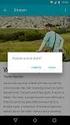 U.S. Department of Justice Civil Rights Division Disability Rights Section P.O. Box 66738 Washington, DC 20035-6738 Software Accessibility Checklist 1 This Checklist should serve as a tool for evaluating
U.S. Department of Justice Civil Rights Division Disability Rights Section P.O. Box 66738 Washington, DC 20035-6738 Software Accessibility Checklist 1 This Checklist should serve as a tool for evaluating
Creating Interactive PDF Forms
 Creating Interactive PDF Forms Using Adobe Acrobat X Pro Information Technology Services Outreach and Distance Learning Technologies Copyright 2012 KSU Department of Information Technology Services This
Creating Interactive PDF Forms Using Adobe Acrobat X Pro Information Technology Services Outreach and Distance Learning Technologies Copyright 2012 KSU Department of Information Technology Services This
Access 2007 Creating Forms Table of Contents
 Access 2007 Creating Forms Table of Contents CREATING FORMS IN ACCESS 2007... 3 UNDERSTAND LAYOUT VIEW AND DESIGN VIEW... 3 LAYOUT VIEW... 3 DESIGN VIEW... 3 UNDERSTAND CONTROLS... 4 BOUND CONTROL... 4
Access 2007 Creating Forms Table of Contents CREATING FORMS IN ACCESS 2007... 3 UNDERSTAND LAYOUT VIEW AND DESIGN VIEW... 3 LAYOUT VIEW... 3 DESIGN VIEW... 3 UNDERSTAND CONTROLS... 4 BOUND CONTROL... 4
Universal Design Principles Checklist
 Universal Design Principles Checklist The concept of Universal Design was developed by people who worked on designing equipment and environments for people with a disability. They saw that it was more
Universal Design Principles Checklist The concept of Universal Design was developed by people who worked on designing equipment and environments for people with a disability. They saw that it was more
To view the recorded workshop, please click the link: http://khe2.adobeconnect.com/p5nv5yclnam/
 PowerPoint Basics July 10, 2012 Presented by Robley M. Hood Welcome! I m glad you found us! We will start promptly on the hour and end on the hour. To view the recorded workshop, please click the link:
PowerPoint Basics July 10, 2012 Presented by Robley M. Hood Welcome! I m glad you found us! We will start promptly on the hour and end on the hour. To view the recorded workshop, please click the link:
A tool to assist in the design, redesign, and/or evaluation of online courses.
 A tool to assist in the design, redesign, and/or evaluation of online courses. An Initiative Sponsored By: Illinois Online Network (ION) University of Illinois Quality Online Course Initiative Rubric by
A tool to assist in the design, redesign, and/or evaluation of online courses. An Initiative Sponsored By: Illinois Online Network (ION) University of Illinois Quality Online Course Initiative Rubric by
Microsoft Office System Tip Sheet
 The 2007 Microsoft Office System The 2007 Microsoft Office system is a complete set of desktop and server software that can help streamline the way you and your people do business. This latest release
The 2007 Microsoft Office System The 2007 Microsoft Office system is a complete set of desktop and server software that can help streamline the way you and your people do business. This latest release
Mail merging emails: Word, Excel and Outlook
 Mail merging emails: Word, Excel and Outlook TRWD Software Used Word 2010 Excel 2010 Outlook 2010 Windows XP Revision Information Version Date Author Changes made 1.0 July 2012 Pamela Stanworth Created
Mail merging emails: Word, Excel and Outlook TRWD Software Used Word 2010 Excel 2010 Outlook 2010 Windows XP Revision Information Version Date Author Changes made 1.0 July 2012 Pamela Stanworth Created
VPAT. Voluntary Product Accessibility Template. Version 1.5. Summary Table VPAT. Voluntary Product Accessibility Template. Supporting Features
 Version 1.5 Date: Nov 5, 2014 Name of Product: Axway Sentinel Web Dashboard 4.1.0 Contact for more Information (name/phone/email): Axway Federal 877-564-7700 http://www.axwayfederal.com/contact/ Summary
Version 1.5 Date: Nov 5, 2014 Name of Product: Axway Sentinel Web Dashboard 4.1.0 Contact for more Information (name/phone/email): Axway Federal 877-564-7700 http://www.axwayfederal.com/contact/ Summary
NETS for Students: Achievement Rubric
 NETS for Students: Achievement Rubric DRAFT (March 22, 2005) Purpose: This draft version of the NETS for Students: Achievement Rubric is available online for educational technology professionals to review
NETS for Students: Achievement Rubric DRAFT (March 22, 2005) Purpose: This draft version of the NETS for Students: Achievement Rubric is available online for educational technology professionals to review
Getting Started with Microsoft Office Live Meeting. Published October 2007 Last Update: August 2009
 Getting Started with Microsoft Office Live Meeting Published October 2007 Last Update: August 2009 Information in this document, including URL and other Internet Web site references, is subject to change
Getting Started with Microsoft Office Live Meeting Published October 2007 Last Update: August 2009 Information in this document, including URL and other Internet Web site references, is subject to change
Student guide to creating and sharing a webfolio
 Student guide to creating and sharing a webfolio This guide includes: An introduction to webfolios Reasons why you might choose to develop a webfolio Instructions on how to create, edit and add content
Student guide to creating and sharing a webfolio This guide includes: An introduction to webfolios Reasons why you might choose to develop a webfolio Instructions on how to create, edit and add content
SVSU Websites Style Guide. Need help? Call the ITD Lab, x7471
 SVSU Websites Style Guide SVSU Websites Style Guide Need help? Call the ITD Lab, x7471 1 SVSU Websites Style Guide Contents Writing for the Web...3 Questions to Ask Yourself...3 Who is our priority audience?...3
SVSU Websites Style Guide SVSU Websites Style Guide Need help? Call the ITD Lab, x7471 1 SVSU Websites Style Guide Contents Writing for the Web...3 Questions to Ask Yourself...3 Who is our priority audience?...3
Introduction to Microsoft Publisher : Tools You May Need
 Introduction to Microsoft Publisher : Tools You May Need 1. Why use Publisher instead of Word for creating fact sheets, brochures, posters, newsletters, etc.? While both Word and Publisher can create documents
Introduction to Microsoft Publisher : Tools You May Need 1. Why use Publisher instead of Word for creating fact sheets, brochures, posters, newsletters, etc.? While both Word and Publisher can create documents
Getting Started with Microsoft Office Live Meeting. Published October 2007
 Getting Started with Microsoft Office Live Meeting Published October 2007 Information in this document, including URL and other Internet Web site references, is subject to change without notice. Unless
Getting Started with Microsoft Office Live Meeting Published October 2007 Information in this document, including URL and other Internet Web site references, is subject to change without notice. Unless
SMART Board Training Outline Trainer: Basel Badran
 Sharjah Higher Colleges of Technology SMART Board Training Outline Trainer: Basel Badran What is a SMART Board? o Concept & Technology SMART Board Components: o Smart Tools Start Center Recorder Keyboard
Sharjah Higher Colleges of Technology SMART Board Training Outline Trainer: Basel Badran What is a SMART Board? o Concept & Technology SMART Board Components: o Smart Tools Start Center Recorder Keyboard
Information and Communications Standard. Making your website more accessible
 Information and Communications Standard Making your website more accessible Web accessibility benefits millions of users with disabilities, but it also benefits people without disabilities, like people
Information and Communications Standard Making your website more accessible Web accessibility benefits millions of users with disabilities, but it also benefits people without disabilities, like people
The Everyday Guide to Medical Data Archiving and Retrieval using Microsoft Access
 Total Solution Packages for Today s Small Business The Everyday Guide to Medical Data Archiving and Retrieval using Microsoft Access Chapter 1 Introduction to Medical Data Archiving and Retrieval Data
Total Solution Packages for Today s Small Business The Everyday Guide to Medical Data Archiving and Retrieval using Microsoft Access Chapter 1 Introduction to Medical Data Archiving and Retrieval Data
A Beginner s Guide to PowerPoint 2010
 A Beginner s Guide to PowerPoint 2010 I. The Opening Screen You will see the default opening screen is actually composed of three parts: 1. The Slides/Outline tabs on the left which displays thumbnails
A Beginner s Guide to PowerPoint 2010 I. The Opening Screen You will see the default opening screen is actually composed of three parts: 1. The Slides/Outline tabs on the left which displays thumbnails
Content Author's Reference and Cookbook
 Sitecore CMS 6.2 Content Author's Reference and Cookbook Rev. 091019 Sitecore CMS 6.2 Content Author's Reference and Cookbook A Conceptual Overview and Practical Guide to Using Sitecore Table of Contents
Sitecore CMS 6.2 Content Author's Reference and Cookbook Rev. 091019 Sitecore CMS 6.2 Content Author's Reference and Cookbook A Conceptual Overview and Practical Guide to Using Sitecore Table of Contents
Web Ambassador Training on the CMS
 Web Ambassador Training on the CMS Learning Objectives Upon completion of this training, participants will be able to: Describe what is a CMS and how to login Upload files and images Organize content Create
Web Ambassador Training on the CMS Learning Objectives Upon completion of this training, participants will be able to: Describe what is a CMS and how to login Upload files and images Organize content Create
Ansur Test Executive. Users Manual
 Ansur Test Executive Users Manual April 2008 2008 Fluke Corporation, All rights reserved. All product names are trademarks of their respective companies Table of Contents 1 Introducing Ansur... 4 1.1 About
Ansur Test Executive Users Manual April 2008 2008 Fluke Corporation, All rights reserved. All product names are trademarks of their respective companies Table of Contents 1 Introducing Ansur... 4 1.1 About
GDP11 Student User s Guide. V. 1.7 December 2011
 GDP11 Student User s Guide V. 1.7 December 2011 Contents Getting Started with GDP11... 4 Program Structure... 4 Lessons... 4 Lessons Menu... 4 Navigation Bar... 5 Student Portfolio... 5 GDP Technical Requirements...
GDP11 Student User s Guide V. 1.7 December 2011 Contents Getting Started with GDP11... 4 Program Structure... 4 Lessons... 4 Lessons Menu... 4 Navigation Bar... 5 Student Portfolio... 5 GDP Technical Requirements...
vcenter Operations Manager Administration 5.0 Online Help VPAT
 Administration 5.0 Online Help VPAT Product Name: Administration 5.0 Online Help VPAT Since the VPAT must be comprehensive, all Section 508 issues on all pages must be corrected to sustain compliance.
Administration 5.0 Online Help VPAT Product Name: Administration 5.0 Online Help VPAT Since the VPAT must be comprehensive, all Section 508 issues on all pages must be corrected to sustain compliance.
Office Automation Grade Evaluation Guide
 Office Automation Grade Evaluation Guide Table of Contents COVERAGE... 2 SERIES DETERMINATION... 2 PARENTHETICAL TITLES... 2 BACKGROUND INFORMATION... 3 NOTES TO USERS... 5 GRADE CONVERSION TABLE... 6
Office Automation Grade Evaluation Guide Table of Contents COVERAGE... 2 SERIES DETERMINATION... 2 PARENTHETICAL TITLES... 2 BACKGROUND INFORMATION... 3 NOTES TO USERS... 5 GRADE CONVERSION TABLE... 6
Font and color choices are all made from the Message or Format Text tab on the ribbon.
 Outlook 2010: Contents Outlook 2010:... 1 Email That Everyone Can Read... 1 Fonts and Colors... 1 What Format Should I Choose?... 2 How to Add Structure and Meaning to a Longer Email... 2 How to Add Images
Outlook 2010: Contents Outlook 2010:... 1 Email That Everyone Can Read... 1 Fonts and Colors... 1 What Format Should I Choose?... 2 How to Add Structure and Meaning to a Longer Email... 2 How to Add Images
How to Develop Accessible Linux Applications
 Sharon Snider Copyright 2002 by IBM Corporation v1.1, 2002 05 03 Revision History Revision v1.1 2002 05 03 Revised by: sds Converted to DocBook XML and updated broken links. Revision v1.0 2002 01 28 Revised
Sharon Snider Copyright 2002 by IBM Corporation v1.1, 2002 05 03 Revision History Revision v1.1 2002 05 03 Revised by: sds Converted to DocBook XML and updated broken links. Revision v1.0 2002 01 28 Revised
paragraph(s). The bottom mark is for all following lines in that paragraph. The rectangle below the marks moves both marks at the same time.
 MS Word, Part 3 & 4 Office 2007 Line Numbering Sometimes it can be helpful to have every line numbered. That way, if someone else is reviewing your document they can tell you exactly which lines they have
MS Word, Part 3 & 4 Office 2007 Line Numbering Sometimes it can be helpful to have every line numbered. That way, if someone else is reviewing your document they can tell you exactly which lines they have
TOOLKIT for Making Written Material Clear and Effective. Will your written material be on a website?
 TOOLKIT for Making Written Material Clear and Effective PART 8 Will your written material be on a website? U.S. Department of Health and Human Services Centers for Medicare & Medicaid Services TOOLKIT
TOOLKIT for Making Written Material Clear and Effective PART 8 Will your written material be on a website? U.S. Department of Health and Human Services Centers for Medicare & Medicaid Services TOOLKIT
User Guide. A guide to online services available through Sircon for Education Providers. DOC CX 08/13/10 02/02 v5
 User Guide A guide to online services available through Sircon for Education Providers DOC CX 08/13/10 02/02 v5 Contents Contents Contents... 2 Introduction... 4 About this Guide... 4 Getting Started...
User Guide A guide to online services available through Sircon for Education Providers DOC CX 08/13/10 02/02 v5 Contents Contents Contents... 2 Introduction... 4 About this Guide... 4 Getting Started...
Directions: Read Chapter 3 Site Design in Lynch & Hoi-ton. Using the information you gather from your research, answer the questions below.
 Directions: Read Chapter 3 Site Design in Lynch & Hoi-ton. Using the information you gather from your research, answer the questions below. 1. What is the fundamental organizing principle in web site design?
Directions: Read Chapter 3 Site Design in Lynch & Hoi-ton. Using the information you gather from your research, answer the questions below. 1. What is the fundamental organizing principle in web site design?
PRODUCING LARGE DOCUMENTS:
 PRODUCING LARGE DOCUMENTS: Using some of the features of Microsoft WORD to create and manage larger documents Table of Contents 1. Introduction... 3 1.1. The challenge of creating and managing a long document....
PRODUCING LARGE DOCUMENTS: Using some of the features of Microsoft WORD to create and manage larger documents Table of Contents 1. Introduction... 3 1.1. The challenge of creating and managing a long document....
STYLE AND FORMAT REQUIREMENTS MASTERS OF SCIENCE THESIS
 OFFICE OF GRADUATE STUDIES STYLE AND FORMAT REQUIREMENTS MASTERS OF SCIENCE THESIS The University of Wisconsin-Green Bay graduate programs in Applied Leadership for Teaching and Learning and Environmental
OFFICE OF GRADUATE STUDIES STYLE AND FORMAT REQUIREMENTS MASTERS OF SCIENCE THESIS The University of Wisconsin-Green Bay graduate programs in Applied Leadership for Teaching and Learning and Environmental
CONTENTM WEBSITE MANAGEMENT SYSTEM. Getting Started Guide
 CONTENTM WEBSITE MANAGEMENT SYSTEM Getting Started Guide Table of Contents CONTENTM WEBSITE MANAGEMENT SYSTEM... 1 GETTING TO KNOW YOUR SITE...5 PAGE STRUCTURE...5 Templates...5 Menus...5 Content Areas...5
CONTENTM WEBSITE MANAGEMENT SYSTEM Getting Started Guide Table of Contents CONTENTM WEBSITE MANAGEMENT SYSTEM... 1 GETTING TO KNOW YOUR SITE...5 PAGE STRUCTURE...5 Templates...5 Menus...5 Content Areas...5
The Notebook Software Activity Guide
 The Notebook Software Activity Guide The Notebook software activity guide is intended to act as a reference of the best practices for creating and presenting lesson activities using Notebook software.
The Notebook Software Activity Guide The Notebook software activity guide is intended to act as a reference of the best practices for creating and presenting lesson activities using Notebook software.
WBU PowerPoint Guidelines
 WBU PowerPoint Guidelines Guidelines on how to make the use of PowerPoint and other visual presentations accessible to audience members who have a vision or print impairment Published by the World Blind
WBU PowerPoint Guidelines Guidelines on how to make the use of PowerPoint and other visual presentations accessible to audience members who have a vision or print impairment Published by the World Blind
VPAT Summary. VPAT Details. Section 1194.22 Web-based Internet information and applications - Detail
 Date: October 8, 2014 Name of Product: System x3755 M3 VPAT Summary Criteria Status Remarks and Explanations Section 1194.21 Software Applications and Operating Systems Section 1194.22 Web-based Internet
Date: October 8, 2014 Name of Product: System x3755 M3 VPAT Summary Criteria Status Remarks and Explanations Section 1194.21 Software Applications and Operating Systems Section 1194.22 Web-based Internet
State of Nevada. Ektron Content Management System (CMS) Basic Training Guide
 State of Nevada Ektron Content Management System (CMS) Basic Training Guide December 8, 2015 Table of Contents Logging In and Navigating to Your Website Folders... 1 Metadata What it is, How it Works...
State of Nevada Ektron Content Management System (CMS) Basic Training Guide December 8, 2015 Table of Contents Logging In and Navigating to Your Website Folders... 1 Metadata What it is, How it Works...
Voluntary Product Accessibility Template Blackboard Learn Release 9.1 April 2014 (Published April 30, 2014)
 Voluntary Product Accessibility Template Blackboard Learn Release 9.1 April 2014 (Published April 30, 2014) Contents: Introduction Key Improvements VPAT Section 1194.21: Software Applications and Operating
Voluntary Product Accessibility Template Blackboard Learn Release 9.1 April 2014 (Published April 30, 2014) Contents: Introduction Key Improvements VPAT Section 1194.21: Software Applications and Operating
NJCU WEBSITE TRAINING MANUAL
 NJCU WEBSITE TRAINING MANUAL Submit Support Requests to: http://web.njcu.edu/its/websupport/ (Login with your GothicNet Username and Password.) Table of Contents NJCU WEBSITE TRAINING: Content Contributors...
NJCU WEBSITE TRAINING MANUAL Submit Support Requests to: http://web.njcu.edu/its/websupport/ (Login with your GothicNet Username and Password.) Table of Contents NJCU WEBSITE TRAINING: Content Contributors...
Resume & Cover Letter Guide for Accounting
 Resume & Cover Letter Guide for Accounting This handout serves as a guide for developing resumes and cover letters. As you develop your resume, answer three questions: 1. What do you want to communicate
Resume & Cover Letter Guide for Accounting This handout serves as a guide for developing resumes and cover letters. As you develop your resume, answer three questions: 1. What do you want to communicate
Chapter 8: Publicity and fundraising
 Chapter 8: Publicity and fundraising 8.1 OUTLINE OF CHAPTER All NGOs will want to publicise themselves to different audiences and in different ways as reputable organisations with high impact programmes.
Chapter 8: Publicity and fundraising 8.1 OUTLINE OF CHAPTER All NGOs will want to publicise themselves to different audiences and in different ways as reputable organisations with high impact programmes.
Quick Reference Guide
 Simplified Web Interface for Teachers Quick Reference Guide Online Development Center Site Profile 5 These fields will be pre-populated with your information { 1 2 3 4 Key 1) Website Title: Enter the name
Simplified Web Interface for Teachers Quick Reference Guide Online Development Center Site Profile 5 These fields will be pre-populated with your information { 1 2 3 4 Key 1) Website Title: Enter the name
Microsoft PowerPoint 2010 Templates and Slide Masters (Level 3)
 IT Services Microsoft PowerPoint 2010 Templates and Slide Masters (Level 3) Contents Introduction... 1 Installed Templates and Themes... 2 University of Reading Templates... 3 Further Templates and Presentations...
IT Services Microsoft PowerPoint 2010 Templates and Slide Masters (Level 3) Contents Introduction... 1 Installed Templates and Themes... 2 University of Reading Templates... 3 Further Templates and Presentations...
Google Apps Migration
 Academic Technology Services Google Apps Migration Getting Started 1 Table of Contents How to Use This Guide... 4 How to Get Help... 4 Login to Google Apps:... 5 Import Data from Microsoft Outlook:...
Academic Technology Services Google Apps Migration Getting Started 1 Table of Contents How to Use This Guide... 4 How to Get Help... 4 Login to Google Apps:... 5 Import Data from Microsoft Outlook:...
Low vision: Innovation on Assistive Technology Through Successful Education
 EA 039 Low vision: Innovation on Assistive Technology Through Successful Education Mrs. Criselda Moonwicha Foreign Affairs Coordinator/Low Vision Coordinator Christian Foundation for the Blind in Thailand
EA 039 Low vision: Innovation on Assistive Technology Through Successful Education Mrs. Criselda Moonwicha Foreign Affairs Coordinator/Low Vision Coordinator Christian Foundation for the Blind in Thailand
Taking Advantage of Crystal Reports
 What You Will Need ArcGIS 8.3 (ArcInfo, ArcEditor, or ArcView license) with Crystal Reports installed Sample data downloaded from ArcUser Online Taking Advantage of Crystal Reports In addition to maps,
What You Will Need ArcGIS 8.3 (ArcInfo, ArcEditor, or ArcView license) with Crystal Reports installed Sample data downloaded from ArcUser Online Taking Advantage of Crystal Reports In addition to maps,
Voluntary Product Accessibility Report
 Voluntary Product Accessibility Report Compliance and Remediation Statement for Section 508 of the US Rehabilitation Act for OpenText Content Server 10.5 October 23, 2013 TOGETHER, WE ARE THE CONTENT EXPERTS
Voluntary Product Accessibility Report Compliance and Remediation Statement for Section 508 of the US Rehabilitation Act for OpenText Content Server 10.5 October 23, 2013 TOGETHER, WE ARE THE CONTENT EXPERTS
Tips for optimizing your publications for commercial printing
 Tips for optimizing your publications for commercial printing If you need to print a publication in higher quantities or with better quality than you can get on your desktop printer, you will want to take
Tips for optimizing your publications for commercial printing If you need to print a publication in higher quantities or with better quality than you can get on your desktop printer, you will want to take
VPAT Voluntary Product Accessibility Template
 Applies to the following products and features: Utelogy U-Control o Includes Configurator, Monitor, and Dashboard Utelogy U-Manage Utelogy U-Help Summary Table Section 1194.21 Software Applications and
Applies to the following products and features: Utelogy U-Control o Includes Configurator, Monitor, and Dashboard Utelogy U-Manage Utelogy U-Help Summary Table Section 1194.21 Software Applications and
Outlook Web Access (OWA) User Guide
 Outlook Web Access (OWA) User Guide September 2010 TABLE OF CONTENTS TABLE OF CONTENTS... 2 1.0 INTRODUCTION... 4 1.1 OUTLOOK WEB ACCESS SECURITY CONSIDERATIONS... 4 2.0 GETTING STARTED... 5 2.1 LOGGING
Outlook Web Access (OWA) User Guide September 2010 TABLE OF CONTENTS TABLE OF CONTENTS... 2 1.0 INTRODUCTION... 4 1.1 OUTLOOK WEB ACCESS SECURITY CONSIDERATIONS... 4 2.0 GETTING STARTED... 5 2.1 LOGGING
PREPARING RESUMES AND WRITING COVER LETTERS
 PREPARING RESUMES AND WRITING COVER LETTERS I. UNDERSTAND THE POSITION The Job Requirements In order to target your resume and cover letters, it is critical that you invest some time in understanding requirements
PREPARING RESUMES AND WRITING COVER LETTERS I. UNDERSTAND THE POSITION The Job Requirements In order to target your resume and cover letters, it is critical that you invest some time in understanding requirements
Moneyspire Help Manual. 2015 Moneyspire Inc. All rights reserved.
 Moneyspire Help Manual 2015 Moneyspire Inc. All rights reserved. Getting Started Getting started with Moneyspire is easy. When you first start the program, you will be greeted with the welcome screen.
Moneyspire Help Manual 2015 Moneyspire Inc. All rights reserved. Getting Started Getting started with Moneyspire is easy. When you first start the program, you will be greeted with the welcome screen.
Accommodations and Modifications
 Accommodations and Modifications Accommodations Versus Modifications Accommodations Accommodations indicate changes to how the content is: 1) taught, 2) made accessible; and/or 3) assessed. Accommodations
Accommodations and Modifications Accommodations Versus Modifications Accommodations Accommodations indicate changes to how the content is: 1) taught, 2) made accessible; and/or 3) assessed. Accommodations
o Text-to-Speech and Text-to-Speech Tracking Enhanced Accessibility Mode) o Toolbar Buttons
 Ohio s State Tests English Language Arts and Mathematics Sample Items Science and Social Studies Practice Tests and Released Items Guidance Document Updated Dec. 28, 2015 This document covers the following
Ohio s State Tests English Language Arts and Mathematics Sample Items Science and Social Studies Practice Tests and Released Items Guidance Document Updated Dec. 28, 2015 This document covers the following
Accessibility of State and Local Government Websites to People with Disabilities
 U.S. Department of Justice Civil Rights Division Disability Rights Section Accessibility of State and Local Government Websites to People with Disabilities The Internet is dramatically changing the way
U.S. Department of Justice Civil Rights Division Disability Rights Section Accessibility of State and Local Government Websites to People with Disabilities The Internet is dramatically changing the way
From a school district computer, using Internet Explorer, type copycenter into the address bar.
 How to Create a Remote Print account From a school district computer, using Internet Explorer, type copycenter into the address bar. From home, using a computer connected to the Internet, type http://www.scps.info
How to Create a Remote Print account From a school district computer, using Internet Explorer, type copycenter into the address bar. From home, using a computer connected to the Internet, type http://www.scps.info
AODA. Accessibility for Ontarians with Disabilities Act. Guide to Accessible Events
 AODA Accessibility for Ontarians with Disabilities Act Guide to Accessible Events Events That Are Accessible For All The Accessibility for Ontarians with Disabilities Act (AODA) promotes the principles
AODA Accessibility for Ontarians with Disabilities Act Guide to Accessible Events Events That Are Accessible For All The Accessibility for Ontarians with Disabilities Act (AODA) promotes the principles
Appendix E. A Guide to Writing an Effective. Executive Summary. Navy and Marine Corps Public Health Center Environmental Programs
 Appendix E A Guide to Writing an Effective Executive Summary Navy and Marine Corps Public Health Center Environmental Programs MISSION Ensure Navy and Marine Corps readiness through leadership in prevention
Appendix E A Guide to Writing an Effective Executive Summary Navy and Marine Corps Public Health Center Environmental Programs MISSION Ensure Navy and Marine Corps readiness through leadership in prevention
Making the most of your conference poster. Dr Krystyna Haq Graduate Education Officer Graduate Research School
 Making the most of your conference poster Dr Krystyna Haq Graduate Education Officer Graduate Research School Why present a conference poster? Why present a conference poster? communicate a message (your
Making the most of your conference poster Dr Krystyna Haq Graduate Education Officer Graduate Research School Why present a conference poster? Why present a conference poster? communicate a message (your
Xerox DocuMate 3125 Document Scanner
 Xerox DocuMate 3125 Document Scanner Voluntary Product Accessibility Template (VPAT) Submitted by Visioneer, Inc., November 30, 2011 Date: 11/30/2011 Name of Product: Xerox DocuMate 3125 Contact for more
Xerox DocuMate 3125 Document Scanner Voluntary Product Accessibility Template (VPAT) Submitted by Visioneer, Inc., November 30, 2011 Date: 11/30/2011 Name of Product: Xerox DocuMate 3125 Contact for more
SMART Board Interactive Whiteboard Setup with USB Cable
 SMART Board Interactive Whiteboard Setup with USB Cable The instructions below are for the SMART Board interactive whiteboard 500 series and apply to both desktop and laptop computers. Ready Light USB
SMART Board Interactive Whiteboard Setup with USB Cable The instructions below are for the SMART Board interactive whiteboard 500 series and apply to both desktop and laptop computers. Ready Light USB
