Linear Scanner Option Rev.C
|
|
|
- Tamsin Webb
- 8 years ago
- Views:
Transcription
1 Linear Scanner Option Rev.C
2
3 Overview With the H-Class Linear Scanner option and menu-selectable functions that include voiding and replacement generation, labels can be interrogated at up to 700 times per second to ensure that correct, readable symbologies have been printed. Use the sections of this document to find needed information. As a starting point, if your Linear Scanner arrived factory-installed, see Controls and Features, Performance, and Configuration to begin use; otherwise, proceed to Installation. Installation If installing the kit, verify the experience level of the installer, the package contents, and the tools needed before following the steps below. CAUTION Only qualified service personnel should perform this installation. For your safety and to avoid printer damage, always turn OFF the power switch and unplug the AC power cord before this installation and whenever performing service. Contents of the Linear Scanner Kit In addition to this document, this kit contains the following items: Scanner and Mounting Assembly Philips Screw (3), M4 x 12 Nut (2), M3 x Philips Screw (2), M3 x Cable Assembly 4 Tools Required To install this option a small standard screwdriver and a Philips screwdriver are needed. 1
4 1) Turn OFF the Power Switch and unplug the power cord from the AC Receptacle. Power Switch AC Receptacle 2) Press down on the Catch, then pull forward to remove the Door. Catch Door Cover 3) Raise the Cover. Loosen both Hinge Screws. Remove the three Cover Screws, and then lift the Cover off the printer. Remove any media and ribbon from the printer. Hinge Screws Cover Screws 2
5 Plug Center Plate Aperture 4) Remove the Plug from the Center Plate Aperture. Screws Center Plate Aperture Cable Assembly Nuts 5) Secure the mini-din connector of the Cable Assembly (Item 5) to the Center Plate Aperture using two Screws (Item 4) and two Nuts (Item 3). Backplane CCA J13 6) After routing the Cable Assembly away from movable parts, attach its 8-pin connector to J13 of the Backplane CCA. 3 Cable Assembly
6 Screws Center Plate Scanner and Mounting Assembly 7) Secure the Scanner and Mounting Assembly (Item 1) to the Center Plate using three Screws (Item 2). Scanner Cable Center Plate Connector 8) Connect the Scanner Cable to the Center Plate Connector. Fascia 9) Remove the five Screws that secure the Fascia to the Screws Cover. Cover 4
7 Fascia 10) Press the Tabs of the Lens together. Then slide the Lens off the Fascia. (Store the Lens in a safe place, for future use.) Lens Tabs Fascia 11) Secure the Fascia to the Cover using the five previously removed Screws. Screws Cover 12) Lower the Cover onto the printer. Reinstall and tighten the three Cover Screws. Tighten both Hinge Screws. Reinstall the Door and lower the Cover. Plug the power cord into the AC Receptacle. Align the scanner; see Alignment section, below. Hinge Screws Cover Screws Door 5
8 Controls and Features, Performance, and Configuration This section includes topics on operations. Controls and Features Item Function Location Connector Cable Horizontal Mount Mounting Bracket Scanner to printer interface. Lateral position adjustment. Horizontal support. Connector Cable Thumbscrew Mounting Bracket Pivoting Mount Spring-loaded holder, also for vertical Scanner positioning (scan resolution). Horizontal Mount Scanner CCD scanning device. Thumbscrew Secures the Scanner to the Horizontal Mount, for lateral positioning. Scanner Pivoting Mount LED Goes green to signify a good read. Scanner LED Window Portal for image illumination and capture; glows red. Window CAUTION The Pivot Mount should never be over-extended. The use of controls, adjustments, or procedures other than those specified herein may result in hazardous LED light exposure. Class 1 LED power up to 15 mw in a 0.1 ms pulse at nm could be accessible in the interior of the Linear Scanner. Performance Considerations Printing with the scanner is a seamless operation; however, consider some important factors that can affect performance: 6
9 Integrity and Speed If the primary objective is to ensure that correct data is read over a significant region of the symbology, maximize integrity by (1) increasing the REDUNDANCY LEVEL or the MIN READABLE HEIGHT setting, (2) slowing the print speed, and (3) increasing the bar code height. When emphasizing data accuracy, the allowable maximum throughput rate may be affected. If the primary objective is to achieve the highest label throughput rate, maximize speed by (1) decreasing the REDUNDANCY LEVEL or the MIN READABLE HEIGHT setting, and (2) increasing the print speed. When emphasizing throughput, data reliability may be affected. Media and Ribbon Selection For best results use carbon-based inks on matte-finished label stocks to achieve a high print contrast. Label Layout For proper recognition, the Linear Scanner must be positioned over the bar codes, and the codes used and the label layout must meet certain requirements: The bar codes must be placed in the picket fence orientation, with proper quiet zones, and a narrow bar resolution that is no less than the scan resolution position. If encoding the same information in multiple-up bar codes arranged in ordered columns (see below), allow at least ¼ inch of white space between the rows. Column Print Row /4 inch (6.5 mm) Direction When printing bar codes on small labels, avoid the possible need for backup repositioning by placing the code(s) near the leading edge of the label. Although a reduction of print speed may actually improve throughput, to maintain proper detection when printing small bar codes at high speeds the following parameters should not be exceeded: Minimum Bar Code Height Maximum Print Speed (IPS)* * Inches per Second 1/16 inch (1.5 mm) 8 1/8 inch (3 mm) 10 7
10 Configuration A printer equipped with the Linear Scanner arrives with these default settings: Menu Location PRINTER OPTIONS SCANNER SYSTEM SETTINGS FAULT HANDLING COMMUNICATIONS HOST SETTINGS Function and Default Setting MODE = Auto BARCODES = All, except IATA and codes with certain addendums BAR CODE COUNT = 00 (Auto Mode) MIN READABLE HEIGHT = Disabled REDUNDANCY LEVEL = 2X IGNORE NO DATA = Disabled FAULT HANDLING = Standard VOID DISTANCE = 0.5 Inches RETRY COUNT = 1 BACKFEED ON CLEAR = Disabled OPTION FEEDBACK = Disabled Most settings can be changed via the User Interface, as described below: Note: Before proceeding, ensure that the ADVANCED MENU is selected: Press MENU then go to SYSTEM SETTINGS MENU MODE ADVANCED MENU and press ENTER. WED 09:32A 06NOV2006 OFFLINE PRINTER OPTIONS MODULES PRESENT SENSOR CUTTER SCANNER RFID GPIO PORT REWINDER RFID EXIT SYSTEM ENTER EXIT Key ENTER Key MENU Button UP & DOWN Buttons To change SCANNER settings 1) Press MENU. Use DOWN or UP to scroll to PRINTER OPTIONS, and then press ENTER. 2) Scroll to SCANNER and then press ENTER. (See table below for listing.) 3) When finished, press EXIT and then YES at the SAVE CHANGES prompt to complete setup. 8
11 Scanner Menu Item MODE ENABLED DISABLED AUTO BARCODES CODE 39 IATA CODABAR INTERLEAVED 2 OF 5 INDUSTRIAL 2 OF 5 CODE 93 CODE 128 MSI/PLESSEY EAN(13/8) EAN(13/8)+2 EAN(13/8)+5 UPC(A/E) UPC(A/E)+2 UPC(A/E)+5 BARCODE COUNT Sets device power-up detection: Description Detection is performed: If found, normal printing and scanning occurs; or, if not found, a fault will be declared. No detection is performed and no scanning functions will occur. Detection is attempted: If found, normal printing and scanning occurs; or, if not found, no fault will be declared and no scanning will occur. Specifies the bar code type(s) for scanning, where: Is / are the type(s) to be checked; see the Class Series 2 Programmer s Manual for symbology details. Note: Enabling only the symbologies to be examined maximizes throughput. Sets the number of codes per label to be read. The scanner will count the specified number (1 to 99) of bar codes per label; if all are not present a fault is declared. (0 99) 00 The default setting (00) enables Auto Mode; this mode, appropriate for most applications, calculates the number of bar codes present and permits a variable number of codes to be read per label. See the note below (and Label Layout) for possible exceptions. Note: If sent as bitmaps (i.e., imaged) to the printer, enter the minimum count to be read on each label. Check with your software application if questioning bar code generation. MIN READABLE HEIGHT Ensures bar code integrity by establishing a minimum vertical read distance. (The optimum scan rate and consecutive read count for this distance will be automatically calculated.) 1/16 ½ in ( mm) This distance must have identical decodes for the bar code to pass (e.g., a setting of ¼ requires that.25 inches of the code be 100% readable). Note: Setting should not exceed 50% of the measured bar code height. DISABLED Operation switches to REDUNDANCY LEVEL. (continued) 9
12 Scanner Menu Item REDUNDANCY LEVEL Description Ensures bar code integrity by specifying a redundant read count. (1X 6X) READ BARCODE 2X This count (1 6) sets the number of consecutive and identical decodes that must occur for a bar code to pass. AUTO Operation switches to MIN READABLE HEIGHT. IGNORE NO DATA DISABLED ENABLED SET DEFAULTS Allows an override of the verification function, where: Checks for correct bar code data in the bar code(s). Ignores the data present in the bar code(s). Restores the Linear Scanner settings to the factory default values. YES / NO Selecting YES will return these settings: MODE = Auto BARCODES = All, except IATA and codes with certain addendums BAR CODE COUNT = 00 (Auto Mode) MIN READABLE HEIGHT = Disabled REDUNDANCY LEVEL = 2X IGNORE NO DATA = Disabled To change FAULT HANDLING settings 1) Press MENU. Press DOWN or UP to scroll to SYSTEM SETTINGS, and then press ENTER. 2) Scroll to FAULT HANDLING and then press ENTER. (See table below for listing.) 3) When finished, press EXIT and then YES at the SAVE CHANGES prompt to complete setup. Fault Handling Menu Item LEVEL NO REPRINT STANDARD VOID AND RETRY Description Determines the amount of interaction required to proceed after a fault. Printing stops and a fault message is displayed. Following correction of the problem, FEED must be pressed to clear the fault, but the label in process is not reprinted. Printing stops and a fault message is displayed. Following correction of the problem, FEED must be pressed to clear the fault then the label in process is reprinted. Depending upon the RETRY COUNT (see below), one of the following: If the count has not been exceeded, VOID is printed (see VOID DISTANCE) on the failed label and reprinting automatically occurs; If the count has been exceeded, printing stops and a fault message is displayed. Following correction of the problem, FEED must be pressed to clear the fault before the label in process is reprinted; or, If CANCEL is pressed, reprinting is optional: to reprint, press NO; or, to cancel the reprint, press YES (and press YES again to cancel the batch.) (continued) 10
13 Fault Handling Menu Item Description Increases throughput when bar codes reside near the trailing edge (in the print direction) of the label. DELAYED SCAN FAULT Note: If unreadable, the fault will occur after the next label prints; the label immediately following a faulted label will not be scanned; and, since VOID AND RETRY and REPRINT are automatically disabled, the job can only be cancelled. VOID RETRY & CONT. VOID is printed if faulted, with reprint attempts occurring automatically, until the RETRY COUNT has been exceeded and then that label will be skipped (discarded) and printing will continue to the next label in queue. VOID DISTANCE (0.10 to 2.00 in.) Sets the distance to backup and print VOID on a faulted label. This distance, measured from the trailing edge (in the print direction) of the label, indirectly establishes the font size of the message. Note: VOID will not be printed if insufficient text space exists, or if the fault occurred after the label was printed. RETRY COUNT Sets the number of reprint attempts. (0-3) If the last label printed in this count has been voided, a fault will be declared. BACKFEED ON CLEAR ENABLED DISABLED Determines the printer's response after a fault is cleared. After fault clearing, backup label positioning will occur. After fault clearing, no backup label positioning will occur. The printer will assume that the current position is correct. Note: If reloading media, the label must be placed in its presented position. To change HOST SETTINGS (for data capturing applications) Note: Bi-directional cabling and communications must be used. 1) Press MENU. Use DOWN or UP to scroll to COMMUNICATIONS, and then press ENTER. 2) Scroll to HOST SETTINGS and then press ENTER. 3) Scroll to OPTION FEEDBACK and then press ENTER. 4) Select SCANNER and then press ENTER. 5) Press EXIT and then YES at the SAVE CHANGES prompt to complete setup. Once enabled, the printer will output data to the active port in the form <A;B;C;D;E;F>[CR]; where: 11
14 A - Is the device type: S = Linear Scanner B - Is the resulting status: C = entire label complete; F = faulted (failed) label; and, U = unknown. C - Is the number of expected reads, given in two characters. D - Is the number of good reads, given in two characters. E - Is the printer s internal Job and Sub Job Identifier, given in four characters each. F - Is the data that was read, delimited with semicolons (;) on multiple reads. Maintenance, Alignment, and Scan Resolutions Maintenance CAUTION For your safety and to avoid printer damage, always turn OFF the power switch and unplug the AC power cord before performing service. While there is no scheduled maintenance requirement, as debris accumulates and performance declines, clean the Scanner as follows: 1) Turn OFF and unplug the printer. 2) Using a Cotton Swab, lens tissue, or lint free cloth dampened with water, carefully wipe the Window clean (see illustration). Use care. Avoid excessive moisture, which can penetrate the housing then obscure the Window. (While the use of another cleaning fluid is not recommended, if necessary, a neutral detergent or ethanol is preferable; never use bleach at any strength because damage may result.) Scanner Cotton Swab Window 12
15 Alignment Although normally not required if factory-installed, scanner alignment may be necessary under certain circumstances: If the scanner option was just field-installed; If the original alignment has been changed (e.g., if the scanner was lowered to the 5-Mil Position); or, If the exit angle of the labels has changed (e.g., if an output device such as an external rewinder has been added). CAUTION The use of controls, adjustments, or procedures other than those specified herein may result in hazardous LED light exposure. Class 1 LED power up to 15 mw in a 0.1 ms pulse at nm could be accessible in the interior of the Linear Scanner. Follow the steps below to align the Linear Scanner: Note: If scanning 5-Mil bar codes, change the scanner s position before proceeding; see Scan Resolutions. 1) Load the printer with four-inch (101 mm) wide media and ribbon. Ensure that the Tear Bar, Peel Mechanism, or Rewind Plate has been mounted onto the printer. (If using an external rewinder, attach the labels to that device; see the Operator s Manual or the manufacturer s documentation for details.) 2) Turn ON the printer. 3) Press TEST, and then press it again to produce a Print Quality Label. Print Quality Label 4) Raise the Printhead Assembly. Position a Print Quality Label squarely under the Printhead Assembly, so that only 1/8-inch (3 mm) of the Picket Fence Bar Code is evenly visible (as shown below). Lower and lock the Printhead Assembly. 13
16 Scanner LED Printhead Assembly Picket Fence Bar Code Note: Ensure that the Scanner is enabled in the following steps. 5) Press MENU. Press DOWN or UP to scroll to DIAGNOSTICS and then press Enter. Scroll to OPTIONS TESTING and press ENTER. Scroll to TEST SCANNER and press ENTER. Select ALIGNMENT TEST and press ENTER. 6) Observe the LED (or the displayed SCAN COUNT) then proceed accordingly: If the green LED is illuminated (or if the count increments rapidly), press EXIT to end the test (see Troubleshooting if problems persist); or If the green LED is not illuminated (or if the numbers do not increment, or increment slowly), proceed according the Scan Position: 10-Mil Scan Position, go to Step 7; or, 5-Mil Scan Position, go to Step 9. Note: When making adjustments, avoid contact with the Scanner Window; otherwise, see Maintenance for cleaning details. 7) Loosen the Thumbscrew and then slide the Scanner to the rightmost position on the Mounting Bracket. 14
17 8) Slightly raise the Pivoting Mount. Loosen the Locking Screws and the Mounting Adjustment Screw enough to allow the Scanner to be positioned. Carefully lower the Pivoting Mount. Re-center the Scanner over the label and tighten the Thumbscrew. Locking Screws Mounting Adjustment Screw Pivoting Mount Scanner 9) Proceed according to the Scan Position: 10-Mil Position: Without moving the Pivoting Mount, pull the bottom of the Scanner outward and then, while observing the LED (or the SCAN COUNT), slowly pivot the bottom of the Scanner inward until the green LED illuminates continuously (or the count increments rapidly). Pivoting Mount Scanner 5-Mil Position: Without moving the Pivoting Mount, push the top of the Scanner inward and then, while observing the LED (or the SCAN COUNT), slowly pivot the top of the Scanner outward until the green LED illuminates continuously (or the count increments rapidly). Pivoting Mount Scanner 15
18 10) Proceed according to the Scan Position: 10-Mil Position: Carefully tighten the Mounting Adjustment Screw. Mounting Adjustment Screw 5-Mil Position: Carefully tighten the Locking Screw on the right side of the Scanner. Locking Screw 16
19 11) Proceed according to the Scan Position: 10-Mil Position: Carefully raise the Pivoting Mount and then tighten the Locking Screw. Carefully lower the Pivoting Mount. Locking Screw Pivoting Mount 5-Mil Position: Carefully tighten the Mounting Adjustment Screw. Mounting Adjustment Screw 17
20 12) Proceed according to the Scan Position: 10-Mil Position: Loosen the Thumbscrew and slide the Scanner to the rightmost position on the Mounting Bracket. Carefully raise the Pivoting Mount and then tighten the left Locking Screw. Lower the Pivoting Mount. Mounting Bracket Thumbscrew Pivoting Mount Locking Screw 5-Mil Position: Loosen the Thumbscrew and slide the Scanner to the rightmost position on the Mounting Bracket. Tighten the left Locking Screw. Mounting Bracket Thumbscrew Pivoting Mount Locking Screw 13) Center the Scanner over the label and tighten the Thumbscrew. Observe the LED (or the SCAN COUNT) then proceed accordingly: If the green LED is illuminated (or if the count rapidly increments), go to Step 14. If the green LED is not illuminated (or if the count does not rapidly increment), restart the alignment beginning at Step 6. Note: If using the 5-Mil Scan Position, loosen the Mounting Adjustment Screw and the Locking Screws before returning to Step 6. 14) Press EXIT. Remove the Print Quality Label and load operating media. Clear faults and position the labels by pressing FEED. With the printer at READY, print a batch of live labels. If Scanner Faults occur, re-center and secure the Scanner above the bar code(s); and, if problems persist see Troubleshooting. This completes alignment. 18
21 Scan Resolutions Capable of scanning 5- or 10-mil symbologies, the scan resolution is determined by the Linear Scanner s height above the label surface. Most typically set for a 10-mil resolution, in order to scan 5-mil bar codes, the scanner must be repositioned then aligned as follows: Note: In the 5-Mil position, the available scan width is reduced to approximately 3.5 inches (89 mm). 1) Turn OFF and unplug the printer. 2) Loosen the Thumbscrew then slide the Scanner to the rightmost position on the Mounting Bracket. 3) Slightly raise the Pivoting Mount. Remove the Locking Screws, and then lower the Scanner. While supporting the Scanner in the Pivoting Mount, remove the Mounting Adjustment Screw. Locking Screws Mounting Adjustment Screw Pivoting Mount Scanner 4) Align the Scanner to the 5-Mil Position Holes in the Pivoting Mount. Install, but do not tighten, the two Locking Screws. Install the Mounting Adjustment Screw and tighten it only enough to allow the Scanner to be positioned for alignment. Pivoting Mount Mounting Adjustment Screw Locking Screws 5-Mil Position Holes Scanner 5) Center the Scanner over the label and tighten the Thumbscrew. Plug in the Power Cord, and then proceed to Alignment. 19
22 Troubleshooting Use the table below to locate a description of the symptom that best fits the problem and then find a corresponding solution. CAUTION The Linear Scanner contains no user serviceable parts. All product service must be performed by Datamax-O Neil. Opening the device will void the warranty and could expose the hazardous LED light. Note: Press FEED to clear a fault. Problem No faults are generated when scanning. Possible solution If the barcodes are faulty, the scanner may not be enabled: Ensure that the MODE is set to Auto, or Enabled; see Operation. The scanner may be disconnected: Turn OFF the printer. Ensure that the Connector Cable is attached (look for the red glow at power-up); see Operation. A Scanner Fault is generated as soon as printer power is applied to the printer. The scanner may be disconnected while Enabled: Turn OFF the printer. Ensure that the Connector Cable is attached (look for the red glow on power-up); otherwise, to continue printing without scanning, change the MODE setting to Auto, or Disabled; see Operation. Scanner Faults are generated, but VOID is not printed on faulted labels. Note: Normal if the fault occurs after a label printed. Ensure the FAULT HANDLING LEVEL is set to VOID AND RETRY; see Operation. Ensure that sufficient text space exists by adjusting the VOID DISTANCE; see Operation. Unable to capture feedback data. Ensure that OPTION FEEDBACK (Host Settings) is enabled; see Operation. Depending upon your communication interface, ensure that a bi-directional cable is being used; see the Operator s Manual. If using parallel communications, ensure that BI-DIRECTIONAL (Communications) is enabled; see the Operator s Manual. Depending upon your communication interface, ensure that your host device settings match those of the printer, and that your software program is set to parse the received data. (continued) 20
23 Problem Scanner Faults are generated when scanning. Note: Faults are normal when a bar code has defects, including insufficient quiet zones that can make it unreadable. Adjust the HEAT and/or PRINT SPEED settings to achieve print quality. Consult your software application (or make changes via the User Interface; see the Operator s Manual for details). Possible solution Try the following Examine the print quality of the failed label: If the bar code(s) appear(s) to be free of voids with sufficient quiet zone space, ensure that the scanner is down, centered over the labels, and secured with the Thumbscrew. Dirt or debris could be covering the scanner window: Turn OFF the printer. Examine the window for obstructions and clean if necessary; see Maintenance. The bar codes may be too close together: For multiple-up identical bar codes, ensure sufficient white space between rows; see Operation. Ambient lighting could adversely be affecting readability: Reduce / redirect bright light sources, or increase light in dim areas. Reflected light off the media may be blinding the optics: Ensure that the label stock has a matte finish, and not a reflective or glossy surface; see Operation. The label exit angle may have changed: Ensure that the Tear Bar, Peel Mechanism, or Rewind Plate has been mounted to the printer and that the label pathway is unobstructed; see the Operator s Manual for details. Current scanner settings may be too restrictive: Try decreasing the MIN READABLE HEIGHT or REDUNDANCY LEVEL setting, lowering the print speed, or increasing the height of the bar code; see Operation. The bar code may not be recognized: Ensure that the symbology is supported; see Specifications. The symbology may not be generated by as a font: Bitmapped bar codes or those containing certain addendums must be specified by number (BAR CODE COUNT in the menu); see Operation. The focal length may be incorrect for the bar code resolution: Consult your software application for the bar code X dimension, and then ensure the scan position matches and if not change it; see Maintenance. If problems persist, yet the bar codes are readable on other devices, scanner misalignment is possible; see Alignment. If you have questions, please contact Datamax-O Neil Technical Support. 21
24 Specifications Physical Case Material Steel (Black) Dimensions (L x H x W) 47 x 20 x 55 mm (1.95 x 0.78 x 2.2 in) Cable Length 7.0 inches with 8 pin Mini DIN connection Mini DIN Connector Pin Number: Signal: 1 +5 VDC 2 TXD 3 Trigger 4 RTS 5 Signal Ground 6 Chassis Ground 7 RXD 8 CTS MD-80 8-pin Mini DIN Connector Optical Scan Rate 700 scans per second ±10% Wavelength of LED Illumination 660 nanometers Read Sensor CCD linear array Narrow Bar Resolution Mounting position dependent: 10-mil or 5-mil Maximum Character Input 51 digits Maximum Scanning Width 4.0 inches (101 the10-mil position; and, 3.5 inches (89 the 5-Mil position. Minimum Print Contrast Signal 0.45 (min. background reflectance of 70%) Symbology Orientation Picket fence Electrical Operating Voltage +5 VDC + 5% Current: Operating 158 ma typical, 220 ma maximum Static 150 ma maximum Surge 3 A maximum Environmental Temperature: Operating 0 to +40 C (+32 to +104 F) Storage -10 to +60 C (+14 to +140 F) Humidity (non-condensing): Operating 20 to 80% Storage 20 to 90% Ambient light restrictions: Fluorescent or incandescent: below 5 kilolux Supported Symbologies* Codabar (NW-7) Code 39 Code 93 Code 128 Industrial 2 of 5 Interleaved 2 of 5 MSI / Plessey WPC (UPC / EAN / JAN)* IATA * Bitmapped images and UPC 2 & 5 digit addendums only readable when specified by number in BARCODE COUNT. 22
25 Warranty Information Warranty Service Procedures Datamax-O Neil warrants to Purchaser that under normal use and service, the Scanner purchased hereunder shall be free from defects in material and workmanship for a period of one year (365 days) from the date of shipment by Datamax-O Neil. Expendable and/or consumable items or parts such as lamps and fuses, are not covered under this warranty. This warranty does not cover equipment or parts that have been misused, altered, neglected, handled carelessly, or used for purposes other than those for which they were manufactured. This warranty also does not cover loss, damages resulting from accident, or damages resulting from unauthorized service. If a defect should occur during the warranty period, the defective unit shall be returned, freight and insurance prepaid, in the original shipping container to: Datamax-O Neil Corporate Headquarters 4501 Parkway Commerce Boulevard Orlando, Florida USA A Return Material Authorization (RMA) number must be issued before the product can be returned. To open an RMA, please call the Datamax-O Neil Technical Support Department at (407) Include your RMA number on the outside of the box and on the shipping document. Include a contact name, action desired, a detailed description of the problem(s), and media examples when possible with the defective unit. Datamax-O Neil shall not be responsible for any loss or damages incurred in shipping. Any warranty work to be performed by Datamax-O Neil shall be subject to Datamax-O Neil s confirmation that such product meets Datamax-O Neil warranty. In the event of a defect covered by its warranty, Datamax- O Neil will return the repaired or replaced product to the Purchaser at Datamax-O Neil s cost. With respect to a defect in hardware covered by the warranty, the warranty shall continue in effect until the end of the original warranty period, or for ninety (90) days after the repair or replacement, whichever is later. General Warranty Provisions Datamax-O Neil makes no warranty as to the design, capability, capacity or suitability of any of its hardware, supplies, or software. Software is licensed on an as is basis without warranty. Except and to the extent expressly provided in this warranty and in lieu of all other warranties, there are no warranties, expressed or implied, including, but not limited to, any warranties of merchantability or fitness for a particular purpose. Purchaser shall be solely responsible for the selection, use, efficiency and suitability of Datamax-O Neil s products. Limitation of Liability In no event shall Datamax-O Neil be liable to the purchaser for any indirect, special or consequential damages or lost profits arising out of or relating to Datamax-O Neil s products, or the performance or a breach thereof, even if Datamax-O Neil has been advised of the possibility thereof. Datamax-O Neil s liability, if any, to the purchaser or to the customer of the purchaser hereunder shall in no event exceed the total amounts paid to Datamax-O Neil hereunder by the purchaser for a defective product. In no event shall Datamax-O Neil be liable to the purchaser for any damages resulting from or related to any failure or delay of Datamax-O Neil in the delivery or installation of the computer hardware, supplies or software or in the performance of any services. Some states do not permit the exclusion of incidental or consequential damages, and in those states the foregoing limitations may not apply. The warranties here give you specific legal rights, and you may have other legal rights which vary from state to state. 23
26
WPL305 Thermal Label Printer User s Guide
 WPL305 Thermal Label Printer User s Guide For Wasp Technologies DT/TT Printer Copyright Wasp Bar Code Technologies 2004. All rights reserved. No part of this publication may be reproduced or transmitted
WPL305 Thermal Label Printer User s Guide For Wasp Technologies DT/TT Printer Copyright Wasp Bar Code Technologies 2004. All rights reserved. No part of this publication may be reproduced or transmitted
Smart-UPS RT External Battery Pack Stack/Rack-Mount 6U
 Smart-UPS RT External Battery Pack Stack/Rack-Mount 6U SURT192RMXLBP2 SURT192RMXLBP2J English 990-2485B 02/2009 Introduction About this UPS The American Power Conversion (APC ) SURT192RMXLBP2 external
Smart-UPS RT External Battery Pack Stack/Rack-Mount 6U SURT192RMXLBP2 SURT192RMXLBP2J English 990-2485B 02/2009 Introduction About this UPS The American Power Conversion (APC ) SURT192RMXLBP2 external
Laser Barcode Scanner
 Laser Barcode Scanner User s Manual FCC Compliance This equipment has been tested and found to comply with the limits for a Class A digital device, pursuant to Part 15 of the FCC Rules. These limits are
Laser Barcode Scanner User s Manual FCC Compliance This equipment has been tested and found to comply with the limits for a Class A digital device, pursuant to Part 15 of the FCC Rules. These limits are
Wireless Laser Barcode Scanner ils 6300BU. User s Manual
 Wireless Laser Barcode Scanner ils 6300BU User s Manual FCC Compliance This equipment has been tested and found to comply with the limits for a Class A digital device, pursuant to Part 15 of the FCC Rules.
Wireless Laser Barcode Scanner ils 6300BU User s Manual FCC Compliance This equipment has been tested and found to comply with the limits for a Class A digital device, pursuant to Part 15 of the FCC Rules.
7 High-Resolution Digital Photo Frame
 TM 16-1003 User s Guide 7 High-Resolution Digital Photo Frame One demo photo included, as illustrated Please read this user s guide before using your new photo frame. Package contents Photo Frame AC Adapter
TM 16-1003 User s Guide 7 High-Resolution Digital Photo Frame One demo photo included, as illustrated Please read this user s guide before using your new photo frame. Package contents Photo Frame AC Adapter
Remote Alarm Monitoring System
 Remote Alarm Monitoring System Operation and Service Manual Model RA1 RA4 A A Version HELMER SCIENTIFIC 14400 Bergen Boulevard Noblesville, IN 46060 USA PH +1.317.773.9073 FAX +1.317.773.9082 USA and Canada
Remote Alarm Monitoring System Operation and Service Manual Model RA1 RA4 A A Version HELMER SCIENTIFIC 14400 Bergen Boulevard Noblesville, IN 46060 USA PH +1.317.773.9073 FAX +1.317.773.9082 USA and Canada
ATS Overhead Table Shelf System INSTRUCTION MANUAL
 ATS Overhead Table Shelf System INSTRUCTION MANUAL ATS Overhead Table Shelf System Instruction Manual Warranty Newport Corporation warrants this product to be free of defects in material and workmanship
ATS Overhead Table Shelf System INSTRUCTION MANUAL ATS Overhead Table Shelf System Instruction Manual Warranty Newport Corporation warrants this product to be free of defects in material and workmanship
Advantium 2 Plus Alarm
 ADI 9510-B Advantium 2 Plus Alarm INSTALLATION AND OPERATING INSTRUCTIONS Carefully Read These Instructions Before Operating Carefully Read These Controls Corporation of America 1501 Harpers Road Virginia
ADI 9510-B Advantium 2 Plus Alarm INSTALLATION AND OPERATING INSTRUCTIONS Carefully Read These Instructions Before Operating Carefully Read These Controls Corporation of America 1501 Harpers Road Virginia
USER'S GUIDE NUSCAN 2100 Series
 BARCODE SCANNER USER'S GUIDE NUSCAN 2100 Series Table of Contents 1. Limited Warranty...1 2. Introduction...2 3. Contents...3 4. Barcode Symbologies...3 5. Product Introduction...3 6. Installation...4
BARCODE SCANNER USER'S GUIDE NUSCAN 2100 Series Table of Contents 1. Limited Warranty...1 2. Introduction...2 3. Contents...3 4. Barcode Symbologies...3 5. Product Introduction...3 6. Installation...4
OPTICAL HEADEND PLATFORM OTOHP-NMS NETWORK MONITORING MODULE INSTRUCTION MANUAL
 OPTICAL HEADEND PLATFORM OTOHP-NMS NETWORK MONITORING MODULE INSTRUCTION MANUAL Phone: (209) 586-1022 (800) 545-1022 Fax: (209) 586-1026 OTOHP-NMS Rev. X1 E-Mail: salessupport@olsontech.com www.olsontech.com
OPTICAL HEADEND PLATFORM OTOHP-NMS NETWORK MONITORING MODULE INSTRUCTION MANUAL Phone: (209) 586-1022 (800) 545-1022 Fax: (209) 586-1026 OTOHP-NMS Rev. X1 E-Mail: salessupport@olsontech.com www.olsontech.com
Express5800/120Ed. Rack Mount Kit Installation Procedures PN: 455-01607-001
 Express5800/120Ed Rack Mount Kit Installation Procedures PN: 455-01607-001 Proprietary Notice and Liability Disclaimer The information disclosed in this document, including all designs and related materials,
Express5800/120Ed Rack Mount Kit Installation Procedures PN: 455-01607-001 Proprietary Notice and Liability Disclaimer The information disclosed in this document, including all designs and related materials,
Model SRMD Setra Remote Monitoring Display
 Model SRMD Setra Remote Monitoring Display 1.0 GENERAL INFORMATION Thank you for purchasing the Setra Remote Monitoring Display (SRMD). The SRMD is a digital panel meter with a bright 1 LED display for
Model SRMD Setra Remote Monitoring Display 1.0 GENERAL INFORMATION Thank you for purchasing the Setra Remote Monitoring Display (SRMD). The SRMD is a digital panel meter with a bright 1 LED display for
RI-215A Operator s Manual. Part Number: 71-0045RK Revision 0 Released: 10/3/05
 RI-215A Operator s Manual Part Number: 71-0045RK Revision 0 Released: 10/3/05 Warranty RKI Instruments, Inc., warrants gas alarm equipment sold by us to be free from defects in materials and workmanship,
RI-215A Operator s Manual Part Number: 71-0045RK Revision 0 Released: 10/3/05 Warranty RKI Instruments, Inc., warrants gas alarm equipment sold by us to be free from defects in materials and workmanship,
SECTION G2: CABLE PROCESSOR MODULE MAINTENANCE
 SECTION G2: CABLE PROCESSOR MODULE MAINTENANCE Cable Processor Module overview WARNING! When tipping the Cable Processor Module back, (after removing the toggle arm pin), use extreme caution not to drop
SECTION G2: CABLE PROCESSOR MODULE MAINTENANCE Cable Processor Module overview WARNING! When tipping the Cable Processor Module back, (after removing the toggle arm pin), use extreme caution not to drop
Thermal Transfer Option. 92-2480-01 Rev.C
 Thermal Transfer Option 92-2480-01 Rev.C Contents of the Thermal Transfer Kit This kit contains the following items: Thermal Transfer Assembly Screws (3) Follow the steps listed below to install this
Thermal Transfer Option 92-2480-01 Rev.C Contents of the Thermal Transfer Kit This kit contains the following items: Thermal Transfer Assembly Screws (3) Follow the steps listed below to install this
HIGH-RESOLUTION INKJET THERMAL TRANSFER LABELS FOR BARCODING
 HIGH-RESOLUTION INKJET VS. THERMAL TRANSFER LABELS FOR BARCODING TABLE OF CONTENTS Introduction 1 Technology 1 Consumable Costs 2 Barcode Printing Capability 2 Print Contrast 4 Product Handling Requirements
HIGH-RESOLUTION INKJET VS. THERMAL TRANSFER LABELS FOR BARCODING TABLE OF CONTENTS Introduction 1 Technology 1 Consumable Costs 2 Barcode Printing Capability 2 Print Contrast 4 Product Handling Requirements
FACTORY AUTOMATION LASER BARCODE SCANNERS FOR INDUSTRIAL AUTOMATION
 FACTORY AUTOMATION LASER BARCODE SCANNERS FOR INDUSTRIAL AUTOMATION Fixed Mount Laser Barcode Scanners Reading Angle Tilt Angle Pitch Angle Rotational Angle As the width of the barcode increases, Results
FACTORY AUTOMATION LASER BARCODE SCANNERS FOR INDUSTRIAL AUTOMATION Fixed Mount Laser Barcode Scanners Reading Angle Tilt Angle Pitch Angle Rotational Angle As the width of the barcode increases, Results
SETTING UP YOUR 6000 SERIES TIME RECORDER
 INTRODUCTION The Pyramid 6000 Series Time Recorder is an electronic time recorder designed to make payroll processing easier and more efficient. The 6000 series will meet your business needs whether your
INTRODUCTION The Pyramid 6000 Series Time Recorder is an electronic time recorder designed to make payroll processing easier and more efficient. The 6000 series will meet your business needs whether your
StorTrends 3400 Hardware Guide for Onsite Support
 StorTrends 3400 Hardware Guide for Onsite Support MAN-3400-SS 11/21/2012 Copyright 1985-2012 American Megatrends, Inc. All rights reserved. American Megatrends, Inc. 5555 Oakbrook Parkway, Building 200
StorTrends 3400 Hardware Guide for Onsite Support MAN-3400-SS 11/21/2012 Copyright 1985-2012 American Megatrends, Inc. All rights reserved. American Megatrends, Inc. 5555 Oakbrook Parkway, Building 200
Installation and Operation Manual. Digital Remote Meter for Monitoring System Performance. Version: RM-1
 REMOTE METER TM Installation and Operation Manual. Digital Remote Meter for Monitoring System Performance. Version: RM-1 1098 Washington Crossing Road Washington Crossing, PA 18977 USA www.morningstarcorp.com
REMOTE METER TM Installation and Operation Manual. Digital Remote Meter for Monitoring System Performance. Version: RM-1 1098 Washington Crossing Road Washington Crossing, PA 18977 USA www.morningstarcorp.com
Powerware Relay-Serial Card User s Guide
 Powerware Relay-Serial Card User s Guide Special Symbols The following are examples of symbols used on the UPS and accessories to alert you to important information: This symbol indicates that you should
Powerware Relay-Serial Card User s Guide Special Symbols The following are examples of symbols used on the UPS and accessories to alert you to important information: This symbol indicates that you should
Master Time Clock MTC-200 MTC-400 MTC-600. Users Manual
 Master Time Clock MTC-200 MTC-400 MTC-600 Users Manual Toll Free (888)713-0373 Phone (972)987-4408 FAX (877)720-9291 www.midwest-time.com sales@midwest-time.com TABLE OF CONTENTS TOPIC PAGE GENERAL DESCRIPTION
Master Time Clock MTC-200 MTC-400 MTC-600 Users Manual Toll Free (888)713-0373 Phone (972)987-4408 FAX (877)720-9291 www.midwest-time.com sales@midwest-time.com TABLE OF CONTENTS TOPIC PAGE GENERAL DESCRIPTION
Installation Guide Smart-UPS X External Battery Pack SMX120BP
 Installation Guide Smart-UPS X External Battery Pack SMX120BP Inventory Inspect the contents upon receipt. Notify the carrier and dealer if there is damage. Two bezels Tie brackets used to secure multiple
Installation Guide Smart-UPS X External Battery Pack SMX120BP Inventory Inspect the contents upon receipt. Notify the carrier and dealer if there is damage. Two bezels Tie brackets used to secure multiple
GAERTNER SCIENTIFIC CORPORATION 3650 Jarvis Ave. Skokie, Illinois 60076 U.S.A. tel: 1 847 673-5006 fax: 1 847 673-5009 email@gaertnerscientific.
 7109-C-244E-R1 Field Installation of HeNe Laser in B, C, and D-Type Auto Gain Ellipsometers GAERTNER SCIENTIFIC CORPORATION 3650 Jarvis Ave. Skokie, Illinois 60076 U.S.A. tel: 1 847 673-5006 fax: 1 847
7109-C-244E-R1 Field Installation of HeNe Laser in B, C, and D-Type Auto Gain Ellipsometers GAERTNER SCIENTIFIC CORPORATION 3650 Jarvis Ave. Skokie, Illinois 60076 U.S.A. tel: 1 847 673-5006 fax: 1 847
Owner's Manual [ S/N LABEL HERE ] Document # BW-BCU5DOC
![Owner's Manual [ S/N LABEL HERE ] Document # BW-BCU5DOC Owner's Manual [ S/N LABEL HERE ] Document # BW-BCU5DOC](/thumbs/39/18146231.jpg) Owner's Manual [ S/N LABEL HERE ] Document # BW-BCU5DOC BAYweb Remote Model BW-BCU5 Owner's Manual Copyright 2009-2010 Bay Controls, LLC Part Number: BW-BCU5DOC Revision: 0.2 April 18, 2010 BAYweb is a
Owner's Manual [ S/N LABEL HERE ] Document # BW-BCU5DOC BAYweb Remote Model BW-BCU5 Owner's Manual Copyright 2009-2010 Bay Controls, LLC Part Number: BW-BCU5DOC Revision: 0.2 April 18, 2010 BAYweb is a
AGS. Owner's Manual. Xantrex Automatic Generator Start Control System
 AGS Owner's Manual Xantrex Automatic Generator Start Control System TABLE OF CONTENTS INTRODUCTION...3 Main Features...3 Safety Summary...3 THINGS YOU SHOULD KNOW...4 THEORY OF OPERATION...5 System...5
AGS Owner's Manual Xantrex Automatic Generator Start Control System TABLE OF CONTENTS INTRODUCTION...3 Main Features...3 Safety Summary...3 THINGS YOU SHOULD KNOW...4 THEORY OF OPERATION...5 System...5
Laser Barcode Scanner User s Manual
 Laser Barcode Scanner User s Manual FCC Compliance This equipment has been tested and found to comply with the limits for a Class A digital device, pursuant to Part 15 of the FCC Rules. These limits are
Laser Barcode Scanner User s Manual FCC Compliance This equipment has been tested and found to comply with the limits for a Class A digital device, pursuant to Part 15 of the FCC Rules. These limits are
Installation and Operation Guide PD4600 Series Converter Replacement
 Installation and Operation Guide PD4600 Series Converter Replacement Extended warranties are available for purchase at www.progressivedyn.com Member Thank you for selecting Progressive Dynamics as your
Installation and Operation Guide PD4600 Series Converter Replacement Extended warranties are available for purchase at www.progressivedyn.com Member Thank you for selecting Progressive Dynamics as your
Models CT-001, CT-002 Owner s Manual
 Automatic Chicken Coop Door Safe, Happy Hens Models CT-001, CT-002 Owner s Manual Version. 5.9 CT-001, CT-002 Copyright 2014-2015 Coop Tender www.cooptender.com Table of Contents Product Description...
Automatic Chicken Coop Door Safe, Happy Hens Models CT-001, CT-002 Owner s Manual Version. 5.9 CT-001, CT-002 Copyright 2014-2015 Coop Tender www.cooptender.com Table of Contents Product Description...
STC 3S012-020-A Series Solenoid Valves
 STC 3S012-020-A Series Solenoid Valves 3S012-020-A Series Solenoid Valve Specifications Valve Model 3S012-1/8-A 3S012-1/4-A 3S020-1/8-A 3S020-1/4-A Port Size (NPT) 1/8 1/4 1/8 1/4 Valve Type Action 3 Way,
STC 3S012-020-A Series Solenoid Valves 3S012-020-A Series Solenoid Valve Specifications Valve Model 3S012-1/8-A 3S012-1/4-A 3S020-1/8-A 3S020-1/4-A Port Size (NPT) 1/8 1/4 1/8 1/4 Valve Type Action 3 Way,
Name of Equipment Silver King Model SKMCD1P/C1. This equipment chapter is to be inserted in the appropriate section of the Equipment Manual.
 Name of Equipment Silver King Model SKMCD1P/C1 This equipment chapter is to be inserted in the appropriate section of the Equipment Manual. Manufactured exclusively for McDonald s By Silver King Refrigeration,
Name of Equipment Silver King Model SKMCD1P/C1 This equipment chapter is to be inserted in the appropriate section of the Equipment Manual. Manufactured exclusively for McDonald s By Silver King Refrigeration,
WARNING: FAILURE TO FOLLOW THESE RULES MAY RESULT IN SERIOUS PERSONAL INJURY CAUTION: INSTALLATION LOCATION:
 Revision Level: 01 Revision Date: 07/07/2011 Please read all instructions carefully to help ensure a correct and SAFE installation of your Second Wind Ultraviolet Germicidal Air Purifier. Failure to do
Revision Level: 01 Revision Date: 07/07/2011 Please read all instructions carefully to help ensure a correct and SAFE installation of your Second Wind Ultraviolet Germicidal Air Purifier. Failure to do
Data-Logging Rain Gauge PRODUCT MANUAL
 Data-Logging Rain Gauge PRODUCT MANUAL Item # 3554WD1 Thank you for purchasing a Spectrum Datalogging Rain Gauge. With proper installation and care, it will give you years of accurate and reliable measurements.
Data-Logging Rain Gauge PRODUCT MANUAL Item # 3554WD1 Thank you for purchasing a Spectrum Datalogging Rain Gauge. With proper installation and care, it will give you years of accurate and reliable measurements.
16/32 Channel 1U Rack Mount CCTV Power Supply
 16/32 Channel 1U Rack Mount CCTV Power Supply Manual PH-A3224-GUQ Shown 16-Channel 32-Channel PTC PH-A1612-PUQ PH-A3224-PUQ Glass Fuse PH-A1612-GUQ PH-A3224-GUQ Industrial design 12 Amp 3 Amps per channel
16/32 Channel 1U Rack Mount CCTV Power Supply Manual PH-A3224-GUQ Shown 16-Channel 32-Channel PTC PH-A1612-PUQ PH-A3224-PUQ Glass Fuse PH-A1612-GUQ PH-A3224-GUQ Industrial design 12 Amp 3 Amps per channel
Start Here. 3200 Series. All-in-One Printer. Print Copy Scan. Includes Information on the: ESP 3250 All-in-One Printer ESP 3260 All-in-One Printer
 Start Here All-in-One Printer 3200 Series MS SD/HC MMC Print Copy Scan Includes Information on the: ESP 3250 All-in-One Printer ESP 3260 All-in-One Printer Note: A USB 2.0 cable is required to connect
Start Here All-in-One Printer 3200 Series MS SD/HC MMC Print Copy Scan Includes Information on the: ESP 3250 All-in-One Printer ESP 3260 All-in-One Printer Note: A USB 2.0 cable is required to connect
About this Manual. Support for Your Product
 About this Manual We ve added this manual to the Agilent website in an effort to help you support your product. This manual is the best copy we could find; it may be incomplete or contain dated information.
About this Manual We ve added this manual to the Agilent website in an effort to help you support your product. This manual is the best copy we could find; it may be incomplete or contain dated information.
High Performance Visible Laser Diode Scanners
 A B ALLEN-BRADLEY High Performance Visible Laser Diode Scanners (Catalog No. 27-LD4z1, -LD4z4 27-LD8z1, -LD8z4) Product Data These high performance, fixed-mount scanners use a Visible Laser Diode (VLD)
A B ALLEN-BRADLEY High Performance Visible Laser Diode Scanners (Catalog No. 27-LD4z1, -LD4z4 27-LD8z1, -LD8z4) Product Data These high performance, fixed-mount scanners use a Visible Laser Diode (VLD)
RL HW / RL HW+ / RL HGW / RL HV / RL HVPW/RL HVPW-G
 Auto-Levelling Rotary Laser Level RL HW / RL HW+ / RL HGW / RL HV / RL HVPW/RL HVPW-G 77-496 / 77-429 / 77-439 / 77-497 / 77-427/ 77-441 Please read these instructions before operating the product Auto-Levelling
Auto-Levelling Rotary Laser Level RL HW / RL HW+ / RL HGW / RL HV / RL HVPW/RL HVPW-G 77-496 / 77-429 / 77-439 / 77-497 / 77-427/ 77-441 Please read these instructions before operating the product Auto-Levelling
User Manual. Instructions for installing the Sure Stitch on the Next Generation Quilting Frame. Parts Included:
 User Manual Instructions for installing the Sure Stitch on the Next Generation Quilting Frame. Parts Included: 1: Display Console 1: Control Box 2: Encoder (Wires attached) (Not Shown) 1: 5v Power Supply
User Manual Instructions for installing the Sure Stitch on the Next Generation Quilting Frame. Parts Included: 1: Display Console 1: Control Box 2: Encoder (Wires attached) (Not Shown) 1: 5v Power Supply
Mini-HDMI Series MINIATURE MULTIMODE FIBER OPTIC HDMI TRANSMISSION SYSTEM
 Mini-HDMI Series MINIATURE MULTIMODE FIBER OPTIC HDMI TRANSMISSION SYSTEM BCI reserves the right to make changes to the products described herein without prior notice or consent. No liability is assumed
Mini-HDMI Series MINIATURE MULTIMODE FIBER OPTIC HDMI TRANSMISSION SYSTEM BCI reserves the right to make changes to the products described herein without prior notice or consent. No liability is assumed
LT SERIES User s Manual
 LT SERIES User s Manual 1 - LT Series Operations Manual TABLE OF CONTENTS Specifications... 2 Introduction... 3 LT Series Models... 4 Optional Features... 4 Getting Started... 5 Installation... 5 Registration...
LT SERIES User s Manual 1 - LT Series Operations Manual TABLE OF CONTENTS Specifications... 2 Introduction... 3 LT Series Models... 4 Optional Features... 4 Getting Started... 5 Installation... 5 Registration...
MAINTENANCE & TROUBLESHOOTING
 MAINTENANCE & TROUBLESHOOTING This section describes how to: clean the lens clean the fan intake filter replace the projection lamp replace the batteries in the remote control use the Kensington lock feature
MAINTENANCE & TROUBLESHOOTING This section describes how to: clean the lens clean the fan intake filter replace the projection lamp replace the batteries in the remote control use the Kensington lock feature
ITC-BTTN Cellular Bluetooth Gateway. Owner s Manual 1
 ITC-BTTN Cellular Bluetooth Gateway Owner s Manual 1 2 Table of Contents Introduction...3 Package Contents...3 XLink Connections Diagram...4 Setup...5 Pairing your Bluetooth Cell Phone to the XLink...6
ITC-BTTN Cellular Bluetooth Gateway Owner s Manual 1 2 Table of Contents Introduction...3 Package Contents...3 XLink Connections Diagram...4 Setup...5 Pairing your Bluetooth Cell Phone to the XLink...6
BroadBand PowerShield. User Manual
 BroadBand PowerShield User Manual 990-0375G 12/2006 Chapter 1 General Information The PowerShield provides a power source for broadband telephony and other DC applications. Safety This Safety Guide contains
BroadBand PowerShield User Manual 990-0375G 12/2006 Chapter 1 General Information The PowerShield provides a power source for broadband telephony and other DC applications. Safety This Safety Guide contains
GreenWay Solar LED Path and Trail Lighting System. Installation and Owner s Manual
 GreenWay Solar LED Path and Trail Lighting System Installation and Owner s Manual Important Notes and Warnings This installation and instruction manual provides installation, operation, and maintenance
GreenWay Solar LED Path and Trail Lighting System Installation and Owner s Manual Important Notes and Warnings This installation and instruction manual provides installation, operation, and maintenance
INSTRUCTION MANUAL MODEL PCD-88
 INSTRUCTION MANUAL MODEL PCD-88 CLOSED CAPTION DECODER LINK ELECTRONICS, INC. 2137 Rust Avenue Cape Girardeau, Missouri 63703 Phone: 573-334-4433 Fax: 573-334-9255 e-mail: sales @ linkelectronics.com website:
INSTRUCTION MANUAL MODEL PCD-88 CLOSED CAPTION DECODER LINK ELECTRONICS, INC. 2137 Rust Avenue Cape Girardeau, Missouri 63703 Phone: 573-334-4433 Fax: 573-334-9255 e-mail: sales @ linkelectronics.com website:
Unpacking, Installation, and Customization
 Unpacking, Installation, and Customization NetShelter WX Enclosure AR100 AR100HD Contents Unpacking... 1 How to Unpack the Enclosure............................... 1 Please Recycle..........................................
Unpacking, Installation, and Customization NetShelter WX Enclosure AR100 AR100HD Contents Unpacking... 1 How to Unpack the Enclosure............................... 1 Please Recycle..........................................
Dehumidifier Users manual. For Models: DH45S DH65S
 Dehumidifier Users manual For Models: DH45S DH65S 950-0062-revD Jan. 9 2007 FORWARD The appearance of the units that you purchase might be slightly different from the ones described in the Manual, but
Dehumidifier Users manual For Models: DH45S DH65S 950-0062-revD Jan. 9 2007 FORWARD The appearance of the units that you purchase might be slightly different from the ones described in the Manual, but
SE05: Getting Started with Cognex DataMan Bar Code Readers - Hands On Lab Werner Solution Expo April 8 & 9
 SE05: Getting Started with Cognex DataMan Bar Code Readers - Hands On Lab Werner Solution Expo April 8 & 9 Learning Goals: At the end of this lab, the student should have basic familiarity with the DataMan
SE05: Getting Started with Cognex DataMan Bar Code Readers - Hands On Lab Werner Solution Expo April 8 & 9 Learning Goals: At the end of this lab, the student should have basic familiarity with the DataMan
USE &CARE GUIDE. Remote Faucet Pump System. See Important Safeguards on page 2
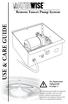 Remote Faucet Pump System USE &CARE GUIDE See Important Safeguards on page 2 An exclamation point within an equilateral triangle is intended to alert user to the presence of important operating and maintenance
Remote Faucet Pump System USE &CARE GUIDE See Important Safeguards on page 2 An exclamation point within an equilateral triangle is intended to alert user to the presence of important operating and maintenance
User Manual. Humidity-Temperature Chart Recorder. Model RH520
 User Manual Humidity-Temperature Chart Recorder Model RH520 Introduction Congratulations on your purchase of the Extech RH520 Temperature + Humidity Chart Recorder. The RH520 measures and displays Temperature,
User Manual Humidity-Temperature Chart Recorder Model RH520 Introduction Congratulations on your purchase of the Extech RH520 Temperature + Humidity Chart Recorder. The RH520 measures and displays Temperature,
MTX-D, Oil Temperature/Pressure Gauge
 MTX-D, Oil Temperature/Pressure Gauge 1 Mounting and Sensor Installation... 3 1.1 Mounting the Gauge... 3 1.2 Oil Temp Sensor... 3 1.3 Oil Pressure Sensor... 3 2 Wiring... 3 2.1 Main Gauge Wiring... 4
MTX-D, Oil Temperature/Pressure Gauge 1 Mounting and Sensor Installation... 3 1.1 Mounting the Gauge... 3 1.2 Oil Temp Sensor... 3 1.3 Oil Pressure Sensor... 3 2 Wiring... 3 2.1 Main Gauge Wiring... 4
PK5500 v1.1 Installation Instructions
 PK5500 v1.1 Installation Instructions 1 2 3 4 5 6 7 8 9 * 0 # WARNING: Please refer to the System Installation Manual for information on limitations regarding product use and function and information on
PK5500 v1.1 Installation Instructions 1 2 3 4 5 6 7 8 9 * 0 # WARNING: Please refer to the System Installation Manual for information on limitations regarding product use and function and information on
VersaScan II. Barcode Scanner Quick Start Manual. ID TECH 10721 Walker Street Cypress, CA 90630 (714) 761-6368 www.idtechproducts.
 VersaScan II TM Barcode Scanner Quick Start Manual ID TECH 10721 Walker Street Cypress, CA 90630 (714) 761-6368 www.idtechproducts.com 80105501-001 rev.a FCC WARNING STATEMENT This equipment has been tested
VersaScan II TM Barcode Scanner Quick Start Manual ID TECH 10721 Walker Street Cypress, CA 90630 (714) 761-6368 www.idtechproducts.com 80105501-001 rev.a FCC WARNING STATEMENT This equipment has been tested
CAD-05 Kit GSM Auto Dialer. Owner s Manual
 CAD-05 Kit GSM Auto Dialer Owner s Manual CAD-05 Kit Manual.indd 1 Warnings: This device complies with Part 15 of the FCC rules, Operation of this device is subject to the following conditions: 1. This
CAD-05 Kit GSM Auto Dialer Owner s Manual CAD-05 Kit Manual.indd 1 Warnings: This device complies with Part 15 of the FCC rules, Operation of this device is subject to the following conditions: 1. This
Installation Instructions
 520 Installation Instructions Thank you very much for purchasing PIAA product. Please read this entire manual before installation and use of this product. For Installers Please give this Installation Manual
520 Installation Instructions Thank you very much for purchasing PIAA product. Please read this entire manual before installation and use of this product. For Installers Please give this Installation Manual
All V7 registers support barcode printing, except the Sharp 410/420 1A ROM and that limitation is based upon the register.
 Tools Section Barcode Printing These are basic instructions for Version 7 Polling barcode printing. Users will need to have a PLU/UPC file containing either UPC-A, UPC-E, EAN 13 or EAN 8 numbers, label
Tools Section Barcode Printing These are basic instructions for Version 7 Polling barcode printing. Users will need to have a PLU/UPC file containing either UPC-A, UPC-E, EAN 13 or EAN 8 numbers, label
ROTOR LOADER OWNER S MANUAL
 ROTOR LOADER OWNER S MANUAL ROTOR LOADER OWNER S MANUAL WARNING IMPORTANT SAFETY INSTRUCTIONS AND GUIDELINES. Misuse of paintball equipment may cause serious injury or death. QUICK SET-UP GUIDE BATTERY
ROTOR LOADER OWNER S MANUAL ROTOR LOADER OWNER S MANUAL WARNING IMPORTANT SAFETY INSTRUCTIONS AND GUIDELINES. Misuse of paintball equipment may cause serious injury or death. QUICK SET-UP GUIDE BATTERY
4.3-inch Back-Up Camera
 TM 4.-inch Back-Up Camera Model No.: PKC0BU4 Owner s Manual and Warranty Information Read these instructions completely before using this product. Retain this Owner s Manual for future reference. INTRODUCTION
TM 4.-inch Back-Up Camera Model No.: PKC0BU4 Owner s Manual and Warranty Information Read these instructions completely before using this product. Retain this Owner s Manual for future reference. INTRODUCTION
QUICK REFERENCE. Connecting the Cables The power supply automatically switches between 115V and 230V.
 QUICK REFERENCE This Quick Reference contains supply loading and general care and maintenance procedures for the Monarch 9906 printer. For more detailed information, refer to the Operator s Handbook available
QUICK REFERENCE This Quick Reference contains supply loading and general care and maintenance procedures for the Monarch 9906 printer. For more detailed information, refer to the Operator s Handbook available
FCC COMPLIANCE STATEMENT FOR AMERICAN USERS
 FCC COMPLIANCE STATEMENT FOR AMERICAN USERS This equipment has been tested and found to comply with the limits for a CLASS A digital device, pursuant to Part 15 of the FCC Rules. These limits are designed
FCC COMPLIANCE STATEMENT FOR AMERICAN USERS This equipment has been tested and found to comply with the limits for a CLASS A digital device, pursuant to Part 15 of the FCC Rules. These limits are designed
HP Scanjet G4000 series. User Guide
 HP Scanjet G4000 series User Guide Contents 1 How to use the scanner...2 Where to get additional information...2 Accessibility...2 How to use the HP Photosmart software...3 Front panel and accessories
HP Scanjet G4000 series User Guide Contents 1 How to use the scanner...2 Where to get additional information...2 Accessibility...2 How to use the HP Photosmart software...3 Front panel and accessories
BCST-20 Barcode Scanner. Instruction Manual. www.inateck.com
 BCST-20 Barcode Scanner Instruction Manual www.inateck.com IMPORTANT NOTICE Safety Precaution * DO NOT disassemble the scanner, or place foreign matter into the scanner causing a short circuit or circuit
BCST-20 Barcode Scanner Instruction Manual www.inateck.com IMPORTANT NOTICE Safety Precaution * DO NOT disassemble the scanner, or place foreign matter into the scanner causing a short circuit or circuit
User Manual. RK-2d / RK-2t. dedicated KVM switch and rackmount screen technology. Designed and manufactured by Austin Hughes
 dedicated KVM switch and rackmount screen technology User Manual RK-2d / RK-2t 1U Short Depth Keyboard Drawer Designed and manufactured by Austin Hughes 751 Legal Information First English printing, October
dedicated KVM switch and rackmount screen technology User Manual RK-2d / RK-2t 1U Short Depth Keyboard Drawer Designed and manufactured by Austin Hughes 751 Legal Information First English printing, October
OPL BASIC. Dosing System for Professional Laundry machines. Contents
 OPL BASIC Dosing System for Professional Laundry machines Contents 1 Getting Started. Page 2 2 Installation. Page 4 3 Set Up & Operation. Page 8 4 Maintenance & Accessories. Page 10 5 Troubleshooting Page
OPL BASIC Dosing System for Professional Laundry machines Contents 1 Getting Started. Page 2 2 Installation. Page 4 3 Set Up & Operation. Page 8 4 Maintenance & Accessories. Page 10 5 Troubleshooting Page
INSTALLATION AND OPERATING INSTRUCTIONS For Model GL1 Gate Locks
 Securitron Magnalock Corp. www.securitron.com ASSA ABLOY, the global leader Tel 800.624.5625 techsupport@securitron.com in door opening solutions INSTALLATION AND OPERATING INSTRUCTIONS For Model GL1 Gate
Securitron Magnalock Corp. www.securitron.com ASSA ABLOY, the global leader Tel 800.624.5625 techsupport@securitron.com in door opening solutions INSTALLATION AND OPERATING INSTRUCTIONS For Model GL1 Gate
24.2L M.A.N. V12 Engine Module
 24.2L M.A.N. V12 Engine Module MANV1224 INSTALLATION INSTRUCTIONS For 24.2L M.A.N. V12 Engines V12 M.A.N. Engine Instructions Module ECM s (male and female, connect to the same ECM) ECM s (male and female,
24.2L M.A.N. V12 Engine Module MANV1224 INSTALLATION INSTRUCTIONS For 24.2L M.A.N. V12 Engines V12 M.A.N. Engine Instructions Module ECM s (male and female, connect to the same ECM) ECM s (male and female,
WINEGARD MOTORIZED SENSAR ANTENNA Models MA1055W & MA1055G MADE IN U.S.A. U.S. Patents D500,496 and 7,358,909 INSTALLATION MANUAL
 WINEGARD MOTORIZED SENSAR ANTENNA Models MA1055W & MA1055G MADE IN U.S.A. U.S. Patents D500,496 and 7,358,909 INSTALLATION MANUAL CAUTION: This system is not for use with antenna in raised position while
WINEGARD MOTORIZED SENSAR ANTENNA Models MA1055W & MA1055G MADE IN U.S.A. U.S. Patents D500,496 and 7,358,909 INSTALLATION MANUAL CAUTION: This system is not for use with antenna in raised position while
Global Water Instrumentation, Inc.
 Global Water Instrumentation, Inc. 11390 Amalgam Way Gold River, CA 95670 T: 800-876-1172 Int l: (916) 638-3429, F: (916) 638-3270 Solar Panels 2 Watt Solar Panel: SP101 5 Watt Solar Panel: SP102 01-752
Global Water Instrumentation, Inc. 11390 Amalgam Way Gold River, CA 95670 T: 800-876-1172 Int l: (916) 638-3429, F: (916) 638-3270 Solar Panels 2 Watt Solar Panel: SP101 5 Watt Solar Panel: SP102 01-752
New MINIMAG Magnetic Stripe Reader
 TM New MINIMAG Magnetic Stripe Reader USB/CDC Interface Quickstart Manual ID TECH 10721 Walker Street Cypress, California 90630 (714) 761-6368 www.idtechproducts.com 80066509-001 Rev. C R04/06 #419 DEFAULT
TM New MINIMAG Magnetic Stripe Reader USB/CDC Interface Quickstart Manual ID TECH 10721 Walker Street Cypress, California 90630 (714) 761-6368 www.idtechproducts.com 80066509-001 Rev. C R04/06 #419 DEFAULT
Laser Scanner Programming Guide (SE923 laser engine)
 Laser Scanner Programming Guide (SE923 laser engine) CONTENT Technical note... 5 How to recognise the type of the laser barcode engine... 5 How to program the laser barcode reader into default value...
Laser Scanner Programming Guide (SE923 laser engine) CONTENT Technical note... 5 How to recognise the type of the laser barcode engine... 5 How to program the laser barcode reader into default value...
Please read this owner s Manual carefully before operating the unit. - Cooling - Heating - Dehumidifying - Fan
 Please read this owner s Manual carefully before operating the unit. - Cooling - Heating - Dehumidifying - Fan TABLE OF CONTENTS INTRODUCTION 2 IMPORTANT SAFEGUARDS...2 PACKAGE CONTAINS..2 NAMES OF PARTS.3
Please read this owner s Manual carefully before operating the unit. - Cooling - Heating - Dehumidifying - Fan TABLE OF CONTENTS INTRODUCTION 2 IMPORTANT SAFEGUARDS...2 PACKAGE CONTAINS..2 NAMES OF PARTS.3
VERTICAL / FIXED BEAM CLAMP I-BEAM ANCHOR ADJUSTABLE FROM 4-14 Model # HD26249
 VERTICAL / FIXED BEAM CLAMP I-BEAM ANCHOR ADJUSTABLE FROM 4-14 Model # HD26249 IMPORTANT!!! ALL PERSONS USING THIS EQUIPMENT MUST READ AND UNDERSTAND ALL INSTRUCTIONS. FAILURE TO DO SO MAY RESULT IN SERIOUS
VERTICAL / FIXED BEAM CLAMP I-BEAM ANCHOR ADJUSTABLE FROM 4-14 Model # HD26249 IMPORTANT!!! ALL PERSONS USING THIS EQUIPMENT MUST READ AND UNDERSTAND ALL INSTRUCTIONS. FAILURE TO DO SO MAY RESULT IN SERIOUS
HP UPS R1500 Generation 3
 HP UPS R1500 Generation 3 Installation Instructions Part Number 650952-001 NOTE: The rating label on the device provides the class (A or B) of the equipment. Class B devices have a Federal Communications
HP UPS R1500 Generation 3 Installation Instructions Part Number 650952-001 NOTE: The rating label on the device provides the class (A or B) of the equipment. Class B devices have a Federal Communications
Model No. CF-U1 Series
 First-time Operation Supplementary Instructions for 2D Barcode Reader Personal Computer Model No. CF-U1 Series This Supplementary Instructions explains how to get started with a barcode reader and point
First-time Operation Supplementary Instructions for 2D Barcode Reader Personal Computer Model No. CF-U1 Series This Supplementary Instructions explains how to get started with a barcode reader and point
UNIVERSAL LUMBAR INSTALLATION INSTRUCTIONS
 UNIVERSAL LUMBAR INSTALLATION INSTRUCTIONS CONTENTS Parts List... 2 Parts Diagram... 2 Helpful Hints... 3 Installation... 4 Operation and Troubleshooting Guide... 6 Warranty Information... 8 Form #3132,
UNIVERSAL LUMBAR INSTALLATION INSTRUCTIONS CONTENTS Parts List... 2 Parts Diagram... 2 Helpful Hints... 3 Installation... 4 Operation and Troubleshooting Guide... 6 Warranty Information... 8 Form #3132,
Water Leak Detection System
 Water Leak Detection System Installation and Operating Manual 505-334-5865 ph 505-334-5867 fax www.rodisystems.com email:info@rodisystems.com 936 Highway 516 Aztec, NM 87410-2828 Manual Revisions and Copyright
Water Leak Detection System Installation and Operating Manual 505-334-5865 ph 505-334-5867 fax www.rodisystems.com email:info@rodisystems.com 936 Highway 516 Aztec, NM 87410-2828 Manual Revisions and Copyright
DUSTTRAK AEROSOL MONITOR SOLAR POWER KIT MODEL 854060
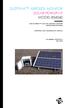 DUSTTRAK AEROSOL MONITOR SOLAR POWER KIT MODEL 854060 (FOR DUSTTRAK II AND DRX AEROSOL MONITOR MODELS 8540 AND 8543) OPERATION AND MAINTENANCE MANUAL P/N 6008416, REVISION A MAY 2015 Copyright TSI Incorporated
DUSTTRAK AEROSOL MONITOR SOLAR POWER KIT MODEL 854060 (FOR DUSTTRAK II AND DRX AEROSOL MONITOR MODELS 8540 AND 8543) OPERATION AND MAINTENANCE MANUAL P/N 6008416, REVISION A MAY 2015 Copyright TSI Incorporated
DIRECT THERMAL PRINTING PROBLEM SOLVER
 DIRECT THERMAL PRINTING PROBLEM SOLVER Print quality problems can be caused by a multitude of sources or combination of sources. Below is a list of parameters which affect the thermal printing process:
DIRECT THERMAL PRINTING PROBLEM SOLVER Print quality problems can be caused by a multitude of sources or combination of sources. Below is a list of parameters which affect the thermal printing process:
MIRAGE. Set-Up Instructions. www.skyline-exhibits.com
 MIRAGE Set-Up Instructions www.skyline-exhibits.com Table of Contents Mirage is available in many sizes from 32 tall tabletops to 92 tall backwalls. The following set-up and repacking instructions depict
MIRAGE Set-Up Instructions www.skyline-exhibits.com Table of Contents Mirage is available in many sizes from 32 tall tabletops to 92 tall backwalls. The following set-up and repacking instructions depict
ENGLISH USER S MANUAL. compact handheld 1D/2D code scanner
 ENGLISH USER S MANUAL compact handheld 1D/D code scanner 11175-en-GB 5J006 04 006 1 3 A B 4 C INSTALLATION INSTRUCTIONS FIRST STEP: TURN POWER OFF! Exercise caution at all times when working with AC and
ENGLISH USER S MANUAL compact handheld 1D/D code scanner 11175-en-GB 5J006 04 006 1 3 A B 4 C INSTALLATION INSTRUCTIONS FIRST STEP: TURN POWER OFF! Exercise caution at all times when working with AC and
Operation Manual. Smart-UPS C. Uninterruptible Power Supply. Tower 1000/1500 VA. 120/230 Vac. su0813a
 Operation Manual Smart-UPS C Uninterruptible Power Supply Tower 1000/1500 VA 120/230 Vac su0813a Product Description The APC by Schneider Electric Smart-UPS is a high performance uninterruptible power
Operation Manual Smart-UPS C Uninterruptible Power Supply Tower 1000/1500 VA 120/230 Vac su0813a Product Description The APC by Schneider Electric Smart-UPS is a high performance uninterruptible power
How To Install A Power Supply (Uplast) With A Battery Pack
 APC Smart-UPS RT SURTA48XLBP/SURTA48XLBPJ External Battery Pack User Manual Introduction/Before Installation About this Manual The APC Smart-UPS RT external battery pack (SURTA48XLBP or SURTA48XLBPJ) connects
APC Smart-UPS RT SURTA48XLBP/SURTA48XLBPJ External Battery Pack User Manual Introduction/Before Installation About this Manual The APC Smart-UPS RT external battery pack (SURTA48XLBP or SURTA48XLBPJ) connects
OC-3 SERIES OF PRINTERS
 110204-003 OC-3 SERIES OF PRINTERS User Guide TABLE OF CONTENTS OC-3 Printer Views... 1 Front and back view... 1 Side views... 1 Setting up your printer... 2 Unpacking your printer... 2 Installing/removing
110204-003 OC-3 SERIES OF PRINTERS User Guide TABLE OF CONTENTS OC-3 Printer Views... 1 Front and back view... 1 Side views... 1 Setting up your printer... 2 Unpacking your printer... 2 Installing/removing
Ten steps to GS1 barcode implementation. User Manual
 Ten steps to GS1 barcode implementation User Manual Issue 2, Final, January 2015 Document Summary Document Item Document Title Current Value Ten steps to GS1 barcode implementation User Manual Date Last
Ten steps to GS1 barcode implementation User Manual Issue 2, Final, January 2015 Document Summary Document Item Document Title Current Value Ten steps to GS1 barcode implementation User Manual Date Last
ECM-D70T / ECM-D70T1.5
 Elliptical Ceiling Dual Mount for 37 to 50 Flat Panels INSTALLATION INSTRUCTIONS CREATING POSITIVE CUSTOMER EXPERIENCES 9531-041-001-01 Contents ECM-D70T / ECM-D70T1.5 Installation Tools... 3 Parts List...
Elliptical Ceiling Dual Mount for 37 to 50 Flat Panels INSTALLATION INSTRUCTIONS CREATING POSITIVE CUSTOMER EXPERIENCES 9531-041-001-01 Contents ECM-D70T / ECM-D70T1.5 Installation Tools... 3 Parts List...
Installing the Broadband Global Area Network (BGAN) Fixed Mount Kit
 Installing the Broadband Global Area Network (BGAN) Fixed Mount Kit Product description BGAN fixed mount kit Although the BGAN satellite modem terminal is designed for portable use, the BGAN Fixed Mount
Installing the Broadband Global Area Network (BGAN) Fixed Mount Kit Product description BGAN fixed mount kit Although the BGAN satellite modem terminal is designed for portable use, the BGAN Fixed Mount
User Guide. HDMI Active Cable Extender. DVI-7370c
 User Guide HDMI Active Cable Extender DVI-7370c TABLE OF CONTENTS SECTION PAGE PRODUCT SAFETY...1 PRODUCT LIABILITY...1 1.0 INTRODUCTION...2 2.0 SPECIFICATIONS...3 3.0 PACKAGE CONTENTS...4 4.0 CONNECTING
User Guide HDMI Active Cable Extender DVI-7370c TABLE OF CONTENTS SECTION PAGE PRODUCT SAFETY...1 PRODUCT LIABILITY...1 1.0 INTRODUCTION...2 2.0 SPECIFICATIONS...3 3.0 PACKAGE CONTENTS...4 4.0 CONNECTING
543-0032-00, 943-0032-00. User s Manual
 543-0032-00, 943-0032-00 User s Manual 1 Comfort Alert Diagnostics Faster Service And Improved Accuracy The Comfort Alert diagnostics module is a breakthrough innovation for troubleshooting heat pump and
543-0032-00, 943-0032-00 User s Manual 1 Comfort Alert Diagnostics Faster Service And Improved Accuracy The Comfort Alert diagnostics module is a breakthrough innovation for troubleshooting heat pump and
Basic Specifications. Electrical. EPSON Perfection 3170. Color EPSON MatrixCCD TM line sensor. device Effective pixels
 Scanner Parts Document table Power cord Document cover Transparency unit (TPU) under lid Web Transparency unit (TPU) connector TPU indicator light e-mail Carriage and lamp (in the home position) USB port
Scanner Parts Document table Power cord Document cover Transparency unit (TPU) under lid Web Transparency unit (TPU) connector TPU indicator light e-mail Carriage and lamp (in the home position) USB port
Tyan Computer. Transport PX22. Service Engineer s Manual
 Tyan Computer Transport PX22 Service Engineer s Manual 1 Precaution To read through the user manual, check all assembly and follow setup process before any operation on this server To keep paper clips,
Tyan Computer Transport PX22 Service Engineer s Manual 1 Precaution To read through the user manual, check all assembly and follow setup process before any operation on this server To keep paper clips,
Security Camera Indoor/Outdoor Color Camera w/ Night Vision
 Security Camera Indoor/Outdoor Color Camera w/ Night Vision INSTRUCTION MANUAL V1.1 www.defender-usa.com IMPORTANT INFORMATION NEED HELP? DO NOT RETURN THIS PRODUCT TO THE STORE Please contact an Defender
Security Camera Indoor/Outdoor Color Camera w/ Night Vision INSTRUCTION MANUAL V1.1 www.defender-usa.com IMPORTANT INFORMATION NEED HELP? DO NOT RETURN THIS PRODUCT TO THE STORE Please contact an Defender
CT-001, CT-001-Solar Owner s Manual
 Automatic Chicken Coop Door Safe, Happy Hens CT-001, CT-001-Solar Owner s Manual CT-001, CT-001-Solar Rev. 2.7 Copyright 2014-2015 Coop Tender www.cooptender.com Table of Contents Product Description...
Automatic Chicken Coop Door Safe, Happy Hens CT-001, CT-001-Solar Owner s Manual CT-001, CT-001-Solar Rev. 2.7 Copyright 2014-2015 Coop Tender www.cooptender.com Table of Contents Product Description...
Industrial Bar Code Scanners
 DS4800 Industrial Bar Code Scanners Enhanced Connectivity Ease of use Configuration SW Tool ACR4 technology Smart focus adjustment APPLICATIONS Automated warehousing Reading on pallets Picking systems
DS4800 Industrial Bar Code Scanners Enhanced Connectivity Ease of use Configuration SW Tool ACR4 technology Smart focus adjustment APPLICATIONS Automated warehousing Reading on pallets Picking systems
GenStore Archive Cabinet
 GenStore Archive Cabinet Setup and Maintenance Manual Version A April 2014 Two GenStore Archives shown mounted on optional table stand. 2 Contents Getting Started... 4 Using this Manual...4 Safety Precautions...4
GenStore Archive Cabinet Setup and Maintenance Manual Version A April 2014 Two GenStore Archives shown mounted on optional table stand. 2 Contents Getting Started... 4 Using this Manual...4 Safety Precautions...4
Inspiron 13. Service Manual. 7000 Series. Computer Model: Inspiron 13 7348 Regulatory Model: P57G Regulatory Type: P57G001
 Inspiron 13 7000 Series Service Manual Computer Model: Inspiron 13 7348 Regulatory Model: P57G Regulatory Type: P57G001 Notes, Cautions, and Warnings NOTE: A NOTE indicates important information that helps
Inspiron 13 7000 Series Service Manual Computer Model: Inspiron 13 7348 Regulatory Model: P57G Regulatory Type: P57G001 Notes, Cautions, and Warnings NOTE: A NOTE indicates important information that helps
EE7016 EchoStream Survey Kit
 EE7016 EchoStream Survey Kit Installation and Operation Manual - 06152B 1 Quick Start By following this procedure you can quickly configure the supplied equipment to perform a site survey. Review the main
EE7016 EchoStream Survey Kit Installation and Operation Manual - 06152B 1 Quick Start By following this procedure you can quickly configure the supplied equipment to perform a site survey. Review the main
Table of Contents WARNING SYMBOLS AND DEFINITIONS
 Table of Contents SAFETY INSTALLATION OPERATION MAINTENANCE Safety... 2 Specifications... 4 Installation... 5 Operation... 8 WARNING SYMBOLS AND DEFINITIONS Maintenance... 9 Parts List and Assembly Diagram...
Table of Contents SAFETY INSTALLATION OPERATION MAINTENANCE Safety... 2 Specifications... 4 Installation... 5 Operation... 8 WARNING SYMBOLS AND DEFINITIONS Maintenance... 9 Parts List and Assembly Diagram...
Model RPM10 Laser Photo / Contact Tachometer with IR Thermometer Patented
 User's Guide Model RPM10 Laser Photo / Contact Tachometer with IR Thermometer Patented Introduction Congratulations on your purchase of Extech's Laser Photo/Contact Tachometer with Non- Contact IR Thermometer,
User's Guide Model RPM10 Laser Photo / Contact Tachometer with IR Thermometer Patented Introduction Congratulations on your purchase of Extech's Laser Photo/Contact Tachometer with Non- Contact IR Thermometer,
