Microsoft Terminal Server and Citrix Presentation Server Deployment Environments
|
|
|
- Antonia Dennis
- 8 years ago
- Views:
Transcription
1 Microsoft Terminal Server and Citrix Presentation Server Deployment Environments Understanding the use of Act! in a Terminal Server or Citrix Presentation Server environment
2 Table of Contents Introduction... 1 Deployment Environments... 1 Deployment Options... 2 Desktop Deployment of Act! Premium... 2 Simple Deployment using Terminal Services and/or Citrix... 3 Deployment using Multiple Citrix Servers and Remote Access... 4 Load Balancing... 5 Secure Remote Access... 6 System Requirements... 6 Installing Act! Using Terminal Services and/or Citrix... 7 Multi-Tenancy Setup Conclusion... 15
3 Introduction This whitepaper focuses on the use of Act! in a Microsoft Terminal Server or Citrix Presentation Server environment. It explores the benefits of deploying Act! through Terminal Services, outlines deployment requirements and recommendations, and provides installation and performance tips. It is intended for IT Administrators who are considering a deployment of Act! using Microsoft Terminal Services, with or without Citrix. Deployment Environments When implementing Act! centrally on one or more Microsoft Terminal Services with Citrix 1, an organization can reap the benefits of centralized deployment and maintenance, as well as anytime, anywhere access. Act! can be installed on Microsoft Terminal Servers with or without Citrix. Deploying Act! using Terminal Services and/or Citrix has advantages for both users and administrators. Benefits to Users: Do not need to install, configure, or manage Act! on user computers. All setup and administration is performed by others. Act! can be deployed to a user base of varied computers such as Macintosh, Linux PCs, thin clients, etc. Secure remote access for those on the road. Users can access Act! data wherever they are as long as they have an active network connection. Anytime, anywhere access to Act! without having to install software. Due to low bandwidth requirements, Act! users may experience improved performance on less robust hardware. The same is true for remote users on a high latency WAN. To simplify remote deployments, provide administrative flexibility, and increase security, companies often look to deploy Act! through Terminal Services and/or Citrix. 1 Citrix and Terminal Services require specific configurations. Citrix is supported using Presentation Server and Microsoft Terminal Services is an optional component. Terminal Services allows for multiple remote user logins using the Microsoft RDP protocol. Citrix installs over and builds on Terminal Services with additional functionality using the ICA protocol included with Citrix Presentation Server. 01
4 Performance requirements of the user s machine are reduced since the only software running on the client is a browser and/or ICA/RDP client. Act! Premium Licensing on Terminal Servers and/or Citrix Although only one copy of Act! is installed, each user connecting to Act! needs a valid license count in Act!. Therefore, the serial number installed and activated in Act! must have sufficient licenses to accommodate all users accessing Act! via Citrix. Benefits to Administrators: Lower maintenance costs resulting from component centralization. Act! is installed centrally on one or more servers. The Act! Administrator no longer has to go to individual computers to perform installation and maintenance tasks. Fewer ports exposed through the firewall. Act! deployed as part of a published desktop or published application (Citrix). Easily shadow Act! users for troubleshooting and/or training. Enhanced Act! security using SSL and strong authentication methods. Better Act! performance from a range of different machines, network topologies, and network latency. Act! deployment and administration is consistent with other applications. Deployment Options The following sections compare the traditional Act! Premium desktop deployment with deployments using Terminal Services and/or Citrix. Desktop Deployment of Act! Premium In a desktop deployment, Act! (and the software it integrates with) is installed locally on each user s computer. The database is often centralized, typically using Microsoft SQL Server, allowing the group to share information. 02
5 Each user has a personal login. This login allows individual and scheduling and permits the software to track activities associated with a contact to the individual user. Figure 1: Desktop deployment without Terminal Services or Citrix As with any installed application, each computer with Act! needs to be individually and physically managed for installation, set-up, and maintenance (other than that which can be handled through the database). This is manageable in small deployments, but becomes more challenging with larger user counts, great computer variety, and remote users. For remote users, the Act! database is often centralized with secure access through a Virtual Private Network (VPN). Remote Act! users can choose real-time database access or periodic synchronization. Simple Deployment using Terminal Services and/or Citrix In this deployment type, Act! (and the software it integrates with) is installed once on the Citrix Server 2. The only software needed on the user s computer is a Citrix ICA client and, optionally, a Web browser 3. The administrator performs setup activities on the Citrix Server for each Act! user. 2 The SQL Server database can be installed on the Citrix Terminal Server. 3 If native Terminal Services is used without Citrix, then the Microsoft Remote Desktop Connection Client is needed. 03
6 When deployed using Terminal Services and/or Citrix, the memory and CPU Figure 2: Simple Citrix 4 Deployment Deployment using Multiple Citrix Servers and Remote Access In this deployment type, additional Terminal Servers are deployed as user counts increase. When deployed using Terminal Services and/or Citrix, the memory and CPU requirements on individual user s computers are significantly reduced. However, on the Terminal Server, each user is running a copy of Act!. So, while the Terminal Server will be a more robust computer than a typical desktop PC, adding more users erodes a single server s ability to sustain desired performance. Adding additional servers and leveraging built-in load balancing makes it easy to add additional users and/or enhance performance levels. Administrators should monitor the number of users per Terminal Server and adjust the number of concurrent users per server to align with performance requirements. requirements on individual user desktops and laptops are significantly reduced. 4 A deployment using native Terminal Services without Citrix is logically the same. 04
7 Figure 3: Multiple Citrix Servers and remote access Load Balancing While individual users may be assigned to specific servers, it is more common to use a load balancer. For Act!, DNS round-robin load balancing (such as Windows Network Load Balancer, which often is used in a Web farm) is sufficient. Citrix also has a load balancer that can be used to monitor the number of concurrent sessions and optimally assign user connections. This is often superior to DNS because it is more intelligent in how it determines which server to access. When users might be assigned to different servers by a load balancer, Roaming Profiles are typically used so that user-specific settings 5 follow the user, no matter which server they are connected to. Note: Load balancing and roaming profiles are not covered in any more detail here because there is nothing specific about deploying Act! with these components that is different than for any other application. However, they are an important part of deployment considerations. 5 For example, this includes the user s My Documents folder, application shortcuts, and registry settings affecting user-specific application customizations. 05
8 Secure Remote Access Secure remote access to Act! data is a critical requirement for the user, administrator, and organization. There are several options to choose from. A VPN access solution for remote users is one option. Typically, the VPN device exists in an organization s network Demilitarized Zone (DMZ), between the outside and inside firewalls. Citrix offers two additional options: the Citrix Secure Gateway (CSG) and the Citrix Access Gateway (CAG). CSG is software added to a Microsoft-based server placed within the DMZ. Remote users access the CSG via a Web browser using Secured Sockets Layer (SSL). Once users authenticate within the DMZ, they are granted access to the Citrix Servers inside the firewall. CAG is dedicated hardware that acts as a hardened SSL/VPN appliance for use in the DMZ. This provides a more secure access solution. Though not shown in the deployment illustrations, these products are transparent from within Act! and are recommended for their security benefits. Customers without VPN access via Citrix may use an existing VPN (Cisco or others) for remote access through the firewall. Directly exposing the Microsoft Terminal Server RDP (port 3389) or Citrix ICA (port 1494 or 2598) ports to the outside world is not recommended because of the likelihood of attacks against them. Some enterprises that expose RDP or ICA protocols directly (rather than through SSL) renumber these ports, but port scanners can still find them. More information on securing access is available from Microsoft and Citrix, as well as many Terminal Server-oriented Web sites. System Requirements The minimum system requirements for Act! Premium are all that is required for using Act! in a Citrix environment. For Citrix Presentation Server system requirements, check with your Citrix representative. In planning the system, the administrator should consider Act! as a substantial platform to be added to the server(s), since users typically leave Act! open all day. 06
9 Additional notes when considering system requirements: Turning on HyperThreading may yield about 1.8 processor equivalents for Act! (recommended that administrators only enable on Windows 2003 systems). Two separate drives are preferable to a single drive. This is often referred to as two spindles. When using two drives, install OS/page file on the first drive, and install Act! and its database on the second drive. The initial database file size is included in the disk space requirement number. Administrators should also consider the amount of additional disk space to reserve to accommodate growth. (Keep in mind that if Act! is used, those s will be stored in the database.) Most of the Act! disk space is used in the installation folder selected by the installer; however, a sizable portion is installed in the Windows GAC (Global Assembly Cache). Each Act! user will require additional disk space in their profile folder. At runtime, each concurrently logged in Act! user will use MB of memory for Act! itself. If Act! is used, the user will require an additional MB. If the server has insufficient memory resources, user scalability is impacted. Act! uses significant CPU resources. When the user has Act! open, but is not actively working with it, the CPU resources are minimal. When actively using Act!, the user will consume significant CPU resources in short bursts. The activity level of the users will limit the scalability on the Terminal Server. Installing Act! Using Terminal Services and/or Citrix This section provides guidance to an administrator who is installing Act! on a Terminal Server and/or Citrix. Consult the Act! Installation Guide for the most current Act! installation instructions. 07
10 Order of installation: 1. Install Terminal Services and/or Citrix on the server Install any software that Act! integrates with, such as Microsoft Outlook and Word. 3. Install SQL Server and Act!. 4. Complete post installation tasks such as Act! registration, activation, and individual user setup. The administrator performs installation activities with the Terminal Server in install mode. The following table lists the recommended method to install Act! in a Terminal Server and/or Citrix setting. Order Action Where Taken 1 Install the database server software. On the PC that will house the database. 2 Install Act!. On each server that will house 3 Activate and register Act! Act! users via Citrix or 4 Perform site-specific customizations. Terminal Server. 5 Deploy Act! for multi-user access. 6 Publish Act! as a Citrix-published application. Once, from any machine with the Citrix Management Console installed. 7 Initialize individual user setups. For each user (with roaming profiles, this can be done on any Terminal Server and/or Citrix). The following sections provide details for each step in this chart. Step 1: Install the Database Server Software The Act! installer guides you through installation of the necessary components and the creation of the Act! database. You install the software only on the machine that will host the database. 6 See the Act! system requirements for hardware considerations. 08
11 Do the following: Note: You must be a system administrator to perform this installation and use the Change user/install command before installation. 1. If you have installed or uninstalled any version of SQL Server (including SQL Server Express) from the server, reboot the server before starting the Act! installation. 2. Install the database. Follow the instructions on screen. Be patient, as progress in some cases is not evident for some time. 3. Restart the system after installation is complete. 4. Make the PAD file available (read-only) to all users, via a shared folder or mapped drive. The DVD installs SQL Server and the service packs, and it creates and starts the Act! instance. It also installs a PAD file, which must be accessible to Act! users, so that they can access the database. When the database is on a separate machine, the PAD file is usually made available via a shared folder or mapped drive. Step 2: Install Act! Once the database is in place (and the system has been rebooted), you can install Act! program files on the Terminal Servers. Do the following: 1. Log on to the server as an Administrator. 2. Change user/install. 3. Launch the Act! installer. 4. Follow the instructions. 5. Near the end of the installation there is an option to launch Act!. Because the server is in install mode, do not select this option. 6. After installation is complete, change user/execute. Step 3: Activate and Register Act! The Administrator starts Act! to get any available updates from the web, to set standard preferences, and to create the database. 09
12 Each user requires access to the database file. By default, Act! suggests a location for the PAD file in the profile of the user who creates the database. In the Terminal Server environment, this location should be overridden. In a single Terminal Server deployment, a new subfolder in the install folder may be appropriate, or the administrator may choose another location. If multiple, load-balanced, Terminal Servers are in use, a single machine should be responsible for hosting the database files, and it should be made available via a mounted share. Select the option to Share this database with other users when creating the Act! database. The folder selected for the database will be mounted for you as a share. Default permissions for this share are Read/Write for Everyone, since Act! users need full access to this folder. Share this folder only if multiple servers are used, not if multiple users access one server. Do the following: 1. Log on as an Administrator to the server that has Act! installed and that will house the database. 2. Change user/install. 3. Create any folders or mapping needed for the database. 4. Launch Act!. 5. When prompted to check for updates, click Yes. Follow the instructions that appear. 6. When the Registration and Activation Wizard appears, follow the instructions. 7. When the Getting Started Wizard appears: Step 1: Click Next. (Selecting the In the future, hide this page option only affects this user.) Step 2: Select a word processor, and then click Next. Step 3: Select Skip Setup, and then click Next (if the administrator is not a regular user of Act!). Step 4: If a database has not been created, select Create new database, and then click Next. 010
13 Step 5: Select a database name. Change the location to the shared folder where the database file will reside. Select the Share this database with other users check box. Step 6: Enter a user name and password, and then click Next. Note: This is the user name and password for this Administrator to open the Act! database. This name/password will have full Administrator rights to the database. Step 7: Click Finish. 8. Act! opens. You may be prompted to import Outlook contacts, even if was not set up, and Outlook is not installed. Click No (if the Administrator does not normally use Act! from this account). 9. From the menu bar, select Tools > Manage Users. For each Act! licensed user, select Create New User. 10. If user teams are desired, from the menu bar, select Tools > Manage Teams. For each Act! team, select Create Team. 11. Continue with any other organization-specific customizations (such as in Tools > Preferences). 12. Close Act!. 13. Change user/execute. 14. On additional servers, follow the same installation steps, except skip database creation and open the shared database mounted from another server via the PAD file. Step 4: Perform Site-Specific Customizations Act! can be customized by users. Generally, these customizations are stored in XML-formatted files under the user profile folder. The preferred method of customization is to use Act! to modify these preferences. The Administrator should make company-specific customizations before deploying to users (see Deploying for Multi-User which follows this section). Do the following: 1. Log on as the Administrator who installed the software. 2. Change user/execute. 3. Launch Act!. 011
14 4. Change settings and preferences as desired. These settings should be site-specific, not user-specific. Although these settings will be the default, users can override them. 5. Close Act!. Step 5: Deploy Act! for Multi-User Access The Administrator needs to copy shortcuts and files from the Administrator s profile to the All Users profile. After this is done, when users run Act! and change their profiles, the changed files are copied to the users profiles. The Act! XML files are stored in an Act! folder in the user s hidden Application Data folder. Note: After deploying Act! to multiple users, the Administrator could make company-wide customizations by manually editing the XML files for each user. If users have not modified their profiles, the Administrator can manually edit the file copy in the All Users profile. Do the following: 1. Log on as a system administrator. 2. Open Windows Explorer. Note: You must be able to view hidden files and folders. 3. For a full desktop deployment: In the folder: C:\Documents and Settings\All users\start Menu\Programs\Act! Premium, remove the Uninstall shortcut and any others desired. Note: If only a subset of the server users will use Act!, you might want to remove all the shortcut entries from the All users start menu. Browse to C:\Documents and Settings\All Users\Start Menu\Programs\Startup. If desired, delete the Service Manager shortcut. The Service manager shortcut is probably not appropriate for most users. Note: The desktop shortcut to Act! is only added to the desktop of the user that did the installation. For a full desktop deployment, you might move that shortcut to the All Users desktop instead. 4. Go to the C:\Documents and Settings\All Users\Application Data\ folder 012
15 and copy the Act! folder from the Administrator s account (C:\Documents and Settings\name-of-administrator\ ). Step 6: Publish Act! as a Citrix-Published Application This step is taken once Act! is installed on all servers in a farm or silo. In a Citrix installation, some enterprises use published applications rather than published desktops. The administrator can add Act! as a published application as described in the following procedure. (The steps may differ slightly depending on your Citrix Presentation Server version.) Do the following: 1. Start the Citrix Management Console and log on to the farm. 2. Right-click Applications, and then select Publish Application. 3. Enter Display Name and a description ( Act! ). 4. For the Application Type, select Application. Browse for the command line, selecting the Act.exe from the installation folder (generally, under Program Files). Click Next. 5. Specify servers: Add each server that Act! is installed on. 6. Specify users: Because personalization files are stored in each user s profile, do not select Allow Anonymous Connections. Web Browser Redirection, if used, will work for online Help and requests for maps. Product registration and updates require the use of the browser on the server. Step 7: Initialize Individual User Setups For integration with , the Administrator can: Log on as each user to perform per-user customizations; or Provide information to users and ask them to perform these steps. Setting up integration can be done either by using the Setup Assistant or through Preferences (Tools > Preferences > Tab > System Setup). The following sections detail configuration using the Setup Assistant. 013
16 Integration with Internet Mail The Act! Internet Mail feature is an client that stores mail in a single database that all users share. This client uses folders much like Outlook and is capable of handling all user needs. The client integrates with SMTP/POP3 servers to deliver and receive . The address for the SMTP server should be set up before performing this step. 1. Launch Act! as a user. 2. Ignore the upgrade option that appears. 3. Ignore the register option if it appears (the option appears if the application has not been registered). This is another item the Administrator can move to the console. 4. Getting started appears. Select the check box In the future, hide this page, and then click Next. 5. Select the appropriate word processor. Click Next. 6. Select Set up , Internet Mail. Click Next. 7. Select Default Account: Enter the user name for the account, and then click Next. 8. On the User Information tab, fill in the Account name and other fields, as appropriate. Also fill in information on other tabs, as appropriate. Test the account connection, and then click OK. 9. Click Next twice. 10. Database Setup: Select Skip database setup. Click Next. 11. Click Finish. 12. Select Open Database, and then select the PAD file in the shared folder. 13. Enter the user name and password, and then click OK. 14. In the Contact Detail view for the user, enter the address. 15. Close Act!. 16. Repeat these steps for each user. Integration with other programs Integration with other programs, such as Outlook, follows the same strategy as for Act! Internet Mail. Simply complete steps 1-5. In Step 6, instead of selecting 014
17 Internet Mail, select the supported Act! program you want to integrate with and follow the Wizard from there. Multi-Tenancy Setup Multi-tenancy refers to an Application Service Provider (ASP), where multiple, independent customers are supported by the same server. It also applies to an Enterprise where distinct groups want to use different databases. There are set-up issues to consider for multi-tenancy. Act! can work in a multi-tenant setup if self-provisioning is not a desired feature. Each tenant will have a unique database. The Administrator should create each database in a different folder and put appropriate Access Control List (ACL) protections in place to prevent other tenants from accessing them. With multi-tenancy, the Administrator does not copy files into the All Users profile. The easiest approach is for the Administrator to use a different Windows administrator account for each tenant. The Administrator should log on to each Windows administrator account and complete the steps under Deploy for Multi- Users, and copy the Act! folder into each user s profile for that tenant instead of using the All Users folder. Conclusion When properly installed, configured, and deployed on servers with sufficient resources, Act! runs successfully in a Terminal Server environment. When implementing on Microsoft Terminal Servers with Citrix, an organization can enjoy the multiple benefits associated with a centralized deployment of Act! such as lower maintenance costs, secure remote access, improved performance, simplified remote deployments, administration flexibility, and more. 015
18 About Swiftpage Swiftpage is committed to empowering individuals, small business and mobile sales teams to better manage their business interactions, more intelligently engage their customers, and convert more interactions into transactions. The company s growing network of partners, customers, end-users and employees collectively represent the Swiftpage Nation, united across the globe as one team, on one journey. Learn more at and join the conversation at social.swiftpage.com Swiftpage ACT! LLC. All Rights Reserved. Swiftpage, Act!, Saleslogix, and the Swiftpage product and service names mentioned herein are registered trademarks or trademarks of Swiftpage ACT! LLC, or its affiliated entities. All other trademarks are property of their respective owners N. Swiftpage Gainey Act! Center LLC. All Dr., Rights Suite Reserved. 200 Scottsdale, AZ
Propalms TSE Deployment Guide
 Propalms TSE Deployment Guide Version 7.0 Propalms Ltd. Published October 2013 Overview This guide provides instructions for deploying Propalms TSE in a production environment running Windows Server 2003,
Propalms TSE Deployment Guide Version 7.0 Propalms Ltd. Published October 2013 Overview This guide provides instructions for deploying Propalms TSE in a production environment running Windows Server 2003,
Citrix XenApp 6 Fundamentals Edition for Windows Server 2008 R2 Administrator's Guide
 Citrix XenApp 6 Fundamentals Edition for Windows Server 2008 R2 Administrator's Guide Copyright and Trademark Notices Use of the product documented herein is subject to your prior acceptance of the End
Citrix XenApp 6 Fundamentals Edition for Windows Server 2008 R2 Administrator's Guide Copyright and Trademark Notices Use of the product documented herein is subject to your prior acceptance of the End
Installation Instructions Release Version 15.0 January 30 th, 2011
 Release Version 15.0 January 30 th, 2011 ARGUS Software: ARGUS Valuation - DCF The contents of this document are considered proprietary by ARGUS Software, the information enclosed and any portion thereof
Release Version 15.0 January 30 th, 2011 ARGUS Software: ARGUS Valuation - DCF The contents of this document are considered proprietary by ARGUS Software, the information enclosed and any portion thereof
Sage ERP MAS 90 Sage ERP MAS 200 Sage ERP MAS 200 SQL. Installation and System Administrator's Guide 4MASIN450-08
 Sage ERP MAS 90 Sage ERP MAS 200 Sage ERP MAS 200 SQL Installation and System Administrator's Guide 4MASIN450-08 2011 Sage Software, Inc. All rights reserved. Sage, the Sage logos and the Sage product
Sage ERP MAS 90 Sage ERP MAS 200 Sage ERP MAS 200 SQL Installation and System Administrator's Guide 4MASIN450-08 2011 Sage Software, Inc. All rights reserved. Sage, the Sage logos and the Sage product
White Paper. Fabasoft Folio Thin Client Support. Fabasoft Folio 2015 Update Rollup 2
 White Paper Fabasoft Folio Thin Client Support Fabasoft Folio 2015 Update Rollup 2 Copyright Fabasoft R&D GmbH, Linz, Austria, 2015. All rights reserved. All hardware and software names used are registered
White Paper Fabasoft Folio Thin Client Support Fabasoft Folio 2015 Update Rollup 2 Copyright Fabasoft R&D GmbH, Linz, Austria, 2015. All rights reserved. All hardware and software names used are registered
Installation Guide. Installing MYOB AccountRight in a Remote Desktop Services Environment
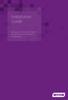 Installation Guide Installing MYOB AccountRight in a Remote Desktop Services Environment Table of Contents 1 Contents Page No. Contents Page No. Overview 2 1.0 Installing AccountRight on a Remote Desktop
Installation Guide Installing MYOB AccountRight in a Remote Desktop Services Environment Table of Contents 1 Contents Page No. Contents Page No. Overview 2 1.0 Installing AccountRight on a Remote Desktop
Installation Instruction STATISTICA Enterprise Server
 Installation Instruction STATISTICA Enterprise Server Notes: ❶ The installation of STATISTICA Enterprise Server entails two parts: a) a server installation, and b) workstation installations on each of
Installation Instruction STATISTICA Enterprise Server Notes: ❶ The installation of STATISTICA Enterprise Server entails two parts: a) a server installation, and b) workstation installations on each of
STATISTICA VERSION 9 STATISTICA ENTERPRISE INSTALLATION INSTRUCTIONS FOR USE WITH TERMINAL SERVER
 Notes: STATISTICA VERSION 9 STATISTICA ENTERPRISE INSTALLATION INSTRUCTIONS FOR USE WITH TERMINAL SERVER 1. These instructions focus on installation on Windows Terminal Server (WTS), but are applicable
Notes: STATISTICA VERSION 9 STATISTICA ENTERPRISE INSTALLATION INSTRUCTIONS FOR USE WITH TERMINAL SERVER 1. These instructions focus on installation on Windows Terminal Server (WTS), but are applicable
SC-T35/SC-T45/SC-T46/SC-T47 ViewSonic Device Manager User Guide
 SC-T35/SC-T45/SC-T46/SC-T47 ViewSonic Device Manager User Guide Copyright and Trademark Statements 2014 ViewSonic Computer Corp. All rights reserved. This document contains proprietary information that
SC-T35/SC-T45/SC-T46/SC-T47 ViewSonic Device Manager User Guide Copyright and Trademark Statements 2014 ViewSonic Computer Corp. All rights reserved. This document contains proprietary information that
User Manual. Onsight Management Suite Version 5.1. Another Innovation by Librestream
 User Manual Onsight Management Suite Version 5.1 Another Innovation by Librestream Doc #: 400075-06 May 2012 Information in this document is subject to change without notice. Reproduction in any manner
User Manual Onsight Management Suite Version 5.1 Another Innovation by Librestream Doc #: 400075-06 May 2012 Information in this document is subject to change without notice. Reproduction in any manner
Installation Instruction STATISTICA Enterprise Small Business
 Installation Instruction STATISTICA Enterprise Small Business Notes: ❶ The installation of STATISTICA Enterprise Small Business entails two parts: a) a server installation, and b) workstation installations
Installation Instruction STATISTICA Enterprise Small Business Notes: ❶ The installation of STATISTICA Enterprise Small Business entails two parts: a) a server installation, and b) workstation installations
2X ApplicationServer & LoadBalancer Manual
 2X ApplicationServer & LoadBalancer Manual 2X ApplicationServer & LoadBalancer Contents 1 URL: www.2x.com E-mail: info@2x.com Information in this document is subject to change without notice. Companies,
2X ApplicationServer & LoadBalancer Manual 2X ApplicationServer & LoadBalancer Contents 1 URL: www.2x.com E-mail: info@2x.com Information in this document is subject to change without notice. Companies,
STATISTICA VERSION 12 STATISTICA ENTERPRISE SMALL BUSINESS INSTALLATION INSTRUCTIONS
 STATISTICA VERSION 12 STATISTICA ENTERPRISE SMALL BUSINESS INSTALLATION INSTRUCTIONS Notes 1. The installation of STATISTICA Enterprise Small Business entails two parts: a) a server installation, and b)
STATISTICA VERSION 12 STATISTICA ENTERPRISE SMALL BUSINESS INSTALLATION INSTRUCTIONS Notes 1. The installation of STATISTICA Enterprise Small Business entails two parts: a) a server installation, and b)
Sage 100 ERP. Installation and System Administrator s Guide
 Sage 100 ERP Installation and System Administrator s Guide This is a publication of Sage Software, Inc. Version 2014 Copyright 2013 Sage Software, Inc. All rights reserved. Sage, the Sage logos, and the
Sage 100 ERP Installation and System Administrator s Guide This is a publication of Sage Software, Inc. Version 2014 Copyright 2013 Sage Software, Inc. All rights reserved. Sage, the Sage logos, and the
MCTS Guide to Microsoft Windows Server 2008 Applications Infrastructure Configuration (Exam # 70-643)
 MCTS Guide to Microsoft Windows Server 2008 Applications Infrastructure Configuration (Exam # 70-643) Chapter Four Windows Server 2008 Remote Desktop Services, Part 1 Objectives Describe the Remote Desktop
MCTS Guide to Microsoft Windows Server 2008 Applications Infrastructure Configuration (Exam # 70-643) Chapter Four Windows Server 2008 Remote Desktop Services, Part 1 Objectives Describe the Remote Desktop
How To Install Database Oasis On A Computer Or Computer (For Free)
 INSTALLATION INSTRUCTIONS Table of Contents Installation Instructions 1 Table of Contents 1 System Requirements 2 Installation 3 Selecting where to Install the Professional Server 3 Installing Prerequisites
INSTALLATION INSTRUCTIONS Table of Contents Installation Instructions 1 Table of Contents 1 System Requirements 2 Installation 3 Selecting where to Install the Professional Server 3 Installing Prerequisites
TROUBLESHOOTING INFORMATION
 TROUBLESHOOTING INFORMATION VinNOW Support does not support Microsoft products to include SQL Server,.NET Framework, and also cannot assist with Windows User issues, Network or VPN issues. If installing
TROUBLESHOOTING INFORMATION VinNOW Support does not support Microsoft products to include SQL Server,.NET Framework, and also cannot assist with Windows User issues, Network or VPN issues. If installing
Installing Act! for New Users
 Installing Act! for New Users Installing Act! for New Users 2014 Swiftpage ACT! LLC. All Rights Reserved. Swiftpage, Act!, and the Swiftpage product and service names mentioned herein are registered trademarks
Installing Act! for New Users Installing Act! for New Users 2014 Swiftpage ACT! LLC. All Rights Reserved. Swiftpage, Act!, and the Swiftpage product and service names mentioned herein are registered trademarks
Accessing the Media General SSL VPN
 Launching Applications and Mapping Drives Remote Desktop Outlook Launching Web Applications Full Access VPN Note: To access the Media General VPN, anti-virus software must be installed and running on your
Launching Applications and Mapping Drives Remote Desktop Outlook Launching Web Applications Full Access VPN Note: To access the Media General VPN, anti-virus software must be installed and running on your
Citrix XenApp Fundamentals Administrator s Guide
 Citrix XenApp Fundamentals Administrator s Guide Citrix XenApp Fundamentals 3.1.0 for Windows Server 2008 Copyright and Trademark Notice Information in this document is subject to change without notice.
Citrix XenApp Fundamentals Administrator s Guide Citrix XenApp Fundamentals 3.1.0 for Windows Server 2008 Copyright and Trademark Notice Information in this document is subject to change without notice.
2X ApplicationServer & LoadBalancer Manual
 2X ApplicationServer & LoadBalancer Manual 2X ApplicationServer & LoadBalancer Contents 1 URL: www.2x.com E-mail: info@2x.com Information in this document is subject to change without notice. Companies,
2X ApplicationServer & LoadBalancer Manual 2X ApplicationServer & LoadBalancer Contents 1 URL: www.2x.com E-mail: info@2x.com Information in this document is subject to change without notice. Companies,
Interworks. Interworks Cloud Platform Installation Guide
 Interworks Interworks Cloud Platform Installation Guide Published: March, 2014 This document contains information proprietary to Interworks and its receipt or possession does not convey any rights to reproduce,
Interworks Interworks Cloud Platform Installation Guide Published: March, 2014 This document contains information proprietary to Interworks and its receipt or possession does not convey any rights to reproduce,
Important Notes for WinConnect Server VS Software Installation:
 Important Notes for WinConnect Server VS Software Installation: 1. Only Windows Vista Business, Windows Vista Ultimate, Windows 7 Professional, Windows 7 Ultimate, Windows Server 2008 (32-bit & 64-bit),
Important Notes for WinConnect Server VS Software Installation: 1. Only Windows Vista Business, Windows Vista Ultimate, Windows 7 Professional, Windows 7 Ultimate, Windows Server 2008 (32-bit & 64-bit),
Quick Install Guide. Lumension Endpoint Management and Security Suite 7.1
 Quick Install Guide Lumension Endpoint Management and Security Suite 7.1 Lumension Endpoint Management and Security Suite - 2 - Notices Version Information Lumension Endpoint Management and Security Suite
Quick Install Guide Lumension Endpoint Management and Security Suite 7.1 Lumension Endpoint Management and Security Suite - 2 - Notices Version Information Lumension Endpoint Management and Security Suite
2X SecureRemoteDesktop. Version 1.1
 2X SecureRemoteDesktop Version 1.1 Website: www.2x.com Email: info@2x.com Information in this document is subject to change without notice. Companies, names, and data used in examples herein are fictitious
2X SecureRemoteDesktop Version 1.1 Website: www.2x.com Email: info@2x.com Information in this document is subject to change without notice. Companies, names, and data used in examples herein are fictitious
Sharp Remote Device Manager (SRDM) Server Software Setup Guide
 Sharp Remote Device Manager (SRDM) Server Software Setup Guide This Guide explains how to install the software which is required in order to use Sharp Remote Device Manager (SRDM). SRDM is a web-based
Sharp Remote Device Manager (SRDM) Server Software Setup Guide This Guide explains how to install the software which is required in order to use Sharp Remote Device Manager (SRDM). SRDM is a web-based
Remote Application Server Version 14. Last updated: 25-02-15
 Remote Application Server Version 14 Last updated: 25-02-15 Information in this document is subject to change without notice. Companies, names, and data used in examples herein are fictitious unless otherwise
Remote Application Server Version 14 Last updated: 25-02-15 Information in this document is subject to change without notice. Companies, names, and data used in examples herein are fictitious unless otherwise
026-1010 Rev 7 06-OCT-2011. Site Manager Installation Guide
 026-1010 Rev 7 06-OCT-2011 Site Manager Installation Guide Retail Solutions 3240 Town Point Drive NW, Suite 100 Kennesaw, GA 30144, USA Phone: 770-425-2724 Fax: 770-425-9319 Table of Contents 1 SERVER
026-1010 Rev 7 06-OCT-2011 Site Manager Installation Guide Retail Solutions 3240 Town Point Drive NW, Suite 100 Kennesaw, GA 30144, USA Phone: 770-425-2724 Fax: 770-425-9319 Table of Contents 1 SERVER
LifeCyclePlus Version 1
 LifeCyclePlus Version 1 Last updated: 2014-04-25 Information in this document is subject to change without notice. Companies, names and data used in examples herein are fictitious unless otherwise noted.
LifeCyclePlus Version 1 Last updated: 2014-04-25 Information in this document is subject to change without notice. Companies, names and data used in examples herein are fictitious unless otherwise noted.
Web Filter. SurfControl Web Filter 5.0 Installation Guide. www.surfcontrol.com. The World s #1 Web & E-mail Filtering Company
 Web Filter SurfControl Web Filter 5.0 Installation Guide www.surfcontrol.com The World s #1 Web & E-mail Filtering Company NOTICES NOTICES Copyright 2005 SurfControl plc. All rights reserved. No part
Web Filter SurfControl Web Filter 5.0 Installation Guide www.surfcontrol.com The World s #1 Web & E-mail Filtering Company NOTICES NOTICES Copyright 2005 SurfControl plc. All rights reserved. No part
Desktop Surveillance Help
 Desktop Surveillance Help Table of Contents About... 9 What s New... 10 System Requirements... 11 Updating from Desktop Surveillance 2.6 to Desktop Surveillance 3.2... 13 Program Structure... 14 Getting
Desktop Surveillance Help Table of Contents About... 9 What s New... 10 System Requirements... 11 Updating from Desktop Surveillance 2.6 to Desktop Surveillance 3.2... 13 Program Structure... 14 Getting
User Guide. CTERA Agent. August 2011 Version 3.0
 User Guide CTERA Agent August 2011 Version 3.0 Copyright 2009-2011 CTERA Networks Ltd. All rights reserved. No part of this document may be reproduced in any form or by any means without written permission
User Guide CTERA Agent August 2011 Version 3.0 Copyright 2009-2011 CTERA Networks Ltd. All rights reserved. No part of this document may be reproduced in any form or by any means without written permission
ArcGIS 9. Installation Guide: Workgroup for Microsoft SQL Server Express
 ArcGIS 9 Installation Guide: Workgroup for Microsoft SQL Server Express Copyright 2006 ESRI All Rights Reserved. Printed in the United States of America. The information contained in this document is the
ArcGIS 9 Installation Guide: Workgroup for Microsoft SQL Server Express Copyright 2006 ESRI All Rights Reserved. Printed in the United States of America. The information contained in this document is the
NETWRIX USER ACTIVITY VIDEO REPORTER
 NETWRIX USER ACTIVITY VIDEO REPORTER ADMINISTRATOR S GUIDE Product Version: 1.0 January 2013. Legal Notice The information in this publication is furnished for information use only, and does not constitute
NETWRIX USER ACTIVITY VIDEO REPORTER ADMINISTRATOR S GUIDE Product Version: 1.0 January 2013. Legal Notice The information in this publication is furnished for information use only, and does not constitute
Installing GFI MailSecurity
 Installing GFI MailSecurity Introduction This chapter explains how to install and configure GFI MailSecurity. You can install GFI MailSecurity directly on your mail server or you can choose to install
Installing GFI MailSecurity Introduction This chapter explains how to install and configure GFI MailSecurity. You can install GFI MailSecurity directly on your mail server or you can choose to install
Installation Instruction STATISTICA. Concurrent Network License with Borrowing Domain Based Registration
 Installation Instruction STATISTICA Concurrent Network License with Borrowing Domain Based Registration Notes: ❶ The installation of the Concurrent network version entails two parts: a) a server installation,
Installation Instruction STATISTICA Concurrent Network License with Borrowing Domain Based Registration Notes: ❶ The installation of the Concurrent network version entails two parts: a) a server installation,
Installation Guide for Pulse on Windows Server 2008R2
 MadCap Software Installation Guide for Pulse on Windows Server 2008R2 Pulse Copyright 2014 MadCap Software. All rights reserved. Information in this document is subject to change without notice. The software
MadCap Software Installation Guide for Pulse on Windows Server 2008R2 Pulse Copyright 2014 MadCap Software. All rights reserved. Information in this document is subject to change without notice. The software
CONNECT-TO-CHOP USER GUIDE
 CONNECT-TO-CHOP USER GUIDE VERSION V8 Table of Contents 1 Overview... 3 2 Requirements... 3 2.1 Security... 3 2.2 Computer... 3 2.3 Application... 3 2.3.1 Web Browser... 3 2.3.2 Prerequisites... 3 3 Logon...
CONNECT-TO-CHOP USER GUIDE VERSION V8 Table of Contents 1 Overview... 3 2 Requirements... 3 2.1 Security... 3 2.2 Computer... 3 2.3 Application... 3 2.3.1 Web Browser... 3 2.3.2 Prerequisites... 3 3 Logon...
Abila MIP. Installation Guide
 This is a publication of Abila, Inc. Version 2015.x Copyright 2014 Abila, Inc. All rights reserved. Abila, the Abila logos, and the Abila product and service names mentioned herein are registered trademarks
This is a publication of Abila, Inc. Version 2015.x Copyright 2014 Abila, Inc. All rights reserved. Abila, the Abila logos, and the Abila product and service names mentioned herein are registered trademarks
Installation and Deployment
 Installation and Deployment Help Documentation This document was auto-created from web content and is subject to change at any time. Copyright (c) 2016 SmarterTools Inc. Installation and Deployment SmarterStats
Installation and Deployment Help Documentation This document was auto-created from web content and is subject to change at any time. Copyright (c) 2016 SmarterTools Inc. Installation and Deployment SmarterStats
http://docs.trendmicro.com
 Trend Micro Incorporated reserves the right to make changes to this document and to the products described herein without notice. Before installing and using the product, please review the readme files,
Trend Micro Incorporated reserves the right to make changes to this document and to the products described herein without notice. Before installing and using the product, please review the readme files,
MGC WebCommander Web Server Manager
 MGC WebCommander Web Server Manager Installation and Configuration Guide Version 8.0 Copyright 2006 Polycom, Inc. All Rights Reserved Catalog No. DOC2138B Version 8.0 Proprietary and Confidential The information
MGC WebCommander Web Server Manager Installation and Configuration Guide Version 8.0 Copyright 2006 Polycom, Inc. All Rights Reserved Catalog No. DOC2138B Version 8.0 Proprietary and Confidential The information
TANDBERG MANAGEMENT SUITE 10.0
 TANDBERG MANAGEMENT SUITE 10.0 Installation Manual Getting Started D12786 Rev.16 This document is not to be reproduced in whole or in part without permission in writing from: Contents INTRODUCTION 3 REQUIREMENTS
TANDBERG MANAGEMENT SUITE 10.0 Installation Manual Getting Started D12786 Rev.16 This document is not to be reproduced in whole or in part without permission in writing from: Contents INTRODUCTION 3 REQUIREMENTS
Enterprise Solution for Remote Desktop Services... 2. System Administration... 3. Server Management... 4. Server Management (Continued)...
 CONTENTS Enterprise Solution for Remote Desktop Services... 2 System Administration... 3 Server Management... 4 Server Management (Continued)... 5 Application Management... 6 Application Management (Continued)...
CONTENTS Enterprise Solution for Remote Desktop Services... 2 System Administration... 3 Server Management... 4 Server Management (Continued)... 5 Application Management... 6 Application Management (Continued)...
Getting started. Symantec AntiVirus Corporate Edition. About Symantec AntiVirus. How to get started
 Getting started Corporate Edition Copyright 2005 Corporation. All rights reserved. Printed in the U.S.A. 03/05 PN: 10362873 and the logo are U.S. registered trademarks of Corporation. is a trademark of
Getting started Corporate Edition Copyright 2005 Corporation. All rights reserved. Printed in the U.S.A. 03/05 PN: 10362873 and the logo are U.S. registered trademarks of Corporation. is a trademark of
PC-Duo Web Console Installation Guide
 PC-Duo Web Console Installation Guide Release 12.1 August 2012 Vector Networks, Inc. 541 Tenth Street, Unit 123 Atlanta, GA 30318 (800) 330-5035 http://www.vector-networks.com Copyright 2012 Vector Networks
PC-Duo Web Console Installation Guide Release 12.1 August 2012 Vector Networks, Inc. 541 Tenth Street, Unit 123 Atlanta, GA 30318 (800) 330-5035 http://www.vector-networks.com Copyright 2012 Vector Networks
Out n About! for Outlook Electronic In/Out Status Board. Administrators Guide. Version 3.x
 Out n About! for Outlook Electronic In/Out Status Board Administrators Guide Version 3.x Contents Introduction... 1 Welcome... 1 Administration... 1 System Design... 1 Installation... 3 System Requirements...
Out n About! for Outlook Electronic In/Out Status Board Administrators Guide Version 3.x Contents Introduction... 1 Welcome... 1 Administration... 1 System Design... 1 Installation... 3 System Requirements...
insync Installation Guide
 insync Installation Guide 5.2 Private Cloud Druva Software June 21, 13 Copyright 2007-2013 Druva Inc. All Rights Reserved. Table of Contents Deploying insync Private Cloud... 4 Installing insync Private
insync Installation Guide 5.2 Private Cloud Druva Software June 21, 13 Copyright 2007-2013 Druva Inc. All Rights Reserved. Table of Contents Deploying insync Private Cloud... 4 Installing insync Private
for Networks Installation Guide for the application on the server August 2014 (GUIDE 2) Lucid Exact Version 1.7-N and later
 for Networks Installation Guide for the application on the server August 2014 (GUIDE 2) Lucid Exact Version 1.7-N and later Copyright 2014, Lucid Innovations Limited. All Rights Reserved Lucid Research
for Networks Installation Guide for the application on the server August 2014 (GUIDE 2) Lucid Exact Version 1.7-N and later Copyright 2014, Lucid Innovations Limited. All Rights Reserved Lucid Research
Release Version 3 The 2X Software Server Based Computing Guide
 Release Version 3 The 2X Software Server Based Computing Guide Information in this document is subject to change without notice. Companies, names, and data used in examples herein are fictitious unless
Release Version 3 The 2X Software Server Based Computing Guide Information in this document is subject to change without notice. Companies, names, and data used in examples herein are fictitious unless
Neoteris IVE Integration Guide
 Neoteris IVE Integration Guide NESD-00090-00 CAY051402 The Secure Email Client upgrade option enables Neoteris IVE users to use standardsbased email clients to access corporate email from remote locations.
Neoteris IVE Integration Guide NESD-00090-00 CAY051402 The Secure Email Client upgrade option enables Neoteris IVE users to use standardsbased email clients to access corporate email from remote locations.
Ekran System Help File
 Ekran System Help File Table of Contents About... 9 What s New... 10 System Requirements... 11 Updating Ekran to version 4.1... 13 Program Structure... 14 Getting Started... 15 Deployment Process... 15
Ekran System Help File Table of Contents About... 9 What s New... 10 System Requirements... 11 Updating Ekran to version 4.1... 13 Program Structure... 14 Getting Started... 15 Deployment Process... 15
CTERA Agent for Windows
 User Guide CTERA Agent for Windows May 2012 Version 3.1 Copyright 2009-2012 CTERA Networks Ltd. All rights reserved. No part of this document may be reproduced in any form or by any means without written
User Guide CTERA Agent for Windows May 2012 Version 3.1 Copyright 2009-2012 CTERA Networks Ltd. All rights reserved. No part of this document may be reproduced in any form or by any means without written
Installation Guide for Pulse on Windows Server 2012
 MadCap Software Installation Guide for Pulse on Windows Server 2012 Pulse Copyright 2014 MadCap Software. All rights reserved. Information in this document is subject to change without notice. The software
MadCap Software Installation Guide for Pulse on Windows Server 2012 Pulse Copyright 2014 MadCap Software. All rights reserved. Information in this document is subject to change without notice. The software
Leostream Corporation leostream.com help@leostream.com Share this Whitepaper!
 Introduction... 3 Advantages of Providing Remote Access to Personal PC... 4 Disadvantages of Typical Remote Access Solutions in a Corporate Environment... 5 Why Use Leostream for Remote Access... 5 Using
Introduction... 3 Advantages of Providing Remote Access to Personal PC... 4 Disadvantages of Typical Remote Access Solutions in a Corporate Environment... 5 Why Use Leostream for Remote Access... 5 Using
for Networks Installation Guide for the application on the server July 2014 (GUIDE 2) Lucid Rapid Version 6.05-N and later
 for Networks Installation Guide for the application on the server July 2014 (GUIDE 2) Lucid Rapid Version 6.05-N and later Copyright 2014, Lucid Innovations Limited. All Rights Reserved Lucid Research
for Networks Installation Guide for the application on the server July 2014 (GUIDE 2) Lucid Rapid Version 6.05-N and later Copyright 2014, Lucid Innovations Limited. All Rights Reserved Lucid Research
Upgrading from MSDE to SQL Server 2005 Express Edition with Advanced Services SP2
 Upgrading from MSDE to SQL Server 2005 Express Edition with Advanced Services SP2 Installation and Configuration Introduction This document will walk you step by step in removing MSDE and the setup and
Upgrading from MSDE to SQL Server 2005 Express Edition with Advanced Services SP2 Installation and Configuration Introduction This document will walk you step by step in removing MSDE and the setup and
Barracuda Message Archiver Vx Deployment. Whitepaper
 Barracuda Message Archiver Vx Deployment Whitepaper Document Scope This document provides guidance on designing and deploying Barracuda Message Archiver Vx on VMware vsphere Document Scope, and Microsoft
Barracuda Message Archiver Vx Deployment Whitepaper Document Scope This document provides guidance on designing and deploying Barracuda Message Archiver Vx on VMware vsphere Document Scope, and Microsoft
Contents Overview of RD Web Access... 2. What is RD Web Access?... 2 What are the benefits of RD Web Access versus thin client?...
 Purpose & Scope The purpose of this document is to provide business advantages, system administrat installation, and end-user access procedures f the use of Remote Desktop (RD) Web Access f Instrument
Purpose & Scope The purpose of this document is to provide business advantages, system administrat installation, and end-user access procedures f the use of Remote Desktop (RD) Web Access f Instrument
Sage ERP Accpac 6.0A. Installation and System Administrator's Guide
 Sage ERP Accpac 6.0A Installation and System Administrator's Guide 2010 Sage Software, Inc. All rights reserved. Sage, the Sage logos, and all Sage ERP Accpac product and service names mentioned herein
Sage ERP Accpac 6.0A Installation and System Administrator's Guide 2010 Sage Software, Inc. All rights reserved. Sage, the Sage logos, and all Sage ERP Accpac product and service names mentioned herein
Building the SAP Business One Cloud Landscape Part of the SAP Business One Cloud Landscape Workshop
 Building the SAP Business One Cloud Landscape Part of the SAP Business One Cloud Landscape Workshop TABLE OF CONTENTS 1 INTRODUCTION... 3 2 LANDSCAPE DETAILS... 3 2.1 Server Details... 3 2.2 Landscape
Building the SAP Business One Cloud Landscape Part of the SAP Business One Cloud Landscape Workshop TABLE OF CONTENTS 1 INTRODUCTION... 3 2 LANDSCAPE DETAILS... 3 2.1 Server Details... 3 2.2 Landscape
Customer Tips. Xerox Network Scanning TWAIN Configuration for the WorkCentre 7328/7335/7345. for the user. Purpose. Background
 Xerox Multifunction Devices Customer Tips dc07cc0432 October 19, 2007 This document applies to these Xerox products: X WC 7328/7335/7345 for the user Xerox Network Scanning TWAIN Configuration for the
Xerox Multifunction Devices Customer Tips dc07cc0432 October 19, 2007 This document applies to these Xerox products: X WC 7328/7335/7345 for the user Xerox Network Scanning TWAIN Configuration for the
Installing Sage SalesLogix on Microsoft Windows 8, Windows Server 2012, and Internet Explorer 10 Version 8.0.0.02 Developed by Sage SalesLogix User
 Installing Sage SalesLogix on Microsoft Windows 8, Windows Server 2012, and Internet Explorer 10 Version 8.0.0.02 Developed by Sage SalesLogix User Assistance Installing Sage SalesLogix on Microsoft Windows
Installing Sage SalesLogix on Microsoft Windows 8, Windows Server 2012, and Internet Explorer 10 Version 8.0.0.02 Developed by Sage SalesLogix User Assistance Installing Sage SalesLogix on Microsoft Windows
Projetex 9 Workstation Setup Quick Start Guide 2012 Advanced International Translations
 Projetex 9 Workstation Setup Quick Start Guide 1 Projetex 9 Help Table of Contents Disclaimer 2 System Requirements 2 Registration/Upgrade 3 Projetex Workstation Setup 5 User Login to Projetex Workstation
Projetex 9 Workstation Setup Quick Start Guide 1 Projetex 9 Help Table of Contents Disclaimer 2 System Requirements 2 Registration/Upgrade 3 Projetex Workstation Setup 5 User Login to Projetex Workstation
MEGA Web Application Architecture Overview MEGA 2009 SP4
 Revised: September 2, 2010 Created: March 31, 2010 Author: Jérôme Horber CONTENTS Summary This document describes the system requirements and possible deployment architectures for MEGA Web Application.
Revised: September 2, 2010 Created: March 31, 2010 Author: Jérôme Horber CONTENTS Summary This document describes the system requirements and possible deployment architectures for MEGA Web Application.
Sage HRMS 2014 Sage Employee Self Service Tech Installation Guide for Windows 2003, 2008, and 2012. October 2013
 Sage HRMS 2014 Sage Employee Self Service Tech Installation Guide for Windows 2003, 2008, and 2012 October 2013 This is a publication of Sage Software, Inc. Document version: October 17, 2013 Copyright
Sage HRMS 2014 Sage Employee Self Service Tech Installation Guide for Windows 2003, 2008, and 2012 October 2013 This is a publication of Sage Software, Inc. Document version: October 17, 2013 Copyright
Abila MIP. Installation User's Guide
 This is a publication of Abila, Inc. Version 2014.x Copyright 2013 Abila, Inc. All rights reserved. Abila, the Abila logos, and the Abila product and service names mentioned herein are registered trademarks
This is a publication of Abila, Inc. Version 2014.x Copyright 2013 Abila, Inc. All rights reserved. Abila, the Abila logos, and the Abila product and service names mentioned herein are registered trademarks
Migrating Exchange Server to Office 365
 Migrating Exchange Server to Office 365 By: Brien M. Posey CONTENTS Domain Verification... 3 IMAP Migration... 4 Cut Over and Staged Migration Prep Work... 5 Cut Over Migrations... 6 Staged Migration...
Migrating Exchange Server to Office 365 By: Brien M. Posey CONTENTS Domain Verification... 3 IMAP Migration... 4 Cut Over and Staged Migration Prep Work... 5 Cut Over Migrations... 6 Staged Migration...
STATISTICA VERSION 11 CONCURRENT NETWORK LICENSE WITH BORROWING INSTALLATION INSTRUCTIONS
 data analysis data mining quality improvement web-based analytics Notes STATISTICA VERSION 11 CONCURRENT NETWORK LICENSE WITH BORROWING INSTALLATION INSTRUCTIONS 1. The installation of the Concurrent network
data analysis data mining quality improvement web-based analytics Notes STATISTICA VERSION 11 CONCURRENT NETWORK LICENSE WITH BORROWING INSTALLATION INSTRUCTIONS 1. The installation of the Concurrent network
WhatsUp Gold v16.3 Installation and Configuration Guide
 WhatsUp Gold v16.3 Installation and Configuration Guide Contents Installing and Configuring WhatsUp Gold using WhatsUp Setup Installation Overview... 1 Overview... 1 Security considerations... 2 Standard
WhatsUp Gold v16.3 Installation and Configuration Guide Contents Installing and Configuring WhatsUp Gold using WhatsUp Setup Installation Overview... 1 Overview... 1 Security considerations... 2 Standard
Server & Workstation Installation of Client Profiles for Windows
 C ase Manag e m e n t by C l i e n t P rofiles Server & Workstation Installation of Client Profiles for Windows T E C H N O L O G Y F O R T H E B U S I N E S S O F L A W General Notes to Prepare for Installing
C ase Manag e m e n t by C l i e n t P rofiles Server & Workstation Installation of Client Profiles for Windows T E C H N O L O G Y F O R T H E B U S I N E S S O F L A W General Notes to Prepare for Installing
Getting Started. Symantec Client Security. About Symantec Client Security. How to get started
 Getting Started Symantec Client Security About Security Security provides scalable, cross-platform firewall, intrusion prevention, and antivirus protection for workstations and antivirus protection for
Getting Started Symantec Client Security About Security Security provides scalable, cross-platform firewall, intrusion prevention, and antivirus protection for workstations and antivirus protection for
Citrix EdgeSight Administrator s Guide. Citrix EdgeSight for Endpoints 5.3 Citrix EdgeSight for XenApp 5.3
 Citrix EdgeSight Administrator s Guide Citrix EdgeSight for Endpoints 5.3 Citrix EdgeSight for enapp 5.3 Copyright and Trademark Notice Use of the product documented in this guide is subject to your prior
Citrix EdgeSight Administrator s Guide Citrix EdgeSight for Endpoints 5.3 Citrix EdgeSight for enapp 5.3 Copyright and Trademark Notice Use of the product documented in this guide is subject to your prior
Getting Started with ESXi Embedded
 ESXi 4.1 Embedded vcenter Server 4.1 This document supports the version of each product listed and supports all subsequent versions until the document is replaced by a new edition. To check for more recent
ESXi 4.1 Embedded vcenter Server 4.1 This document supports the version of each product listed and supports all subsequent versions until the document is replaced by a new edition. To check for more recent
Remote Application Server Version 14. Last updated: 06-02-15
 Remote Application Server Version 14 Last updated: 06-02-15 Information in this document is subject to change without notice. Companies, names, and data used in examples herein are fictitious unless otherwise
Remote Application Server Version 14 Last updated: 06-02-15 Information in this document is subject to change without notice. Companies, names, and data used in examples herein are fictitious unless otherwise
How To Test For Performance And Scalability On A Server With A Multi-Core Computer (For A Large Server)
 Scalability Results Select the right hardware configuration for your organization to optimize performance Table of Contents Introduction... 1 Scalability... 2 Definition... 2 CPU and Memory Usage... 2
Scalability Results Select the right hardware configuration for your organization to optimize performance Table of Contents Introduction... 1 Scalability... 2 Definition... 2 CPU and Memory Usage... 2
CTERA Agent for Windows
 User Guide CTERA Agent for Windows September 2013 Version 4.0 Copyright 2009-2013 CTERA Networks Ltd. All rights reserved. No part of this document may be reproduced in any form or by any means without
User Guide CTERA Agent for Windows September 2013 Version 4.0 Copyright 2009-2013 CTERA Networks Ltd. All rights reserved. No part of this document may be reproduced in any form or by any means without
SA Citrix Virtual Desktop Infrastructure (VDI) Configuration Guide
 SA Citrix Virtual Desktop Infrastructure (VDI) Configuration Guide Published July 2015 This document covers steps to configure Citrix VDI on Pulse Secure s SA Series SSL VPN platforms. It also covers brief
SA Citrix Virtual Desktop Infrastructure (VDI) Configuration Guide Published July 2015 This document covers steps to configure Citrix VDI on Pulse Secure s SA Series SSL VPN platforms. It also covers brief
Guide to Installing BBL Crystal MIND on Windows 7
 Guide to Installing BBL Crystal MIND on Windows 7 Introduction The BBL Crystal MIND software can not be directly installed on the Microsoft Windows 7 platform, however it can be installed and run via XP
Guide to Installing BBL Crystal MIND on Windows 7 Introduction The BBL Crystal MIND software can not be directly installed on the Microsoft Windows 7 platform, however it can be installed and run via XP
Neoteris IVE Integration Guide
 Neoteris IVE Integration Guide Published Date July 2015 The Secure Email Client upgrade option enables Neoteris IVE users to use standards based email clients to access corporate email from remote locations.
Neoteris IVE Integration Guide Published Date July 2015 The Secure Email Client upgrade option enables Neoteris IVE users to use standards based email clients to access corporate email from remote locations.
@ptitude Observer. Installation Manual. Part No. 32170700 Revision G
 Part No. 32170700 Revision G Installation Manual Copyright 2012 by SKF Reliability Systems All rights reserved. Aurorum 30, 977 75 Lulea Sweden Telephone: +46 (0) 31 337 10 00, Fax: +46 (0) 920 134 40
Part No. 32170700 Revision G Installation Manual Copyright 2012 by SKF Reliability Systems All rights reserved. Aurorum 30, 977 75 Lulea Sweden Telephone: +46 (0) 31 337 10 00, Fax: +46 (0) 920 134 40
IIS, FTP Server and Windows
 IIS, FTP Server and Windows The Objective: To setup, configure and test FTP server. Requirement: Any version of the Windows 2000 Server. FTP Windows s component. Internet Information Services, IIS. Steps:
IIS, FTP Server and Windows The Objective: To setup, configure and test FTP server. Requirement: Any version of the Windows 2000 Server. FTP Windows s component. Internet Information Services, IIS. Steps:
Snow Inventory. Installing and Evaluating
 Snow Inventory Installing and Evaluating Snow Software AB 2002 Table of Contents Introduction...3 1. Evaluate Requirements...3 2. Download Software...3 3. Obtain License Key...4 4. Install Snow Inventory
Snow Inventory Installing and Evaluating Snow Software AB 2002 Table of Contents Introduction...3 1. Evaluate Requirements...3 2. Download Software...3 3. Obtain License Key...4 4. Install Snow Inventory
Creating client-server setup with multiple clients
 Creating client-server setup with multiple clients Coffalyser.Net uses a SQL client server database model to store all project/experiment- related data. The client-server model has one main application
Creating client-server setup with multiple clients Coffalyser.Net uses a SQL client server database model to store all project/experiment- related data. The client-server model has one main application
2X ApplicationServer & LoadBalancer & VirtualDesktopServer Manual
 2X ApplicationServer & LoadBalancer & VirtualDesktopServer Manual 2X VirtualDesktopServer Contents 1 2X VirtualDesktopServer Contents 2 URL: www.2x.com E-mail: info@2x.com Information in this document
2X ApplicationServer & LoadBalancer & VirtualDesktopServer Manual 2X VirtualDesktopServer Contents 1 2X VirtualDesktopServer Contents 2 URL: www.2x.com E-mail: info@2x.com Information in this document
Sage Accpac Extended Enterprise Edition 5.6A. Installation and System Administrator's Guide
 Sage Accpac Extended Enterprise Edition 5.6A Installation and System Administrator's Guide 2009 Sage Software, Inc. All rights reserved. Sage, the Sage logos, and all Sage Accpac product and service names
Sage Accpac Extended Enterprise Edition 5.6A Installation and System Administrator's Guide 2009 Sage Software, Inc. All rights reserved. Sage, the Sage logos, and all Sage Accpac product and service names
Copyright 2012 Trend Micro Incorporated. All rights reserved.
 Trend Micro Incorporated reserves the right to make changes to this document and to the products described herein without notice. Before installing and using the software, please review the readme files,
Trend Micro Incorporated reserves the right to make changes to this document and to the products described herein without notice. Before installing and using the software, please review the readme files,
Sage HRMS 2014 Sage Employee Self Service
 Sage HRMS 2014 Sage Employee Self Service Pre-Installation Guide October 2013 This is a publication of Sage Software, Inc. Document version: October 17, 2013 Copyright 2013. Sage Software, Inc. All rights
Sage HRMS 2014 Sage Employee Self Service Pre-Installation Guide October 2013 This is a publication of Sage Software, Inc. Document version: October 17, 2013 Copyright 2013. Sage Software, Inc. All rights
Proficy* HMI/SCADA - ifix U SING T ERMINAL S ERVER
 Proficy* HMI/SCADA - ifix U SING T ERMINAL S ERVER Version 5.1 May 2010 All rights reserved. No part of this publication may be reproduced in any form or by any electronic or mechanical means, including
Proficy* HMI/SCADA - ifix U SING T ERMINAL S ERVER Version 5.1 May 2010 All rights reserved. No part of this publication may be reproduced in any form or by any electronic or mechanical means, including
Version 3.8. Installation Guide
 Version 3.8 Installation Guide Copyright 2007 Jetro Platforms, Ltd. All rights reserved. This document is being furnished by Jetro Platforms for information purposes only to licensed users of the Jetro
Version 3.8 Installation Guide Copyright 2007 Jetro Platforms, Ltd. All rights reserved. This document is being furnished by Jetro Platforms for information purposes only to licensed users of the Jetro
User Guide Terminal Service Plus
 User Guide Terminal Service Plus Terminal Service Plus product range is the greatest offering of the world market today! It is a powerful and the easiest way to publish any of your Windows application
User Guide Terminal Service Plus Terminal Service Plus product range is the greatest offering of the world market today! It is a powerful and the easiest way to publish any of your Windows application
SonicWALL Global Management System Installation Guide Entry Edition. Version 2.1
 SonicWALL Global Management System Installation Guide Entry Edition Version 2.1 Copyright Information 2001 SonicWALL, Inc. All rights reserved. Under the copyright laws, this manual or the software described
SonicWALL Global Management System Installation Guide Entry Edition Version 2.1 Copyright Information 2001 SonicWALL, Inc. All rights reserved. Under the copyright laws, this manual or the software described
An Analysis of Propalms TSE and Microsoft Remote Desktop Services
 An Analysis of TSE and Remote Desktop Services JULY 2010 This document illustrates how TSE can extend your Remote Desktop Services environment providing you with the simplified and consolidated management
An Analysis of TSE and Remote Desktop Services JULY 2010 This document illustrates how TSE can extend your Remote Desktop Services environment providing you with the simplified and consolidated management
QUANTIFY INSTALLATION GUIDE
 QUANTIFY INSTALLATION GUIDE Thank you for putting your trust in Avontus! This guide reviews the process of installing Quantify software. For Quantify system requirement information, please refer to the
QUANTIFY INSTALLATION GUIDE Thank you for putting your trust in Avontus! This guide reviews the process of installing Quantify software. For Quantify system requirement information, please refer to the
SimaPro 8 Installation Manual
 SimaPro 8 Installation Manual Colophon Title : SimaPro 8 Installation Manual Written by: PRé Vincent Cleij, Michiel Oele, Chris de Gelder Report version: 1.8 Date: April 2016 Language: English Availability:
SimaPro 8 Installation Manual Colophon Title : SimaPro 8 Installation Manual Written by: PRé Vincent Cleij, Michiel Oele, Chris de Gelder Report version: 1.8 Date: April 2016 Language: English Availability:
HP Business Availability Center
 HP Business Availability Center for the Windows and Solaris operating systems Software Version: 8.05 Business Process Monitor Administration Document Release Date:September 2010 Software Release Date:
HP Business Availability Center for the Windows and Solaris operating systems Software Version: 8.05 Business Process Monitor Administration Document Release Date:September 2010 Software Release Date:
Mercy s Remote Access Instructions
 Mercy s Remote Access Instructions ~~~~~~~~~~~~~~ Section A Windows 2000 / XP ~~~~~~~~~~~~~~ I. Install Meditech............................... A1 II. Install VPN Client............................. A3
Mercy s Remote Access Instructions ~~~~~~~~~~~~~~ Section A Windows 2000 / XP ~~~~~~~~~~~~~~ I. Install Meditech............................... A1 II. Install VPN Client............................. A3
Installing GFI MailSecurity
 Installing GFI MailSecurity Introduction This chapter explains how to install and configure GFI MailSecurity. You can install GFI MailSecurity directly on your mail server or you can choose to install
Installing GFI MailSecurity Introduction This chapter explains how to install and configure GFI MailSecurity. You can install GFI MailSecurity directly on your mail server or you can choose to install
User Guide. Version 3.2. Copyright 2002-2009 Snow Software AB. All rights reserved.
 Version 3.2 User Guide Copyright 2002-2009 Snow Software AB. All rights reserved. This manual and computer program is protected by copyright law and international treaties. Unauthorized reproduction or
Version 3.2 User Guide Copyright 2002-2009 Snow Software AB. All rights reserved. This manual and computer program is protected by copyright law and international treaties. Unauthorized reproduction or
Remote Console Installation & Setup Guide. November 2009
 Remote Console Installation & Setup Guide November 2009 Legal Information All rights reserved. No part of this document shall be reproduced or transmitted by any means or otherwise, without written permission
Remote Console Installation & Setup Guide November 2009 Legal Information All rights reserved. No part of this document shall be reproduced or transmitted by any means or otherwise, without written permission
