Using Protection Engine for Cloud Services for URL Filtering, Malware Protection and Proxy Integration Hands-On Lab
|
|
|
- Clementine Gaines
- 8 years ago
- Views:
Transcription
1 Using Protection Engine for Cloud Services for URL Filtering, Malware Protection and Proxy Integration Hands-On Lab Description In this hands-on session, you will learn how to turn your proxy into a security gateway, how to add security features to FTP servers, how to protect portals, and much more. You ll quickly learn why security professionals refer to Symantec Protection Engine as the Swiss army knife of malware detection. This lab assumes a prerequisite knowledge of: - Basic Web Security Skills/Understanding - Basic networking experience - Basic Proxy and Browser configuration At the end of this lab, you should be able to Understand Scan Engine technology Understand integration options and Integrate malware scanning with SharePoint Portal 2010 Perform scheduled scans for a SharePoint Portal Farm Understand basic function of a proxy server (SQUID) Basic Configuration of a caching proxy server Integrate URL filtering with a caching proxy server (SQUID) Optional: Integrate malware scanning with Network Attached Storage device (Netapp Filer)
2 Notes A brief presentation will introduce this lab session and discuss key concepts. The lab will be directed and provide you with step-by-step walkthroughs of key features. Feel free to follow the lab using the instructions on the following pages. You can optionally perform this lab at your own pace. Be sure to ask your instructor any questions you may have. Thank you for coming to our lab session. The lab consists of four virtual machines: vm-spp6srv-x64 Domain Controller and SharePoint vm-squidsrv-x64 CentOS with Squid 3.1 vm-netapp-x64 Netapp Filer vm-ws-x64 Windows Client Lab network diagram The following diagram shows the lab network which consists of four virtual machines running on each students system. IMPORTANT: This lab requires internet access. 2 of 47
3 Lab Overview This lab consists of three different topics which will be covered by the participant. The order should be followed, though if participants have prior knowledge of the Scan Engine solution, the different chapters can be worked in any order provided the Scan Engine software is installed first. Scan Engine Integration with SharePoint Portal 2010 Scan Engine Integration with Squid Proxy Server Scan Engine Integration with Netapp Filer Before starting this lab, please ensure that all required virtual machines have been started: vm-spp6srv-x64 Domain Controller and SharePoint vm-squidsrv-x64 CentOS with Squid 3.1 vm-netapp-x64 Netapp Filer vm-ws-x64 Windows Client Scan Engine Integration with SharePoint Portal 2010 Before starting this lab, please ensure that all four required virtual machines have been started. 1) On vm-spp6srv-x64 (Windows 2008R2 Domain Controller) log in with the following credentials: Administrator -> Symc4now! 2) Start the installation of Symantec Portal Protection, the installation files are located in C:\install\Symantec_Protection_6_0_for_SharePoint_Servers\autorun Launch the autorun.exe to start the installation wizard and click on Install 3 of 47
4 3) Select Symantec Protection 6.0 for SharePoint Servers (Full Install) to install the connector and the Scan Engine software on the local system 4 of 47
5 4) The installshield wizard will launch the installation process. Select Next at the Required Components screen 5) In the Symantec Scan Engine License Setup dialogue, select Browse to choose the license file for this installation. The trial license can be found at the following location: C:\INSTALL\Trial_License.slf. Click Next to continue 5 of 47
6 6) The Symantec Scan Engine setup is started automatically. Please be patient until the Welcome screen appears and select Next 7) In the License Agreement dialogue, accept the license agreement and select Next 8) In the Destination Folder dialogue, leave the default setting and select Next 6 of 47
7 9) In the Administrative UI Setup dialogue provide the password which will be used to access the Scan Engine UI after the installation. For this lab, type Symc4now! as the password. Leave the default ports and select Next 10) In the URL Filtering dialogue enable URL filtering. NOTE: This is not required to perform malware scanning for SharePoint server; however we will use the same Scan Engine installation to integrate with the proxy solution in the next part of the lab. Select Next 7 of 47
8 11) In the Ready to Install Program dialogue select Install. The installation of the Scan Engine software will take a couple of minutes. 12) After a successful installation, select Finish. After a short while the installation process for the SharePoint connector is launched. 8 of 47
9 13) In the Welcome dialogue of the Symantec Protection 6.0 for SharePoint Serves select Next 14) In the License Agreement dialogue, accept the license agreement and select Next 9 of 47
10 15) In the Customer Information dialogue accept the defaults and select Next 16) In the Destination Folder dialogue select Next 10 of 47
11 17) In the Service Logon Information dialogue, provide an appropriate account for the service. User Name: example\administrator, password: Symc4now! Select Next 18) In the SharePoint Service Stop Information dialogue chose I agree and select Next. The services mentioned on this screen will be restarted during the installation process 11 of 47
12 19) In the Ready to Install the Program dialogue select Install The Installation process is performed in three steps and will take a couple of minutes to complete. 20) In the InstallShield Wizard Complete dialogue select Finish 12 of 47
13 21) In the Configure Real-time scan settings dialogue select OK. NOTE: Please read these instructions careful it is important to enable Realtime scanning after installing the protection software. 13 of 47
14 22) Congratulations the installation of the Scan Engine and the Portal protection console has been completed. Exit the installation dialogue and launch the Central Administration console (this might take a couple of minutes). Start -> All Programs -> Microsoft SharePoint 2010 Products -> SharePoint 2010 Central Administration 23) Provide logon credentials: Administrator -> Symc4now! 14 of 47
15 24) In the Central Administration Console select Symantec Protection 6.0 for SharePoint Servers on the left side. 25) Select List and Edit Registered Symantec Scan Engines on the right to display all currently registered Scan Engines. Since we chose a Full Installation, the locally installed Scan Engine has been already registered. 15 of 47
16 26) Select Show next to the registered Scan Engine to see the details. The status of the Scan Engine should be online/green which indicates the system is ready to handle scan requests. It also displays the product version as well as the virus definition version. 27) Select Symantec Protection 6.0 for SharePoint Servers on the left side to go back to the main menu and select Real-time Scan Settings. 16 of 47
17 28) The Real-time scan settings section shows that malware scanning is currently not enabled. To change the settings, select Edit Settings 29) In the Antivirus Settings page, enable the following: Scan documents on upload -> any file uploaded by users will be scanned Scan documents on download -> any file downloaded by users will be scanned (if not already scanned and marked clean) Attempt to clean infected documents -> try to remove malware from files Accept the remaining default settings for the time out and thread count. These can be changed to tune the solution in production environments. Select OK 17 of 47
18 After enabling malware scanning all uploads and downloads are subject to a malware scan. For this lab, we will leave the remaining settings at their default values. If time permits, explore the settings for scheduled scans and global scan engine settings. Next we will login to the client system and upload some files to the SharePoint Portal. Scan Engine and SharePoint Portal Client test 1) On vm-ws-x64 (Windows 7 client) log in with the following credentials: Alice -> Symc4now! 2) Launch Internet Explorer the SharePoint web site should load automatically. Login with Alice -> Symc4now! (The login might take a while) 18 of 47
19 3) On the portal web site, select Upload Document 4) Sample files are located in c:\files Select the Eicar_com.zip first for upload 19 of 47
20 5) The file is blocked from being uploaded to the Portal 20 of 47
21 This shows the successful scan of uploaded documents by Symantec Scan Engine. Try uploading some of the other files in c:\files to the portal and see the different outcome. (encrypted, corrupted, non-malicious ) 6) Go back to the SharePoint Central Administration Console on the server virtual machine. If required, select Symantec Protection 6.0 for SharePoint Servers on the left to access the main menu, than select On-demand Reports on the right side. 7) Several reports can be generated which show the health and statistics of the system. Accept the default selection and select Show Report The sample report generated for this lab shows the scan statistics for Real-time scans. 21 of 47
22 Generate some additional reports from the drop-down menu to get familiar with the reporting function (for example, Scan Processes -> Detailed). This concludes the first part, Integration of Scan Engine with SharePoint Portal 2010, of this lab. Additional configuration options are available to allow an administrator to tune and change the behavior; however these are out-of-scope in this lab. Should you have further questions, please contact the instructor. Scan Engine Integration with Squid Proxy Server Before starting this lab, please ensure that all four required virtual machines have been started. This section assumes that the first part of this lab has been completed. We require the Scan Engine service which has been installed in part one please install at least the Scan Engine before continuing (see previous part step 3, select Install Only the Symantec Scan Engine and follow the installation steps) This high level diagram is detailing the implementation. 22 of 47
23 1) On vm-spp6srv-x64 (Windows 2008R2 Domain Controller) log in with the following credentials: Administrator -> Symc4now! 2) Start the putty client by clicking on the shortcut on the desktop. Chose Proxy and select Open 23 of 47
24 If a security warning appears, select Yes 3) An SSH session will be established to the server running the Squid proxy service. Login with the following credentials: root -> Symc4now! at the command prompt, type the following command and press enter: netstat anp grep i squid The output of this command confirms that the squid proxy service is running and accepting proxy connections from clients on port of 47
25 4) On vm-ws-x64 (Windows 7 client) log in with the following credentials: Alice -> Symc4now! 5) Launch Internet Explorer and click on Tools -> Internet options 6) In the Internet Options dialogue, perform the following steps: 1. Click on Connections 2. Click on LAN settings 3. Deselect Automatically detect settings 4. Select Use a proxy 5. Enter Address: and port: Select OK 25 of 47
26 Select OK in the Internet Options dialogue to close the window. 7) In Internet Explorer browse to a web site, for example The web site should load without any problem, verifying that the client is now successfully using the Squid proxy to access the internet. 26 of 47
27 8) Switch back to the server system vm-spp6srv-x64 and go back into the putty session already established. If the session has been closed in the meantime, reconnect as discussed in step 3. 9) In a default configuration, Squid will not perform any URL filtering or malware scanning. We have prepared a squid configuration which uses the Scan Engine installed on our server to perform URL filtering. In the putty session, type the following commands and press enter: cp /etc/squid/squid.conf.icap /etc/squid/squid.conf type y and press enter when asked to overwrite tail -5 /etc/squid/squid.conf The cp command copies the new squid configuration, which has the URL filtering enabled, as the new squid configuration. A service restart is required to activate the new configuration. Type the following command followed by enter: service squid restart This will cause the service to restart to verify it is up and running again, type the following command again: netstat anp grep i squid 27 of 47
28 This concludes the reconfiguration of the Squid proxy service. In the next step, we will change the configuration of the Symantec Scan Engine to enable URL filtering. 10) Still on the server, launch Internet Explorer and browse to the following location: Select Continue to this website (not recommended) 28 of 47
29 11) The Symantec Scan Engine UI is loading. In the Security Warning dialogue, select No 12) In the Warning Security dialogue, choose Always trust content from this publisher and select Yes 13) In the Security Information dialogue choose Always trust content from this publisher and select Run 29 of 47
30 14) In the Warning Security dialogue select No NOTE: Ensure to select No here, it is very easy to click Yes which will result in a blank page 15) In the Scan Engine UI, type the password chosen during the installation and press enter (try Symc4now!) 30 of 47
31 16) After a successful login, the UI is loaded and ready. 31 of 47
32 17) Whilst many configuration settings can be changed in the UI, we will focus on two changes during this lab. First, we will block a particular URL category. Perform the following six steps: 1. Select Policies on the left pane 2. Drag the divider line to the right to expose the views (optional) 3. Select Filtering 4. Select the URL tab 5. Check the box next to the Alcohol category 6. Select the Apply button The next change in this lab will change the log level to verbose. 1. Select Monitors on the left pane 2. Select Verbose from the Local logging level drop-down menu 3. Select the Apply button These changes will be sufficient for this lab. 32 of 47
33 18) Switch back to the client machine vm-ws-x64 where user Alice should be still logged on. 19) Using Internet Explorer, browse to the following web site: The web site should load without any issues 20) Try to access the following site: The result should be different than in the previous test 33 of 47
34 21) Switch back to the server machine vm-spp6srv-x64 and access the Scan Engine UI again (Internet Explorer, The summary page should show the blocked URL 22) To run a detailed report, follow these steps: 1. Select Reports on the left pane 2. Select Detailed under Views 3. Select URL Scanned 4. Select URL Block 5. Select Generate Report A new window containing the detailed report containing the filtered events opens. 34 of 47
35 This concludes the second part, Integration of Scan Engine with Squid Proxy Server, of this lab. Additional configuration options are available to allow an administrator to tune and change the behavior; however these are out-of-scope in this lab. Should you have further questions, please contact the instructor. Scan Engine Integration with Netapp Filer Before starting this lab, please ensure that all four required virtual machines have been started. This section assumes that the first part of this lab has been completed. We require the Scan Engine service which has been installed in part one please install at least the Scan Engine before continuing (see previous part step 3, select Install Only the Symantec Scan Engine and follow the installation steps) This high level diagram is detailing the implementation. 35 of 47
36 The integration between the Scan Engine and the Netapp Filer is using the RPC protocol instead of ICAP. For the purpose of this lab, the filer has been configured already and provides a share to which all authenticated domain users have read/write access. 1) On vm-spp6srv-x64 (Windows 2008R2 Domain Controller) log in with the following credentials: Administrator -> Symc4now! 2) Start the putty client by clicking on the shortcut on the desktop. Chose NAS and select Open 36 of 47
37 If a security warning appears, select Yes 3) An SSH session will be established to the Netapp Filer. Login with the following credentials: root -> Symc4now! Once logged in, type the following command and press enter: cifs shares 37 of 47
38 The output of that command shows the defined shares and the access rights. Type the following command and press enter: vscan The output provides some basic information about the current malware scanning settings on the filer: 1. Virus scanning is currently disabled the default setting 38 of 47
39 2. No vscan servers are connected no Scan Engine has registered with the filer yet 3. List of extensions to scan 4) The next step is to reconfigure the Scan Engine to use the RPC protocol and to connect to the filer. Still on the server vm-spp6srv-x64, launch Internet Explorer and connect again to the Scan Engine UI ( and log in. 5) Follow these steps to change the protocol setting to RPC: 1. Select Configuration on the left pane 2. Select RPC under Select Communication Protocol, a warning will pop-up, select OK 3. Select Automatically send antivirus update notifications 4. Select Apply button 39 of 47
40 6) The next step requires the change of the service logon account used by Scan Engine Click on Start -> Run 7) Type services.msc and press enter 40 of 47
41 8) In the Services dialogue, scroll down to Symantec Scan Engine, right click on the service and select Properties 9) In the Symantec Scan Engine Properties (Local Computer) dialogue, perform the following steps: 1. Select Log On 2. Select This account 3. Type example\administrator in the first field and Symc4now! in the password field 41 of 47
42 4. Select OK 5. In the warning dialogue select OK to acknowledge 6. Select Restart Service button to restart the Symantec Scan Engine service 42 of 47
43 10) After changing the logon account and restarting the service, the Scan Engine will register with the filer automatically. To verify the connection, use the putty session to the NAS to issue the following command again and press enter: vscan The output shows that a virus scanner has successfully connected to the NAS; however virus scanning is still disabled. 11) Enable virus scanning for shares accessed by clients by typing the following command in the putty session and press enter: 43 of 47
44 vscan on From this point forward, any file written to the shares or read from the share is subject to virus scanning provided its extension is in the include list 12) Switch to the client vm-ws-x64 and log on as Alice -> Symc4now! 13) Click Start and type the following into the Search programs and files dialogue and press enter \\nas\share 14) Once the share has been opened, copy the eicar_com.zip file from c:\files to this share. 44 of 47
45 The file will be copied to the share and then the virus scan will take place. 15) Once the file has been copied, open the eicar_com.zip file from the share and examine the content. 45 of 47
46 In this particular scenario, the malware has been removed from the archive and replaced with a marker file. Repeat this test with the eicar.com file and refresh the \\nas\share view after copying. 16) Still on the server, log in to the Symantec Scan Engine UI ( and create a report which includes infections: 46 of 47
47 This concludes the third and final part, Integration of Scan Engine with Netapp Filer, of this lab. Additional configuration options are available to allow an administrator to tune and change the behavior; however these are out-of-scope in this lab. Should you have further questions, please contact the instructor. Symantec Scan(Protection) Engine is a universal scanning utility to provide advanced malware detection and URL filtering a true Swiss-Army-Knife. We hope this session was useful. THANK YOU 47 of 47
UP L18 Enhanced MDM and Updated Email Protection Hands-On Lab
 UP L18 Enhanced MDM and Updated Email Protection Hands-On Lab Description The Symantec App Center platform continues to expand it s offering with new enhanced support for native agent based device management
UP L18 Enhanced MDM and Updated Email Protection Hands-On Lab Description The Symantec App Center platform continues to expand it s offering with new enhanced support for native agent based device management
NSi Mobile Installation Guide. Version 6.2
 NSi Mobile Installation Guide Version 6.2 Revision History Version Date 1.0 October 2, 2012 2.0 September 18, 2013 2 CONTENTS TABLE OF CONTENTS PREFACE... 5 Purpose of this Document... 5 Version Compatibility...
NSi Mobile Installation Guide Version 6.2 Revision History Version Date 1.0 October 2, 2012 2.0 September 18, 2013 2 CONTENTS TABLE OF CONTENTS PREFACE... 5 Purpose of this Document... 5 Version Compatibility...
Sophos Anti-Virus for NetApp Storage Systems user guide. Product version: 3.0
 Sophos Anti-Virus for NetApp Storage Systems user guide Product version: 3.0 Document date: May 2014 Contents 1 About this guide...3 2 About Sophos Anti-Virus for NetApp Storage Systems...4 3 System requirements...5
Sophos Anti-Virus for NetApp Storage Systems user guide Product version: 3.0 Document date: May 2014 Contents 1 About this guide...3 2 About Sophos Anti-Virus for NetApp Storage Systems...4 3 System requirements...5
IIS, FTP Server and Windows
 IIS, FTP Server and Windows The Objective: To setup, configure and test FTP server. Requirement: Any version of the Windows 2000 Server. FTP Windows s component. Internet Information Services, IIS. Steps:
IIS, FTP Server and Windows The Objective: To setup, configure and test FTP server. Requirement: Any version of the Windows 2000 Server. FTP Windows s component. Internet Information Services, IIS. Steps:
WhatsUp Gold v16.3 Installation and Configuration Guide
 WhatsUp Gold v16.3 Installation and Configuration Guide Contents Installing and Configuring WhatsUp Gold using WhatsUp Setup Installation Overview... 1 Overview... 1 Security considerations... 2 Standard
WhatsUp Gold v16.3 Installation and Configuration Guide Contents Installing and Configuring WhatsUp Gold using WhatsUp Setup Installation Overview... 1 Overview... 1 Security considerations... 2 Standard
Sophos for Microsoft SharePoint startup guide
 Sophos for Microsoft SharePoint startup guide Product version: 2.0 Document date: March 2011 Contents 1 About this guide...3 2 About Sophos for Microsoft SharePoint...3 3 System requirements...3 4 Planning
Sophos for Microsoft SharePoint startup guide Product version: 2.0 Document date: March 2011 Contents 1 About this guide...3 2 About Sophos for Microsoft SharePoint...3 3 System requirements...3 4 Planning
ADFS Integration Guidelines
 ADFS Integration Guidelines Version 1.6 updated March 13 th 2014 Table of contents About This Guide 3 Requirements 3 Part 1 Configure Marcombox in the ADFS Environment 4 Part 2 Add Relying Party in ADFS
ADFS Integration Guidelines Version 1.6 updated March 13 th 2014 Table of contents About This Guide 3 Requirements 3 Part 1 Configure Marcombox in the ADFS Environment 4 Part 2 Add Relying Party in ADFS
User guide. Business Email
 User guide Business Email June 2013 Contents Introduction 3 Logging on to the UC Management Centre User Interface 3 Exchange User Summary 4 Downloading Outlook 5 Outlook Configuration 6 Configuring Outlook
User guide Business Email June 2013 Contents Introduction 3 Logging on to the UC Management Centre User Interface 3 Exchange User Summary 4 Downloading Outlook 5 Outlook Configuration 6 Configuring Outlook
Sophos Anti-Virus for NetApp Storage Systems startup guide
 Sophos Anti-Virus for NetApp Storage Systems startup guide Runs on Windows 2000 and later Product version: 1 Document date: April 2012 Contents 1 About this guide...3 2 About Sophos Anti-Virus for NetApp
Sophos Anti-Virus for NetApp Storage Systems startup guide Runs on Windows 2000 and later Product version: 1 Document date: April 2012 Contents 1 About this guide...3 2 About Sophos Anti-Virus for NetApp
LepideAuditor Suite for File Server. Installation and Configuration Guide
 LepideAuditor Suite for File Server Installation and Configuration Guide Table of Contents 1. Introduction... 4 2. Requirements and Prerequisites... 4 2.1 Basic System Requirements... 4 2.2 Supported Servers
LepideAuditor Suite for File Server Installation and Configuration Guide Table of Contents 1. Introduction... 4 2. Requirements and Prerequisites... 4 2.1 Basic System Requirements... 4 2.2 Supported Servers
LAB: Enterprise Single Sign-On Services. Last Saved: 7/17/2006 10:48:00 PM
 LAB: Enterprise Single Sign-On Services LAB: Enterprise Single Sign-On Services 2 TABLE OF CONTENTS HOL: Enterprise Single Sign-On Services...3 Objectives...3 Lab Setup...4 Preparation...5 Exercise 1:
LAB: Enterprise Single Sign-On Services LAB: Enterprise Single Sign-On Services 2 TABLE OF CONTENTS HOL: Enterprise Single Sign-On Services...3 Objectives...3 Lab Setup...4 Preparation...5 Exercise 1:
Trend ScanMail. for Microsoft Exchange. Quick Start Guide
 Trend ScanMail for Microsoft Exchange Quick Start Guide Trend ScanMail for Microsoft Exchange ScanMail for Exchange This Quick Start Guide provides a step-by-step guide to installing ScanMail for Exchange,
Trend ScanMail for Microsoft Exchange Quick Start Guide Trend ScanMail for Microsoft Exchange ScanMail for Exchange This Quick Start Guide provides a step-by-step guide to installing ScanMail for Exchange,
Installing and Configuring vcloud Connector
 Installing and Configuring vcloud Connector vcloud Connector 2.7.0 This document supports the version of each product listed and supports all subsequent versions until the document is replaced by a new
Installing and Configuring vcloud Connector vcloud Connector 2.7.0 This document supports the version of each product listed and supports all subsequent versions until the document is replaced by a new
Sophos Anti-Virus for NetApp Storage Systems startup guide. Runs on Windows 2000 and later
 Sophos Anti-Virus for NetApp Storage Systems startup guide Runs on Windows 2000 and later Document date: July 2007 Contents About this guide...4 About Sophos Anti-Virus for NetApp Storage Systems...5
Sophos Anti-Virus for NetApp Storage Systems startup guide Runs on Windows 2000 and later Document date: July 2007 Contents About this guide...4 About Sophos Anti-Virus for NetApp Storage Systems...5
Tenrox. Single Sign-On (SSO) Setup Guide. January, 2012. 2012 Tenrox. All rights reserved.
 Tenrox Single Sign-On (SSO) Setup Guide January, 2012 2012 Tenrox. All rights reserved. About this Guide This guide provides a high-level technical overview of the Tenrox Single Sign-On (SSO) architecture,
Tenrox Single Sign-On (SSO) Setup Guide January, 2012 2012 Tenrox. All rights reserved. About this Guide This guide provides a high-level technical overview of the Tenrox Single Sign-On (SSO) architecture,
WhatsUp Gold v16.1 Installation and Configuration Guide
 WhatsUp Gold v16.1 Installation and Configuration Guide Contents Installing and Configuring Ipswitch WhatsUp Gold v16.1 using WhatsUp Setup Installing WhatsUp Gold using WhatsUp Setup... 1 Security guidelines
WhatsUp Gold v16.1 Installation and Configuration Guide Contents Installing and Configuring Ipswitch WhatsUp Gold v16.1 using WhatsUp Setup Installing WhatsUp Gold using WhatsUp Setup... 1 Security guidelines
Using Internet or Windows Explorer to Upload Your Site
 Using Internet or Windows Explorer to Upload Your Site This article briefly describes what an FTP client is and how to use Internet Explorer or Windows Explorer to upload your Web site to your hosting
Using Internet or Windows Explorer to Upload Your Site This article briefly describes what an FTP client is and how to use Internet Explorer or Windows Explorer to upload your Web site to your hosting
Livezilla How to Install on Shared Hosting http://www.jonathanmanning.com By: Jon Manning
 Livezilla How to Install on Shared Hosting By: Jon Manning This is an easy to follow tutorial on how to install Livezilla 3.2.0.2 live chat program on a linux shared hosting server using cpanel, linux
Livezilla How to Install on Shared Hosting By: Jon Manning This is an easy to follow tutorial on how to install Livezilla 3.2.0.2 live chat program on a linux shared hosting server using cpanel, linux
Exchange 2013 mailbox setup guide
 Fasthosts Customer Support Exchange 2013 mailbox setup guide This article covers the setup of Exchange 2013 mailboxes in Microsoft Outlook 2013, 2010 and Outlook 2011 for Mac. Contents Exchange 2013 Mailbox
Fasthosts Customer Support Exchange 2013 mailbox setup guide This article covers the setup of Exchange 2013 mailboxes in Microsoft Outlook 2013, 2010 and Outlook 2011 for Mac. Contents Exchange 2013 Mailbox
StarWind iscsi SAN Software: Tape Drives Using StarWind and Symantec Backup Exec
 StarWind iscsi SAN Software: Tape Drives Using StarWind and Symantec Backup Exec www.starwindsoftware.com Copyright 2008-2011. All rights reserved. COPYRIGHT Copyright 2008-2011. All rights reserved. No
StarWind iscsi SAN Software: Tape Drives Using StarWind and Symantec Backup Exec www.starwindsoftware.com Copyright 2008-2011. All rights reserved. COPYRIGHT Copyright 2008-2011. All rights reserved. No
Maintaining the Content Server
 CHAPTER 7 This chapter includes the following Content Server maintenance procedures: Backing Up the Content Server, page 7-1 Restoring Files, page 7-3 Upgrading the Content Server, page 7-5 Shutting Down
CHAPTER 7 This chapter includes the following Content Server maintenance procedures: Backing Up the Content Server, page 7-1 Restoring Files, page 7-3 Upgrading the Content Server, page 7-5 Shutting Down
How to set up Outlook Anywhere on your home system
 How to set up Outlook Anywhere on your home system The Outlook Anywhere feature for Microsoft Exchange Server 2007 allows Microsoft Office Outlook 2007 and Outlook 2003 users to connect to their Outlook
How to set up Outlook Anywhere on your home system The Outlook Anywhere feature for Microsoft Exchange Server 2007 allows Microsoft Office Outlook 2007 and Outlook 2003 users to connect to their Outlook
Hosted Microsoft Exchange Client Setup & Guide Book
 Hosted Microsoft Exchange Client Setup & Guide Book Section 1 Microsoft Outlook Web Access (OWA) access directions Section 2 Windows 10 Mail App setup & configuration Section 3 Windows Mobile Phone ActiveSync
Hosted Microsoft Exchange Client Setup & Guide Book Section 1 Microsoft Outlook Web Access (OWA) access directions Section 2 Windows 10 Mail App setup & configuration Section 3 Windows Mobile Phone ActiveSync
User Guide Online Backup
 User Guide Online Backup Table of contents Table of contents... 1 Introduction... 2 Adding the Online Backup Service to your Account... 2 Getting Started with the Online Backup Software... 4 Downloading
User Guide Online Backup Table of contents Table of contents... 1 Introduction... 2 Adding the Online Backup Service to your Account... 2 Getting Started with the Online Backup Software... 4 Downloading
escan SBS 2008 Installation Guide
 escan SBS 2008 Installation Guide Following things are required before starting the installation 1. On SBS 2008 server make sure you deinstall One Care before proceeding with installation of escan. 2.
escan SBS 2008 Installation Guide Following things are required before starting the installation 1. On SBS 2008 server make sure you deinstall One Care before proceeding with installation of escan. 2.
GFI Product Manual. Web security, monitoring and Internet access control. Administrator Guide
 GFI Product Manual Web security, monitoring and Internet access control Administrator Guide The information and content in this document is provided for informational purposes only and is provided "as
GFI Product Manual Web security, monitoring and Internet access control Administrator Guide The information and content in this document is provided for informational purposes only and is provided "as
Microsoft Corporation. Project Server 2010 Installation Guide
 Microsoft Corporation Project Server 2010 Installation Guide Office Asia Team 11/4/2010 Table of Contents 1. Prepare the Server... 2 1.1 Install KB979917 on Windows Server... 2 1.2 Creating users and groups
Microsoft Corporation Project Server 2010 Installation Guide Office Asia Team 11/4/2010 Table of Contents 1. Prepare the Server... 2 1.1 Install KB979917 on Windows Server... 2 1.2 Creating users and groups
Upgrading from MSDE to SQL Server 2005 Express Edition with Advanced Services SP2
 Upgrading from MSDE to SQL Server 2005 Express Edition with Advanced Services SP2 Installation and Configuration Introduction This document will walk you step by step in removing MSDE and the setup and
Upgrading from MSDE to SQL Server 2005 Express Edition with Advanced Services SP2 Installation and Configuration Introduction This document will walk you step by step in removing MSDE and the setup and
Installing Management Applications on VNX for File
 EMC VNX Series Release 8.1 Installing Management Applications on VNX for File P/N 300-015-111 Rev 01 EMC Corporation Corporate Headquarters: Hopkinton, MA 01748-9103 1-508-435-1000 www.emc.com Copyright
EMC VNX Series Release 8.1 Installing Management Applications on VNX for File P/N 300-015-111 Rev 01 EMC Corporation Corporate Headquarters: Hopkinton, MA 01748-9103 1-508-435-1000 www.emc.com Copyright
Configuring a Custom Load Evaluator Use the XenApp1 virtual machine, logged on as the XenApp\administrator user for this task.
 Lab 8 User name: Administrator Password: Password1 Contents Exercise 8-1: Assigning a Custom Load Evaluator... 1 Scenario... 1 Configuring a Custom Load Evaluator... 1 Assigning a Load Evaluator to a Server...
Lab 8 User name: Administrator Password: Password1 Contents Exercise 8-1: Assigning a Custom Load Evaluator... 1 Scenario... 1 Configuring a Custom Load Evaluator... 1 Assigning a Load Evaluator to a Server...
WECCNET MESSAGING SYSTEM CLIENT DOCUMENTATION
 TABLE OF CONTENTS WECCNET Messaging System Client Documentation WECCNET MESSAGING SYSTEM CLIENT DOCUMENTATION March 3 rd, 2015 SUPPORT CONTACTS... 2 CLIENT REQUIREMENTS... 2 CLIENT PRECONFIGURATION...
TABLE OF CONTENTS WECCNET Messaging System Client Documentation WECCNET MESSAGING SYSTEM CLIENT DOCUMENTATION March 3 rd, 2015 SUPPORT CONTACTS... 2 CLIENT REQUIREMENTS... 2 CLIENT PRECONFIGURATION...
Install and configure SSH server
 Copyright IBM Corporation 2009 All rights reserved Install and configure SSH server What this exercise is about... 1 What you should be able to do... 1 Introduction... 1 Part 1: Install and configure freesshd
Copyright IBM Corporation 2009 All rights reserved Install and configure SSH server What this exercise is about... 1 What you should be able to do... 1 Introduction... 1 Part 1: Install and configure freesshd
WhatsUp Gold v16.2 Installation and Configuration Guide
 WhatsUp Gold v16.2 Installation and Configuration Guide Contents Installing and Configuring Ipswitch WhatsUp Gold v16.2 using WhatsUp Setup Installing WhatsUp Gold using WhatsUp Setup... 1 Security guidelines
WhatsUp Gold v16.2 Installation and Configuration Guide Contents Installing and Configuring Ipswitch WhatsUp Gold v16.2 using WhatsUp Setup Installing WhatsUp Gold using WhatsUp Setup... 1 Security guidelines
TSM for Windows Installation Instructions: Download the latest TSM Client Using the following link:
 TSM for Windows Installation Instructions: Download the latest TSM Client Using the following link: ftp://ftp.software.ibm.com/storage/tivoli-storagemanagement/maintenance/client/v6r2/windows/x32/v623/
TSM for Windows Installation Instructions: Download the latest TSM Client Using the following link: ftp://ftp.software.ibm.com/storage/tivoli-storagemanagement/maintenance/client/v6r2/windows/x32/v623/
Virtual Appliance for VMware Server. Getting Started Guide. Revision 2.0.2. Warning and Disclaimer
 Virtual Appliance for VMware Server Getting Started Guide Revision 2.0.2 Warning and Disclaimer This document is designed to provide information about the configuration and installation of the CensorNet
Virtual Appliance for VMware Server Getting Started Guide Revision 2.0.2 Warning and Disclaimer This document is designed to provide information about the configuration and installation of the CensorNet
http://docs.trendmicro.com/en-us/smb/hosted-email-security.aspx
 Trend Micro Incorporated reserves the right to make changes to this document and to the product described herein without notice. Before installing and using the product, review the readme files, release
Trend Micro Incorporated reserves the right to make changes to this document and to the product described herein without notice. Before installing and using the product, review the readme files, release
Reconfiguring VMware vsphere Update Manager
 Reconfiguring VMware vsphere Update Manager vsphere Update Manager 6.0 This document supports the version of each product listed and supports all subsequent versions until the document is replaced by a
Reconfiguring VMware vsphere Update Manager vsphere Update Manager 6.0 This document supports the version of each product listed and supports all subsequent versions until the document is replaced by a
Kaspersky Lab Mobile Device Management Deployment Guide
 Kaspersky Lab Mobile Device Management Deployment Guide Introduction With the release of Kaspersky Security Center 10.0 a new functionality has been implemented which allows centralized management of mobile
Kaspersky Lab Mobile Device Management Deployment Guide Introduction With the release of Kaspersky Security Center 10.0 a new functionality has been implemented which allows centralized management of mobile
2X ApplicationServer & LoadBalancer Manual
 2X ApplicationServer & LoadBalancer Manual 2X ApplicationServer & LoadBalancer Contents 1 URL: www.2x.com E-mail: info@2x.com Information in this document is subject to change without notice. Companies,
2X ApplicationServer & LoadBalancer Manual 2X ApplicationServer & LoadBalancer Contents 1 URL: www.2x.com E-mail: info@2x.com Information in this document is subject to change without notice. Companies,
Hosted Microsoft Exchange Client Setup & Guide Book
 Hosted Microsoft Exchange Client Setup & Guide Book Section 1 Microsoft Outlook Web Access (OWA) access directions Section 2 Windows Mobile Phone ActiveSync setup & configuration Section 3 - Apple iphone
Hosted Microsoft Exchange Client Setup & Guide Book Section 1 Microsoft Outlook Web Access (OWA) access directions Section 2 Windows Mobile Phone ActiveSync setup & configuration Section 3 - Apple iphone
RoomWizard Synchronization Software Manual Installation Instructions
 2 RoomWizard Synchronization Software Manual Installation Instructions Table of Contents Exchange Server Configuration... 4 RoomWizard Synchronization Software Installation and Configuration... 5 System
2 RoomWizard Synchronization Software Manual Installation Instructions Table of Contents Exchange Server Configuration... 4 RoomWizard Synchronization Software Installation and Configuration... 5 System
File Auditor for NAS, Net App Edition
 File Auditor for NAS, Net App Edition Installation Guide Revision 1.2 - July 2015 This guide provides a short introduction to the installation and initial configuration of NTP Software File Auditor for
File Auditor for NAS, Net App Edition Installation Guide Revision 1.2 - July 2015 This guide provides a short introduction to the installation and initial configuration of NTP Software File Auditor for
Email client configuration guide. Business Email
 Email client configuration guide Business Email August 2013 Contents 1. Mac Email Clients 1.1 Downloading Microsoft Outlook (Professional Plan Users) 1.2 Configuring Microsoft Outlook (Full Exchange Server
Email client configuration guide Business Email August 2013 Contents 1. Mac Email Clients 1.1 Downloading Microsoft Outlook (Professional Plan Users) 1.2 Configuring Microsoft Outlook (Full Exchange Server
Interact for Microsoft Office
 Interact for Microsoft Office Installation and Setup Guide Perceptive Content Version: 7.0.x Written by: Product Knowledge, R&D Date: October 2014 2014 Perceptive Software. All rights reserved Perceptive
Interact for Microsoft Office Installation and Setup Guide Perceptive Content Version: 7.0.x Written by: Product Knowledge, R&D Date: October 2014 2014 Perceptive Software. All rights reserved Perceptive
ArcMail Technology Defender Mail Server Configuration Guide for Microsoft Exchange Server 2003 / 2000
 ArcMail Technology Defender Mail Server Configuration Guide for Microsoft Exchange Server 2003 / 2000 Version 3.2 ArcMail Technology 401 Edwards Street, Suite 1601 Shreveport, LA 71101 Support: (888) 790-9252
ArcMail Technology Defender Mail Server Configuration Guide for Microsoft Exchange Server 2003 / 2000 Version 3.2 ArcMail Technology 401 Edwards Street, Suite 1601 Shreveport, LA 71101 Support: (888) 790-9252
An additional website URL has been added to the districts website address making this gateway easy to access and bookmark for future use.
 Veribest ISD Virtual Desktop Integration Installing vworkstation for Remote (Home) Use Section 1: Installing the vworkstation Gateway The convenience of home access to your school district desktop is going
Veribest ISD Virtual Desktop Integration Installing vworkstation for Remote (Home) Use Section 1: Installing the vworkstation Gateway The convenience of home access to your school district desktop is going
Appendix E. Captioning Manager system requirements. Installing the Captioning Manager
 Appendix E Installing and configuring the Captioning Manager The Mediasite Captioning Manager, a separately sold EX Server add-on, allows users to submit and monitor captioning requests through Automatic
Appendix E Installing and configuring the Captioning Manager The Mediasite Captioning Manager, a separately sold EX Server add-on, allows users to submit and monitor captioning requests through Automatic
SafeWord Domain Login Agent Step-by-Step Guide
 SafeWord Domain Login Agent Step-by-Step Guide Author Johan Loos Date January 2009 Version 1.0 Contact johan@accessdenied.be Table of Contents Table of Contents... 2 Why SafeWord Agent for Windows Domains?...
SafeWord Domain Login Agent Step-by-Step Guide Author Johan Loos Date January 2009 Version 1.0 Contact johan@accessdenied.be Table of Contents Table of Contents... 2 Why SafeWord Agent for Windows Domains?...
Cox Managed CPE Services. RADIUS Authentication for AnyConnect VPN Version 1.3 [Draft]
![Cox Managed CPE Services. RADIUS Authentication for AnyConnect VPN Version 1.3 [Draft] Cox Managed CPE Services. RADIUS Authentication for AnyConnect VPN Version 1.3 [Draft]](/thumbs/39/18543129.jpg) Cox Managed CPE Services RADIUS Authentication for AnyConnect VPN Version 1.3 [Draft] September, 2015 2015 by Cox Communications. All rights reserved. No part of this document may be reproduced or transmitted
Cox Managed CPE Services RADIUS Authentication for AnyConnect VPN Version 1.3 [Draft] September, 2015 2015 by Cox Communications. All rights reserved. No part of this document may be reproduced or transmitted
Configuring SonicWALL TSA on Citrix and Terminal Services Servers
 Configuring on Citrix and Terminal Services Servers Document Scope This solutions document describes how to install, configure, and use the SonicWALL Terminal Services Agent (TSA) on a multi-user server,
Configuring on Citrix and Terminal Services Servers Document Scope This solutions document describes how to install, configure, and use the SonicWALL Terminal Services Agent (TSA) on a multi-user server,
Outlook Profile Setup Guide Exchange 2010 Quick Start and Detailed Instructions
 HOSTING Administrator Control Panel / Quick Reference Guide Page 1 of 9 Outlook Profile Setup Guide Exchange 2010 Quick Start and Detailed Instructions Exchange 2010 Outlook Profile Setup Page 2 of 9 Exchange
HOSTING Administrator Control Panel / Quick Reference Guide Page 1 of 9 Outlook Profile Setup Guide Exchange 2010 Quick Start and Detailed Instructions Exchange 2010 Outlook Profile Setup Page 2 of 9 Exchange
DESKTOP CLIENT CONFIGURATION GUIDE BUSINESS EMAIL
 DESKTOP CLIENT CONFIGURATION GUIDE BUSINESS EMAIL Version 2.0 Updated: March 2011 Contents 1. Mac Email Clients... 3 1.1 Configuring Microsoft Outlook 2011... 3 1.2 Configuring Entourage 2008... 4 1.3.
DESKTOP CLIENT CONFIGURATION GUIDE BUSINESS EMAIL Version 2.0 Updated: March 2011 Contents 1. Mac Email Clients... 3 1.1 Configuring Microsoft Outlook 2011... 3 1.2 Configuring Entourage 2008... 4 1.3.
ReadyNAS Remote. User Manual. June 2013 202-11078-03. 350 East Plumeria Drive San Jose, CA 95134 USA
 User Manual June 2013 202-11078-03 350 East Plumeria Drive San Jose, CA 95134 USA Support Thank you for selecting this NETGEAR product. After installing your device, locate the serial number on the label
User Manual June 2013 202-11078-03 350 East Plumeria Drive San Jose, CA 95134 USA Support Thank you for selecting this NETGEAR product. After installing your device, locate the serial number on the label
How To Create An Easybelle History Database On A Microsoft Powerbook 2.5.2 (Windows)
 Introduction EASYLABEL 6 has several new features for saving the history of label formats. This history can include information about when label formats were edited and printed. In order to save this history,
Introduction EASYLABEL 6 has several new features for saving the history of label formats. This history can include information about when label formats were edited and printed. In order to save this history,
Windows Intune Walkthrough: Windows Phone 8 Management
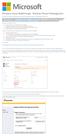 Windows Intune Walkthrough: Windows Phone 8 Management This document will review all the necessary steps to setup and manage Windows Phone 8 using the Windows Intune service. Note: If you want to test
Windows Intune Walkthrough: Windows Phone 8 Management This document will review all the necessary steps to setup and manage Windows Phone 8 using the Windows Intune service. Note: If you want to test
How to connect to VUWiFi
 Wireless Registration Instructions Windows XP How to connect to VUWiFi 1. The first step in setting up your wireless card for VUWiFi is to open your Network Connections window. You can find this by going
Wireless Registration Instructions Windows XP How to connect to VUWiFi 1. The first step in setting up your wireless card for VUWiFi is to open your Network Connections window. You can find this by going
Lab 1: Windows Azure Virtual Machines
 Lab 1: Windows Azure Virtual Machines Overview In this hands-on Lab, you will learn how to deploy a simple web page to a Web server hosted in Windows Azure and configure load balancing. Objectives In this
Lab 1: Windows Azure Virtual Machines Overview In this hands-on Lab, you will learn how to deploy a simple web page to a Web server hosted in Windows Azure and configure load balancing. Objectives In this
How To Set Up A Backupassist For An Raspberry Netbook With A Data Host On A Nsync Server On A Usb 2 (Qnap) On A Netbook (Qnet) On An Usb 2 On A Cdnap (
 WHITEPAPER BackupAssist Version 5.1 www.backupassist.com Cortex I.T. Labs 2001-2008 2 Contents Introduction... 3 Hardware Setup Instructions... 3 QNAP TS-409... 3 Netgear ReadyNas NV+... 5 Drobo rev1...
WHITEPAPER BackupAssist Version 5.1 www.backupassist.com Cortex I.T. Labs 2001-2008 2 Contents Introduction... 3 Hardware Setup Instructions... 3 QNAP TS-409... 3 Netgear ReadyNas NV+... 5 Drobo rev1...
Microsoft Virtual Labs. Administering the IIS 7 File Transfer Protocol (FTP) Server
 Microsoft Virtual Labs Administering the IIS 7 File Transfer Protocol (FTP) Server Table of Contents Exercise 1 Installing the Microsoft FTP Publishing Service for the IIS 7... 1 Exercise 2 Introducing
Microsoft Virtual Labs Administering the IIS 7 File Transfer Protocol (FTP) Server Table of Contents Exercise 1 Installing the Microsoft FTP Publishing Service for the IIS 7... 1 Exercise 2 Introducing
Step-by-step installation guide for monitoring untrusted servers using Operations Manager ( Part 3 of 3)
 Step-by-step installation guide for monitoring untrusted servers using Operations Manager ( Part 3 of 3) Manual installation of agents and importing the SCOM certificate to the servers to be monitored:
Step-by-step installation guide for monitoring untrusted servers using Operations Manager ( Part 3 of 3) Manual installation of agents and importing the SCOM certificate to the servers to be monitored:
Weston Public Schools Virtual Desktop Access Instructions
 Instructions for connecting to the Weston Schools Virtual Desktop Environment Notes: You will have to have administrator permission on your computer in order to install a VMWare Client application which
Instructions for connecting to the Weston Schools Virtual Desktop Environment Notes: You will have to have administrator permission on your computer in order to install a VMWare Client application which
Configuration Information
 This chapter describes some basic Email Security Gateway configuration settings, some of which can be set in the first-time Configuration Wizard. Other topics covered include Email Security interface navigation,
This chapter describes some basic Email Security Gateway configuration settings, some of which can be set in the first-time Configuration Wizard. Other topics covered include Email Security interface navigation,
Cox Business Premium Online Backup USER'S GUIDE. Cox Business VERSION 1.0
 Cox Business Premium Online Backup USER'S GUIDE Cox Business VERSION 1.0 Table of Contents ABOUT THIS GUIDE... 4 DOWNLOADING COX BUSINESS PREMIUM ONLINE BACKUP... 5 INSTALLING COX BUSINESS PREMIUM ONLINE
Cox Business Premium Online Backup USER'S GUIDE Cox Business VERSION 1.0 Table of Contents ABOUT THIS GUIDE... 4 DOWNLOADING COX BUSINESS PREMIUM ONLINE BACKUP... 5 INSTALLING COX BUSINESS PREMIUM ONLINE
BackupAssist Settings tab User guide
 User guide Contents 1. Introduction... 2 Documentation... 2 Licensing... 2 Settings overview... 2 2. Settings tab selections... 3 Backup user identity... 3 Email server settings... 4 Email address list...
User guide Contents 1. Introduction... 2 Documentation... 2 Licensing... 2 Settings overview... 2 2. Settings tab selections... 3 Backup user identity... 3 Email server settings... 4 Email address list...
F-Secure Messaging Security Gateway. Deployment Guide
 F-Secure Messaging Security Gateway Deployment Guide TOC F-Secure Messaging Security Gateway Contents Chapter 1: Deploying F-Secure Messaging Security Gateway...3 1.1 The typical product deployment model...4
F-Secure Messaging Security Gateway Deployment Guide TOC F-Secure Messaging Security Gateway Contents Chapter 1: Deploying F-Secure Messaging Security Gateway...3 1.1 The typical product deployment model...4
EVault Software. Course 361 Protecting Linux and UNIX with EVault
 EVault Software Course 361 Protecting Linux and UNIX with EVault Table of Contents Objectives... 3 Scenario... 3 Estimated Time to Complete This Lab... 3 Requirements for This Lab... 3 Computers Used in
EVault Software Course 361 Protecting Linux and UNIX with EVault Table of Contents Objectives... 3 Scenario... 3 Estimated Time to Complete This Lab... 3 Requirements for This Lab... 3 Computers Used in
Configuration Guide. BES12 Cloud
 Configuration Guide BES12 Cloud Published: 2016-04-08 SWD-20160408113328879 Contents About this guide... 6 Getting started... 7 Configuring BES12 for the first time...7 Administrator permissions you need
Configuration Guide BES12 Cloud Published: 2016-04-08 SWD-20160408113328879 Contents About this guide... 6 Getting started... 7 Configuring BES12 for the first time...7 Administrator permissions you need
Symantec PGP Whole Disk Encryption Hands-On Lab V 3.7
 Symantec PGP Whole Disk Encryption Hands-On Lab V 3.7 Description This hands-on lab session covers the hard drive encryption technologies from PGP. Students will administer a typical Whole Disk Encryption
Symantec PGP Whole Disk Encryption Hands-On Lab V 3.7 Description This hands-on lab session covers the hard drive encryption technologies from PGP. Students will administer a typical Whole Disk Encryption
CONNECT-TO-CHOP USER GUIDE
 CONNECT-TO-CHOP USER GUIDE VERSION V8 Table of Contents 1 Overview... 3 2 Requirements... 3 2.1 Security... 3 2.2 Computer... 3 2.3 Application... 3 2.3.1 Web Browser... 3 2.3.2 Prerequisites... 3 3 Logon...
CONNECT-TO-CHOP USER GUIDE VERSION V8 Table of Contents 1 Overview... 3 2 Requirements... 3 2.1 Security... 3 2.2 Computer... 3 2.3 Application... 3 2.3.1 Web Browser... 3 2.3.2 Prerequisites... 3 3 Logon...
INSTALLATION INSTRUCTIONS FOR UKSSOGATEWAY
 INSTALLATION INSTRUCTIONS FOR UKSSOGATEWAY 1) Install the UKSSOGateway application on the desktop: The UKSSOGateway application passes information from the myuk portal to launch the FESClient. The FESClient
INSTALLATION INSTRUCTIONS FOR UKSSOGATEWAY 1) Install the UKSSOGateway application on the desktop: The UKSSOGateway application passes information from the myuk portal to launch the FESClient. The FESClient
Configuring Load Balancing
 When you use Cisco VXC Manager to manage thin client devices in a very large enterprise environment, a single Cisco VXC Manager Management Server cannot scale up to manage the large number of devices.
When you use Cisco VXC Manager to manage thin client devices in a very large enterprise environment, a single Cisco VXC Manager Management Server cannot scale up to manage the large number of devices.
1. Open the preferences screen by opening the Mail menu and selecting Preferences...
 Using TLS encryption with OS X Mail This guide assumes that you have already created an account in Mail. If you have not, you can use the new account wizard. The new account wizard is in the Accounts window
Using TLS encryption with OS X Mail This guide assumes that you have already created an account in Mail. If you have not, you can use the new account wizard. The new account wizard is in the Accounts window
Configuring Global Protect SSL VPN with a user-defined port
 Configuring Global Protect SSL VPN with a user-defined port Version 1.0 PAN-OS 5.0.1 Johan Loos johan@accessdenied.be Global Protect SSL VPN Overview This document gives you an overview on how to configure
Configuring Global Protect SSL VPN with a user-defined port Version 1.0 PAN-OS 5.0.1 Johan Loos johan@accessdenied.be Global Protect SSL VPN Overview This document gives you an overview on how to configure
Sage 200 Web Time & Expenses Guide
 Sage 200 Web Time & Expenses Guide Sage (UK) Limited Copyright Statement Sage (UK) Limited, 2006. All rights reserved If this documentation includes advice or information relating to any matter other than
Sage 200 Web Time & Expenses Guide Sage (UK) Limited Copyright Statement Sage (UK) Limited, 2006. All rights reserved If this documentation includes advice or information relating to any matter other than
Setting up your new Live Server Account
 Setting up your new Live Server Account Welcome to Remote Data Backups LiveVault Service. This document will help you set up the agent service on your server as well as giving you some guidance on accessing
Setting up your new Live Server Account Welcome to Remote Data Backups LiveVault Service. This document will help you set up the agent service on your server as well as giving you some guidance on accessing
Dell SupportAssist Version 2.0 for Dell OpenManage Essentials Quick Start Guide
 Dell SupportAssist Version 2.0 for Dell OpenManage Essentials Quick Start Guide Notes, Cautions, and Warnings NOTE: A NOTE indicates important information that helps you make better use of your computer.
Dell SupportAssist Version 2.0 for Dell OpenManage Essentials Quick Start Guide Notes, Cautions, and Warnings NOTE: A NOTE indicates important information that helps you make better use of your computer.
Colligo Email Manager 6.0. Offline Mode - User Guide
 6.0 Offline Mode - User Guide Contents Colligo Email Manager 1 Key Features 1 Benefits 1 Installing and Activating Colligo Email Manager 2 Checking for Updates 3 Updating Your License Key 3 Managing SharePoint
6.0 Offline Mode - User Guide Contents Colligo Email Manager 1 Key Features 1 Benefits 1 Installing and Activating Colligo Email Manager 2 Checking for Updates 3 Updating Your License Key 3 Managing SharePoint
Team Foundation Server 2010, Visual Studio Ultimate 2010, Team Build 2010, & Lab Management Beta 2 Installation Guide
 Page 1 of 243 Team Foundation Server 2010, Visual Studio Ultimate 2010, Team Build 2010, & Lab Management Beta 2 Installation Guide (This is an alpha version of Benjamin Day Consulting, Inc. s installation
Page 1 of 243 Team Foundation Server 2010, Visual Studio Ultimate 2010, Team Build 2010, & Lab Management Beta 2 Installation Guide (This is an alpha version of Benjamin Day Consulting, Inc. s installation
2X ApplicationServer & LoadBalancer & VirtualDesktopServer Manual
 2X ApplicationServer & LoadBalancer & VirtualDesktopServer Manual 2X VirtualDesktopServer Contents 1 2X VirtualDesktopServer Contents 2 URL: www.2x.com E-mail: info@2x.com Information in this document
2X ApplicationServer & LoadBalancer & VirtualDesktopServer Manual 2X VirtualDesktopServer Contents 1 2X VirtualDesktopServer Contents 2 URL: www.2x.com E-mail: info@2x.com Information in this document
Team Foundation Server 2013 Installation Guide
 Team Foundation Server 2013 Installation Guide Page 1 of 164 Team Foundation Server 2013 Installation Guide Benjamin Day benday@benday.com v1.1.0 May 28, 2014 Team Foundation Server 2013 Installation Guide
Team Foundation Server 2013 Installation Guide Page 1 of 164 Team Foundation Server 2013 Installation Guide Benjamin Day benday@benday.com v1.1.0 May 28, 2014 Team Foundation Server 2013 Installation Guide
Accessing the Media General SSL VPN
 Launching Applications and Mapping Drives Remote Desktop Outlook Launching Web Applications Full Access VPN Note: To access the Media General VPN, anti-virus software must be installed and running on your
Launching Applications and Mapping Drives Remote Desktop Outlook Launching Web Applications Full Access VPN Note: To access the Media General VPN, anti-virus software must be installed and running on your
Exchange Mailbox Protection Whitepaper
 Exchange Mailbox Protection Contents 1. Introduction... 2 Documentation... 2 Licensing... 2 Exchange add-on comparison... 2 Advantages and disadvantages of the different PST formats... 3 2. How Exchange
Exchange Mailbox Protection Contents 1. Introduction... 2 Documentation... 2 Licensing... 2 Exchange add-on comparison... 2 Advantages and disadvantages of the different PST formats... 3 2. How Exchange
MATLAB on EC2 Instructions Guide
 MATLAB on EC2 Instructions Guide Contents Welcome to MATLAB on EC2...3 What You Need to Do...3 Requirements...3 1. MathWorks Account...4 1.1. Create a MathWorks Account...4 1.2. Associate License...4 2.
MATLAB on EC2 Instructions Guide Contents Welcome to MATLAB on EC2...3 What You Need to Do...3 Requirements...3 1. MathWorks Account...4 1.1. Create a MathWorks Account...4 1.2. Associate License...4 2.
EM L12 Symantec Mobile Management and Managed PKI Hands-On Lab
 EM L12 Symantec Mobile Management and Managed PKI Hands-On Lab Description Building and Managing a Certficate Authority infrastructure to support your Mobile Management infrastructure can be time consuming
EM L12 Symantec Mobile Management and Managed PKI Hands-On Lab Description Building and Managing a Certficate Authority infrastructure to support your Mobile Management infrastructure can be time consuming
File Share Navigator Online 1
 File Share Navigator Online 1 User Guide Service Pack 3 Issued November 2015 Table of Contents What s New in this Guide... 4 About File Share Navigator Online... 5 Components of File Share Navigator Online...
File Share Navigator Online 1 User Guide Service Pack 3 Issued November 2015 Table of Contents What s New in this Guide... 4 About File Share Navigator Online... 5 Components of File Share Navigator Online...
MultiSite Manager. User Guide
 MultiSite Manager User Guide Contents 1. Getting Started... 2 Opening the MultiSite Manager... 2 Navigating MultiSite Manager... 2 2. The All Sites tabs... 3 All Sites... 3 Reports... 4 Licenses... 5 3.
MultiSite Manager User Guide Contents 1. Getting Started... 2 Opening the MultiSite Manager... 2 Navigating MultiSite Manager... 2 2. The All Sites tabs... 3 All Sites... 3 Reports... 4 Licenses... 5 3.
Installation Guide for Pulse on Windows Server 2012
 MadCap Software Installation Guide for Pulse on Windows Server 2012 Pulse Copyright 2014 MadCap Software. All rights reserved. Information in this document is subject to change without notice. The software
MadCap Software Installation Guide for Pulse on Windows Server 2012 Pulse Copyright 2014 MadCap Software. All rights reserved. Information in this document is subject to change without notice. The software
Software Installation Requirements
 Software Installation Guide PrintIQ TM Software Installation Requirements Please use the following guide to ensure that you're meeting all requirements prior to installing the PrintIQ TM Xerox Device Agent
Software Installation Guide PrintIQ TM Software Installation Requirements Please use the following guide to ensure that you're meeting all requirements prior to installing the PrintIQ TM Xerox Device Agent
Release Notes for Websense Email Security v7.2
 Release Notes for Websense Email Security v7.2 Websense Email Security version 7.2 is a feature release that includes support for Windows Server 2008 as well as support for Microsoft SQL Server 2008. Version
Release Notes for Websense Email Security v7.2 Websense Email Security version 7.2 is a feature release that includes support for Windows Server 2008 as well as support for Microsoft SQL Server 2008. Version
FileCruiser. Desktop Agent Guide
 FileCruiser Desktop Agent Guide FileCruiser Desktop Agent Guide Contents Contents Getting Started with FileCruiser 1 Using the FileCruiser Agent 2 Desktop Shortcut 2 Log in to FileCruiser Agent 3 Using
FileCruiser Desktop Agent Guide FileCruiser Desktop Agent Guide Contents Contents Getting Started with FileCruiser 1 Using the FileCruiser Agent 2 Desktop Shortcut 2 Log in to FileCruiser Agent 3 Using
ProperSync 1.3 User Manual. Rev 1.2
 ProperSync 1.3 User Manual Rev 1.2 Contents Overview of ProperSync... 3 What is ProperSync... 3 What s new in ProperSync 1.3... 3 Getting Started... 4 Installing ProperSync... 4 Activating ProperSync...
ProperSync 1.3 User Manual Rev 1.2 Contents Overview of ProperSync... 3 What is ProperSync... 3 What s new in ProperSync 1.3... 3 Getting Started... 4 Installing ProperSync... 4 Activating ProperSync...
Installation Guide v3.0
 Installation Guide v3.0 Shepherd TimeClock 4465 W. Gandy Blvd. Suite 800 Tampa, FL 33611 Phone: 813-882-8292 Fax: 813-839-7829 http://www.shepherdtimeclock.com The information contained in this document
Installation Guide v3.0 Shepherd TimeClock 4465 W. Gandy Blvd. Suite 800 Tampa, FL 33611 Phone: 813-882-8292 Fax: 813-839-7829 http://www.shepherdtimeclock.com The information contained in this document
IHS Emergency Department Dashboard
 RESOURCE AND PATIENT MANAGEMENT SYSTEM IHS Emergency Department Dashboard (BEDD) Version 1.0 Office of Information Technology Division of Information Resource Management Albuquerque, New Mexico Table of
RESOURCE AND PATIENT MANAGEMENT SYSTEM IHS Emergency Department Dashboard (BEDD) Version 1.0 Office of Information Technology Division of Information Resource Management Albuquerque, New Mexico Table of
Attix5 Pro Server Edition
 Attix5 Pro Server Edition V7.0.3 User Manual for Linux and Unix operating systems Your guide to protecting data with Attix5 Pro Server Edition. Copyright notice and proprietary information All rights reserved.
Attix5 Pro Server Edition V7.0.3 User Manual for Linux and Unix operating systems Your guide to protecting data with Attix5 Pro Server Edition. Copyright notice and proprietary information All rights reserved.
HarePoint Workflow Extensions for Office 365. Quick Start Guide
 HarePoint Workflow Extensions for Office 365 Quick Start Guide Product version 0.91 November 09, 2015 ( This Page Intentionally Left Blank ) HarePoint.Com Table of Contents 2 Table of Contents Table of
HarePoint Workflow Extensions for Office 365 Quick Start Guide Product version 0.91 November 09, 2015 ( This Page Intentionally Left Blank ) HarePoint.Com Table of Contents 2 Table of Contents Table of
CIS 4361: Applied Security Lab 4
 CIS 4361: Applied Security Lab 4 Network Security Tools and Technology: Host-based Firewall/IDS using ZoneAlarm Instructions: The Lab 4 Write-up (template for answering lab questions -.doc) can be found
CIS 4361: Applied Security Lab 4 Network Security Tools and Technology: Host-based Firewall/IDS using ZoneAlarm Instructions: The Lab 4 Write-up (template for answering lab questions -.doc) can be found
for Small and Medium Business Quick Start Guide
 for Small and Medium Business Quick Start Guide Trend Micro Incorporated reserves the right to make changes to this document and to the products/services described herein without notice. Before using
for Small and Medium Business Quick Start Guide Trend Micro Incorporated reserves the right to make changes to this document and to the products/services described herein without notice. Before using
Installation Guide for Pulse on Windows Server 2008R2
 MadCap Software Installation Guide for Pulse on Windows Server 2008R2 Pulse Copyright 2014 MadCap Software. All rights reserved. Information in this document is subject to change without notice. The software
MadCap Software Installation Guide for Pulse on Windows Server 2008R2 Pulse Copyright 2014 MadCap Software. All rights reserved. Information in this document is subject to change without notice. The software
Professional Mailbox Email Software Setup Guide
 Professional Mailbox Email Software Setup Guide Table of contents Download and Install Microsoft Outlook 2010 or 2011... 2 Enabling access from email software... 4 Setting up Outlook 2010... 6 Before you
Professional Mailbox Email Software Setup Guide Table of contents Download and Install Microsoft Outlook 2010 or 2011... 2 Enabling access from email software... 4 Setting up Outlook 2010... 6 Before you
SQL Server Business Intelligence
 SQL Server Business Intelligence Setup and Configuration Guide Himanshu Gupta Technology Solutions Professional Data Platform Contents 1. OVERVIEW... 3 2. OBJECTIVES... 3 3. ASSUMPTIONS... 4 4. CONFIGURE
SQL Server Business Intelligence Setup and Configuration Guide Himanshu Gupta Technology Solutions Professional Data Platform Contents 1. OVERVIEW... 3 2. OBJECTIVES... 3 3. ASSUMPTIONS... 4 4. CONFIGURE
