Student Netbook / Laptop Handbook
|
|
|
- Christian Sutton
- 8 years ago
- Views:
Transcription
1 The heart of education is the education of the heart. Troy Christian Schools Inc. Student Netbook / Laptop Handbook Troy Christian School s focus is on preparing our students to be highly effective members of our society. Technology is a necessary life skill that all our students need to use efficiently and effectively in order to attain our objective of graduating students who are ready to make an impact in a technology-rich environment. Mrs. Jeanne Ward Assistant Superintendent 1 Troy Christian Schools Inc.
2 Table of Contents Troy Christian Schools Student Netbook / Laptop Handbook Contents Page Number Learning with Technology 3 TCS Acceptable Use Policy 4 Student Responsibilities 5 How to Avoid Netbook/Laptop Problems 7 Frequently Asked Questions (FAQs) 8 Tips to Connecting a Netbook/ Laptop to a Home Network 12 Student Windows Live and File Storage 15 TCS Netbook/Laptop Incident Policy 17 2
3 Learning with Technology Troy Christian Schools (TCS) is pleased to be able to provide netbooks / laptops to our students to enhance and enrich their learning experiences both in and out of the classroom. The Troy Christian Schools Acceptable Use Policy for Technology, which all students, parents and staff must sign, is an honor code for technology. We want to partner in our student s exploration of the digital world. We are providing you with a personal netbook / laptop with the expectation that it will be used as a productivity tool for school-related purposes, curriculum enhancement, and communications. All netbooks / laptops and related hardware, software, and accessories are TCS property. Netbooks / laptops use must be in accordance with all related TCS policies including the TCS Acceptable Use Policy for Technology and the Netbook / Laptop Contract and Consent From. Students and parents will sign a Netbook / Laptop Contract and Consent form and comply with and agree with the contents of this handbook. For a complete list of the TCS philosophy and goals of technology, please refer to the TCS Technology Plan found on our website at 3
4 TCS Acceptable Use Policy The use of technology at TCS is a privilege extended to our staff and students to enhance teaching and learning and to exchange information. Opportunities and Privileges Staff and students will have access to technology resources that facilitate teaching and learning and enhance communication. Staff and students will have monitored access (using electronic filtering system and direct supervision of students) to the Internet Responsibilities Staff and students are responsible for using school technology resources and facilitate teaching and learning experiences that are consistent with TCS curriculum and programs Staff and students are responsible for adhering to the established guidelines and standards for us of technology resources Staff and students are responsible for obtaining permission from the building technology team before installing software on school equipment Staff and students are responsible for keeping equipment, programs, and files from being relocated, removed from school premises, corrupted, or modified without the permission of the building technology team Staff and students are responsible for maintaining the privacy and integrity of passwords and of electronic communications Staff and students are responsible for adhering to all copyright and educational fair use guidelines Staff and students are responsible for avoiding use of technology resources in a way that is profane, obscene, or that advocates illegal acts, bullying, violence, or discrimination toward others Privacy Considerations Files stored on school resources, including messages, are considered property of TCS TCS reserves the right to inspect files stored on school resources for conformity with its policies, licensing standards and state and federal laws Disciplinary Action Violation of the above listed terms of use may result in restriction or suspension of access to technology resources, financial restitution or other disciplinary measures Student Responsibilities 4
5 General Use Students are responsible for the netbook/ laptop and are expected to treat it with care and respect Students must always bring their power cord and their fully charged netbook/laptop to school Ethical and Appropriate Use Students are expected to follow the TCS Acceptable Use Policy and abide by all local, state and federal laws while using the netbook/laptop Students will use the netbook/laptop for educational experiences that are consistent with TCS curriculum and programs Students may use TCS netbooks/laptops for limited personal purposes subject to the Netbook/Laptop Contract and Consent Form and TCS Acceptable Use Policy Maintenance The netbooks/laptops are school property and will be relinquished to the school at the conclusion of the academic school year or upon withdrawing from TCS Students will surrender their laptop at anytime to TCS technology staff for periodic review of the hardware, for maintenance and software upgrades as deemed necessary. Netbooks/laptops will be reimaged and returned to the students pre-loaded with standard district software only Software Students should not attempt to install software or change the system configuration including network settings without prior consultation with TCS technology staff. All TCS netbooks/laptops will be pre-loaded with the standard software in use at the time by the school, such as Windows 7 and Google Apps for Education Students will respect the copyrights and intellectual property rights of others, including the legal use of copyrighted software. For example: it is a violation: o To make more copies of licensed software than the license allows o To download, use or distribute pirated software Hardware Students may not install or repair hardware on the netbook/laptop without prior consultation with TCS technology staff File Security/Safety Students should regularly backup key data to an external location (external drive, flash drive, etc.) Students should keep the amount of data stored on the netbook/laptop to a minimum Theft 5
6 Students are expected to protect school netbooks/ laptops from theft; immediately notify your building principal or technology director if a theft does occur. Students must provide a police report if the netbook/laptop is lost or stolen Students should not leave the netbook/laptop in an unlocked vehicle, even if the vehicle is in a driveway or garage. In a vehicle, the best place to store your netbook/laptop is in a locked trunk; if there is no trunk, cover it and lock the doors. Never leave the netbook/ laptop in plain sight. 6
7 How to Avoid Netbook/Laptop Problems Food and liquids should not be anywhere near a netbook/laptop Avoid touching the screen o Do not use cleaner or water on the screen o When cleaning is necessary, wipe the surface lightly with a soft cloth such as a microfiber cloth Users should take care when shutting down and closing the lid of netbooks/laptops to ensure that nothing (pens/pencils and other items) is left lying on the top of the netbook/laptop surface; this may result in damage not covered by warranties Close the netbook/laptop lid, and return it to its case before carrying it anywhere Objects such as books, sports equipment, and musical instruments should d never be placed or stacked on top of the netbook/laptop Use the netbook/laptop on a flat, stable surface; using a netbook/laptop on soft items such as pillows and blankets can cause the unit to overheat Netbooks/laptops and their cases should not be defaced in any way (adhesive stickers, drawings, engravings, etc.) Keep the netbook/laptop and cords away from very young children and pets Magnetics will erase computer hard drives; keep all magnetic devices away from the netbook/laptop Users should not attempt to repair the netbook/laptop; TCS technology staff will be responsible for determining repairs necessary Do Not leave a netbook/laptop in an unattended vehicle; extreme temperatures or sudden changes in temperature can damage a laptop. o If exposed to extreme temperatures, allow the unit to acclimate to room temperature before starting o Netbooks/laptops work best when used in temperatures between 35 and 90 degrees Do not allow any other individuals to use your netbook/laptop and/or TCS related equipment and accessories Users should ALWAYS keep the laptop plugged into a surge protector when it is plugged in for use and/or charging 7
8 Frequently Asked Questions (FAQs) Tech Support Something is wrong with the netbook/laptop; what do I do? Restart the computer. Force quit the machine if you have to (hold down the Control, Alt, and Delete keyes at the same time; when the pop up screen appears, click on the Task List button; click on the application that is frozen and then click on the End Task button. When prompted, you do not need to send the report to Microsoft.) Bring it to the technology department (high school computer lab). The netbook/ laptops may require reimaging or further hardware/software troubleshooting and if available, a spare netbook/laptop will be issued Netbook/Laptop Access: Logging In How do I login to the network at school? Turn on the netbook/laptop Press the Ctrl-Alt-Delete keys to begin (this key combination helps keep the computer secure) At the windows login screen, enter your username, password and make sure TCS is selected from the log on the box How do I login to the network at school? If you are off-site and outside of the school network, you should log in to the computer in the same way you do at school. Just remember that you are not connecting to the school network File Access and Storage Where do I save files when I work off-site and outside of the school network so that I can access them? Saving the files to your Google Drive on your Google Apps Account will allow you to access the files from anywhere T C S Your userna me Your school passwo rd 8
9 General FAQs What Microsoft Windows system is on the netbook/laptop? The TCS netbooks/laptop s operating system is Windows 7. May I remove the tags and labels on the netbooks/laptop and decorate it to fit my personality? All tags that come on the netbooks/laptop and that TCS adds to the netbook/laptop must remain on the netbook/laptop While adhesive stickers are not allowed, if you find appropriate cling stickers that leave no residue when removed, you are allowed to apply these What does it mean that I may only use the netbook/laptop for limited personal use? TCS purchased the netbooks/laptops for educational use. TCS recognizes that having such a valuable tool available means there will be times you will want to use it for non-educational purpose The TCS netbook/laptop is by no means a replacement for a home computer. You will still need your home computer for specialty software you use and of course for the times when TCS netbook/laptop is not available for your use. TCS netbooks/laptops are re-imaged each summer. The re-imaging process erases all data from the hard drive. Netbook/laptop hard drive data should be backed up to another location (external hard drive, flash drive, or CD) before surrendering the unit. May I install my own software on the netbook/laptop? Students should not attempt to install software or change the system configuration including network settings without prior consultation with TCS technology staff. While working on the netbook/laptop the computer appears frozen. What do I do? Force quit the application by holding down the Control, Alt and Delete keys at the same time. When the pop up screen appears, click on the Task List button. Click on the application that is frozen and then click on the End Task button. When prompted, you do not need to send the report to Microsoft. If the computer remains frozen after force quitting the application, press and hold your power button down and count to 10. Release the button. The netbook/laptop should be powered down. Start it up again to resume what you were doing. 9
10 Netbook/laptop Use and Care FAQs I accidentally spilled water on the netbook/laptop. What do I do? Unplug and shut down the netbook/laptop immediately Remove the battery Leaving the netbook/laptop lid open, turn it updside down so that the water drains out the keyboard You can run a hair dryer over it to try to dry it quicker Do not attempt to turn on the laptop for at least 24 hours I have a hardware problem with the netbook/laptop. May I open it up and try to fix it myself? No, the netbook/laptop needs to be turned in to TCS technology staff If available, you will be issued a temporary netbook/laptop to use while the other laptop is evaluated and fixed. Printing Outside of School How do I print using my home printer? The best option is to save your document to your Google Drive, flash drive or it to yourself. Then, go open it on your home computer that is connected to your printer so you can print Most USB printer software already exists on the netbook/laptop and it only requires you to set up the printer for it to work. You are welcome to try to set it up. You must have a USB printer that is Windows-based PC compatible Internet Access May I access the Internet on the TCS netbook/laptop outside the school network? Yes, it is possible to do although you may need to do some additional setup Note, Internet filters are in place at school, but once you access the Internet from another location, the filters are not in place. 10
11 Using a Network different than the TCS Network How do I connect to a wireless network different than the one at school? Right click on the Wireless Network connection icon on the tray in the bottom righthand corner of the screen Click on View Available Wireless Networks on the menu that appears In the next window, double-click on the wireless network you want to connect to If it is a security-enabled wireless network, you will get a pop-up box. Type in your network key twice and then click Connect. 11
12 Tips to Connecting a Netbook/ Laptop to a Home Network ***TCS does not support troubleshooting network access at home. However, you are welcome to connect to your home network if you know how to set it up.*** If you do not want to purchase a wireless router If you have a router without wireless capabilities, you can still connect your netbook/laptop to the Internet using a CAT-5 cable like the one shown above. This will provide you with Internet access although it does not give you the mobility that a wireless network does. If your network is already functioning, simply plug one end of the cable into the router and the other end into the netbook/laptop and a wired connection should be available for your use. If you already have a wireless network set up in your home Ensure that the wireless router is turned on and broadcasting and that the netbook/laptop is well within range (ideally with a clear line of sight to the router) Next you will need to look for the wireless network icon on the bottom right of your screen. This icon will have a red X through it if the netbook/laptop is not connected to a network o Right click this icon and click View Available Wireless Networks o Your network name should appear inside a window that asks you to choose your wireless network. Double click your network name to connect to it o If your network is secured with a password, you will be asked to enter the password, after which your netbook/laptop will be connected. If your network is not secured with a password, it is to your benefit to set one up to protect your data. Please see the Security section below to learn how to set up network security. The next time your netbook/laptop is in range of your home network it should automatically connect to the network. If your system needs to be reimaged, you will need to go through this process again. If you want to set up a wireless network in your home To connect a netbook/laptop to a home network, you must first ensure that you have a router o A wireless router can be bought from any electronics store such as Best Buy. Some common brands of routers include Belkin, Netgear and Linksys. o When buying a router, you will want to look at the range and the speed of the router and determine what is appropriate for your needs. The speed 12
13 of the connection is denoted by followed by a letter a is the slowest connection while n is the fastest. Typically g is sufficient for home use unless you want to regularly transfer files between computers on your network Once you have purchased your router follow the guidelines in the router s manual to set up your wireless network. Your router will need to be plugged into a power outlet and be connected to an Internet Service Provider (ISP) such as RoadRunner, AT&T or Comcast. Note that wireless networks are unsecured by default so that they are easier to setup Security Wireless networks are great for sharing printers, files and an Internet connection among different computers in the home, but they do come with some risks. Your router manual should provide instructions on how to set up a secure network, so please refer to these first. If you need additional help, some basic steps are outlined below. An unsecured wireless network is accessible by anyone within range of the network (300 ft or more). An intruder may do any of the following: o Slow your Internet performance o View your files on your computer o Monitor your websites, read your s and instant messaging and copy usernames and passwords o Use your connection to spread spam or malicious software or perform other illegal activities. For the reasons listed above, it is important to make your home network secure. A secured connection can still be compromised, but it is much more difficult to do so There are several types of wireless encryption. The most secure of these is WPA2 encryption, which should be used unless there are other wireless devices on the network that will not work with this encryption. WEP encryption is outdated and should not be used. 13
14 Secure Wireless To set up your secure network, you should first look at your router manual for directions. Below are some typical steps you would take: Physically connect your laptop (or any computer) to the router using a CAT-5 ethernet cable such as the one below Open your Internet browser (Internet Explorer, Firefox, Google Chrome, etc.) and type in the IP address of the router into the address bar. Typically this address is or Most routers come with a standard username and password (such as admin/admin or admin and no password). You should now be able to access the settings of the router. Look for security settings From there it should be fairly straightforward to choose your encryption method, choose a name for the network and to choose a password. As with all passwords choose something that uses a combination of different characters (such as numbers and symbols) making it difficult for a stranger to guess 14
15 Student Google Apps for Education and File Storage TCS has partnered with Google to offer a new suite of online services to help you organize your academic life, stay on top of assignments, and prepare for life after school by using the same programs and applications used in the work force. Each student grades 6-12 will be assigned a tcmail.org account. This account will be considered the student s official TCS address until such time as the student is no longer enrolled in TCS. With the account you will get 25 GB of storage for s, access to all your accounts in one place, a rich set of features, and an account you can use throughout your time at TCS. You will be able to use your web browser, desktop clients, or mobile phones to access your . You will also get: 25 GB of password protected online storage and file sharing in your Google Drive Tools to create websites and blogs. Instant messaging and syncing with your mobile phone and more! You can even create and edit documents (Google Docs, Spreadsheet, Presenter etc.) online. Click here to > 6 th - 12 th grade students will need to use school provided address to access their RenWeb account (this only applies to students; your parents will continue to use their own address and password to access RenWeb). If you have a RenWeb password already setup it will stay the same. How do you know what your address will be? That s the easy part; all student addresses will use the following rule: lastnamefirstinnitial#@tcmail.org For example: if your name is Joe Cool your Troy Christian address will be: coolj1@tcmail.org Students can login to their Google by going to and clicking on the Google Apps button at the bottom of the homepage. Use Guidelines As with all technology use at TCS, adherence to the TCS Acceptable Use Policy is required Prohibited Conduct Student may not be used in the following ways: To harass, threaten or intimidate others To send obscene or sexually explicit language or images Unlawful activities Commercial purposes False identity in communications Misrepresentation of Troy Christian Schools Interferences with TCS technology operations through 15
16 o o o Electronic chain letters Unsolicited electronic communications Disruption of electronic communications Access Restriction Access to and use of student is considered a privilege at TCS. The district maintains the right to immediately withdraw the access and use of student when there is a reason to believe that violations of law or school policies have occurred. In such cases, the alleged violation will be referred to the building principal for further investigation and adjudication. Security TCS cannot and does not guarantee the security of electronic files located on the Google Apps for Education system. Although Google does have a powerful content filter in place, TCS cannot assure that users will not be exposed to unsolicited information Privacy According to the TCS Acceptable Use Policy: Files stored on school resources, including messages, are considered property of TCS TCS reserves the right to inspect files stored on school resources for conformity with its policies, licensing standards and state or federal law 16
17 TCS Netbook/Laptop Incident Policy This policy guideline has been created for all staff and students who receive netbooks/laptops from TCS to inform them of the process that should occur in the event of damage or loss of a system. In the event of damage or loss to a netbook/laptop computer, the user shall immediately notify the technology staff If the issue is clearly a failure on the part of the computer manufacturer, the technology team will attempt to repair the failure or procure replacement parts through a warranty. No further action is necessary from the user or the technology department. If the technology staff believes that the loss or damage may have been due to negligence or abuse on the part of the netbook/laptop user: o The technology staff shall provide the netbook/laptop user with the TCS Netbook/Laptop Incident Report Form, which the user (or parent) should fill within 24 hours and return to the technology department o The technology staff will then pass a copy of this form to the building principal for appropriate action Principal Actions The principal shall determine if the damage or loss was due to the laptop user s negligence or abuse. If the principal determines that the damage or loss was not due to the laptop user s negligence or abuse, the technology department will absorb the cost or repairs or replacement If the principal determines that the damage or loss was due to the laptop user s negligence or abuse, he/she may assess damages to be paid by the laptop user (or parent) to cover the costs of repair or replacement. The principal may choose to waive some or all of the costs in the case of mitigating circumstances at his/her discretion The netbook/laptop user (or parent) will make payment to TCS in the amount determined by the principal The principal will be responsible for ensuring that any necessary paperwork is filed with law enforcement agencies (such as in the event of a theft) 17
18 Payment Guide In order to assist the principal in assessment of damages, the following table of costs has been setup Item Approx, Replacement Cost Entire Netbook & accessories $400 Screen $90 Hard Drive $75 Keyboard $50 Outer Cover (per part) $50 Power Supply $50 **All costs are estimates that include labor and shipping The principal should contact the technology department to determine repair costs for any cases in which he/she requires clarification. 18
7. Do not download or install software applications on WCSD issued Devices.
 Wasatch County School District Student/Parent Device Agreement Handbook 2015/2016 School Year This document will outline the policies and procedures that are in place for the Wasatch School District Student/Parent
Wasatch County School District Student/Parent Device Agreement Handbook 2015/2016 School Year This document will outline the policies and procedures that are in place for the Wasatch School District Student/Parent
Laptops for Students Program
 Laptops for Students Program Technology Use Agreement Handbook Expanding Learning to the 21st Century and Beyond PAGE 1 OF 13 Table of Contents Laptop Policy & Procedures Handbook 3 Objectives 3 Laptop
Laptops for Students Program Technology Use Agreement Handbook Expanding Learning to the 21st Century and Beyond PAGE 1 OF 13 Table of Contents Laptop Policy & Procedures Handbook 3 Objectives 3 Laptop
North Summit School District Student/Parent ipad Handbook Agreement
 North Summit School District Student/Parent ipad Handbook Agreement EDAAA This document will outline the policies and procedures that are in place for the NSSD Student/Parent ipad Program. Terms of this
North Summit School District Student/Parent ipad Handbook Agreement EDAAA This document will outline the policies and procedures that are in place for the NSSD Student/Parent ipad Program. Terms of this
CC. TECHNOLOGY ACCEPTABLE USE POLICY. 1. Purpose
 CC. TECHNOLOGY ACCEPTABLE USE POLICY 1. Purpose a. The Children s Internet Protection Act (CIPA), 47 U.S.C. 254(h)(5), and South Dakota Consolidated Statues Section 22-24-55 require public schools to implement
CC. TECHNOLOGY ACCEPTABLE USE POLICY 1. Purpose a. The Children s Internet Protection Act (CIPA), 47 U.S.C. 254(h)(5), and South Dakota Consolidated Statues Section 22-24-55 require public schools to implement
Chromebook Policy and Information for Students and Parents
 1 Chromebook Policy and Information for Students and Parents The mission of the 1:1 program in the Meadow Heights High School is to create a collaborative learning environment for all learners. This environment
1 Chromebook Policy and Information for Students and Parents The mission of the 1:1 program in the Meadow Heights High School is to create a collaborative learning environment for all learners. This environment
Marengo Community High School District 154 Student/Parent Laptop Handbook 2015-2016
 Marengo Community High School District 154 Student/Parent Laptop Handbook 2015-2016 There are six basic goals for the creation of a Digital Learning Environment. To provide each student with a Laptop computer
Marengo Community High School District 154 Student/Parent Laptop Handbook 2015-2016 There are six basic goals for the creation of a Digital Learning Environment. To provide each student with a Laptop computer
1 Parent/guardian is encouraged to attend an orientation meeting. 2 All students must attend an orientation training (mandatory).
 Handbook 2014-2015 This document will outline the policies and procedures that are in place for the RHS Student/Parent Laptop Program. Terms of this handbook are subject to change with notice. Page 7 must
Handbook 2014-2015 This document will outline the policies and procedures that are in place for the RHS Student/Parent Laptop Program. Terms of this handbook are subject to change with notice. Page 7 must
ROSE HILL SCHOOLS USD 394 Laptop Policy
 ROSE HILL SCHOOLS USD 394 Laptop Policy The laptop, carrying case and all other accessories that have been issued to the student are the property of Rose Hill Schools USD 394. These items are on loan to
ROSE HILL SCHOOLS USD 394 Laptop Policy The laptop, carrying case and all other accessories that have been issued to the student are the property of Rose Hill Schools USD 394. These items are on loan to
SPRINGFIELD PUBLIC SCHOOLS Springfield, New Jersey 07081
 SPRINGFIELD PUBLIC SCHOOLS Springfield, New Jersey 07081 POLICY: COMPUTER/INTERNET ACCEPTABLE USE POLICY AGREEMENT Overview Access to information is fundamental to citizenship and the foundation for further
SPRINGFIELD PUBLIC SCHOOLS Springfield, New Jersey 07081 POLICY: COMPUTER/INTERNET ACCEPTABLE USE POLICY AGREEMENT Overview Access to information is fundamental to citizenship and the foundation for further
1:1 Laptop Information
 Laptop Information: Each student will receive an LCSC laptop (13 MacBook Air) for the school year. The student who is issued the computer and other technology equipment is responsible for it. Students
Laptop Information: Each student will receive an LCSC laptop (13 MacBook Air) for the school year. The student who is issued the computer and other technology equipment is responsible for it. Students
1:1 LAPTOP PROGRAM FAQS
 1:1 LAPTOP PROGRAM FAQS Accessories Batteries Breakage, Theft or Loss Costs Distribution File Access and Storage Internet Access Loaner Laptops Logging in Ownership Personal Use Philosophy of Program Printing
1:1 LAPTOP PROGRAM FAQS Accessories Batteries Breakage, Theft or Loss Costs Distribution File Access and Storage Internet Access Loaner Laptops Logging in Ownership Personal Use Philosophy of Program Printing
Chromebook Procedures and Information for Students and Parents
 for Students and Parents Central R-3 High School 1:1 With Chromebooks Procedures & Information For Students and Parents The mission of the 1:1 program in the Central R-3 High School is to create a collaborative
for Students and Parents Central R-3 High School 1:1 With Chromebooks Procedures & Information For Students and Parents The mission of the 1:1 program in the Central R-3 High School is to create a collaborative
Imhotep Academy BYOD Policy (Bring Your Own Device) 4th-8th Grades Only
 Imhotep Academy BYOD Policy (Bring Your Own Device) 4th-8th Grades Only Imhotep Academy is committed to staying on the forefront of educational practices of the 21st century. We are piloting a new policy
Imhotep Academy BYOD Policy (Bring Your Own Device) 4th-8th Grades Only Imhotep Academy is committed to staying on the forefront of educational practices of the 21st century. We are piloting a new policy
Laptop Handbook for Students and Parents
 Laptop Handbook for Students and Parents Southwest MN Christian High School 2015-2016 Page 1 Table of Contents I. Goals II. Hardware and software A. In the bag B. On the laptop C. Back up and file storage
Laptop Handbook for Students and Parents Southwest MN Christian High School 2015-2016 Page 1 Table of Contents I. Goals II. Hardware and software A. In the bag B. On the laptop C. Back up and file storage
Laptop Handbook for Students and Parents
 Laptop Handbook for Students and Parents Unity Christian High School 2012-2013 Table of Contents I. Goals II. Hardware and software A. In the bag B. On the laptop C. Back up and file storage D. Software
Laptop Handbook for Students and Parents Unity Christian High School 2012-2013 Table of Contents I. Goals II. Hardware and software A. In the bag B. On the laptop C. Back up and file storage D. Software
MIDDLETON SCHOOL DISTRICT #134 POLICY AND PROCEDURE MANUAL SECTION 600 Educational Records GO ONE-GO ON LAPTOP HANDBOOK..
 MIDDLETON SCHOOL DISTRICT #134 POLICY AND PROCEDURE MANUAL SECTION 600 Educational Records GO ONE-GO ON LAPTOP HANDBOOK..PROCEDURE 698-P2 MISSION STATEMENT: Middleton High School offers a secure place
MIDDLETON SCHOOL DISTRICT #134 POLICY AND PROCEDURE MANUAL SECTION 600 Educational Records GO ONE-GO ON LAPTOP HANDBOOK..PROCEDURE 698-P2 MISSION STATEMENT: Middleton High School offers a secure place
Ventura/Garner-Hayfield Junior High School. Computer Acceptable Use Policy 2014-2015 School Year
 Ventura/Garner-Hayfield Junior High School Computer Acceptable Use Policy 2014-2015 School Year The focus of the one-to-one computer program at the Ventura/Garner-Hayfield Junior High School is to prepare
Ventura/Garner-Hayfield Junior High School Computer Acceptable Use Policy 2014-2015 School Year The focus of the one-to-one computer program at the Ventura/Garner-Hayfield Junior High School is to prepare
1:1 COMPUTER PROGRAM LAPTOP POLICY
 1:1 COMPUTER PROGRAM LAPTOP POLICY STATEMENT The focus of learning with laptops at Greater Clark County Schools (GCCS) is to prepare students for their future, a world of digital technology and information.
1:1 COMPUTER PROGRAM LAPTOP POLICY STATEMENT The focus of learning with laptops at Greater Clark County Schools (GCCS) is to prepare students for their future, a world of digital technology and information.
CHAPTER 1. Student and Parent/Guardian Loan Agreement for ipads
 CHAPTER 1 Student and Parent/Guardian Loan Agreement for ipads Penncrest High School 2014-2015 1 Introduction: Rose Tree Media School District fully understands the importance of technology to the educational
CHAPTER 1 Student and Parent/Guardian Loan Agreement for ipads Penncrest High School 2014-2015 1 Introduction: Rose Tree Media School District fully understands the importance of technology to the educational
JGSC Laptop Agreement
 JGSC Laptop Agreement The mission of the 1:1 program at JGSC is to create an innovative, collaborative learning environment for students and teachers. Together, they will implement creative uses of educational
JGSC Laptop Agreement The mission of the 1:1 program at JGSC is to create an innovative, collaborative learning environment for students and teachers. Together, they will implement creative uses of educational
ipad Acceptable Use Regulation
 ipad Acceptable Use Regulation The Mamaroneck School District has purchased Apple ipads for selected students of the Mamaroneck School District. These students will be issued ipads with predetermined applications
ipad Acceptable Use Regulation The Mamaroneck School District has purchased Apple ipads for selected students of the Mamaroneck School District. These students will be issued ipads with predetermined applications
2015-2016 ISD 518 FUTURE READY. Tablet Procedures and Information
 21ST CENTURY SKILLS LEARNING ANYTIME, ANYWHERE OPTIONAL INSURANCE FUTURE READY Tablet Procedures and Information Worthington ISD 518 wants to ensure students develop the skills and knowledge necessary
21ST CENTURY SKILLS LEARNING ANYTIME, ANYWHERE OPTIONAL INSURANCE FUTURE READY Tablet Procedures and Information Worthington ISD 518 wants to ensure students develop the skills and knowledge necessary
Hamlin School District Student Computer Handbook
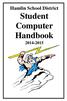 Hamlin School District Student Computer Handbook 2014-2015 INTRODUCTION All 9 th -12 th grade students will be issued computers for use as part of their educational curriculum. The purpose of these computers
Hamlin School District Student Computer Handbook 2014-2015 INTRODUCTION All 9 th -12 th grade students will be issued computers for use as part of their educational curriculum. The purpose of these computers
Tri-city College Prep High School Tablet Program Handbook
 Tri-city College Prep High School Tablet Program Handbook The focus of the Tablet Initiative at Tri-city College Prep High School is to prepare students for their future, a world of digital technology
Tri-city College Prep High School Tablet Program Handbook The focus of the Tablet Initiative at Tri-city College Prep High School is to prepare students for their future, a world of digital technology
Table of Contents. 1. Specifications of your laptop:
 Parent/Student Laptop Manual 2012-2013 Table of Contents 1. Specifications of your laptop: 2. Terms of Use: a. Title b. Loss or Damage c. Repossession d. Use and Maintenance Fees e. Network Use f. Internet
Parent/Student Laptop Manual 2012-2013 Table of Contents 1. Specifications of your laptop: 2. Terms of Use: a. Title b. Loss or Damage c. Repossession d. Use and Maintenance Fees e. Network Use f. Internet
Manual Wireless Extender Setup Instructions. Before you start, there are two things you will need. 1. Laptop computer 2. Router s security key
 1 Manual Wireless Extender Setup Instructions Before you start, there are two things you will need. 1. Laptop computer 2. Router s security key Setting up LAN Static IP on PC We need to set up a Static
1 Manual Wireless Extender Setup Instructions Before you start, there are two things you will need. 1. Laptop computer 2. Router s security key Setting up LAN Static IP on PC We need to set up a Static
Eastwood Local Schools Laptop Policies and Handbook
 Eastwood Local Schools Laptop Policies and Handbook Table of Contents Program Overview - 3 Acceptable Use Policy - 4 Information Technology Resources Responsibilities & Agreement - 7 District Laptop Service
Eastwood Local Schools Laptop Policies and Handbook Table of Contents Program Overview - 3 Acceptable Use Policy - 4 Information Technology Resources Responsibilities & Agreement - 7 District Laptop Service
NOTRE DAME PREPARATORY AND MARIST ACADEMY
 NOTRE DAME PREPARATORY AND MARIST ACADEMY Parent/Student Microsoft Surface Terms and Agreement Contract Notre Dame Preparatory School and Marist Academy is committed to preparing its students for a 21
NOTRE DAME PREPARATORY AND MARIST ACADEMY Parent/Student Microsoft Surface Terms and Agreement Contract Notre Dame Preparatory School and Marist Academy is committed to preparing its students for a 21
Harrisonville School District Acceptable Use Agreement for Student Laptops 2014-2015
 Acceptable Use Agreement for Student Laptops 2014-2015 The student laptop that has been issued to you is the property of the Harrisonville School District. This laptop is on loan to you as a student and
Acceptable Use Agreement for Student Laptops 2014-2015 The student laptop that has been issued to you is the property of the Harrisonville School District. This laptop is on loan to you as a student and
Valmeyer Community Unit School District #3 Acceptable Use Of Computers and Networks
 Valmeyer Community Unit School District #3 Acceptable Use Of Computers and Networks The Valmeyer Community Unit School District #3 Board of Education supports the use of the Internet and other computer
Valmeyer Community Unit School District #3 Acceptable Use Of Computers and Networks The Valmeyer Community Unit School District #3 Board of Education supports the use of the Internet and other computer
Iowa Park CISD BYOD Policy 2013-2014
 Iowa Park CISD BYOD Policy 2013-2014 Table of Contents Table of Contents Table of Contents... 2 Purpose... 3 What is the D in BYOD.... 3 Guidelines... 3 Wireless Information...5 Responsible Use Policy...6
Iowa Park CISD BYOD Policy 2013-2014 Table of Contents Table of Contents Table of Contents... 2 Purpose... 3 What is the D in BYOD.... 3 Guidelines... 3 Wireless Information...5 Responsible Use Policy...6
Vail School District Acceptable Use Policy 2015 2016
 Vail School District Acceptable Use Policy 2015 2016 You have a wonderful opportunity before you! You have the opportunity to use the school's technology resources for your education. These resources will
Vail School District Acceptable Use Policy 2015 2016 You have a wonderful opportunity before you! You have the opportunity to use the school's technology resources for your education. These resources will
STUDENT LAPTOP GUIDELINES
 Bellmawr Public Schools STUDENT LAPTOP GUIDELINES Laptop Initiative Guiding Principles Laptops are provided first and foremost to further academic achievement Students are responsible for themselves and
Bellmawr Public Schools STUDENT LAPTOP GUIDELINES Laptop Initiative Guiding Principles Laptops are provided first and foremost to further academic achievement Students are responsible for themselves and
Network and Workstation Acceptable Use Policy
 CONTENT: Introduction Purpose Policy / Procedure References INTRODUCTION Information Technology services including, staff, workstations, peripherals and network infrastructures are an integral part of
CONTENT: Introduction Purpose Policy / Procedure References INTRODUCTION Information Technology services including, staff, workstations, peripherals and network infrastructures are an integral part of
Valmeyer Community Unit School District #3 Acceptable Use Of Computers and Networks
 Valmeyer Community Unit School District #3 Acceptable Use Of Computers and Networks The Valmeyer Community Unit School District #3 Board of Education supports the use of the Internet and other computer
Valmeyer Community Unit School District #3 Acceptable Use Of Computers and Networks The Valmeyer Community Unit School District #3 Board of Education supports the use of the Internet and other computer
How To Use Your Cell Phone At Renaissance Academy Charter School
 Renaissance Academy Charter School Bring Your Own Device (BYOD) Board Policy PURPOSE The Renaissance Academy School Board values technology and seeks to increase student access and use when it will enhance
Renaissance Academy Charter School Bring Your Own Device (BYOD) Board Policy PURPOSE The Renaissance Academy School Board values technology and seeks to increase student access and use when it will enhance
COMPUTER SETUP GUIDE LAPTOP
 COMPUTER SETUP GUIDE LAPTOP HARDWARE SET UP Please allow seven business days for all computer equipment to arrive. In some cases, components may be shipped in multiple boxes and may arrive on different
COMPUTER SETUP GUIDE LAPTOP HARDWARE SET UP Please allow seven business days for all computer equipment to arrive. In some cases, components may be shipped in multiple boxes and may arrive on different
Red Oak Community Schools
 Red Oak Community Schools STUDENT/PARENT LAPTOP HANDBOOK (Revised June 2015) The Red Oak Community School District is pleased to make available a variety of technologies to district students and staff
Red Oak Community Schools STUDENT/PARENT LAPTOP HANDBOOK (Revised June 2015) The Red Oak Community School District is pleased to make available a variety of technologies to district students and staff
ONE STEP AHEAD Learning Initiative
 ONE STEP AHEAD Learning Initiative Ravenna Public Schools Ravenna, MI 49451 STUDENT & PARENT LAPTOP HANDBOOK Ravenna High School 2766 S. Ravenna Road (231) 853-2218 www.ravennaschools.org/schools/rhs Ravenna
ONE STEP AHEAD Learning Initiative Ravenna Public Schools Ravenna, MI 49451 STUDENT & PARENT LAPTOP HANDBOOK Ravenna High School 2766 S. Ravenna Road (231) 853-2218 www.ravennaschools.org/schools/rhs Ravenna
CHS 1:1 With Chromebooks Procedures and Info for Students and Parents. 1. Receiving Your Chromebook. 2. Returning Your Chromebook
 CHS 1:1 With Chromebooks Procedures and Info for Students and Parents The mission of the 1:1 program in at Carmel High School is to create a collaborative learning environment for all learners. This environment
CHS 1:1 With Chromebooks Procedures and Info for Students and Parents The mission of the 1:1 program in at Carmel High School is to create a collaborative learning environment for all learners. This environment
Chromebook Guidelines for Students and Parents
 Chromebook Guidelines for Students and Parents This document provides detailed information to parents and students about how to care for the technology being entrusted to them. 1. Receiving a Chromebook
Chromebook Guidelines for Students and Parents This document provides detailed information to parents and students about how to care for the technology being entrusted to them. 1. Receiving a Chromebook
LAPTOP GUIDE. Middle School. Technology Integration Specialist Katie Rowe 616.574.6320 krowe@grcs.org. June 2013
 Grand Rapids CHRISTIAN SCHOOLS LAPTOP GUIDE Grand Rapids Christian Schools Director of Technology Sheila VanderWoude 616.574.5810 svanderwoude@grcs.org Rockford Christian School Technology Integration
Grand Rapids CHRISTIAN SCHOOLS LAPTOP GUIDE Grand Rapids Christian Schools Director of Technology Sheila VanderWoude 616.574.5810 svanderwoude@grcs.org Rockford Christian School Technology Integration
Palacios High School. Creating a Culture of excellence through High Expectations. Student/Parent Laptop Handbook
 Palacios High School Creating a Culture of excellence through High Expectations Student/Parent Laptop Handbook 2014-2015 Page 2 of 18 Table of Contents Purpose of the Laptop Checkout Initiative 3 Terms
Palacios High School Creating a Culture of excellence through High Expectations Student/Parent Laptop Handbook 2014-2015 Page 2 of 18 Table of Contents Purpose of the Laptop Checkout Initiative 3 Terms
GARDENVALE PRIMARY SCHOOL BYOD
 GARDENVALE PRIMARY SCHOOL BYOD (Bring Your Own Device) POLICY This policy operates in conjunction with the Victorian Department of Education and Early Childhood development and Gardenvale Primary School
GARDENVALE PRIMARY SCHOOL BYOD (Bring Your Own Device) POLICY This policy operates in conjunction with the Victorian Department of Education and Early Childhood development and Gardenvale Primary School
2011-2012. Frisco ISD
 2011-2012 Frisco ISD Table of Contents Table of Contents Table of Contents... 2 Purpose... 3 Google Apps for Students... 3 Responsible Use Policy... 4 Wireless Information... 5 Frequently Asked Questions...
2011-2012 Frisco ISD Table of Contents Table of Contents Table of Contents... 2 Purpose... 3 Google Apps for Students... 3 Responsible Use Policy... 4 Wireless Information... 5 Frequently Asked Questions...
Middletown Public Schools Teacher Laptop Guidelines
 Middletown Public Schools Teacher Laptop Guidelines Middletown Public Schools Office of the Assistant Superintendent 2014 The MPS Teacher Laptop Guidelines Manual has been developed by the Office of the
Middletown Public Schools Teacher Laptop Guidelines Middletown Public Schools Office of the Assistant Superintendent 2014 The MPS Teacher Laptop Guidelines Manual has been developed by the Office of the
Bring Your Own Device (BYOD) Handbook. Smackover-Norphlet School District
 Bring Your Own Device (BYOD) Handbook Smackover-Norphlet School District August, 2014 For the purposes of BYOD, devices means personally owned, wireless portable electronic equipment used for instructional
Bring Your Own Device (BYOD) Handbook Smackover-Norphlet School District August, 2014 For the purposes of BYOD, devices means personally owned, wireless portable electronic equipment used for instructional
One-to-One Technology Initiative Table of Contents
 One-to-One Technology Initiative Table of Contents 1. Acceptable Use... 2-4 General Staff Responsibilities Parent and Guardian Responsibilities User Responsibilities Consequences 2. ipad Identification
One-to-One Technology Initiative Table of Contents 1. Acceptable Use... 2-4 General Staff Responsibilities Parent and Guardian Responsibilities User Responsibilities Consequences 2. ipad Identification
Portage Township Schools
 Portage Township Schools Student/Parent BYOD Technology Handbook 1.1 BYOD Description: BYOD stands for Bring Your Own Device. Students will be encouraged to bring a recommended device to school to be used
Portage Township Schools Student/Parent BYOD Technology Handbook 1.1 BYOD Description: BYOD stands for Bring Your Own Device. Students will be encouraged to bring a recommended device to school to be used
TREYNOR LAPTOP HANDBOOK
 TREYNOR LAPTOP HANDBOOK PLEASE NOTE: Given the changing nature of technology use and applications, laptop handbook provisions are subject to change over the course of the school year. If such changes occur,
TREYNOR LAPTOP HANDBOOK PLEASE NOTE: Given the changing nature of technology use and applications, laptop handbook provisions are subject to change over the course of the school year. If such changes occur,
Please Note: Dell 2350dn printer might be replaced with 2360dn newer model.
 Tricks and Tips Tech Dell Hardware Service Call Available 24/7: 1. Before you contact Dell or UAN please check the following: Confirm electrical outlets, circuit breakers, battery backup are working. Check
Tricks and Tips Tech Dell Hardware Service Call Available 24/7: 1. Before you contact Dell or UAN please check the following: Confirm electrical outlets, circuit breakers, battery backup are working. Check
1. Receiving your laptop. 2. Caring for the laptop. Before laptops can be distributed:
 1. Receiving your laptop Before laptops can be distributed: Student must attend a mandatory orientation/training meeting. Parent/guardian must attend a mandatory orientation meeting. An Acceptable Use
1. Receiving your laptop Before laptops can be distributed: Student must attend a mandatory orientation/training meeting. Parent/guardian must attend a mandatory orientation meeting. An Acceptable Use
2015 2016 PBS One to One (OTO) Program
 Technology Department ` 2015 2016 PBS One to One (OTO) Program Price: The OTO fee is $450 per year (9 th grade) and $400 per year (10 th 12 th ) and includes: use of a PBS owned laptop for the year insurance
Technology Department ` 2015 2016 PBS One to One (OTO) Program Price: The OTO fee is $450 per year (9 th grade) and $400 per year (10 th 12 th ) and includes: use of a PBS owned laptop for the year insurance
Maypearl ISD. Bring Your Own Device (B.Y.O.D.)
 Maypearl ISD Bring Your Own Device (B.Y.O.D.) 1 Purpose Providing students and staff with a 21 st century digital learning environment is part of the Maypearl ISD core values. Maypearl Independent School
Maypearl ISD Bring Your Own Device (B.Y.O.D.) 1 Purpose Providing students and staff with a 21 st century digital learning environment is part of the Maypearl ISD core values. Maypearl Independent School
TEKAMAH-HERMAN COMMUNITY SCHOOLS LEARNING INITIATIVE POLICY AND PROCEDURES 2014-2015
 TEKAMAH-HERMAN COMMUNITY SCHOOLS LEARNING INITIATIVE POLICY AND PROCEDURES 2014-2015 Tekamah-Herman Community Schools is proud to offer our High School Students Apple MacBook Air computers for use at school
TEKAMAH-HERMAN COMMUNITY SCHOOLS LEARNING INITIATIVE POLICY AND PROCEDURES 2014-2015 Tekamah-Herman Community Schools is proud to offer our High School Students Apple MacBook Air computers for use at school
Introduction to the Technology & Laptop Program
 Introduction to the Technology & Laptop Program Today s careers in science, technology, engineering and math, require students and professionals with 21st century technology skills and experience. At SciTech,
Introduction to the Technology & Laptop Program Today s careers in science, technology, engineering and math, require students and professionals with 21st century technology skills and experience. At SciTech,
Parent / Guardian Consent for Technology Use in Schools
 Parent / Guardian Consent for Technology Use in Schools Our school uses computers and other mobile devices in the classroom to help increase student motivation and achievement. We will use laptop sets,
Parent / Guardian Consent for Technology Use in Schools Our school uses computers and other mobile devices in the classroom to help increase student motivation and achievement. We will use laptop sets,
Gothenburg Public School Chromebook Policy & Usage Handbook 2015-2016
 Gothenburg Public School Chromebook Policy & Usage Handbook 2015-2016 The policies, procedures, and information within this document apply to all Chromebooks used at Gothenburg Public School by students,
Gothenburg Public School Chromebook Policy & Usage Handbook 2015-2016 The policies, procedures, and information within this document apply to all Chromebooks used at Gothenburg Public School by students,
Laptop Policy, Procedures and Information Perkins County High School
 Laptop Policy, Procedures and Information Perkins County High School Perkins County Schools Laptop Program The focus of the ONE TO ONE Project at Perkins County Schools is to prepare students for their
Laptop Policy, Procedures and Information Perkins County High School Perkins County Schools Laptop Program The focus of the ONE TO ONE Project at Perkins County Schools is to prepare students for their
N600 WiFi USB Adapter
 Model WNDA3100v3 User Manual December 2014 202-11470-01 350 East Plumeria Drive San Jose, CA 95134 USA Support Thank you for selecting NETGEAR products. After installing your device, locate the serial
Model WNDA3100v3 User Manual December 2014 202-11470-01 350 East Plumeria Drive San Jose, CA 95134 USA Support Thank you for selecting NETGEAR products. After installing your device, locate the serial
Bring Your Own Device (BYOD) Student, Teacher and Parent Guide
 Bring Your Own Device (BYOD) Student, Teacher and Parent Guide Appleton Area School District (AASD) is committed to moving students and staff forward in a 21 st century learning environment. As part of
Bring Your Own Device (BYOD) Student, Teacher and Parent Guide Appleton Area School District (AASD) is committed to moving students and staff forward in a 21 st century learning environment. As part of
Student Halls Network. Connection Guide
 Student Halls Network Connection Guide Contents: Page 3 Page 4 Page 6 Page 10 Page 17 Page 18 Page 19 Page 20 Introduction Network Connection Policy Connecting to the Student Halls Network Connecting to
Student Halls Network Connection Guide Contents: Page 3 Page 4 Page 6 Page 10 Page 17 Page 18 Page 19 Page 20 Introduction Network Connection Policy Connecting to the Student Halls Network Connecting to
Ashland High School Tablet Policy, Procedures, and Information 2012-13
 Ashland High School Tablet Policy, Procedures, and Information 2012-13 The focus of the tablet program at AHS is to provide tools and resources to the 21st Century Learner. Excellence in education requires
Ashland High School Tablet Policy, Procedures, and Information 2012-13 The focus of the tablet program at AHS is to provide tools and resources to the 21st Century Learner. Excellence in education requires
1. Installation Requirements
 1. Installation Requirements 1.1. Package Contents Analog Telephone Adapter (CRA-210) Standard Telephone Cable (RJ11) Ethernet Cable (RJ45) Power Adapter 1.2. You will also need the following: 1.2.1. A
1. Installation Requirements 1.1. Package Contents Analog Telephone Adapter (CRA-210) Standard Telephone Cable (RJ11) Ethernet Cable (RJ45) Power Adapter 1.2. You will also need the following: 1.2.1. A
HOLY CROSS CATHOLIC SCHOOL
 HOLY CROSS CATHOLIC SCHOOL 1:1 LAPTOP LEARNING PROGRAM HANDBOOK 2015-16 TABLE OF CONTENTS Goals.............. 1 Benchmarks... 2 Terms of Use.......... 3 Communication....... 5 Laptop Use...... 6 Printing...
HOLY CROSS CATHOLIC SCHOOL 1:1 LAPTOP LEARNING PROGRAM HANDBOOK 2015-16 TABLE OF CONTENTS Goals.............. 1 Benchmarks... 2 Terms of Use.......... 3 Communication....... 5 Laptop Use...... 6 Printing...
INFORMATION TECHNOLOGY (IT) SERVICES TECHNOLOGY-ENRICHED LEARNING ENVIRONMENT
 INFORMATION TECHNOLOGY (IT) SERVICES Student Learning Tool Activation Session 2015-16 Academic Year AGENDA Annual login Definitions Adding printers SSNPM Best practices Benefits Important dates Learning
INFORMATION TECHNOLOGY (IT) SERVICES Student Learning Tool Activation Session 2015-16 Academic Year AGENDA Annual login Definitions Adding printers SSNPM Best practices Benefits Important dates Learning
Tablet 1:1 Initiative
 Tablet 1:1 Initiative Handbook Overview This handbook is intended to provide essential information about the use of student Tablet computers in. The one to one student and teacher Tablet program provides
Tablet 1:1 Initiative Handbook Overview This handbook is intended to provide essential information about the use of student Tablet computers in. The one to one student and teacher Tablet program provides
Students are expected to have regard to this policy at all times to protect the ipads from unauthorised access and damage.
 Penrice Academy Acceptable Use Policy for Mobile Digital Devices including ipads September 2014 Date of Review: May 2015 Introduction Penrice Academy ( The Academy ) may grant a licence to use ipads or
Penrice Academy Acceptable Use Policy for Mobile Digital Devices including ipads September 2014 Date of Review: May 2015 Introduction Penrice Academy ( The Academy ) may grant a licence to use ipads or
2014-2015. Fredericksburg ISD Parent and Student Tablet Handbook PROCEDURES AND POLICIES FOR ISSUANCE OF INDIVIDUAL STUDENT TABLET COMPUTERS
 2014-2015 Fredericksburg ISD Parent and Student Tablet Handbook PROCEDURES AND POLICIES FOR ISSUANCE OF INDIVIDUAL STUDENT TABLET COMPUTERS Contents Things to Know... 1 Care of your Tablet... 1 Internet
2014-2015 Fredericksburg ISD Parent and Student Tablet Handbook PROCEDURES AND POLICIES FOR ISSUANCE OF INDIVIDUAL STUDENT TABLET COMPUTERS Contents Things to Know... 1 Care of your Tablet... 1 Internet
Parker School s ipad Reference Manual
 Parker School s ipad Reference Manual Introduction Contents Acceptable Use Policy Overview Parker School s Network Guidelines Introduction User Requirements ipad and ipad Accessory Requirements How to
Parker School s ipad Reference Manual Introduction Contents Acceptable Use Policy Overview Parker School s Network Guidelines Introduction User Requirements ipad and ipad Accessory Requirements How to
Setting Up Your Wireless Network
 Setting Up Your Wireless Network 1 TABLE OF CONTENTS Wireless Tips... 3 Terminology... 4 Motorola 2247... 5 Logging In:... 5 Changing the SSID/network name... 6 Westell Model 7500... 12 Configuration of
Setting Up Your Wireless Network 1 TABLE OF CONTENTS Wireless Tips... 3 Terminology... 4 Motorola 2247... 5 Logging In:... 5 Changing the SSID/network name... 6 Westell Model 7500... 12 Configuration of
Student Tablet Guide
 Student Tablet Guide Contents 1. School Day 2. A list of Do s 3. A list of Do Not s 4. Support Model 5. FAQ 6. File management 7. Backing up 8. Online citizenship 9. Parents 10. Tablet Keys and Ports Front
Student Tablet Guide Contents 1. School Day 2. A list of Do s 3. A list of Do Not s 4. Support Model 5. FAQ 6. File management 7. Backing up 8. Online citizenship 9. Parents 10. Tablet Keys and Ports Front
Laptops and Classrooms in Olean City School District
 OLEAN CITY SCHOOL DISTRICT STUDENT LAPTOP GUIDELINES AND PROCEDURES 1. RECEIVING A LAPTOP a. Each student will receive a Dell Latitude 3340 laptop, a power adapter, and a slip on case for the laptop. b.
OLEAN CITY SCHOOL DISTRICT STUDENT LAPTOP GUIDELINES AND PROCEDURES 1. RECEIVING A LAPTOP a. Each student will receive a Dell Latitude 3340 laptop, a power adapter, and a slip on case for the laptop. b.
Policies and Procedures For 1:1 Program Ogallala Public Schools
 Policies and Procedures For 1:1 Program Ogallala Public Schools Ogallala Public Schools is proud to offer our Ogallala High School students Apple ipad devices for use at school and at home. The 1:1 ipad
Policies and Procedures For 1:1 Program Ogallala Public Schools Ogallala Public Schools is proud to offer our Ogallala High School students Apple ipad devices for use at school and at home. The 1:1 ipad
Transforming Teaching and Learning through Technology. Klein ISD Tablet PC Handbook
 Transforming Teaching and Learning through Technology Klein ISD Tablet PC Handbook Revised August 2012 Table of Contents Handbook Overview 3 Terms of Klein ISD Tablet PC Use 4 Tablet PC Security 4 Social
Transforming Teaching and Learning through Technology Klein ISD Tablet PC Handbook Revised August 2012 Table of Contents Handbook Overview 3 Terms of Klein ISD Tablet PC Use 4 Tablet PC Security 4 Social
USD 115 Nemaha Central High School Laptop Handbook 2014-1015
 USD 115 Nemaha Central High School Laptop Handbook 2014-1015 1 INTRODUCTION The intent of a 1 to 1 laptop initiative is to provide a common device for all teachers and students to utilize for the enhancement
USD 115 Nemaha Central High School Laptop Handbook 2014-1015 1 INTRODUCTION The intent of a 1 to 1 laptop initiative is to provide a common device for all teachers and students to utilize for the enhancement
BYOD and Digital Citizenship at Trumbull High School
 BYOD and Digital Citizenship at Trumbull High School Providing students and staff with a 21st century digital learning environment is part of the Trumbull High School core values. THS now allows high school
BYOD and Digital Citizenship at Trumbull High School Providing students and staff with a 21st century digital learning environment is part of the Trumbull High School core values. THS now allows high school
Lowanna College 2015 BYOD PROGRAM AGREEMENT. BYOD Program 2015. BYOD Student Agreement/Acceptable Use Policy/Online Services Policy
 BYOD Program 2015 BYOD Student Agreement/Acceptable Use Policy/Online Services Policy The student and parent/guardian must carefully read the above contract before signing it. Any questions should be addressed
BYOD Program 2015 BYOD Student Agreement/Acceptable Use Policy/Online Services Policy The student and parent/guardian must carefully read the above contract before signing it. Any questions should be addressed
SwannEye HD Security Camera Wi-Fi Connections Quick Setup Guide. Welcome! Lets get started.
 EN SwannEye HD Security Camera Wi-Fi Connections Quick Setup Guide Welcome! Lets get started. 1 1 Introduction 1 2 3 4 Congratulations on your purchase of this SwannEye HD Wi-Fi Security Camera from Swann!
EN SwannEye HD Security Camera Wi-Fi Connections Quick Setup Guide Welcome! Lets get started. 1 1 Introduction 1 2 3 4 Congratulations on your purchase of this SwannEye HD Wi-Fi Security Camera from Swann!
Welcome to the Denton Independent School District
 Welcome to the Denton Independent School District The Denton ISD Division of Technology & Information Systems is one of the fastest growing aspects of the Denton school system, utilizing today's newest
Welcome to the Denton Independent School District The Denton ISD Division of Technology & Information Systems is one of the fastest growing aspects of the Denton school system, utilizing today's newest
School District of New London 1:1 Chromebook Agreement 2015-2016
 School District of New London 1:1 Chromebook Agreement 2015-2016 The School District of New London strongly believes that technology resources are a tremendous source of information that provides countless
School District of New London 1:1 Chromebook Agreement 2015-2016 The School District of New London strongly believes that technology resources are a tremendous source of information that provides countless
Fibe Internet Connection Hub Reference Guide
 Fibe Internet Connection Hub Reference Guide FibeInternet_ConnectionHub_ReferenceGuide_Eng_V7 1 Bell Internet Service Agreement Use of the Bell Internet service is subject to the terms and conditions of
Fibe Internet Connection Hub Reference Guide FibeInternet_ConnectionHub_ReferenceGuide_Eng_V7 1 Bell Internet Service Agreement Use of the Bell Internet service is subject to the terms and conditions of
Decatur Public Schools Microsoft Surface Pro 3 Tablet Acceptable Use Policy and Procedures
 Decatur Public Schools Microsoft Surface Pro 3 Tablet Acceptable Use Policy and Procedures 2015-2016 DPS Tablet Assigned to: Tablet TAG: Serial Number: Distribution of Devices Surface Pro Tablets and accessories
Decatur Public Schools Microsoft Surface Pro 3 Tablet Acceptable Use Policy and Procedures 2015-2016 DPS Tablet Assigned to: Tablet TAG: Serial Number: Distribution of Devices Surface Pro Tablets and accessories
Meridian Public Schools Laptop Policy
 Meridian Public Schools Laptop Policy The focus of the learning with laptops program at Meridian Public School is to prepare students for their future, a world of digital technology and information. As
Meridian Public Schools Laptop Policy The focus of the learning with laptops program at Meridian Public School is to prepare students for their future, a world of digital technology and information. As
INFORMATION TECHNOLOGY SECURITY POLICY COUNTY OF IMPERIAL
 INFORMATION TECHNOLOGY SECURITY POLICY COUNTY OF IMPERIAL 1 INTRODUCTION The County of Imperial Information & Technical Services (ITS) Security Policy is the foundation of the County's electronic information
INFORMATION TECHNOLOGY SECURITY POLICY COUNTY OF IMPERIAL 1 INTRODUCTION The County of Imperial Information & Technical Services (ITS) Security Policy is the foundation of the County's electronic information
Frederica Academy Chromebook Policy Fifth Grade 1:1 with Chromebooks 2015-2016. Software
 1 Frederica Academy Chromebook Policy Fifth Grade 1:1 with Chromebooks 2015-2016 1. The fifth grade at Frederica Academy will be 1:1 with Chromebooks for the 2015/2016 school year. This will make for a
1 Frederica Academy Chromebook Policy Fifth Grade 1:1 with Chromebooks 2015-2016 1. The fifth grade at Frederica Academy will be 1:1 with Chromebooks for the 2015/2016 school year. This will make for a
Introduction to Computers
 Introduction to Computers Parts of a computer Monitor CPU 3 Keyboard 3 4 4 Mouse 3 4 Monitor The monitor displays the content and operations of the computer. It is the visual display of what the computer
Introduction to Computers Parts of a computer Monitor CPU 3 Keyboard 3 4 4 Mouse 3 4 Monitor The monitor displays the content and operations of the computer. It is the visual display of what the computer
The Proper Use of Your Laptop at School
 1 Best Practices for Use of School Laptops Sussex County Charter School for Technology You are responsible for the appropriate use of your laptop both at school and at home. The laptops are for student
1 Best Practices for Use of School Laptops Sussex County Charter School for Technology You are responsible for the appropriate use of your laptop both at school and at home. The laptops are for student
INTERNET AND COMPUTER ACCEPTABLE USE POLICY (AUP)
 4510.2 INTERNET AND COMPUTER ACCEPTABLE USE POLICY (AUP) The Board of Education is committed to the optimization of student learning and teaching. The Board considers computers to be a valuable tool for
4510.2 INTERNET AND COMPUTER ACCEPTABLE USE POLICY (AUP) The Board of Education is committed to the optimization of student learning and teaching. The Board considers computers to be a valuable tool for
MacBook Handbook FOR STUDENTS AND PARENTS
 MacBook Handbook FOR STUDENTS AND PARENTS MacBook Handbook for Students and Parents 2 Table of Contents 1. Hardware and Software a. Accessories b. On the MacBook c. Back up and file storage d. Troubleshooting
MacBook Handbook FOR STUDENTS AND PARENTS MacBook Handbook for Students and Parents 2 Table of Contents 1. Hardware and Software a. Accessories b. On the MacBook c. Back up and file storage d. Troubleshooting
The Internet and e-mail 2 Acceptable use 2 Unacceptable use 2 Downloads 3 Copyrights 3 Monitoring 3. Computer Viruses 3
 Table of Contents 1 Acceptable use 1 Violations 1 Administration 1 Director and Supervisor Responsibilities 1 MIS Director Responsibilities 1 The Internet and e-mail 2 Acceptable use 2 Unacceptable use
Table of Contents 1 Acceptable use 1 Violations 1 Administration 1 Director and Supervisor Responsibilities 1 MIS Director Responsibilities 1 The Internet and e-mail 2 Acceptable use 2 Unacceptable use
Granville County Schools. Parent and Student Laptop Policy. Handbook
 Granville County Schools Parent and Student Laptop Policy Handbook Please retain this information for future reference Introduction Vision Granville County School System understands strong leadership is
Granville County Schools Parent and Student Laptop Policy Handbook Please retain this information for future reference Introduction Vision Granville County School System understands strong leadership is
51 JS-R STUDENT USE OF INFORMATION TECHNOLOGY RESOURCES
 Page 1 of 5 Purpose This regulation implements Board policy JS by setting forth specific procedures, requirements and restrictions and conditions governing student use of District Information Technology
Page 1 of 5 Purpose This regulation implements Board policy JS by setting forth specific procedures, requirements and restrictions and conditions governing student use of District Information Technology
Best Practices for Use of District Laptops
 Best Practices for Use of District Laptops Penn Manor School District You are responsible for the appropriate use of your Laptop both at school and at home. The laptops are for student educational purposes.
Best Practices for Use of District Laptops Penn Manor School District You are responsible for the appropriate use of your Laptop both at school and at home. The laptops are for student educational purposes.
Natick Public Schools. Laptop Information Session MS School Parents - Spring 2014
 Natick Public Schools Laptop Information Session MS School Parents - Spring 2014 because it s the right thing! Yet students experience a huge gap between their everyday lives and activities when they walk
Natick Public Schools Laptop Information Session MS School Parents - Spring 2014 because it s the right thing! Yet students experience a huge gap between their everyday lives and activities when they walk
McGill-Toolen Catholic High School Technology Acceptable Use Policy
 McGill-Toolen Catholic High School Technology Acceptable Use Policy Ben Fancher Director of Instructional Technology June 24, 2015 Ben Fancher email: fancheb@mcgill-toolen.org McGill-Toolen Catholic High
McGill-Toolen Catholic High School Technology Acceptable Use Policy Ben Fancher Director of Instructional Technology June 24, 2015 Ben Fancher email: fancheb@mcgill-toolen.org McGill-Toolen Catholic High
Networking. General networking. Networking overview. Common home network configurations. Wired network example. Wireless network examples
 Networking General networking Networking overview A network is a collection of devices such as computers, printers, Ethernet hubs, wireless access points, and routers connected together for communication
Networking General networking Networking overview A network is a collection of devices such as computers, printers, Ethernet hubs, wireless access points, and routers connected together for communication
Netbook Insurance - The 3rd Of All
 VB 1:1 Van Buren Local Schools One to One Program Netbook Responsibilities & Acceptable Usage Policy Agreement Listed below are the responsibilities of the three parties involved: The district and its
VB 1:1 Van Buren Local Schools One to One Program Netbook Responsibilities & Acceptable Usage Policy Agreement Listed below are the responsibilities of the three parties involved: The district and its
Forrestville Valley School District #221
 Forrestville Valley School District #221 Student Acknowledgment of Receipt of Administrative Procedures for Acceptable Use of the Electronic Network 2015-2016 All use of electronic networks shall be consistent
Forrestville Valley School District #221 Student Acknowledgment of Receipt of Administrative Procedures for Acceptable Use of the Electronic Network 2015-2016 All use of electronic networks shall be consistent
Here s your guide to easy installation. Get the most out of Verizon High Speed Internet.
 Here s your guide to easy installation. Get the most out of Verizon High Speed Internet. Congratulations on choosing Verizon High Speed Internet. In this guide, you ll find everything you need to set up
Here s your guide to easy installation. Get the most out of Verizon High Speed Internet. Congratulations on choosing Verizon High Speed Internet. In this guide, you ll find everything you need to set up
