User Guide. DCT6200/DCT6208 High Definition Cable Receiver
|
|
|
- Ethelbert Sims
- 8 years ago
- Views:
Transcription
1 User Guide DCT6200/DCT6208 High Definition Cable Receiver
2 CAUTION RISK OF ELECTRIC SHOCK CAUTION: TO REDUCE THE RISK OF ELECTRIC SHOCK, DO NOT REMOVE COVER (OR BACK). NO USER-SERVICEABLE PARTS INSIDE. REFER SERVICING TO QUALIFIED SERVICE PERSONNEL. Graphical symbols and supplemental warning marking locations on bottom of terminal. WARNING TO PREVENT FIRE OR SHOCK HAZARD, DO NOT EXPOSE THIS APPLIANCE TO RAIN OR MOISTURE. CAUTION TO PREVENT ELECTRICAL SHOCK, DO NOT USE THIS (POLARIZED) PLUG WITH AN EXTENSION CORD, RECEPTACLE, OR OTHER OUTLET UNLESS THE BLADES CAN BE FULLY INSERTED TO PREVENT BLADE EXPOSURE. The lightning flash with arrowhead symbol, within an equilateral triangle, is intended to alert the user to the presence of uninsulated dangerous voltage within the product s enclosure that may be of sufficient magnitude to constitute a risk of electric shock to persons. The exclamation point, within an equilateral triangle, is intended to alert the user to the presence of important operating and maintenance (servicing) instructions in the literature accompanying the appliance. REPAIRS If you find the unit in need of repair, call Motorola Support at or MOT-BCS1. NOTE TO CATV SYSTEM INSTALLER This reminder is provided to call the CATV system installer s attention to Article of the NEC that provides guidelines for proper grounding and, in particular, specifies that the cable ground shall be connected to the grounding system of the building, as close as possible to the point of cable entry as practical. EXAMPLE OF ANTENNA GROUNDING bäéåíêáå=ëéêîáåé ÉèìáéãÉåí dêçìåç Åä~ãé ^åíéåå~=äé~ç= áå=ïáêé ^åíéåå~ ÇáëÅÜ~êÖÉ=ìåáí= Ekb`=pÉÅíáçå=UNMJOMF dêçìåçáåö Åä~ãéë dêçìåçáåö=åçåçìåíçêë Ekb`=pÉÅíáçå=UNMJONF mçïéê=ëéêîáåé=öêçìåçáåö ÉäÉÅíêçÇÉ=ëóëíÉã Ekb`=^êíáÅäÉ=ORMI=m~êí=eF kb`zk^qflk^i=bib`qof`^i=`lab
3 IMPORTANT SAFETY INSTRUCTIONS 1 Read instructions All the safety and operating instructions should be read before the appliance is operated. 2 Retain instructions The safety and operating instructions should be retained for future reference. 3 Heed warnings All warnings on the appliance and in the operating instructions should be adhered to. 4 Follow instructions All operating and use instructions should be followed. 5 Cleaning Unplug this product from the wall outlet before cleaning. Do not use liquid cleaners or aerosol cleaners. Use a damp cloth for cleaning. 6 Attachments Do not use attachments not recommended as they may cause hazard. 7 Water and moisture Do not use this equipment near water; for example, near a bathtub, wash bowl, kitchen sink, or laundry-tub, in a wet basement, or near a swimming pool, and the like. 8 Accessories Do not place this product on an unstable cart, stand, tripod, bracket, or table. The product may fall causing serious injury and serious damage to the appliance. Use only with a cart, stand, tripod, bracket, or table recommended by the manufacturer, or sold with the equipment. Any mounting of the appliance should follow the manufacturer s instructions, and should use a mounting accessory recommended by the manufacturer. 9 Ventilation Slots and openings in the cabinet are provided for ventilation and to ensure reliable operation of the equipment and to protect it from overheating. The openings should never be blocked by placing the product on a bed, sofa, rug, or similar surface. Equipment should never be placed near or over a radiator or heat register, or in a built-in installation such as a bookcase or rack unless proper ventilation is provided. 10 Power sources This product should be operated only from the type of power sources indicated on the marking label. If you are not sure of the type of power supplied to your home, consult your local power company. For equipment intended to operate from battery power, or other sources, refer to the operating instructions. 11 Ground or polarization This equipment may be equipped with a polarized alternating-current line plug (a plug having one blade wider than the other). This plug will fit into the power outlet only one way. This is a safety feature. If you are unable to insert the plug fully into the outlet, try reversing the plug. If the plug should still fail to fit, contact your electrician to replace your obsolete outlet. Do not defeat the safety purpose of the polarized plug. 12 Alternate warnings This equipment may be equipped with a 3-wire grounding-type plug, a plug having a third (grounding) pin. This pin will only fit into a grounding-type power outlet. This is a safety feature. If you are unable to insert the plug into the outlet, contact your electrician to replace your obsolete outlet. Do not defeat the safety purpose of the grounding-type plug. 13 Power cord protection Power supply cords should be routed so that they are not likely to be walked on or pinched by items placed upon or against them, paying particular attention to cords at plugs, convenience receptacles, and the point where they exit from the appliance
4 IMPORTANT SAFETY INSTRUCTIONS 14 Outdoor Antenna Grounding If an outside antenna or cable system is connected to the equipment, be sure the antenna or cable system is grounded as to provide some protection against voltage surges and built-up static charges. 15 Lightning For added protection for this equipment during a lightning storm, or when it is left unattended and unused for long periods of time, unplug it from the wall outlet and disconnect the antenna or cable system. This will prevent damage to the video product due to lightning and power line surges. 16 Power lines An outside antenna system should not be located in the vicinity of overhead power lines or where it can fall into such power lines or circuits. When installing an outside antenna system, extreme care should be taken to keep from touching such power lines or circuits, as contact with them may be fatal. 17 Overloading Do not overload wall outlets and extension cords as this can result in a risk of fire or electrical shock. 18 Object and liquid entry Never push objects of any kind into this equipment through openings, as they may touch dangerous voltage points or short-out parts that could result in a fire or electrical shock. Never spill liquid of any kind on the product. 19 Servicing Do not attempt to service this equipment yourself, as opening or removing covers may expose you to dangerous voltage or other hazards, refer all servicing to qualified service personnel. 20 Damage requiring service Unplug this equipment from the wall outlet and refer servicing to qualified service personnel under the following conditions: ~= When the power supply cord or plug is damaged. Ä= If the equipment has been exposed to rain or water. Å= If liquid has been spilled, or objects have fallen into the equipment. Ç= If the equipment does not operate normally by following the operating instructions. Adjust only those controls that are covered by the operating instructions, as an improper adjustment of other controls may result in damage and will often require extensive work by a qualified technician to restore the equipment to its normal operation. É= If the equipment has been dropped or cabinet has been damaged. Ñ= When the equipment exhibits a distinct change in performance, indicating a need for service. 21 Replacement parts When replacement parts are required, be sure the service technician has used replacement parts specified by the manufacturer or have the same characteristics as the original part. Unauthorized substitutions may result in fire, electric shock, or other hazards. 22 Safety check Upon completion of any service or repairs to this video product, ask the service technician to perform safety checks to determine that the product is in proper operational condition.
5 IMPORTANT SAFETY INSTRUCTIONS 23 Battery usage Notwithstanding any information provided by Motorola in this manual regarding the use of batteries, the end user assumes all responsibility and liability to use and dispose of batteries in accordance with all applicable laws, rules and regulations. Motorola will not be liable to anyone for the end user's failure to use and/or dispose of batteries in the proper manner and in accordance with such laws, rules and regulations, or for any defect contained in batteries which may cause injury damage to persons or property. 24 Heat This product should be situated away from heat sources such as radiators, heat registers, stoves, or other products (including amplifiers) that produce heat. Regulatory Information Federal Communications Commission Radio and Television Interface Statement for a Class B Device This equipment has been tested and found to comply with the limits for a Class B digital device, pursuant to part 15 of the FCC Rules. These limits are designed to provide reasonable protection against harmful interference in the residential installation. This equipment generates, uses and can radiate radio frequency energy and, if not installed and used in accordance with the instructions, may cause harmful interference to radio communications. However, there is no guarantee that interference will not occur in a particular installation. If the equipment does cause harmful interference to radio or television reception, which can be determined by turning the equipment off and on, the user is encouraged to try to correct the interference by one of the following measures: Increase the separation between the equipment and the affected receiver Connect the equipment on a circuit different from the one the receiver is on Ensure that the cover plate for the security card is secured and tight Changes or modification not expressly approved by the party responsible for compliance could void the user s authority to operate the equipment. Declaration of Conformity According to 47 CFR, Parts 2 and 15 for Class B Personal Computers and Peripherals; and/or CPU Boards and Power Supplies used with Class B Personal Computers, Motorola, Inc., 6450 Sequence Drive, San Diego, CA 92121, , declares under sole responsibility that the product identifies with 47 CFR Part 2 and 15 of the FCC Rules as a Class B digital device. Each product marketed is identical to the representative unit tested and found to be compliant with the standards. Records maintained continue to reflect the equipment being produced can be expected to be within the variation accepted, due to quantity production and testing on a statistical basis as required by 47 CFR Operation is subject to the following condition: This device must accept any interference received, including interference that may cause undesired operation. The above named party is responsible for ensuring that the equipment complies with the standards of 47 CFR, Paragraphs to The Class B digital apparatus meets all requirements of the Canadian Interface Causing Equipment Regulations.
6 Software License IMPORTANT: PLEASE READ THIS SOFTWARE LICENSE ( LICENSE ) CAREFULLY BEFORE YOU USE ANY SOFTWARE, FIRMWARE AND RELATED DOCUMENTATION ( SOFTWARE ) PROVIDED WITH MOTOROLA S DIGITAL CABLE RECEIVER OR HOME THEATER SYSTEM (EACH SHALL BE REFERRED TO IN THIS LICENSE AS A RECEIVER ). BY USING THE RECEIVER AND/OR USING ANY OF THE SOFTWARE, YOU INDICATE YOUR ACCEPTANCE OF EACH OF THE TERMS OF THIS LICENSE. UPON ACCEPTANCE, THIS LICENSE WILL BE A LEGALLY BINDING AGREEMENT BETWEEN YOU AND MOTOROLA. THE TERMS OF THIS LICENSE APPLY TO YOU AND TO ANY SUBSEQUENT USER OF THIS SOFTWARE. IF YOU DO NOT AGREE TO ALL OF THE TERMS OF THIS LICENSE (I) DO NOT USE THE SOFTWARE AND (II) RETURN THE RECEIVER AND THE SOFTWARE (COLLECTIVELY, PRODUCT ), INCLUDING ALL COMPONENTS, DOCUMENTATION AND ANY OTHER MATERIALS PROVIDED WITH THE PRODUCT, TO YOUR POINT OF PURCHASE OR SERVICE PROVIDER, AS THE CASE MAY BE, FOR A FULL REFUND. The Software includes associated media, any printed materials, and any on-line or electronic documentation. Software provided by third parties may be subject to separate end-user license agreements from the manufacturers of such Software. The Software is never sold. Motorola licenses the Software to the original customer and to any subsequent licensee for personal use only on the terms of this License. Motorola and its third party licensors retain the ownership of the Software. SOFTWARE LICENSE You may: USE the Software only in connection with the operation of the Product. TRANSFER the Software (including all component parts and printed materials) permanently to another person, but only if the person agrees to accept all of the terms of this License. If you transfer the Software, you must at the same time transfer the Product and all copies of the Software (if applicable) to the same person or destroy any copies not transferred. TERMINATE this License by destroying the original and all copies of the Software (if applicable) in whatever form. You may not: (1) Loan, distribute, rent, lease, give, sublicense or otherwise transfer the Software, in whole or in part, to any other person, except as permitted under the TRANSFER paragraph above. (2) Copy or translate the User Guide included with the Software, other than for personal use. (3) Copy, alter, translate, decompile, disassemble or reverse engineer the Software, including but not limited to, modifying the Software to make it operate on non-compatible hardware. (4) Remove, alter or cause not to be displayed, any copyright notices or startup message contained in the Software programs or documentation. (5) Export the Software or the Product components in violation of any United States export laws. The Product is not designed or intended for use in on-line control of aircraft, air traffic, aircraft navigation or aircraft communications; or in design, construction, operation or maintenance of any nuclear facility. MOTOROLA AND ITS THIRD PARTY LICENSORS DISCLAIM ANY EXPRESS OR IMPLIED WARRANTY OF FITNESS FOR SUCH USES. YOU REPRESENT AND WARRANT THAT YOU SHALL NOT USE THE PRODUCT FOR SUCH PURPOSES. Title to this Software, including the ownership of all copyrights, mask work rights, patents, trademarks and all other intellectual property rights subsisting in the foregoing, and all adaptations to and modifications of the foregoing shall at all times remain with Motorola and its third party licensors. Motorola retains all rights not expressly licensed under this License. The Software, including any images, graphics, photographs, animation, video, audio, music and text incorporated therein is owned by Motorola or its third party licensors and is protected by United States copyright laws and international treaty provisions. Except as otherwise expressly provided in this License, the copying, reproduction, distribution or preparation of derivative works of the Software, any portion of the Product or the documentation is strictly prohibited by such laws and treaty provisions. Nothing in this License constitutes a waiver of Motorola s rights under United States copyright law. This License and your rights regarding any matter it addresses are governed by the laws of the Commonwealth of Pennsylvania, without reference to conflict of laws principles. THIS LICENSE SHALL TERMINATE AUTOMATICALLY if you fail to comply with the terms of this License. Motorola is not responsible for any third party software that is provided as a bundled application, or otherwise, with the Software or that is downloaded to, or otherwise installed on, the Product.
7 U.S. GOVERNMENT RESTRICTED RIGHTS The Product and documentation is provided with RESTRICTED RIGHTS. The use, duplication or disclosure by the Government is subject to restrictions as set forth in subdivision (c)(1)(ii) of The Rights in Technical Data and Computer Software clause at The contractor/manufacturer is Motorola, Inc., Broadband Communications Sector, 101 Tournament Drive, Horsham, PA Canadian Compliance This Class B digital apparatus meets all requirements of the Canadian Interference-Causing Equipment Regulations. Cet appareil numérique de la classe B respects toutes les exigences du Règlement sur le matériel brouilleur du Canada. Contact Us For technical support of your Receiver, call Motorola Support at or MOT-BCS1. For questions about your cable TV service, call your local cable service provider. For Motorola consumer cable products, education, and support: Copyright 2003 Motorola, Inc. All rights reserved. No part of this publication may be reproduced in any form or by any means or used to make any derivative work (such as translation, transformation or adaptation) without written permission from Motorola, Inc. Motorola reserves the right to revise this publication and to make changes in content from time to time without obligation on the part of Motorola to provide notification of such revision or change. Motorola provides this guide without warranty of any kind, either implied or expressed, including but not limited to, the implied warranties of merchantability and fitness for a particular purpose. Motorola may make improvements or changes in the product(s) described in this manual at any time. MOTOROLA and the Stylized M Logo are registered in the US Patent & Trademark Office. Dolby Digital is manufactured under license from Dolby Laboratories. Dolby and the double-d symbol are trademarks of Dolby Laboratories. All other product or service names are the property of their respective owners. Motorola, Inc. 2003
8 DCT6200/DCT6208 User Guide CONTENTS Introduction...3 Basic Operation...6 Turning Power On and Off...6 Changing Channels...6 Adjusting the Volume...6 Interactive Program Guide...6 Audio/Video Connections...7 RF Bypass...8 Optimizing Your DCT* Output Settings...10 User Options...12 Connecting Your DCT*...15 Connecting Your DCT* to a HDTV Video Only...16 Connecting Your DCT* to a HDTV Audio Only...18 Connecting Your DCT* to an A/V Receiver Audio Only...20 Connecting your DCT* to a Stereo TV...22 Connecting your DCT* to a Stereo TV and Stereo VCR...24 Connecting your DCT* to an A/V Receiver, TV, and VCR...26 Connecting your DCT* to a Stereo TV, VCR, and DVD...28 Recording Your Connections...30 Graphics Overlaying the Video
9 Data Devices...33 Data Features...34 Troubleshooting...35 Specifications...40 Physical Dimensions
10 DCT6200/DCT6208 User Guide INTRODUCTION Welcome and congratulations on receiving a Motorola DCT* High Definition Cable Receiver, one of the most advanced interactive digital cable receivers available today. With the DCT*, Motorola has merged the extraordinary features of digital cable the seemingly endless programming options, interactive program guides, Video on Demand (VOD), and commercial free, CD quality music with personal video recording (PVR) and the incredible picture quality and sound of High-Definition TV. The DCT6200 is the next generation of Motorola s DCT5100 platform enhanced with an 800 MIPS internal processor. The DCT6200 also includes an Entertainment Package that enables a direct digital connection to consumer audio and video devices via 1394-DTV and DVI interfaces. The DCT6208 is fully equipped with an integrated 80 GB hard drive for hours of PVR functionality, including the capability of recording high definition programs. The DCT6208 also features a 1394 Firewire digital interface to enable external hard-drive expansion for increased storage or connection to future networked video devices. This User Guide introduces you to the basic features of the DCT*, outlines important safeguards, and provides several options for integrating this component into your current entertainment system. Please take a few moments to read through this User Guide as the configuration diagrams, on-screen menu description, and troubleshooting section will help you make the most of your home entertainment experience. To determine which features of digital cable are provided in your service area, please check with your local cable operator. They will be happy to provide instructions for these optional services. In this User Guide, DCT* refers to both the DCT6200 and DCT6208 High Definition Cable Receivers. 3
11 FRONT PANEL Message Indicator Lights when a message is waiting POWER switch Turns the DCT* on or off MENU switch Displays the menu area INFO switch Displays current channel and program information CURSOR INFO MSGS. MENU POW ER ON MUTE USB IN L AUDIO IN R USB* Connects to support devices CURSOR Moves cursor around program guide and menu screens AUDIO IN (L/R)* Connects to a CD player or stereo tuner IN* Connects to baseband video output of a VCR, camcorder, or other video device POWER indicator Lights to indicate DCT* is on TO TV/VCR Connects to TV or VCR CABLE IN Connects to cable signal from your service provider AUDIO IN (R/L)* Connects to a CD player or stereo tuner ETHERNET* Supports PC networking DVI* Connects DCT* to a high-definition TV ETHERNET R AUDIO IN L TO TV/VCR IR DVI-D OUT CABLE IN USB TV Pass Card AUDIO OUT IR Enables DCT* to control a VCR while recording a selected program. (Not supported by all program guides). USB* Connects to support devices AUDIO OUT (R/L) Connects to audio input of a stereo receiver 4
12 DCT6200/DCT6208 User Guide A/B Indicator Lights, if optional switch is activated SELECT switch Selects menu options GUIDE switch Displays the program guide A/B switch Manually enables RF bypass function (optional) CHANNEL A/B P A/B REMOTE SELECT GUIDE SMART CARD REMOTE indicator Lights to indicate remote control is in use Display Displays channel number and time of day SMART CARD* Supports electronic commerce using a Smart Card. CHANNEL Scrolls down or up through the channels SPDIF Provides Dolby Digital 5.1 audio or PCM audio IN* Connects to baseband video output from a VCR, camcorder, or other video device OUT AC Switched Outlet Delivers video to an external Connect AC power cord from device, such as a TV or VCR another device, such as a TV or VCR BACK PANEL SPDIF L IN OUT S- IEEE 1394 Y Pb Pr OPTICAL SPDIF * IEEE 1394 Connects to audio and video devices Y Pb Pr Delivers component video OPTICAL SPDIF Provides Dolby Digital 5.1 audio or PCM audio S-Video Connect to S-Video input of TV or VCR Your DCT6200/DCT6208 may not support all of the inputs and outputs shown. 5
13 BASIC OPERATION Turning Power On and Off Press POWER on the front panel to turn the DCT* on or off. When using the remote control, be sure it is in cable mode by pressing CABLE before pressing POWER. Changing Channels You can change channels in two ways: Press CHANNEL or on the front panel of the DCT*, or press CHANNEL + or - on the remote control to step through the channel selection. Enter the number of the channel you want to tune using the number keys on the remote control. Adjusting the Volume Press VOLUME + or on the remote control to adjust the volume. When you adjust the volume, the volume scale is displayed on the screen. Press MUTE on the remote control to turn the sound off and on again. For best audio quality, use the remote control to set the DCT* to approximately ¾ of the maximum volume level and then adjust the audio levels on external devices such as your TV or A/V Receiver. Interactive Program Guide The interactive program guide displays information about TV programs and enables you to access features such as Parental Control or Pay-Per-View. Interactive program guides can vary with each cable service provider. Refer to the interactive program guide instruction manual for detailed instructions. 6
14 DCT6200/DCT6208 User Guide AUDIO/ CONNECTIONS Before you move or change components on your entertainment system, review the following: For basic cable connections, use 75-ohm coaxial cables equipped with F-type connectors. A 6-foot coaxial cable is provided to connect the DCT* to your cable wall outlet. A 6-foot component video cable and left/right audio cables are also provided to connect the DCT* to your TV. If your equipment supports it, S-video connections may be used in place of the standard RCA video connections. In most cases, S-video offers a higher level of standard definition video quality than RCA video If your equipment supports it, the optical (OPTICAL SPDIF) or coaxial digital (SPDIF) audio outputs may be used in place of the stereo audio outputs (AUDIO R and L). In most cases these outputs offer a higher level of audio quality, including support for 5.1 Surround Sound. If you are connecting a coaxial cable from the TO TV/VCR connector on the DCT* to the coaxial CABLE/ANTENNA IN connector on the TV, you must tune your TV to channel 3 or 4 to view the DCT* output. Connecting the DCT* in this manner will remove its high definition video capability. Disconnect power from the DCT* before connecting or changing cable connections. The DCT* offers Component and DVI video outputs. These outputs provide a high level of video quality. If your High Definition television (HDTV) or home theater receiver supports either of these connections, use one or the other instead of the RCA type or S-Video connections. For more information on connecting High Definition video, see Connecting your DCT* to an HDTV Video Only on page 16. CAUTION! Do not place anything on top of the DCT*, especially other home entertainment components. Be sure to provide adequate ventilation to prevent overheating. 7
15 RF BYPASS oc=etr=çüãf ÅçååÉÅíáçå a`qsommla`qsomu TO TV/VCR RPT OUT ETHERNET R AUDIO IN L SPDIF IN OUT IR DVI-D OUT S- IEEE 1394 RF IN RF IN USB AUDIO OUT TV Pass Card Y Pb Pr OPTICAL SPDIF CONV OUT RF OUT CONV IN CABLE IN TO TV/VCR CABLE IN From cable outlet To TV 8
16 DCT6200/DCT6208 User Guide The DCT* may be equipped with an optional RF Bypass switch. When the optional RF bypass switch is activated, it routes the cable signal directly to a cable-ready TV, bypassing the DCT*. This configuration enables you to view clear (unscrambled) analog programming on the direct cable signal should the DCT* be powered off. The RF bypass is not available on all cable systems. 9
17 OPTIMIZING YOUR DCT* OUTPUT SETTINGS The Motorola DCT* delivers high-quality video for high definition TVs using the YPbPr (component) and DVI-D video connectors. This section describes how to use the on-screen display to set your DCT* to automatically optimize both standard and high definition video based on your HDTV and personal preferences. You can use your on-screen menu to configure your high definition settings for TV type, DVI and/or YPbPr video output and closed captioning. To access your high definition settings, ensure that your DCT* is plugged into a power outlet and is turned off. Press the MENU key on the front panel. If your TV is on, the on-screen display menu appears listing the settings you can configure. DVI/YPbPr OUTPUT Use your remote control or the cursor keys on the front panel to navigate the on-screen display. Press the and keys to highlight the setting you wish to change. Press the key to select an option for that setting. To exit the setting and move to another setting, use the and keys. To exit the menu and save your settings, press the POWER or MENU key. The high definition settings are described in the table on the following pages. 10
18 DCT6200/DCT6208 User Guide The DVI/YPbPr OUTPUT setting displays as YPbPr OUTPUT if you are not using the DVI video connection. The user settings will also be displayed on the front panel LED whether your TV is off or on. If the on-screen display menu does not appear on your HDTV screen, your TV may not support the default video output setting. Use the DCT* front panel LED to view and change your settings. 11
19 User Options Setting TV Type Y Pb Pr Output Description Selects the type of TV. The LED panel will display the output type you have selected. Defaults to 16:9. Options are 16:9 (for wide screen TVs); 4:3 LETTERBOX or 4:3 PAN/SCAN (for normal TVs). 4:3 LETTERBOX allows you to view widescreen programming in a letterbox format through the S-video, composite video, or RF video outputs when the DCT* is tuned to a widescreen program. 4:3 PAN/SCAN allows you to view widescreen programming in 4:3 full screen format through the S-video, composite video, or RF video outputs when the DCT* is tuned to a widescreen program. Selects the video display for the DVI and YPbPr component video outputs. The LED panel will display the format you have selected. Defaults to 1080i. Options are 1080i, 720p, 480p, or 480i. Some TVs can only support certain display formats. Check your TV User Guide for more information. If you are not using an HDTV, selecting a format other than 480i will cause the on-screen display to go blank. If this happens you can still view your settings on the LED panel to change the format back to 480i. 12
20 DCT6200/DCT6208 User Guide Setting Description 4:3 Override Selects the DVI or YPbPr (Component video) output format of the DCT* when it is tuned to 4:3 standard definition programs. Defaults to 480i. Options are OFF, 480i or 480p. If the DVI/YPbPr Output is set to 480i, this setting becomes redundant and defaults to OFF. This setting provides the ability to specify how 4:3 pictures are to be displayed on your TV. Most TV programming is 4:3 aspect ratio (square). Selecting OFF will display regular TV programs that are 4:3 aspect ratio in widescreen format. If you have a widescreen TV, black bars will be placed on the left and right of the picture to fit your screen. Selecting OFF when you have a 4:3 TV Type may result in a small picture with black bars on all four sides of the screen. Selecting 480i will transmit TV programs that are not high definition in their original 480i format. Some TVs cannot display 480i format on their component video inputs (Y Pb Pr). Check your TV User Guide for more information. Selecting 480p will convert TV programs that are not high definition to a higher quality 480p format. Some TVs cannot display 480p format on their component video inputs (Y Pb Pr). Check your TV User Guide for more information. Closed Caption Turns closed captions off or on. The LED panel will display the status of the closed captions. Defaults to DISABLED. Options are ENABLED or DISABLED. Pen Size Selects the font size for closed captions. Defaults to AUTO. Options are AUTO, STANDARD, LARGE, or SMALL. Font Style Selects the font style for closed captions. Defaults to AUTO. Options are AUTO, MONO SERIF, PROPORTION SERIF, MONO NO SERIF, PROPORTION NO SERIF, CASUAL, CURSIVE, or SMALL. Foreground Color Foreground Opacity Selects the foreground color for closed captions. Defaults to AUTO. Options are AUTO, WHITE, BLACK, RED, GREEN, BLUE, YELLOW, MAGENTA, or CYAN. Selects the opacity of the closed captions foreground. Defaults to AUTO. Options are AUTO, TRANSPARENT, TRANSLUCENT, SOLID, or FLASHING. 13
21 Setting Background Color Background Opacity Service Selection Settings Restore Defaults Description Selects the background color for closed captions. Defaults to AUTO. Options are AUTO, WHITE, BLACK, RED, GREEN, BLUE, YELLOW, MAGENTA, or CYAN. Selects the background opacity for closed captions. Defaults to AUTO. Options are AUTO, TRANSPARENT, TRANSLUCENT, SOLID, or FLASHING. Selects the service to be used for closed captions. Defaults to AUTO. Options are AUTO, PRIMARY LANGUAGE, SECONDARY LANGUAGE, 3, 4, 5, or 6. Selects the default settings for closed captions (AUTO) or the settings you have configured (USER). Defaults to AUTO. Options are AUTO or USER. Resets the on-screen display options to their default settings. 14
22 DCT6200/DCT6208 User Guide CONNECTING YOUR DCT* This section describes how to connect the DCT* to your home entertainment system. Instructions and diagrams are included for the following connections to the DCT*: High Definition Television (HDTV) A/V Receiver Audio Stereo TV Stereo TV and Stereo VCR A/V Receiver, TV, and VCR Stereo TV, VCR, and DVD In this User Guide, DCT* refers to both the DCT6200 and DCT6208 High Definition Cable Receivers. 15
23 CONNECTING YOUR DCT* TO A HDTV ONLY asf ÅçååÉÅíáçå `çãéçåéåí=îáçéç ÅçååÉÅíáçå a`qsommla`qsomu ETHERNET R AUDIO IN L SPDIF IN OUT TO TV/VCR IR DVI-D OUT S- IEEE 1394 CABLE IN USB TV Pass Card AUDIO OUT Y Pb Pr OPTICAL SPDIF `~ÄäÉ=áå báíüéê=l=çê eaqs Component Video Input DVI-HDTV Y CABLE/ ANTENNA IN Pb Pr 16
24 DCT6200/DCT6208 User Guide Connecting HDTV Video Only 1 Connect an RF coaxial cable to the cable wall outlet and the CABLE IN connector on the DCT*. 2 Connect the component video cables to the Y, Pb, and Pr connectors on your HDTV and DCT*. Or Connect a DVI cable to the DVI-D OUT connector on the DCT* and the DVI-HDTV connector on your TV. These connections support only the high-definition video connection between the DCT* and the HDTV. To connect the audio connections for your HDTV, proceed to the following page. To connect your audio connections for an A/V receiver, go to Connecting Your DCT* to an A/V Receiver Audio Only. For information on configuring your DCT* settings, see Optimizing Your DCT* Output Settings. 17
25 CONNECTING YOUR DCT* TO A HDTV AUDIO ONLY ^ìçáç ÅçååÉÅíáçå a`qsommla`qsomu ETHERNET R AUDIO IN L SPDIF IN OUT TO TV/VCR IR DVI-D OUT S- IEEE 1394 CABLE IN USB TV Pass Card AUDIO OUT Y Pb Pr OPTICAL SPDIF eaqs INPUT S- CABLE/ ANTENNA IN AUDIO LEFT AUDIO RIGHT 18
26 DCT6200/DCT6208 User Guide Connecting HDTV Audio Only Connect the stereo audio cable to the AUDIO R and L connectors on the DCT* and the AUDIO LEFT and AUDIO RIGHT connectors on the HDTV. For information on configuring your DCT* settings, see Optimizing Your DCT* Output Settings. 19
27 CONNECTING YOUR DCT* TO AN A/V RECEIVER AUDIO ONLY ^ìçáç ÅçååÉÅíáçå aáöáí~ä=~ìçáç ÅçååÉÅíáçå léíáå~ä ÅçååÉÅíáçå a`qsommla`qsomu ETHERNET R AUDIO IN L SPDIF IN OUT TO TV/VCR IR DVI-D OUT S- IEEE 1394 CABLE IN USB TV Pass Card AUDIO OUT Y Pb Pr OPTICAL SPDIF báíüéê=l=çê AUDIO R L S- DIGITAL INPUT COAX DVD CABLE/TV OPTICAL 2 VCR IN TV/MONITOR OUTPUT S- SPEAKER CONNECTORS OUT ^Ls=êÉÅÉáîÉê 20
28 DCT6200/DCT6208 User Guide Connecting an A/V Receiver Audio Only There are three options available for audio connections to your A/V receiver: Optical (OPTICAL SPDIF) Coaxial (SPDIF) Stereo audio (AUDIO R and L) If your equipment supports it, the optical (OPTICAL SPDIF) or coaxial (SPDIF) audio outputs may be used in place of the stereo audio outputs (AUDIO R and L). In most cases these outputs offer a higher level of audio quality, including support for 5.1 surround sound. Optical SPDIF: Connect the optical SPDIF cable to the OPTICAL SPDIF connector on the DCT* and the OPTICAL connector on the A/V receiver. SPDIF: Connect the digital audio cable to the SPDIF connector on the DCT* and the DIGITAL INPUT COAX connector on the A/V receiver. Stereo audio: Connect the stereo audio cable to the AUDIO R and L connectors on the DCT* and the AUDIO LEFT and AUDIO RIGHT connectors on the A/V receiver. For information on configuring your DCT* settings, see Optimizing Your DCT* Output Settings. 21
29 CONNECTING YOUR DCT* TO A STEREO TV oc=etr=çüãf ÅçååÉÅíáçå pjsáçéç =ÅçååÉÅíáçå sáçéç ÅçååÉÅíáçå ^ìçáç ÅçååÉÅíáçå a`qsommla`qsomu ETHERNET R AUDIO IN L SPDIF IN OUT TO TV/VCR IR DVI-D OUT S- IEEE 1394 CABLE IN USB TV Pass Card AUDIO OUT Y Pb Pr OPTICAL SPDIF `~ÄäÉ=áå báíüéê=l=çê píéêéç=qs INPUT báíüéê=l=çê S- CABLE/ ANTENNA IN AUDIO LEFT AUDIO RIGHT 22
30 DCT6200/DCT6208 User Guide Connecting a Stereo TV 1 Connect an RF coaxial cable to the cable wall outlet and the CABLE IN connector on the DCT*. 2 Connect a second RF coaxial cable to the TO TV/VCR connector on the DCT* and the CABLE/ANTENNA IN connector on the TV. Or Connect the stereo audio cable to the AUDIO R and L connectors on the DCT* and the AUDIO LEFT and AUDIO RIGHT connectors on the stereo TV. Connect a video cable to the OUT connector on the DCT* and the INPUT on the TV or an S-video cable to the S- connectors on the DCT* and the TV. This video connection method does not support High Definition video. For more information, see Connecting your DCT* to an HDTV Video Only on page
31 CONNECTING YOUR DCT* TO A STEREO TV AND STEREO VCR oc=etr=çüãf ÅçååÉÅíáçå sáçéç ÅçååÉÅíáçå ^ìçáç ÅçååÉÅíáçå a`qsommla`qsomu ETHERNET R AUDIO IN L SPDIF IN OUT TO TV/VCR IR DVI-D OUT S- IEEE 1394 CABLE IN USB TV Pass Card AUDIO OUT Y Pb Pr OPTICAL SPDIF `~ÄäÉ=áå píéêéç=s`o píéêéç=qs INPUT INPUT OUTPUT S- CABLE/ ANTENNA IN AUDIO AUDIO To TV R L R L CABLE/ ANTENNA IN AUDIO LEFT AUDIO RIGHT 24
32 DCT6200/DCT6208 User Guide Connecting a Stereo TV and Stereo VCR 1 Connect an RF coaxial cable to the cable wall outlet and the CABLE IN connector on the DCT*. 2 Connect a stereo audio cable to the AUDIO OUT R and L connectors on the DCT* and the INPUT AUDIO R and L connectors on the stereo VCR. 3 Connect a video cable to the OUT connector on the DCT* and the INPUT connector on the stereo VCR. 4 Connect a stereo audio cable to the OUTPUT AUDIO R and L connectors on the Stereo VCR and the INPUT AUDIO RIGHT and LEFT connectors on the stereo TV. 5 Connect a video cable to the OUTPUT connector on the stereo VCR and the INPUT connector on the stereo TV. The video connection method does not support high definition video. For more information, see Connecting your DCT* to an HDTV Video Only on page
33 AUDIO IN AUDIO OUT CONNECTING YOUR DCT* TO AN A/V RECEIVER, TV, AND VCR oc=etr=çüãf ÅçååÉÅíáçå sáçéç ÅçååÉÅíáçå ^ìçáç ÅçååÉÅíáçå aáöáí~ä=~ìçáç ÅçååÉÅíáçå léíáå~ä ÅçååÉÅíáçå a`qsommla`qsomu ETHERNET R L SPDIF IN OUT TO TV/VCR IR DVI-D OUT S- IEEE 1394 CABLE IN USB TV Pass Card Y Pb Pr OPTICAL SPDIF `~ÄäÉ=áå píéêéç=s`o píéêéç=qs INPUT INPUT OUTPUT S- CABLE/ ANTENNA IN AUDIO AUDIO To TV R L R L CABLE/ ANTENNA IN AUDIO LEFT AUDIO RIGHT ^Ls=êÉÅÉáîÉê AUDIO R L S- DIGITAL INPUT COAX DVD CABLE/TV OPTICAL 2 VCR IN TV/MONITOR OUTPUT S- SPEAKER CONNECTORS OUT 26
34 DCT6200/DCT6208 User Guide Connecting an A/V Receiver, TV, and VCR 1 Connect an RF coaxial cable to the cable wall outlet and the CABLE IN connector on the DCT*. 2 Connect a stereo audio cable to the AUDIO OUT R and L connectors on the DCT* and the INPUT R and L connectors on the A/V receiver. 3 Connect a video cable to the OUT connector on the DCT* and the CABLE/TV connector on the A/V receiver. 4 Connect a stereo audio cable to the VCR AUDIO OUT R and L connectors on the A/V receiver and the INPUT AUDIO R and L connectors on the stereo VCR. 5 Connect a stereo audio cable to the OUTPUT AUDIO OUT R and L connectors on the stereo VCR and the VCR AUDIO IN R and L connectors on the A/V receiver. 6 Connect a video cable to the INPUT connector on the stereo VCR and the VCR OUT connector on the A/V receiver. 7 Connect a video cable to the OUTPUT connector on the stereo VCR and the VCR IN connector on the A/V receiver. 8 Connect a video cable to the INPUT connector on the stereo TV and the TV/MONITOR OUTPUT video connector on the A/V receiver. If your equipment supports it, the optical (OPTICAL SPDIF) or coaxial (SPDIF) audio outputs may be used in place of the stereo audio outputs (AUDIO R and L). In most cases these outputs offer a higher level of audio quality, including support for 5.1 surround sound. If your equipment supports it, S-video connections may be used in place of the standard RCA video connections. In most cases, S-video offers a higher level of standard definition video quality than RCA video. The optional connections marked with an * allow you to use the DCT* and TV without powering-on the VCR and A/V Receiver: Connect an RF coaxial cable to the TO TV/VCR connector on the DCT* and the CABLE/ANTENNA IN connector on the stereo VCR. Connect an RF coaxial cable to the TO TV connector on the stereo VCR and the CABLE/ANTENNA IN connector on the stereo TV. The video connection method does not support high definition video. For more information, see Connecting your DCT* to an HDTV Video Only on page
35 CONNECTING YOUR DCT* TO A STEREO TV, VCR, AND DVD oc=etr=çüãf ÅçååÉÅíáçå pjsáçéç =ÅçååÉÅíáçå sáçéç ÅçååÉÅíáçå ^ìçáç ÅçååÉÅíáçå a`qsommla`qsomu ETHERNET R AUDIO IN L SPDIF IN OUT TO TV/VCR IR DVI-D OUT S- IEEE 1394 CABLE IN USB TV Pass Card AUDIO OUT Y Pb Pr OPTICAL SPDIF `~ÄäÉ=áå s`o píéêéç=qs INPUT INPUT OUTPUT S- CABLE/ ANTENNA IN AUDIO AUDIO To TV R L R L CABLE/ ANTENNA IN AUDIO LEFT AUDIO RIGHT asa AUDIO OUT OUT COAX OPTICAL R L S- DIGITAL ANALOG báíüéê=l=çê 28
36 DCT6200/DCT6208 User Guide Connecting a Stereo TV, VCR, and DVD This cable configuration may be used for a mono or stereo VCR, because the VCR audio and video jacks are not used. If your TV supports multiple sets of video and audio inputs (such as VID1, VID2, etc.), see the diagram Connecting a Stereo TV and Stereo VCR to connect your DCT*, VCR and TV. When you have completed those connections, refer to the diagram illustrated here to connect your DVD to your TV. 1 Connect an RF coaxial cable to the cable wall outlet and the CABLE IN connector on the DCT*. 2 Connect an RF coaxial cable to the TO TV/VCR connector on the DCT* and the CABLE/ANTENNA IN connector on the VCR. 3 Connect an RF coaxial cable to the TO TV connector on the VCR and the CABLE/ANTENNA IN connector on the stereo TV. 4 Connect a stereo audio cable to the INPUT AUDIO LEFT and RIGHT connectors on the stereo TV and the AUDIO OUT ANALOG R and L connectors on the DVD. 5 Connect a video cable to the INPUT connector on the stereo TV and the OUT connector on the DVD. Or Connect an S-video cable to the INPUT S- connector on the stereo TV and the OUT S- connector on the DVD. The video connection method illustrated here does not support high definition video. For more information, see Connecting your DCT* to an HDTV Video Only on page
37 RECORDING YOUR CONNECTIONS Use this diagram to record connections between your home entertainment components. Later, you can use this diagram to reconnect your system if you move the equipment or add new equipment. Disconnect the power from the DCT* before connecting or changing cable connections. Do not place another component or object on top of the DCT*. 30
38 DCT6200/DCT6208 User Guide a`qsommla`qsomu ETHERNET R AUDIO IN L SPDIF IN OUT TO TV/VCR IR DVI-D OUT S- IEEE 1394 CABLE IN USB TV Pass Card AUDIO OUT Y Pb Pr OPTICAL SPDIF s`o qs CABLE/ ANTENNA IN INPUT AUDIO OUTPUT AUDIO R L AUDIO IN IN S- IN L/MONO DVI-HDTV R To TV R L R L CABLE/ ANTENNA IN AUDIO OUT OUT S- OUT Y Pb Pr píéêéç=êéåéáîéê asa R L CD IN AUX IN SPEAKER CONNECTORS COAX AUDIO OUT OPTICAL R L OUT S- TAPE 1 IN OUT DIGITAL ANALOG ^Ls=êÉÅÉáîÉê AUDIO R L S- DIGITAL INPUT COAX DVD CABLE/TV OPTICAL 2 IN TV/MONITOR OUTPUT SPEAKER CONNECTORS VCR S- OUT 31
39 GRAPHICS OVERLAYING THE The DCT* can generate graphics that overlay the video programming or fill the entire television screen. Common examples include on-screen menus (such as the User Setting menu), closed captions, and interactive program guides. The DCT* overlays these graphics whenever you open a menu, enables closed captions, or scrolls through a program grid. Overlaying graphics are not available on all DCT* video output and mode combinations. The following table summarizes the availability of overlaying graphics for each DCT* video output combination: DVI or YPbPr Output Mode 1080i 720p 480p 480i DCT6200 Primary Video Output (DVI or YPbPr) Graphics overlay supported Graphics overlay supported Graphics overlay supported Graphics overlay supported DCT6200 Secondary Video Output S-Video Out Composite Out RF Out Video only Video only Video only Video only Video only Video only Video only Video only Video only Graphics overlay supported Graphics overlay supported Graphics overlay supported The 4:3 Override feature enables you to specify a different Output Mode for high-definition (DVI or YPbPr) programming and standard-definition (4:3) programming. If the 4:3 Override is set to 480i and the subscriber tunes to a 4:3 standard channel, the DCT* displays graphics overlays on all outputs even if the DVI or YPbPr Output Mode is 1080i, 720p, or 480p. 32
40 DCT6200/DCT6208 User Guide DATA DEVICES a`qsommla`qsomu ETHERNET R AUDIO IN L SPDIF IN OUT TO TV/VCR IR DVI-D OUT S- IEEE 1394 CABLE IN USB TV Pass Card AUDIO OUT Y Pb Pr OPTICAL SPDIF USB devices Audio/Video devices Do not attempt to connect data devices without contacting your service provider. Advanced data features require the proper application and network infrastructure to operate. 33
41 Data Features In addition to high quality audio and video, the DCT* has the capability to deliver high-speed data services such as Internet access, , IP Telephony, E-Commerce and home banking. Your DCT* may be equipped with the interface connections illustrated, but their functionality depends on the services offered by your service provider. 34
42 DCT6200/DCT6208 User Guide TROUBLESHOOTING Before calling your service provider, review this troubleshooting guide. This information is to help you quickly solve a problem. If your problem still exists, contact your service provider. Problem The DCT* will not power on The remote control does not work Possible Solution Verify that the AC power cord is connected to the DCT* and an AC outlet. If the DCT* is connected to a switched outlet on another unit, verify that that unit is powered on. Press the POWER button on the DCT* front panel instead of the remote control. The batteries in the remote control may be depleted. The DCT* may have received a software update and may not power on while the new software is being installed. Try again in a few minutes. Verify that the remote control is in Cable mode. Verify that there are no obstructions between the remote control and the DCT*. Aim the remote control directly at the DCT* front panel, not the TV or VCR. The angle between the remote control and the DCT* may be too large. Stand in front of the DCT* and not too far to either side. Press and release operation keys one at a time, firmly and deliberately. Try changing channels using the buttons on the DCT* front panel. Check the batteries in the remote control. Install new batteries if needed. 35
43 Problem There is no audio when viewing cable channels There is no audio from the center and/or surround speakers of a home theater receiver connected to the DCT* Possible Solution Verify that the MUTE button on the DCT* or the remote control has not been pressed. Press MUTE on the remote control to restore sound. If the DCT* audio output is connected to the TV, verify that the MUTE button on the TV has not been pressed. If the DCT* audio output is connected to a home theater receiver, verify that the receiver is set to the appropriate input source and the mute button on the receiver has not been pressed. Verify that you have the correct cables for the audio ports. Verify that the audio cables are firmly connected between the DCT* and the audio playback device (TV, receiver, etc.). Not all Dolby Digital programs feature full 5.1 surround sound. In some cases, the programs may only contain left and right stereo audio. Verify that the SPDIF cable (coaxial or optical) is firmly connected to the DCT* and the home theater receiver. Verify that the home theater receiver is set to a surround sound audio mode (Dolby Digital, Dolby Pro Logic II, Dolby Pro Logic). Verify that the receiver is properly configured to work with all connected speakers. 36
44 DCT6200/DCT6208 User Guide Problem There is no video on the TV screen There are no graphics, closed captions, or program guides appearing on the TV screen Possible Solution Verify that the TV is powered on and set to the appropriate input source for the DCT*. Verify that the DCT* is powered on and tuned to an authorized cable channel. Verify that the coaxial cable feed is firmly connected to the DCT* and the wall jack. The DCT* DVI output may not yet be enabled. Use the component video (Y Pb Pr) output instead. If the DCT* video output is connected to a home theater unit, verify that the home theater unit is powered on and set to the appropriate input source. Not all HDTVs can display every output format (1080i, 720p, 480p, or 480i) available on the DCT*. Enter the User Settings menu and cycle through the available output formats until a picture displays on the TV. Verify that all video cables between the DCT* and the TV are firmly connected. The DCT* cannot generate graphics on all video outputs at all times. If the DCT* is set to 1080i, 720p, or 480p output format, graphics are only available on the high definition video outputs (DVI and component video). If the DCT* is set to 480i, graphics are available on all video outputs. If the DCT* is connected to a standard definition (SD) TV, verify that the DCT* is configured to use the 480i output mode. Verify that closed captions on the DCT* have been enabled in the User Settings menu. 37
45 Problem There are black bars to the right and left of the picture There are black bars above and below the picture Possible Solution Wide screen TVs display 4:3 programs in this format unless set to Stretch. Turn on the 4:3 OVERRIDE feature in the User Settings menu. This enables most wide screen TVs to stretch the video to fill the screen (see the TV manual for information about stretching 4:3 video). If the DCT* is connected to a wide screen TV, verify that the TV TYPE is set to 16:9 in the User Settings menu. Many HD programs are broadcast in pillar-box format with black bars to the left and right of the picture. These programs are broadcast in 16:9 HD formats even though the video is not 16:9. All 4:3 HDTVs display HD programs in letterbox format (black bars above and below the picture) because of the shape of the display screen. Turn on the 4:3 OVERRIDE feature in the User Settings menu. This enables most standard screen TVs to display a full screen picture when the DCT* is tuned to a 4:3 program. Set the TV TYPE to 4:3 Pan-Scan. This enables the DCT* to remove the black bars above and below the picture when possible. Some SD programs are broadcast in the letterbox format with black bars above and below the picture. Some wide screens TVs offer a zoom feature that may be able to remove the black bars (see the TV manual for information about zooming 4:3 video). 38
Digital Satellite Receiver
 USER GUIDE Digital Satellite Receiver Models DSR207, DSR317, DSR505, and DSR530 CONTENTS IMPORTANT SAFETY INSTRUCTIONS...1 DSR BASICS SYMBOLS/ICONS...6 Front Panel...6 Back Panel...7 CONNECTING YOUR DSR...10
USER GUIDE Digital Satellite Receiver Models DSR207, DSR317, DSR505, and DSR530 CONTENTS IMPORTANT SAFETY INSTRUCTIONS...1 DSR BASICS SYMBOLS/ICONS...6 Front Panel...6 Back Panel...7 CONNECTING YOUR DSR...10
USER GUIDE DCH70. Standard-Definition All-Digital Cable Receiver DCH70 MESSAGE POWER
 POWER MESSAGE USER GUIDE DCH70 Standard-Definition All-Digital Cable Receiver DCH70 IMPORTANT SAFETY INSTRUCTIONS Read these instructions. Keep these instructions. Heed all warnings. Follow all instructions.
POWER MESSAGE USER GUIDE DCH70 Standard-Definition All-Digital Cable Receiver DCH70 IMPORTANT SAFETY INSTRUCTIONS Read these instructions. Keep these instructions. Heed all warnings. Follow all instructions.
Evolution Digital HD Set-Top Box Important Safety Instructions
 Evolution Digital HD Set-Top Box Important Safety Instructions 1. Read these instructions. 2. Keep these instructions. 3. Heed all warnings. 4. Follow all instructions. 5. Do not use this apparatus near
Evolution Digital HD Set-Top Box Important Safety Instructions 1. Read these instructions. 2. Keep these instructions. 3. Heed all warnings. 4. Follow all instructions. 5. Do not use this apparatus near
CAUTION RISK OF ELECTRIC SHOCK NO NOT OPEN
 Evolution Digital HD Set-Top Box Important Safety Instructions 1. Read these instructions. 2. Keep these instructions. 3. Heed all warnings. 4. Follow all instructions. 5. Do not use this apparatus near
Evolution Digital HD Set-Top Box Important Safety Instructions 1. Read these instructions. 2. Keep these instructions. 3. Heed all warnings. 4. Follow all instructions. 5. Do not use this apparatus near
User Guide. QIP27xx Series Set-Top Terminals. Standard- Definition Watch and Record DVR
 User Guide QIP27xx Series Set-Top Terminals Standard- Definition Watch and Record DVR CAUTION RISK OF ELECTRIC SHOCK CAUTION: TO REDUCE THE RISK OF ELECTRIC SHOCK, DO NOT REMOVE COVER (OR BACK). NO USER-SERVICEABLE
User Guide QIP27xx Series Set-Top Terminals Standard- Definition Watch and Record DVR CAUTION RISK OF ELECTRIC SHOCK CAUTION: TO REDUCE THE RISK OF ELECTRIC SHOCK, DO NOT REMOVE COVER (OR BACK). NO USER-SERVICEABLE
OPERATION MANUAL DCH3200. User Guide
 OPERATION MANUAL DCH3200 User Guide IMPORTANT SAFETY INSTRUCTIONS Read these instructions. Keep these instructions. Heed all warnings. Follow all instructions. Do not use this apparatus near water. The
OPERATION MANUAL DCH3200 User Guide IMPORTANT SAFETY INSTRUCTIONS Read these instructions. Keep these instructions. Heed all warnings. Follow all instructions. Do not use this apparatus near water. The
USER GUIDE MANUAL DCT700. One-way Application
 USER GUIDE MANUAL DCT700 One-way Application CAUTION: CAUTION RISK OF ELECTRIC SHOCK TO REDUCE THE RISK OF ELECTRIC SHOCK, DO NOT REMOVE COVER (OR BACK). NO USER-SERVICEABLE PARTS INSIDE. REFER SERVICING
USER GUIDE MANUAL DCT700 One-way Application CAUTION: CAUTION RISK OF ELECTRIC SHOCK TO REDUCE THE RISK OF ELECTRIC SHOCK, DO NOT REMOVE COVER (OR BACK). NO USER-SERVICEABLE PARTS INSIDE. REFER SERVICING
Home Gateway. User s Installation Guide. In This Guide
 Explorer 4250 Home Gateway User s Installation Guide In This Guide Safety Information... 2 Safety First... 6 Explorer eclub... 6 Explorer 4250 Home Gateway Serial Number... 6 What s On the Front Panel?...
Explorer 4250 Home Gateway User s Installation Guide In This Guide Safety Information... 2 Safety First... 6 Explorer eclub... 6 Explorer 4250 Home Gateway Serial Number... 6 What s On the Front Panel?...
IMPORTANT SAFETY INSTRUCTIONS
 IMPORTANT SAFETY INSTRUCTIONS Before you install or use the apparatus, you must read and understand these Important Safety Instructions. At all times when using the apparatus you must follow these Important
IMPORTANT SAFETY INSTRUCTIONS Before you install or use the apparatus, you must read and understand these Important Safety Instructions. At all times when using the apparatus you must follow these Important
ANI-9005. Instruction Manual DIGITAL INDOOR/OUTDOOR TV ANTENNA OMNI-DIRECTIONAL WITH AMPLIFIER INTRODUCTION:
 INTRODUCTION: This is a specially designed new concept antenna for digital indoor, outdoor analogue, and terrestrial HDTV broadcasting reception. It is the best solution for home reception and digital
INTRODUCTION: This is a specially designed new concept antenna for digital indoor, outdoor analogue, and terrestrial HDTV broadcasting reception. It is the best solution for home reception and digital
WARNING TO REDUCE THE RISK OF FIRE OR SHOCK, DO NOT EXPOSE THIS APPLIANCE TO RAIN OR MOISTURE.
 Graphical symbols and supplemental warning markings are located on the back and bottom of the terminal. WARNING TO REDUCE THE RISK OF FIRE OR SHOCK, DO NOT EXPOSE THIS APPLIANCE TO RAIN OR MOISTURE. CAUTION
Graphical symbols and supplemental warning markings are located on the back and bottom of the terminal. WARNING TO REDUCE THE RISK OF FIRE OR SHOCK, DO NOT EXPOSE THIS APPLIANCE TO RAIN OR MOISTURE. CAUTION
OPERATION MANUAL DCH6416. User Guide
 OPERATION MANUAL DCH6416 User Guide IMPORTANT SAFETY INSTRUCTIONS Read these instructions. Keep these instructions. Heed all warnings. Follow all instructions. Do not use this apparatus near water. The
OPERATION MANUAL DCH6416 User Guide IMPORTANT SAFETY INSTRUCTIONS Read these instructions. Keep these instructions. Heed all warnings. Follow all instructions. Do not use this apparatus near water. The
USER GUIDE. DCX3200 High-Definition Digital STB
 USER GUIDE DCX3200 High-Definition Digital STB IMPORTANT SAFETY INSTRUCTIONS Read these instructions. Keep these instructions. Heed all warnings. Follow all instructions. Do not use this apparatus near
USER GUIDE DCX3200 High-Definition Digital STB IMPORTANT SAFETY INSTRUCTIONS Read these instructions. Keep these instructions. Heed all warnings. Follow all instructions. Do not use this apparatus near
HD udta Quick-Start Guide
 HD udta Quick-Start Guide Vyve Broadband HD Set-Top Box Important Safety Instructions 1. Read these instructions. 2. Keep these instructions. 3. Heed all warnings. 4. Follow all instructions. 5. Do not
HD udta Quick-Start Guide Vyve Broadband HD Set-Top Box Important Safety Instructions 1. Read these instructions. 2. Keep these instructions. 3. Heed all warnings. 4. Follow all instructions. 5. Do not
OPERATION MANUAL DCH3416. User Guide
 OPERATION MANUAL DCH3416 User Guide IMPORTANT SAFETY INSTRUCTIONS Read these instructions. Keep these instructions. Heed all warnings. Follow all instructions. Do not use this apparatus near water. The
OPERATION MANUAL DCH3416 User Guide IMPORTANT SAFETY INSTRUCTIONS Read these instructions. Keep these instructions. Heed all warnings. Follow all instructions. Do not use this apparatus near water. The
US E R GUI DE RNG150N
 USER GUIDE RNG150N IMPORTANT SAFETY INSTRUCTIONS Read these instructions. Keep these instructions. Heed all warnings. Follow all instructions. Do not use this apparatus near water. Clean only with dry
USER GUIDE RNG150N IMPORTANT SAFETY INSTRUCTIONS Read these instructions. Keep these instructions. Heed all warnings. Follow all instructions. Do not use this apparatus near water. Clean only with dry
DCT 2000. User Guide CURSOR CHANNEL POWER GUIDE INFO MENU A/B SELECT
 POWER DCT 2000 User Guide CURSOR MESSAGES REMOTE CHANNEL A/B POWER GUIDE FO MENU SELECT A/B CAUTION RISK OF ELECTRIC SHOCK DO NOT OPEN CAUTION: TO REDUCE THE RISK OF ELECTRIC SHOCK, DO NOT REMOVE COVER
POWER DCT 2000 User Guide CURSOR MESSAGES REMOTE CHANNEL A/B POWER GUIDE FO MENU SELECT A/B CAUTION RISK OF ELECTRIC SHOCK DO NOT OPEN CAUTION: TO REDUCE THE RISK OF ELECTRIC SHOCK, DO NOT REMOVE COVER
2005 by Mediacom Communications Corporation. All Rights Reserved. Mediacom Communications assumes no liability nor responsibility for the use of any
 2005 by Mediacom Communications Corporation. All Rights Reserved. Mediacom Communications assumes no liability nor responsibility for the use of any content, materials, or techniques included in this guide.
2005 by Mediacom Communications Corporation. All Rights Reserved. Mediacom Communications assumes no liability nor responsibility for the use of any content, materials, or techniques included in this guide.
XPanel V2. Remote Control Panel. User Manual. XILICA Audio Design
 XPanel V2 Remote Control Panel User Manual XILICA Audio Design Important Safety Instructions 1. READ THESE INSTRUCTIONS All the safety and operating instructions should be read before the product is operated.
XPanel V2 Remote Control Panel User Manual XILICA Audio Design Important Safety Instructions 1. READ THESE INSTRUCTIONS All the safety and operating instructions should be read before the product is operated.
Connecting the. Explorer 1850 TM Digital Home Communications Terminal
 Connecting the Explorer 1850 TM Digital Home Communications Terminal Notice for CATV Installers Notice for CATV Installers: If you are a CATV installer, read the information in the box below. Note to CATV
Connecting the Explorer 1850 TM Digital Home Communications Terminal Notice for CATV Installers Notice for CATV Installers: If you are a CATV installer, read the information in the box below. Note to CATV
Connecting the TM. Explorer 8300 Digital Video Recorder
 Connecting the TM Explorer 8300 Digital Video Recorder Notice for CATV Installers CATV Installers Notice If you are a CATV installer, read the information in the box below. Note to CATV System Installer
Connecting the TM Explorer 8300 Digital Video Recorder Notice for CATV Installers CATV Installers Notice If you are a CATV installer, read the information in the box below. Note to CATV System Installer
User Guide DCX700. High-Definition Digital Set-Top Box
 M User Guide DCX700 High-Definition Digital Set-Top ox 2010 Motorola, Inc. All rights reserved. No part of this publication may be reproduced in any form or by any means or used to make any derivative
M User Guide DCX700 High-Definition Digital Set-Top ox 2010 Motorola, Inc. All rights reserved. No part of this publication may be reproduced in any form or by any means or used to make any derivative
User Guide DCX3510-M. High-Definition All-Digital Dual Tuner DVR Set-top
 User Guide DCX3510-M High-Definition All-Digital Dual Tuner DVR Set-top MOTOROLA and the Stylized M logo are trademarks or registered trademarks of Motorola Trademark Holdings, LLC. INSERT OTHER ATTRIUTIONS
User Guide DCX3510-M High-Definition All-Digital Dual Tuner DVR Set-top MOTOROLA and the Stylized M logo are trademarks or registered trademarks of Motorola Trademark Holdings, LLC. INSERT OTHER ATTRIUTIONS
Conference Phone UserÕs Manual. Part No. 54-2070-01R1 Printed in Korea. 2002 Bogen Communications, Inc.
 Part No. 54-2070-01R1 Printed in Korea. 2002 Bogen Communications, Inc. UserÕs Manual Notice Every effort was made to ensure that the information in this guide was complete and accurate at the time of
Part No. 54-2070-01R1 Printed in Korea. 2002 Bogen Communications, Inc. UserÕs Manual Notice Every effort was made to ensure that the information in this guide was complete and accurate at the time of
BIG GAMES HOME VIDEO ARCADE ASSEMBLY INSTRUCTIONS
 TM BIG GAMES HOME VIDEO ARCADE ASSEMBLY INSTRUCTIONS IN-HOME ASSEMBLY OF YOUR BIGGAMES HOME VIDEO ARCADE MAY BE AVAILABLE IN YOUR AREA FOR AN ADDITIONAL CHARGE. FOR INFORMATION, PLEASE CALL (800) 749-4345.
TM BIG GAMES HOME VIDEO ARCADE ASSEMBLY INSTRUCTIONS IN-HOME ASSEMBLY OF YOUR BIGGAMES HOME VIDEO ARCADE MAY BE AVAILABLE IN YOUR AREA FOR AN ADDITIONAL CHARGE. FOR INFORMATION, PLEASE CALL (800) 749-4345.
Doorbell Intercom Security System
 Doorbell Intercom Security System POWER IN USE OFF A B C LOCK CALL TALK Installation Guide Model WHDB-301 EXPLANATION OF GRAPHIC WARNING SYMBOLS This symbol is intended to alert the user to the presence
Doorbell Intercom Security System POWER IN USE OFF A B C LOCK CALL TALK Installation Guide Model WHDB-301 EXPLANATION OF GRAPHIC WARNING SYMBOLS This symbol is intended to alert the user to the presence
User Guide DCX3501 M. High-Definition All-Digital Dual Tuner DVR Set-top
 User Guide DCX3501 M High-Definition All-Digital Dual Tuner DVR Set-top MOTOROLA and the Stylized M logo are trademarks or registered trademarks of Motorola Trademark Holdings, LLC. CableCARD, M-Card,
User Guide DCX3501 M High-Definition All-Digital Dual Tuner DVR Set-top MOTOROLA and the Stylized M logo are trademarks or registered trademarks of Motorola Trademark Holdings, LLC. CableCARD, M-Card,
USER GUIDE. DCX3400 High-Definition DVR
 USER GUIDE DCX3400 High-Definition DVR IMPORTANT SAFETY INSTRUCTIONS Read these instructions. Keep these instructions. Heed all warnings. Follow all instructions. Do not use this apparatus near water.
USER GUIDE DCX3400 High-Definition DVR IMPORTANT SAFETY INSTRUCTIONS Read these instructions. Keep these instructions. Heed all warnings. Follow all instructions. Do not use this apparatus near water.
Charter Digital Cable and Charter HD Easy Install Guide
 Charter Digital and Charter HD Easy Install Guide Your guide to installing and setting up your Charter HD and Digital Charter Digital and Charter HD Easy Install Guide -888-GET CHARTER (-888-8-7) charter.com
Charter Digital and Charter HD Easy Install Guide Your guide to installing and setting up your Charter HD and Digital Charter Digital and Charter HD Easy Install Guide -888-GET CHARTER (-888-8-7) charter.com
Setup Guide. www.audioengineusa.com D1. Premium 24-bit DAC
 Setup Guide www.audioengineusa.com D1 24-bit DAC Premium 24-bit DAC Contents Introduction Package Contents Cleaning Features Overview Quick Setup Troubleshooting Specifications Contact Us About Audioengine
Setup Guide www.audioengineusa.com D1 24-bit DAC Premium 24-bit DAC Contents Introduction Package Contents Cleaning Features Overview Quick Setup Troubleshooting Specifications Contact Us About Audioengine
The Bouncer Bluetooth Stereo Speaker
 The Bouncer Bluetooth Stereo Speaker 1 Welcome to JLab! Thank you for purchasing The Bouncer Bluetooth Speaker! Enjoy your music wirelessly from any smartphone, tablet, laptop, or other Bluetooth enabled
The Bouncer Bluetooth Stereo Speaker 1 Welcome to JLab! Thank you for purchasing The Bouncer Bluetooth Speaker! Enjoy your music wirelessly from any smartphone, tablet, laptop, or other Bluetooth enabled
DTA100. Digital Transport Adapter. Quick Start Guide. Downloaded from www.manualslib.com manuals search engine
 DTA100 Digital Transport Adapter Quick Start Guide Before You Begin READ THIS FIRST Connecting Your DTA100 1. Connect the DTA100 to your cable service. Connect the coaxial cable from your wall outlet to
DTA100 Digital Transport Adapter Quick Start Guide Before You Begin READ THIS FIRST Connecting Your DTA100 1. Connect the DTA100 to your cable service. Connect the coaxial cable from your wall outlet to
User s Reference Manual
 User s Reference Manual 1 5 6 6 6 7 9 9 10 11 11 11 13 14 14 15 16 17 17 19 21 21 21 21 21 21 21 21 23 23 24 24 24 24 Table of Contents Welcome Digital Cable Box (Set-Top Box) Motorola DCT6412 Recording
User s Reference Manual 1 5 6 6 6 7 9 9 10 11 11 11 13 14 14 15 16 17 17 19 21 21 21 21 21 21 21 21 23 23 24 24 24 24 Table of Contents Welcome Digital Cable Box (Set-Top Box) Motorola DCT6412 Recording
OPERATOR S MANUAL. Pace DC700X. BRINGING TECHNOLOGY HOME www.pace.com
 OPERATOR S MANUAL Pace DC700X BRINGING TECHNOLOGY HOME www.pace.com CONTENTS Manufactured under license from Dolby Laboratories. Dolby and the double-d symbol are trademarks of Dolby Laboratories. This
OPERATOR S MANUAL Pace DC700X BRINGING TECHNOLOGY HOME www.pace.com CONTENTS Manufactured under license from Dolby Laboratories. Dolby and the double-d symbol are trademarks of Dolby Laboratories. This
VMB070 QUICK START GUIDE
 VMB070 QUICK START GUIDE WELCOME! Thank you for purchasing the VIZIO 7 LED LCD Portable TV. The TV s features include: www.vizio.com. PACKAGE CONTENTS 7 LED LCD Portable TV Remote Carrying Pouch Power
VMB070 QUICK START GUIDE WELCOME! Thank you for purchasing the VIZIO 7 LED LCD Portable TV. The TV s features include: www.vizio.com. PACKAGE CONTENTS 7 LED LCD Portable TV Remote Carrying Pouch Power
User Guide. BlackBerry Remote Stereo Gateway
 User Guide BlackBerry Remote Stereo Gateway MAT-17698-001 PRINTSPEC-021 SWD-324580-0416090732-001 Contents Basics...3 About the BlackBerry Remote Stereo Gateway...3 Components...4 LED notification...5
User Guide BlackBerry Remote Stereo Gateway MAT-17698-001 PRINTSPEC-021 SWD-324580-0416090732-001 Contents Basics...3 About the BlackBerry Remote Stereo Gateway...3 Components...4 LED notification...5
Explorer Digital Set-Top User s Guide
 Explorer Digital Set-Top User s Guide Models 4240C and 4250C with Multi-Stream CableCAD Interface POWE VO- CH+ CH- VO+ SEECT GUIDE FO EXIT SETTGS EXPOE 4250C 1 What s on the Front Panel? POWE VO- CH+ CH-
Explorer Digital Set-Top User s Guide Models 4240C and 4250C with Multi-Stream CableCAD Interface POWE VO- CH+ CH- VO+ SEECT GUIDE FO EXIT SETTGS EXPOE 4250C 1 What s on the Front Panel? POWE VO- CH+ CH-
DTA INSTALLATION PROCESS & USER GUIDE FOR CHARTER BUSINESS CUSTOMERS
 DTA INSTALLATION PROCESS & USER GUIDE FOR CHARTER BUSINESS CUSTOMERS This guide is intended for owners or managers and front desk personnel. This guide is not intended for guests. Customer Care 1-800-314-7195
DTA INSTALLATION PROCESS & USER GUIDE FOR CHARTER BUSINESS CUSTOMERS This guide is intended for owners or managers and front desk personnel. This guide is not intended for guests. Customer Care 1-800-314-7195
12-Volt 10-Amp Regulated Power Supply
 22-506.fm Page 1 Friday, August 6, 1999 12:55 PM Cat. No. 22-506 OWNER S MANUAL Please read before using this equipment. 12-Volt 10-Amp Regulated Power Supply 22-506.fm Page 2 Friday, August 6, 1999 12:55
22-506.fm Page 1 Friday, August 6, 1999 12:55 PM Cat. No. 22-506 OWNER S MANUAL Please read before using this equipment. 12-Volt 10-Amp Regulated Power Supply 22-506.fm Page 2 Friday, August 6, 1999 12:55
LF-IRX. Limited Warranty LF-IRX. Remote Control Extender OWNER S MANUAL
 Limited Warranty OWNER S MANUAL Audiovox Corporation (Audiovox) warrants this product against defects in materials or workmanship for one (1) year from the date of purchase. During this period, this product
Limited Warranty OWNER S MANUAL Audiovox Corporation (Audiovox) warrants this product against defects in materials or workmanship for one (1) year from the date of purchase. During this period, this product
PORTABLE ALARM CLOCK. Dual Alarm. FM Radio. Wake-up Sounds. USB Phone Charger G-1CR
 G-BUZZ PORTABLE ALARM CLOCK Dual Alarm FM Radio Wake-up Sounds USB Phone Charger G-1CR Welcome Alarm clocks can be boring. Get ready to shake things up with your new G-BUZZ. Slap the snooze for more ZZZ
G-BUZZ PORTABLE ALARM CLOCK Dual Alarm FM Radio Wake-up Sounds USB Phone Charger G-1CR Welcome Alarm clocks can be boring. Get ready to shake things up with your new G-BUZZ. Slap the snooze for more ZZZ
Movie Cube N150H. User s Manual
 Movie Cube N150H User s Manual (v1.0) TABLE OF CONTENTS 1. Main Features... 4 1.1 Front panel... 4 1.2 Back panel... 4 2. Remote Control... 5 3. Welcome Page... 6 4. Installation Guide... 6 5. Program...
Movie Cube N150H User s Manual (v1.0) TABLE OF CONTENTS 1. Main Features... 4 1.1 Front panel... 4 1.2 Back panel... 4 2. Remote Control... 5 3. Welcome Page... 6 4. Installation Guide... 6 5. Program...
igroove SXT Owner's Manual
 TM igroove SXT Owner's Manual Important Safety Safety Information Information 1. READ these instructions. 2. KEEP these instructions. 3. HEED all warnings. 4. FOLLOW all instructions. 5. DO NOT use this
TM igroove SXT Owner's Manual Important Safety Safety Information Information 1. READ these instructions. 2. KEEP these instructions. 3. HEED all warnings. 4. FOLLOW all instructions. 5. DO NOT use this
Caller-ID on your TV!
 TM Caller-ID on your TV! User s Manual and Installation Guide Copyright 1998 NetMedia Inc., All rights reserved. Rev. 061898 Thank you for your purchase of Caller-TV! You are now ready to enjoy the convenience
TM Caller-ID on your TV! User s Manual and Installation Guide Copyright 1998 NetMedia Inc., All rights reserved. Rev. 061898 Thank you for your purchase of Caller-TV! You are now ready to enjoy the convenience
HOME THEATER SYSTEM. Instruction Manual. Model ASR150. Please read the instruction manual carefully before using your unit.
 SURROUND SOUND HOME THEATER SYSTEM Instruction Manual Model ASR150 Please read the instruction manual carefully before using your unit. For support visit : www.1800customersupport.com GENERAL TABLE OF
SURROUND SOUND HOME THEATER SYSTEM Instruction Manual Model ASR150 Please read the instruction manual carefully before using your unit. For support visit : www.1800customersupport.com GENERAL TABLE OF
COPYRIGHT TRADEMARKS
 COPYRIGHT This guide is proprietary to SAMSUNG Electronics Co., Ltd. and is protected by copyright. No information contained herein may be copied, translated, transcribed or duplicated for any commercial
COPYRIGHT This guide is proprietary to SAMSUNG Electronics Co., Ltd. and is protected by copyright. No information contained herein may be copied, translated, transcribed or duplicated for any commercial
Instruction Manual. 5.1 Power Amplified Home Theatre Speaker System w/ Remote Control DSS-200
 R Instruction Manual DSS-200 R 5.1 Power Amplified Home Theatre Speaker System w/ Remote Control Read this manual carefully to get the excellent acoustics from this unit. SPECIFICATIONS SAFETY INFORMATION
R Instruction Manual DSS-200 R 5.1 Power Amplified Home Theatre Speaker System w/ Remote Control Read this manual carefully to get the excellent acoustics from this unit. SPECIFICATIONS SAFETY INFORMATION
2 series II COMPANION MULTIMEDIA SPEAKERS
 COMPANION MULTIMEDIA SPEAKERS Quick Setup Guide and Safety Information GuÍa rápida de instalación y información de seguridad Notice de montage et informations relatives à la sécurité 2 series II For additional
COMPANION MULTIMEDIA SPEAKERS Quick Setup Guide and Safety Information GuÍa rápida de instalación y información de seguridad Notice de montage et informations relatives à la sécurité 2 series II For additional
Broadband Telecommunications Drop Amplifier
 INSTALL SHEET BDA Broadband Telecommunications Drop Amplifier Introduction The Broadband Telecommunications Drop Amplifier (BDA) is a two-way, 1 GHz amplifier designed for customer-premise amplification
INSTALL SHEET BDA Broadband Telecommunications Drop Amplifier Introduction The Broadband Telecommunications Drop Amplifier (BDA) is a two-way, 1 GHz amplifier designed for customer-premise amplification
BOSE. Link AL8 HOMEWIDE WIRELESS AUDIO LINK
 BOSE Link AL8 HOMEWIDE WIRELESS AUDIO LINK Français English SAFETY INFORMATION Please read this owner s guide Please take the time to follow the instructions in this owner s guide carefully. It will help
BOSE Link AL8 HOMEWIDE WIRELESS AUDIO LINK Français English SAFETY INFORMATION Please read this owner s guide Please take the time to follow the instructions in this owner s guide carefully. It will help
USER GUIDE Pace RNG150N / RNG200N
 USER GUIDE Pace RNG150N / RNG200N BRINGING TECHNOLOGY HOME www.pace.com CONTENTS This guide covers both the RNG150N and the RNG200N set-tops. They are very similar, but the RNG200N has an internal hard
USER GUIDE Pace RNG150N / RNG200N BRINGING TECHNOLOGY HOME www.pace.com CONTENTS This guide covers both the RNG150N and the RNG200N set-tops. They are very similar, but the RNG200N has an internal hard
User Guide DCX3300. High-Definition Dual Tuner / External DVR Set-top
 M User Guide DCX3300 High-Definition Dual Tuner / External DVR Set-top MOTOROLA and the Stylized M logo are registered in the US Patent and Trademark Office. CableCARD, M-Card, and DOCSIS are trademarks
M User Guide DCX3300 High-Definition Dual Tuner / External DVR Set-top MOTOROLA and the Stylized M logo are registered in the US Patent and Trademark Office. CableCARD, M-Card, and DOCSIS are trademarks
SB5101U / SB5101N DOCSIS 2.0 Cable Modem
 M Motorola SURFboard SB5101U / SB5101N DOCSIS 2.0 Cable Modem Installation Guide Copyright 2009 by Motorola, Inc. All rights reserved. No part of this publication may be reproduced in any form or by any
M Motorola SURFboard SB5101U / SB5101N DOCSIS 2.0 Cable Modem Installation Guide Copyright 2009 by Motorola, Inc. All rights reserved. No part of this publication may be reproduced in any form or by any
OPERATOR S MANUAL Pace DC758D
 OPERATOR S MANUAL Pace DC758D DC758D BRINGING TECHNOLOGY HOME www.pace.com CONTENTS SAFETY INFORMATION...3 REAR PANEL...6 CONNECTING THE EQUIPMENT...7 Connecting the power cord to your set-top...10 Connecting
OPERATOR S MANUAL Pace DC758D DC758D BRINGING TECHNOLOGY HOME www.pace.com CONTENTS SAFETY INFORMATION...3 REAR PANEL...6 CONNECTING THE EQUIPMENT...7 Connecting the power cord to your set-top...10 Connecting
RCR-22 AM/MW 2 bands Digital Clock Radio instruction manual
 RCR-22 AM/MW 2 bands Digital Clock Radio instruction manual Important safety instructions 1. Read and understand all safety and operating instructions before the radio is operated. 2. Retain instruction:
RCR-22 AM/MW 2 bands Digital Clock Radio instruction manual Important safety instructions 1. Read and understand all safety and operating instructions before the radio is operated. 2. Retain instruction:
user s manual Battery Case model #: SPB3200 Battery Case Charger for Samsung Galaxy S 4
 user s manual model #: SPB3200 Charger for Samsung Galaxy S 4 What s Included Unpack the battery case and make sure all accessories are put aside so they will not be lost. hello. USB to Micro USB Cable
user s manual model #: SPB3200 Charger for Samsung Galaxy S 4 What s Included Unpack the battery case and make sure all accessories are put aside so they will not be lost. hello. USB to Micro USB Cable
Kinivo 301BN HDMI Switch
 Kinivo 301BN HDMI Switch User Manual 2012 Kinivo LLC. All rights reserved. Kinivo is a trademark of Kinivo LLC. Bluetooth word mark and the Bluetooth logo are registered trademarks of Bluetooth SIG. All
Kinivo 301BN HDMI Switch User Manual 2012 Kinivo LLC. All rights reserved. Kinivo is a trademark of Kinivo LLC. Bluetooth word mark and the Bluetooth logo are registered trademarks of Bluetooth SIG. All
USER GUIDE Pace RNG150N / RNG200N
 USER GUIDE Pace RNG150N / RNG200N BRINGING TECHNOLOGY HOME www.pace.com CONTENTS This guide covers both the RNG150N and the RNG200N set-tops. They are very similar, but the RNG200N has an internal hard
USER GUIDE Pace RNG150N / RNG200N BRINGING TECHNOLOGY HOME www.pace.com CONTENTS This guide covers both the RNG150N and the RNG200N set-tops. They are very similar, but the RNG200N has an internal hard
400 & 450 SERIES QUICK START GUIDE
 400 & 450 SERIES COPYRIGHT 2011 Entone, Inc. All rights reserved. This document contains proprietary information protected by copyright. No part of this publication may be reproduced, stored in a retrieval
400 & 450 SERIES COPYRIGHT 2011 Entone, Inc. All rights reserved. This document contains proprietary information protected by copyright. No part of this publication may be reproduced, stored in a retrieval
WELCOME!... 1 STEP 7: INSTALL THE SOFTWARE... 12
 user GUIDE pro-hd TABLE OF CONTENTS WELCOME!........................... 1 Here's what you can connect to your slingbox... 2 BEFORE YOU BEGIN SETUP.................. 3 STEP 1: CONNECT YOUR HD SOURCE............
user GUIDE pro-hd TABLE OF CONTENTS WELCOME!........................... 1 Here's what you can connect to your slingbox... 2 BEFORE YOU BEGIN SETUP.................. 3 STEP 1: CONNECT YOUR HD SOURCE............
OPERATOR S MANUAL Pace RNG110
 OPERATOR S MANUAL Pace RNG110 BRINGING TECHNOLOGY HOME www.pace.com CONTENTS SAFETY INFORMATION...3 REAR PANEL...6 CONNECTING THE EQUIPMENT...7 Setup A - Home theater system with HDTV (HDMI connection)...7
OPERATOR S MANUAL Pace RNG110 BRINGING TECHNOLOGY HOME www.pace.com CONTENTS SAFETY INFORMATION...3 REAR PANEL...6 CONNECTING THE EQUIPMENT...7 Setup A - Home theater system with HDTV (HDMI connection)...7
Panasonic. Proprietary Telephone for Electronic Modular Switching System MODEL NO. KX-17030. Illustrated Model: White 1
 Panasonic Proprietary Telephone for Electronic Modular Switching System MODEL NO. KX-17030 Illustrated Model: White 1 KX-T7030 is compatible with all of the Panasonic Electronic Modular Switching Systems
Panasonic Proprietary Telephone for Electronic Modular Switching System MODEL NO. KX-17030 Illustrated Model: White 1 KX-T7030 is compatible with all of the Panasonic Electronic Modular Switching Systems
User Guide. SURFboard SB6183. DOCSIS 3.0 Cable Modem
 User Guide SURFboard SB6183 DOCSIS 3.0 Cable Modem 2014 ARRIS Enterprises, Inc. All rights reserved. No part of this publication may be reproduced in any form or by any means or used to make any derivative
User Guide SURFboard SB6183 DOCSIS 3.0 Cable Modem 2014 ARRIS Enterprises, Inc. All rights reserved. No part of this publication may be reproduced in any form or by any means or used to make any derivative
FUTURE CALL PICTURE CARE PHONE MODEL: FC-1007 USER MANUAL
 FUTURE CALL PICTURE CARE PHONE MODEL: FC-1007 USER MANUAL Please follow instructions for repairing if any otherwise do not alter or repair any parts of device except specified. IMPORTANT SAFETY INSTRUCTIONS
FUTURE CALL PICTURE CARE PHONE MODEL: FC-1007 USER MANUAL Please follow instructions for repairing if any otherwise do not alter or repair any parts of device except specified. IMPORTANT SAFETY INSTRUCTIONS
AM/FM ALARM CLOCK RADIO
 AM/FM ALARM CLOCK RADIO Instruction Manual JL-206 Please read this manual carefully before operating and save it for future reference. Have a question? Please visit http:// INTRODUCTION Thank you for purchasing
AM/FM ALARM CLOCK RADIO Instruction Manual JL-206 Please read this manual carefully before operating and save it for future reference. Have a question? Please visit http:// INTRODUCTION Thank you for purchasing
VIP1200 & VIP1216 Wireless IPTV Receivers
 VIP1200 & VIP1216 Wireless IPTV eceivers THIS IS AN EDITED VESION OF THE OIGINA DOCUMENT CONTENTS Intro duction...1 Your Set-top Boxes...1 Front Panel...2 ear Panel...3 Video Connectio n Opt ions...4 Audio
VIP1200 & VIP1216 Wireless IPTV eceivers THIS IS AN EDITED VESION OF THE OIGINA DOCUMENT CONTENTS Intro duction...1 Your Set-top Boxes...1 Front Panel...2 ear Panel...3 Video Connectio n Opt ions...4 Audio
Model PS-4001 Power Supply User Instructions
 Model PS-4001 Power Supply User Instructions 9350-7710-000 Rev E 9/2009 PROPRIETARY NOTICE The product information and design disclosed herein were originated by and are the property of Bosch Security
Model PS-4001 Power Supply User Instructions 9350-7710-000 Rev E 9/2009 PROPRIETARY NOTICE The product information and design disclosed herein were originated by and are the property of Bosch Security
ATTENTION RISQUE D ÉLECTROCUTION! NE PAS OUVRIR!
 Quick Start Guide ATTENTION RISQUE D ÉLECTROCUTION! NE PAS OUVRIR! CAUTION: TO REDUCE THE RISK OF ELECTRIC SHOCK, DO NOT REMOVE COVER (OR BACK). NO USER-SERVICEABLE PARTS INSIDE. REFER SER- VICING TO QUALIFIED
Quick Start Guide ATTENTION RISQUE D ÉLECTROCUTION! NE PAS OUVRIR! CAUTION: TO REDUCE THE RISK OF ELECTRIC SHOCK, DO NOT REMOVE COVER (OR BACK). NO USER-SERVICEABLE PARTS INSIDE. REFER SER- VICING TO QUALIFIED
Business Audio System: Music & Messaging MP3 Player. by Grace Digital Audio. User Guide. Model No. GDI-USBM10
 Business Audio System: Music & Messaging MP3 Player by Grace Digital Audio User Guide Model No. GDI-USBM10 User Guide Contents Introduction 2 Safety & General Use Information 2 Features 3 Set Up & Operation
Business Audio System: Music & Messaging MP3 Player by Grace Digital Audio User Guide Model No. GDI-USBM10 User Guide Contents Introduction 2 Safety & General Use Information 2 Features 3 Set Up & Operation
About the HotWire 7900 10-Slot Standalone Shelf
 TM HotWire Model 7900 10-Slot Standalone Shelf Installation Instructions Document Number 7900-A2-GN10-10 About the HotWire 7900 10-Slot Standalone Shelf The HotWire 7900 10-Slot Standalone Shelf is designed
TM HotWire Model 7900 10-Slot Standalone Shelf Installation Instructions Document Number 7900-A2-GN10-10 About the HotWire 7900 10-Slot Standalone Shelf The HotWire 7900 10-Slot Standalone Shelf is designed
ZaapTV HD509N. User s Guide. How to use the HD509N set-top box
 ZaapTV HD509N User s Guide How to use the HD509N set-top box Contents 1. Safety... 1 2. Appearance... 4 3. Rear Panel Connection... 5 4. Remote... 7 5 First Time Set-Up... 9 6. Network Settings... 10 6.1
ZaapTV HD509N User s Guide How to use the HD509N set-top box Contents 1. Safety... 1 2. Appearance... 4 3. Rear Panel Connection... 5 4. Remote... 7 5 First Time Set-Up... 9 6. Network Settings... 10 6.1
Power Supply Guide Version 1.0 for D-Show
 Power Supply Guide Version 1.0 for D-Show Digidesign 2001 Junipero Serra Boulevard Daly City, CA 94014-3886 USA tel: 650 731 6300 fax: 650 731 6399 Technical Support (USA) tel: 650 731 6100 fax: 650 731
Power Supply Guide Version 1.0 for D-Show Digidesign 2001 Junipero Serra Boulevard Daly City, CA 94014-3886 USA tel: 650 731 6300 fax: 650 731 6399 Technical Support (USA) tel: 650 731 6100 fax: 650 731
CONTENTS. The model number, serial number and electrical rating of this set-top are on a label on its base.
 CONTENTS Manufactured under license from Dolby Laboratories. Dolby and the double-d symbol are trademarks of Dolby Laboratories. This product incorporates copyright protection technology that is protected
CONTENTS Manufactured under license from Dolby Laboratories. Dolby and the double-d symbol are trademarks of Dolby Laboratories. This product incorporates copyright protection technology that is protected
COMPANION 2 Series II MULTIMEDIA SPEAKERS
 COMPANION 2 Series II MULTIMEDIA SPEAKERS Owner s Guide Guia del usuario Notice d utilisation Français English SAFETY INFORMATION Please read this owner s guide Please take the time to follow the instructions
COMPANION 2 Series II MULTIMEDIA SPEAKERS Owner s Guide Guia del usuario Notice d utilisation Français English SAFETY INFORMATION Please read this owner s guide Please take the time to follow the instructions
VIEW. SLX300 SpeakerLinX IP Zone. Amplifier Installation and Setup Guide. AVoIP
 VIEW SLX300 SpeakerLinX IP Zone Amplifier Installation and Setup Guide TM AVoIP ClearOne 5225 Wiley Post Way Suite 500 Salt Lake City, UT 84116 Telephone 1.800.283.5936 1.801.974.3760 Tech Sales 1.800.705.2103
VIEW SLX300 SpeakerLinX IP Zone Amplifier Installation and Setup Guide TM AVoIP ClearOne 5225 Wiley Post Way Suite 500 Salt Lake City, UT 84116 Telephone 1.800.283.5936 1.801.974.3760 Tech Sales 1.800.705.2103
MPA-101. WARNING: Improper installation could result in damage to the amplifier and/or speakers. Read all instructions before installation.
 MPA-101 WARNING: Improper installation could result in damage to the amplifier and/or speakers. Read all instructions before installation. The lightning flash with arrowhead, within an equilateral triangle,
MPA-101 WARNING: Improper installation could result in damage to the amplifier and/or speakers. Read all instructions before installation. The lightning flash with arrowhead, within an equilateral triangle,
User Guide 40" LED TV
 User Guide 40" LED TV NS-40D40SNA14 Before using your new product, please read these instructions to prevent any damage. Contents CHILD SAFETY...............................................................
User Guide 40" LED TV NS-40D40SNA14 Before using your new product, please read these instructions to prevent any damage. Contents CHILD SAFETY...............................................................
PR-D9W. GB Version 1
 PR-D9W Version 1 Table of contents Important safety instructions... 2-3 Introduction... 4 Controls... 5-8 Using your weather alert radio for the first time... 9 Operating your radio Search tuning AM/FM...
PR-D9W Version 1 Table of contents Important safety instructions... 2-3 Introduction... 4 Controls... 5-8 Using your weather alert radio for the first time... 9 Operating your radio Search tuning AM/FM...
Connections and Setup
 12 Connections and Setup HOW TO CONNECT YOUR SATELLITE RECEIVER Use the information in this chapter to connect your receiver to other equipment. CONNECTING TO THE NEARBY HDTV (TV1) CONNECTING TO THE REMOTE
12 Connections and Setup HOW TO CONNECT YOUR SATELLITE RECEIVER Use the information in this chapter to connect your receiver to other equipment. CONNECTING TO THE NEARBY HDTV (TV1) CONNECTING TO THE REMOTE
Albrecht DR314. DAB/DAB+/FM Radio 1.) User Manual
 Albrecht DR314 DAB/DAB+/FM Radio 1.) User Manual -1- Important Safety Notes TO PREVENT FIRE OR SHOCK HAZARD, DO NOT USE THIS PLUG WITH AN EXTENSION CORD, RECEPTACLE OR OTHER OUTLET UNLESS THE BLADES CAN
Albrecht DR314 DAB/DAB+/FM Radio 1.) User Manual -1- Important Safety Notes TO PREVENT FIRE OR SHOCK HAZARD, DO NOT USE THIS PLUG WITH AN EXTENSION CORD, RECEPTACLE OR OTHER OUTLET UNLESS THE BLADES CAN
ReadyNet Easy Jack 2 Voice/Data and Data Only Owner s Manual PX-211d and PX-211v
 ReadyNet Easy Jack 2 Voice/Data and Data Only Owner s Manual PX-211d and PX-211v Phonex Broadband Corporation dba ReadyNet 6952 High Tech Drive Midvale, Utah 84047 801.566.0100 Phone 801.566.0880 Fax www.readynetsolutions.com
ReadyNet Easy Jack 2 Voice/Data and Data Only Owner s Manual PX-211d and PX-211v Phonex Broadband Corporation dba ReadyNet 6952 High Tech Drive Midvale, Utah 84047 801.566.0100 Phone 801.566.0880 Fax www.readynetsolutions.com
User Guide 32" LED TV
 User Guide 32" LED TV NS-32D200NA14 Before using your new product, please read these instructions to prevent any damage. Contents CHILD SAFETY...............................................................
User Guide 32" LED TV NS-32D200NA14 Before using your new product, please read these instructions to prevent any damage. Contents CHILD SAFETY...............................................................
15-INCH TFT-LCD MONITOR
 15-INCH TFT-LCD MONITOR 15RTV INSTRUCTION MANUAL Please read this manual thoroughly before use, and keep it handy for future reference. SAFETY INSTRUCTION.2-3 CAUTIONS....4 FCC RF INTERFERENCE STATEMENT.5
15-INCH TFT-LCD MONITOR 15RTV INSTRUCTION MANUAL Please read this manual thoroughly before use, and keep it handy for future reference. SAFETY INSTRUCTION.2-3 CAUTIONS....4 FCC RF INTERFERENCE STATEMENT.5
Connections and Setup
 9242_14_Ch12_eng 6/11/07 9:36 AM Page 1 Connections and Setup HOW TO CONNECT YOUR SATELLITE RECEIVER Do you have a handful of cables and a head full of questions? This chapter is the perfect place to find
9242_14_Ch12_eng 6/11/07 9:36 AM Page 1 Connections and Setup HOW TO CONNECT YOUR SATELLITE RECEIVER Do you have a handful of cables and a head full of questions? This chapter is the perfect place to find
Welcome to life on. Get started with this easy Self-Installation Guide.
 Welcome to life on Get started with this easy Self-Installation Guide. Welcome to a network that s light years ahead. Welcome to life on FiOS. Congratulations on choosing Verizon FiOS! You re just a few
Welcome to life on Get started with this easy Self-Installation Guide. Welcome to a network that s light years ahead. Welcome to life on FiOS. Congratulations on choosing Verizon FiOS! You re just a few
ARRIS Wireless TV Receiver Product Manual. VIP2500 For use with your AT&T U-verse TV Service
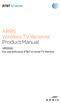 ARRIS Wireless TV Receiver Product Manual VIP2500 For use with your AT&T U-verse TV Service CAUTION RISK OF ELECTRIC SHOCK DO NOT OPEN TO REDUCE RISK OF ELECTRIC SHOCK, DO NOT REMOVE COVER (OR BACK). NO
ARRIS Wireless TV Receiver Product Manual VIP2500 For use with your AT&T U-verse TV Service CAUTION RISK OF ELECTRIC SHOCK DO NOT OPEN TO REDUCE RISK OF ELECTRIC SHOCK, DO NOT REMOVE COVER (OR BACK). NO
HDMI USB Extender VE803 User Manual
 HDMI USB Extender VE803 User Manual www.aten.com VE803 User Manual FCC Information This is an FCC Class A product. In a domestic environment this product may cause radio interference in which case the
HDMI USB Extender VE803 User Manual www.aten.com VE803 User Manual FCC Information This is an FCC Class A product. In a domestic environment this product may cause radio interference in which case the
IR Repeater. Operation Manual P8620
 IR Repeater Operation Manual P8620 Congratulations on your purchase of the P8620 IR Repeater. This operating manual will provide a guide to installation and operation of the product. Please read thoroughly
IR Repeater Operation Manual P8620 Congratulations on your purchase of the P8620 IR Repeater. This operating manual will provide a guide to installation and operation of the product. Please read thoroughly
USER GUIDE 32" 50" CLASS. Full HD LED 1080p TV LC-32LB370U/LC-50LB370U. (31.5" Diagonal) (49.7" Diagonal) 1080p
 LC-32LB370U/LC-50LB370U Full HD LED 1080p TV USER GUIDE 32" 50" CLASS (31.5" Diagonal) (49.7" Diagonal) 1080p Before using your new product, please read these instructions to prevent any damage. Contents
LC-32LB370U/LC-50LB370U Full HD LED 1080p TV USER GUIDE 32" 50" CLASS (31.5" Diagonal) (49.7" Diagonal) 1080p Before using your new product, please read these instructions to prevent any damage. Contents
CINEMATE 1 SR DIGITAL HOME THEATER SPEAKER SYSTEM. Operating Guide Guía del usuario Guide d utilisation
 CINEMATE 1 SR DIGITAL HOME THEATER SPEAKER SYSTEM Operating Guide Guía del usuario Guide d utilisation Notice This equipment has been tested and found to comply with the limits for a Class B digital device,
CINEMATE 1 SR DIGITAL HOME THEATER SPEAKER SYSTEM Operating Guide Guía del usuario Guide d utilisation Notice This equipment has been tested and found to comply with the limits for a Class B digital device,
IMPORTANT SAFETY INSTRUCTIONS
 Contents Important Safety Instructions.. 1 Location of Controls 4 Remote Control Unit 5 Connections... 7 Install Guide. 9 Basic Functions 10 Volume Control 10 Select Channel. 10 Signal Strength.... 11
Contents Important Safety Instructions.. 1 Location of Controls 4 Remote Control Unit 5 Connections... 7 Install Guide. 9 Basic Functions 10 Volume Control 10 Select Channel. 10 Signal Strength.... 11
DAR-101. GB Version 1
 DAR-101 Version 1 Table of contents Important security notice... 2-3 Introduction... 4 Controls and connections... 5-9 Battery operation... 10 Using the AC adaptor / Charging the batteries... 11 Setting
DAR-101 Version 1 Table of contents Important security notice... 2-3 Introduction... 4 Controls and connections... 5-9 Battery operation... 10 Using the AC adaptor / Charging the batteries... 11 Setting
Spider IV 15. Pilot s Handbook Manuel de pilotage Pilotenhandbuch Pilotenhandboek Manual del Piloto 取 扱 説 明 書
 Spider IV 15 Pilot s Handbook Manuel de pilotage Pilotenhandbuch Pilotenhandboek Manual del Piloto 取 扱 説 明 書 40-00-0187 Pilot s Handbook available @ www.line6.com/manuals Rev D Important Safety Instructions
Spider IV 15 Pilot s Handbook Manuel de pilotage Pilotenhandbuch Pilotenhandboek Manual del Piloto 取 扱 説 明 書 40-00-0187 Pilot s Handbook available @ www.line6.com/manuals Rev D Important Safety Instructions
B100. single-line business telephone
 users guide B100 single-line business telephone B100 TELEPHONE DIAGRAM TABLE OF CONTENTS 1) FEATURES......2 1.1 FLASH 1.2 LAST NUMBER REDIAL 1.3 MUTE 1.4 HANDSET VOLUME CONTROL 1.5 DATA PORT 1.6 HEARING
users guide B100 single-line business telephone B100 TELEPHONE DIAGRAM TABLE OF CONTENTS 1) FEATURES......2 1.1 FLASH 1.2 LAST NUMBER REDIAL 1.3 MUTE 1.4 HANDSET VOLUME CONTROL 1.5 DATA PORT 1.6 HEARING
CONTENTS. The model number, serial number and electrical rating of this set-top are on a label on its base.
 CONTENTS Manufactured under license from Dolby Laboratories. Dolby and the double-d symbol are trademarks of Dolby Laboratories. This product incorporates copyright protection technology that is protected
CONTENTS Manufactured under license from Dolby Laboratories. Dolby and the double-d symbol are trademarks of Dolby Laboratories. This product incorporates copyright protection technology that is protected
ITC-BTTN Cellular Bluetooth Gateway. Owner s Manual 1
 ITC-BTTN Cellular Bluetooth Gateway Owner s Manual 1 2 Table of Contents Introduction...3 Package Contents...3 XLink Connections Diagram...4 Setup...5 Pairing your Bluetooth Cell Phone to the XLink...6
ITC-BTTN Cellular Bluetooth Gateway Owner s Manual 1 2 Table of Contents Introduction...3 Package Contents...3 XLink Connections Diagram...4 Setup...5 Pairing your Bluetooth Cell Phone to the XLink...6
esata External Storage
 esata External Storage Operation Manual DA-ES110 Before reading this manual This operation manual contains basic instruction on installing and using esata External Storage, an IDIS product. Users who are
esata External Storage Operation Manual DA-ES110 Before reading this manual This operation manual contains basic instruction on installing and using esata External Storage, an IDIS product. Users who are
Installation Manual DCX3510-M. High-Definition DVR
 Installation Manual DCX3510-M High-Definition DVR 2011 Motorola Mobility, Inc. All rights reserved. No part of this publication may be reproduced in any form or by any means or used to make any derivative
Installation Manual DCX3510-M High-Definition DVR 2011 Motorola Mobility, Inc. All rights reserved. No part of this publication may be reproduced in any form or by any means or used to make any derivative
REV3-16.11.19.03 TV Guide Interactive. We Make TV Better SM i
 REV3-16.11.19.03 TV Guide Interactive. We Make TV Better SM i TV Guide Interactive Reference Manual Revision Date: November 19, 2003 TV Guide Interactive, Inc. 7140 South Lewis Tulsa, Oklahoma 74136 CONFIDENTIAL
REV3-16.11.19.03 TV Guide Interactive. We Make TV Better SM i TV Guide Interactive Reference Manual Revision Date: November 19, 2003 TV Guide Interactive, Inc. 7140 South Lewis Tulsa, Oklahoma 74136 CONFIDENTIAL
AVR 158. Audio/video receiver. Quick-Start Guide ENGLISH
 158 Audio/video receiver ENGLISH Quick-Start Guide 158 Introduction, Speaker Placement and Connection Introduction Thank you for choosing a harman kardon product! This quick-start guide contains all the
158 Audio/video receiver ENGLISH Quick-Start Guide 158 Introduction, Speaker Placement and Connection Introduction Thank you for choosing a harman kardon product! This quick-start guide contains all the
