WARNING TO REDUCE THE RISK OF FIRE OR SHOCK, DO NOT EXPOSE THIS APPLIANCE TO RAIN OR MOISTURE.
|
|
|
- Verity Dennis
- 8 years ago
- Views:
Transcription
1
2 Graphical symbols and supplemental warning markings are located on the back and bottom of the terminal. WARNING TO REDUCE THE RISK OF FIRE OR SHOCK, DO NOT EXPOSE THIS APPLIANCE TO RAIN OR MOISTURE. CAUTION TO PREVENT ELECTRICAL SHOCK, DO NOT USE THIS (POLARIZED) PLUG WITH AN EXTENSION CORD, RECEPTACLE, OR OTHER OUTLET UNLESS THE BLADES CAN BE FULLY INSERTED TO PREVENT BLADE EXPOSURE. The lightning flash with arrowhead symbol within an equilateral triangle is intended to alert the user to the presence of uninsulated dangerous voltage within the product s enclosure that may be of sufficient magnitude to constitute a risk of electric shock to persons. The exclamation point within an equilateral triangle is intended to alert the user to the presence of important operating and maintenance (servicing) instructions in the literature accompanying the appliance. Product identification and supply rating are provided on the label found on the bottom of the unit. REPAIRS If you find the unit in need of repair, call Motorola Support at or MOT-BCS1. NOTE TO CATV SYSTEM INSTALLER This reminder is provided to call the CATV system installer s attention to Article of the NEC that provides guidelines for proper grounding and, in particular, specifies that the cable ground shall be connected to the grounding system of the building, as close as possible to the point of cable entry as practical. EXAMPLE OF ANTENNA GROUNDING Electric service equipment Ground clamp Antenna lead in wire Antenna discharge unit (NEC Section ) Grounding clamps Grounding conductors (NEC Section ) Power service grounding electrode system (NEC Article 250, Part H) NEC=NATIONAL ELECTRICAL CODE
3 IMPORTANT SAFETY INSTRUCTIONS 1 Read these instructions. 2 Keep these instructions. 3 Heed all warnings. 4 Follow all instructions. 5 Do not use this apparatus near water. 6 Clean only with a dry cloth. 7 Do not block any ventilation openings. Install according to the manufacturer s instructions. 8 Do not install near any heat sources, such as radiators, heat registers, stoves, or other apparatus (including amplifiers) that produce heat. 9 Do not defeat the safety purpose of the polarized or grounding-type plug. A polarized plug has two blades with one wider than the other. A grounding type plug has two blades, and a third grounding prong. The wide blade or the third prong is provided for your safety. If the provided plug does not fit into your outlet, consult an electrician for replacement of the obsolete outlet. 10 Protect the power cord from being walked on or pinched, particularly at plugs, convenience receptacles, and the point where they exit from the apparatus. 11 Only use attachments/accessories specified by the manufacturer. 12 Unplug this apparatus during lightning storms or when unused for long periods of time. 13 Refer all servicing to qualified service personnel. Servicing is required when the apparatus has been damaged in any way, such as the power-supply cord or plug is damaged, liquid has been spilled or objects have fallen into the apparatus, the apparatus has been exposed to rain or moisture, does not operate normally, or has been dropped.
4 Regulatory Information Federal Communications Commission Radio and Television Interface Statement for a Class B Device This equipment has been tested and found to comply with the limits for a Class B digital device, pursuant to part 15 of the FCC Rules. These limits are designed to provide reasonable protection against harmful interference in the residential installation. This equipment generates, uses, and can radiate radio frequency energy and, if not installed and used in accordance with the instructions, may cause harmful interference to radio communications. However, there is no guarantee that interference will not occur in a particular installation. If the equipment does cause harmful interference to radio or television reception, which can be determined by turning the equipment off and on, the user is encouraged to try to correct the interference by one of the following measures: Increase the separation between the equipment and the affected receiver Connect the equipment on a circuit different from the one the receiver is on Ensure that the cover plate for the security card is secured and tight Changes or modification not expressly approved by the party responsible for compliance could void the user s authority to operate the equipment. Declaration of Conformity According to 47 CFR, Parts 2 and 15 for Class B Personal Computers and Peripherals; and/or CPU Boards and Power Supplies used with Class B Personal Computers, Motorola, Inc., 6450 Sequence Drive, San Diego, CA 92121, , declares under sole responsibility that the product identifies with 47 CFR Part 2 and 15 of the FCC Rules as a Class B digital device. Each product marketed is identical to the representative unit tested and found to be compliant with the standards. Records maintained continue to reflect the equipment being produced can be expected to be within the variation accepted, due to quantity production and testing on a statistical basis as required by 47 CFR Operation is subject to the following condition: This device must accept any interference received, including interference that may cause undesired operation. The above named party is responsible for ensuring that the equipment complies with the standards of 47 CFR, Paragraphs to The Class B digital apparatus meets all requirements of the Canadian Interface Causing Equipment Regulations. Canadian Compliance This Class B digital device complies with Canadian ICES-003. Cet appareil numérique de la classe B est conforme à la norme NMB-003 du Canada.
5 Software License IMPORTANT: PLEASE READ THIS SOFTWARE LICENSE ( LICENSE ) CAREFULLY BEFORE YOU USE ANY SOFTWARE, FIRMWARE, AND RELATED DOCUMENTATION ( SOFTWARE ) PROVIDED WITH MOTOROLA S DIGITAL CABLE RECEIVER OR HOME THEATER SYSTEM (EACH SHALL BE REFERRED TO IN THIS LICENSE AS A RECEIVER ). BY USING THE RECEIVER AND/OR USING ANY OF THE SOFTWARE, YOU INDICATE YOUR ACCEPTANCE OF EACH OF THE TERMS OF THIS LICENSE. UPON ACCEPTANCE, THIS LICENSE WILL BE A LEGALLY-BINDING AGREEMENT BETWEEN YOU AND MOTOROLA. THE TERMS OF THIS LICENSE APPLY TO YOU AND TO ANY SUBSEQUENT USER OF THIS SOFTWARE. IF YOU DO NOT AGREE TO ALL OF THE TERMS OF THIS LICENSE (I) DO NOT USE THE SOFTWARE AND (II) RETURN THE RECEIVER AND THE SOFTWARE (COLLECTIVELY, PRODUCT ), INCLUDING ALL COMPONENTS, DOCUMENTATION, AND ANY OTHER MATERIALS PROVIDED WITH THE PRODUCT, TO YOUR POINT OF PURCHASE OR SERVICE PROVIDER, AS THE CASE MAY BE, FOR A FULL REFUND. The Software includes associated media, any printed materials, and any on-line or electronic documentation. Software provided by third parties may be subject to separate end-user license agreements from the manufacturers of such Software. The Software is never sold. Motorola licenses the Software to the original customer and to any subsequent licensee for personal use only on the terms of this License. Motorola and its third party licensors retain the ownership of the Software. You may: USE the Software only in connection with the operation of the Product. TRANSFER the Software (including all component parts and printed materials) permanently to another person, but only if the person agrees to accept all of the terms of this License. If you transfer the Software, you must at the same time transfer the Product and all copies of the Software (if applicable) to the same person or destroy any copies not transferred. TERMINATE this License by destroying the original and all copies of the Software (if applicable) in whatever form. You may not: (1) Loan, distribute, rent, lease, give, sublicense, or otherwise transfer the Software, in whole or in part, to any other person, except as permitted under the TRANSFER paragraph above. (2) Copy or translate the User Guide included with the Software, other than for personal use. (3) Copy, alter, translate, decompile, disassemble, or reverse engineer the Software, including but not limited to modifying the Software to make it operate on non-compatible hardware. (4) Remove, alter, or cause not to be displayed any copyright notices or startup message contained in the Software programs or documentation. (5) Export the Software or the Product components in violation of any United States export laws. The Product is not designed or intended for use in on-line control of aircraft, air traffic, aircraft navigation, or aircraft communications; or in design, construction, operation, or maintenance of any nuclear facility. MOTOROLA AND ITS THIRD PARTY LICENSORS DISCLAIM ANY EXPRESS OR IMPLIED WARRANTY OF FITNESS FOR SUCH USES. YOU REPRESENT AND WARRANT THAT YOU SHALL NOT USE THE PRODUCT FOR SUCH PURPOSES. Title to this Software, including the ownership of all copyrights, mask work rights, patents, trademarks, and all other intellectual property rights subsisting in the foregoing, and all adaptations to and modifications of the foregoing, shall at all times remain with Motorola and its third party licensors. Motorola retains all rights not expressly licensed under this License. The Software, including any images, graphics, photographs, animation, video, audio, music, and text incorporated therein is owned by Motorola or its third party licensors and is protected by United States copyright laws and international treaty provisions. Except as otherwise expressly provided in this License, the copying, reproduction, distribution, or preparation of derivative works of the Software, any portion of the Product, or the documentation is strictly prohibited by such laws and treaty provisions. Nothing in this License constitutes a waiver of Motorola s rights under United States copyright law. This License and your rights regarding any matter it addresses are governed by the laws of the Commonwealth of Pennsylvania, without reference to conflict of laws principles. THIS LICENSE SHALL TERMINATE AUTOMATICALLY if you fail to comply with the terms of this License. Motorola is not responsible for any third party software that is provided as a bundled application, or otherwise, with the Software or that is downloaded to, or otherwise installed on, the Product. U.S. GOVERNMENT RESTRICTED RIGHTS The Product and documentation is provided with RESTRICTED RIGHTS. The use, duplication or disclosure by the Government is subject to restrictions as set forth in subdivision (c)(1)(ii) of The Rights in Technical Data and Computer Software clause at The contractor/manufacturer is Motorola, Inc., Connected Home Solutions, 101 Tournament Drive, Horsham, PA
6 Contact Us For technical support for your cable terminal, call Motorola Support at or MOT-BCS1. For questions about your cable TV service, call your service provider. For Motorola consumer cable products, education, and support: For an overview of high-definition television (HDTV): Copyright 2005 Motorola, Inc. All rights reserved. No part of this publication may be reproduced in any form or by any means or used to make any derivative work (such as translation, transformation, or adaptation) without written permission from Motorola, Inc. Motorola reserves the right to revise this publication and to make changes in content from time to time without obligation on the part of Motorola to provide notification of such revision or change. Motorola provides this guide without warranty of any kind, either implied or expressed, including but not limited to the implied warranties of merchantability and fitness for a particular purpose. Motorola may make improvements or changes in the product(s) described in this manual at any time. MOTOROLA and the Stylized M Logo are registered in the US Patent & Trademark Office. Dolby Digital manufactured under license from Dolby Laboratories Licensing Corporation. Dolby, ProLogic, and the double-d symbol are registered trademarks of Dolby Laboratories. This device incorporates a copyright protection technology that is protected by U.S. patents and other intellectual property rights. Use of the copyright protection technology is granted by Macrovision for home and other limited pay-per-view uses only, unless otherwise authorized by Macrovision. Reverse engineering or disassembly is prohibited. Macrovision is a registered trademark of Macrovision Corporation. HDMI, the HDMI logo and High-Definition Multimedia Interface are trademarks or registered trademarks of HDMI Licensing LLC. All other product or service names are the property of their respective owners.
7 DCT3400 Series User Guide CONTENTS Introduction...3 Overview...4 Front Panel...4 Rear Panel...6 Operation...8 Turning Power On and Off...8 Changing Channels...8 Adjusting the Volume...8 Interactive Program Guide...8 Digital Video Recorder (DVR)...9 Optimizing Your Cable Terminal For HDTV...10 On-Screen Graphics...14 ADDITIONAL HDMI SETTINGS...15 Connecting Your Cable Terminal...17 Video Connection Options...18 Important Safety Considerations...19 Connecting to an HDTV Video Only...20 Connecting to an HDTV Audio Only...22 Connecting to an A/V Receiver Audio Only...24 Connecting to a Stereo TV...26 Connecting to a Stereo TV and Stereo VCR...28 Connecting to an A/V Receiver, TV, and VCR
8 Optional IR Blaster...32 Installing the Optional IR Blaster...32 Connecting the IR Blaster...34 Recording Your Connections...35 Data Devices...36 Troubleshooting
9 DCT3400 Series User Guide INTRODUCTION Congratulations on receiving a Motorola DCT3412 High-Definition Advanced DVR Cable Terminal. Motorola has merged the extraordinary features of digital cable - the seemingly endless programming options, interactive program guides, video on demand (VoD), and commercial free, CD quality music - with the flexibility of a dual-tuner digital video recorder (DVR) and the incredible picture quality and sound of high-definition TV (HDTV). HDTV provides up to twice the color resolution and up to six times the sharpness of standard-definition TV. The DCT3412 enables a direct digital connection to consumer audio and video devices through IEEE 1394 DTV and HDMI interfaces. It contains a hard drive for hours of DVR functionality, including recording high-definition (HD) programs and watch and record functionality. This User Guide introduces the basic features, outlines important safeguards, and provides options for integrating your cable terminal into your entertainment system. Please take a few moments to read through this User Guide. The configuration diagrams, on-screen menu description, and troubleshooting section will help you make the most of your home entertainment experience. To determine which digital cable features are provided in your area, please check with your cable operator. They will be happy to provide instructions for these optional services. 3
10 CURSOR MENU INFO POWER MSGS. ON RECORD REMOTE OPTION SELECT GUIDE CHANNEL OVERVIEW Front Panel The front panel controls provide functional navigation if the remote control is lost or is temporarily out of service. Certain functions, such as those requiring a numeric entry, require a remote control. Figure 2-1 Front panel DCT3412 I Dual Tuner DVR / HDTV Capable
11 DCT3400 Series User Guide Table 2-1 Front panel Key Feature Function 1 INFO Displays the current channel and program information (not supported by all applications) 2 LED DISPLAY Displays the channel number or time of day. The indicators are: MSGS the DCT3412 has received messages for you to read ON the DCT3412 is powered on RECORD the DVR is recording REMOTE the remote control is in use 3 OPTION Reserved for future use 4 CURSOR Moves the cursor around the program guide and menu screens 5 POWER Turns the unit on or off 6 MENU Displays the main menu 7 GUIDE Displays the program guide 8 SELECT Selects menu options or programs from the program guide 9 CHANNEL Changes the channel 5
12 Rear Panel The rear panel contains an unswitched power outlet; connectors for video, audio, and RF cabling; data output; and modem and data interface connectors. Some connectors (USB, ETHERNET) are not enabled and require the support of application software. Figure 2-2 Rear panel 6
13 DCT3400 Series User Guide Table2-2 Rear panel connections Key Item Function 1 RF IN F-type coaxial cable input 2* RF OUT RF video output 3 IR Mini phono jack enabling the DCT3412 to control a VCR using an optional, low-power IR Blaster transmitter (not all IPGs support this feature) 4 S-VIDEO S-Video high-quality video output to a VCR or TV that accepts S-Video 5 VIDEO OUT RCA-type video output to a VCR or TV 6 Y Pb Pr Component video output to an HDTV 7** ETHERNET Ethernet 10/100Base-T input 8 SPDIF Coaxial Dolby Digital 5.1 or PCM audio output 9 OPTICAL SPDIF Optical digital Dolby Digital 5.1 audio or PCM audio output 10 AUDIO OUT L and R (left and right) RCA-type stereo audio output jacks 11 HDMI HDMI video output to an HDTV (can connect to a DVI input using an HDMI-to-DVI converter cable) 12** USB USB 2.0 connector for devices such as keyboards, joysticks, scanners, disk storage, PCs, printers, or digital cameras 13 SATA Connector for optional external hard drive 14 IEEE 1394 IEEE 1394 connector for connecting to audio and video devices such as a digital television (DTV). 15 AC power AC power connector: The bottom plug is an input for the AC power cord The top plug is an unswitched power outlet for a device such as a TV or VCR * The RF OUT connection is an optional feature and may not be present on your DCT3400 model ** These connectors (USB and ETHERNET) are not enabled and require the support of the application software 7
14 OPERATION Turning Power On and Off Press POWER on the front panel to turn the cable terminal on or off. When using the remote control, be sure it is in cable mode by pressing CABLE before pressing POWER. Changing Channels You can change channels in two ways: Press CHANNEL or on the cable terminal front panel, or press CHANNEL + or - on the remote control to step through the channel selection. Enter the number of the channel you wish to view using the number keys on the remote control. Adjusting the Volume Press VOLUME + or on the remote control to adjust the volume. When you adjust the volume, the volume scale is displayed on the screen. Press MUTE on the remote control to turn the sound off and on again. For best audio quality, use the remote control to set the cable terminal to approximately ¾ of the maximum volume level, and then adjust the audio levels on external devices such as your TV or audio/visual (A/V) Receiver. Interactive Program Guide The interactive program guide (IPG) displays information about TV programs and enables you to access features such as Parental Control or Pay-Per-View. IPGs can vary with each cable provider. Refer to your IPG manual for detailed instructions. 8
15 DCT3400 Series User Guide DIGITAL VIDEO RECORDER (DVR) The DCT3412 contains a hard drive for the DVR to record standard- and high-definition TV programs. A standard VCR records and plays analog video. DVR records and plays digital video. Unlike an analog tape, the hard drive allows simultaneous recording and playback. A DVR offers the ability to control your viewing experience by pausing (time-shifting) live TV and providing trick playback modes (pause, fast forward, slow forward, fast rewind, slow rewind). You may experience a slight delay between time-shifted and live TV. With the DCT3412, you can: Record Programming Record hours of TV programming. The total hours of recorded content depend on your hard drive capacity and setting type (digital, analog, or HD) at which you record. Maintain a Personal Program Library Maintain a personal library of recorded programming, accessed using the interactive program guide (IPG). Control Live TV Pause, rewind, or fast-forward live TV. Simultaneously Watch Two Programs Watch two programs and easily switch between them using the SWAP key on your remote control, dependent upon program guide support. Simultaneously Watch and Record Record one program in the background while viewing another live broadcast at the same time. Simultaneously Record Two Shows Record two programs from two different channels at the same time. Simultaneously Record Two Shows and Watch a Recorded Program Watch a recorded program while recording up to two other programs at the same time. You can also easily switch between viewing the pre-recorded program and either of the programs you re recording currently. 9
16 OPTIMIZING YOUR CABLE TERMINAL FOR HDTV The DCT3412 outputs HD video through its Y Pb Pr (component), HDMI, or IEEE 1394 connectors. This section describes how to optimize standard and HD video based on your system s HDTV capabilities and personal preferences. If you use the IEEE 1394 output, no adjustments to the settings are required. For a TV with an HDMI connection, be sure the TV is on and connected to the HDMI OUT connector before adjusting the settings. Motorola recommends using HDMI cables less than 65 feet long for optimal performance. You can configure the TV type, HDMI, and/or Y Pb Pr video output, and closed captioning. For the best standard and HD viewing: 1 Power off the DCT3412, and then immediately press the MENU key on the front panel. If the TV is on, the on-screen menu lists the settings you can configure: USER SETTINGS > TV TYPE 16:9 HDMI/YpbPr OUTPUT 1080I 4:3 OVERRIDE 480I ADDITIONAL HDMI SETTINGS>>> CLOSED CAPTION SERVICE SELECTION DIGITAL FONT SIZE FONT COLOR FONT OPACITY FONT EDGE TYPE FONT EDGE COLOR BACKGROUND COLOR BACKGROUND OPACITY SETTINGS RESTORE ALL DEFAULTS DISABLED PRIMARY LANGUAGE AUTO AUTO AUTO AUTO AUTO AUTO AUTO AUTO 10
17 DCT3400 Series User Guide 2 Use the remote control or the cursor keys on the front panel to navigate the on-screen menus: Press the and keys to highlight the setting you wish to change. Press the key to select an option. To exit the setting and move to another setting, press the or key. If the User Settings menu does not display on the TV screen, the TV may not support the default video output setting. Use the front panel LED to adjust the settings as described in There is no video on the TV screen in Section 5, Troubleshooting. The User Settings menu options are: Setting Description TV Type HDMI/YPbPr Output Sets the aspect ratio. The front panel display indicates the type you select. Defaults to 16:9. Options are 16:9 for widescreen TVs or 4:3 LETTERBOX or 4:3 PAN/SCAN for standard TVs. 4:3 LETTERBOX fits widescreen programming on the screen by placing black bars at the top and bottom. 4:3 PAN/SCAN fills the screen by cropping the left and right edges of widescreen programming. Sets the video display format for the HDMI or component video outputs. The front panel display indicates the format you select. Defaults to 1080i. Options are 1080i, 720p, 480p, or 480i. For HDMI only, additional options you can use to display video on a computer monitor are PC1-VGA (640x480) and PC2-XVGA (800x600). Some TVs only support certain display formats. Check your TV user manual for more information. If you are not using the HDMI connection, the HDMI/YPbPr OUTPUT setting displays as YPbPr OUTPUT. 11
18 Setting Description 4:3 Override Sets the display format for 4:3 standard-definition programming. If the YPbPr Output is set to 1080i, 720p, or 480p, this setting defaults to 480i. If the YPbPr Output is set to 480i, this setting defaults to OFF and cannot be changed. Options are: OFF displays standard-definition programs having a 4:3 aspect ratio in widescreen format. On an HDTV, black bars display on the left and right of the picture. Selecting OFF for a 4:3 TV may result in a small picture with black bars around it. 480i displays standard-definition programs in their original 480i format. Some TVs cannot display 480i format on their component video inputs (Y Pb Pr). Check the TV user manual for more information. 480p converts standard-definition programs to a higher-quality 480p format. Some TVs cannot display 480p format on their component video inputs (Y Pb Pr). Check the TV user manual for more information. Stretch automatically stretches all standard-definition programming to fill your widescreen display. Stretch can only be selected if you have the TV Type set to 16:9. Additional HDMI Settings >>> Closed Caption Service Selection Font Size Font Style If an HDMI TV or home theater receiver is connected to the HDMI port, this option is available. It displays a screen of HDMI-specific settings. For information, see Additional HDMI Settings on page 15. Turns closed captions off or on. The front panel display indicates the status of the closed captions. Defaults to DISABLED. Options are ENABLED or DISABLED. Sets the service used for closed captions: Analog: CC1, CC2, CC3, CC4, T1, T2, T3, or T4. The default is CC1. Digital: PRIMARY LANGUAGE, SECONDARY LANGUAGE, 3, 4, 5, or 6. The default is PRIMARY LANGUAGE. Sets the font size for closed captions. Defaults to AUTO. Options are AUTO, STANDARD, LARGE, or SMALL. Sets the font style. Defaults to AUTO. Options are AUTO, MONO SERIF, PROPORTION SERIF, MONO NO SERIF, PROPORTION NO SERIF, CASUAL, CURSIVE, or SMALL. 12
19 DCT3400 Series User Guide Setting Font Color Font Opacity Font Edge Type Font Edge Color Background Color Background Opacity Settings Restore All Defaults Description Sets the font color. Defaults to AUTO. Options are AUTO, WHITE, BLACK, RED, GREEN, BLUE, YELLOW, MAGENTA, or CYAN. Sets the opacity. Defaults to AUTO. Options are AUTO, TRANSPARENT, TRANSLUCENT, SOLID, or FLASHING. Sets the edge appearance AUTO, NONE, RAISED, DEPRESSED, UNIFORM, LEFT SHADOWED, or RIGHT SHADOWED. The default is AUTO. Sets the edge color AUTO, WHITE, BLACK, RED, GREEN, BLUE, YELLOW, MAGENTA, or CYAN. The default is AUTO. Sets the background color for closed captions. Defaults to AUTO. Options are AUTO, WHITE, BLACK, RED, GREEN, BLUE, YELLOW, MAGENTA, or CYAN. Sets the background opacity for closed captions. Defaults to AUTO. Options are AUTO, TRANSPARENT, TRANSLUCENT, SOLID, or FLASHING. Sets the default settings for closed captions (AUTO) or the settings you have configured (USER). Defaults to AUTO. Options are AUTO or USER. To reset all User Settings to their defaults, select this option and press the key. For HDMI only, when you first connect a TV to the DCT3412 using the HDMI connection, the TV and the DCT3412 exchange information to automatically determine the best possible TV TYPE and HDMI/YPbPr OUTPUT settings. You can change these settings at any time. To cause the HDMI TV and DCT3412 to re-exchange information to restore the automatic settings, select Restore All Defaults with the HDMI connection in place and the TV powered on. If you connect another HDMI TV to the DCT3412, select Restore All Defaults. This causes the TV and DCT3412 to exchange information, enabling settings suited to your new TV. To exit the menu and save your settings, press the POWER or MENU key. 13
20 ON-SCREEN GRAPHICS The DCT3412 can generate on-screen graphics that overlay the video programming or fill the entire television screen. Common examples include on-screen menus (such as the User Setting menu), closed captions, and interactive program guides. The cable terminal overlays these graphics whenever you display a menu, enable closed captions, or scroll through a program grid. On-screen graphics are available for all DCT3412 video outputs except IEEE
21 DCT3400 Series User Guide ADDITIONAL HDMI SETTINGS If an HDMI TV or home theater receiver is connected to the HDMI port, you can display the Additional HDMI Settings screen. These settings are based on the preferred settings of the display device when initially connected to the set-top. These settings are not available if a DVI device is connected to the set-top using an HDMI-to-DVI adapter. NOTE: ADDITIONAL HDMI SETTINGS CHANGING THESE VALUES MAY RESULT IN LOSS OF AUDIO AND/OR VIDEO > HDMI/DVI MODE: HDMI COLOR SPACE: RGB AUDIO OUTPUT: AUTO RETURN TO MAIN PAGE >>> RESTORE AUTOMATIC SETTINGS CAUTION! We recommend not changing the Additional HDMI Settings unless you have problems with your HDMI connection. Changing these settings may cause the loss of audio and video. These settings are established automatically when the HDMI device is connected to the set-top based on data shared between the device and the set-top. The Additional HDMI Settings are intended for use by advanced users for troubleshooting only. 15
22 The Additional HDMI Settings are: Setting Description HDMI/DVI Mode Set the HDMI port to one of the following: HDMI recommended for an HDMI display device DVI the HDMI audio capability is disabled, and the DVI signal format is used for video so that the HDMI port operates as a DVI port Color Space Audio Output Return to Main Page Restore Automatic Settings Sets the palette of colors available to create the display image. Each HDMI device works better with a particular color space: RGB most HDMI devices prefer this color space YCC 4:4:4 Sets the audio mode for the HDMI connection: Auto the set-top supplies audio in the format supported by the HDMI device L-PCM two-channel digital audio format similar to a compact disc Pass Through the audio formats received by the set-top are automatically passed out of the HDMI port, even if the HDMI device has not indicated support for those formats Returns to the User Settings menu. Restores the Additional HDMI Settings on this screen only as preferred by the HDMI device 16
23 DCT3400 Series User Guide CONNECTING YOUR CABLE TERMINAL This section describes connecting the cable terminal to your home entertainment system. Instructions and diagrams are included for connections to: High-definition television (HDTV) A/V Receiver Audio Stereo TV Stereo TV and Stereo VCR A/V Receiver, TV, and VCR Before you move or change components on your entertainment system, review the following: For basic cable connections, use 75-ohm coaxial cables equipped with F-type connectors. Disconnect power from the cable terminal before connecting or changing cable connections. For information on connecting for HDTV, see Video Options on the next page. CAUTION! Do not place anything on top of the cable terminal, especially other home entertainment components. Be sure to provide adequate ventilation to prevent overheating. 17
24 Video Connection Options The DCT3412 offers the following video outputs: HDTV Component video, HDMI, or IEEE 1394 Standard Composite video, S-Video, or RF coaxial To determine the available inputs on your TV, check the manual supplied with the TV or the TV itself. Use the following guidelines to determine the best video connection for your home entertainment system: Component video (Y Pb Pr) HDTV and standard The Y, Pb, and Pr outputs provide component video, which is the most widely supported HDTV connection. HDMI or IEEE 1394 HDTV and standard HDMI and IEEE 1394 offer higher video quality than component video. If your TV has an HDMI input, use the HDMI output instead of IEEE For optimal performance, Motorola recommends using HDMI cables less than 65 feet long. HDMI and IEEE 1394 are video and audio connections. If you use HDMI or IEEE 1394, no separate audio connection to your TV is required. HDMI is compatible with DVI. If your TV has a DVI input, you can use an HDMI-to-DVI converter cable to connect to the DCT3412 HDMI connector. If you use IEEE 1394, on-screen graphics do not display. S-Video standard only If your TV has an S-Video input, use S-Video. S-Video is the highest quality standard-definition video output on the DCT3412. Composite video standard only If your TV does not have an S-Video input, use the composite video (VIDEO) output. RF coaxial standard only If your TV only has a coaxial RF input, connect it to the DCT3412 RF OUT connector. 18
25 CURSOR MENU INFO POWER MSGS. ON RECORD REMOTE OPTION SELECT GUIDE CHANNEL DCT3400 Series User Guide Important Safety Considerations V E N T I L A T E DCT3412 I Dual Tuner DVR / HDTV Capable Follow these important safety guidelines when positioning and connecting your cable terminal: Do not block the slots and openings Do not place anything on top of the cable terminal Do not position the cable terminal in an enclosed space that would restrict airflow around the unit Do not position the cable terminal near any external heat source that could raise the temperature around the unit. Do not place the terminal on top of another heat-producing electronic device. Allow for adequate ventilation around the cable terminal to maintain normal operating temperature. Do not place it in a sealed enclosure without providing for adequate airflow. Do not plug the AC power cord into a switched power outlet. 19
26 CONNECTING TO AN HDTV VIDEO ONLY 20
27 DCT3400 Series User Guide Connecting HDTV Video Only 1 Connect an RF coaxial cable to the cable wall outlet and the CABLE IN connector on the cable terminal. 2 Connect the HDTV using component video, HDMI, or IEEE Component video (Y Pb Pr) Connect the component video cables to the Y, Pb, and Pr connectors on your cable terminal and the HDTV. This connection carries video only. To connect the audio connections for your HDTV, refer to the following page. To connect your audio connections for a home theater receiver, refer to Connecting To an A/V Receiver Audio Only. HDMI If your HDTV has a HDMI input, connect an HDMI cable less than 65 feet long to the HDMI OUT connector on your HDTV and the DCT3412. If you use the TV as the primary audio source or your home theater receiver has an HDMI input and output, the HDMI connection carries video and audio. If your TV has a DVI input, you can use an HDMI-to-DVI converter cable to connect to the DCT3412 HDMI connector. For information on configuring your DCT3412 settings, see Optimizing Your Cable Terminal for High-Definition TV. IEEE 1394 If your HDTV has an IEEE 1394 connector, you can connect an IEEE 1394 cable to the IEEE 1394 connector on your HDTV and the cable terminal. If you use the TV as the primary audio source, the IEEE 1394 connection carries video and audio. If you use the IEEE 1394 connection, on-screen graphics cannot display. 21
28 CONNECTING TO AN HDTV AUDIO ONLY 22
29 DCT3400 Series User Guide Connecting HDTV Audio Only Connect the stereo audio cable to the AUDIO R and L connectors on the cable terminal and the corresponding connectors on the HDTV. If your equipment supports it, use the OPTICAL SPDIF or coaxial digital SPDIF outputs instead of the AUDIO R and L outputs. In most cases, SPDIF offers better audio quality, including support for Dolby 5.1 Surround Sound. HDMI and IEEE1394 carry video and audio. If you connect the DCT3412 to your HDTV using HDMI or IEEE1394, no additional audio connections to the TV are necessary. For information on configuring your DCT3412 settings, see Optimizing Your Cable Terminal for High-Definition TV. 23
30 CONNECTING TO AN A/V RECEIVER AUDIO ONLY 24
31 DCT3400 Series User Guide Connecting an A/V Receiver Audio Only The audio connections options to your A/V receiver or home theater receiver are: Optical SPDIF: Connect the optical SPDIF cable to the OPTICAL SPDIF connector on the cable terminal and the corresponding connector on the A/V receiver. Coaxial SPDIF: Connect the digital audio cable to the SPDIF connector on the cable terminal and the corresponding connector on the A/V receiver. Stereo audio R and L: Connect the stereo audio cable to the AUDIO R and L connectors on the cable terminal and the corresponding connectors on the A/V receiver. If your A/V receiver supports it, use the OPTICAL SPDIF or coaxial SPDIF outputs on the cable terminal instead of its stereo AUDIO R and L outputs. In most cases, SPDIF offers better audio quality, including support for Dolby 5.1 Surround Sound. For information on configuring your cable terminal settings, see Optimizing Your Cable Terminal for High-Definition TV. 25
32 CONNECTING TO A STEREO TV 26
33 DCT3400 Series User Guide Depending on the TV s inputs: 1 If possible, use the S-VIDEO and AUDIO connectors on the DCT If the TV has no S-Video input, use the composite VIDEO and AUDIO connectors on the DCT If the TV has an RF input only, use the RF OUT connector on the cable terminal. The RF connection carries video and audio. Connecting a Stereo TV 1 Connect an RF coaxial cable to the cable wall outlet and the CABLE IN connector on the cable terminal. 2 Connect the stereo audio cable to the AUDIO R and L connectors on the cable terminal and the corresponding connectors on the stereo TV. 3 Connect an S-video cable to the S-VIDEO connectors on the cable terminal and the TV. or Connect a video cable to the VIDEO OUT connector on the cable terminal and the VIDEO IN connector on the TV. OR 1 Connect an RF coaxial cable to the cable wall outlet and the CABLE IN connector on the cable terminal. 2 Connect an RF coaxial cable to the RF OUT connector on the cable terminal and the RF connector on the TV. This video connection method does not support HD video. For more information, see Connecting an HDTV Video Only. 27
34 CONNECTING TO A STEREO TV AND STEREO VCR 28
35 DCT3400 Series User Guide Connecting a Stereo TV and Stereo VCR 1 Connect an RF coaxial cable to the cable wall outlet and the CABLE IN connector on the cable terminal. 2 Connect a stereo audio cable to the AUDIO OUT R and L connectors on the cable terminal and the INPUT AUDIO R and L connectors on the stereo VCR. 3 Connect a video cable to the VIDEO OUT connector on the cable terminal and the INPUT VIDEO connector on the stereo VCR. 4 Connect a stereo audio cable to the OUTPUT AUDIO R and L connectors on the stereo VCR and the INPUT AUDIO RIGHT and LEFT connectors on the stereo TV. 5 Connect a video cable to the OUTPUT VIDEO connector on the stereo VCR and the INPUT VIDEO connector on the stereo TV. This video connection method does not support HD video. For more information, see Connecting to an HDTV Video Only. 29
36 CONNECTING TO AN A/V RECEIVER, TV, AND VCR 30
37 DCT3400 Series User Guide Connecting an A/V Receiver, TV, and VCR 1 Connect an RF coaxial cable to the cable wall outlet and the CABLE IN connector on the cable terminal. 2 Connect a stereo audio cable to the AUDIO OUT R and L connectors on the cable terminal and the INPUT R and L connectors on the A/V receiver. 3 Connect a video cable to the VIDEO OUT connector on the cable terminal and the CABLE/TV VIDEO connector on the A/V receiver. 4 Connect a stereo audio cable to the VCR AUDIO OUT R and L connectors on the A/V receiver and the INPUT AUDIO R and L connectors on the stereo VCR. 5 Connect a stereo audio cable to the OUTPUT AUDIO OUT R and L connectors on the stereo VCR and the VCR AUDIO IN R and L connectors on the A/V receiver. 6 Connect a video cable to the INPUT VIDEO connector on the stereo VCR and the VIDEO VCR OUT connector on the A/V receiver. 7 Connect a video cable to the OUTPUT VIDEO connector on the stereo VCR and the VIDEO VCR IN connector on the A/V receiver. 8 Connect a video cable to the INPUT VIDEO connector on the stereo TV and the TV/MONITOR OUTPUT video connector on the A/V receiver. If you can: Use the OPTICAL SPDIF or coaxial SPDIF outputs instead of the stereo AUDIO R and L outputs. In most cases, SPDIF offers better audio quality, including support for Dolby 5.1 Surround Sound. Use the S-video connections instead of the standard RCA video connections. In most cases, S-video offers better video quality. This video connection method does not support HD video. For more information, see Connecting to an HDTV Video Only. 31
38 OPTIONAL IR BLASTER Installing the Optional IR Blaster The optional IR Blaster provides control of the subscriber VCR from the cable terminal. It consists of a low-power infrared transmitter attached to a six-foot cord and a mounting bracket. The mounting bracket is a clear plastic holder that has a pad of adhesive tape that enables you to install the IR Blaster near the VCR-IR receiver. A mini-pin connector at the end of the cord connects the IR Blaster to the terminal. The IR Blaster is sold separately as an accessory item. The availability and functionality of the IR Blaster depends on the installed application software. Some IPGs may not support the IR Blaster. Figure 2-3 IR transmitter installed in mounting bracket Once installed, the IR Blaster is activated automatically through the electronic program guide. Individual VCR codes are broadcast through the out-of-band data channel and are updated periodically as new codes are added. The procedure for installing the IR Blaster is described in the following paragraphs. 32
39 DCT3400 Series User Guide Locating the IR Receiver on the VCR The IR receiver area is not visible on some VCRs. To locate it: Obtain a piece of opaque material, such as a 3- by 5-inch index card. Use the card to block off areas of the VCR where the IR receiver might be located. Try to turn the VCR on and off with the remote control pointed directly at it, and stand close enough to reduce the possibility that the receiver will see IR reflections. Note the blocked area where the VCR is unresponsive to the remote control. This region contains the sensor and can be marked by loosely taping the index card to the area. Because the IR Blaster radiates in an area approximately 40 degrees wide, you do not need to be precisely on target with the receiver. You may prefer to offset the location of the IR Blaster transmitter so that it is less likely to interfere with operation of the VCR remote control. 33
40 Connecting the IR Blaster To connect the IR Blaster: 1 Fit the transmitter into the mounting bracket (refer to Figure 2-3). 2 Plug the mini-pin connector into the ir jack on the rear panel: Figure 2-4 IR Blaster installed 3 Remove the adhesive tape cover from the mounting bracket. 4 Position and press firmly to attach the mounting bracket to the IR receiver on the VCR. Be careful to route the wire so that it does not prevent loading tapes. Checking the IR Blaster The IR Blaster is now located near the receiver and the VCR can be controlled through the cable terminal. As a final check, operate the VCR using the remote control from various positions in the room. If the IR Blaster is obstructing the IR receiver on the VCR, move it slightly. 34
41 DCT3400 Series User Guide RECORDING YOUR CONNECTIONS Use this diagram to record the connections between your home entertainment components. You can use this diagram to reconnect your system if you move the equipment or add new equipment. Disconnect the power from the cable terminal before connecting or changing cable connections. Do not place another component or object on top of the cable terminal. 35
42 DATA DEVICES Do not attempt to connect data devices without contacting your service provider. Advanced data features require the proper application and network infrastructure to operate. In addition to high quality audio and video, the DCT3412 can deliver high-speed data services such as Internet access, , IP Telephony, E-Commerce, and home banking. The functionality of the illustrated interfaces depends on the services offered by your service provider. 36
43 DCT3400 Series User Guide TROUBLESHOOTING Before calling your service provider, review this troubleshooting guide. This information is to help you quickly solve a problem. If your problem still exists, contact your service provider. Problem The cable terminal will not power on The remote control does not work Possible Solution The cable terminal may have received a software update and may not power on while the new software is being installed. Try again in a few minutes. Verify that the AC power cord is connected to the cable terminal and an AC outlet. Unplug the cable terminal from the AC outlet, plug it back in, and then press the POWER button. If the cable terminal is connected to a switched outlet on another unit, verify that that unit is powered on. Press the POWER button on the cable terminal front panel instead of the remote control. The batteries in the remote control may be depleted. Verify that the remote control is in Cable mode. Verify that there are no obstructions between the remote control and the cable terminal. Aim the remote control directly at the cable terminal front panel, not the TV or VCR. The angle between the remote control and the cable terminal may be too large. Stand in front of the cable terminal and not too far to either side. Press and release operation keys one at a time, firmly and deliberately. Try changing channels using the buttons on the cable terminal front panel. Check the batteries in the remote control. Install new batteries if needed. 37
44 Problem There is no audio when viewing cable channels There is no audio from the center and/or surround speakers of a home theater receiver connected to the cable terminal Possible Solution Verify that the MUTE button on the cable terminal or the remote control was not pressed. Press MUTE on the remote control to restore sound. If the cable terminal audio output is connected to the TV, verify that the MUTE button on the TV was not pressed. If the cable terminal audio output is connected to a home theater receiver, verify that the receiver is set to the appropriate input source and the mute button on the receiver was not pressed. Verify that you used the correct audio cables for the ports. Verify that the audio cables are firmly connected between the cable terminal and the audio playback device (TV, receiver, DVD player, etc.). Not all Dolby Digital programs feature full 5.1 surround sound. In some cases, the programs may only contain left and right stereo audio. Verify that the coaxial or optical SPDIF cable is firmly connected to the cable terminal and the home theater receiver. Verify that the home theater receiver is set to a surround sound audio mode (Dolby Digital, Dolby Pro Logic, or Dolby Pro Logic II). Verify that the receiver is properly configured to work with all connected speakers. 38
45 DCT3400 Series User Guide Problem There is no video on the TV screen Possible Solution Verify that the TV is powered on and set to the appropriate input source for the cable terminal. Verify that the cable terminal is powered on and tuned to an authorized cable channel. Verify that all video cables between the cable terminal and the TV are firmly connected. Verify that the coaxial cable feed is firmly connected to the cable terminal and the wall jack. If the cable terminal is connected to a home theater unit, verify that the home theater unit is powered on and set to the appropriate input source. If the cable terminal is connected to a TV through its HDMI connection, power off the TV and then power off the cable terminal. Wait one second and then power on the devices. Not all HDTVs can display every output format (1080i, 720p, 480p, or 480i) available on the cable terminal. To select a different format: 1 Ensure that your cable terminal is plugged into a power outlet and is turned off. 2 Press the MENU key on the front panel. Your settings are displayed on the cable terminal front panel display. 3 Press the and keys to display the HDMI/YPbPr OUTPUT setting. 4 Press the key to cycle through the available output formats until a picture displays on the TV. No graphics or program guides appear on the TV screen No closed captions display If you use the IEEE 1394 connection, on-screen graphics, including closed captions and program guides, are not displayed. If possible, use HDMI or component video instead. Verify on the User Settings menu that closed captions are enabled on the cable terminal. Verify that closed captions are enabled on the TV. 39
46 Problem There are black bars to the right and left of the picture There are black bars above and below the picture Possible Solution Widescreen TVs display 4:3 programs in this format unless set to Stretch. Turn on the 4:3 OVERRIDE feature in the User Settings menu. This enables most widescreen TVs to stretch the video to fill the screen (see your TV manual for information about stretching 4:3 video). If the cable terminal is connected to a widescreen TV, verify that the TV TYPE is set to 16:9 in the User Settings menu. Many HD programs are broadcast in pillar-box format with black bars to the left and right of the picture. These programs are broadcast in 16:9 HD formats, even though the video is not 16:9. All 4:3 HDTVs display HD programs in letterbox format (black bars above and below the picture) because of the shape of the display screen. Turn on the 4:3 OVERRIDE feature in the User Settings menu. This enables most standard screen TVs to display a full screen picture when the cable terminal is tuned to a 4:3 program. Set the TV TYPE to 4:3 Pan-Scan. This enables the cable terminal to remove the black bars above and below the picture when possible. Some SD programs are broadcast in the letterbox format with black bars above and below the picture. Some widescreens TVs offer a zoom feature that may be able to remove the black bars (see your TV manual for information about zooming 4:3 video). 40
47 DCT3400 Series User Guide Problem There are black bars on all four sides of the picture The cable terminal is making a humming noise. Possible Solution This may occur on a 4:3 TV if the 4:3 OVERRIDE setting is OFF. To set 4:3 SD programming to fill the screen, depending on the capabilities of the TV, set 4:3 OVERRIDE to 480i or 480p. This may occur on a 16:9 TV if the active video for an SD broadcast is in letterbox format. To confirm, wait for a commercial or look for a graphic, such as a network logo. If the commercial fills the screen from top to bottom, or the graphic appears below the active video, the program is being letterboxed by the broadcaster. You can minimize this by activating the zoom feature on the TV. A broadcaster may include black bars on either side of a widescreen broadcast. This is called a hybrid aspect ratio and results in a black border surrounding the video on a 4:3 TV. Because this is part of the broadcast, the cable terminal cannot correct the video. You may be able to minimize the border using the zoom feature on the TV. The DCT3412 includes an integrated hard drive and a fan for cooling. During normal operation, the DCT3412 emits a low humming noise, similar to a personal computer. The noise varies in volume occasionally when the speed of the internal fan adjusts to changes in the temperature around the DCT3412. Please note the hard drive will stay on even when the DCT3412 is turned off. 41
User Guide. QIP27xx Series Set-Top Terminals. Standard- Definition Watch and Record DVR
 User Guide QIP27xx Series Set-Top Terminals Standard- Definition Watch and Record DVR CAUTION RISK OF ELECTRIC SHOCK CAUTION: TO REDUCE THE RISK OF ELECTRIC SHOCK, DO NOT REMOVE COVER (OR BACK). NO USER-SERVICEABLE
User Guide QIP27xx Series Set-Top Terminals Standard- Definition Watch and Record DVR CAUTION RISK OF ELECTRIC SHOCK CAUTION: TO REDUCE THE RISK OF ELECTRIC SHOCK, DO NOT REMOVE COVER (OR BACK). NO USER-SERVICEABLE
USER GUIDE DCH70. Standard-Definition All-Digital Cable Receiver DCH70 MESSAGE POWER
 POWER MESSAGE USER GUIDE DCH70 Standard-Definition All-Digital Cable Receiver DCH70 IMPORTANT SAFETY INSTRUCTIONS Read these instructions. Keep these instructions. Heed all warnings. Follow all instructions.
POWER MESSAGE USER GUIDE DCH70 Standard-Definition All-Digital Cable Receiver DCH70 IMPORTANT SAFETY INSTRUCTIONS Read these instructions. Keep these instructions. Heed all warnings. Follow all instructions.
Evolution Digital HD Set-Top Box Important Safety Instructions
 Evolution Digital HD Set-Top Box Important Safety Instructions 1. Read these instructions. 2. Keep these instructions. 3. Heed all warnings. 4. Follow all instructions. 5. Do not use this apparatus near
Evolution Digital HD Set-Top Box Important Safety Instructions 1. Read these instructions. 2. Keep these instructions. 3. Heed all warnings. 4. Follow all instructions. 5. Do not use this apparatus near
CAUTION RISK OF ELECTRIC SHOCK NO NOT OPEN
 Evolution Digital HD Set-Top Box Important Safety Instructions 1. Read these instructions. 2. Keep these instructions. 3. Heed all warnings. 4. Follow all instructions. 5. Do not use this apparatus near
Evolution Digital HD Set-Top Box Important Safety Instructions 1. Read these instructions. 2. Keep these instructions. 3. Heed all warnings. 4. Follow all instructions. 5. Do not use this apparatus near
OPERATION MANUAL DCH3200. User Guide
 OPERATION MANUAL DCH3200 User Guide IMPORTANT SAFETY INSTRUCTIONS Read these instructions. Keep these instructions. Heed all warnings. Follow all instructions. Do not use this apparatus near water. The
OPERATION MANUAL DCH3200 User Guide IMPORTANT SAFETY INSTRUCTIONS Read these instructions. Keep these instructions. Heed all warnings. Follow all instructions. Do not use this apparatus near water. The
Digital Satellite Receiver
 USER GUIDE Digital Satellite Receiver Models DSR207, DSR317, DSR505, and DSR530 CONTENTS IMPORTANT SAFETY INSTRUCTIONS...1 DSR BASICS SYMBOLS/ICONS...6 Front Panel...6 Back Panel...7 CONNECTING YOUR DSR...10
USER GUIDE Digital Satellite Receiver Models DSR207, DSR317, DSR505, and DSR530 CONTENTS IMPORTANT SAFETY INSTRUCTIONS...1 DSR BASICS SYMBOLS/ICONS...6 Front Panel...6 Back Panel...7 CONNECTING YOUR DSR...10
OPERATION MANUAL DCH6416. User Guide
 OPERATION MANUAL DCH6416 User Guide IMPORTANT SAFETY INSTRUCTIONS Read these instructions. Keep these instructions. Heed all warnings. Follow all instructions. Do not use this apparatus near water. The
OPERATION MANUAL DCH6416 User Guide IMPORTANT SAFETY INSTRUCTIONS Read these instructions. Keep these instructions. Heed all warnings. Follow all instructions. Do not use this apparatus near water. The
OPERATION MANUAL DCH3416. User Guide
 OPERATION MANUAL DCH3416 User Guide IMPORTANT SAFETY INSTRUCTIONS Read these instructions. Keep these instructions. Heed all warnings. Follow all instructions. Do not use this apparatus near water. The
OPERATION MANUAL DCH3416 User Guide IMPORTANT SAFETY INSTRUCTIONS Read these instructions. Keep these instructions. Heed all warnings. Follow all instructions. Do not use this apparatus near water. The
USER GUIDE MANUAL DCT700. One-way Application
 USER GUIDE MANUAL DCT700 One-way Application CAUTION: CAUTION RISK OF ELECTRIC SHOCK TO REDUCE THE RISK OF ELECTRIC SHOCK, DO NOT REMOVE COVER (OR BACK). NO USER-SERVICEABLE PARTS INSIDE. REFER SERVICING
USER GUIDE MANUAL DCT700 One-way Application CAUTION: CAUTION RISK OF ELECTRIC SHOCK TO REDUCE THE RISK OF ELECTRIC SHOCK, DO NOT REMOVE COVER (OR BACK). NO USER-SERVICEABLE PARTS INSIDE. REFER SERVICING
US E R GUI DE RNG150N
 USER GUIDE RNG150N IMPORTANT SAFETY INSTRUCTIONS Read these instructions. Keep these instructions. Heed all warnings. Follow all instructions. Do not use this apparatus near water. Clean only with dry
USER GUIDE RNG150N IMPORTANT SAFETY INSTRUCTIONS Read these instructions. Keep these instructions. Heed all warnings. Follow all instructions. Do not use this apparatus near water. Clean only with dry
USER GUIDE. DCX3200 High-Definition Digital STB
 USER GUIDE DCX3200 High-Definition Digital STB IMPORTANT SAFETY INSTRUCTIONS Read these instructions. Keep these instructions. Heed all warnings. Follow all instructions. Do not use this apparatus near
USER GUIDE DCX3200 High-Definition Digital STB IMPORTANT SAFETY INSTRUCTIONS Read these instructions. Keep these instructions. Heed all warnings. Follow all instructions. Do not use this apparatus near
USER GUIDE. DCX3400 High-Definition DVR
 USER GUIDE DCX3400 High-Definition DVR IMPORTANT SAFETY INSTRUCTIONS Read these instructions. Keep these instructions. Heed all warnings. Follow all instructions. Do not use this apparatus near water.
USER GUIDE DCX3400 High-Definition DVR IMPORTANT SAFETY INSTRUCTIONS Read these instructions. Keep these instructions. Heed all warnings. Follow all instructions. Do not use this apparatus near water.
HD udta Quick-Start Guide
 HD udta Quick-Start Guide Vyve Broadband HD Set-Top Box Important Safety Instructions 1. Read these instructions. 2. Keep these instructions. 3. Heed all warnings. 4. Follow all instructions. 5. Do not
HD udta Quick-Start Guide Vyve Broadband HD Set-Top Box Important Safety Instructions 1. Read these instructions. 2. Keep these instructions. 3. Heed all warnings. 4. Follow all instructions. 5. Do not
IMPORTANT SAFETY INSTRUCTIONS
 IMPORTANT SAFETY INSTRUCTIONS Before you install or use the apparatus, you must read and understand these Important Safety Instructions. At all times when using the apparatus you must follow these Important
IMPORTANT SAFETY INSTRUCTIONS Before you install or use the apparatus, you must read and understand these Important Safety Instructions. At all times when using the apparatus you must follow these Important
User Guide. DCT6200/DCT6208 High Definition Cable Receiver
 User Guide DCT6200/DCT6208 High Definition Cable Receiver CAUTION RISK OF ELECTRIC SHOCK CAUTION: TO REDUCE THE RISK OF ELECTRIC SHOCK, DO NOT REMOVE COVER (OR BACK). NO USER-SERVICEABLE PARTS INSIDE.
User Guide DCT6200/DCT6208 High Definition Cable Receiver CAUTION RISK OF ELECTRIC SHOCK CAUTION: TO REDUCE THE RISK OF ELECTRIC SHOCK, DO NOT REMOVE COVER (OR BACK). NO USER-SERVICEABLE PARTS INSIDE.
User Guide DCX3510-M. High-Definition All-Digital Dual Tuner DVR Set-top
 User Guide DCX3510-M High-Definition All-Digital Dual Tuner DVR Set-top MOTOROLA and the Stylized M logo are trademarks or registered trademarks of Motorola Trademark Holdings, LLC. INSERT OTHER ATTRIUTIONS
User Guide DCX3510-M High-Definition All-Digital Dual Tuner DVR Set-top MOTOROLA and the Stylized M logo are trademarks or registered trademarks of Motorola Trademark Holdings, LLC. INSERT OTHER ATTRIUTIONS
User Guide DCX3501 M. High-Definition All-Digital Dual Tuner DVR Set-top
 User Guide DCX3501 M High-Definition All-Digital Dual Tuner DVR Set-top MOTOROLA and the Stylized M logo are trademarks or registered trademarks of Motorola Trademark Holdings, LLC. CableCARD, M-Card,
User Guide DCX3501 M High-Definition All-Digital Dual Tuner DVR Set-top MOTOROLA and the Stylized M logo are trademarks or registered trademarks of Motorola Trademark Holdings, LLC. CableCARD, M-Card,
2005 by Mediacom Communications Corporation. All Rights Reserved. Mediacom Communications assumes no liability nor responsibility for the use of any
 2005 by Mediacom Communications Corporation. All Rights Reserved. Mediacom Communications assumes no liability nor responsibility for the use of any content, materials, or techniques included in this guide.
2005 by Mediacom Communications Corporation. All Rights Reserved. Mediacom Communications assumes no liability nor responsibility for the use of any content, materials, or techniques included in this guide.
User Guide DCX700. High-Definition Digital Set-Top Box
 M User Guide DCX700 High-Definition Digital Set-Top ox 2010 Motorola, Inc. All rights reserved. No part of this publication may be reproduced in any form or by any means or used to make any derivative
M User Guide DCX700 High-Definition Digital Set-Top ox 2010 Motorola, Inc. All rights reserved. No part of this publication may be reproduced in any form or by any means or used to make any derivative
Home Gateway. User s Installation Guide. In This Guide
 Explorer 4250 Home Gateway User s Installation Guide In This Guide Safety Information... 2 Safety First... 6 Explorer eclub... 6 Explorer 4250 Home Gateway Serial Number... 6 What s On the Front Panel?...
Explorer 4250 Home Gateway User s Installation Guide In This Guide Safety Information... 2 Safety First... 6 Explorer eclub... 6 Explorer 4250 Home Gateway Serial Number... 6 What s On the Front Panel?...
OPERATOR S MANUAL. Pace DC700X. BRINGING TECHNOLOGY HOME www.pace.com
 OPERATOR S MANUAL Pace DC700X BRINGING TECHNOLOGY HOME www.pace.com CONTENTS Manufactured under license from Dolby Laboratories. Dolby and the double-d symbol are trademarks of Dolby Laboratories. This
OPERATOR S MANUAL Pace DC700X BRINGING TECHNOLOGY HOME www.pace.com CONTENTS Manufactured under license from Dolby Laboratories. Dolby and the double-d symbol are trademarks of Dolby Laboratories. This
VIP1200 & VIP1216 Wireless IPTV Receivers
 VIP1200 & VIP1216 Wireless IPTV eceivers THIS IS AN EDITED VESION OF THE OIGINA DOCUMENT CONTENTS Intro duction...1 Your Set-top Boxes...1 Front Panel...2 ear Panel...3 Video Connectio n Opt ions...4 Audio
VIP1200 & VIP1216 Wireless IPTV eceivers THIS IS AN EDITED VESION OF THE OIGINA DOCUMENT CONTENTS Intro duction...1 Your Set-top Boxes...1 Front Panel...2 ear Panel...3 Video Connectio n Opt ions...4 Audio
User Guide DCX3300. High-Definition Dual Tuner / External DVR Set-top
 M User Guide DCX3300 High-Definition Dual Tuner / External DVR Set-top MOTOROLA and the Stylized M logo are registered in the US Patent and Trademark Office. CableCARD, M-Card, and DOCSIS are trademarks
M User Guide DCX3300 High-Definition Dual Tuner / External DVR Set-top MOTOROLA and the Stylized M logo are registered in the US Patent and Trademark Office. CableCARD, M-Card, and DOCSIS are trademarks
Connecting the TM. Explorer 8300 Digital Video Recorder
 Connecting the TM Explorer 8300 Digital Video Recorder Notice for CATV Installers CATV Installers Notice If you are a CATV installer, read the information in the box below. Note to CATV System Installer
Connecting the TM Explorer 8300 Digital Video Recorder Notice for CATV Installers CATV Installers Notice If you are a CATV installer, read the information in the box below. Note to CATV System Installer
Charter Digital Cable and Charter HD Easy Install Guide
 Charter Digital and Charter HD Easy Install Guide Your guide to installing and setting up your Charter HD and Digital Charter Digital and Charter HD Easy Install Guide -888-GET CHARTER (-888-8-7) charter.com
Charter Digital and Charter HD Easy Install Guide Your guide to installing and setting up your Charter HD and Digital Charter Digital and Charter HD Easy Install Guide -888-GET CHARTER (-888-8-7) charter.com
DTA100. Digital Transport Adapter. Quick Start Guide. Downloaded from www.manualslib.com manuals search engine
 DTA100 Digital Transport Adapter Quick Start Guide Before You Begin READ THIS FIRST Connecting Your DTA100 1. Connect the DTA100 to your cable service. Connect the coaxial cable from your wall outlet to
DTA100 Digital Transport Adapter Quick Start Guide Before You Begin READ THIS FIRST Connecting Your DTA100 1. Connect the DTA100 to your cable service. Connect the coaxial cable from your wall outlet to
The Bouncer Bluetooth Stereo Speaker
 The Bouncer Bluetooth Stereo Speaker 1 Welcome to JLab! Thank you for purchasing The Bouncer Bluetooth Speaker! Enjoy your music wirelessly from any smartphone, tablet, laptop, or other Bluetooth enabled
The Bouncer Bluetooth Stereo Speaker 1 Welcome to JLab! Thank you for purchasing The Bouncer Bluetooth Speaker! Enjoy your music wirelessly from any smartphone, tablet, laptop, or other Bluetooth enabled
BIG GAMES HOME VIDEO ARCADE ASSEMBLY INSTRUCTIONS
 TM BIG GAMES HOME VIDEO ARCADE ASSEMBLY INSTRUCTIONS IN-HOME ASSEMBLY OF YOUR BIGGAMES HOME VIDEO ARCADE MAY BE AVAILABLE IN YOUR AREA FOR AN ADDITIONAL CHARGE. FOR INFORMATION, PLEASE CALL (800) 749-4345.
TM BIG GAMES HOME VIDEO ARCADE ASSEMBLY INSTRUCTIONS IN-HOME ASSEMBLY OF YOUR BIGGAMES HOME VIDEO ARCADE MAY BE AVAILABLE IN YOUR AREA FOR AN ADDITIONAL CHARGE. FOR INFORMATION, PLEASE CALL (800) 749-4345.
Explorer Digital Set-Top User s Guide
 Explorer Digital Set-Top User s Guide Models 4240C and 4250C with Multi-Stream CableCAD Interface POWE VO- CH+ CH- VO+ SEECT GUIDE FO EXIT SETTGS EXPOE 4250C 1 What s on the Front Panel? POWE VO- CH+ CH-
Explorer Digital Set-Top User s Guide Models 4240C and 4250C with Multi-Stream CableCAD Interface POWE VO- CH+ CH- VO+ SEECT GUIDE FO EXIT SETTGS EXPOE 4250C 1 What s on the Front Panel? POWE VO- CH+ CH-
400 & 450 SERIES QUICK START GUIDE
 400 & 450 SERIES COPYRIGHT 2011 Entone, Inc. All rights reserved. This document contains proprietary information protected by copyright. No part of this publication may be reproduced, stored in a retrieval
400 & 450 SERIES COPYRIGHT 2011 Entone, Inc. All rights reserved. This document contains proprietary information protected by copyright. No part of this publication may be reproduced, stored in a retrieval
USER GUIDE Pace RNG150N / RNG200N
 USER GUIDE Pace RNG150N / RNG200N BRINGING TECHNOLOGY HOME www.pace.com CONTENTS This guide covers both the RNG150N and the RNG200N set-tops. They are very similar, but the RNG200N has an internal hard
USER GUIDE Pace RNG150N / RNG200N BRINGING TECHNOLOGY HOME www.pace.com CONTENTS This guide covers both the RNG150N and the RNG200N set-tops. They are very similar, but the RNG200N has an internal hard
OPERATOR S MANUAL Pace DC758D
 OPERATOR S MANUAL Pace DC758D DC758D BRINGING TECHNOLOGY HOME www.pace.com CONTENTS SAFETY INFORMATION...3 REAR PANEL...6 CONNECTING THE EQUIPMENT...7 Connecting the power cord to your set-top...10 Connecting
OPERATOR S MANUAL Pace DC758D DC758D BRINGING TECHNOLOGY HOME www.pace.com CONTENTS SAFETY INFORMATION...3 REAR PANEL...6 CONNECTING THE EQUIPMENT...7 Connecting the power cord to your set-top...10 Connecting
USER GUIDE Pace RNG150N / RNG200N
 USER GUIDE Pace RNG150N / RNG200N BRINGING TECHNOLOGY HOME www.pace.com CONTENTS This guide covers both the RNG150N and the RNG200N set-tops. They are very similar, but the RNG200N has an internal hard
USER GUIDE Pace RNG150N / RNG200N BRINGING TECHNOLOGY HOME www.pace.com CONTENTS This guide covers both the RNG150N and the RNG200N set-tops. They are very similar, but the RNG200N has an internal hard
COPYRIGHT TRADEMARKS
 COPYRIGHT This guide is proprietary to SAMSUNG Electronics Co., Ltd. and is protected by copyright. No information contained herein may be copied, translated, transcribed or duplicated for any commercial
COPYRIGHT This guide is proprietary to SAMSUNG Electronics Co., Ltd. and is protected by copyright. No information contained herein may be copied, translated, transcribed or duplicated for any commercial
User s Reference Manual
 User s Reference Manual 1 5 6 6 6 7 9 9 10 11 11 11 13 14 14 15 16 17 17 19 21 21 21 21 21 21 21 21 23 23 24 24 24 24 Table of Contents Welcome Digital Cable Box (Set-Top Box) Motorola DCT6412 Recording
User s Reference Manual 1 5 6 6 6 7 9 9 10 11 11 11 13 14 14 15 16 17 17 19 21 21 21 21 21 21 21 21 23 23 24 24 24 24 Table of Contents Welcome Digital Cable Box (Set-Top Box) Motorola DCT6412 Recording
Installation Manual DCX3510-M. High-Definition DVR
 Installation Manual DCX3510-M High-Definition DVR 2011 Motorola Mobility, Inc. All rights reserved. No part of this publication may be reproduced in any form or by any means or used to make any derivative
Installation Manual DCX3510-M High-Definition DVR 2011 Motorola Mobility, Inc. All rights reserved. No part of this publication may be reproduced in any form or by any means or used to make any derivative
Conference Phone UserÕs Manual. Part No. 54-2070-01R1 Printed in Korea. 2002 Bogen Communications, Inc.
 Part No. 54-2070-01R1 Printed in Korea. 2002 Bogen Communications, Inc. UserÕs Manual Notice Every effort was made to ensure that the information in this guide was complete and accurate at the time of
Part No. 54-2070-01R1 Printed in Korea. 2002 Bogen Communications, Inc. UserÕs Manual Notice Every effort was made to ensure that the information in this guide was complete and accurate at the time of
CONTENTS. The model number, serial number and electrical rating of this set-top are on a label on its base.
 CONTENTS Manufactured under license from Dolby Laboratories. Dolby and the double-d symbol are trademarks of Dolby Laboratories. This product incorporates copyright protection technology that is protected
CONTENTS Manufactured under license from Dolby Laboratories. Dolby and the double-d symbol are trademarks of Dolby Laboratories. This product incorporates copyright protection technology that is protected
OPERATOR S MANUAL Pace RNG110
 OPERATOR S MANUAL Pace RNG110 BRINGING TECHNOLOGY HOME www.pace.com CONTENTS SAFETY INFORMATION...3 REAR PANEL...6 CONNECTING THE EQUIPMENT...7 Setup A - Home theater system with HDTV (HDMI connection)...7
OPERATOR S MANUAL Pace RNG110 BRINGING TECHNOLOGY HOME www.pace.com CONTENTS SAFETY INFORMATION...3 REAR PANEL...6 CONNECTING THE EQUIPMENT...7 Setup A - Home theater system with HDTV (HDMI connection)...7
ZaapTV HD509N. User s Guide. How to use the HD509N set-top box
 ZaapTV HD509N User s Guide How to use the HD509N set-top box Contents 1. Safety... 1 2. Appearance... 4 3. Rear Panel Connection... 5 4. Remote... 7 5 First Time Set-Up... 9 6. Network Settings... 10 6.1
ZaapTV HD509N User s Guide How to use the HD509N set-top box Contents 1. Safety... 1 2. Appearance... 4 3. Rear Panel Connection... 5 4. Remote... 7 5 First Time Set-Up... 9 6. Network Settings... 10 6.1
DTA INSTALLATION PROCESS & USER GUIDE FOR CHARTER BUSINESS CUSTOMERS
 DTA INSTALLATION PROCESS & USER GUIDE FOR CHARTER BUSINESS CUSTOMERS This guide is intended for owners or managers and front desk personnel. This guide is not intended for guests. Customer Care 1-800-314-7195
DTA INSTALLATION PROCESS & USER GUIDE FOR CHARTER BUSINESS CUSTOMERS This guide is intended for owners or managers and front desk personnel. This guide is not intended for guests. Customer Care 1-800-314-7195
DCT 2000. User Guide CURSOR CHANNEL POWER GUIDE INFO MENU A/B SELECT
 POWER DCT 2000 User Guide CURSOR MESSAGES REMOTE CHANNEL A/B POWER GUIDE FO MENU SELECT A/B CAUTION RISK OF ELECTRIC SHOCK DO NOT OPEN CAUTION: TO REDUCE THE RISK OF ELECTRIC SHOCK, DO NOT REMOVE COVER
POWER DCT 2000 User Guide CURSOR MESSAGES REMOTE CHANNEL A/B POWER GUIDE FO MENU SELECT A/B CAUTION RISK OF ELECTRIC SHOCK DO NOT OPEN CAUTION: TO REDUCE THE RISK OF ELECTRIC SHOCK, DO NOT REMOVE COVER
Power Supply Guide Version 1.0 for D-Show
 Power Supply Guide Version 1.0 for D-Show Digidesign 2001 Junipero Serra Boulevard Daly City, CA 94014-3886 USA tel: 650 731 6300 fax: 650 731 6399 Technical Support (USA) tel: 650 731 6100 fax: 650 731
Power Supply Guide Version 1.0 for D-Show Digidesign 2001 Junipero Serra Boulevard Daly City, CA 94014-3886 USA tel: 650 731 6300 fax: 650 731 6399 Technical Support (USA) tel: 650 731 6100 fax: 650 731
CONTENTS. The model number, serial number and electrical rating of this set-top are on a label on its base.
 CONTENTS Manufactured under license from Dolby Laboratories. Dolby and the double-d symbol are trademarks of Dolby Laboratories. This product incorporates copyright protection technology that is protected
CONTENTS Manufactured under license from Dolby Laboratories. Dolby and the double-d symbol are trademarks of Dolby Laboratories. This product incorporates copyright protection technology that is protected
igroove SXT Owner's Manual
 TM igroove SXT Owner's Manual Important Safety Safety Information Information 1. READ these instructions. 2. KEEP these instructions. 3. HEED all warnings. 4. FOLLOW all instructions. 5. DO NOT use this
TM igroove SXT Owner's Manual Important Safety Safety Information Information 1. READ these instructions. 2. KEEP these instructions. 3. HEED all warnings. 4. FOLLOW all instructions. 5. DO NOT use this
Installation Manual DCX3501-M. High-Definition DVR
 Installation Manual DCX3501-M High-Definition DVR 2011 Motorola Mobility, Inc. All rights reserved. No part of this publication may be reproduced in any form or by any means or used to make any derivative
Installation Manual DCX3501-M High-Definition DVR 2011 Motorola Mobility, Inc. All rights reserved. No part of this publication may be reproduced in any form or by any means or used to make any derivative
Please click on the Table of Contents item you are interested in to go directly to the information. Connections and Devices...5
 Please click on the Table of Contents item you are interested in to go directly to the information. Connections and Devices...5 MTS HDTV Set-Top Box General Information and Maintenance... 5 Connecting
Please click on the Table of Contents item you are interested in to go directly to the information. Connections and Devices...5 MTS HDTV Set-Top Box General Information and Maintenance... 5 Connecting
Connecting the. Explorer 1850 TM Digital Home Communications Terminal
 Connecting the Explorer 1850 TM Digital Home Communications Terminal Notice for CATV Installers Notice for CATV Installers: If you are a CATV installer, read the information in the box below. Note to CATV
Connecting the Explorer 1850 TM Digital Home Communications Terminal Notice for CATV Installers Notice for CATV Installers: If you are a CATV installer, read the information in the box below. Note to CATV
CINEMATE 1 SR DIGITAL HOME THEATER SPEAKER SYSTEM. Operating Guide Guía del usuario Guide d utilisation
 CINEMATE 1 SR DIGITAL HOME THEATER SPEAKER SYSTEM Operating Guide Guía del usuario Guide d utilisation Notice This equipment has been tested and found to comply with the limits for a Class B digital device,
CINEMATE 1 SR DIGITAL HOME THEATER SPEAKER SYSTEM Operating Guide Guía del usuario Guide d utilisation Notice This equipment has been tested and found to comply with the limits for a Class B digital device,
Kinivo 301BN HDMI Switch
 Kinivo 301BN HDMI Switch User Manual 2012 Kinivo LLC. All rights reserved. Kinivo is a trademark of Kinivo LLC. Bluetooth word mark and the Bluetooth logo are registered trademarks of Bluetooth SIG. All
Kinivo 301BN HDMI Switch User Manual 2012 Kinivo LLC. All rights reserved. Kinivo is a trademark of Kinivo LLC. Bluetooth word mark and the Bluetooth logo are registered trademarks of Bluetooth SIG. All
Movie Cube N150H. User s Manual
 Movie Cube N150H User s Manual (v1.0) TABLE OF CONTENTS 1. Main Features... 4 1.1 Front panel... 4 1.2 Back panel... 4 2. Remote Control... 5 3. Welcome Page... 6 4. Installation Guide... 6 5. Program...
Movie Cube N150H User s Manual (v1.0) TABLE OF CONTENTS 1. Main Features... 4 1.1 Front panel... 4 1.2 Back panel... 4 2. Remote Control... 5 3. Welcome Page... 6 4. Installation Guide... 6 5. Program...
ABOUT YOUR SATELLITE RECEIVER
 2 Satellite Receiver ABOUT YOUR SATELLITE RECEIVER This chapter gives you an overview and a description of your satellite receiver. SATELLITE RECEIVER OVERVIEW SINGLE AND DUAL MODES REMOTE CONTROL SATELLITE
2 Satellite Receiver ABOUT YOUR SATELLITE RECEIVER This chapter gives you an overview and a description of your satellite receiver. SATELLITE RECEIVER OVERVIEW SINGLE AND DUAL MODES REMOTE CONTROL SATELLITE
VMB070 QUICK START GUIDE
 VMB070 QUICK START GUIDE WELCOME! Thank you for purchasing the VIZIO 7 LED LCD Portable TV. The TV s features include: www.vizio.com. PACKAGE CONTENTS 7 LED LCD Portable TV Remote Carrying Pouch Power
VMB070 QUICK START GUIDE WELCOME! Thank you for purchasing the VIZIO 7 LED LCD Portable TV. The TV s features include: www.vizio.com. PACKAGE CONTENTS 7 LED LCD Portable TV Remote Carrying Pouch Power
PORTABLE ALARM CLOCK. Dual Alarm. FM Radio. Wake-up Sounds. USB Phone Charger G-1CR
 G-BUZZ PORTABLE ALARM CLOCK Dual Alarm FM Radio Wake-up Sounds USB Phone Charger G-1CR Welcome Alarm clocks can be boring. Get ready to shake things up with your new G-BUZZ. Slap the snooze for more ZZZ
G-BUZZ PORTABLE ALARM CLOCK Dual Alarm FM Radio Wake-up Sounds USB Phone Charger G-1CR Welcome Alarm clocks can be boring. Get ready to shake things up with your new G-BUZZ. Slap the snooze for more ZZZ
Broadband Telecommunications Drop Amplifier
 INSTALL SHEET BDA Broadband Telecommunications Drop Amplifier Introduction The Broadband Telecommunications Drop Amplifier (BDA) is a two-way, 1 GHz amplifier designed for customer-premise amplification
INSTALL SHEET BDA Broadband Telecommunications Drop Amplifier Introduction The Broadband Telecommunications Drop Amplifier (BDA) is a two-way, 1 GHz amplifier designed for customer-premise amplification
Explorer HDTV Setup Wizard User s Guide
 Explorer HDTV Setup Wizard User s Guide In This Guide Introducing the Setup Wizard... 2 Picture Formats... 3 Setting Up Your HDTV With the Setup Wizard... 7 Easy Setup Instructions... 11 Advanced Setup
Explorer HDTV Setup Wizard User s Guide In This Guide Introducing the Setup Wizard... 2 Picture Formats... 3 Setting Up Your HDTV With the Setup Wizard... 7 Easy Setup Instructions... 11 Advanced Setup
User Guide 40" LED TV
 User Guide 40" LED TV NS-40D40SNA14 Before using your new product, please read these instructions to prevent any damage. Contents CHILD SAFETY...............................................................
User Guide 40" LED TV NS-40D40SNA14 Before using your new product, please read these instructions to prevent any damage. Contents CHILD SAFETY...............................................................
AVR 158. Audio/video receiver. Quick-Start Guide ENGLISH
 158 Audio/video receiver ENGLISH Quick-Start Guide 158 Introduction, Speaker Placement and Connection Introduction Thank you for choosing a harman kardon product! This quick-start guide contains all the
158 Audio/video receiver ENGLISH Quick-Start Guide 158 Introduction, Speaker Placement and Connection Introduction Thank you for choosing a harman kardon product! This quick-start guide contains all the
ARRIS Wireless TV Receiver Product Manual. VIP2500 For use with your AT&T U-verse TV Service
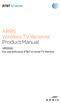 ARRIS Wireless TV Receiver Product Manual VIP2500 For use with your AT&T U-verse TV Service CAUTION RISK OF ELECTRIC SHOCK DO NOT OPEN TO REDUCE RISK OF ELECTRIC SHOCK, DO NOT REMOVE COVER (OR BACK). NO
ARRIS Wireless TV Receiver Product Manual VIP2500 For use with your AT&T U-verse TV Service CAUTION RISK OF ELECTRIC SHOCK DO NOT OPEN TO REDUCE RISK OF ELECTRIC SHOCK, DO NOT REMOVE COVER (OR BACK). NO
Troubleshooting Guide
 Poor or Distorted Picture Troubleshooting Guide Poor picture quality compared to what was seen in the store. Picture is distorted. (Macroblock, small block, dots, pixelization.) Wrong or missing color
Poor or Distorted Picture Troubleshooting Guide Poor picture quality compared to what was seen in the store. Picture is distorted. (Macroblock, small block, dots, pixelization.) Wrong or missing color
Welcome to life on. Get started with this easy Self-Installation Guide.
 Welcome to life on Get started with this easy Self-Installation Guide. Welcome to a network that s light years ahead. Welcome to life on FiOS. Congratulations on choosing Verizon FiOS! You re just a few
Welcome to life on Get started with this easy Self-Installation Guide. Welcome to a network that s light years ahead. Welcome to life on FiOS. Congratulations on choosing Verizon FiOS! You re just a few
Fi TV Gold Quick Start Guide
 Quick Start Guide Fi TV Gold Quick Start Guide Welcome to Fi TV! We re happy that you chose EPB Fiber Optics to bring the best movies, sports, news and television programming into your home and we will
Quick Start Guide Fi TV Gold Quick Start Guide Welcome to Fi TV! We re happy that you chose EPB Fiber Optics to bring the best movies, sports, news and television programming into your home and we will
USER GUIDE 32" 50" CLASS. Full HD LED 1080p TV LC-32LB370U/LC-50LB370U. (31.5" Diagonal) (49.7" Diagonal) 1080p
 LC-32LB370U/LC-50LB370U Full HD LED 1080p TV USER GUIDE 32" 50" CLASS (31.5" Diagonal) (49.7" Diagonal) 1080p Before using your new product, please read these instructions to prevent any damage. Contents
LC-32LB370U/LC-50LB370U Full HD LED 1080p TV USER GUIDE 32" 50" CLASS (31.5" Diagonal) (49.7" Diagonal) 1080p Before using your new product, please read these instructions to prevent any damage. Contents
Connections and Setup
 12 Connections and Setup HOW TO CONNECT YOUR SATELLITE RECEIVER Use the information in this chapter to connect your receiver to other equipment. CONNECTING TO THE NEARBY HDTV (TV1) CONNECTING TO THE REMOTE
12 Connections and Setup HOW TO CONNECT YOUR SATELLITE RECEIVER Use the information in this chapter to connect your receiver to other equipment. CONNECTING TO THE NEARBY HDTV (TV1) CONNECTING TO THE REMOTE
User Manual DIGITAL MONITOR SPEAKERS MS /MS. 24-Bit/192 khz Digital 40/20-Watt Stereo Near Field Monitors
 User Manual DIGITAL MONITOR SPEAKERS MS /MS 24-Bit/192 khz Digital 40/20-Watt Stereo Near Field Monitors 2 DIGITAL MONITOR SPEAKERS /MS20 User Manual User Manual Table of Contents Thank you... 2 Important
User Manual DIGITAL MONITOR SPEAKERS MS /MS 24-Bit/192 khz Digital 40/20-Watt Stereo Near Field Monitors 2 DIGITAL MONITOR SPEAKERS /MS20 User Manual User Manual Table of Contents Thank you... 2 Important
User Guide 32" LED TV
 User Guide 32" LED TV NS-32D200NA14 Before using your new product, please read these instructions to prevent any damage. Contents CHILD SAFETY...............................................................
User Guide 32" LED TV NS-32D200NA14 Before using your new product, please read these instructions to prevent any damage. Contents CHILD SAFETY...............................................................
Model PS-4001 Power Supply User Instructions
 Model PS-4001 Power Supply User Instructions 9350-7710-000 Rev E 9/2009 PROPRIETARY NOTICE The product information and design disclosed herein were originated by and are the property of Bosch Security
Model PS-4001 Power Supply User Instructions 9350-7710-000 Rev E 9/2009 PROPRIETARY NOTICE The product information and design disclosed herein were originated by and are the property of Bosch Security
Spider IV 15. Pilot s Handbook Manuel de pilotage Pilotenhandbuch Pilotenhandboek Manual del Piloto 取 扱 説 明 書
 Spider IV 15 Pilot s Handbook Manuel de pilotage Pilotenhandbuch Pilotenhandboek Manual del Piloto 取 扱 説 明 書 40-00-0187 Pilot s Handbook available @ www.line6.com/manuals Rev D Important Safety Instructions
Spider IV 15 Pilot s Handbook Manuel de pilotage Pilotenhandbuch Pilotenhandboek Manual del Piloto 取 扱 説 明 書 40-00-0187 Pilot s Handbook available @ www.line6.com/manuals Rev D Important Safety Instructions
LINE IN, LINE OUT TO TV, VIDEO IN, VIDEO OUT
 1 Based on the information you provided we are unable to match you with a specific hookup recommendation. For your convenience this document provides the four most common hookup configurations for the
1 Based on the information you provided we are unable to match you with a specific hookup recommendation. For your convenience this document provides the four most common hookup configurations for the
ATTENTION RISQUE D ÉLECTROCUTION! NE PAS OUVRIR!
 Quick Start Guide ATTENTION RISQUE D ÉLECTROCUTION! NE PAS OUVRIR! CAUTION: TO REDUCE THE RISK OF ELECTRIC SHOCK, DO NOT REMOVE COVER (OR BACK). NO USER-SERVICEABLE PARTS INSIDE. REFER SER- VICING TO QUALIFIED
Quick Start Guide ATTENTION RISQUE D ÉLECTROCUTION! NE PAS OUVRIR! CAUTION: TO REDUCE THE RISK OF ELECTRIC SHOCK, DO NOT REMOVE COVER (OR BACK). NO USER-SERVICEABLE PARTS INSIDE. REFER SER- VICING TO QUALIFIED
CABLE ONE ALL DIGITAL
 CABLE ONE ALL DIGITAL The world is going All Digital and so is Cable ONE. With the switch from analog to digital technology, Cable ONE will be able to add new channels, especially more HD channels, and
CABLE ONE ALL DIGITAL The world is going All Digital and so is Cable ONE. With the switch from analog to digital technology, Cable ONE will be able to add new channels, especially more HD channels, and
BOSE. Link AL8 HOMEWIDE WIRELESS AUDIO LINK
 BOSE Link AL8 HOMEWIDE WIRELESS AUDIO LINK Français English SAFETY INFORMATION Please read this owner s guide Please take the time to follow the instructions in this owner s guide carefully. It will help
BOSE Link AL8 HOMEWIDE WIRELESS AUDIO LINK Français English SAFETY INFORMATION Please read this owner s guide Please take the time to follow the instructions in this owner s guide carefully. It will help
Getting Started With The. Explorer
 Getting Started With The Explorer 8300 and 8300HD DVR Record your favorite programs when you re busy Record one program and watch another Record two live programs while watching a third program you recorded
Getting Started With The Explorer 8300 and 8300HD DVR Record your favorite programs when you re busy Record one program and watch another Record two live programs while watching a third program you recorded
Explorer 4250HD Home Gateway
 Subscriber Networks Explorer 4250HD Home Gateway Description Scientific Atlanta s Explorer 4250HD Home Gateway merges high-definition (HD) video capability and broadband digital video services to deliver
Subscriber Networks Explorer 4250HD Home Gateway Description Scientific Atlanta s Explorer 4250HD Home Gateway merges high-definition (HD) video capability and broadband digital video services to deliver
DS-A1XP. Contents. Remote Interactive Dock. Instruction Manual. Important Safety Instructions... 2. Precautions... 3
 Remote Interactive Dock DS-A1XP Instruction Manual Contents Important Safety Instructions........ 2 Precautions......................... 3 Getting Started..................... 4 About the RI Dock....................
Remote Interactive Dock DS-A1XP Instruction Manual Contents Important Safety Instructions........ 2 Precautions......................... 3 Getting Started..................... 4 About the RI Dock....................
LINE IN, LINE OUT AUDIO IN, AUDIO OUT FIXED, VARIABLE TO TV, VIDEO IN, VIDEO OUT. 2010 Sony Electronics Inc. All rights reserved.
 Based on the information you provided we are unable to match you with a specific hookup recommendation. For your convenience this document provides the four most common hookup configurations for the devices
Based on the information you provided we are unable to match you with a specific hookup recommendation. For your convenience this document provides the four most common hookup configurations for the devices
XPanel V2. Remote Control Panel. User Manual. XILICA Audio Design
 XPanel V2 Remote Control Panel User Manual XILICA Audio Design Important Safety Instructions 1. READ THESE INSTRUCTIONS All the safety and operating instructions should be read before the product is operated.
XPanel V2 Remote Control Panel User Manual XILICA Audio Design Important Safety Instructions 1. READ THESE INSTRUCTIONS All the safety and operating instructions should be read before the product is operated.
Instruction Manual. 5.1 Power Amplified Home Theatre Speaker System w/ Remote Control DSS-200
 R Instruction Manual DSS-200 R 5.1 Power Amplified Home Theatre Speaker System w/ Remote Control Read this manual carefully to get the excellent acoustics from this unit. SPECIFICATIONS SAFETY INFORMATION
R Instruction Manual DSS-200 R 5.1 Power Amplified Home Theatre Speaker System w/ Remote Control Read this manual carefully to get the excellent acoustics from this unit. SPECIFICATIONS SAFETY INFORMATION
WARNING TO REDUCE THE RISK OF FIRE OR SHOCK, DO NOT EXPOSE THIS APPLIANCE TO RAIN OR MOISTURE.
 CAUTION ISK OF ELECTIC SHOCK CAUTION: TO EDUCE THE ISK OF ELECTIC SHOCK, DO NOT EMOVE COVE (O BACK). NO USE-SEVICEABLE PATS INSIDE. EFE SEVICING TO QUALIFIED SEVICE PESONNEL. Graphical symbols and supplemental
CAUTION ISK OF ELECTIC SHOCK CAUTION: TO EDUCE THE ISK OF ELECTIC SHOCK, DO NOT EMOVE COVE (O BACK). NO USE-SEVICEABLE PATS INSIDE. EFE SEVICING TO QUALIFIED SEVICE PESONNEL. Graphical symbols and supplemental
LC-50LB261U 50" LED TV USER GUIDE. Before using your new product, please read these instructions to prevent any damage.
 LC-50LB261U 50" LED TV USER GUIDE Before using your new product, please read these instructions to prevent any damage. Contents CHILD SAFETY...............................................................
LC-50LB261U 50" LED TV USER GUIDE Before using your new product, please read these instructions to prevent any damage. Contents CHILD SAFETY...............................................................
NeoTV Streaming Player (NTV200)
 NeoTV Streaming Player (NTV200) User Manual 350 East Plumeria Drive San Jose, CA 95134 USA February 2012 202-10841-03 v1.0 2012 NETGEAR, Inc. All rights reserved No part of this publication may be reproduced,
NeoTV Streaming Player (NTV200) User Manual 350 East Plumeria Drive San Jose, CA 95134 USA February 2012 202-10841-03 v1.0 2012 NETGEAR, Inc. All rights reserved No part of this publication may be reproduced,
VIEW. SLX300 SpeakerLinX IP Zone. Amplifier Installation and Setup Guide. AVoIP
 VIEW SLX300 SpeakerLinX IP Zone Amplifier Installation and Setup Guide TM AVoIP ClearOne 5225 Wiley Post Way Suite 500 Salt Lake City, UT 84116 Telephone 1.800.283.5936 1.801.974.3760 Tech Sales 1.800.705.2103
VIEW SLX300 SpeakerLinX IP Zone Amplifier Installation and Setup Guide TM AVoIP ClearOne 5225 Wiley Post Way Suite 500 Salt Lake City, UT 84116 Telephone 1.800.283.5936 1.801.974.3760 Tech Sales 1.800.705.2103
Setup Guide. You re minutes away from a whole new way of watching TV. Of controlling TV. Of thinking about what TV can be.
 Setup Guide You re minutes away from a whole new way of watching TV. Of controlling TV. Of thinking about what TV can be. Unpack the box From HD video calling on your couch to house-of-the-future touch
Setup Guide You re minutes away from a whole new way of watching TV. Of controlling TV. Of thinking about what TV can be. Unpack the box From HD video calling on your couch to house-of-the-future touch
REV3-16.11.19.03 TV Guide Interactive. We Make TV Better SM i
 REV3-16.11.19.03 TV Guide Interactive. We Make TV Better SM i TV Guide Interactive Reference Manual Revision Date: November 19, 2003 TV Guide Interactive, Inc. 7140 South Lewis Tulsa, Oklahoma 74136 CONFIDENTIAL
REV3-16.11.19.03 TV Guide Interactive. We Make TV Better SM i TV Guide Interactive Reference Manual Revision Date: November 19, 2003 TV Guide Interactive, Inc. 7140 South Lewis Tulsa, Oklahoma 74136 CONFIDENTIAL
Safety Instructions...iii. Introduction...1
 Contents Safety Instructions...iii Introduction...1 Welcome to DISH... 1 About this Receiver... 1 Overview... 2 Getting Started... 4 Quick Tour of Basic Features... 5 Quick Tour of the Menus... 7 About
Contents Safety Instructions...iii Introduction...1 Welcome to DISH... 1 About this Receiver... 1 Overview... 2 Getting Started... 4 Quick Tour of Basic Features... 5 Quick Tour of the Menus... 7 About
40" 1080p 60Hz LED TV
 40" 1080p 60Hz LED TV 40L310U Before using your new product, please read these instructions to prevent any damage. Contents CHILD SAFETY............................................................... 1
40" 1080p 60Hz LED TV 40L310U Before using your new product, please read these instructions to prevent any damage. Contents CHILD SAFETY............................................................... 1
SB5101U / SB5101N DOCSIS 2.0 Cable Modem
 M Motorola SURFboard SB5101U / SB5101N DOCSIS 2.0 Cable Modem Installation Guide Copyright 2009 by Motorola, Inc. All rights reserved. No part of this publication may be reproduced in any form or by any
M Motorola SURFboard SB5101U / SB5101N DOCSIS 2.0 Cable Modem Installation Guide Copyright 2009 by Motorola, Inc. All rights reserved. No part of this publication may be reproduced in any form or by any
HANTZ + PARTNER The Upgrade Company! www.hantz.com
 Quick Start Guide X3000 HD Network Media Player X3000 HD NETWORK MEDIA PLAYER POWER HANTZ + PARTNER The Upgrade Company! www.hantz.com A Get to know your HELIOS X3000 Thank you for purchasing the HELIOS
Quick Start Guide X3000 HD Network Media Player X3000 HD NETWORK MEDIA PLAYER POWER HANTZ + PARTNER The Upgrade Company! www.hantz.com A Get to know your HELIOS X3000 Thank you for purchasing the HELIOS
(2012 10 24) manual_tocomsat duo LITE.indd 20-1 2012-10-24 7:44:57
 (2012 10 24) manual_tocomsat duo LITE.indd 20-1 2012-10-24 7:44:57 TABLE OF CONTENTS Table of Contents Table of Contents Safety Warning General Information Package Contents & Features Front Panel Rear
(2012 10 24) manual_tocomsat duo LITE.indd 20-1 2012-10-24 7:44:57 TABLE OF CONTENTS Table of Contents Table of Contents Safety Warning General Information Package Contents & Features Front Panel Rear
Business Audio System: Music & Messaging MP3 Player. by Grace Digital Audio. User Guide. Model No. GDI-USBM10
 Business Audio System: Music & Messaging MP3 Player by Grace Digital Audio User Guide Model No. GDI-USBM10 User Guide Contents Introduction 2 Safety & General Use Information 2 Features 3 Set Up & Operation
Business Audio System: Music & Messaging MP3 Player by Grace Digital Audio User Guide Model No. GDI-USBM10 User Guide Contents Introduction 2 Safety & General Use Information 2 Features 3 Set Up & Operation
PDP TV. quick start guide. imagine the possibilities
 PDP TV quick start guide imagine the possibilities Thank you for purchasing a Samsung product. To receive a more complete service, please register your product at www.samsung.com/global/register 02134A_CMS.indd
PDP TV quick start guide imagine the possibilities Thank you for purchasing a Samsung product. To receive a more complete service, please register your product at www.samsung.com/global/register 02134A_CMS.indd
User Guide USB 2.0 LAPTOP DOCKING STATION WITH VIDEO N2953
 USB 2.0 LAPTOP DOCKING STATION WITH VIDEO 410-1864-001B / ACP51US 1 YEAR LIMITED WARRANTY: We pride ourselves on the quality of our products. For complete warranty details and a list of our worldwide offices,
USB 2.0 LAPTOP DOCKING STATION WITH VIDEO 410-1864-001B / ACP51US 1 YEAR LIMITED WARRANTY: We pride ourselves on the quality of our products. For complete warranty details and a list of our worldwide offices,
Fi TV Gold Quick Start Guide
 Quick Start Guide Fi TV Gold Quick Start Guide Welcome to Fi TV! We re happy that you chose EPB Fiber Optics to bring the best movies, sports, news and television programming into your business and we
Quick Start Guide Fi TV Gold Quick Start Guide Welcome to Fi TV! We re happy that you chose EPB Fiber Optics to bring the best movies, sports, news and television programming into your business and we
Albrecht DR314. DAB/DAB+/FM Radio 1.) User Manual
 Albrecht DR314 DAB/DAB+/FM Radio 1.) User Manual -1- Important Safety Notes TO PREVENT FIRE OR SHOCK HAZARD, DO NOT USE THIS PLUG WITH AN EXTENSION CORD, RECEPTACLE OR OTHER OUTLET UNLESS THE BLADES CAN
Albrecht DR314 DAB/DAB+/FM Radio 1.) User Manual -1- Important Safety Notes TO PREVENT FIRE OR SHOCK HAZARD, DO NOT USE THIS PLUG WITH AN EXTENSION CORD, RECEPTACLE OR OTHER OUTLET UNLESS THE BLADES CAN
Connections and Setup
 9242_14_Ch12_eng 6/11/07 9:36 AM Page 1 Connections and Setup HOW TO CONNECT YOUR SATELLITE RECEIVER Do you have a handful of cables and a head full of questions? This chapter is the perfect place to find
9242_14_Ch12_eng 6/11/07 9:36 AM Page 1 Connections and Setup HOW TO CONNECT YOUR SATELLITE RECEIVER Do you have a handful of cables and a head full of questions? This chapter is the perfect place to find
SB5102 Cable Modem User Guide. Introduction. Before You Begin. Installation and Configuration Overview. Troubleshooting.
 Title SB5102 Cable Modem User Guide Click your selection (there is a complete Contents on page vii): Introduction Introduces your SB5102 cable modem and the controls on the Front Panel and Rear Panel.
Title SB5102 Cable Modem User Guide Click your selection (there is a complete Contents on page vii): Introduction Introduces your SB5102 cable modem and the controls on the Front Panel and Rear Panel.
Manufactured under license from Dolby laboratories. Dolby and the double-d symbol are trademarks of Dolby Laboratories.
 Getting Started Thank you for selecting NETGEAR products. After installing your device, locate the serial number on the label and use it to register your product at https://my.netgear.com. You must register
Getting Started Thank you for selecting NETGEAR products. After installing your device, locate the serial number on the label and use it to register your product at https://my.netgear.com. You must register
Time Warner Cable TV. Easy Connect Guide. Enjoy endless ways to watch your favorite shows.
 Time Warner Cable TV Easy Connect Guide Enjoy endless ways to watch your favorite shows. You name the show. You choose the screen. Enjoy watching exactly what you want on the device you want. Your service
Time Warner Cable TV Easy Connect Guide Enjoy endless ways to watch your favorite shows. You name the show. You choose the screen. Enjoy watching exactly what you want on the device you want. Your service
Caller-ID on your TV!
 TM Caller-ID on your TV! User s Manual and Installation Guide Copyright 1998 NetMedia Inc., All rights reserved. Rev. 061898 Thank you for your purchase of Caller-TV! You are now ready to enjoy the convenience
TM Caller-ID on your TV! User s Manual and Installation Guide Copyright 1998 NetMedia Inc., All rights reserved. Rev. 061898 Thank you for your purchase of Caller-TV! You are now ready to enjoy the convenience
- 1 - www.sceptre.com SCEPTRE X32 User Manual
 Dear Sceptre Customer, Congratulations on your new SCEPTRE X32 HD Display purchase. Thank you for your support. To ensure safety and many years of trouble free operation of your Sceptre Display, please
Dear Sceptre Customer, Congratulations on your new SCEPTRE X32 HD Display purchase. Thank you for your support. To ensure safety and many years of trouble free operation of your Sceptre Display, please
