Optical Lab Room 1122 Nexus 670 and Magna 560 Instructions Feb. 26, 2013
|
|
|
- Britton Phelps
- 8 years ago
- Views:
Transcription
1 Optical Lab Room 1122 Nexus 670 and Magna 560 Instructions Feb. 26, 2013 To get set up to use the FTIR systems, first contact Scott at extension e- mail to make appointment for training/orientation (less than 1 hour). You will be provided with a user name, usually your research group PI s name. A RFID card will be programmed for you to log on the computer. This is only used for either of the two Nexus 670 systems, not the Magna 560. Place the RFID card on the red square, the RFID card should automatically enter the user name and password in the logon field Please write your name, PI, and time on the instrument in the Logbook. There is a scheduler to reserve the instruments: Please notify Scott Taylor of problems or if you have questions call , staylor7@umd.edu. The Nexus 670 should always be on. Check LEDS on the top left of the instrument, all should be on, with scan light blinking.. Click on either icon for "Omnic ESP". At this point you can also use the Help Menu for further information in addition to these instructions. See Getting Started in the help menu. After Omnic opens, look for a green check mark and the words Bench Status in the top right corner. This indicates that the interferometer and the computer are
2 connected. If there is no icon there, there is no communication between the computer and interferometer. Sometimes there is a few minutes delay while the program is initializing. Note that you still have to check the interferogram as follows. VERY IMPORTANT!! Go to Collect, Experiment Setup, Bench, to observe the interferogram. In the middle of the display is a characteristic signal maximum. Check to see if the interferogram signal is within limits, (min 2, max 9.8) if it is a flat line go to Collect, Diagnostics and click on Reset Bench. With a gain of 1 (set by going to the Bench Tab in Experiment Setup) check the p-p voltage-it should be greater than 8 volts. This is with no accessories and a clear path in the sample compartment. Also be sure the aperture is set to 100, normal for resolution 4. A smaller resolution will automatically set the aperture smaller. This means the interferogram peak-to-peak voltage will be smaller. It is very important to check the experiment setup bench and collect tabs to see if the peak to peak level and parameters are correct. Check the aperture to see if it is 100%, unless you are using a resolution smaller than 4, someone may have change the experiment previously. Also, it is important not to overload the detector with too much signal, which will happen if using the MCT detector option. Be sure to see Scott before attempting this. There is more information about this later.
3 Interferogram Display Also there is a drop-down window where another detector can be selected. The room temperature detector is DTGS KBr. This is the default detector and normally used. Normally, the transmission holder should be in the sample chamber. If you use another sample module, such as the ATR module, please carefully clean it and put it back in the cabinet. CHECK TO SEE THE SAMPLE CHAMBER DOOR IS CLOSED WHEN YOU LEAVE THE LAB for more than an hour. (The ATR module must be removed or it will not close.) The sample chamber is purged in addition to the instrument, and helps preserve the windows. If you accidentally leave the door on the chamber open several days, it shortens the life of the windows unnecessarily. Also, the ATR module is extremely expensive and shouldn t be stored outside of its box and cabinet.
4 Go to Collect, Experimental setup to select number of scans, default 32, resolution default 4, absorbance or transmission, correction for CO2 and others, and other options. It is usually set up for the transmission experiment. Background: Collect background first with no sample. This will give a characteristic background in transmission mode with no sample as shown below. This shows the instrument operating normally. Before collecting data, create a background with the solvent, pure KBr pellet or blank KBr or NaCl window so this will be subtracted from sample response. Insert the blank KBr pellet, KBr or NaCl window in the sample holder. Choose Collect Background from the Collect Menu, or click on the Collect Background button on the toolbar.
5 When the collection is finished, you can save the background to a window if you want it available later for a background handling option, or simply close the Collect Background window. The spectrum is not saved then, but remains the current background. This step eliminates the background characteristics of the spectrometer so the peaks in the final spectrum are due solely to the sample. Collecting Sample: The sample chamber holder holds standard transmission sample cards and liquid sample cells. Install your sample in the light path, taking care not to spill anything inside the sample compartment. This can be a liquid sample cell, a KBr or NaCl window. The red laser spot will serve to locate the measurement path, it comes from the right side of the sample compartment. Avoid looking directly or at reflections from this laser and the invisible infrared beam. Use Collect Sample in the Collect menu to collect the spectrum of a sample, or click on the Collect Background button on the toolbar. There is a progress indicator bar on the lower left hand side of the screen. The spectrum of the sample will be ratioed against the single-beam spectrum of the background. The result below is a polystyrene film. For a film, the background is air or purge gas.
6 Edit Menu This allows you to change the size of the annotation numbers when printing, Collect Menu This can bring up experiment setup, with ability to change number of scans and resolution. Final format can be absorbance or transmission. There is a box to check save interferogram to have the ability to process the spectrum later. Corrections that can be made later include one for ATR wavelength dependence of attenuated total reflection. Background handling determines when and how often background is taken. Also you can use a saved background file.
7 Analyze Menu Annotating the Peaks: Click on the top toolbar, then Find Peaks. Click on the line where you want to peaks to be annotated. On the left side there is a slider marked Threshold to select minimum threshold for peak selection. Click on Replace button on top right before printing.. The palette tool labeled T will select individual peaks. Selection Tool: Display specific regions, zoom in and out, grab and move spectra, select single or multiple spectra, define (x,y) coordinates. This is the default tool when you start the program. Region Tool: Selects X-axis start/stop frequency, use for manipulations such as library searches, blank/straight lines, noise calculations, uncorrected area calculations, (all are discussed in further detail below) Spectral Cursor Tool: Reports value of data points (x.y); used for spectral comparisons; if you have a log file running, the data points will be recorded in the log. Peak Height Tool: Calculates peak intensities, allows user-defined baseline, calculates height-to-zero as well as relative measurements, stores measurements in log file. Peak Area Tool: Integrates the area under a peak, allows user-defined baselines, calculates area-to-zero as well as relative measurements, stores measurements in log file. Annotation Tool: Manual labeling of spectrum, labels are stored with the spectrum (highlight to delete), style and font is adjustable (Display setup and Options, see below). SHIFT KEY + Click of mouse will pinpoint the maximum for Spectral Cursor, Peak Height, and Annotation tools. Automatically finds the point of greatest intensity near the cursor. RIGHT Mouse Click will bring up an information box for whatever the cursor is resting on. The box will always have a "Discussion" button and sometimes a "How To" button to help you with the features of the object.
8 File Menu This allows you to save in different data formats. Accepted Formats Extensions OMNIC Spectra *.SPA OMNIC Group *.SPG JCAMP-DX *.JDX PCIR *.IRD Nicolet SX/DX *NIC or *.SPC Grams 386 *.GLD Peak Solve *.0?? Mattson *.IGM, *.ABS, *.DRT, *.SBM, *.RAS Windows Metafile TIF Comma Separated Value *.WMF *TIF *.CSV Also, if you go to file, print, cute pdf will convert to pd Save Group allows you to save several spectra within the same file. Sampling Methods There are many sampling methods in transmission mode, including pressing KBr pellets, coating a KBr or CaF2 window, or using a liquid sample cell. Sometimes these methods must be used if the ATR method doesn t provide the information you need. The ATR Module The ATR module is very expensive and many precautions should be taken before using it. The ATR module allows quick sampling of solids or liquids without preparation like the transmission methods. The tradeoff is that the infrared beam only penetrates the sample in microns and the method has less sensitivity than transmission measurements. The ATR, or Attenuated Total Reflectance module has a very small window which the sample can contact. Infrared light is reflected by a mirror to a conical zinc selenide lens with a diamond coating on it. USE GREAT CAUTION when touching this surface, do not hit it with the steel anvil. Turn the knob
9 counterclockwise to retract the anvil before you move it into place. Don t touch the surface directly with the steel anvil. The steel anvil is only intended to press solid or powder samples against the window, not used in background or liquid measurements. Take background measurements with the cell window clean. Don t lower the anvil down because air is the reference we use. Also, there is a risk of damaging the window surface. Use auto gain for the gain setting. A small amount of liquid to cover the cell is enough when taking a sample. Don t allow liquid to run down the plate, carefully wipe with Kim wipe to stop spillage. When taking powder samples, use a small amount to cover the cell. Turn the knob counterclockwise to retract the anvil. Pull back on the smaller knob to release the arm and lock it down. Then turn the knob clockwise until the anvil presses down on the sample material. The knob will click when there is enough torque. Then collect the sample. Carefully wipe powder up into the kimwipe with ethyl alcohol, do not drop powder over the edge of the plate or anywhere else. The ATR method saves time, but the hardware is very expensive and requires neatness and care. Please see pictures below to show sample accessory removal, but contact Scott Taylor X before you do it the first time. Always return the instrument to the transmission module and close and latch the cover when finished.
10 ATR background scan ATR sample of 3 layers of plastic wrapping material
11 Top picture-transmission sample accessory installed. Bottom picture-removing Transmission sample accessory. To remove, pull up to clear pins. Two magnets hold the plate so that screws are not needed. Carefully pull back to remove.
12 Top picture, empty sample compartment- Note rows of contacts on rear and side, these tell software what accessory is installed. A self test program runs after the accessory is seated. Lower very carefully, rocking it slightly to get it to seat properly.
13 ATR Module with plastic sample: Top picture, ATR fully seated in the sample compartment. Bottom picture, anvil with plastic film sample pressed onto sample cell window.
14 The MCT/A Detector For much greater sensitivity and smaller resolution settings use the MCT/A detector. This is used with transmission measurements. Also, most of the time you will need to use the pure nitrogen instead of the regular purge gas to reduce the water and CO2 background, especially if it is in the region of interest. The MCT detector is selected in Experiment setup, Bench tab in the drop down window. Please see Scott Taylor before using this detector, as it must be cooled by liquid nitrogen. Fill with liquid nitrogen as described in Omnic Help. Because the MCT detector is so much more sensitive, the interferogram signal will be much larger than the 9 volts peak to peak limit. There are energy reducing screens which fit in the left side window of the sample chamber. Use the B screen, usually. Otherwise, you will need to use a smaller aperture setting to limit this to the correct level. Also the resolution setting will be automatically reduced to a smaller number than the usual 4, (see experiment setup, Collect) as small as 0.5 cm-1 Screen installed in left side of cample compartment Liquid nitrogen filling instructions from Omnic Help: WARNING! Liquid nitrogen is extremely cold and therefore potentially hazardous. Avoid Contact with Skin. Wear protective clothing and follow standard laboratory practices to prevent injury. Time-40 minutes or less Tools: Protective clothing Funnel with Styrofoam base-should be near one of the instruments A one-liter, metal vacuum bottle Liquid nitrogen
15 1. Open the dewar cover on the instrument (the one closest to the back) and remove the plastic stopper from the detector dewar. 2. Fill the metal vacuum bottle with liquid nitrogen 3. Insert the funnel into the detector dewar 4. Fill the detector dewar with liquid nitrogen. Fill the detector dewar slowly. Pouring too quickly can cause the funnel to expel liquid nitrogen. Wear protective clothing and follow standard laboratory safety practices to prevent injury. Pour the liquid nitrogen into the funnel slowly. A small amount of liquid nitrogen spillage is unavoidable and will not harm the instrument, but watch for pooling on the metal surface and stop pouring if this happens. Fill the funnel and then let it drain completely two or three times. Wait until the vapor plume disappears and then repeat until the dewar is filled. Your will notice the geyser effect when the dewar is full and the detector is cooled.
Telephone: 1 800 642 6538 (U.S.A.) or +1 608 273 5015 (worldwide) Fax: +1 608 273 5045 (worldwide) E-mail: techsupport.analyze@thermo.
 The information in this publication is provided for reference only. All information contained in this publication is believed to be correct and complete. Thermo Electron Corporation shall not be liable
The information in this publication is provided for reference only. All information contained in this publication is believed to be correct and complete. Thermo Electron Corporation shall not be liable
Ultraviolet-Visible (UV-Vis) Spectroscopy Background Information
 1 Ultraviolet-Visible (UV-Vis) Spectroscopy Background Information Instructions for the Operation of the Cary 300 Bio UV-Visible Spectrophotometer See the Thermo OMNIC Help reference on page 49. Ultraviolet-Visible
1 Ultraviolet-Visible (UV-Vis) Spectroscopy Background Information Instructions for the Operation of the Cary 300 Bio UV-Visible Spectrophotometer See the Thermo OMNIC Help reference on page 49. Ultraviolet-Visible
QUANTITATIVE INFRARED SPECTROSCOPY. Willard et. al. Instrumental Methods of Analysis, 7th edition, Wadsworth Publishing Co., Belmont, CA 1988, Ch 11.
 QUANTITATIVE INFRARED SPECTROSCOPY Objective: The objectives of this experiment are: (1) to learn proper sample handling procedures for acquiring infrared spectra. (2) to determine the percentage composition
QUANTITATIVE INFRARED SPECTROSCOPY Objective: The objectives of this experiment are: (1) to learn proper sample handling procedures for acquiring infrared spectra. (2) to determine the percentage composition
Cary 100 Bio UV-Vis Operating Instructions 09/25/2012 S.V.
 1234 Hach Hall 515-294-5805 www.cif.iastate.edu Cary 100 Bio UV-Vis Operating Instructions 09/25/2012 S.V. Location: Contact: 1240 Hach Hall Steve Veysey, 1234 Hach Hall Safety All researchers working
1234 Hach Hall 515-294-5805 www.cif.iastate.edu Cary 100 Bio UV-Vis Operating Instructions 09/25/2012 S.V. Location: Contact: 1240 Hach Hall Steve Veysey, 1234 Hach Hall Safety All researchers working
How To Use An Atr Spectra On A Computer With A Pike Atr Atr 27 Atr Cell
 Bruker Tensor 27 FT-IR & OPUS Data Collection Program (V 1.1) Collecting a FT-IR Spectrum Using the Standard Pike ATR cell. Here is a quick outline for what to do to collect an FT-IR using the standard
Bruker Tensor 27 FT-IR & OPUS Data Collection Program (V 1.1) Collecting a FT-IR Spectrum Using the Standard Pike ATR cell. Here is a quick outline for what to do to collect an FT-IR using the standard
Hitachi U-4100 UV-vis-NIR spectrophotometer (341-F)
 Hitachi U-4100 UV-vis-NIR spectrophotometer (341-F) Please contact Dr. Amanda Young for training requests and assistance: 979-862-6845, amandayoung@tamu.edu Hardware Our spectrophotometer is made up of
Hitachi U-4100 UV-vis-NIR spectrophotometer (341-F) Please contact Dr. Amanda Young for training requests and assistance: 979-862-6845, amandayoung@tamu.edu Hardware Our spectrophotometer is made up of
Background Information
 1 Gas Chromatography/Mass Spectroscopy (GC/MS/MS) Background Information Instructions for the Operation of the Varian CP-3800 Gas Chromatograph/ Varian Saturn 2200 GC/MS/MS See the Cary Eclipse Software
1 Gas Chromatography/Mass Spectroscopy (GC/MS/MS) Background Information Instructions for the Operation of the Varian CP-3800 Gas Chromatograph/ Varian Saturn 2200 GC/MS/MS See the Cary Eclipse Software
Shimadzu UV-1700 UV/Vis Spectrometer Updated July 13, 2010
 Shimadzu UV-1700 UV/Vis Spectrometer Updated July 13, 2010 Instrument instructions can be found at: http://academic.bowdoin.edu/chemistry/resources/instructions.shtml If you have any problems with the
Shimadzu UV-1700 UV/Vis Spectrometer Updated July 13, 2010 Instrument instructions can be found at: http://academic.bowdoin.edu/chemistry/resources/instructions.shtml If you have any problems with the
Appendix C. Vernier Tutorial
 C-1. Vernier Tutorial Introduction: In this lab course, you will collect, analyze and interpret data. The purpose of this tutorial is to teach you how to use the Vernier System to collect and transfer
C-1. Vernier Tutorial Introduction: In this lab course, you will collect, analyze and interpret data. The purpose of this tutorial is to teach you how to use the Vernier System to collect and transfer
Event Log. Chapter 7 Event Log... 2 7.1 Event Log Management... 3 7.1.1 Excel Editing... 5 7.2 Create a New Event Log... 9
 Chapter 7 Event Log... 2 7.1 Event Log Management... 3 7.1.1 Excel Editing... 5 7.2 Create a New Event Log... 9 1 Chapter 7 Event Log Event log is used to define the content of an event and the conditions
Chapter 7 Event Log... 2 7.1 Event Log Management... 3 7.1.1 Excel Editing... 5 7.2 Create a New Event Log... 9 1 Chapter 7 Event Log Event log is used to define the content of an event and the conditions
SA-9600 Surface Area Software Manual
 SA-9600 Surface Area Software Manual Version 4.0 Introduction The operation and data Presentation of the SA-9600 Surface Area analyzer is performed using a Microsoft Windows based software package. The
SA-9600 Surface Area Software Manual Version 4.0 Introduction The operation and data Presentation of the SA-9600 Surface Area analyzer is performed using a Microsoft Windows based software package. The
User guide for Cary 5000 absorption spectrometer with external DRA 1800 attachment.
 User guide for Cary 5000 absorption spectrometer with external DRA 1800 attachment. (last updated 03/17/2016) This guide is for use of the Cary 5000 with the DRA only. For use without the DRA as a standard
User guide for Cary 5000 absorption spectrometer with external DRA 1800 attachment. (last updated 03/17/2016) This guide is for use of the Cary 5000 with the DRA only. For use without the DRA as a standard
Event Log. Chapter 7 Event Log... 2 7.1 Event Log Management... 4 7.1.1 Excel Editing... 6 7.2 Create a New Event Log... 10
 Chapter 7 Event Log... 2 7.1 Event Log Management... 4 7.1.1 Excel Editing... 6 7.2 Create a New Event Log... 10 1 Chapter 7 Event Log Event log is used to define the content of an event and the conditions
Chapter 7 Event Log... 2 7.1 Event Log Management... 4 7.1.1 Excel Editing... 6 7.2 Create a New Event Log... 10 1 Chapter 7 Event Log Event log is used to define the content of an event and the conditions
Determining the Quantity of Iron in a Vitamin Tablet. Evaluation copy
 Determining the Quantity of Iron in a Vitamin Tablet Computer 34 As biochemical research becomes more sophisticated, we are learning more about the role of metallic elements in the human body. For example,
Determining the Quantity of Iron in a Vitamin Tablet Computer 34 As biochemical research becomes more sophisticated, we are learning more about the role of metallic elements in the human body. For example,
Shimadzu UV-VIS User s Guide
 Shimadzu UV-VIS User s Guide 1) Push the F4 button on the UV-VIS instrument keypad. This will enable PC control. Push the F4 Button 2) Log into the UV-VIS software with your username and password. 3) After
Shimadzu UV-VIS User s Guide 1) Push the F4 button on the UV-VIS instrument keypad. This will enable PC control. Push the F4 Button 2) Log into the UV-VIS software with your username and password. 3) After
Survival Laser SL-001BB Laser Parts Bundle Assembly & Operation Instructions
 Survival Laser SL-001BB Laser Parts Bundle Assembly & Operation Instructions WARNING: READ ALL INSTRUCTIONS AND THE ENCLOSED SAFETY PRECAUTIONS BEFORE ASSEMBLY AND USE Assemble and use these parts ONLY
Survival Laser SL-001BB Laser Parts Bundle Assembly & Operation Instructions WARNING: READ ALL INSTRUCTIONS AND THE ENCLOSED SAFETY PRECAUTIONS BEFORE ASSEMBLY AND USE Assemble and use these parts ONLY
Using the Spectrophotometer
 Using the Spectrophotometer Introduction In this exercise, you will learn the basic principals of spectrophotometry and and serial dilution and their practical application. You will need these skills to
Using the Spectrophotometer Introduction In this exercise, you will learn the basic principals of spectrophotometry and and serial dilution and their practical application. You will need these skills to
Components for Infrared Spectroscopy. Dispersive IR Spectroscopy
 Components for Infrared Spectroscopy Mid-IR light: 00-000 cm - (5.5 m wavelength) Sources: Blackbody emitters Globar metal oxides Nernst Glower: Silicon Carbide Detectors: Not enough energy for photoelectric
Components for Infrared Spectroscopy Mid-IR light: 00-000 cm - (5.5 m wavelength) Sources: Blackbody emitters Globar metal oxides Nernst Glower: Silicon Carbide Detectors: Not enough energy for photoelectric
The Basics of Scanning Electron Microscopy
 The Basics of Scanning Electron Microscopy The small scanning electron microscope is easy to use because almost every variable is pre-set: the acceleration voltage is always 15kV, it has only a single
The Basics of Scanning Electron Microscopy The small scanning electron microscope is easy to use because almost every variable is pre-set: the acceleration voltage is always 15kV, it has only a single
PA500II Enterprise Mobile Computer
 PA500II Enterprise Mobile Computer - PA500II - Quick Reference Guide 400891G Version 1.0 PA500II Product Introduction & Accessory Kit After opening the box, ensure the following accessories for the PA500II
PA500II Enterprise Mobile Computer - PA500II - Quick Reference Guide 400891G Version 1.0 PA500II Product Introduction & Accessory Kit After opening the box, ensure the following accessories for the PA500II
Hygro-Thermometer + InfraRed Thermometer Model RH101
 User's Guide Hygro-Thermometer + InfraRed Thermometer Model RH101 Introduction Congratulations on your purchase of the Extech Hygro-Thermometer plus InfraRed Thermometer. This device measures relative
User's Guide Hygro-Thermometer + InfraRed Thermometer Model RH101 Introduction Congratulations on your purchase of the Extech Hygro-Thermometer plus InfraRed Thermometer. This device measures relative
Using the enclosed installation diagram, drill three holes in the wall with the lower hole 1150mm from the floor.
 Terminal Installation When choosing the location of the terminal, care should be taken to select an area with consistent light levels throughout the day and avoid areas where the unit may be subjected
Terminal Installation When choosing the location of the terminal, care should be taken to select an area with consistent light levels throughout the day and avoid areas where the unit may be subjected
Introduction to Fourier Transform Infrared Spectrometry
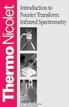 Introduction to Fourier Transform Infrared Spectrometry What is FT-IR? I N T R O D U C T I O N FT-IR stands for Fourier Transform InfraRed, the preferred method of infrared spectroscopy. In infrared spectroscopy,
Introduction to Fourier Transform Infrared Spectrometry What is FT-IR? I N T R O D U C T I O N FT-IR stands for Fourier Transform InfraRed, the preferred method of infrared spectroscopy. In infrared spectroscopy,
TA INSTRUMENTS DIFFERENTIAL SCANNING CALORIMETER (DSC) Insert Nickname Here. Operating Instructions
 TA INSTRUMENTS DIFFERENTIAL SCANNING CALORIMETER (DSC) Insert Nickname Here Operating Instructions Table of Contents 1 INTRODUCTION Safety 2 Sample Preparation 3 2 BACKGROUND Background Information 4 Resources
TA INSTRUMENTS DIFFERENTIAL SCANNING CALORIMETER (DSC) Insert Nickname Here Operating Instructions Table of Contents 1 INTRODUCTION Safety 2 Sample Preparation 3 2 BACKGROUND Background Information 4 Resources
Sample Table. Columns. Column 1 Column 2 Column 3 Row 1 Cell 1 Cell 2 Cell 3 Row 2 Cell 4 Cell 5 Cell 6 Row 3 Cell 7 Cell 8 Cell 9.
 Working with Tables in Microsoft Word The purpose of this document is to lead you through the steps of creating, editing and deleting tables and parts of tables. This document follows a tutorial format
Working with Tables in Microsoft Word The purpose of this document is to lead you through the steps of creating, editing and deleting tables and parts of tables. This document follows a tutorial format
WAM Remote Wireless Asset Monitoring. Website User Guide
 WAM Remote Wireless Asset Monitoring Website User Guide Table of Contents Overview... 2 Login Page... 2 Quick Start Guide...3-4 Locations Page... 5 Devices Page... 5 Register Devices Page... 6 Temp or
WAM Remote Wireless Asset Monitoring Website User Guide Table of Contents Overview... 2 Login Page... 2 Quick Start Guide...3-4 Locations Page... 5 Devices Page... 5 Register Devices Page... 6 Temp or
Q. The Phone Manager call banner disappears after being displayed for a couple of seconds...5 Q. The Phone Manager icon in the taskbar is blue and
 Phone Manager FAQ s Q. The Phone Manager call banner disappears after being displayed for a couple of seconds...5 Q. The Phone Manager icon in the taskbar is blue and has a cross on it. 5 Q. Some options
Phone Manager FAQ s Q. The Phone Manager call banner disappears after being displayed for a couple of seconds...5 Q. The Phone Manager icon in the taskbar is blue and has a cross on it. 5 Q. Some options
THERMO NORAN SYSTEM SIX ENERGY DISPERSIVE X- RAY SPECTROMETER. Insert Nickname Here. Operating Instructions
 THERMO NORAN SYSTEM SIX ENERGY DISPERSIVE X- RAY SPECTROMETER Insert Nickname Here Operating Instructions Table of Contents 1 INTRODUCTION Safety 1 Samples 1 2 BACKGROUND Background Information 3 References
THERMO NORAN SYSTEM SIX ENERGY DISPERSIVE X- RAY SPECTROMETER Insert Nickname Here Operating Instructions Table of Contents 1 INTRODUCTION Safety 1 Samples 1 2 BACKGROUND Background Information 3 References
Software Application Tutorial
 Software Application Tutorial Copyright 2005, Software Application Training Unit, West Chester University. No Portion of this document may be reproduced without the written permission of the authors. For
Software Application Tutorial Copyright 2005, Software Application Training Unit, West Chester University. No Portion of this document may be reproduced without the written permission of the authors. For
Creating and Using Forms in SharePoint
 Creating and Using Forms in SharePoint Getting started with custom lists... 1 Creating a custom list... 1 Creating a user-friendly list name... 1 Other options for creating custom lists... 2 Building a
Creating and Using Forms in SharePoint Getting started with custom lists... 1 Creating a custom list... 1 Creating a user-friendly list name... 1 Other options for creating custom lists... 2 Building a
Online Monitoring User Guide
 High Resolution Temperature Sensing Strip Online Monitoring User Guide 888.637.3282 www.nerdata.com Page 1 of 26 Contents The Aurora Online Monitoring System... 3 1. Creating an Account on the Aurora Online
High Resolution Temperature Sensing Strip Online Monitoring User Guide 888.637.3282 www.nerdata.com Page 1 of 26 Contents The Aurora Online Monitoring System... 3 1. Creating an Account on the Aurora Online
RL HW / RL HW+ / RL HGW / RL HV / RL HVPW/RL HVPW-G
 Auto-Levelling Rotary Laser Level RL HW / RL HW+ / RL HGW / RL HV / RL HVPW/RL HVPW-G 77-496 / 77-429 / 77-439 / 77-497 / 77-427/ 77-441 Please read these instructions before operating the product Auto-Levelling
Auto-Levelling Rotary Laser Level RL HW / RL HW+ / RL HGW / RL HV / RL HVPW/RL HVPW-G 77-496 / 77-429 / 77-439 / 77-497 / 77-427/ 77-441 Please read these instructions before operating the product Auto-Levelling
Creating a Poster in PowerPoint 2010. A. Set Up Your Poster
 View the Best Practices in Poster Design located at http://www.emich.edu/training/poster before you begin creating a poster. Then in PowerPoint: (A) set up the poster size and orientation, (B) add and
View the Best Practices in Poster Design located at http://www.emich.edu/training/poster before you begin creating a poster. Then in PowerPoint: (A) set up the poster size and orientation, (B) add and
Zetasizer Nano-ZS User Instructions
 Zetasizer Nano-ZS User Instructions 1. Activate the instrument computer by logging in to the central login system in the service corridor. If needed, log in to the local instrument computer Username: zetasizer.
Zetasizer Nano-ZS User Instructions 1. Activate the instrument computer by logging in to the central login system in the service corridor. If needed, log in to the local instrument computer Username: zetasizer.
Chapter 7 Event Log. Click the [Alarm (Event Log)] icon, and [Event Log] dialog appears as below:
![Chapter 7 Event Log. Click the [Alarm (Event Log)] icon, and [Event Log] dialog appears as below: Chapter 7 Event Log. Click the [Alarm (Event Log)] icon, and [Event Log] dialog appears as below:](/thumbs/39/18138390.jpg) Chapter 7 Event Log Event log is used to identify the content of an event and the conditions triggering this event. In addition, the triggered event (sometimes it is called alarm) and the processing procedure
Chapter 7 Event Log Event log is used to identify the content of an event and the conditions triggering this event. In addition, the triggered event (sometimes it is called alarm) and the processing procedure
GSM Door Phone System
 GSM Door Phone System System Installation, Setting and Operation Manual User Manual (263-S V1) Please read this user manual completely before operating this system and keep it in a safe place for future
GSM Door Phone System System Installation, Setting and Operation Manual User Manual (263-S V1) Please read this user manual completely before operating this system and keep it in a safe place for future
SMART Ink 1.5. Windows operating systems. Scan the following QR code to view the SMART Ink Help on your smart phone or other mobile device.
 SMART Ink 1.5 Windows operating systems User s guide Scan the following QR code to view the SMART Ink Help on your smart phone or other mobile device. Trademark notice SMART Ink, SMART Notebook, SMART
SMART Ink 1.5 Windows operating systems User s guide Scan the following QR code to view the SMART Ink Help on your smart phone or other mobile device. Trademark notice SMART Ink, SMART Notebook, SMART
APPLYING BENFORD'S LAW This PDF contains step-by-step instructions on how to apply Benford's law using Microsoft Excel, which is commonly used by
 APPLYING BENFORD'S LAW This PDF contains step-by-step instructions on how to apply Benford's law using Microsoft Excel, which is commonly used by internal auditors around the world in their day-to-day
APPLYING BENFORD'S LAW This PDF contains step-by-step instructions on how to apply Benford's law using Microsoft Excel, which is commonly used by internal auditors around the world in their day-to-day
Installation and User Guide. RotatIR Automated Rotating Sample Stage Accessory
 Installation and User Guide RotatIR Automated Rotating Sample Stage Accessory The information in this publication is provided for reference only. All information contained in this publication is believed
Installation and User Guide RotatIR Automated Rotating Sample Stage Accessory The information in this publication is provided for reference only. All information contained in this publication is believed
X-Ray Fluorescence - Data Collection and Analysis
 XRF User Manual 1 X-Ray Fluorescence - Data Collection and Analysis Matthias Zeller, Jerry Hunter, Sept. 19 th 2008 A) Data Collection Logging In: The login and password to log into the program as a normal
XRF User Manual 1 X-Ray Fluorescence - Data Collection and Analysis Matthias Zeller, Jerry Hunter, Sept. 19 th 2008 A) Data Collection Logging In: The login and password to log into the program as a normal
Name: Due: September 21 st 2012. Physics 7230 Laboratory 3: High Resolution SEM Imaging
 Name: Due: September 21 st 2012 Physics 7230 Laboratory 3: High Resolution SEM Imaging 1. What is meant by the term resolution? How does this differ from other image variables, such as signal to noise
Name: Due: September 21 st 2012 Physics 7230 Laboratory 3: High Resolution SEM Imaging 1. What is meant by the term resolution? How does this differ from other image variables, such as signal to noise
Organizational Development Qualtrics Online Surveys for Program Evaluation
 The purpose of this training unit is to provide training in an online survey tool known as Qualtrics. Qualtrics is a powerful online survey tool used by many different kinds of professionals to gather
The purpose of this training unit is to provide training in an online survey tool known as Qualtrics. Qualtrics is a powerful online survey tool used by many different kinds of professionals to gather
Products - Microarray Scanners - SpotLight Two-Color Microarray Fluorescence Scanners New! SpotLight 2 now available!
 Products - Microarray Scanners - SpotLight Two-Color Microarray Fluorescence Scanners New! SpotLight 2 now available! Arrayit SpotLight Two-Color Microarray Scanners provide the market s most affordable
Products - Microarray Scanners - SpotLight Two-Color Microarray Fluorescence Scanners New! SpotLight 2 now available! Arrayit SpotLight Two-Color Microarray Scanners provide the market s most affordable
Frog VLE Update. Latest Features and Enhancements. September 2014
 1 Frog VLE Update Latest Features and Enhancements September 2014 2 Frog VLE Update: September 2014 Contents New Features Overview... 1 Enhancements Overview... 2 New Features... 3 Site Backgrounds...
1 Frog VLE Update Latest Features and Enhancements September 2014 2 Frog VLE Update: September 2014 Contents New Features Overview... 1 Enhancements Overview... 2 New Features... 3 Site Backgrounds...
Tutorials Drawing a 555 timer circuit
 Step 1 of 10: Introduction This tutorial shows you how to make an electronic circuit using Livewire and PCB Wizard 3. You should follow this tutorial to learn the basic skills you will need to use Livewire
Step 1 of 10: Introduction This tutorial shows you how to make an electronic circuit using Livewire and PCB Wizard 3. You should follow this tutorial to learn the basic skills you will need to use Livewire
Decision Support AITS University Administration. Web Intelligence Rich Client 4.1 User Guide
 Decision Support AITS University Administration Web Intelligence Rich Client 4.1 User Guide 2 P age Web Intelligence 4.1 User Guide Web Intelligence 4.1 User Guide Contents Getting Started in Web Intelligence
Decision Support AITS University Administration Web Intelligence Rich Client 4.1 User Guide 2 P age Web Intelligence 4.1 User Guide Web Intelligence 4.1 User Guide Contents Getting Started in Web Intelligence
RFID Logger Software User Manual Rev 1.0
 RFID Logger Software User Manual Rev 1.0 Table of Contents 1. System Overview... 2 2. Installation... 2 3. USB RFID Interface Box... 3 4. Operation... 4 4.1. Start Up... 4 4.2. Menu overview... 4 4.2.1.
RFID Logger Software User Manual Rev 1.0 Table of Contents 1. System Overview... 2 2. Installation... 2 3. USB RFID Interface Box... 3 4. Operation... 4 4.1. Start Up... 4 4.2. Menu overview... 4 4.2.1.
RapidScan3D Ultrasonic Instrumentation Quick Start Guide
 RapidScan3D Ultrasonic Instrumentation Quick Start Guide Part Number: 147363 Setting up the RapidScan3D System Terminology used in this document includes: instrument the black Peli-case and its contents;
RapidScan3D Ultrasonic Instrumentation Quick Start Guide Part Number: 147363 Setting up the RapidScan3D System Terminology used in this document includes: instrument the black Peli-case and its contents;
Horizon Patient Folder User s Guide
 Horizon Patient Folder User s Guide - 1 - Overview St. Mary's Medical Center is embarking on a new way to view the medical record for patients on-line. This information will guide you through the Horizon
Horizon Patient Folder User s Guide - 1 - Overview St. Mary's Medical Center is embarking on a new way to view the medical record for patients on-line. This information will guide you through the Horizon
UW- Green Bay QuickBooks Accounts Receivable User Manual
 UW- Green Bay QuickBooks Accounts Receivable User Manual Table of Contents Topic Page Number Logging into QuickBooks 2 Changing your password. 3 Creating Invoices. 4 Customer Entry/Search. 5-7 Entering
UW- Green Bay QuickBooks Accounts Receivable User Manual Table of Contents Topic Page Number Logging into QuickBooks 2 Changing your password. 3 Creating Invoices. 4 Customer Entry/Search. 5-7 Entering
Atomic Force Microscope
 Atomic Force Microscope (Veeco Nanoman) User Manual Basic Operation 4 th Edition Aug 2012 NR System Startup If the system is currently ON To start the NanoScope software, double-click the NanoScope startup
Atomic Force Microscope (Veeco Nanoman) User Manual Basic Operation 4 th Edition Aug 2012 NR System Startup If the system is currently ON To start the NanoScope software, double-click the NanoScope startup
D7050/D7050TH. Installation Instructions. Multiplex Photoelectric Smoke Detectors
 D7050/D7050TH EN Installation Instructions Multiplex Photoelectric Smoke Detectors D7050/D7050TH Installation Instructions.0 Description Notices These instructions cover the installation of the D7050/D7050TH
D7050/D7050TH EN Installation Instructions Multiplex Photoelectric Smoke Detectors D7050/D7050TH Installation Instructions.0 Description Notices These instructions cover the installation of the D7050/D7050TH
Measurement of Specific Heat Capacity Using Differential Scanning Calorimeter
 INL/EXT-08-15056 Measurement of Specific Heat Capacity Using Differential Scanning Calorimeter J. E. Daw November 2008 The INL is a U.S. Department of Energy National Laboratory operated by Battelle Energy
INL/EXT-08-15056 Measurement of Specific Heat Capacity Using Differential Scanning Calorimeter J. E. Daw November 2008 The INL is a U.S. Department of Energy National Laboratory operated by Battelle Energy
Introduction to Autodesk Inventor for F1 in Schools
 F1 in Schools race car Introduction to Autodesk Inventor for F1 in Schools In this course you will be introduced to Autodesk Inventor, which is the centerpiece of Autodesk s Digital Prototyping strategy
F1 in Schools race car Introduction to Autodesk Inventor for F1 in Schools In this course you will be introduced to Autodesk Inventor, which is the centerpiece of Autodesk s Digital Prototyping strategy
13-1. This chapter explains how to use different objects.
 13-1 13.Objects This chapter explains how to use different objects. 13.1. Bit Lamp... 13-3 13.2. Word Lamp... 13-5 13.3. Set Bit... 13-9 13.4. Set Word... 13-11 13.5. Function Key... 13-18 13.6. Toggle
13-1 13.Objects This chapter explains how to use different objects. 13.1. Bit Lamp... 13-3 13.2. Word Lamp... 13-5 13.3. Set Bit... 13-9 13.4. Set Word... 13-11 13.5. Function Key... 13-18 13.6. Toggle
Netigate User Guide. Setup... 2. Introduction... 5. Questions... 6. Text box... 7. Text area... 9. Radio buttons...10. Radio buttons Weighted...
 Netigate User Guide Setup... 2 Introduction... 5 Questions... 6 Text box... 7 Text area... 9 Radio buttons...10 Radio buttons Weighted...12 Check box...13 Drop-down...15 Matrix...17 Matrix Weighted...18
Netigate User Guide Setup... 2 Introduction... 5 Questions... 6 Text box... 7 Text area... 9 Radio buttons...10 Radio buttons Weighted...12 Check box...13 Drop-down...15 Matrix...17 Matrix Weighted...18
Part I 45 min Setting Up your Computer and Keeping it Clean
 Part I 45 min Setting Up your Computer and Keeping it Clean Identify the different pieces of your computer See handouts from Apple emac Manual Turn it on boot up process Giving Your Computer a Long Life
Part I 45 min Setting Up your Computer and Keeping it Clean Identify the different pieces of your computer See handouts from Apple emac Manual Turn it on boot up process Giving Your Computer a Long Life
Adobe Acrobat 6.0 Professional
 Adobe Acrobat 6.0 Professional Manual Adobe Acrobat 6.0 Professional Manual Purpose The will teach you to create, edit, save, and print PDF files. You will also learn some of Adobe s collaborative functions,
Adobe Acrobat 6.0 Professional Manual Adobe Acrobat 6.0 Professional Manual Purpose The will teach you to create, edit, save, and print PDF files. You will also learn some of Adobe s collaborative functions,
To change title of module, click on settings
 HTML Module: The most widely used module on the websites. This module is very flexible and is used for inserting text, images, tables, hyperlinks, document downloads, and HTML code. Hover the cursor over
HTML Module: The most widely used module on the websites. This module is very flexible and is used for inserting text, images, tables, hyperlinks, document downloads, and HTML code. Hover the cursor over
Florence School District #1
 Florence School District #1 Module 2: SMART Board Basics and Beyond 1 SMART Board Software and Beyond In SMART Notebook software, you can create or open SMART Notebook software (.notebook) files. After
Florence School District #1 Module 2: SMART Board Basics and Beyond 1 SMART Board Software and Beyond In SMART Notebook software, you can create or open SMART Notebook software (.notebook) files. After
MAINTENANCE & TROUBLESHOOTING
 MAINTENANCE & TROUBLESHOOTING This section describes how to: clean the lens replace the projection lamp replace the batteries in the remote use the security lock feature troubleshoot the projector Cleaning
MAINTENANCE & TROUBLESHOOTING This section describes how to: clean the lens replace the projection lamp replace the batteries in the remote use the security lock feature troubleshoot the projector Cleaning
Introduction to Autodesk Inventor for F1 in Schools
 Introduction to Autodesk Inventor for F1 in Schools F1 in Schools Race Car In this course you will be introduced to Autodesk Inventor, which is the centerpiece of Autodesk s digital prototyping strategy
Introduction to Autodesk Inventor for F1 in Schools F1 in Schools Race Car In this course you will be introduced to Autodesk Inventor, which is the centerpiece of Autodesk s digital prototyping strategy
Creating and Managing Online Surveys LEVEL 2
 Creating and Managing Online Surveys LEVEL 2 Accessing your online survey account 1. If you are logged into UNF s network, go to https://survey. You will automatically be logged in. 2. If you are not logged
Creating and Managing Online Surveys LEVEL 2 Accessing your online survey account 1. If you are logged into UNF s network, go to https://survey. You will automatically be logged in. 2. If you are not logged
Analysis of Liquid Samples on the Agilent GC-MS
 Analysis of Liquid Samples on the Agilent GC-MS I. Sample Preparation A. Solvent selection. 1. Boiling point. Low boiling solvents (i.e. b.p. < 30 o C) may be problematic. High boiling solvents (b.p. >
Analysis of Liquid Samples on the Agilent GC-MS I. Sample Preparation A. Solvent selection. 1. Boiling point. Low boiling solvents (i.e. b.p. < 30 o C) may be problematic. High boiling solvents (b.p. >
The Fundamentals of Infrared Spectroscopy. Joe Van Gompel, PhD
 TN-100 The Fundamentals of Infrared Spectroscopy The Principles of Infrared Spectroscopy Joe Van Gompel, PhD Spectroscopy is the study of the interaction of electromagnetic radiation with matter. The electromagnetic
TN-100 The Fundamentals of Infrared Spectroscopy The Principles of Infrared Spectroscopy Joe Van Gompel, PhD Spectroscopy is the study of the interaction of electromagnetic radiation with matter. The electromagnetic
SE05: Getting Started with Cognex DataMan Bar Code Readers - Hands On Lab Werner Solution Expo April 8 & 9
 SE05: Getting Started with Cognex DataMan Bar Code Readers - Hands On Lab Werner Solution Expo April 8 & 9 Learning Goals: At the end of this lab, the student should have basic familiarity with the DataMan
SE05: Getting Started with Cognex DataMan Bar Code Readers - Hands On Lab Werner Solution Expo April 8 & 9 Learning Goals: At the end of this lab, the student should have basic familiarity with the DataMan
Analyze IQ Spectra Manager Version 1.2
 Analyze IQ Spectra Manager Version 1.2 User Manual Document Version: 1.2-2010-02-15 Copyright Analyze IQ Limited, 2008-2010. All Rights Reserved. Table of Contents 1 Introduction... 3 2 Installation...
Analyze IQ Spectra Manager Version 1.2 User Manual Document Version: 1.2-2010-02-15 Copyright Analyze IQ Limited, 2008-2010. All Rights Reserved. Table of Contents 1 Introduction... 3 2 Installation...
Excel 2007 Basic knowledge
 Ribbon menu The Ribbon menu system with tabs for various Excel commands. This Ribbon system replaces the traditional menus used with Excel 2003. Above the Ribbon in the upper-left corner is the Microsoft
Ribbon menu The Ribbon menu system with tabs for various Excel commands. This Ribbon system replaces the traditional menus used with Excel 2003. Above the Ribbon in the upper-left corner is the Microsoft
Compass Software for Peggy User Guide
 page 1 Compass Software for Peggy User Guide Copyright 2013 ProteinSimple. All rights reserved. ProteinSimple 3040 Oakmead Village Drive Santa Clara, CA 95051 Toll-free: (888) 607-9692 Tel: (408) 510-5500
page 1 Compass Software for Peggy User Guide Copyright 2013 ProteinSimple. All rights reserved. ProteinSimple 3040 Oakmead Village Drive Santa Clara, CA 95051 Toll-free: (888) 607-9692 Tel: (408) 510-5500
Beckman Coulter DTX 880 Multimode Detector Bergen County Technical Schools Stem Cell Lab
 Beckman Coulter DTX 880 Multimode Detector Bergen County Technical Schools Stem Cell Lab Room 213 Beckman Coulter DTX 880 Multimode Detector Information The Beckman Coulter DTX 880 Multimode Detector is
Beckman Coulter DTX 880 Multimode Detector Bergen County Technical Schools Stem Cell Lab Room 213 Beckman Coulter DTX 880 Multimode Detector Information The Beckman Coulter DTX 880 Multimode Detector is
Labs in Bologna & Potenza Menzel. Lab 3 Interrogating AIRS Data and Exploring Spectral Properties of Clouds and Moisture
 Labs in Bologna & Potenza Menzel Lab 3 Interrogating AIRS Data and Exploring Spectral Properties of Clouds and Moisture Figure 1: High resolution atmospheric absorption spectrum and comparative blackbody
Labs in Bologna & Potenza Menzel Lab 3 Interrogating AIRS Data and Exploring Spectral Properties of Clouds and Moisture Figure 1: High resolution atmospheric absorption spectrum and comparative blackbody
BDMS Banner Document Management Suite DRAFT User Instructions Page 1 of 19
 DRAFT Page 1 of 19 INTRODUCTION BDMS is an imaging and electronic document management system for clients who use Banner products. It is designed to meet the imaging and document management requirements
DRAFT Page 1 of 19 INTRODUCTION BDMS is an imaging and electronic document management system for clients who use Banner products. It is designed to meet the imaging and document management requirements
Quick Start Guide to computer control and robotics using LEGO MINDSTORMS for Schools
 Quick Start Guide to computer control and robotics using LEGO MINDSTORMS for Schools www.lego.com/education/mindstorms LEGO, the LEGO logo and MINDSTORMS are trademarks of the LEGO Group. 2004 The LEGO
Quick Start Guide to computer control and robotics using LEGO MINDSTORMS for Schools www.lego.com/education/mindstorms LEGO, the LEGO logo and MINDSTORMS are trademarks of the LEGO Group. 2004 The LEGO
In this example, Mrs. Smith is looking to create graphs that represent the ethnic diversity of the 24 students in her 4 th grade class.
 Creating a Pie Graph Step-by-step directions In this example, Mrs. Smith is looking to create graphs that represent the ethnic diversity of the 24 students in her 4 th grade class. 1. Enter Data A. Open
Creating a Pie Graph Step-by-step directions In this example, Mrs. Smith is looking to create graphs that represent the ethnic diversity of the 24 students in her 4 th grade class. 1. Enter Data A. Open
Microsoft Word 2010 Training
 Microsoft Word 2010 Training Microsoft Word 102 Instructor: Debbie Minnerly Course goals Learn how to work with paragraphs. Set tabs and work with tables. Learn about styles Use the spelling and grammar
Microsoft Word 2010 Training Microsoft Word 102 Instructor: Debbie Minnerly Course goals Learn how to work with paragraphs. Set tabs and work with tables. Learn about styles Use the spelling and grammar
Intro to Excel spreadsheets
 Intro to Excel spreadsheets What are the objectives of this document? The objectives of document are: 1. Familiarize you with what a spreadsheet is, how it works, and what its capabilities are; 2. Using
Intro to Excel spreadsheets What are the objectives of this document? The objectives of document are: 1. Familiarize you with what a spreadsheet is, how it works, and what its capabilities are; 2. Using
ADOBE ACROBAT 7.0 CREATING FORMS
 ADOBE ACROBAT 7.0 CREATING FORMS ADOBE ACROBAT 7.0: CREATING FORMS ADOBE ACROBAT 7.0: CREATING FORMS...2 Getting Started...2 Creating the Adobe Form...3 To insert a Text Field...3 To insert a Check Box/Radio
ADOBE ACROBAT 7.0 CREATING FORMS ADOBE ACROBAT 7.0: CREATING FORMS ADOBE ACROBAT 7.0: CREATING FORMS...2 Getting Started...2 Creating the Adobe Form...3 To insert a Text Field...3 To insert a Check Box/Radio
Introduction to Microsoft Excel 2010
 Introduction to Microsoft Excel 2010 Screen Elements Quick Access Toolbar The Ribbon Formula Bar Expand Formula Bar Button File Menu Vertical Scroll Worksheet Navigation Tabs Horizontal Scroll Bar Zoom
Introduction to Microsoft Excel 2010 Screen Elements Quick Access Toolbar The Ribbon Formula Bar Expand Formula Bar Button File Menu Vertical Scroll Worksheet Navigation Tabs Horizontal Scroll Bar Zoom
Installing Remote Desktop Connection
 SETTING UP YOUR REMOTE DESKTOP This section will assist you in setting you Remote Desktop Connection. This will allow you to create an icon for easy access to your virtual desktop. DISCLAIMER: All images
SETTING UP YOUR REMOTE DESKTOP This section will assist you in setting you Remote Desktop Connection. This will allow you to create an icon for easy access to your virtual desktop. DISCLAIMER: All images
Tablet PC Tutorial for Windows 7
 VIRGINIA TECH Tablet PC Tutorial for Windows 7 Getting Started Guide Instructional Technology Team, College of Engineering Last Updated: Fall 2013 Email tabletteam@vt.edu if you need additional assistance
VIRGINIA TECH Tablet PC Tutorial for Windows 7 Getting Started Guide Instructional Technology Team, College of Engineering Last Updated: Fall 2013 Email tabletteam@vt.edu if you need additional assistance
Using Excel to find Perimeter, Area & Volume
 Using Excel to find Perimeter, Area & Volume Level: LBS 4 V = lwh Goal: To become familiar with Microsoft Excel by entering formulas into a spreadsheet in order to calculate the perimeter, area and volume
Using Excel to find Perimeter, Area & Volume Level: LBS 4 V = lwh Goal: To become familiar with Microsoft Excel by entering formulas into a spreadsheet in order to calculate the perimeter, area and volume
Excel Tutorial. Bio 150B Excel Tutorial 1
 Bio 15B Excel Tutorial 1 Excel Tutorial As part of your laboratory write-ups and reports during this semester you will be required to collect and present data in an appropriate format. To organize and
Bio 15B Excel Tutorial 1 Excel Tutorial As part of your laboratory write-ups and reports during this semester you will be required to collect and present data in an appropriate format. To organize and
JOOMLA 2.5 MANUAL WEBSITEDESIGN.CO.ZA
 JOOMLA 2.5 MANUAL WEBSITEDESIGN.CO.ZA All information presented in the document has been acquired from http://docs.joomla.org to assist you with your website 1 JOOMLA 2.5 MANUAL WEBSITEDESIGN.CO.ZA BACK
JOOMLA 2.5 MANUAL WEBSITEDESIGN.CO.ZA All information presented in the document has been acquired from http://docs.joomla.org to assist you with your website 1 JOOMLA 2.5 MANUAL WEBSITEDESIGN.CO.ZA BACK
Software User's Guide
 BROTHER QL-500/550/650TD/1050/1050N Software User's Guide QL-500 QL-650TD QL-550 QL-1050/1050N 1 Contents Contents....................................................................................2................................................................................4
BROTHER QL-500/550/650TD/1050/1050N Software User's Guide QL-500 QL-650TD QL-550 QL-1050/1050N 1 Contents Contents....................................................................................2................................................................................4
Howard University. DocuSign User Guide. Signing Documents Electronically. R e s e a r c h A d m i n i s t r a t i v e S e r v i c e s
 Howard University DocuSign User Guide Signing Documents Electronically 2012 R e s e a r c h A d m i n i s t r a t i v e S e r v i c e s CONTENTS Signing basics... 2 Account Setup... 2 Getting Started...
Howard University DocuSign User Guide Signing Documents Electronically 2012 R e s e a r c h A d m i n i s t r a t i v e S e r v i c e s CONTENTS Signing basics... 2 Account Setup... 2 Getting Started...
Instructions for applying data validation(s) to data fields in Microsoft Excel
 1 of 10 Instructions for applying data validation(s) to data fields in Microsoft Excel According to Microsoft Excel, a data validation is used to control the type of data or the values that users enter
1 of 10 Instructions for applying data validation(s) to data fields in Microsoft Excel According to Microsoft Excel, a data validation is used to control the type of data or the values that users enter
Replacement Instructions. Warning: During this procedure, keep small parts away from children.
 apple ibook G4 Memory Card Replacement Instructions Follow the instructions in this sheet carefully. Failure to follow these instructions could damage your equipment and void its warranty. Note: Written
apple ibook G4 Memory Card Replacement Instructions Follow the instructions in this sheet carefully. Failure to follow these instructions could damage your equipment and void its warranty. Note: Written
CL90i. 77-021 Please read these instructions before operating the product. 3 - Beam Self-Leveling Cross Line Laser
 3 - Beam Self-Leveling Cross Line Laser CL90i 77-01 Please read these instructions before operating the product Self-Leveling GB D F I E PT NL DK SE FIN NO PL GR CZ RU HU SK SI BG RO EE LV LT Contents
3 - Beam Self-Leveling Cross Line Laser CL90i 77-01 Please read these instructions before operating the product Self-Leveling GB D F I E PT NL DK SE FIN NO PL GR CZ RU HU SK SI BG RO EE LV LT Contents
Task Card #2 SMART Board: Notebook
 Task Card #2 SMART Board: Notebook Objectives: Participants will learn how to utilize the SMART Notebook. Table of Contents: Launching The SMART Notebook Page 1 Entering Text Page 1 Top Toolbar Page 2
Task Card #2 SMART Board: Notebook Objectives: Participants will learn how to utilize the SMART Notebook. Table of Contents: Launching The SMART Notebook Page 1 Entering Text Page 1 Top Toolbar Page 2
Linkage 3.2. User s Guide
 Linkage 3.2 User s Guide David Rector Wednesday, April 06, 2016 Table of Contents Table of Contents... 2 Installation... 3 Running the Linkage Program... 3 Simple Mechanism Tutorial... 5 Mouse Operations...
Linkage 3.2 User s Guide David Rector Wednesday, April 06, 2016 Table of Contents Table of Contents... 2 Installation... 3 Running the Linkage Program... 3 Simple Mechanism Tutorial... 5 Mouse Operations...
Remote Access for the NCSU Virtual Computing Lab Robert E. Young
 Remote Access for the NCSU Virtual Computing Lab Robert E. Young The Virtual Computing Lab (VCL) allows students and faculty to work remotely on a computer located at NCSU. This is done via a high-speed
Remote Access for the NCSU Virtual Computing Lab Robert E. Young The Virtual Computing Lab (VCL) allows students and faculty to work remotely on a computer located at NCSU. This is done via a high-speed
Balzers Sputter Coater SCD 050
 Balzers Sputter Coater SCD 050 The SCD 050 is a bench top, sputter deposition system designed for thin films on substrates up to 6 inches. Morphology and thickness is user controlled using power, pressure,
Balzers Sputter Coater SCD 050 The SCD 050 is a bench top, sputter deposition system designed for thin films on substrates up to 6 inches. Morphology and thickness is user controlled using power, pressure,
Business Objects. Report Writing - CMS Net and CCS Claims
 Business Objects Report Writing - CMS Net and CCS Claims Updated 11/28/2012 1 Introduction/Background... 4 Report Writing (Ad-Hoc)... 4 Requesting Report Writing Access... 4 Java Version... 4 Create A
Business Objects Report Writing - CMS Net and CCS Claims Updated 11/28/2012 1 Introduction/Background... 4 Report Writing (Ad-Hoc)... 4 Requesting Report Writing Access... 4 Java Version... 4 Create A
Micromass LCT User s Guide
 Micromass LCT User s Guide 1) Log on to MassLynx with your username & password. 2) After you have logged in, the MassLynx software will automatically run. 3) After MassLynx has come up, open your project
Micromass LCT User s Guide 1) Log on to MassLynx with your username & password. 2) After you have logged in, the MassLynx software will automatically run. 3) After MassLynx has come up, open your project
Optomate Training Compendium Appointment Book Page 2
 2. Appointment Book The Optomate Premier Series Appointment Book has been developed based on the Microsoft Outlook calendar. It offers a quick and easy method for finding and entering new appointments,
2. Appointment Book The Optomate Premier Series Appointment Book has been developed based on the Microsoft Outlook calendar. It offers a quick and easy method for finding and entering new appointments,
Creating Forms With Adobe LiveCycle Designer 8.2
 Creating Forms With Adobe LiveCycle Designer 8.2 Instructional Media Center HCC Version 2 Modified Date 1/20/10 Learning Objectives: At the end of this training session the student will be able to use
Creating Forms With Adobe LiveCycle Designer 8.2 Instructional Media Center HCC Version 2 Modified Date 1/20/10 Learning Objectives: At the end of this training session the student will be able to use
3M SelfCheck System C-Series Optional Receipt Printer. User s Guide
 3M SelfCheck System C-Series Optional Receipt Printer User s Guide Copyright 2009 3M. All rights reserved. 3M SelfCheck System C-Series Optional Receipt Printer 78-8129-3994-6B 3M and SelfCheck are trademarks
3M SelfCheck System C-Series Optional Receipt Printer User s Guide Copyright 2009 3M. All rights reserved. 3M SelfCheck System C-Series Optional Receipt Printer 78-8129-3994-6B 3M and SelfCheck are trademarks
Schoolwires Staff Website Reference Guide
 CONTENTS Signing In... 2 Changing Your Web Account Password... 3 Adding a New Page... 7 Updating A Web Page... 10 Schoolwires Staff Website Reference Guide Inserting an Email Link... 12 Inserting a Web
CONTENTS Signing In... 2 Changing Your Web Account Password... 3 Adding a New Page... 7 Updating A Web Page... 10 Schoolwires Staff Website Reference Guide Inserting an Email Link... 12 Inserting a Web
8001782 Owner s Manual
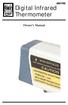 8001782 Digital Infrared Thermometer Owner s Manual Introduction This instrument is a portable, easy to use compact-size digital thermometer with laser sighting designed for one hand operation. The meter
8001782 Digital Infrared Thermometer Owner s Manual Introduction This instrument is a portable, easy to use compact-size digital thermometer with laser sighting designed for one hand operation. The meter
Rapattoni. This document will be updated as needed and can be found online at http://www.rcasenc.com/documents/rapattoni/raphowto.
 Rapattoni How to Page 1 Customize your home page Page 2 Use the single sign on window Page 3 Set your preferences Page 4 Save a search Page 5 Create a Custom Search Page 6 Customize the one line grid display
Rapattoni How to Page 1 Customize your home page Page 2 Use the single sign on window Page 3 Set your preferences Page 4 Save a search Page 5 Create a Custom Search Page 6 Customize the one line grid display
