D800002X122 March Getting Started With Your DeltaV Digital Automation System
|
|
|
- Lucas Allison
- 8 years ago
- Views:
Transcription
1 D800002X122 March 2006 Getting Started With Your DeltaV Digital Automation System TM
2 Fisher-Rosemount Systems, Inc. All rights reserved. Unauthorized duplication, in whole or in part, is prohibited. Printed in UK Emerson, Emerson Process Management, the Emerson Process Management Design, DeltaV, the DeltaV design, and PlantWeb are marks of one of the Emerson Process Management group of companies. All other marks are property of their respective owners. The contents of this publication are presented for informational purposes only, and while every effort has been made to ensure their accuracy, they are not to be construed as warranties or guarantees, expressed or implied, regarding the products or services described herein or their use or applicability. All sales are governed by our terms and conditions, which are available on request. We reserve the right to modify or improve the design or specification of such products at any time without notice.
3 Contents Welcome ix Important Information ix About this Book ix Assumptions x Documentation Conventions xi Using the Mouse xi Selecting from Menus or Hierarchies xi What You Need to Get Started xi Chapter 1 DeltaV System Overview Hardware DeltaV System Concepts Terminology DeltaV Software Applications Engineering Tools Auto-Update Service Configuration Assistant Continuous Historian Administration Control Studio Database Administrator DeltaV Explorer DeltaV Operate Configure FlexLock Recipe Studio System Alarm Management System Preferences User Manager Advanced Control DeltaV Inspect DeltaV Neural DeltaV Predict DeltaV PredictPro DeltaV Simulate Suite DeltaV Tune Operator Tools Batch History View Batch Operator Interface DeltaV Login Contents iii
4 DeltaV Operate Run Diagnostics MPC Operate Process History View Installation Tools Other Applications OPC Server DeltaV Excel Add-In Continuous Historian Excel Add-In OPC Mirror Introducing DeltaV Where to Find More Information DeltaV Online Help DeltaV Books Online World Wide Web Page The DeltaV Release News Paper Manuals Technical Service Windows Online Help Chapter 2 Overview of the Tutorials A Look Ahead Scenario for the Tank Process Example Control Modules Sequential Function Chart Operator Pictures Let s Get Started! Chapter 3 Learning About the DeltaV Explorer Opening the DeltaV Explorer Views Navigating the DeltaV Explorer Opening and Closing Levels Documentation Convention for DeltaV Explorer Navigation Exploring the Library Templates Function Block Templates Module Templates Context Menus System Time On Your Own iv Getting Started with Your DeltaV Digital Automation System
5 Chapter 4 Creating and Downloading the Control Strategy Exercise 1: Creating and Naming Plant Areas Exercise 2: Using the DeltaV Explorer to Copy a Module (MTR-101) Introducing Control Studio Parameter Filtering Exercise 3: Creating a Control Module (XV-101) in Control Studio Using a Library Template Opening Control Studio Modifying the XV-101 Control Module Exercise 4: Finishing Steps for All Control Modules Identifying the Operator Pictures Associated with a Module Assigning the Module to a Controller Node Saving the Module Verifying the Module Configuration Exercise 5: Creating a New Module (LI-101) from Scratch Finishing the LI-101 Module Exercise 6: Creating a PID Control Loop (FIC-101) Looking at the Module in Control Studio Modifying Alarms for the PID Loop Module Finishing the FIC-101 Module Exercise 7: Modifying the Motor Module (MTR-101) Removing the Excess Condition Blocks Specifying Conditions with the Expression Editor Parameter Tagnames Interlock Conditions Finishing the MTR-101 Module Exercise 8: Creating a Sequential Function Chart The Sequence for the Tank Process Creating the SFC Module Finishing the SFC Module Exercise 9: Downloading the Modules A Look Ahead Chapter 5 Creating Operator Pictures The DeltaV Operating Environment Developing a Picture Hierarchy The Overview Picture and the UserSettings File Navigating to Other Pictures Switching Between Configure and Run Modes Getting Started with DeltaV Operate (Configure Mode) Toolbars and the Toolbox Color Contents v
6 Line Styles and Fill Styles Links, Dynamic Properties, and Parameter References Creating Datalinks Switching to DeltaV Operate in Run Mode Dynamos Creating a Pump Using a Dynamo Creating a Tank Using a Dynamo Finishing the Process Picture Trend Links Setting Previous and Next Pictures Creating a Pushbutton to Start the SFC Chapter 6 Using DeltaV Operate in Run Mode Main History The Standard Buttons in the Main Window Faceplate and Detail Pictures Entering Data in User-Changeable Fields Acknowledging Alarms On Your Own Chapter 7 Collecting and Displaying Data Continuous Process Data Collection History Collection Continuous Historian and Alarms and Events Subsystems Assign TANK-101 to the History Subsystems Enable History Collection Download the Workstation View the Data Excel Add-In Setting up the Excel Add-In Using the Excel Add-In Continuous Historian Excel Add-In Chapter 8 Configuring the Network, Loading and Assigning Licenses, and Setting Up User Accounts Configuring DeltaV Workstations Accessing DeltaV Workstation Configuration DeltaV Software Licenses System Software Controller Software Workstation Software vi Getting Started with Your DeltaV Digital Automation System
7 Redundant Controllers Loading and Assigning Licenses Loading Licenses Assigning Licenses to Nodes Downloading the ProfessionalPLUS Workstation Configuring Other Workstations Configuring the Controller Node Configuring I/O Channels Downloading the Controller Configuration Setting Up Your First User Account Adding a User The Groups and Keys Tabs Downloading the Workstation Glossary Glossary-1 Index Index-1 Contents vii
8 viii Getting Started with Your DeltaV Digital Automation System
9 Welcome Welcome to the Emerson Process Management DeltaV digital automation system. The DeltaV system offers powerful, easy-to-use software for designing and operating a process control application. The system uses many standard Windows features to provide a familiar user interface. This revision of Getting Started with Your DeltaV Digital Automation System supports DeltaV Version 8.3 software. For earlier versions of the DeltaV software, retain the manual applicable to that version. Important Information About this Book This book is intended for users of a new system, not one that is already controlling a process. We recommend that you do not perform any tutorial procedures that involve installation of configuration information into an operational system without fully considering the impact of these changes. The first user must log into Windows using the Administrator account. The default password for this account is deltav (lowercase). In a workgroup environment, the first thing that person must do is to change the account password and then change the passwords on the administrator accounts on the other workstations to match this password. In a domain environment, the first user must change the password on the primary domain controller, and then, for security purposes, change the password on the local administrator account to a different password. Then, that user should configure the ProfessionalPLUS Workstation, load and assign licenses, and download that workstation s configuration. It is assumed that Windows software and the DeltaV software are installed on your computer and that you are using a new DeltaV system. For late breaking information and upgrade procedures, click Start All Programs DeltaV Help Release News. This introduction to the DeltaV software applications will help you get a control system up and running quickly. It is divided into eight chapters and a Glossary. Chapter 1, DeltaV System Overview, introduces basic concepts and terminology and gives an overview of the system s applications. Chapter 2, Overview of the Tutorials, describes the tutorial exercises in Chapters 3 through 8. The tutorials guide you through the development of a control Welcome ix
10 Assumptions strategy and operator pictures for a simple process example. The scenario for the process example is described in detail. Chapter 3, Learning About the DeltaV Explorer, shows you how to open the DeltaV Explorer and use the navigation features. Chapter 4, Creating and Downloading the Control Strategy, steps you through the creation of four modules for controlling a tank discharge and a sequential function chart that defines the process startup sequence. Chapter 5, Creating Operator Pictures, introduces the basic tools for using DeltaV Operate in configure mode and shows you how to create a set of operator pictures complete with colorful graphics, faceplate and detail pictures, pushbuttons, and a trend chart. Chapter 6, Using DeltaV Operate in Run Mode, shows the operator pictures from the operator viewpoint and explains how to navigate the pictures, change operating parameters, acknowledge alarms, and perform other operator tasks. Chapter 7, Collecting and Displaying Data, shows how you can gather and display system and process data using DeltaV tools and the Excel Add-In. Chapter 8, Configuring the Network, Loading and Assigning Licenses, and Setting Up User Accounts, steps you through the procedures for configuring workstations, controllers, and I/O, and assigning licenses to workstations and controllers. The Glossary is limited to the terms introduced in this book. A more complete glossary can be found in the DeltaV Books Online. It is assumed that you are a control engineer getting ready to configure a DeltaV application. You are familiar with control theory and are somewhat familiar with the implementation of control systems. It is also assumed that you are familiar with the basics of using Microsoft Windows. Some tips on using Windows are included in this book. However, you may want to access the Microsoft online help for additional information. x Getting Started with Your DeltaV Digital Automation System
11 Documentation Conventions The following sections contain information on conventions used in this document for using the mouse and selecting from menus. Using the Mouse Instructions for using the mouse follow the conventions below. Click means click the left mouse button (unless you are specifically told to click the right mouse button). Double-click means rapidly click the left button twice. Drag-and-drop means point to the object, hold down the left mouse button, point to a new position, and release the mouse button. In most DeltaV applications, special context menus (also called shortcut menus) are available when you point to a particular area or object and click the right mouse button. The menu displayed will vary, depending on the application and where you are pointing when you click the right mouse button. Selecting from Menus or Hierarchies A vertical bar is used to indicate that you should select items in sequence. For example, to open the DeltaV Explorer application, the instruction would be to click Start All Programs DeltaV Engineering DeltaV Explorer. This means click the Start button, select All Programs, select DeltaV, select Engineering, and click on DeltaV Explorer. What You Need to Get Started If you are the first user of a new DeltaV system, the minimum you need to get started using the DeltaV system is a ProfessionalPLUS workstation with pre-installed DeltaV software. When you turn on your workstation for the first time, you will see a screen telling you that you need to configure your workstation. Welcome xi
12 To be able to use the DeltaV system, the startup steps you need to perform are: 1. Configure the workstation. 2. Load and assign licenses. 3. Download the workstation setup data. These basic steps are described in Chapter 8. After the three steps listed above are done, you can go through the other tutorials in this book to get acquainted with the system. xii Getting Started with Your DeltaV Digital Automation System
13 Chapter 1 DeltaV System Overview Hardware This chapter gives an overview of the DeltaV digital automation system. It takes a brief look at the hardware, describes the basic concepts and terminology, introduces the major software components, and ends with a summary of the ways you can find out more about the DeltaV system from the Help and Books Online. The manual, Installing Your DeltaV Digital Automation System, also available as an online book, describes the DeltaV system hardware and provides instructions for installing and powering up the system. DeltaV System Overview 1-1
14 The system hardware consists of the following: One or more DeltaV workstations A control network (optionally redundant) for communication between system nodes Power supplies One or more DeltaV controllers (optionally redundant) that perform local control and manage data and communications between the I/O subsystem and the control network At least one I/O subsystem per controller that processes information from field devices System Identifier The System Identifier, shipped in the License Pack, is a connector that plugs into the parallel printer port or Universal Serial Bus (USB) on the ProfessionalPLUS workstation. It gives each DeltaV system a unique identification that allows you to download changes to the system. Install the System Identifier on the ProfessionalPLUS workstation before you power up your system. DeltaV System Concepts The DeltaV system helps users create process control systems that are easy to set up, easy to operate, consistent, and secure. To accomplish these goals, the DeltaV system uses the following: Plug-and-play technology for hardware configuration A library of reusable control modules to simplify the initial configuration effort Techniques like drag-and-drop to simplify system configuration and modification Consistent graphical interface similar to that of the Microsoft Windows operating environment Integrated, context-sensitive help and online documentation Hardware and software approaches to ensure system security and integrity A Configuration Assistant that steps you through the configuration process, configuring the system while teaching you the fundamentals 1-2 Getting Started with Your DeltaV Digital Automation System
15 Terminology Control strategies in the DeltaV system are configured in modules. A module, which is the smallest logical control entity in the system, contains algorithms, conditions, alarms, displays, historical information, and other characteristics that define the process equipment. Algorithms are the logical steps that define how the module behaves. The DeltaV system provides control, equipment, and unit modules. Generally, a control module contains one uniquely tagged control entity, such as a control loop or motor, with its associated logic. Defining a module around a single field device and its related control logic makes it easy to create, download, operate, debug, and take a single module out of service without affecting other modules. Equipment modules coordinate the operation of control modules and other equipment modules that work together to control related equipment. The algorithm for the containing equipment module manages the operation of the contained modules. Unit modules can be used in non-batch applications to group control modules and equipment modules for alarm management purposes. For example, alarms for a specific unit, such as a boiler, can be combined. All control and equipment modules associated with the unit will be contained within the unit module. Function blocks are building blocks for creating the continuous and discrete algorithms that perform the control or monitoring for the process. The DeltaV Library contains function block templates for analog control (bias/gain, lead/lag, PID, etc.), Logical, I/O (analog and discrete input/output), and other basic functions. Each function block contains parameters that can be modified to customize the algorithm. Algorithms range from simple input conversions to complex control strategies. Function blocks can be combined into composite function blocks to build complex algorithms. In addition to Function Block algorithms, the DeltaV system supports Sequential Function Charts (SFCs) as well as Command-driven and State-driven algorithms for control tasks requiring sequencing strategies. Parameters are the user-defined data used within a module s algorithm to perform its calculations and logic. Parameters can be described by the type of information they provide, such as input or output. Tables listing the parameters and their properties are included in the Books Online information. The DeltaV system includes a library of pre-engineered module templates with basic characteristics. You can customize these library modules or create your own modules from scratch. Your customized modules can be added to the library, making them available for reuse in the development of your control strategy. DeltaV System Overview 1-3
16 Modules that work closely together to perform a specific process control function are typically grouped in an area. An area is a logical division of a plant. Areas typically represent plant locations or main processing functions. The configuration engineer determines how to logically divide the plant into areas. Nodes are physical pieces of equipment on the control network, such as a controller or a workstation. You control your process by downloading modules in the controller nodes. The configuration tells the node how to act and what information to receive or save from the process. Device Tags represent the instruments, valves, and other field devices. A Device Signal Tag consists of a specific signal from a device. Alarms alert the operator that an event has occurred. (Alarms are assigned to modules.) Typically, you want the operator to perform some action and respond to the alarm. Alarms can be both visible and audible. The database contains configuration information and lets you make off-line changes without affecting the process. Online control algorithm monitoring and modification are also available. Following is a diagram showing the DeltaV system s hierarchical structure. 1-4 Getting Started with Your DeltaV Digital Automation System
17 Plant Boiler Tank Recovery Plant Areas MTR-101 (2-State Motor) FIC-101 (PID Loop) XV-101 (Block Valve) Modules Function Block Diagram Algorithms (FBD or SFC) PID 1 Function Blocks HI_LIM (Alarm) IO_IN (Input) Gain (Tuning) SP (Setpoint) Parameters DeltaV System Overview 1-5
18 DeltaV Software Applications DeltaV system software includes a variety of applications to help you configure, operate, document, and optimize your process. The primary applications are categorized as Engineering Tools and Operator Tools. Additional tools are available for Advanced Control, Installation, and Online Help. There are several ways to start an application. One is to click Start (in the lower left corner of your screen), point to All Programs, point to DeltaV, point to the category, and click the name of the application. For instance, to start the DeltaV Explorer, the Start menu selection would look like the following: In this book, the instruction for starting the DeltaV Explorer is expressed as Click Start All Programs DeltaV Engineering DeltaV Explorer. Many applications allow quick access to other DeltaV applications through buttons on their toolbars and through an Applications menu. The following example shows the Applications menu and some of the toolbar buttons in the DeltaV Explorer. 1-6 Getting Started with Your DeltaV Digital Automation System
19 Engineering Tools In the paragraphs that follow, the application s toolbar button or Start menu icon is shown next to the description. The main engineering tools are Configuration Assistant, DeltaV Explorer, Control Studio, and, if you have a license for the batch applications, Recipe Studio. Others include User Manager, Database Administrator, FlexLock, and System Preferences. Auto-Update Service Use the Auto-Update Service to set which files are automatically transferred from the ProfessionalPLUS workstation to all other workstations after any node is downloaded. Configuration Assistant If you are a first time user, Configuration Assistant is a great tool to learn the basics of the DeltaV system. Once you become familiar with the configuration methodology, you will most likely use the DeltaV Explorer. DeltaV System Overview 1-7
20 Continuous Historian Administration The Continuous Historian Administration application provides tools to manage continuous history data. This application must be run on the same workstation as the Continuous Historian. Control Studio Control Studio is used to design and modify the individual modules and templates that make up your control strategy. With this application you can graphically build a control module by dragging items from a palette to the module diagram. You then wire the items together to create an algorithm for the module. Control Studio supports a range of industry concepts including Function Blocks (for continuous control) and Sequential Function Charts (for sequential control). You can mix elements of these control languages within a single control module. The graphical languages are based on the IEC standard, and function blocks were developed using the FOUNDATION Fieldbus standard. 1-8 Getting Started with Your DeltaV Digital Automation System
21 Database Administrator The Database Administrator tools let users with the necessary administrator privileges perform database maintenance tasks such as creating, deleting, copying, and backing up databases. DeltaV Explorer DeltaV Explorer, similar in appearance to the Windows Explorer, is an application that lets you define system components (such as areas, nodes, modules, and alarms) and view the overall structure and layout of your system. You can do many things with this application, including: Create, copy, or move modules Configure system hardware Define types and priorities of alarms Launch Control Studio and other applications DeltaV System Overview 1-9
22 DeltaV Operate Configure The DeltaV Operate application functions in two modes. In configure mode, it is used to build high resolution, real-time process graphics. In run mode, control system operators use these graphics in the daily monitoring and maintenance of the process. In configure mode, you can incorporate scanned plant images, text, graphics, animation, and sound into the process graphics. A predefined desktop template simplifies the typical effort of designing operator displays. This application uses pulldown menus, toolbox buttons, drag-and-drop features, and easy-to-use drawing tools. It also provides sets of dynamos (reusable graphics, many of which have animation capabilities) for use in designing operator graphics. FlexLock The DeltaV FlexLock application creates dual desktops (Windows desktop and the DeltaV desktop) on a single workstation to provide both a secure operating environment and a wide open engineering environment. Access to a desktop is determined by the current user's privileges Getting Started with Your DeltaV Digital Automation System
23 Recipe Studio Recipe Studio is used to create and modify recipes. A recipe is a set of information that uniquely identifies the ingredients, the quantities of ingredients, and the production equipment required to manufacture a product. A recipe can be as simple or as complex as you would like to make it. DeltaV Recipe Studio is modeled after Control Studio. System Alarm Management The System Alarm Management application lets you view and work with alarms within selected areas, units, modules, and Logic Solvers. It provides a way to efficiently view multiple alarms, enable and disable multiple alarms, and set limits and priorities on multiple alarms. System Preferences System Preferences allows you to tailor the Engineering Tools to hide any functions that you do not require. Enabling or disabling a function causes the DeltaV applications to reveal or conceal the applicable menus and choices without adding or removing any application software. User Manager User Manager lets you specify access levels for groups and individuals. You define the roles users can have (administrator, operator, engineer, and so on) and the typical privileges and span of control required for each role. Then, when you create individual user accounts, you specify the role or roles a user will have. To be able to create or edit control modules, a user needs to have configure privileges. Similarly, to download configuration changes, a user needs download privileges. DeltaV System Overview 1-11
24 Advanced Control The advanced control applications are DeltaV Inspect, DeltaV Neural, DeltaV Predict, DeltaV PredictPro, DeltaV SimulatePro (in DeltaV Simulate Suite), and DeltaV Tune DeltaV Inspect DeltaV Inspect provides advanced process monitoring to instantly identify underperforming loops. It calculates a Variability Index for select Control and I/O blocks. For all blocks, the input status and mode are monitored. For Control blocks, block performance and detection of limited control are also monitored. It addition, FF and Hart devices that support hardware alarms are displayed with the current alarm status. DeltaV Neural DeltaV Neural is a collection of tools used to implement neural networks in DeltaV environments. With DeltaV Neural you can create virtual sensors to monitor and predict process parameters that are otherwise expensive, difficult, or impossible 1-12 Getting Started with Your DeltaV Digital Automation System
25 to measure directly. Neural networks are sometimes referred to as intelligent or software sensors. DeltaV Neural consists of: Neural Network (NN) function block Lab Entry (LE) function block Neural application NN and Lab Entry dynamos NN and Lab Entry faceplates NN and Lab Entry detail displays DeltaV Predict DeltaV Predict implements model predictive control for small and mediumsized multivariable processes in DeltaV environments. DeltaV Predict allows you to control interactive processes within measurable operating constraints while automatically accounting for process interaction and measurable disturbances. DeltaV Predict consists of: Model Predictive Control (MPC) function block MPC Simulation function block Dynamos MPC Operate application DeltaV PredictPro DeltaV PredictPro implements model predictive control of large multivariable processes in DeltaV environments. It allows you to define as many as five control objectives for interactive processes within measurable operating constraints while automatically accounting for process interaction and measurable disturbances. With PredictPro you can easily address a wide variety of multivariable processes as large as 40x80 that can benefit from Model Predictive Control (MPC) technology. DeltaV PredictPro consists of: Model Predictive Control Professional (MPCPro) function block MPC SimulatePro application Dynamos MPCPro Operate application DeltaV System Overview 1-13
26 DeltaV Simulate Suite The DeltaV Simulate Suite consists of the following products: DeltaV Simulate Standalone DeltaV Simulate Multi-Node DeltaV SimulatePro DeltaV Simulate Standalone and Multi-Node enable you to install all DeltaV software on standalone or networked PCs for off-line development and operator training. Using DeltaV Simulate, you can configure all of the features that the DeltaV system supports (for example, continuous control, batch control, advanced control and its associated workstation displays, alarms, and historian data collection) without DeltaV hardware. DeltaV SimulatePro enables more memory and a user interface for coordinating module execution, permitting interaction with any process simulation package that uses an OPC interface running on the PC. DeltaV Tune Operator Tools DeltaV Tune consists of one window from which you can tune PID and Fuzzy Logic Control (FLC) function blocks. DeltaV Tune identifies process dynamics and applies tuning rules to calculate the PID tuning (gain, reset, and rate) or FLC scaling factors. The newly calculated factors are displayed at the DeltaV workstation, and the user can accept the new values, calculate different tuning values, or continue operating with the present tuning values. The operator tools are used for the day-to-day operation of the process control system. The primary operator tools are DeltaV Operate Run, Process History View, Diagnostics, and, if you purchased a license for the batch applications, Batch Operator Interface. The DeltaV Login application is used to log in and out of the DeltaV system and to change the DeltaV system password. Batch History View Batch History View retrieves batch-specific data from the Batch Historian database and allows you to view the data in several different formats. It is also possible 1-14 Getting Started with Your DeltaV Digital Automation System
27 to add comments and have them saved as part of a batch's history in the Batch Historian database. Batch Operator Interface The DeltaV Batch Operator Interface is the graphical interface used by the operator to monitor and control all automated batch operations. The Batch Operator Interface provides the operator many different views into the batch production process. Operators can easily switch between views by clicking on toolbar buttons. DeltaV Login The DeltaV Login application shows the current user and lets operators log on and off the DeltaV system and change their DeltaV system password. DeltaV Operate Run The DeltaV Operate application functions in two modes. In configure mode, it is used to build high resolution, real-time process graphics. In run mode, control system operators use these graphics in the daily monitoring and maintenance of the process. In run mode, operators interact with the process control system through the DeltaV Operate application. High-resolution graphics allow extensive detail and flexibility in the way information is displayed. A standard operating desktop designed specifically for DeltaV process control systems provides an easy-to-use, highly reliable operator environment. Alarm presentation and management focus the operator s attention on the most important alarms. Toolbar buttons enable single-click access to common operator functions. Diagnostics The Diagnostics application provides you with information on the status and integrity of the system devices. You can view the diagnostics information any time after you have placed the system devices on the control network and downloaded your workstations. DeltaV System Overview 1-15
28 MPC Operate The MPC Operate application provides an overview to the MPC (Model Predictive Control) block operation. It contains faceplates to view and manipulate parameter values associated with the block s inputs and outputs and a trend chart to view historical, current, and predicted values for Controlled and Constrained inputs. Process History View DeltaV Process History View displays real-time and historical data from the Continuous Historian as well as from the Event Chronicle. Module and node parameters are plotted on a graph and events are displayed in a tabular (grid) format. You use the application to examine how your process functioned at any point in time. You must download the setup data for the workstation that has an enabled Event Chronicle and Continuous Historian in order for the Process History View to view the Continuous Historian and Event Chronicle data Getting Started with Your DeltaV Digital Automation System
29 Installation Tools Other Applications The main tools in this category are listed below. Controller Upgrade Utility is used to update the firmware in the controller when new software is released by Emerson Process Management. It is also used to upgrade I/O modules, remote I/O nodes, DeltaV SIS components, H1 fieldbus devices, and RS3 and PROVOX I/O interfaces. DeltaV Operator System Configuration Utility is used to configure aspects of the Operator System, such as file paths for picture files and trend data. DeltaV Workstation Configuration is used to set up the ProfessionalPLUS Workstation and other workstations. Workstation Configuration is described in detail in Chapter 8, under Configuring DeltaV Workstations. DeltaV Guardian Application is used by Emerson SureService support to enable and disable monitoring of the DeltaV system when the system is enrolled in the Guardian Support Plan. The SureService Registration utility is used to complete and submit your DeltaV system registration form. The following subsections contain information on other applications related to the DeltaV system. OPC Server The DeltaV OPC Server works in the background and does not show up on the Start menu. It makes data such as process data, alarms, diagnostics, and engineering information easy to access and available for import into desktop applications such as Microsoft Excel. The Real-Time Data Server also supports comprehensive analysis tools such as historian packages, manufacturing systems, and laboratory management systems. DeltaV Excel Add-In The DeltaV system provides an interface to Microsoft Excel to allow access to realtime data from your DeltaV process system. You can then use Excel to generate reports, create charts, and perform further analysis on the data. DeltaV System Overview 1-17
30 Continuous Historian Excel Add-In The Continuous Historian Excel Add-In provides functions and dialogs to aid creation of detailed Excel workbooks containing historical data read from or interpolated from the DeltaV Continuous Historian database. OPC Mirror The OPC (OLE for Process Control) Mirror connects OPC servers on multiple control systems and enables bi-directional data traffic from one system to another. This linkage can be between DeltaV OPC servers, DeltaV and PROVOX servers, or several other OPC server combinations. Introducing DeltaV Introducing DeltaV lets you choose between the Configuration Assistant for a guided tour of the DeltaV system or the DeltaV Explorer so you can easily get started using the DeltaV software. Where to Find More Information The DeltaV system provides online help to assist you when you need a description of a field or step-by-step instructions for how to do something. It also has a set of online reference books that discuss basic concepts and provide background information about the major applications. Other sources of information include a World Wide Web page, paper manuals, and a number of technical service support options. DeltaV Online Help The DeltaV system provides online assistance in several forms. The Help system can be accessed in DeltaV applications by pressing the F1 key, by clicking the Help Topics button on the toolbar, or by selecting Help Help Topics on the menu bar. The Help Topics dialog has three tabs: Contents (for an expandable list of topics), Index (for keyword search), and Find (for full-text search). If you need assistance on using Help, one of the topics in every Help application is Using Help. Below are examples of the Contents and Index tabs from the DeltaV Explorer Help Getting Started with Your DeltaV Digital Automation System
31 Context-sensitive help is available in most applications by clicking the Help (question mark) button. Context-sensitive help gives you more information about what you see on your screen. Simply click the button and then click the field or area for which you want a description. The What s This? help button is also available in several applications to describe commands and objects. In some applications, you can point to an object, click the right mouse button, and select What s This? from the context menu to get the same information. DeltaV System Overview 1-19
32 DeltaV Books Online The DeltaV Books Online is a set of online reference books on installing, configuring, operating, and troubleshooting your DeltaV system. This Getting Started book is also available online. There are three main ways to access Books Online: Click the Books Online button on a DeltaV application toolbar. From the Help menu in a DeltaV application, select Books Online. From your Windows desktop, click Start All Programs DeltaV Help Books Online. To open a book, simply click the plus sign (+) next to the title in the Table of Contents Getting Started with Your DeltaV Digital Automation System
33 Books Online provides an easy-to-use Table of Contents that lets you select a topic from the contents on the left and view the topic in a window on the right. For example, the figure below shows the contents under Function Blocks - General Information (in the Configuration book). To move through a book, continue to click the plus signs to expand the Table of Contents. World Wide Web Page Current information is available on the DeltaV World Wide Web page. The address is The DeltaV Release News The DeltaV Release News contains late breaking news, recommendations, and troubleshooting hints. We strongly suggest that you browse through this file, which can be accessed by clicking Start All Programs DeltaV Help Release News. Paper Manuals Most DeltaV product information is in Books Online. You can print single pages, chapters, or whole books. You can also order a paper copy of most manuals from Emerson Process Management. DeltaV System Overview 1-21
34 Technical Service There are several options available for technical service, including help desk support, remote diagnosis, 24-hour emergency support, and software update service. The technical support options are described in the Maintenance manual in the Books Online. The Technical Support telephone numbers are listed in the Help System under Frequently Asked Questions, as well as in the Maintenance manual in the Books Online. Windows Online Help If you are unfamiliar with Microsoft Windows, you can access the Windows online Help by clicking Start Help and Support Getting Started with Your DeltaV Digital Automation System
35 Chapter 2 Overview of the Tutorials A Look Ahead The tutorials in this book will show you how to get a process system up and running quickly. You will learn the basic concepts needed to configure workstation and controller nodes, define I/O, develop a control strategy, and create operator pictures. You will also see the process system from the operator s point of view. Hardware configuration is typically a one-time operation and may already have been done for your system. Therefore, we have put this information near the end (in Chapter 8). If your workstation has not been configured, you may want to begin with that section after reading this chapter. Once your workstation has been configured, you can do almost all the tutorial exercises in Chapters 3 through 7 without having actual controllers and I/O set up. However, to make the examples more realistic and to be able to do some things (such as assigning control modules to a controller), you need to have a controller configured. The tutorials focus on developing the control strategy and operator pictures for a process that involves monitoring the level in a tank and controlling the flow while discharging the contents. The book contains six tutorials: Chapter 3, Learning About the DeltaV Explorer, shows you how to open the DeltaV Explorer and use the navigation features. Chapter 4, Creating and Downloading the Control Strategy, steps you through the creation of four modules for controlling the tank process and a sequential function chart that defines the process startup sequence. Chapter 5, Creating Operator Pictures, introduces the basic tools of the DeltaV Operate application in configure mode and shows you how to create a set of operator pictures complete with colorful graphics, faceplate and detail pictures, pushbuttons, and a trend chart. Overview of the Tutorials 2-1
ProfessionalPLUS Station Software Suite
 Feb-07 Page 1 All you need to configure, control, and diagnose your plant is available on the ProfessionalPLUS Station. Global database, architectured for flexibility and scalability Powerful engineering
Feb-07 Page 1 All you need to configure, control, and diagnose your plant is available on the ProfessionalPLUS Station. Global database, architectured for flexibility and scalability Powerful engineering
ProfessionalPLUS Station Software Suite
 January 2013 Page 1 All you need to configure, control, and diagnose your plant is available on the ProfessionalPLUS Station Global database, architected for flexibility and scalability Powerful, graphical
January 2013 Page 1 All you need to configure, control, and diagnose your plant is available on the ProfessionalPLUS Station Global database, architected for flexibility and scalability Powerful, graphical
Base Station. Base Station. Introduction. DeltaV Product Data Sheet. Adaptable work environment. Scalable to suit your needs. Dedicated functional use
 September 2013 Page 1 Use the to build a custom DeltaV workstation to meet your needs. Adaptable work environment Scalable to suit your needs Dedicated functional use Introduction Are you looking for process
September 2013 Page 1 Use the to build a custom DeltaV workstation to meet your needs. Adaptable work environment Scalable to suit your needs Dedicated functional use Introduction Are you looking for process
Professional Station Software Suite
 January 2013 Page 1 You can easily engineer and operate your process automation system from the Professional Station Powerful, graphical engineering capabilities Robust and secure plant operations Integrated
January 2013 Page 1 You can easily engineer and operate your process automation system from the Professional Station Powerful, graphical engineering capabilities Robust and secure plant operations Integrated
Ovation Operator Workstation for Microsoft Windows Operating System Data Sheet
 Ovation Operator Workstation for Microsoft Windows Operating System Features Delivers full multi-tasking operation Accesses up to 200,000 dynamic points Secure standard operating desktop environment Intuitive
Ovation Operator Workstation for Microsoft Windows Operating System Features Delivers full multi-tasking operation Accesses up to 200,000 dynamic points Secure standard operating desktop environment Intuitive
Operator Station Software Suite
 February 2016 Page 1 Operate your automation system at the DeltaV Operator Station. Robust and secure plant operations Real-time and historical-trend display Integrated system and device diagnostics Introduction
February 2016 Page 1 Operate your automation system at the DeltaV Operator Station. Robust and secure plant operations Real-time and historical-trend display Integrated system and device diagnostics Introduction
Maintenance Station Software Suite
 January 2013 Page 1 You can easily engineer and operate your process automation system from the Maintenance Station, Graphical view and annunciation of intelligent device alerts Fieldbus and HART Powerful
January 2013 Page 1 You can easily engineer and operate your process automation system from the Maintenance Station, Graphical view and annunciation of intelligent device alerts Fieldbus and HART Powerful
DeltaV Remote Client. DeltaV Remote Client. Introduction. DeltaV Product Data Sheet. Remote engineering and operator consoles
 January 2013 Page 1 DeltaV Remote Client Remote engineering and operator consoles View Multiple DeltaV Systems from a single workstation Remote Operator Station over low speed and dial up communications
January 2013 Page 1 DeltaV Remote Client Remote engineering and operator consoles View Multiple DeltaV Systems from a single workstation Remote Operator Station over low speed and dial up communications
DeltaV Event Chronicle
 January 2013 Page 1 DeltaV Event Chronicle The stores process alarm and event information. Captures events electronically Provides complete process event record Easy event viewing and filtering Uses MS
January 2013 Page 1 DeltaV Event Chronicle The stores process alarm and event information. Captures events electronically Provides complete process event record Easy event viewing and filtering Uses MS
DeltaV Event Chronicle
 January 2013 Page 1 This document provides information on how to configure, use, and manage the. www.deltav.com January 2013 Page 2 Table of Contents Introduction... 3 Database Technology... 3 Database
January 2013 Page 1 This document provides information on how to configure, use, and manage the. www.deltav.com January 2013 Page 2 Table of Contents Introduction... 3 Database Technology... 3 Database
UNICORN 7.0. Administration and Technical Manual
 UNICORN 7.0 Administration and Technical Manual Page intentionally left blank Table of Contents Table of Contents 1 Introduction... 1.1 Administrator functions overview... 1.2 Network terms and concepts...
UNICORN 7.0 Administration and Technical Manual Page intentionally left blank Table of Contents Table of Contents 1 Introduction... 1.1 Administrator functions overview... 1.2 Network terms and concepts...
UNICORN 6.4. Administration and Technical Manual
 UNICORN 6.4 Administration and Technical Manual Page intentionally left blank Table of Contents Table of Contents 1 Introduction... 1.1 Administrator functions overview... 1.2 Network terms and concepts...
UNICORN 6.4 Administration and Technical Manual Page intentionally left blank Table of Contents Table of Contents 1 Introduction... 1.1 Administrator functions overview... 1.2 Network terms and concepts...
Backup Assistant. User Guide. NEC NEC Unified Solutions, Inc. March 2008 NDA-30282, Revision 6
 Backup Assistant User Guide NEC NEC Unified Solutions, Inc. March 2008 NDA-30282, Revision 6 Liability Disclaimer NEC Unified Solutions, Inc. reserves the right to change the specifications, functions,
Backup Assistant User Guide NEC NEC Unified Solutions, Inc. March 2008 NDA-30282, Revision 6 Liability Disclaimer NEC Unified Solutions, Inc. reserves the right to change the specifications, functions,
Daily Operations TRACER SUMMIT
 Daily Operations TRACER SUMMIT Version 17 BMTX-SVU01B-EN Daily Operations Tracer Summit Version 17 Tracer Summit Version 17 BMTX-SVU01B-EN June 2006 BMTX-SVU01B-EN Tracer Summit Daily Operations This
Daily Operations TRACER SUMMIT Version 17 BMTX-SVU01B-EN Daily Operations Tracer Summit Version 17 Tracer Summit Version 17 BMTX-SVU01B-EN June 2006 BMTX-SVU01B-EN Tracer Summit Daily Operations This
PowerLogic ION Enterprise 6.0
 70002-0298-00 06/2009 PowerLogic ION Enterprise 6.0 Power management software User guide Notices This section describes the symbols used in this guide. Danger This alerts you to things that may cause
70002-0298-00 06/2009 PowerLogic ION Enterprise 6.0 Power management software User guide Notices This section describes the symbols used in this guide. Danger This alerts you to things that may cause
Application Station Software Suite
 February 2016 Page 1 All you need to run custom DeltaV applications is available on the Application Station. Seamlessly integrates your DeltaV data with the rest of your enterprise Includes the DeltaV
February 2016 Page 1 All you need to run custom DeltaV applications is available on the Application Station. Seamlessly integrates your DeltaV data with the rest of your enterprise Includes the DeltaV
Sage Intelligence Financial Reporting for Sage ERP X3 Version 6.5 Installation Guide
 Sage Intelligence Financial Reporting for Sage ERP X3 Version 6.5 Installation Guide Table of Contents TABLE OF CONTENTS... 3 1.0 INTRODUCTION... 1 1.1 HOW TO USE THIS GUIDE... 1 1.2 TOPIC SUMMARY...
Sage Intelligence Financial Reporting for Sage ERP X3 Version 6.5 Installation Guide Table of Contents TABLE OF CONTENTS... 3 1.0 INTRODUCTION... 1 1.1 HOW TO USE THIS GUIDE... 1 1.2 TOPIC SUMMARY...
Troubleshooting File and Printer Sharing in Microsoft Windows XP
 Operating System Troubleshooting File and Printer Sharing in Microsoft Windows XP Microsoft Corporation Published: November 2003 Updated: August 2004 Abstract File and printer sharing for Microsoft Windows
Operating System Troubleshooting File and Printer Sharing in Microsoft Windows XP Microsoft Corporation Published: November 2003 Updated: August 2004 Abstract File and printer sharing for Microsoft Windows
ValveLink Software Quick Start Guide
 Quick Start Guide D102813X012 October 2010 ValveLink Software Quick Start Guide ValveLink Solo AMS ValveLink SNAP-ON ValveLink DTM ValveLink PLUG-IN for PRM Refer to the ValveLink Software Installation
Quick Start Guide D102813X012 October 2010 ValveLink Software Quick Start Guide ValveLink Solo AMS ValveLink SNAP-ON ValveLink DTM ValveLink PLUG-IN for PRM Refer to the ValveLink Software Installation
Snapshot Reports for 800xA User Guide
 Snapshot Reports for 800xA User Guide System Version 5.1 Power and productivity for a better world TM Snapshot Reports for 800xA User Guide System Version 5.1 NOTICE This document contains information
Snapshot Reports for 800xA User Guide System Version 5.1 Power and productivity for a better world TM Snapshot Reports for 800xA User Guide System Version 5.1 NOTICE This document contains information
SMARTEAM - Editor Administrator Guide
 SMARTEAM - Editor Administrator Guide SmarTeam Corporation Ltd. Web: www.smarteam.com Tel: +972-9-7644000 5 Hagavish St., P.O.B 7020 Email: info@smarteam.com Fax: +972-9-7644001 Kfar Saba, Israel 44641
SMARTEAM - Editor Administrator Guide SmarTeam Corporation Ltd. Web: www.smarteam.com Tel: +972-9-7644000 5 Hagavish St., P.O.B 7020 Email: info@smarteam.com Fax: +972-9-7644001 Kfar Saba, Israel 44641
Table of Contents. Part I Welcome. Part II Introduction. Part III Getting Started. Part IV The User Interface. Part V Quick Start Tutorials
 Contents I Table of Contents Part I Welcome 5 Part II Introduction 5 1 Overview... 5 2 Product... Levels 5 3 Technical... Support 6 4 Copyright... 7 Part III Getting Started 7 1 Installation... 7 2 Register...
Contents I Table of Contents Part I Welcome 5 Part II Introduction 5 1 Overview... 5 2 Product... Levels 5 3 Technical... Support 6 4 Copyright... 7 Part III Getting Started 7 1 Installation... 7 2 Register...
Symphony Plus S+ Engineering: Composer Harmony
 Symphony Plus S+ Engineering: Composer Harmony Symphony Plus S+ Engineering: Composer Harmony Symphony TM Plus includes a comprehensive suite of engineering tools. S+ Engineering s Composer tools provide
Symphony Plus S+ Engineering: Composer Harmony Symphony Plus S+ Engineering: Composer Harmony Symphony TM Plus includes a comprehensive suite of engineering tools. S+ Engineering s Composer tools provide
Excel Companion. (Profit Embedded PHD) User's Guide
 Excel Companion (Profit Embedded PHD) User's Guide Excel Companion (Profit Embedded PHD) User's Guide Copyright, Notices, and Trademarks Copyright, Notices, and Trademarks Honeywell Inc. 1998 2001. All
Excel Companion (Profit Embedded PHD) User's Guide Excel Companion (Profit Embedded PHD) User's Guide Copyright, Notices, and Trademarks Copyright, Notices, and Trademarks Honeywell Inc. 1998 2001. All
PowerLogic ION Enterprise 5.6
 PowerLogic ION Enterprise 5.6 Power Management Software User Guide April 2007 Notices This section describes the symbols used in this guide. Danger This alerts you to things that may cause serious injury
PowerLogic ION Enterprise 5.6 Power Management Software User Guide April 2007 Notices This section describes the symbols used in this guide. Danger This alerts you to things that may cause serious injury
SA-9600 Surface Area Software Manual
 SA-9600 Surface Area Software Manual Version 4.0 Introduction The operation and data Presentation of the SA-9600 Surface Area analyzer is performed using a Microsoft Windows based software package. The
SA-9600 Surface Area Software Manual Version 4.0 Introduction The operation and data Presentation of the SA-9600 Surface Area analyzer is performed using a Microsoft Windows based software package. The
DeltaV Executive Portal
 July 2014 Page 1 DeltaV Executive Portal You can easily monitor and analyze your plant with DeltaV Executive Web View. Securely view your process remotely on desktops or Windows tablets via the Internet
July 2014 Page 1 DeltaV Executive Portal You can easily monitor and analyze your plant with DeltaV Executive Web View. Securely view your process remotely on desktops or Windows tablets via the Internet
Legal Notes. Regarding Trademarks. 2012 KYOCERA Document Solutions Inc.
 Legal Notes Unauthorized reproduction of all or part of this guide is prohibited. The information in this guide is subject to change without notice. We cannot be held liable for any problems arising from
Legal Notes Unauthorized reproduction of all or part of this guide is prohibited. The information in this guide is subject to change without notice. We cannot be held liable for any problems arising from
GE Healthcare Life Sciences UNICORN 5.31. Administration and Technical Manual
 GE Healthcare Life Sciences UNICORN 5.31 Administration and Technical Manual Table of Contents Table of Contents 1 Network setup... 1.1 Network terms and concepts... 1.2 Network environment... 1.3 UNICORN
GE Healthcare Life Sciences UNICORN 5.31 Administration and Technical Manual Table of Contents Table of Contents 1 Network setup... 1.1 Network terms and concepts... 1.2 Network environment... 1.3 UNICORN
How To Use Safety System Software (S3)
 SPECIFICATION DATA Safety System Software (S3) APPLICATION Safety System Software (S 3 ) is a robust, full featured configuration, diagnostic, programming and real-time monitoring package for integrators
SPECIFICATION DATA Safety System Software (S3) APPLICATION Safety System Software (S 3 ) is a robust, full featured configuration, diagnostic, programming and real-time monitoring package for integrators
SECTION 16926 CONTROL SOFTWARE
 SECTION 16926 CONTROL SOFTWARE PART 1 GENERAL 1.01 SUMMARY: A. Contractor shall furnish a complete control software package for the Red River Wastewater Treatment Plant and the Northeast Wastewater Treatment
SECTION 16926 CONTROL SOFTWARE PART 1 GENERAL 1.01 SUMMARY: A. Contractor shall furnish a complete control software package for the Red River Wastewater Treatment Plant and the Northeast Wastewater Treatment
AMS Suite: Intelligent Device Manager with the DeltaV system
 with the DeltaV TM system AMS Suite: Intelligent Device Manager with the DeltaV system Manage your HART, FOUNDATION fieldbus, WirelessHART, and Profibus DP devices using a single, integrated application
with the DeltaV TM system AMS Suite: Intelligent Device Manager with the DeltaV system Manage your HART, FOUNDATION fieldbus, WirelessHART, and Profibus DP devices using a single, integrated application
13 Managing Devices. Your computer is an assembly of many components from different manufacturers. LESSON OBJECTIVES
 LESSON 13 Managing Devices OBJECTIVES After completing this lesson, you will be able to: 1. Open System Properties. 2. Use Device Manager. 3. Understand hardware profiles. 4. Set performance options. Estimated
LESSON 13 Managing Devices OBJECTIVES After completing this lesson, you will be able to: 1. Open System Properties. 2. Use Device Manager. 3. Understand hardware profiles. 4. Set performance options. Estimated
NDA-30141 ISSUE 1 STOCK # 200893. CallCenterWorX-Enterprise IMX MAT Quick Reference Guide MAY, 2000. NEC America, Inc.
 NDA-30141 ISSUE 1 STOCK # 200893 CallCenterWorX-Enterprise IMX MAT Quick Reference Guide MAY, 2000 NEC America, Inc. LIABILITY DISCLAIMER NEC America, Inc. reserves the right to change the specifications,
NDA-30141 ISSUE 1 STOCK # 200893 CallCenterWorX-Enterprise IMX MAT Quick Reference Guide MAY, 2000 NEC America, Inc. LIABILITY DISCLAIMER NEC America, Inc. reserves the right to change the specifications,
NETWORK PRINT MONITOR User Guide
 NETWORK PRINT MONITOR User Guide Legal Notes Unauthorized reproduction of all or part of this guide is prohibited. The information in this guide is subject to change without notice. We cannot be held liable
NETWORK PRINT MONITOR User Guide Legal Notes Unauthorized reproduction of all or part of this guide is prohibited. The information in this guide is subject to change without notice. We cannot be held liable
System 800xA Information Management
 System 800xA Information Management Getting Started System Version 6.0 Power and productivity for a better world TM System 800xA Information Management Getting Started System Version 6.0 NOTICE This document
System 800xA Information Management Getting Started System Version 6.0 Power and productivity for a better world TM System 800xA Information Management Getting Started System Version 6.0 NOTICE This document
3D MultiVision SOFTWARE OPERATING INSTRUCTIONS
 MVL 3D MultiVision SOFTWARE OPERATING INSTRUCTIONS Changing the market from level to volume Accurate, reliable volume data from silos, open bins and warehouses where the diameters or areas are exceptionally
MVL 3D MultiVision SOFTWARE OPERATING INSTRUCTIONS Changing the market from level to volume Accurate, reliable volume data from silos, open bins and warehouses where the diameters or areas are exceptionally
BillQuick Agent 2010 Getting Started Guide
 Time Billing and Project Management Software Built With Your Industry Knowledge BillQuick Agent 2010 Getting Started Guide BQE Software, Inc. 2601 Airport Drive Suite 380 Torrance CA 90505 Support: (310)
Time Billing and Project Management Software Built With Your Industry Knowledge BillQuick Agent 2010 Getting Started Guide BQE Software, Inc. 2601 Airport Drive Suite 380 Torrance CA 90505 Support: (310)
The Evergreen DeltaV Process Automation System
 August 2010 Page 1 The Evergreen DeltaV Process Automation System The DeltaV process automation system is designed from the ground up to embrace open standards and commercial off-the-shelf technologies
August 2010 Page 1 The Evergreen DeltaV Process Automation System The DeltaV process automation system is designed from the ground up to embrace open standards and commercial off-the-shelf technologies
DiskPulse DISK CHANGE MONITOR
 DiskPulse DISK CHANGE MONITOR User Manual Version 7.9 Oct 2015 www.diskpulse.com info@flexense.com 1 1 DiskPulse Overview...3 2 DiskPulse Product Versions...5 3 Using Desktop Product Version...6 3.1 Product
DiskPulse DISK CHANGE MONITOR User Manual Version 7.9 Oct 2015 www.diskpulse.com info@flexense.com 1 1 DiskPulse Overview...3 2 DiskPulse Product Versions...5 3 Using Desktop Product Version...6 3.1 Product
SIMATIC. WinCC V7.0. Getting started. Getting started. Welcome 2. Icons 3. Creating a project 4. Configure communication 5
 SIMATIC WinCC V7.0 SIMATIC WinCC V7.0 Printout of the Online Help 1 Welcome 2 Icons 3 Creating a project 4 Configure communication 5 Configuring the Process Screens 6 Archiving and displaying values 7
SIMATIC WinCC V7.0 SIMATIC WinCC V7.0 Printout of the Online Help 1 Welcome 2 Icons 3 Creating a project 4 Configure communication 5 Configuring the Process Screens 6 Archiving and displaying values 7
17 April 2014. Remote Scan
 17 April 2014 Remote Scan 2014 Electronics For Imaging. The information in this publication is covered under Legal Notices for this product. Contents 3 Contents...5 Accessing...5 Mailboxes...5 Connecting
17 April 2014 Remote Scan 2014 Electronics For Imaging. The information in this publication is covered under Legal Notices for this product. Contents 3 Contents...5 Accessing...5 Mailboxes...5 Connecting
Compact Control Builder AC 800M
 Compact Control Builder AC 800M Getting Started Version 5.1.1 Power and productivity for a better world TM Compact Control Builder AC 800M Getting Started Version 5.1.1 NOTICE This document contains information
Compact Control Builder AC 800M Getting Started Version 5.1.1 Power and productivity for a better world TM Compact Control Builder AC 800M Getting Started Version 5.1.1 NOTICE This document contains information
OnGuard Online User Guide
 OnGuard Online User Guide T81165/Rev ER-7991-40 Jan 2005 Contents 1 Introduction Related documents 1 1 Navigation of the software 1 2 How to use this guide 1 4 2 Managing Access Holidays and Timezones
OnGuard Online User Guide T81165/Rev ER-7991-40 Jan 2005 Contents 1 Introduction Related documents 1 1 Navigation of the software 1 2 How to use this guide 1 4 2 Managing Access Holidays and Timezones
S m a r t M a s t e B T E C O R P O R A T I O N USER MANUAL
 S m a r t M a s t e rtm 2014 B T E C O R P O R A T I O N USER MANUAL S m a r t M a s t e r T M 2 0 1 4 U s e r M a n u a l P a g e 1 o f 2 3 Contents Contents...1 Introduction...2 Audience...2 SmartMaster
S m a r t M a s t e rtm 2014 B T E C O R P O R A T I O N USER MANUAL S m a r t M a s t e r T M 2 0 1 4 U s e r M a n u a l P a g e 1 o f 2 3 Contents Contents...1 Introduction...2 Audience...2 SmartMaster
Insight Advanced Workstation
 Technical Specification Sheet Document No. 149-333P25 October 29, 2015 Insight Advanced Workstation Figure 1. Insight Advanced Main Menu. The Insight Advanced Workstation transforms a personal computer
Technical Specification Sheet Document No. 149-333P25 October 29, 2015 Insight Advanced Workstation Figure 1. Insight Advanced Main Menu. The Insight Advanced Workstation transforms a personal computer
Power Log PC Application Software
 Power Log PC Application Software Users Manual May 2007 Rev. 1, 5/08 2007-2008 Fluke Corporation. All rights reserved. Specifications are subject to change without notice. All product names are trademarks
Power Log PC Application Software Users Manual May 2007 Rev. 1, 5/08 2007-2008 Fluke Corporation. All rights reserved. Specifications are subject to change without notice. All product names are trademarks
COMSPHERE 6700 SERIES NETWORK MANAGEMENT SYSTEM
 COMSPHERE 6700 SERIES NETWORK MANAGEMENT SYSTEM SECURITY MANAGER FEATURE SUPPLEMENT Document No. 6700-A2-GB41-30 February 1998 Copyright 1998 Paradyne Corporation. All rights reserved. Printed in U.S.A.
COMSPHERE 6700 SERIES NETWORK MANAGEMENT SYSTEM SECURITY MANAGER FEATURE SUPPLEMENT Document No. 6700-A2-GB41-30 February 1998 Copyright 1998 Paradyne Corporation. All rights reserved. Printed in U.S.A.
Nexio Connectus with Nexio G-Scribe
 Nexio Connectus with Nexio G-Scribe 2.1.2 3/20/2014 Edition: A 2.1.2 Publication Information 2014 Imagine Communications. Proprietary and Confidential. Imagine Communications considers this document and
Nexio Connectus with Nexio G-Scribe 2.1.2 3/20/2014 Edition: A 2.1.2 Publication Information 2014 Imagine Communications. Proprietary and Confidential. Imagine Communications considers this document and
JUL / 07 VERSION 3.2
 JUL / 07 VERSION 3.2 ASETVI EWME smar www.smar.com Specifications and information are subject to change without notice. Up-to-date address information is available on our website. web: www.smar.com/contactus.asp
JUL / 07 VERSION 3.2 ASETVI EWME smar www.smar.com Specifications and information are subject to change without notice. Up-to-date address information is available on our website. web: www.smar.com/contactus.asp
vtcommander Installing and Starting vtcommander
 vtcommander vtcommander provides a local graphical user interface (GUI) to manage Hyper-V R2 server. It supports Hyper-V technology on full and core installations of Windows Server 2008 R2 as well as on
vtcommander vtcommander provides a local graphical user interface (GUI) to manage Hyper-V R2 server. It supports Hyper-V technology on full and core installations of Windows Server 2008 R2 as well as on
ChromQuest 5.0 Chromatography Data System
 ChromQuest 5.0 Chromatography Data System Administrator Guide CHROM-97251 Revision A March 2008 2008 Thermo Fisher Scientific Inc. All rights reserved. Surveyor is a registered trademark of Thermo Fisher
ChromQuest 5.0 Chromatography Data System Administrator Guide CHROM-97251 Revision A March 2008 2008 Thermo Fisher Scientific Inc. All rights reserved. Surveyor is a registered trademark of Thermo Fisher
IndustrialIT System 800xA Engineering
 IndustrialIT System 800xA Engineering Overview Features and Benefits Integrated Engineering Environment: Supports the engineering of the entire extended automation system from field devices to plant management
IndustrialIT System 800xA Engineering Overview Features and Benefits Integrated Engineering Environment: Supports the engineering of the entire extended automation system from field devices to plant management
EDS Data Sheet. Features. Control System Integration
 Features Comprehensive package for remote visualization of process graphics, trends, and alarms Integrated view of multiple systems and sites at authorized desktop computers Display of custom-built diagrams
Features Comprehensive package for remote visualization of process graphics, trends, and alarms Integrated view of multiple systems and sites at authorized desktop computers Display of custom-built diagrams
Industrial IT Ó Melody Composer
 Overview Industrial IT Ó Melody Composer Features and Benefits Support of concurrent engineering for Control Systems Operation on Windows NT and Windows 2000 Multiple client/server architecture Off-Line
Overview Industrial IT Ó Melody Composer Features and Benefits Support of concurrent engineering for Control Systems Operation on Windows NT and Windows 2000 Multiple client/server architecture Off-Line
FactoryTalk View Site Edition V5.0 (CPR9) Server Redundancy Guidelines
 FactoryTalk View Site Edition V5.0 (CPR9) Server Redundancy Guidelines This page left intentionally blank. FTView SE 5.0 (CPR9) Server Redundancy Guidelines.doc 8/19/2008 Page 2 of 27 Table of Contents
FactoryTalk View Site Edition V5.0 (CPR9) Server Redundancy Guidelines This page left intentionally blank. FTView SE 5.0 (CPR9) Server Redundancy Guidelines.doc 8/19/2008 Page 2 of 27 Table of Contents
ARIS Design Platform Getting Started with BPM
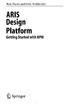 Rob Davis and Eric Brabander ARIS Design Platform Getting Started with BPM 4y Springer Contents Acknowledgements Foreword xvii xix Chapter 1 An Introduction to BPM 1 1.1 Brief History of Business Process
Rob Davis and Eric Brabander ARIS Design Platform Getting Started with BPM 4y Springer Contents Acknowledgements Foreword xvii xix Chapter 1 An Introduction to BPM 1 1.1 Brief History of Business Process
Working with SQL Server Integration Services
 SQL Server Integration Services (SSIS) is a set of tools that let you transfer data to and from SQL Server 2005. In this lab, you ll work with the SQL Server Business Intelligence Development Studio to
SQL Server Integration Services (SSIS) is a set of tools that let you transfer data to and from SQL Server 2005. In this lab, you ll work with the SQL Server Business Intelligence Development Studio to
Industrial IT. Compact Control Builder AC 800M Version 5.0. Extended Control Software Binary and Analog Handling
 Industrial IT Compact Control Builder AC 800M Version 5.0 Extended Control Software Binary and Analog Handling Industrial IT Compact Control Builder AC 800M Version 5.0 Extended Control Software Binary
Industrial IT Compact Control Builder AC 800M Version 5.0 Extended Control Software Binary and Analog Handling Industrial IT Compact Control Builder AC 800M Version 5.0 Extended Control Software Binary
A Real Time, Object Oriented Fieldbus Management System
 A Real Time, Object Oriented Fieldbus Management System Mr. Ole Cramer Nielsen Managing Director PROCES-DATA Supervisor International P-NET User Organisation Navervej 8 8600 Silkeborg Denmark pd@post4.tele.dk
A Real Time, Object Oriented Fieldbus Management System Mr. Ole Cramer Nielsen Managing Director PROCES-DATA Supervisor International P-NET User Organisation Navervej 8 8600 Silkeborg Denmark pd@post4.tele.dk
AXIS Camera Station Quick Installation Guide
 AXIS Camera Station Quick Installation Guide Copyright Axis Communications AB April 2005 Rev. 3.5 Part Number 23997 1 Table of Contents Regulatory Information.................................. 3 AXIS Camera
AXIS Camera Station Quick Installation Guide Copyright Axis Communications AB April 2005 Rev. 3.5 Part Number 23997 1 Table of Contents Regulatory Information.................................. 3 AXIS Camera
MAS 500 Intelligence Tips and Tricks Booklet Vol. 1
 MAS 500 Intelligence Tips and Tricks Booklet Vol. 1 1 Contents Accessing the Sage MAS Intelligence Reports... 3 Copying, Pasting and Renaming Reports... 4 To create a new report from an existing report...
MAS 500 Intelligence Tips and Tricks Booklet Vol. 1 1 Contents Accessing the Sage MAS Intelligence Reports... 3 Copying, Pasting and Renaming Reports... 4 To create a new report from an existing report...
Avaya Network Configuration Manager User Guide
 Avaya Network Configuration Manager User Guide May 2004 Avaya Network Configuration Manager User Guide Copyright Avaya Inc. 2004 ALL RIGHTS RESERVED The products, specifications, and other technical information
Avaya Network Configuration Manager User Guide May 2004 Avaya Network Configuration Manager User Guide Copyright Avaya Inc. 2004 ALL RIGHTS RESERVED The products, specifications, and other technical information
Microsoft Dynamics GP. Audit Trails
 Microsoft Dynamics GP Audit Trails Copyright Copyright 2007 Microsoft Corporation. All rights reserved. Complying with all applicable copyright laws is the responsibility of the user. Without limiting
Microsoft Dynamics GP Audit Trails Copyright Copyright 2007 Microsoft Corporation. All rights reserved. Complying with all applicable copyright laws is the responsibility of the user. Without limiting
User Manual for Web. Help Desk Authority 9.0
 User Manual for Web Help Desk Authority 9.0 2011ScriptLogic Corporation ALL RIGHTS RESERVED. ScriptLogic, the ScriptLogic logo and Point,Click,Done! are trademarks and registered trademarks of ScriptLogic
User Manual for Web Help Desk Authority 9.0 2011ScriptLogic Corporation ALL RIGHTS RESERVED. ScriptLogic, the ScriptLogic logo and Point,Click,Done! are trademarks and registered trademarks of ScriptLogic
www.dfcconsultants.com 800-277-5561 Microsoft Dynamics GP Audit Trails
 www.dfcconsultants.com 800-277-5561 Microsoft Dynamics GP Audit Trails Copyright Copyright 2010 Microsoft. All rights reserved. Limitation of liability This document is provided as-is. Information and
www.dfcconsultants.com 800-277-5561 Microsoft Dynamics GP Audit Trails Copyright Copyright 2010 Microsoft. All rights reserved. Limitation of liability This document is provided as-is. Information and
Multi-Site 4200. Remote Viewing Software. User Guide
 Multi-Site 4200 Remote Viewing Software User Guide Document 800-12064V1 Rev A 09/2012 User Guide Revisions Issue Date Revisions A 07/2012 New document. V1 Rev A 09/2012 Updated the description of the
Multi-Site 4200 Remote Viewing Software User Guide Document 800-12064V1 Rev A 09/2012 User Guide Revisions Issue Date Revisions A 07/2012 New document. V1 Rev A 09/2012 Updated the description of the
VantagePoint Getting Results Guide
 VantagePoint Getting Results Guide FactoryTalk VantagePoint provides dashboards, trends and reports against a broad range of real time and historian data sources. To start using FactoryTalk VantagePoint
VantagePoint Getting Results Guide FactoryTalk VantagePoint provides dashboards, trends and reports against a broad range of real time and historian data sources. To start using FactoryTalk VantagePoint
DeltaV Virtual Studio
 DeltaV Distributed Control System Product Data Sheet June 2015 DeltaV Virtual Studio DeltaV Virtual Studio Makes Virtualization Easy. DeltaV Virtualization Made Easy. Reduced Costs and Increased Flexibility.
DeltaV Distributed Control System Product Data Sheet June 2015 DeltaV Virtual Studio DeltaV Virtual Studio Makes Virtualization Easy. DeltaV Virtualization Made Easy. Reduced Costs and Increased Flexibility.
Level control with DeltaV
 Fakultet for teknologiske fag Bachelor i ingeniørfag Level control with DeltaV Fakultet for teknologiske fag Adresse: Kjølnes ring 56, 3918 Porsgrunn, telefon 35 02 62 00, www.hit.no Bachelorutdanning
Fakultet for teknologiske fag Bachelor i ingeniørfag Level control with DeltaV Fakultet for teknologiske fag Adresse: Kjølnes ring 56, 3918 Porsgrunn, telefon 35 02 62 00, www.hit.no Bachelorutdanning
NetIQ Operations Center 5: The Best IT Management Tool in the World Lab
 NetIQ Operations Center 5: The Best IT Management Tool in the World Lab NIQ08 Novell Training Services ATT LIVE 2012 LAS VEGAS www.novell.com Legal Notices Novell, Inc., makes no representations or warranties
NetIQ Operations Center 5: The Best IT Management Tool in the World Lab NIQ08 Novell Training Services ATT LIVE 2012 LAS VEGAS www.novell.com Legal Notices Novell, Inc., makes no representations or warranties
VERITAS Backup Exec TM 10.0 for Windows Servers
 VERITAS Backup Exec TM 10.0 for Windows Servers Quick Installation Guide N134418 July 2004 Disclaimer The information contained in this publication is subject to change without notice. VERITAS Software
VERITAS Backup Exec TM 10.0 for Windows Servers Quick Installation Guide N134418 July 2004 Disclaimer The information contained in this publication is subject to change without notice. VERITAS Software
Version 4.61 or Later. Copyright 2013 Interactive Financial Solutions, Inc. All Rights Reserved. ProviderPro Network Administration Guide.
 Version 4.61 or Later Copyright 2013 Interactive Financial Solutions, Inc. All Rights Reserved. ProviderPro Network Administration Guide. This manual, as well as the software described in it, is furnished
Version 4.61 or Later Copyright 2013 Interactive Financial Solutions, Inc. All Rights Reserved. ProviderPro Network Administration Guide. This manual, as well as the software described in it, is furnished
Getting Started with the LabVIEW Mobile Module Version 2009
 Getting Started with the LabVIEW Mobile Module Version 2009 Contents The LabVIEW Mobile Module extends the LabVIEW graphical development environment to Mobile devices so you can create applications that
Getting Started with the LabVIEW Mobile Module Version 2009 Contents The LabVIEW Mobile Module extends the LabVIEW graphical development environment to Mobile devices so you can create applications that
Asset Track Getting Started Guide. An Introduction to Asset Track
 Asset Track Getting Started Guide An Introduction to Asset Track Contents Introducing Asset Track... 3 Overview... 3 A Quick Start... 6 Quick Start Option 1... 6 Getting to Configuration... 7 Changing
Asset Track Getting Started Guide An Introduction to Asset Track Contents Introducing Asset Track... 3 Overview... 3 A Quick Start... 6 Quick Start Option 1... 6 Getting to Configuration... 7 Changing
HP ALM. Software Version: 12.50. Tutorial
 HP ALM Software Version: 12.50 Tutorial Document Release Date: December 2015 Software Release Date: December 2015 Legal Notices Warranty The only warranties for HP products and services are set forth in
HP ALM Software Version: 12.50 Tutorial Document Release Date: December 2015 Software Release Date: December 2015 Legal Notices Warranty The only warranties for HP products and services are set forth in
Level Control with DeltaV
 Fakultet for teknologiske fag Bachelor i ingeniørfag Level Control with DeltaV Fakultet for teknologiske fag Adresse: Kjølnes ring 56, 3918 Porsgrunn, telefon 35 02 62 00, www.hit.no Bachelorutdanning
Fakultet for teknologiske fag Bachelor i ingeniørfag Level Control with DeltaV Fakultet for teknologiske fag Adresse: Kjølnes ring 56, 3918 Porsgrunn, telefon 35 02 62 00, www.hit.no Bachelorutdanning
Microsoft Dynamics GP. Engineering Data Management Integration Administrator s Guide
 Microsoft Dynamics GP Engineering Data Management Integration Administrator s Guide Copyright Copyright 2007 Microsoft Corporation. All rights reserved. Complying with all applicable copyright laws is
Microsoft Dynamics GP Engineering Data Management Integration Administrator s Guide Copyright Copyright 2007 Microsoft Corporation. All rights reserved. Complying with all applicable copyright laws is
I. General Database Server Performance Information. Knowledge Base Article. Database Server Performance Best Practices Guide
 Knowledge Base Article Database Server Performance Best Practices Guide Article ID: NA-0500-0025 Publish Date: 23 Mar 2015 Article Status: Article Type: Required Action: Approved General Product Technical
Knowledge Base Article Database Server Performance Best Practices Guide Article ID: NA-0500-0025 Publish Date: 23 Mar 2015 Article Status: Article Type: Required Action: Approved General Product Technical
Tips and Tricks SAGE ACCPAC INTELLIGENCE
 Tips and Tricks SAGE ACCPAC INTELLIGENCE 1 Table of Contents Auto e-mailing reports... 4 Automatically Running Macros... 7 Creating new Macros from Excel... 8 Compact Metadata Functionality... 9 Copying,
Tips and Tricks SAGE ACCPAC INTELLIGENCE 1 Table of Contents Auto e-mailing reports... 4 Automatically Running Macros... 7 Creating new Macros from Excel... 8 Compact Metadata Functionality... 9 Copying,
Microsoft Dynamics GP 2010
 Microsoft Dynamics GP 2010 Workflow Administrator s Guide March 30, 2010 Copyright Copyright 2010 Microsoft. All rights reserved. Limitation of liability This document is provided as-is. Information and
Microsoft Dynamics GP 2010 Workflow Administrator s Guide March 30, 2010 Copyright Copyright 2010 Microsoft. All rights reserved. Limitation of liability This document is provided as-is. Information and
IndustrialIT System 800xA AC 870P/Melody Engineering
 IndustrialIT System 800xA AC 870P/Melody Engineering Overview Features and Benefits Scalable System Architecture: The system architecture can range from a single station to complex client/server architecture.
IndustrialIT System 800xA AC 870P/Melody Engineering Overview Features and Benefits Scalable System Architecture: The system architecture can range from a single station to complex client/server architecture.
System 800xA Tools. System Version 6.0. Power and productivity for a better world TM
 System 800xA Tools System Version 6.0 Power and productivity for a better world TM System 800xA Tools System Version 6.0 NOTICE This document contains information about one or more ABB products and may
System 800xA Tools System Version 6.0 Power and productivity for a better world TM System 800xA Tools System Version 6.0 NOTICE This document contains information about one or more ABB products and may
DiskBoss. File & Disk Manager. Version 2.0. Dec 2011. Flexense Ltd. www.flexense.com info@flexense.com. File Integrity Monitor
 DiskBoss File & Disk Manager File Integrity Monitor Version 2.0 Dec 2011 www.flexense.com info@flexense.com 1 Product Overview DiskBoss is an automated, rule-based file and disk manager allowing one to
DiskBoss File & Disk Manager File Integrity Monitor Version 2.0 Dec 2011 www.flexense.com info@flexense.com 1 Product Overview DiskBoss is an automated, rule-based file and disk manager allowing one to
NI InsightCM Server Version 1.0
 GETTING STARTED NI InsightCM Server Version 1.0 This document contains step-by-step instructions for the setup tasks you must complete to connect an NI Condition Monitoring System to NI InsightCM Server
GETTING STARTED NI InsightCM Server Version 1.0 This document contains step-by-step instructions for the setup tasks you must complete to connect an NI Condition Monitoring System to NI InsightCM Server
Strategic Asset Tracking System User Guide
 Strategic Asset Tracking System User Guide Contents 1 Overview 2 Web Application 2.1 Logging In 2.2 Navigation 2.3 Assets 2.3.1 Favorites 2.3.3 Purchasing 2.3.4 User Fields 2.3.5 History 2.3.6 Import Data
Strategic Asset Tracking System User Guide Contents 1 Overview 2 Web Application 2.1 Logging In 2.2 Navigation 2.3 Assets 2.3.1 Favorites 2.3.3 Purchasing 2.3.4 User Fields 2.3.5 History 2.3.6 Import Data
Xerox 700 Digital Color Press with Integrated Fiery Color Server. Utilities
 Xerox 700 Digital Color Press with Integrated Fiery Color Server Utilities 2008 Electronics for Imaging, Inc. The information in this publication is covered under Legal Notices for this product. 45072726
Xerox 700 Digital Color Press with Integrated Fiery Color Server Utilities 2008 Electronics for Imaging, Inc. The information in this publication is covered under Legal Notices for this product. 45072726
ProficyTM. HMI/SCADA - ifix I MPLEMENTING S ECURITY
 ProficyTM HMI/SCADA - ifix I MPLEMENTING S ECURITY Version 4.0 December 2005 All rights reserved. No part of this publication may be reproduced in any form or by any electronic or mechanical means, including
ProficyTM HMI/SCADA - ifix I MPLEMENTING S ECURITY Version 4.0 December 2005 All rights reserved. No part of this publication may be reproduced in any form or by any electronic or mechanical means, including
for Sage 100 ERP Business Insights Overview Document
 for Sage 100 ERP Business Insights Document 2012 Sage Software, Inc. All rights reserved. Sage Software, Sage Software logos, and the Sage Software product and service names mentioned herein are registered
for Sage 100 ERP Business Insights Document 2012 Sage Software, Inc. All rights reserved. Sage Software, Sage Software logos, and the Sage Software product and service names mentioned herein are registered
SEC 4100 SYSTEM MONITOR Programmable Serial Interface Card Series 2
 SEC 4100 SYSTEM MONITOR Programmable Serial Interface Card Series 2 USER MANUAL Rev. P1.11 September 13, 2006 DeltaV is a trademark of Emerson Process Management, Inc Emerson Process Management, Inc. 1998,
SEC 4100 SYSTEM MONITOR Programmable Serial Interface Card Series 2 USER MANUAL Rev. P1.11 September 13, 2006 DeltaV is a trademark of Emerson Process Management, Inc Emerson Process Management, Inc. 1998,
DeltaV Virtual Studio
 June 2013 Page 1 DeltaV Virtual Studio Makes Virtualization Easy. DeltaV Virtualization Made Easy Reduced Costs and Increased Flexibility Fewer Computers and Control Hardware Extended System Life with
June 2013 Page 1 DeltaV Virtual Studio Makes Virtualization Easy. DeltaV Virtualization Made Easy Reduced Costs and Increased Flexibility Fewer Computers and Control Hardware Extended System Life with
FactoryTalk ViewPoint Quick Start Guide
 FactoryTalk ViewPoint Quick Start Guide Publication FTVP-QS002F-EN-E - September 2015 Supersedes Publication FTVP-QS002E-EN-E Important user information Read this document and the documents listed in the
FactoryTalk ViewPoint Quick Start Guide Publication FTVP-QS002F-EN-E - September 2015 Supersedes Publication FTVP-QS002E-EN-E Important user information Read this document and the documents listed in the
SYSTEM REQUIREMENTS...
 Contents INTRODUCTION... 1 BillQuick HR Setup Checklist... 2 SYSTEM REQUIREMENTS... 3 HARDWARE REQUIREMENTS... 3 SOFTWARE REQUIREMENTS... 3 Operating System Requirements... 3 Other System Requirements...
Contents INTRODUCTION... 1 BillQuick HR Setup Checklist... 2 SYSTEM REQUIREMENTS... 3 HARDWARE REQUIREMENTS... 3 SOFTWARE REQUIREMENTS... 3 Operating System Requirements... 3 Other System Requirements...
Kentico CMS 7.0 Intranet Administrator's Guide
 Kentico CMS 7.0 Intranet Administrator's Guide 2 Kentico CMS 7.0 Intranet Administrator's Guide Table of Contents Introduction 5... 5 About this guide Getting started 7... 7 Installation... 11 Accessing
Kentico CMS 7.0 Intranet Administrator's Guide 2 Kentico CMS 7.0 Intranet Administrator's Guide Table of Contents Introduction 5... 5 About this guide Getting started 7... 7 Installation... 11 Accessing
FactoryTalk Gateway Getting Results Guide
 Performance and Visibility FactoryTalk Gateway Getting Results Guide Getting Results Guide Table of contents Chapter 1 Introduction Intended audience... 7 Where to find additional information... 7 Help...
Performance and Visibility FactoryTalk Gateway Getting Results Guide Getting Results Guide Table of contents Chapter 1 Introduction Intended audience... 7 Where to find additional information... 7 Help...
GP REPORTS VIEWER USER GUIDE
 GP Reports Viewer Dynamics GP Reporting Made Easy GP REPORTS VIEWER USER GUIDE For Dynamics GP Version 2015 (Build 5) Dynamics GP Version 2013 (Build 14) Dynamics GP Version 2010 (Build 65) Last updated
GP Reports Viewer Dynamics GP Reporting Made Easy GP REPORTS VIEWER USER GUIDE For Dynamics GP Version 2015 (Build 5) Dynamics GP Version 2013 (Build 14) Dynamics GP Version 2010 (Build 65) Last updated
Content Management Implementation Guide 5.3 SP1
 SDL Tridion R5 Content Management Implementation Guide 5.3 SP1 Read this document to implement and learn about the following Content Manager features: Publications Blueprint Publication structure Users
SDL Tridion R5 Content Management Implementation Guide 5.3 SP1 Read this document to implement and learn about the following Content Manager features: Publications Blueprint Publication structure Users
Out n About! for Outlook Electronic In/Out Status Board. Administrators Guide. Version 3.x
 Out n About! for Outlook Electronic In/Out Status Board Administrators Guide Version 3.x Contents Introduction... 1 Welcome... 1 Administration... 1 System Design... 1 Installation... 3 System Requirements...
Out n About! for Outlook Electronic In/Out Status Board Administrators Guide Version 3.x Contents Introduction... 1 Welcome... 1 Administration... 1 System Design... 1 Installation... 3 System Requirements...
FAS Asset Accounting FAS CIP Accounting FAS Asset Inventory SQL Server Installation & Administration Guide Version 2011.1
 FAS Asset Accounting FAS CIP Accounting FAS Asset Inventory SQL Server Installation & Administration Guide Version 2011.1 2011 Sage Software, Inc. All rights reserved. Published by Sage 2325 Dulles Corner
FAS Asset Accounting FAS CIP Accounting FAS Asset Inventory SQL Server Installation & Administration Guide Version 2011.1 2011 Sage Software, Inc. All rights reserved. Published by Sage 2325 Dulles Corner
Software for Agilent Technologies Vector Series Network Analyzers
 Using the Software Software for Agilent Technologies Vector Series Network Analyzers Software Overview The IntuiLink Vector Series Network Analyzer (VNA) software offers a set of connectivity tools that
Using the Software Software for Agilent Technologies Vector Series Network Analyzers Software Overview The IntuiLink Vector Series Network Analyzer (VNA) software offers a set of connectivity tools that
