Load Balancing Exchange 2007 Client Access Servers using Windows Network Load- Balancing Technology
|
|
|
- Ginger Bennett
- 8 years ago
- Views:
Transcription
1 Load Balancing Exchange 2007 Client Access Servers using Windows Network Load- Balancing Technology In this article I will show you how you can load-balance Exchange 2007 Client Access Servers (CAS) using Windows Network Load Balancing (NLB) technology. By implementing a loadbalancing solution, you can distribute client workload among multiple servers and thereby increase performance and decrease downtime by eliminating the single point of failure that exists in a topology with only one single Client Access server. Bear in mind that a load-balancing solution can also be accomplished using a 3rd party loadbalancing solution, but as mentioned we will base this article on the NLB component in Windows Server NLB works well and should be a suitable solution for most enterprise organizations. What is Network Load Balancing and how does it Work? Network Load Balancing (NLB) technology can be used to distribute client requests across a set of servers. Windows NLB is often used to ensure that stateless applications such as IIS-based web servers can be scaled out by adding additional servers as client load increases. Doing so makes sure that clients always experience acceptable performance levels. In addition, it reduces downtime caused by a malfunctioning server as the end-users will never know that a particular member server in the Windows NLB is or has been down. Windows NLB clusters can provide scalability for services and applications based both on TCP and UDP. On top of that you can have up to 32 servers in a Windows-based NLB cluster. Windows NLB is included in both the Windows Server 2003 Standard and Enterprise edition (even the Web edition includes this component), and because Windows NLB is a standard component, it does not require you to use any special or specific server hardware for each member server in the NLB cluster. When Windows NLB has been properly configured, all servers in the NLB cluster are represented by a single virtual IP address and by a fully qualified domain name (FQDN). When a client request comes in, it will be sent to all servers in the Windows NLB cluster. The client will then be mapped to a particular server and the request to the other servers will be dropped. Having said that, you can use affinity to direct specific client request to particular member servers. You can even configure each member server with a priority. Figure 1.1 below shows a very simple setup consisting of two Exchange 2007 Client Access servers configured in a Windows NLB. Both Client Access servers accept the client requests and send them to the respective back-end servers depending on the type of request.
2 Figure 1.1: Load-Balanced Exchange 2007 Client Access Server topology Unicast and Multicast Mode A Windows NLB cluster can be configured in either unicast or multicast mode, where unicast is the default mode. Unicast Mode With the WNLB cluster configured in unicast mode, the MAC address of each server s network adapter will be changed to a virtual cluster MAC address, which is the MAC address that will be used by all servers in the Windows NLB cluster. When unicast mode is enabled, clients can only connect to the servers using the cluster MAC address. Multicast mode With the Windows NLB cluster configured in multicast mode, a multicast MAC address is added to the cluster adapter of each server in the cluster. Note that I write is added, as each server will retain their original MAC addresses. A Windows NLB cluster, no matter what mode it is configured in, works with just a single network adapter installed in each server, but it is recommended to install a second network adapter in each server, in order to achieve optimal performance, and to separate ordinary and cluster related network traffic. So what mode should I use for my Exchange 2007 Client Access solution and how many network adapters should I install in each Client Access server? Well, best practice recommendations are to install two network adapters and use unicast mode, so that the host and cluster network traffic are each separated in their own respective network adapter.
3 Note: In addition to Windows NLB, you also have the option to use DNS round robin mechanisms to load balance the Client Access servers in your Exchange 2007 messaging environment, but the Windows NLB is recommended over DNS round robin as the latter only provides a minimum level of fault tolerance. The reason being that if a particular Client Access server does not respond to client requests, the client requests must be repeated until a server responds as information about client connections and unavailable Client Access servers are not maintained. Because the Windows NLB component is included in both the Windows Server 2003 Standard and Enterprise edition, there is really no excuse for choosing DNS round robin over WNLB. Although the above might make it sound complex and time consuming to deploy a Windows NLB-based load-balancing solution, it is actually relatively easily to accomplish, as I will show you throughout this article series. Purpose of the Client Access Server Before we dive into the configuration part of Windows NLB clusters, I thought it would be a good idea to give you a brief description of what purpose Client Access servers have. This will give you a better understanding of why it is important to load-balance this Exchange 2007 server role. The Client Access Server replaces the front-end server we know from Exchange 2000 and 2003 and adds some additional functionality. The Client Access server provides mailbox access for all types of Exchange clients except Outlook MAPI clients, which as most of you are aware, connect directly to the Mailbox Server. This means the Client Access server manages access for any user who accesses their mailbox using Outlook Anywhere (formerly known as RPC over HTTP), Outlook Web Access (OWA), Exchange ActiveSync (EAS), POP3 and last but not least IMAP4. In addition to providing client access, the Client Access server is also responsible for providing access to things such as automatic profile configuration, free/busy information, Out of Office (OOF) messages, the Offline Address Book (OAB) as well as Unified Messaging (UM), but only with respect to Outlook 2007 and Outlook Web Access 2007 (and Windows Mobile 6.0 devices sometime in the future). These are the only two clients, which can take advantage of the new web-based Exchange Autodiscover and Availability service, which are responsible for providing access to the above mentioned client features. Note: Legacy clients such as Outlook 2003 and earlier, and Windows mobile 5.0 devices cannot use Autodiscover or availability service. Prerequisites If you want to deploy the solution explained in this article series in your own lab environment, you will need the following:
4 1 server acting as Domain Controller (with the Microsoft CA component installed) 2 servers with the Client Access server roles deployed (two NICs in each) 1 server with the Mailbox and Hub Transport server roles deployed 1 Windows XP/Vista client with Outlook 2007 installed Depending on your specific hardware specifications, you could install the Mailbox and Hub Transport server roles on the domain controller, but even in lab environments it is a good idea to keep the roles separated. To get up to speed as quickly as possible, I recommend you use a virtual environment, and make use of a parent disk. This makes it a breeze to get your servers up and running by using linked clones. You now know what a NLB cluster is all about and can begin to set up your lab environment. This will enable you to be ready for the next part of this article series which will provide you with step-by-step instructions to configure a Windows NLB cluster. Creating the FQDN for the NLB Cluster in DNS With the environment up and running, the very first thing you want to do is to create a record for the NLB cluster name in DNS. To do so log on to the domain controller in your Active Directory forest, then open the DNS manager by clicking Start > Run and type dnsmgmt.msc. Now expand the Forward Lookup Zones container and right-click on the respective forward lookup zone for your Active Directory. On the context menu select New Host (A), then type the name you want to use. As you can see in Figure 2.1, I used MAIL for the purpose of this setup. Then type the IP address you want to use as the Windows NLB cluster IP address (this should be an IP address on the same subnet as the NLB member servers).
5 Figure 2.1: Creating a DNS Record for the Windows NLB Cluster name in the DNS Manager Now click Add Host (Figure 2.2) then OK and Done. Close the DNS Manager. Figure 2.2: Entering the DNS name and IP address
6 Important: In order for clients on the Internet to connect to the specified Internet name, you must also create a record on the DNS servers hosting your domain. This task is typically done on the DNS servers located at your ISP. Configuring the Network Settings Although not necessary (as explained earlier), we will use unicast mode with two network adapters installed in this setup (this gives us the most optimal performance). To configure the second network adapter in each Exchange 2007 Client Access server, open Network Connections and give each LAN connection a meaningful name as shown in Figure 2.3. Figure 2.3: Naming the Network Connections Now open the Property page for the NLB LAN adapter, then configure the TCP/IP settings as shown in Figure 2.4. As you can see you should only specify an IP address and a Subnet mask. When ready click OK.
7 Figure 2.4: Configuring the TCP/IP Settings for the NLB LAN We now have to change the binding order for the network connections. This is done by clicking Advanced > Advanced Settings in the Network Connections window shown back in Figure 2.3. Under the Adapters and Bindings tab, make sure the Public LAN connection is listed first as shown in Figure 2.5 then click OK.
8 Figure 2.5: Changing the binding order for the Network Connections Enabling Network Load Balancing on the First Client Access Server Okay it is time to enable NLB on the first Client Access server in our setup. This can be done via the property page of the network adapter, or by using the Network Load Balancing Manager. I will enable it via the property page of the network adapter, and then add the second Client Access server to the NLB cluster in the next section. So let us open the property page of the NLB LAN adapter, then check Network Load Balancing as shown in Figure 2.6. With Network Load Balancing selected click the Properties button.
9 Figure 2.6: Enabling Network Load Balancing Under the Cluster Parameters tab (Figure 2.7), enter the IP address, subnet mask and full Internet name for the NLB cluster. Next make sure Unicast is selected under Cluster operation mode.
10 Figure 2.7: Configuring the Cluster Parameters Now, click the Host Parameters tab and enter the IP address and subnet mask configured for the network adapter (Figure 2.8). Let the other settings stay at default.
11 Figure 2.8: Configuring the Host Parameters Click the Port Rules tab then select the default port rule and click Remove. We now need to add a port rule for each of the ports the NLB cluster should accept client requests on. To do so, click the Add button, then enter the respective port under Port range (Figure 2.9). Also make sure Affinity is set to Single. Finally click OK to add the port rule.
12 Figure 2.9: Configuring the NLB Cluster Port Rules Do this for each required port, so you get a list of rules similar to what is shown in Figure 2.10 depending on what client access services you want to allow in your organization. Note: If you support other types of Internet clients such as POP3 and IMAP4, you would also need to add port 110 and 143 respectively.
13 Figure 2.10: List of Configured Port Rules Click OK and OK again to the Information message you receive (Figure 2.11). Figure 2.11: Informational dialog box Now add the new virtual cluster IP address under the TCP/IP property page of the network adapter as shown in Figure 2.12.
14 Figure 2.12: Adding the NLB Cluster IP Address on the TCP/IP Settings Page Finally click Add then OK We have now set up a Windows NLB cluster with one member server. Adding the Second Client Access Server to the NLB Cluster What good is a NLB cluster with only one member server? Correct, not very good. So let us add the second Exchange 2007 Client Access server to the cluster as well. To do so open the Network Load Balancing Manager by clicking Start > Run and typing NLBMGR.EXE (or click Administrative Tools > Network Load Balancing Manager). This will open the Network Load Balancing Manager shown in Figure 2.13.
15 Figure 2.13: Network Load Balancing Manager To add the second server to the NLB cluster, click Cluster in the menu, then Add Host. In the appearing window, type the name of the second Client Access server then hit Connect (Figure 2.14). Select the respective cluster and click Finish.
16 Figure 2.14: Adding the Second Client Access Server to the NLB Cluster Next, type the IP address and subnet mask of the network adapter that should be associated with the NLB cluster then click Finish (Figure 2.15).
17 Figure 2.15: Configuring the Host Parameter Settings for the Second Client Access Server Now wait for a little while in order for the server to be added and configured accordingly (Figure 2.16).
18 Figure 2.16: Second Client Access Server added to the NLB Cluster Close the Network Load Balancing Manager. We have now load-balanced the two Client Access servers in our lab environment. But there are still quite a few configuration steps to do, but we will take a look at those in part three of this article series. Testing the Load-Balanced Client Access Server Setup Before we continue with the remaining configuration steps, now would be a good time to test whether we have an NLB cluster that works as expected. To do so, open a browser on one of the servers or a client if you prefer, then type the FQDN for the NLB Cluster, in my setup this is As can be seen in Figure 3.1 below, we ll get a couple of security alerts, since we re trying to access OWA 2007 via the NLB cluster name. This is because the FQDN isn t included in the self-signed SSL certificate that is installed on each Client Access server during the Exchange 2007 setup. We ll fix this problem later, for now let s just click Yes.
19 Figure 3.1: Certificate Security Warning The familiar OWA 2007 forms-based authentication logon page will now appear, and we can access OWA by logging on with a username and password as shown in Figure 3.2.
20 Figure 3.2: OWA 2007 Forms-based Logon Page Because of the certificates issue, Exchange ActiveSync and Outlook Anywhere will not work yet, so there s no reason to test access from those clients at this stage (we will do so later in the article). Simulating Downtime of the First Node in the NLB Cluster Accessing OWA 2007 using the NLB cluster name didn t show us much else than that we were able to connect to the first Client Access server in our NLB cluster. To test whether the single point of failure that exists in organizations with only one Client Access server deployed have been eliminated, let s try to simulate a malfunctioning Client Access server. We can do this by disabling the NLB LAN network adapter on the first server as shown in Figure 3.3. Note: The NLB LAN adapter should be disabled on the first Client Access server in the NLB cluster as this is the server that has the highest priority. Also note that if you re connected to this Client Access server using a remote desktop connection, you ll get disconnected.
21 Figure 3.3: Disabling the LAN Connection With the network adapter disabled, let s try to access OWA 2007 once again. If the NLB cluster has been configured correctly, a nice OWA 2007 forms-based logon page should appear and things looks good so far. With that we can conclude the NLB cluster works as expected. Considerations when running the Hub Transport Server role on the NLB Cluster Nodes For economical reasons, many organizations choose to install both the Client Access and Hub Transport server roles on the same physical boxes in order to keep the total number of Exchange 2007 servers as low as possible. If you plan on following a similar approach, and at the same time want to load-balance the Client Access servers using NLB, you must make sure SMTP (and if used secure SMTP aka TLS) are excluded under the Port Rules tab on the NLB property page (Figure 3.4). The reason for this is that Exchange 2007 Hub Transport servers have been designed with resiliency built in (that is if one Hub Transport server doesn t respond to an SMTP connection, another Hub Transport server in the site will respond), and therefore shouldn t be load-balanced using NLB. Important Note: If you use other ports for SMTP communication, these should also be excluded in the NLB cluster configuration. Warning! Although configuring the Client Access server role in a Windows NLB on servers with both the Client Access and Hub Transport server roles works perfectly, the scenario is unsupported by
22 Microsoft. The reason is this scenario wasn t tested extensively using the Exchange 2007 RTM version. It will instead be supported with Exchange Server 2007 SP1. Figure 3.4: Port Rules Definitions Creating a new SSL certificate on the First Node Because the FQDN used to access the Client Access servers in our NLB cluster doesn t match the FQDN specified in the common name field nor the subject alternative names field in the default self-signed SSL certificate that automatically is installed on each Client Access server during Exchange 2007 setup (Figure 3.5 and 3.6), we must create a new certificate.
23 Figure 3.5: Subject Alternative Names on CAS01 Certificate Property page Figure 3.6: Subject Alternative Names on CAS01 via the Exchange Management Shell For the purpose of this article series, we ll generate a new certificate using an internal Microsoft certificate authority server, but in a corporate production environment, you would in most situations want to submit the certificate request to a 3rd party certificate authority.
24 Note: Because we need a certificate in which multiple FQDNs have to be specified, we must use a subject alternative name (SAN) certificate. At the time of this writing only a handful 3rd party CAs offer these types of certificates, most of which are listed in the following KB article: As we re going to generate a request for a new SAN certificate, we must use the New- ExchangeCertificate cmdlet for this purpose, as the IIS Manager isn t capable of creating requests for SAN certificates. To do this launch the Exchange Management Shell, then type the following command (replace the names with your own): New-ExchangeCertificate GenerateRequest SubjectName C=dk, O=EHLO organization, CN=mailehlo.dk DomainName mail.ehlo.dk, autodiscover.ehlo.dk, cas01.ehlo.dk, cas02.ehlo.dk FriendlyName CAS SAN Certificate KeySize 1024 Path c:\cas_san_cert.req PrivateKeyExportable:$true After hitting Enter, the thumbprint for the new certificate request will be listed as shown in Figure 3.7. Figure 3.7: Generating a request for a new SAN Certificate Submitting the SAN Certificate to a Microsoft Certificate Authority With the SAN SSL certificate request generated, we can submit it to our Microsoft CA, or almost that is. The reason I why I say so, is because by default a Microsoft CA cannot handle certificates with the SAN field properly. To fix this issue log on to the Domain Controller and open a command prompt window, then type the following command: Certutil setreg policy\editflags +EDITF_ATTRIBUTESUBJECTALTNAME2 After hitting Enter, you should see the old and new value as in Figure 3.8.
25 Figure 3.8: Changing the EditFlags on the Microsoft CA Now restart Certificate Services (CertSVC) service on the Microsoft CA server (Domain Controller) in order to have the changes applied (Figure 3.9). Figure 3.9: Restarting the Microsoft Certificate Service We re now ready to submit the certificate request to the Microsoft CA. One way to do this is to open a browser and type On the Welcome page, click Request a certificate (Figure 3.10).
26 Figure 3.10: Microsoft Certificates Welcome page On the Request a Certificate page, click advanced certificate request (Figure 3.11).
27 Figure 3.11: Requesting a Certificate On the Advanced Certificate Request page, click Submit a certificate request by using a base- 64-encoded CMC or PKCS #10 file, or submit a renewal request by using a base-64- encoded PKCS #7 file (Figure 3.12).
28 Figure 3.12: Selecting the second option on the Advanced Certificate Request page Now paste the content of the certificate request file into the Base-64-encoded window as shown in Figure Then select Web Server in the certificate template drop-down menu and click Submit.
29 Figure 3.13: Submitting the Certificate Request The certificate has been issued and you can download a DER or Base 64 encoded version by clicking Download certificate or Download certificate chain. Let s select Base 64 encoded followed by clicking Download certificate chain (Figure 3.14).
30 Figure 3.14: Downloading the issued Certificate It s time to import the issued certificate using the Import-ExchangeCertificate cmdlet. We do this by typing the following command: Import-ExchangeCertificate Path c:\certnew.p7b The certificate has now been imported to the personal certificate store. Figure 3.15 To verify the certificate looks like expected, let s now type the following command: Get-ExchangeCertificate -Thumbprint <thumbprint> FL
31 Figure 3.16: SAN Certificate - Detailed Information Finally we need to enable the certificate for the client services, our end-users will use to connect to their mailboxes. In this setup I ll enable the certificate for OWA, EAS, Outlook Anywhere, POP3 and IMAP4. To do so we need to type: Enable-ExchangeCertificate Thumbprint <thumbprint> -Services IIS, POP, IMAP Figure 3.17: Enabling the SAN certificate The certificate has now been enabled for these services but only on the first Client Access server in our NLB cluster. Importing and Enabling the SAN SSL certificate on the Second Client Access Server in the NLB Cluster To import the SAN certificate on the second Client Access server in the NLB cluster, we first need to export it from the first Client Access server. When doing so, we need to make sure we export the certificate with its private key. This is done by opening the Certificates snap-in. To open the Certicates snap-in, click Start > Run and type mmc.exe to first open an empty MMC window. Now click File > Add/Remove Snap-in > Add > Select Certificates > Click Add >
32 Select Computer Account > Click Next > Finish > Close and finally OK. Expand Certificates (Local Computer) > Personal, then right-click on the certificate that should be exported. On the context appearing menu, select All Tasks > Export (Figure 3.18). Figure 3.18: Selecting Export on the Context Menu In the Certificate Export Wizard, click Next. On the Export Private Key page, select Yes, export the private key as shown in Figure 3.19 then click Next.
33 Figure 3.19: Exporting the private key On the Export File Format page, select Personal Information Exchange PKCS #12 (.PFX) and tick Include all certificates in the certificates path if possible as shown in Figure Click Next.
34 Figure 3.20: Selecting the format to use Enter a password and click Next (Figure 3.21). Note: Make sure you remember this password as you need it when importing it on the second Client Access server.
35 Figure 3.21: Enter a password in order to protect the private key Now specify the path to where you want to save the.pfx file (Figure 3.22), then click Next.
36 Figure 3.22: Specifying the path for the.pfx file Finally click Finish. Okay with the certificate exported, let s copy it to the C: drive of the second Client Access server, and then open the Exchange Management Shell on that server. To import the certificate, type the following command: Import-ExchangeCertificate Path c:\exported_cert.pfx Password:(Get-Credential).password When pressing Enter, you ll be prompted for the password you specified earlier on as shown Figure It doesn t matter what username you specify as this isn t used in this type of authentication.
37 Figure 3.23: Importing the certificate After clicking OK, the certificate has been imported (Figure 3.24). Figure 3.24: Certficate imported Now copy the certificate thumbprint to the clipboard, then enable the certificate for the required services by typing the following command (just like we did on the first Client Access server): Enable-ExchangeCertificate Thumbprint <thumbprint> -Services IIS, POP, IMAP
38 Figure 3.25: Enabling the SAN certificate on the second Client Access Server The SAN certificate has now been properly enabled on both servers, and if the clients trust the root CA from our internal Microsoft CA, we should no longer get security warnings, when accessing OWA via the NLB cluster name as shown in Figure Figure 3.26: Accessing OWA 2007 without security warnings
39 Testing Outlook 2007 Connectivity Now that we have verified OWA 2007 access works as expected, let s move on and test connectivity using Outlook In order to do so, let s switch to the client machine and launch Outlook On the Auto Account Setup page, enter the name, address and password for a mailbox-enabled user in your setup then click Next. Figure 3.27 Using the Exchange 2007 Autodiscover service, Outlook 2007 will now try to configure your Outlook profile settings automatically. If everything goes well, the configuration should complete within a minute and you should see a screen similar to the one shown in Figure Note: If the client doesn t trust the root CA certificate, you ll get one or two security warnings during this process.
40 Figure 3.28: Outlook configuration completed successfully Now that the Outlook profile has been configured properly, click Finish in order launch Outlook With Outlook open, let s see whether the autodiscover service works properly. We can do this by right-clicking on the Outlook icon in the System tray, while holding down the CTRL key, then in the context menu selecting Test AutoConfiguration. On the Test AutoConfiguration page, enter your address and password, then clear Use Guesssmart and Secure Guesssmart Authentication and click Test. After a little while, you will be informed whether the URLs to the different Outlook features, that are dependent on the Autodiscover service, are valid and working correctly. As can be seen in Figure 3.29, Outlook AutoConfiguration, Out of Office (OOF), the Offline Address Book (OAB) and Unified Messaging are all dependent on the Autodiscover service.
41 Figure 3.29: Autodiscover dependent features works as expected If we click on the XML tab, we can see the content of the Autodiscover XML file used by the respective Outlook profile (Figure 3.30). Figure 3.30: Autodiscover XML file used by the Outlook profile
42 Testing Exchange ActiveSync Connectivity In this article we won t use a Windows Mobile device to test whether Exchange ActiveSync (EAS) works as expected. Instead we ll use the Test-ActiveSyncConnectivity cmdlet which allows us to simulate a full synchronization from a Windows mobile device against a specified mailbox. To test Exchange ActiveSync connectivity via a specific Client Access server type: Test-ActiveSyncConnectivity ClientAccessServer <name of CAS> As can be seen in Figure 3.31 below Exchange ActiveSync connectivity to a mailbox works fine via both Client Access servers (the latency is of course not acceptable, but this is a test lab). Figure 3.31: Testing Exchange ActiveSync Connectivity For more detailed test results type: Test-ActiveSyncConnectivity ClientAccessServer <name of CAS> FL Okay we have reached the end of part three, which was the last in this three part article series on how you deploy Client Access server in a NLB setup, install valid SAN certificates and finally test client connectivity.
Load Balancing Exchange 2007 SP1 Hub Transport Servers using Windows Network Load Balancing Technology
 Load Balancing Exchange 2007 SP1 Hub Transport Servers using Windows Network Load Balancing Technology Introduction Exchange Server 2007 (RTM and SP1) Hub Transport servers are resilient by default. This
Load Balancing Exchange 2007 SP1 Hub Transport Servers using Windows Network Load Balancing Technology Introduction Exchange Server 2007 (RTM and SP1) Hub Transport servers are resilient by default. This
Deploying the Barracuda Load Balancer with Microsoft Exchange Server 2010 Version 2.6. Introduction. Table of Contents
 Deploying the Barracuda Load Balancer with Microsoft Exchange Server 2010 Version 2.6 Introduction Organizations use the Barracuda Load Balancer to distribute the load and increase the availability of
Deploying the Barracuda Load Balancer with Microsoft Exchange Server 2010 Version 2.6 Introduction Organizations use the Barracuda Load Balancer to distribute the load and increase the availability of
Deploying Windows Streaming Media Servers NLB Cluster and metasan
 Deploying Windows Streaming Media Servers NLB Cluster and metasan Introduction...................................................... 2 Objectives.......................................................
Deploying Windows Streaming Media Servers NLB Cluster and metasan Introduction...................................................... 2 Objectives.......................................................
Setting Up SSL on IIS6 for MEGA Advisor
 Setting Up SSL on IIS6 for MEGA Advisor Revised: July 5, 2012 Created: February 1, 2008 Author: Melinda BODROGI CONTENTS Contents... 2 Principle... 3 Requirements... 4 Install the certification authority
Setting Up SSL on IIS6 for MEGA Advisor Revised: July 5, 2012 Created: February 1, 2008 Author: Melinda BODROGI CONTENTS Contents... 2 Principle... 3 Requirements... 4 Install the certification authority
Microsoft Office Web Apps Server 2013 Integration with SharePoint 2013 Setting up Load Balanced Office Web Apps Farm with SSL (HTTPS)
 Microsoft Office Web Apps Server 2013 Integration with SharePoint 2013 Setting up Load Balanced Office Web Apps Farm with SSL (HTTPS) December 25 th, 2015 V.1.0 Prepared by: Manoj Karunarathne MCT, MCSA,
Microsoft Office Web Apps Server 2013 Integration with SharePoint 2013 Setting up Load Balanced Office Web Apps Farm with SSL (HTTPS) December 25 th, 2015 V.1.0 Prepared by: Manoj Karunarathne MCT, MCSA,
Deploying the BIG-IP System v11 with Microsoft Exchange 2010 and 2013 Client Access Servers
 Deployment Guide Deploying the BIG-IP System v11 with Microsoft Exchange 2010 and 2013 Client Access Servers Welcome to the F5 and Microsoft Exchange 2010 and 2013 Client Access Server deployment guide.
Deployment Guide Deploying the BIG-IP System v11 with Microsoft Exchange 2010 and 2013 Client Access Servers Welcome to the F5 and Microsoft Exchange 2010 and 2013 Client Access Server deployment guide.
Configuring Windows Server Clusters
 Configuring Windows Server Clusters In Enterprise network, group of servers are often used to provide a common set of services. For example, Different physical computers can be used to answer request directed
Configuring Windows Server Clusters In Enterprise network, group of servers are often used to provide a common set of services. For example, Different physical computers can be used to answer request directed
Microsoft Exchange Client Access Servers
 F5 Deployment Guide Microsoft Exchange Client Access Servers Welcome to the F5 and Microsoft Exchange 2010 and 2013 Client Access Server deployment guide. Use this document for guidance on configuring
F5 Deployment Guide Microsoft Exchange Client Access Servers Welcome to the F5 and Microsoft Exchange 2010 and 2013 Client Access Server deployment guide. Use this document for guidance on configuring
Exchange 2010 PKI Configuration Guide
 Exchange 2010 PKI Configuration Guide Overview 1. Summary 2. Environment 3. Configuration a) Active Directory Configuration b) CA Configuration c) Exchange Server IIS Configuration d) Exchange Configuration
Exchange 2010 PKI Configuration Guide Overview 1. Summary 2. Environment 3. Configuration a) Active Directory Configuration b) CA Configuration c) Exchange Server IIS Configuration d) Exchange Configuration
www.nexuswebsites.co.uk Professional Mailbox Email Software Setup Guide
 Professional Mailbox Email Software Setup Guide Table of contents Before you start... 2 Setting up Outlook 2010... 2 Using Autodiscover to configure Outlook 2010... 2 The Autodiscover wizard has not worked...
Professional Mailbox Email Software Setup Guide Table of contents Before you start... 2 Setting up Outlook 2010... 2 Using Autodiscover to configure Outlook 2010... 2 The Autodiscover wizard has not worked...
Step-By-Step Guide to Deploying Lync Server 2010 Enterprise Edition
 Step-By-Step Guide to Deploying Lync Server 2010 Enterprise Edition The installation of Lync Server 2010 is a fairly task-intensive process. In this article, I will walk you through each of the tasks,
Step-By-Step Guide to Deploying Lync Server 2010 Enterprise Edition The installation of Lync Server 2010 is a fairly task-intensive process. In this article, I will walk you through each of the tasks,
Sophos UTM Web Application Firewall for Microsoft Exchange connectivity
 How to configure Sophos UTM Web Application Firewall for Microsoft Exchange connectivity This article explains how to configure your Sophos UTM 9.2 to allow access to the relevant Microsoft Exchange services
How to configure Sophos UTM Web Application Firewall for Microsoft Exchange connectivity This article explains how to configure your Sophos UTM 9.2 to allow access to the relevant Microsoft Exchange services
Microsoft Exchange Server
 Deployment Guide Document Version: 4.9.2 Deploying the BIG-IP System v10 with Microsoft Welcome to the F5 and Microsoft Exchange 2010 deployment guide. This document contains guidance on configuring the
Deployment Guide Document Version: 4.9.2 Deploying the BIG-IP System v10 with Microsoft Welcome to the F5 and Microsoft Exchange 2010 deployment guide. This document contains guidance on configuring the
Exchange 2013 mailbox setup guide
 Fasthosts Customer Support Exchange 2013 mailbox setup guide This article covers the setup of Exchange 2013 mailboxes in Microsoft Outlook 2013, 2010 and Outlook 2011 for Mac. Contents Exchange 2013 Mailbox
Fasthosts Customer Support Exchange 2013 mailbox setup guide This article covers the setup of Exchange 2013 mailboxes in Microsoft Outlook 2013, 2010 and Outlook 2011 for Mac. Contents Exchange 2013 Mailbox
Deploying SSL Certificates on MS Exchange and EMC
 Deploying SSL Certificates on MS Exchange and EMC Deploying SSL Certificates on MS Exchange and EMC... 1 1. Certificate Deployment on Exchange... 3 1.1 Exchange Server 2007... 3 1.2 Exchange Server 2010...
Deploying SSL Certificates on MS Exchange and EMC Deploying SSL Certificates on MS Exchange and EMC... 1 1. Certificate Deployment on Exchange... 3 1.1 Exchange Server 2007... 3 1.2 Exchange Server 2010...
Network Load Balancing
 Network Load Balancing Step by Step installation of Network Load Balancing in Windows Server 2008 R2. Prerequisite for NLB Cluster 1. Log on to NODE1 Windows Server 2008 R2 system with a domain account
Network Load Balancing Step by Step installation of Network Load Balancing in Windows Server 2008 R2. Prerequisite for NLB Cluster 1. Log on to NODE1 Windows Server 2008 R2 system with a domain account
Exchange 2010. Outlook Profile/POP/IMAP/SMTP Setup Guide
 Exchange 2010 Outlook Profile/POP/IMAP/SMTP Setup Guide September, 2013 Exchange 2010 Outlook Profile/POP/IMAP/SMTP Setup Guide i Contents Exchange 2010 Outlook Profile Configuration... 1 Outlook Profile
Exchange 2010 Outlook Profile/POP/IMAP/SMTP Setup Guide September, 2013 Exchange 2010 Outlook Profile/POP/IMAP/SMTP Setup Guide i Contents Exchange 2010 Outlook Profile Configuration... 1 Outlook Profile
LAB 1: Installing Active Directory Federation Services
 LAB 1: Installing Active Directory Federation Services Contents Lab: Installing and Configuring Active Directory Federation Services... 2 Exercise 1: installing and configuring Active Directory Federation
LAB 1: Installing Active Directory Federation Services Contents Lab: Installing and Configuring Active Directory Federation Services... 2 Exercise 1: installing and configuring Active Directory Federation
Set up Outlook for your new student e mail with IMAP/POP3 settings
 Set up Outlook for your new student e mail with IMAP/POP3 settings 1. Open Outlook. The Account Settings dialog box will open the first time you open Outlook. If the Account Settings dialog box doesn't
Set up Outlook for your new student e mail with IMAP/POP3 settings 1. Open Outlook. The Account Settings dialog box will open the first time you open Outlook. If the Account Settings dialog box doesn't
Resonate Central Dispatch
 Resonate Central Dispatch Microsoft Exchange 2010 Resonate, Inc. Tel. + 1.408.545.5535 Fax + 1.408.545.5502 www.resonate.com Copyright 2013 Resonate, Inc. All rights reserved. Resonate Incorporated and
Resonate Central Dispatch Microsoft Exchange 2010 Resonate, Inc. Tel. + 1.408.545.5535 Fax + 1.408.545.5502 www.resonate.com Copyright 2013 Resonate, Inc. All rights reserved. Resonate Incorporated and
Step-by-step installation guide for monitoring untrusted servers using Operations Manager ( Part 3 of 3)
 Step-by-step installation guide for monitoring untrusted servers using Operations Manager ( Part 3 of 3) Manual installation of agents and importing the SCOM certificate to the servers to be monitored:
Step-by-step installation guide for monitoring untrusted servers using Operations Manager ( Part 3 of 3) Manual installation of agents and importing the SCOM certificate to the servers to be monitored:
Building a Scale-Out SQL Server 2008 Reporting Services Farm
 Building a Scale-Out SQL Server 2008 Reporting Services Farm This white paper discusses the steps to configure a scale-out SQL Server 2008 R2 Reporting Services farm environment running on Windows Server
Building a Scale-Out SQL Server 2008 Reporting Services Farm This white paper discusses the steps to configure a scale-out SQL Server 2008 R2 Reporting Services farm environment running on Windows Server
WECCNET MESSAGING SYSTEM CLIENT DOCUMENTATION
 TABLE OF CONTENTS WECCNET Messaging System Client Documentation WECCNET MESSAGING SYSTEM CLIENT DOCUMENTATION March 3 rd, 2015 SUPPORT CONTACTS... 2 CLIENT REQUIREMENTS... 2 CLIENT PRECONFIGURATION...
TABLE OF CONTENTS WECCNET Messaging System Client Documentation WECCNET MESSAGING SYSTEM CLIENT DOCUMENTATION March 3 rd, 2015 SUPPORT CONTACTS... 2 CLIENT REQUIREMENTS... 2 CLIENT PRECONFIGURATION...
NeoMail Guide. Neotel (Pty) Ltd
 NeoMail Guide Neotel (Pty) Ltd NeoMail Connect Guide... 1 1. POP and IMAP Client access... 3 2. Outlook Web Access... 4 3. Outlook (IMAP and POP)... 6 4. Outlook 2007... 16 5. Outlook Express... 24 1.
NeoMail Guide Neotel (Pty) Ltd NeoMail Connect Guide... 1 1. POP and IMAP Client access... 3 2. Outlook Web Access... 4 3. Outlook (IMAP and POP)... 6 4. Outlook 2007... 16 5. Outlook Express... 24 1.
Microsoft Exchange 2010 and 2007
 Microsoft Exchange 2010 and 2007 Download the server certificate and intermediate certificates. Perform the following procedure for each of the intermediate certificates and then for the server certificate.
Microsoft Exchange 2010 and 2007 Download the server certificate and intermediate certificates. Perform the following procedure for each of the intermediate certificates and then for the server certificate.
Creating the Certificate Request
 Creating the Certificate Request Now that we have installed the Certificate Services component, it s time to create the Certificate Request for ourdefault Website. We should therefore do the following:
Creating the Certificate Request Now that we have installed the Certificate Services component, it s time to create the Certificate Request for ourdefault Website. We should therefore do the following:
WHITE PAPER Citrix Secure Gateway Startup Guide
 WHITE PAPER Citrix Secure Gateway Startup Guide www.citrix.com Contents Introduction... 2 What you will need... 2 Preparing the environment for Secure Gateway... 2 Installing a CA using Windows Server
WHITE PAPER Citrix Secure Gateway Startup Guide www.citrix.com Contents Introduction... 2 What you will need... 2 Preparing the environment for Secure Gateway... 2 Installing a CA using Windows Server
Business mail 1 MS OUTLOOK CONFIGURATION... 2
 Business mail Instructions for configuration of Outlook, 2007, 2010, 2013 and mobile devices CONTENT 1 MS OUTLOOK CONFIGURATION... 2 1.1 Outlook 2007, 2010 and 2013 adding new exchange account, automatic
Business mail Instructions for configuration of Outlook, 2007, 2010, 2013 and mobile devices CONTENT 1 MS OUTLOOK CONFIGURATION... 2 1.1 Outlook 2007, 2010 and 2013 adding new exchange account, automatic
INSTALLATION AND CONFIGURATION GUIDE (THIS DOCUMENT RELATES TO MDAEMON v15.5.0 ONWARDS)
 Web: Overview INSTALLATION AND CONFIGURATION GUIDE (THIS DOCUMENT RELATES TO MDAEMON v15.5.0 ONWARDS) This document provides an installation and configuration guide for MDaemon Messaging Server along with
Web: Overview INSTALLATION AND CONFIGURATION GUIDE (THIS DOCUMENT RELATES TO MDAEMON v15.5.0 ONWARDS) This document provides an installation and configuration guide for MDaemon Messaging Server along with
Step-by-Step Guide for Creating and Testing Connection Manager Profiles in a Test Lab
 Step-by-Step Guide for Creating and Testing Connection Manager Profiles in a Test Lab Microsoft Corporation Published: May, 2005 Author: Microsoft Corporation Abstract This guide describes how to create
Step-by-Step Guide for Creating and Testing Connection Manager Profiles in a Test Lab Microsoft Corporation Published: May, 2005 Author: Microsoft Corporation Abstract This guide describes how to create
Owner of the content within this article is www.isaserver.org Written by Marc Grote www.it-training-grote.de
 Owner of the content within this article is www.isaserver.org Written by Marc Grote www.it-training-grote.de Microsoft Forefront TMG Webserver Load Balancing Abstract In this article I will show you how
Owner of the content within this article is www.isaserver.org Written by Marc Grote www.it-training-grote.de Microsoft Forefront TMG Webserver Load Balancing Abstract In this article I will show you how
Professional Mailbox Email Software Setup Guide
 Professional Mailbox Email Software Setup Guide Table of contents Download and Install Microsoft Outlook 2010 or 2011... 2 Enabling access from email software... 4 Setting up Outlook 2010... 6 Before you
Professional Mailbox Email Software Setup Guide Table of contents Download and Install Microsoft Outlook 2010 or 2011... 2 Enabling access from email software... 4 Setting up Outlook 2010... 6 Before you
Email Client configuration and migration Guide Setting up Thunderbird 3.1
 Email Client configuration and migration Guide Setting up Thunderbird 3.1 1. Open Mozilla Thunderbird. : 1. On the Edit menu, click Account Settings. 2. On the Account Settings page, under Account Actions,
Email Client configuration and migration Guide Setting up Thunderbird 3.1 1. Open Mozilla Thunderbird. : 1. On the Edit menu, click Account Settings. 2. On the Account Settings page, under Account Actions,
Using TLS Encryption with Microsoft Outlook 2007
 Using TLS Encryption with Microsoft Outlook 2007 This guide is meant to be used with Microsoft Outlook 2007. While the instructions are similar, the menu layouts and options have changed since the previous
Using TLS Encryption with Microsoft Outlook 2007 This guide is meant to be used with Microsoft Outlook 2007. While the instructions are similar, the menu layouts and options have changed since the previous
How to set up Outlook Anywhere on your home system
 How to set up Outlook Anywhere on your home system The Outlook Anywhere feature for Microsoft Exchange Server 2007 allows Microsoft Office Outlook 2007 and Outlook 2003 users to connect to their Outlook
How to set up Outlook Anywhere on your home system The Outlook Anywhere feature for Microsoft Exchange Server 2007 allows Microsoft Office Outlook 2007 and Outlook 2003 users to connect to their Outlook
Deploying Remote Desktop Connection Broker with High Availability Step-by-Step Guide
 Deploying Remote Desktop Connection Broker with High Availability Step-by-Step Guide Microsoft Corporation Published: May 2010 Abstract This guide describes the steps for configuring Remote Desktop Connection
Deploying Remote Desktop Connection Broker with High Availability Step-by-Step Guide Microsoft Corporation Published: May 2010 Abstract This guide describes the steps for configuring Remote Desktop Connection
CONFIGURING MNLB FOR LOAD BALANCING EXCHANGE 2013 CU2 CAS SERVERS FOR HIGH AVAILABILITY
 CONFIGURING MNLB FOR LOAD BALANCING EXCHANGE 2013 CU2 CAS SERVERS FOR HIGH AVAILABILITY INFRASTRUCTURE CONFIGURATION 2 CAS Servers Virtual Machines running on Hyper-V Windows Server 2013 R2 Generation
CONFIGURING MNLB FOR LOAD BALANCING EXCHANGE 2013 CU2 CAS SERVERS FOR HIGH AVAILABILITY INFRASTRUCTURE CONFIGURATION 2 CAS Servers Virtual Machines running on Hyper-V Windows Server 2013 R2 Generation
Hosted Microsoft Exchange Client Setup & Guide Book
 Hosted Microsoft Exchange Client Setup & Guide Book Section 1 Microsoft Outlook Web Access (OWA) access directions Section 2 Windows Mobile Phone ActiveSync setup & configuration Section 3 - Apple iphone
Hosted Microsoft Exchange Client Setup & Guide Book Section 1 Microsoft Outlook Web Access (OWA) access directions Section 2 Windows Mobile Phone ActiveSync setup & configuration Section 3 - Apple iphone
CHARTER BUSINESS custom hosting faqs 2010 INTERNET. Q. How do I access my email? Q. How do I change or reset a password for an email account?
 Contents Page Q. How do I access my email? Q. How do I change or reset a password for an email account? Q. How do I forward or redirect my messages to a different email address? Q. How do I set up an auto-reply
Contents Page Q. How do I access my email? Q. How do I change or reset a password for an email account? Q. How do I forward or redirect my messages to a different email address? Q. How do I set up an auto-reply
Parallels Mac Management for Microsoft SCCM 2012
 Parallels Mac Management for Microsoft SCCM 2012 Administrator's Guide v3.0 Copyright 1999-2014 Parallels IP Holdings GmbH and its affiliates. All rights reserved. Parallels IP Holdings GmbH Vordergasse
Parallels Mac Management for Microsoft SCCM 2012 Administrator's Guide v3.0 Copyright 1999-2014 Parallels IP Holdings GmbH and its affiliates. All rights reserved. Parallels IP Holdings GmbH Vordergasse
Using RPC over HTTP with Exchange Server 2003 SP1
 Using RPC over HTTP with Exchange Server 2003 SP1 Author: Bill Boswell Bill Boswell Consulting, Inc. www.billboswellconsulting.com bill@billboswellconsulting.com RCP over HTTP has a lot of moving parts
Using RPC over HTTP with Exchange Server 2003 SP1 Author: Bill Boswell Bill Boswell Consulting, Inc. www.billboswellconsulting.com bill@billboswellconsulting.com RCP over HTTP has a lot of moving parts
NODE4 SERVICE DESK SYSTEM
 NODE4 SERVICE DESK SYSTEM KNOWLEDGE BASE ARTICLE INTERNAL USE ONLY NODE4 LIMITED 24/04/2015 ADD A POP, IMAP OR OFFICE 365 ACCOUNT TO OUTLOOK USING CUSTOM SETTINGS If you re setting up Outlook for the first
NODE4 SERVICE DESK SYSTEM KNOWLEDGE BASE ARTICLE INTERNAL USE ONLY NODE4 LIMITED 24/04/2015 ADD A POP, IMAP OR OFFICE 365 ACCOUNT TO OUTLOOK USING CUSTOM SETTINGS If you re setting up Outlook for the first
Exchange Server 2007 Turbo Transition Guide
 Exchange Server 2007 Turbo Transition Guide The fast way to migrate to Exchange Server 2007 www.exchangeserverpro.com Copyright Copyright 2009 Paul Cunningham Exchange Server 2007 Turbo Transition by Paul
Exchange Server 2007 Turbo Transition Guide The fast way to migrate to Exchange Server 2007 www.exchangeserverpro.com Copyright Copyright 2009 Paul Cunningham Exchange Server 2007 Turbo Transition by Paul
Deploying Personal Virtual Desktops by Using RemoteApp and Desktop Connection Step-by-Step Guide
 c623242f-20f0-40fe-b5c1-8412a094fdc7 Deploying Personal Virtual Desktops by Using RemoteApp and Desktop Connection Step-by-Step Guide Microsoft Corporation Published: June 2009 Updated: April 2010 Abstract
c623242f-20f0-40fe-b5c1-8412a094fdc7 Deploying Personal Virtual Desktops by Using RemoteApp and Desktop Connection Step-by-Step Guide Microsoft Corporation Published: June 2009 Updated: April 2010 Abstract
Set Up E-mail Setup with Microsoft Outlook 2007 using POP3
 Page 1 of 14 Help Center Set Up E-mail Setup with Microsoft Outlook 2007 using POP3 Learn how to configure Outlook 2007 for use with your 1&1 e-mail account using POP3. Before you begin, you will need
Page 1 of 14 Help Center Set Up E-mail Setup with Microsoft Outlook 2007 using POP3 Learn how to configure Outlook 2007 for use with your 1&1 e-mail account using POP3. Before you begin, you will need
Kaspersky Lab Mobile Device Management Deployment Guide
 Kaspersky Lab Mobile Device Management Deployment Guide Introduction With the release of Kaspersky Security Center 10.0 a new functionality has been implemented which allows centralized management of mobile
Kaspersky Lab Mobile Device Management Deployment Guide Introduction With the release of Kaspersky Security Center 10.0 a new functionality has been implemented which allows centralized management of mobile
NSi Mobile Installation Guide. Version 6.2
 NSi Mobile Installation Guide Version 6.2 Revision History Version Date 1.0 October 2, 2012 2.0 September 18, 2013 2 CONTENTS TABLE OF CONTENTS PREFACE... 5 Purpose of this Document... 5 Version Compatibility...
NSi Mobile Installation Guide Version 6.2 Revision History Version Date 1.0 October 2, 2012 2.0 September 18, 2013 2 CONTENTS TABLE OF CONTENTS PREFACE... 5 Purpose of this Document... 5 Version Compatibility...
This How To guide will take you through configuring Network Load Balancing and deploying MOSS 2007 in SharePoint Farm.
 Quick Brief This How To guide will take you through configuring Network Load Balancing and deploying MOSS 2007 in SharePoint Farm. This document will serve as prerequisite for Enterprise Portal deployment
Quick Brief This How To guide will take you through configuring Network Load Balancing and deploying MOSS 2007 in SharePoint Farm. This document will serve as prerequisite for Enterprise Portal deployment
F-Secure Messaging Security Gateway. Deployment Guide
 F-Secure Messaging Security Gateway Deployment Guide TOC F-Secure Messaging Security Gateway Contents Chapter 1: Deploying F-Secure Messaging Security Gateway...3 1.1 The typical product deployment model...4
F-Secure Messaging Security Gateway Deployment Guide TOC F-Secure Messaging Security Gateway Contents Chapter 1: Deploying F-Secure Messaging Security Gateway...3 1.1 The typical product deployment model...4
White Paper. Installation and Configuration of Fabasoft Folio IMAP Service. Fabasoft Folio 2015 Update Rollup 3
 White Paper Fabasoft Folio 2015 Update Rollup 3 Copyright Fabasoft R&D GmbH, Linz, Austria, 2016. All rights reserved. All hardware and software names used are registered trade names and/or registered
White Paper Fabasoft Folio 2015 Update Rollup 3 Copyright Fabasoft R&D GmbH, Linz, Austria, 2016. All rights reserved. All hardware and software names used are registered trade names and/or registered
Neoteris IVE Integration Guide
 Neoteris IVE Integration Guide Published Date July 2015 The Secure Email Client upgrade option enables Neoteris IVE users to use standards based email clients to access corporate email from remote locations.
Neoteris IVE Integration Guide Published Date July 2015 The Secure Email Client upgrade option enables Neoteris IVE users to use standards based email clients to access corporate email from remote locations.
Neoteris IVE Integration Guide
 Neoteris IVE Integration Guide NESD-00090-00 CAY051402 The Secure Email Client upgrade option enables Neoteris IVE users to use standardsbased email clients to access corporate email from remote locations.
Neoteris IVE Integration Guide NESD-00090-00 CAY051402 The Secure Email Client upgrade option enables Neoteris IVE users to use standardsbased email clients to access corporate email from remote locations.
Load Balancing Microsoft Exchange 2016. Deployment Guide
 Load Balancing Microsoft Exchange 2016 Deployment Guide rev. 1.0.1 Copyright 2002 2016 Loadbalancer.org, Inc. Table of Contents About this Guide... 4 Loadbalancer.org Appliances Supported... 4 Loadbalancer.org
Load Balancing Microsoft Exchange 2016 Deployment Guide rev. 1.0.1 Copyright 2002 2016 Loadbalancer.org, Inc. Table of Contents About this Guide... 4 Loadbalancer.org Appliances Supported... 4 Loadbalancer.org
Application Notes for Microsoft Office Communicator Clients with Avaya Communication Manager Phones - Issue 1.1
 Avaya Solution & Interoperability Test Lab Application Notes for Microsoft Office Communicator Clients with Avaya Communication Manager Phones - Issue 1.1 Abstract These Application Notes describe the
Avaya Solution & Interoperability Test Lab Application Notes for Microsoft Office Communicator Clients with Avaya Communication Manager Phones - Issue 1.1 Abstract These Application Notes describe the
S/MIME on Good for Enterprise MS Online Certificate Status Protocol. Installation and Configuration Notes. Updated: October 08, 2014
 S/MIME on Good for Enterprise MS Online Certificate Status Protocol Installation and Configuration Notes Updated: October 08, 2014 Installing the Online Responder service... 1 Preparing the environment...
S/MIME on Good for Enterprise MS Online Certificate Status Protocol Installation and Configuration Notes Updated: October 08, 2014 Installing the Online Responder service... 1 Preparing the environment...
Step-by-step installation guide for monitoring untrusted servers using Operations Manager (Part 1 of 3)
 Step-by-step installation guide for monitoring untrusted servers using Operations Manager (Part 1 of 3) Most of the time through Operations Manager, you may require to monitor servers and clients that
Step-by-step installation guide for monitoring untrusted servers using Operations Manager (Part 1 of 3) Most of the time through Operations Manager, you may require to monitor servers and clients that
Jeff Schertz MVP, MCITP, MCTS, MCP, MCSE
 Jeff Schertz MVP, MCITP, MCTS, MCP, MCSE A comprehensive excerpt from Jeff Schertz s Lync Server MVP Blog Lync Web Services Load Balancing with KEMP VLM This article addresses a standard DNS Load Balanced
Jeff Schertz MVP, MCITP, MCTS, MCP, MCSE A comprehensive excerpt from Jeff Schertz s Lync Server MVP Blog Lync Web Services Load Balancing with KEMP VLM This article addresses a standard DNS Load Balanced
Desktop Surveillance Help
 Desktop Surveillance Help Table of Contents About... 9 What s New... 10 System Requirements... 11 Updating from Desktop Surveillance 2.6 to Desktop Surveillance 3.2... 13 Program Structure... 14 Getting
Desktop Surveillance Help Table of Contents About... 9 What s New... 10 System Requirements... 11 Updating from Desktop Surveillance 2.6 to Desktop Surveillance 3.2... 13 Program Structure... 14 Getting
BT Office Anywhere Configuring Mobile Outlook Email Synchronisation with Exchange Server
 BT Office Anywhere Configuring Mobile Outlook Email Synchronisation with Exchange Server Contents Page 1 Introduction 3 2 Skill Level 3 3 Requirements 4 4 Enabling Outlook Email on the Mobile Device 5
BT Office Anywhere Configuring Mobile Outlook Email Synchronisation with Exchange Server Contents Page 1 Introduction 3 2 Skill Level 3 3 Requirements 4 4 Enabling Outlook Email on the Mobile Device 5
ALOHA Load-Balancer. Microsoft Exchange 2010 deployment guide. Document version: v1.4. ALOHA version concerned: v4.2 and above
 ALOHA Load-Balancer Microsoft Exchange 2010 deployment guide Document version: v1.4 ALOHA version concerned: Microsoft Exchange Server: v4.2 and above 2010 RTM, SP1, SP2, SP3 Last update date: November
ALOHA Load-Balancer Microsoft Exchange 2010 deployment guide Document version: v1.4 ALOHA version concerned: Microsoft Exchange Server: v4.2 and above 2010 RTM, SP1, SP2, SP3 Last update date: November
Configuring Outlook 2002-2003 for IMAP. Creating a New IMAP Account. Modify an Existing Account
 mai l. uml. edu mai l. uml. edu Configuring Outlook 2002-2003 for IMAP This document will show you how to setup or modify Outlook 2003 as an IMAP client. It is intended for Faculty and Staff whose mailboxes
mai l. uml. edu mai l. uml. edu Configuring Outlook 2002-2003 for IMAP This document will show you how to setup or modify Outlook 2003 as an IMAP client. It is intended for Faculty and Staff whose mailboxes
Exchange Server 2003 Management Pack Guide for Operations Manager 2007
 Exchange Server 2003 Management Pack Guide for Operations Manager 2007 Running the Exchange Server 2003 Management Pack Configuration Wizard This section covers Configuration Wizard requirements and options
Exchange Server 2003 Management Pack Guide for Operations Manager 2007 Running the Exchange Server 2003 Management Pack Configuration Wizard This section covers Configuration Wizard requirements and options
IIS, FTP Server and Windows
 IIS, FTP Server and Windows The Objective: To setup, configure and test FTP server. Requirement: Any version of the Windows 2000 Server. FTP Windows s component. Internet Information Services, IIS. Steps:
IIS, FTP Server and Windows The Objective: To setup, configure and test FTP server. Requirement: Any version of the Windows 2000 Server. FTP Windows s component. Internet Information Services, IIS. Steps:
Configuring Network Load Balancing with Cerberus FTP Server
 Configuring Network Load Balancing with Cerberus FTP Server May 2016 Version 1.0 1 Introduction Purpose This guide will discuss how to install and configure Network Load Balancing on Windows Server 2012
Configuring Network Load Balancing with Cerberus FTP Server May 2016 Version 1.0 1 Introduction Purpose This guide will discuss how to install and configure Network Load Balancing on Windows Server 2012
Windows Intune Walkthrough: Windows Phone 8 Management
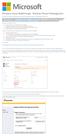 Windows Intune Walkthrough: Windows Phone 8 Management This document will review all the necessary steps to setup and manage Windows Phone 8 using the Windows Intune service. Note: If you want to test
Windows Intune Walkthrough: Windows Phone 8 Management This document will review all the necessary steps to setup and manage Windows Phone 8 using the Windows Intune service. Note: If you want to test
Exchange 2010. Outlook Profile/POP/IMAP/SMTP Setup Guide
 Exchange 2010 Outlook Profile/POP/IMAP/SMTP Setup Guide Document Revision Date: Nov. 13, 2013 Exchange 2010 Outlook Profile/POP/IMAP/SMTP Setup Guide i Contents Introduction... 1 Exchange 2010 Outlook
Exchange 2010 Outlook Profile/POP/IMAP/SMTP Setup Guide Document Revision Date: Nov. 13, 2013 Exchange 2010 Outlook Profile/POP/IMAP/SMTP Setup Guide i Contents Introduction... 1 Exchange 2010 Outlook
OUTLOOK ANYWHERE CONNECTION GUIDE FOR USERS OF OUTLOOK 2010
 OUTLOOK ANYWHERE CONNECTION GUIDE FOR USERS OF OUTLOOK 2010 CONTENTS What is Outlook Anywhere? Before you begin How do I configure Outlook Anywhere with Outlook 2010? How do I use Outlook Anywhere? I already
OUTLOOK ANYWHERE CONNECTION GUIDE FOR USERS OF OUTLOOK 2010 CONTENTS What is Outlook Anywhere? Before you begin How do I configure Outlook Anywhere with Outlook 2010? How do I use Outlook Anywhere? I already
Installing Windows Rights Management Services with Service Pack 2 Step-by- Step Guide
 Installing Windows Rights Management Services with Service Pack 2 Step-by- Step Guide Microsoft Corporation Published: October 2006 Author: Brian Lich Editor: Carolyn Eller Abstract This step-by-step guide
Installing Windows Rights Management Services with Service Pack 2 Step-by- Step Guide Microsoft Corporation Published: October 2006 Author: Brian Lich Editor: Carolyn Eller Abstract This step-by-step guide
Digital certificates and SSL
 Digital certificates and SSL 20 out of 33 rated this helpful Applies to: Exchange Server 2013 Topic Last Modified: 2013-08-26 Secure Sockets Layer (SSL) is a method for securing communications between
Digital certificates and SSL 20 out of 33 rated this helpful Applies to: Exchange Server 2013 Topic Last Modified: 2013-08-26 Secure Sockets Layer (SSL) is a method for securing communications between
AvePoint Meetings 3.2.2 for SharePoint On-Premises. Installation and Configuration Guide
 AvePoint Meetings 3.2.2 for SharePoint On-Premises Installation and Configuration Guide Issued August 2015 Table of Contents About AvePoint Meetings for SharePoint... 4 System Requirements... 5 2 System
AvePoint Meetings 3.2.2 for SharePoint On-Premises Installation and Configuration Guide Issued August 2015 Table of Contents About AvePoint Meetings for SharePoint... 4 System Requirements... 5 2 System
Basic Exchange Setup Guide
 Basic Exchange Setup Guide The following document and screenshots are provided for a single Microsoft Exchange Small Business Server 2003 or Exchange Server 2007 setup. These instructions are not provided
Basic Exchange Setup Guide The following document and screenshots are provided for a single Microsoft Exchange Small Business Server 2003 or Exchange Server 2007 setup. These instructions are not provided
How to Scale out SharePoint Server 2007 from a single server farm to a 3 server farm with Microsoft Network Load Balancing on the Web servers.
 1 How to Scale out SharePoint Server 2007 from a single server farm to a 3 server farm with Microsoft Network Load Balancing on the Web servers. Back to Basics Series By Steve Smith, MVP SharePoint Server,
1 How to Scale out SharePoint Server 2007 from a single server farm to a 3 server farm with Microsoft Network Load Balancing on the Web servers. Back to Basics Series By Steve Smith, MVP SharePoint Server,
Hosted Microsoft Exchange Client Setup & Guide Book
 Hosted Microsoft Exchange Client Setup & Guide Book Section 1 Microsoft Outlook Web Access (OWA) access directions Section 2 Windows 10 Mail App setup & configuration Section 3 Windows Mobile Phone ActiveSync
Hosted Microsoft Exchange Client Setup & Guide Book Section 1 Microsoft Outlook Web Access (OWA) access directions Section 2 Windows 10 Mail App setup & configuration Section 3 Windows Mobile Phone ActiveSync
Agency Pre Migration Tasks
 Agency Pre Migration Tasks This document is to be provided to the agency and will be reviewed during the Migration Technical Kickoff meeting between the ICS Technical Team and the agency. Network: Required
Agency Pre Migration Tasks This document is to be provided to the agency and will be reviewed during the Migration Technical Kickoff meeting between the ICS Technical Team and the agency. Network: Required
etoken Enterprise For: SSL SSL with etoken
 etoken Enterprise For: SSL SSL with etoken System Requirements Windows 2000 Internet Explorer 5.0 and above Netscape 4.6 and above etoken R2 or Pro key Install etoken RTE Certificates from: (click on the
etoken Enterprise For: SSL SSL with etoken System Requirements Windows 2000 Internet Explorer 5.0 and above Netscape 4.6 and above etoken R2 or Pro key Install etoken RTE Certificates from: (click on the
Team Foundation Server 2010, Visual Studio Ultimate 2010, Team Build 2010, & Lab Management Beta 2 Installation Guide
 Page 1 of 243 Team Foundation Server 2010, Visual Studio Ultimate 2010, Team Build 2010, & Lab Management Beta 2 Installation Guide (This is an alpha version of Benjamin Day Consulting, Inc. s installation
Page 1 of 243 Team Foundation Server 2010, Visual Studio Ultimate 2010, Team Build 2010, & Lab Management Beta 2 Installation Guide (This is an alpha version of Benjamin Day Consulting, Inc. s installation
How to configure your Windows PC post migrating to Microsoft Office 365
 How to configure your Windows PC post migrating to Microsoft Office 365 1 Contents Purpose... 3 Document Support Boundaries... 3 Examples used in this document... 4 Several different Microsoft Office 365
How to configure your Windows PC post migrating to Microsoft Office 365 1 Contents Purpose... 3 Document Support Boundaries... 3 Examples used in this document... 4 Several different Microsoft Office 365
Setting up Your Acusis Email Address. Microsoft Outlook
 Setting up Your Acusis Email Address in Microsoft Outlook Click on your Microsoft Outlook Version you are using: Microsoft Outlook 2002/XP Microsoft Outlook 2003 Microsoft Outlook 2007 Microsoft Outlook
Setting up Your Acusis Email Address in Microsoft Outlook Click on your Microsoft Outlook Version you are using: Microsoft Outlook 2002/XP Microsoft Outlook 2003 Microsoft Outlook 2007 Microsoft Outlook
Transport server data paths
 1 of 14 14/11/2011 2:45 PM Applies to: Exchange Server 2010 SP1 Topic Last Modified: 2011-04-22 This topic provides information about ports, authentication, and for all data paths used by Microsoft Exchange
1 of 14 14/11/2011 2:45 PM Applies to: Exchange Server 2010 SP1 Topic Last Modified: 2011-04-22 This topic provides information about ports, authentication, and for all data paths used by Microsoft Exchange
Configuring Outlook for Windows to use your Exchange email
 Configuring Outlook for Windows to use your Exchange email McGill faculty, staff and students are given a Microsoft Exchange account which will give you an email box, calendaring features, access to McGill
Configuring Outlook for Windows to use your Exchange email McGill faculty, staff and students are given a Microsoft Exchange account which will give you an email box, calendaring features, access to McGill
DIGIPASS Authentication for Microsoft ISA 2006 Single Sign-On for Outlook Web Access
 DIGIPASS Authentication for Microsoft ISA 2006 Single Sign-On for Outlook Web Access With IDENTIKEY Server / Axsguard IDENTIFIER Integration Guidelines Disclaimer Disclaimer of Warranties and Limitations
DIGIPASS Authentication for Microsoft ISA 2006 Single Sign-On for Outlook Web Access With IDENTIKEY Server / Axsguard IDENTIFIER Integration Guidelines Disclaimer Disclaimer of Warranties and Limitations
Kaseya Server Instal ation User Guide June 6, 2008
 Kaseya Server Installation User Guide June 6, 2008 About Kaseya Kaseya is a global provider of IT automation software for IT Solution Providers and Public and Private Sector IT organizations. Kaseya's
Kaseya Server Installation User Guide June 6, 2008 About Kaseya Kaseya is a global provider of IT automation software for IT Solution Providers and Public and Private Sector IT organizations. Kaseya's
Email Client Configuration Guide
 Email Client Configuration Guide Table of Contents Email Configuration...3 Email settings...3 IMAP...3 POP...3 SMTP...3 Process Overview...5 Account set up wizards...5 Anatomy of an email address...5 Why
Email Client Configuration Guide Table of Contents Email Configuration...3 Email settings...3 IMAP...3 POP...3 SMTP...3 Process Overview...5 Account set up wizards...5 Anatomy of an email address...5 Why
Deploying Remote Desktop IP Virtualization Step-by-Step Guide
 Deploying Remote Desktop IP Virtualization Step-by-Step Guide Microsoft Corporation Updated: April 2010 Published: July 2009 Abstract Remote Desktop IP Virtualization provides administrators the ability
Deploying Remote Desktop IP Virtualization Step-by-Step Guide Microsoft Corporation Updated: April 2010 Published: July 2009 Abstract Remote Desktop IP Virtualization provides administrators the ability
Step-by-Step Guide for Setting Up VPN-based Remote Access in a Test Lab
 Página 1 de 54 Step-by-Step Guide for Setting Up VPN-based Remote Access in a Test Lab This guide provides detailed information about how you can use five computers to create a test lab with which to configure
Página 1 de 54 Step-by-Step Guide for Setting Up VPN-based Remote Access in a Test Lab This guide provides detailed information about how you can use five computers to create a test lab with which to configure
Step By Step Guide: Demonstrate DirectAccess in a Test Lab
 Step By Step Guide: Demonstrate DirectAccess in a Test Lab Microsoft Corporation Published: May 2009 Updated: October 2009 Abstract DirectAccess is a new feature in the Windows 7 and Windows Server 2008
Step By Step Guide: Demonstrate DirectAccess in a Test Lab Microsoft Corporation Published: May 2009 Updated: October 2009 Abstract DirectAccess is a new feature in the Windows 7 and Windows Server 2008
DEPLOYMENT GUIDE Version 1.2. Deploying F5 with Microsoft Exchange Server 2007
 DEPLOYMENT GUIDE Version 1.2 Deploying F5 with Microsoft Exchange Server 2007 Table of Contents Table of Contents Deploying F5 devices with Microsoft Exchange Server 2007 Client Access Servers Prerequisites
DEPLOYMENT GUIDE Version 1.2 Deploying F5 with Microsoft Exchange Server 2007 Table of Contents Table of Contents Deploying F5 devices with Microsoft Exchange Server 2007 Client Access Servers Prerequisites
Patriots Email Outlook Configuration
 Patriots Email Outlook Configuration Contents Configuration in Outlook... 2 Exchange/Active Sync Configuration... 2 IMAP and POP Configuration... 5 Retrieve Unique POP/IMAP Server... 5 IMAP or POP Setup
Patriots Email Outlook Configuration Contents Configuration in Outlook... 2 Exchange/Active Sync Configuration... 2 IMAP and POP Configuration... 5 Retrieve Unique POP/IMAP Server... 5 IMAP or POP Setup
Appendix B Lab Setup Guide
 JWCL031_appB_467-475.indd Page 467 5/12/08 11:02:46 PM user-s158 Appendix B Lab Setup Guide The Windows Server 2008 Applications Infrastructure Configuration title of the Microsoft Official Academic Course
JWCL031_appB_467-475.indd Page 467 5/12/08 11:02:46 PM user-s158 Appendix B Lab Setup Guide The Windows Server 2008 Applications Infrastructure Configuration title of the Microsoft Official Academic Course
IMAP and SMTP Setup in Email Clients
 IMAP and SMTP Setup in Email Clients Configuring an Email Client for IMAP Configuring an Email Client for the SMTP Server Overview Internet Message Access Protocol (IMAP), or a remote connection through
IMAP and SMTP Setup in Email Clients Configuring an Email Client for IMAP Configuring an Email Client for the SMTP Server Overview Internet Message Access Protocol (IMAP), or a remote connection through
BlackBerry Enterprise Service 10. Version: 10.2. Configuration Guide
 BlackBerry Enterprise Service 10 Version: 10.2 Configuration Guide Published: 2015-02-27 SWD-20150227164548686 Contents 1 Introduction...7 About this guide...8 What is BlackBerry Enterprise Service 10?...9
BlackBerry Enterprise Service 10 Version: 10.2 Configuration Guide Published: 2015-02-27 SWD-20150227164548686 Contents 1 Introduction...7 About this guide...8 What is BlackBerry Enterprise Service 10?...9
Microsoft Exchange Server 2010: Highly Available, High Performing And Scalable Deployment With Coyote Point Equalizer
 The recognized leader in proven and affordable load balancing and application delivery solutions Deployment Guide Microsoft Exchange Server 2010: Highly Available, High Performing And Scalable Deployment
The recognized leader in proven and affordable load balancing and application delivery solutions Deployment Guide Microsoft Exchange Server 2010: Highly Available, High Performing And Scalable Deployment
Configuring your email client to connect to your Exchange mailbox
 Configuring your email client to connect to your Exchange mailbox Contents Use Outlook Web Access (OWA) to access your Exchange mailbox... 2 Use Outlook 2003 to connect to your Exchange mailbox... 3 Add
Configuring your email client to connect to your Exchange mailbox Contents Use Outlook Web Access (OWA) to access your Exchange mailbox... 2 Use Outlook 2003 to connect to your Exchange mailbox... 3 Add
Step-by-Step Guide for Setting Up VPN-based Remote Access in a
 Page 1 of 41 TechNet Home > Products & Technologies > Server Operating Systems > Windows Server 2003 > Networking and Communications Step-by-Step Guide for Setting Up VPN-based Remote Access in a Test
Page 1 of 41 TechNet Home > Products & Technologies > Server Operating Systems > Windows Server 2003 > Networking and Communications Step-by-Step Guide for Setting Up VPN-based Remote Access in a Test
Implementation notes on Integration of Avaya Aura Application Enablement Services with Microsoft Lync 2010 Server.
 Implementation notes on Integration of Avaya Aura Application Enablement Services with Microsoft Lync 2010 Server. Introduction The Avaya Aura Application Enablement Services Integration for Microsoft
Implementation notes on Integration of Avaya Aura Application Enablement Services with Microsoft Lync 2010 Server. Introduction The Avaya Aura Application Enablement Services Integration for Microsoft
AX Series with Microsoft Exchange Server 2010
 Deployment Guide AX Series with Microsoft Exchange Server 2010 v.1.2 DG_0512.1 DEPLOYMENT GUIDE AX Series with Microsoft Exchange Server 2010 Table of Contents 1. Introduction... 4 1.1 Prerequisites and
Deployment Guide AX Series with Microsoft Exchange Server 2010 v.1.2 DG_0512.1 DEPLOYMENT GUIDE AX Series with Microsoft Exchange Server 2010 Table of Contents 1. Introduction... 4 1.1 Prerequisites and
Quick Reference Guide: Business Mail
 : Business Mail TABLE OF CONTENTS GENERAL INFORMATION...2 DETAILED STEPS ON CONFIGURING WINDOWS FOR E-MAIL...2 Set-up For Microsoft Outlook Express...7 Set-up Of Microsoft Outlook On Windows XP...9 PROBLEMS
: Business Mail TABLE OF CONTENTS GENERAL INFORMATION...2 DETAILED STEPS ON CONFIGURING WINDOWS FOR E-MAIL...2 Set-up For Microsoft Outlook Express...7 Set-up Of Microsoft Outlook On Windows XP...9 PROBLEMS
Flexible Identity Federation
 Flexible Identity Federation Administration guide version 1.0.1 Publication history Date Description Revision 2015.09.24 initial release 1.0.0 2015.12.11 minor updates 1.0.1 Copyright Orange Business Services
Flexible Identity Federation Administration guide version 1.0.1 Publication history Date Description Revision 2015.09.24 initial release 1.0.0 2015.12.11 minor updates 1.0.1 Copyright Orange Business Services
Deploy Remote Desktop Gateway on the AWS Cloud
 Deploy Remote Desktop Gateway on the AWS Cloud Mike Pfeiffer April 2014 Last updated: May 2015 (revisions) Table of Contents Abstract... 3 Before You Get Started... 3 Three Ways to Use this Guide... 4
Deploy Remote Desktop Gateway on the AWS Cloud Mike Pfeiffer April 2014 Last updated: May 2015 (revisions) Table of Contents Abstract... 3 Before You Get Started... 3 Three Ways to Use this Guide... 4
