Getting Started. Replication Server SP100
|
|
|
- Beatrix Simon
- 8 years ago
- Views:
Transcription
1 Getting Started Replication Server SP100
2 DOCUMENT ID: DC LAST REVISED: May 2013 Copyright 2013 by Sybase, Inc. All rights reserved. This publication pertains to Sybase software and to any subsequent release until otherwise indicated in new editions or technical notes. Information in this document is subject to change without notice. The software described herein is furnished under a license agreement, and it may be used or copied only in accordance with the terms of that agreement. Upgrades are provided only at regularly scheduled software release dates. No part of this publication may be reproduced, transmitted, or translated in any form or by any means, electronic, mechanical, manual, optical, or otherwise, without the prior written permission of Sybase, Inc. Sybase trademarks can be viewed at the Sybase trademarks page at Sybase and the marks listed are trademarks of Sybase, Inc. indicates registration in the United States of America. SAP and other SAP products and services mentioned herein as well as their respective logos are trademarks or registered trademarks of SAP AG in Germany and in several other countries all over the world. Java and all Java-based marks are trademarks or registered trademarks of Oracle and/or its affiliates in the U.S. and other countries. Unicode and the Unicode Logo are registered trademarks of Unicode, Inc. All other company and product names mentioned may be trademarks of the respective companies with which they are associated. Use, duplication, or disclosure by the government is subject to the restrictions set forth in subparagraph (c)(1)(ii) of DFARS for the DOD and as set forth in FAR (a)-(d) for civilian agencies. Sybase, Inc., One Sybase Drive, Dublin, CA
3 Contents Conventions...1 Introduction...5 Replication Environment Components...5 Preinstallation Tasks...5 Planning Your Replication System...6 Obtaining a License...6 System Requirements...7 Installation Directory for Replication Server...11 Creating the Sybase User Account...14 Verifying Your Environment...14 Replication Server Installation...15 Installing Replication Server...15 Postinstallation Tasks...19 Adding a Login for Replication Manager to the Adaptive Servers...19 Changing the Replication Server Host Name Using dsedit...19 Server Entries to the Interfaces Files...20 The Replication Environment...23 Starting Sybase Central...23 Defining the Replication Environment...23 Configuring Replication...25 Verifying Data Replication...26 Manage Replication Server...29 Starting the Sample Replication Server...29 Logging in to the Sample Replication Server...29 Stopping the Sample Replication Server...30 Viewing the Sample Replication Server Logs...30 Viewing Database Replication Definitions...30 Viewing Database Subscriptions...30 Replication Manager...31 Getting Started iii
4 Contents Index...33 iv Replication Server
5 Conventions Conventions These style and syntax conventions are used in Sybase documentation. Style conventions Key monospaced(fixedwidth) italic monospaced italic Definition SQL and program code Commands to be entered exactly as shown File names Directory names In SQL or program code snippets, placeholders for user-specified values (see example below). File and variable names Cross-references to other topics or documents In text, placeholders for user-specified values (see example below) Glossary terms in text bold san serif Command, function, stored procedure, utility, class, and method names Glossary entries (in the Glossary) Menu option paths In numbered task or procedure steps, user-interface (UI) elements that you click, such as buttons, check boxes, icons, and so on If necessary, an explanation for a placeholder (system- or setup-specific values) follows in text. For example: Run: installation directory\start.bat where installation directory is where the application is installed. Getting Started 1
6 Conventions Syntax conventions Key Definition { } Curly braces indicate that you must choose at least one of the enclosed options. Do not type the braces when you enter the command. [ ] Brackets mean that choosing one or more of the enclosed options is optional. Do not type the brackets when you enter the command. ( ) Parentheses are to be typed as part of the command. The vertical bar means you can select only one of the options shown., The comma means you can choose as many of the options shown as you like, separating your choices with commas that you type as part of the command.... An ellipsis (three dots) means you may repeat the last unit as many times as you need. Do not include ellipses in the command. Case-sensitivity All command syntax and command examples are shown in lowercase. However, replication command names are not case-sensitive. For example, RA_CONFIG, Ra_Config, and ra_config are equivalent. Names of configuration parameters are case-sensitive. For example, Scan_Sleep_Max is not the same as scan_sleep_max, and the former would be interpreted as an invalid parameter name. Database object names are not case-sensitive in replication commands. However, to use a mixed-case object name in a replication command (to match a mixed-case object name in the primary database), delimit the object name with quote characters. For example: pdb_get_tables "TableName" Identifiers and character data may be case-sensitive, depending on the sort order that is in effect. If you are using a case-sensitive sort order, such as binary, you must enter identifiers and character data with the correct combination of uppercase and lowercase letters. If you are using a sort order that is not case-sensitive, such as nocase, you can enter identifiers and character data with any combination of uppercase or lowercase letters. Terminology Replication Agent is a generic term used to describe the Replication Agents for Adaptive Server Enterprise, Oracle, IBM DB2 UDB, and Microsoft SQL Server. The specific names are: RepAgent Replication Agent thread for Adaptive Server Enterprise Replication Agent for Oracle 2 Replication Server
7 Conventions Replication Agent for Microsoft SQL Server Replication Agent for UDB for IBM DB2 on Linux, Unix, and Windows Replication Agent for DB2 for z/os Getting Started 3
8 Conventions 4 Replication Server
9 Introduction Introduction Getting Started with Replication Server is for users of Adaptive Server Enterprise who are new to Replication Server. Use the step-by-step instructions to install, configure, and set up a sample Replication Server and a simple replication environment for replicating data from one Adaptive Server database to another. Getting Started with Replication Server describes only those tasks necessary to set up a simple replication system. Replication Environment Components Become familiar with the various components of a replication environment. In addition to Replication Server, the replication environment includes: A primary database, which is the source of data for replication, and a replicate database, to which you replicate data. To set up a test environment, either install identical copies of the pubs2 or pubs3 databases that come with Adaptive Server, or create copies of your own. Two Adaptive Server Enterprise data servers. The primary Adaptive Server manages the primary database and the replicate Adaptive Server manages the replicate database. Sybase Central, the Sybase graphics-based management tool, and Replication Manager, the Replication Server plug-in to Sybase Central, Java Edition. Note: Sybase Central and the Replication Manager plug-in are available on a separate installer. The Embedded Replication Server System Database (ERSSD), which stores information about the replication environment. Replication Monitoring Services (RMS), which is a middle monitoring layer that provides monitoring services to replication environments. Preinstallation Tasks You need to perform some preinstallation tasks before installing Replication Server. See the Replication Server Release Bulletin for your platform for the updated list of operating systems and platforms that Replication Server supports and for the latest operating system patches, as well as for any last-minute information that was too late to be included in the document. The preinstallation tasks include: Getting Started 5
10 Introduction 1. Planning your replication system identify the primary and replicate Adaptive Servers and the primary and replicate databases. 2. Obtaining a license Sybase products, such as Replication Server, require valid license keys to use the product beyond a grace period. 3. Checking system requirements verify that you are running a supported operating system and that you have sufficient space available to set up and run Replication Server. 4. Selecting an installation directory for Replication Server it is important that you select an installation directory that is compatible with your existing Sybase software. This may involve installing Replication Server in an existing Sybase installation directory or in a completely new installation directory. 5. Creating the Sybase user account, if one does not already exist. 6. Verifying your environment verify that you have the proper user accounts and privileges. Planning Your Replication System Identify the primary Adaptive Server and the replicate Adaptive Server. The primary Adaptive Server manages the primary database and the replicate Adaptive Server manages the replicate database. 1. To set up a test environment, install identical copies of either the pubs2 or pubs3 database. 2. Verify that both Adaptive Servers are up and running before you configure Replication Server. Obtaining a License Obtain valid SySAM licenses before you begin the installation. Sybase Software Asset Management (SySAM) performs license administration and asset management tasks for Sybase products. Before installing your product, choose a SySAM license model, and determine license server information. When you purchase SySAM 2 enabled Sybase products, you must generate, download, and deploy SySAM product licenses. If you purchased your product from Sybase or an authorized Sybase reseller, go to the secure Sybase Product Download Center (SPDC) at and log in to generate license keys. The license generation process may vary slightly, depending on whether you ordered directly from Sybase or from a Sybase reseller If you ordered your product under an SAP contract and were directed to download from SAP Service Marketplace (SMP), you can use SMP at to generate license keys for Sybase products that use SySAM 2-based licenses. See Replication Server Installation Guide > Planning Your Installation > Obtaining a License at SPDC or SMP to learn more about Replication Server product editions, and licensing options such sub-capacity licensing. For detailed instructions to configure SySAM licensing, 6 Replication Server
11 Introduction see the Sybase Software Asset Management Users Guide on the Sybase Product Documentation Web site at System Requirements Check the system requirements and system patches for the server on which you will install Replication Server. System Requirements for Replication Server on Windows Verify that you are running a supported operating system and that you have sufficient space available to set up and run the sample Replication Server on Windows. Item CPU RAM Disk storage Requirement A Pentium processor. A minimum of 1GB RAM. For a full installation, the total disk space required is approximately 750MB. Disk space required: 450MB for the Replication Server software, supporting files, and log files. (Optional) A minimum of 700MB if you are installing Data Assurance (DA) Option. 20MB for each Replication Server disk partition. The disk partition may be on a different disk than your Sybase software. Tip: For the best performance, install Replication Server partitions on fast file systems or operating system raw devices. 30MB for temporary usage during installation. One of: Disk space for your Adaptive Server Enterprise database, which serves as your Replication Server System Database (RSSD) if you are not using the Embedded RSSD (ERSSD). See your Adaptive Server Enterprise documentation for system requirements. 80MB for your SQL Anywhere database, which serves as your ERSSD. The database directory, transaction log directory, and backup directory that make up the 80MB should each reside on different disks. More disk space may be required, depending on your replication system application. Getting Started 7
12 Introduction Item Operating system Requirement One of: Windows Server 2008 R2 Service Pack 1 Windows Server 2012 Windows 7 Service Pack 1 Windows 8 If you are installing Replication Server on Windows 64-bit, download and install the latest security updates from the Microsoft Web site. Before you start the installation, install both Microsoft Visual Studio patches for your x86 or x64 Windows platform, download: Microsoft Visual C Service Pack 1 Redistributable Package ATL Security Update at Microsoft Visual C Service Pack 1 Redistributable Package MFC Security Update at details.aspx?id= VMware VSphere ES- Xi Additional hardware Supported protocols VSphere ESXi 5.0 Replication Server on Windows 64-bit A minimum of 32-bit network card for better performance. TCP/IP, IPX/SPX, Microsoft Named Pipes. System Requirements for Replication Server on UNIX Verify that you are running a supported operating system and that you have sufficient space available to set up and run the sample Replication Server on UNIX platforms. Item RAM Requirement A minimum of 1GB RAM. 8 Replication Server
13 Introduction Item Disk storage Requirement For a full installation, the total disk space required is approximately 2GB. Disk space required: 950MB for the Replication Server software, supporting files, and log files on all UNIX operating systems except on IBM AIX that requires 1.5GB. (Optional) A minimum of 700MB if you are installing Data Assurance (DA) Option. An additional 20MB for each Replication Server disk partition. The disk partition may be on a different disk than your Sybase software. One of: Disk space for your Adaptive Server Enterprise database, which serves as your Replication Server System Database (RSSD) if you are not using the Embedded RSSD (ERSSD). See your Adaptive Server Enterprise documentation for system requirements. 80MB for your SQL Anywhere database, which serves as your ERSSD. The database directory, transaction log directory, and backup directory that make up the 80MB should each reside on different disks. More disk space may be required, depending on your replication system application. Getting Started 9
14 Introduction Item Operating system Requirement One of: HP-UX Itanium II (64-bit) The installer requires the gzip utility. Ensure that the path to gzip is set in the $PATH environment variable. IBM AIX (64-bit): AIX 6.1 AIX 7.1 Before you install Replication Server, install the IBM XL C/C++ Runtime for AIX and the SMP Runtime Libraries required for your version of AIX. Obtain the libraries from your IBM AIX operating system installation media. These libraries are also available from the IBM AIX Web site: The IBM XL C/C++ Runtime for AIX is available on the Web site under Latest updates for supported IBM C and C++ compilers. The SMP Runtime Libraries for AIX are available on the Web site under IBM XL C/C++ Enterprise Edition for AIX, Runtime Environment and Utilities. To verify that the libraries are installed, issue: source $SYBASE/SYBASE.csh cd $SYBASE/$SYBASE_REP/bin ldd./repserver Linux x86-64 (64-bit): Red Hat Enterprise Linux 5.5 kernel el5 #1 SMP glibc Red Hat Enterprise Linux 5.6 kernel el5 #1 SMP glibc 2.5 (ExpressConnect for HANA DB) Red Hat Enterprise Linux 6 Red Hat Enterprise Linux 6.2 kernel el6.x86_64 #1 SMP glibc Red Hat Enterprise Linux 6.3 kernel el6.x86_64 #1 SMP glibc (ExpressConnect for HANA DB) SuSE Linux Enterprise Server SLES 11 SuSE Linux Enterprise Server SLES 11 Service Pack 2 10 Replication Server
15 Introduction Item Requirement kernel default #1 SMP glibc SuSE Linux Enterprise Server SLES 11.1 kernel default #1 SMP glibc Linux on IBM p-series (Linux on POWER) (64-bit): Red Hat Enterprise Linux 5.5 kernel el5 #1 SMP glibc Red Hat Enterprise Linux 6.0 kernel el6.ppc64 #1 SMP glibc el6.ppc64 glibc el6.ppc SuSE Linux Enterprise Server SLES 11 kernel ppc64 #1 SMP glibc Note: ExpressConnect for HANA DB is not supported on Linux on IBM p-series. Solaris (64-bit) Solaris 10 Solaris 11 VMware VSphere ESXi Supported protocols VSphere ESXi 5.0 Replication Server on Linux x64 and Solaris x64 TCP/IP Installation Directory for Replication Server You must choose carefully whether to install Replication Server in its own product directory or in a directory with other Sybase products. In some cases, installing Replication Server on top of existing Sybase applications can adversely and irreversibly affect those applications. Getting Started 11
16 Introduction Replication Server Installation in an Existing Directory There are several restrictions to the directories where you can install Replication Server. Do not install Replication Server SP100 in an existing Sybase installation directory if that directory contains these Sybase products: Replication Server version 12.5 or earlier Adaptive Server version x or earlier Open Client/Server version or earlier OpenSwitch version 12.5 or earlier DirectConnect version 12.5 or earlier Warning! Installing Replication Server SP100 on top of any of these products incapacitates older versions of these products, and can also adversely affect other Sybase products; you cannot reverse these effects by performing an uninstallation. Replication Server Installation in a Unique Directory On UNIX platforms, you can install Replication Server in a unique directory without affecting existing Sybase environment variables. You might have to reset environment variables if you installing Replication Server SP100 in a unique directory on Windows platforms. Note: When you install Replication Server in a unique installation directory, you must maintain two interfaces files one for Replication Server components and one for your other Sybase applications. See also Adding Server Entries to the Interfaces Files on page 21 Installing Replication Server on page 15 Installing Replication Server in a Unique Directory on Windows Installing Replication Server in a unique directory may reset environment variables for other Sybase products and produce unpredictable results. 1. Terminate all Sybase processes running on the system on which you are installing Replication Server, including the SySAM License Server if you plan to upgrade it. Note: If you do not know which processes are running, contact your system administrator. To stop the SySAM license server, see the SySAM Users Guide. 2. If you have an existing Adaptive Server that runs as a Windows service, disable the service. a) Click Start > Settings > Control Panel > Administrative Tools > Services. b) In the Services list, right-click Sybase SQLServer server name. c) Select Properties. d) Set Startup Type to Disabled. 12 Replication Server
17 Introduction e) Close the Services window. 3. Record the current environment variable settings in a file called env.orig by entering: set > env.orig You can read this file with a text editor. Specifically, record the current values of: INCLUDE LIB LM_LICENSE_FILE PATH SYBASE SYBASE_JRE 4. Insert the Replication Server media in the appropriate drive, or download and extract the Replication Server installation image from the Sybase Product Download Center (SPDC) or the SAP Service Marketplace (SMP). 5. Install Replication Server. 6. Specify a unique directory for the Replication Server product. 7. Specify the host name and port number of the license server. 8. Change the environment variables to the original settings that you recorded in step 3: a) Select Start > Settings > Control Panel > System. b) Click the Advanced tab. c) Select Environment Variables. d) Under System Variables, change the values of the variables listed in step Configure Adaptive Server to start automatically: a) Select Start > Settings > Control Panel > Administrative Tools > Services. b) In the Services list, right-click the Sybase SQLServer server name. c) Click Properties. d) Set Startup Type to Automatic. 10. Restart your system. Note: When you install Replication Server in a unique installation directory, you must maintain two sql.ini files: one for Replication Server components and one for your other Sybase applications. Getting Started 13
18 Introduction Creating the Sybase User Account Create a Sybase user account to ensure that Sybase product files and directories are created with consistent ownership and privileges. A user, such as the Sybase system administrator who has read, write, and execute privileges must perform all installation and configuration tasks. For Windows, the user must have the Administrator privilege. 1. To create a Sybase system administrator account, choose an existing account, or create a new account and assign a user ID, group ID, and password for it. This account is sometimes called the sybase user account. See your operating system documentation for instructions on creating a new user account. If you have already installed other Sybase software, the sybase user already exists. 2. Verify that you can log in to the machine using this account. Verifying Your Environment Verify your environment before starting the installation process. 1. Free memory and system resources by closing any open applications or utilities, including currently installed Sybase components. 2. Review the system requirements and verify that the directory location for the Sybase installation has sufficient space. 3. Check your operating system documentation or consult your operating system administrator. 4. Verify that your network software is configured. Sybase software uses network software, even if Replication Server and Sybase client applications are installed on a machine that is not connected to a network. 5. Check your platform-specific release bulletin for last-minute information about installing and running Replication Server. The latest release bulletins are also available on the Sybase Product Documentation Web site at 14 Replication Server
19 Replication Server Installation Replication Server Installation The Replication Server installation program places all Replication Server software components in the Sybase installation directory. The installation program also sets the environment variables and default parameters needed for sample Replication Server and starts sample Replication Server when the installation process is complete. Installing Replication Server Install Replication Server components. Prerequisites Review the system requirements and complete the preinstallation tasks. Verify that you are logged in as the sybase user with read, write, and execute privileges. Task See the Replication Server Installation Guide to uninstall Replication Server. For more information, refer to your operating system documentation or consult your operating system administrator. 1. Insert the Replication Server product CD or DVD in the appropriate drive. 2. Mount the CD or DVD. On Windows: The operating system automatically mounts the CD or DVD. Go to step 4. On HP Itanium: a) Log out. b) Log in as root. c) Enter the following command, where device_name is the name of the CD or DVD drive device and /mnt/cdrom is the name of the directory where the CD or DVD is to be mounted: mount -F cdfs -o ro device_name /mnt/cdrom d) Log out as root. e) Log in as sybase. On IBM AIX: Enter the following or similar command, where device_name is the name of the CD or DVD drive device and /mnt/cdrom is the name of the directory where the CD or DVD is to Getting Started 15
20 Replication Server Installation be mounted. The mount command is site-specific, so your mount syntax may differ from this example. mount -v cdrfs -r device_name /mnt/cdrom On Linux: Enter this command at the # prompt: mount -t iso9660 /dev/cdrom /mnt/cdrom On Solaris: The operating system automatically mounts the CD or DVD. Go to step 4. If you get CD or DVD reading errors, check your operating system kernel to make sure that the ISO 9660 option is turned on. If your CD or DVD shows up as anything other than sybasecd on your machine (for example, sybasecd#1), this means you have previously installed a Sybase CD or DVD on your system. To install this CD or DVD, restart your system or delete the sybasecd file in /vol/ dsk. 3. Invoke the installer to install Replication Server in GUI mode. On Windows: Windows automatically finds and opens the setup file. Go to step 5. If the installer does not open, double-click setup.exe or select Start > Run and enter the following command, where x is the CD or DVD drive: x:\setup.exe On all UNIX platforms: Set the DISPLAY environment variable to point to a host with a graphical user interface such as X-Windows, otherwise, the installation starts in console mode. On HP Itanium: Enter the following command, where cdrom is the directory you specified when mounting the CD or DVD: cd /cdrom./setup.bin On IBM AIX: Enter the following command, where device_name is the name of the CD or DVD drive device: cd /device_name./setup.bin 16 Replication Server
21 Replication Server Installation On Linux and Linux on POWER: Enter the following command at the # prompt: cd /mnt/cdrom./setup.bin On Solaris: Enter the following command, where cdrom is the directory you specified when mounting the CD or DVD and volume label is the volume name in the /cdrom directory: cd /cdrom/volume label./setup.bin 4. Go to step 5 unless you see a message warning that there is not enough disk space in the temporary disk space directory. Set the temporary directory to a directory with at least 1GB of disk space on UNIX and 300MB on Windows. To set the temporary directory on: Windows set the TMP environment variable to the temporary directory. UNIX and Linux set the IATEMPDIR environment variable to the temporary directory. 5. Shut down other programs and click Next. 6. In the Choose Install Folder window, do one of: Accept the default installation directory and click Next. The UNIX default install directory is /opt/sybase and the Windows default directory is C:\Sybase. Enter a different installation directory name, and then click Next. You cannot enter spaces or double-byte characters in the directory name. The installer warns you if you choose to install in an existing Sybase product directory. In some cases, installing Replication Server in an existing directory can irreversibly affect other Sybase software. 7. In the Choose Install Set window, select Typical installation and click Next. Note: A typical installation installs the Replication Server components considered to be useful for most customers. 8. Select your geographic location. 9. Read the Sybase license agreement. If you agree to the terms of the Sybase license, select I agree to the terms of the Sybase license for the install location specified. Click Next. You must agree to the license agreement to proceed with the installation. 10. If the installer does not detect any license it can use, you see the SySAM window. Select one of: Specify License Keys click Browse to select the license file or copy the license key directly into the pane, and then click Next. If you specify a served license key, the installer prompts you to install a new SySAM license server. Select: Getting Started 17
22 Replication Server Installation Next to install the new SySAM license server and follow the installation prompts. Previous and select Use previously deployed license server if you have an existing SySAM license server on the same host. Use Previously Deployed License Server if you have a SySAM license server already installed, then enter the host name and the port number of the license server. Click Next. Continue Installation Without a License Key if you do not have licenses for any of the Replication Server components. Click Next to proceed. You can install and use Replication Server components without a license for a grace period of 30 days. Click Next. Note: Your grace period starts when you install the product. See the SySAM Users Guide. 11. Enter the information required in the SySAM Notification window and click Next. 12. The Pre-Installation Summary window displays the selections you have made. Review the information, and click Install. 13. On the Start Sample Replication Server window, select: Note: You cannot start the sample Replication Server on Linux on POWER because the ERSSD requires Sybase SQL Anywhere Server, which is not available on Linux on POWER. Option Description Yes To configure and start a sample Replication Server. The installer displays the configuration information for the sample Replication Server. Record this information. You can enter a maximum of 30 bytes in the password field. For a: Single-byte character enter 6 to 30 characters. Double-byte character enter 3 to 15 characters. After you enter a valid password, the installer displays the configuration information related to the sample Replication Server. No To manually configure a full-featured Replication Server and start a sample Replication Server after installation. On the installer prompt, select either: Yes to create a sample Replication Server directory without starting the sample Replication Server, or, No to continue with the installation. 14. Click Next. The installer installs the components on your hard drive and displays the progress of the installation. You see a message confirming a successful installation. 18 Replication Server
23 Replication Server Installation 15. Click Done to close the installer. You are now ready to create the replication environment. Next Perform the necessary postinstallation tasks before setting up your replication environment. See also The Replication Environment on page 23 Installation Directory for Replication Server on page 11 Replication Server Installation in a Unique Directory on page 12 Postinstallation Tasks After installing Replication Server, perform the postinstallation tasks necessary for your site. Adding a Login for Replication Manager to the Adaptive Servers Add a login name and password for Replication Manager to the primary database and to the replicate database. Grant each login name "sso_role" and "sa_role". The Replication Manager plug-in to Sybase Central uses these names to log in to the data servers. Create the login names and passwords and grant the required privileges using the Adaptive Server plug-in to Sybase Central, Java Edition. Alternatively, use the sp_addlogin system procedure and grant command at the command line. For more information, see Adaptive Server Enterprise System Administration Guide: Volume 1 > Managing Adaptive Server Logins, Users, and Client Connections. Changing the Replication Server Host Name Using dsedit Modify the default host name "localhost" in the Replication Server interfaces file to the actual server name if either the primary or the replicate Adaptive Server is not on the Replication Server machine. 1. Shut down the sample Replication Server by executing shutdown at the isql prompt in %SYBASE%\REP-15_5\samp_repserver on Windows or $SYBASE/ REP-15_5/samp_repserver on UNIX. Note: The installer creates the samp_repserver directory, if you choose to create a sample Replication Server directory and configure SAMPLE_RS after installation. 2. Navigate to %SYBASE%\OCS-15_0\bin (Windows), or $SYBASE/OCS-15_0/ bin (UNIX). Getting Started 19
24 Replication Server Installation 3. On Windows, double-click dsedit.exe. On UNIX, enter: dsedit 4. Select InterfacesDriver and click OK. 5. In the left pane, select SAMPLE_RS. 6. In the right pane, double-click Server Address, then click Edit. 7. In the Network Address field: Delete localhost. Add the name of the machine on which Replication Server will run. 8. Click OK twice, then select File > Exit. 9. Restart the sample Replication Server. On Windows, either: Select Control Panel > Administrative Tools > Services, right-click Sybase Rep_SAMPLE-RS, and select Start. Double-click RUN_SAMPLE_RS.bat or execute RUN_SAMPLE_RS.bat on the command line from %SYBASE%\REP-15_5\samp_repserver. On UNIX and Linux execute RS_SAMPLE_RS on the command line from $SYBASE/ REP-15_5/samp_repserver. For more information on dsedit, see Adaptive Server Enterprise Utility Guide > Using dsedit. Server Entries to the Interfaces Files When you install Replication Server in an existing Sybase installation directory, the installer adds Replication Server information to the existing interfaces file. When you install Replication Server in a unique installation directory, the installer creates a new interfaces file. In this instance, you will have two interfaces files one for your existing Sybase applications and one for Replication Server. To allow the Adaptive Servers and Replication Server to communicate, you must: Add an entry for Replication Server in the Sybase interfaces file used by the Adaptive Servers Add entries for the primary and replicate Adaptive Servers in the Replication Server interfaces file For each server, you need: Server name Host name Port number 20 Replication Server
25 Replication Server Installation Adding Server Entries to the Interfaces Files Use dsedit to add entries for the primary and replicate Adaptive Server in the Replication Server interfaces file. 1. Navigate to %SYBASE%\OCS-15_0\bin (Windows), or $SYBASE/OCS-15_0/ bin (UNIX). 2. On Windows, double-click dsedit.exe. On UNIX, enter: dsedit 3. Select InterfacesDriver and click OK. 4. Select Server Object > Add. 5. Enter the name of the primary Adaptive Server. Click OK. 6. Enter the host name and port number of the primary Adaptive Server. For example: chaucer, Click OK. 8. Select Server Object > Add. 9. Enter the name of the replicate Adaptive Server. Click OK. 10. Enter the host name and port number of the replicate Adaptive Server. For example: johnson, Click OK twice, then select File > Exit. Getting Started 21
26 Replication Server Installation 22 Replication Server
27 The Replication Environment The Replication Environment Set up a replication environment and configure a sample Replication Server for replication. To set up and configure Replication Server without using Replication Manager, see the Replication Server Configuration Guide for your platform. Starting Sybase Central Start Sybase Central. Perform any of these to start Sybase Central: In Windows: Select Start > Programs > Sybase > Sybase Central v6.0. Create a shortcut on your desktop for Sybase Central. Navigate to %SYBASE%\Shared\Sybase Central 6.0.0\win32 on 32- bit Windows platforms or the win64 subdirectory on 64-bit platforms. Double-click scjview.exe. In UNIX: cd $SYBASE source SYBASE.sh./runSybaseCentral Or, execute: source $SYBASE/SYBASE.sh $SYBASE/Shared/sybasecentral600/scjview.sh Note: To run Sybase Central on UNIX platforms, you must have a graphical user interface (GUI), such as X-Windows. The Sybase Central main window appears. The Replication Manager icon appears in the left and right panes. Defining the Replication Environment Define the Replication Environment. A replication environment is an object in Replication Manager that represents all servers that participate in replication. Prerequisites Verify that you have started the sample Replication Server. Getting Started 23
28 The Replication Environment Task Use the wizard to add the Replication Server, the primary Adaptive Server, and the replicate Adaptive Server. Record the user names and passwords that you define, as you will need this information later on. This task uses the sample Replication Server named SAMPLE_RS created during installation. 1. From the left pane of the Sybase Central main window, select the Replication Manager icon. 2. In the right pane, double-click Add Replication Environment. 3. Enter a name for your replication environment; for example MY_RSENV. Click Next. 4. Enter a user name, password, and retype the password in the confirmation field to access the replication environment. Click Next. 5. Click Add. Select the type of server to add to the environment. To add the sample Replication Server, select Replication Server. Click Next. 6. Select SAMPLE_RS as the server. Click Next. 7. Enter: User name sa Password sa user password for the SAMPLE_RS. You can enter a maximum of 30 bytes in the password field. For: single-byte character enter 6 to 30 characters. double-byte character enter 3 to 15 characters. Click Next. 8. Click Next to move past the Select RSSD Server window. 9. Enter: User name SAMPLE_RS_RSSD_prim Password Same as the password for SAMPLE_RS. Click Next. 10. Click Finish. 11. Click Add to add Adaptive Server Enterprise containing the primary database to the environment. Select Adaptive Server Enterprise and click Next. 12. Select the primary Adaptive Server from the Servers list. Click Next. Add a user name and password that Replication Manager can use to log in to the primary database. This user must be the system administrator, or the equivalent, with "sso_role" and "sa_role" privileges. User name Password Click Finish. 24 Replication Server
29 The Replication Environment 13. Click Add to add Adaptive Server Enterprise containing the replicate database to the environment. Select Adaptive Server Enterprise and click Next. 14. Select the replicate Adaptive Server from the Servers list. Click Next. Add a user name and password that Replication Manager can use to log in to the replicate database. This user must be the system administrator, or the equivalent, with "sso_role" and "sa_role" privileges. User name Password Click Finish. 15. Click Next. Check the summary page to make sure the information is correct and complete. If the information is not correct, click Back to return to previous pages and correct the information. 16. Click Finish. In Sybase Central, the new replication environment icon using the name you specified appears in the left pane beneath the Replication Manager icon. Configuring Replication Create connections between servers, a database replication definition, and a database subscription. Prerequisites Verify that you have created the replication environment. Task The database replication definition describes the information that can be replicated from the primary database. The database subscription describes the replicated information that the replicate database can accept. In this instance, Replication Manager creates the database replication definition and the database subscription for you. You are ready to replicate data once you successfully complete this task. 1. In the left pane of the Sybase Central main window, select the replication environment object you created. 2. In the right pane, double-click Configure Replication. 3. Select Create an Environment Where the Primary Database is Replicated to Several Replicate Sites. Click Next. Getting Started 25
30 The Replication Environment 4. Select the primary Adaptive Server and the primary database. For example, select the pubs2 or pubs3. Click Next. 5. Select SAMPLE_RS. Click Next. 6. Select the replicate Adaptive Server and the replicate database. Click Add. Replication Manager creates a connection between the sample Replication Server and the replicate data server and database. This connection, target_server.database, appears in the Connections list. Click Next. 7. Accept the default maintenance user name and password. Replication Manager creates the maintenance user. Click Next. 8. Accept the default RepAgent user name and password. Replication Manager creates the RepAgent user. Click Next. Select a materialization method. 9. Select Create Subscription Without Materialization. This specifies that the primary and target databases are already synchronized. Click Next. 10. Review the summary of the replication environment. If everything looks correct, click Finish. If not, click Back to return and make the necessary changes. Click Finish when you are satisfied that the summary environment information is correct. 11. Review the summary to make sure each step was successful. Click Close. You have installed a sample Replication Server, set up a replication environment, and configured the environment for replication. You are ready to replicate information from the primary to the replicate database in this sample environment. Verifying Data Replication Use Transact-SQL commands to verify that replication is occuring. Transact-SQL is used in Adaptive Server databases for querying, adding new data, modifying existing data, and deleting existing data. Transact-SQL is described in the Adaptive Server Enterprise Transact-SQL Users Guide. 1. Log in to the primary database and use Transact-SQL commands to add, alter, or delete information in one or more of the primary database tables. 2. Log in to the replicate database and confirm that your changes have been replicated. Example This example shows how to perform a simple update in the primary database, and then view the replicated changes in the replicate database. 1. Log in to the primary Adaptive Server: isql -Usa -P -SSAMPLE_PDS 26 Replication Server
31 The Replication Environment The isql prompt appears: > 2. Choose the primary database: 1> use pubs2 2> go 3. Grant the permission on authors table to public: 1> grant all on authors to public 2> go 4. Verify that Chastity Locksley is listed in the au_lname and au_fname columns of the authors table. To view all author names in the authors table, enter: 1> select au_fname, au_lname 2> from authors 3> go Adaptive Server prints out the contents of the au_fname and au_lname columns. 5. Change the name of Chastity Locksley to Chastity Hilton in the authors table. Enter: 1> update authors 2> set au_lname = Hilton 3> where au_lname = Locksley 4> go 6. Verify that the change has taken place at the primary database. For example, enter: 1> select au_fname, au_lname 2> from authors 3> where au_fname = Chastity 4> go The primary Adaptive Server prints out Chastity Hilton. 7. Log in to the replicate Adaptive Server: isql -Usa -P -SSAMPLE_RDS The isql prompt appears. 8. Choose the replicate database: 1> use pubs2 2> go 9. Verify that the change has replicated to the replicate database: 1> select au_fname, au_lname 2> from authors 3> where au_fname = Chastity 4> go The replicate Adaptive Server prints out Chastity Hilton, which indicates that the replication system is working. Next You can create your own Transact-SQL statements to update the primary database and then view the updates at the replicate database. For example, using the database replication Getting Started 27
32 The Replication Environment definition and database subscription created during configuration, you can perform these actions and watch the changes appear at the replicate database: Add information to a table using the insert command. Delete information from a table using the delete command. Create and populate a table using the create table and then the insert command. Depopulate a table using the truncate table command. You can create your own database replication definitions that filter out specified tables, transactions, or data definition language (DDL) commands. See Replication Server Administration Guide Volume 1 > Manage Replicated Objects Using Multisite Availability for more information about creating database replication definitions and subscriptions, and customizing your replication environment. 28 Replication Server
33 Manage Replication Server Manage Replication Server Manage Replication Servers and related components in the replication environment. Starting the Sample Replication Server Start the sample Replication Server manually if it is shut down. The Replication Server installer starts the sample Replication Server after you complete the installation. 1. For Windows: a) Using Windows Explorer, navigate to %SYBASE%\%SYBASE_REP% \samp_repserver. Note: This directory is available if you choose to create a sample Replication Server directory during installation. b) Double-click RUN_SAMPLE_RS.bat. 2. For UNIX: a) Navigate to $SYBASE/$SYBASE_REP/samp_repserver. b) Execute RUN_SAMPLE_RS. Logging in to the Sample Replication Server Log in to Replication Server from the command line using the isql utility with the sa user name. Use isql to execute Replication Server commands. Logging in to Replication Server is an easy way to find out if Replication Server is running. 1. From the command prompt, enter: isql -Usa -Padmin -SSAMPLE_RS If the sample Replication Server is running, you see: 1> 2. To quit isql, enter: 1> exit Getting Started 29
34 Manage Replication Server Stopping the Sample Replication Server Shut down the sample Replication Server. 1. Log in to the sample Replication Server. 2. Enter: 1> shutdown 2> go Viewing the Sample Replication Server Logs View a record of Replication Server actions. Viewing the log can help you identify problems. Note: The SAMPLE_RS.log file is available if you choose to install and start sample Replication Server during installation. Use a text editor to open the SAMPLE_RS.log file. All log files for the sample Replication Server are located in the samp_repserver directory. Replication Server records its actions and notes failures in SAMPLE_RS.log. Viewing Database Replication Definitions View a database replication definition in Replication Manager for Sybase Central. 1. In the right pane, scroll down to Replication Environment > primary_adaptive_server_name > primary_dbase_name > Database replication definitions. 2. In the left pane, double-click a database replication definition. You created the database_name-1 database replication definition during configuration. The Replication Definition Properties window opens for the database replication definition you selected. Viewing Database Subscriptions View a database subscription in Replication Manager for Sybase Central. 1. In the right pane, select Replication Environment > replicate_adaptive_server_name > replicate_dbase_name > Database subscriptions. 30 Replication Server
35 Manage Replication Server 2. In the left pane, double-click a database subscription. You created the database_name-1 database subscription during configuration. The Subscriptions Properties window opens for the database subscription you selected. Replication Manager The Replication Manager (RM) can manage small and simple replication environments by directly connecting to the servers in the replication environment. It identifies problems within the replication environment, and allows you to fix them. It also provides the ability to create, alter, and delete replication components in the environment. However, to manage large and complex replication environments with more than ten servers, the RM requires the help of a monitoring component called Replication Monitoring Services (RMS). For such environments, the RM provides commands to create, modify, or delete replication components, while RMS provides the ability to monitor the replication environment. For information on monitoring the replication environment using the RM and RMS, see: Replication Server Confuguration Guide > Replication Monitoring Services Replication Server Administration Guide Volume 1 > Manage Replication Environment with Sybase Central Getting Started 31
36 Manage Replication Server 32 Replication Server
37 Index Index A about getting started 5 accounts, creating sybase user 14 Add Replication Environment wizard 23 Adding a login for Replication Manager 19 Adding login to Adaptive Servers for Replication Manager 19 administration tasks 14 audience 5 C changing host name Replication Server 19 Configure Replication wizard 25 configuring replication environment 23, 25 conventions style 1 syntax 1 CPU requirements 7 creating sybase user accounts 14 D database replication definitions 25 filters 26 viewing 30 database subscriptions 25, 26 viewing 30 defining replication environment 23 disk storage requirements 7, 8 dsedit utility adding server entries to interfaces file 20 changing Replication Server host name 19 DVD reading errors 15 E Embedded Replication Server System Database (ERSSD) 5, 7, 8 environment verification 14 example replication 26 ExpressConnect for HANA DB (ECH) 8 F filters database replication definitions 26 G grant command 19 gzip utility, for HP 8 H hardware requirements 7 host name 19 I IATEMPDIR environment variable 15 installation directory 11 existing 12 selecting 5 unique 12 installer tasks performed 15 installing Replication Server 15 interfaces file 12 L libraries SMP runtime 8 licenses obtaining 6 logging in sample Replication Server 29 login for Replication Manager adding to Adaptive Servers 19 Getting Started 33
38 Index M maintenance user 25 materialization method 25 Microsoft Visual C Microsoft Visual Studio monitoring Replication Manager 31 Replication Monitoring Services 31 O operating system requirements 8 operating system requirements 7 overview SySAM licensing 6 P planning the replication system 5 postinstallation tasks 19 preinstallation tasks 5 primary Adaptive Server 5, 25 primary database 5, 25 R RAM requirements 7 replicate Adaptive Server 5, 25 replicate database 5, 23, 25, 26 replicating data 26 replication environment components 5 configure 23 defining 23 set up 23 Replication Manager 31 Replication Monitoring Services 31 Replication Server changing host name using dsedit 19 installing 15 licenses 6 replication, configuring 25 requirements CPU 7 disk storage 7, 8 hardware 7 operating system 7, 8 RAM 7 VMware 7, 8 RMS 5 runtime libraries 8 S sa_role permission 19 sample Replication Server logging in 29 run file 29 starting 29 stopping 30 viewing logs 30 setting up replication environment 23 sp_addlogin command 19 sso_role permission 19 starting Sybase Central 23 stopping sample Replication Server 30 supported protocols 7, 8 Sybase Central 5 starting 23 Sybase license agreement 15 sybase user account creating 14 SySAM 15 system requirements 5, 7, 8 T tables system requirements 7, 8 tasks administration 14 postinstallation 19 preinstallation 5 temporary disk space 15 TMP environment variable 15 U user account sybase 5, 14 utilities gzip 8 34 Replication Server
Installation Guide Replication Server 15.7.1 SP100
 Installation Guide Replication Server 15.7.1 SP100 Windows DOCUMENT ID: DC32236-01-1571100-01 LAST REVISED: May 2013 Copyright 2013 by Sybase, Inc. All rights reserved. This publication pertains to Sybase
Installation Guide Replication Server 15.7.1 SP100 Windows DOCUMENT ID: DC32236-01-1571100-01 LAST REVISED: May 2013 Copyright 2013 by Sybase, Inc. All rights reserved. This publication pertains to Sybase
Replication Server Installation Guide for UNIX
 PUBLIC SAP Replication Server 15.7.1 SP304 Document Version: 1.0 2016-06-30 Content 1 Conventions....4 2 Overview....7 3 SAP Replication Server Components....8 4 Planning Your Installation....9 4.1 Mixed-Version
PUBLIC SAP Replication Server 15.7.1 SP304 Document Version: 1.0 2016-06-30 Content 1 Conventions....4 2 Overview....7 3 SAP Replication Server Components....8 4 Planning Your Installation....9 4.1 Mixed-Version
Sybase Replication Agent
 Installation Guide Sybase Replication Agent 15.0 [ Linux, Microsoft Windows, and UNIX ] DOCUMENT ID: DC38268-01-1500-02 LAST REVISED: October 2007 Copyright 1998-2007 by Sybase, Inc. All rights reserved.
Installation Guide Sybase Replication Agent 15.0 [ Linux, Microsoft Windows, and UNIX ] DOCUMENT ID: DC38268-01-1500-02 LAST REVISED: October 2007 Copyright 1998-2007 by Sybase, Inc. All rights reserved.
Replication Server 15.7.1 SP100
 Quick Start Guide for SAP HANA Database Replication Server 15.7.1 SP100 Linux, UNIX, and Microsoft Windows DOCUMENT ID: DC01974-01-1571100-02 LAST REVISED: July 2013 Copyright 2013 by Sybase, Inc. All
Quick Start Guide for SAP HANA Database Replication Server 15.7.1 SP100 Linux, UNIX, and Microsoft Windows DOCUMENT ID: DC01974-01-1571100-02 LAST REVISED: July 2013 Copyright 2013 by Sybase, Inc. All
Installation Guide. SyBooks 3.4. [ Windows, Linux ]
![Installation Guide. SyBooks 3.4. [ Windows, Linux ] Installation Guide. SyBooks 3.4. [ Windows, Linux ]](/thumbs/36/17551871.jpg) Installation Guide SyBooks 3.4 [ Windows, Linux ] DOCUMENT ID: DC00123-01-0340-01 LAST REVISED: October 2008 Copyright 2008 by Sybase, Inc. All rights reserved. This publication pertains to Sybase software
Installation Guide SyBooks 3.4 [ Windows, Linux ] DOCUMENT ID: DC00123-01-0340-01 LAST REVISED: October 2008 Copyright 2008 by Sybase, Inc. All rights reserved. This publication pertains to Sybase software
Heterogeneous Replication Guide. Replication Server 15.7.1 SP100
 Heterogeneous Replication Guide Replication Server 15.7.1 SP100 DOCUMENT ID: DC36924-01-1571100-01 LAST REVISED: May 2013 Copyright 2013 by Sybase, Inc. All rights reserved. This publication pertains to
Heterogeneous Replication Guide Replication Server 15.7.1 SP100 DOCUMENT ID: DC36924-01-1571100-01 LAST REVISED: May 2013 Copyright 2013 by Sybase, Inc. All rights reserved. This publication pertains to
Installation Guide Sybase ETL Small Business Edition 4.2 for Windows
 Installation Guide Sybase ETL Small Business Edition 4.2 for Windows Document ID: DC00738-01-0420-01 Last revised: April 2007 Topic Page 1. Overview 2 2. Before you begin 2 2.1 Review system requirements
Installation Guide Sybase ETL Small Business Edition 4.2 for Windows Document ID: DC00738-01-0420-01 Last revised: April 2007 Topic Page 1. Overview 2 2. Before you begin 2 2.1 Review system requirements
Quick Start SAP Sybase IQ 16.0
 Quick Start SAP Sybase IQ 16.0 UNIX/Linux DOCUMENT ID: DC01687-01-1600-01 LAST REVISED: February 2013 Copyright 2013 by Sybase, Inc. All rights reserved. This publication pertains to Sybase software and
Quick Start SAP Sybase IQ 16.0 UNIX/Linux DOCUMENT ID: DC01687-01-1600-01 LAST REVISED: February 2013 Copyright 2013 by Sybase, Inc. All rights reserved. This publication pertains to Sybase software and
Heterogeneous Replication Guide. SAP Replication Server 15.7.1 SP200
 Heterogeneous Replication Guide SAP Replication Server 15.7.1 SP200 DOCUMENT ID: DC36924-01-1571200-02 LAST REVISED: April 2014 Copyright 2014 by SAP AG or an SAP affiliate company. All rights reserved.
Heterogeneous Replication Guide SAP Replication Server 15.7.1 SP200 DOCUMENT ID: DC36924-01-1571200-02 LAST REVISED: April 2014 Copyright 2014 by SAP AG or an SAP affiliate company. All rights reserved.
Users Guide. Ribo 3.0
 Users Guide Ribo 3.0 DOCUMENT ID: DC37542-01-0300-02 LAST REVISED: April 2012 Copyright 2012 by Sybase, Inc. All rights reserved. This publication pertains to Sybase software and to any subsequent release
Users Guide Ribo 3.0 DOCUMENT ID: DC37542-01-0300-02 LAST REVISED: April 2012 Copyright 2012 by Sybase, Inc. All rights reserved. This publication pertains to Sybase software and to any subsequent release
Design Guide. Replication Server 15.7.1 SP100
 Design Guide Replication Server 15.7.1 SP100 DOCUMENT ID: DC32580-01-1571100-01 LAST REVISED: May 2013 Copyright 2013 by Sybase, Inc. All rights reserved. This publication pertains to Sybase software and
Design Guide Replication Server 15.7.1 SP100 DOCUMENT ID: DC32580-01-1571100-01 LAST REVISED: May 2013 Copyright 2013 by Sybase, Inc. All rights reserved. This publication pertains to Sybase software and
Replication Management Agent Configuration and Users Guide
 PUBLIC SAP Replication Server 15.7.1 SP304 Document Version: 1.0 2016-06-30 Replication Management Agent Configuration and Users Guide Content 1 Conventions....3 2 Introduction to Replication Management
PUBLIC SAP Replication Server 15.7.1 SP304 Document Version: 1.0 2016-06-30 Replication Management Agent Configuration and Users Guide Content 1 Conventions....3 2 Introduction to Replication Management
Embarcadero Performance Center 2.7 Installation Guide
 Embarcadero Performance Center 2.7 Installation Guide Copyright 1994-2009 Embarcadero Technologies, Inc. Embarcadero Technologies, Inc. 100 California Street, 12th Floor San Francisco, CA 94111 U.S.A.
Embarcadero Performance Center 2.7 Installation Guide Copyright 1994-2009 Embarcadero Technologies, Inc. Embarcadero Technologies, Inc. 100 California Street, 12th Floor San Francisco, CA 94111 U.S.A.
Portions of this product were created using LEADTOOLS 1991-2009 LEAD Technologies, Inc. ALL RIGHTS RESERVED.
 Installation Guide Lenel OnGuard 2009 Installation Guide, product version 6.3. This guide is item number DOC-110, revision 1.038, May 2009 Copyright 1992-2009 Lenel Systems International, Inc. Information
Installation Guide Lenel OnGuard 2009 Installation Guide, product version 6.3. This guide is item number DOC-110, revision 1.038, May 2009 Copyright 1992-2009 Lenel Systems International, Inc. Information
Tutorial: Mobile Business Object Development. SAP Mobile Platform 2.3 SP02
 Tutorial: Mobile Business Object Development SAP Mobile Platform 2.3 SP02 DOCUMENT ID: DC01927-01-0232-01 LAST REVISED: May 2013 Copyright 2013 by Sybase, Inc. All rights reserved. This publication pertains
Tutorial: Mobile Business Object Development SAP Mobile Platform 2.3 SP02 DOCUMENT ID: DC01927-01-0232-01 LAST REVISED: May 2013 Copyright 2013 by Sybase, Inc. All rights reserved. This publication pertains
Tutorial: BlackBerry Object API Application Development. Sybase Unwired Platform 2.2 SP04
 Tutorial: BlackBerry Object API Application Development Sybase Unwired Platform 2.2 SP04 DOCUMENT ID: DC01214-01-0224-01 LAST REVISED: May 2013 Copyright 2013 by Sybase, Inc. All rights reserved. This
Tutorial: BlackBerry Object API Application Development Sybase Unwired Platform 2.2 SP04 DOCUMENT ID: DC01214-01-0224-01 LAST REVISED: May 2013 Copyright 2013 by Sybase, Inc. All rights reserved. This
Heterogeneous Replication Guide. Replication Server 15.5
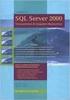 Heterogeneous Replication Guide Replication Server 15.5 DOCUMENT ID: DC36924-01-1550-01 LAST REVISED: March 2010 Copyright 2010 by Sybase, Inc. All rights reserved. This publication pertains to Sybase
Heterogeneous Replication Guide Replication Server 15.5 DOCUMENT ID: DC36924-01-1550-01 LAST REVISED: March 2010 Copyright 2010 by Sybase, Inc. All rights reserved. This publication pertains to Sybase
Bosch ReadykeyPRO Unlimited Installation Guide, product version 6.5. This guide is item number DOC-110-2-029, revision 2.029, May 2012.
 Bosch ReadykeyPRO Unlimited Installation Guide, product version 6.5. This guide is item number DOC-110-2-029, revision 2.029, May 2012. Copyright 1995-2012 Lenel Systems International, Inc. Information
Bosch ReadykeyPRO Unlimited Installation Guide, product version 6.5. This guide is item number DOC-110-2-029, revision 2.029, May 2012. Copyright 1995-2012 Lenel Systems International, Inc. Information
Installation Guide for Workstations
 Installation Guide for Workstations Copyright 1998-2005, E-Z Data, Inc. All Rights Reserved. No part of this documentation may be copied, reproduced, or translated in any form without the prior written
Installation Guide for Workstations Copyright 1998-2005, E-Z Data, Inc. All Rights Reserved. No part of this documentation may be copied, reproduced, or translated in any form without the prior written
Installation Guide. SAP Control Center 3.3
 Installation Guide SAP Control Center 3.3 DOCUMENT ID: DC01002-01-0330-01 LAST REVISED: November 2013 Copyright 2013 by SAP AG or an SAP affiliate company. All rights reserved. No part of this publication
Installation Guide SAP Control Center 3.3 DOCUMENT ID: DC01002-01-0330-01 LAST REVISED: November 2013 Copyright 2013 by SAP AG or an SAP affiliate company. All rights reserved. No part of this publication
Portions of this product were created using LEADTOOLS 1991-2010 LEAD Technologies, Inc. ALL RIGHTS RESERVED.
 Installation Guide Lenel OnGuard 2010 Installation Guide, product version 6.4. This guide is item number DOC-110, revision 1.045, May 2010 Copyright 1995-2010 Lenel Systems International, Inc. Information
Installation Guide Lenel OnGuard 2010 Installation Guide, product version 6.4. This guide is item number DOC-110, revision 1.045, May 2010 Copyright 1995-2010 Lenel Systems International, Inc. Information
Core Protection for Virtual Machines 1
 Core Protection for Virtual Machines 1 Comprehensive Threat Protection for Virtual Environments. Installation Guide e Endpoint Security Trend Micro Incorporated reserves the right to make changes to this
Core Protection for Virtual Machines 1 Comprehensive Threat Protection for Virtual Environments. Installation Guide e Endpoint Security Trend Micro Incorporated reserves the right to make changes to this
Tutorial: Mobile Business Object Development. SAP Mobile Platform 2.3
 Tutorial: Mobile Business Object Development SAP Mobile Platform 2.3 DOCUMENT ID: DC01927-01-0230-01 LAST REVISED: March 2013 Copyright 2013 by Sybase, Inc. All rights reserved. This publication pertains
Tutorial: Mobile Business Object Development SAP Mobile Platform 2.3 DOCUMENT ID: DC01927-01-0230-01 LAST REVISED: March 2013 Copyright 2013 by Sybase, Inc. All rights reserved. This publication pertains
MGC WebCommander Web Server Manager
 MGC WebCommander Web Server Manager Installation and Configuration Guide Version 8.0 Copyright 2006 Polycom, Inc. All Rights Reserved Catalog No. DOC2138B Version 8.0 Proprietary and Confidential The information
MGC WebCommander Web Server Manager Installation and Configuration Guide Version 8.0 Copyright 2006 Polycom, Inc. All Rights Reserved Catalog No. DOC2138B Version 8.0 Proprietary and Confidential The information
Tutorial: Mobile Business Object Development. Sybase Unwired Platform 2.2 SP02
 Tutorial: Mobile Business Object Development Sybase Unwired Platform 2.2 SP02 DOCUMENT ID: DC01208-01-0222-01 LAST REVISED: January 2013 Copyright 2013 by Sybase, Inc. All rights reserved. This publication
Tutorial: Mobile Business Object Development Sybase Unwired Platform 2.2 SP02 DOCUMENT ID: DC01208-01-0222-01 LAST REVISED: January 2013 Copyright 2013 by Sybase, Inc. All rights reserved. This publication
ArcGIS 9. Installation Guide: Workgroup for Microsoft SQL Server Express
 ArcGIS 9 Installation Guide: Workgroup for Microsoft SQL Server Express Copyright 2006 ESRI All Rights Reserved. Printed in the United States of America. The information contained in this document is the
ArcGIS 9 Installation Guide: Workgroup for Microsoft SQL Server Express Copyright 2006 ESRI All Rights Reserved. Printed in the United States of America. The information contained in this document is the
Tutorial: BlackBerry Application Development. Sybase Unwired Platform 2.0
 Tutorial: BlackBerry Application Development Sybase Unwired Platform 2.0 DOCUMENT ID: DC01214-01-0200-02 LAST REVISED: May 2011 Copyright 2011 by Sybase, Inc. All rights reserved. This publication pertains
Tutorial: BlackBerry Application Development Sybase Unwired Platform 2.0 DOCUMENT ID: DC01214-01-0200-02 LAST REVISED: May 2011 Copyright 2011 by Sybase, Inc. All rights reserved. This publication pertains
STATISTICA VERSION 9 STATISTICA ENTERPRISE INSTALLATION INSTRUCTIONS FOR USE WITH TERMINAL SERVER
 Notes: STATISTICA VERSION 9 STATISTICA ENTERPRISE INSTALLATION INSTRUCTIONS FOR USE WITH TERMINAL SERVER 1. These instructions focus on installation on Windows Terminal Server (WTS), but are applicable
Notes: STATISTICA VERSION 9 STATISTICA ENTERPRISE INSTALLATION INSTRUCTIONS FOR USE WITH TERMINAL SERVER 1. These instructions focus on installation on Windows Terminal Server (WTS), but are applicable
SOS Suite Installation Guide
 SOS Suite Installation Guide rev. 8/31/2010 Contents Overview Upgrading from SOS 2009 and Older Pre-Installation Recommendations Network Installations System Requirements Preparing for Installation Installing
SOS Suite Installation Guide rev. 8/31/2010 Contents Overview Upgrading from SOS 2009 and Older Pre-Installation Recommendations Network Installations System Requirements Preparing for Installation Installing
SC-T35/SC-T45/SC-T46/SC-T47 ViewSonic Device Manager User Guide
 SC-T35/SC-T45/SC-T46/SC-T47 ViewSonic Device Manager User Guide Copyright and Trademark Statements 2014 ViewSonic Computer Corp. All rights reserved. This document contains proprietary information that
SC-T35/SC-T45/SC-T46/SC-T47 ViewSonic Device Manager User Guide Copyright and Trademark Statements 2014 ViewSonic Computer Corp. All rights reserved. This document contains proprietary information that
Installation Instruction STATISTICA Enterprise Small Business
 Installation Instruction STATISTICA Enterprise Small Business Notes: ❶ The installation of STATISTICA Enterprise Small Business entails two parts: a) a server installation, and b) workstation installations
Installation Instruction STATISTICA Enterprise Small Business Notes: ❶ The installation of STATISTICA Enterprise Small Business entails two parts: a) a server installation, and b) workstation installations
StruxureWare Power Monitoring 7.0.1
 StruxureWare Power Monitoring 7.0.1 Installation Guide 7EN02-0308-01 07/2012 Contents Safety information 5 Introduction 7 Summary of topics in this guide 7 Supported operating systems and SQL Server editions
StruxureWare Power Monitoring 7.0.1 Installation Guide 7EN02-0308-01 07/2012 Contents Safety information 5 Introduction 7 Summary of topics in this guide 7 Supported operating systems and SQL Server editions
TIBCO Hawk SNMP Adapter Installation
 TIBCO Hawk SNMP Adapter Installation Software Release 4.9.0 November 2012 Two-Second Advantage Important Information SOME TIBCO SOFTWARE EMBEDS OR BUNDLES OTHER TIBCO SOFTWARE. USE OF SUCH EMBEDDED OR
TIBCO Hawk SNMP Adapter Installation Software Release 4.9.0 November 2012 Two-Second Advantage Important Information SOME TIBCO SOFTWARE EMBEDS OR BUNDLES OTHER TIBCO SOFTWARE. USE OF SUCH EMBEDDED OR
Table of Contents. CHAPTER 1 About This Guide... 9. CHAPTER 2 Introduction... 11. CHAPTER 3 Database Backup and Restoration... 15
 Table of Contents CHAPTER 1 About This Guide......................... 9 The Installation Guides....................................... 10 CHAPTER 2 Introduction............................ 11 Required
Table of Contents CHAPTER 1 About This Guide......................... 9 The Installation Guides....................................... 10 CHAPTER 2 Introduction............................ 11 Required
Operating System Installation Guide
 Operating System Installation Guide This guide provides instructions on the following: Installing the Windows Server 2008 operating systems on page 1 Installing the Windows Small Business Server 2011 operating
Operating System Installation Guide This guide provides instructions on the following: Installing the Windows Server 2008 operating systems on page 1 Installing the Windows Small Business Server 2011 operating
VERITAS Backup Exec TM 10.0 for Windows Servers
 VERITAS Backup Exec TM 10.0 for Windows Servers Quick Installation Guide N134418 July 2004 Disclaimer The information contained in this publication is subject to change without notice. VERITAS Software
VERITAS Backup Exec TM 10.0 for Windows Servers Quick Installation Guide N134418 July 2004 Disclaimer The information contained in this publication is subject to change without notice. VERITAS Software
Rational Rational ClearQuest
 Rational Rational ClearQuest Version 7.0 Windows Using Project Tracker GI11-6377-00 Rational Rational ClearQuest Version 7.0 Windows Using Project Tracker GI11-6377-00 Before using this information, be
Rational Rational ClearQuest Version 7.0 Windows Using Project Tracker GI11-6377-00 Rational Rational ClearQuest Version 7.0 Windows Using Project Tracker GI11-6377-00 Before using this information, be
Matisse Installation Guide for MS Windows
 Matisse Installation Guide for MS Windows July 2013 Matisse Installation Guide for MS Windows Copyright 2013 Matisse Software Inc. All Rights Reserved. This manual and the software described in it are
Matisse Installation Guide for MS Windows July 2013 Matisse Installation Guide for MS Windows Copyright 2013 Matisse Software Inc. All Rights Reserved. This manual and the software described in it are
EXPRESSCLUSTER X for Windows Quick Start Guide for Microsoft SQL Server 2014. Version 1
 EXPRESSCLUSTER X for Windows Quick Start Guide for Microsoft SQL Server 2014 Version 1 NEC EXPRESSCLUSTER X 3.x for Windows SQL Server 2014 Quick Start Guide Document Number ECX-MSSQL2014-QSG, Version
EXPRESSCLUSTER X for Windows Quick Start Guide for Microsoft SQL Server 2014 Version 1 NEC EXPRESSCLUSTER X 3.x for Windows SQL Server 2014 Quick Start Guide Document Number ECX-MSSQL2014-QSG, Version
Dell Statistica 13.0. Statistica Enterprise Installation Instructions
 Dell Statistica 13.0 2015 Dell Inc. ALL RIGHTS RESERVED. This guide contains proprietary information protected by copyright. The software described in this guide is furnished under a software license or
Dell Statistica 13.0 2015 Dell Inc. ALL RIGHTS RESERVED. This guide contains proprietary information protected by copyright. The software described in this guide is furnished under a software license or
DocuShare Installation Guide
 DocuShare Installation Guide Publication date: February 2011 This document supports DocuShare Release 6.6.1 Prepared by: Xerox Corporation DocuShare Business Unit 3400 Hillview Avenue Palo Alto, California
DocuShare Installation Guide Publication date: February 2011 This document supports DocuShare Release 6.6.1 Prepared by: Xerox Corporation DocuShare Business Unit 3400 Hillview Avenue Palo Alto, California
DS License Server V6R2013x
 DS License Server V6R2013x DS License Server V6R2013x Installation and Configuration Guide Contains JAVA SE RUNTIME ENVIRONMENT (JRE) VERSION 7 Contains IBM(R) 64-bit SDK for AIX(TM), Java(TM) Technology
DS License Server V6R2013x DS License Server V6R2013x Installation and Configuration Guide Contains JAVA SE RUNTIME ENVIRONMENT (JRE) VERSION 7 Contains IBM(R) 64-bit SDK for AIX(TM), Java(TM) Technology
Getting Started with ESXi Embedded
 ESXi 4.1 Embedded vcenter Server 4.1 This document supports the version of each product listed and supports all subsequent versions until the document is replaced by a new edition. To check for more recent
ESXi 4.1 Embedded vcenter Server 4.1 This document supports the version of each product listed and supports all subsequent versions until the document is replaced by a new edition. To check for more recent
New Features Guide. Adaptive Server Enterprise 15.7 SP50
 New Features Guide Adaptive Server Enterprise 15.7 SP50 DOCUMENT ID: DC00641-01-157050-01 LAST REVISED: July 2013 Copyright 2013 by Sybase, Inc. All rights reserved. This publication pertains to Sybase
New Features Guide Adaptive Server Enterprise 15.7 SP50 DOCUMENT ID: DC00641-01-157050-01 LAST REVISED: July 2013 Copyright 2013 by Sybase, Inc. All rights reserved. This publication pertains to Sybase
Tutorial: Android Object API Application Development. SAP Mobile Platform 2.3 SP02
 Tutorial: Android Object API Application Development SAP Mobile Platform 2.3 SP02 DOCUMENT ID: DC01939-01-0232-01 LAST REVISED: May 2013 Copyright 2013 by Sybase, Inc. All rights reserved. This publication
Tutorial: Android Object API Application Development SAP Mobile Platform 2.3 SP02 DOCUMENT ID: DC01939-01-0232-01 LAST REVISED: May 2013 Copyright 2013 by Sybase, Inc. All rights reserved. This publication
Installation Guide for Pulse on Windows Server 2008R2
 MadCap Software Installation Guide for Pulse on Windows Server 2008R2 Pulse Copyright 2014 MadCap Software. All rights reserved. Information in this document is subject to change without notice. The software
MadCap Software Installation Guide for Pulse on Windows Server 2008R2 Pulse Copyright 2014 MadCap Software. All rights reserved. Information in this document is subject to change without notice. The software
Installation Guide for FTMS 1.6.0 and Node Manager 1.6.0
 Installation Guide for FTMS 1.6.0 and Node Manager 1.6.0 Table of Contents Overview... 2 FTMS Server Hardware Requirements... 2 Tested Operating Systems... 2 Node Manager... 2 User Interfaces... 3 License
Installation Guide for FTMS 1.6.0 and Node Manager 1.6.0 Table of Contents Overview... 2 FTMS Server Hardware Requirements... 2 Tested Operating Systems... 2 Node Manager... 2 User Interfaces... 3 License
Installation Instruction STATISTICA Enterprise Server
 Installation Instruction STATISTICA Enterprise Server Notes: ❶ The installation of STATISTICA Enterprise Server entails two parts: a) a server installation, and b) workstation installations on each of
Installation Instruction STATISTICA Enterprise Server Notes: ❶ The installation of STATISTICA Enterprise Server entails two parts: a) a server installation, and b) workstation installations on each of
Configuration Guide Replication Server 15.7
 Configuration Guide Replication Server 15.7 UNIX DOCUMENT ID: DC35817-01-1570-01 LAST REVISED: November 2011 Copyright 2011 by Sybase, Inc. All rights reserved. This publication pertains to Sybase software
Configuration Guide Replication Server 15.7 UNIX DOCUMENT ID: DC35817-01-1570-01 LAST REVISED: November 2011 Copyright 2011 by Sybase, Inc. All rights reserved. This publication pertains to Sybase software
PaperClip32. Installation Guide. for Workgroup and Enterprise Editions. Document Revision 2.1 1
 PaperClip32 Installation Guide for Workgroup and Enterprise Editions Document Revision 2.1 1 Copyright Information Copyright 2005, PaperClip Software, Inc. The PaperClip32 product name and PaperClip Logo
PaperClip32 Installation Guide for Workgroup and Enterprise Editions Document Revision 2.1 1 Copyright Information Copyright 2005, PaperClip Software, Inc. The PaperClip32 product name and PaperClip Logo
Enterprise Vault Installing and Configuring
 Enterprise Vault Installing and Configuring Enterprise Vault 6.0 Legal Notice Copyright 2005 Symantec Corporation. All rights reserved. Symantec, the Symantec Logo, VERITAS, the VERITAS Logo, and Enterprise
Enterprise Vault Installing and Configuring Enterprise Vault 6.0 Legal Notice Copyright 2005 Symantec Corporation. All rights reserved. Symantec, the Symantec Logo, VERITAS, the VERITAS Logo, and Enterprise
Matisse Installation Guide for MS Windows. 10th Edition
 Matisse Installation Guide for MS Windows 10th Edition April 2004 Matisse Installation Guide for MS Windows Copyright 1992 2004 Matisse Software Inc. All Rights Reserved. Matisse Software Inc. 433 Airport
Matisse Installation Guide for MS Windows 10th Edition April 2004 Matisse Installation Guide for MS Windows Copyright 1992 2004 Matisse Software Inc. All Rights Reserved. Matisse Software Inc. 433 Airport
TABLE OF CONTENTS OVERVIEW SYSTEM REQUIREMENTS - SAP FOR ORACLE IDATAAGENT GETTING STARTED - DEPLOYING ON WINDOWS
 Page 1 of 44 Quick Start - SAP for Oracle idataagent TABLE OF CONTENTS OVERVIEW Introduction Key Features Full Range of Backup and Recovery Options SnapProtect Backup Command Line Support Backup and Recovery
Page 1 of 44 Quick Start - SAP for Oracle idataagent TABLE OF CONTENTS OVERVIEW Introduction Key Features Full Range of Backup and Recovery Options SnapProtect Backup Command Line Support Backup and Recovery
Installation Guide for Pulse on Windows Server 2012
 MadCap Software Installation Guide for Pulse on Windows Server 2012 Pulse Copyright 2014 MadCap Software. All rights reserved. Information in this document is subject to change without notice. The software
MadCap Software Installation Guide for Pulse on Windows Server 2012 Pulse Copyright 2014 MadCap Software. All rights reserved. Information in this document is subject to change without notice. The software
Crystal Reports Installation Guide
 Crystal Reports Installation Guide Version XI Infor Global Solutions, Inc. Copyright 2006 Infor IP Holdings C.V. and/or its affiliates or licensors. All rights reserved. The Infor word and design marks
Crystal Reports Installation Guide Version XI Infor Global Solutions, Inc. Copyright 2006 Infor IP Holdings C.V. and/or its affiliates or licensors. All rights reserved. The Infor word and design marks
Users Guide. SySAM 2
 Users Guide SySAM 2 DOCUMENT ID: DC00530-01-0220-01 LAST REVISED: June 2012 Copyright 2012 by Sybase, Inc. All rights reserved. This publication pertains to Sybase software and to any subsequent release
Users Guide SySAM 2 DOCUMENT ID: DC00530-01-0220-01 LAST REVISED: June 2012 Copyright 2012 by Sybase, Inc. All rights reserved. This publication pertains to Sybase software and to any subsequent release
Go to CGTech Help Library. Installing CGTech Products
 Go to CGTech Help Library Installing CGTech Products VERICUT Installation Introduction to Installing VERICUT Installing and configuring VERICUT is simple, typically requiring only a few minutes for most
Go to CGTech Help Library Installing CGTech Products VERICUT Installation Introduction to Installing VERICUT Installing and configuring VERICUT is simple, typically requiring only a few minutes for most
Xcalibur Global Version 1.2 Installation Guide Document Version 3.0
 Xcalibur Global Version 1.2 Installation Guide Document Version 3.0 December 2010 COPYRIGHT NOTICE TRADEMARKS 2010 Chip PC Inc., Chip PC (Israel) Ltd., Chip PC (UK) Ltd., Chip PC GmbH All rights reserved.
Xcalibur Global Version 1.2 Installation Guide Document Version 3.0 December 2010 COPYRIGHT NOTICE TRADEMARKS 2010 Chip PC Inc., Chip PC (Israel) Ltd., Chip PC (UK) Ltd., Chip PC GmbH All rights reserved.
WhatsUp Gold v16.2 Installation and Configuration Guide
 WhatsUp Gold v16.2 Installation and Configuration Guide Contents Installing and Configuring Ipswitch WhatsUp Gold v16.2 using WhatsUp Setup Installing WhatsUp Gold using WhatsUp Setup... 1 Security guidelines
WhatsUp Gold v16.2 Installation and Configuration Guide Contents Installing and Configuring Ipswitch WhatsUp Gold v16.2 using WhatsUp Setup Installing WhatsUp Gold using WhatsUp Setup... 1 Security guidelines
Introduction and Overview
 Inmagic Content Server Workgroup 10.00 Microsoft SQL Server 2005 Express Edition Installation Notes Introduction and Overview These installation notes are intended for the following scenarios: 1) New installations
Inmagic Content Server Workgroup 10.00 Microsoft SQL Server 2005 Express Edition Installation Notes Introduction and Overview These installation notes are intended for the following scenarios: 1) New installations
Horizon Debt Collect. User s and Administrator s Guide
 Horizon Debt Collect User s and Administrator s Guide Microsoft, Windows, Windows NT, Windows 2000, Windows XP, and SQL Server are registered trademarks of Microsoft Corporation. Sybase is a registered
Horizon Debt Collect User s and Administrator s Guide Microsoft, Windows, Windows NT, Windows 2000, Windows XP, and SQL Server are registered trademarks of Microsoft Corporation. Sybase is a registered
TIBCO Fulfillment Provisioning Session Layer for FTP Installation
 TIBCO Fulfillment Provisioning Session Layer for FTP Installation Software Release 3.8.1 August 2015 Important Information SOME TIBCO SOFTWARE EMBEDS OR BUNDLES OTHER TIBCO SOFTWARE. USE OF SUCH EMBEDDED
TIBCO Fulfillment Provisioning Session Layer for FTP Installation Software Release 3.8.1 August 2015 Important Information SOME TIBCO SOFTWARE EMBEDS OR BUNDLES OTHER TIBCO SOFTWARE. USE OF SUCH EMBEDDED
DocuShare Installation Guide
 DocuShare Installation Guide Publication date: May 2009 This document supports DocuShare Release 6.5/DocuShare CPX Release 6.5 Prepared by: Xerox Corporation DocuShare Business Unit 3400 Hillview Avenue
DocuShare Installation Guide Publication date: May 2009 This document supports DocuShare Release 6.5/DocuShare CPX Release 6.5 Prepared by: Xerox Corporation DocuShare Business Unit 3400 Hillview Avenue
STATISTICA VERSION 12 STATISTICA ENTERPRISE SMALL BUSINESS INSTALLATION INSTRUCTIONS
 STATISTICA VERSION 12 STATISTICA ENTERPRISE SMALL BUSINESS INSTALLATION INSTRUCTIONS Notes 1. The installation of STATISTICA Enterprise Small Business entails two parts: a) a server installation, and b)
STATISTICA VERSION 12 STATISTICA ENTERPRISE SMALL BUSINESS INSTALLATION INSTRUCTIONS Notes 1. The installation of STATISTICA Enterprise Small Business entails two parts: a) a server installation, and b)
FAS Asset Accounting FAS CIP Accounting FAS Asset Inventory SQL Server Installation & Administration Guide Version 2011.1
 FAS Asset Accounting FAS CIP Accounting FAS Asset Inventory SQL Server Installation & Administration Guide Version 2011.1 2011 Sage Software, Inc. All rights reserved. Published by Sage 2325 Dulles Corner
FAS Asset Accounting FAS CIP Accounting FAS Asset Inventory SQL Server Installation & Administration Guide Version 2011.1 2011 Sage Software, Inc. All rights reserved. Published by Sage 2325 Dulles Corner
Release Bulletin Sybase ETL Small Business Edition 4.2
 Release Bulletin Sybase ETL Small Business Edition 4.2 Document ID: DC00737-01-0420-02 Last revised: November 16, 2007 Topic Page 1. Accessing current release bulletin information 2 2. Product summary
Release Bulletin Sybase ETL Small Business Edition 4.2 Document ID: DC00737-01-0420-02 Last revised: November 16, 2007 Topic Page 1. Accessing current release bulletin information 2 2. Product summary
Migrating MSDE to Microsoft SQL 2008 R2 Express
 How To Updated: 11/11/2011 2011 Shelby Systems, Inc. All Rights Reserved Other brand and product names are trademarks or registered trademarks of the respective holders. If you are still on MSDE 2000,
How To Updated: 11/11/2011 2011 Shelby Systems, Inc. All Rights Reserved Other brand and product names are trademarks or registered trademarks of the respective holders. If you are still on MSDE 2000,
Change Manager 5.0 Installation Guide
 Change Manager 5.0 Installation Guide Copyright 1994-2008 Embarcadero Technologies, Inc. Embarcadero Technologies, Inc. 100 California Street, 12th Floor San Francisco, CA 94111 U.S.A. All rights reserved.
Change Manager 5.0 Installation Guide Copyright 1994-2008 Embarcadero Technologies, Inc. Embarcadero Technologies, Inc. 100 California Street, 12th Floor San Francisco, CA 94111 U.S.A. All rights reserved.
Sharp Remote Device Manager (SRDM) Server Software Setup Guide
 Sharp Remote Device Manager (SRDM) Server Software Setup Guide This Guide explains how to install the software which is required in order to use Sharp Remote Device Manager (SRDM). SRDM is a web-based
Sharp Remote Device Manager (SRDM) Server Software Setup Guide This Guide explains how to install the software which is required in order to use Sharp Remote Device Manager (SRDM). SRDM is a web-based
CA Business Intelligence
 CA Business Intelligence Installation Guide r2.1 This documentation and any related computer software help programs (hereinafter referred to as the Documentation ) is for the end user s informational purposes
CA Business Intelligence Installation Guide r2.1 This documentation and any related computer software help programs (hereinafter referred to as the Documentation ) is for the end user s informational purposes
Installing Windows Rights Management Services with Service Pack 2 Step-by- Step Guide
 Installing Windows Rights Management Services with Service Pack 2 Step-by- Step Guide Microsoft Corporation Published: October 2006 Author: Brian Lich Editor: Carolyn Eller Abstract This step-by-step guide
Installing Windows Rights Management Services with Service Pack 2 Step-by- Step Guide Microsoft Corporation Published: October 2006 Author: Brian Lich Editor: Carolyn Eller Abstract This step-by-step guide
Quick Start Guide for VMware and Windows 7
 PROPALMS VDI Version 2.1 Quick Start Guide for VMware and Windows 7 Rev. 1.1 Published: JULY-2011 1999-2011 Propalms Ltd. All rights reserved. The information contained in this document represents the
PROPALMS VDI Version 2.1 Quick Start Guide for VMware and Windows 7 Rev. 1.1 Published: JULY-2011 1999-2011 Propalms Ltd. All rights reserved. The information contained in this document represents the
Interworks. Interworks Cloud Platform Installation Guide
 Interworks Interworks Cloud Platform Installation Guide Published: March, 2014 This document contains information proprietary to Interworks and its receipt or possession does not convey any rights to reproduce,
Interworks Interworks Cloud Platform Installation Guide Published: March, 2014 This document contains information proprietary to Interworks and its receipt or possession does not convey any rights to reproduce,
Symantec LiveUpdate Administrator. Getting Started Guide
 Symantec LiveUpdate Administrator Getting Started Guide Symantec LiveUpdate Administrator Getting Started Guide The software described in this book is furnished under a license agreement and may be used
Symantec LiveUpdate Administrator Getting Started Guide Symantec LiveUpdate Administrator Getting Started Guide The software described in this book is furnished under a license agreement and may be used
Topaz Installation Sheet
 Topaz Installation Sheet P/N 460924001E ISS 08FEB12 Content Introduction... 3 Recommended minimum requirements... 3 Setup for Internet Explorer:... 4 Topaz installation... 10 Technical support... 14 Copyright
Topaz Installation Sheet P/N 460924001E ISS 08FEB12 Content Introduction... 3 Recommended minimum requirements... 3 Setup for Internet Explorer:... 4 Topaz installation... 10 Technical support... 14 Copyright
VMware/Hyper-V Backup Plug-in User Guide
 VMware/Hyper-V Backup Plug-in User Guide COPYRIGHT No part of this publication may be reproduced, stored in a retrieval system, or transmitted in any form or by any means, electronic, mechanical, photocopying,
VMware/Hyper-V Backup Plug-in User Guide COPYRIGHT No part of this publication may be reproduced, stored in a retrieval system, or transmitted in any form or by any means, electronic, mechanical, photocopying,
Administrator s Guide
 Administrator s Guide Citrix Network Manager for MetaFrame XPe Version 1.0 Citrix Systems, Inc. Information in this document is subject to change without notice. Companies, names, and data used in examples
Administrator s Guide Citrix Network Manager for MetaFrame XPe Version 1.0 Citrix Systems, Inc. Information in this document is subject to change without notice. Companies, names, and data used in examples
Virtual CD v10. Network Management Server Manual. H+H Software GmbH
 Virtual CD v10 Network Management Server Manual H+H Software GmbH Table of Contents Table of Contents Introduction 1 Legal Notices... 2 What Virtual CD NMS can do for you... 3 New Features in Virtual
Virtual CD v10 Network Management Server Manual H+H Software GmbH Table of Contents Table of Contents Introduction 1 Legal Notices... 2 What Virtual CD NMS can do for you... 3 New Features in Virtual
Installation and Release Bulletin Replication Server Messaging Edition 15.7.1 for Linux, Microsoft Windows, and UNIX
 Installation and Release Bulletin Replication Server Messaging Edition 15.7.1 for Linux, Microsoft Windows, and UNIX Document ID: DC01091-01-1571-01 Last revised: November 13, 2012 Topic Page 1. Accessing
Installation and Release Bulletin Replication Server Messaging Edition 15.7.1 for Linux, Microsoft Windows, and UNIX Document ID: DC01091-01-1571-01 Last revised: November 13, 2012 Topic Page 1. Accessing
Server & Workstation Installation of Client Profiles for Windows
 C ase Manag e m e n t by C l i e n t P rofiles Server & Workstation Installation of Client Profiles for Windows T E C H N O L O G Y F O R T H E B U S I N E S S O F L A W General Notes to Prepare for Installing
C ase Manag e m e n t by C l i e n t P rofiles Server & Workstation Installation of Client Profiles for Windows T E C H N O L O G Y F O R T H E B U S I N E S S O F L A W General Notes to Prepare for Installing
Sage 100 ERP. Installation and System Administrator s Guide
 Sage 100 ERP Installation and System Administrator s Guide This is a publication of Sage Software, Inc. Version 2014 Copyright 2013 Sage Software, Inc. All rights reserved. Sage, the Sage logos, and the
Sage 100 ERP Installation and System Administrator s Guide This is a publication of Sage Software, Inc. Version 2014 Copyright 2013 Sage Software, Inc. All rights reserved. Sage, the Sage logos, and the
Adaptive Server Enterprise
 Configuration Guide Adaptive Server Enterprise 15.7 [ Windows ] DOCUMENT ID: DC38421-01-1570-01 LAST REVISED: September 2011 Copyright 2011 by Sybase, Inc. All rights reserved. This publication pertains
Configuration Guide Adaptive Server Enterprise 15.7 [ Windows ] DOCUMENT ID: DC38421-01-1570-01 LAST REVISED: September 2011 Copyright 2011 by Sybase, Inc. All rights reserved. This publication pertains
Installation Guide. Sybase Control Center 3.2
 Installation Guide Sybase Control Center 3.2 DOCUMENT ID: DC01002-01-0320-02 LAST REVISED: August 2011 Copyright 2011 by Sybase, Inc. All rights reserved. This publication pertains to Sybase software and
Installation Guide Sybase Control Center 3.2 DOCUMENT ID: DC01002-01-0320-02 LAST REVISED: August 2011 Copyright 2011 by Sybase, Inc. All rights reserved. This publication pertains to Sybase software and
Adaptive Server Enterprise
 Using Backup Server with IBM Tivoli Storage Manager Adaptive Server Enterprise 15.7 DOCUMENT ID: DC01176-01-1570-01 LAST REVISED: September 2011 Copyright 2011 by Sybase, Inc. All rights reserved. This
Using Backup Server with IBM Tivoli Storage Manager Adaptive Server Enterprise 15.7 DOCUMENT ID: DC01176-01-1570-01 LAST REVISED: September 2011 Copyright 2011 by Sybase, Inc. All rights reserved. This
Reconfiguring VMware vsphere Update Manager
 Reconfiguring VMware vsphere Update Manager vsphere Update Manager 6.0 This document supports the version of each product listed and supports all subsequent versions until the document is replaced by a
Reconfiguring VMware vsphere Update Manager vsphere Update Manager 6.0 This document supports the version of each product listed and supports all subsequent versions until the document is replaced by a
EMC NetWorker Module for Microsoft Exchange Server Release 5.1
 EMC NetWorker Module for Microsoft Exchange Server Release 5.1 Installation Guide P/N 300-004-750 REV A02 EMC Corporation Corporate Headquarters: Hopkinton, MA 01748-9103 1-508-435-1000 www.emc.com Copyright
EMC NetWorker Module for Microsoft Exchange Server Release 5.1 Installation Guide P/N 300-004-750 REV A02 EMC Corporation Corporate Headquarters: Hopkinton, MA 01748-9103 1-508-435-1000 www.emc.com Copyright
Installing and Configuring vcenter Multi-Hypervisor Manager
 Installing and Configuring vcenter Multi-Hypervisor Manager vcenter Server 5.1 vcenter Multi-Hypervisor Manager 1.1 This document supports the version of each product listed and supports all subsequent
Installing and Configuring vcenter Multi-Hypervisor Manager vcenter Server 5.1 vcenter Multi-Hypervisor Manager 1.1 This document supports the version of each product listed and supports all subsequent
Veeam Backup Enterprise Manager. Version 7.0
 Veeam Backup Enterprise Manager Version 7.0 User Guide August, 2013 2013 Veeam Software. All rights reserved. All trademarks are the property of their respective owners. No part of this publication may
Veeam Backup Enterprise Manager Version 7.0 User Guide August, 2013 2013 Veeam Software. All rights reserved. All trademarks are the property of their respective owners. No part of this publication may
IBM WebSphere Application Server Version 7.0
 IBM WebSphere Application Server Version 7.0 Centralized Installation Manager for IBM WebSphere Application Server Network Deployment Version 7.0 Note: Before using this information, be sure to read the
IBM WebSphere Application Server Version 7.0 Centralized Installation Manager for IBM WebSphere Application Server Network Deployment Version 7.0 Note: Before using this information, be sure to read the
http://docs.trendmicro.com
 Trend Micro Incorporated reserves the right to make changes to this document and to the products described herein without notice. Before installing and using the product, please review the readme files,
Trend Micro Incorporated reserves the right to make changes to this document and to the products described herein without notice. Before installing and using the product, please review the readme files,
1 Review Information About this Guide
 Oracle Database Client Quick Installation Guide 11g Release 2 (11.2) for Microsoft Windows x64 (64-Bit) E49700-03 December 2014 This guide describes how to quickly install the Oracle Database Client product
Oracle Database Client Quick Installation Guide 11g Release 2 (11.2) for Microsoft Windows x64 (64-Bit) E49700-03 December 2014 This guide describes how to quickly install the Oracle Database Client product
Cincom Smalltalk. Installation Guide P46-0105-17 SIMPLIFICATION THROUGH INNOVATION
 Cincom Smalltalk Installation Guide P46-0105-17 SIMPLIFICATION THROUGH INNOVATION 1995 2011 by Cincom Systems, Inc. All rights reserved. This product contains copyrighted third-party software. Part Number:
Cincom Smalltalk Installation Guide P46-0105-17 SIMPLIFICATION THROUGH INNOVATION 1995 2011 by Cincom Systems, Inc. All rights reserved. This product contains copyrighted third-party software. Part Number:
IBM License Metric Tool Version 7.2.2. Installing with embedded WebSphere Application Server
 IBM License Metric Tool Version 7.2.2 Installing with embedded WebSphere Application Server IBM License Metric Tool Version 7.2.2 Installing with embedded WebSphere Application Server Installation Guide
IBM License Metric Tool Version 7.2.2 Installing with embedded WebSphere Application Server IBM License Metric Tool Version 7.2.2 Installing with embedded WebSphere Application Server Installation Guide
Installation / Migration Guide for Windows 2000/2003 Servers
 PSQL v9 SP1 (9.1) & Installation / Migration Guide for Windows 2000/2003 Servers Ebix, Inc. Corporate Headquarters Concourse Parkway, Suite 3200 Atlanta, GA 30328 USA Phone: 678-281-2020 Fax: 678-281-2019
PSQL v9 SP1 (9.1) & Installation / Migration Guide for Windows 2000/2003 Servers Ebix, Inc. Corporate Headquarters Concourse Parkway, Suite 3200 Atlanta, GA 30328 USA Phone: 678-281-2020 Fax: 678-281-2019
VERITAS Backup Exec 9.1 for Windows Servers Quick Installation Guide
 VERITAS Backup Exec 9.1 for Windows Servers Quick Installation Guide N109548 Disclaimer The information contained in this publication is subject to change without notice. VERITAS Software Corporation makes
VERITAS Backup Exec 9.1 for Windows Servers Quick Installation Guide N109548 Disclaimer The information contained in this publication is subject to change without notice. VERITAS Software Corporation makes
Tutorial: Android Object API Application Development. SAP Mobile Platform 2.3
 Tutorial: Android Object API Application Development SAP Mobile Platform 2.3 DOCUMENT ID: DC01939-01-0230-01 LAST REVISED: March 2013 Copyright 2013 by Sybase, Inc. All rights reserved. This publication
Tutorial: Android Object API Application Development SAP Mobile Platform 2.3 DOCUMENT ID: DC01939-01-0230-01 LAST REVISED: March 2013 Copyright 2013 by Sybase, Inc. All rights reserved. This publication
3 Setting up Databases on a Microsoft SQL 7.0 Server
 3 Setting up Databases on a Microsoft SQL 7.0 Server Overview of the Installation Process To set up GoldMine properly, you must follow a sequence of steps to install GoldMine s program files, and the other
3 Setting up Databases on a Microsoft SQL 7.0 Server Overview of the Installation Process To set up GoldMine properly, you must follow a sequence of steps to install GoldMine s program files, and the other
Remote Management System
 RMS Copyright and Distribution Notice November 2009 Copyright 2009 ARTROMICK International, Inc. ALL RIGHTS RESERVED. Published 2009. Printed in the United States of America WARNING: ANY UNAUTHORIZED
RMS Copyright and Distribution Notice November 2009 Copyright 2009 ARTROMICK International, Inc. ALL RIGHTS RESERVED. Published 2009. Printed in the United States of America WARNING: ANY UNAUTHORIZED
How To Create An Easybelle History Database On A Microsoft Powerbook 2.5.2 (Windows)
 Introduction EASYLABEL 6 has several new features for saving the history of label formats. This history can include information about when label formats were edited and printed. In order to save this history,
Introduction EASYLABEL 6 has several new features for saving the history of label formats. This history can include information about when label formats were edited and printed. In order to save this history,
DS License Server. Installation and Configuration Guide. 3DEXPERIENCE R2014x
 DS License Server Installation and Configuration Guide 3DEXPERIENCE R2014x Contains JAVA SE RUNTIME ENVIRONMENT (JRE) VERSION 7 Contains IBM(R) 64-bit SDK for AIX(TM), Java(TM) Technology Edition, Version
DS License Server Installation and Configuration Guide 3DEXPERIENCE R2014x Contains JAVA SE RUNTIME ENVIRONMENT (JRE) VERSION 7 Contains IBM(R) 64-bit SDK for AIX(TM), Java(TM) Technology Edition, Version
