Optilab rex User s Guide. (M1500 Rev. D)
|
|
|
- Aubrey Summers
- 8 years ago
- Views:
Transcription
1 Optilab rex User s Guide (M1500 Rev. D)
2 WYATT TECHNOLOGY Corporation makes no warranties, either express or implied, regarding this instrument, computer software package, its merchantability or its fitness for any particular purpose. The software is provided as is, without warranty of any kind. Furthermore, Wyatt Technology does not warrant, guarantee, or make any representations regarding the use, or the results of the use, of the software or written materials in terms of correctness, accuracy, reliability, currentness, or otherwise. The exclusion of implied warranties is not permitted by some states, so the above exclusion may not apply to you. Copyright 2005, Wyatt Technology Corporation. All rights reserved. All rights reserved. No part of this publication may be reproduced, stored in a retrieval system, or transmitted, in any form by any means, electronic, mechanical, photocopying, recording, or otherwise, without the prior written permission of Wyatt Technology Corporation. DAWN, ASTRA, DNDC, and Optilab are registered trademarks of Wyatt Technology Corporation. A variety of U.S. and foreign patents have been issued and/or are pending on various aspects of the apparatus and methodology implemented by this instrumentation.
3 Contents Chapter 1: About the Optilab rex Methods of Measuring Refractive Indexes Using This Manual Contacting Wyatt Technology Chapter 2: Instrument Description Overview Front Panel Rear Panel Chapter 3: Quick Start Setting Up the Optilab rex Chapter 4: Installation and Setup Power and Signal Connections Power Connector Signal Connectors Communication Connector Fluid Connections Dry Nitrogen Connection Power On and Warm Up Purging the Optilab rex Instrument Stability Check Chapter 5: Using the LCD Display Navigating the Optilab rex Tabs Main Tab ari Tab Alarms Tab System Tab Constants Dialog LED Intensity Dialog Communications Tab Chapter 6: Off-Line Measurements Instrument Calibration General Information and Sample Preparation HPLC Pump with Injector Syringe Pump Infusion Collecting Data Optilab rex User s Guide (M1500 Rev. D) iii
4 Contents 6.2 dn/dc Measurement Absolute Refractive Index Measurement Chapter 7: In-Line HPLC Detection Conditions for In-Line Operation Sample Preparation Measurement Chapter 8: Service and Maintenance Replacing the LED/Fiber Light Source Cleaning After a Fluid Leak Cleaning the Air Intake Filter Changing a Fuse Optilab rex Firmware Upgrades Chapter 9: Troubleshooting Low Light Alarm Temperature Will Not Set Below 20 C Noisy Baseline Microsoft Windows Encounters Problems Appendix A: Acronyms and Abbreviations List... A-1 A.1 Acronyms and Abbreviations...A-2 Appendix B: Operating Principles and Theory... B-1 B.1 Basic Principles... B-2 B.1.1 Conventional Flow Cell... B-2 B.1.2 Optilab rex Flow Cell... B-3 B.2 Measurement of the Beam Deflection Angle... B-4 B.2.1 Conventional Split Photodiode Based Instrument... B-4 B.2.2 Wyatt Technology Corporation Beam Positioning Technology... B-4 Appendix C: Optilab rex Specifications... C-1 C.1 Specifications...C-2 Appendix D: Wire Colors... D-1 D.1 Earlier Cable Revisions...D-2 Appendix E: Instrument Connectivity... E-1 E.1 Introduction...E-2 E.2 Components Used...E-3 E.2.1 Instrument Connections... E-3 E.2.2 LAN Connection... E-4 E.2.3 Computer Connections... E-4 E.2.4 Crossover Cable... E-5 E.2.5 Ethernet Cable... E-5 E.2.6 Ethernet to USB Adapter... E-6 E.2.7 Ethernet Switch... E-7 iv Optilab rex User s Guide (M1500 Rev. D)
5 Contents E.3 Connecting to a LAN... E-8 E.3.1 One Instrument to LAN... E-8 E.3.2 One Instrument and Computer to LAN... E-9 E.3.3 Multiple Instruments to LAN... E-10 E.3.4 Multiple Instruments and Computer to LAN...E-11 E.4 Connecting via USB... E-12 E.4.1 One Instrument to USB via a Crossover Cable... E-12 E.4.2 One Instrument to USB Using an Ethernet Switch... E-13 E.4.3 Multiple Instruments to USB... E-14 E.5 Connecting via Ethernet When Not on a LAN... E-15 E.5.1 One Instrument to Computer Using Crossover Cable... E-15 E.5.2 One Instrument to Computer Using an Ethernet Switch... E-16 E.5.3 Multiple Instruments to Computer Using an Ethernet Switch... E-16 E.6 Instrument Network Settings... E-17 E.7 Accessing Instruments with ASTRA V...E-18 E.8 Troubleshooting and Diagnostics...E-19 E.8.1 Windows XP Professional Service Pack 2... E-19 E.8.2 ASTRA V Settings... E-19 E.8.3 Verifying Instrument Connections... E-19 Appendix F: Warnings... F-1 F.1 List of Warnings... F-2 Index... Index-1 Optilab rex User s Guide (M1500 Rev. D) v
6 Contents vi Optilab rex User s Guide (M1500 Rev. D)
7 1 About the Optilab rex This chapter provides a general introduction to the Optilab rex instrument and an overview of the sections in this manual. CONTENTS PAGE 1.1 Methods of Measuring Refractive Indexes Using This Manual Contacting Wyatt Technology Optilab rex User s Guide (M1500 Rev. D) 1-1
8 Chapter 1: About the Optilab rex 1.1 Methods of Measuring Refractive Indexes For the past four decades, virtually all differential Refractive Index (dri) detector manufacturers have used a deflection-based instrument design to measure the refractive index difference between a reference fluid and a sample fluid. Wyatt Technology s Optilab DSP stood alone as an interferometric-based instrument with the ability to cool samples below ambient temperatures. When the Optilab DSP was introduced, an interferometricbased design was the most sensitive method available for measuring dri. However, technology does not remain motionless. Significant advances over the past five years in nanoscale semiconductor fabrication techniques, linear photodiode array technology, and computer speed have allowed Wyatt Technology to develop a novel deflection-based dri instrument that surpasses all current measurement methods. The Optilab rex (refractometer with EXtended range) is a deflectionbased instrument that pioneers the use of an array of light sensitive detectors in the measurement of dri. It has a linear array of 512 photodiodes, rather than the traditional two photodiodes used by other deflection-based instruments. This photodiode array allows for unprecedented sensitivity and range. With most RI instruments, users must choose a gain setting, which essentially means choosing between good sensitivity over a limited range, reduced sensitivity over a large range, or some compromise between the two. The Optilab rex has no gain settings; the maximum sensitivity exists over the entire range. Tiny signals and huge signals may be measured within the same data run. The ability to see both large and small signals may be quantified by the instrument s dynamic range (defined as range divided by noise). The dynamic range of the Optilab rex is 2.35 million, literally orders of magnitude greater than any other RI instrument on the market today. In addition to the photodiode array, the Optilab rex contains a new flow cell design that allows the measurement of a fluid s absolute Refractive Index (ari) in addition to the dri between two fluids. The ari of a fluid is vital for characterizing a system and is a necessary input parameter for light scattering measurements that determine the molecular mass of molecules in solution. 1-2 Optilab rex User s Guide (M1500 Rev. D)
9 Using This Manual 1.2 Using This Manual The organization of this manual is as follows: Chapter 2, Instrument Description : Describes the Optilab rex instrument s control interfaces and connections. Chapter 3, Quick Start : Contains a summary of instructions for setting up the Optilab rex quickly and with minimal instruction. Chapter 4, Installation and Setup : Provides detailed connection information for installation and setup. Chapter 5, Using the LCD Display : Provides detailed information on how to use the tabs on the LCD display to control, configure, and monitor the Optilab rex. Chapter 6, Off-Line Measurements : Describes how to make static measurements with the Optilab rex, including instrument calibration, off-line dn/dc measurements, and absolute refractive index measurements. Chapter 7, In-Line HPLC Detection : Describes using the Optilab rex as an in-line concentration sensitive detector for HPLC. Chapter 8, Service and Maintenance : Provides maintenance and service instructions. Chapter 9, Troubleshooting : Provides troubleshooting tips. Appendix A, Acronyms and Abbreviations List : Contains a list of acronyms and abbreviations used in this manual. Appendix B, Operating Principles and Theory : Provides a basic and theoretical description of how the Optilab rex operates. Appendix C, Optilab rex Specifications : Provides the specifications of the Optilab rex. Appendix D, Wire Colors : Provides information about earlier revisions of the general-purpose cable supplied by Wyatt Technology Corporation. Appendix E, Instrument Connectivity : Provides details about connecting the Optilab rex to a computer. Appendix F, Warnings : Lists warnings to be aware of when using the Optilab rex. Index: Provides lookup assistance. Optilab rex User s Guide (M1500 Rev. D) 1-3
10 Chapter 1: About the Optilab rex 1.3 Contacting Wyatt Technology We solicit and encourage questions and comments about this manual and the Optilab rex instrument. Please contact: Technical Support Department Wyatt Technology Corporation 6300 Hollister Avenue Santa Barbara, CA Telephone: (805) FAX: (805) Optilab rex User s Guide (M1500 Rev. D)
11 2 Instrument Description This chapter provides an overview of the Optilab rex features. CONTENTS PAGE 2.1 Overview Front Panel Rear Panel Optilab rex User s Guide (M1500 Rev. D) 2-1
12 Chapter 2: Instrument Description 2.1 Overview The Optilab rex measures the dri between the current liquid sample stream and a liquid (usually clean solvent) previously stored as a reference. The dri is measured at a fixed wavelength determined by a Light Emitting Diode (LED)/fiber light source. The light source consists of a high-powered LED coupled to a special optical fiber. This pigtail configuration allows you to easily replace the light source. If you want to change the measurement wavelength, installing a pigtail with a different wavelength accomplishes this. The dri data can be read from the LCD display, the analog output channel, or digitally through the Ethernet port. Since the dri of liquids depends critically on temperature, the instrument has a system that precisely regulates the temperature of both the flow cell and the optics. In addition to the dri between two liquids, with the same liquid present in the sample and reference chambers, the Optilab rex measures the ari of that liquid. For a more detailed theoretical description, see Appendix B, Operating Principles and Theory. 2-2 Optilab rex User s Guide (M1500 Rev. D)
13 Front Panel 2.2 Front Panel The front panel, see Figure 2-1, provides fluid connections for the Optilab rex and all of the necessary functions and displays for operating the instrument and monitoring data. Front Panel Door LCD Display Keypad Liquid Leak Port Power Switch Figure 2-1: Front panel Front Panel Door: The front panel door opens to provide access to the IN and OUT fluid connections for the Optilab rex. LCD Display: The LCD display provides a full-color, high-resolution user interface to the Optilab rex. It allows you to monitor, control and configure the instrument. Chapter 5, Using the LCD Display describes all of the tabs available on the LCD display and their functions. Keypad: The keypad allows you to control the LCD display. Navigating the Optilab rex Tabs on page 5-2 describes how to use the keypad to navigate through the LCD display tabs. IN/OUT Fluid Connectors: Fluid comes into the Optilab rex through the IN port, and exits through the OUT port. The Optilab rex should be connected last in line if other detectors are connected in series. Liquid Leak Port: The liquid leak port provides an exit for any liquid that leaks from internal or external fittings. The Teflon tubing provided may be fit over this tubing and directed to a fluid waste bottle. When a liquid leak occurs, an internal liquid sensor activates an alarm shown on the LCD display (see Alarms Tab on page 5-5), and activates an Alarm Out signal that may be used to shut off a pump. Power Switch: The power switch turns instrument power On and Off. Optilab rex User s Guide (M1500 Rev. D) 2-3
14 Chapter 2: Instrument Description 2.3 Rear Panel The rear panel, see Figure 2-2, provides access for power, signal connections, the cooling fan, air filter, the exhaust fan, and a nitrogen purge port. Air Intake Fan Signal Connectors Air Exhaust Fan Power Connector Communications Connector Nitrogen Purge Port Figure 2-2: Rear panel Air Intake and Exhaust Fans: The fans help to keep the instrument electronics at a constant temperature. Signal Connectors: There are 10 RJ-12 connectors that provide connections to Transistor-Transistor Logic (TTL) inputs and outputs, Analog input and output, Auto Inject input and output, and a solenoid drive output. For a description of the signal connectors, see Power and Signal Connections on page 4-2. Power Connector: Provides power to the instrument. See Power and Signal Connections on page 4-2 for a complete description of the Optilab rex s power requirements. Communications Connector: The Ethernet connector allows you to connect to a computer or an Ethernet network. Nitrogen Purge Port: Provides the connection to purge the instrument with dry nitrogen in order to prevent condensation on the optical and measurement systems. For detailed information regarding the nitrogen purge port, see Dry Nitrogen Connection on page Optilab rex User s Guide (M1500 Rev. D)
15 3 Quick Start This chapter provides rudimentary setup procedures for first-time or experienced users who want to start the Optilab rex installation process before reading the entire manual. Detailed descriptions and important use instructions concerning the Optilab rex are provided in the chapters that follow. CONTENTS PAGE 3.1 Setting Up the Optilab rex Optilab rex User s Guide (M1500 Rev. D) 3-1
16 Chapter 3: Quick Start 3.1 Setting Up the Optilab rex This section describes basic setup procedures for those who want to begin using the Optilab rex as soon as possible. More details about setting up the Optilab rex are provided in Chapter 4, Installation and Setup. (You may notice that the setup sequence in this chapter differs a bit from that in Chapter 4. The sequence in this chapter allows you to begin stabilizing the temperature earlier in the sequence.) See Chapter 2, Instrument Description for descriptions of the front and rear panel controls and connections. For instructions on navigating the LCD display tabs, see Navigating the Optilab rex Tabs on page 5-2. Note: The Optilab rex can be safely stacked above and below other instruments. 1. Connect the power cable. The power outlet is located on the Optilab rex rear panel (see Figure 2-2). The power supply is universal, for immediate use with V or V power at Hz. (See also Power and Signal Connections on page 4-2.) 2. Power ON the Optilab rex. Time to full warm-up is approximately 30 minutes. (See also Power On and Warm Up on page 4-9.) 3. Set temperature. The Optilab rex default temperature is 25 C, with a range of 4 C to 50 C. (If you are operating below 25 C, it is important that you see Dry Nitrogen Connection on page 4-8 before cooling the instrument.) 4. Make fluid connections. Standard HPLC fittings: 1/16 in. OD tubing, threads. The Optilab rex should be connected last in line if other detectors are to be connected in series. (See also Fluid Connections on page 4-7.) The IN and OUT ports are located behind a door on the front panel (see Figure 2-1). Tubing recommendations are: in. (0.254 mm) ID to the Optilab rex IN port in. (0.508 mm) or larger ID from the Optilab rex OUT port to a waste bottle or solvent recycle valve. 5. Flush the Optilab rex in purge mode. Use 20 ml of co-miscible solvents stepwise as necessary to prepare the cell for data collection. (See also Purging the Optilab rex on page 4-9.) Navigate to the Purge On/Off button using the front panel arrow keys (see Figure 2-1). 3-2 Optilab rex User s Guide (M1500 Rev. D)
17 Setting Up the Optilab rex The Optilab rex is shipped with Ethanol in the flow cell. A typical series of solvents (from polar to nonpolar) is shown below. Salt solutions should be considered separate steps from pure solvents. :DWHU 0HWKDQRO(WKDQRO,VRSURSDQRO$ HWRQH 7HWUDK\GURIXUDQ (WK\OD HWDWH&KORURIRUP0HWK\OHQH KORULGH 7ROXHQH&DUERQGLVXOILGH +H[DQH3HWUROHXPHWKHU 6. Zero the instrument. Activate the Zero selection on the Optilab rex LCD display. (See also Main Tab on page 5-3) 7. Install software. a. For in-line use with chromatography, install ASTRA or equivalent chromatography software. See the appropriate software manual for installation instructions. b. For off-line use (e.g., dn/dc determinations), install ASTRA V or DNDC software. See the appropriate software manual for installation instructions. 8. Connect communication cable. (See also Power and Signal Connections on page 4-2.) a. If data is to be collected using the ASTRA V software, connect the Optilab rex directly to a computer or local area network (LAN) using the Ethernet cable provided. b. If data is to be collected using ASTRA 4.X, DNDC, or other software, connect the Optilab rex analog output to a DAWN or minidawn instrument s analog input AUX1 port using the analog cable provided. Optilab rex User s Guide (M1500 Rev. D) 3-3
18 Chapter 3: Quick Start 3-4 Optilab rex User s Guide (M1500 Rev. D)
19 4 Installation and Setup This chapter describes the fluid, power, and signal connections used in setting up the Optilab rex. CONTENTS PAGE 4.1 Power and Signal Connections Power Connector Signal Connectors Communication Connector Fluid Connections Dry Nitrogen Connection Power On and Warm Up Purging the Optilab rex Instrument Stability Check Optilab rex User s Guide (M1500 Rev. D) 4-1
20 Chapter 4: Installation and Setup 4.1 Power and Signal Connections All power and signal connections to the Optilab rex are made using the interfaces on the rear panel of the instrument. Refer to Figure 4-1 to view the connectors on the rear panel of the Optilab rex. Figure 4-1: Rear panel power and signal connections Power Connector The power input accepts VAC at Hz. The power input module contains two fuses, each rated at 2 Amps, one for the line voltage in, and the other for the line voltage return Signal Connectors The instrument rear panel contains 10 RJ-12 connectors for TTL inputs and outputs, analog input and output, auto inject input and output, and a solenoid drive output. Cables not supplied by Wyatt Technology may use a different color code scheme or have a different correspondence between color and pin number. If you are using non-wyatt Technology supplied cables, refer to Figure 4-2 and Table 4-1 to determine the correct pin number and wire usage. We recommend using only cables supplied by Wyatt Technology; wiring the connection incorrectly could damage your instrument. Pinouts for the RJ-12 connectors used in Wyatt Technology-supplied cables are shown in Figure Optilab rex User s Guide (M1500 Rev. D)
21 Power and Signal Connections Pin Wire Color 1 White 2 Black 3 Red 4 Green 5 Yellow 6 Blue Figure 4-2: RJ-12 Connector and Pinouts Several general-purpose cables are supplied for TTL inputs and outputs, analog inputs and outputs, auto inject input and output, and solenoid drive output. Earlier revisions of the general-purpose cables have different wire colors than those listed in Figure 4-2. If your Wyatt Technology supplied generalpurpose cables do not have the same colors listed in Figure 4-2, refer to the wire colors listed in Appendix D, Wire Colors. Figure 4-3: General-purpose cable An analog out cable is supplied to connect to the Optilab rex analog output to a DAWN or minidawn AUX analog input. Optilab rex User s Guide (M1500 Rev. D) 4-3
22 Chapter 4: Installation and Setup Figure 4-4: Analog Optilab rex to DAWN or minidawn cable When you connect your Optilab rex to other instruments, see Table 4-1 for RJ-12 connector signal information. Table 4-1: RJ-12 Signal Function Optilab rex Connector RJ-12 Connector Wire Signal White Black Red Green Yellow Blue Zero In Signal Signal Ground Purge In Signal Signal Ground Recycle In Signal Signal Ground Alarm In Signal Signal Ground Auto Inject In Signal Signal Ground Analog In Positive Negative Ground Analog Out Positive Negative Ground Recycle Out Signal Signal Ground Alarm Out Signal Signal Ground Auto Inject Out Contact Contact The Zero In, Purge In, Recycle In, Alarm In, and Alarm Out signals all follow the TTL voltage convention. In the TTL convention, 5 V on the signal line is interpreted as a High signal, and 0 V on the signal line is interpreted as a Low signal. Input signals to the Optilab rex must have a duration of at least 100 msec in order to be reliably detected. 4-4 Optilab rex User s Guide (M1500 Rev. D)
23 Power and Signal Connections Zero In: TTL input on red (signal) and green (signal ground). When the signal on this line transitions from 0 V to 5 V, the last measured value of dri is considered to be zero value, and is subtracted from the dri data before it is output. This is exactly equivalent to activating the Zero button on the LCD display Main tab. Purge In: TTL input on red (signal) and green (signal ground). When the signal on this line transitions from 0 V to 5 V, the internal purge valve is actuated, purging the reference chamber. While the signal on this line is held at 5 V, the purge valve remains actuated. When the signal on this line transitions from 5 V to 0 V, the purge valve is de-actuated. This is exactly equivalent to activating the Purge button on the LCD display Main tab (see Main Tab on page 5-3). Recycle In: TTL input on red (signal) and green (signal ground). When the signal on this line transitions from 0 V to 5 V, the instrument actuates an external solenoid valve by supplying power to the Recycle Out connector. Alarm In: TTL input on red (signal) and green (signal ground). On the instrument LCD display Alarms tab (see Alarms Tab on page 5-5), you may select the active state of this input. If you select Active High, the instrument considers a transition on this line from 0 V to 5 V to be an Alarm In event. If you select Active Low, the instrument considers an Alarm In event to occur when the signal on this line transitions from 5 V to 0 V. When an Alarm In event occurs, the Alarm signal flashes on the LCD display, and an Alarm Out signal is transmitted (see Alarm Out). Auto Inject In: TTL input or contact closure input between wires red (TTL signal) and green (TTL signal ground). The red signal line is internally held at 5 V. When the red signal line is brought to 0 V, the instrument receives an Auto Inject signal. The signal line may be brought to 0 V by simply connecting the red and green wires together (hence the term contact closure). Most auto injectors supply a contact closure signal, which simply brings the two wires into contact with each other. In general, the same auto injector contact closure signal cannot be sent to multiple instruments, since different instruments may be trying to maintain different internal voltages to sense the contact closure, and the instruments could be in conflict with each other. The Optilab rex provides an Auto Inject Out signal that simply retransmits the Auto Inject In signal as a contact closure output (see Auto Inject Out), allowing you to bring an auto injector contact closure signal to the Optilab rex, and then send the signal to another device. The receipt of this signal by the Optilab rex causes a mark to appear in the data on the LCD display Main tab, changes the state reported on the LCD display System tab Auto Inject input field, and causes a signal to be sent with the digital data stream indicating the time of receipt of the signal. Optilab rex User s Guide (M1500 Rev. D) 4-5
24 Chapter 4: Installation and Setup Analog In: Analog input Positive on red, Negative on green, and Ground on blue. The Optilab rex digitizes an analog input in the range of ±10 V with a resolution of 0.31 mv (16 bits). Analog Out: Analog output Positive on white, Negative on black, and Ground on blue. The Optilab rex supplies an analog output in the range of ±10 V with a resolution of 0.31 mv (16 bits). On the LCD display System>Constants dialog, you may set the instrument to use only a subset of the possible voltage range (i.e., 1 V to +1 V), but the minimum voltage step remains at 0.31 mv. In the same dialog, you may set the dri range to be presented over that voltage range, which determines the analog out calibration constant in Refractive Index Units (RIU)/Volt. Recycle Out: The solenoid valve drives current on the white and black wires (the current direction is irrelevant for the solenoid). This signal may be connected to a user-supplied solenoid valve or a Wyatt Technology Recycle unit, which contains an internal solenoid valve that switches between waste and recycle. When this connector is actuated (via the System tab or the Recycle In input), the connector supplies current to drive a 12 V solenoid valve. The valve is actuated with 12 V (up to 1 Amp, depending upon resistance of the solenoid), held for 0.1 second, and then dropped down with 12 V across an internal 51 Ohm resistor. Alarm Out: TTL output on white (signal) and black (signal ground). On the instrument LCD display Alarms tab (see Alarms Tab on page 5-5), you may select the active state of this output. If Active High is selected, the instrument keeps this signal at 0 V for no alarm state, and brings the signal to 5 V in the event of an alarm state. If Active Low is selected, the instrument keeps this signal at 5 V for no alarm state, and brings the signal to 0 V in the event of an alarm state. In this context, an alarm state occurs if the internal liquid leak sensor detects liquid, or the internal vapor alarm detects organic solvent vapors, or the rear panel connector Alarm In signal is active (see Alarm In). Auto Inject Out: Contact closure output between wires white and black. This signal is a retransmit of Auto Inject In (see Auto Inject In). Internal to the instrument, the white and black wires are normally not in contact with one another. Upon actuation of this contact closure retransmit, the white and black wires are brought into contact with each other inside the instrument. 4-6 Optilab rex User s Guide (M1500 Rev. D)
25 Fluid Connections Communication Connector The rear panel has one Ethernet connector, allowing digital communication to an external computer. Ethernet: Standard Ethernet cable for connecting the instrument to an Ethernet network, see Figure 4-5. Figure 4-5: Ethernet cable Detailed instrument digital connectivity instructions are given in Appendix E, Instrument Connectivity. 4.2 Fluid Connections The tubing recommendations for the Optilab rex are: in. (0.254 mm) ID to the Optilab rex inlet in. (0.508 mm) or larger ID from the Optilab rex outlet to a waste bottle or solvent recycle valve. The Optilab rex accepts standard HPLC fittings: 1/16 in. outer diameter tubing with threads. Note: The Optilab rex should be connected last in line if other detectors are connected in series. The reasons for connecting the Optilab rex last in line are: The seals on the quartz flow cell inside the Optilab rex can withstand fluid pressures up to 100 psi (7 bar). However, the solenoid valve inside the Optilab rex will no longer function properly, and may leak, with fluid pressures above 30 psi (2 bar). The back pressure generated by some instruments can exceed 30 psi or even 100 psi with only moderate flow rates, and so the Optilab rex may be damaged if it is placed upstream of another instrument. Pressure fluctuations, such as result from pump pulses, cause measurable changes in a fluid s refractive index. With the Optilab rex plumbed upstream of another detector, any pump pressure pulses are magnified due to the backpressure from the downstream instrument, causing a larger pump pulse signal in the data stream from the Optilab rex. Optilab rex User s Guide (M1500 Rev. D) 4-7
26 Chapter 4: Installation and Setup The Optilab rex contains internally in. (0.254 mm) ID stainless steel tubing from the IN port to the input to the flow cell, and in. (0.762 mm) ID from the outlet from the flow cell to the OUT port. The large diameter tubing from the flow cell to the OUT port is intended to give the best possible pressure reference to atmospheric pressure for the reasons discussed in Item 2 above. However, large diameter tubing causes a great deal of mixing of the sample, resulting in band broadening for any instrument placed downstream of the Optilab rex. Large ID outlet tubing does not effect the broadening between an instrument upstream of the Optilab rex and the Optilab rex itself. 4.3 Dry Nitrogen Connection When operating below ambient temperature, a dry nitrogen purge is essential to prevent condensation on the optical and measurement systems. To prevent condensation, attach a dry air or nitrogen line to the Nitrogen Purge fitting on the rear panel of the Optilab rex (see Figure 2-2). Use a right-angle male connector and a 10-foot length of Polyethylene tubing, provided with the Optilab rex, to connect to the Nitrogen Purge fitting. The pressure in the dry air or nitrogen line should be psi ( MPa). With a pressure of 25 psi, the dry gas flows into the temperature regulated box at a rate of approximately 38 ml/minute. A standard high pressure gas tank contains about 8,600 L of gas at STP, and so a tank should supply a single Optilab rex for approximately 150 days. The Optilab rex has an internal pressure sensor that measures the pressure of the dry gas being supplied. The measured dry gas pressure may be viewed on the LCD display Alarms tab. If the dry gas pressure drops below 20 psi (0.14 MPa), then the temperature control set point cannot be set below 20.5 C. If the system temperature is set below 20 C and the dry gas pressure subsequently drops below 20 psi (for example, if a nitrogen tank is fully depleted), the temperature control set point is automatically changed to 20.5 C. 4-8 Optilab rex User s Guide (M1500 Rev. D)
27 Power On and Warm Up 4.4 Power On and Warm Up The power switch for the Optilab rex is located on the front of the instrument in the lower right hand corner (see Figure 2-1). Start by powering on the instrument using this switch. After powering on, set the temperature control set point from the LCD display Main tab as described in Main Tab on page 5-3. The Optilab rex has a temperature range from 4 C to 50 C. Subambient temperature operations require the flow of dry gas into the temperature controlled environment, as described in Dry Nitrogen Connection on page 4-8. After setting the temperature control set point, wait approximately 30 minutes for the instrument to stabilize. If the temperature set point is quite different from room temperature, the instrument stability continues to improve for several hours. Flushing the instrument, as described in Purging the Optilab rex on page 4-9, may be performed during this warm up period. If the LCD display hangs (freezes) or crashes, see Microsoft Windows Encounters Problems on page 9-4 for information about rebooting. 4.5 Purging the Optilab rex Navigate to the PURGE button on the Main tab of the LCD display, and enable the purge valve. If the purge valve is enabled, the button is yellow and reads Purge On. If the purge valve is disabled, the button is green in color and reads Purge Off. With the purge valve disabled, liquid flows from the IN port, through the flow cell sample chamber, and then through the OUT port, bypassing the flow cell reference chamber. If the purge valve is enabled, then liquid flows from the IN port, through the flow cell sample chamber, through the flow cell reference chamber, and finally to the OUT port, flushing liquid through both the sample and reference chambers. Flush the Optilab rex in purge mode with 20 ml of co-miscible solvents stepwise as necessary to prepare the cell for data collection. The Optilab rex is shipped with Ethanol in the flow cell. A typical series of solvents (from polar to nonpolar) is shown below. Note: Salt solutions should be considered separate steps from pure solvents. :DWHU 0HWKDQRO(WKDQRO,VRSURSDQRO$ HWRQH 7HWUDK\GURIXUDQ (WK\OD HWDWH&KORURIRUP0HWK\OHQH KORULGH 7ROXHQH&DUERQGLVXOILGH +H[DQH3HWUROHXPHWKHU Optilab rex User s Guide (M1500 Rev. D) 4-9
28 Chapter 4: Installation and Setup When the solvent required for data collection has been thoroughly flushed through both the sample and reference chambers, disable the purge valve. The fluid in the reference chamber is now captive, and the refractive index difference between this captive reference fluid and the fluid stream directed through the sample chamber is reported as the differential refractive index (dri). Navigate to the Zero button on the LCD display Main tab, and press Enter to cause the current state to be considered the zero differential refractive index. 4.6 Instrument Stability Check To perform an instrument stability check, do the following: 1. Purge the Optilab rex as described in Purging the Optilab rex on page Un-plumb the instrument from any fluid lines. 3. Insert a plug (shipped with the Optilab rex) into the OUT port (see Figure 2-1) and leave the IN port open to the atmosphere. 4. From the LCD display Main tab, set the temperature set point to 25 C and wait approximately 30 minutes for the instrument to stabilize. The instrument stability continues to improve for several hours after the temperature set point has been changed. 5. Navigate to the LCD display System tab, press ENTER on the Constants button, and set the Collection interval to 2.0 seconds (equivalent to a 4 second time constant). 6. Navigate back to the LCD display Main tab and select View: dri. 7. Observe the dri signal through time. Short term noise should be seen to be less than ±2 x 10-9 RIU, when measured as per ASTM-E (2000) using a 2 second Collection interval (equivalent to a 4 second time constant) Optilab rex User s Guide (M1500 Rev. D)
29 5 Using the LCD Display This section describes the keypad controls and the tabbed interface on the LCD display on the front panel of the instrument. These tabs allow you to monitor, configure, and control the function and operation of the Optilab rex. CONTENTS PAGE 5.1 Navigating the Optilab rex Tabs Main Tab ari Tab Alarms Tab System Tab LED Intensity Dialog Constants Dialog Communications Tab Optilab rex User s Guide (M1500 Rev. D) 5-1
30 Chapter 5: Using the LCD Display 5.1 Navigating the Optilab rex Tabs The keypad consists of a number, TAB, ESC, DEL, ENTER, and arrow keys. You use these keys to move through the tabs on the LCD display on the instrument front panel and to enter values where applicable. To select a tab on the LCD display: 1. Press the TAB key until the cursor is positioned on a tab title at the top of the screen 2. Use an arrow key to move to the desired tab. Each tab is displayed as you use arrow keys to move to another tab. Once the desired tab is displayed, use the keys as follows: TAB key: Move forward to the next field within a tab. ESC key: Exit a pull-down list or to cancel an entry. DEL key: Remove the previous character from a numeric entry field. (Same as Backspace on a regular keyboard.) ENTER key: Save an entry made using the number buttons, click a button, select an option, or choose an item in a pull-down list. Up and Down Arrow keys: Move to a different selection within a pull-down list or radio field. Right and Left Arrow keys: Move to another tab, or move the cursor within a numeric field. Note: The TAB key only moves in the forward direction. The sections that follow describe the Optilab rex LCD display tabs. 5-2 Optilab rex User s Guide (M1500 Rev. D)
31 Main Tab 5.2 Main Tab The Main tab allows you to view either the dri or the instrument temperature through time. Figure 5-1: Main tab View: Viewing options are either dri or temperature. If you select dri, the dri data is shown over a period of time. If you select temperature, the temperature data is shown over a period of time. x-axis: Selects the length of time to be displayed on the screen on the x- axis. y-axis: Options are Auto or Manual. Auto automatically determines the range to display on the y-axis. To customize the y-axis, select Manual, tab to the Change y-axis button and press ENTER. Enter the desired numeric values using the keypad in the pop-up dialog that appears on the screen, navigate to the OK button, and press ENTER. Temperature ( C) Set: Enter the value for the temperature that the instrument is to maintain. The value shown in the box to the right displays the current internal temperature of the instrument. The box displays as yellow until the temperature stabilizes. When the temperature has remained within ±0.05 C of the Temperature ( C) Set value for a minimum period of 15 minutes, the box is green. Optilab rex User s Guide (M1500 Rev. D) 5-3
32 Chapter 5: Using the LCD Display Alarm: Flashes red if an instrument alarm is active, and remains solid green if no alarms are active. If any of the alarm conditions are detected, the Alarm button flashes on the Main tab, the ari tab, and the Alarms tab. Navigate to the Alarms tab to determine the nature of the alarm. Purge Off: This is a toggle button that turns the purge valve On or Off. In the ON state, the purge valve purges the reference chamber. If the purge valve is OFF, then fluid flows from the IN port, through the flow cell sample chamber, and then through the OUT port. If the purge valve is ON, then fluid flows from the IN port, through the flow cell sample chamber, through the flow cell reference chamber, and finally to the OUT port. Zero: Press ENTER on this button to cause the current value of dri to be considered zero value. 5.3 ari Tab The ari tab is used to view the ari value of the solvent in the flow cell. Figure 5-2: ari tab In order to measure the ari, the same liquid must be present in both the sample and reference chambers. The purge valve should be ON and both chambers should be carefully flushed with the liquid to be measured. RIU: With the purge valve ON, displays the ari of the liquid in the flow cell. 5-4 Optilab rex User s Guide (M1500 Rev. D)
33 Alarms Tab 5.4 Alarms Tab The Alarms tab allows you to view the current state of Optilab rex alarms, and to set the voltage state of external alarms. If any alarm is detected, the Alarm button flashes on the Main, ari, and Alarms tabs. If no alarm conditions are detected, the status buttons display a green OK. If an alarm condition is detected, the status buttons display a flashing red Alarm. Figure 5-3: Alarms tab External alarm settings are used when alarms from additional instruments or systems are daisy chained through the Optilab rex. Connections are made at the rear panel using the Alarm In or Alarm Out connectors. External alarm IN: The External alarm IN is an input used to capture alarms from additional devices, and then retransmit that alarm as an External alarm OUT. For example, multiple instruments in a chromatographic system typically have liquid leak detectors. It is desirable that the solvent pump be shut off in the event of a liquid leak in any one of those instruments. Since the alarm outputs from each instrument cannot all be connected to the same pump shut-off signal line, the alarm outputs from the instruments need to Optilab rex User s Guide (M1500 Rev. D) 5-5
34 Chapter 5: Using the LCD Display be logically ORed with each other. The External alarm IN is logically ORed with the Optilab rex internal vapor and liquid leak alarms, and then retransmitted as the External alarm OUT. Different devices have different conventions for alarm states. Some maintain a 5 V state on a wire to indicate no alarm, and bring the voltage to 0 V to indicate an alarm condition. This is called the Active Low convention. Others use 5 V to indicate an alarm condition; this is the Active High convention. Select High or Low depending on the voltage output convention of the connecting device. If the connecting device expects to receive a low voltage to signal an alarm, select Low. Voltage signal ranges are from 0 V to 5 V. External alarm OUT: This output signal is the logical OR of the External alarm IN, the Vapor alarm, and the Liquid leak alarm. If connecting a device to the Optilab rex External alarm OUT, select High or Low depending on the voltage input of the external device. If the connecting device expects to receive a low voltage to signal an alarm, select Low. Voltage signal ranges are from 0 V to 5 V. Nitrogen pressure: Displays the gas pressure in psi of the gas line attached to the back panel nitrogen purge port (see Figure 2-2). For subambient operation, this pressure must be greater than 20 psi. Temperature: Displays the current temperature in degrees Centigrade ( C) inside the Optilab rex. Alarm status area: This area displays red for the following items if an alarm is active. Otherwise, it shows green for each item. Vapor alarm: Displays an alarm indication when organic solvent vapors are present in the instrument chassis. Liquid leak alarm: Displays an alarm indication if the sensor located inside of the Optilab rex comes in contact with any liquids. Overheated (temperature > 65 C): Displays an alarm indication if the temperature rises above 65 C. If this condition occurs, the heater/cooler is disabled and cannot be re-enabled until the power to the instrument has been cycled off and then on. Nitrogen pressure: Displays an alarm indication when the temperature drops below 20 C and the nitrogen pressure drops below 20 psi (0.14 MPa). External alarm IN: Displays an alarm indication if the instrument detects a voltage signal on the rear panel Alarm In connector from an external device as configured by the External alarm IN Active High or Low button. External alarm OUT: Displays an alarm indication if the instrument is sending an alarm out through the rear panel Alarm Out connector. The voltage state of the External alarm OUT signal is configured by the External alarm OUT Active High or Low button. 5-6 Optilab rex User s Guide (M1500 Rev. D)
35 System Tab Low light: Displays an alarm indication if sufficient light is not being transmitted through the flow cell. Possible causes are bubbles in the flow cell, extreme refractive index differences between the sample and reference cells (as occurs when switching solvents or when the sample concentration is well beyond the instrument s maximum range), or a faulty light source. See Low Light Alarm on page 9-2 and LED Intensity Dialog on page Audio Alarm On/Off: Navigate to this button and press ENTER to toggle the Audio Alarm On or Off. Help: This button displays the Help information for this tab. 5.5 System Tab The System tab allows you to configure a waste or recycle activation, set the time of day and the wavelength of the LED/fiber light source, view the instrument s serial number and the Auto Inject input status, turn the LED/fiber light source on or off, and modify calibration constants and analog out parameters. Figure 5-4: System tab Optilab rex User s Guide (M1500 Rev. D) 5-7
36 Chapter 5: Using the LCD Display Waste/Recycle: Modifies the state of the external solenoid valve output signal on the rear panel Recycle Out connector. Possible choices are Immediate activation or Delayed activation. If Delayed activation is selected, enter the number of minutes to delay activation in the Time delay field. The ON or OFF box indicates activation status. If an activation is pending, the status box indicates PENDING, and a countdown below the box shows the time left before activation. Activate: Press ENTER on this button to enable an external Waste/Recycle solenoid valve. If the Delayed activation choice is selected, the solenoid valve actuates after the specified time delay. Auto Inject input: Displays the status of the signal presented to the rear panel Auto Inject In connector. The Auto Inject In is a contact closure signal, which may be Open, indicating no contact between the signal wires, or Closed, indicating that the signal wires are physically connected. Zero upon Auto Inject: When this item is selected and an Auto Inject signal is received, the last measured value of dri is considered to be a zero value. That value is subtracted from the dri data before it is output. Time: Displays the current time of day used by the instrument. To change the time of day, navigate to the Change button and enter the new values. Wavelength (nm): Displays the current value of the wavelength of the LED/fiber light source, which is stored in the instrument s onboard memory. This value should not be changed while a light source is connected. See Changing the Wavelength Setting on page 8-9 for instructions regarding changing the wavelength. CAUTION: Changing the wavelength value can change the current sent to the light source, and it is possible to destroy a light source if the wavelength is changed while the light source is connected. To change the wavelength value, navigate to the Change button. Enter the value that comes with that light source. Changing the wavelength value does not physically alter the wavelength of light used by the instrument. Serial number: Displays the serial number of the instrument. Software version: Displays the version number of the firmware running on the Optilab rex. After a firmware upgrade, you must use the Restart button to restart the instrument. Constants : Refer to Constants Dialog on page 5-9. LED : Refer to LED Intensity Dialog on page Optilab rex User s Guide (M1500 Rev. D)
37 System Tab Constants Dialog The Constants dialog opens if you select the Constants button in the System tab. The Constants dialog allows you to set the calibration values used by the Optilab rex. These values should be set before operating the instrument, and should be periodically checked for accuracy by running known samples. Note: To change the + and signs, tab to the box that contains the sign value and press the ENTER key to toggle between the + and values. System Constants: Values of various instrument calibration constants and measurement time constant. dri calibration constant: Relates light beam movement to the dri. dri offset: Determines the light beam position that corresponds to zero dri. ari calibration constant: Relates light beam movement to ari. ari offset: A second calibration constant associated with ari. Optilab rex User s Guide (M1500 Rev. D) 5-9
38 Chapter 5: Using the LCD Display Collection interval: The time in seconds between data slices sent as a digital output. The minimum collection interval is seconds, and the maximum is 2.53 seconds. The time over which data is averaged (the measurement time constant) is automatically set to be 2x the collection interval. dri analog out range: The voltage output presented on the rear panel Analog Out connector may be adjusted by setting this parameter to Narrow, Standard, Wide, Full, or Manual. Table 5-1 describes the values set by these parameters. Table 5-1: dri Analog Out Range Settings dri Analog Out Range Setting Voltage (V) dri (RIU) dri Analog Out Calibration Constant Min Max Min Max (RIU/V) Narrow x x10-5 2x10-6 Standard x x10-4 2x10-5 Wide x x10-3 1x10-4 Full x x x10-4 Manual User defined User defined User defined User defined defined by user selected values Note: The instrument s dynamic range exceeds 21 bits of resolution (more than 2x 10 6 discreet steps). The 21-bit full range and sensitivity may be simultaneously accessed only via digital communication. The Digital/Analog converter has 16 bits of resolution (65,535 discreet steps) between 10 V and +10 V. If the entire dri range is selected for analog output, the smallest observable signal on the analog output is set by the 16 bit Digital/Analog resolution, effectively reducing sensitivity. You may select any subset of the instrument range to be output within ±10 V. dri analog out calibration constant: Relates the dri change to voltage presented on the analog out signal. The dri analog out calibration constant is calculated as: ( dri MAX - dri MIN ) / ( Voltage MAX - Voltage MIN ) If you set the dri analog out range parameter to Narrow, Standard, Wide, or Full, the Min and Max output Voltages and dri values are set to preset values as in Table 5-1. If you set the dri analog out range parameter to Manual, you may set the Min and Max output Voltages to any value between -10 V and +10 V. You may also set the Min and Max dri values to any value. If you set the dri analog out range parameter to Standard, the voltage response from a BSA solution (dn/dc at 690 nm = RIU/g/mL) of concentration 1 mg/ml in the flow cell will remain barely below 10 V Optilab rex User s Guide (M1500 Rev. D)
39 System Tab Restore Factory Defaults: Navigate to Set to Defaults to return all system values to their factory default settings. Apply: Navigate to Apply to save changes made in this dialog. Close: Navigate to Close or press the ESC key to return to the System tab LED Intensity Dialog The LED Intensity dialog opens if you select the LED button in the System tab. The LED Intensity dialog allows you to turn off the LED/fiber light source in order to prolong the life of the light source. This tab also allows you to set the amount to power that goes to the light source and thus the light intensity. ON or OFF: Turn the power to the LED/fiber light source on or off. Optimize: Auto determine the optimal Percent max power to send to the LED/fiber light source. Sets the LED power to bring the Light Intensity to an optimal value. For 660 or 690 nm light sources, that optimal value is 7.8 V. Table 5-2 shows optimal voltage values for LED/fiber light sources with other wavelengths. See Optimizing the LED/Fiber Light Source on page 8-10 for instructions regarding this button. Percentage of max power: Sets the power to the LED/fiber light source. See Setting the Percent Max Power to Zero on page 8-2 for instructions regarding setting this field to 0% when changing the light source. Optilab rex User s Guide (M1500 Rev. D) 5-11
40 Chapter 5: Using the LCD Display Light Intensity: Displays the current signal in Volts from the photodetector, which is proportional to the intensity of light detected by the photodetector. For optimal performance, this value should be near 7.8 V for 660 or 690 nm light sources. The LED optimal and threshold voltages for LED/fiber light sources are as follows. Table 5-2: LED Optimal Intensity and Low Light Thresholds Wavelength (λ) Range (nm) Optimal LED Intensity (V) λ < λ < * λ LED Intensity Low Light Threshold (V) * Theoretical values. Please contact Wyatt Technology Corporation for current information concerning wavelengths greater than 725 nm. The photodetector saturates slightly above 8 V, at which point an increase in light intensity no longer results in an increase in the signal voltage from the photodetector. Instrument performance degrades significantly if the photodetector voltage is above 8 V, and very slightly as the photodetector signal drops below the optimal value. When this voltage drops below 5 V for 660 or 690 nm light sources, a Low Light Alarm is activated. See Low Light Alarm on page 9-2. Close: Navigate to Close or press the ESC key to return to the System tab Optilab rex User s Guide (M1500 Rev. D)
41 Communications Tab 5.6 Communications Tab The Communications tab allows you to set parameters regarding communication with computers. The Optilab rex is equipped for Ethernet communication. Ethernet communication allows the instrument to be presented to any computer on a local area network. See Appendix E, Instrument Connectivity for instructions regarding network communications setup. Figure 5-5: Communications tab DHCP/Static IP: Select DHCP to have the Ethernet network automatically assign an IP address to the instrument. Select Static IP to manually assign a fixed IP address and subnet mask. IP Address / Subnet Mask: If you select DHCP, these fields display your automatically assigned IP Address and Subnet Mask values. If you select Static IP, enter the IP Address and Subnet Mask values. Contact your network administrator for valid static IP Address and Subnet Mask values. Instrument Name: Shows the instrument name used on an Ethernet network. Optilab rex User s Guide (M1500 Rev. D) 5-13
42 Chapter 5: Using the LCD Display 5-14 Optilab rex User s Guide (M1500 Rev. D)
43 6 Off-Line Measurements This chapter provides general information for instrument calibration, sample preparation, dn/dc measurement, and ari measurement. CONTENTS PAGE 6.1 Instrument Calibration General Information and Sample Preparation HPLC Pump with Injector Syringe Pump Infusion Collecting Data dn/dc Measurement Absolute Refractive Index Measurement Optilab rex User s Guide (M1500 Rev. D) 6-1
44 Chapter 6: Off-Line Measurements 6.1 Instrument Calibration The Optilab rex can be calibrated as described in this section General Information and Sample Preparation For off-line operation, the Optilab rex s performance should be checked regularly against a standard with a known dn/dc value. The dn/dc (ml/g) value is the change in solution refractive index with a change in solute concentration. For use with a chromatography system and the ASTRA software, this check may be performed by injecting a standard sample and verifying that the injected and calculated masses are equal. The calibration may be performed using any material of known dn/dc. A recommended standard is anhydrous sodium chloride dissolved in water, which has a dn/dc of ml/g at a wavelength of 690 nm (0.181 ml/g at 488 nm, ml/g at 633 nm). Appropriate concentrations should be mixed using clean distilled water in clean glass containers. The highest concentration should be about 29 mg/ ml. Use six (or more) concentrations prepared to within 1% or better accuracy to increase the precision of the final determination. To successfully prepare samples, only use glassware that has been thoroughly and recently cleaned with pure, de-ionized water. Unclean glassware or detergent residues will dramatically affect the measurement. Glassware must be rinsed thoroughly, first with deionized water and then with HPLC grade ethanol, methanol, or acetone. Then it must be air-dried upside down on lint-free tissue. This applies to all flasks, vials, syringes, etc., used during sample preparation. Since your sample solvent may differ slightly from the solvent you are using to flow through your Optilab rex, you should be certain to prepare blanks, which you will inject into your instrument at the beginning and end of your collection run, allowing you to set a proper baseline. The Optilab rex can easily distinguish between solvent that has been open to the air overnight and solvent fresh from a bottle. A concentration change on the order of 1 ppm is detectable. Therefore, the samples and blanks should be created from the same batch of solvent. For example: fill a 250 ml flask with your HPLC grade water and use this water to make your solutions and blanks. After making your solutions, fill two or three extra containers with water from the flask to act as blanks. Inject the blanks before your first concentration and after your last concentration. When you analyze your data, draw a baseline from the blank injection at the beginning of the run to the blank injection at the end of the run. 6-2 Optilab rex User s Guide (M1500 Rev. D)
45 Instrument Calibration Samples should be kept well sealed to avoid evaporation. Some solvents (such as water) keep fairly well for a number of months, but concentration changes may occur over time due to evaporation or contamination HPLC Pump with Injector This arrangement is shown in Figure 6-1. Use 0.01 in. ID tubing between the injector and the Optilab rex, and 0.02 in. ID tubing elsewhere. A flow rate of ml/minute is ideal. Use a large sample loop, ml to ensure that each injection produces a clear plateau and not a peak as it passes through the Optilab rex. RI detector HPLC pump Injector w/ loop waste flask Figure 6-1: Setting up an HPLC pump and injector for calibration The objective is to inject known concentrations into the detector. If a peak with a rounded top and no clear plateau is obtained, the concentration at the top of the peak will be unknown; flat-topped plateaus indicate that the cell has been fully flushed with sample solution. A syringe pump fitted with a large syringe may be used instead of the HPLC pump Syringe Pump Infusion Another option is to connect the Optilab rex as shown in Figure 6-2, using a syringe pump. Use 0.02 in. ID tubing for both connections. A recommended flow rate is ml/minute. The syringe must be rinsed and dried thoroughly or replaced between samples to avoid contamination of one concentration by the next sample. When the syringe is disconnected to change samples, the pressure change and injected air may cause an unstable baseline for several minutes. PEEK tubing syringe RI detector syringe pump waste flask Figure 6-2: Setting up a syringe pump for calibration. Optilab rex User s Guide (M1500 Rev. D) 6-3
46 Chapter 6: Off-Line Measurements Collecting Data The sample and reference cells should be flushed with pure solvent for several minutes before making measurements. Press ENTER on the Purge button on the Main tab, wait until the baseline is stable, then press ENTER on the Purge button a second time. Monitor the baseline for a few minutes to ensure that the baseline is still stable. Finally, zero the Optilab rex by pressing ENTER on the Zero button on the Main tab. After you zero the Optilab rex, it is ready to collect data. Collect data using ASTRA V software, or via an analog connection to a DAWN or minidawn instrument using DNDC software. One sample solution is introduced at a time, beginning with the lowest concentration. Wait for the signal to stabilize, which takes several minutes while the previous solution gets completely rinsed out of the cell. Each solution yields a plateau on the screen. After all of the concentrations have been measured, introduce solvent again and confirm that there was little or no baseline drift during the measurement. Refer to the ASTRA or DNDC User s Guide for further information on how to calculate the calibration constant. 6.2 dn/dc Measurement Once you have collected data (i.e., dri or output voltage vs. concentration), it is possible to calculate either the calibration constant (if dn/dc is known) or dn/dc (if the calibration constant is known). To measure dn/dc values in solvents other than water, the solvents must be changed according to instructions in Purging the Optilab rex on page 4-9. It is extremely important that no residues from the old solvent are left in either the reference cell or the flow cell compartment. Using another solvent does not change the Optilab rex calibration constant. The concentration range for the samples will vary depending on the dn/dc value of each sample in the particular solvent. 6-4 Optilab rex User s Guide (M1500 Rev. D)
47 Absolute Refractive Index Measurement 6.3 Absolute Refractive Index Measurement The Optilab rex measures the absolute refractive index (ari) of a fluid if that fluid is present in both the sample and reference chambers. To measure the ari of a fluid, purge the system with the fluid to be measured as described in Purging the Optilab rex on page 4-9. As described in that section, when switching between non-miscible fluids take care to purge using one or several intermediate fluids. When the fluid to be measured is present in both the sample and reference chambers, navigate to the LCD display ari tab, and activate the purge valve. With the purge valve activated, the ari of the fluid is displayed. If there is a small refractive index difference between the fluids in the sample and reference chambers, the ari reported by the Optilab rex is not accurate. See Appendix B, Operating Principles and Theory for a brief description of the physics behind the Optilab rex ari measurement. Optilab rex User s Guide (M1500 Rev. D) 6-5
48 Chapter 6: Off-Line Measurements 6-6 Optilab rex User s Guide (M1500 Rev. D)
49 7 In-Line HPLC Detection This chapter provides details about preparing samples for optimal in-line operation and measurement. CONTENTS PAGE 7.1 Conditions for In-Line Operation Sample Preparation Measurement Optilab rex User s Guide (M1500 Rev. D) 7-1
50 Chapter 7: In-Line HPLC Detection 7.1 Conditions for In-Line Operation In order to use the high sensitivity Optilab rex successfully, the following are recommended: Solvents should be pre-mixed and stored in a covered reservoir. For the lowest possible baseline noise, a stirrer should be used in the solvent flask. The solvent should be degassed by vacuum, sonication, or boiling, and blanketed with an inert gas such as helium or argon that has a low solubility in the solvent. An in-line degasser may be used effectively. The use of two or more pumps and a mixing chamber is not recommended since even a one part per million deviation in the mixed solvent ratio causes large deviations in the dri signal, and there are no known mixing techniques that are able to maintain a one part per million level of stability. Thermal control and/or insulation of the system components are important in order to obtain good results, particularly in: the column(s) the eluent before the column(s) the Optilab rex itself Main Tab on page 5-3 outlines how to control the Optilab rex temperature. The Optilab rex is extremely stable thermally, so unless the ambient temperature fluctuates considerably, the Optilab rex should be able to achieve a stable temperature. A pump with a constant flow rate is required, and regularly checking the pressure is an important routine in HPLC. A slowly increasing or unstable pressure is an indication that the chromatography conditions are changing, most often due to: blockage in the solvent reservoir filter blockage in the in-line filter after the pump blockage in the column malfunctioning pump air or gas in the system These problems often create an unstable baseline due to an unstable column environment. The instabilities result in fluctuating solution density, hence a changing RI, which the Optilab rex refractometer measures faithfully! The result is a signal with oscillations, spikes, or drift. When changing solvents, special care should be taken to avoid leaving residues of the old solvent in the chromatography system. It is best to work with pre-conditioned columns and to change solvents with the columns by-passed. The Optilab rex may be used as a monitor during 7-2 Optilab rex User s Guide (M1500 Rev. D)
51 Sample Preparation this process, to ensure that solvents are thoroughly flushed through the detector. Purging the Optilab rex on page 4-9 describes solvent change procedures. The pump pressure should be noted regularly, and the system should be checked for any short-term variations in flow rate, eluent, or operating temperature. If variations are discovered, appropriate action should be taken as recommended in the user s manual for the questionable component. For further information regarding injection procedures, pumps, thermostats, etc., refer to the various instruction manuals for these devices and to the broad literature on HPLC. 7.2 Sample Preparation To avoid contamination of the column and obtain the best possible separation, it is important to have a clean sample solution. Additionally, the following guidelines may be helpful in sample preparation: Solvent used for sample preparation should have the same composition as the eluent solution. Only HPLC-grade solvents should be used. Sample dissolution may be encouraged by shaking or swirling, homogenizing, or sonication. Care should be taken to avoid precipitation from excessively high concentrations. Several hours of dissolving time may be required for the sample to fully dissolve. Particle removal by filtration ( µm filter) and the use of a guard column is highly recommended. Degassing improves the quality of the solvent/sample analysis. 7.3 Measurement 1. Prior to injecting a sample, confirm that the baseline is stable. 2. Zero the instrument by navigating to the LCD display Main tab and pressing ENTER on the Zero button. Optilab rex User s Guide (M1500 Rev. D) 7-3
52 Chapter 7: In-Line HPLC Detection 7-4 Optilab rex User s Guide (M1500 Rev. D)
53 8 Service and Maintenance This chapter provides detailed instructions on minor maintenance tasks that can be performed by the user on the Optilab rex. CONTENTS PAGE 8.1 Replacing the LED/Fiber Light Source Cleaning After a Fluid Leak Cleaning the Air Intake Filter Changing a Fuse Optilab rex Firmware Upgrades Optilab rex User s Guide (M1500 Rev. D) 8-1
54 Chapter 8: Service and Maintenance 8.1 Replacing the LED/Fiber Light Source The Optilab rex contains a light source consisting of a Light Emitting Diode (LED) coupled to an optical fiber. The wavelength of the light emitted from the LED defines the measurement wavelength. You can change the measurement wavelength of the Optilab rex by changing the LED/fiber light source. If the replacement LED/fiber light source has a different wavelength than the current light source, you will need to change the wavelength setting on the Optilab rex front panel. CAUTION: Light sources with different wavelengths have different power requirements. It is possible to destroy a light source if you do not carefully follow the procedure in the sequence that follows. It may also be advisable to change the LED/fiber light source if the optical power output from the LED/fiber has significantly diminished and the instrument performance is being compromised. Refer to Chapter 9, Troubleshooting to determine if the LED/fiber light source needs to be replaced. Use the steps in the subsections that follow to change the Optilab rex LED/fiber light source. Items required: 1.5 mm hex driver (provided with the instrument) 2.0 mm hex driver (provided with the instrument) 2.5 mm hex driver (provided with the instrument) Replacement LED/fiber light source Setting the Percent Max Power to Zero 1. On the Optilab rex front panel, go to the System tab. Press TAB to move to the LED button and press ENTER. 8-2 Optilab rex User s Guide (M1500 Rev. D)
55 Replacing the LED/Fiber Light Source 2. In the LED Intensity dialog, tab to the Percent max power field, set the value to 0, and press ENTER. Close the LED Intensity dialog. Note that the Optilab rex Low Light Alarm is activated when you set the LED percent max power to To ensure that the LED max power setting is saved at 0%, you must restart the device by navigating to the Restart button in the System tab and allowing the Optilab rex to shutdown and restart. 4. After the instrument has fully restarted, power off the Optilab rex and disconnect the power cord from the instrument. Optilab rex User s Guide (M1500 Rev. D) 8-3
56 Chapter 8: Service and Maintenance Removing the Old LED/Fiber Light Source CAUTION: It is strongly recommended that you wear an anti-static wristband whenever you open the Optilab rex to help prevent potential damage to the instrumentation from electrostatic discharge. WARNING: Be sure that the power cord is disconnected from the instrument before removing the cover. 1. Using a 2 mm hex driver, remove the four screws securing the rex cover to the chassis. Then, remove the cover. 8-4 Optilab rex User s Guide (M1500 Rev. D)
57 Replacing the LED/Fiber Light Source 2. The optical fiber mount is located on the Optilab rex electronics board pictured below. Using a 1.5 mm hex driver, loosen both of the optical fiber mount screws. Remove one screw entirely, but do not remove the other screw. Remove the optical fiber from the mount. Remove screw Loosen screw; do not remove 3. Gently disconnect the LED/fiber light source two-pin connector from the utility board at the spot labeled P1. Optilab rex User s Guide (M1500 Rev. D) 8-5
58 Chapter 8: Service and Maintenance 4. Using a 2.5 mm hex driver, unscrew all eleven screws on the thermal housing top plate. Remove the top plate and set it aside. 5. Remove the topmost block of thermal foam. Next remove the two small blocks of foam above the optical fiber within the thermal housing. This exposes the optical fiber connection port. Set blocks aside for future use. Optical fiber connection port 8-6 Optilab rex User s Guide (M1500 Rev. D)
59 Replacing the LED/Fiber Light Source 6. Gently unscrew the optical fiber at the optical fiber connection port by hand. Once it is fully unscrewed, slide the optical fiber out of the thermal housing. You may now remove the LED/fiber light source from the Optilab rex. Unscrew and slide out of housing CAUTION: Unless you are replacing a damaged LED/fiber light source, you should store the removed fiber in a safe place. Take care to ensure that extra curvature is not introduced into the fiber during storage; this helps prolong the LED/fiber light source lifetime. Optilab rex User s Guide (M1500 Rev. D) 8-7
60 Chapter 8: Service and Maintenance Installing the New LED/Fiber Light Source 1. Slide the new optical fiber connector into the housing; the fiber should slide easily into place. Gently screw the new fiber into the connection port (clockwise). Ensure a tight connection by hand, but do not over-tighten. The connector threads should meet very little resistance while being screwed into the connection port. When secured, no connection threading should be visible. 2. Place the metal cylinder portion of the LED/fiber light source in the optical fiber mount. Secure the fiber in the clamp by tightening the two screws. (See [2] in the picture that follows.) No threads visible New LED/fiber light source 3. Connect the two-pin LED/fiber light source connector to the circuit board at the position marked P1. (See [3] in the picture that follows.) 4. Move the optical fiber off of the Optilab rex power supply, and place the optical fiber coil in the gap between the Optilab rex thermal housing and the power supply. Be careful not to introduce much extra curvature into the optical fiber during this process. (For the proper coiling position, see [4] in the picture that follows.) [2] [4] [3] 8-8 Optilab rex User s Guide (M1500 Rev. D)
61 Replacing the LED/Fiber Light Source 5. Replace the two small blocks of thermal foam over the optical fiber, being careful to align the slit in the small, cylindrical foam piece with the optical fiber. Place the large block of thermal foam back on top of the Optilab rex optical bench, being careful to line up the holes in the foam with the nitrogen purge port and thermostat protruding from the top of the optical bench. 6. Align the tubing, cables, and ribbon cable with their respective slots in the thermal housing. Place the thermal housing top plate on top of the thermal housing. Using a 2.5 mm hex driver, secure all 11 screws into the thermal housing. Be careful not to pinch any cables or tubing. 7. Replace the Optilab rex cover and seal it with the four screws. 8. Connect the power cord, and switch the power on. CAUTION: Do not adjust the LED percent max power before changing the wavelength setting (if necessary) as described in the next subsection. Changing the Wavelength Setting If the new LED/fiber light source has a different wavelength than the previous light source, you need to change the wavelength setting on the Optilab rex front panel. Different wavelength light sources have different power requirements, and it is possible to destroy the LED/fiber light source if care is not taken to set the wavelength correctly. To change the front panel LED/fiber light source wavelength setting, follow these steps: 1. Navigate to the System tab on the Optilab rex front panel. Tab to the Wavelength Change button and press ENTER. 2. In the Change Wavelength dialog, enter the new wavelength in nm, and activate the OK button. The new wavelength will be shown in the Wavelength field of the System tab. 3. Navigate to the Restart button in the System tab and allow the Optilab rex to shutdown and restart. Optilab rex User s Guide (M1500 Rev. D) 8-9
62 Chapter 8: Service and Maintenance Optimizing the LED/Fiber Light Source CAUTION: Be sure that the correct wavelength is set on the Optilab rex front panel as described in the previous section. It is possible to destroy the LED/fiber light source if you adjust the light source Percent max power when using the incorrect wavelength setting. Note: If the Optilab rex was disconnected from flow during the replacement procedure, flush the flow cell with your mobile phase before running the optimization procedure. The LED Optimization procedure fails if there is a bubble in the flow cell. 1. In System tab, press TAB to move to the LED button and press ENTER. 2. In the LED Intensity dialog, tab to the Optimize button and press ENTER. The optimization process iteratively evaluates your system's optimum LED settings. Once optimization is complete, you may close the LED Intensity dialog. Different LED wavelengths have different optimal and low light threshold voltages. These values are adjusted automatically in the Optilab rex when you select a new LED/fiber light source wavelength. Wavelength (λ) Range (nm) Optimal LED Intensity (V) λ <= <= λ< <= λ LED Intensity Low Light Threshold (V) 8-10 Optilab rex User s Guide (M1500 Rev. D)
63 Cleaning After a Fluid Leak 8.2 Cleaning After a Fluid Leak Liquid from leaks of internal or external fittings is directed to a liquid leak well inside the instrument. If a liquid leak occurs, an optical liquid sensor in that well senses the presence of the liquid and activates an alarm that may be seen on the LCD display (see Alarms Tab on page 5-5 for a description of the Alarms tab), and activates an Alarm Out signal that may be used to disable a pump. The well in which the liquid collects has two chambers. The chamber directly beneath the liquid leak detector, which is also the one that is more difficult to access, is the chamber that needs to be emptied and cleaned (see Figure 8-1). Front Panel Liquid Leak Detector Liquid Leak Well Figure 8-1: Liquid Leak Chamber To clean a liquid leak, follow these steps: 1. Disable the pump or otherwise prevent additional liquid from being sent into the Optilab rex. 2. Disconnect the power cord from the instrument. 3. Using a 2mm ball driver, remove the four screws that secure the cover to the instrument. 4. Lift the cover at the front and pull forward to remove. CAUTION: Be sure to wear gloves and other protection appropriate for handling the solvent that has leaked. 5. Using absorbent paper or cotton, soak up as much as possible from the liquid leak well. When the liquid leak well has been emptied, the liquid leak alarm should turn off. A slight wetting of the well should not be sufficient to set off the liquid leak alarm. Optilab rex User s Guide (M1500 Rev. D) 8-11
64 Chapter 8: Service and Maintenance 6. If the liquid leak well contains residue from the leak, use a syringe to flush the liquid leak well with a pure solvent that is co-miscible with the solvent that has leaked (see Purging the Optilab rex on page 4-9 for a list of solvent miscibilities). 7. Repeat step 5 to remove any pure solvent you used to clean the liquid leak well. 8. Install the cover and secure it with the four screws you removed in step Cleaning the Air Intake Filter Periodically remove and clean the foam filter for the instrument s air intake fan. The air intake fan is located on the rear panel of the instrument next to the power connector on the left (see Figure 2-2). 1. Lift the filter bracket off of the rear panel of the instrument and remove the air filter from the filter bracket. 2. Wash the air filter with mild soap and water. 3. When dry, place the air filter back into the filter bracket. 4. Attach the filter bracket with filter back onto the rear panel of the instrument. 8.4 Changing a Fuse The fuses are located in the power connection socket (see Figure 2-2). In order to change a fuse, you need the following items: Tool for prying the AC Power module cover off, such as a small-bladed screwdriver. Fuses from the spares supplied in the accessory kit. To replace a fuse, follow these steps: 1. Disconnect the power cord from the instrument. 2. Open the cover of the AC Power module using a small blade screwdriver or similar tool. 3. Replace the old fuses with new ones. Use only 2 Amp, 240 V fuses. Note: Be sure to use the correct fuse for the voltage. 4. Replace the cover of the AC Power module. 5. Reconnect the power cord Optilab rex User s Guide (M1500 Rev. D)
65 Optilab rex Firmware Upgrades 8.5 Optilab rex Firmware Upgrades For peak performance and stability of your Optilab REX, check regularly for the most recent firmware. The rex firmware upgrades are available at the wyatt.com support center. You will be required to log in. For help logging in, visit the support center signup page or send to Optilab rex User s Guide (M1500 Rev. D) 8-13
66 Chapter 8: Service and Maintenance 8-14 Optilab rex User s Guide (M1500 Rev. D)
67 9 Troubleshooting This chapter provides details about troubleshooting procedures for the Optilab rex. CONTENTS PAGE 9.1 Low Light Alarm Temperature Will Not Set Below 20 C Noisy Baseline Microsoft Windows Encounters Problems Optilab rex User s Guide (M1500 Rev. D) 9-1
68 Chapter 9: Troubleshooting 9.1 Low Light Alarm A low light alarm occurs if the light intensity on the photodiode array drops too low. Such a situation occurs any time the refractive index difference between the sample and reference fluids is large enough to cause the light beam to move off the end of the photodiode array. This happens in the following situations: You are changing solvents. The sample fluid refractive index is very different from the reference fluid refractive index. The sample refractive index is changing dramatically, such as when a very concentrated solution is injected directly into the Optilab rex. When injecting a very concentrated solution directly into the Optilab rex, the low light alarm may sometimes be observed at the leading and trailing edge of the injection. A low light condition during the leading and trailing edge of an injection does not observably effect the accuracy of the measurement. The low light alarm activates if the voltage measured from the photodiode array, which is proportional to the light intensity on the photodiode array, drops below a threshold value of 5 V for 660 or 690 nm light sources. See LED Intensity Dialog on page 5-11 for low light voltage thresholds for LED/fiber light sources with other wavelengths. With the light source off, the voltage measured from the photodiode array is about 2 V. The maximum (saturation) voltage from the photodiode array is about 8 V, regardless of the intensity of the light on the array. The voltage measured from the photodiode array may be seen by navigating to System>LED, and observing the value in the Light Intensity dialog. The value of the voltage in this dialog can give an indication of the problem causing a low light alarm. In addition to the expected low light condition that arises when changing solvents or injecting a concentration that is beyond the capabilities of the Optilab rex, other reasons the light intensity on the photodiode array may be too low are as follows: LED Off: On the System tab, the LED dialog allows you to turn the LED/fiber light source On and Off. Check that the LED/fiber light source is On. Bubble in the Flow Cell: If the LED light source is on, but the voltage read from the photodiode array is low, there may be a bubble in the flow cell. Typically, a bubble in the flow cell causes intermittent episodes of low light and large noise. To prevent air bubbles from forming in the flow cell, be sure to always use degassed solvents. 9-2 Optilab rex User s Guide (M1500 Rev. D)
69 Temperature Will Not Set Below 20 C To dissolve air bubbles present in the flow cell, flow degassed solvent through the Optilab rex in purge mode. Reduce the system temperature as low as is practicable (20 C without dry gas input, 4 C with dry gas input), and place a restriction capillary on the OUT port from the Optilab rex to increase the pressure in the flow cell by psi. The lower temperature and higher pressure increase the rate at which the bubble is dissolved. With water as the solvent and a flow rate of 1 ml/minute, a 60 cm run of 0.010" ID tubing or a 4 cm run of 0.005" ID tubing produces about 15 psi back pressure. Purge in this state for several hours to be sure that the bubble is 100% dissolved. Light source dimmed with time: If the LED light source is on, and the voltage read from the photodiode array is stable but slightly below a threshold value, the light source may simply have dimmed somewhat with time. See Table 5-2 for a table of low light voltage thresholds for LED/fiber light sources with other wavelengths. Increasing the power to the light source increases the intensity of light on the photodiode array. When the voltage read from the photodiode array rises above the threshold value, the Low Light alarm deactivates. Press the Optimize button to have the instrument automatically set the optimal power to the LED/fiber light source. Changing the power to the light source does not effect the instrument calibration constant. Light source burned out: If the LED light source is On and the system has been carefully purged with degassed solvent, but the voltage read from the photodiode array is still near 2 V, then the light source may be burned out. The light source is easily replaceable, taking about 15 minutes from start to finish. Contact Wyatt Technology Corporation for a replacement LED/fiber light source. 9.2 Temperature Will Not Set Below 20 C For sub-ambient operation, dry gas must be slowly flowed into the cool thermal environment to prevent water vapor from condensing on the electronics or optics. The Optilab rex contains a gas pressure sensor to measure the pressure of the dry gas supplied to it. It will not set the temperature set point below 20 C unless at least 20 psi of pressure is sensed. If dry gas of sufficient pressure is supplied to the Optilab rex and the temperature is set below 20 C, but the gas pressure subsequently drops below 20 psi, then the temperature set point is automatically set to 20.5 C. Optilab rex User s Guide (M1500 Rev. D) 9-3
70 Chapter 9: Troubleshooting 9.3 Noisy Baseline If the baseline noise of the instrument seems excessive, try the following: 1. Check that the LED light source is On, and that no Low Light Alarm exists as described in Low Light Alarm on page Un-plumb the Optilab rex from any flow system. Place a plug in the OUT port, and leave the IN port open to the atmosphere. See if the noise still exists. If the noise no longer is present, then the noise could have its origin in the chromatographic system, or could be due to a small bubble in the flow cell that is forced into the measurement region only under flow conditions. Use a syringe to inject solvent by hand into the Optilab rex. If the noise is still not present, then the noise probably has its origins in the chromatographic system. Refer to Conditions for In-Line Operation on page 7-2 for ways to reduce noise in chromatographic systems. If the noise is intermittent during flow conditions, or remains in the absence of flow, the noise may be due to a bubble in the flow system that is small enough to not block light through the system, but large enough to significantly effect the measurement. Follow the procedure for eliminating bubbles outline in Low Light Alarm on page 9-2. If the baseline noise persists, contact Wyatt Technology Corporation. 9.4 Microsoft Windows Encounters Problems If the Microsoft Windows operating system on the LCD display encounters a problem that causes it to freeze or crash, the Optilab rex reboots the operating system within one minute. You can use the power switch on the front panel to turn the Optilab rex off and on if you want to reboot the machine yourself. Experiments in progress when the operating system crashes must be restarted. 9-4 Optilab rex User s Guide (M1500 Rev. D)
71 A Acronyms and Abbreviations List This appendix contains a list of acronyms and abbreviations used in this manual. CONTENTS PAGE A.1 Acronyms and Abbreviations... A-2 Optilab rex User s Guide (M1500 Rev. D) A-1
72 Appendix A: Acronyms and Abbreviations List A.1 Acronyms and Abbreviations The following acronyms and abbreviations are used in this manual: Item Meaning AC alternating current Amp Ampere ari absolute refractive index C Centigrade cm centimeters DC direct current DHCP Dynamic Host Configuration Protocol dri differential refractive index g gram GPa Gigapascal HPLC high pressure liquid chromotography Hz Hertz ID inside diameter in. inch IP Internet Protocol LAN local area network LED light emitting diode mg milligram MHz Megahertz MPa Megapascal µl microliter µm micrometer ml milliliter mm millimeter mv millivolt nm nanometer NMOS n-doped metal/oxide semiconductor OD outside diameter ppm parts per million psi pounds per square inch RI refractive index RIU refractive index unit STP standard temperature and pressure = 0 C and 1 atmosphere of pressure TTL transistor-transistor logic V Volt VAC Volts alternating current VDC Volts direct current A-2 Optilab rex User s Guide (M1500 Rev. D)
73 B Operating Principles and Theory This appendix provides a basic overview of the theory and operation of the Optilab rex. CONTENTS PAGE B.1 Basic Principles... B-2 B.1.1 Conventional Flow Cell... B-2 B.1.2 Optilab rex Flow Cell... B-3 B.2 Measurement of the Beam Deflection Angle... B-4 B.2.1 Conventional Split Photodiode Based Instrument... B-4 B.2.2 Wyatt Technology Corporation Beam Positioning Technology.. B-4 Optilab rex User s Guide (M1500 Rev. D) B-1
74 Appendix B: Operating Principles and Theory B.1 Basic Principles B.1.1 Conventional Flow Cell The Optilab rex is a special variation of the deflection-type differential refractometer. For this type of differential refractometer, a light beam passes through a flow cell containing reference and sample fluids, and undergoes an angular deflection based upon the refractive index difference between the two fluids. A conventional deflection type differential refractometer flow cell is shown in Figure B-1. Figure B-1: Conventional deflection type flow cell For this conventional flow cell, if the sample refractive index n s and reference fluid refractive index n r are identical, then the light beam exits the cell in a direction parallel to the incoming beam. If n s is not equal to n r, then the light beam exits the cell at some angle θ to the incoming beam. To the first order, this angle is proportional to the refractive index difference between n s and n r. In addition to any angular deflection, the light beam undergoes a slight translation due to passage through the material comprising the body of the flow cell (i.e., the window between the sample and reference fluid chambers). The optical system inside the differential refractometer must separate angular deflections from translation of the light beam. To measure the refractive index difference between two fluids, both sample and reference chambers are filled with the reference fluid, and the starting position of the light beam is noted. This is considered the zero position. The reference chamber is then capped, trapping the reference fluid inside. Fluid is then directed through the sample chamber, and changes in the refractive index of that fluid cause an angular deflection of the light beam. Measurement of the light beam angular deflection yields the refractive index difference between the sample fluid and the reference fluid. B-2 Optilab rex User s Guide (M1500 Rev. D)
75 Basic Principles B.1.2 Optilab rex Flow Cell The Optilab rex differs from the conventional design because its flow cell contains a novel feature to allow, under certain conditions, the measurement of the absolute refractive index (ari) of a fluid, as well as the differential refractive index (dri) between two fluids. The flow cell in the Optilab rex is shown in Figure B-2. The reference chamber has a non-90 angle on its exit face. Figure B-2: Optilab rex differential and absolute refractive index flow cell This unique flow cell has an extra internal wedge in its reference chamber. The extra wedge lends an additional angular deflection φ to the light beam. The value of the angle φ depends upon the wedge angle and the refractive index difference between the reference fluid and the quartz body of the Optilab rex flow cell. Knowing the wedge angle and the refractive index of the quartz, a measurement of φ yields the refractive index n r of the reference fluid. In practice, the wedge angle is determined by measuring the angular deflection φ for a few fluids of known refractive index. The total angular deflection of the light beam depends upon both the refractive index difference between the sample and reference fluids and the ari of the reference fluid. To determine the ari of a fluid, it is required that the same fluid be present in both the sample and reference chambers. With the same fluid in the sample and reference chambers, the refractive index difference is zero, and any angular deflection of the light beam is due solely to the ari of the reference fluid. Measurement of the refractive index difference between two fluids is accomplished by noting the angular deflection φ of the light beam at the beginning of a data run, and considering this the zero position of the light beam. Optilab rex User s Guide (M1500 Rev. D) B-3
76 Appendix B: Operating Principles and Theory B.2 Measurement of the Beam Deflection Angle B.2.1 Conventional Split Photodiode Based Instrument Measurement of the deflection of the beam of light after it has passed through the flow cell is the basic measurement made in a deflection type refractometer. This deflection is proportional to the dri of the two fluids being measured. Conventionally, a split photodiode is used to measure the light beam angular deflection, as pictured in the illustration below. The split photodiode contains two photodiode light detectors placed side to side. As the light beam changes angle, the beam moves away from one photodetector and onto the other. The voltage difference between the two detectors gives a measure of the light beam position, which is proportional to the light beam angular deflection, which is in turn proportional to the differential refractive index. The precision of a split photodiode detector based instrument is limited by the precision with which the voltages may be read from the two photodetectors and the intensity stability of the light source. The maximum signal a split photodiode detector may observe depends upon the width of the light beam and the width of the photodetectors. Once the light beam has walked entirely off of one photodetector and onto the other, there is no way to determine the beam position. B.2.2 Wyatt Technology Corporation Beam Positioning Technology Rather than using two photodetectors, the Optilab rex contains 512 light measuring elements in one photodiode array. Each element of the photodiode array, called a pixel, precisely measures the intensity of light impacting upon it. The Optilab rex records voltages from each of the 512 elements of the photodiode array times per second. To obtain the most precise possible measurement, the signal from each element is measured many times and the results averaged together. Hundreds of thousands of voltage measurements per second are required. The data from the 512 pixels are analyzed using mathematical algorithms to determine the position of the light beam on the array. B-4 Optilab rex User s Guide (M1500 Rev. D)
77 Measurement of the Beam Deflection Angle The computational power to perform these mathematically intensive operations at such rates was unavailable 15 years ago, but now fits into the small Pentium-class processor inside your Optilab rex. Using a photodiode array and advanced mathematical analysis techniques, the light beam position may be measured to within about 25 Angstroms. The photodiode array is 1.3 cm long, and so the beam may move more than a centimeter before it slides off the end of the photodiode array. Optilab rex User s Guide (M1500 Rev. D) B-5
78 Appendix B: Operating Principles and Theory B-6 Optilab rex User s Guide (M1500 Rev. D)
79 C Optilab rex Specifications This appendix provides specification details for the Optilab rex instrument. CONTENTS PAGE C.1 Specifications... C-2 Optilab rex User s Guide (M1500 Rev. D) C-1
80 Appendix C: Optilab rex Specifications C.1 Specifications Differential Refractive Index (dri) Range and Sensitivity: Range (RIU) to Peak-to-Peak Noise (RIU) ±2 x 10 9 (see note) Absolute Refractive Index (ari) Range and Sensitivity: Range (RIU) 1.2 to 1.8 RIU Sensitivity (RIU) ± RIU Fluid Volumes Flow Cell: 7.4 µl Inlet tubing (0.010 ID): 44 µl Outlet tubing (0.030 ID): 370 µl Power Requirements: AC 100/115/220/240 V, 50/60 Hz Dynamic Range: 21+ bits only via digital communication Response Time: 0.1 to 5.0 seconds, user selectable Light Source: 690 nm or 660 nm (± 10 nm) LED light source, standard Sample Temperature Control 4 C to 50 C, temperature regulated Range: Temperature Regulation: ± C Maximum System Pressure: 30 psi (2 bar) Maximum Cell Pressure: 100 psi (7 bar) Safety Sensors: Vapor and liquid (leak) CPU: 300 MHz National Geode Processor Display / User Interface: bit color high resolution LCD display Inputs and Outputs: Analog In: Analog Out: Inputs: Output: 16 bit ±10 V Analog/Digital for auxiliary user data 16 bit Digital/Analog for dri data Zero, Purge, Recycle, Auto Inject, Alarm In Auto Inject Retransmit, Alarm Out External, Solenoid Recycle Valve. 12 VDC solenoid valve (sold separately or user supplied) to switch automatically between waste and recycle Digital Communication: Ethernet Dimensions: 168 mm x 357 mm x 595 mm (H x W x D) Weight: 11.5 kg Note: Short term peak-to-peak noise is measured as per ASTM-E (2000) using a 4-second time constant and temperature controlling at 25 C. C-2 Optilab rex User s Guide (M1500 Rev. D)
81 D Wire Colors This appendix provides details about earlier revisions of the generalpurpose cable supplied by Wyatt Technology Corporation. CONTENTS PAGE D.1 Earlier Cable Revisions... D-2 Optilab rex User s Guide (M1500 Rev. D) D-1
82 Appendix D: Wire Colors D.1 Earlier Cable Revisions Wire colors and associated signal connections for the most recent revision of the Wyatt general-purpose cable are listed in Section 4.1.2, Signal Connectors on page 4-2. Earlier revisions of the general-purpose cable have the wire colors and associated signal connectors shown in Figure D-1 and Table D-1. Pin Wire Color 1 Orange 2 White/Orange 3 Blue 4 White/Blue 5 Green 6 White/Green Figure D-1: RJ-12 Connector and Pinouts Table D-1: RJ-12 Signal Function Optilab rex Connector RJ-12 Connector Wire Signal Orange White/ Orange Blue White/ Blue Zero In Signal Signal Ground Purge In Signal Signal Ground Recycle In Signal Signal Ground Alarm In Signal Signal Ground Auto Inject In Signal Signal Ground Green White/ Green Analog In Positive Negative Ground Analog Out Positive Negative Ground Recycle Out Signal Signal Ground Alarm Out Signal Signal Ground Auto Inject Out Contact Contact D-2 Optilab rex User s Guide (M1500 Rev. D)
83 E Instrument Connectivity This appendix provides instrument connectivity instructions are current as of January, Please visit the support center for current information. Login access is required. For login help, visit the support center signup page or send to CONTENTS PAGE E.1 Introduction... E-2 E.2 Components Used... E-3 E.3 Connecting to a LAN... E-8 E.4 Connecting via USB... E-12 E.5 Connecting via Ethernet When Not on a LAN... E-15 E.6 Instrument Network Settings... E-17 E.7 Accessing Instruments with ASTRA V... E-18 E.8 Troubleshooting and Diagnostics... E-19 Optilab rex User s Guide (M1500 Rev. D) E-1
84 Appendix E: Instrument Connectivity E.1 Introduction These instructions contain a pictorial overview for connecting your Optilab rex to a computer for data collection. The instructions are divided into the following topics: Components to be used for instrument connectivity (page E-3). All users should read this section. Instructions for connecting instruments to a computer via a Local Area Network (LAN) (page E-8). Read this section or the next section depending on your configuration. Instructions for connecting instruments to a computer via USB (page E-12). Instructions for connecting instruments to a computer that is not on the LAN (page E-15). Instrument front panel network settings (page E-17). All users should read this section. Accessing instruments via ASTRA V (page E-18). Read this section if you use ASTRA V. Trouble shooting and diagnostics (page E-19). Read this section if you experience problems connecting to your instrument. This appendix provides instrument connectivity instructions are current as of January, Please visit the support center for current information. Login access is required. For login help, visit the support center signup page or send to info@wyatt.com. E-2 Optilab rex User s Guide (M1500 Rev. D)
85 Components Used E.2 Components Used E.2.1 Instrument Connections Figure E-1 shows a detail of the instrument back panel. The yellow arrow points to the Ethernet port, which is to be used for all connections in these instructions. The built-in USB port exhibits technical problems on some computers, and Wyatt Technology recommends using the Ethernet port instead. Please see Connecting via USB on page E-12 for instructions on establishing a USB connection. Figure E-1: Detail of the instrument back panel Optilab rex User s Guide (M1500 Rev. D) E-3
86 Appendix E: Instrument Connectivity E.2.2 LAN Connection Figure E-2 shows a typical wall socket connection to a Local Area Network (LAN). If you are going to connect the instrument to a LAN, you will need access to this type of socket. Figure E-2: Wall socket LAN connection E.2.3 Computer Connections Computer connections can be made via either an Ethernet or USB port on the computer. Connecting to a LAN on page E-8 and Connecting via Ethernet When Not on a LAN on page E-15 describe instrument connections made via the Ethernet port. Connecting via USB on page E-12 describes connections made via the USB port. Figure E-3 shows the Ethernet (yellow arrow) and USB (green arrow) ports on a standard laptop computer. USB port Ethernet port Figure E-3: Ethernet and USB ports on the computer E-4 Optilab rex User s Guide (M1500 Rev. D)
87 Components Used E.2.4 Crossover Cable A crossover cable can be used to make a direct connection from the instrument to an Ethernet port on a computer or to an Ethernet to USB adapter. Note that the crossover cable shipped with Wyatt Technology instruments is yellow to distinguish it from a standard Ethernet cable. Be careful to only use the yellow crossover cable where indicated. Figure E-4: Ethernet crossover cable shipped by Wyatt Technology E.2.5 Ethernet Cable A standard Ethernet cable is sometimes referred to as a patch cable, or a straight-through cable to distinguish it from the crossover cable in Figure E-4. Standard Ethernet cables provided by Wyatt Technology are black, blue, white, or gray, but never yellow. (Yellow is reserved for the crossover cable.) For these instructions, the Ethernet cable will always be black. Figure E-5: Standard Ethernet cable Optilab rex User s Guide (M1500 Rev. D) E-5
88 Appendix E: Instrument Connectivity E.2.6 Ethernet to USB Adapter This device can be used to connect an Ethernet cable to a USB port on the computer. Using this adapter, it is possible to have the computer connected to a LAN via the computer's Ethernet port, and the instruments connected to the computer via USB. The Ethernet to USB adapter supplied by Wyatt Technology will look similar to the one in Figure E-6. Figure E-6: Standard Ethernet to USB adapter The Ethernet cable is plugged into the port with the yellow arrow, and the USB plug (green arrow) is plugged into a USB port on the computer. The first time you connect an Ethernet to USB adapter to your computer, you may be prompted to install USB drivers for the device. To do so, use the CD supplied with the Ethernet to USB adapter, and follow the Microsoft Windows instructions. E-6 Optilab rex User s Guide (M1500 Rev. D)
89 Components Used E.2.7 Ethernet Switch Ethernet switches are used to connect several Ethernet cables to one resource, such as the LAN socket in Figure E-2. The Ethernet switch supplied by Wyatt Technology will look similar to the five port switch shown below. Note that Ethernet cables can be connected to the switch in any order or position. Also, the switch has an external AC adapter (not shown) to provide power to the switch. Figure E-7: Five-port Ethernet switch Optilab rex User s Guide (M1500 Rev. D) E-7
90 Appendix E: Instrument Connectivity E.3 Connecting to a LAN If an instrument is connected to a LAN, it can be accessed by any computer plugged into the same LAN. The following sections describe various configurations for connecting one or more instruments to a LAN and possibly to a computer also. (For example, to a computer running ASTRA V.) These sections use a LAN wall socket like the one in Figure E-2. E.3.1 One Instrument to LAN Plug the instrument into a LAN wall socket using a standard Ethernet cable (Figure E-5). The computer that is to communicate with the instrument must be on the same LAN. Figure E-8: Connection for one instrument to LAN E-8 Optilab rex User s Guide (M1500 Rev. D)
91 Connecting to a LAN E.3.2 One Instrument and Computer to LAN If there is only one LAN wall socket available for both the instrument and computer, it is necessary to use an Ethernet switch (Figure E-7) to connect both the computer and instrument to the LAN. In this configuration, the computer can access the LAN and the instrument, and the instrument can be accessed from any other computer on the LAN. Figure E-9: Instrument and computer connected to LAN via Ethernet switch Optilab rex User s Guide (M1500 Rev. D) E-9
92 Appendix E: Instrument Connectivity E.3.3 Multiple Instruments to LAN If there is only one LAN wall socket available, two or more instruments can be connected to the LAN via an Ethernet switch (Figure E-7). The instruments can be accessed via any computer on the LAN. Figure E-10: Two instruments connected to LAN via an Ethernet switch E-10 Optilab rex User s Guide (M1500 Rev. D)
93 Connecting to a LAN E.3.4 Multiple Instruments and Computer to LAN If there is only one LAN wall socket available for multiple instruments and a computer, it is necessary to use an Ethernet switch to connect both the computer and instruments to the LAN. In this configuration, the computer can access the LAN and the instruments, and the instruments can be accessed from any other computer on the LAN. Figure E-11: Two instruments and computer to LAN via an Ethernet switch Optilab rex User s Guide (M1500 Rev. D) E-11
94 Appendix E: Instrument Connectivity E.4 Connecting via USB If it is not possible or desired to have the instruments connected to a LAN, you can connect to the instruments via USB. In this way, the instruments can be isolated from the LAN, even while the computer maintains its own Ethernet connection with the LAN. E.4.1 One Instrument to USB via a Crossover Cable Connect the yellow crossover cable (Figure E-4) from the instrument to the Ethernet to USB adapter (Figure E-6). Plug the Ethernet to USB adapter into an available USB port on the computer. Figure E-12: One instrument to USB via yellow crossover cable You may be prompted to install drivers for the Ethernet to USB adapter the first time it is plugged into the computer. To install the drivers, insert the CD that came with the adapter and follow the Windows instructions. E-12 Optilab rex User s Guide (M1500 Rev. D)
95 Connecting via USB E.4.2 One Instrument to USB Using an Ethernet Switch Connect the instrument to the Ethernet switch using a standard Ethernet cable (Figure E-5). Then connect the Ethernet switch to the Ethernet to USB adapter using a standard Ethernet cable. Plug the Ethernet to USB adapter into an available USB port on the computer. Figure E-13: Connecting one instrument to USB using an Ethernet switch You may be prompted to install drivers for the Ethernet to USB adapter the first time it is plugged into the computer. To install the drivers, insert the CD that came with the adapter and follow the Windows instructions. Optilab rex User s Guide (M1500 Rev. D) E-13
96 Appendix E: Instrument Connectivity E.4.3 Multiple Instruments to USB Two or more instruments can be connected to USB using an Ethernet switch. Use a standard Ethernet cable to plug each instrument into the Ethernet switch. Then connect the Ethernet switch to the Ethernet to USB adapter using a standard Ethernet cable. Plug the Ethernet to USB adapter into an available USB port on the computer. Figure E-14: Connecting two instruments to USB via Ethernet switch and adapter You may be prompted to install drivers for the Ethernet to USB adapter the first time it is plugged into the computer. To install the drivers, insert the CD that came with the adapter and follow the Windows instructions. E-14 Optilab rex User s Guide (M1500 Rev. D)
97 Connecting via Ethernet When Not on a LAN E.5 Connecting via Ethernet When Not on a LAN If the computer is not on the LAN, it is possible to use the Ethernet port directly to connect to the instruments. E.5.1 One Instrument to Computer Using Crossover Cable Connect the yellow crossover cable from the instrument directly to the Ethernet port on the computer. Figure E-15: Connecting one instrument to computer via yellow crossover cable Optilab rex User s Guide (M1500 Rev. D) E-15
98 Appendix E: Instrument Connectivity E.5.2 One Instrument to Computer Using an Ethernet Switch Connect the instrument to the Ethernet switch using a standard Ethernet cable. Then connect the switch to the computer Ethernet port using a standard Ethernet cable. Figure E-16: Connecting instrument to computer via an Ethernet switch E.5.3 Multiple Instruments to Computer Using an Ethernet Switch Connect each instrument to the Ethernet switch using a standard Ethernet cable. Then connect the switch to the computer Ethernet port using a standard Ethernet cable. Figure E-17: Connecting multiple instruments to computer via Ethernet switch E-16 Optilab rex User s Guide (M1500 Rev. D)
99 Instrument Network Settings E.6 Instrument Network Settings Figure E-18 shows the standard settings on the Communications tab of the instrument front panel that will work with all of the above connection schemes. Figure E-18: Standard instrument connectivity settings on front panel On this tab, there is a choice for DHCP or Static IP. In general, this setting can be left set to DHCP. With DHCP, once the instrument is connected to a computer or LAN, the IP address and subnet mask will be assigned automatically. This will work even with the USB connections described in Connecting via USB on page E-12. When using DHCP, it might take several minutes for the IP address to be assigned. During this time, the IP address and subnet mask on the front panel will read Once the IP address and subnet mask have been assigned, both will be automatically updated on the front panel, and should no longer read At this point, it should be possible to connect to the instrument from the computer. If you want to use a static IP address and subnet mask, please contact your IT department to obtain a valid address and mask. Optilab rex User s Guide (M1500 Rev. D) E-17
100 Appendix E: Instrument Connectivity E.7 Accessing Instruments with ASTRA V To access an instrument with ASTRA V after you have connected it as described in this chapter, follow these steps: 1. From the main menu of ASTRA V, select System ISI. 2. In the ISI dialog, click Add. You will see the Add ISI dialog: 3. Do one of the following depending on how your instrument is connected and whether you are using a static IP address: If the instrument is connected to a LAN and you are not using a static IP address: Click the Browse button in the Add ISI dialog, and then navigate to the instrument on the network. The instrument will be located under Network Neighborhood Entire Network Microsoft Windows Network WORKGROUP. The instrument name will match the name on the System tab of the instrument front panel. It may take several minutes for the instrument name to appear after it has first been plugged into the LAN. Select the instrument and then click OK. If the instrument is not connected to the LAN or you are using a static IP address: Type the IP address from the instrument front panel directly into the IP Address field in the Add ISI dialog. For Domain, select WORKGROUP. 4. Click OK to close the Add ISI dialog, then close the ISI dialog. 5. From the main menu, select System Instruments. The instrument you selected should be shown in the Instruments dialog. 6. Select the instrument by clicking its icon, then click the View button. The Diagnostic Manager application should launch, which can be used to verify the instrument connection. If it is not possible to connect to an instrument after following these instructions, read Troubleshooting and Diagnostics on page E-19. E-18 Optilab rex User s Guide (M1500 Rev. D)
Waters Corporation. Waters 2690/5 USER & TROUBLESHOOTING GUIDE
 Waters Corporation Waters 2690/5 USER & TROUBLESHOOTING GUIDE Contents 2690/5 Theory Setup procedures. Troubleshooting the 2690/5 User maintenance of the 2690/5 Spare Parts 2 2690/5 Theory 2690/5 Solvent
Waters Corporation Waters 2690/5 USER & TROUBLESHOOTING GUIDE Contents 2690/5 Theory Setup procedures. Troubleshooting the 2690/5 User maintenance of the 2690/5 Spare Parts 2 2690/5 Theory 2690/5 Solvent
Transmitter Interface Program
 Transmitter Interface Program Operational Manual Version 3.0.4 1 Overview The transmitter interface software allows you to adjust configuration settings of your Max solid state transmitters. The following
Transmitter Interface Program Operational Manual Version 3.0.4 1 Overview The transmitter interface software allows you to adjust configuration settings of your Max solid state transmitters. The following
RI-215A Operator s Manual. Part Number: 71-0045RK Revision 0 Released: 10/3/05
 RI-215A Operator s Manual Part Number: 71-0045RK Revision 0 Released: 10/3/05 Warranty RKI Instruments, Inc., warrants gas alarm equipment sold by us to be free from defects in materials and workmanship,
RI-215A Operator s Manual Part Number: 71-0045RK Revision 0 Released: 10/3/05 Warranty RKI Instruments, Inc., warrants gas alarm equipment sold by us to be free from defects in materials and workmanship,
Infinity C Reference Guide
 1 2! Infinity C Reference Guide Table of Contents Components... 1 Hardware Setup... 5 SmartDrive Configuration... 12 Startup... 15 Login... 16 System Configuration... 19 DICOM Setup... 20 Monitoring Status...
1 2! Infinity C Reference Guide Table of Contents Components... 1 Hardware Setup... 5 SmartDrive Configuration... 12 Startup... 15 Login... 16 System Configuration... 19 DICOM Setup... 20 Monitoring Status...
Model 5511 Filler Controller User s Manual Version 1.1 October 2011
 Thompson Scale Company WEIGHING SYSTEMS & PACKAGING MACHINERY CONTROLS 2758 Bingle Road Houston, Texas 77055 Phone: 713/932-9071 Fax: 713/932-9379 www.thompsonscale.com Model 5511 Filler Controller User
Thompson Scale Company WEIGHING SYSTEMS & PACKAGING MACHINERY CONTROLS 2758 Bingle Road Houston, Texas 77055 Phone: 713/932-9071 Fax: 713/932-9379 www.thompsonscale.com Model 5511 Filler Controller User
ChromQuest 5.0 Chromatography Data System
 ChromQuest 5.0 Chromatography Data System User Guide for the Surveyor LC CHROM-97257 Revision A March 2008 2008 Thermo Fisher Scientific Inc. All rights reserved. Surveyor and ChromQuest are trademarks
ChromQuest 5.0 Chromatography Data System User Guide for the Surveyor LC CHROM-97257 Revision A March 2008 2008 Thermo Fisher Scientific Inc. All rights reserved. Surveyor and ChromQuest are trademarks
INSTALLATION INSTRUCTIONS BOOST CONTROLLER. Pro Control Input (Optional) Tach. Signal. Speed. Gray. Signal. Green Blue. Orange.
 2650-1706-00 INSTALLATION INSTRUCTIONS BOOST CONTROLLER WARNING! The installation of the Auto Meter Boost Controller is recommended only for experienced technicians. This product may damage your engine
2650-1706-00 INSTALLATION INSTRUCTIONS BOOST CONTROLLER WARNING! The installation of the Auto Meter Boost Controller is recommended only for experienced technicians. This product may damage your engine
Additional Requirements for ARES-G2 / RSA-G2. One Ethernet 10 Base T/100 Base TX network card required for communication with the instrument.
 TA Instruments TRIOS Software Installation Instructions Installation Requirements Your TRIOS Instrument Control software includes all the components necessary to install or update the TRIOS software, as
TA Instruments TRIOS Software Installation Instructions Installation Requirements Your TRIOS Instrument Control software includes all the components necessary to install or update the TRIOS software, as
OPERATION MANUAL. MV-410RGB Layout Editor. Version 2.1- higher
 OPERATION MANUAL MV-410RGB Layout Editor Version 2.1- higher Table of Contents 1. Setup... 1 1-1. Overview... 1 1-2. System Requirements... 1 1-3. Operation Flow... 1 1-4. Installing MV-410RGB Layout
OPERATION MANUAL MV-410RGB Layout Editor Version 2.1- higher Table of Contents 1. Setup... 1 1-1. Overview... 1 1-2. System Requirements... 1 1-3. Operation Flow... 1 1-4. Installing MV-410RGB Layout
Vision Engravers and Routers PRE-Installation Guide. 2015 Vision Engraving & Routing Systems
 Vision Engravers and Routers PRE-Installation Guide Revised: 8/19/2015 Vision Engravers and Routers PRE-Installation Guide All rights reserved. No parts of this work may be reproduced in any form or by
Vision Engravers and Routers PRE-Installation Guide Revised: 8/19/2015 Vision Engravers and Routers PRE-Installation Guide All rights reserved. No parts of this work may be reproduced in any form or by
Portable Air Conditioner. OWNER S MANUAL Read these instructions before use. Model: MF08CESWW. Voltage rating: 115V~60Hz Power rating : 800W
 MODE ALARM Portable Air Conditioner OWNER S MANUAL Read these instructions before use 8 Model: MF08CESWW Voltage rating: 115V~60Hz Power rating : 800W Customer Support : 1-800-474-2147 For product inquiries
MODE ALARM Portable Air Conditioner OWNER S MANUAL Read these instructions before use 8 Model: MF08CESWW Voltage rating: 115V~60Hz Power rating : 800W Customer Support : 1-800-474-2147 For product inquiries
Firmware version: 1.10 Issue: 7 AUTODIALER GD30.2. Instruction Manual
 Firmware version: 1.10 Issue: 7 AUTODIALER GD30.2 Instruction Manual Firmware version: 2.0.1 Issue: 0.6 Version of the GPRS transmitters configurator: 1.3.6.3 Date of issue: 07.03.2012 TABLE OF CONTENTS
Firmware version: 1.10 Issue: 7 AUTODIALER GD30.2 Instruction Manual Firmware version: 2.0.1 Issue: 0.6 Version of the GPRS transmitters configurator: 1.3.6.3 Date of issue: 07.03.2012 TABLE OF CONTENTS
Computer Lane Monitor for Windows
 Computer Lane Monitor for Windows User Guide Supplement BRUNSWICK SERVICE PARTS & SUPPLIES MUSKEGON, MICHIGAN 1995, Brunswick Bowling and Billiards Corporation, 525 W. Laketon Avenue, P.O. Box 329, Muskegon,
Computer Lane Monitor for Windows User Guide Supplement BRUNSWICK SERVICE PARTS & SUPPLIES MUSKEGON, MICHIGAN 1995, Brunswick Bowling and Billiards Corporation, 525 W. Laketon Avenue, P.O. Box 329, Muskegon,
Fundamentals of Mass Flow Control
 Fundamentals of Mass Flow Control Critical Terminology and Operation Principles for Gas and Liquid MFCs A mass flow controller (MFC) is a closed-loop device that sets, measures, and controls the flow of
Fundamentals of Mass Flow Control Critical Terminology and Operation Principles for Gas and Liquid MFCs A mass flow controller (MFC) is a closed-loop device that sets, measures, and controls the flow of
Parts List. Navigation
 Parts List quantity description 1 LCD-200 Display 1 LCD-200 Display cable 1 CD-ROM 2 dual lock or velcro 1 1GB SD card (optional) 1 CAN termination plug Navigation Main Menu Begin Log/Stop Log page 4 Log
Parts List quantity description 1 LCD-200 Display 1 LCD-200 Display cable 1 CD-ROM 2 dual lock or velcro 1 1GB SD card (optional) 1 CAN termination plug Navigation Main Menu Begin Log/Stop Log page 4 Log
Hydras 3 LT Quick Start
 Catalog Number 6234218 Hydras 3 LT Quick Start SOFTWARE MANUAL December 2005, Edition 2 Hach Company, 2005. All rights reserved. Printed in the U.S.A. Catalog Number 6234218 Hydras 3 LT SOFTWARE MANUAL
Catalog Number 6234218 Hydras 3 LT Quick Start SOFTWARE MANUAL December 2005, Edition 2 Hach Company, 2005. All rights reserved. Printed in the U.S.A. Catalog Number 6234218 Hydras 3 LT SOFTWARE MANUAL
Water Priming Mode Purge air from plumbing system. How do I solve ER-3 WATER PRIME: TIPS ON FILLING SPA IMPORTANT NOTE WARNING
 Water Priming Mode Purge air from plumbing system TIPS ON FILLING SPA Before filling remove spa skirt and be sure that all valves in the plumbing system are fully open to maximise the amount of air that
Water Priming Mode Purge air from plumbing system TIPS ON FILLING SPA Before filling remove spa skirt and be sure that all valves in the plumbing system are fully open to maximise the amount of air that
ORGANIC SAMPLE PREPARATION
 ORGANIC SAMPLE PREPARATION W W W.LA BT E C H S R L.CO M WSPE MANUAL VACUUM MANIFOLD SPE Process control of the flow rate is critical to guarantee reproducible extractions. Differently then any other systems,
ORGANIC SAMPLE PREPARATION W W W.LA BT E C H S R L.CO M WSPE MANUAL VACUUM MANIFOLD SPE Process control of the flow rate is critical to guarantee reproducible extractions. Differently then any other systems,
10 Thomas, Irvine, CA 92618 USA Tel: (949) 465-0900 Fax: (949) 465-0905 Toll Free: (800) 23 FUTEK
 Table of Contents Software Overview... - 4 - Product Key... - 5 - Model Selection... - 6 - Device Selection... - 7 - Menu... - 8 - File... - 8 - Edit... - 8 - View... - 8 - Format... - 8 - Help... - 9
Table of Contents Software Overview... - 4 - Product Key... - 5 - Model Selection... - 6 - Device Selection... - 7 - Menu... - 8 - File... - 8 - Edit... - 8 - View... - 8 - Format... - 8 - Help... - 9
-Helping to make your life betterwww.person-to-person.net
 Household Telephone Management System Built on Interceptor ID Technology Owner/Operation Manual Telephone Management System- Model P2P101 Call Receiver - Model P2P301 (Receiver may be sold separately)
Household Telephone Management System Built on Interceptor ID Technology Owner/Operation Manual Telephone Management System- Model P2P101 Call Receiver - Model P2P301 (Receiver may be sold separately)
AXIS Camera Station Quick Installation Guide
 AXIS Camera Station Quick Installation Guide Copyright Axis Communications AB April 2005 Rev. 3.5 Part Number 23997 1 Table of Contents Regulatory Information.................................. 3 AXIS Camera
AXIS Camera Station Quick Installation Guide Copyright Axis Communications AB April 2005 Rev. 3.5 Part Number 23997 1 Table of Contents Regulatory Information.................................. 3 AXIS Camera
Subminiature Load Cell Model 8417
 w Technical Product Information Subminiature Load Cell 1. Introduction... 2 2. Preparing for use... 2 2.1 Unpacking... 2 2.2 Using the instrument for the first time... 2 2.3 Grounding and potential connection...
w Technical Product Information Subminiature Load Cell 1. Introduction... 2 2. Preparing for use... 2 2.1 Unpacking... 2 2.2 Using the instrument for the first time... 2 2.3 Grounding and potential connection...
SA-9600 Surface Area Software Manual
 SA-9600 Surface Area Software Manual Version 4.0 Introduction The operation and data Presentation of the SA-9600 Surface Area analyzer is performed using a Microsoft Windows based software package. The
SA-9600 Surface Area Software Manual Version 4.0 Introduction The operation and data Presentation of the SA-9600 Surface Area analyzer is performed using a Microsoft Windows based software package. The
Nexus FS Point of Use Installation Guide
 Nexus FS Point of Use Installation Guide Nexus FS POU Install Guide:12152011:rev-12152011 Technical Specifications Dimensions: Height: 43.5 Width: 11.65 Depth: 15 Weight: 34.39 LBS Electrical Specs: Voltage:
Nexus FS Point of Use Installation Guide Nexus FS POU Install Guide:12152011:rev-12152011 Technical Specifications Dimensions: Height: 43.5 Width: 11.65 Depth: 15 Weight: 34.39 LBS Electrical Specs: Voltage:
User Manual. Humidity-Temperature Chart Recorder. Model RH520
 User Manual Humidity-Temperature Chart Recorder Model RH520 Introduction Congratulations on your purchase of the Extech RH520 Temperature + Humidity Chart Recorder. The RH520 measures and displays Temperature,
User Manual Humidity-Temperature Chart Recorder Model RH520 Introduction Congratulations on your purchase of the Extech RH520 Temperature + Humidity Chart Recorder. The RH520 measures and displays Temperature,
OPL BASIC. Dosing System for Professional Laundry machines. Contents
 OPL BASIC Dosing System for Professional Laundry machines Contents 1 Getting Started. Page 2 2 Installation. Page 4 3 Set Up & Operation. Page 8 4 Maintenance & Accessories. Page 10 5 Troubleshooting Page
OPL BASIC Dosing System for Professional Laundry machines Contents 1 Getting Started. Page 2 2 Installation. Page 4 3 Set Up & Operation. Page 8 4 Maintenance & Accessories. Page 10 5 Troubleshooting Page
OWNERS MANUAL. Status Monitor. for Windows 95, 98, ME, NT 4, 2000 & XP. SIGNALCRAFTERS TECH, INC. www.signalcrafters.com
 OWNERS MANUAL Status Monitor for Windows 95, 98, ME, NT 4, 2000 & XP SIGNALCRAFTERS TECH, INC. www.signalcrafters.com 57 Eagle Rock Avenue, East Hanover, NJ 07936 Tel: 973-781-0880 or 800-523-5815 Fax:
OWNERS MANUAL Status Monitor for Windows 95, 98, ME, NT 4, 2000 & XP SIGNALCRAFTERS TECH, INC. www.signalcrafters.com 57 Eagle Rock Avenue, East Hanover, NJ 07936 Tel: 973-781-0880 or 800-523-5815 Fax:
How To Use A Ds340 (Dsp)
 Ideal for monitoring dust levels in the exhaust gas of industrial combustion or air filtration processes. Innovative Dynamic Detection Principle (DDP) measurement technique Immune to gradual reductions
Ideal for monitoring dust levels in the exhaust gas of industrial combustion or air filtration processes. Innovative Dynamic Detection Principle (DDP) measurement technique Immune to gradual reductions
(2012 10 24) manual_tocomsat duo LITE.indd 20-1 2012-10-24 7:44:57
 (2012 10 24) manual_tocomsat duo LITE.indd 20-1 2012-10-24 7:44:57 TABLE OF CONTENTS Table of Contents Table of Contents Safety Warning General Information Package Contents & Features Front Panel Rear
(2012 10 24) manual_tocomsat duo LITE.indd 20-1 2012-10-24 7:44:57 TABLE OF CONTENTS Table of Contents Table of Contents Safety Warning General Information Package Contents & Features Front Panel Rear
Quick Installation Guide. Live! Titanium
 Quick Installation Guide Live! Titanium Contents 1. Live! overview... 2. Installation... 3. Network setup... 4. Wireless setup... 5. Configuring your Live!... 6. Troubleshooting... 2 4 7 8 9 10 1 1. Live!
Quick Installation Guide Live! Titanium Contents 1. Live! overview... 2. Installation... 3. Network setup... 4. Wireless setup... 5. Configuring your Live!... 6. Troubleshooting... 2 4 7 8 9 10 1 1. Live!
REGTRONIC OPERATING INSTRUCTIONS
 REGTRONIC OPERATING INSTRUCTIONS 1.FEATURES Electrical connection: M12 8-pin connector Preset pressure range 0.05-10 bar with possible full scale regulation. 10 100 mbar adjustable deadband Supply pressure:
REGTRONIC OPERATING INSTRUCTIONS 1.FEATURES Electrical connection: M12 8-pin connector Preset pressure range 0.05-10 bar with possible full scale regulation. 10 100 mbar adjustable deadband Supply pressure:
D-MAX WEB GUIDE CONTROLLER WITH OPERATOR INTERFACE PANEL QUICK START SETUP MANUAL
 1/1 D-MAX.D1 1A Manual S1 D-MAX OPERATOR INTERFACE (Application Home Screen Is Shown) D-MAX CONTROLLER 04/14/2008 2008 Fife Corporation. All rights reserved. Figure Sheet 2-249 This page is intentionally
1/1 D-MAX.D1 1A Manual S1 D-MAX OPERATOR INTERFACE (Application Home Screen Is Shown) D-MAX CONTROLLER 04/14/2008 2008 Fife Corporation. All rights reserved. Figure Sheet 2-249 This page is intentionally
Dolphin 70e Black. Quick Start Guide. with Windows Embedded Handheld 6.5. 70E-WEH-QS Rev B 6/13
 Dolphin 70e Black with Windows Embedded Handheld 6.5 Quick Start Guide 70E-WEH-QS Rev B 6/13 Out of the Box Verify that your carton contains the following items: Dolphin 70e Black mobile computer (terminal)
Dolphin 70e Black with Windows Embedded Handheld 6.5 Quick Start Guide 70E-WEH-QS Rev B 6/13 Out of the Box Verify that your carton contains the following items: Dolphin 70e Black mobile computer (terminal)
Checking the Package Contents. Installing the Printer Software. Connecting. Unpacking the. the Printer. Printer. Attaching
 Installing the Printer Software Checking the Package Contents Connecting the Printer Unpacking the Printer Installing the Ink Cartridges Plugging in the Printer Attaching the Printer Parts 4032216-00 EUL
Installing the Printer Software Checking the Package Contents Connecting the Printer Unpacking the Printer Installing the Ink Cartridges Plugging in the Printer Attaching the Printer Parts 4032216-00 EUL
RGC-IR Remote Gas Calibrator for IR400
 Remote Gas Calibrator for IR400 The information and technical data disclosed in this document may be used and disseminated only for the purposes and to the extent specifically authorized in writing by
Remote Gas Calibrator for IR400 The information and technical data disclosed in this document may be used and disseminated only for the purposes and to the extent specifically authorized in writing by
Rackmount Intelligent Pressure Scanners
 Rackmount Intelligent Pressure Scanners NetScanner System 9816/98RK-1 FEATURES ±0.05% Accuracy 100 Hz EU Throughput Autonegotiating 10/100/1G Base T Ethernet - TCP and UDP Protocol Pressure Ranges up to
Rackmount Intelligent Pressure Scanners NetScanner System 9816/98RK-1 FEATURES ±0.05% Accuracy 100 Hz EU Throughput Autonegotiating 10/100/1G Base T Ethernet - TCP and UDP Protocol Pressure Ranges up to
Energy Communication Unit (ECU)
 Altenergy Power System Energy Communication Unit (ECU) Installation and User Manual (For ECU-3 V3.8) ALTENERGY POWER SYSTEM INC. All rights reserved TABLE OF CONTENTS 1.0 Introduction... 2 2.0 Installation...
Altenergy Power System Energy Communication Unit (ECU) Installation and User Manual (For ECU-3 V3.8) ALTENERGY POWER SYSTEM INC. All rights reserved TABLE OF CONTENTS 1.0 Introduction... 2 2.0 Installation...
VIEW. SLX300 SpeakerLinX IP Zone. Amplifier Installation and Setup Guide. AVoIP
 VIEW SLX300 SpeakerLinX IP Zone Amplifier Installation and Setup Guide TM AVoIP ClearOne 5225 Wiley Post Way Suite 500 Salt Lake City, UT 84116 Telephone 1.800.283.5936 1.801.974.3760 Tech Sales 1.800.705.2103
VIEW SLX300 SpeakerLinX IP Zone Amplifier Installation and Setup Guide TM AVoIP ClearOne 5225 Wiley Post Way Suite 500 Salt Lake City, UT 84116 Telephone 1.800.283.5936 1.801.974.3760 Tech Sales 1.800.705.2103
Air Pollution Control Division. Technical Services Program
 Page 1 of 10 Air Pollution Control Division Technical Services Program APPENDIX PM4 STANDARD OPERATING PROCEDURE FOR THE DETERMINATION OF PM 10 AND PM 2.5 IN AMBIENT AIR USING A GRIMM EDM 180 Page 2 of
Page 1 of 10 Air Pollution Control Division Technical Services Program APPENDIX PM4 STANDARD OPERATING PROCEDURE FOR THE DETERMINATION OF PM 10 AND PM 2.5 IN AMBIENT AIR USING A GRIMM EDM 180 Page 2 of
Small Animal Respiratory Exchange Ratio (RER)
 iworx Physiology Lab Experiment Experiment AMe-1 Small Animal Respiratory Exchange Ratio (RER) Note: The lab presented here is intended for evaluation purposes only. iworx users should refer to the User
iworx Physiology Lab Experiment Experiment AMe-1 Small Animal Respiratory Exchange Ratio (RER) Note: The lab presented here is intended for evaluation purposes only. iworx users should refer to the User
Ethernet Radio Configuration Guide
 Ethernet Radio Configuration Guide for Gateway, Endpoint, and Repeater Radio Units April 20, 2015 Customer Service 1-866-294-5847 Baseline Inc. www.baselinesystems.com Phone 208-323-1634 FAX 208-323-1834
Ethernet Radio Configuration Guide for Gateway, Endpoint, and Repeater Radio Units April 20, 2015 Customer Service 1-866-294-5847 Baseline Inc. www.baselinesystems.com Phone 208-323-1634 FAX 208-323-1834
NortechCommander Software Operating Manual MAN-00004 R6
 NortechCommander Software Operating Manual MAN-00004 R6 If the equipment described herein bears the symbol, the said equipment complies with the applicable European Union Directive and Standards mentioned
NortechCommander Software Operating Manual MAN-00004 R6 If the equipment described herein bears the symbol, the said equipment complies with the applicable European Union Directive and Standards mentioned
Energy Communication Unit (ECU)
 Altenergy Power System Energy Communication Unit (ECU) Installation and User Manual (For ECU-3 V3.7) Version:3.0 ALTENERGY POWER SYSTEM INC. All rights reserved TABLE OF CONTENTS 1.0 Introduction... 2
Altenergy Power System Energy Communication Unit (ECU) Installation and User Manual (For ECU-3 V3.7) Version:3.0 ALTENERGY POWER SYSTEM INC. All rights reserved TABLE OF CONTENTS 1.0 Introduction... 2
BROOKFIELD MODEL VTE250 ELECTRIC VISCOSEL PROCESS VISCOMETER. Installation, Operation, and Maintenance Instructions. Manual No.
 BROOKFIELD MODEL VTE250 ELECTRIC VISCOSEL PROCESS VISCOMETER Installation, Operation, and Maintenance Instructions Manual No. M06-512 SPECIALISTS IN THE MEASUREMENT AND CONTROL OF VISCOSITY BROOKFIELD
BROOKFIELD MODEL VTE250 ELECTRIC VISCOSEL PROCESS VISCOMETER Installation, Operation, and Maintenance Instructions Manual No. M06-512 SPECIALISTS IN THE MEASUREMENT AND CONTROL OF VISCOSITY BROOKFIELD
Dash 18X / Dash 18 Data Acquisition Recorder
 75 Dash 18X / Dash 18 Data Acquisition Recorder QUICK START GUIDE Supports Recorder System Software Version 3.1 1. INTRODUCTION 2. GETTING STARTED 3. HARDWARE OVERVIEW 4. MENUS & BUTTONS 5. USING THE DASH
75 Dash 18X / Dash 18 Data Acquisition Recorder QUICK START GUIDE Supports Recorder System Software Version 3.1 1. INTRODUCTION 2. GETTING STARTED 3. HARDWARE OVERVIEW 4. MENUS & BUTTONS 5. USING THE DASH
ibidi PumpControl Instruction Manual Version 1.5.2
 ibidi PumpControl Instruction Manual Version 1.5.2 ibidi PumpControl instructions II ibidi GmbH 2016, Version 1.5.2, 04 May 2016 Table of contents 1. General Information... 3 1.1 System Requirements...3
ibidi PumpControl Instruction Manual Version 1.5.2 ibidi PumpControl instructions II ibidi GmbH 2016, Version 1.5.2, 04 May 2016 Table of contents 1. General Information... 3 1.1 System Requirements...3
Dash 8Xe / Dash 8X Data Acquisition Recorder
 75 Dash 8Xe / Dash 8X Data Acquisition Recorder QUICK START GUIDE Supports Recorder System Software Version 2.0 1. INTRODUCTION 2. GETTING STARTED 3. HARDWARE OVERVIEW 4. MENUS & BUTTONS 5. USING THE DASH
75 Dash 8Xe / Dash 8X Data Acquisition Recorder QUICK START GUIDE Supports Recorder System Software Version 2.0 1. INTRODUCTION 2. GETTING STARTED 3. HARDWARE OVERVIEW 4. MENUS & BUTTONS 5. USING THE DASH
HVAC-32A. Operation Manual. Specifications. Digital Multistage Air Conditioning Controller with inbuilt Outside Air Economy function
 Specifications Supply Voltage 240VAC @ 0.07Amps or 24VAC @ 0.380Amps Relays 240V @ 12A max (resistive) / Comp1,2,3, Aux Ht, Rv O/B) Fuses (Equipment) 15 Amps Maximum 3AG Control Range Minus 10 to 50C Control
Specifications Supply Voltage 240VAC @ 0.07Amps or 24VAC @ 0.380Amps Relays 240V @ 12A max (resistive) / Comp1,2,3, Aux Ht, Rv O/B) Fuses (Equipment) 15 Amps Maximum 3AG Control Range Minus 10 to 50C Control
HCS-3300/3302/3304 USB Remote Programmable Laboratory Grade Switching Mode Power Supply
 1. INTRODUCTION HCS-3300/3302/3304 USB Remote Programmable Laboratory Grade Switching Mode Power Supply User Manual This family of efficient, upgraded SMPS with small form factor, auto cross over CV CC,
1. INTRODUCTION HCS-3300/3302/3304 USB Remote Programmable Laboratory Grade Switching Mode Power Supply User Manual This family of efficient, upgraded SMPS with small form factor, auto cross over CV CC,
WAMLocal. Wireless Asset Monitoring - Local Food Safety Software. Software Installation and User Guide BA/WAM-L-F
 Wireless Asset Monitoring - Local Food Safety Software BA/WAM-L-F Software Installation and User Guide System Overview The BAPI Wireless Asset Monitoring Local (WAM Local) Software receives temperature
Wireless Asset Monitoring - Local Food Safety Software BA/WAM-L-F Software Installation and User Guide System Overview The BAPI Wireless Asset Monitoring Local (WAM Local) Software receives temperature
Horizontal Sterilizer MU 012.B / I (09/07) Page 2/46. 1 Index... 2
 0932 Horizontal Sterilizer MU 012.B / I (09/07) Page 2/46 1 Index 1 Index... 2 2 Description of the Inputs / Outputs... 4 2.1 Inputs / Module OMRON ID201 / ID211...4 2.2 Outputs / Module OMRON OC211...5
0932 Horizontal Sterilizer MU 012.B / I (09/07) Page 2/46 1 Index 1 Index... 2 2 Description of the Inputs / Outputs... 4 2.1 Inputs / Module OMRON ID201 / ID211...4 2.2 Outputs / Module OMRON OC211...5
ADINSTRUMENTS. making science easier. LabChart 7. Student Quick Reference Guide
 ADINSTRUMENTS making science easier LabChart 7 Student Quick Reference Guide How to use this guide The LabChart Student Quick Reference Guide is a resource for users of PowerLab systems in the classroom
ADINSTRUMENTS making science easier LabChart 7 Student Quick Reference Guide How to use this guide The LabChart Student Quick Reference Guide is a resource for users of PowerLab systems in the classroom
DMX-K-DRV. Integrated Step Motor Driver + (Basic Controller) Manual
 DMX-K-DRV Integrated Step Motor Driver + (Basic Controller) Manual DMX-K-DRV Manual page 1 rev 1.33 COPYRIGHT 2007 ARCUS, ALL RIGHTS RESERVED First edition, June 2007 ARCUS TECHNOLOGY copyrights this document.
DMX-K-DRV Integrated Step Motor Driver + (Basic Controller) Manual DMX-K-DRV Manual page 1 rev 1.33 COPYRIGHT 2007 ARCUS, ALL RIGHTS RESERVED First edition, June 2007 ARCUS TECHNOLOGY copyrights this document.
Portable Air Conditioner. OWNER S MANUAL Read these instructions before use. Model: MM14CCS. Voltage rating: 115V~60Hz Power rating : 1400W
 Portable Air Conditioner OWNER S MANUAL Read these instructions before use Model: MM14CCS Customer Support : 1-800-474-2147 Voltage rating: 115V~60Hz Power rating : 1400W For product inquiries or support
Portable Air Conditioner OWNER S MANUAL Read these instructions before use Model: MM14CCS Customer Support : 1-800-474-2147 Voltage rating: 115V~60Hz Power rating : 1400W For product inquiries or support
The GV-I/O Box 8 Ports provides 8 inputs and 8 relay outputs, and supports both DC and AC output voltages.
 GV-I/O Box 8 Ports The GV-I/O Box 8 Ports provides 8 inputs and 8 relay outputs, and supports both DC and AC output voltages. Key Features 8 inputs and 8 outputs are provided. Up to 9 pieces of GV-I/O
GV-I/O Box 8 Ports The GV-I/O Box 8 Ports provides 8 inputs and 8 relay outputs, and supports both DC and AC output voltages. Key Features 8 inputs and 8 outputs are provided. Up to 9 pieces of GV-I/O
JNIOR. Overview. Get Connected. Get Results. JNIOR Model 310. JNIOR Model 312. JNIOR Model 314. JNIOR Model 410
 The INTEG is an Ethernet I/O (digital, analog) device that monitors and controls a small set of process signals. functions as both basic I/O for integration with another application or system AND as a
The INTEG is an Ethernet I/O (digital, analog) device that monitors and controls a small set of process signals. functions as both basic I/O for integration with another application or system AND as a
ViewPower. User s Manual. Management Software for Uninterruptible Power Supply Systems
 ViewPower User s Manual Management Software for Uninterruptible Power Supply Systems Table of Contents 1. ViewPower Overview... 2 1.1. Introduction...2 1.2. Structure...2 1.3. Applications...2 1.4. Features...2
ViewPower User s Manual Management Software for Uninterruptible Power Supply Systems Table of Contents 1. ViewPower Overview... 2 1.1. Introduction...2 1.2. Structure...2 1.3. Applications...2 1.4. Features...2
NEWTECH PRO 1-2-3 KVA ONLINE UNINTERRUPTIBLE POWER SUPPLY USER MANUAL
 NEWTECH PRO 1-2-3 KVA ONLINE UNINTERRUPTIBLE POWER SUPPLY USER MANUAL info@tuncmatik.com / www.tuncmatik.com Table of Contents 1. Important Safety Warning 2 1-1. Transportation 2 1-2. Preparation 2 1-3.
NEWTECH PRO 1-2-3 KVA ONLINE UNINTERRUPTIBLE POWER SUPPLY USER MANUAL info@tuncmatik.com / www.tuncmatik.com Table of Contents 1. Important Safety Warning 2 1-1. Transportation 2 1-2. Preparation 2 1-3.
Important. Please read this User s Manual carefully to familiarize yourself with safe and effective usage.
 Important Please read this User s Manual carefully to familiarize yourself with safe and effective usage. About ScreenManager Pro for LCD... 3 1. Setting Up... 4 1-1. System Requirements...4 1-2. Installing
Important Please read this User s Manual carefully to familiarize yourself with safe and effective usage. About ScreenManager Pro for LCD... 3 1. Setting Up... 4 1-1. System Requirements...4 1-2. Installing
STERILIZERS, LABORATORY DRYING OVENS
 TS9026 TS9053 TS9135 TS9430 TS 9000 SERIES: STERILIZERS, LABORATORY DRYING OVENS Series TS9000 consists of four different cabinets available in sizes from 26 litres to 430 litres. Interior housing and
TS9026 TS9053 TS9135 TS9430 TS 9000 SERIES: STERILIZERS, LABORATORY DRYING OVENS Series TS9000 consists of four different cabinets available in sizes from 26 litres to 430 litres. Interior housing and
User's Manual. Heavy Duty Dissolved Oxygen Meter Model 407510
 User's Manual Heavy Duty Dissolved Oxygen Meter Model 407510 Introduction Congratulations on your purchase of Extech's Heavy Duty Dissolved Oxygen / Temperature Meter which simultaneously displays Dissolved
User's Manual Heavy Duty Dissolved Oxygen Meter Model 407510 Introduction Congratulations on your purchase of Extech's Heavy Duty Dissolved Oxygen / Temperature Meter which simultaneously displays Dissolved
Monitoring Network DMN
 Monitoring Network DMN User Manual Table of contents Table of contents... 2 1. Product features and capabilities... 3 2. System requirements... 5 3. Getting started with the software... 5 3-1 Installation...
Monitoring Network DMN User Manual Table of contents Table of contents... 2 1. Product features and capabilities... 3 2. System requirements... 5 3. Getting started with the software... 5 3-1 Installation...
Kokii BatteryDAQ. BMS Software Manual. Battery Analyzer Battery DAS
 Kokii BatteryDAQ BMS Battery Analyzer Battery DAS Updated: October 2008 Caution: High Voltage Exists on Battery Power and Sampling Connectors! Please refer to device installation and operation manual for
Kokii BatteryDAQ BMS Battery Analyzer Battery DAS Updated: October 2008 Caution: High Voltage Exists on Battery Power and Sampling Connectors! Please refer to device installation and operation manual for
Daker DK 1, 2, 3 kva. Manuel d installation Installation manual. Part. LE05334AC-07/13-01 GF
 Daker DK 1, 2, 3 kva Manuel d installation Installation manual Part. LE05334AC-07/13-01 GF Daker DK 1, 2, 3 kva Index 1 Introduction 24 2 Conditions of use 24 3 LCD Panel 25 4 Installation 28 5 UPS communicator
Daker DK 1, 2, 3 kva Manuel d installation Installation manual Part. LE05334AC-07/13-01 GF Daker DK 1, 2, 3 kva Index 1 Introduction 24 2 Conditions of use 24 3 LCD Panel 25 4 Installation 28 5 UPS communicator
PA500II Enterprise Mobile Computer
 PA500II Enterprise Mobile Computer - PA500II - Quick Reference Guide 400891G Version 1.0 PA500II Product Introduction & Accessory Kit After opening the box, ensure the following accessories for the PA500II
PA500II Enterprise Mobile Computer - PA500II - Quick Reference Guide 400891G Version 1.0 PA500II Product Introduction & Accessory Kit After opening the box, ensure the following accessories for the PA500II
MTX-D Ethanol Content and Fuel Temperature Gauge User Manual
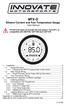 MTX-D Ethanol Content and Fuel Temperature Gauge User Manual P/N 3912 kit does not include flex fuel sensor. The ECF-1 is compatible with GM P/Ns 13577429 and 13577379 1. Installation... 2 1.1 Gauge Mounting...
MTX-D Ethanol Content and Fuel Temperature Gauge User Manual P/N 3912 kit does not include flex fuel sensor. The ECF-1 is compatible with GM P/Ns 13577429 and 13577379 1. Installation... 2 1.1 Gauge Mounting...
OxySense Gen III Operations Manual
 OxySense Gen III Operations Manual OxySense GEN III 300 Series OxySense GEN III 5000 Series COMPLIES WITH ASTM 2714-08 OxySense, Inc. 13111 North Central Expressway, Suite 440 Dallas, Texas 75243 Phone
OxySense Gen III Operations Manual OxySense GEN III 300 Series OxySense GEN III 5000 Series COMPLIES WITH ASTM 2714-08 OxySense, Inc. 13111 North Central Expressway, Suite 440 Dallas, Texas 75243 Phone
DVR-4TL/8TL/16TL Setup Guide
 Package Content DVR-4TL/8TL/16TL Setup Guide Inspect the DVR s packaging. Make sure that the DVR-4TL/8TL/16TL is packed properly. Remove all items from the box and make sure it contains the following items.
Package Content DVR-4TL/8TL/16TL Setup Guide Inspect the DVR s packaging. Make sure that the DVR-4TL/8TL/16TL is packed properly. Remove all items from the box and make sure it contains the following items.
Portable Air Conditioner. OWNER S MANUAL Read these instructions before use. Model: MN12CES / MN10CESWW
 Portable Air Conditioner OWNER S MANUAL Read these instructions before use 8 Model: MN12CES / MN10CESWW Voltage rating: 120V~60Hz Power rating : 1100W (MN12CES) Power rating : 900W (MN10CESWW) Customer
Portable Air Conditioner OWNER S MANUAL Read these instructions before use 8 Model: MN12CES / MN10CESWW Voltage rating: 120V~60Hz Power rating : 1100W (MN12CES) Power rating : 900W (MN10CESWW) Customer
Lenovo IdeaCentre Q180 Series
 Machine type: 10087/3110 Lenovo IdeaCentre Q180 Series User Guide Version 1.0 2011.09 31500665 Important Safety Information Before using this manual, it is important that you read and understand all of
Machine type: 10087/3110 Lenovo IdeaCentre Q180 Series User Guide Version 1.0 2011.09 31500665 Important Safety Information Before using this manual, it is important that you read and understand all of
Material test chamber with mechanical convection
 FP series 400 Material test chambers Material test chamber with mechanical convection A BINDER material test chamber with mechanical convection of the FP series provides reliably short drying times and
FP series 400 Material test chambers Material test chamber with mechanical convection A BINDER material test chamber with mechanical convection of the FP series provides reliably short drying times and
Quick Start Guide. Cisco Small Business. 200E Series Advanced Smart Switches
 Quick Start Guide Cisco Small Business 200E Series Advanced Smart Switches Welcome Thank you for choosing the Cisco 200E series Advanced Smart Switch, a Cisco Small Business network communications device.
Quick Start Guide Cisco Small Business 200E Series Advanced Smart Switches Welcome Thank you for choosing the Cisco 200E series Advanced Smart Switch, a Cisco Small Business network communications device.
Life Is Calling. Meet Your New CaptionCall Phone. Spoken Words into Captions. Free Service Means No Cost to You. 2 CaptionCall
 setup guide Life Is Calling Meet Your New CaptionCall Phone We d like to introduce you to CaptionCall. Your new CaptionCall phone looks and works pretty much like an ordinary telephone, but with one big
setup guide Life Is Calling Meet Your New CaptionCall Phone We d like to introduce you to CaptionCall. Your new CaptionCall phone looks and works pretty much like an ordinary telephone, but with one big
Quick Start Guide. Cisco Small Business. 300 Series Managed Switches
 Quick Start Guide Cisco Small Business 300 Series Managed Switches Welcome Thank you for choosing the Cisco 300 Series Managed Switch, a Cisco Small Business network communications device. This device
Quick Start Guide Cisco Small Business 300 Series Managed Switches Welcome Thank you for choosing the Cisco 300 Series Managed Switch, a Cisco Small Business network communications device. This device
Chlorophyll Content Meter. CCM-200 plus
 Chlorophyll Content Meter CCM-200 plus www.apogeeinstruments.com techsupport@apogeeinstruments.com 435.792.4700 Fax: 435.787.8268 Table of Contents Unit Overview...2 About the Instrument... 4 How It Works...
Chlorophyll Content Meter CCM-200 plus www.apogeeinstruments.com techsupport@apogeeinstruments.com 435.792.4700 Fax: 435.787.8268 Table of Contents Unit Overview...2 About the Instrument... 4 How It Works...
Automation and Systems Technology. LABCONTROL TFM/TPM User Manual TroxMConnect Operating Software. 1. Introduction 1. 2. Software Installation 2
 1. Introduction 1 2. Software Installation 2 2.1 System Requirements 2 2.2 TroxMConnect Installation 2 2.3 Connection to the PC 3 3. TroxMConnect Description 4 3.1 Starting the Software 4 3.2 Layout 4
1. Introduction 1 2. Software Installation 2 2.1 System Requirements 2 2.2 TroxMConnect Installation 2 2.3 Connection to the PC 3 3. TroxMConnect Description 4 3.1 Starting the Software 4 3.2 Layout 4
The GV-I/O Box 16 Ports provides 16 inputs and 16 relay outputs, and supports both DC and AC output voltages.
 GV-I/O Box 16 Ports The GV-I/O Box 16 Ports provides 16 inputs and 16 relay outputs, and supports both DC and AC output voltages. Key Features 16 inputs and 16 outputs are provided. Up to 9 pieces of GV-I/O
GV-I/O Box 16 Ports The GV-I/O Box 16 Ports provides 16 inputs and 16 relay outputs, and supports both DC and AC output voltages. Key Features 16 inputs and 16 outputs are provided. Up to 9 pieces of GV-I/O
K-Type Thermocouple Sensor User s Guide
 K-Type Thermocouple Sensor User s Guide 1 TABLE OF CONTENTS: 1 INTRODUCTION... 2 2 TYPICAL APPLICATION:... 2 3 INSTALLATION RULES:... 2 3.1 Connecting the sensor to M1/MD4 data logger:... 2 3.2 Connecting
K-Type Thermocouple Sensor User s Guide 1 TABLE OF CONTENTS: 1 INTRODUCTION... 2 2 TYPICAL APPLICATION:... 2 3 INSTALLATION RULES:... 2 3.1 Connecting the sensor to M1/MD4 data logger:... 2 3.2 Connecting
ValveLink Mobile Software
 Quick Start Guide ValveLink Mobile Software Version 4.0 ValveLink Mobile Software ValveLink Mobile software lets you configure, calibrate, and troubleshoot FIELDVUE DVC2000, DVC6000, DVC6000f, DVC6200,
Quick Start Guide ValveLink Mobile Software Version 4.0 ValveLink Mobile Software ValveLink Mobile software lets you configure, calibrate, and troubleshoot FIELDVUE DVC2000, DVC6000, DVC6000f, DVC6200,
4.1 DESCRIPTION OF CONTROLS cont.
 4.1 DESCRIPTION OF CONTROLS cont. EGPS-1022 Power Supply Remote Control Computer Panel (ADDITIONAL CONTROLS AND INDICATORS BELOW MAIN PANEL) Fig. 4.1-4 Screen captures of LabVIEW TM program for EGPS-1022
4.1 DESCRIPTION OF CONTROLS cont. EGPS-1022 Power Supply Remote Control Computer Panel (ADDITIONAL CONTROLS AND INDICATORS BELOW MAIN PANEL) Fig. 4.1-4 Screen captures of LabVIEW TM program for EGPS-1022
Welcome. Unleash Your Phone
 User Manual Welcome Unleash Your Phone For assistance with installation or troubleshooting common problems, please refer to this User Manual or Quick Installation Guide. Please visit www.vonage.com/vta
User Manual Welcome Unleash Your Phone For assistance with installation or troubleshooting common problems, please refer to this User Manual or Quick Installation Guide. Please visit www.vonage.com/vta
How To Control A Power Supply With A Mini Transmitter And Switch (Power Supply)
 transmitter (2 wire) / switch for continuous or On/Off Control Indication, monitoring, transmitting and continuous or On/Off control in one device Output signal 4...20 ma, 2-wire for continuous control
transmitter (2 wire) / switch for continuous or On/Off Control Indication, monitoring, transmitting and continuous or On/Off control in one device Output signal 4...20 ma, 2-wire for continuous control
RAINCONTROL LCD Special
 RAINCONTROL LCD Special edition 1.1 01/2007 - code 5880 1/16 RAINCONTROL LCD SPECIAL... 3 RAINCONTROL SPECIAL LCD PANEL PRESENTATION... 4 AUTO... 5 LOW AND HIGH THRESHOLD SETTING... 6 LOW THRESHOLD...
RAINCONTROL LCD Special edition 1.1 01/2007 - code 5880 1/16 RAINCONTROL LCD SPECIAL... 3 RAINCONTROL SPECIAL LCD PANEL PRESENTATION... 4 AUTO... 5 LOW AND HIGH THRESHOLD SETTING... 6 LOW THRESHOLD...
COMSPHERE 6700 SERIES NETWORK MANAGEMENT SYSTEM
 COMSPHERE 6700 SERIES NETWORK MANAGEMENT SYSTEM SECURITY MANAGER FEATURE SUPPLEMENT Document No. 6700-A2-GB41-30 February 1998 Copyright 1998 Paradyne Corporation. All rights reserved. Printed in U.S.A.
COMSPHERE 6700 SERIES NETWORK MANAGEMENT SYSTEM SECURITY MANAGER FEATURE SUPPLEMENT Document No. 6700-A2-GB41-30 February 1998 Copyright 1998 Paradyne Corporation. All rights reserved. Printed in U.S.A.
Automotive Sensor Simulator. Automotive sensor simulator. Operating manual. AutoSim
 Automotive sensor simulator Operating manual AutoSim Contents Introduction.. page 3 Technical specifications.... page 4 Typical application of AutoSim simulator..... page 4 Device appearance... page 5
Automotive sensor simulator Operating manual AutoSim Contents Introduction.. page 3 Technical specifications.... page 4 Typical application of AutoSim simulator..... page 4 Device appearance... page 5
How To Use A Pkn10 (Powerline) With A Microsd Card (Powerkit) On A Powerline (Powergen) Or Powerline 2 (Powerbee) (Powerbmi) (Pk10) (Operating
 GB PKN10 serial node with colour LCD display User s manual Bač 49a, 6253 Knežak, SLOVENIA tel: ++ 386 5 753 2006 fax: ++ 386 5 753 2007 email: sec.electronics@siol.net http://www.secelectro.com SEC Electronics
GB PKN10 serial node with colour LCD display User s manual Bač 49a, 6253 Knežak, SLOVENIA tel: ++ 386 5 753 2006 fax: ++ 386 5 753 2007 email: sec.electronics@siol.net http://www.secelectro.com SEC Electronics
DS-1100KI Network Keyboard User Manual V 1.0
 DS-1100KI Network Keyboard User Manual V 1.0 Preventive and Cautionary Tips Before connecting and operating your keyboard, please be advised of the following tips: Ensure unit is placed in a well-ventilated,
DS-1100KI Network Keyboard User Manual V 1.0 Preventive and Cautionary Tips Before connecting and operating your keyboard, please be advised of the following tips: Ensure unit is placed in a well-ventilated,
LS-1 Series Tungsten Halogen Light Sources Installation and Operation Instructions
 LS-1 Series Tungsten Halogen Light Sources Installation and Operation Instructions Description The LS-1 Series of tungsten halogen light sources are versatile, white-light lamps optimized for use in the
LS-1 Series Tungsten Halogen Light Sources Installation and Operation Instructions Description The LS-1 Series of tungsten halogen light sources are versatile, white-light lamps optimized for use in the
EPSON Scan Server & EPSON TWAIN Pro Network
 EPSON Scan Server & EPSON TWAIN Pro Network EPSON Scan Server & EPSON TWAIN Pro Network SCANNER UTILITY PROGRAMS All rights reserved. No part of this publication may be reproduced, stored in a retrieval
EPSON Scan Server & EPSON TWAIN Pro Network EPSON Scan Server & EPSON TWAIN Pro Network SCANNER UTILITY PROGRAMS All rights reserved. No part of this publication may be reproduced, stored in a retrieval
Online UPS. PowerWalker VFI 1000R/1U
 Online UPS PowerWalker VFI 1000R/1U Manual Uninterruptible Power Supply System Table of Contents 1. Important Safety Warning... 1 1-1. Transportation... 1 1-2. Preparation... 1 1-3. Installation... 1 1-4.
Online UPS PowerWalker VFI 1000R/1U Manual Uninterruptible Power Supply System Table of Contents 1. Important Safety Warning... 1 1-1. Transportation... 1 1-2. Preparation... 1 1-3. Installation... 1 1-4.
CM500 High Speed Cable Modem User Manual
 User Manual February 2015 202-11472-04 350 East Plumeria Drive San Jose, CA 95134 USA Support Thank you for selecting NETGEAR products. After installing your device, locate the serial number on the label
User Manual February 2015 202-11472-04 350 East Plumeria Drive San Jose, CA 95134 USA Support Thank you for selecting NETGEAR products. After installing your device, locate the serial number on the label
Fossil fuel heating equipment
 Fossil fuel heating equipment principles and troubleshooting techniques Application Note This application note was written to provide you with an understanding of the basic principles of fossil fuel heating
Fossil fuel heating equipment principles and troubleshooting techniques Application Note This application note was written to provide you with an understanding of the basic principles of fossil fuel heating
Hardware Guide CYBERSECURITY, EVOLVED V8.0. EdgeWave iprism Web Security. For more info, visit us at: www.edgewave.com
 CYBERSECURITY, EVOLVED EdgeWave iprism Web Security Hardware Guide V8.0 15333 Avenue of Science, Suite 100 San Diego, CA 92128 Give us a call 1-855-881-2004 Send us an email: info@edgewave.com For more
CYBERSECURITY, EVOLVED EdgeWave iprism Web Security Hardware Guide V8.0 15333 Avenue of Science, Suite 100 San Diego, CA 92128 Give us a call 1-855-881-2004 Send us an email: info@edgewave.com For more
About This Guide SolarEdge Configuration Tool Software Guide. About This Guide
 About This Guide 3 About This Guide This user guide is intended for Photovoltaic (PV) system owners, installers, technicians, maintainers, administrators and integrators who are authorized to configure
About This Guide 3 About This Guide This user guide is intended for Photovoltaic (PV) system owners, installers, technicians, maintainers, administrators and integrators who are authorized to configure
IP Talk Hosted VoIP Solutions Small Office/Home Office (SOHO) Setup Guide
 IP Talk Hosted VoIP Solutions Small Office/Home Office (SOHO) Setup Guide 10.6.09 1 Table of Contents IP Talk Hosted VoIP Solutions... 1 Small Office/Home Office (SOHO) Setup Guide... 1 IP Talk SOHO Definition...
IP Talk Hosted VoIP Solutions Small Office/Home Office (SOHO) Setup Guide 10.6.09 1 Table of Contents IP Talk Hosted VoIP Solutions... 1 Small Office/Home Office (SOHO) Setup Guide... 1 IP Talk SOHO Definition...
EV-1000 Series DVR. Quick Operation Guide. Version 1.0.0
 EV-1000 Series DVR Quick Operation Guide Version 1.0.0 Thank you for purchasing our product. If there is any question or request, please do not hesitate to contact dealer. This manual is applicable to
EV-1000 Series DVR Quick Operation Guide Version 1.0.0 Thank you for purchasing our product. If there is any question or request, please do not hesitate to contact dealer. This manual is applicable to
User Guide USB 2.0 LAPTOP DOCKING STATION WITH VIDEO N2953
 USB 2.0 LAPTOP DOCKING STATION WITH VIDEO 410-1864-001B / ACP51US 1 YEAR LIMITED WARRANTY: We pride ourselves on the quality of our products. For complete warranty details and a list of our worldwide offices,
USB 2.0 LAPTOP DOCKING STATION WITH VIDEO 410-1864-001B / ACP51US 1 YEAR LIMITED WARRANTY: We pride ourselves on the quality of our products. For complete warranty details and a list of our worldwide offices,
GV- RK1352 Card Reader
 GV- RK1352 Card Reader The GV-RK1352 is a card reader with keypad, designed to recognize PIN codes, identification cards or both. Featured with the Wiegand and RS-485 outputs, the unit can be connected
GV- RK1352 Card Reader The GV-RK1352 is a card reader with keypad, designed to recognize PIN codes, identification cards or both. Featured with the Wiegand and RS-485 outputs, the unit can be connected
AIR QUALITY SURVEILLANCE BRANCH ACCEPTANCE TEST PROCEDURE (ATP) FOR. Teledyne Advanced Pollution Instruments Model 400 E Ozone Analyzer AQSB ATP 002
 AIR QUALITY SURVEILLANCE BRANCH ACCEPTANCE TEST PROCEDURE (ATP) FOR Teledyne Advanced Pollution Instruments Model 400 E Ozone Analyzer AQSB ATP 002 First Edition MONITORING AND LABORATORY DIVISION August
AIR QUALITY SURVEILLANCE BRANCH ACCEPTANCE TEST PROCEDURE (ATP) FOR Teledyne Advanced Pollution Instruments Model 400 E Ozone Analyzer AQSB ATP 002 First Edition MONITORING AND LABORATORY DIVISION August
How to read this guide
 How to read this guide The following shows the symbols used in this Quick start guide with descriptions and examples. Symbol Description Example P oint Reference Caution [ ] This symbol explains information
How to read this guide The following shows the symbols used in this Quick start guide with descriptions and examples. Symbol Description Example P oint Reference Caution [ ] This symbol explains information
