GFI MailEssentials 11. Manual. By GFI Software Ltd.
|
|
|
- Constance Lawson
- 8 years ago
- Views:
Transcription
1 GFI MailEssentials 11 Manual By GFI Software Ltd.
2 This manual was produced by GFI Software Ltd. Information in this document is subject to change without notice. Companies, names, and data used in examples herein are fictitious unless otherwise noted. No part of this document may be reproduced or transmitted in any form or by any means, electronic or mechanical, for any purpose, without the express written permission of GFI Software Ltd. GFI MailEssentials was developed by GFI Software Ltd. GFI MailEssentials is copyright of GFI Software Ltd GFI Software Ltd. All rights reserved. GFI MailEssentials is a registered trademark and GFI Software Ltd. and the GFI logo are trademarks of GFI Software Ltd. in the Europe, the United States and other countries. Version 11 last updated: May 16, 2005
3 Contents Explaining GFI MailEssentials 1 Introduction to GFI MailEssentials...1 Key features of GFI MailEssentials...1 GFI MailEssentials components...2 Installing GFI MailEssentials 5 Introduction to installing GFI MailEssentials...5 Upgrading from GFI MailEssentials 9 and Installing GFI MailEssentials on the Exchange 2000/2003 machine...6 Installing GFI MailEssentials on a separate machine...9 Entering your License key after installation...20 Installing the rule manager (sorts spam to junk folder)...20 The Bayesian anti spam filter 25 Introduction...25 How the Bayesian spam filter works...25 Creating a tailor-made Bayesian word database...25 Creating the ham database (tailored to your company)...26 Creating the spam database...27 How the actual filtering is done...27 Why Bayesian filtering is better...27 What s the catch?...28 Training the Bayesian filter...28 Configuring the Bayesian filter...29 Updates...30 Actions...31 Configuring Anti Spam 33 Introduction to Anti Spam...33 Sender Policy Framework (SPF)...34 How SPF works...34 Configuring the SPF feature...35 Defining your Perimeter (Gateway) SMTP Server...39 Whitelist...40 Auto whitelist...42 Whitelisted keywords...43 IP Whitelist...44 Directory harvesting...45 Custom Blacklist...47 DNS blacklists (DNSBL)...49 Spam URI Realtime Blacklist (SURBL)...51 Header checking...54 Keyword checking...58 New Senders check...60 Actions what to do with spam mail...62 Anti Spam global actions...65 Sorting Anti Spam filters by priority...66 GFI MailEssentials 11 Manual Contents i
4 Spam management from the user s point of view 69 Introduction...69 Reviewing spam mail...69 Adding senders to the Whitelist...70 Adding senders to the blacklist...71 Adding discussion lists to the whitelist...71 Adding spam to the SPAM database...71 Adding HAM to the ham database...71 Securing access to the public folders...72 Configuring Public folder scanning via IMAP or MAPI...72 Creating a dedicated account to login via IMAP...73 Configuring the GFI Anti Spam folders so that posts are hidden...74 Configuring Disclaimers 75 Introduction to disclaimers...75 Configuring disclaimers...75 Configuring Auto replies 79 Introduction to auto replies...79 Configuring Auto replies...79 Configuring Mail Monitoring 83 Introduction to Mail monitoring...83 Configuring Mail monitoring...83 Enabling/Disabling mail monitoring...85 Configuring the list server 87 Introduction to list servers...87 Requirements of the list server feature...87 Creating a list...87 Newsletter properties...91 Creating a custom footer for the list...93 Setting permissions to the list...94 Adding subscribers to the list...95 Operating the newsletter list Sending a newsletter...95 Subscribing to the list...95 Subscription process...95 Unsubscribing from the list...96 Adding a link to your web site...96 Creating a discussion list...96 Discussion list properties...98 Creating a custom footer for the list...98 Adding subscribers to the list...98 Importing subscribers to the list / Database structure...98 Installing the Message Queuing services (MSMQ) on Windows Configuring Mail Archiving 101 Introduction to Mail archiving Configuring Mail archiving Configuring the search page (AWI) Securing the Archive Web Search Interface Generating Mail Reports 109
5 Introduction Configuring GFI MailEssentials reporter Daily spam report Anti-Spam rules report User usage statistics Domain usage statistics Mail server daily usage statistics User communications Miscellaneous options Printing reports Configuring POP3 downloading 121 Should you use POP3 or SMTP to receive mail? Configuring the POP3 downloader Dial up Connection options Miscellaneous options 127 General node The GFI MailEssentials monitor Configuring a fake Non Delivery Report (NDR) Adding additional local domains Remote commands Using remote commands Examples Remote command logging Troubleshooting 135 Introduction Knowledgebase Request support via Request support via web chat Request support via phone Web Forum Build notifications Index 137 GFI MailEssentials 11 Manual Contents iii
6
7 Explaining GFI MailEssentials Introduction to GFI MailEssentials GFI MailEssentials offers server-based anti spam and other key corporate features for your mail server. Installed as an add-on to your mail server, GFI MailEssentials is totally transparent to your users - no additional user training or administration is needed. Key features of GFI MailEssentials Server-based Anti spam With fraudulent, inappropriate and offensive s being delivered in vast quantities to adults, children and businesses every day, spam protection is an essential component of your network s security strategy. Spam wastes network users time and network resources, and can be dangerous too. GFI MailEssentials includes an advanced anti spam module that includes blacklist/whitelists, a Bayesian filter, keyword checking and header analysis. Company-wide disclaimer/footer text Because companies are effectively responsible for the content of their employees' messages, it is wise to add a disclaimer to each outgoing . This disclaimer/footer text can also be used to add a standard corporate message to each , such as an address or company slogan. Although most employees have their own personal signature, the disclaimer/footer text ensures that the corporate message is always communicated. Disclaimers can be added to the top or the bottom of a mail. In addition, you can include fields/variables in the disclaimer, for example a recipient name or . This way you can personalize the disclaimer towards the recipient. Mail archiving to a database With GFI MailEssentials, you can archive all inbound and outbound Internet mail. This allows you to keep a back up of all communications and easily search for a required message, such as a particular customer's s. This also enables you to check the content of messages and quality of responses. Reporting GFI MailEssentials includes a reporting module that allows you to create reports on Internet mail use, including: daily statistics report, detailed log of s sent, reports per user or by date range. These reports can be used for costing purposes. GFI MailEssentials 11 Manual Explaining GFI MailEssentials 1
8 Personalized server-based auto replies with tracking number Auto replies can be more than just an 'out of office' reply. With automatic replies, you can let your customers know that their has been received and that their request is being handled. GFI MailEssentials assigns a unique tracking number to each reply to give your customers and employees an easy point of reference. POP3 downloader Some mail servers, such as Exchange Server and Lotus Notes, are unable to download mail from POP3 mailboxes. GFI MailEssentials includes a utility that can forward and distribute mail from POP3 mailboxes to mailboxes on your mail server. Mail monitoring The mail monitoring feature allows you to send a copy of mails sent to or from a particular local address or domain, enabling you to keep a central store of communications of a particular person or department. Because you can configure the mail to be copied to an address, all can be stored in an Exchange or Outlook store, so that you can easily search for . List server (Optional) GFI MailEssentials includes a full blown list server, which allows you to easily setup newsletter distribution lists or discussion lists. GFI MailEssentials components GFI MailEssentials consists of the following parts: GFI MailEssentials mail sink The mail sink installs on the Windows IIS SMTP service and analyses all inbound and outbound mail. Screenshot 1 - GFI MailEssentials configuration 2 Explaining GFI MailEssentials GFI MailEssentials 11 Manual
9 GFI MailEssentials configuration The configuration program allows you to set up and configure GFI MailEssentials. All configuration can be done from the new MMC console. Screenshot 2 - GFI Monitor GFI MailEssentials monitor This program allows you to monitor the activity of GFI MailEssentials. The POP collector service can be monitored from the POP2Exchange tab. GFI MailEssentials list server service The list server is a separate application and runs as a service in the background GFI MailEssentials attendant service This service handles a number of GFI MailEssentials tasks and processes. GFI MailEssentials 11 Manual Explaining GFI MailEssentials 3
10
11 Installing GFI MailEssentials Introduction to installing GFI MailEssentials This chapter explains the procedure on how to install and configure GFI MailEssentials. GFI MailEssentials can be installed in 2 ways: Installation option 1: Installing GFI MailEssentials on the Exchange server 2000/2003 machine This is a very straightforward and easy deployment mode. Simply install GFI MailEssentials on the Exchange Server 2000/2003 machine. Go to the paragraph 'Installing GFI MailEssentials on the Exchange 2000/2003 machine for instructions how to install this deployment option. NOTE: This installation option allows you to direct mail marked as spam directly to the user s junk mail folder. This makes it easy for users to periodically review spam mail for false positives. If you install GFI MailEssentials in the DMZ, or in front of Exchange 2000/2003, this feature will not be available. Installation option 2: Installing GFI MailEssentials on a separate machine If you are not running Exchange 2000/2003 or simply wish to separate the MailEssentials installation from the Exchange 2000/2003 machine, you can install MailEssentials on a separate machine. This also allows you to keep your corporate mail server behind the firewall. GFI MailEssentials will act as a smart host/mail relay server in the perimeter network (also known as DMZ, demilitarized zone, and screened subnet). Additional advantages are: You can perform maintenance on your Mail server machine, whilst still receiving from the Internet. You use less resources on your Mail server machine The GFI MailEssentials machine can have a lower spec then the Mail server machine and can process mail faster Additional fault tolerance if anything happens with your Mail server you still receive mail, which is queued on the GFI MailEssentials machine. NOTE: This separate machine does not need to be dedicated to GFI MailEssentials; it can run other applications, such as GFI MailSecurity. If you choose this option, you have to configure IIS before installing GFI MailEssentials. Go to the paragraph 'Installing GFI MailEssentials on a separate machine' for instructions on how to do this. GFI MailEssentials 11 Manual Installing GFI MailEssentials 5
12 IMPORTANT: Don't judge GFI MailEssentials' spam detection rate until you have allowed the Bayesian filter to run for at least 1 week! GFI MailEssentials can achieve the highest detection rate compared to other anti spam solutions because it adapts specifically to your mail. Be patient and wait at least a week before you evaluate it! Upgrading from GFI MailEssentials 9 and 10 NOTE: Only GFI MailEssentials version 9 and 10 can be upgraded to GFI MailEssentials 11. NOTE: Upgrades cannot be un-done: i.e. you cannot revert back to version 9 or 10 once you have installed the upgrade. If you are currently using GFI MailEssentials 9 or 10, you can upgrade your current installation. All version 9 and 10 configuration settings will be kept. You will need to enter a new license key within 30 days of installing the upgrade. For information on how to obtain the new license key, visit To upgrade: Screenshot 3 - Confirm the upgrade 1. Launch the GFI MailEssentials 11 setup file on the machine on which you have installed GFI MailEssentials. Setup will prompt you on whether you wish to remove the current version of GFI MailEssentials and install GFI MailEssentials Setup will now proceed to install GFI MailEssentials 11 in exactly the same manner as a new installation (for a detailed description, see this chapter). However it will not let you change the destination folder. This section applies to GFI MailEssentials 9 users only. After setup has copied the files, setup will notify you that it will convert the Bayesian weights file to the new GFI MailEssentials 11 format. The New format is more compact and uses less memory. During this conversion process a progress dialog box is displayed on screen. Once the conversion is ready, click on the Finish button to complete the upgrade. Installing GFI MailEssentials on the Exchange 2000/2003 machine This is the recommended mode if you have Exchange 2000/2003! System requirements Windows 2000/2003 Server or Advanced Server Microsoft Exchange server 2000/2003 If using the GFI MailEssentials reporter, Microsoft XML core services is required. This is included in the GFI MailEssentials 6 Installing GFI MailEssentials GFI MailEssentials 11 Manual
13 installation and will be installed automatically if your operating system is UK/US English. IMPORTANT: Disable Anti Virus software from scanning the GFI MailEssentials & IIS directories! AV products are known to both interfere with normal operation as well as slow down any software which requires file access. In fact Microsoft does not recommend running file based anti virus software on the Exchange Server. For more information: Make sure that backup software is not backing up any of the GFI MailEssentials directories at any point. For list server only: The list server feature requires the installation of Microsoft Message Queuing Services. This is a scalable event processing system service developed by Microsoft. It is included with every Windows 2000/2003 and XP version, although not always installed by default. For more information on how to install it, please see the chapter Configuring the list server. If you do not plan to use the list server feature, you do not need to install Microsoft MSMQ. NOTE: If you have a cluster please check this KBase article prior to installation: GFI MailEssentials will need to start & stop the Exchange services during installation. Running GFI MailEssentials setup 1. On the Exchange machine, Log-on as administrator and run GFI MailEssentials setup by double clicking the file me.exe. A welcome dialog will appear. Close other Windows programs and click Next. GFI MailEssentials will prompt you to check for a later GFI MailEssentials version. Always use the latest version! 2. Read and confirm the License agreement, click Next. 3. Setup will now ask you where you want GFI MailEssentials to be installed. GFI MailEssentials will need approximately 70 MB of free hard disk space. In addition to this, you must reserve approximately 200 MB for temporary files. 4. Now enter your Name, company, and License key. If you are evaluating the product, leave the default Evaluation. Click Next. 5. Setup will ask you for the administrator . This will be used to send critical notifications. GFI MailEssentials 11 Manual Installing GFI MailEssentials 7
14 Screenshot 4 - Selecting SMTP mode or Active Directory mode 6. If you are installing GFI MailEssentials on an Exchange Server configured as a front end server (i.e. in a DMZ in front of another Exchange Server), you can choose whether you want to install GFI MailEssentials in Active Directory mode or in SMTP mode. Active Directory mode allows you to select users present in Active Directory for user based configuration/rules, such as a disclaimer. However, on a front end server not all users are available. In this case it is better to select SMTP mode, which allows you to input the SMTP address for user based configuration/rules. Screenshot 5 - Installing Microsoft Message Queuing Service 7. If you do not have Microsoft Message Queuing Services (MSMQ) installed, setup will ask you whether you wish to install it. The list server feature requires this service. Microsoft Message Queuing Service is a scalable event processing system service developed by Microsoft. It is included with every Windows 2000/2003 and XP 8 Installing GFI MailEssentials GFI MailEssentials 11 Manual
15 version, although not always installed by default. If you do not plan to use the list server feature, or if you wish to install it later, you can click No to continue set-up. If you click Yes you will be prompted for the Windows CD and setup will launch the MSMQ set-up. Screenshot 6 - Configure your local domain 8. Setup will now confirm the local domains (e.g. mycompany.com) that you have configured. It retrieves the local domains from your IIS/Exchange setup. It is important to ensure that your local domains are listed correctly. GFI MailEssentials will ONLY filter mail destined for your local domain therefore if you do not configure your local domain correctly no spam will be detected! You can change these local domains at a later stage from the GFI MailEssentials configuration. 9. Setup will now copy all program files to the selected destination, and finish the installation by creating a GFI MailEssentials program group. Click Finish to finish setup. After setup has copied all the files, it will ask if it can restart the SMTP service. 10. After installation setup will check if you have the Microsoft XML engine installed. If you don t, and you are running a US/UK version of Microsoft Windows it will install it for you. If you are NOT running a UK/US version of windows, setup will prompt you to download and install the appropriate Microsoft XML engine. The XML engine is used by the reporter application and is only 2 megabytes. It is most likely to be used by other applications too. For more information check Installing GFI MailEssentials on a separate machine If you install GFI MailEssentials on a separate machine which is not your gateway SMTP server, you must ensure that you configure the Perimeter SMTP server option in the Anti Spam properties of your GFI MailEssentials after you finish the installation. The perimeter SMTP server is the gateway SMTP server which receives your s directly from the internet and you will have to specify the IP address of GFI MailEssentials 11 Manual Installing GFI MailEssentials 9
16 your perimeter SMTP server in GFI MailEssentials, especially if you are going to use the SPF filter feature. For more information on how to setup your gateway SMTP server, please refer to the Defining your Perimeter (Gateway) SMTP Server section of the Configuring Anti Spam chapter in this manual. Effectively GFI MailEssentials will act as a mail relay server between the perimeter (gateway) SMTP server and the recipients inboxes. System requirements Windows 2000/ Pro, Server or Advanced Server or Windows XP Professional. NOTE: If you use Windows 2000 Pro or XP, you will only be able to accept up to 10 inbound SMTP connections simultaneously, so its better to use Windows 2000/2003 server) IIS5 SMTP service installed and running as an SMTP relay to your mail server. This means that the MX record of your domain must be pointing to the machine on which you will install GFI MailEssentials. For more information about configuring IIS5: Microsoft Exchange server 2000, 2003, 4, 5 or 5.5, Lotus Notes 4.5 and up, or an SMTP/POP3 mail server. IMPORTANT: Disable Anti Virus software from scanning the GFI MailEssentials & IIS directories! AV products are known to both interfere with normal operation as well as slow down any software which requires file access. In fact Microsoft does not recommend running file based anti virus software on the Exchange Server. For more information: Make sure that backup software is not backing up any of the GFI MailEssentials directories at any point. For list server only: The list server feature requires the installation of Microsoft Message Queuing Services. This is a scalable event processing system service developed by Microsoft. It is included with every Windows 2000/2003 and XP version, although not always installed by default. For more information how to install it, please see the chapter Configuring the list server. If you do not plan to use the list server feature, you do not need to install Microsoft MSMQ. Installing & configuring IIS SMTP service GFI MailEssentials uses the Windows IIS SMTP service as its SMTP Server. Because GFI MailEssentials works with this SMTP service, you need to configure this service as a mail relay server first. About the Windows IIS SMTP service The Windows SMTP service is part of IIS, which is part of Windows 2000/2003. It is used as the message transfer agent of Microsoft Exchange Server, and has been designed to handle large amounts of mail traffic. The Windows IIS 5 SMTP service is included in every Windows distribution, including Windows professional. 10 Installing GFI MailEssentials GFI MailEssentials 11 Manual
17 NOTE: If you have a cluster please check this kbase article prior to installation: To install & configure the IIS SMTP service as a mail relay server: Step 1: Verify the Installation of the SMTP Service In Control Panel, open Add/Remove Programs, click Add/Remove Windows Components. Click the Internet Information Services (IIS) component, click Details, and then verify that the SMTP Service check box is selected. If it is not selected, click to select it, click OK, and then follow the installation directions that are displayed. Screenshot 7- Specify mail relay server name and assign IP Step 2: Specify mail relay server name and assign an IP 1. Click Start, point to Programs, click Administrative Tools, and then click Internet Services Manager. 2. Expand the tree under the server name, and then expand the Default SMTP Virtual Server. Right click and select Properties. Assign an IP to it. Step 3: Configure the SMTP Service to relay mail to your mail server In this step, you configure the SMTP service to relay inbound messages to your mail server. NOTE: During installation, GFI MailEssentials will perform this step for you automatically. GFI MailEssentials will ask for your local domain name, and create it as a remote domain. You will see the domain listed in the right pane. However, if you do this step manually, you can confirm that your relay server is working properly before running the GFI MailEssentials installation. GFI MailEssentials 11 Manual Installing GFI MailEssentials 11
18 Creating a local domain in IIS to route mail Click Start, point to Programs, click Administrative Tools, and then click Internet Services Manager. Expand the tree under the server name, and then expand the Default SMTP Virtual Server. By default, you should have a Local (Default) domain with the fully qualified domain name of the server. Configure the domain for inbound: 1. Right-click the Domains icon, click New, and then click Domain. 2. Click Remote, click Next, and then type the domain name in the Name box. Click Finish. Screenshot 8 - Configure the domain IMPORTANT NOTE ABOUT LOCAL DOMAINS Ensure that you add all your local domains (e.g. mycompany.com); otherwise inbound mail will not be filtered for spam! NOTE: Upon installation, GFI MailEssentials will import local domains from the IIS SMTP service. If you want to add additional local domains, you have to add these local domains in the GFI MailEssentials configuration. For more information see Adding additional local domains in the Misc. chapter. If you add additional local domains in IIS SMTP service, they will not be automatically recognized until you enter them in the GFI MailEssentials configuration. This allows you to setup remote smart hosts for particular domains that are not local. Configure the domain to relay mail to your mail server: In the properties for the domain that you just created, click to select the Allow the Incoming Mail to be Relayed to this Domain check box. 12 Installing GFI MailEssentials GFI MailEssentials 11 Manual
19 If this is being set up for an internal domain, you should specify the server that receives for the domain name by the IP address in the Route domain dialog box. Click the forward all to smart host option, and then type the IP address of the server that is responsible for for that domain in square brackets. For example: [ ] NOTE: Typing the IP address of the server in brackets is necessary so that the server recognizes this is an IP address and not to attempt a DNS lookup. 4. Click OK. Screenshot 9 - Relay options Step 4: Secure your mail relay server. In this step you will specify your mail server name, and any other mail servers that will send mail via this mail relay server. Effectively you will limit the servers that can send mail to the internet through this server. If you don t create restrictions anyone can use your mail relay server as an open relay (i.e. Spamming). To prevent this: 1. Open the properties of the Default SMTP Virtual Server. 2. On the Access tab, click Relay. 3. Click Only the list below, click Add, and then add the IP of your mail server that will be forwarding the mail to this server. You can specify a single computer, group of computers or a domain: a) Single computer: Specify one particular host that you want to relay off from this server. If you click the DNS Lookup button, you can lookup an IP address of a specific host. b) Group of computers: Specify a base IP address for the computers that you want to relay. c) Domain: Select all of the computers in a domain by domain name that will openly relay. This option adds processing overhead, and might reduce the SMTP service performance because it includes reverse DNS lookups on all IP addresses that try to relay to verify their domain name. GFI MailEssentials 11 Manual Installing GFI MailEssentials 13
20 Step 5: Configure your mail server to relay mail via the mail relay server After you have configured the IIS SMTP service to send and receive mail, you must configure your mail server to relay all mail to the mail relay server. To do this: If you have Microsoft Exchange Server 4/5/5.5: 1. Start up Microsoft Exchange Administrator. 2. Go to the Internet Mail Service and double-click on it to configure its properties. 3. Go to the Connections tab. 4. Message Delivery section, select 'Forward all messages to host'. Enter the computer name or IP of the machine running GFI MailEssentials. 5. Click OK and restart Exchange server. This can be done from the services applet. If you have Microsoft Exchange Server 2000/2003: You will need to setup an SMTP connector that forwards all mail to GFI MailEssentials: 1. Start up Exchange System Manager Screenshot 10 - Forwarding mail to GFI MailEssentials machine 2. Right-click on the Connectors Node->New->SMTP Connector and create a new SMTP connector. You will be prompted for a name. 14 Installing GFI MailEssentials GFI MailEssentials 11 Manual
21 Screenshot 11 - Specifying IP of GFI MailEssentials machine 3. Now select the option Forward all mail through this connector to the following smart host, and type in the IP of the GFI MailEssentials server (the mail relay server) enclosed within square brackets [ ] (e.g.: [ ]. Screenshot 12 - Adding a bridgehead 4. Now click on the Add button in the local bridgeheads section, and select the appropriate virtual SMTP Server instances that you want to forward mail for. GFI MailEssentials 11 Manual Installing GFI MailEssentials 15
22 Screenshot 13 - Adding SMTP as address space 5. Go to the Address Space tab, and click Add. Select SMTP and click OK. 6. Click OK to exit. All mails will now be forwarded to the GFI MailEssentials machine. If you have Lotus Notes or an SMTP/POP3 server: Check the mail server documentation on how to forward mail to the GFI MailEssentials machine. Step 6: Point the MX record of your domain to the mail relay server. Since the new mail relay server must receive all inbound mail first, you must update the MX record of your domain to point to the IP of the new mail relay server. Otherwise mail will continue to go to your mail server and by-pass GFI MailEssentials. If you run your own DNS server you need to update this in your DNS server. If your ISP manages it for you, you need to ask your ISP to update the MX record for you. After you have done this, check if the MX record is correct using the following procedure. Checking if the MX record for your domain is set correctly 1. Open command prompt. Type nslookup 2. Now type 'set type=mx' 3. Enter your mail domain. 4. The MX record should return a single IP. This IP must be the mail relay server! 16 Installing GFI MailEssentials GFI MailEssentials 11 Manual
23 Screenshot 14 - Checking the MX record of your domain NOTE: If you wish to send out mail using a smart host (used when using dial-up) or receive mail using ETRN, you will need to perform additional steps to configure IIS 5 as a mail relay server. For more information refer to the IIS 5 documentation. Step 7: Test your new mail relay server! Before you proceed to install GFI MailEssentials, verify that your new mail relay server is working correctly. 1. Test IIS 5 SMTP inbound connection of your mail relay server by sending a mail from an external account to an internal user (you can use hotmail, if you don t have an external account available). Verify that the mail client received the Test IIS 5 SMTP outbound connection of your mail relay server by sending an to an external account from an internet client. Verify that the external user received the . NOTE: Instead of using an client, you can use Telnet and manually send an . This will give you more troubleshooting information. Here is the link to the Microsoft KB article how to do it: Step 8: Running GFI MailEssentials setup 1. On the newly configured mail relay machine, Log-on as administrator and run GFI MailEssentials setup by double-clicking the file me.exe. A welcome dialog will appear. Close other Windows programs and click Next. GFI MailEssentials will prompt you to check for a later GFI MailEssentials version. Always use the latest version! 2. Read and confirm the License agreement, click Next. 3. Setup will now ask you where you want GFI MailEssentials to be installed. GFI MailEssentials will need approximately 70 MB of free hard disk space. In addition to this, you must reserve approximately 200 MB for temporary files. 4. Now enter your Name, company, and License key. If you are evaluating the product, leave the default Evaluation. Click Next. GFI MailEssentials 11 Manual Installing GFI MailEssentials 17
24 Screenshot 15 - Specify mail server IP & domain 5. Setup will now ask you to specify your mail server IP, port and your local domain: Specify the IP of your Mail server (e.g. Exchange server name) and the port of the Mail server Specify your local domain. The local domain is the last part of your internal address, for example gfi.com. 6. Setup will ask you for the administrator . This will be used to send critical notifications. Screenshot 16 - Selecting SMTP mode or Active Directory mode If you are installing GFI MailEssentials on a machine that is part of a domain and has Active Directory, setup will ask you whether you want to install in Active Directory mode or in SMTP mode. Active Directory mode allows you to select users present in Active Directory for user based configuration/rules, such as a disclaimer. However, if your machine is in the DMZ, then it is better to select SMTP mode. In this mode all user based configuration/rules will require you to input the SMTP address. 18 Installing GFI MailEssentials GFI MailEssentials 11 Manual
25 Screenshot 17 - Screenshot 15- Installing Microsoft Message Queuing Service 7. If you do not have Microsoft Message Queuing Services (MSMQ) installed, setup will ask you whether you wish to install it. The list server feature requires this service. Microsoft Message Queuing Service is a scalable event processing system service developed by Microsoft. It is included with every Windows 2000/2003 and XP version, although not always installed by default. If you do not plan to use the list server feature, or if you wish to install it later, you can click No to continue set-up. If you click Yes you will be prompted for the Windows CD and setup will launch the MSMQ setup. Screenshot 18 - Confirm your local domain 8. Setup will now confirm the local domains that you have configured. It retrieves the local domains from your IIS set-up. It is important to ensure that your local domains are listed correctly. GFI MailEssentials will ONLY filter mail destined for your local domain therefore if you do not configure your local domain correctly GFI MailEssentials 11 Manual Installing GFI MailEssentials 19
26 no spam will be detected! You can change these local domains at a later stage from the GFI MailEssentials configuration. 9. Setup will now copy all program files to the selected destination, and finish the installation by creating a GFI MailEssentials program group. Click Finish to end setup. After setup has copied all the files, it will ask if it can restart the SMTP service. 10. After installation, setup will check if you have the Microsoft XML engine installed. If you don t, and you are running a US/UK version of Microsoft Windows it will install it for you. If you are NOT running a UK/US version of windows, setup will prompt you to download and install the appropriate Microsoft XML engine. The XML engine is used by the reporter application and is only 2 megabytes. It is most likely to be used by other applications too. For more information check If you have IIS services running, GFI MailEssentials will need to stop these services during installation to install certain files. After it has done that, it will offer to restart these services. Entering your License key after installation If you have purchased GFI MailEssentials, you can enter your License key in the General > Licensing node. If you are evaluating GFI MailEssentials, it will time out after 60 days (with evaluation key). If you then decide to purchase GFI MailEssentials, you can just enter the License key here without having to re-install. You must license GFI MailEssentials for the amount of users that you have on your mail server. Entering the License key should not be confused with the process of registering your company details on our website. This is important, since it allows us to give you support and notify you of important product news. Register on: Installing the rule manager (sorts spam to junk folder) NOTE: The rule manager will only run on Windows 2000 and up. It will not run on Windows NT. The mailbox rule manager The mailbox rule manager is a utility which allows you to setup rules for users' mailboxes, so that mails marked as spam can be automatically moved to the user's junk mail folder for easy review by the user. How it works Basically, you install the rule manager on the Exchange Server and specify the mailboxes which you wish to install the rule on. Then you specify in the GFI MailEssentials configuration that all spam mail must be tagged. 20 Installing GFI MailEssentials GFI MailEssentials 11 Manual
27 If you want to use the rule manager, you must select TAG, and NOT block and delete or move. The latter will mean that no mail will reach the mailbox of the user, and therefore the rule will never be activated! Screenshot 19 - Tag mail, NOT block and delete! This way all spam will be tagged as [SPAM], and subsequently the rules installed on the mailbox will then move the mail tagged as [SPAM] to another folder of choice, for example the users junk mail folder. The mailbox rule manager is applicable to: Companies who have not installed GFI MailEssentials on the Exchange Server 2000/2003, but rather installed it as a mail relay, for example in the DMZ Companies using Exchange 5.5 If you have installed GFI MailEssentials on the Exchange 2000/2003 machine itself, there is no need to run the mailbox rule manager, because GFI MailEssentials will be able to route the mail itself to the user s junk mail folder. Installing the rule manager and the Bayesian wizard To install the rule manager and the Bayesian wizard: 1. Copy the file bayesianwiz.exe, located in the MailEssentials\bsw folder, to the machine on which you wish to install these utilities. 2. Run bayesianwiz.exe, click on the Next button and specify the path were the Bayesian wizard and rule manager files will be extracted. 3. Click on Yes to start installing the Bayesian Wizard. GFI MailEssentials 11 Manual Installing GFI MailEssentials 21
28 NOTE: The Bayesian Wizard can only be installed on a separate machine as a stand alone tool. The server version of GFI MailEssentials already includes the Bayesian wizard and can be used without further configurations. NOTE: The Bayesian wizard (bayesianwiz.exe) installation does not create any icon or additional components in the GFI MailEssentials program group. In order to launch the rule manager, you must run rulemgmt.exe. Configuring the rules on user s mailboxes To configure the rules on users mailboxes: 1. Run the rule manager application (rulemgmt.exe) from the GFI MailEssentials program folder (by default C:\Program Files\GFI\MailEssentials). Screenshot 20 - The rules manager 2. The main screen will show all the mailboxes it found on your server. Now select the mailboxes which you want to install a rule on. You can create 2 types of rules: A rule which moves mail marked as spam to the user s junk mail folder A rule which deletes mail marked as spam (This rule can be used for users who wish to delete their spam automatically). 22 Installing GFI MailEssentials GFI MailEssentials 11 Manual
29 Screenshot 21 - Create a rule 3. Click Configure. By default the rule will check for [SPAM] in the subject. NOTE: If you change this, you will have to change the tag appended by GFI MailEssentials at server level too! Then select whether to delete the mail, or move the spam to a separate folder. You can specify the folder name. If you specify for example inbox\junk, then the folder will be created under the inbox folder. If you specify just junk, then the folder will be created at the top level, i.e. next to the inbox for example. 4. You can select multiple mailboxes and configure rules for all of them in one go (as long as the same rule applies to all) 5. All mailboxes for which you have configured a rule will be marked as blue. GFI MailEssentials 11 Manual Installing GFI MailEssentials 23
30
31 The Bayesian anti spam filter Introduction The Bayesian filter is the main Spam fighting technology of GFI MailEssentials. Whilst the other anti spam features are important too and complementary to the Bayesian filter, it is the Bayesian filter that will allow you to virtually eliminate spam from your network. Bayesian filtering technology is an adaptive, artificial intelligence technique that is much harder to circumvent by spammers. However it pays administrators to take a moment to understand the Bayesian filtering technology, in order to be able to gain the most from it. This chapter explains how the Bayesian filter works, how it can be configured and how it can be trained. IMPORTANT: Don't judge GFI MailEssentials' spam detection rate until you have allowed the Bayesian filter to run for at least 1 week! GFI MailEssentials can achieve the highest detection rate compared to other anti spam solutions because it adapts specifically to your mail. Be patient and wait at least a week before you evaluate it! How the Bayesian spam filter works Bayesian filtering is based on the principle that most events are dependent and that the probability of an event occurring in the future can be inferred from the previous occurrences of that event. (More information about the mathematical basis of Bayesian filtering is available at Bayesian Parameter Estimation and An Introduction to Bayesian Networks and their Contemporary Applications) ( & This same technique can be used to classify spam. If some piece of text occurs often in spam but not in legitimate mail, then it would be reasonable to assume that this is probably spam. Creating a tailor-made Bayesian word database Before mail can be filtered using this method, the user needs to generate a database with words and tokens (such as the $ sign, IP addresses and domains, and so on), collected from a sample of spam mail and valid mail (referred to as ham ). GFI MailEssentials 11 Manual The Bayesian anti spam filter 25
32 Figure 1 - Creating a word database for the filter A probability value is then assigned to each word or token; the probability is based on calculations that take into account how often that word occurs in spam as opposed to legitimate mail (ham). This is done by analyzing the users' outbound mail and by analyzing known spam: All the words and tokens in both pools of mail are analyzed to generate the probability that a particular word points to the mail being spam. This word probability is calculated as follows: If the word "mortgage" occurs in 400 of 3,000 spam mails and in 5 out of 300 legitimate s, for example, then its spam probability would be (that is, [400/3000] divided by [5/ /3000]). Creating the ham database (tailored to your company) It is important to note that the analysis of ham mail is performed on the company's mail, and is therefore tailored to that particular company. For example, a financial institution might use the word "mortgage" many times over and would get a lot of false positives if using a general anti spam rule set. On the other hand, the Bayesian filter, if tailored to your company through an initial training period, takes note of the company's valid outbound mail (and recognizes "mortgage" as being frequently used in legitimate messages), it will have a much better spam detection rate and a far lower false positive rate. NOTE: Some anti spam software with very basic Bayesian capabilities, such as the Outlook spam filter or the Internet Message Filter in Exchange Server, does not create a tailored ham data file for your company, but ships a standard ham data file with the installation. Although this method does not require an initial learning period, it has 2 major flaws: 1. The ham data file is publicly available and can thus be hacked by professional spammers and therefore bypassed. If the ham data file is unique to your company, then hacking the ham data file is useless. For example, there are hacks available to bypass the Microsoft Outlook 2003 or Exchange Server spam filter. For more information about this, see Microsoft Outlook 2003 Spam Filter: Under the hood. 2. The ham data file is a general one, and thus not tailored to your company, it cannot be as effective and you will suffer from noticeably higher false positives. 26 The Bayesian anti spam filter GFI MailEssentials 11 Manual
33 Creating the spam database Besides ham mail, the Bayesian filter also relies on a spam data file. This spam data file must include a large sample of known spam and must be constantly updated with the latest spam by the anti spam software. This will ensure that the Bayesian filter is aware of the latest spam tricks, resulting in a high spam detection rate (NOTE: this is achieved once the required initial two-week learning period is over). How the actual filtering is done Once the ham and spam databases have been created, the word probabilities can be calculated and the filter is ready for use. When a new mail arrives, it is broken down into words and the most relevant words - i.e., those that are most significant in identifying whether the mail is spam or not - are singled out. From these words, the Bayesian filter calculates the probability of the new message being spam or not. If the probability is greater than a threshold, say 0.9, then the message is classified as spam. This Bayesian approach to spam is highly effective - a May 2003 BBC article reported that spam detection rates of over 99.7% can be achieved with a very low number of false positives! Why Bayesian filtering is better 1. The Bayesian method takes the whole message into account - It recognizes keywords that identify spam, but it also recognizes words that denote valid mail. For example: not every that contains the word "free" and "cash" is spam. The advantage of the Bayesian method is that it considers the most interesting words (as defined by their deviation from the mean) and comes up with a probability that a message is spam. The Bayesian method would find the words "cash" and "free" interesting but it would also recognize the name of the business contact who sent the message and thus classify the message as legitimate, for instance; it allows words to "balance" each other out. In other words, Bayesian filtering is a much more intelligent approach because it examines all aspects of a message, as opposed to keyword checking that classifies a mail as spam on the basis of a single word. 2. A Bayesian filter is constantly self-adapting - By learning from new spam and new valid outbound mails, the Bayesian filter evolves and adapts to new spam techniques. For example, when spammers started using "f-r-e-e" instead of "free" they succeeded in evading keyword checking until "f-r-e-e" was also included in the keyword database. On the other hand, the Bayesian filter automatically notices such tactics; in fact if the word "f-r-e-e" is found, it is an even better spam indicator, since it s unlikely to occur in a ham mail. Another example would be using the word "5ex" instead of "Sex". You would probably not have a word 5ex in a ham mail, and therefore the likelihood that it is spam increases. 3. The Bayesian technique is sensitive to the user It learns the habits of the company and understands that, for example, the word mortgage might indicate spam if the company running the filter is, say, a car dealership, whereas it would not indicate it as spam if the company is a financial institution dealing with mortgages. GFI MailEssentials 11 Manual The Bayesian anti spam filter 27
34 4. The Bayesian method is multi-lingual and international - A Bayesian anti spam filter, being adaptive, can be used for any language required. Most keyword lists are available in English only and are therefore quite useless in non English-speaking regions. The Bayesian filter also takes into account certain language deviations or the diverse usage of certain words in different areas, even if the same language is spoken. This intelligence enables such a filter to catch more spam. 5. A Bayesian filter is difficult to fool, as opposed to a keyword filter - An advanced spammer who wants to trick a Bayesian filter can either use fewer words that usually indicate spam (such as free, Viagra, etc), or more words that generally indicate valid mail (such as a valid contact name, etc). Doing the latter is impossible because the spammer would have to know the profile of each recipient - and a spammer can never hope to gather this kind of information from every intended recipient. Using neutral words, for example the word "public", would not work since these are disregarded in the final analysis. Breaking up words associated with spam, such as using "mo-r-t-g-a-g-e" instead of "mortgage", will only increase the chance of the message being spam, since a legitimate user will rarely write the word "mortgage" as "m-o-r-t-g-a-g-e". What s the catch? Bayesian filtering, if implemented the right way and tailored to your company is by far the most effective technology to combat spam. Is there a downside? Well, in a way there is one downside, but this can easily be overcome: Before you can use and judge the Bayesian filter, you have to wait for it to learn for at least two weeks - that or create the ham or spam databases yourself. This task can be quite complex, so it is best to wait until the filter has had time to learn. Over time, the Bayesian filter becomes more and more effective as it learns more about your organization s habits. To quote the old saying, Good things come to he who waits. Training the Bayesian filter When you first install GFI MailEssentials, the Bayesian filter will be disabled. GFI MailEssentials ships with a default HAM (2000 ham s) and SPAM database, however its better if you train the Bayesian filter with your specific profile before switching it on. This training can be done in 2 ways: 1. Automatically by collecting outbound s. GFI MailEssentials will collect legitimate mail (HAM) by scanning outbound mail. You can enable the Bayesian filter after it has collected at least 500 outbound s (If you send out mainly English mail) or 1000 outbound mails (If you send out non-english mail). Normally this amount of mail is collected in a matter of days. 28 The Bayesian anti spam filter GFI MailEssentials 11 Manual
Installing GFI MailEssentials
 Installing GFI MailEssentials Introduction to installing GFI MailEssentials This chapter explains the procedure on how to install and configure GFI MailEssentials. GFI MailEssentials can be installed in
Installing GFI MailEssentials Introduction to installing GFI MailEssentials This chapter explains the procedure on how to install and configure GFI MailEssentials. GFI MailEssentials can be installed in
Installing GFI MailEssentials
 Installing GFI MailEssentials Introduction to installing GFI MailEssentials This chapter shows you how to install and configure GFI MailEssentials. GFI MailEssentials can be installed in two ways: Installation
Installing GFI MailEssentials Introduction to installing GFI MailEssentials This chapter shows you how to install and configure GFI MailEssentials. GFI MailEssentials can be installed in two ways: Installation
Installing GFI MailEssentials
 Installing GFI MailEssentials Introduction to installing GFI MailEssentials This chapter shows you how to install and configure GFI MailEssentials. GFI MailEssentials can be installed in two ways: Installation
Installing GFI MailEssentials Introduction to installing GFI MailEssentials This chapter shows you how to install and configure GFI MailEssentials. GFI MailEssentials can be installed in two ways: Installation
GFI MailEssentials 12. Manual. By GFI Software
 GFI MailEssentials 12 Manual By GFI Software http://www.gfi.com Email: info@gfi.com Information in this document is subject to change without notice. Companies, names, and data used in examples herein
GFI MailEssentials 12 Manual By GFI Software http://www.gfi.com Email: info@gfi.com Information in this document is subject to change without notice. Companies, names, and data used in examples herein
Why Bayesian filtering is the most effective anti-spam technology
 Why Bayesian filtering is the most effective anti-spam technology Achieving a 98%+ spam detection rate using a mathematical approach This white paper describes how Bayesian filtering works and explains
Why Bayesian filtering is the most effective anti-spam technology Achieving a 98%+ spam detection rate using a mathematical approach This white paper describes how Bayesian filtering works and explains
Installing GFI MailSecurity
 Installing GFI MailSecurity Introduction This chapter explains how to install and configure GFI MailSecurity. You can install GFI MailSecurity directly on your mail server or you can choose to install
Installing GFI MailSecurity Introduction This chapter explains how to install and configure GFI MailSecurity. You can install GFI MailSecurity directly on your mail server or you can choose to install
Installing GFI MailSecurity
 Installing GFI MailSecurity Introduction This chapter explains how to install and configure GFI MailSecurity. You can install GFI MailSecurity directly on your mail server or you can choose to install
Installing GFI MailSecurity Introduction This chapter explains how to install and configure GFI MailSecurity. You can install GFI MailSecurity directly on your mail server or you can choose to install
Why Bayesian filtering is the most effective anti-spam technology
 GFI White Paper Why Bayesian filtering is the most effective anti-spam technology Achieving a 98%+ spam detection rate using a mathematical approach This white paper describes how Bayesian filtering works
GFI White Paper Why Bayesian filtering is the most effective anti-spam technology Achieving a 98%+ spam detection rate using a mathematical approach This white paper describes how Bayesian filtering works
GFI Product Manual. Getting Started Guide
 GFI Product Manual Getting Started Guide http://www.gfi.com info@gfi.com The information and content in this document is provided for informational purposes only and is provided "as is" with no warranty
GFI Product Manual Getting Started Guide http://www.gfi.com info@gfi.com The information and content in this document is provided for informational purposes only and is provided "as is" with no warranty
Installing Policy Patrol on a separate machine
 Policy Patrol 3.0 technical documentation July 23, 2004 Installing Policy Patrol on a separate machine If you have Microsoft Exchange Server 2000 or 2003 it is recommended to install Policy Patrol on the
Policy Patrol 3.0 technical documentation July 23, 2004 Installing Policy Patrol on a separate machine If you have Microsoft Exchange Server 2000 or 2003 it is recommended to install Policy Patrol on the
Installing GFI FAXmaker
 Installing GFI FAXmaker System Requirements Before you install GFI FAXmaker, please ensure that the following requirements are met. GFI FAXmaker FAX Server: A Windows 2000, 2003, 2008 server or Windows
Installing GFI FAXmaker System Requirements Before you install GFI FAXmaker, please ensure that the following requirements are met. GFI FAXmaker FAX Server: A Windows 2000, 2003, 2008 server or Windows
GFI MailSecurity 10.1 for Exchange/SMTP User Guide
 GFI MailSecurity 10.1 for Exchange/SMTP User Guide http://www.gfi.com Email: info@gfi.com Information in this document is subject to change without notice. Companies, names, and data used in examples
GFI MailSecurity 10.1 for Exchange/SMTP User Guide http://www.gfi.com Email: info@gfi.com Information in this document is subject to change without notice. Companies, names, and data used in examples
GFI FAXmaker 14.3 for Exchange/Lotus/SMTP. Manual. By GFI Software Ltd
 GFI FAXmaker 14.3 for Exchange/Lotus/SMTP Manual By GFI Software Ltd http://www.gfi.com Email: info@gfi.com Information in this document is subject to change without notice. Companies, names, and data
GFI FAXmaker 14.3 for Exchange/Lotus/SMTP Manual By GFI Software Ltd http://www.gfi.com Email: info@gfi.com Information in this document is subject to change without notice. Companies, names, and data
GFI Product Manual. GFI MailEssentials Administrator Guide
 GFI Product Manual GFI MailEssentials Administrator Guide The information and content in this document is provided for informational purposes only and is provided "as is" with no warranty of any kind,
GFI Product Manual GFI MailEssentials Administrator Guide The information and content in this document is provided for informational purposes only and is provided "as is" with no warranty of any kind,
1 Introduction 11 1.1 About this manual 11 1.2 Terms and conventions used in this manual 12
 Administrator Guide The information and content in this document is provided for informational purposes only and is provided "as is" with no warranty of any kind, either express or implied, including but
Administrator Guide The information and content in this document is provided for informational purposes only and is provided "as is" with no warranty of any kind, either express or implied, including but
Administration and Configuration Manual
 GFI MailEssentials 14.1 Administration and Configuration Manual By GFI Software Ltd. http://www.gfi.com Email: info@gfi.com Information in this document is subject to change without notice. Companies,
GFI MailEssentials 14.1 Administration and Configuration Manual By GFI Software Ltd. http://www.gfi.com Email: info@gfi.com Information in this document is subject to change without notice. Companies,
GFI Product Manual. Administration and Configuration Manual
 GFI Product Manual Administration and Configuration Manual http://www.gfi.com info@gfi.com The information and content in this document is provided for informational purposes only and is provided "as is"
GFI Product Manual Administration and Configuration Manual http://www.gfi.com info@gfi.com The information and content in this document is provided for informational purposes only and is provided "as is"
1 Introduction 11 1.1 About this manual 11 1.2 Terms and conventions used in this manual 12
 Administrator Guide The information and content in this document is provided for informational purposes only and is provided "as is" with no warranties of any kind, either express or implied, including
Administrator Guide The information and content in this document is provided for informational purposes only and is provided "as is" with no warranties of any kind, either express or implied, including
Quick Start Policy Patrol Mail Security 10
 Quick Start Policy Patrol Mail Security 10 This guide will help you start using Policy Patrol Mail Security as quickly as possible. For more detailed instructions, consult the Policy Patrol manual. Step
Quick Start Policy Patrol Mail Security 10 This guide will help you start using Policy Patrol Mail Security as quickly as possible. For more detailed instructions, consult the Policy Patrol manual. Step
1 Introduction 10 1.1 About this manual 10 1.2 Terms and conventions used in this manual 11
 Administrator Guide The information and content in this document is provided for informational purposes only and is provided "as is" with no warranty of any kind, either express or implied, including but
Administrator Guide The information and content in this document is provided for informational purposes only and is provided "as is" with no warranty of any kind, either express or implied, including but
GFI FAXmaker for Exchange/SMTP 12. Manual. By GFI Software Ltd.
 GFI FAXmaker for Exchange/SMTP 12 Manual By GFI Software Ltd. This manual was produced by GFI SOFTWARE Ltd. GFI SOFTWARE Ltd. http://www.gfi.com E-mail: info@gfi.com Information in this document is subject
GFI FAXmaker for Exchange/SMTP 12 Manual By GFI Software Ltd. This manual was produced by GFI SOFTWARE Ltd. GFI SOFTWARE Ltd. http://www.gfi.com E-mail: info@gfi.com Information in this document is subject
Installing GFI FAXmaker
 UTH Installing GFI FAXmaker System Requirements Before you install GFI FAXmaker, please ensure that you meet all the following requirements. GFI FAXmaker FAX Server: A Windows 2000 or 2003 server machine
UTH Installing GFI FAXmaker System Requirements Before you install GFI FAXmaker, please ensure that you meet all the following requirements. GFI FAXmaker FAX Server: A Windows 2000 or 2003 server machine
Quick Start Policy Patrol Mail Security 9
 Quick Start Policy Patrol Mail Security 9 This guide will help you start using Policy Patrol Mail Security as quickly as possible. For more detailed instructions, consult the Policy Patrol manual. Step
Quick Start Policy Patrol Mail Security 9 This guide will help you start using Policy Patrol Mail Security as quickly as possible. For more detailed instructions, consult the Policy Patrol manual. Step
How To Use Gfi Mailarchiver On A Pc Or Macbook With Gfi Email From A Windows 7.5 (Windows 7) On A Microsoft Mail Server On A Gfi Server On An Ipod Or Gfi.Org (
 GFI MailArchiver for Exchange 4 Manual By GFI Software http://www.gfi.com Email: info@gfi.com Information in this document is subject to change without notice. Companies, names, and data used in examples
GFI MailArchiver for Exchange 4 Manual By GFI Software http://www.gfi.com Email: info@gfi.com Information in this document is subject to change without notice. Companies, names, and data used in examples
Quick Start Policy Patrol Spam Filter 9
 Quick Start Policy Patrol Spam Filter 9 This guide will help you start using Policy Patrol Spam Filter as quickly as possible. For more detailed instructions, consult the Policy Patrol manual. Step 1.
Quick Start Policy Patrol Spam Filter 9 This guide will help you start using Policy Patrol Spam Filter as quickly as possible. For more detailed instructions, consult the Policy Patrol manual. Step 1.
Quick Start Policy Patrol Spam Filter 5
 Quick Start Policy Patrol Spam Filter 5 This guide will help you start using Policy Patrol Spam Filter as quickly as possible. For more detailed instructions, consult the Policy Patrol manual. Step 1.
Quick Start Policy Patrol Spam Filter 5 This guide will help you start using Policy Patrol Spam Filter as quickly as possible. For more detailed instructions, consult the Policy Patrol manual. Step 1.
Installing Policy Patrol with Lotus Domino
 Policy Patrol 9 technical documentation May 21, 2013 If you have Lotus Domino R5/6/7/8/9 Mail Server, you must install Policy Patrol on a separate Windows 2003/2008/2012 machine and forward your mails
Policy Patrol 9 technical documentation May 21, 2013 If you have Lotus Domino R5/6/7/8/9 Mail Server, you must install Policy Patrol on a separate Windows 2003/2008/2012 machine and forward your mails
How to keep spam off your network
 What features to look for in anti-spam technology A buyers guide to anti-spam software, this white paper highlights the key features to look for in anti-spam software and why. GFI Software www.gfi.com
What features to look for in anti-spam technology A buyers guide to anti-spam software, this white paper highlights the key features to look for in anti-spam software and why. GFI Software www.gfi.com
Kaseya Server Instal ation User Guide June 6, 2008
 Kaseya Server Installation User Guide June 6, 2008 About Kaseya Kaseya is a global provider of IT automation software for IT Solution Providers and Public and Private Sector IT organizations. Kaseya's
Kaseya Server Installation User Guide June 6, 2008 About Kaseya Kaseya is a global provider of IT automation software for IT Solution Providers and Public and Private Sector IT organizations. Kaseya's
Implementing MDaemon as an Email Security Gateway to Exchange Server
 Implementing MDaemon as an Email Security Gateway to Exchange Server Introduction MDaemon is widely deployed as a very effective antispam/antivirus gateway to Exchange. For optimum performance, we recommend
Implementing MDaemon as an Email Security Gateway to Exchange Server Introduction MDaemon is widely deployed as a very effective antispam/antivirus gateway to Exchange. For optimum performance, we recommend
Load Balancing Exchange 2007 SP1 Hub Transport Servers using Windows Network Load Balancing Technology
 Load Balancing Exchange 2007 SP1 Hub Transport Servers using Windows Network Load Balancing Technology Introduction Exchange Server 2007 (RTM and SP1) Hub Transport servers are resilient by default. This
Load Balancing Exchange 2007 SP1 Hub Transport Servers using Windows Network Load Balancing Technology Introduction Exchange Server 2007 (RTM and SP1) Hub Transport servers are resilient by default. This
Configuring, Customizing, and Troubleshooting Outlook Express
 3 Configuring, Customizing, and Troubleshooting Outlook Express............................................... Terms you ll need to understand: Outlook Express Newsgroups Address book Email Preview pane
3 Configuring, Customizing, and Troubleshooting Outlook Express............................................... Terms you ll need to understand: Outlook Express Newsgroups Address book Email Preview pane
ArcMail Technology Defender Mail Server Configuration Guide for Microsoft Exchange Server 2003 / 2000
 ArcMail Technology Defender Mail Server Configuration Guide for Microsoft Exchange Server 2003 / 2000 Version 3.2 ArcMail Technology 401 Edwards Street, Suite 1601 Shreveport, LA 71101 Support: (888) 790-9252
ArcMail Technology Defender Mail Server Configuration Guide for Microsoft Exchange Server 2003 / 2000 Version 3.2 ArcMail Technology 401 Edwards Street, Suite 1601 Shreveport, LA 71101 Support: (888) 790-9252
Installation Guide For ChoiceMail Enterprise Edition
 Installation Guide For ChoiceMail Enterprise Edition How to Install ChoiceMail Enterprise On A Server In Front Of Your Company Mail Server August, 2004 Version 2.6x Copyright DigiPortal Software, 2002-2004
Installation Guide For ChoiceMail Enterprise Edition How to Install ChoiceMail Enterprise On A Server In Front Of Your Company Mail Server August, 2004 Version 2.6x Copyright DigiPortal Software, 2002-2004
How to keep spam off your network
 GFI White Paper How to keep spam off your network What features to look for in anti-spam technology A buyer s guide to anti-spam software, this white paper highlights the key features to look for in anti-spam
GFI White Paper How to keep spam off your network What features to look for in anti-spam technology A buyer s guide to anti-spam software, this white paper highlights the key features to look for in anti-spam
Policy Patrol 7 Upgrade Guide
 Policy Patrol 7 technical documentation September 4, 2012 www.policypatrol.com If you have Policy Patrol 4, 5 or 6 installed you can upgrade to version 7 and keep your existing configuration. Please follow
Policy Patrol 7 technical documentation September 4, 2012 www.policypatrol.com If you have Policy Patrol 4, 5 or 6 installed you can upgrade to version 7 and keep your existing configuration. Please follow
Achieve more with less
 Energy reduction Bayesian Filtering: the essentials - A Must-take approach in any organization s Anti-Spam Strategy - Whitepaper Achieve more with less What is Bayesian Filtering How Bayesian Filtering
Energy reduction Bayesian Filtering: the essentials - A Must-take approach in any organization s Anti-Spam Strategy - Whitepaper Achieve more with less What is Bayesian Filtering How Bayesian Filtering
Copyright 2011 Sophos Ltd. Copyright strictly reserved. These materials are not to be reproduced, either in whole or in part, without permissions.
 PureMessage for Microsoft Exchange protects Microsoft Exchange servers and Windows gateways against email borne threats such as from spam, phishing, viruses, spyware. In addition, it controls information
PureMessage for Microsoft Exchange protects Microsoft Exchange servers and Windows gateways against email borne threats such as from spam, phishing, viruses, spyware. In addition, it controls information
Installing GFI MailArchiver
 Installing GFI MailArchiver Introduction This chapter highlights important points you should take into consideration before installing GFI MailArchiver on your network, so that you can make the best decisions
Installing GFI MailArchiver Introduction This chapter highlights important points you should take into consideration before installing GFI MailArchiver on your network, so that you can make the best decisions
WhatsUp Gold v16.2 Installation and Configuration Guide
 WhatsUp Gold v16.2 Installation and Configuration Guide Contents Installing and Configuring Ipswitch WhatsUp Gold v16.2 using WhatsUp Setup Installing WhatsUp Gold using WhatsUp Setup... 1 Security guidelines
WhatsUp Gold v16.2 Installation and Configuration Guide Contents Installing and Configuring Ipswitch WhatsUp Gold v16.2 using WhatsUp Setup Installing WhatsUp Gold using WhatsUp Setup... 1 Security guidelines
Articles Fighting SPAM in Lotus Domino
 Page 1 of 5 Articles Fighting SPAM in Lotus Domino For many e-mail administrators these days, the number one complaint from the users and managers is unsolicited emails flooding the system, commonly called
Page 1 of 5 Articles Fighting SPAM in Lotus Domino For many e-mail administrators these days, the number one complaint from the users and managers is unsolicited emails flooding the system, commonly called
1 Accessing E-mail accounts on the Axxess Mail Server
 1 Accessing E-mail accounts on the Axxess Mail Server The Axxess Mail Server provides users with access to their e-mail folders through POP3, and IMAP protocols, or OpenWebMail browser interface. The server
1 Accessing E-mail accounts on the Axxess Mail Server The Axxess Mail Server provides users with access to their e-mail folders through POP3, and IMAP protocols, or OpenWebMail browser interface. The server
Getting Started Guide. Review system requirements and follow the easy steps in this guide to successfully deploy and test GFI FaxMaker.
 Getting Started Guide Review system requirements and follow the easy steps in this guide to successfully deploy and test GFI FaxMaker. The information and content in this document is provided for informational
Getting Started Guide Review system requirements and follow the easy steps in this guide to successfully deploy and test GFI FaxMaker. The information and content in this document is provided for informational
1 Introduction 10 1.1 About 10 1.2 How GFI FaxMaker works - Sending faxes 11 1.3 How GFI FaxMaker works - Receiving faxes 12
 Administrator Guide Find out how you can manage and customize GFI FaxMaker. Tweak settings according to your requirements and troubleshoot any issues encountered. The information and content in this document
Administrator Guide Find out how you can manage and customize GFI FaxMaker. Tweak settings according to your requirements and troubleshoot any issues encountered. The information and content in this document
VPOP3 Your email post office Getting Started Guide
 VPOP3 Your email post office Getting Started Guide VPOP3 Getting Started Guide, version 2.1 1 Copyright Statement This manual is proprietary information of Paul Smith Computer Services and is not to be
VPOP3 Your email post office Getting Started Guide VPOP3 Getting Started Guide, version 2.1 1 Copyright Statement This manual is proprietary information of Paul Smith Computer Services and is not to be
Deployment Guide. For the latest version of this document please go to: http://www.exchangedefender.com/documentation.php
 Deployment Guide For the latest version of this document please go to: http://www.exchangedefender.com/documentation.php ExchangeDefender Introduction The purpose of this guide is to familiarize you with
Deployment Guide For the latest version of this document please go to: http://www.exchangedefender.com/documentation.php ExchangeDefender Introduction The purpose of this guide is to familiarize you with
Outpost Network Security
 Administrator Guide Reference Outpost Network Security Office Firewall Software from Agnitum Abstract This document provides information on deploying Outpost Network Security in a corporate network. It
Administrator Guide Reference Outpost Network Security Office Firewall Software from Agnitum Abstract This document provides information on deploying Outpost Network Security in a corporate network. It
Getting Started Guide
 GFI MailArchiver for Exchange Getting Started Guide By GFI Software Ltd. http://www.gfi.com Email: info@gfi.com Information in this document is subject to change without notice. Companies, names, and
GFI MailArchiver for Exchange Getting Started Guide By GFI Software Ltd. http://www.gfi.com Email: info@gfi.com Information in this document is subject to change without notice. Companies, names, and
Manual POLICY PATROL EMAIL SPAM FILTER
 Manual POLICY PATROL EMAIL SPAM FILTER MANUAL Policy Patrol Email Spam filter This manual, and the software described in this manual, are copyrighted. No part of this manual or the described software may
Manual POLICY PATROL EMAIL SPAM FILTER MANUAL Policy Patrol Email Spam filter This manual, and the software described in this manual, are copyrighted. No part of this manual or the described software may
Setting up Microsoft Office 365
 Integration Guide Revision G McAfee SaaS Email Protection Securing Exchange Online in Microsoft Office 365 Setting up Microsoft Office 365 Use this guide to configure Microsoft Office 365 and Microsoft
Integration Guide Revision G McAfee SaaS Email Protection Securing Exchange Online in Microsoft Office 365 Setting up Microsoft Office 365 Use this guide to configure Microsoft Office 365 and Microsoft
Vodafone Text Centre User Guide for Microsoft Outlook
 Vodafone Text Centre User Guide for Microsoft Outlook 1 Contents Introduction 1 System requirements 2 Installation 3 The installation guide 3 First use 5 Send a message 8 Select recipient 8 Enter the message
Vodafone Text Centre User Guide for Microsoft Outlook 1 Contents Introduction 1 System requirements 2 Installation 3 The installation guide 3 First use 5 Send a message 8 Select recipient 8 Enter the message
Installing GFI FAXmaker version 12
 Installing GFI FAXmaker version 12 How to install GFI FAXmaker version 12 on the same machine as the SMTP server (non-exchange 2000/2003) This white paper explains how to install GFI FAXmaker for Exchange/SMTP
Installing GFI FAXmaker version 12 How to install GFI FAXmaker version 12 on the same machine as the SMTP server (non-exchange 2000/2003) This white paper explains how to install GFI FAXmaker for Exchange/SMTP
User Guide. Version 3.0 April 2006
 User Guide Version 3.0 April 2006 2006 Obvious Solutions Inc. All rights reserved. Dabra and Dabra Network are trademarks of Obvious Solutions Inc. All other trademarks owned by their respective trademark
User Guide Version 3.0 April 2006 2006 Obvious Solutions Inc. All rights reserved. Dabra and Dabra Network are trademarks of Obvious Solutions Inc. All other trademarks owned by their respective trademark
MailFoundry Users Manual. MailFoundry User Manual Revision: MF2005071100 Copyright 2005, Solinus Inc. All Rights Reserved
 MailFoundry User Manual Revision: MF2005071100 Copyright 2005, Solinus Inc. All Rights Reserved Page 1 of 91 Chapter 1: Introduction... 4 What are Spam Profiles?... 4 Models Covered In This Manual... 4
MailFoundry User Manual Revision: MF2005071100 Copyright 2005, Solinus Inc. All Rights Reserved Page 1 of 91 Chapter 1: Introduction... 4 What are Spam Profiles?... 4 Models Covered In This Manual... 4
User Guide. ThreatTrack Security Product Manual
 User Guide ThreatTrack Security Product Manual Copyright 2014 ThreatTrack Security, Inc. All Rights Reserved. The legal rights, license, and warranties of the software product described herein are governed
User Guide ThreatTrack Security Product Manual Copyright 2014 ThreatTrack Security, Inc. All Rights Reserved. The legal rights, license, and warranties of the software product described herein are governed
8.7. NET SatisFAXtion Email Gateway Installation Guide. For NET SatisFAXtion 8.7. Contents
 NET SatisFAXtion Email Gateway Installation Guide For NET SatisFAXtion 8.7 Contents Install Microsoft Virtual SMTP Server 2 XP and 2003 2 2008 and 2008 R2 2 Windows 7 2 Upgrade Path 2 Configure Microsoft
NET SatisFAXtion Email Gateway Installation Guide For NET SatisFAXtion 8.7 Contents Install Microsoft Virtual SMTP Server 2 XP and 2003 2 2008 and 2008 R2 2 Windows 7 2 Upgrade Path 2 Configure Microsoft
Aloaha Mail and Archive
 Aloaha Mail and Archive Aloaha Mail and Archive is an email archiving solution that can archive inbound-, internal and outbound emails directly and transparently into a central mailstore. Additionally
Aloaha Mail and Archive Aloaha Mail and Archive is an email archiving solution that can archive inbound-, internal and outbound emails directly and transparently into a central mailstore. Additionally
Installing GFI Network Server Monitor
 Installing GFI Network Server Monitor System Requirements Machines running GFI Network Server Monitor require: Windows 2000 (SP1 or higher), 2003 or XP Pro operating systems. Windows scripting host 5.5
Installing GFI Network Server Monitor System Requirements Machines running GFI Network Server Monitor require: Windows 2000 (SP1 or higher), 2003 or XP Pro operating systems. Windows scripting host 5.5
Manual. 3CX Phone System integration with Microsoft Outlook and Salesforce Version 1.0
 Manual 3CX Phone System integration with Microsoft Outlook and Salesforce Version 1.0 Copyright 2006-2009, 3CX ltd. http:// E-mail: info@3cx.com Information in this document is subject to change without
Manual 3CX Phone System integration with Microsoft Outlook and Salesforce Version 1.0 Copyright 2006-2009, 3CX ltd. http:// E-mail: info@3cx.com Information in this document is subject to change without
Email Gateways Using MDaemon 6.0
 Email Gateways Using MDaemon 6.0 Alt-N Technologies, Ltd 1179 Corporate Drive West, #103 Arlington, TX 76006 Tel: (817) 652-0204 2002 Alt-N Technologies. All rights reserved. Product and company names
Email Gateways Using MDaemon 6.0 Alt-N Technologies, Ltd 1179 Corporate Drive West, #103 Arlington, TX 76006 Tel: (817) 652-0204 2002 Alt-N Technologies. All rights reserved. Product and company names
GETTING STARTED GUIDE Exclaimer Anti-spam
 GETTING STARTED GUIDE Exclaimer Anti-spam Getting Started Guide www.exclaimer.com Getting Started Guide - Anti-spam 01/30 Contents About This Guide...2 Anti-spam Overview...3 How does it Work?...3 What
GETTING STARTED GUIDE Exclaimer Anti-spam Getting Started Guide www.exclaimer.com Getting Started Guide - Anti-spam 01/30 Contents About This Guide...2 Anti-spam Overview...3 How does it Work?...3 What
Product Manual. Administration and Configuration Manual
 Product Manual Administration and Configuration Manual http://www.gfi.com info@gfi.com The information and content in this document is provided for informational purposes only and is provided "as is" with
Product Manual Administration and Configuration Manual http://www.gfi.com info@gfi.com The information and content in this document is provided for informational purposes only and is provided "as is" with
NetWrix Account Lockout Examiner Version 4.0 Administrator Guide
 NetWrix Account Lockout Examiner Version 4.0 Administrator Guide Table of Contents Concepts... 1 Product Architecture... 1 Product Settings... 2 List of Managed Domains and Domain Controllers... 2 Email
NetWrix Account Lockout Examiner Version 4.0 Administrator Guide Table of Contents Concepts... 1 Product Architecture... 1 Product Settings... 2 List of Managed Domains and Domain Controllers... 2 Email
8.6. NET SatisFAXtion Email Gateway Installation Guide. For NET SatisFAXtion 8.6. Contents
 NET SatisFAXtion Email Gateway Installation Guide For NET SatisFAXtion 8.6 Contents 1.0 - Install Microsoft Virtual SMTP Server 2 XP and 2003 2 2008 and 2008 R2 2 Windows 7 2 Upgrade Path 2 Configure Microsoft
NET SatisFAXtion Email Gateway Installation Guide For NET SatisFAXtion 8.6 Contents 1.0 - Install Microsoft Virtual SMTP Server 2 XP and 2003 2 2008 and 2008 R2 2 Windows 7 2 Upgrade Path 2 Configure Microsoft
Setting up Microsoft Office 365
 Setup Guide Revision F Using McAfee SaaS Email Protection to Secure Exchange Online in Microsoft Office 365 Setting up Microsoft Office 365 Use this guide to configure Microsoft Office 365 and Microsoft
Setup Guide Revision F Using McAfee SaaS Email Protection to Secure Exchange Online in Microsoft Office 365 Setting up Microsoft Office 365 Use this guide to configure Microsoft Office 365 and Microsoft
escan SBS 2008 Installation Guide
 escan SBS 2008 Installation Guide Following things are required before starting the installation 1. On SBS 2008 server make sure you deinstall One Care before proceeding with installation of escan. 2.
escan SBS 2008 Installation Guide Following things are required before starting the installation 1. On SBS 2008 server make sure you deinstall One Care before proceeding with installation of escan. 2.
eprism Email Security Appliance 6.0 Intercept Anti-Spam Quick Start Guide
 eprism Email Security Appliance 6.0 Intercept Anti-Spam Quick Start Guide This guide is designed to help the administrator configure the eprism Intercept Anti-Spam engine to provide a strong spam protection
eprism Email Security Appliance 6.0 Intercept Anti-Spam Quick Start Guide This guide is designed to help the administrator configure the eprism Intercept Anti-Spam engine to provide a strong spam protection
Frequently Asked Questions
 Frequently Asked Questions Table of Contents DNS Settings... 3 MX record... 3 SPF record... 3 Configuring Outbound... 3 Smart host configuration for Exchange 2003... 3 Smart host configuration for Exchange
Frequently Asked Questions Table of Contents DNS Settings... 3 MX record... 3 SPF record... 3 Configuring Outbound... 3 Smart host configuration for Exchange 2003... 3 Smart host configuration for Exchange
Using Avaya Aura Messaging
 Using Avaya Aura Messaging Release 6.3.2 Issue 1 December 2014 Contents Chapter 1: Getting Started... 4 Messaging overview... 4 Prerequisites... 4 Accessing your mailbox from any phone... 4 Accessing the
Using Avaya Aura Messaging Release 6.3.2 Issue 1 December 2014 Contents Chapter 1: Getting Started... 4 Messaging overview... 4 Prerequisites... 4 Accessing your mailbox from any phone... 4 Accessing the
Sage HRMS 2014 Sage Employee Self Service Tech Installation Guide for Windows 2003, 2008, and 2012. October 2013
 Sage HRMS 2014 Sage Employee Self Service Tech Installation Guide for Windows 2003, 2008, and 2012 October 2013 This is a publication of Sage Software, Inc. Document version: October 17, 2013 Copyright
Sage HRMS 2014 Sage Employee Self Service Tech Installation Guide for Windows 2003, 2008, and 2012 October 2013 This is a publication of Sage Software, Inc. Document version: October 17, 2013 Copyright
Zimbra Connector for Microsoft Outlook User Guide. Network Edition 7.0
 Zimbra Connector for Microsoft Outlook User Guide Network Edition 7.0 February 2011 Legal Notices Copyright 2005-2011 VMware, Inc. All rights reserved. This product is protected by U.S. and international
Zimbra Connector for Microsoft Outlook User Guide Network Edition 7.0 February 2011 Legal Notices Copyright 2005-2011 VMware, Inc. All rights reserved. This product is protected by U.S. and international
Installing GFI MailArchiver
 Installing GFI MailArchiver Introduction This chapter highlights important points you should take into consideration before installing GFI MailArchiver on your network, so that you can make the best decisions
Installing GFI MailArchiver Introduction This chapter highlights important points you should take into consideration before installing GFI MailArchiver on your network, so that you can make the best decisions
Symantec Mail Security for Domino
 Getting Started Symantec Mail Security for Domino About Symantec Mail Security for Domino Symantec Mail Security for Domino is a complete, customizable, and scalable solution that scans Lotus Notes database
Getting Started Symantec Mail Security for Domino About Symantec Mail Security for Domino Symantec Mail Security for Domino is a complete, customizable, and scalable solution that scans Lotus Notes database
Releasing blocked email in Data Security
 Releasing blocked email in Data Security IN-TopicInfo:Topic 41101/ Updated: 02-May-2011 Applies To: Websense Data Security v7.1.x Websense Data Security v7.5.x Websense Data Security v7.6.x - v7.8x SMTP
Releasing blocked email in Data Security IN-TopicInfo:Topic 41101/ Updated: 02-May-2011 Applies To: Websense Data Security v7.1.x Websense Data Security v7.5.x Websense Data Security v7.6.x - v7.8x SMTP
GFI Product Manual. Administration and Configuration Manual
 GFI Product Manual Administration and Configuration Manual http://www.gfi.com info@gfi.com The information and content in this document is provided for informational purposes only and is provided "as is"
GFI Product Manual Administration and Configuration Manual http://www.gfi.com info@gfi.com The information and content in this document is provided for informational purposes only and is provided "as is"
Version 1.7. Inbound Email Integration (POP3 and IMAP) Installation, Configuration and User Guide. Last updated October 2011
 Version 1.7 Inbound Email Integration (POP3 and IMAP) Installation, Configuration and User Guide Last updated October 2011 1 Introduction and Overview... 1 2 The Case for Email monitoring... 2 3 Installation
Version 1.7 Inbound Email Integration (POP3 and IMAP) Installation, Configuration and User Guide Last updated October 2011 1 Introduction and Overview... 1 2 The Case for Email monitoring... 2 3 Installation
Sophos for Microsoft SharePoint startup guide
 Sophos for Microsoft SharePoint startup guide Product version: 2.0 Document date: March 2011 Contents 1 About this guide...3 2 About Sophos for Microsoft SharePoint...3 3 System requirements...3 4 Planning
Sophos for Microsoft SharePoint startup guide Product version: 2.0 Document date: March 2011 Contents 1 About this guide...3 2 About Sophos for Microsoft SharePoint...3 3 System requirements...3 4 Planning
Barracuda Spam Firewall Administrator s Guide
 Barracuda Spam Firewall Administrator s Guide 1 Copyright Copyright 2005, Barracuda Networks www.barracudanetworks.com v3.2.22 All rights reserved. Use of this product and this manual is subject to license.
Barracuda Spam Firewall Administrator s Guide 1 Copyright Copyright 2005, Barracuda Networks www.barracudanetworks.com v3.2.22 All rights reserved. Use of this product and this manual is subject to license.
Exclaimer Anti-spam User Manual
 Exclaimer UK +44 (0) 1252 531 422 USA 1-888-450-9631 info@exclaimer.com Contents GETTING STARTED... 8 Overview... 9 How Does It Work?... 9 What Next?... 9 No Technical Expertise Required... 10 But That's
Exclaimer UK +44 (0) 1252 531 422 USA 1-888-450-9631 info@exclaimer.com Contents GETTING STARTED... 8 Overview... 9 How Does It Work?... 9 What Next?... 9 No Technical Expertise Required... 10 But That's
Microsoft and Windows are either registered trademarks or trademarks of Microsoft Corporation in the United States and/or other countries.
 2001 2014 EdgeWave. All rights reserved. The EdgeWave logo is a trademark of EdgeWave Inc. All other trademarks and registered trademarks are hereby acknowledged. Microsoft and Windows are either registered
2001 2014 EdgeWave. All rights reserved. The EdgeWave logo is a trademark of EdgeWave Inc. All other trademarks and registered trademarks are hereby acknowledged. Microsoft and Windows are either registered
Ans.: Spam Monitor support all popular email programs such as Outlook, Outlook Express, Netscape Mail, Mozilla Mail, Eudora or Opera
 Faqs > Spam Monitor General Q1. What is Spam Monitor? Ans.: Spam Monitor is an easy-to-use spam filter that detects and isolates unsolicited junk mail sent to your mailbox. Designed for computer users,
Faqs > Spam Monitor General Q1. What is Spam Monitor? Ans.: Spam Monitor is an easy-to-use spam filter that detects and isolates unsolicited junk mail sent to your mailbox. Designed for computer users,
GREEN HOUSE DATA. E-Mail Services Guide. Built right. Just for you. greenhousedata.com. Green House Data 340 Progress Circle Cheyenne, WY 82007
 GREEN HOUSE DATA Built right. Just for you. E-Mail Services Guide greenhousedata.com 1 Green House Data 340 Progress Circle Cheyenne, WY 82007 Table of Contents Getting Started on Business Class Email
GREEN HOUSE DATA Built right. Just for you. E-Mail Services Guide greenhousedata.com 1 Green House Data 340 Progress Circle Cheyenne, WY 82007 Table of Contents Getting Started on Business Class Email
WhatsUp Gold v16.1 Installation and Configuration Guide
 WhatsUp Gold v16.1 Installation and Configuration Guide Contents Installing and Configuring Ipswitch WhatsUp Gold v16.1 using WhatsUp Setup Installing WhatsUp Gold using WhatsUp Setup... 1 Security guidelines
WhatsUp Gold v16.1 Installation and Configuration Guide Contents Installing and Configuring Ipswitch WhatsUp Gold v16.1 using WhatsUp Setup Installing WhatsUp Gold using WhatsUp Setup... 1 Security guidelines
EFFECTIVE SPAM FILTERING WITH MDAEMON
 EFFECTIVE SPAM FILTERING WITH MDAEMON Introduction The following guide provides a recommended method for increasing the overall effectiveness of MDaemon s spam filter to reduce the level of spam received
EFFECTIVE SPAM FILTERING WITH MDAEMON Introduction The following guide provides a recommended method for increasing the overall effectiveness of MDaemon s spam filter to reduce the level of spam received
Spector 360 Deployment Guide. Version 7
 Spector 360 Deployment Guide Version 7 December 11, 2009 Table of Contents Deployment Guide...1 Spector 360 DeploymentGuide... 1 Installing Spector 360... 3 Installing Spector 360 Servers (Details)...
Spector 360 Deployment Guide Version 7 December 11, 2009 Table of Contents Deployment Guide...1 Spector 360 DeploymentGuide... 1 Installing Spector 360... 3 Installing Spector 360 Servers (Details)...
Omtool Server Monitor administrator guide
 Omtool Server Monitor administrator guide May 29, 2008 (4.0342-AA) Omtool, Ltd. 6 Riverside Drive Andover, MA 01810 Phone: +1/1 978 327 5700 Toll-free in the US: +1/1 800 886 7845 Fax: +1/1 978 659 1300
Omtool Server Monitor administrator guide May 29, 2008 (4.0342-AA) Omtool, Ltd. 6 Riverside Drive Andover, MA 01810 Phone: +1/1 978 327 5700 Toll-free in the US: +1/1 800 886 7845 Fax: +1/1 978 659 1300
Security. Help Documentation
 Help Documentation This document was auto-created from web content and is subject to change at any time. Copyright (c) 2016 SmarterTools Inc. Security Antivirus Administration SmarterMail is equipped with
Help Documentation This document was auto-created from web content and is subject to change at any time. Copyright (c) 2016 SmarterTools Inc. Security Antivirus Administration SmarterMail is equipped with
Setup Guide for Exchange Server
 Setup Guide for Exchange Server Table of Contents Overview... 1 A. Exchange Server 2007/2010 Inbound Mail... 2 B. Exchange Server 2007/2010 Outbound Mail (optional)... 8 C. Exchange Server 2003/2000 Inbound
Setup Guide for Exchange Server Table of Contents Overview... 1 A. Exchange Server 2007/2010 Inbound Mail... 2 B. Exchange Server 2007/2010 Outbound Mail (optional)... 8 C. Exchange Server 2003/2000 Inbound
PureMessage for Microsoft Exchange Help. Product version: 4.0
 PureMessage for Microsoft Exchange Help Product version: 4.0 Document date: July 2013 Contents 1 About PureMessage for Microsoft Exchange...3 2 Key concepts...4 3 Administration console...7 4 Monitoring...9
PureMessage for Microsoft Exchange Help Product version: 4.0 Document date: July 2013 Contents 1 About PureMessage for Microsoft Exchange...3 2 Key concepts...4 3 Administration console...7 4 Monitoring...9
MANUAL. Policy Patrol Email. Disclaimers. Version 7
 MANUAL Policy Patrol Email Disclaimers This manual, and the software described in this manual, are copyrighted. No part of this manual or the described software may be copied, reproduced, translated or
MANUAL Policy Patrol Email Disclaimers This manual, and the software described in this manual, are copyrighted. No part of this manual or the described software may be copied, reproduced, translated or
Zimbra Connector for Microsoft Outlook User Guide 7.1
 Zimbra Connector for Microsoft Outlook User Guide 7.1 March 2011 Legal Notices Copyright 2005-2011 VMware, Inc. All rights reserved. This product is protected by U.S. and international copyright and intellectual
Zimbra Connector for Microsoft Outlook User Guide 7.1 March 2011 Legal Notices Copyright 2005-2011 VMware, Inc. All rights reserved. This product is protected by U.S. and international copyright and intellectual
Barracuda Spam Firewall User s Guide
 Barracuda Spam Firewall User s Guide 1 Copyright Copyright 2004, Barracuda Networks www.barracudanetworks.com All rights reserved. Use of this product and this manual is subject to license. Information
Barracuda Spam Firewall User s Guide 1 Copyright Copyright 2004, Barracuda Networks www.barracudanetworks.com All rights reserved. Use of this product and this manual is subject to license. Information
WhatsUp Gold v16.3 Installation and Configuration Guide
 WhatsUp Gold v16.3 Installation and Configuration Guide Contents Installing and Configuring WhatsUp Gold using WhatsUp Setup Installation Overview... 1 Overview... 1 Security considerations... 2 Standard
WhatsUp Gold v16.3 Installation and Configuration Guide Contents Installing and Configuring WhatsUp Gold using WhatsUp Setup Installation Overview... 1 Overview... 1 Security considerations... 2 Standard
SonicWALL Anti-Spam Desktop User Guide
 SonicWALL Anti-Spam Desktop User Guide Version 6.2 SonicWALL, Inc. 2001 Logic Drive San Jose, CA 95124-3452 Phone: +1.408.745.9600 Fax: +1.408.745.9300 E-mail: info@sonicwall.com Part Number: 232-001812-00
SonicWALL Anti-Spam Desktop User Guide Version 6.2 SonicWALL, Inc. 2001 Logic Drive San Jose, CA 95124-3452 Phone: +1.408.745.9600 Fax: +1.408.745.9300 E-mail: info@sonicwall.com Part Number: 232-001812-00
How does the Excalibur Technology SPAM & Virus Protection System work?
 How does the Excalibur Technology SPAM & Virus Protection System work? All e-mail messages sent to your e-mail address are analyzed by the Excalibur Technology SPAM & Virus Protection System before being
How does the Excalibur Technology SPAM & Virus Protection System work? All e-mail messages sent to your e-mail address are analyzed by the Excalibur Technology SPAM & Virus Protection System before being
BULLGUARD SPAMFILTER
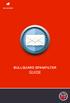 BULLGUARD SPAMFILTER GUIDE Introduction 1.1 Spam emails annoyance and security risk If you are a user of web-based email addresses, then you probably do not need antispam protection as that is already
BULLGUARD SPAMFILTER GUIDE Introduction 1.1 Spam emails annoyance and security risk If you are a user of web-based email addresses, then you probably do not need antispam protection as that is already
Installation Notes for Outpost Network Security (ONS) version 3.2
 Outpost Network Security Installation Notes version 3.2 Page 1 Installation Notes for Outpost Network Security (ONS) version 3.2 Contents Installation Notes for Outpost Network Security (ONS) version 3.2...
Outpost Network Security Installation Notes version 3.2 Page 1 Installation Notes for Outpost Network Security (ONS) version 3.2 Contents Installation Notes for Outpost Network Security (ONS) version 3.2...
Getting Started Guide
 Getting Started Guide www.exclaimer.com Contents About This Guide... 2 Signature Manager Overview... 3 How does it Work?... 3 But That s Not All... 4 And There s More... 4 Licensing... 5 Licensing Information...
Getting Started Guide www.exclaimer.com Contents About This Guide... 2 Signature Manager Overview... 3 How does it Work?... 3 But That s Not All... 4 And There s More... 4 Licensing... 5 Licensing Information...
Trustwave SEG Cloud Customer Guide
 Trustwave SEG Cloud Customer Guide Legal Notice Copyright 2015 Trustwave Holdings, Inc. All rights reserved. This document is protected by copyright and any distribution, reproduction, copying, or decompilation
Trustwave SEG Cloud Customer Guide Legal Notice Copyright 2015 Trustwave Holdings, Inc. All rights reserved. This document is protected by copyright and any distribution, reproduction, copying, or decompilation
Bitrix Site Manager ASP.NET. Installation Guide
 Bitrix Site Manager ASP.NET Installation Guide Contents Introduction... 4 Chapter 1. Checking for IIS Installation... 5 Chapter 2. Using An Archive File to Install Bitrix Site Manager ASP.NET... 7 Preliminary
Bitrix Site Manager ASP.NET Installation Guide Contents Introduction... 4 Chapter 1. Checking for IIS Installation... 5 Chapter 2. Using An Archive File to Install Bitrix Site Manager ASP.NET... 7 Preliminary
