USING CGI WITH LABVIEW
|
|
|
- Dominick Cunningham
- 8 years ago
- Views:
Transcription
1 USING CGI WITH LABVIEW Chapter 9 The secret of achievement is not to let what you re doing get to you before you get to it. Lloyd Cory Overview of CGI What Is CGI? When you re surfing the Web, you probably come across sites that make you wonder, How did they do that? These documents could consist of, among other things, forms that ask for feedback or registration information, imagemaps that allow you to click on various parts of the image, counters that display the number of users that accessed the document, and utilities that allow you to search databases for particular information. In most cases, you ll find that these effects were achieved using the Common Gateway Interface, commonly known as CGI. You can put the power of CGI to work for LabVIEW as well. CGI is one of the older Web technologies, but still widely used and often very convenient to implement for an interactive Web site. Although several other technologies now exist for interactive sites (some of which were described in Chapter 8,
2 266 Chapter 9 Using CGI with LabVIEW Advanced Web Technologies: An Overview), CGI was the first such standard for the Web that allowed a user to call external routines remotely in a platformindependent manner. CGI is a standard specification that lets HTTP servers run other programs on the server machine. It provides a mechanism for passing parameters to those programs and sending their output (usually an HTML page) back to the Web browser. CGI is useful anytime a user attribute or input is used in determining what content the Web server will send to the user. For example, using CGI you could design an e-commerce application that processes merchandise orders through a Web browser. The CGI application would take the user s credit card information, send the data to an external credit card verification program, and then post the approval and shipping information back to the Web browser, confirming the transaction. The end user never sees the external credit card verification program, but can still send it data and get results back through a standard Web browser. In some senses, a CGI application is just like a function: It takes input and produces output. By having the ability to call external routines through CGI, you can build powerful, platform-independent client-server Web applications, since now you are not limited to HTTP commands. (See Figure 9 1.) WWW Browser (on client) Server Application Submit completed form Call CGI CGI User Figure 9 1 CGI Program's response CGI Program's response The CGI specification does not define what language can be used for the external programs. In fact, CGI does not care at all what the external programs look like; it only defines the interface between the HTTP server and the external code. You can write code to handle CGI applications in C, C++, Visual Basic, Perl, and... LabVIEW, of course! Most commercial-application CGI programs are written in Perl or C. Perl is a interpreted, text-based language that is freeware and very popular with Web developers. Perl is well
3 Overview of CGI 267 suited for handling and parsing strings in ways that would be much more complicated to do with other languages. You can find more information about Perl at But, of course, in this book, we will show you how to write CGI applications with LabVIEW. It s fair to say that CGI is much more complicated than the Web technologies we ve seen so far. An in-depth treatment on writing CGI applications requires another whole book in itself (check C, References, for some suggestions). However, you don t need to become an expert in CGI and HTTP to build simple applications, especially with LabVIEW. This chapter will show you how to get started in building an interactive Web system with Lab- VIEW just be aware that it does not cover everything about CGI. Why CGI? So far, the LabVIEW-Web technologies we have examined have all been restricted to monitoring a VI. That works fine if all you need is to retrieve information from LabVIEW, but what if you need to send data back to Lab- VIEW without leaving the Web browser? With CGI, you will be able to create applications where you can control, as well as monitor, your VI or LabVIEW itself through a Web browser interface. CGI is one of three choices for Webbased control of VIs (virtual instruments); in later chapters, we will examine how you can also use Java and ActiveX technologies (see Figure 9 2). The Internet Toolkit for LabVIEW provides a complete set of CGI VIs that can be used to create CGI applications (see Figure 9 3). With these CGI VIs, you can do things such as: Allow a user to load and run a VI dynamically from a Web browser Fill out an HTML form that will feed the inputs to VI, and publish the results back to the Web browser Set up security schemes for access to VIs (user authorization and authentication) Have LabVIEW create dynamic HTML pages on the fly (e.g., a Web counter)
4 268 Chapter 9 Using CGI with LabVIEW (web browser) 1 CGI CGI VIs Web Server 2 LabVIEW Active X Data Socket 3 Java Data Socket Figure 9 2 The three methods for Web control of LabVIEW Use imagemaps to let users click on different parts of a VI s panel image, simulating the behavior of a VI as if it were inside the Web browser Publish static and animated images of a VI Keep state information about a users who have visited the server by using cookies
5 Some More Background on CGI 269 Figure 9 3 The CGI VIs palette Some More Background on CGI How CGI Works First, let s understand how CGI works in general; and second, we will see how it is specifically implemented in LabVIEW with the Internet Toolkit. When you provide a URL to a Web server, requesting a static document, the server simply returns the document s contents. However, when a user wants to provide data to the Web server, he or she must be able to enter or click some kind of data on the Web browser. The most common way of entering data on a Web page is through an HTML form. An HTML form is simply an HTML document that contains special HTML tags that, when displayed in the browser, show up as textboxes, checkboxes, radio buttons, buttons, selection boxes, and so forth, that a user can fill out. Users can enter data in other ways, such as clicking on an imagemap or even clicking on a link; we ll talk about these scenarios as well.
6 270 Chapter 9 Using CGI with LabVIEW When a Web browser asks for a URL that points to a CGI application (such as submitting an HTML form), three steps occur: 1. The Web browser sends an HTTP request to the Web server. This request includes the name and location of the CGI application, and all the input parameters to the application. 2. The HTTP server then calls the external CGI application, passing it the input parameters. The server also makes environment variables available to the program. HTTP environment variables are part of the CGI specification, and contain data like the time and date of the request, the browser version, the IP address of the client, and so on. 3. When the CGI application finishes executing, it returns its output to the Web browser. This output is treated by the Web browser like any other HTML document; the browser cannot tell the difference between this generated output and static data. Many Web servers let you specify a special directory where the CGI application program should reside. This directory is often called "cgi-bin" (for CGI binaries, or executables). In reality, it doesn t matter too much where the CGI application resides. On the Internet Toolkit, the HTTP server installation places a directory called "cgibin" in the Web root directory. So, any VI that acts as your CGI application should normally reside inside this directory. Although CGI is a general specification, the implementation details are specific to the HTTP server you are using. That is, you must understand how your Web server works and how to configure it for CGI programs, where to place them, and so on. So, if you need to call LabVIEW VIs through CGI, you should use the Internet Toolkit s HTTP server since it readily handles CGI VIs; using another Web server instead would be tricky, to say the least. (Conversely, if you decide to write your CGI apps in C or Perl, you would not want to use the G Web server). Important Terms and Concepts You Need to Know to Use CGI At the very beginning, learning CGI is sometimes a challenge because it s hard to talk about a concept without making reference to another concept
7 Some More Background on CGI 271 You should install and test that your Internet Toolkit Web server is working properly, since all of the CGI examples in this chapter require that you are running the Internet Toolkit HTTP server. Refer to you documentation for help. This also means you should not be running the built-in Web server in LabVIEW at the same time. When you run the Internet Toolkit s HTTP server, make sure the LabVIEW Web server is disabled (in the Edit>>Preferences--Web Server:Configuration dialog). Otherwise, the Internet Toolkit HTTP server and the examples will not work correctly. that has yet to be defined. In this section, I ll briefly go over some of the important terms and concepts that will be the background for building a CGI application. Don t worry if all of it doesn t make sense at first; after reading this section, study an example and then come back for references. Or, feel free to skip ahead to the CGI processing forms example, and come back to here later. We ll take a look at: Parameter strings Keyed arrays Environment variables Cookies Then we ll spend some time looking at the interfaces normally used on the Web browser for CGI: Forms Imagemaps Parameter Strings A CGI application starts with an HTTP request from the browser, and usually ends with an HTTP response from the server. When the browser makes an HTTP request, it sends several pieces of data to the server. In particular, the server receives a set of parameters. Each parameter has a variable and a value associated with it. For example, a CGI application may be expecting as input three parameters: the name of a person, his or her age, and his or her sex.
8 272 Chapter 9 Using CGI with LabVIEW Table 9 1 CGI Parameters Variable Value Name John Smith Age 25 Sex Male The parameters are passed to the CGI as one whole string in the HTTP request, in a format known as a URL-encoded parameter string, or just parameter string for short. A parameter string is a list of ampersand (&)-separated variable = value parameter pairs with proper URL encoding (see Chapter 6, How the World Wide Web Works, for information on URL encoding); for example (remember %20 means a space): Name=John%20Smith&Age=25&Sex=Male Sometimes the parameters are also referred to as form data or form parameters, since they often come from an HTML form that a user fills out. How do the form parameters get sent from the Web browser to the Web server? One of the most common ways, known as the GET method, is to place the parameter string in the query string section of a URL. Remember that a URL can optionally have a? character after its host name and path. The string that immediately follows the? character is the query string. For example: Name=John%20Smith&Age=25&Sex=Male Notice that this URL points to a CGI application ( data.vi ) and includes a query string that has all the parameters we ve been exemplifying. Obviously, it would be impractical for users to know and remember the correct syntax and type this URL directly into a Web browser this is almost never done; we ll see how HTML forms can generate the query strings automatically. A query string in a URL does not necessarily mean a CGI application is being called. The query string is more generic: it is an optional component of a URL. For example, consider how the G Web server parses query strings that start with "?.monitor" in a special way to create a front panel image, without any CGI being involved. However, CGI applications do often make heavy use of query strings.
9 Some More Background on CGI 273 Activity 9.1 To see how query strings work, and how a CGI application can run them, do the following: 1. Make sure the Internet Toolkit s Web server is running and configured in its default way (i.e., the root Web directory points to the /internet/home in the LabVIEW directory so that you can view the ITK s online examples). 2. From your Web browser, open and examples/get_sgl.htm examples/get_mlt.htm which will take you to some CGI Query examples as part of the Internet Toolkit. 3. Try the three links and observe the URL textbox in your browser and the results displayed, as shown in Figure 9 4. Figure 9 4
10 274 Chapter 9 Using CGI with LabVIEW Keyed Arrays A keyed array is a special data structure that isn t very common to languages like LabVIEW. Keyed arrays contains key-value pairs *. An element of the array is indexed by its key (a string type), rather than a numeric index. For example, in a normal array of strings: a = ["Polo", "Columbus", "Armstrong"] you reference the values of the array by the numeric index. For example: a[0] = "Polo" a[1]="columbus" In a keyed array, you instead assign a string key to reference the value of every element. For example: k = ["Marco","Polo", "Christopher","Columbus", "Neil","Armstrong"] so that you can reference a value by its key: k["marco"] = "Polo" k["chistopher"] = "Columbus" Keyed arrays are very handy for dealing with lists of data, as they allow you to store data in an array and use meaningful keys to be associated with their values. Keyed arrays are frequently used in CGI programs, as a method of organizing and working with form parameters. For example, the query string we looked at earlier could be represented on the server program as a keyed array. Table 9 2 Key Value Name John Smith Age 25 Sex Male In the CGI palette, you can find a whole subpalette for working with keyed arrays in Internet Toolkit>>CGI VIs>>Keyed Array VIs. The keyed arrays * In Perl, they are called associative arrays.
11 Some More Background on CGI 275 The concept of an order for keyed arrays is not relevant, like it is for normal arrays. In particular, never rely on your key-value pairs being sorted in a certain order within a keyed array, as the application software will arrange them internally to its liking. You can only access the array in terms of its keys and values, and not in an auto-indexing manner. are represented internally as an array of clusters; each cluster contains a key and a value string. There are functions for adding, retrieving, and deleting values from a keyed array, comparing two keyed arrays for equality, and others. Refer to the online documentation for the specifics of how each function works (see Figure 9 5). Figure 9 5 Keyed array VIs in the Internet Toolkit CGI Environment Variables CGI environment variables are simply global variables describing the HTTP environment and CGI session that the server program can access, such as the client s IP address, the server name, the server software version, the query
12 276 Chapter 9 Using CGI with LabVIEW string, and so forth. Every server provides environment variables, and the Internet Toolkit Server is no exception. In the Internet Toolkit, the environment variables are stored in an array called env. When a CGI application is called in LabVIEW, the server passes it environmental information in the env array. This array contains information about the server application, the browser application, server and browser addresses, protocol version, and so forth. The env array also contains query information, if any, that was sent with the request. Table 9 3 is the list of CGI environment variables your VIs can access. Table 9 3 Environment Variable GATEWAY_INTERFACE SERVER_SOFTWARE SERVER_NAME SERVER_PORT DOCUMENT_ROOT REMOTE_HOST REMOTE_ADDR SCRIPT_NAME REQUEST_METHOD SERVER_PROTOCOL HTTP_REFERER HTTP_USER_AGENT HTTP_ACCEPT QUERY_STRING REMOTE_USER REMOTE_IDENT Description Version of the interface, currently CGI/1.1. Name and version of the G Web Server. Name of the computer running the G Web Server as configured or determined by the server. TCP port at which the server listens for requests. Root directory, in Unix format, of your server documents. Domain name or IP address of the remote system the client uses to connect. IP address of the remote system the client connects from. Virtual path to the CGI VI. Method by which you invoke the CGI, either GET or POST. Protocol over which the client communicates with the server, currently HTTP/1.0. URL of document that contains the link that invoked this CGI. Browser software the remote client uses. List of MIME-like types that the browser understands. URL-encoded parameters sent to this CGI. Username of client. User password of client.
13 Some More Background on CGI 277 Activity 9.2 Here you ll examine the values of the environment variables, by running the online examples in the Internet Toolkit. With the Internet Toolkit s Web server running as in the previous exercise, point your browser to and try the different links. As shown in Figure 9 6, you ll see what the values of the env variable look like. Figure 9 6
14 278 Chapter 9 Using CGI with LabVIEW Cookies One of the complications for some CGI programs is how to maintain state ; that is, how to remember what parameters had what values as a user navigates through a site. This problem arises because HTTP is a stateless protocol. Each time a client wants a document from a server, the client must establish a new connection and send a request. The server receives the request, returns a reply, and closes the connection. The server does not maintain state information between individual connections. The HTTP server has no idea if you just filled out a form and are visiting the site for the 14 th time, or if it is your first visit. In addition, HTTP can t remember anything if the page reloads or the user is directed to another page. Often, it is useful to maintain state information across several connections. For example, imagine you are an online vendor. When a user browses through your online catalog, he or she can add items to a shopping cart. When the user finishes shopping, he or she can choose to purchase the items in the cart. You must maintain the information about the items until the user finishes the purchase. You can store information, such as what items the user chose, in a simple data file. However, this does not work if more than one user is shopping at a time. Because you want to work with multiple users, you must find an alternative information storage method. You can choose from several approaches to maintain client-state information across multiple accesses. For example, you can insert information you collect into hidden fields of an HTML form, or you can use the infamous cookie. A cookie is a token that uniquely identifies some information. Client-side cookies allow you to store a small amount of data (a 4K limit imposed by the browser) on the client s browser. Server-side cookies keep this same information on the server; however, server-side cookies automatically expire after a given time. In the shopping cart example, you could use a cookie to record all the items the user has put into the shopping cart. Using a cookie, you can maintain your information on the client side or on the server side. Not all browsers support client-side cookies, and some users don t like using them and will disable them. In general, it s best to avoid client-side cookies if you can, unless you want to be able to store persistent data on all your users browsers.
15 Some More Background on CGI 279 Cookies have probably gotten a lot more bad press than they deserve. Many people feel that they infringe on their privacy or present a security hole on a commercial site. While this can very occasionally be the case, most of the time, cookies are very small, harmless bits of data that are simply used to facilitate a CGI script. With LabVIEW, you can use Internet Toolkit VIs to create, write to, and read from both client- and server-side cookies. The server-side cookie functions are in Internet Toolkit>>CGI VIs>>Cookie VIs (see Figure 9 7). Figure 9 7 Cookie VIs palette For each server-side cookie you create, you must add data entries as keyvalue pairs. The information in server-side cookies is stored in a keyed array. Client-side cookies can be created, written to, and read from, using the VIs from Internet Toolkit>>CGI VIs, in the fourth and fifth rows (see Figure 9 8).
16 280 Chapter 9 Using CGI with LabVIEW Figure 9 8 Client-side Cookie VIs Activity 9.3 To see an example of maintaining state with server-side cookies, run the following Internet Toolkit example. With the ITK Web server running, point your browser to: and follow the example. To see an example of maintaining state with client-side cookies, do the following: 1. In your browser, change your preferences to be Warn me before accepting a cookie. In Netscape 4.x, go to Edit>>Preferences>>Advanced. In Internet Explorer 5.x, go to Tools>>Internet Options>>Security>>Custom Level >> Allow Cookies That Are Stored On Your Computer and choose Prompt.
17 Some More Background on CGI 281 You can revert these settings later, but this will allow you to see when the cookie is sent to the browser. 2. Point your browser to: and follow the example. (See Figure 9 9.) Figure 9 9
18 282 Chapter 9 Using CGI with LabVIEW Forms and Imagemaps Forms HTML Forms are the most prevalent way to gather input for a CGI application. On the client side, forms are built exclusively with HTML and are comprised of text input boxes, radio buttons, checkboxes, pull-down menus, and clickable images, all nested inside a <FORM> tag. The CGI application on the server side doesn t know or care what the form looks like on the browser; all it needs is the form parameters to process the request. So, to work with forms, we ll need to expand on the knowledge of HTML tags we began with in Chapter 6. First, let s look at an example the HTML tag that encloses a form, the <FORM> tag: <form name="myform" action="/cgi-bin/process_form.vi" method="get">... </form> The form tag uses an optional name attribute, a required action attribute and a required method attribute: The name is any string name you want to give it. The action is a URL (absolute or relative) that tells the Web server what CGI program it should call when the form is submitted. The method specifies how the data is sent to the server. There are two methods: GET and POST. When using LabVIEW CGIs, the action attribute will point to the toplevel CGI VI you designed to handle the form. The form data can be passed to the CGI application by the GET method or the POST method. GET and POST refer to how data are passed in the HTTP session. With GET, the form parameters are automatically URL-encoded into the query string. With POST, the form parameters are passed in the header information of the HTTP request. To see the difference between GET and POST, do the following activity.
19 Some More Background on CGI 283 Activity 9.4 With the Internet Toolkit Web server running, open your browser to the following URL: There are two forms on this page. One uses the GET method, and the other the POST method. Notice that the final result is exactly the same on the returned Web page; however, the GET method shows the URL-encoded query string in the browser s location bar. So when should you use GET or POST? As a very general rule of thumb, your VIs will normally be easier to program if you use the GET method, since the CGI VIs have some utilities for easily parsing the query string that contains the parameters when the GET data is sent. A situation when you should use POST instead, however, is if you are passing a password or other sensitive information to a CGI. The reason for this is that if you were to use GET, the password would be part of the URL, which may end up being stored in the cache or history of the browser. This leaves open a potential security hazard since someone could discover a password by examining the browser s history URLs. Now let s create an actual form in HTML that you will later use. Activity 9.5 Creating an HTML Form You will create an HTML form in this activity. Do the following: 1. In a text editor, type the following HTML code. Pay special attention to the syntax.
20 284 Chapter 9 Using CGI with LabVIEW <HTML> <HEAD> <TITLE>Calculator Form</TITLE> </HEAD> <BODY BGCOLOR="#FFFFFF"> <H1 ALIGN=CENTER>A Web calculator</h1> <FORM METHOD="POST" ACTION="/cgi-bin/calculator.vi"> <INPUT TYPE="text" SIZE="8" VALUE="12.5" NAME="T1"> <SELECT NAME="operation"> <OPTION VALUE="+" SELECTED>+ <OPTION VALUE="-">- <OPTION VALUE="*">* <OPTION VALUE="/">/ </SELECT> <INPUT TYPE="text" SIZE="8" VALUE="3.2" NAME="T2"> <P> Base Notation:<BR> <INPUT TYPE="radio" NAME="base" VALUE="Decimal" CHECKED>Decimal<BR> <INPUT TYPE="radio" NAME="base" VALUE="Hex">Hex<BR> <P> <INPUT TYPE="checkbox" NAME="errorcheck">Perform error checking. <P> <INPUT TYPE="hidden" NAME="Heh-heh" VALUE="This is our little secret"> <P> <INPUT TYPE="submit" VALUE="Calculate Result"> <BR> <INPUT TYPE="reset" > </FORM> </BODY> </HTML> 2. Save your document as Calculator.html. 3. With a Web browser, open this HTML document. It should look like Figure Play around with the input controls. Notice what each one does.
21 Some More Background on CGI 285 Figure 9 10 Notice several things about this form you just created: Each input element has a name attribute. This is very important, as it will be used by the CGI program. You ll get an error if you press Calculate Result this is because all we have made is our form interface, but we have not written the back-end to do any calculations. The Reset button sets everything back to the default value the page had when it was loaded. You didn t need any server programming to create an HTML interface like this one. Creating a form is like creating a VI s front panel it s the interface, not the code. The block diagram of this HTML form will be a calculator.vi, which we will create later on in this chapter. Table 9 4 lists some of the form elements you can create in HTML.
22 286 Chapter 9 Using CGI with LabVIEW Table 9 4 Form Element HTML Sample Notes Button Text-box (single-line) Password Checkbox Radio buttons Hidden Submit Reset <INPUT TYPE="button" NAME=name VALUE=value> <INPUT TYPE="text" NAME=name> <INPUT TYPE= password NAME=name> <INPUT TYPE="checkbox" NAME=name [checked]> <INPUT TYPE="radio" NAME="r1"> Red <INPUT TYPE="radio" NAME="r1"> Yellow <INPUT TYPE="radio NAME="r1" checked> Green... <INPUT TYPE="hidden" NAME=name VALUE=value> <INPUT TYPE="submit" NAME=name VALUE=value> <INPUT TYPE="reset" NAME=name VALUE=value> A button. The value string is what shows up as the button s label. A single-line text entry box. Optional attributes for text inputs are: size= display_width maxlength= string_length Just like the text input, but characters are hidden as bullets or asterisks when the user types. A Boolean checkbox. "checked" is a standalone attribute that specifies the checkbox be checked by default. Radio button set. A group of radio buttons that have mutually exclusive checked options must all have the same NAME attribute. The checked attribute also specifies which radio button is selected by default. A hidden input does not show up on the Web browser. It is used to pass information to a CGI program as part of the form, and the value cannot be modified by the user. This shows up as a button on the Web browser, but it has the effect of submitting the form to the URL specified in the ACTION attribute of the <FORM> tag. This also shows up as a button. Clicking it has the effect of resetting all the form elements back to the default values in the page.
23 Some More Background on CGI 287 Besides the <INPUT> tags, there are also tags like <TEXTAREA> for multiline textboxes, and <SELECT> for drop-down combo boxes. The details of these form tags are fairly intricate and have many nuances, which precludes me from including a detailed reference for them here. Instead, I highly recommend a good reference such as HTML: The Definitive Guide (O Reilly, 1999) if you want to effectively design and debug your own HTML forms. Imagemaps One of the more useful form inputs in CGI-LabVIEW applications is to use a clickable image. The image could be a snapshot of a VI s front panel, or it could be some other graphical interface. In any case, you can define an image to be clickable and send information to a CGI application in two ways: 1. An image input: <INPUT TYPE=image>. With the image type of <input> form element, you create a custom button, one that is a clickable image. It s a special button made out of your specified image that, when clicked by the user, tells the browser to submit the form to the server, and includes the x,y coordinates of the mouse pointer in the form s parameter list. Image buttons require a src attribute with the URL of the image file. 2. Define an image as an imagemap, and define a hyperlink for hotspots on different pieces of the images. An imagemap is created by defining arbitrary pieces of an image that are clickable, and associating a URL with clicking each piece. For example, you could create an imagemap of a world map, and define each hotspot to be a different country, allowing a user to click on a country and send the data back to the server. The first method, using an image input, can be useful if you need (x,y) coordinate information about where a user clicked. The (x,y) coordinates are the number of pixels relative to the top-left corner of the image. When a user clicks on the image, the (x,y) coordinates are passed to the CGI application as parameters. This is the only information from the image that can be sent back to the server. It s then up to the server to interpret or decide what to do with the (x,y) coordinates. The second method is probably more useful in most LabVIEW applications. With an imagemap, you can chop up an image like a puzzle and define what parameters get sent for by clicking on different pieces of an
24 288 Chapter 9 Using CGI with LabVIEW image. There are two ways to create imagemaps, known as server-side and client-side image maps. The former, enabled by the ismap attribute for the <img> tag, requires access to a server and related imagemap processing applications. The latter is created with the usemap attribute for the <img> tag, along with corresponding <map> and <area> tags. We will only show an example of a client-side imagemap, since in general, they are easier to create and work with, and generally are more widely used than server-side image maps. The following HTML code is an example of a client-side imagemap: <!-- This HTML code defines the areas for the imagemap and the associated links. Note how each link points to the same CGI VI, but provides different parameters in the query string --> <MAP Name="buttons"> <AREA Shape="Rect" coords = "18,26,35,47" HREF="/cgi-bin/Imap_ctl/ctlcgi.vi?control_name=Frequency&value=up"> <AREA Shape="Rect" coords = "18,48,35,71" HREF="/cgi-bin/Imap_ctl/ctlcgi.vi?control_name=Frequency&value=down"> <AREA Shape="Rect" coords = "18,90,35,111" HREF="/cgi-bin/Imap_ctl/ctlcgi.vi?control_name=Noise&value=up"> <AREA Shape="Rect" coords = "18,112,35,133" HREF="/cgi-bin/Imap_ctl/ctlcgi.vi?control_name=Noise&value=down"> <AREA Shape="Rect" coords = "12,154,111,180" HREF="/cgi-bin/Imap_ctl/ctlcgi.vi?control_name=Pause&value=switch"> <AREA Shape="Rect" coords = "12,189,111,215" HREF="/cgi-bin/Imap_ctl/ctlcgi.vi?control_name=Stop&value=switch"> </MAP> <!-- This is the image itself. Note the "usemap" attribute that refers to the map defined earlier--> <img src=".monitor?panel.vi" width=460 height=234 border=0 alt="data Acquisition" usemap="#buttons"> Figure 9 11 shows a screenshot of how the imagemap was created in Macromedia Dreamweaver s Web editor. Creating client-side imagemaps is one the places where you really need a professional HTML editor like Macromedia Dreamweaver or Microsoft FrontPage. These editors allow you to draw the shapes on your images and will create the <MAP> tags automatically for you. Most freeware editors (e.g., FrontPage Express) don t have support for graphically creating imagemaps.
25 LabVIEW and CGI Applications 289 Figure 9 11 Using an HTML Editor for defining an imagemap The best way to study imagemaps is to do the activity examples in the next section, where you will see how the preceding HTML code is created and used in conjunction with a VI to provide control over the Web. LabVIEW and CGI Applications Okay, you ve just read more facts about CGI than the average person would want for breakfast. But the best way to understand CGI is by example. This section guides you step by step through some simple examples you can build on for your applications. All of the code is on the CD, of course. We will detail two HTML form examples and one imagemap example that use CGI VIs as the back-end.
26 290 Chapter 9 Using CGI with LabVIEW Processing Forms in LabVIEW Activity 9.6 The Simple Calculator CGI We ll start with an example of a CGI application, written in LabVIEW, that can simulate a simple calculator. This CGI application will let the user input data through a Web browser, will perform the calculations in LabVIEW, and send the results back to the Web browser. It is similar to the HTML form you created in Activity 9.5, but with a simpler interface. Start by just running the example, and then we ll go through it step by step to see how it works. To run this example, do the following: 1. Copy the files calculator.vi and calculator.llb from the CD to the CGI directory of your Internet Toolkit s HTTP server (this is usually the directory [path to LabVIEW]\LabVIEW\internet\home\cgibin\). 2. From LabVIEW, run the Internet Toolkit HTTP server (you must have the Internet Toolkit installed) by selecting the menu option Project>>Internet Toolkit>>Start HTTP Server. Make sure the built-in LabVIEW Web server or any other Web servers are not running at this time. 3. With your Web browser, open the URL that points to the VI calculator.vi. If you are opening the browser on your local machine, this should look like Make sure you are opening this via an URL, not a File:///URL. 4. You should see the simple calculator as shown in Figure Try out some operations and press the = button to see the results displayed. Notice that the end user of this application never sees LabVIEW. In fact, there would be no clue at all what kind of program is behind this Web-based calculator, except that if you look closely, you ll see that the URL points to a VI instead of a static HTML file. By using LabVIEW and the CGI capabilities of the Internet Toolkit, you effectively can put LabVIEW VIs to work and allow remote access without the user needing anything special beyond the Web browser. This example,
27 LabVIEW and CGI Applications 291 Figure 9 12 The Calculator.vi CGI application although trivial, shows how a user can remotely run computations on Lab- VIEW without needing to install LabVIEW or even know how to use it. Dissecting the Simple Calculator CGI Example Now let s take a look behind the scenes to see how this CGI works. Calculator CGI: Top-Level Calculator VI Open the VI calculator.vi in LabVIEW and study the block diagram, shown in Figure Be sure that you copied this example VI to the cgi-bin directory of the ITK Web server, and you do not have another copy of this same VI open (e.g., from the CD). Otherwise the CGI call from the browser will fail because the LabVIEW will try to run the VI in memory instead of the VI in the correct server location.
28 292 Chapter 9 Using CGI with LabVIEW Figure 9 13 The calculator VI block diagram. The front panel has nothing on it. The functions CGI Read Request, CGI Write Reply, and CGI Release VI are VIs available on the CGI palette of the Internet Toolkit. These VIs are always used as part of a CGI application. The functions Perform Arithmetic.vi and Calculator Form.vi are specific to this calculator example (they are in calculator.llb). (See Table 9 5.) Table 9 5 Waits timeout seconds for a request before timing out. If a valid request arrives, valid request? is set to TRUE and the calling VI can use the content and the associated environment variables (env) to build an appropriate reply that must be returned with a call to the CGI Write Reply VI. The cgi connection info is a cluster that identifies a particular CGI session. Writes a reply to the HTTP connections specified by cgi connection info. The content string is the data (usually HTML) to be sent back to the browser; the header info is optional. Informs the server that the CGI has finished processing requests and can be unloaded from memory. Call this VI when the CGI Read Request VI returns FALSE in its valid request? parameter.
29 LabVIEW and CGI Applications 293 Since the VIs CGI Read Request, CGI Write Reply, and CGI Release VI are always required for a CGI application in LabVIEW, you can save time by using a CGI template. When building a new VI, use the CGI Template.vit from the CGI palette (see Figure 9 14). Figure 9 14 CGI Template.vit When the browser requests the URL that points to calculator.vi, the Internet Toolkit s HTTP server figures out that the client is requesting to run a CGI executable instead of static document. So, the server automatically runs the calculator VI. Once the VI runs, CGI Read Request loops repeatedly until it receives a valid and complete HTTP request. A valid HTTP request means that someone pressed the = button on the HTML form, sending the HTTP request through the browser. Once the valid request is received, the cgi-connection info cluster is passed out, as well as the content string. The content string contains all the parameters passed through the HTML form; that is, the numeric fields the user filled out and the value of the drop-down combo box (+, -, * or /). This information is processed by our subvi Perform Arithmetic, and then the new HTML data is created by Calculator Form. This HTML string is formatted by Build HTML Document and finally is
30 294 Chapter 9 Using CGI with LabVIEW passed back to the browser with CGI Write Reply. Once the response is complete, we free the CGI resources by calling CGI Release. Does this seem complicated? Hang in there, you re going to see how it works! As I mentioned before, CGI is more complex than the Web technologies we have seen so far because it requires understanding the interaction of HTML forms, HTTP, Web servers, and the programming language they are written in. However, I find that working through and understanding an example is the best way to start writing my own CGIs. So let s press on. Returning back to the output of CGI Read Request: the content string is passed to a function CGI Parse URL-Encoded Param String.vi, which is available on the CGI palette. It converts the URL-encoded parameter string that is returned from the browser into a keyed array (see Table 9 6). Table 9 6 Returns the contents of a URL-encoded parameter list string in a keyed array. You can use this VI to parse the contents of an HTML form (POST) request. Let s now get a picture of what is on the client side: the HTML source. If you select View Source on your Web browser from the calculator form, you should see something like the following: <!DOCTYPE HTML PUBLIC "-//W3C//DTD HTML 3.2 Draft//EN"> <HTML> <!-- Constructed with the G Web Server --> <HEAD> <TITLE>Calculator</TITLE> </HEAD> <BODY BGCOLOR="#FFFFFF"> <H1 ALIGN=CENTER>A simple calculator</h1> <FORM METHOD="POST" ACTION="/cgi-bin/calculator.vi"> <INPUT TYPE="text" SIZE="8" VALUE="12.5" NAME="T1"> <SELECT NAME="operation"> <OPTION VALUE="+" SELECTED>+ <OPTION VALUE="-">- <OPTION VALUE="*">* <OPTION VALUE="/">/ </SELECT> <INPUT TYPE="text" SIZE="8" VALUE="3.2" NAME="T2"> <INPUT TYPE="submit" VALUE=" = "> <B> </B><BR>
31 LabVIEW and CGI Applications 295 <INPUT TYPE="reset" > </FORM> </BODY> </HTML> Notice the <FORM> tag: It specifies that we use the POST method to pass the form parameters, and it specifies the CGI application to call when the form is submitted: /cgi-bin/calculator.vi. The action value must be a path relative to the Web root or relative to the HTML document. Our form inputs consist of two textboxes, T1 and T2, a combo-box operation with four valid selections (+, -, *, or /), a Submit button, and a Reset button. When we press the Submit button, the URL-encoded parameter string sent to the CGI application will look something like: T1=12.5&operation=%2B&T2=3.2 The %2B is the URL encoding for the + character. After we convert this to a keyed array, the key-value pairs will be: Table 9 7 Key Value T T2 3.2 Operation + Remember we discussed URL-encoded strings and keyed arrays earlier in the chapter; refer back to the definitions if you re confused about what these are. Calculator CGI: Perform Arithmetic VI Let s go back to LabVIEW. This keyed array of the form parameters is used by the subvi Perform Arithmetic.vi. Open this VI to see its block diagram (the VI is in calculator.llb) (see Figure 9 15). The params in is the keyed array of the form parameters. The VI uses the Keyed Array Index function to get the values for operation, T1, and T2. It
32 296 Chapter 9 Using CGI with LabVIEW Figure 9 15 The Perform Arithmetic VI does the string-to-number conversion, gets the appropriate arithmetic result, and adds the result as a new element (indexed by result key) using the Keyed Array Add. Remember, the keyed array VIs are part of the Internet Toolkit and are located on the Internet Toolkit>>CGI>>Keyed Array VIs palette. The two functions we just used are described in Table 9 8. Table 9 8 Keyed Array Add adds a new element identified by key and containing value to array in. If an element with the same key already exists in array in, the value is returned in prev value, and replaced returns TRUE. Keyed Array Index returns the value of the element identified by key. Calculator CGI: Calculator Form VI Now that we have done the calculation that is the heart of this CGI application, we need to send everything back to the browser. This step involves first dynamically creating an HTML string that sends the same calculator form plus the result. Open the Calculator Form VI s block diagram (see Figure 9 16). This VI makes use of the HTML construction VIs (in Internet Toolkit>>CGI>>HTML VIs). If you study the block diagram, you ll see that we index our keyed array to get the values for the parameters and the result. The HTML VIs build the page and the form we saw in the browser.
33 LabVIEW and CGI Applications 297 Figure 9 16 Calculator Form VI builds the HTML to be sent back to the browser Wait a minute... why are we building the same HTML form inside the VI? Isn t this VI called by our HTML form? The answer is yes, we are creating a self-referential CGI application on purpose, which is quite common with CGI applications. Think about it a minute: If we wanted to, we could have made our application respond with a simple HTML document that gave the calculation result and just said Thank You. But then the user would have to press Back on his or her browser to get to the calculator form again. It s much more elegant to display the same form again, with the results and the input values the user just submitted. So, the Calculator Form VI outputs a string, which is simply the HTML source that is fed back to the browser by the function CGI Write Reply. You might be wondering how the first HTML form gets created, if the form is generated only after calling the CGI. There are two ways to run the CGI: pressing the Submit button on the form, or requesting the CGI s URL directly from the browser. When you type in the URL that pointed to calculator.vi, you actually call the CGI application, but do not pass it any parameters. Although the CGI application expects the form parameters (e.g., T1, T2, operation ), it can still execute successfully without them, simply returning the form and leaving blank those sections it did not have information for (e.g., the results). This method is common for CGI applications, since it avoids the need for a starter HTML file. Calculator CGI: Summary To summarize the steps in our example:
34 298 Chapter 9 Using CGI with LabVIEW 1. The HTTP server is running when a Web client requests the calculator.vi CGI. 2. Inside calculator.vi, we use the CGI Read Request to read the browser s environment variables and the form parameters after the user presses the equal sign. 3. With some subvis, we process the form parameters and calculate the arithmetic result with Perform Arithmetic. 4. The HTML containing the form and the result is built with Calculator Form. This HTML on-the-fly document is passed back to the browser with CGI Write Reply. 5. The browser shows the form with the latest result to the right of the equal sign. Hopefully, this dissection of an example has given you a good understanding of how a CGI application in LabVIEW works. Challenge Activity 9.7 Modify the previous calculator CGI so that it allows the user to choose decimal or hex base for the numbers. Now let s look at another example: a guestbook form that allows you to type text into the browser and see the results of a dynamically created HTML page. Activity 9.8 Guestbook Form The following guest book example is provided on the CD. To run this example, do the following: 1. From LabVIEW, run the Internet Toolkit HTTP server (you must have the Internet Toolkit installed). 2. Copy the file guestbook.html (located on the CD directory) to the root directory of your HTTP server (this is usually the directory [path to LabVIEW]\LabVIEW\internet\home\).
35 LabVIEW and CGI Applications Copy the two files guestbook.vi and guestbook.llb from the CD (in the Ch9 directory) to the CGI directory of your HTTP server (this should normally be the directory [path to LabVIEW]\LabVIEW\internet\cgi-bin\). 4. With a Web browser such as Netscape Navigator, open this HTML page guestbook.html through HTTP (make sure you are not opening it as a file:/// URL). The URL will should look like [your ip address]/guestbook.html. 5. You should see the page shown in Figure Figure This HTML document, called guestbook.html, contains a simple form that a user can fill out. Fill out the fields and press the Submit button.
36 300 Chapter 9 Using CGI with LabVIEW 7. If everything was set up properly, you should see a new HTML page that says Thank you for visiting, along with your name and a history of people who have run the CGI (you can go back and resubmit new names to see how the history works). When you filled out the fields First Name and Last Name and pressed the Submit button, the data in those fields is passed to a CGI application. The CGI application in this case happens to be the LabVIEW VI called guestbook.vi, which you copied from the CD (this VI, in turn, calls some subvis from guestbook.llb). The guestbook.vi takes the data from the HTML form, adds it to a log file, and returns new HTML data with a welcome message, the name just entered, and the contents of the guestbook file. (See Figure 9 18.) Figure 9 18
37 LabVIEW and CGI Applications 301 Notice that the resulting HTML page was generated on the fly, and was not a static document on the server somewhere. If you look closely at Figure 9 18, you ll notice also that the URL in the address bar points to the guestbook VI, and not to an HTML document. This VI is the CGI application that just generated the document. The VI does all the work of saving the name, adding it to the log file, reading all the entries in the log file, and building a new HTML document. It also does some field validation (try this example, but leave one of the fields blank to see what happens). Examine the HTML source code and the guestbook VIs to see how this example was made. Notice in particular how the form validation was done. The block diagram of guestbook.vi is shown in Figure Figure 9 19 The top-level CGI guestbook.vi Using Imagemaps to Control Vls Now let s look at an example of using graphical image controls on the Web. By using imagemaps, you can display front panel images on the Web that also can respond to user input. This is one of the ways you can control VIs over the Web.
38 302 Chapter 9 Using CGI with LabVIEW Activity 9.9 Imagemaps Controlling a VI Over the Web with CGI and This example is available also from the National Instrument s Web site. Do the following: 1. Inside the cgi-bin directory of the ITK Web server, create a new directory called imap_ctl. 2. From the CD, copy the contents of the CGI Imagemap directory to the cgi-bin/imap_ctl/ directory. 3. Make sure the ITK Web server is running. 4. From your Web browser (preferably use Netscape for this example), open the URL: and follow the link. 5. You will see the image of a VI you can click on, as shown in Figure If you go to LabVIEW, you will see that the VI panel.vi is launched and running. This is the VI you are controlling (see Figure 9 21). On the Web browser, click on the up and down arrows for Frequency and Noise ; click on the Paused and Stop buttons. Notice also you can input data via form elements on the right. Analyzing the CGI Imagemap Example Now let s take a closer look at how the imagemap example works. Note that this example uses three VIs: Panel.vi is the VI we are controlling. run_panl.vi is a CGI VI that launches panel.vi and runs it. ctlcgi.vi is the CGI VI that handles all the user clicks on the imagemap and sends an updated image back to the browser.
39 LabVIEW and CGI Applications 303 Figure 9 20 Controllable VI over the Web using CGI and imagemaps Look at the HTML source of panlimg.htm, the HTML page that we interacted with. The HTML is shown as follows, with the important portions in bold. <!DOCTYPE HTML PUBLIC "-//W3C//DTD HTML 3.2 Final//EN"> <HTML> <HEAD> <TITLE>Internet Toolkit Demo</TITLE> </HEAD> <BODY> <!-- The lines below define an image map for the panel of panel.vi, creating clickable hot spots around the button controls for freq/noise up/down, Pause, and Stop.
LabVIEW Internet Toolkit User Guide
 LabVIEW Internet Toolkit User Guide Version 6.0 Contents The LabVIEW Internet Toolkit provides you with the ability to incorporate Internet capabilities into VIs. You can use LabVIEW to work with XML documents,
LabVIEW Internet Toolkit User Guide Version 6.0 Contents The LabVIEW Internet Toolkit provides you with the ability to incorporate Internet capabilities into VIs. You can use LabVIEW to work with XML documents,
Designing and Implementing Forms 34
 C H A P T E R 34 Designing and Implementing Forms 34 You can add forms to your site to collect information from site visitors; for example, to survey potential customers, conduct credit-card transactions,
C H A P T E R 34 Designing and Implementing Forms 34 You can add forms to your site to collect information from site visitors; for example, to survey potential customers, conduct credit-card transactions,
understand how image maps can enhance a design and make a site more interactive know how to create an image map easily with Dreamweaver
 LESSON 3: ADDING IMAGE MAPS, ANIMATION, AND FORMS CREATING AN IMAGE MAP OBJECTIVES By the end of this part of the lesson you will: understand how image maps can enhance a design and make a site more interactive
LESSON 3: ADDING IMAGE MAPS, ANIMATION, AND FORMS CREATING AN IMAGE MAP OBJECTIVES By the end of this part of the lesson you will: understand how image maps can enhance a design and make a site more interactive
By Glenn Fleishman. WebSpy. Form and function
 Form and function The simplest and really the only method to get information from a visitor to a Web site is via an HTML form. Form tags appeared early in the HTML spec, and closely mirror or exactly duplicate
Form and function The simplest and really the only method to get information from a visitor to a Web site is via an HTML form. Form tags appeared early in the HTML spec, and closely mirror or exactly duplicate
10. Java Servelet. Introduction
 Chapter 10 Java Servlets 227 10. Java Servelet Introduction Java TM Servlet provides Web developers with a simple, consistent mechanism for extending the functionality of a Web server and for accessing
Chapter 10 Java Servlets 227 10. Java Servelet Introduction Java TM Servlet provides Web developers with a simple, consistent mechanism for extending the functionality of a Web server and for accessing
Team Foundation Server 2013 Installation Guide
 Team Foundation Server 2013 Installation Guide Page 1 of 164 Team Foundation Server 2013 Installation Guide Benjamin Day benday@benday.com v1.1.0 May 28, 2014 Team Foundation Server 2013 Installation Guide
Team Foundation Server 2013 Installation Guide Page 1 of 164 Team Foundation Server 2013 Installation Guide Benjamin Day benday@benday.com v1.1.0 May 28, 2014 Team Foundation Server 2013 Installation Guide
FORMS. Introduction. Form Basics
 FORMS Introduction Forms are a way to gather information from people who visit your web site. Forms allow you to ask visitors for specific information or give them an opportunity to send feedback, questions,
FORMS Introduction Forms are a way to gather information from people who visit your web site. Forms allow you to ask visitors for specific information or give them an opportunity to send feedback, questions,
CREATING WEB FORMS WEB and FORMS FRAMES AND
 CREATING CREATING WEB FORMS WEB and FORMS FRAMES AND FRAMES USING Using HTML HTML Creating Web Forms and Frames 1. What is a Web Form 2. What is a CGI Script File 3. Initiating the HTML File 4. Composing
CREATING CREATING WEB FORMS WEB and FORMS FRAMES AND FRAMES USING Using HTML HTML Creating Web Forms and Frames 1. What is a Web Form 2. What is a CGI Script File 3. Initiating the HTML File 4. Composing
Web Development. Owen Sacco. ICS2205/ICS2230 Web Intelligence
 Web Development Owen Sacco ICS2205/ICS2230 Web Intelligence Introduction Client-Side scripting involves using programming technologies to build web pages and applications that are run on the client (i.e.
Web Development Owen Sacco ICS2205/ICS2230 Web Intelligence Introduction Client-Side scripting involves using programming technologies to build web pages and applications that are run on the client (i.e.
Ohio University Computer Services Center August, 2002 Crystal Reports Introduction Quick Reference Guide
 Open Crystal Reports From the Windows Start menu choose Programs and then Crystal Reports. Creating a Blank Report Ohio University Computer Services Center August, 2002 Crystal Reports Introduction Quick
Open Crystal Reports From the Windows Start menu choose Programs and then Crystal Reports. Creating a Blank Report Ohio University Computer Services Center August, 2002 Crystal Reports Introduction Quick
FF/EDM Intro Industry Goals/ Purpose Related GISB Standards (Common Codes, IETF) Definitions d 4 d 13 Principles p 6 p 13 p 14 Standards s 16 s 25
 FF/EDM Intro Industry Goals/ Purpose GISB defined two ways in which flat files could be used to send transactions and transaction responses: interactive and batch. This section covers implementation considerations
FF/EDM Intro Industry Goals/ Purpose GISB defined two ways in which flat files could be used to send transactions and transaction responses: interactive and batch. This section covers implementation considerations
07 Forms. 1 About Forms. 2 The FORM Tag. 1.1 Form Handlers
 1 About Forms For a website to be successful, it is important to be able to get feedback from visitors to your site. This could be a request for information, general comments on your site or even a product
1 About Forms For a website to be successful, it is important to be able to get feedback from visitors to your site. This could be a request for information, general comments on your site or even a product
Eucalyptus 3.4.2 User Console Guide
 Eucalyptus 3.4.2 User Console Guide 2014-02-23 Eucalyptus Systems Eucalyptus Contents 2 Contents User Console Overview...4 Install the Eucalyptus User Console...5 Install on Centos / RHEL 6.3...5 Configure
Eucalyptus 3.4.2 User Console Guide 2014-02-23 Eucalyptus Systems Eucalyptus Contents 2 Contents User Console Overview...4 Install the Eucalyptus User Console...5 Install on Centos / RHEL 6.3...5 Configure
Team Foundation Server 2012 Installation Guide
 Team Foundation Server 2012 Installation Guide Page 1 of 143 Team Foundation Server 2012 Installation Guide Benjamin Day benday@benday.com v1.0.0 November 15, 2012 Team Foundation Server 2012 Installation
Team Foundation Server 2012 Installation Guide Page 1 of 143 Team Foundation Server 2012 Installation Guide Benjamin Day benday@benday.com v1.0.0 November 15, 2012 Team Foundation Server 2012 Installation
Dreamweaver Tutorials Creating a Web Contact Form
 Dreamweaver Tutorials This tutorial will explain how to create an online contact form. There are two pages involved: the form and the confirmation page. When a user presses the submit button on the form,
Dreamweaver Tutorials This tutorial will explain how to create an online contact form. There are two pages involved: the form and the confirmation page. When a user presses the submit button on the form,
The Social Accelerator Setup Guide
 The Social Accelerator Setup Guide Welcome! Welcome to the Social Accelerator setup guide. This guide covers 2 ways to setup SA. Most likely, you will want to use the easy setup wizard. In that case, you
The Social Accelerator Setup Guide Welcome! Welcome to the Social Accelerator setup guide. This guide covers 2 ways to setup SA. Most likely, you will want to use the easy setup wizard. In that case, you
Further web design: HTML forms
 Further web design: HTML forms Practical workbook Aims and Learning Objectives The aim of this document is to introduce HTML forms. By the end of this course you will be able to: use existing forms on
Further web design: HTML forms Practical workbook Aims and Learning Objectives The aim of this document is to introduce HTML forms. By the end of this course you will be able to: use existing forms on
If your organization is not already
 Before you build your Web site, you need a solid design. Eden Watt At a Glance When you develop your first e-commerce site, you will discover that there are a few new things to learn about application
Before you build your Web site, you need a solid design. Eden Watt At a Glance When you develop your first e-commerce site, you will discover that there are a few new things to learn about application
5. At the Windows Component panel, select the Internet Information Services (IIS) checkbox, and then hit Next.
 Installing IIS on Windows XP 1. Start 2. Go to Control Panel 3. Go to Add or RemovePrograms 4. Go to Add/Remove Windows Components 5. At the Windows Component panel, select the Internet Information Services
Installing IIS on Windows XP 1. Start 2. Go to Control Panel 3. Go to Add or RemovePrograms 4. Go to Add/Remove Windows Components 5. At the Windows Component panel, select the Internet Information Services
Site Maintenance Using Dreamweaver
 Site Maintenance Using Dreamweaver As you know, it is possible to transfer the files that make up your web site from your local computer to the remote server using FTP (file transfer protocol) or some
Site Maintenance Using Dreamweaver As you know, it is possible to transfer the files that make up your web site from your local computer to the remote server using FTP (file transfer protocol) or some
HTML Forms and CONTROLS
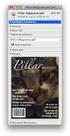 HTML Forms and CONTROLS Web forms also called Fill-out Forms, let a user return information to a web server for some action. The processing of incoming data is handled by a script or program written in
HTML Forms and CONTROLS Web forms also called Fill-out Forms, let a user return information to a web server for some action. The processing of incoming data is handled by a script or program written in
Learning Remote Control Framework ADD-ON for LabVIEW
 Learning Remote Control Framework ADD-ON for LabVIEW TOOLS for SMART MINDS Abstract This document introduces the RCF (Remote Control Framework) ADD-ON for LabVIEW. Purpose of this article and the documents
Learning Remote Control Framework ADD-ON for LabVIEW TOOLS for SMART MINDS Abstract This document introduces the RCF (Remote Control Framework) ADD-ON for LabVIEW. Purpose of this article and the documents
DEPLOYMENT GUIDE Version 2.1. Deploying F5 with Microsoft SharePoint 2010
 DEPLOYMENT GUIDE Version 2.1 Deploying F5 with Microsoft SharePoint 2010 Table of Contents Table of Contents Introducing the F5 Deployment Guide for Microsoft SharePoint 2010 Prerequisites and configuration
DEPLOYMENT GUIDE Version 2.1 Deploying F5 with Microsoft SharePoint 2010 Table of Contents Table of Contents Introducing the F5 Deployment Guide for Microsoft SharePoint 2010 Prerequisites and configuration
CGI An Example. CGI Model (Pieces)
 CGI An Example go to http://127.0.0.1/cgi-bin/hello.pl This causes the execution of the perl script hello.pl Note: Although our examples use Perl, CGI scripts can be written in any language Perl, C, C++,
CGI An Example go to http://127.0.0.1/cgi-bin/hello.pl This causes the execution of the perl script hello.pl Note: Although our examples use Perl, CGI scripts can be written in any language Perl, C, C++,
Discovery Guide. Secret Server. Table of Contents
 Secret Server Discovery Guide Table of Contents Introduction... 3 How Discovery Works... 3 Active Directory / Local Windows Accounts... 3 Unix accounts... 3 VMware ESX accounts... 3 Why use Discovery?...
Secret Server Discovery Guide Table of Contents Introduction... 3 How Discovery Works... 3 Active Directory / Local Windows Accounts... 3 Unix accounts... 3 VMware ESX accounts... 3 Why use Discovery?...
Getting Started with Dynamic Web Sites
 PHP Tutorial 1 Getting Started with Dynamic Web Sites Setting Up Your Computer To follow this tutorial, you ll need to have PHP, MySQL and a Web server up and running on your computer. This will be your
PHP Tutorial 1 Getting Started with Dynamic Web Sites Setting Up Your Computer To follow this tutorial, you ll need to have PHP, MySQL and a Web server up and running on your computer. This will be your
Working With Virtual Hosts on Pramati Server
 Working With Virtual Hosts on Pramati Server 13 Overview Virtual hosting allows a single machine to be addressed by different names. There are two ways for configuring Virtual Hosts. They are: Domain Name
Working With Virtual Hosts on Pramati Server 13 Overview Virtual hosting allows a single machine to be addressed by different names. There are two ways for configuring Virtual Hosts. They are: Domain Name
PDG Shopping Cart 4.0. Quick Start Guide
 PDG Shopping Cart 4.0 Quick Start Guide , Inc. 1751 Montreal Circle, Suite B Tucker, Georgia 30084-6802 Copyright 1998-2004 PDG Software, Inc.; All rights reserved. PDG Software, Inc. ("PDG Software")
PDG Shopping Cart 4.0 Quick Start Guide , Inc. 1751 Montreal Circle, Suite B Tucker, Georgia 30084-6802 Copyright 1998-2004 PDG Software, Inc.; All rights reserved. PDG Software, Inc. ("PDG Software")
Creating a Guest Book Using WebObjects Builder
 Creating a Guest Book Using WebObjects Builder Creating a Guest Book Using WebObjects BuilderLaunch WebObjects Builder WebObjects Builder is an application that helps you create WebObjects applications.
Creating a Guest Book Using WebObjects Builder Creating a Guest Book Using WebObjects BuilderLaunch WebObjects Builder WebObjects Builder is an application that helps you create WebObjects applications.
Basic Web Development @ Fullerton College
 Basic Web Development @ Fullerton College Introduction FC Net Accounts Obtaining Web Space Accessing your web space using MS FrontPage Accessing your web space using Macromedia Dreamweaver Accessing your
Basic Web Development @ Fullerton College Introduction FC Net Accounts Obtaining Web Space Accessing your web space using MS FrontPage Accessing your web space using Macromedia Dreamweaver Accessing your
Email Client Configuration Guide
 Email Client Configuration Guide Table of Contents Email Configuration...3 Email settings...3 IMAP...3 POP...3 SMTP...3 Process Overview...5 Account set up wizards...5 Anatomy of an email address...5 Why
Email Client Configuration Guide Table of Contents Email Configuration...3 Email settings...3 IMAP...3 POP...3 SMTP...3 Process Overview...5 Account set up wizards...5 Anatomy of an email address...5 Why
CMS Training Manual. A brief overview of your website s content management system (CMS) with screenshots. CMS Manual
 Training A brief overview of your website s content management system () with screenshots. 1 Contents Logging In:...3 Dashboard:...4 Page List / Search Filter:...5 Common Icons:...6 Adding a New Page:...7
Training A brief overview of your website s content management system () with screenshots. 1 Contents Logging In:...3 Dashboard:...4 Page List / Search Filter:...5 Common Icons:...6 Adding a New Page:...7
Adobe Dreamweaver CC 14 Tutorial
 Adobe Dreamweaver CC 14 Tutorial GETTING STARTED This tutorial focuses on the basic steps involved in creating an attractive, functional website. In using this tutorial you will learn to design a site
Adobe Dreamweaver CC 14 Tutorial GETTING STARTED This tutorial focuses on the basic steps involved in creating an attractive, functional website. In using this tutorial you will learn to design a site
Title: SharePoint Advanced Training
 416 Agriculture Hall Michigan State University 517-355- 3776 http://support.anr.msu.edu support@anr.msu.edu Title: SharePoint Advanced Training Document No. - 106 Revision Date - 10/2013 Revision No. -
416 Agriculture Hall Michigan State University 517-355- 3776 http://support.anr.msu.edu support@anr.msu.edu Title: SharePoint Advanced Training Document No. - 106 Revision Date - 10/2013 Revision No. -
UNIVERSITY OF CALGARY Information Technologies WEBFORMS DRUPAL 7 WEB CONTENT MANAGEMENT
 UNIVERSITY OF CALGARY Information Technologies WEBFORMS DRUPAL 7 WEB CONTENT MANAGEMENT Table of Contents Creating a Webform First Steps... 1 Form Components... 2 Component Types.......4 Conditionals...
UNIVERSITY OF CALGARY Information Technologies WEBFORMS DRUPAL 7 WEB CONTENT MANAGEMENT Table of Contents Creating a Webform First Steps... 1 Form Components... 2 Component Types.......4 Conditionals...
KUB Website Troubleshooting
 KUB Website Troubleshooting Are you having problems getting to the KUB website at http://www.kub.org/? If you type in your user ID and password and press the login button, are you routed right back to
KUB Website Troubleshooting Are you having problems getting to the KUB website at http://www.kub.org/? If you type in your user ID and password and press the login button, are you routed right back to
OCS Training Workshop LAB13. Ethernet FTP and HTTP servers
 OCS Training Workshop LAB13 Ethernet FTP and HTTP servers Introduction The training module will introduce the FTP and Web hosting capabilities of the OCS product family. The user will be instructed in
OCS Training Workshop LAB13 Ethernet FTP and HTTP servers Introduction The training module will introduce the FTP and Web hosting capabilities of the OCS product family. The user will be instructed in
Samsung Xchange for Mac User Guide. Winter 2013 v2.3
 Samsung Xchange for Mac User Guide Winter 2013 v2.3 Contents Welcome to Samsung Xchange IOS Desktop Client... 3 How to Install Samsung Xchange... 3 Where is it?... 4 The Dock menu... 4 The menu bar...
Samsung Xchange for Mac User Guide Winter 2013 v2.3 Contents Welcome to Samsung Xchange IOS Desktop Client... 3 How to Install Samsung Xchange... 3 Where is it?... 4 The Dock menu... 4 The menu bar...
How To Test Your Web Site On Wapt On A Pc Or Mac Or Mac (Or Mac) On A Mac Or Ipad Or Ipa (Or Ipa) On Pc Or Ipam (Or Pc Or Pc) On An Ip
 Load testing with WAPT: Quick Start Guide This document describes step by step how to create a simple typical test for a web application, execute it and interpret the results. A brief insight is provided
Load testing with WAPT: Quick Start Guide This document describes step by step how to create a simple typical test for a web application, execute it and interpret the results. A brief insight is provided
Creating and Using Forms in SharePoint
 Creating and Using Forms in SharePoint Getting started with custom lists... 1 Creating a custom list... 1 Creating a user-friendly list name... 1 Other options for creating custom lists... 2 Building a
Creating and Using Forms in SharePoint Getting started with custom lists... 1 Creating a custom list... 1 Creating a user-friendly list name... 1 Other options for creating custom lists... 2 Building a
PloneSurvey User Guide (draft 3)
 - 1 - PloneSurvey User Guide (draft 3) This short document will hopefully contain enough information to allow people to begin creating simple surveys using the new Plone online survey tool. Caveat PloneSurvey
- 1 - PloneSurvey User Guide (draft 3) This short document will hopefully contain enough information to allow people to begin creating simple surveys using the new Plone online survey tool. Caveat PloneSurvey
NJCU WEBSITE TRAINING MANUAL
 NJCU WEBSITE TRAINING MANUAL Submit Support Requests to: http://web.njcu.edu/its/websupport/ (Login with your GothicNet Username and Password.) Table of Contents NJCU WEBSITE TRAINING: Content Contributors...
NJCU WEBSITE TRAINING MANUAL Submit Support Requests to: http://web.njcu.edu/its/websupport/ (Login with your GothicNet Username and Password.) Table of Contents NJCU WEBSITE TRAINING: Content Contributors...
How to test and debug an ASP.NET application
 Chapter 4 How to test and debug an ASP.NET application 113 4 How to test and debug an ASP.NET application If you ve done much programming, you know that testing and debugging are often the most difficult
Chapter 4 How to test and debug an ASP.NET application 113 4 How to test and debug an ASP.NET application If you ve done much programming, you know that testing and debugging are often the most difficult
One of the fundamental kinds of Web sites that SharePoint 2010 allows
 Chapter 1 Getting to Know Your Team Site In This Chapter Requesting a new team site and opening it in the browser Participating in a team site Changing your team site s home page One of the fundamental
Chapter 1 Getting to Know Your Team Site In This Chapter Requesting a new team site and opening it in the browser Participating in a team site Changing your team site s home page One of the fundamental
Introducing the BIG-IP and SharePoint Portal Server 2003 configuration
 Deployment Guide Deploying Microsoft SharePoint Portal Server 2003 and the F5 BIG-IP System Introducing the BIG-IP and SharePoint Portal Server 2003 configuration F5 and Microsoft have collaborated on
Deployment Guide Deploying Microsoft SharePoint Portal Server 2003 and the F5 BIG-IP System Introducing the BIG-IP and SharePoint Portal Server 2003 configuration F5 and Microsoft have collaborated on
DEPLOYMENT GUIDE Version 1.1. Deploying F5 with Oracle Application Server 10g
 DEPLOYMENT GUIDE Version 1.1 Deploying F5 with Oracle Application Server 10g Table of Contents Table of Contents Introducing the F5 and Oracle 10g configuration Prerequisites and configuration notes...1-1
DEPLOYMENT GUIDE Version 1.1 Deploying F5 with Oracle Application Server 10g Table of Contents Table of Contents Introducing the F5 and Oracle 10g configuration Prerequisites and configuration notes...1-1
How To Change Your Site On Drupal Cloud On A Pcode On A Microsoft Powerstone On A Macbook Or Ipad (For Free) On A Freebie (For A Free Download) On An Ipad Or Ipa (For
 How-to Guide: MIT DLC Drupal Cloud Theme This guide will show you how to take your initial Drupal Cloud site... and turn it into something more like this, using the MIT DLC Drupal Cloud theme. See this
How-to Guide: MIT DLC Drupal Cloud Theme This guide will show you how to take your initial Drupal Cloud site... and turn it into something more like this, using the MIT DLC Drupal Cloud theme. See this
Installation Guide For ChoiceMail Enterprise Edition
 Installation Guide For ChoiceMail Enterprise Edition How to Install ChoiceMail Enterprise On A Server In Front Of Your Company Mail Server August, 2004 Version 2.6x Copyright DigiPortal Software, 2002-2004
Installation Guide For ChoiceMail Enterprise Edition How to Install ChoiceMail Enterprise On A Server In Front Of Your Company Mail Server August, 2004 Version 2.6x Copyright DigiPortal Software, 2002-2004
The web server administrator needs to set certain properties to insure that logging is activated.
 Access Logs As before, we are going to use the Microsoft Virtual Labs for this exercise. Go to http://technet.microsoft.com/en-us/bb467605.aspx, then under Server Technologies click on Internet Information
Access Logs As before, we are going to use the Microsoft Virtual Labs for this exercise. Go to http://technet.microsoft.com/en-us/bb467605.aspx, then under Server Technologies click on Internet Information
Intellect Platform - The Workflow Engine Basic HelpDesk Troubleticket System - A102
 Intellect Platform - The Workflow Engine Basic HelpDesk Troubleticket System - A102 Interneer, Inc. Updated on 2/22/2012 Created by Erika Keresztyen Fahey 2 Workflow - A102 - Basic HelpDesk Ticketing System
Intellect Platform - The Workflow Engine Basic HelpDesk Troubleticket System - A102 Interneer, Inc. Updated on 2/22/2012 Created by Erika Keresztyen Fahey 2 Workflow - A102 - Basic HelpDesk Ticketing System
BreezingForms Guide. 18 Forms: BreezingForms
 BreezingForms 8/3/2009 1 BreezingForms Guide GOOGLE TRANSLATE FROM: http://openbook.galileocomputing.de/joomla15/jooml a_18_formulare_neu_001.htm#t2t32 18.1 BreezingForms 18.1.1 Installation and configuration
BreezingForms 8/3/2009 1 BreezingForms Guide GOOGLE TRANSLATE FROM: http://openbook.galileocomputing.de/joomla15/jooml a_18_formulare_neu_001.htm#t2t32 18.1 BreezingForms 18.1.1 Installation and configuration
There are numerous ways to access monitors:
 Remote Monitors REMOTE MONITORS... 1 Overview... 1 Accessing Monitors... 1 Creating Monitors... 2 Monitor Wizard Options... 11 Editing the Monitor Configuration... 14 Status... 15 Location... 17 Alerting...
Remote Monitors REMOTE MONITORS... 1 Overview... 1 Accessing Monitors... 1 Creating Monitors... 2 Monitor Wizard Options... 11 Editing the Monitor Configuration... 14 Status... 15 Location... 17 Alerting...
DIY Email Manager User Guide. http://www.diy-email-manager.com
 User Guide http://www.diy-email-manager.com Contents Introduction... 3 Help Guides and Tutorials... 4 Sending your first email campaign... 4 Adding a Subscription Form to Your Web Site... 14 Collecting
User Guide http://www.diy-email-manager.com Contents Introduction... 3 Help Guides and Tutorials... 4 Sending your first email campaign... 4 Adding a Subscription Form to Your Web Site... 14 Collecting
Usage Analysis Tools in SharePoint Products and Technologies
 Usage Analysis Tools in SharePoint Products and Technologies Date published: June 9, 2004 Summary: Usage analysis allows you to track how websites on your server are being used. The Internet Information
Usage Analysis Tools in SharePoint Products and Technologies Date published: June 9, 2004 Summary: Usage analysis allows you to track how websites on your server are being used. The Internet Information
End User Guide The guide for email/ftp account owner
 End User Guide The guide for email/ftp account owner ServerDirector Version 3.7 Table Of Contents Introduction...1 Logging In...1 Logging Out...3 Installing SSL License...3 System Requirements...4 Navigating...4
End User Guide The guide for email/ftp account owner ServerDirector Version 3.7 Table Of Contents Introduction...1 Logging In...1 Logging Out...3 Installing SSL License...3 System Requirements...4 Navigating...4
Hypercosm. Studio. www.hypercosm.com
 Hypercosm Studio www.hypercosm.com Hypercosm Studio Guide 3 Revision: November 2005 Copyright 2005 Hypercosm LLC All rights reserved. Hypercosm, OMAR, Hypercosm 3D Player, and Hypercosm Studio are trademarks
Hypercosm Studio www.hypercosm.com Hypercosm Studio Guide 3 Revision: November 2005 Copyright 2005 Hypercosm LLC All rights reserved. Hypercosm, OMAR, Hypercosm 3D Player, and Hypercosm Studio are trademarks
ConvincingMail.com Email Marketing Solution Manual. Contents
 1 ConvincingMail.com Email Marketing Solution Manual Contents Overview 3 Welcome to ConvincingMail World 3 System Requirements 3 Server Requirements 3 Client Requirements 3 Edition differences 3 Which
1 ConvincingMail.com Email Marketing Solution Manual Contents Overview 3 Welcome to ConvincingMail World 3 System Requirements 3 Server Requirements 3 Client Requirements 3 Edition differences 3 Which
Virtual Data Centre. User Guide
 Virtual Data Centre User Guide 2 P age Table of Contents Getting Started with vcloud Director... 8 1. Understanding vcloud Director... 8 2. Log In to the Web Console... 9 3. Using vcloud Director... 10
Virtual Data Centre User Guide 2 P age Table of Contents Getting Started with vcloud Director... 8 1. Understanding vcloud Director... 8 2. Log In to the Web Console... 9 3. Using vcloud Director... 10
Adobe Dreamweaver - Basic Web Page Tutorial
 Adobe Dreamweaver - Basic Web Page Tutorial Window Elements While Dreamweaver can look very intimidating when it is first launched it is an easy program. Dreamweaver knows that your files must be organized
Adobe Dreamweaver - Basic Web Page Tutorial Window Elements While Dreamweaver can look very intimidating when it is first launched it is an easy program. Dreamweaver knows that your files must be organized
JOOMLA 2.5 MANUAL WEBSITEDESIGN.CO.ZA
 JOOMLA 2.5 MANUAL WEBSITEDESIGN.CO.ZA All information presented in the document has been acquired from http://docs.joomla.org to assist you with your website 1 JOOMLA 2.5 MANUAL WEBSITEDESIGN.CO.ZA BACK
JOOMLA 2.5 MANUAL WEBSITEDESIGN.CO.ZA All information presented in the document has been acquired from http://docs.joomla.org to assist you with your website 1 JOOMLA 2.5 MANUAL WEBSITEDESIGN.CO.ZA BACK
4. Client-Level Administration
 4. Client-Level Administration Introduction to Client Usage The Client Home Page Overview Managing Your Client Account o Editing Your Client Record View Account Status Report Domain Administration Page
4. Client-Level Administration Introduction to Client Usage The Client Home Page Overview Managing Your Client Account o Editing Your Client Record View Account Status Report Domain Administration Page
Triggers & Actions 10
 Triggers & Actions 10 CHAPTER Introduction Triggers and actions are the building blocks that you can use to create interactivity and custom features. Once you understand how these building blocks work,
Triggers & Actions 10 CHAPTER Introduction Triggers and actions are the building blocks that you can use to create interactivity and custom features. Once you understand how these building blocks work,
Dreamweaver and Fireworks MX Integration Brian Hogan
 Dreamweaver and Fireworks MX Integration Brian Hogan This tutorial will take you through the necessary steps to create a template-based web site using Macromedia Dreamweaver and Macromedia Fireworks. The
Dreamweaver and Fireworks MX Integration Brian Hogan This tutorial will take you through the necessary steps to create a template-based web site using Macromedia Dreamweaver and Macromedia Fireworks. The
Web Dashboard User Guide
 Web Dashboard User Guide Version 10.2 The software supplied with this document is the property of RadView Software and is furnished under a licensing agreement. Neither the software nor this document may
Web Dashboard User Guide Version 10.2 The software supplied with this document is the property of RadView Software and is furnished under a licensing agreement. Neither the software nor this document may
Deploying the BIG-IP System v10 with Oracle Application Server 10g R2
 DEPLOYMENT GUIDE Deploying the BIG-IP System v10 with Oracle Application Server 10g R2 Version 1.1 Table of Contents Table of Contents Deploying the BIG-IP system v10 with Oracle s Application Server 10g
DEPLOYMENT GUIDE Deploying the BIG-IP System v10 with Oracle Application Server 10g R2 Version 1.1 Table of Contents Table of Contents Deploying the BIG-IP system v10 with Oracle s Application Server 10g
DEPLOYMENT GUIDE DEPLOYING F5 WITH MICROSOFT WINDOWS SERVER 2008
 DEPLOYMENT GUIDE DEPLOYING F5 WITH MICROSOFT WINDOWS SERVER 2008 Table of Contents Table of Contents Deploying F5 with Microsoft Windows Server 2008 Prerequisites and configuration notes...1-1 Deploying
DEPLOYMENT GUIDE DEPLOYING F5 WITH MICROSOFT WINDOWS SERVER 2008 Table of Contents Table of Contents Deploying F5 with Microsoft Windows Server 2008 Prerequisites and configuration notes...1-1 Deploying
Dashboard Admin Guide
 MadCap Software Dashboard Admin Guide Pulse Copyright 2014 MadCap Software. All rights reserved. Information in this document is subject to change without notice. The software described in this document
MadCap Software Dashboard Admin Guide Pulse Copyright 2014 MadCap Software. All rights reserved. Information in this document is subject to change without notice. The software described in this document
Web Hosting Features. Small Office Premium. Small Office. Basic Premium. Enterprise. Basic. General
 General Basic Basic Small Office Small Office Enterprise Enterprise RAID Web Storage 200 MB 1.5 MB 3 GB 6 GB 12 GB 42 GB Web Transfer Limit 36 GB 192 GB 288 GB 480 GB 960 GB 1200 GB Mail boxes 0 23 30
General Basic Basic Small Office Small Office Enterprise Enterprise RAID Web Storage 200 MB 1.5 MB 3 GB 6 GB 12 GB 42 GB Web Transfer Limit 36 GB 192 GB 288 GB 480 GB 960 GB 1200 GB Mail boxes 0 23 30
How To Use Senior Systems Cloud Services
 Senior Systems Cloud Services In this guide... Senior Systems Cloud Services 1 Cloud Services User Guide 2 Working In Your Cloud Environment 3 Cloud Profile Management Tool 6 How To Save Files 8 How To
Senior Systems Cloud Services In this guide... Senior Systems Cloud Services 1 Cloud Services User Guide 2 Working In Your Cloud Environment 3 Cloud Profile Management Tool 6 How To Save Files 8 How To
IP Phone Services Configuration
 CHAPTER 96 Using Cisco Unified Communications Manager Administration, you define and maintain the list of IP phone services to which users can subscribe at their site. IP phone services comprise XML applications
CHAPTER 96 Using Cisco Unified Communications Manager Administration, you define and maintain the list of IP phone services to which users can subscribe at their site. IP phone services comprise XML applications
ITP 101 Project 3 - Dreamweaver
 ITP 101 Project 3 - Dreamweaver Project Objectives You will also learn how to make a website outlining your company s products, location, and contact info. Project Details USC provides its students with
ITP 101 Project 3 - Dreamweaver Project Objectives You will also learn how to make a website outlining your company s products, location, and contact info. Project Details USC provides its students with
Forms, CGI Objectives. HTML forms. Form example. Form example...
 The basics of HTML forms How form content is submitted GET, POST Elements that you can have in forms Responding to forms Common Gateway Interface (CGI) Later: Servlets Generation of dynamic Web content
The basics of HTML forms How form content is submitted GET, POST Elements that you can have in forms Responding to forms Common Gateway Interface (CGI) Later: Servlets Generation of dynamic Web content
How to Scale out SharePoint Server 2007 from a single server farm to a 3 server farm with Microsoft Network Load Balancing on the Web servers.
 1 How to Scale out SharePoint Server 2007 from a single server farm to a 3 server farm with Microsoft Network Load Balancing on the Web servers. Back to Basics Series By Steve Smith, MVP SharePoint Server,
1 How to Scale out SharePoint Server 2007 from a single server farm to a 3 server farm with Microsoft Network Load Balancing on the Web servers. Back to Basics Series By Steve Smith, MVP SharePoint Server,
INTRODUCTION TO ATRIUM... 2 SYSTEM REQUIREMENTS... 2 TECHNICAL DETAILS... 2 LOGGING INTO ATRIUM... 3 SETTINGS... 4 NAVIGATION PANEL...
 INTRODUCTION TO ATRIUM... 2 SYSTEM REQUIREMENTS... 2 TECHNICAL DETAILS... 2 LOGGING INTO ATRIUM... 3 SETTINGS... 4 CONTROL PANEL... 4 ADDING GROUPS... 6 APPEARANCE... 7 BANNER URL:... 7 NAVIGATION... 8
INTRODUCTION TO ATRIUM... 2 SYSTEM REQUIREMENTS... 2 TECHNICAL DETAILS... 2 LOGGING INTO ATRIUM... 3 SETTINGS... 4 CONTROL PANEL... 4 ADDING GROUPS... 6 APPEARANCE... 7 BANNER URL:... 7 NAVIGATION... 8
When you have selected where you would like the form on your web page, insert these lines of code to start:
 Mail Form Tutorial This tutorial will show you how to make use of SIUE s mail form script to allow web users to contact you via e mail regarding anything you wish. This script if most useful for receiving
Mail Form Tutorial This tutorial will show you how to make use of SIUE s mail form script to allow web users to contact you via e mail regarding anything you wish. This script if most useful for receiving
DEPLOYMENT GUIDE Version 1.1. Deploying F5 with IBM WebSphere 7
 DEPLOYMENT GUIDE Version 1.1 Deploying F5 with IBM WebSphere 7 Table of Contents Table of Contents Deploying the BIG-IP LTM system and IBM WebSphere Servers Prerequisites and configuration notes...1-1
DEPLOYMENT GUIDE Version 1.1 Deploying F5 with IBM WebSphere 7 Table of Contents Table of Contents Deploying the BIG-IP LTM system and IBM WebSphere Servers Prerequisites and configuration notes...1-1
DEPLOYMENT GUIDE Version 1.2. Deploying F5 with Oracle E-Business Suite 12
 DEPLOYMENT GUIDE Version 1.2 Deploying F5 with Oracle E-Business Suite 12 Table of Contents Table of Contents Introducing the BIG-IP LTM Oracle E-Business Suite 12 configuration Prerequisites and configuration
DEPLOYMENT GUIDE Version 1.2 Deploying F5 with Oracle E-Business Suite 12 Table of Contents Table of Contents Introducing the BIG-IP LTM Oracle E-Business Suite 12 configuration Prerequisites and configuration
Installing Oracle 12c Enterprise on Windows 7 64-Bit
 JTHOMAS ENTERPRISES LLC Installing Oracle 12c Enterprise on Windows 7 64-Bit DOLOR SET AMET Overview This guide will step you through the process on installing a desktop-class Oracle Database Enterprises
JTHOMAS ENTERPRISES LLC Installing Oracle 12c Enterprise on Windows 7 64-Bit DOLOR SET AMET Overview This guide will step you through the process on installing a desktop-class Oracle Database Enterprises
XHTML Forms. Form syntax. Selection widgets. Submission method. Submission action. Radio buttons
 XHTML Forms Web forms, much like the analogous paper forms, allow the user to provide input. This input is typically sent to a server for processing. Forms can be used to submit data (e.g., placing an
XHTML Forms Web forms, much like the analogous paper forms, allow the user to provide input. This input is typically sent to a server for processing. Forms can be used to submit data (e.g., placing an
An Introduction To The Web File Manager
 An Introduction To The Web File Manager When clients need to use a Web browser to access your FTP site, use the Web File Manager to provide a more reliable, consistent, and inviting interface. Popular
An Introduction To The Web File Manager When clients need to use a Web browser to access your FTP site, use the Web File Manager to provide a more reliable, consistent, and inviting interface. Popular
Introduction to Macromedia Dreamweaver MX
 Introduction to Macromedia Dreamweaver MX Macromedia Dreamweaver MX is a comprehensive tool for developing and maintaining web pages. This document will take you through the basics of starting Dreamweaver
Introduction to Macromedia Dreamweaver MX Macromedia Dreamweaver MX is a comprehensive tool for developing and maintaining web pages. This document will take you through the basics of starting Dreamweaver
UNIX Web Hosting Support Documentation
 UNIX Web Hosting Support Documentation Web Hosting Basics Control Panel Access your Control Panel at http://your-domain-name.com/stats/ to change your password, setup your e-mail accounts, administer your
UNIX Web Hosting Support Documentation Web Hosting Basics Control Panel Access your Control Panel at http://your-domain-name.com/stats/ to change your password, setup your e-mail accounts, administer your
LOCKSS on LINUX. CentOS6 Installation Manual 08/22/2013
 LOCKSS on LINUX CentOS6 Installation Manual 08/22/2013 1 Table of Contents Overview... 3 LOCKSS Hardware... 5 Installation Checklist... 6 BIOS Settings... 9 Installation... 10 Firewall Configuration...
LOCKSS on LINUX CentOS6 Installation Manual 08/22/2013 1 Table of Contents Overview... 3 LOCKSS Hardware... 5 Installation Checklist... 6 BIOS Settings... 9 Installation... 10 Firewall Configuration...
Internet Technologies
 QAFQAZ UNIVERSITY Computer Engineering Department Internet Technologies HTML Forms Dr. Abzetdin ADAMOV Chair of Computer Engineering Department aadamov@qu.edu.az http://ce.qu.edu.az/~aadamov What are forms?
QAFQAZ UNIVERSITY Computer Engineering Department Internet Technologies HTML Forms Dr. Abzetdin ADAMOV Chair of Computer Engineering Department aadamov@qu.edu.az http://ce.qu.edu.az/~aadamov What are forms?
Deploying the BIG-IP LTM system and Microsoft Windows Server 2003 Terminal Services
 Deployment Guide Deploying the BIG-IP System with Microsoft Windows Server 2003 Terminal Services Deploying the BIG-IP LTM system and Microsoft Windows Server 2003 Terminal Services Welcome to the BIG-IP
Deployment Guide Deploying the BIG-IP System with Microsoft Windows Server 2003 Terminal Services Deploying the BIG-IP LTM system and Microsoft Windows Server 2003 Terminal Services Welcome to the BIG-IP
Pinpointe User s Guide
 Pinpointe User s Guide Edition 2.1 October 2008 About This User s Guide How to Use This User s Guide This user s guide describes Pinpointe s Graphical User Interface (GUI). It shows you how to use each
Pinpointe User s Guide Edition 2.1 October 2008 About This User s Guide How to Use This User s Guide This user s guide describes Pinpointe s Graphical User Interface (GUI). It shows you how to use each
Dell SupportAssist Version 2.0 for Dell OpenManage Essentials Quick Start Guide
 Dell SupportAssist Version 2.0 for Dell OpenManage Essentials Quick Start Guide Notes, Cautions, and Warnings NOTE: A NOTE indicates important information that helps you make better use of your computer.
Dell SupportAssist Version 2.0 for Dell OpenManage Essentials Quick Start Guide Notes, Cautions, and Warnings NOTE: A NOTE indicates important information that helps you make better use of your computer.
Desktop, Web and Mobile Testing Tutorials
 Desktop, Web and Mobile Testing Tutorials * Windows and the Windows logo are trademarks of the Microsoft group of companies. 2 About the Tutorial With TestComplete, you can test applications of three major
Desktop, Web and Mobile Testing Tutorials * Windows and the Windows logo are trademarks of the Microsoft group of companies. 2 About the Tutorial With TestComplete, you can test applications of three major
Siteminder Integration Guide
 Integrating Siteminder with SA SA - Siteminder Integration Guide Abstract The Junos Pulse Secure Access (SA) platform supports the Netegrity Siteminder authentication and authorization server along with
Integrating Siteminder with SA SA - Siteminder Integration Guide Abstract The Junos Pulse Secure Access (SA) platform supports the Netegrity Siteminder authentication and authorization server along with
Parallels Plesk Control Panel
 Parallels Plesk Control Panel Copyright Notice ISBN: N/A Parallels 660 SW 39 th Street Suite 205 Renton, Washington 98057 USA Phone: +1 (425) 282 6400 Fax: +1 (425) 282 6444 Copyright 1999-2008, Parallels,
Parallels Plesk Control Panel Copyright Notice ISBN: N/A Parallels 660 SW 39 th Street Suite 205 Renton, Washington 98057 USA Phone: +1 (425) 282 6400 Fax: +1 (425) 282 6444 Copyright 1999-2008, Parallels,
How to pull content from the PMP into Core Publisher
 How to pull content from the PMP into Core Publisher Below you will find step-by-step instructions on how to set up pulling or retrieving content from the Public Media Platform, or PMP, and publish it
How to pull content from the PMP into Core Publisher Below you will find step-by-step instructions on how to set up pulling or retrieving content from the Public Media Platform, or PMP, and publish it
Oracle Forms Services Secure Web.Show_Document() calls to Oracle Reports Server 6i
 Oracle Forms Services Secure Web.Show_Document() calls to Oracle Reports Server 6i $Q2UDFOH7HFKQLFDO:KLWHSDSHU 0DUFK Secure Web.Show_Document() calls to Oracle Reports Server 6i Introduction...3 solution
Oracle Forms Services Secure Web.Show_Document() calls to Oracle Reports Server 6i $Q2UDFOH7HFKQLFDO:KLWHSDSHU 0DUFK Secure Web.Show_Document() calls to Oracle Reports Server 6i Introduction...3 solution
Rochester Institute of Technology. Finance and Administration. Drupal 7 Training Documentation
 Rochester Institute of Technology Finance and Administration Drupal 7 Training Documentation Written by: Enterprise Web Applications Team CONTENTS Workflow... 4 Example of how the workflow works... 4 Login
Rochester Institute of Technology Finance and Administration Drupal 7 Training Documentation Written by: Enterprise Web Applications Team CONTENTS Workflow... 4 Example of how the workflow works... 4 Login
2/24/2010 ClassApps.com
 SelectSurvey.NET Training Manual This document is intended to be a simple visual guide for non technical users to help with basic survey creation, management and deployment. 2/24/2010 ClassApps.com Getting
SelectSurvey.NET Training Manual This document is intended to be a simple visual guide for non technical users to help with basic survey creation, management and deployment. 2/24/2010 ClassApps.com Getting
National Fire Incident Reporting System (NFIRS 5.0) Configuration Tool User's Guide
 National Fire Incident Reporting System (NFIRS 5.0) Configuration Tool User's Guide NFIRS 5.0 Software Version 5.6 1/7/2009 Department of Homeland Security Federal Emergency Management Agency United States
National Fire Incident Reporting System (NFIRS 5.0) Configuration Tool User's Guide NFIRS 5.0 Software Version 5.6 1/7/2009 Department of Homeland Security Federal Emergency Management Agency United States
HP ProCurve Manager Plus
 HP ProCurve Manager Plus Getting Started Guide The all-in-one solution for managing HP ProCurve networks HP ProCurve Manager Plus Getting Started Guide Copyright 2003 Hewlett-Packard Development Company,
HP ProCurve Manager Plus Getting Started Guide The all-in-one solution for managing HP ProCurve networks HP ProCurve Manager Plus Getting Started Guide Copyright 2003 Hewlett-Packard Development Company,
Setting Up One Search
 Your teachers and students can take advantage of your school s subscription databases all in one place through Destiny One Search. One Search saves staff and patrons time and effort by letting them search
Your teachers and students can take advantage of your school s subscription databases all in one place through Destiny One Search. One Search saves staff and patrons time and effort by letting them search
Student Employment Website User Guide for Off-Campus Employers
 Student Employment Website User Guide for Off-Campus Employers Student Employment University Hall 255 2197 South University Boulevard Denver, Colorado 80208 Ph: 303.871.6792 Fax: 303.871.2341 Email: stuemp@du.edu
Student Employment Website User Guide for Off-Campus Employers Student Employment University Hall 255 2197 South University Boulevard Denver, Colorado 80208 Ph: 303.871.6792 Fax: 303.871.2341 Email: stuemp@du.edu
Hosting Users Guide 2011
 Hosting Users Guide 2011 eofficemgr technology support for small business Celebrating a decade of providing innovative cloud computing services to small business. Table of Contents Overview... 3 Configure
Hosting Users Guide 2011 eofficemgr technology support for small business Celebrating a decade of providing innovative cloud computing services to small business. Table of Contents Overview... 3 Configure
Table of Contents INTRODUCTION... 2 HOME PAGE... 3. Announcements... 7 Personalize & Change Password... 8 Reminders... 9 SERVICE CATALOG...
 Table of Contents INTRODUCTION... 2 HOME PAGE... 3 Announcements... 7 Personalize & Change Password... 8 Reminders... 9 SERVICE CATALOG... 11 Raising a Service Request... 12 Edit the Service Request...
Table of Contents INTRODUCTION... 2 HOME PAGE... 3 Announcements... 7 Personalize & Change Password... 8 Reminders... 9 SERVICE CATALOG... 11 Raising a Service Request... 12 Edit the Service Request...
