Symantec AntiVirus Corporate Edition Client Guide
|
|
|
- Homer Harmon
- 8 years ago
- Views:
Transcription
1 Symantec AntiVirus Corporate Edition Client Guide
2 Symantec AntiVirus Corporate Edition Client Guide The software described in this book is furnished under a license agreement and may be used only in accordance with the terms of the agreement. Documentation version 10.0 Copyright Notice Copyright 2005 Symantec Corporation. All Rights Reserved. Any technical documentation that is made available by Symantec Corporation is the copyrighted work of Symantec Corporation and is owned by Symantec Corporation. NO WARRANTY. The technical documentation is being delivered to you AS-IS, and Symantec Corporation makes no warranty as to its accuracy or use. Any use of the technical documentation or the information contained therein is at the risk of the user. Documentation may include technical or other inaccuracies or typographical errors. Symantec reserves the right to make changes without prior notice. No part of this publication may be copied without the express written permission of Symantec Corporation, Stevens Creek Blvd., Cupertino, CA Trademarks Symantec, the Symantec logo, LiveUpdate, Norton AntiVirus, and Norton SystemWorks are U.S. registered trademarks of Symantec Corporation. Norton Internet Security, Norton Personal Firewall, Symantec AntiVirus, Symantec Client Firewall, Symantec Client Security, Symantec Desktop Firewall, Symantec Enterprise Security Architecture, Symantec Packager, Symantec Security Response, and Symantec System Center are trademarks of Symantec Corporation. Other brands and product names mentioned in this manual may be trademarks or registered trademarks of their respective companies and are hereby acknowledged.
3 Technical support Licensing and registration Contacting Technical Support As part of Symantec Security Response, the Symantec global Technical Support group maintains support centers throughout the world. The Technical Support group s primary role is to respond to specific questions on product feature/ function, installation, and configuration, as well as to author content for our Web-accessible Knowledge Base. The Technical Support group works collaboratively with the other functional areas within Symantec to answer your questions in a timely fashion. For example, the Technical Support group works with Product Engineering as well as Symantec Security Response to provide Alerting Services and Virus Definition Updates for virus outbreaks and security alerts. Symantec technical support offerings include: A range of support options that give you the flexibility to select the right amount of service for any size organization Telephone and Web support components that provide rapid response and up-to-the-minute information Upgrade insurance that delivers automatic software upgrade protection Content Updates for virus definitions and security signatures that ensure the highest level of protection Global support from Symantec Security Response experts, which is available 24 hours a day, 7 days a week worldwide in a variety of languages for those customers enrolled in the Platinum Support Program Advanced features, such as the Symantec Alerting Service and Technical Account Manager role, offer enhanced response and proactive security support Please visit our Web site for current information on Support Programs. The specific features available may vary based on the level of support purchased and the specific product that you are using. If the product that you are implementing requires registration and/or a license key, the fastest and easiest way to register your service is to access the Symantec licensing and registration site at Alternatively, you may go to select the product that you wish to register, and from the Product Home Page, select the Licensing and Registration link. Customers with a current support agreement may contact the Technical Support group via phone or online at Customers with Platinum support agreements may contact Platinum Technical Support via the Platinum Web site at www-secure.symantec.com/platinum/.
4 When contacting the Technical Support group, please have the following: Product release level Hardware information Available memory, disk space, NIC information Operating system Version and patch level Network topology Router, gateway, and IP address information Problem description Error messages/log files Troubleshooting performed prior to contacting Symantec Recent software configuration changes and/or network changes Customer Service To contact Enterprise Customer Service online, go to select the appropriate Global Site for your country, then choose Service and Support. Customer Service is available to assist with the following types of issues: Questions regarding product licensing or serialization Product registration updates such as address or name changes General product information (features, language availability, local dealers) Latest information on product updates and upgrades Information on upgrade insurance and maintenance contracts Information on Symantec Value License Program Advice on Symantec's technical support options Nontechnical presales questions Missing or defective CD-ROMs or manuals
5 Contents Technical support Chapter 1 Chapter 2 Introducing Symantec AntiVirus About Symantec AntiVirus... 9 About updating stand-alone computers About remote computers that connect to a corporate network About viruses How viruses spread Virus types About the master boot record About security risks How Symantec AntiVirus responds to viruses and security risks How Symantec AntiVirus protects your computer What keeps Symantec AntiVirus protection current About the role of Symantec Security Response How virus and security risk protection is updated Symantec AntiVirus basics About content licensing Installing a content license to an unmanaged client Opening Symantec AntiVirus Navigating in the Symantec AntiVirus main window Viewing Symantec AntiVirus categories Enabling and disabling Auto-Protect Pausing and delaying scans Keeping virus and security risk protection current Scheduling updates with LiveUpdate Updating protection immediately with LiveUpdate Updating without LiveUpdate Using Symantec AntiVirus with Windows Security Center For more information Accessing online Help Accessing the Symantec Security Response Web site... 38
6 6 Contents Chapter 3 Chapter 4 Protecting your computer from viruses and security risks About the antivirus and security risk policy What to scan What to do if a virus or security risk is detected Using Auto-Protect About Auto-Protect and security risks About Auto-Protect and scanning Disabling scanning if you use SSL connections Viewing Auto-Protect Scan Statistics Modifying Auto-Protect and using SmartScan Disabling and enabling security risk scanning in Auto-Protect Using Tamper Protection Enabling, disabling, and configuring Tamper Protection Creating Tamper Protection messages Scanning for viruses and security risks How Symantec AntiVirus detects viruses and security risks What happens during a scan About definitions files About scanning compressed and encoded files Initiating manual scans Configuring scanning Creating scheduled scans Creating startup scans Creating user-defined scans Editing and deleting startup, user-defined, and scheduled scans Configuring actions for viruses and security risks Configuring notifications for viruses and security risks Interpreting scan results Excluding files from scans What to do if a virus or security risk is found Acting on infected files About damage that viruses cause About the Quarantine Move files that are infected by viruses to the Quarantine Leave files that are infected by security risks in the Quarantine Delete files that are infected by viruses in the Quarantine Delete files that are infected by security risks in the Quarantine... 78
7 Contents 7 Managing the Quarantine Viewing files and file details in the Quarantine Rescanning files in the Quarantine for viruses When a repaired file can t be returned to its original location Clearing Backup Items Deleting files from the Quarantine Automatically purging files from the Quarantine, Backup Items, and Repaired Items Submitting a potentially infected file to Symantec Security Response for analysis Viewing the Event Log Filtering items in the Event Log About clearing items from the Event Log Exporting data to a.csv file Index
8 8 Contents
9 Chapter 1 Introducing Symantec AntiVirus This chapter includes the following topics: About Symantec AntiVirus About viruses About security risks How Symantec AntiVirus responds to viruses and security risks How Symantec AntiVirus protects your computer What keeps Symantec AntiVirus protection current About Symantec AntiVirus You can install Symantec AntiVirus virus and security risk protection as either a stand-alone or an administrator-managed installation. A stand-alone installation means that your Symantec AntiVirus software is not managed by a network administrator. If you manage your own computer, it must be one of the following types: A stand-alone computer that is not connected to a network, such as a home computer or a laptop stand-alone, with a Symantec AntiVirus installation that uses either the default option settings or administrator-preset options settings A remote computer that connects to your corporate network that must meet security requirements before connecting
10 10 Introducing Symantec AntiVirus About Symantec AntiVirus The default settings for Symantec AntiVirus provide virus and security risk protection for your computer. However, you may want to adjust them to suit your company s needs, to optimize system performance, and to disable options that do not apply. If your installation is managed by your administrator, some options may be locked or unavailable, or may not appear at all, depending upon your administrator s security policy. Your administrator runs scans on your computer and can set up scheduled scans. Your administrator can advise you as to what tasks you should perform by using Symantec AntiVirus. Note: Options that display a padlock icon are not available because they have been locked by your administrator. You cannot change these options unless the administrator unlocks them. About updating stand-alone computers Stand-alone computers may be connected to the Internet. In Symantec AntiVirus documentation, the term stand-alone takes on an added dimension. Stand-alone computers are not connected to a server; thus they do not receive virus and security risk definitions updates from the server, and cannot be managed by the Symantec System Center administrator program. If you installed Symantec AntiVirus on a stand-alone computer, you are responsible for updating the virus and security risk definitions. New definitions files are available several times each month from Symantec. You will be alerted when definitions files need replacing. You can update the virus and security risk definitions files with LiveUpdate. LiveUpdate retrieves the new definitions files from a Symantec site, and then replaces the old definitions files in the Symantec AntiVirus directory. A modem or Internet connection is required. See Updating protection immediately with LiveUpdate on page 35.
11 Introducing Symantec AntiVirus About viruses 11 About remote computers that connect to a corporate network About viruses Remote computers that connect to a corporate network can receive virus and security risk definitions, and can be managed by the Symantec System Center administrator program. System administrators may require remote computers that connect to a corporate network to meet some security requirements. For example, the computer may have to run Symantec AntiVirus with the most up-to-date virus and security risk definitions before it can connect to the network. The computer may be denied access to the network until it meets the security requirements. A virus is a computer program that attaches a copy of itself to another computer program or document when it runs. Whenever the infected program runs or a user opens a document containing a macro virus, the attached virus program activates and attaches itself to other programs and documents. Viruses generally deliver a payload, such as displaying a message on a particular date. Some viruses specifically damage data by corrupting programs, deleting files, or reformatting disks. A worm is a special type of virus that replicates itself from one computer to another and can use memory. Worms generally exist inside other files, such as Microsoft Word or Excel documents. A worm may release a document that already has the worm macro inside of it. A blended threat combines the characteristics of viruses, worms, Trojan horses, and malicious code with server and Internet vulnerabilities to initiate, transmit, and spread an attack. Blended threats use multiple methods and techniques to propagate and attack, and cause widespread damage throughout a network. In the context of Symantec AntiVirus, the term virus is used to cover all threats that work in a virus-like manner. Symantec AntiVirus can detect, delete, and quarantine viruses, and repair the side effects of viruses. A security risk is a known program, in a category such as adware or spyware, that may or may not present a risk to the security of a computer. Symantec AntiVirus can detect, quarantine, and repair the side effects of risks in these security risk categories. See About security risks on page 14.
12 12 Introducing Symantec AntiVirus About viruses How viruses spread Viruses can spread through any network, modem, or magnetic medium. Most boot viruses can only spread by way of floppy disks. Multipartite viruses are especially elusive because they can travel as file viruses, infect boot sectors, and be transmitted through floppy disks. The growth of LAN, Internet, and global connectivity has accelerated the rate at which viruses can spread. A localized virus outbreak can quickly spread to another part of a company or the world when infected files are sent through . The primary threat of virus infection comes from files that are shared, and then opened and used. Virus types Viruses are classified by what they infect and how they attempt to evade detection. The basic virus types are defined by the area of the computer that they infect, such as boot viruses, file viruses, and macro viruses. Other types of destructive code include worms and Trojan horses. These types of destructive code are different than viruses because they don t replicate. Boot viruses Boot viruses insert instructions into the boot sectors of floppy disks, or the boot sector or master boot record (partition sector) of a hard disk. Boot viruses are some of the most successful viruses. When the computer starts from an infected floppy disk, the virus infects the hard disk and loads its code into memory. The floppy disk does not have to be a startup disk for the virus to spread. The virus remains memory-resident and infects any floppy disks that are accessed. A floppy disk or hard disk with an infected boot sector won t infect any files unless the virus is also multipartite. A true boot virus can t spread to a server or over the network. See About the master boot record on page 13. File viruses File viruses attach to executable files such as.com,.exe, and.dll files by inserting instructions into the execution sequence. When the infected file runs, the inserted instructions execute the virus code. After the code finishes executing, the file continues with its normal execution sequence. This happens so quickly that you re not aware that the virus executed.
13 Introducing Symantec AntiVirus About viruses 13 There are three subclassifications of file viruses: Memory-resident: Stay in memory as terminate-stay-resident (TSR) programs and typically infect all executed files. Direct action: Execute, infect other files, and unload. Companion: Associate themselves with executable files without modifying them. For example, the virus might create a companion file, Word.com, and attach it to the Word.exe file. When the Word program opens, the infected Word.com file executes, performs the virus activities, and then executes the Word.exe file. The damage that is caused by file viruses ranges from irritating, such as displaying screen messages, to data destroying. Macro viruses Unlike other viruses, macro viruses do not infect program files; they infect documents. Common targets for many macro viruses are word processors such as Microsoft Word and Lotus AmiPro, and spreadsheets like Microsoft Excel. Word uses macros to perform actions such as formatting text and opening or closing a document. Macro viruses can modify macros that are defined by the Word application to perform malicious actions such as overwriting or redefining default definitions in Word. The damage that is caused by macro viruses can range from inserting unwanted text into documents to significantly reducing the functionality of a computer. Macro viruses that infect Word commonly target the macros that are associated with the Normal.dot template. This template is global, so all of your Word files can be infected. About the master boot record The master boot record is contained on the first sector of a hard drive. Part of the process of starting a computer includes giving control to the hard disk. Also, a program is located in the first sector of the hard disk that enables the operating system to load into random access memory (RAM). Boot viruses can damage the master boot record by moving, overwriting, or deleting it. For example, the Monkey virus moves the master boot record to the hard drive s third sector, and then places its own code in the first sector. Moving the master boot record makes starting from the hard drive impossible. See Boot viruses on page 12.
14 14 Introducing Symantec AntiVirus About security risks About security risks Security risks are classified by the behavior in which they engage and the purpose for which they appear to be designed. Unlike viruses and worms, security risks do not self-replicate. Symantec AntiVirus can detect, quarantine, delete, and remove or repair the side effects of security risks in the following categories: Spyware: Stand-alone programs that can secretly monitor system activity and detect information like passwords and other confidential information and relay the information back to another computer. Spyware can be unknowingly downloaded from Web sites (typically in shareware or freeware), messages, and instant messenger software. You may unknowingly download spyware by accepting an End User License Agreement from a software program. Adware: Stand-alone or appended programs that can secretly gather personal information through the Internet and relay it back to another computer. Adware may track browsing habits for advertising purposes. Adware can also deliver advertising content. Adware can be unknowingly downloaded from Web sites (typically in shareware or freeware), messages, and instant messenger software. You may unknowingly download adware by accepting an End User License Agreement from a software program. Dialers: Programs that use a computer, without your permission or knowledge, to dial out through the Internet to a 900 number or FTP site, typically to accrue charges. Hack tools: Programs that are used by a hacker to gain unauthorized access to your computer. For example, one hack tool is a keystroke logger, which tracks and records individual keystrokes and can send this information back to the hacker. The hacker can then perform port scans or vulnerability scans. Hack tools may also be used to create tools for virus creation. Joke programs: Programs that can alter or interrupt the operation of a computer in a way that is intended to be humorous or frightening. For example, a program can be downloaded from Web sites (typically in shareware or freeware), messages, or instant messenger software. It can then move the trash can away from the mouse when you attempt to delete or cause the mouse to click in reverse. Other: Security risks that do not conform to any other security risk category, but that may present a security risk to your computer and its data.
15 Introducing Symantec AntiVirus About security risks 15 Remote access: Programs that allow access over the Internet from another computer to gain information or to attack or alter your computer. For example, you may install a program, or it may be installed as part of some other process without your knowledge. The program can be used for malicious purposes with or without modification of the original remote access program. Trackware: Stand-alone or appended applications that trace a user's path on the Internet and send information to a target system. For example, the application can be downloaded from Web sites, messages, or instant messenger software. It can then obtain confidential information regarding user behavior. By default, all Symantec AntiVirus scans, including Auto-Protect scans, check for viruses, Trojan horses, worms, and all categories of security risks. See Using Auto-Protect on page 43. See Initiating manual scans on page 52. The Symantec Security Response Web site provides the latest information about threats and security risks. The Web site also contains extensive reference information, such as white papers and detailed information about viruses and security risks. Figure 1-1 shows information about a hack tool and how Symantec Security Response suggests that you handle it.
16 16 Introducing Symantec AntiVirus How Symantec AntiVirus responds to viruses and security risks Figure 1-1 Symantec Security Response security risk description See Accessing the Symantec Security Response Web site on page 38. How Symantec AntiVirus responds to viruses and security risks Symantec AntiVirus safeguards computers from viruses and security risks no matter what the source. Computers are protected from viruses and security risks that spread from hard drives and floppy disks, and others that travel across networks. Computers are also protected from viruses and security risks that spread through attachments or some other means. For example, a security risk may install itself on your computer without your knowledge when you access the Internet.
17 Introducing Symantec AntiVirus How Symantec AntiVirus protects your computer 17 Files within compressed files are scanned and cleaned of viruses and security risks. No separate programs or options changes are necessary for Internetborne viruses. Auto-Protect scans uncompressed program and document files automatically as they are downloaded. Symantec AntiVirus responds to files that are infected by viruses or by security risks with first actions and second actions. When a virus is detected during a scan, Symantec AntiVirus, by default, attempts to clean the virus from the infected file and repair the effects of the virus. If the file is cleaned, the virus is successfully and completely removed. If for some reason Symantec AntiVirus cannot clean the file, Symantec AntiVirus attempts the second action, moving the infected file to the Quarantine so that the virus cannot spread. When your virus protection is updated, Symantec AntiVirus automatically checks to see if any files are stored in the Quarantine and gives you the option of scanning them using the new protection information. Note: Your administrator may choose to scan files in the Quarantine automatically. By default, for security risks, Symantec AntiVirus quarantines the infected files and returns the system information that the security risk has changed to its previous state. Some security risks cannot be completely removed without causing another program on your computer, such as a Web browser, to fail. If Symantec AntiVirus is not configured to handle the risk automatically, it prompts you before it stops a process or restarts your computer. Alternatively, you can configure Symantec AntiVirus to use the log only action for security risks. When Symantec AntiVirus discovers security risks, it also presents a link in the scan window to Symantec Security Response, where you can learn more about the security risk. Your system administrator may also send a customized message. How Symantec AntiVirus protects your computer Virus infections can be avoided. Viruses that are quickly detected and removed from your computer cannot spread to other files and cause damage. The effects of viruses and security risks can be repaired. When a virus or a security risk is detected, by default Symantec AntiVirus notifies you that one or more of your files is affected. If you do not want to be notified, you or your administrator can configure Symantec AntiVirus to handle the risk automatically.
18 18 Introducing Symantec AntiVirus What keeps Symantec AntiVirus protection current Symantec AntiVirus provides these types of protection: Auto-Protect: Constantly monitors activity on your computer by looking for viruses and security risks when a file is executed or opened, and when modifications have been made to a file, such as renaming, saving, moving, or copying a file to and from folders. Signature-based scanning: Searches for residual virus signatures in infected files, and for the signatures of security risks in infected files and system information. This search is called a scan. Depending on how your computer is managed, you and your company s administrator can initiate signature-based or pattern-based scans to systematically check the files on your computer for viruses and security risks, such as adware or spyware. Scans can be run on demand, scheduled to run unattended, or run automatically at system startup. Advanced heuristics: Analyzes a program s structure, its behavior, and other attributes for virus-like characteristics. In many cases it can protect against threats such as mass-mailing worms and macro viruses, if you encounter them before updating your virus definitions. Advanced heuristics looks for script-based threats in HTML, VBScript, and JavaScript files. What keeps Symantec AntiVirus protection current Symantec engineers track reported outbreaks of computer viruses to identify new viruses. They also track new security risks, such as adware and spyware. After a virus or security risk is identified, a signature (information about the virus or security risk) is stored in a definitions file, which contains the necessary information to detect, eliminate, and repair the effects of the virus or security risk. When Symantec AntiVirus scans for viruses and security risks, it is searching for these types of signatures. Symantec makes updated definitions available on an ongoing basis. Definitions are updated daily on the Symantec Security Response Web site. New definitions are made available at least weekly for delivery using LiveUpdate, and whenever a destructive new virus appears. When new viruses and security risks are so complex that issuing new definitions files for them isn t sufficient, Symantec engineers can update the AntiVirus Engine with the latest detection and repair components. When necessary, AntiVirus Engine updates are included with the definitions files.
19 Introducing Symantec AntiVirus What keeps Symantec AntiVirus protection current 19 About the role of Symantec Security Response The strength behind Symantec AntiVirus is Symantec Security Response. The increasing number of computer viruses and security risks requires great effort to track, identify, and analyze, and to develop new technologies to protect your computer. Symantec Security Response researchers disassemble each virus and security risk sample to discover its identifying features and behavior. With this information, they develop definitions that Symantec products use to detect, eliminate, and repair the effects of new viruses and security risks during scans. Because of the speed at which new viruses spread, particularly over the Internet, Symantec Security Response has developed automated software analysis tools. With direct submissions over the Internet of infected files from your Central Quarantine to Symantec Security Response, the time from discovery to analysis to cure is shrinking from days to hours, and in the near future, to minutes. Symantec Security Response researchers also research and produce technologies to protect computers from security risks such as spyware, adware, and hack tools. Symantec Security Response maintains an encyclopedia that provides detailed information about viruses and security risks. In necessary cases, they provide information about removing or uninstalling the risk. The encyclopedia is located on the Symantec Security Response Web site. See Accessing the Symantec Security Response Web site on page 38. How virus and security risk protection is updated Your administrator determines how your virus and security risk definitions are updated. You may not have to do anything to receive new definitions. The LiveUpdate feature in Symantec AntiVirus can be set up by your administrator to make sure that your virus and security risk protection remains current. With LiveUpdate, Symantec AntiVirus connects automatically to a special Web site, determines if your files need updating, downloads the proper files, and installs them in the proper location. See Keeping virus and security risk protection current on page 33.
20 20 Introducing Symantec AntiVirus What keeps Symantec AntiVirus protection current
21 Chapter 2 Symantec AntiVirus basics This chapter includes the following topics: About content licensing Opening Symantec AntiVirus Navigating in the Symantec AntiVirus main window Enabling and disabling Auto-Protect Pausing and delaying scans Keeping virus and security risk protection current Using Symantec AntiVirus with Windows Security Center For more information About content licensing A content license is a grant by Symantec Corporation to update computers using Symantec software. Content licensing ensures that Symantec products receive the latest updates for a specified period of time. Content updates include virus and security risk definitions. A content license must be allocated to or installed on each computer that is running Symantec AntiVirus. Note: In some enterprises, Symantec content updates are governed by a site license. In these cases, content licenses are not applied and you do not need to refer to this section.
22 22 Symantec AntiVirus basics About content licensing Symantec clients can receive one content update without a content license. This ensures that newly installed software can provide the most current protection while giving you time to request a content license from Symantec for future updates. Thereafter, computers without valid content licenses do not receive content updates. Content licenses are installed in the following ways: For clients managed through Symantec System Center, a client receives its license seat automatically when it checks in with its parent server. You do not have to do anything to install a content license. For clients managed with third-party distribution tools, your administrator will ensure that your client receives a license automatically. You do not have to do anything to install a content license. For unmanaged clients, where Symantec System Center is not used, you install the content license file. Your administrator will either provide a content license file or notify you of the location of the content license file for installation. Installing a content license to an unmanaged client Your administrator will provide a content license file in one of the following ways: Send you the content license file by . Place the content license file on a network drive and notify you of the location. To install a content license to an unmanaged client 1 In Symantec AntiVirus, click View > License. 2 In the right pane, click Install License. 3 In Step 1 of the License Install Wizard, click Browse to locate the content license file, and then click Next. 4 In Step 2 of the License Install Wizard, confirm the license information, and then click Next. 5 To close the License Install Wizard, click Finish.
23 Symantec AntiVirus basics Opening Symantec AntiVirus 23 Opening Symantec AntiVirus You can open Symantec AntiVirus in several ways. To open Symantec AntiVirus Do one of the following: On the Windows taskbar, double-click the Symantec AntiVirus icon. Your administrator determines whether this icon appears on the taskbar. On the Windows or Windows XP taskbar, click Start > Programs > Symantec Client Security > Symantec AntiVirus or Start > More Programs > Symantec Client Security > Symantec AntiVirus, as appropriate.
24 24 Symantec AntiVirus basics Navigating in the Symantec AntiVirus main window Navigating in the Symantec AntiVirus main window The Symantec AntiVirus main window is divided into two panes. The left pane groups activities that you can perform into categories. For example, Scan a Floppy Disk, Custom Scan, Quick Scan, and Full Scan are tasks in the Scan category. Individual icons represent each category in the left pane. When you select categories and other items in the left pane, the right pane displays the information that you need to perform a task. To navigate in the Symantec AntiVirus main window In the left pane, do any of the following: Click a plus sign to expand a folder. Click a minus sign to collapse a folder. Select an item to access the information in the right pane.
25 Symantec AntiVirus basics Navigating in the Symantec AntiVirus main window 25 Viewing Symantec AntiVirus categories The activities that you can perform using Symantec AntiVirus are organized into several main categories. Each category has a number of options that you can set. The following tables do not discuss the individual options that you can change, but give a general description of what they do and how you can find them. For specific information about an option, see the online Help. View category You can use the View category to keep track of antivirus and security risk activities. Table 2-1 Option View category Description Auto-Protect Scan Statistics Scheduled Scans Quarantine View statistics about the status of Auto-Protect scans, including the last file that was scanned (even if it wasn t infected). View the list of all scheduled scans created to run on your computer, including the name of the scan, when it is scheduled to run, and who created it. A scheduled scan may be created by you or your company s administrator. Manage infected files that have been isolated to prevent the spread of viruses or the effects of security risks. See Rescanning files in the Quarantine for viruses on page 79.
26 26 Symantec AntiVirus basics Navigating in the Symantec AntiVirus main window Table 2-1 Option Backup Items View category Description Delete backup copies of infected files. As a data safety precaution, Symantec AntiVirus makes a backup copy of infected items before attempting a repair. After verifying that Symantec AntiVirus cleaned an item infected by a virus, you should delete the copy in Backup Items. Symantec AntiVirus backs up files that are infected by security risks when the files are put into Quarantine. It also keeps copies of the registry settings and system load points that are affected by security risks such as spyware and adware. System load points are areas of software that are particularly vulnerable to security risks. Note: In some cases, deleting a security risk can cause applications to lose functionality. Make sure that you do not need the security risk item to run any applications before you delete it to free up disk space. See Clearing Backup Items on page 82. Repaired Items Items that have been cleaned or repaired, and whose original locations are no longer available, such as a network drive. For example, an infected attachment may have been stripped from an message and quarantined. After the item is cleaned in the Quarantine and moved to Repaired Items, you must restore the item from Repaired Items and specify the location to which to restore it. License Applies only to content licenses; item does not appear in menu if using a site license. View information about the current license. Current license information includes the license status, serial number, and start and expiration dates. You can start the license installation wizard. Scan category You can use the Scan category to perform a manual scan of your computer. Table 2-2 Scan category Option Scan a Floppy Disk Description Scan floppy disks and other removable media.
27 Symantec AntiVirus basics Navigating in the Symantec AntiVirus main window 27 Table 2-2 Scan category Option Custom Scan Quick Scan Full Scan Description Perform a manual scan of a file, folder, drive, or entire computer at any time. See Initiating manual scans on page 52. Perform a very rapid scan of system memory and all of the common virus and security risk locations on the computer. Perform a full scan of your system, including the boot sector and system memory. A password might be required to scan network drives. Configure category You can use the Configure category to set up Auto-Protect to monitor your files and attachments (for supported clients) and to set up Tamper Protection to protect Symantec applications from tampering. Table 2-3 Option Configure category Description File System Auto-Protect Internet Auto-Protect Lotus Notes Auto-Protect Microsoft Exchange Auto- Protect Tamper Protection Whenever you access, copy, save, move, or open a file, it is examined to ensure that it is not infected by a virus or security risk. Auto-Protect includes the SmartScan feature which, when enabled, can determine a file s type even when a virus changes the file s extension. See Using Auto-Protect on page 43. For groupware clients (Lotus Notes and Microsoft Exchange/Microsoft Outlook clients), Symantec AntiVirus includes additional protection for . For Internet clients, Symantec AntiVirus protects incoming and outgoing messages that use the POP3 or SMTP communications protocol. Tamper Protection protects Symantec applications from tampering by unauthorized sources.
28 28 Symantec AntiVirus basics Navigating in the Symantec AntiVirus main window Histories category You can use the Histories category to track information about the scans that run on your computer, and virus infections and security risks that are found. Table 2-4 Option Risk History Scan Histories Event Log Tamper History Histories category Description View a list of the following items: The viruses that have infected your computer, with additional relevant information about the infection. The security risks, such as adware and spyware, that Symantec AntiVirus detected and logged, or quarantined and repaired, or deleted on your computer. The Risk History for security risks includes a link to the Symantec Security Response Web page that provides additional information. Keep track of the scans that have occurred on your computer over time. Scans are displayed with additional relevant information about the scans. View a log of activities on your computer that are related to viruses and security risks, including configuration changes, errors, and definitions file information. View a list of the attempts to tamper with the Symantec applications on your computer that have been thwarted by Tamper Protection. Startup Scans category You can use the Startup Scans category to create and configure scans to run when you start your computer. Table 2-5 Option New Startup Scan Startup Scans category Description Some users supplement a scheduled scan with an automatic scan whenever they start their computers. Often, a startup scan is restricted to critical, highrisk folders, such as the Windows folder and folders that store Microsoft Word and Excel templates. See Creating startup scans on page 57.
29 Symantec AntiVirus basics Navigating in the Symantec AntiVirus main window 29 Table 2-5 Option Startup Scans category Description Auto-Generated QuickScan This scan checks the files in memory and other common infection points on the computer for viruses and security risks each time that a user logs on to the computer. You can configure this scan in the same way that you can configure any manual scan, except that you cannot stop it from scanning the files in memory and other common infection points on the computer. Note: This type of scan is available only on unmanaged clients. User-defined Scans category You can use the User-defined Scans category to create preconfigured scans that you can run manually. Table 2-6 Option User-defined Scans category Description New User-defined Scan If you regularly scan the same set of files or folders, you can create a scan that is restricted to those items. At any time, you can quickly verify that the specified files and folders are free of viruses and security risks. See Creating user-defined scans on page 59. Scheduled Scans category You can use the Scheduled Scans category to create preconfigured scans that run automatically at the times that you specify. Table 2-7 Option Scheduled Scans category Description New Scheduled Scan Schedule a scan of your hard disks that runs at least once a week. A scheduled scan confirms that your computer remains free of viruses and security risks. See Creating scheduled scans on page 55.
30 30 Symantec AntiVirus basics Enabling and disabling Auto-Protect Enabling and disabling Auto-Protect If you have not changed the default option settings, Auto-Protect loads when you start your computer to guard against viruses and security risks. It checks programs for viruses and security risks as they run and monitors your computer for any activity that might indicate the presence of a virus or security risk. When a virus, virus-like activity (an event that could be the work of a virus), or security risk is detected, Auto-Protect alerts you. In some cases, Auto-Protect may warn you about a virus-like activity that you know is not the work of a virus. For example, this might occur when you are installing new computer programs. If you will be performing such an activity and want to avoid the warning, you can temporarily disable Auto-Protect. Be sure to enable Auto-Protect when you have completed your task to ensure that your computer remains protected. Your administrator might lock Auto-Protect so that you cannot disable it for any reason, or specify that File Auto-Protect can be disabled temporarily, but reenables automatically after a specified amount of time. Enable and disable File System Auto-Protect The Symantec AntiVirus icon is displayed on the taskbar in the lower-right corner of your Windows desktop. In some configurations, the icon is not displayed. The Symantec AntiVirus icon appears as a full shield. When you right-click the icon, a check mark appears next to Enable Auto-Protect when File System Auto- Protect is enabled. The Symantec AntiVirus icon is covered by a universal no sign, a red circle with a diagonal slash, when File System Auto-Protect is disabled. To enable and disable File System Auto-Protect from the taskbar On the Windows desktop, in the system tray, right-click the Symantec AntiVirus icon, and then click Enable Auto-Protect. To enable and disable File System Auto-Protect from Symantec AntiVirus 1 In Symantec AntiVirus, in the left pane, click Configure. 2 In the right pane, click File System Auto-Protect. 3 Check or uncheck Enable Auto-Protect. 4 Click OK. The current File System Auto-Protect status updates dynamically to the right of the check box.
31 Symantec AntiVirus basics Pausing and delaying scans 31 Pausing and delaying scans The Pause feature lets you stop a scan at any point during the scan and resume it at another time. You can pause any scan that you initiate. Your network administrator determines whether you can pause an administrator-scheduled scan. For scheduled scans that your network administrator initiates, you may also be allowed to delay the scan. If your administrator has enabled the Snooze feature, you can delay an administrator-scheduled scan for a set interval of time. When the scan resumes, it restarts from the beginning. Pause the scan if you re planning on resuming it after a temporary break. Use the Snooze feature to delay the scan for a longer period of time during which you don t want to be interrupted, for example, if you re in the middle of a presentation. Pause or delay a scan Use the following procedures to pause a scan initiated by you or delay an administrator-scheduled scan. If the Pause the Scan button is not available, your network administrator has disabled the Pause feature. Note: If Symantec AntiVirus is scanning a compressed file when you choose to pause a scan, it may take several minutes to respond. To pause a scan 1 When the scan runs, in the scan dialog box, click the pause icon. Start the scan Pause the scan Stop the scan The buttons that display in a scan dialog box are the same whether it s a scan that you initiate or an administrator-initiated scan If it s a scan that you initiated, the scan stops where it is and the scan dialog box remains open until you start the scan again.
32 32 Symantec AntiVirus basics Pausing and delaying scans If it s an administrator-scheduled scan, the Scheduled Scan Pause dialog box appears. 2 In the Scheduled Scan Pause dialog box, click Pause. The administrator-scheduled scan stops where it is and the scan dialog box remains open until you start the scan again. 3 In the scan dialog box, click the start icon to continue the scan. To delay an administrator-scheduled scan 1 When the administrator-scheduled scan runs, in the scan dialog box, click Pause the Scan. 2 In the Scheduled Scan Pause dialog box, click Snooze 1 hour or Snooze 3 hours. Your administrator specifies the period of time that you re allowed to delay the scan. When you ve reached that set period of time, the scan restarts from the beginning. Your administrator specifies the number of times that you can delay the scheduled scan before this feature is disabled.
33 Symantec AntiVirus basics Keeping virus and security risk protection current 33 Keeping virus and security risk protection current Symantec AntiVirus relies on up-to-date information to detect, eliminate, and repair the effects of viruses and security risks. One of the most common reasons that virus or security risk problems occur is that definitions files are not updated after installation. The definitions files contain the necessary detection and repair information about all newly discovered viruses and security risks. Symantec supplies updated definitions files weekly through LiveUpdate and daily through Intelligent Updater files posted to the Symantec Security Response Web site. Updates are also issued whenever a new high-risk virus threat emerges. Make it a practice to update definitions once a week at a minimum. Scheduling LiveUpdate to run automatically is the easiest way not to forget. Always update immediately if a new virus scare is reported. With LiveUpdate, Symantec AntiVirus connects automatically to a special Symantec Web site, and determines if virus and security risk definitions need to be updated. If so, it downloads the proper files and installs them in the proper location. Generally, you do not have to do anything to configure LiveUpdate. The only requirement is an Internet connection. Note: Your administrator may have specified a maximum number of days that the virus and security risk definitions can be out of date. After exceeding the maximum number of days, Symantec AntiVirus automatically runs LiveUpdate when an Internet connection is detected. Scheduling updates with LiveUpdate By default LiveUpdate is scheduled to run automatically every Friday at 8 p.m. When the scheduled update runs, your computer must be running and have access to the Internet. Schedule updates with LiveUpdate You can change the LiveUpdate frequency and time to fit your needs. Note: In a centrally managed network, your administrator may distribute updated virus and security risk definitions to workstations. In this case, you do not have to do anything.
34 34 Symantec AntiVirus basics Keeping virus and security risk protection current To enable scheduled LiveUpdate 1 In Symantec AntiVirus, on the File menu, click Schedule Updates. 2 In the Schedule Virus Definition Updates dialog box, check Enable scheduled automatic updates. Note: This updates both virus and security risk definitions. 3 Click OK. To set LiveUpdate schedule options 1 In the Schedule Virus Definition Updates dialog box, click Schedule. 2 In the Virus Definition Update Schedule dialog box, specify the frequency, day, and time that you want LiveUpdate to run. 3 Click OK until you return to the main Symantec AntiVirus window. To set advanced LiveUpdate schedule options 1 On the File menu, click Schedule Updates. 2 In the Schedule Virus Definition Updates dialog box, click Schedule. 3 In the Virus Definition Update Schedule dialog box, click Advanced. 4 In the Advanced Schedule Options dialog box, do any of the following: To set up Symantec AntiVirus so that scheduled LiveUpdate events that are missed run at a later time, check Handle Missed Events Within and set the days. To set up Symantec AntiVirus so that scheduled LiveUpdate events run within a specified time range rather than at a set time, select the type of randomization method that you want to use and set the minutes, days of the week interval, or number of days of the month to use. 5 Click OK until you return to the main Symantec AntiVirus window.
Client Guide for Symantec Endpoint Protection and Symantec Network Access Control
 Client Guide for Symantec Endpoint Protection and Symantec Network Access Control Client Guide for Symantec Endpoint Protection and Symantec Network Access Control The software described in this book is
Client Guide for Symantec Endpoint Protection and Symantec Network Access Control Client Guide for Symantec Endpoint Protection and Symantec Network Access Control The software described in this book is
Norton AntiVirus Corporate Edition User s Guide
 Norton AntiVirus Corporate Edition User s Guide Norton AntiVirus Corporate Edition User s Guide The software described in this book is furnished under a license agreement and may be used only in accordance
Norton AntiVirus Corporate Edition User s Guide Norton AntiVirus Corporate Edition User s Guide The software described in this book is furnished under a license agreement and may be used only in accordance
Client Guide for Symantec Endpoint Protection and Symantec Network Access Control
 Client Guide for Symantec Endpoint Protection and Symantec Network Access Control Client Guide for Symantec Endpoint Protection and Symantec Network Access Control The software described in this book is
Client Guide for Symantec Endpoint Protection and Symantec Network Access Control Client Guide for Symantec Endpoint Protection and Symantec Network Access Control The software described in this book is
Symantec AntiVirus Business Pack Administrator s Guide
 Symantec AntiVirus Business Pack Administrator s Guide Symantec AntiVirus Business Pack Administrator s Guide The software described in this book is furnished under a license agreement and may be used
Symantec AntiVirus Business Pack Administrator s Guide Symantec AntiVirus Business Pack Administrator s Guide The software described in this book is furnished under a license agreement and may be used
Symantec Endpoint Protection Small Business Edition Client Guide
 Symantec Endpoint Protection Small Business Edition Client Guide Symantec Endpoint Protection Small Business Edition Client Guide The software described in this book is furnished under a license agreement
Symantec Endpoint Protection Small Business Edition Client Guide Symantec Endpoint Protection Small Business Edition Client Guide The software described in this book is furnished under a license agreement
Symantec Endpoint Protection and Symantec Network Access Control Client Guide
 Symantec Endpoint Protection and Symantec Network Access Control Client Guide Symantec Endpoint Protection and Symantec Network Access Control Client Guide The software described in this book is furnished
Symantec Endpoint Protection and Symantec Network Access Control Client Guide Symantec Endpoint Protection and Symantec Network Access Control Client Guide The software described in this book is furnished
Symantec Endpoint Protection and Symantec Network Access Control Client Guide
 Symantec Endpoint Protection and Symantec Network Access Control Client Guide Symantec Endpoint Protection and Symantec Network Access Control Client Guide The software described in this book is furnished
Symantec Endpoint Protection and Symantec Network Access Control Client Guide Symantec Endpoint Protection and Symantec Network Access Control Client Guide The software described in this book is furnished
Getting started. Symantec AntiVirus Business Pack. About Symantec AntiVirus. Where to find information
 Getting started Symantec AntiVirus Business Pack Copyright 2004 Symantec Corporation. All rights reserved. Printed in the U.S.A. 03/04 Symantec and the Symantec logo are U.S. registered trademarks of Symantec
Getting started Symantec AntiVirus Business Pack Copyright 2004 Symantec Corporation. All rights reserved. Printed in the U.S.A. 03/04 Symantec and the Symantec logo are U.S. registered trademarks of Symantec
Getting started. Symantec AntiVirus Corporate Edition. About Symantec AntiVirus. How to get started
 Getting started Symantec AntiVirus Corporate Edition Copyright 2004 Symantec Corporation. All rights reserved. Printed in the U.S.A. 03/04 10223881 Symantec and the Symantec logo are U.S. registered trademarks
Getting started Symantec AntiVirus Corporate Edition Copyright 2004 Symantec Corporation. All rights reserved. Printed in the U.S.A. 03/04 10223881 Symantec and the Symantec logo are U.S. registered trademarks
Configuring Symantec AntiVirus for Hitachi High-performance NAS Platform, powered by BlueArc
 Configuring Symantec AntiVirus for Hitachi High-performance NAS Platform, powered by BlueArc Configuring Symantec AntiVirus for Hitachi High-performance NAS Platform, powered by BlueArc The software described
Configuring Symantec AntiVirus for Hitachi High-performance NAS Platform, powered by BlueArc Configuring Symantec AntiVirus for Hitachi High-performance NAS Platform, powered by BlueArc The software described
ViRobot Desktop 5.5. User s Guide
 ViRobot Desktop 5.5 User s Guide ViRobot Desktop 5.5 User s Guide Copyright Notice Copyright 2007 by HAURI Inc. All rights reserved worldwide. No part of this publication or software may be reproduced,
ViRobot Desktop 5.5 User s Guide ViRobot Desktop 5.5 User s Guide Copyright Notice Copyright 2007 by HAURI Inc. All rights reserved worldwide. No part of this publication or software may be reproduced,
Symantec AntiVirus Corporate Edition Administrator's Guide
 Symantec AntiVirus Corporate Edition Administrator's Guide Symantec AntiVirus Corporate Edition Administrator's Guide The software described in this book is furnished under a license agreement and may
Symantec AntiVirus Corporate Edition Administrator's Guide Symantec AntiVirus Corporate Edition Administrator's Guide The software described in this book is furnished under a license agreement and may
Getting started. Symantec AntiVirus Corporate Edition. About Symantec AntiVirus. How to get started
 Getting started Corporate Edition Copyright 2005 Corporation. All rights reserved. Printed in the U.S.A. 03/05 PN: 10362873 and the logo are U.S. registered trademarks of Corporation. is a trademark of
Getting started Corporate Edition Copyright 2005 Corporation. All rights reserved. Printed in the U.S.A. 03/05 PN: 10362873 and the logo are U.S. registered trademarks of Corporation. is a trademark of
Contents. McAfee Internet Security 3
 User Guide i Contents McAfee Internet Security 3 McAfee SecurityCenter... 5 SecurityCenter features... 6 Using SecurityCenter... 7 Fixing or ignoring protection problems... 16 Working with alerts... 21
User Guide i Contents McAfee Internet Security 3 McAfee SecurityCenter... 5 SecurityCenter features... 6 Using SecurityCenter... 7 Fixing or ignoring protection problems... 16 Working with alerts... 21
Symantec Client Security Administrator s Guide
 Symantec Client Security Administrator s Guide Symantec Client Security Administrator s Guide The software described in this book is furnished under a license agreement and may be used only in accordance
Symantec Client Security Administrator s Guide Symantec Client Security Administrator s Guide The software described in this book is furnished under a license agreement and may be used only in accordance
Symantec Mail Security for Domino
 Getting Started Symantec Mail Security for Domino About Symantec Mail Security for Domino Symantec Mail Security for Domino is a complete, customizable, and scalable solution that scans Lotus Notes database
Getting Started Symantec Mail Security for Domino About Symantec Mail Security for Domino Symantec Mail Security for Domino is a complete, customizable, and scalable solution that scans Lotus Notes database
Symantec AntiVirus Corporate Edition Patch Update
 Symantec AntiVirus Corporate Edition Patch Update Symantec AntiVirus Corporate Edition Update Documentation version 10.0.1.1007 Copyright 2005 Symantec Corporation. All rights reserved. Symantec, the Symantec
Symantec AntiVirus Corporate Edition Patch Update Symantec AntiVirus Corporate Edition Update Documentation version 10.0.1.1007 Copyright 2005 Symantec Corporation. All rights reserved. Symantec, the Symantec
Symantec Integrated Enforcer for Microsoft DHCP Servers Getting Started Guide
 Symantec Integrated Enforcer for Microsoft DHCP Servers Getting Started Guide Legal Notice Copyright 2006 Symantec Corporation. All rights reserved. Federal acquisitions: Commercial Software - Government
Symantec Integrated Enforcer for Microsoft DHCP Servers Getting Started Guide Legal Notice Copyright 2006 Symantec Corporation. All rights reserved. Federal acquisitions: Commercial Software - Government
ANTIVIRUS AND SECURITY SOFTWARE
 Toshiba Security Support ANTIVIRUS AND SECURITY SOFTWARE d ANTIVIRUS AND SECURITY SOFTWARE The purpose of this document is to help users make the most of the security software that comes preloaded on Toshiba
Toshiba Security Support ANTIVIRUS AND SECURITY SOFTWARE d ANTIVIRUS AND SECURITY SOFTWARE The purpose of this document is to help users make the most of the security software that comes preloaded on Toshiba
Symantec Backup Exec System Recovery Granular Restore Option User's Guide
 Symantec Backup Exec System Recovery Granular Restore Option User's Guide Symantec Backup Exec System Recovery Granular Restore Option User's Guide The software described in this book is furnished under
Symantec Backup Exec System Recovery Granular Restore Option User's Guide Symantec Backup Exec System Recovery Granular Restore Option User's Guide The software described in this book is furnished under
Symantec Protection for SharePoint Servers 6.0.4 Implementation Guide
 Symantec Protection for SharePoint Servers 6.0.4 Implementation Guide for Microsoft SharePoint 2003/2007 Symantec Protection for SharePoint Servers Implementation Guide The software described in this book
Symantec Protection for SharePoint Servers 6.0.4 Implementation Guide for Microsoft SharePoint 2003/2007 Symantec Protection for SharePoint Servers Implementation Guide The software described in this book
Symantec Client Security Administrator's Guide
 Symantec Client Security Administrator's Guide Symantec Client Security Administrator's Guide The software described in this book is furnished under a license agreement and may be used only in accordance
Symantec Client Security Administrator's Guide Symantec Client Security Administrator's Guide The software described in this book is furnished under a license agreement and may be used only in accordance
Symantec Backup Exec System Recovery Exchange Retrieve Option User's Guide
 Symantec Backup Exec System Recovery Exchange Retrieve Option User's Guide Symantec Backup Exec System Recovery Exchange Retrieve Option User's Guide The software described in this book is furnished under
Symantec Backup Exec System Recovery Exchange Retrieve Option User's Guide Symantec Backup Exec System Recovery Exchange Retrieve Option User's Guide The software described in this book is furnished under
Getting Started. Symantec Client Security. About Symantec Client Security. How to get started
 Getting Started Symantec Client Security About Security Security provides scalable, cross-platform firewall, intrusion prevention, and antivirus protection for workstations and antivirus protection for
Getting Started Symantec Client Security About Security Security provides scalable, cross-platform firewall, intrusion prevention, and antivirus protection for workstations and antivirus protection for
Symantec Endpoint Protection Small Business Edition 12.1.2 Installation and Administration Guide
 Symantec Endpoint Protection Small Business Edition 12.1.2 Installation and Administration Guide Symantec Endpoint Protection Small Business Edition Installation and Administration Guide The software described
Symantec Endpoint Protection Small Business Edition 12.1.2 Installation and Administration Guide Symantec Endpoint Protection Small Business Edition Installation and Administration Guide The software described
Symantec AntiVirus /Filtering for Domino for AIX Implementation Guide
 Symantec AntiVirus /Filtering for Domino for AIX Implementation Guide Symantec AntiVirus /Filtering for Domino for AIX Implementation Guide The software described in this book is furnished under a license
Symantec AntiVirus /Filtering for Domino for AIX Implementation Guide Symantec AntiVirus /Filtering for Domino for AIX Implementation Guide The software described in this book is furnished under a license
Symantec Mail Security for Microsoft Exchange Management Pack Integration Guide
 Symantec Mail Security for Microsoft Exchange Management Pack Integration Guide Symantec Mail Security for Microsoft Exchange Management Pack Integration Guide The software described in this book is furnished
Symantec Mail Security for Microsoft Exchange Management Pack Integration Guide Symantec Mail Security for Microsoft Exchange Management Pack Integration Guide The software described in this book is furnished
Symantec LiveUpdate Administrator. Getting Started Guide
 Symantec LiveUpdate Administrator Getting Started Guide Symantec LiveUpdate Administrator Getting Started Guide The software described in this book is furnished under a license agreement and may be used
Symantec LiveUpdate Administrator Getting Started Guide Symantec LiveUpdate Administrator Getting Started Guide The software described in this book is furnished under a license agreement and may be used
Getting started. Symantec AntiVirus Corporate Edition 8.1 for Workstations and Network Servers
 Getting started Symantec AntiVirus Corporate Edition 8.1 for Workstations and Network Servers Copyright 2003 Symantec Corporation. All rights reserved. Printed in the U.S.A. 03/03 Symantec and the Symantec
Getting started Symantec AntiVirus Corporate Edition 8.1 for Workstations and Network Servers Copyright 2003 Symantec Corporation. All rights reserved. Printed in the U.S.A. 03/03 Symantec and the Symantec
Symantec Mail Security for Microsoft Exchange Management Pack Integration Guide
 Symantec Mail Security for Microsoft Exchange Management Pack Integration Guide Symantec Mail Security for Microsoft Exchange Management Pack Integration Guide The software described in this book is furnished
Symantec Mail Security for Microsoft Exchange Management Pack Integration Guide Symantec Mail Security for Microsoft Exchange Management Pack Integration Guide The software described in this book is furnished
Symantec Critical System Protection Agent Event Viewer Guide
 Symantec Critical System Protection Agent Event Viewer Guide Symantec Critical System Protection Agent Event Viewer Guide The software described in this book is furnished under a license agreement and
Symantec Critical System Protection Agent Event Viewer Guide Symantec Critical System Protection Agent Event Viewer Guide The software described in this book is furnished under a license agreement and
Symantec Endpoint Protection Getting Started Guide
 Symantec Endpoint Protection Getting Started Guide 12167130 Symantec Endpoint Protection Getting Started Guide The software described in this book is furnished under a license agreement and may be used
Symantec Endpoint Protection Getting Started Guide 12167130 Symantec Endpoint Protection Getting Started Guide The software described in this book is furnished under a license agreement and may be used
Configuring Symantec AntiVirus for NetApp Storage system
 Configuring Symantec AntiVirus for NetApp Storage system Configuring Symantec AntiVirus for NetApp Storage system The software described in this book is furnished under a license agreement and may be used
Configuring Symantec AntiVirus for NetApp Storage system Configuring Symantec AntiVirus for NetApp Storage system The software described in this book is furnished under a license agreement and may be used
Airtel PC Secure Trouble Shooting Guide
 Airtel PC Secure Trouble Shooting Guide Table of Contents Questions before installing the software Q: What is required from my PC to be able to use the Airtel PC Secure? Q: Which operating systems does
Airtel PC Secure Trouble Shooting Guide Table of Contents Questions before installing the software Q: What is required from my PC to be able to use the Airtel PC Secure? Q: Which operating systems does
Symantec Event Collector 4.3 for Microsoft Windows Quick Reference
 Symantec Event Collector 4.3 for Microsoft Windows Quick Reference Symantec Event Collector for Microsoft Windows Quick Reference The software described in this book is furnished under a license agreement
Symantec Event Collector 4.3 for Microsoft Windows Quick Reference Symantec Event Collector for Microsoft Windows Quick Reference The software described in this book is furnished under a license agreement
Symantec Endpoint Protection Small Business Edition Implementation Guide
 Symantec Endpoint Protection Small Business Edition Implementation Guide Symantec Endpoint Protection Small Business Edition Implementation Guide The software described in this book is furnished under
Symantec Endpoint Protection Small Business Edition Implementation Guide Symantec Endpoint Protection Small Business Edition Implementation Guide The software described in this book is furnished under
Symantec NetBackup Backup, Archive, and Restore Getting Started Guide. Release 7.5
 Symantec NetBackup Backup, Archive, and Restore Getting Started Guide Release 7.5 Symantec NetBackup Backup, Archive, and Restore Getting Started Guide The software described in this book is furnished
Symantec NetBackup Backup, Archive, and Restore Getting Started Guide Release 7.5 Symantec NetBackup Backup, Archive, and Restore Getting Started Guide The software described in this book is furnished
Step-by-Step Guide to Securing Windows XP Professional with Service Pack 2 in Small and Medium Businesses
 Step-by-Step Guide to Securing Windows XP Professional with Service Pack 2 in Small and Medium Businesses 2004 Microsoft Corporation. All rights reserved. This document is for informational purposes only.
Step-by-Step Guide to Securing Windows XP Professional with Service Pack 2 in Small and Medium Businesses 2004 Microsoft Corporation. All rights reserved. This document is for informational purposes only.
Symantec Mail Security for Microsoft Exchange Management Pack Integration Guide
 Symantec Mail Security for Microsoft Exchange Management Pack Integration Guide Symantec Mail Security for Microsoft Exchange Management Pack Integration Guide The software described in this book is furnished
Symantec Mail Security for Microsoft Exchange Management Pack Integration Guide Symantec Mail Security for Microsoft Exchange Management Pack Integration Guide The software described in this book is furnished
Symantec Enterprise Security Manager Baseline Policy Manual for NERC Standard 1200
 Symantec Enterprise Security Manager Baseline Policy Manual for NERC Standard 1200 For Windows NT Servers, Windows 2000 Servers and Windows 2000 domain controllers Baseline Policy Manual for NERC/Windows
Symantec Enterprise Security Manager Baseline Policy Manual for NERC Standard 1200 For Windows NT Servers, Windows 2000 Servers and Windows 2000 domain controllers Baseline Policy Manual for NERC/Windows
Symantec AntiVirus Enterprise Edition
 Symantec AntiVirus Enterprise Edition Comprehensive threat protection for every network tier, including client-based spyware prot e c t i o n, in a single product suite Overview Symantec AntiVirus Enterprise
Symantec AntiVirus Enterprise Edition Comprehensive threat protection for every network tier, including client-based spyware prot e c t i o n, in a single product suite Overview Symantec AntiVirus Enterprise
Printed Documentation
 Printed Documentation Table of Contents K7AntiVirus Premium...1 K7AntiVirus Premium Help... 1 Feature Summary... 2 Online Help Conventions... 3 Managing the Alerts... 9 Configuring Alerts... 9 Backing
Printed Documentation Table of Contents K7AntiVirus Premium...1 K7AntiVirus Premium Help... 1 Feature Summary... 2 Online Help Conventions... 3 Managing the Alerts... 9 Configuring Alerts... 9 Backing
Symantec Endpoint Protection Getting Started Guide
 Symantec Endpoint Protection Getting Started Guide 13740352 Symantec Endpoint Protection Getting Started Guide The software described in this book is furnished under a license agreement and may be used
Symantec Endpoint Protection Getting Started Guide 13740352 Symantec Endpoint Protection Getting Started Guide The software described in this book is furnished under a license agreement and may be used
Sophos for Microsoft SharePoint startup guide
 Sophos for Microsoft SharePoint startup guide Product version: 2.0 Document date: March 2011 Contents 1 About this guide...3 2 About Sophos for Microsoft SharePoint...3 3 System requirements...3 4 Planning
Sophos for Microsoft SharePoint startup guide Product version: 2.0 Document date: March 2011 Contents 1 About this guide...3 2 About Sophos for Microsoft SharePoint...3 3 System requirements...3 4 Planning
Symantec Backup Exec TM 11d for Windows Servers. Quick Installation Guide
 Symantec Backup Exec TM 11d for Windows Servers Quick Installation Guide September 2006 Symantec Legal Notice Copyright 2006 Symantec Corporation. All rights reserved. Symantec, Backup Exec, and the Symantec
Symantec Backup Exec TM 11d for Windows Servers Quick Installation Guide September 2006 Symantec Legal Notice Copyright 2006 Symantec Corporation. All rights reserved. Symantec, Backup Exec, and the Symantec
Symantec AntiVirus Installation Guide
 Symantec AntiVirus Installation Guide 10517969 Symantec AntiVirus Installation Guide The software described in this book is furnished under a license agreement and may be used only in accordance with the
Symantec AntiVirus Installation Guide 10517969 Symantec AntiVirus Installation Guide The software described in this book is furnished under a license agreement and may be used only in accordance with the
Symantec LiveState Recovery Advanced/Standard Server Edition Implementation Guide
 Symantec LiveState Recovery Advanced/Standard Server Edition Implementation Guide Symantec LiveState Recovery Advanced/Standard Server Edition Implementation Guide The software described in this book is
Symantec LiveState Recovery Advanced/Standard Server Edition Implementation Guide Symantec LiveState Recovery Advanced/Standard Server Edition Implementation Guide The software described in this book is
Norton Personal Firewall for Macintosh
 Norton Personal Firewall for Macintosh Evaluation Guide Firewall Protection for Client Computers Corporate firewalls, while providing an excellent level of security, are not always enough protection for
Norton Personal Firewall for Macintosh Evaluation Guide Firewall Protection for Client Computers Corporate firewalls, while providing an excellent level of security, are not always enough protection for
Symantec Event Collector for Kiwi Syslog Daemon version 3.7 Quick Reference
 Symantec Event Collector for Kiwi Syslog Daemon version 3.7 Quick Reference Symantec Event Collector for Kiwi Syslog Daemon Quick Reference The software described in this book is furnished under a license
Symantec Event Collector for Kiwi Syslog Daemon version 3.7 Quick Reference Symantec Event Collector for Kiwi Syslog Daemon Quick Reference The software described in this book is furnished under a license
Getting Started - Client VPN
 Getting Started - Client VPN Symantec Client VPN v9.0 This chapter includes the following topics: What is new in this release on page 2 System requirements on page 3 Documentation on page 3 Upgrading to
Getting Started - Client VPN Symantec Client VPN v9.0 This chapter includes the following topics: What is new in this release on page 2 System requirements on page 3 Documentation on page 3 Upgrading to
Installation Guide for Symantec Endpoint Protection and Symantec Network Access Control
 Installation Guide for Symantec Endpoint Protection and Symantec Network Access Control Installation Guide for Symantec Endpoint Protection and Symantec Network Access Control The software described in
Installation Guide for Symantec Endpoint Protection and Symantec Network Access Control Installation Guide for Symantec Endpoint Protection and Symantec Network Access Control The software described in
Symantec Hosted Mail Security. Console and Spam Quarantine User Guide
 Symantec Hosted Mail Security Console and Spam Quarantine User Guide Symantec Hosted Mail Security Console and Spam Quarantine User Guide The software described in this book is furnished under a license
Symantec Hosted Mail Security Console and Spam Quarantine User Guide Symantec Hosted Mail Security Console and Spam Quarantine User Guide The software described in this book is furnished under a license
User's Manual. Intego VirusBarrier Server 2 / VirusBarrier Mail Gateway 2 User's Manual Page 1
 User's Manual Intego VirusBarrier Server 2 / VirusBarrier Mail Gateway 2 User's Manual Page 1 VirusBarrier Server 2 and VirusBarrier Mail Gateway 2 for Macintosh 2008 Intego. All Rights Reserved Intego
User's Manual Intego VirusBarrier Server 2 / VirusBarrier Mail Gateway 2 User's Manual Page 1 VirusBarrier Server 2 and VirusBarrier Mail Gateway 2 for Macintosh 2008 Intego. All Rights Reserved Intego
Symantec Endpoint Protection Shared Insight Cache User Guide
 Symantec Endpoint Protection Shared Insight Cache User Guide Symantec Endpoint Protection Shared Insight Cache User Guide The software described in this book is furnished under a license agreement and
Symantec Endpoint Protection Shared Insight Cache User Guide Symantec Endpoint Protection Shared Insight Cache User Guide The software described in this book is furnished under a license agreement and
Symantec Mail Security for Microsoft Exchange Getting Started Guide
 Symantec Mail Security for Microsoft Exchange Getting Started Guide The software described in this book is furnished under a license agreement and may be used only in accordance with the terms of the agreement.
Symantec Mail Security for Microsoft Exchange Getting Started Guide The software described in this book is furnished under a license agreement and may be used only in accordance with the terms of the agreement.
Sophos Enterprise Console Help. Product version: 5.1 Document date: June 2012
 Sophos Enterprise Console Help Product version: 5.1 Document date: June 2012 Contents 1 About Enterprise Console...3 2 Guide to the Enterprise Console interface...4 3 Getting started with Sophos Enterprise
Sophos Enterprise Console Help Product version: 5.1 Document date: June 2012 Contents 1 About Enterprise Console...3 2 Guide to the Enterprise Console interface...4 3 Getting started with Sophos Enterprise
Getting Started with Symantec Endpoint Protection
 Getting Started with Symantec Endpoint Protection 20983668 Getting Started with Symantec Endpoint Protection The software described in this book is furnished under a license agreement and may be used only
Getting Started with Symantec Endpoint Protection 20983668 Getting Started with Symantec Endpoint Protection The software described in this book is furnished under a license agreement and may be used only
bv-control for Active Directory v8.50 User Guide
 bv-control for Active Directory v8.50 User Guide bv-control for Active Directory v8.50 bv-control for Active Directory User Guide The software described in this book is furnished under a license agreement
bv-control for Active Directory v8.50 User Guide bv-control for Active Directory v8.50 bv-control for Active Directory User Guide The software described in this book is furnished under a license agreement
Sophos Anti-Virus for Windows, version 7 user manual. For Windows 2000 and later
 Sophos Anti-Virus for Windows, version 7 user manual For Windows 2000 and later Document date: August 2008 Contents 1 About Sophos Anti-Virus...3 2 Introduction to Sophos Anti-Virus...5 3 Checking the
Sophos Anti-Virus for Windows, version 7 user manual For Windows 2000 and later Document date: August 2008 Contents 1 About Sophos Anti-Virus...3 2 Introduction to Sophos Anti-Virus...5 3 Checking the
VERITAS Backup Exec TM 10.0 for Windows Servers
 VERITAS Backup Exec TM 10.0 for Windows Servers Quick Installation Guide N134418 July 2004 Disclaimer The information contained in this publication is subject to change without notice. VERITAS Software
VERITAS Backup Exec TM 10.0 for Windows Servers Quick Installation Guide N134418 July 2004 Disclaimer The information contained in this publication is subject to change without notice. VERITAS Software
Symantec Security Information Manager 4.6 Administrator's Guide
 Symantec Security Information Manager 4.6 Administrator's Guide Symantec Security Information Manager 4.6 Administrator's Guide The software described in this book is furnished under a license agreement
Symantec Security Information Manager 4.6 Administrator's Guide Symantec Security Information Manager 4.6 Administrator's Guide The software described in this book is furnished under a license agreement
Cox Business Premium Security Service FAQs
 FAQ s Content Cox Business Premium Security Service FAQs Questions before installing the software Q: Does Cox Business Premium Security Service work with other antivirus or firewall software installed
FAQ s Content Cox Business Premium Security Service FAQs Questions before installing the software Q: Does Cox Business Premium Security Service work with other antivirus or firewall software installed
Security Practices Essentials. Viruses McAfee Virus Software Critical Windows Updates Network Settings. Spyware Adaware Spybot Windows Defender
 Security Practices Essentials Viruses McAfee Virus Software Critical Windows Updates Network Settings Spyware Adaware Spybot Windows Defender Security Practices Essentials: All computer passwords should
Security Practices Essentials Viruses McAfee Virus Software Critical Windows Updates Network Settings Spyware Adaware Spybot Windows Defender Security Practices Essentials: All computer passwords should
Net Protector Admin Console
 Net Protector Admin Console USER MANUAL www.indiaantivirus.com -1. Introduction Admin Console is a Centralized Anti-Virus Control and Management. It helps the administrators of small and large office networks
Net Protector Admin Console USER MANUAL www.indiaantivirus.com -1. Introduction Admin Console is a Centralized Anti-Virus Control and Management. It helps the administrators of small and large office networks
Sophos Anti-Virus for NetApp Storage Systems startup guide. Runs on Windows 2000 and later
 Sophos Anti-Virus for NetApp Storage Systems startup guide Runs on Windows 2000 and later Document date: July 2007 Contents About this guide...4 About Sophos Anti-Virus for NetApp Storage Systems...5
Sophos Anti-Virus for NetApp Storage Systems startup guide Runs on Windows 2000 and later Document date: July 2007 Contents About this guide...4 About Sophos Anti-Virus for NetApp Storage Systems...5
Altiris IT Analytics Solution 7.1 SP1 from Symantec User Guide
 Altiris IT Analytics Solution 7.1 SP1 from Symantec User Guide Altiris IT Analytics Solution 7.1 from Symantec User Guide The software described in this book is furnished under a license agreement and
Altiris IT Analytics Solution 7.1 SP1 from Symantec User Guide Altiris IT Analytics Solution 7.1 from Symantec User Guide The software described in this book is furnished under a license agreement and
Sophos Endpoint Security and Control Help
 Sophos Endpoint Security and Control Help Product version: 10.3 Document date: June 2014 Contents 1 About Sophos Endpoint Security and Control...3 2 About the Home page...4 3 Sophos groups...5 4 Sophos
Sophos Endpoint Security and Control Help Product version: 10.3 Document date: June 2014 Contents 1 About Sophos Endpoint Security and Control...3 2 About the Home page...4 3 Sophos groups...5 4 Sophos
NetBackup Backup, Archive, and Restore Getting Started Guide
 NetBackup Backup, Archive, and Restore Getting Started Guide UNIX, Windows, and Linux Release 6.5 Veritas NetBackup Backup, Archive, and Restore Getting Started Guide Copyright 2007 Symantec Corporation.
NetBackup Backup, Archive, and Restore Getting Started Guide UNIX, Windows, and Linux Release 6.5 Veritas NetBackup Backup, Archive, and Restore Getting Started Guide Copyright 2007 Symantec Corporation.
Symantec Mail Security for Microsoft Exchange
 Symantec Mail Security for Microsoft Exchange Getting Started Guide v7.0 Symantec Mail Security for Microsoft Exchange Getting Started Guide The software described in this book is furnished under a license
Symantec Mail Security for Microsoft Exchange Getting Started Guide v7.0 Symantec Mail Security for Microsoft Exchange Getting Started Guide The software described in this book is furnished under a license
Trend Micro OfficeScan 11.0. Best Practice Guide for Malware
 Trend Micro OfficeScan 11.0 Best Practice Guide for Malware Information in this document is subject to change without notice. The names of companies, products, people, characters, and/or data mentioned
Trend Micro OfficeScan 11.0 Best Practice Guide for Malware Information in this document is subject to change without notice. The names of companies, products, people, characters, and/or data mentioned
ESET Mobile Security Business Edition for Windows Mobile
 ESET Mobile Security Business Edition for Windows Mobile Installation Manual and User Guide Click here to download the most recent version of this document Contents 1. Installation...3 of ESET Mobile Security
ESET Mobile Security Business Edition for Windows Mobile Installation Manual and User Guide Click here to download the most recent version of this document Contents 1. Installation...3 of ESET Mobile Security
Configuring Symantec Protection Engine for Network Attached Storage 7.5 for NetApp Data ONTAP
 Configuring Symantec Protection Engine for Network Attached Storage 7.5 for NetApp Data ONTAP Configuring Symantec Protection Engine for Network Attached Storage 7.5 for NetApp Data ONTAP. The software
Configuring Symantec Protection Engine for Network Attached Storage 7.5 for NetApp Data ONTAP Configuring Symantec Protection Engine for Network Attached Storage 7.5 for NetApp Data ONTAP. The software
Symantec Critical System Protection Agent Event Viewer Guide
 Symantec Critical System Protection Agent Event Viewer Guide Symantec Critical System Protection The software described in this book is furnished under a license agreement and may be used only in accordance
Symantec Critical System Protection Agent Event Viewer Guide Symantec Critical System Protection The software described in this book is furnished under a license agreement and may be used only in accordance
Installation Guide. NOD32 Typical. Proactive protection against Viruses, Spyware, Worms, Trojans, Rootkits, Adware and Phishing
 NOD32 Typical Installation Guide Version 2.7 Includes Windows Vista and 64-bit protection Proactive protection against Viruses, Spyware, Worms, Trojans, Rootkits, Adware and Phishing Best Detection Fastest
NOD32 Typical Installation Guide Version 2.7 Includes Windows Vista and 64-bit protection Proactive protection against Viruses, Spyware, Worms, Trojans, Rootkits, Adware and Phishing Best Detection Fastest
Sophos Endpoint Security and Control Help. Product version: 11
 Sophos Endpoint Security and Control Help Product version: 11 Document date: October 2015 Contents 1 About Sophos Endpoint Security and Control...5 2 About the Home page...6 3 Sophos groups...7 3.1 About
Sophos Endpoint Security and Control Help Product version: 11 Document date: October 2015 Contents 1 About Sophos Endpoint Security and Control...5 2 About the Home page...6 3 Sophos groups...7 3.1 About
Legal Notes. Regarding Trademarks. 2012 KYOCERA Document Solutions Inc.
 Legal Notes Unauthorized reproduction of all or part of this guide is prohibited. The information in this guide is subject to change without notice. We cannot be held liable for any problems arising from
Legal Notes Unauthorized reproduction of all or part of this guide is prohibited. The information in this guide is subject to change without notice. We cannot be held liable for any problems arising from
Spector 360 Deployment Guide. Version 7.3 January 3, 2012
 Spector 360 Deployment Guide Version 7.3 January 3, 2012 Table of Contents Deploy to All Computers... 48 Step 1: Deploy the Servers... 5 Recorder Requirements... 52 Requirements... 5 Control Center Server
Spector 360 Deployment Guide Version 7.3 January 3, 2012 Table of Contents Deploy to All Computers... 48 Step 1: Deploy the Servers... 5 Recorder Requirements... 52 Requirements... 5 Control Center Server
Installation Guide for Workstations
 Installation Guide for Workstations Copyright 1998-2005, E-Z Data, Inc. All Rights Reserved. No part of this documentation may be copied, reproduced, or translated in any form without the prior written
Installation Guide for Workstations Copyright 1998-2005, E-Z Data, Inc. All Rights Reserved. No part of this documentation may be copied, reproduced, or translated in any form without the prior written
Symantec Response Assessment module Installation Guide. Version 9.0
 Symantec Response Assessment module Installation Guide Version 9.0 The software described in this book is furnished under a license agreement and may be used only in accordance with the terms of the agreement.
Symantec Response Assessment module Installation Guide Version 9.0 The software described in this book is furnished under a license agreement and may be used only in accordance with the terms of the agreement.
Quick Start. Installing the software. for Webroot Internet Security Complete, Version 7.0
 Quick Start for Webroot Internet Security Complete, Version 7.0 This Quick Start describes how to install and begin using the Webroot Internet Security Complete 2011 software. This integrated suite delivers
Quick Start for Webroot Internet Security Complete, Version 7.0 This Quick Start describes how to install and begin using the Webroot Internet Security Complete 2011 software. This integrated suite delivers
Norton Security with Backup. Product Manual
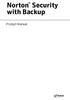 TM Norton Security with Backup Product Manual Norton Security with Backup Product Manual The software described in this book is furnished under a license agreement and may be used only in accordance with
TM Norton Security with Backup Product Manual Norton Security with Backup Product Manual The software described in this book is furnished under a license agreement and may be used only in accordance with
Symantec AntiVirus Corporate Edition Reference Guide
 Symantec AntiVirus Corporate Edition Reference Guide Symantec AntiVirus Corporate Edition Reference Guide The software described in this book is furnished under a license agreement and may be used only
Symantec AntiVirus Corporate Edition Reference Guide Symantec AntiVirus Corporate Edition Reference Guide The software described in this book is furnished under a license agreement and may be used only
Product Guide. McAfee Endpoint Security 10
 Product Guide McAfee Endpoint Security 10 COPYRIGHT Copyright 2014 McAfee, Inc. Do not copy without permission. TRADEMARK ATTRIBUTIONS McAfee, the McAfee logo, McAfee Active Protection, McAfee DeepSAFE,
Product Guide McAfee Endpoint Security 10 COPYRIGHT Copyright 2014 McAfee, Inc. Do not copy without permission. TRADEMARK ATTRIBUTIONS McAfee, the McAfee logo, McAfee Active Protection, McAfee DeepSAFE,
Sophos for Microsoft SharePoint Help. Product version: 2.0
 Sophos for Microsoft SharePoint Help Product version: 2.0 Document date: September 2015 Contents 1 About Sophos for Microsoft SharePoint...3 2 Dashboard...4 3 Configuration...5 3.1 On-access scan...5 3.2
Sophos for Microsoft SharePoint Help Product version: 2.0 Document date: September 2015 Contents 1 About Sophos for Microsoft SharePoint...3 2 Dashboard...4 3 Configuration...5 3.1 On-access scan...5 3.2
How To Install Safari Antivirus On A Dv8000 Dv Recorder On A Pc Or Macbook Or Ipad (For A Pc) On A Microsoft Dv8 (For Macbook) On An Ipad Or Ipa (
 Using Symantec AntiVirus Corporate Edition Version 9.0 Software On a DX8000 DVR DX8000 Digital Video Recorder C1613M-A (12/04) Contents Using Symantec AntiVirus Corporate Edition 9.0 Software.....................................................................5
Using Symantec AntiVirus Corporate Edition Version 9.0 Software On a DX8000 DVR DX8000 Digital Video Recorder C1613M-A (12/04) Contents Using Symantec AntiVirus Corporate Edition 9.0 Software.....................................................................5
Symantec Endpoint Protection Small Business Edition 12.1.2 Getting Started Guide
 Symantec Endpoint Protection Small Business Edition 12.1.2 Getting Started Guide Symantec Endpoint Protection Small Business Edition Getting Started Guide The software described in this book is furnished
Symantec Endpoint Protection Small Business Edition 12.1.2 Getting Started Guide Symantec Endpoint Protection Small Business Edition Getting Started Guide The software described in this book is furnished
Sophos for Microsoft SharePoint Help
 Sophos for Microsoft SharePoint Help Product version: 2.0 Document date: March 2011 Contents 1 About Sophos for Microsoft SharePoint...3 2 Dashboard...4 3 Configuration...5 4 Reports...27 5 Search...28
Sophos for Microsoft SharePoint Help Product version: 2.0 Document date: March 2011 Contents 1 About Sophos for Microsoft SharePoint...3 2 Dashboard...4 3 Configuration...5 4 Reports...27 5 Search...28
MGC WebCommander Web Server Manager
 MGC WebCommander Web Server Manager Installation and Configuration Guide Version 8.0 Copyright 2006 Polycom, Inc. All Rights Reserved Catalog No. DOC2138B Version 8.0 Proprietary and Confidential The information
MGC WebCommander Web Server Manager Installation and Configuration Guide Version 8.0 Copyright 2006 Polycom, Inc. All Rights Reserved Catalog No. DOC2138B Version 8.0 Proprietary and Confidential The information
Symantec Client Firewall Policy Migration Guide
 Symantec Client Firewall Policy Migration Guide Symantec Client Firewall Policy Migration Guide The software described in this book is furnished under a license agreement and may be used only in accordance
Symantec Client Firewall Policy Migration Guide Symantec Client Firewall Policy Migration Guide The software described in this book is furnished under a license agreement and may be used only in accordance
Symantec Mail Security for Microsoft Exchange Getting Started Guide
 Symantec Mail Security for Microsoft Exchange Getting Started Guide The software described in this book is furnished under a license agreement and may be used only in accordance with the terms of the agreement.
Symantec Mail Security for Microsoft Exchange Getting Started Guide The software described in this book is furnished under a license agreement and may be used only in accordance with the terms of the agreement.
Additionally, you can run LiveUpdate manually to check for the latest definitions directly from Symantec:
 Image not found https://it.ucsf.edu/sites/it.ucsf.edu/themes/custom/it_new/logo.png it.ucsf.edu Published on it.ucsf.edu (https://it.ucsf.edu) Home > SEP for Windows: FAQ SEP for Windows: FAQ vgalvan on
Image not found https://it.ucsf.edu/sites/it.ucsf.edu/themes/custom/it_new/logo.png it.ucsf.edu Published on it.ucsf.edu (https://it.ucsf.edu) Home > SEP for Windows: FAQ SEP for Windows: FAQ vgalvan on
Symantec File Share Encryption Quick Start Guide Version 10.3
 Symantec File Share Encryption Quick Start Guide Version 10.3 What is Symantec File Share Encryption? Symantec File Share Encryption is a software tool that provides multiple ways to protect and share
Symantec File Share Encryption Quick Start Guide Version 10.3 What is Symantec File Share Encryption? Symantec File Share Encryption is a software tool that provides multiple ways to protect and share
Symantec Security Information Manager 4.5 Administrator's Guide
 Symantec Security Information Manager 4.5 Administrator's Guide Symantec Security Information Manager 4.5 Administrator's Guide The software described in this book is furnished under a license agreement
Symantec Security Information Manager 4.5 Administrator's Guide Symantec Security Information Manager 4.5 Administrator's Guide The software described in this book is furnished under a license agreement
(Self-Study) Identify How to Protect Your Network Against Viruses
 SECTION 24 (Self-Study) Identify How to Protect Your Network Against Viruses The following objective will be tested: Describe What You Can Do to Prevent a Virus Attack In this section you learn about viruses
SECTION 24 (Self-Study) Identify How to Protect Your Network Against Viruses The following objective will be tested: Describe What You Can Do to Prevent a Virus Attack In this section you learn about viruses
Introduction to Computer Security Table of Contents
 Introduction to Computer Security Table of Contents Introduction... 2 1 - Viruses... 3 Virus Scanners... 3 2 - Spyware... 7 Spyware Scanners... 8 3 - Firewalls... 10 Windows Firewall... 10 4 - References...
Introduction to Computer Security Table of Contents Introduction... 2 1 - Viruses... 3 Virus Scanners... 3 2 - Spyware... 7 Spyware Scanners... 8 3 - Firewalls... 10 Windows Firewall... 10 4 - References...
Lectures 9 Advanced Operating Systems Fundamental Security. Computer Systems Administration TE2003
 Lectures 9 Advanced Operating Systems Fundamental Security Computer Systems Administration TE2003 Lecture overview At the end of lecture 9 students can identify, describe and discuss: Main factors while
Lectures 9 Advanced Operating Systems Fundamental Security Computer Systems Administration TE2003 Lecture overview At the end of lecture 9 students can identify, describe and discuss: Main factors while
Symantec Mail Security for Microsoft Exchange Server 2007/Server 2010
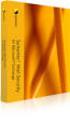 Symantec Mail Security for Microsoft Exchange Server 2007/Server 2010 Implementation Guide Symantec Information Foundation Symantec Mail Security for Microsoft Exchange Implementation Guide The software
Symantec Mail Security for Microsoft Exchange Server 2007/Server 2010 Implementation Guide Symantec Information Foundation Symantec Mail Security for Microsoft Exchange Implementation Guide The software
Symantec Data Center Security: Server Advanced v6.0. Agent Guide
 Symantec Data Center Security: Server Advanced v6.0 Agent Guide Symantec Data Center Security: Server Advanced Agent Guide The software described in this book is furnished under a license agreement and
Symantec Data Center Security: Server Advanced v6.0 Agent Guide Symantec Data Center Security: Server Advanced Agent Guide The software described in this book is furnished under a license agreement and
Symantec Mobile Security Manager Administration Guide
 Symantec Mobile Security Manager Administration Guide Symantec Mobile Security Manager The software described in this book is furnished under a license agreement and may be used only in accordance with
Symantec Mobile Security Manager Administration Guide Symantec Mobile Security Manager The software described in this book is furnished under a license agreement and may be used only in accordance with
Best Practice Configurations for OfficeScan (OSCE) 10.6
 Best Practice Configurations for OfficeScan (OSCE) 10.6 Applying Latest Patch(es) for OSCE 10.6 To find out the latest patches for OfficeScan, click here. Enable Smart Clients 1. Ensure that Officescan
Best Practice Configurations for OfficeScan (OSCE) 10.6 Applying Latest Patch(es) for OSCE 10.6 To find out the latest patches for OfficeScan, click here. Enable Smart Clients 1. Ensure that Officescan
