ENGLISH Camera User Guide
|
|
|
- Joanna Reeves
- 8 years ago
- Views:
Transcription
1 ENGLISH Camera User Guide Please read the Read This First section (page 5). Please also read the Software Starter Guide and the Direct Print User Guide.
2 Flowchart and Reference Guides This Guide Shooting with the Camera Software Starter Guide Installing the Software This Guide Connecting the Camera to a Computer Software Starter Guide Downloading Images to a Computer Direct Print User Guide Printer User Guide Using the Printer and Printing Use of genuine Canon accessories is recommended. This product is designed to perform optimally when used with genuine Canon accessories. Canon shall not be liable for any damage to this product and/or accidents such as fire, etc., caused by the malfunction of non-genuine Canon accessories (e.g., a leakage and/or explosion of a battery pack). Please note that this warranty does not apply to repairs arising out of the malfunction of non-genuine Canon accessories, although you may request such repairs on a chargeable basis. (i)
3 Camera Body Temperature If your camera is used for prolonged periods, the camera body may become warm. Please be aware of this and take care when operating the camera for an extended period. About the LCD Monitor and Viewfinder The LCD monitor and viewfinder are produced with extremely high-precision manufacturing techniques. More than 99.99% of the pixels operate to specification. Less than 0.01% of the pixels may occasionally misfire or appear as red or black dots. This has no effect on the recorded image and does not constitute a malfunction. Video Format Please set the camera s video signal format to the one used in your region before using it with a TV monitor (p. 153). Language Setting Please see page 28 to change the language setting. Please read through the Read This First section (p. 5) before using your camera. Disclaimer While every effort has been made to ensure that the information contained in this guide is accurate and complete, no liability can be accepted for any errors or omissions. Canon reserves the right to change the specifications of the hardware and software described herein at any time without prior notice. No part of this guide may be reproduced, transmitted, transcribed, stored in a retrieval system, or translated into any language in any form, by any means, without the prior written permission of Canon. Canon makes no warranties for damages resulting from corrupted or lost data due to a mistaken operation or malfunction of the camera, the software, the CompactFlash cards (CF cards), personal computers, peripheral devices, or use of non-canon CF cards. Trademark Acknowledgements Canon and PowerShot are trademarks of Canon, Inc. CompactFlash is a trademark of SanDisk Corporation. ibook and imac are trademarks of Apple Computer, Inc. Macintosh, PowerBook, Power Macintosh and QuickTime are trademarks of Apple Computer, Inc, registered in the United States and other countries. Microsoft, Windows, and Windows NT are either registered trademarks or trademarks of Microsoft Corporation in the United States and/or other countries. Other names and products not mentioned above may be registered trademarks or trademarks of their respective companies. Copyright 2004 Canon Inc. All rights reserved. (ii)
4 About this Camera User Guide Symbols Used : This mark denotes issues that may affect the camera s operation. : This mark denotes additional topics that complement the basic operating procedures. Question? Look Here First. What settings are available under each function? Will my settings remain in effect even after I ve turned the camera off? Functions Available in Each Shooting Mode (p. 202) What functions are available through the menus? FUNC. Menu (p. 43) Rec. Menu (p. 46) Play Menu (p. 48) Set up Menu (p. 49) My Camera Menu (p. 51) What do the icons listed in the Camera User Guide mean? Information Displayed on the LCD Monitor/Viewfinder (p. 35) Selecting Menus and Settings (p. 43) The above sections are shaded on the right edges to make them easy to find. (iii)
5 Thumb Index Introduces you to all of the camera components, and explains how to load batteries and use the shutter button, among other basic functions. Preparing the Camera, Basic Functions Describes shooting with the camera, from each shooting mode to using the camera s various shooting features. Shooting Explains how to review recorded images or select playback settings, how to protect images or erase them, and how to edit movies. Playback, Erasing Explains how to make DPOF print settings, and how to select images for transferring to . Refer to the Direct Print User Guide for printing instructions. Print Order, Transferring Explains how to transfer images to a computer. Also explains how to use a TV set for shooting and playing back images. You must read this section before connecting your camera to a computer. Explains how to customize the camera using My Camera settings and how to set the camera s start-up image, and start-up, shutter and operation sounds. Connecting My Camera Settings Shows the error messages. Also explains how to use the wireless controller and various separately sold accessories such as the power kit, externally mounted flash units and conversion lenses. Appendix 1
6 Table of Contents : Functions and operations tables. These pages are shaded on the right edges to make them easy to find. Read This First Components Guide Front View Back/Bottom View Controls Mode Dial Main Dial Display Panel Preparing the Camera Charging the Battery Pack Installing the Battery Pack/CF card Attaching the Neck Strap Attaching the Lens Cap Attaching the Lens Hood Attaching the Filter Adapter Setting the Date/Time Setting the Language Basic Functions Turning the Power On/Off Using the LCD Monitor/Viewfinder Checking the information on the LCD Monitor/Viewfinder...34 Using the Zoom (Focal Length) Pressing the Shutter Button Selecting Menus and Settings Resetting the Settings to Default Shooting Letting the Camera Select Settings Auto Mode Reviewing an Image Right after Shooting Changing the Resolution and Compression Changing the File Format Using the Built-In Flash Portrait Mode Landscape Mode
7 Night Scene Mode Shooting Panoramic Images (Stitch Assist) Movie Mode Macro Mode Super Macro Mode Self-Timer Digital Zoom Continuous Shooting Shooting Selecting Particular Effects Program AE Setting the Shutter Speed Setting the Aperture Manually Setting the Shutter Speed and Aperture Selecting an AF Frame Switching between Light Metering Modes Adjusting the Exposure Adjusting the Tone (White Balance) Changing the Photo Effect Shooting in Adobe RGB Color Space Changing the ISO Speed Auto Exposure Bracketing (AEB Mode) Focus Bracketing (Focus-BKT Mode) Locking the Exposure Setting (AE Lock) Locking the Flash Exposure Setting (FE Lock) Switching between Flash Adjustment Settings Switching the Timing at which the Flash Fires Shooting Images at Set Intervals (Intervalometer) Shooting Problem Subjects for the Autofocus Switching between Focus Settings Saving Custom Settings Using the ND Filter Setting the Auto Rotate Function Resetting the File Numbers Playback Displaying Images Individually Magnifying Images Viewing Nine Images at a Time (Index Playback) JUMP Jumping Between Images Viewing Movies
8 Editing Movies Rotating Images in the Display Attaching Sound Memos to Images Automated Playback (Slide Show) Protecting Images Erasing Erasing Images Individually Formatting a CF Card Print Order About Printing Print Settings (DPOF Print Settings) Image Transmission Settings (DPOF Transfer Order) Selecting Images for Transferring Downloading Images to a Computer Connecting the Camera to a Computer Via the USB Cable.149 Downloading Directly from a CF Card Viewing Images on a TV Set Customizing the Camera (My Camera Settings) Changing My Camera Settings Registering the My Camera Settings List of Error/Message Codes List of Messages Troubleshooting Appendix Using the Wireless Controller Using an Externally Mounted Flash (Sold Separately) Using the Tele-converter (Sold Separately)/Close-up Lens (Sold Separately) Using a Compact Power Adapter (Sold Separately) Using a Battery Charger (Sold Separately) and Car Battery Cable (Sold Separately) Replacing the Date Battery Camera Care and Maintenance Specifications Index Functions Available in Each Shooting Mode
9 Read This First Please Read Test Shots Before you try to photograph important subjects, we highly recommend that you shoot several trial images to confirm that the camera is operating and being operated correctly. Please note that Canon, its subsidiaries and affiliates, and its distributors are not liable for any consequential damages arising from any malfunction of a camera or accessory, including CompactFlash cards, that results in the failure of an image to be recorded or to be recorded in a format that is machine readable. Warning Against Copyright Infringement Please note that Canon digital cameras are intended for personal use and should never be used in a manner that infringes upon or contravenes international or domestic copyright laws and regulations. Please be advised that in certain cases the copying of images from performances, exhibitions, or commercial properties by means of a camera or other device may contravene copyright or other legal rights even if the image was recorded for personal use. Warranty Limitations This camera s warranty is only effective in the country of sale. If a problem arises while the camera is in use abroad, please convey it back to the country of sale before proceeding with a warranty claim to a Canon Customer Support Help Desk. For Canon Customer Support contacts, please see the Canon Limited Warranty supplied with your camera. Safety Precautions Before using the camera, please ensure that you read and understand the safety precautions described below. Always ensure that the camera is operated correctly. The safety precautions noted on the following pages are intended to instruct you in the safe and correct operation of the camera and its accessories to prevent injuries or damage to yourself, other persons and equipment. In the next few pages, the term equipment refers primarily to the camera, its power supply accessories and a separately sold compact power adapter. 5
10 6 Warnings Do not aim the camera directly into the sun or at other intense light sources which could damage your eyesight. Do not trigger the flash in close proximity to human or animal eyes. Exposure to the intense light produced by the flash may damage eyesight. In particular, remain at least one meter (39 inches) away from infants when using the flash. Store this equipment out of the reach of children and infants. Accidental damage to the camera or batteries by a child could result in serious injury. In addition, placement of the strap around the child s neck could result in asphyxiation. Be particularly careful to keep the date battery used in the camera away from children. Seek medical assistance immediately if a child swallows a battery. Do not attempt to disassemble or alter any part of the equipment that is not expressly described in this guide. Disassembly or alteration may result in high voltage electrical shock. Internal inspections, alterations and repairs should be conducted by qualified service personnel authorized by your camera distributor or a Canon Customer Support Help Desk. To avoid the risk of high-voltage electrical shock, do not touch the flash portion of the camera if it has been damaged. Similarly, never touch internal portions of the equipment that become exposed as a result of damage. There is a risk of high voltage electrical shock. Please take the first opportunity to consult your camera distributor or a Canon Customer Support Help Desk. Stop operating the equipment immediately if it emits smoke or noxious fumes. Failure to do so may result in fire or electrical shock. Immediately turn the camera s power off, remove the camera battery or unplug the power cord from the power outlet. Confirm that smoke and fume emissions have ceased. Please consult your camera distributor or the closest Canon Customer Support Help Desk. Stop operating the equipment if it is dropped or the casing is damaged. Failure to do so may result in fire or electrical shock. Immediately turn the camera s power off, remove the camera battery or unplug the power cord from the power outlet. Please consult your camera distributor or the closest Canon Customer Support Help Desk.
11 Do not allow the equipment to come into contact with, or become immersed in, water or other liquids. Do not allow liquids to enter the interior. The camera has not been waterproofed. If the exterior comes into contact with liquids or salt air, wipe it dry with a soft, absorbent cloth. In the event that water or other foreign substances enter the interior, immediately turn the camera s power off and remove the camera battery or unplug the power cord from the power outlet. Continued use of the equipment may result in fire or electrical shock. Please consult your camera distributor or the closest Canon Customer Support Help Desk. Do not use substances containing alcohol, benzene, thinners or other flammable substances to clean or maintain the equipment. The use of these substances may lead to fire. Remove the power cord on a regular periodic basis and wipe away the dust and dirt that collects on the plug, the exterior of the power outlet and the surrounding area. In dusty, humid or greasy environments, the dust that collects around the plug over long periods of time may become saturated with humidity and short-circuit, leading to fire. Do not cut, damage, alter or place heavy items on the power adapter cord. Any of these actions may cause an electrical short circuit, which may lead to fire or electrical shock. Do not handle the power cord if your hands are wet. Handling it with wet hands may lead to electrical shock. When unplugging the cord, ensure that you hold the solid portion of the plug. Pulling on the flexible portion of the cord may damage or expose the wire and insulation, creating the potential for fires and electrical shocks. Use only the recommended power accessories. Use of power sources not expressly recommended for this equipment may lead to overheating, distortion of the equipment, fire, electrical shock or other hazards. Do not place the batteries near a heat source or expose them to direct flame or heat. Neither should you immerse them in water. Such exposure may damage the batteries and lead to the leakage of corrosive liquids, fire, electrical shock, explosion or serious injury. 7
12 Do not attempt to disassemble, alter or apply heat to the batteries. There is serious risk of injury due to an explosion. Immediately flush with water any area of the body, including the eyes and mouth, or clothing, that comes into contact with the inner contents of a battery. If the eyes or mouth contact these substances, immediately flush with water and seek medical assistance. Avoid dropping or subjecting the batteries to severe impacts that could damage the casings. It could lead to leakage and injury. Do not short-circuit the battery terminals with metallic objects, such as key holders. It could lead to overheating, burns and other injuries. Use the supplied terminal cover to transport or store the battery pack. Before you discard a battery, cover the terminals with tape or other insulators to prevent direct contact with other objects. Contact with the metallic components of other materials in waste containers may lead to fire or explosions. Discard the batteries in specialized waste facilities if available in your area. Use only recommended batteries and accessories. Use of batteries not expressly recommended for this equipment may cause explosions or leaks, resulting in fire, injury and damage to the surroundings. Disconnect the compact power adapter from both the camera and power outlet after recharging and when the camera is not in use to avoid fires and other hazards. Continuous use over a long period of time may cause the unit to overheat and distort, resulting in fire. The camera terminal of the separately sold compact power cord is designed for exclusive use with your camera. Do not use it with other products or batteries. There is a risk of fire and other hazards. Exercise due caution when screwing on the separately sold tele-converter lens, close-up lens and conversion lens adapter. If they loosen, fall off and shatter, the glass shards may cause an injury. 8
13 Cautions Avoid using, placing or storing the equipment in places subject to strong sunlight or high temperatures, such as the dashboard or trunk (boot) of a car. Exposure to intense sunlight and heat may cause the batteries to leak, overheat or explode, resulting in fire, burns or other injuries. High temperatures may also cause deformation of the casing. Ensure that there is good ventilation when using the compact power adapter to charge the battery pack or power the camera. Do not store the equipment in humid or dusty areas. Storage in such areas could lead to fire, electrical shock or other damage. Be careful not to bang the camera or subject it to strong impacts or shocks that could lead to injury or damage the equipment when wearing or holding it by the strap. Be careful not to cover the flash with your fingers or clothing when shooting. The flash may be damaged and emit smoke or noise. In addition, do not touch the surface of the flash after taking several pictures in rapid succession. Either action could result in burns. Do not operate the flash with dirt, dust or other items stuck to its lens. The resulting heat build-up could damage the flash. Ensure that the battery charger is plugged into a power outlet of the specified rating, not over the specified rating. The plug of the battery charger varies according to region. Do not use the battery charger or compact power adapter if the cable or plug is damaged, or if the plug is not fully inserted into the power outlet. Do not allow metal objects (such as pins or keys) or dirt to contact the charger terminals or plug. If your camera is used for prolonged periods, the camera body may become warm. Please take care when operating the camera for an extended period as your hands may experience a burning sensation. 9
14 Preventing Malfunctions Avoid Strong Magnetic Fields Never place the camera in close proximity to electric motors or other equipment generating strong electromagnetic fields. Exposure to strong magnetic fields may cause malfunctions or corrupt image data. Avoid Condensation Related Problems Moving the equipment rapidly between hot and cold temperatures may cause condensation (water droplets) to form on its external and internal surfaces. You can avoid this by placing the equipment in an airtight, resealable plastic bag and letting it adjust to temperature changes slowly before removing it from the bag. If Condensation Forms Inside the Camera Stop using the camera immediately if you detect condensation. Continued use may damage the equipment. Remove the CF card, and battery or a household power source, from the camera and wait until the moisture evaporates completely before resuming use. Extended Storage When not using the camera for extended periods of time, remove the battery from the camera or battery charger and store the equipment in a safe place. Storing the camera for extended periods with batteries installed will run down the battery. (Do not remove the date battery.) 10
15 Components Guide Front View Remote Sensor (p. 169) Strap Mount (p. 24) AF Sensor Display Panel (p. 16) Hot Shoe (p. 171) Microphone (p. 131) Preparing the Camera, Basic Functions Strap Mount (p. 24) Self-timer Lamp (p. 77) Speaker Lens Ring Release Button (p. 174, 179) Built-in Flash (p. 62) Red-eye Reduction Lamp (p. 62) 11
16 Back/Bottom View Diopter Adjustment Dial (p. 33) Viewfinder (p. 33) CF Card/Battery Cover (p. 21) Indicator Terminal Cover LCD Monitor (p. 32) Tripod Socket DIGITAL Terminal * (p. 150) DC IN Terminal (p. 182, 183) A/V OUT (Audio/Video Out) Terminal (p. 153) * To connect the camera to a computer or printer, use one of the following cables. Computer: Interface Cable IFC-400PCU (supplied with the camera) Direct Print Compatible Printers (Sold Separately) CP Printers: Interface Cable IFC-400PCU (supplied with the camera) or the Direct Interface Cable DIF-100 (supplied with CP-100/CP-10). Bubble Jet Printers Bubble Jet Direct Compatible Printers: Please refer to your Bubble Jet printer user guide. PictBridge Compliant Printers: Interface Cable IFC-400PCU (supplied with the camera) PictBridge Compliant Non-Canon Printers: Interface Cable IFC-400PCU (supplied with the camera) Please refer to the System Map or the Direct Print User Guide supplied with the camera for direct print compatible printer information. 12
17 Controls Top (Flash)/ (Zoom in) Button (p. 62, 123) Zoom Ring (p. 39) (Macro)/ (Index) Button (p. 73, 124) (Backlight) Button (p. 16) Shutter Button (p. 41) Main Dial (p. 15) (Continuous)/ (Self- Timer/Wireless Controller) Button (p. 77, 79, 169) Power/Mode Indicator (p. 29) Mode Lever (p. 29) Button (p. 30) (Light Metering) Button (p. 91) Preparing the Camera, Basic Functions Back (Monitor Selector) Button (p. 32) Mode Dial (p. 14) FUNC. (Function)/JUMP Button (p. 43, 125) MF (Manual Focus)/ (Microphone) Button (p. 113, 114, 131) (AE Lock/FE Lock)/ (Single Image Erase) Button (p. 104, 106, 138) INFO. (Information) Button (p. 34) SET/ (AF Frame Selector) Button (p. 89) MENU Button (p. 44) Omni Selector ( / (Exposure), /WB (White Balance),, ) (p. 92, 93) 13
18 Mode Dial Use the mode dial to switch between the shooting modes. Image Zone Creative Zone Auto : Auto (p. 53) The camera automatically selects settings. Image Zone The camera automatically selects settings according to the image composition type. : Portrait (p. 66) : Landscape (p. 66) : Night Scene (p. 67) : Stitch Assist (p. 68) : Movie (p. 71) Creative Zone The user selects exposure, aperture or other settings to achieve special effects. : Program AE (p. 81) : Shutter Speed-Priority AE (p. 82) : Aperture-Priority AE (p. 85) : Manual Exposure (p. 87) : Custom 1 (p. 116) : Custom 2 (p. 116) 14
19 Main Dial The main dial is used for selecting certain menus and for displaying images. You can easily and swiftly select, confirm and switch menus. Turning the Main Dial Turn In Shooting Mode Selects aperture value and shutter speed (p. 82, 85, 87) Selects menu settings by pressing the FUNC. button (p. 43) Selects exposure compensation and white balance (p. 92, 93) In Playback Mode Displays the previous and next image (p. 122) Preparing the Camera, Basic Functions Clicking the Main Dial In Shooting Mode Click Fixes menu items set by pressing the FUNC. button (p. 43) Switches between shutter speeds and aperture values in M mode (p. 87) 15
20 Display Panel The display panel shows the camera settings, the remaining image capacity, movie shooting time, battery charge and other information. In Shooting mode (p. 29), you can turn on the backlight of the display panel for six seconds by pressing the button. To turn off the backlight within six seconds, press the button again. button Icons / / / / Indication Evaluative Metering/Spot Metering/ Center-Weighted Average Metering Reference pages Shutter Speed/Movie Shooting Time/ 57, 71, 82, White Balance/ISO Speed/Photo Effect/ 87, 93, 96, Bracket/Resolution Setting Value (for 99, 100, 102 each function setting) 90 Aperture Setting 85, 87 Compression 57 Resolution (Not displayed with RAW images) Flash On/Flash Off (Not displayed with Auto) ND filter 118 Single Shot/Standard Continuous Shooting/High-speed Continuous Shooting 79 ISO speed 99 Battery Charge State 22 Macro Mode * 73 16
21 Photo Effect 96 Self-Timer/Wireless Controller 77, 168 Remaining Image Capacity/Message 110, 159 Code/Error Code/ (Intervalometer)/ Interval Shooting Remaining Shots White Balance Settings 93 Bracket 100, 102 Flash Exposure Compensation/Flash 107 Output Adjustment Exposure Compensation Level/AEB Level/Flash Exposure Compensation Level 92, 100, 107 * Goes off in Super Macro mode. The Super Macro mode icon appears on the LCD monitor (or in the viewfinder). (p. 75) Preparing the Camera, Basic Functions The diagram above shows all the icons appearing at once. Normally, only the icons applicable to the selected mode and camera state appear. 17
22 Preparing the Camera Charging the Battery Pack Use the following procedures to charge the battery pack the first time and subsequently when the Change the battery pack message displays on the LCD monitor (or in the viewfinder) or the low battery icon ( ) and Lb ( ) message are lit on the Display Panel. 1 2 Charge Indicator 1 2 Align the edge of the battery pack with the line on the battery charger, then slide the battery in the direction of the arrow. Battery charger model names and types vary by region. (For CG-580) Plug the battery charger into a power outlet. (For CB-5L) Attach the power cord to the battery charger and plug the other end into a power outlet. The charge indicator blinks while the battery pack is charging and lights steadily once charging is complete. After charging, unplug the battery charger and remove the battery pack. 18
23 This is a lithium ion battery pack so there is no need to completely use or discharge it before recharging. It can be recharged at any time. However, since the maximum number of charge cycles is approximately 300 (battery life), you are recommended to only charge the battery pack after having discharged it completely to prolong battery life. It takes approximately 90 minutes to bring a fully discharged battery pack to a fully charged state (based on Canon s testing standard). Charging times will vary according to the surrounding humidity and battery pack charge state. The separately sold Battery Pack BP-511, BP-512 and BP-514 can also be used in this camera. Battery Pack Handling Precautions Keep the battery pack and camera terminals ( ) clean at all times. Dirty terminals may cause a poor contact between the battery pack and camera. Polish the terminals with a tissue or a dry cloth before charging or using the battery pack. Do not cover the battery charger with anything, such as a tablecloth, cushion or blanket, when it is charging. Heat will build up internally and possibly lead to fire. Do not charge batteries other than Battery Pack BP-511A, BP- 511, BP-512 or BP-514 with the supplied equipment. This may cause a malfunction. The battery pack continues to discharge a small amount when left in the camera even with the power turned off. This shortens the battery life. Remove the battery pack from the camera when it is not in use. Do not allow any metal objects such as keyrings to touch the and terminals (Fig. A), as this can damage the battery pack. To carry the battery pack, or store it during periods of disuse, always replace the terminal cover (Fig. B) or place it in the supplied case and store it in a cool, dry place. Preparing the Camera, Basic Functions 19
24 Charging the Battery Pack (continued) When using Battery Pack BP-511A or BP-514, you can distinguish between the discharged battery pack and fully charged battery pack by changing the direction of the battery cover (Fig. C and D). Recharge the battery fully before using it again. Fig. A Fig. B Fig. C Fig. D Fully Charged Battery Used Battery Attach so the blue portion of the battery pack can be seen through the window. Attach in the opposite way of Fig. C. Even charged battery packs continue to discharge naturally. You are advised to charge the battery on the day of use, or one day before, to ensure a full charge. Since storing a fully charged battery pack for long periods of time (about 1 year) can shorten its lifecycle or affect performance, you are recommended to use the battery pack in the camera until the symbol displays and to store it at normal temperature (30 C/ 86 F) or lower. If you do not use the battery pack for long periods of time, charge it fully and discharge it fully in the camera at least once a year before returning it to storage. The camera consumes the battery charge when the power is on even when a function is not being used. To conserve the battery charge, be particularly attentive in turning the camera off. Although the battery pack s maximum operating range is 0 to 40 C (32 to 104 F), the optimal range is 10 to 30 C (50 to 86 F). At cold temperatures, such as those experienced when skiing, performance will temporarily decline, reducing the usable time before recharging. If the usable time of a battery pack diminishes substantially even when fully charged, it should be replaced. 20
25 Installing the Battery Pack/CF card Install Battery Pack BP-511A (supplied) and the CF card (supplied) into the camera as follows. Use the Compact Power Adapter CA-560 (sold separately) to power the camera for extended periods (p. 182). Charge the battery pack before using it for the first time (p. 18) Label 3 Preparing the Camera, Basic Functions Indicator Battery lock CF card eject button 1 2 Check that the power is off (p. 29) and slide the CF card/battery cover in the direction of the arrow. Insert the battery pack. The terminal side of the battery pack should face downward. Insert the battery pack all the way in until the battery lock clicks. To remove the battery pack, push the battery lock. Terminals 21
26 Installing the Battery Pack/CF card (continued) 3 4 Insert the CF card. The label side of the CF card should face the battery compartment. Push the card in until the CF card eject button fully extends. To remove the CF card, push the CF card eject button and pull the card out. Slide the CF card/battery cover closed. When the indicator blinks, the camera is writing, reading, erasing or transmitting an image to or from the card. Do not perform the following, or image data may be lost or corrupted: Do not shake the camera. Do not turn off the power or open the CF card/battery cover. You are recommended to use CF cards that have been formatted in your camera (p. 139). The card supplied with the camera may be used without further formatting. Remove the battery pack when the camera is not in use. See CF Cards and Estimated Capacities (Recordable Images) (p. 191). See Battery Performance (p. 190). Battery Status Symbols The following icons indicate the battery status on the display panel. These icons will not appear while the camera is powered with a compact power adapter. : Sufficient battery charge : Low battery : Replace or recharge battery 22
27 CF Card Handling Precautions CF cards are high-precision electronic devices. Do not bend, force, or subject them to shocks or vibration. Do not attempt to disassemble or alter a CF card. Moving a CF card rapidly between temperature extremes may cause condensation to form in the card, leading to potential malfunctions. To avoid condensation formation, place the CF card in a sealed plastic bag before moving it into a different temperature zone and allow it to adjust slowly to the new temperature. If condensation forms on the CF card, put it aside until the water droplets have evaporated completely. Place the CF card in the supplied case for storage. Do not use or store CF cards in the following types of locations. Locations subject to dust or sand Locations subject to high humidity and high temperatures Microdrives are a recording medium with a hard disk. Their merits are a large capacity and a low price per megabyte of capacity. However, they can be more susceptible to vibrations and shocks than CF cards, which use durable flash memories. Please be careful, therefore, not to subject the camera to vibrations or shocks when using a microdrive, especially while recording or during playback. Preparing the Camera, Basic Functions 23
28 Attaching the Neck Strap Attach the strap as illustrated on the left. Pull the strap tight in the buckle so that it does not slip. Perform the same steps on the other side of the camera (p. 11). Avoid waving the camera about or catching it on other items when suspending it from the strap. Attaching the Lens Cap Attach the lens cap as illustrated on the left. Always replace the lens cap after use. To remove the lens cap, press the tabs on the lens cap and pull. Remove the lens cap before turning on the camera s power. 24
29 Attaching the Lens Hood When shooting backlit scenes without a flash with the lens set to a wide angle, you should attach the lens hood to prevent light outside the scene from coming into the lens. Be sure to turn off the camera before you attach the lens hood. Lens Hood Attach the lens hood so that its meets the lens, then turn the lens hood clockwise until the lens meets. If you use the built-in flash when the lens hood is attached, a portion of the image appears to be blocked by the lens hood and appears dark. Attaching the Filter Adapter Preparing the Camera, Basic Functions If you wish to attach a commercially available filter (58 mm diameter), attach the filter adapter in advance. Be sure to turn off the camera before you attach the filter adapter. Filter Adapter Attach the filter adapter so that its meets the lens, then turn the filter adapter clockwise until the lens meets. The filter adapter is exclusively for use with a filter. If you wish to attach Close-up Lens 500D (sold separately) to the camera, use Conversion Lens Adapter LA-DC58C (sold separately) (p. 177). Attaching more than one filter at the same time may cause dark shadows on the image depending on the zoom position. 25
30 Setting the Date/Time The Set Date/Time menu will appear the first time the camera power is turned on or whenever the date lithium battery charge is low. Start from Step 5 to set the date and time. 1 2 Turn on the camera (p. 29). Press the MENU button. The [ (Rec.)] or [ (Play)] menu appears Press the arrow on the omni selector to select the [ (Set up)] menu. Pressing the JUMP button also switches between menus. Press the or arrow on the omni selector to select [Date/ Time] then press the SET button. The factory default for the date format may differ from that shown here in some regions. Set the date and time. Press the or arrow on the omni selector to select a field to change. Press the or arrow on the omni selector to set the values. The date can be set up to the year (Rec.) Menu in Auto mode Press the SET button. After adjusting the settings, press the MENU button to close the menu window. 26
31 The Date/Time cannot be inserted in the actual image even if the Date/Time have been set. For printing images with the date on them, refer to the Direct Print User Guide or Software Starter Guide. Replacing the Date Battery (p. 184) Preparing the Camera, Basic Functions 27
32 Setting the Language Use this feature to select the language used in the menus and messages. 1 2 Turn on the camera (p. 29). Press the MENU button. The [ (Rec.)] or [ (Play)] menu appears Press the arrow on the omni selector to select the [ (Set up)] menu. Pressing the JUMP button also switches between menus. Press the or arrow on the omni selector to select [Language] and press the SET button. Press the,, or arrow on the omni selector to select a language. (Rec.) Menu in Auto mode 6 28 Press the SET button. After adjusting the settings, press the MENU button to close the menu window. In playback mode, you can change the language by holding the SET button while you press the JUMP button, except when a separately sold printer is connected or during movie playback.
33 Basic Functions Turning the Power On/Off The power/mode indicator remains lit while the power of the camera is on. The power/mode indicator indicates the state of the camera as follows. Orange: Shooting mode Green : Playback mode/printer connection mode* Yellow : Computer connection mode* Off : The power of the camera is off. * For printer connection mode information, see the Direct Print User Guide. For computer connection mode information, see the Software Starter Power/Mode Indicator Guide. Release button Mode Lever Use this lever to turn the power on. To operate the mode lever, press the release button as shown on the left. The mode lever will not operate if the release button is not pressed. After the camera is turned on in or, release the lever. The mode lever returns to its original position (center). Powering the Camera in Shooting Mode Remove the lens cap. 1 Preparing the Camera, Basic Functions 2 Turn the mode lever to (Shooting) while pressing the release button. The power/mode indicator lights orange. Open the LCD monitor if needed (p. 32). Release button 29
34 Turning the Power On/Off (continued) Powering the Camera in Playback Mode Turn the mode lever to 1 (Playback) while pressing the release button. Release button The power/mode indicator lights green and appears on the display panel. Open the LCD monitor if needed (p. 32). Turning the Power Off Press the button. 1 The power goes off. Be careful not to touch the lens when shooting. Please also refrain from forcing the lens with fingers or other objects. It could lead to malfunctions or damage the camera. If this occurs, turn the camera off and back on. You will hear a start-up sound and see the start-up image when the power comes on. (To change the start-up sound and image, see pages 31, 51 and 154.) The start-up image does not appear in the following cases: when the camera is powered in Shooting mode after the monitor was switched to the viewfinder (p. 32) or when the A/V OUT terminal is connected to a TV. 30
35 Turning on the camera without the start-up sound and image Press and hold the button, then turn on the power. You can also turn the camera on with the LCD monitor closed. Power Saving Function This camera is equipped with a power saving function. When this function is turned on and it activates, restore power by turning the mode lever toward or. Shooting Mode: Powers down approximately 3 minutes after the last control is accessed on the camera. The LCD monitor (or viewfinder) also shuts off approximately 1 minute* after the last control is accessed on the camera. Press any button except the mode lever to turn the LCD monitor (or viewfinder) back on. * This time can be changed (p. 50). Playback Mode: Powers down approximately 5 minutes after the last control is accessed on the camera. Printer Connection Mode: Powers down approximately 5 minutes after the last control is accessed on the camera or connected printer. The power saving function is disabled while a slide show plays on the camera or during a computer connection (p. 133, 149). You can turn off the power saving function in the Set up menu (p. 50). Preparing the Camera, Basic Functions Switching between Shooting and Playback You can quickly switch between Shooting mode and Playback mode. This is convenient when you wish to shoot again after checking or erasing an image immediately after it is shot. Shooting Mode Playback Mode Turn the mode lever to (Playback) while pressing the release button (p. 30). The camera switches to Playback mode. In this case, the lens does not retract. (If the mode lever is turned to (Playback) again, the lens retracts.) Playback Mode Shooting Mode Remove the lens cap and press the shutter button halfway, or turn the mode lever to (Shooting) while pressing the release button (p. 29). 31
36 Using the LCD Monitor/Viewfinder Switching between the LCD Monitor and Viewfinder You can switch between the LCD monitor and viewfinder both in Shooting mode and Playback mode. When the LCD Monitor is Closed The viewfinder turns on. When the LCD Monitor is Open The LCD monitor turns on. (The viewfinder goes off.) You can switch between the LCD monitor and viewfinder by pressing the button. The camera turns on the last selected monitor when powered on in Shooting mode. The camera always turns on the LCD monitor when powered on in Playback mode. Using the LCD Monitor If you wish to use the LCD monitor for shooting, playing back images and adjusting menu settings, follow the explanation below. Opened from left to right 180 degrees. It locks temporarily at 90 degrees. Tilted forward 180 degrees toward the lens or backward 90 degrees. The LCD monitor will automatically turn off and the viewfinder will turn on when the LCD monitor clicks shut against the camera body facing in. 32
37 The LCD monitor can also be positioned as below. 1 Open the LCD monitor left 180 degrees and tilt it 180 degrees toward the lens. In this position, icons and messages do not appear on the LCD monitor. The image shown on the LCD monitor is automatically flipped and reversed (the Reverse Display function) so that it appears correctly from in front of the lens. (You can disable the Reverse Display function (p. 48).) 2 Fold the LCD monitor back against the camera body. Fold it until it clicks into place against the camera body. If it is not fully closed, the image will appear reversed and icons and messages will not display. Icons and messages will appear and images will show properly (not reversed) when the LCD monitor is folded right against the camera until it clicks. Preparing the Camera, Basic Functions In Playback mode, images do not appear reversed. Also, icons and messages always show properly. Using the Viewfinder If the surroundings are too bright (for example, when you are shooting outdoors) and images on the LCD monitor are not clear, use the viewfinder for shooting. (The same image and information as the LCD monitor appear in the viewfinder.) You can adjust the viewfinder with the diopter adjustment dial to adapt to your vision so that the displayed information (p. 36) appears in crisp focus. Diopter Adjustment Dial Viewfinder 33
38 Checking the information on the LCD Monitor/Viewfinder Each time you press the INFO. button the LCD monitor (or the viewfinder) cycles to the next information mode. Both the LCD monitor and the viewfinder have a field of vision of 100% of the actual shooting image. Shooting Mode Each time you press the INFO. button the information view switches as follows. No Information Information View * Depending on the LCD monitor s position, the information view may not display. You can check detailed information about the image you just shot without switching the camera to Playback mode. To do so, while the image is being reviewed right after being taken, press the SET button, then INFO. button. The last selected Information View mode appears the next time you power on the camera. Playback Mode Each time you press the INFO. button the information view mode cycles as follows. Single Image Playback (p. 122): Standard Information View Detailed Information View No Information Index Playback (p. 124): Standard Information View No Information 34
39 Information Displayed on the LCD Monitor/ Viewfinder The LCD monitor displays information in Shooting or Playback mode, such as the camera settings, remaining image capacity and shooting date/time. Shooting Mode The information appears for approximately 6 seconds when you operate the camera (such as making a change in shooting settings) even if the LCD monitor/viewfinder is set to No Information. (Sometimes no information appears depending on the camera setting at that time.) A slow shutter speed has likely been selected because of insufficient lighting if the camera shake icon appears after metering preparations are complete. Set the flash to (On) or (Auto), or affix the camera to a tripod to shoot. After you take a photo by fully pressing the shutter button, the image displays on the LCD monitor for approximately two seconds (or the review duration you set from 2 to 10 seconds). If you press the SET button while the image is displayed, it will continue to display (p. 54). You can check the brightness of the image during the image review after shooting using the histogram (p. 39), a graph which allows you to judge the brightness of the recorded image and other information appearing with the image. You can adjust the exposure according to the results, then shoot again if necessary. (If no histogram appears, press the INFO. button.) Preparing the Camera, Basic Functions 35
40 Checking the information on the LCD Monitor/Viewfinder (continued) The following displays in information view. AF Frame Spot Metering Frame Shutter Speed MF (Manual Focus) Indicator Shots Remaining or Remaining Movie Time (sec.) Aperture Value 36 Exposure Compensation p. 92 White Balance (WB) p. 93 Drive Mode p. 77, 79 ISO Speed p. 99 Photo Effect p. 96 Bracket p. 100, 102 Flash Exposure p. 107, 108 Compensation/Flash Output Compression Settings p. 57 Resolution Settings p. 57 File Format p x 8.8x 11x 14x 18x 22x Digital Zoom Setting * p. 78 Converter (Lens) Settings p. 180 Low Battery p. 22 Flash p. 62 Red-eye Reduction p. 64 Macro Mode/Super Macro Mode p. 73, 75 Light Metering Mode p. 90 Auto Rotate p. 119 Shooting Mode p. 14 ND Filter p. 118 Camera Shake Warning p. 35 AE Lock/FE Lock p. 104, 106
41 Manual Focus p. 114, 115 (Red) Movie Recording Mode p. 71 * Zoom powers reflect the combined optical and digital zoom effects. These figures appear when the digital zoom is activated. ( 7.0x is the telephoto-end setting of the optical zoom.) The icons in the shaded boxes ( ) above and appear even when the information view is turned off. In addition to the above, the messages, AF frame, Spot Metering Frame, shutter speed, aperture value, MF indicator (when manual focus is selected) and zoom bar (during the zoom operation) are shown as in the upper screen example. Playback Mode In standard display mode, the following information appears. Image Number and Total (Display Image/Total) File Number Shooting Date/Time Preparing the Camera, Basic Functions Compression Settings p. 57 Resolution Settings p. 57 File Format p. 60 Sound memo (wave file) p. 131 Movie p. 126 Protection Status p
42 Checking the information on the LCD Monitor/Viewfinder (continued) In detailed display mode, the following information also appears. Histogram Aperture Value Shutter Speed Movie Length Adobe RGB Color Space (Adobe RGB) p ISO Speed p. 99 Photo Effect p. 96 Shooting Mode p. 14 Resolution Settings (Movie) p. 57 Exposure level p. 92 Flash Exposure p. 107 Compensation White Balance p. 93 Light Metering Mode p. 90 Macro Mode/Super Macro p. 73, 75 Mode Manual Focus p. 114, 115 In addition to the above, the shutter speed, aperture setting, movie length, histogram and overexposure warning appear. The following information may also appear with some image files. An audio file other than a wave file, or a file with an unrecognized format, is attached. JPEG file with format not conforming to Design rule for Camera File System Standards (p. 188). File with unrecognized format. 38 Please note that image information recorded by this camera may not display correctly on other cameras and image information recorded by other cameras may not display correctly on this camera.
43 About the Histogram The histogram is a graph that allows you to judge the brightness of the recorded image. The greater the bias toward the left in the graph, the darker the image. The greater the bias toward to the right, the brighter the image. If the image is dark, adjust the exposure compensation to a positive number. Similarly, adjust the exposure compensation to a negative number if the image is bright. (p. 92) Sample Histograms Dark Image Balanced Image Bright Image Overexposure Warning In the following conditions, overexposed portions of the image blink. When an image just shot is being reviewed on the LCD monitor (Information view) or in the viewfinder. In the detailed display mode of the Playback mode. Preparing the Camera, Basic Functions Using the Zoom (Focal Length) The zoom can be adjusted from 28 to 200 mm (equivalent to 35mm film format). Wide Angle Telephoto Zoom Bar Telephoto/Wide Angle You can zoom in (telephoto) and zoom out (wide angle) by turning the zoom ring. The zoom bar appears during the zoom operation. The zoom speed varies according to how fast you turn the zoom ring. 39
Camera User Guide ENGLISH
 ENGLISH Camera User Guide Please start by reading the Precautions on page 4 of this manual. Please refer to the Software Starter Guide for information on installing the software and downloading images.
ENGLISH Camera User Guide Please start by reading the Precautions on page 4 of this manual. Please refer to the Software Starter Guide for information on installing the software and downloading images.
Camera User Guide Please read the Read This First section (p. 6). Please also read the Software Starter Guide and the Direct Print User Guide.
 CDI-E154-010 XX02XXX 2004 CANON INC. PRINTED IN JAPAN DIGITAL CAMERA Camera User Guide ENGLISH Camera User Guide Please read the Read This First section (p. 6). Please also read the Software Starter Guide
CDI-E154-010 XX02XXX 2004 CANON INC. PRINTED IN JAPAN DIGITAL CAMERA Camera User Guide ENGLISH Camera User Guide Please read the Read This First section (p. 6). Please also read the Software Starter Guide
ENGLISH DIGITAL CAMERA
 ENGLISH CDI-E120-010 2004 CANON INC. PRINTED IN CHINA DIGITAL CAMERA Camera User Guide Camera User Guide Please read the Read This First section (p. 5). Please also see the Software Starter Guide and the
ENGLISH CDI-E120-010 2004 CANON INC. PRINTED IN CHINA DIGITAL CAMERA Camera User Guide Camera User Guide Please read the Read This First section (p. 5). Please also see the Software Starter Guide and the
ENGLISH. Camera User Guide
 ENGLISH Camera User Guide Please read the Read This First section (p. 7). Please also read the Canon Digital Camera Software Starter Guide Disk and the Direct Print User Guide. Flowchart and Reference
ENGLISH Camera User Guide Please read the Read This First section (p. 7). Please also read the Canon Digital Camera Software Starter Guide Disk and the Direct Print User Guide. Flowchart and Reference
Advanced Camera User Guide
 ENGLISH DIGITAL CAMERA Before Using the Camera Shooting Playback/Erasing Print/Transfer Settings Customizing the Camera Troubleshooting Advanced Camera User Guide List of Messages Appendix Advanced Camera
ENGLISH DIGITAL CAMERA Before Using the Camera Shooting Playback/Erasing Print/Transfer Settings Customizing the Camera Troubleshooting Advanced Camera User Guide List of Messages Appendix Advanced Camera
SP AF 300mm F/2.8 LD [IF] for Canon (Model 360EE)
![SP AF 300mm F/2.8 LD [IF] for Canon (Model 360EE) SP AF 300mm F/2.8 LD [IF] for Canon (Model 360EE)](/thumbs/40/21493790.jpg) SP AF 300mm F/2.8 LD [IF] for Canon (Model 360EE) We greatly appreciate your purchase of this Tamron lens. The Tamron SP AF 300mm F/2.8 LD [IF] is a fast telephoto lens developed for Canon AF single-reflex
SP AF 300mm F/2.8 LD [IF] for Canon (Model 360EE) We greatly appreciate your purchase of this Tamron lens. The Tamron SP AF 300mm F/2.8 LD [IF] is a fast telephoto lens developed for Canon AF single-reflex
EF70-300mm f/4-5.6 IS USM
 EF70-300mm f/4-5.6 IS USM ENG Instruction Thank you for purchasing a Canon product. Dedicated to EOS cameras, the Canon EF70-300mm f/4-5.6 IS USM lens is a highperformance telephoto zoom lens equipped
EF70-300mm f/4-5.6 IS USM ENG Instruction Thank you for purchasing a Canon product. Dedicated to EOS cameras, the Canon EF70-300mm f/4-5.6 IS USM lens is a highperformance telephoto zoom lens equipped
Camera User Guide ENGLISH
 ENGLISH DIGITAL CAMERA Camera User Guide Camera User Guide Getting Started Learning More Components Guide Basic Operations Commonly Used Shooting Functions Shooting Using the Mode Dial Various Shooting
ENGLISH DIGITAL CAMERA Camera User Guide Camera User Guide Getting Started Learning More Components Guide Basic Operations Commonly Used Shooting Functions Shooting Using the Mode Dial Various Shooting
Action Camcorder Rollei Youngstar USER MANUAL
 Action Camcorder Rollei Youngstar USER MANUAL Mounting Accessories 1 Functions This user's manual has referred to the latest information we had when this user s manual was made. The screen display and
Action Camcorder Rollei Youngstar USER MANUAL Mounting Accessories 1 Functions This user's manual has referred to the latest information we had when this user s manual was made. The screen display and
Advanced Camera User Guide This guide explains camera features and procedures in detail.
 ENGLISH DIGITAL CAMERA Advanced Camera User Guide Before Using the Camera Shooting Using the Mode Dial Advanced Shooting Functions Playback/Erasing Print Settings/Transfer Settings Viewing Images on a
ENGLISH DIGITAL CAMERA Advanced Camera User Guide Before Using the Camera Shooting Using the Mode Dial Advanced Shooting Functions Playback/Erasing Print Settings/Transfer Settings Viewing Images on a
Digital Photo Picture Frame. Operation Manual
 Digital Photo Picture Frame Operation Manual 20070309 CONGRATULATIONS on your purchase of a Polaroid 7 LCD Digital Photo Picture Frame. Please read carefully and follow all warnings and instructions in
Digital Photo Picture Frame Operation Manual 20070309 CONGRATULATIONS on your purchase of a Polaroid 7 LCD Digital Photo Picture Frame. Please read carefully and follow all warnings and instructions in
For Safe Use of Your Camera
 For Safe Use of Your Camera Thank you for buying a Samsung Digital Camera. Prior to using this camera, please read this user manual thoroughly. When you require After Sales service, please bring the camera
For Safe Use of Your Camera Thank you for buying a Samsung Digital Camera. Prior to using this camera, please read this user manual thoroughly. When you require After Sales service, please bring the camera
TS-E24mm f/3.5l TS-E45mm f/2.8 TS-E90mm f/2.8 Instructions
 TS-E24mm f/3.5l TS-E45mm f/2.8 TS-E90mm f/2.8 ENG Instructions Thank you for purchasing a Canon product. Canon s TS-E lenses are tilt-shift lenses designed for EOS cameras. The tilt-shift mechanism enables
TS-E24mm f/3.5l TS-E45mm f/2.8 TS-E90mm f/2.8 ENG Instructions Thank you for purchasing a Canon product. Canon s TS-E lenses are tilt-shift lenses designed for EOS cameras. The tilt-shift mechanism enables
StorTrends 3400 Hardware Guide for Onsite Support
 StorTrends 3400 Hardware Guide for Onsite Support MAN-3400-SS 11/21/2012 Copyright 1985-2012 American Megatrends, Inc. All rights reserved. American Megatrends, Inc. 5555 Oakbrook Parkway, Building 200
StorTrends 3400 Hardware Guide for Onsite Support MAN-3400-SS 11/21/2012 Copyright 1985-2012 American Megatrends, Inc. All rights reserved. American Megatrends, Inc. 5555 Oakbrook Parkway, Building 200
TABLE OF CONTENTS QUICK START... 1 DIAGRAM OF THE DIGITAL PHOTO FRAME... 2 KEYPAD BUTTON FUNCTIONS... 3 REMOTE CONTROL FUNCTIONS..
 TABLE OF CONTENTS QUICK START........ 1 DIAGRAM OF THE DIGITAL PHOTO FRAME... 2 KEYPAD BUTTON FUNCTIONS..... 3 REMOTE CONTROL FUNCTIONS..4 DIGITAL PHOTO FRAME NAVIGATION........5 OSD MENU FUNCTIONS..6
TABLE OF CONTENTS QUICK START........ 1 DIAGRAM OF THE DIGITAL PHOTO FRAME... 2 KEYPAD BUTTON FUNCTIONS..... 3 REMOTE CONTROL FUNCTIONS..4 DIGITAL PHOTO FRAME NAVIGATION........5 OSD MENU FUNCTIONS..6
VIDEO DOOR PHONE SYSTEM
 ENGLISH VIDEO DOOR PHONE SYSTEM USER MANUAL Manual covers IH-692 Master and IH-692 Slave Monitors PRECAUTIONS BEFORE INSTALLATION Connect this unit ONLY to other compatible units. Do not connect it to
ENGLISH VIDEO DOOR PHONE SYSTEM USER MANUAL Manual covers IH-692 Master and IH-692 Slave Monitors PRECAUTIONS BEFORE INSTALLATION Connect this unit ONLY to other compatible units. Do not connect it to
Camera User Guide This guide explains camera features and procedures in detail.
 ENGLISH DIGITAL CAMERA Before Using the Camera Shooting Playback/Erasing Print/Transfer Settings Customizing the Camera Troubleshooting Advanced Camera User Guide List of Messages Appendix Advanced Camera
ENGLISH DIGITAL CAMERA Before Using the Camera Shooting Playback/Erasing Print/Transfer Settings Customizing the Camera Troubleshooting Advanced Camera User Guide List of Messages Appendix Advanced Camera
SP AF 90mm F/2.8 Di Macro 1:1 (Model 272E)
 SP AF 90mm F/2.8 Di Macro 1:1 (Model 272E) Thank you for purchasing this Tamron lens as the latest addition to your photographic equipment. Before using your new lens, please read the contents of this
SP AF 90mm F/2.8 Di Macro 1:1 (Model 272E) Thank you for purchasing this Tamron lens as the latest addition to your photographic equipment. Before using your new lens, please read the contents of this
ENGLISH DIGITAL CAMERA. Camera User Guide. Camera User Guide. Getting Started p. 9. Ensure that you read the Safety Precautions (pp. 165 172).
 ENGLISH DIGITAL CAMERA Camera User Guide Camera User Guide Getting Started p. 9 Ensure that you read the Safety Precautions (pp. 165 172). CDI-E354-010 CANON INC. 2008 PRINTED IN MALAYSIA Confirming the
ENGLISH DIGITAL CAMERA Camera User Guide Camera User Guide Getting Started p. 9 Ensure that you read the Safety Precautions (pp. 165 172). CDI-E354-010 CANON INC. 2008 PRINTED IN MALAYSIA Confirming the
Dear Customer, User Memo: Please visit us on facebook or twitter! Thank you for purchasing this product.
 Owner s Manual 1 Dear Customer, Thank you for purchasing this product. For optimum performance and safety, please read these instructions carefully. User Memo: Date of purchase: Dealer name: Dealer address:
Owner s Manual 1 Dear Customer, Thank you for purchasing this product. For optimum performance and safety, please read these instructions carefully. User Memo: Date of purchase: Dealer name: Dealer address:
EF-S18-55mm f/3.5-5.6 IS II COPY ENG. Instruction
 EF-S18-55mm f/3.5-5.6 IS II ENG Instruction Thank you for purchasing a Canon product. The Canon EF-S18-55mm f/3.5-5.6 IS II lens is a high-performance standard zoom lens developed for digital SLRs compatible
EF-S18-55mm f/3.5-5.6 IS II ENG Instruction Thank you for purchasing a Canon product. The Canon EF-S18-55mm f/3.5-5.6 IS II lens is a high-performance standard zoom lens developed for digital SLRs compatible
Introduction. Test Shots. Copyright. Exemption from Liability. Warranty. Radio Interference
 Introduction Thank you for purchasing a Ricoh product. This manual explains the correct handling procedures and precautions for your camera. To ensure the best performance, please read the manual thoroughly
Introduction Thank you for purchasing a Ricoh product. This manual explains the correct handling procedures and precautions for your camera. To ensure the best performance, please read the manual thoroughly
Basic Operations If you are using the camera for the first time, read this section.
 Camera User Guide The serial number of this product is given on the bottom face of the camera. Basic Operations If you are using the camera for the first time, read this section. This section provides
Camera User Guide The serial number of this product is given on the bottom face of the camera. Basic Operations If you are using the camera for the first time, read this section. This section provides
Advanced Camera User Guide This guide explains camera features and procedures in detail.
 ENGLISH CDI-E211-010 2006 CANON INC. PRINTED IN CHINA DIGITAL CAMERA Advanced Camera User Guide Before Using the Camera Shooting Playback/Erasing Print/Transfer Settings Shooting/Viewing Images on a TV
ENGLISH CDI-E211-010 2006 CANON INC. PRINTED IN CHINA DIGITAL CAMERA Advanced Camera User Guide Before Using the Camera Shooting Playback/Erasing Print/Transfer Settings Shooting/Viewing Images on a TV
EF-S55-250mm f/4-5.6 IS STM COPY ENG. Instructions
 EF-S55-250mm f/4-5.6 IS STM ENG Instructions Thank you for purchasing a Canon product. The Canon EF-S55-250mm f/4-5.6 IS STM is a high-performance telephoto zoom lens that makes movie shooting comfortable.
EF-S55-250mm f/4-5.6 IS STM ENG Instructions Thank you for purchasing a Canon product. The Canon EF-S55-250mm f/4-5.6 IS STM is a high-performance telephoto zoom lens that makes movie shooting comfortable.
User Manual. Video Doorphone CDV-1020AQ
 User Manual Video Doorphone CDV-1020AQ 513-11, Sangdaewon-dong, Jungwon-gu, Seongnam-si, Gyeonggi-do, Korea Int l Business Dept. Tel. : +82-31-7393-540~550 Fax. : +82-31-745-2133 Web site : www.commax.com
User Manual Video Doorphone CDV-1020AQ 513-11, Sangdaewon-dong, Jungwon-gu, Seongnam-si, Gyeonggi-do, Korea Int l Business Dept. Tel. : +82-31-7393-540~550 Fax. : +82-31-745-2133 Web site : www.commax.com
COPY. Camera User Guide ENGLISH
 Camera User Guide Make sure you read this guide, including the Safety Precautions section, before using the camera. Store this guide safely so that you can use it in the future. ENGLISH Checking the Package
Camera User Guide Make sure you read this guide, including the Safety Precautions section, before using the camera. Store this guide safely so that you can use it in the future. ENGLISH Checking the Package
Basic Camera User Guide Please Read This First This guide explains how to prepare the camera and use its basic features.
 ENGLISH Safety Precautions Be sure to read, understand and follow the safety precautions below when using the camera, in order to prevent injury, burns or electrical shock to yourself and others. Be sure
ENGLISH Safety Precautions Be sure to read, understand and follow the safety precautions below when using the camera, in order to prevent injury, burns or electrical shock to yourself and others. Be sure
User Manual. PIXPRO Remote Viewer. KODAK PIXPRO Digital Cameras SMART LENS Cameras. Models: S-1/AZ651/AZ525/AZ526/AZ527 SL5/SL10/SL25. Ver. 3.
 User Manual PIXPRO Remote Viewer For: KODAK PIXPRO Digital Cameras SMART LENS Cameras Models: S-1/AZ651/AZ525/AZ526/AZ527 SL5/SL10/SL25 Ver. 3.0 Before You Start Declaration of Conformity Responsible Party:
User Manual PIXPRO Remote Viewer For: KODAK PIXPRO Digital Cameras SMART LENS Cameras Models: S-1/AZ651/AZ525/AZ526/AZ527 SL5/SL10/SL25 Ver. 3.0 Before You Start Declaration of Conformity Responsible Party:
Photosmart 945 Digital Camera with HP Instant Share
 HP Photosmart 945 Digital Camera with HP Instant Share user's manual User's Manual Trademark and Copyright Information 2003 Copyright Hewlett-Packard Development Company, LP Reproduction, adaptation,
HP Photosmart 945 Digital Camera with HP Instant Share user's manual User's Manual Trademark and Copyright Information 2003 Copyright Hewlett-Packard Development Company, LP Reproduction, adaptation,
Digital Camera Tips and Tricks
 Names of Parts Front Zoom lever (p.50) Shutter release button (p.24) Power switch, power indicator (green) (p.20) Flash (p.62) Self-timer lamp/af illuminator (Orange) (p.79, p.75) Remote control receiver
Names of Parts Front Zoom lever (p.50) Shutter release button (p.24) Power switch, power indicator (green) (p.20) Flash (p.62) Self-timer lamp/af illuminator (Orange) (p.79, p.75) Remote control receiver
LCD BacPac. User Manual + Warranty Info
 LCD BacPac User Manual + Warranty Info Firmware Update To determine if a firmware update is required, please follow these steps: With the camera fully charged, attach the LCD BacPac to camera and power
LCD BacPac User Manual + Warranty Info Firmware Update To determine if a firmware update is required, please follow these steps: With the camera fully charged, attach the LCD BacPac to camera and power
How to Manage your Digital Camera
 Camera User Guide The serial number of this product is given on the bottom face of the camera. Basic Operations If you are using the camera for the first time, read this section. This section provides
Camera User Guide The serial number of this product is given on the bottom face of the camera. Basic Operations If you are using the camera for the first time, read this section. This section provides
Single Day Alarm Clock with. Bluetooth and USB Play-through
 Single Day Alarm Clock with Bluetooth and USB Play-through MODEL : BSC 200 READ THIS INSTRUCTION MANUAL BEFORE OPERATING THE APPLIANCE. SAVE THIS MANUAL FOR FUTURE REFERENCE. TABLE OF CONTENTS IMPORTANT
Single Day Alarm Clock with Bluetooth and USB Play-through MODEL : BSC 200 READ THIS INSTRUCTION MANUAL BEFORE OPERATING THE APPLIANCE. SAVE THIS MANUAL FOR FUTURE REFERENCE. TABLE OF CONTENTS IMPORTANT
SHUTTER REMOTE USER MANUAL UNIVERSAL WIRED & IR RS-UWIR100 COMPATIBLE WITH MOST DSLR CAMERAS
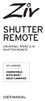 SHUTTER REMOTE UNIVERSAL WIRED & IR SHUTTER REMOTE RS-UWIR00 COMPATIBLE WITH MOST DSLR CAMERAS USER MANUAL THANK YOU FOR CHOOSING ZIV. The Ziv Shutter Remote RS-UWIR00 can trigger the shutter on most DSLR
SHUTTER REMOTE UNIVERSAL WIRED & IR SHUTTER REMOTE RS-UWIR00 COMPATIBLE WITH MOST DSLR CAMERAS USER MANUAL THANK YOU FOR CHOOSING ZIV. The Ziv Shutter Remote RS-UWIR00 can trigger the shutter on most DSLR
18-270mm F/3.5-6.3 Di II VC PZD for Canon, Nikon (Model B008) 18-270mm F/3.5-6.3 Di II PZD for Sony (Model B008)
 R 18-270mm F/3.5-6.3 Di II VC PZD for Canon, Nikon (Model B008) 18-270mm F/3.5-6.3 Di II PZD for Sony (Model B008) Thank you for purchasing the Tamron lens as the latest addition to your photographic equipment.
R 18-270mm F/3.5-6.3 Di II VC PZD for Canon, Nikon (Model B008) 18-270mm F/3.5-6.3 Di II PZD for Sony (Model B008) Thank you for purchasing the Tamron lens as the latest addition to your photographic equipment.
User Manual 使 用 者 指 南. www.aputure.com. Aputure Manufacturing Authority
 R User Manual R www.aputure.com Aputure Manufacturing Authority 使 用 者 指 南 Foreword Thank you for purchasing Aputure Trigmaster Plus 2.4G. It inherits the advantages of previous flash and shutter trigger
R User Manual R www.aputure.com Aputure Manufacturing Authority 使 用 者 指 南 Foreword Thank you for purchasing Aputure Trigmaster Plus 2.4G. It inherits the advantages of previous flash and shutter trigger
EF-S18-135mm f/3.5-5.6 IS
 EF-S18-135mm f/3.5-5.6 IS ENG Instruction Thank you for purchasing a Canon product. The Canon EF-S18-135mm f/3.5-5.6 IS lens is a high-performance high-magnification zoom lens equipped with an Image Stabilizer,
EF-S18-135mm f/3.5-5.6 IS ENG Instruction Thank you for purchasing a Canon product. The Canon EF-S18-135mm f/3.5-5.6 IS lens is a high-performance high-magnification zoom lens equipped with an Image Stabilizer,
Nokia Bluetooth Headset BH-604 User Guide
 Nokia Bluetooth Headset BH-604 User Guide Issue 1 EN DECLARATION OF CONFORMITY Hereby, NOKIA CORPORATION declares that this HS-96W product is in compliance with the essential requirements and other relevant
Nokia Bluetooth Headset BH-604 User Guide Issue 1 EN DECLARATION OF CONFORMITY Hereby, NOKIA CORPORATION declares that this HS-96W product is in compliance with the essential requirements and other relevant
Specifications. Model Name Number of effective pixels Image sensor
 Specifications Model Name Number of effective pixels Image sensor DIGITAL CAMERA FUJIFILM X-T1 FUJIFILM X-T1 16.3 million pixels 23.6mm 15.6mm(APS-C)X-Trans II CMOS with primary color filter Total number
Specifications Model Name Number of effective pixels Image sensor DIGITAL CAMERA FUJIFILM X-T1 FUJIFILM X-T1 16.3 million pixels 23.6mm 15.6mm(APS-C)X-Trans II CMOS with primary color filter Total number
Nikon 4200 CoolPix Camera Staff Digital Photo Camera Parts:
 Nikon 4200 CoolPix Camera Staff Digital Photo Camera Parts: Page 1 Page 2 Battery: Nikon 4200 Coolpix camera contains one rechargeable battery. To charge the battery, remove from battery chamber and insert
Nikon 4200 CoolPix Camera Staff Digital Photo Camera Parts: Page 1 Page 2 Battery: Nikon 4200 Coolpix camera contains one rechargeable battery. To charge the battery, remove from battery chamber and insert
FOR THE FOLLOWING MODELS: EE-8075W EE-8075O EE-8075R EE-8075BK
 FIREPLACE HEATER FOR THE FOLLOWING MODELS: EE-8075W EE-8075O EE-8075R EE-8075BK If you have any questions about the operation of your fireplace heater, please contact Crane Customer Care. Toll Free: 888-599-0992
FIREPLACE HEATER FOR THE FOLLOWING MODELS: EE-8075W EE-8075O EE-8075R EE-8075BK If you have any questions about the operation of your fireplace heater, please contact Crane Customer Care. Toll Free: 888-599-0992
USER S MANUAL HSC-24A
 AIRREX AIR CONDITIONER USER S MANUAL HSC-24A Thank you for purchasing an AIRREX AIR CONDITIONER. BEFORE operation please read this user s manual carefully. Keep this manual readily available. It is ESSENTIAL
AIRREX AIR CONDITIONER USER S MANUAL HSC-24A Thank you for purchasing an AIRREX AIR CONDITIONER. BEFORE operation please read this user s manual carefully. Keep this manual readily available. It is ESSENTIAL
Instructions. Set up the camera driver. Take a picture. Insert the USB cable. Check the camera s power. Check [Removable Disk]
![Instructions. Set up the camera driver. Take a picture. Insert the USB cable. Check the camera s power. Check [Removable Disk] Instructions. Set up the camera driver. Take a picture. Insert the USB cable. Check the camera s power. Check [Removable Disk]](/thumbs/25/6908822.jpg) User Manual Thank you for buying a Samsung camera. This manual will guide you through using the camera, including capturing images, downloading images and using the application software. Please read this
User Manual Thank you for buying a Samsung camera. This manual will guide you through using the camera, including capturing images, downloading images and using the application software. Please read this
Basic Camera User Guide Please Read This First This guide explains how to prepare the camera and use its basic features.
 ENGLISH Safety Precautions Be sure to read, understand and follow the safety precautions below when using the camera, in order to prevent injury, burns or electrical shock to yourself and others. Be sure
ENGLISH Safety Precautions Be sure to read, understand and follow the safety precautions below when using the camera, in order to prevent injury, burns or electrical shock to yourself and others. Be sure
picture real beauty Capture real beauty with the one you love
 picture real beauty Capture real beauty with the one you love Lina Dove invites you to experience photography for yourself and capture images of beauty that live around you. To help, we ve taken the principles
picture real beauty Capture real beauty with the one you love Lina Dove invites you to experience photography for yourself and capture images of beauty that live around you. To help, we ve taken the principles
Camera User Guide Please Read This First This guide explains how to prepare the camera and use its basic features.
 ENGLISH Preparation Shooting Playback/Erasing Photo of PowerShot A540 Menus and Settings Printing Downloading Images to a Computer Basic Camera User Guide Please Read This First This guide explains how
ENGLISH Preparation Shooting Playback/Erasing Photo of PowerShot A540 Menus and Settings Printing Downloading Images to a Computer Basic Camera User Guide Please Read This First This guide explains how
User s Guide. Oreck Air Purifier with HEPA Filtration. Important! Read this manual carefully, and keep for future reference.
 User s Guide Oreck Air Purifier with HEPA Filtration Important! Read this manual carefully, and keep for future reference. Enjoy Congratulations on your purchase of the Oreck Air Purifier with HEPA Filtration.
User s Guide Oreck Air Purifier with HEPA Filtration Important! Read this manual carefully, and keep for future reference. Enjoy Congratulations on your purchase of the Oreck Air Purifier with HEPA Filtration.
Taurus Super-S3 LCM. Dual-Bay RAID Storage Enclosure for two 3.5-inch Serial ATA Hard Drives. User Manual March 31, 2014 v1.2 www.akitio.
 Dual-Bay RAID Storage Enclosure for two 3.5-inch Serial ATA Hard Drives User Manual March 31, 2014 v1.2 www.akitio.com EN Table of Contents Table of Contents 1 Introduction... 1 1.1 Technical Specifications...
Dual-Bay RAID Storage Enclosure for two 3.5-inch Serial ATA Hard Drives User Manual March 31, 2014 v1.2 www.akitio.com EN Table of Contents Table of Contents 1 Introduction... 1 1.1 Technical Specifications...
Quick start guide smart.power smart.power smart.power
 Quick start guide Intended use: smart.power is a universal charging device for charging (in absence of other charging options) your mobile phone, your TEASI-navigation system or other devices with a 5V
Quick start guide Intended use: smart.power is a universal charging device for charging (in absence of other charging options) your mobile phone, your TEASI-navigation system or other devices with a 5V
LBP-1210 Laser Printer
 LBP-1210 Laser Printer Getting Started Guide IMPORTANT: Read this manual carefully before using your printer. Save this manual for future reference. Copyright Copyright 2002 Canon Inc. All information
LBP-1210 Laser Printer Getting Started Guide IMPORTANT: Read this manual carefully before using your printer. Save this manual for future reference. Copyright Copyright 2002 Canon Inc. All information
EF24-105mm f/4l IS USM
 EF24-105mm f/4l IS USM ENG Instruction Thank you for purchasing a Canon product. The Canon EF24-105mm f/4l IS USM lens is a high-performance standard zoom lens developed for EOS cameras. It is equipped
EF24-105mm f/4l IS USM ENG Instruction Thank you for purchasing a Canon product. The Canon EF24-105mm f/4l IS USM lens is a high-performance standard zoom lens developed for EOS cameras. It is equipped
EOS 750D (W) Camera Wi-Fi/NFC Function. Basic Instruction Manual ENGLISH
 EOS 750D (W) Camera Wi-Fi/NFC Function Basic Instruction Manual This manual is the Basic Instruction Manual. For more detailed instructions, refer to the Instruction Manual included in the EOS Camera Instruction
EOS 750D (W) Camera Wi-Fi/NFC Function Basic Instruction Manual This manual is the Basic Instruction Manual. For more detailed instructions, refer to the Instruction Manual included in the EOS Camera Instruction
Basic Camera User Guide
 ENGLISH The Components Guide Preparations Shooting Playback/Erasing Menus and Settings Printing Downloading Images to a Computer Basic Camera User Guide Please Read This First This guide explains how to
ENGLISH The Components Guide Preparations Shooting Playback/Erasing Menus and Settings Printing Downloading Images to a Computer Basic Camera User Guide Please Read This First This guide explains how to
Portable Air Conditioner
 Portable Air Conditioner Owner's Manual Model:3 in 1 12,000 Btu/h Series 3 Please read this owner s manual carefully before operation and retain it for future reference. CONTENTS 1. SUMMARY...1 2. PORTABLE
Portable Air Conditioner Owner's Manual Model:3 in 1 12,000 Btu/h Series 3 Please read this owner s manual carefully before operation and retain it for future reference. CONTENTS 1. SUMMARY...1 2. PORTABLE
aseries A13B Mini Bullet Camera User Manual
 aseries A13B Mini Bullet Camera User Manual Thank you for purchasing our product. If there are any questions, or requests, please do not hesitate to contact the dealer. This manual applies to the MicroView
aseries A13B Mini Bullet Camera User Manual Thank you for purchasing our product. If there are any questions, or requests, please do not hesitate to contact the dealer. This manual applies to the MicroView
Portable Air Conditioner. OWNER S MANUAL Read these instructions before use. Model: MF08CESWW. Voltage rating: 115V~60Hz Power rating : 800W
 MODE ALARM Portable Air Conditioner OWNER S MANUAL Read these instructions before use 8 Model: MF08CESWW Voltage rating: 115V~60Hz Power rating : 800W Customer Support : 1-800-474-2147 For product inquiries
MODE ALARM Portable Air Conditioner OWNER S MANUAL Read these instructions before use 8 Model: MF08CESWW Voltage rating: 115V~60Hz Power rating : 800W Customer Support : 1-800-474-2147 For product inquiries
WARNING. Getting to know your camera
 Thank you for purchasing this Kogan HD sports action camera. You should read these instructions thorough before use. The camera has no internal memory, so prior to taking photographs or footage, you should
Thank you for purchasing this Kogan HD sports action camera. You should read these instructions thorough before use. The camera has no internal memory, so prior to taking photographs or footage, you should
1 Prepare your camera. 2 Start taking pictures 3 Check your pictures. 1 Install the software. 2 Connect your camera. 3 Load your images onto
 Digital Camera Operating Steps and Reference Guides Your camera includes two manuals: the EOS D30 Camera User s Guide and the Software Starter Guide. EOS D30 Camera User s Guide (This Document) Prepare
Digital Camera Operating Steps and Reference Guides Your camera includes two manuals: the EOS D30 Camera User s Guide and the Software Starter Guide. EOS D30 Camera User s Guide (This Document) Prepare
Nokia Bluetooth Headset BH-800 User Guide. 9246974 Issue 2
 Nokia Bluetooth Headset BH-800 User Guide 9246974 Issue 2 DECLARATION OF CONFORMITY We, NOKIA CORPORATION declare under our sole responsibility that the product HS-24W is in conformity with the provisions
Nokia Bluetooth Headset BH-800 User Guide 9246974 Issue 2 DECLARATION OF CONFORMITY We, NOKIA CORPORATION declare under our sole responsibility that the product HS-24W is in conformity with the provisions
How To Use A Iphone Or Ipad Camera
 USER MANUAL WB350F/WB351F/WB352F Click a topic This user manual includes detailed usage instructions for your camera. Please read this manual thoroughly. Basic troubleshooting Quick reference Contents
USER MANUAL WB350F/WB351F/WB352F Click a topic This user manual includes detailed usage instructions for your camera. Please read this manual thoroughly. Basic troubleshooting Quick reference Contents
SP AF 17~50 mm F/2.8 XR Di-II LD Aspherical [IF] (Model A16)
![SP AF 17~50 mm F/2.8 XR Di-II LD Aspherical [IF] (Model A16) SP AF 17~50 mm F/2.8 XR Di-II LD Aspherical [IF] (Model A16)](/thumbs/40/20837175.jpg) SP AF 17~50 mm F/2.8 XR Di-II LD Aspherical [IF] (Model A16) Thank you for purchasing the Tamron lens as the latest addition to your photographic equipment. Di II lens (Digitally Intigrated) series are
SP AF 17~50 mm F/2.8 XR Di-II LD Aspherical [IF] (Model A16) Thank you for purchasing the Tamron lens as the latest addition to your photographic equipment. Di II lens (Digitally Intigrated) series are
RIGOL. Quick Guide. DS1000CA Series Oscilloscope. Aug. 2011. RIGOL Technologies, Inc.
 Quick Guide DS1000CA Series Oscilloscope Aug. 2011 Technologies, Inc. Guaranty and Declaration Copyright 2011 Technologies, Inc. All Rights Reserved. Trademark Information is a registered trademark of
Quick Guide DS1000CA Series Oscilloscope Aug. 2011 Technologies, Inc. Guaranty and Declaration Copyright 2011 Technologies, Inc. All Rights Reserved. Trademark Information is a registered trademark of
ViviCam F127 Digital Camera
 ViviCam F127 Digital Camera User Manual 2009-2012 Sakar International, Inc. All rights reserved. Windows and the Windows logo are registered trademarks of Microsoft Corporation. All other trademarks are
ViviCam F127 Digital Camera User Manual 2009-2012 Sakar International, Inc. All rights reserved. Windows and the Windows logo are registered trademarks of Microsoft Corporation. All other trademarks are
Please read this owner s Manual carefully before operating the unit. - Cooling - Heating - Dehumidifying - Fan
 Please read this owner s Manual carefully before operating the unit. - Cooling - Heating - Dehumidifying - Fan TABLE OF CONTENTS INTRODUCTION 2 IMPORTANT SAFEGUARDS...2 PACKAGE CONTAINS..2 NAMES OF PARTS.3
Please read this owner s Manual carefully before operating the unit. - Cooling - Heating - Dehumidifying - Fan TABLE OF CONTENTS INTRODUCTION 2 IMPORTANT SAFEGUARDS...2 PACKAGE CONTAINS..2 NAMES OF PARTS.3
PAR Tablet 10 Quick Start Guide
 ParTech, Inc. 8383 Seneca Turnpike New Hartford, NY 13413 p.800.458.6898 www.partech.com PAR Tablet 10 Quick Start Guide PN 770505503 This material has been created in order to accommodate a wide range
ParTech, Inc. 8383 Seneca Turnpike New Hartford, NY 13413 p.800.458.6898 www.partech.com PAR Tablet 10 Quick Start Guide PN 770505503 This material has been created in order to accommodate a wide range
Shooting and Playback Functions
 Camera User Guide Quick Guide Using the Various Shooting and Playback Functions Changing Camera Settings Installing Software The serial number of this product is given on the bottom face of the camera.
Camera User Guide Quick Guide Using the Various Shooting and Playback Functions Changing Camera Settings Installing Software The serial number of this product is given on the bottom face of the camera.
COLOR VIDEO DOOR PHONE CDV-71BE/D
 COLOR VIDEO DOOR PHONE CDV-71BE/D 513-11, Sangdaewon-dong, Jungwon-gu, Seongnam-si, Gyeonggi-do, Korea Int l Business Dept. : Tel.; +82-31-7393-540~550 Fax.; +82-31-745-2133 Web site : www.commax.com Printed
COLOR VIDEO DOOR PHONE CDV-71BE/D 513-11, Sangdaewon-dong, Jungwon-gu, Seongnam-si, Gyeonggi-do, Korea Int l Business Dept. : Tel.; +82-31-7393-540~550 Fax.; +82-31-745-2133 Web site : www.commax.com Printed
AF 70~300 mm F/4-5.6 Di LD Macro 1:2 (Model A17)
 AF 70~300 mm F/4-5.6 Di LD Macro 1:2 (Model A17) Thank you for purchasing the Tamron lens as the latest addition to your photographic equipment. Di II lens (Digitally Integrated) series are designed for
AF 70~300 mm F/4-5.6 Di LD Macro 1:2 (Model A17) Thank you for purchasing the Tamron lens as the latest addition to your photographic equipment. Di II lens (Digitally Integrated) series are designed for
Copyright. Trademarks
 Copyright 2015 Sanford, L.P. All rights reserved. No part of this document or the software may be reproduced or transmitted in any form or by any means or translated into another language without the prior
Copyright 2015 Sanford, L.P. All rights reserved. No part of this document or the software may be reproduced or transmitted in any form or by any means or translated into another language without the prior
COPY. Camera User Guide ENGLISH
 Camera User Guide Before use, be sure to read this guide, including the safety precautions. This guide will familiarize you with how to use the camera correctly. Keep the guide handy for future reference.
Camera User Guide Before use, be sure to read this guide, including the safety precautions. This guide will familiarize you with how to use the camera correctly. Keep the guide handy for future reference.
Daker DK 1, 2, 3 kva. Manuel d installation Installation manual. Part. LE05334AC-07/13-01 GF
 Daker DK 1, 2, 3 kva Manuel d installation Installation manual Part. LE05334AC-07/13-01 GF Daker DK 1, 2, 3 kva Index 1 Introduction 24 2 Conditions of use 24 3 LCD Panel 25 4 Installation 28 5 UPS communicator
Daker DK 1, 2, 3 kva Manuel d installation Installation manual Part. LE05334AC-07/13-01 GF Daker DK 1, 2, 3 kva Index 1 Introduction 24 2 Conditions of use 24 3 LCD Panel 25 4 Installation 28 5 UPS communicator
USER MANUAL. 2. Get started 2.1 Overview The headset contains the following parts as shown in the figure:
 1. Introduction Thank you for purchasing our. Together with Bluetooth mobile phones or other Bluetooth embedded devices, Bluetooth headset allows you the freedom to make and receive calls while on the
1. Introduction Thank you for purchasing our. Together with Bluetooth mobile phones or other Bluetooth embedded devices, Bluetooth headset allows you the freedom to make and receive calls while on the
USER INSTRUCTIONS FOR GET PORTABLE 12k BTU AIR CONDITIONER MODEL No. GPACU12HR
 USER INSTRUCTIONS FOR GET PORTABLE 12k BTU AIR CONDITIONER MODEL No. GPACU12HR CONTENTS Introduction Safety Notes Identification of parts Installation instructions Operation instructions Maintenance Troubleshooting
USER INSTRUCTIONS FOR GET PORTABLE 12k BTU AIR CONDITIONER MODEL No. GPACU12HR CONTENTS Introduction Safety Notes Identification of parts Installation instructions Operation instructions Maintenance Troubleshooting
Nokia Bluetooth Headset BH-607. Issue 2. 1
 Nokia Bluetooth Headset BH-607 2 3 1 4 5 6 7 8 9 11 10 Issue 2. 1 12 13 14 DECLARATION OF CONFORMITY Hereby, NOKIA CORPORATION declares that this BH-607 product is in compliance with the essential requirements
Nokia Bluetooth Headset BH-607 2 3 1 4 5 6 7 8 9 11 10 Issue 2. 1 12 13 14 DECLARATION OF CONFORMITY Hereby, NOKIA CORPORATION declares that this BH-607 product is in compliance with the essential requirements
Hyundai Video Pen VP 02 HD8
 Hyundai Video Pen VP 02 HD8 一 Important notes at the beginning a. This manual is designed to familiarise you with the operation of this product. Keep these instructions so you can refer to them at any
Hyundai Video Pen VP 02 HD8 一 Important notes at the beginning a. This manual is designed to familiarise you with the operation of this product. Keep these instructions so you can refer to them at any
INSTRUCTION MANUAL PLEASE READ ALL THE INSTRUCTIONS COMPLETELY BEFORE USE AND SAVE THIS MANUAL FOR FUTURE REFERENCE
 INSTRUCTION MANUAL PLEASE READ ALL THE INSTRUCTIONS COMPLETELY BEFORE USE AND SAVE THIS MANUAL FOR FUTURE REFERENCE m Before Use Please read IMPORTANT SAFETY INSTRUCTIONS on page 10 before use. It is important
INSTRUCTION MANUAL PLEASE READ ALL THE INSTRUCTIONS COMPLETELY BEFORE USE AND SAVE THIS MANUAL FOR FUTURE REFERENCE m Before Use Please read IMPORTANT SAFETY INSTRUCTIONS on page 10 before use. It is important
Stealth Cam STC-AD3 User s Manual. Toll Free Customer Support 1-877-269-8490 www.stealthcam.net
 Stealth Cam STC-AD3 User s Manual Toll Free Customer Support 1-877-269-8490 www.stealthcam.net Version 1.0 Dec/05 For Customer Service or Warranty Information Call Toll Free 877-269-8490 Stealth Cam, LLC
Stealth Cam STC-AD3 User s Manual Toll Free Customer Support 1-877-269-8490 www.stealthcam.net Version 1.0 Dec/05 For Customer Service or Warranty Information Call Toll Free 877-269-8490 Stealth Cam, LLC
Otium Gear S Smart Watch User Guide Please read the manual before use. * For further information, please visit www.otiumobile.com
 Otium Gear S Smart Watch User Guide Please read the manual before use. * For further information, please visit www.otiumobile.com 1 About this manual You can use this Gear S as a companion device to some
Otium Gear S Smart Watch User Guide Please read the manual before use. * For further information, please visit www.otiumobile.com 1 About this manual You can use this Gear S as a companion device to some
Business/ Home GSM Alarm System
 Business/ Home GSM Alarm System BUSINESS/HOME GSM ALARM SYSTEM POWER STATUS RECORD SIGNAL User Manual Profile For a better understanding of this product, please read this user manual thoroughly before
Business/ Home GSM Alarm System BUSINESS/HOME GSM ALARM SYSTEM POWER STATUS RECORD SIGNAL User Manual Profile For a better understanding of this product, please read this user manual thoroughly before
MACRO PHOTO LENS. MP-E 65mm f/2.8 1-5 ENG. Instruction
 MACRO PHOTO LENS MP-E 65mm f/2.8 1-5 ENG Instruction Thank you for purchasing a Canon product. Canon Macro Photo Lens MP-E 65mm f/2.8 1-5 is a high-magnification macro lens that can magnify the subject
MACRO PHOTO LENS MP-E 65mm f/2.8 1-5 ENG Instruction Thank you for purchasing a Canon product. Canon Macro Photo Lens MP-E 65mm f/2.8 1-5 is a high-magnification macro lens that can magnify the subject
User Manual Color video door phone
 User Manual Color video door phone CDV-70KM Thank you for purchasing COMMAX products. Please carefully read this User s Guide (in particular, precautions for safety) before using a product and follow instructions
User Manual Color video door phone CDV-70KM Thank you for purchasing COMMAX products. Please carefully read this User s Guide (in particular, precautions for safety) before using a product and follow instructions
Start Here. 3200 Series. All-in-One Printer. Print Copy Scan. Includes Information on the: ESP 3250 All-in-One Printer ESP 3260 All-in-One Printer
 Start Here All-in-One Printer 3200 Series MS SD/HC MMC Print Copy Scan Includes Information on the: ESP 3250 All-in-One Printer ESP 3260 All-in-One Printer Note: A USB 2.0 cable is required to connect
Start Here All-in-One Printer 3200 Series MS SD/HC MMC Print Copy Scan Includes Information on the: ESP 3250 All-in-One Printer ESP 3260 All-in-One Printer Note: A USB 2.0 cable is required to connect
THE NEW GENERATION IN TECHNOLOGY. NI-3103A Alarm Clock w/fm Radio ipod & iphone Docking. Operating Instructions
 THE NEW GENERATION IN TECHNOLOGY NI-3103A Alarm Clock w/fm Radio ipod & iphone Docking Operating Instructions Table of Contents Important Safeguards... 3 Parts... 6 Controls... 6 To Set Up... 7 ipod/iphone
THE NEW GENERATION IN TECHNOLOGY NI-3103A Alarm Clock w/fm Radio ipod & iphone Docking Operating Instructions Table of Contents Important Safeguards... 3 Parts... 6 Controls... 6 To Set Up... 7 ipod/iphone
Camera User Guide ENGLISH. Make sure you read this guide before using the camera. Store this guide safely so that you can use it in the future.
 Camera User Guide ENGLISH Make sure you read this guide before using the camera. Store this guide safely so that you can use it in the future. Checking the Package Contents Check if the following items
Camera User Guide ENGLISH Make sure you read this guide before using the camera. Store this guide safely so that you can use it in the future. Checking the Package Contents Check if the following items
car + boat Box Contents x2 x2 22350_DC16_CAR_BOAT_OPSMAN.indd 1 29/7/08 15:27:01
 car + boat Box Contents x x 350_DC6_CAR_BOAT_OPSMAN.indd 9/7/08 5:7:0 SAVE THESE INSTRUCTIONS THIS APPLIANCE IS INTENDED FOR HOUSEHOLD USE ONLY IMPORTANT SAFETY INSTRUCTIONS READ ALL INSTRUCTIONS BEFORE
car + boat Box Contents x x 350_DC6_CAR_BOAT_OPSMAN.indd 9/7/08 5:7:0 SAVE THESE INSTRUCTIONS THIS APPLIANCE IS INTENDED FOR HOUSEHOLD USE ONLY IMPORTANT SAFETY INSTRUCTIONS READ ALL INSTRUCTIONS BEFORE
How to Use the Nikon DSC-S950
 User s Manual Thank you for buying a Samsung Camera. This manual will guide you through using the camera, including capturing images, downloading images and using the application software. Please read
User s Manual Thank you for buying a Samsung Camera. This manual will guide you through using the camera, including capturing images, downloading images and using the application software. Please read
COPY. Basic Instruction Manual
 Basic Instruction Manual This basic manual covers only the most basic operations. For other features and more details, see the Camera Instruction Manual pdf file in the CD-ROM. E Introduction The EOS REBEL
Basic Instruction Manual This basic manual covers only the most basic operations. For other features and more details, see the Camera Instruction Manual pdf file in the CD-ROM. E Introduction The EOS REBEL
Bright. Sharp. Brilliant.
 Bright. Sharp. Brilliant. The Gratical HD X Micro-OLED Electronic Viewfinder Full Digital Manual Table of Contents Activating Your Gratical X... 3 Gratical Features... 4 Included Components... 5 Battery
Bright. Sharp. Brilliant. The Gratical HD X Micro-OLED Electronic Viewfinder Full Digital Manual Table of Contents Activating Your Gratical X... 3 Gratical Features... 4 Included Components... 5 Battery
User Guide Nokia Portable Wireless Charging Plate DC-50
 User Guide Nokia Portable Wireless Charging Plate DC-50 Issue 1.1 EN User Guide Nokia Portable Wireless Charging Plate DC-50 Contents For your safety 3 About your accessory 4 Keys and parts 5 Top up your
User Guide Nokia Portable Wireless Charging Plate DC-50 Issue 1.1 EN User Guide Nokia Portable Wireless Charging Plate DC-50 Contents For your safety 3 About your accessory 4 Keys and parts 5 Top up your
SECURITY LIGHT. motion-activated. Assembly & operating instructions Solar Motion-Activated Security Light - 80 LED Lights
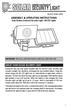 motion-activated SECURITY LIGHT Model #: 40225, 40226 Assembly & operating instructions Solar Motion-Activated Security Light - 80 LED Lights Important: Read all instructions carefully before use About
motion-activated SECURITY LIGHT Model #: 40225, 40226 Assembly & operating instructions Solar Motion-Activated Security Light - 80 LED Lights Important: Read all instructions carefully before use About
Quick Start Guide. Getting to know your AIR PRO WIFI camera EN-1
 Quick Start Guide Quick Start Guide Thank you for purchasing the ion AIR PRO WiFi HD sports video camera. The ion AIR PRO with WiFi PODZ allows you to connect to your PCs and smart devices without using
Quick Start Guide Quick Start Guide Thank you for purchasing the ion AIR PRO WiFi HD sports video camera. The ion AIR PRO with WiFi PODZ allows you to connect to your PCs and smart devices without using
Video Call Camera OWNER S MANUAL. www.lg.com (Brazil : www.lge.com.br)
 OWNER S MANUAL Video Call Camera Please read this manual carefully before operating your set and retain it for future reference. AN-VC400 www.lg.com (Brazil : www.lge.com.br) CONTENTS PREPARATION Overview...
OWNER S MANUAL Video Call Camera Please read this manual carefully before operating your set and retain it for future reference. AN-VC400 www.lg.com (Brazil : www.lge.com.br) CONTENTS PREPARATION Overview...
SEKONIC. Zoom Master L-508. Operating Manual
 SEKONIC Zoom Master L-508 Operating Manual Congratulations on your purchase of a Sekonic Zoom Master L-508 Exposure Meter. The Zoom Master L-508 is the latest addition to the extensive line of Sekonic
SEKONIC Zoom Master L-508 Operating Manual Congratulations on your purchase of a Sekonic Zoom Master L-508 Exposure Meter. The Zoom Master L-508 is the latest addition to the extensive line of Sekonic
E INSTRUCTION MANUAL
 E INSTRUCTION MANUAL 2 Getting Started Please be sure to read this manual before use. Test shooting Be sure to take some test shots before taking important pictures (such as business or weddings) to make
E INSTRUCTION MANUAL 2 Getting Started Please be sure to read this manual before use. Test shooting Be sure to take some test shots before taking important pictures (such as business or weddings) to make
Mirror Mount Video Monitor/Recorder with Front and Rear View Night Cameras PLCMDVR5
 Mirror Mount Video Monitor/Recorder with Front and Rear View Night Cameras PLCMDVR5 www.pyleaudio.com Instruction Manual Installation and Connection: 1. Please disconnect your car battery. 2. In the contents
Mirror Mount Video Monitor/Recorder with Front and Rear View Night Cameras PLCMDVR5 www.pyleaudio.com Instruction Manual Installation and Connection: 1. Please disconnect your car battery. 2. In the contents
IMPORTANT INSTRUCTIONS & OPERATING MANUAL. Houston 50 Inch Electric Wall Mounted Fireplace Black / White
 IMPORTANT INSTRUCTIONS & OPERATING MANUAL Houston 50 Inch Electric Wall Mounted Fireplace Black / White Model Number:MFE5050BK Model Number:MFE5050WH Read these instructions carefully before attempting
IMPORTANT INSTRUCTIONS & OPERATING MANUAL Houston 50 Inch Electric Wall Mounted Fireplace Black / White Model Number:MFE5050BK Model Number:MFE5050WH Read these instructions carefully before attempting
12 Volt 30 Amp Digital Solar Charge Controller
 12 Volt 30 Amp Digital Solar Charge Controller User s Manual WARNING Read carefully and understand all INSTRUCTIONS before operating. Failure to follow the safety rules and other basic safety precautions
12 Volt 30 Amp Digital Solar Charge Controller User s Manual WARNING Read carefully and understand all INSTRUCTIONS before operating. Failure to follow the safety rules and other basic safety precautions
Camera User Guide. Do not connect the USB cable yet! About other documentation. Quick Guide. A Variety of Shooting Techniques/Playback
 Camera User Guide Quick Guide A Variety of Shooting Techniques/Playback Changing Camera Settings Installing Software The serial number of this product is given on the bottom face of the camera. Troubleshooting
Camera User Guide Quick Guide A Variety of Shooting Techniques/Playback Changing Camera Settings Installing Software The serial number of this product is given on the bottom face of the camera. Troubleshooting
Wi-Fi Remote. User Manual
 Wi-Fi Remote User Manual Wi-Fi Remote: Features The Wi-Fi Remote is waterproof to 10ft / 3m. 1. LCD Display 2. Status LED 3. SHUTTER/SELECT Button 4. POWER/MODE Button 5. Removable Attachment Key + Key
Wi-Fi Remote User Manual Wi-Fi Remote: Features The Wi-Fi Remote is waterproof to 10ft / 3m. 1. LCD Display 2. Status LED 3. SHUTTER/SELECT Button 4. POWER/MODE Button 5. Removable Attachment Key + Key
