ENGLISH DIGITAL CAMERA
|
|
|
- Ami Mills
- 8 years ago
- Views:
Transcription
1 ENGLISH CDI-E CANON INC. PRINTED IN CHINA DIGITAL CAMERA Camera User Guide Camera User Guide Please read the Read This First section (p. 5). Please also see the Software Starter Guide and the Direct Print User Guide.
2 Flowchart and Reference Guides This Guide Shooting with the Camera Software Starter Guide Installing the Software This Guide Connecting the Camera to a Computer This Guide Software Starter Guide Downloading Images to a Computer Use of genuine Canon accessories is recommended. This product is designed to perform optimally when used with genuine Canon accessories. Canon shall not be liable for any damage to this product and/or accidents such as fire, etc., caused by the malfunction of non-genuine Canon accessories (e.g., a leakage and/or explosion of a battery pack). Please note that this warranty does not apply to repairs arising out of the malfunction of non-genuine Canon accessories, although you may request such repairs on a chargeable basis. Direct Print User Guide Printer User Guide Using the Printer and Printing 0
3 Camera Body Temperature If your camera is used for prolonged periods, the camera body may become warm. Please be aware of this and take care when operating the camera for an extended period. About the LCD Monitor The LCD monitor is produced with extremely highprecision manufacturing techniques. More than 99.99% of the pixels operate to specification. Less than 0.01% of the pixels may occasionally misfire or appear as red or black dots. This has no effect on the recorded image and does not constitute a malfunction. Language Setting Please see page 21 to change the language setting. Please read through the Read This First section (p. 5) before using your camera. Disclaimer While every effort has been made to ensure that the information contained in this guide is accurate and complete, no liability can be accepted for any errors or omissions. Canon reserves the right to change the specifications of the hardware and software described herein at any time without prior notice. No part of this guide may be reproduced, transmitted, transcribed, stored in a retrieval system, or translated into any language in any form, by any means, without the prior written permission of Canon. Canon makes no warranties for damages resulting from corrupted or lost data due to a mistaken operation or malfunction of the camera, the software, the CompactFlash TM cards (CF cards), personal computers, peripheral devices, or use of non-canon CF cards. 1
4 Trademark Acknowledgments Canon and PowerShot are trademarks of Canon, Inc. CompactFlash is a trademark of SanDisk Corporation. ibook and imac are trademarks of Apple Computer, Inc. Macintosh, PowerBook, Power Macintosh and QuickTime are trademarks of Apple Computer, Inc, registered in the United States and other countries. Microsoft, Windows, and Windows NT are either registered trademarks or trademarks of Microsoft Corporation in the United States and/or other countries. Other names and products not mentioned above may be registered trademarks or trademarks of their respective companies. Copyright 2004 Canon Inc. All rights reserved. Symbols Used Icons under title bars show the operations mode. As in the example below, the shooting mode should be set to,, or. Using the Flash Shooting Mode This mark denotes issues that may affect the camera's operation. This mark denotes additional topics that complement the basic operating procedures. 2
5 Table of Contents : Functions and operations tables. These pages are shaded on the right edges to make them easy to find. Read this First 5 Please Read...5 Safety Precautions...6 Preventing Malfunctions...11 Components Guide 12 Preparing the Camera 15 Installing the Battery and CF Card...15 Formatting a CF Card...18 Setting the Date/Time...20 Setting the Language...21 Basic Functions 23 Turning the Power On/Off...23 Switching between Shooting/Playback...25 Using the LCD Monitor...26 Shooting The Basics 31 Auto Mode...31 Reviewing an Image Right After Shooting...34 Selecting a Shooting Mode...35 Changing the Resolution and Compression...36 Using the Flash...38 Macro/ Infinity Modes Self-timer Continuous Mode Shooting Panoramic Images (Stitch Assist) Movie Mode Playback The Basics 47 Displaying Images Individually (Single Image Playback) Magnifying Images Viewing Images in Sets of Nine (Index Playback) Jumping between Images Viewing/Editing Movies Erasing 53 Erasing Single Images Erasing All Images Shooting Advanced Functions 54 Selecting Menus and Settings Menu Settings and Default Settings Resetting the Settings to Default Shooting Problem Subjects for the Autofocus Switching between Focus Settings Switching between Light Metering Modes Adjusting the Exposure Adjusting the Tone (White Balance)
6 Table of Contents Changing the ISO Speed...69 Changing the Photo Effect...70 Playback Advanced Functions 72 Rotating Images in the Display...72 Attaching Sound Memos to Images...73 Auto Play...74 Protecting Images...75 Various Functions 76 About Printing...76 DPOF Print Settings...78 Image Transmission Settings (DPOF Transfer Order)...82 Downloading Images to a Computer...83 Downloading Directly from a CF card...91 Resetting the File Number...92 Customizing the Camera (My Camera Settings)...93 Registering My Camera Settings...94 List of Messages 98 Troubleshooting 100 Appendix 105 Replacing the Date Battery Using the Power Kits (Sold Separately) Camera Care and Maintenance Specifications 111 Battery Performance CF Cards and Estimated Capacities (Recordable Images) Photo Tips and Information 117 Index 119 Functions Available in Each Shooting Mode
7 Read This First Please Read Test Shots Before you try to photograph important subjects, we highly recommend that you shoot several trial images to confirm that the camera is operating and being operated correctly. Please note that Canon, its subsidiaries and affiliates, and its distributors are not liable for any consequential damages arising from any malfunction of a camera or accessory, including CompactFlash TM cards, that results in the failure of an image to be recorded or to be recorded in a format that is machine readable. Warning Against Copyright Infringement Please note that Canon digital cameras are intended for personal use and should never be used in a manner that infringes upon or contravenes international or domestic copyright laws and regulations. Please be advised that in certain cases the copying of images from performances, exhibitions, or commercial properties by means of a camera or other device may contravene copyright or other legal rights even if the image was shot for personal use. Warranty Limitations This camera's warranty is only effective in the country of sale. If a problem arises while the camera is in use abroad, please convey it back to the country of sale before proceeding with a warranty claim to a Canon Customer Support Help Desk. For Canon Customer Support contacts, please see the Canon Limited Warranty supplied with your camera. 5
8 Read This First Safety Precautions Before using the camera, please ensure that you have read and understood the safety precautions described below. Always ensure that the camera is operated correctly. The safety precautions noted on the following pages are intended to instruct you in the safe and correct operation of the camera and its accessories to prevent injuries or damage to yourself, other persons and equipment. In the next few pages, the term "equipment" refers primarily to the camera, batteries, and separately sold battery and charger kit and compact power adapter. 6
9 Read This First WARNINGS Do not aim the camera directly into the sun or at other intense light sources which could damage your eyesight. Do not trigger the flash in close proximity to human or animal eyes. Exposure to the intense light produced by the flash may damage eyesight. In particular, remain at least one meter (39 inches) away from infants when using the flash. Store this equipment out of the reach of children and infants. Accidental damage to the camera or batteries by a child could result in serious injury. In addition, placement of the strap around a child's neck could result in asphyxiation. Be particularly careful to keep the date battery used in the camera away from children. Seek medical assistance immediately if a child swallows a battery. Do not attempt to disassemble or alter any part of the equipment that is not expressly described in this guide. Disassembly or alteration may result in high-voltage electrical shock. Internal inspections, alterations and repairs should be conducted by qualified service personnel authorized by your camera distributor or a Canon Customer Support Help Desk. To avoid the risk of high-voltage electrical shock, do not touch the flash portion of the camera if it has been damaged. Similarly, never touch internal portions of the equipment that become exposed as a result of damage. There is a risk of high-voltage electrical shock. Please take the first opportunity to consult your camera distributor or a Canon Customer Support Help Desk. Stop operating the equipment immediately if it emits smoke or noxious fumes. Failure to do so may result in fire or electrical shock. Immediately turn the camera's power off, remove the camera batteries or unplug the power cord from the power outlet. Confirm that smoke or fume emissions have ceased. Please consult your camera distributor or the closest Canon Customer Support Help Desk. 7
10 Read This First Stop operating the equipment if it is dropped or the casing is damaged. Failure to do so may result in fire or electrical shock. Immediately turn the camera's power off, remove the camera batteries or unplug the power cord from the power outlet. Please consult your camera distributor or the closest Canon Customer Support Help Desk. Do not allow the equipment to come into contact with, or become immersed in, water or other liquids. Do not allow liquids to enter the interior. The camera has not been waterproofed. If the exterior comes into contact with liquids or salt air, wipe it dry with a soft, absorbent cloth. In the event that water or other foreign substances enter the interior, immediately turn the camera's power off and remove the camera batteries or unplug the power cord from the power outlet. Continued use of the equipment may result in fire or electrical shock. Please consult your camera distributor or the closest Canon Customer Support Help Desk. Do not use substances containing alcohol, benzene, thinners or other flammable substances to clean or maintain the equipment. The use of these substances may lead to fire. Remove the power cord on a regular periodic basis and wipe away the dust and dirt that collects on the plug, the exterior of the power outlet and the surrounding area. In dusty, humid or greasy environments, the dust that collects around the plug over long periods of time may become saturated with humidity and short-circuit, leading to fire. Do not cut, damage, alter or place heavy items on the power adapter cord. Any of these actions may cause an electrical short circuit, which may lead to fire or electrical shock. Do not handle the power cord if your hands are wet. Handling it with wet hands may lead to electrical shock. When unplugging the cord, ensure that you hold the solid portion of the plug. Pulling on the flexible portion of the cord may damage or expose the wire and insulation, creating the potential for fires or electrical shocks. Use only the recommended power accessories. Use of power sources not expressly recommended for this equipment may lead to overheating, distortion of the equipment, fire, electrical shock or other hazards. 8
11 Read This First Do not place the batteries near a heat source or expose them to direct flame or heat. Neither should you immerse them in water. Such exposure may damage the batteries and lead to the leakage of corrosive liquids, fire, electrical shock, explosion or serious injury. Do not attempt to disassemble, alter or apply heat to the batteries. There is serious risk of injury due to an explosion. Immediately flush with water any area of the body, including the eyes and mouth, skin, or clothing that comes into contact with the inner contents of a battery. Avoid dropping or subjecting the batteries to severe impacts that could damage the casings. It could lead to leakage and injury. Do not short-circuit the battery terminals with metallic objects, such as key holders. It could lead to overheating, burns and other injuries. Before you discard a battery, cover the terminals with tape or other insulators to prevent direct contact with other objects. Contact with the metallic components of other materials in waste containers may lead to fire or explosions. Discard the batteries in specialized waste facilities if available in your area. Use only recommended batteries and accessories. Use of batteries not expressly recommended for this equipment may cause explosions or leaks, resulting in fire, injury and damage to the surroundings. If using AA-size NiMH batteries, use only Canon AA-size NiMH batteries and the charger recommended for use with these batteries. Use of another charger may cause batteries to overheat or deform, posing risk of fire or electric shock. Disconnect the battery charger or compact power adapter from both the camera and power outlet after recharging and when the camera is not in use to avoid fires and other hazards. Continuous use over a long period may cause a unit to overheat and distort, resulting in fire. The camera terminal of the battery charger cord and the compact power cord is designed for exclusive use with your camera. Do not use it with other products or batteries. There is a risk of fire and other hazards. 9
12 Read This First CAUTIONS Avoid using, placing or storing the equipment in places subject to strong sunlight or high temperatures, such as the dashboard or trunk (boot) of a car. Exposure to intense sunlight and heat may cause the batteries to leak, overheat or explode, resulting in fire, burns or other injuries. High temperatures may also cause deformation of the casing. Ensure that there is good ventilation when using the battery charger to charge the batteries or power the camera. Do not store the equipment in humid or dusty areas. Storage in such areas could lead to fire, electrical shock or other damage. Be careful not to bang the camera or subject it to strong impacts or shocks that could lead to injury or damage the equipment when wearing or holding it by the strap. Be careful not to cover the flash with your fingers or clothing when shooting. The flash may be damaged and emit smoke or noise. In addition, do not touch the surface of the flash after taking several pictures in rapid succession. Either action could result in burns. Do not operate the flash with dirt, dust or other items stuck to its lens. The resulting heat build-up could damage the flash. Ensure that the battery charger is plugged into a power outlet of the specified rating, not over the specified rating. The plug of the battery charger varies according to region. Do not use the battery charger or compact power adapter if the cable or plug is damaged, or if the plug is not fully inserted into the power outlet. Do not allow metal objects (such as pins or keys) or dirt to contact the charger terminals or plug. If your camera is used for prolonged periods, the camera body may become warm. Please take care when operating the camera for an extended period as your hands may experience a burning sensation. 10
13 Read This First Preventing Malfunctions Avoid Strong Magnetic Fields Never place the camera in close proximity to electric motors or other equipment generating strong electromagnetic fields. Exposure to strong magnetic fields may cause malfunctions or corrupt image data. Avoid Condensation Related Problems Moving the equipment rapidly between hot and cold temperatures may cause condensation (water droplets) to form on its external and internal surfaces. You can avoid this by placing the equipment in an airtight, resealable plastic bag and letting it adjust to temperature changes slowly before removing it from the bag. If Condensation Forms Inside the Camera Stop using the camera immediately if you detect condensation. Continued use may damage the equipment. Remove the CF card and battery or power cord (if connected) from the camera and wait until the moisture evaporates completely before resuming use. Extended Storage When not using the camera for extended periods of time, remove the batteries from the camera or battery charger and store the equipment in a safe place. Storing the camera for extended periods with batteries installed will run down the battery and may damage the camera. 11
14 Components Guide * To connect the camera to a computer or printer, use one of the following cables. Computer: Interface Cable IFC-400PCU (supplied with the camera) Direct Print Compatible Printers (Sold Separately) CP Printers: Interface Cable IFC-400PCU (supplied with the camera) or the Direct Interface Cable DIF-100 (supplied with the CP-100/CP-10) Bubble Jet Printers: - Bubble Jet Direct Compatible Printers: Please refer to your Bubble Jet printer user guide. - PictBridge Compliant Printers: Interface Cable IFC-400PCU (supplied with the camera) PictBridge Compliant Non-Canon Printers: Interface Cable IFC-400PCU (supplied with the camera) Please refer to the System Map or the Direct Print User Guide supplied with the camera for direct print compatible printer information. 12 Shutter Button (p. 31) Shooting Mode Switch (p. 35) Viewfinder Window (p. 32) Microphone (p. 73) AF-assist Beam (p. 33) Red-eye Reduction Lamp (p. 39) Self-timer Lamp (p. 41) Flash (p. 38) Terminal Cover (p. 86) DIGITAL Terminal* (p. 86) DC IN Terminal (p. 109) Lens Lens Cover (p. 23)
15 Components Guide Date Battery Holder (p. 105) Viewfinder (p. 32) Strap Mount* CF Card Slot/ Battery Cover (p. 15) Speaker Tripod Socket LCD Monitor (p. 26) * Be careful when carrying the camera by the strap. Don't swing the camera on the strap, and keep the strap and camera body clear of obstacles. 13
16 Components Guide FUNC. (Function) (p. 54)/ (Single Image Erase) Button (p. 53) DISP. (Display) Button (p. 26) MENU Button (p. 55) SET Button. Omni Selector (p. 38, 40, 41, 65) (Light Metering)/, (Flash)/, (Continuous) (Self-timer)/, (Macro)/ (Infinity)/ Zoom Button (p. 31) Shooting: (Wide Angle)/ (Telephoto) (p. 31) Playback: (Reduce)/ (Magnify) (p. 47) (Power/Playback) Button (p. 23) (Print/Share) Button The following operations are accessible through one easy press of the button. - Printing: See the Direct Print User Guide (separate from this guide). - Downloading images (Windows only): See page 83 of this guide and the Software Starter Guide (separate from this guide). The indicator blinks or lights during a printer or computer connection. Blue: Ready to Print/Ready to transfer images Blinking Blue: Printing/Transferring 14 The indicators light or blink when you open the lens cover or whenever you press the shutter button. Upper Indicator Green: Ready to shoot or ready to communicate with your computer. Blinking Green: Starting-up, recording to the CF card, reading the CF card, erasing data on the CF card, or transmitting data to your computer. Orange: Ready to shoot (using the flash). Blinking Orange: Ready to shoot (camera shake warning) or charging the flash (with LCD monitor On). Lower Indicator Yellow: Macro mode or Infinity mode Blinking Yellow: Focusing difficulty (although you can press the shutter button, try using focus lock (p. 63))
17 Preparing the Camera Installing the Battery and CF Card Insert two (2) AA-size alkaline batteries (included with the camera) or two (2) AA-size NiMH batteries (sold separately) and insert the CF card. 1 Close the lens cover and check that the camera power is off. 2 Slide the CF card slot/battery cover and open it. 3 Press the battery cover lock towards the arrow to open the cover. 4 Insert the batteries as shown and close the battery cover. (-) Negative end (+) Positive end 5 Insert the CF card as shown and close the CF card slot/battery cover. Slide the CF card firmly to the end (to release the CF card, hold onto it and remove.). Battery Cover Lock Battery Cover 15
18 Preparing the Camera When the indicator next to the viewfinder blinks green, the camera is writing, reading, erasing, or transmitting an image to or from the CF card. Do not perform the following operations as recorded images may be damaged as a result. Turn the camera off Open the CF card slot/battery cover Shake the camera You are recommended to use CF cards that have been formatted in your camera (p. 18). The card supplied with the camera may be used without further formatting. We recommend that you use the separately sold AC Adapter Kit ACK800 to power the camera during long usage sessions (p. 109). The separately sold battery charger kit lets you use rechargeable NiMH batteries to power the camera (p. 106). See Battery Performance (p. 114). For information about the Battery and Charger Kit and AA-size rechargeable NiMH batteries, see the System Map (separate from this guide). See CF Cards and Estimated Capacities (Recordable Images) (p. 114). Proper Battery Handling Use AA-size alkaline or Canon AA-size NiMH batteries (sold separately) only. For information on handling the AA-size rechargeable NiMH batteries, see Using the Power Kits (Sold Separately) (p. 106). Never use manganese or lithium batteries, as these battery types may overheat in the camera. Since the performance of alkaline batteries may differ according to brand, the operating time of the batteries you purchase may not be as long as the batteries that came with the camera. 16
19 Preparing the Camera Camera operating time may shorten at low temperatures when alkaline batteries are used. Also due to their specifications, alkaline batteries may expire faster than NiMH batteries. If you are using the camera in cold areas or for a long time, we recommend using Canon AA-size NiMH Battery Kit NB4-200 (a 4-battery Kit). While it is possible to use AA-size nickelcadmium batteries, performance is unreliable and their use is not recommended. Never mix unused and partially used batteries. Always load two fresh (or fully recharged) batteries at the same time. Be careful to load the batteries with their positive (+) and negative (-) ends in the right direction. Never mix batteries of different types or from different manufacturers. Both batteries should be identical. Before inserting the batteries, wipe the battery terminals well with a dry cloth. Oil from one's skin or other dirt may cause a considerable reduction in the number of recordable images or reduced usage time. Battery performance deteriorates at low temperatures (especially with alkaline batteries). If you are using the camera in cold areas and batteries are running down faster than they should, you may be able to restore performance by placing batteries in an inner pocket to warm them up prior to use. But be careful that you don't put the batteries into a pocket together with a metal key chain or other metallic objects, as these objects may cause batteries to short-circuit. If you do not plan to use the camera for a long time, remove the batteries from the camera and store them in a safe place. Batteries may leak and damage the camera if left installed during prolonged periods of non-use. WARNINGS Never use damaged batteries or batteries whose outer seal is completely or partially missing or peeled off, as there is risk that such batteries may leak, overheat, or burst. Always check the seals on storebought batteries before loading them, as some batteries may come with defective seals. Do not use batteries with defective seals. 17
20 Preparing the Camera 18 Never use batteries that look like this. Batteries with all or part of the seal (electrical insulation sheath) peeled off. The positive electrode (plus terminal) is flat. The negative terminal is correctly formed (protruding from the metal base), but the seal does not extend up over the edge of the metal base. Battery Status Indications The LCD monitor displays an icon or message to let you know when batteries are low or depleted. Batteries are beginning to run low. Replace (or recharge) batteries promptly. If the LCD monitor is off, this icon will appear when you press any of the following buttons: the omni selector, DISP. button and FUNC. button. Change the batteries Batteries are fully depleted and the camera can no longer operate. Replace the batteries immediately. Formatting a CF Card You should always format a CF card when you wish to use a new one, or when you wish to delete not only the images in the CF card but also other data. Formatting a CF card will permanently erase all data already on it, including all of its protected images. Check the contents before formatting cards that were previously used. 1 Turn the power on (p. 23). 2 Press the MENU button and select [ (Set up)] using or.
21 Preparing the Camera 3 Select (Format) using or and press the SET button. 4 Select [OK] using or and press the SET button. To cancel formatting instead, select [Cancel] and press the SET button. The capacity of the CF card displayed after formatting will be less than the rated capacity of the CF card. This is not a malfunction of the CF card or camera. 5 Press the MENU button. If the camera is not operating correctly, the CF card may be corrupted. Formatting the card may solve the problem. If you are using a CF card from another manufacturer and the card is not functioning correctly, you may be able to correct the problem by formatting the card. CF cards formatted with another camera, a computer or peripheral device may not operate correctly. Format these cards with this camera. If formatting in the camera doesn't work properly, turn the camera off and re-insert the CF card. Then turn the camera back on and format again. About CF Cards CF cards are high-precision electronic devices. Do not bend them, apply force to them, or subject them to shocks or vibration. Do not attempt to disassemble or alter a CF card. Moving a CF card rapidly between temperature extremes will cause condensation to form in the card and lead to a malfunction. To avoid condensation, place the CF card in a sealed plastic bag before moving it into a different temperature zone and allow it to adjust slowly to the new temperature. If condensation forms on 19
22 Preparing the Camera the CF card, store it at room temperature until the water droplets have evaporated naturally. When storing the CF card, use the CF card case. Do not use or store CF cards in the following types of location. Locations subject to dust or sand Locations subject to high humidity and high temperatures Setting the Date/Time The Date/Time menu will be displayed when camera power is turned on for the first time or at low date battery power. Perform operations from Step 4 (Replace the date battery when power from the current one is exhausted (p. 105)). 1 Turn the power on (p. 23). 2 Press the MENU button and select the [ (Set up)] menu using or. 3 Select (Date/ Time) using or and then press the SET button. 20
23 Preparing the Camera 4 Set the date and time. Use or to change the value of the highlighted field. Press or to set the date and time. The date can be set up to the year Press the SET button. 6 Press the MENU button. Setting the Language Sets the display language for LCD monitor menus and messages. 1 Turn on the camera (p. 23). 2 Press the MENU button and select the [ (Set up)] menu using or. Setting the date and time settings does not cause the date/time stamp to appear on images. For printing images with the date on them, refer to page 80, the Direct Print User Guide or Software Starter Guide. For important information, see Replacing the Date Battery (p. 105). 3 Select (Language) using or and press the SET button. 21
24 Preparing the Camera 4 Select a language using,, or and press the SET button. The setting menu will reappear without changing the language setting if you press the MENU button instead of the SET button. 5 Press the MENU button. Shortcut Operation The Language menu can also be displayed in Playback mode by holding down the SET button and pressing the MENU button. (This function cannot be used while a movie clip is played back, or when a separately sold printer is connected to the camera.) 22
25 Basic Functions Turning the Power On/Off Shooting Mode 1 Open the lens cover. If you further slide it towards "open", the camera will power up. The indicator next to the viewfinder starts blinking green. Close the lens cover again to turn the power off. Open Playback Mode Close 1 Press the button until the image is displayed on the LCD monitor. The indicator next to the viewfinder blinks green and the camera powers into Playback mode. Press the button again to turn the power off. - You can print recorded images if you connect the camera to a separately sold printer (see Direct Print User Guide). You will hear a start-up sound and see the start-up image when the power is turned on. (To change the start-up sound and image, see Customizing the Camera (My Camera Settings) p.61, p.93) The start-up image does not appear when the LCD monitor is off. Turning on the camera without the startup sound and image Press and hold the SET button, then turn on the power. 23
26 Basic Functions Power Saving Function This camera is equipped with a power saving function. Depending on the power saving setting, the camera may power down or the LCD monitor may go off automatically. Auto Power Down [On] Shooting mode: Powers down approximately 3 minutes after the last time a camera control is accessed. Playback mode: Powers down approximately 5 minutes after the last time a control is accessed on the camera. Printer Connection mode: Powers down approximately 5 minutes after the last time a control is accessed on the camera or something is printed on the printer. When the Auto Power Down Function Activates Press the button again. [Off] The power saving function does not activate. Display Off The LCD monitor automatically shuts off approximately 1 minute* after the last time a camera control is accessed. * This time can be changed (p. 60). When the Display Off Function Activates The LCD monitor display turns back on if the shutter button is pressed halfway or when the lens cover is slid open. The power saving function is disabled during Auto Play or during a computer connection (p. 74, 84). You can turn off the power saving function in the Set up menu (p. 60). 24
Camera User Guide Please read the Read This First section (p. 6). Please also read the Software Starter Guide and the Direct Print User Guide.
 CDI-E154-010 XX02XXX 2004 CANON INC. PRINTED IN JAPAN DIGITAL CAMERA Camera User Guide ENGLISH Camera User Guide Please read the Read This First section (p. 6). Please also read the Software Starter Guide
CDI-E154-010 XX02XXX 2004 CANON INC. PRINTED IN JAPAN DIGITAL CAMERA Camera User Guide ENGLISH Camera User Guide Please read the Read This First section (p. 6). Please also read the Software Starter Guide
ENGLISH. Camera User Guide
 ENGLISH Camera User Guide Please read the Read This First section (p. 7). Please also read the Canon Digital Camera Software Starter Guide Disk and the Direct Print User Guide. Flowchart and Reference
ENGLISH Camera User Guide Please read the Read This First section (p. 7). Please also read the Canon Digital Camera Software Starter Guide Disk and the Direct Print User Guide. Flowchart and Reference
Camera User Guide ENGLISH
 ENGLISH Camera User Guide Please start by reading the Precautions on page 4 of this manual. Please refer to the Software Starter Guide for information on installing the software and downloading images.
ENGLISH Camera User Guide Please start by reading the Precautions on page 4 of this manual. Please refer to the Software Starter Guide for information on installing the software and downloading images.
ENGLISH Camera User Guide
 ENGLISH Camera User Guide Please read the Read This First section (page 5). Please also read the Software Starter Guide and the Direct Print User Guide. Flowchart and Reference Guides This Guide Shooting
ENGLISH Camera User Guide Please read the Read This First section (page 5). Please also read the Software Starter Guide and the Direct Print User Guide. Flowchart and Reference Guides This Guide Shooting
Advanced Camera User Guide
 ENGLISH DIGITAL CAMERA Before Using the Camera Shooting Playback/Erasing Print/Transfer Settings Customizing the Camera Troubleshooting Advanced Camera User Guide List of Messages Appendix Advanced Camera
ENGLISH DIGITAL CAMERA Before Using the Camera Shooting Playback/Erasing Print/Transfer Settings Customizing the Camera Troubleshooting Advanced Camera User Guide List of Messages Appendix Advanced Camera
Camera User Guide ENGLISH
 ENGLISH DIGITAL CAMERA Camera User Guide Camera User Guide Getting Started Learning More Components Guide Basic Operations Commonly Used Shooting Functions Shooting Using the Mode Dial Various Shooting
ENGLISH DIGITAL CAMERA Camera User Guide Camera User Guide Getting Started Learning More Components Guide Basic Operations Commonly Used Shooting Functions Shooting Using the Mode Dial Various Shooting
Advanced Camera User Guide This guide explains camera features and procedures in detail.
 ENGLISH CDI-E211-010 2006 CANON INC. PRINTED IN CHINA DIGITAL CAMERA Advanced Camera User Guide Before Using the Camera Shooting Playback/Erasing Print/Transfer Settings Shooting/Viewing Images on a TV
ENGLISH CDI-E211-010 2006 CANON INC. PRINTED IN CHINA DIGITAL CAMERA Advanced Camera User Guide Before Using the Camera Shooting Playback/Erasing Print/Transfer Settings Shooting/Viewing Images on a TV
Camera User Guide This guide explains camera features and procedures in detail.
 ENGLISH DIGITAL CAMERA Before Using the Camera Shooting Playback/Erasing Print/Transfer Settings Customizing the Camera Troubleshooting Advanced Camera User Guide List of Messages Appendix Advanced Camera
ENGLISH DIGITAL CAMERA Before Using the Camera Shooting Playback/Erasing Print/Transfer Settings Customizing the Camera Troubleshooting Advanced Camera User Guide List of Messages Appendix Advanced Camera
Basic Camera User Guide Please Read This First This guide explains how to prepare the camera and use its basic features.
 ENGLISH Safety Precautions Be sure to read, understand and follow the safety precautions below when using the camera, in order to prevent injury, burns or electrical shock to yourself and others. Be sure
ENGLISH Safety Precautions Be sure to read, understand and follow the safety precautions below when using the camera, in order to prevent injury, burns or electrical shock to yourself and others. Be sure
ENGLISH DIGITAL CAMERA. Camera User Guide. Camera User Guide. Getting Started p. 9. Ensure that you read the Safety Precautions (pp. 165 172).
 ENGLISH DIGITAL CAMERA Camera User Guide Camera User Guide Getting Started p. 9 Ensure that you read the Safety Precautions (pp. 165 172). CDI-E354-010 CANON INC. 2008 PRINTED IN MALAYSIA Confirming the
ENGLISH DIGITAL CAMERA Camera User Guide Camera User Guide Getting Started p. 9 Ensure that you read the Safety Precautions (pp. 165 172). CDI-E354-010 CANON INC. 2008 PRINTED IN MALAYSIA Confirming the
Action Camcorder Rollei Youngstar USER MANUAL
 Action Camcorder Rollei Youngstar USER MANUAL Mounting Accessories 1 Functions This user's manual has referred to the latest information we had when this user s manual was made. The screen display and
Action Camcorder Rollei Youngstar USER MANUAL Mounting Accessories 1 Functions This user's manual has referred to the latest information we had when this user s manual was made. The screen display and
Basic Camera User Guide
 ENGLISH The Components Guide Preparations Shooting Playback/Erasing Menus and Settings Printing Downloading Images to a Computer Basic Camera User Guide Please Read This First This guide explains how to
ENGLISH The Components Guide Preparations Shooting Playback/Erasing Menus and Settings Printing Downloading Images to a Computer Basic Camera User Guide Please Read This First This guide explains how to
Digital Photo Picture Frame. Operation Manual
 Digital Photo Picture Frame Operation Manual 20070309 CONGRATULATIONS on your purchase of a Polaroid 7 LCD Digital Photo Picture Frame. Please read carefully and follow all warnings and instructions in
Digital Photo Picture Frame Operation Manual 20070309 CONGRATULATIONS on your purchase of a Polaroid 7 LCD Digital Photo Picture Frame. Please read carefully and follow all warnings and instructions in
Advanced Camera User Guide This guide explains camera features and procedures in detail.
 ENGLISH DIGITAL CAMERA Advanced Camera User Guide Before Using the Camera Shooting Using the Mode Dial Advanced Shooting Functions Playback/Erasing Print Settings/Transfer Settings Viewing Images on a
ENGLISH DIGITAL CAMERA Advanced Camera User Guide Before Using the Camera Shooting Using the Mode Dial Advanced Shooting Functions Playback/Erasing Print Settings/Transfer Settings Viewing Images on a
Camera User Guide Please Read This First This guide explains how to prepare the camera and use its basic features.
 ENGLISH Preparation Shooting Playback/Erasing Photo of PowerShot A540 Menus and Settings Printing Downloading Images to a Computer Basic Camera User Guide Please Read This First This guide explains how
ENGLISH Preparation Shooting Playback/Erasing Photo of PowerShot A540 Menus and Settings Printing Downloading Images to a Computer Basic Camera User Guide Please Read This First This guide explains how
Introduction. Test Shots. Copyright. Exemption from Liability. Warranty. Radio Interference
 Introduction Thank you for purchasing a Ricoh product. This manual explains the correct handling procedures and precautions for your camera. To ensure the best performance, please read the manual thoroughly
Introduction Thank you for purchasing a Ricoh product. This manual explains the correct handling procedures and precautions for your camera. To ensure the best performance, please read the manual thoroughly
VIDEO DOOR PHONE SYSTEM
 ENGLISH VIDEO DOOR PHONE SYSTEM USER MANUAL Manual covers IH-692 Master and IH-692 Slave Monitors PRECAUTIONS BEFORE INSTALLATION Connect this unit ONLY to other compatible units. Do not connect it to
ENGLISH VIDEO DOOR PHONE SYSTEM USER MANUAL Manual covers IH-692 Master and IH-692 Slave Monitors PRECAUTIONS BEFORE INSTALLATION Connect this unit ONLY to other compatible units. Do not connect it to
User Manual. Video Doorphone CDV-1020AQ
 User Manual Video Doorphone CDV-1020AQ 513-11, Sangdaewon-dong, Jungwon-gu, Seongnam-si, Gyeonggi-do, Korea Int l Business Dept. Tel. : +82-31-7393-540~550 Fax. : +82-31-745-2133 Web site : www.commax.com
User Manual Video Doorphone CDV-1020AQ 513-11, Sangdaewon-dong, Jungwon-gu, Seongnam-si, Gyeonggi-do, Korea Int l Business Dept. Tel. : +82-31-7393-540~550 Fax. : +82-31-745-2133 Web site : www.commax.com
User Manual Color video door phone
 User Manual Color video door phone CDV-70KM Thank you for purchasing COMMAX products. Please carefully read this User s Guide (in particular, precautions for safety) before using a product and follow instructions
User Manual Color video door phone CDV-70KM Thank you for purchasing COMMAX products. Please carefully read this User s Guide (in particular, precautions for safety) before using a product and follow instructions
EF70-300mm f/4-5.6 IS USM
 EF70-300mm f/4-5.6 IS USM ENG Instruction Thank you for purchasing a Canon product. Dedicated to EOS cameras, the Canon EF70-300mm f/4-5.6 IS USM lens is a highperformance telephoto zoom lens equipped
EF70-300mm f/4-5.6 IS USM ENG Instruction Thank you for purchasing a Canon product. Dedicated to EOS cameras, the Canon EF70-300mm f/4-5.6 IS USM lens is a highperformance telephoto zoom lens equipped
How to Manage your Digital Camera
 Camera User Guide The serial number of this product is given on the bottom face of the camera. Basic Operations If you are using the camera for the first time, read this section. This section provides
Camera User Guide The serial number of this product is given on the bottom face of the camera. Basic Operations If you are using the camera for the first time, read this section. This section provides
FOR THE FOLLOWING MODELS: EE-8075W EE-8075O EE-8075R EE-8075BK
 FIREPLACE HEATER FOR THE FOLLOWING MODELS: EE-8075W EE-8075O EE-8075R EE-8075BK If you have any questions about the operation of your fireplace heater, please contact Crane Customer Care. Toll Free: 888-599-0992
FIREPLACE HEATER FOR THE FOLLOWING MODELS: EE-8075W EE-8075O EE-8075R EE-8075BK If you have any questions about the operation of your fireplace heater, please contact Crane Customer Care. Toll Free: 888-599-0992
User Manual 使 用 者 指 南. www.aputure.com. Aputure Manufacturing Authority
 R User Manual R www.aputure.com Aputure Manufacturing Authority 使 用 者 指 南 Foreword Thank you for purchasing Aputure Trigmaster Plus 2.4G. It inherits the advantages of previous flash and shutter trigger
R User Manual R www.aputure.com Aputure Manufacturing Authority 使 用 者 指 南 Foreword Thank you for purchasing Aputure Trigmaster Plus 2.4G. It inherits the advantages of previous flash and shutter trigger
Nokia Bluetooth Headset BH-604 User Guide
 Nokia Bluetooth Headset BH-604 User Guide Issue 1 EN DECLARATION OF CONFORMITY Hereby, NOKIA CORPORATION declares that this HS-96W product is in compliance with the essential requirements and other relevant
Nokia Bluetooth Headset BH-604 User Guide Issue 1 EN DECLARATION OF CONFORMITY Hereby, NOKIA CORPORATION declares that this HS-96W product is in compliance with the essential requirements and other relevant
TABLE OF CONTENTS QUICK START... 1 DIAGRAM OF THE DIGITAL PHOTO FRAME... 2 KEYPAD BUTTON FUNCTIONS... 3 REMOTE CONTROL FUNCTIONS..
 TABLE OF CONTENTS QUICK START........ 1 DIAGRAM OF THE DIGITAL PHOTO FRAME... 2 KEYPAD BUTTON FUNCTIONS..... 3 REMOTE CONTROL FUNCTIONS..4 DIGITAL PHOTO FRAME NAVIGATION........5 OSD MENU FUNCTIONS..6
TABLE OF CONTENTS QUICK START........ 1 DIAGRAM OF THE DIGITAL PHOTO FRAME... 2 KEYPAD BUTTON FUNCTIONS..... 3 REMOTE CONTROL FUNCTIONS..4 DIGITAL PHOTO FRAME NAVIGATION........5 OSD MENU FUNCTIONS..6
Operating Instructions
 PLEASE READ BEFORE USE AND SAVE. Integrated Telephone System Model No. KX-T7FXW Pulse-or-tone dialing capability Operating Instructions Preparation Basic Operation Advanced Operation Useful Information
PLEASE READ BEFORE USE AND SAVE. Integrated Telephone System Model No. KX-T7FXW Pulse-or-tone dialing capability Operating Instructions Preparation Basic Operation Advanced Operation Useful Information
E INSTRUCTION MANUAL
 E INSTRUCTION MANUAL 2 Getting Started Please be sure to read this manual before use. Test shooting Be sure to take some test shots before taking important pictures (such as business or weddings) to make
E INSTRUCTION MANUAL 2 Getting Started Please be sure to read this manual before use. Test shooting Be sure to take some test shots before taking important pictures (such as business or weddings) to make
Basic Camera User Guide
 ENGLISH The Components Guide Preparations Shooting Playback/Erasing Menus and Settings Printing Downloading Images to a Computer Basic Camera User Guide Please Read This First This guide explains how to
ENGLISH The Components Guide Preparations Shooting Playback/Erasing Menus and Settings Printing Downloading Images to a Computer Basic Camera User Guide Please Read This First This guide explains how to
Digital Camera Tips and Tricks
 Names of Parts Front Zoom lever (p.50) Shutter release button (p.24) Power switch, power indicator (green) (p.20) Flash (p.62) Self-timer lamp/af illuminator (Orange) (p.79, p.75) Remote control receiver
Names of Parts Front Zoom lever (p.50) Shutter release button (p.24) Power switch, power indicator (green) (p.20) Flash (p.62) Self-timer lamp/af illuminator (Orange) (p.79, p.75) Remote control receiver
Nikon 4200 CoolPix Camera Staff Digital Photo Camera Parts:
 Nikon 4200 CoolPix Camera Staff Digital Photo Camera Parts: Page 1 Page 2 Battery: Nikon 4200 Coolpix camera contains one rechargeable battery. To charge the battery, remove from battery chamber and insert
Nikon 4200 CoolPix Camera Staff Digital Photo Camera Parts: Page 1 Page 2 Battery: Nikon 4200 Coolpix camera contains one rechargeable battery. To charge the battery, remove from battery chamber and insert
Basic Camera User Guide Please Read This First This guide explains how to prepare the camera and use its basic features.
 ENGLISH Safety Precautions Be sure to read, understand and follow the safety precautions below when using the camera, in order to prevent injury, burns or electrical shock to yourself and others. Be sure
ENGLISH Safety Precautions Be sure to read, understand and follow the safety precautions below when using the camera, in order to prevent injury, burns or electrical shock to yourself and others. Be sure
Camera User Guide ENGLISH. Make sure you read this guide before using the camera. Store this guide safely so that you can use it in the future.
 Camera User Guide ENGLISH Make sure you read this guide before using the camera. Store this guide safely so that you can use it in the future. Checking the Package Contents Check if the following items
Camera User Guide ENGLISH Make sure you read this guide before using the camera. Store this guide safely so that you can use it in the future. Checking the Package Contents Check if the following items
picture real beauty Capture real beauty with the one you love
 picture real beauty Capture real beauty with the one you love Lina Dove invites you to experience photography for yourself and capture images of beauty that live around you. To help, we ve taken the principles
picture real beauty Capture real beauty with the one you love Lina Dove invites you to experience photography for yourself and capture images of beauty that live around you. To help, we ve taken the principles
Instructions. Set up the camera driver. Take a picture. Insert the USB cable. Check the camera s power. Check [Removable Disk]
![Instructions. Set up the camera driver. Take a picture. Insert the USB cable. Check the camera s power. Check [Removable Disk] Instructions. Set up the camera driver. Take a picture. Insert the USB cable. Check the camera s power. Check [Removable Disk]](/thumbs/24/2272753.jpg) ENGLISH Thank you for buying a Samsung Camera. This manual will guide you through using the Digimax 202, including capturing images, downloading images and using the MGI PhotoSuite III SE software. Please
ENGLISH Thank you for buying a Samsung Camera. This manual will guide you through using the Digimax 202, including capturing images, downloading images and using the MGI PhotoSuite III SE software. Please
Basic Operations If you are using the camera for the first time, read this section.
 Camera User Guide The serial number of this product is given on the bottom face of the camera. Basic Operations If you are using the camera for the first time, read this section. This section provides
Camera User Guide The serial number of this product is given on the bottom face of the camera. Basic Operations If you are using the camera for the first time, read this section. This section provides
Taurus Super-S3 LCM. Dual-Bay RAID Storage Enclosure for two 3.5-inch Serial ATA Hard Drives. User Manual March 31, 2014 v1.2 www.akitio.
 Dual-Bay RAID Storage Enclosure for two 3.5-inch Serial ATA Hard Drives User Manual March 31, 2014 v1.2 www.akitio.com EN Table of Contents Table of Contents 1 Introduction... 1 1.1 Technical Specifications...
Dual-Bay RAID Storage Enclosure for two 3.5-inch Serial ATA Hard Drives User Manual March 31, 2014 v1.2 www.akitio.com EN Table of Contents Table of Contents 1 Introduction... 1 1.1 Technical Specifications...
Copyright. Trademarks
 Copyright 2015 Sanford, L.P. All rights reserved. No part of this document or the software may be reproduced or transmitted in any form or by any means or translated into another language without the prior
Copyright 2015 Sanford, L.P. All rights reserved. No part of this document or the software may be reproduced or transmitted in any form or by any means or translated into another language without the prior
Portable Air Conditioner
 Portable Air Conditioner Owner's Manual Model:3 in 1 12,000 Btu/h Series 3 Please read this owner s manual carefully before operation and retain it for future reference. CONTENTS 1. SUMMARY...1 2. PORTABLE
Portable Air Conditioner Owner's Manual Model:3 in 1 12,000 Btu/h Series 3 Please read this owner s manual carefully before operation and retain it for future reference. CONTENTS 1. SUMMARY...1 2. PORTABLE
COLOR VIDEO DOOR PHONE CAV-72B
 COLOR VIDEO DOOR PHONE CAV-72B 513-11, Sangdaewon-dong, Jungwon-gu, Seongnam-si, Gyeonggi-do, Korea Int l Business Dept. : Tel.; +82-31-7393-540~550 Fax.; +82-31-745-2133 Web site : www.commax.com Printed
COLOR VIDEO DOOR PHONE CAV-72B 513-11, Sangdaewon-dong, Jungwon-gu, Seongnam-si, Gyeonggi-do, Korea Int l Business Dept. : Tel.; +82-31-7393-540~550 Fax.; +82-31-745-2133 Web site : www.commax.com Printed
USER INSTRUCTIONS FOR GET PORTABLE 12k BTU AIR CONDITIONER MODEL No. GPACU12HR
 USER INSTRUCTIONS FOR GET PORTABLE 12k BTU AIR CONDITIONER MODEL No. GPACU12HR CONTENTS Introduction Safety Notes Identification of parts Installation instructions Operation instructions Maintenance Troubleshooting
USER INSTRUCTIONS FOR GET PORTABLE 12k BTU AIR CONDITIONER MODEL No. GPACU12HR CONTENTS Introduction Safety Notes Identification of parts Installation instructions Operation instructions Maintenance Troubleshooting
7 High-Resolution Digital Photo Frame
 TM 16-1003 User s Guide 7 High-Resolution Digital Photo Frame One demo photo included, as illustrated Please read this user s guide before using your new photo frame. Package contents Photo Frame AC Adapter
TM 16-1003 User s Guide 7 High-Resolution Digital Photo Frame One demo photo included, as illustrated Please read this user s guide before using your new photo frame. Package contents Photo Frame AC Adapter
COLOR VIDEO DOOR PHONE CDV-71BE/D
 COLOR VIDEO DOOR PHONE CDV-71BE/D 513-11, Sangdaewon-dong, Jungwon-gu, Seongnam-si, Gyeonggi-do, Korea Int l Business Dept. : Tel.; +82-31-7393-540~550 Fax.; +82-31-745-2133 Web site : www.commax.com Printed
COLOR VIDEO DOOR PHONE CDV-71BE/D 513-11, Sangdaewon-dong, Jungwon-gu, Seongnam-si, Gyeonggi-do, Korea Int l Business Dept. : Tel.; +82-31-7393-540~550 Fax.; +82-31-745-2133 Web site : www.commax.com Printed
Nokia Bluetooth Headset BH-607. Issue 2. 1
 Nokia Bluetooth Headset BH-607 2 3 1 4 5 6 7 8 9 11 10 Issue 2. 1 12 13 14 DECLARATION OF CONFORMITY Hereby, NOKIA CORPORATION declares that this BH-607 product is in compliance with the essential requirements
Nokia Bluetooth Headset BH-607 2 3 1 4 5 6 7 8 9 11 10 Issue 2. 1 12 13 14 DECLARATION OF CONFORMITY Hereby, NOKIA CORPORATION declares that this BH-607 product is in compliance with the essential requirements
For Safe Use of Your Camera
 For Safe Use of Your Camera Thank you for buying a Samsung Digital Camera. Prior to using this camera, please read this user manual thoroughly. When you require After Sales service, please bring the camera
For Safe Use of Your Camera Thank you for buying a Samsung Digital Camera. Prior to using this camera, please read this user manual thoroughly. When you require After Sales service, please bring the camera
Operating Instructions
 Integrated Telephone System Model No. KX-TS05HGW PLEASE READ BEFORE USE AND SAVE. Pulse-or-tone dialing capability Operating Instructions Preparation Basic Operation Advanced Operation Useful Information
Integrated Telephone System Model No. KX-TS05HGW PLEASE READ BEFORE USE AND SAVE. Pulse-or-tone dialing capability Operating Instructions Preparation Basic Operation Advanced Operation Useful Information
StorTrends 3400 Hardware Guide for Onsite Support
 StorTrends 3400 Hardware Guide for Onsite Support MAN-3400-SS 11/21/2012 Copyright 1985-2012 American Megatrends, Inc. All rights reserved. American Megatrends, Inc. 5555 Oakbrook Parkway, Building 200
StorTrends 3400 Hardware Guide for Onsite Support MAN-3400-SS 11/21/2012 Copyright 1985-2012 American Megatrends, Inc. All rights reserved. American Megatrends, Inc. 5555 Oakbrook Parkway, Building 200
How to Use the Nikon DSC-S950
 User s Manual Thank you for buying a Samsung Camera. This manual will guide you through using the camera, including capturing images, downloading images and using the application software. Please read
User s Manual Thank you for buying a Samsung Camera. This manual will guide you through using the camera, including capturing images, downloading images and using the application software. Please read
2013 VTech Printed in China 91-009656-000 US
 Rechargeable Power Pack User s Manual 2013 VTech Printed in China 91-009656-000 US INTRODUCTION The Rechargeable Power Pack makes it easier than ever to keep the InnoTab 3 or InnoTab 3S charged and ready
Rechargeable Power Pack User s Manual 2013 VTech Printed in China 91-009656-000 US INTRODUCTION The Rechargeable Power Pack makes it easier than ever to keep the InnoTab 3 or InnoTab 3S charged and ready
ViviCam F127 Digital Camera
 ViviCam F127 Digital Camera User Manual 2009-2012 Sakar International, Inc. All rights reserved. Windows and the Windows logo are registered trademarks of Microsoft Corporation. All other trademarks are
ViviCam F127 Digital Camera User Manual 2009-2012 Sakar International, Inc. All rights reserved. Windows and the Windows logo are registered trademarks of Microsoft Corporation. All other trademarks are
Start Here. 3200 Series. All-in-One Printer. Print Copy Scan. Includes Information on the: ESP 3250 All-in-One Printer ESP 3260 All-in-One Printer
 Start Here All-in-One Printer 3200 Series MS SD/HC MMC Print Copy Scan Includes Information on the: ESP 3250 All-in-One Printer ESP 3260 All-in-One Printer Note: A USB 2.0 cable is required to connect
Start Here All-in-One Printer 3200 Series MS SD/HC MMC Print Copy Scan Includes Information on the: ESP 3250 All-in-One Printer ESP 3260 All-in-One Printer Note: A USB 2.0 cable is required to connect
VOICE RECORDER NOTE CORDER DP-211 INSTRUCTIONS. Register your product on www.olympus-consumer.com/register and get additional benefits from Olympus!
 VOICE RECORDER NOTE CORDER DP-211 INSTRUCTIONS EN Register your product on www.olympus-consumer.com/register and get additional benefits from Olympus! 2 EN Introduction Thank you for purchasing an Olympus
VOICE RECORDER NOTE CORDER DP-211 INSTRUCTIONS EN Register your product on www.olympus-consumer.com/register and get additional benefits from Olympus! 2 EN Introduction Thank you for purchasing an Olympus
User Manual ES73/ES74
 ES73/ES74 Thank you for buying a Samsung Camera. This manual will help you learn to capture images, share or print your photos, and edit photos with the accompanying software. Please read this manual thoroughly.
ES73/ES74 Thank you for buying a Samsung Camera. This manual will help you learn to capture images, share or print your photos, and edit photos with the accompanying software. Please read this manual thoroughly.
Camera User Guide ENGLISH
 ENGLISH DIGITAL CAMERA Camera User Guide Camera User Guide Getting Started Learning More Components Guide Basic Operations Commonly Used Shooting Functions Shooting Using the Mode Dial Various Shooting
ENGLISH DIGITAL CAMERA Camera User Guide Camera User Guide Getting Started Learning More Components Guide Basic Operations Commonly Used Shooting Functions Shooting Using the Mode Dial Various Shooting
Advanced Camera User Guide This guide explains camera features and procedures in detail.
 ENGLISH DIGITAL CAMERA Advanced Camera User Guide Photo of PowerShot A540 Before Using the Camera Shooting Playback/Erasing Print/Transfer Settings Viewing Images on a TV set Troubleshooting List of Messages
ENGLISH DIGITAL CAMERA Advanced Camera User Guide Photo of PowerShot A540 Before Using the Camera Shooting Playback/Erasing Print/Transfer Settings Viewing Images on a TV set Troubleshooting List of Messages
Nokia Bluetooth Headset BH-800 User Guide. 9246974 Issue 2
 Nokia Bluetooth Headset BH-800 User Guide 9246974 Issue 2 DECLARATION OF CONFORMITY We, NOKIA CORPORATION declare under our sole responsibility that the product HS-24W is in conformity with the provisions
Nokia Bluetooth Headset BH-800 User Guide 9246974 Issue 2 DECLARATION OF CONFORMITY We, NOKIA CORPORATION declare under our sole responsibility that the product HS-24W is in conformity with the provisions
FINEPIX XP10 series Owner s Manual
 YF00627-122 EN DIGITAL CAMERA FINEPIX XP10 series Owner s Manual Thank you for your purchase of this product. This manual describes how to use your FUJIFILM FinePix XP10 series digital camera and the supplied
YF00627-122 EN DIGITAL CAMERA FINEPIX XP10 series Owner s Manual Thank you for your purchase of this product. This manual describes how to use your FUJIFILM FinePix XP10 series digital camera and the supplied
Operation Manual. For the safe use of your camera, be sure to read the Safety Precautions thoroughly before use.
 Operation Manual For the safe use of your camera, be sure to read the Safety Precautions thoroughly before use. Using These Manuals The three manuals included are for your Caplio RX. 1. Please read this
Operation Manual For the safe use of your camera, be sure to read the Safety Precautions thoroughly before use. Using These Manuals The three manuals included are for your Caplio RX. 1. Please read this
Digital Photo Frame User s Manual
 OM6075US001-CMYK Digital Photo Frame User s Manual Questions? Need Some Help? This manual should help you understand your new product. If you still have questions, call our help line found on the insert
OM6075US001-CMYK Digital Photo Frame User s Manual Questions? Need Some Help? This manual should help you understand your new product. If you still have questions, call our help line found on the insert
Shooting and Playback Functions
 Camera User Guide Quick Guide Using the Various Shooting and Playback Functions Changing Camera Settings Installing Software The serial number of this product is given on the bottom face of the camera.
Camera User Guide Quick Guide Using the Various Shooting and Playback Functions Changing Camera Settings Installing Software The serial number of this product is given on the bottom face of the camera.
M707Z M808Z M1010Z Digital Photo Frame Owner s Manual
 M707Z M808Z M1010Z Digital Photo Frame Owner s Manual Thank you for purchasing a Micca product. Should you need any assistance, please contact our technical support before returning the product to the
M707Z M808Z M1010Z Digital Photo Frame Owner s Manual Thank you for purchasing a Micca product. Should you need any assistance, please contact our technical support before returning the product to the
Operation Manual. For the safe use of your camera, be sure to read the Safety Precautions thoroughly before use.
 Operation Manual For the safe use of your camera, be sure to read the Safety Precautions thoroughly before use. Using These Manuals The two manuals included are for your Caplio 400G wide. Please read this
Operation Manual For the safe use of your camera, be sure to read the Safety Precautions thoroughly before use. Using These Manuals The two manuals included are for your Caplio 400G wide. Please read this
Instructions. Set up the camera driver. Take a picture. Insert the USB cable. Check the camera s power. Check [Removable Disk]
![Instructions. Set up the camera driver. Take a picture. Insert the USB cable. Check the camera s power. Check [Removable Disk] Instructions. Set up the camera driver. Take a picture. Insert the USB cable. Check the camera s power. Check [Removable Disk]](/thumbs/25/6908822.jpg) User Manual Thank you for buying a Samsung camera. This manual will guide you through using the camera, including capturing images, downloading images and using the application software. Please read this
User Manual Thank you for buying a Samsung camera. This manual will guide you through using the camera, including capturing images, downloading images and using the application software. Please read this
User s Manual ENGLISH
 User s Manual Thank you for buying a Samsung Camera. This manual will guide you through using the camera, including capturing images, downloading images and using the application software. Please read
User s Manual Thank you for buying a Samsung Camera. This manual will guide you through using the camera, including capturing images, downloading images and using the application software. Please read
car + boat Box Contents x2 x2 22350_DC16_CAR_BOAT_OPSMAN.indd 1 29/7/08 15:27:01
 car + boat Box Contents x x 350_DC6_CAR_BOAT_OPSMAN.indd 9/7/08 5:7:0 SAVE THESE INSTRUCTIONS THIS APPLIANCE IS INTENDED FOR HOUSEHOLD USE ONLY IMPORTANT SAFETY INSTRUCTIONS READ ALL INSTRUCTIONS BEFORE
car + boat Box Contents x x 350_DC6_CAR_BOAT_OPSMAN.indd 9/7/08 5:7:0 SAVE THESE INSTRUCTIONS THIS APPLIANCE IS INTENDED FOR HOUSEHOLD USE ONLY IMPORTANT SAFETY INSTRUCTIONS READ ALL INSTRUCTIONS BEFORE
ENGLISH User's Manual
 ENGLISH User's Manual Thank you for buying a Samsung Camera. This manual will guide you through using the camera, including capturing images, downloading images and using the application software. Please
ENGLISH User's Manual Thank you for buying a Samsung Camera. This manual will guide you through using the camera, including capturing images, downloading images and using the application software. Please
User s Manual. Copyright 2014 Trick Technologies Oy
 User s Manual Copyright 2014 Trick Technologies Oy Catchbox Pro Module Catchbox Cover Contents 1 Safety Instructions...4-5 2 Quick Start... 6-15 3 Product Description... 16-18 Overview...16 Compatibility...17
User s Manual Copyright 2014 Trick Technologies Oy Catchbox Pro Module Catchbox Cover Contents 1 Safety Instructions...4-5 2 Quick Start... 6-15 3 Product Description... 16-18 Overview...16 Compatibility...17
35mm Wildlife Surveillance Camera Photo System
 60045_10504_cvr.pdf 35mm Wildlife Surveillance Camera Photo System Instruction Manual QUICK START GUIDE PAGES 3 & 4 IMPORTANT: Please take a few moments to read and understand these instructions before
60045_10504_cvr.pdf 35mm Wildlife Surveillance Camera Photo System Instruction Manual QUICK START GUIDE PAGES 3 & 4 IMPORTANT: Please take a few moments to read and understand these instructions before
Camera User Guide. Do not connect the USB cable yet! About other documentation. Quick Guide. A Variety of Shooting Techniques/Playback
 Camera User Guide Quick Guide A Variety of Shooting Techniques/Playback Changing Camera Settings Installing Software The serial number of this product is given on the bottom face of the camera. Troubleshooting
Camera User Guide Quick Guide A Variety of Shooting Techniques/Playback Changing Camera Settings Installing Software The serial number of this product is given on the bottom face of the camera. Troubleshooting
USER S MANUAL HSC-24A
 AIRREX AIR CONDITIONER USER S MANUAL HSC-24A Thank you for purchasing an AIRREX AIR CONDITIONER. BEFORE operation please read this user s manual carefully. Keep this manual readily available. It is ESSENTIAL
AIRREX AIR CONDITIONER USER S MANUAL HSC-24A Thank you for purchasing an AIRREX AIR CONDITIONER. BEFORE operation please read this user s manual carefully. Keep this manual readily available. It is ESSENTIAL
Camera User Guide ENGLISH. Make sure you read this guide before using the camera. Store this guide safely so that you can use it in the future.
 Camera User Guide ENGLISH Make sure you read this guide before using the camera. Store this guide safely so that you can use it in the future. Checking the Package Contents Check if the following items
Camera User Guide ENGLISH Make sure you read this guide before using the camera. Store this guide safely so that you can use it in the future. Checking the Package Contents Check if the following items
1 ImageBrowser Software User Guide
 1 ImageBrowser Software User Guide Table of Contents (1/2) Chapter 1 Try It! ImageBrowser Chapter 2 What is ImageBrowser? Chapter 3 Starting ImageBrowser... 4 Downloading Images to Your Computer... 9 Printing
1 ImageBrowser Software User Guide Table of Contents (1/2) Chapter 1 Try It! ImageBrowser Chapter 2 What is ImageBrowser? Chapter 3 Starting ImageBrowser... 4 Downloading Images to Your Computer... 9 Printing
Cellular Upgrade Manual
 Cellular Upgrade Manual Copyright: January 2013 Table of Contents I. Table of Contents... 1 II. Cellular Overview... 2 III. Programming Your Cellular Camera... 3 IV. Battery and Power Specifications and
Cellular Upgrade Manual Copyright: January 2013 Table of Contents I. Table of Contents... 1 II. Cellular Overview... 2 III. Programming Your Cellular Camera... 3 IV. Battery and Power Specifications and
EF-S55-250mm f/4-5.6 IS STM COPY ENG. Instructions
 EF-S55-250mm f/4-5.6 IS STM ENG Instructions Thank you for purchasing a Canon product. The Canon EF-S55-250mm f/4-5.6 IS STM is a high-performance telephoto zoom lens that makes movie shooting comfortable.
EF-S55-250mm f/4-5.6 IS STM ENG Instructions Thank you for purchasing a Canon product. The Canon EF-S55-250mm f/4-5.6 IS STM is a high-performance telephoto zoom lens that makes movie shooting comfortable.
Camera User Guide. Caution! Do not connect the USB cable yet! About other documentation. Quick Guide. A Variety of Shooting Techniques/Playback
 Camera User Guide Quick Guide A Variety of Shooting Techniques/Playback Changing Camera Settings Installing Software Troubleshooting Caution! Do not connect the USB cable yet! If you connect the camera
Camera User Guide Quick Guide A Variety of Shooting Techniques/Playback Changing Camera Settings Installing Software Troubleshooting Caution! Do not connect the USB cable yet! If you connect the camera
Otium Gear S Smart Watch User Guide Please read the manual before use. * For further information, please visit www.otiumobile.com
 Otium Gear S Smart Watch User Guide Please read the manual before use. * For further information, please visit www.otiumobile.com 1 About this manual You can use this Gear S as a companion device to some
Otium Gear S Smart Watch User Guide Please read the manual before use. * For further information, please visit www.otiumobile.com 1 About this manual You can use this Gear S as a companion device to some
Daker DK 1, 2, 3 kva. Manuel d installation Installation manual. Part. LE05334AC-07/13-01 GF
 Daker DK 1, 2, 3 kva Manuel d installation Installation manual Part. LE05334AC-07/13-01 GF Daker DK 1, 2, 3 kva Index 1 Introduction 24 2 Conditions of use 24 3 LCD Panel 25 4 Installation 28 5 UPS communicator
Daker DK 1, 2, 3 kva Manuel d installation Installation manual Part. LE05334AC-07/13-01 GF Daker DK 1, 2, 3 kva Index 1 Introduction 24 2 Conditions of use 24 3 LCD Panel 25 4 Installation 28 5 UPS communicator
PAR Tablet 10 Quick Start Guide
 ParTech, Inc. 8383 Seneca Turnpike New Hartford, NY 13413 p.800.458.6898 www.partech.com PAR Tablet 10 Quick Start Guide PN 770505503 This material has been created in order to accommodate a wide range
ParTech, Inc. 8383 Seneca Turnpike New Hartford, NY 13413 p.800.458.6898 www.partech.com PAR Tablet 10 Quick Start Guide PN 770505503 This material has been created in order to accommodate a wide range
CL90i. 77-021 Please read these instructions before operating the product. 3 - Beam Self-Leveling Cross Line Laser
 3 - Beam Self-Leveling Cross Line Laser CL90i 77-01 Please read these instructions before operating the product Self-Leveling GB D F I E PT NL DK SE FIN NO PL GR CZ RU HU SK SI BG RO EE LV LT Contents
3 - Beam Self-Leveling Cross Line Laser CL90i 77-01 Please read these instructions before operating the product Self-Leveling GB D F I E PT NL DK SE FIN NO PL GR CZ RU HU SK SI BG RO EE LV LT Contents
WARNING. Getting to know your camera
 Thank you for purchasing this Kogan HD sports action camera. You should read these instructions thorough before use. The camera has no internal memory, so prior to taking photographs or footage, you should
Thank you for purchasing this Kogan HD sports action camera. You should read these instructions thorough before use. The camera has no internal memory, so prior to taking photographs or footage, you should
LBP-1210 Laser Printer
 LBP-1210 Laser Printer Getting Started Guide IMPORTANT: Read this manual carefully before using your printer. Save this manual for future reference. Copyright Copyright 2002 Canon Inc. All information
LBP-1210 Laser Printer Getting Started Guide IMPORTANT: Read this manual carefully before using your printer. Save this manual for future reference. Copyright Copyright 2002 Canon Inc. All information
ViviCam 25 Digital Camera User s Manual
 ViviCam 25 Digital Camera User s Manual 2010 Sakar International, Inc. All rights reserved. Windows and the Windows logo are registered trademarks of Microsoft Corporation. All other trademarks are the
ViviCam 25 Digital Camera User s Manual 2010 Sakar International, Inc. All rights reserved. Windows and the Windows logo are registered trademarks of Microsoft Corporation. All other trademarks are the
COPY. Camera User Guide ENGLISH
 Camera User Guide Make sure you read this guide, including the Safety Precautions section, before using the camera. Store this guide safely so that you can use it in the future. ENGLISH Checking the Package
Camera User Guide Make sure you read this guide, including the Safety Precautions section, before using the camera. Store this guide safely so that you can use it in the future. ENGLISH Checking the Package
SHUTTER REMOTE USER MANUAL UNIVERSAL WIRED & IR RS-UWIR100 COMPATIBLE WITH MOST DSLR CAMERAS
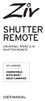 SHUTTER REMOTE UNIVERSAL WIRED & IR SHUTTER REMOTE RS-UWIR00 COMPATIBLE WITH MOST DSLR CAMERAS USER MANUAL THANK YOU FOR CHOOSING ZIV. The Ziv Shutter Remote RS-UWIR00 can trigger the shutter on most DSLR
SHUTTER REMOTE UNIVERSAL WIRED & IR SHUTTER REMOTE RS-UWIR00 COMPATIBLE WITH MOST DSLR CAMERAS USER MANUAL THANK YOU FOR CHOOSING ZIV. The Ziv Shutter Remote RS-UWIR00 can trigger the shutter on most DSLR
Please read this owner s Manual carefully before operating the unit. - Cooling - Heating - Dehumidifying - Fan
 Please read this owner s Manual carefully before operating the unit. - Cooling - Heating - Dehumidifying - Fan TABLE OF CONTENTS INTRODUCTION 2 IMPORTANT SAFEGUARDS...2 PACKAGE CONTAINS..2 NAMES OF PARTS.3
Please read this owner s Manual carefully before operating the unit. - Cooling - Heating - Dehumidifying - Fan TABLE OF CONTENTS INTRODUCTION 2 IMPORTANT SAFEGUARDS...2 PACKAGE CONTAINS..2 NAMES OF PARTS.3
Nokia Bluetooth Headset BH-104
 Nokia Bluetooth Headset BH-104 2 1 4 5 6 3 7 8 11 12 9 10 DECLARATION OF CONFORMITY Hereby, NOKIA CORPORATION declares that this BH-104 product is in compliance with the essential requirements and other
Nokia Bluetooth Headset BH-104 2 1 4 5 6 3 7 8 11 12 9 10 DECLARATION OF CONFORMITY Hereby, NOKIA CORPORATION declares that this BH-104 product is in compliance with the essential requirements and other
Getting started with
 PART NO. CMA113 MADE IN CHINA 1. Measuring CAT II 2. Max. voltage 250V ~ 3. Max. current 71 Amp Getting started with Electricity consumption monitoring single phase for homes and some smaller light commercial
PART NO. CMA113 MADE IN CHINA 1. Measuring CAT II 2. Max. voltage 250V ~ 3. Max. current 71 Amp Getting started with Electricity consumption monitoring single phase for homes and some smaller light commercial
EF-S18-55mm f/3.5-5.6 IS II COPY ENG. Instruction
 EF-S18-55mm f/3.5-5.6 IS II ENG Instruction Thank you for purchasing a Canon product. The Canon EF-S18-55mm f/3.5-5.6 IS II lens is a high-performance standard zoom lens developed for digital SLRs compatible
EF-S18-55mm f/3.5-5.6 IS II ENG Instruction Thank you for purchasing a Canon product. The Canon EF-S18-55mm f/3.5-5.6 IS II lens is a high-performance standard zoom lens developed for digital SLRs compatible
Mercury Helios 2 ASSEMBLY MANUAL & USER GUIDE
 Mercury Helios 2 ASSEMBLY MANUAL & USER GUIDE TABLE OF CONTENTS INTRODUCTION...1 1.1 MINIMUM SYSTEM REQUIREMENTS 1.1.1 Apple Mac Requirements 1.1.2 PC Requirements 1.1.3 Supported PCIe Cards 1.2 PACKAGE
Mercury Helios 2 ASSEMBLY MANUAL & USER GUIDE TABLE OF CONTENTS INTRODUCTION...1 1.1 MINIMUM SYSTEM REQUIREMENTS 1.1.1 Apple Mac Requirements 1.1.2 PC Requirements 1.1.3 Supported PCIe Cards 1.2 PACKAGE
THE NEW GENERATION IN TECHNOLOGY. NI-3103A Alarm Clock w/fm Radio ipod & iphone Docking. Operating Instructions
 THE NEW GENERATION IN TECHNOLOGY NI-3103A Alarm Clock w/fm Radio ipod & iphone Docking Operating Instructions Table of Contents Important Safeguards... 3 Parts... 6 Controls... 6 To Set Up... 7 ipod/iphone
THE NEW GENERATION IN TECHNOLOGY NI-3103A Alarm Clock w/fm Radio ipod & iphone Docking Operating Instructions Table of Contents Important Safeguards... 3 Parts... 6 Controls... 6 To Set Up... 7 ipod/iphone
Operating Instructions
 PQQX04YA-0 0..8 8: AM y[w PLEASE READ BEFORE USE AND SAVE. Integrated Telephone System Model No. KX-T78JXW Pulse-or-tone dialing capability Operating Instructions LINE Preparation Basic Operation Advanced
PQQX04YA-0 0..8 8: AM y[w PLEASE READ BEFORE USE AND SAVE. Integrated Telephone System Model No. KX-T78JXW Pulse-or-tone dialing capability Operating Instructions LINE Preparation Basic Operation Advanced
EF24-105mm f/4l IS USM
 EF24-105mm f/4l IS USM ENG Instruction Thank you for purchasing a Canon product. The Canon EF24-105mm f/4l IS USM lens is a high-performance standard zoom lens developed for EOS cameras. It is equipped
EF24-105mm f/4l IS USM ENG Instruction Thank you for purchasing a Canon product. The Canon EF24-105mm f/4l IS USM lens is a high-performance standard zoom lens developed for EOS cameras. It is equipped
Network Interface Panel User s Guide NPD4747-01 EN
 User s Guide NPD4747-01 EN Contents Contents Copyright and Trademarks Safety Instructions Important Safety Instructions... 4 Cautions and Notes... 4 Getting to Know Your Network Interface Panel Package
User s Guide NPD4747-01 EN Contents Contents Copyright and Trademarks Safety Instructions Important Safety Instructions... 4 Cautions and Notes... 4 Getting to Know Your Network Interface Panel Package
User Guide Nokia Portable Wireless Charging Plate DC-50
 User Guide Nokia Portable Wireless Charging Plate DC-50 Issue 1.1 EN User Guide Nokia Portable Wireless Charging Plate DC-50 Contents For your safety 3 About your accessory 4 Keys and parts 5 Top up your
User Guide Nokia Portable Wireless Charging Plate DC-50 Issue 1.1 EN User Guide Nokia Portable Wireless Charging Plate DC-50 Contents For your safety 3 About your accessory 4 Keys and parts 5 Top up your
Basic Operations If you are using the camera for the first time, read this section.
 Camera User Guide The serial number of this product is given on the bottom face of the camera. Basic Operations If you are using the camera for the first time, read this section. This section provides
Camera User Guide The serial number of this product is given on the bottom face of the camera. Basic Operations If you are using the camera for the first time, read this section. This section provides
Nucleus Freedom BTE Rechargeable Battery (A25) and Nucleus Freedom BTE Recharger
 Nucleus Freedom BTE Rechargeable Battery (A25) and Nucleus Freedom BTE Recharger The Nucleus Freedom BTE Rechargeable Battery (A25) is designed for use with your Nucleus Freedom BTE Controller (3 Zinc
Nucleus Freedom BTE Rechargeable Battery (A25) and Nucleus Freedom BTE Recharger The Nucleus Freedom BTE Rechargeable Battery (A25) is designed for use with your Nucleus Freedom BTE Controller (3 Zinc
Nokia Bluetooth Headset BH-118 User Guide
 Nokia Bluetooth Headset BH-118 User Guide Issue 1.1 2 Contents Introduction 3 About your headset 3 About Bluetooth connectivity 3 Get started 4 Keys and parts 4 Charge the battery 4 Switch the headset
Nokia Bluetooth Headset BH-118 User Guide Issue 1.1 2 Contents Introduction 3 About your headset 3 About Bluetooth connectivity 3 Get started 4 Keys and parts 4 Charge the battery 4 Switch the headset
FINEPIX XP80 Series. Owner s Manual DIGITAL CAMERA. Before You Begin. First Steps. Basic Photography and Playback. More on Photography
 BL00004662-201 EN DIGITAL CAMERA FINEPIX XP80 Series Owner s Manual Before You Begin First Steps Basic Photography and Playback More on Photography More on Playback Wireless Networks Movies Connections
BL00004662-201 EN DIGITAL CAMERA FINEPIX XP80 Series Owner s Manual Before You Begin First Steps Basic Photography and Playback More on Photography More on Playback Wireless Networks Movies Connections
Hyundai Video Pen VP 02 HD8
 Hyundai Video Pen VP 02 HD8 一 Important notes at the beginning a. This manual is designed to familiarise you with the operation of this product. Keep these instructions so you can refer to them at any
Hyundai Video Pen VP 02 HD8 一 Important notes at the beginning a. This manual is designed to familiarise you with the operation of this product. Keep these instructions so you can refer to them at any
ViviCam X018 Digital Camera
 ViviCam X018 Digital Camera User Manual 2010 Sakar International, Inc. All rights reserved. Windows and the Windows logo are registered trademarks of Microsoft Corporation. All other trademarks are the
ViviCam X018 Digital Camera User Manual 2010 Sakar International, Inc. All rights reserved. Windows and the Windows logo are registered trademarks of Microsoft Corporation. All other trademarks are the
DVR 940HD Digital Video Camera
 DVR 940HD Digital Video Camera User Manual 2010 Sakar International, Inc. All rights reserved. Windows and the Windows logo are registered trademarks of Microsoft Corporation. All other trademarks are
DVR 940HD Digital Video Camera User Manual 2010 Sakar International, Inc. All rights reserved. Windows and the Windows logo are registered trademarks of Microsoft Corporation. All other trademarks are
