THE CLOSING DISCLOSURE FORM CFPB 2015
|
|
|
- Muriel Williams
- 8 years ago
- Views:
Transcription
1 THE CLOSING DISCLOSURE FORM CFPB 2015 Impact/SQL Version build 247.NET Initial v10.3 IPT/UAT Release Date: 08/19/ N. 25 th Avenue, Suite 350 Phoenix, AZ
2
3 Table of Contents Copyright and Licensing Information... 1 Introduction to the Closing Disclosure Form... 2 Name and Address File (NAF)... 3 Closing Disclosure Form... 4 Dates/Transaction Information... 4 Type of Closing... 4 Transaction Type Behavior... 4 Rescission Period Checkbox... 5 Property Information... 6 Buyers/Borrowers... 7 Lenders... 8 Short Name... 8 Mortgage Broker... 8 Lender Licensing Information... 9 Loan Terms Agents Agent Licensing Information Closing Disclosure Form Data Entry Save & Exit File Options Proration Defaults Sales Tax (ONLY w/ NM Property or WA State Requirements) Title Charges (ONLY w/ Title Allowed to Update Title Charges Option Enabled) Title Insurance Premiums Print Docs File Notes Disburse Navigation Warnings Add and Edit Lender Commissions (Lender #1 only) Payoffs (Lender #1 only) Title Insurance Premiums /19/15
4 Lender s Policy Information Endorsements Tab Payee Tab Owner s Policy Information Title Charges CDF Header Loan Terms Loan Amount Interest Rate [Time Period] Principal & Interest Prepayment Penalty Balloon Payment Projected Payments Estimated Taxes and Insurance Costs at Closing Loan Costs A. Origination Charges A.1 Points Add Line Add Roll Up Line B. Did Not Shop For C. Did Shop For Other Costs E. Taxes and Other Government Fees F. Prepaids Homeowner s Insurance Premium Mortgage Insurance Premium Prepaid Interest Property Taxes G. Initial Escrow Pmt Homeowner s Insurance Mortgage Insurance Property Taxes Aggregate Adjustment H. Other /19/15
5 J. Total Closing Costs Calculating Cash to Close Summaries of Transactions Not on Refinance Transaction Types w/ Optional CDF Forms Option Selected K. Due From Borrower Sections K through N Roll Up Lines L. Paid Already M. Due to Seller N. Due From Seller Payoffs and Payments Only on Refinance Transaction Types with Optional CDF Forms Option Selected Loan Disclosures Security Interest Loan Calculations and Other Disclosures Contact Information Additional Contacts Closing Disclosure Form Tracking CDF Versions Approved Delivery Closing Disclosure Form Additional Lender(s) Print Closing Disclosure Print Closing Disclosure Tracking Print Tolerance Worksheet Print Settlement Statement, ALTA Settlement Statements, Title Instructions, Lender Summary & Balance Statement Appendix A - Troubleshooting /19/15
6 Copyright and Licensing Information Impact/SQL Version Copyright by, Phoenix, Arizona. No part of this publication may be reproduced in any form without prior written permission of USA Digital Solutions, Inc. For additional information, contact, N. 25 th Ave., Phoenix, AZ 85029, or call x 2. Microsoft, Windows, Office, Word, Excel, and MS-DOS are registered trademarks of Microsoft Corporation in the United States and/or other countries. Crystal Reports is a registered trademark of SAP AG. RealEC Technologies, Inc. is a division of Black Knight Financial Services. All other brand and product names are trademarks or registered trademarks of their respective companies. IMPORTANT NOTICE READ CAREFULLY Use of this software and related materials is provided under the terms of the Impact/SQL License and Support Agreement. By accepting the License, you acknowledge that the materials and programs furnished are the exclusive property of You do not become the owner of the program, but have the right to use it only as outlined in the Impact/SQL License and Support Agreement. All products are designed to ASSIST in maintaining data and/or producing documents and reports based upon information provided by the user and logic, rules, and principles that are incorporated within the program(s). Accordingly, the documents and/or reports produced may or may not be valid, adequate, or sufficient under various circumstances at the time of production. UNDER NO CIRCUMSTANCES SHOULD ANY DOCUMENTS AND/OR REPORTS PRODUCED BE USED FOR ANY PURPOSE UNTIL THEY HAVE BEEN REVIEWED FOR VALIDITY, ADEQUACY AND SUFFICIENCY, AND REVISED WHERE APPROPRIATE, BY A COMPETENT PROFESSIONAL. 8/19/15 Page 1 of 86
7 Introduction to the Closing Disclosure Form The Consumer Financial Protection Bureau (CFPB) has directed that the consumer lending and settlement industries begin using a new process and set of forms for transactions relating to consumer real estate-related loan applications received on 10/3/2015 and later. These forms replace the disclosures and HUD-1 forms required previously. The new Loan Estimate and Closing Disclosure forms are introduced in the CFPB s Final Rule for Integrated Mortgage Disclosures under the Real Estate Settlement Procedures Act (Regulation X) and the Truth In Lending Act (Regulation Z), published 11/20/2013. The Final Rule can be found, at the CFPB page: Additional guidance can be found on another CFPB page: has incorporated the requirements of the Closing Disclosure Form (CDF) into the Impact/SQL Escrow module, with a new set of data entry screens triggered with the CDF (Closing Disclosure Form) Type of Closing selection on the first screen of Initial Questions, Dates/Transaction Information. There are changes to the Dates/Transaction Information, Property, Lender and Agents screens, in addition to completely new data entry screens. The Name and Address File (NAF) has also been updated, coincident with the addition of the CDF, both to speed its operation and with additional data fields to assist with the CDF. Please note that the payee shortcuts utilized in the other file types are not utilized in CDF files. This documentation is designed to explain the CDF Type of Closing, to current Impact Escrow module users. It is not designed to explain the CFBP regulations. The existing Residential file non-gfe and with-gfe, worksheet and HUD, and Commercial file types of closing (data entry formats), continue to be in place in Impact/SQL Escrow. The Residential file with- GFE type of closing continues to be required, after 10/3/2015, for reverse mortgages, home equity lines of credit (HELOCs) and mortgages secured by a mobile home or by a dwelling that is not attached to real property. For a full explanation of the balance of the Escrow module functionality, the user is referred to the Escrow Manual. This document is an updated version of one distributed earlier which detailed the CDF functionality as it existed in Impact/SQL version This document details the CDF functionality as it exists in Impact/SQL version /19/15 Page 2 of 86
8 Name and Address File (NAF) The Name and Address File (NAF) was modified in version 10.1 of Impact/SQL. The look of the NAF has changed somewhat (screen samples are shown below). The basic functionality is the same as before, but the following points should be noted: A search will not begin until the user clicks on the Search button (or hits ENTER after a minimum number of characters have been entered as the Search button has the focus). This lets all of the desired search option fields be completed by the user before the search is conducted. The search is much faster than with earlier versions of Impact/SQL. The Details side of the screen can be hidden, to provide more room for the Name and Address information presented. The Details side of the screen can be called up, or hidden, with the Show Details checkbox, at the bottom of the screen. The Full Details button, at the bottom of the Details window, will bring up the NAF Entity screen where full information on the entity can be seen (and edited by authorized users). The Info button can also be used to bring up the NAF Entity screen for a particular NAF entry. The Item tab, on the NAF Entity screen, presents the information displayed on the Details side of the Name and Address File screen; the License tab presents Company and Contact License Information as shown to the left. Licensing Information tabs are available on entries of the categories Lender, Payoff Lender, Mortgage Broker and Real Estate Broker. The Licensing Information is used on the Lender and Agent party screens and on the Contacts tabs of those parties screens on CDF files. 8/19/15 Page 3 of 86
9 Closing Disclosure Form Dates/Transaction Information Type of Closing The Type of Closing field, near the top of the Dates/Transaction Information screen, is used to identify that the file being worked up is to follow the Closing Disclosure Form regulations. The user should select the CDF (Closing Disclosure Form) entry from the dropdown list to get the new functionality. Only Residential files can have the CDF Type of Closing selected. CDF entry is enabled, and can be set as the default entry Type (at the appropriate time, by a Systems Administrator) in Utilities, Setup Options, Escrow Functions, Data Entry. NOTE: A file can be switched from another Type of Closing to CDF, but all data except Parties, Property, Payoffs and Deposit information will be lost. Similarly, if a CDF file is switched to another Type of Closing, all data except that noted above will be lost. NOTE #2: A CDF file with more than three Lenders &/or Agents, switched to another Type of Closing, will lose all Lenders beyond the first two and the Mortgage Broker (or the first three if no Mortgage Broker is assigned) and all Agents beyond the first three that may have been established. This same behavior also occurs if a Commercial file is switched to a Residential file a change unrelated to the CDF functionality, but introduced at the same time. Only the first Property on a Commercial file is kept if the file is switched to a Residential file. Transaction Type Behavior The selection, on a CDF file, of a Transaction Type which is coded (via Utilities) to be a Refinance type, will result in some changes in the Lender s Loan Terms and CDF screens. These changes will be discussed in detail in the applicable sections in this documentation. There are two variations of how the CDF can be presented for Refinance transactions, and both will be explained later in this documentation. Should a file s Transaction Type be changed to a Refinance-flagged type, the user will receive the following warning message, detailing the changes that will be made to the file: If the user is sure of the change, they should click on Yes. 8/19/15 Page 4 of 86
10 Rescission Period Checkbox There is a checkbox, in the lower right of the Dates/Transaction Information screen, labelled This order has a rescission period. It should be checked if that is the situation. Transactions with a rescission period must have the CDF provided to all parties who have the right of rescission, not just the borrower. This checkbox, when combined with the Print Buyer/Borrower names Confirm Receipt checkbox, on the Loan Calculations and Other Disclosures screen, will override the absence of the Show on CDF checkbox, on the Parties screen, and will print all Buyer/Borrower names on the receipt confirmation schedule. There are no other CDF-related changes on the Dates/Transaction Information screen. 8/19/15 Page 5 of 86
11 Property Information The Property main screen has been altered to include three new fields: Appraisal Type, Appraised Value and Appraisal Description. They are located mid-screen, just above the Unit, Lot and Block fields. The appraisal fields are used, on non-sale/refinance transactions, to change the label in the Closing Information section, at the top of page 1 of the CDF, from Sales Price to either Appraised Prop. Value or Estimated Prop. Value. And they provide for the presentation of the appraised value rather than a sales price (which has been the field from the first screen of Initial Questions used in prior HUD presentations). The Appraisal Type field has a dropdown listing of options the user can select from, as shown below. If Other is selected, the Appraisal Description field will open up for user input. The Property screen has also been altered to include a Personal Property tab (on both GFE and CDF file types). The CDF does include a line for a value of personal property being included in a sale transaction (Page 3, Section K, line 2), and the amount added to the Personal Property tab will feed the summary total on that line, if the Show on Statements checkbox is checked.. Personal property being conveyed may also be detailed directly on line K.2, if not detailed here. This functionality also applies to GFE files (HUD line 102), with this new release of Impact/SQL. The user should enter the Amount of any personal property being conveyed in the transaction. The Show on Statements checkbox should be checked if the amount on this screen is to be included on the GFE HUD (line 102) or CDF (K.2) as entered here. The Description field is used to detail the personal property being conveyed. It will be used on an addendum to the CDF, but not on line K.2. 8/19/15 Page 6 of 86
12 Buyers/Borrowers The New Buyer party screen includes a relabeled checkbox with the label Show On CDF. This field is at the top of the screen, to the right of the Entity Type selection box, as shown below. On non-cdf files it is labeled Show on HUD. Checking this box will ensure the party is presented on page 1 of the CDF as a Buyer/Borrower. If there is insufficient room at the top of page 1 of the CDF for all checked parties, they will be reflected on an addendum. If unchecked on one or more buyer/borrower, but the This order has a rescission period checkbox (on the first screen of Initial Questions), and the Print Buyer/Borrower names checkbox (on the Loan Calculations and Other Disclosures screen) are both checked, then all buyer/borrower names will be generated on the Receipt Confirmation schedule. That is the only change made to the Parties screens. 8/19/15 Page 7 of 86
13 Lenders There is no limit to the number of lenders that can be added to a CDF file. The GFE limit of three has been removed. As was noted earlier, if more than three lenders are added to a CDF file, and the file is subsequently switched to another Type of Closing, lenders over the first three (two and mortgage broker) will be lost. The Lender party type screen has been altered, for CDF files, in a few ways: Short Name, Mortgage Broker, Licensing Information and Loan Terms. Short Name A Short Name field has been added below the Full Name field. The Short Name field is used on the Contact Information table of the CDF, due to the limited space available. The system will automatically copy the Full Name and truncate it after 30 characters to fill the Short Name field when the user TABs out of the Full Name field (or if the Full Name is filled via the NAF). As this could lead to an unclear name, the field is editable by the user. If the Full Name field is modified, the Short Name field s contents will also change, and, if it had been edited, may need to be re-edited. Mortgage Broker The traditional Impact/SQL GFE approach of having the third lender assumed to be the Mortgage Broker has been altered. Any lender can be flagged as the Mortgage Broker via the checkbox on the Lender entry screen. Only one lender can be the mortgage broker for the file. Once a Mortgage Broker is selected, the checkbox will not appear for other lenders; and, the Loan Terms and Proposed Insured tabs will be removed from the Mortgage Broker screen. The screen shot below is not reproducible, but shows all tabs for demonstration purposes. 8/19/15 Page 8 of 86
14 When a lender entry is selected as the mortgage broker, and the user saves the entry, a prompt will be received letting the user know that any existing CDF charge entries for the lender will be lost, as shown below. If a lender has been selected to be the mortgage broker, but it is then determined that another lender should be the mortgage broker, the user must uncheck the Mortgage Broker checkbox on the original broker before the checkbox will be available on the other lender to be checked. The same message about losing CDF entries will be received upon saving after the new selection. Lender Licensing Information There is now a tab on the New/Edit Lender screen that is for License Information. This information is included in the CDF Contact Information table (page 5 of the CDF). Licensing information may also be entered on lender contacts (on the Contacts tab). The licensing information may be entered into the NAF (by a NAF administrator), for ease and consistency of data entry on files. On the Lender screen, there are two sets of License Information: Company License Information and Attention To License Information. These fields are used to enter the license ID(s) for the firm and the specific loan officer. The Nationwide Mortgage Licensing System & Registry (NMLS) License ID is entered in the first field. If the company or loan officer has a state or other agency licensing requirement, that information is entered into the next two fields: the Other License ID goes in the field of that name, and the issuing authority is identified in the Other License Issued By field. On the Contacts tab, of the New/Edit Lender screen, additional contacts at the lender can be entered. On the New/Edit Contact screen, there are three fields for the specific contact s license information that mirror those shown above; just for the contact not the Company. 8/19/15 Page 9 of 86
15 Loan Terms The Lender s Loan Terms screen has been substantially altered, for CDF files. There is less information on this tab for CDF files than that on GFE files. The selections made here appear on page 1 of the CDF, under the Loan Information and Loan Terms headings. The Loan Terms tab will not appear on Mortgage Brokers. There is additional loan information entered through the CDF screens. Those data entry screens will be discussed later in this documentation. The Loan Term is entered via two fields - a number field and a selection box of either Years or Months. If the loan term is a whole number of years, that number should be entered and Years selected. Otherwise, the number of months should be entered and Months selected. The Interest Rate entered is the initial interest rate on the loan. The rate should be entered with a decimal amount for fractions of a percent. For example, 4.25% would be entered as 4.25, not The Purpose field is filled via a selection from the dropdown listing available, or by manually typing an entry. The choices on the dropdown listing are: Construction, Purchase, Refinance and Home Equity Loan. The listing of available items cannot be edited, but the field can be manually filled with other text. The Product field is also filled via a selection from the dropdown listing. The choices on the dropdown listing are: Fixed Rate, Adjustable Rate, Step Rate and Other. With the Other selection, the field below the Product selection box can be filled with a manually typed product name (if the product involved does not appear on the dropdown s listing). The Construction Loan Type field has three options: Not Applicable, Permanent Construction and Temporary Construction. While this field does not appear on the CDF, its content is to be utilized in the export of the Uniform Closing Dataset, when implemented. The initial principal and interest (P&I) payment amount is entered in the P&I Amount field. The First Payment Date field is a date field. While this field does not appear on the CDF, its content is to be utilized in the export of the Uniform Closing Dataset, when implemented. 8/19/15 Page 10 of 86
16 On Refinance transactions (Transaction Type selection is classified as Refinance type via Utilities), there are two variations of the CDF tree-view (and resulting documents) available. The first will continue to use the full CDF, with only the Borrower s Summaries of Transactions screens K and L, and a full Calculating Cash to Close section. The other substitutes a Payoffs and Payments schedule, along with a shorter Calculating Cash To Close section. The Use Optional Closing Disclosure forms for transactions not involving a seller checkbox option, at the bottom of the Loan Terms screen, will be enabled if a refinance transaction type is selected. If checked, the CDF tree-view (discussed later in this documentation) will be altered so that the Summaries of Transactions section of the tree-view (Summary screen and screens K, L, M & N) are removed and are replaced with a Payoffs and Payments screen, and the alternative Calculating Cash to Close screen will be presented. If a refinance transaction type is selected but the Use Optional Closing Disclosure checkbox is not checked, only the Seller Payoffs and Seller s screens of the Summaries of Transactions section (M & N) will be removed. 8/19/15 Page 11 of 86
17 Agents There are no limits on the number of Agents that can be added to a file. The GFE limit of three has been removed. There are still the three categories of Agents (Listing, Selling and Other). As was noted earlier, if more than three agents are added to a CDF file, and the file is subsequently switched to another Type of Closing, agents over the first three will be lost. Agent Licensing Information There is now a tab on the Agent screen that is for License Information. This information is included in the CDF Contact Information table, on page 5. Licensing information may also be entered on agent contacts (on the Contacts tab). The licensing information may be entered into the NAF (by a NAF administrator), for ease and consistency of data entry on files. This set of fields is identical to the licensing fields on the Lender screens. On the Contacts tab, of the New/Edit Agent screen, additional contacts at the agent s office can be entered. On the New/Edit Contact screen, there are three fields for the specific contact s license information that mirror those shown above; just for the contact not the Company. 8/19/15 Page 12 of 86
18 Closing Disclosure Form Data Entry The Closing Disclosure Form data entry routine is quite different from the HUD and Worksheet data entry screens. There is a tree-view on the left side of the screen that presents the data entry screen headings under each lender/loan established for the file. The listing of data entry categories is the same for all lenders except for the first lender s list, which includes the Commissions and Payoff screens. The Mortgage Broker (if one lender was identified as such) will not appear in the tree-view. Starting with the CDF Header entry, on the CDF data entry tree-view, the screens presented are in the order of the finished CDF. Data entry will not necessarily be done in that sequence, but this documentation will go through the tree-view in sequence. When first opened, the Closing Disclosure Form will display the tree-view fully expanded, with the lenders presented in the order they are on the Parties screen. The first lender s heading will be highlighted and a summary of that lender s loan information will be presented on the right side of the screen. In the screen shot below the first lender s tree-view is presented and limited charge information has been entered. The sample below reflects a sale/resale transaction s tree-view. The tree-view presented below does not reflect a Title Charges entry that will present only if Title is permitted to enter title charges. The icons across the top of the screen will be explained in the following pages. 8/19/15 Page 13 of 86
19 Save & Exit The Save & Exit icon, at the top left of the screen, is used to save any changes and return to the Escrow desktop. File Options The Options icon is used to set file-level options relating to Prorations, Sales Tax (if applicable), Title Charges (if applicable not shown in the screen shot below) and Title Insurance Premiums. When the icon is clicked on, the File Options screen (shown below) will present. The user should click on the category on the left side of the screen to present the different file option screens available. Proration Defaults The Prorations Defaults are initially set through database-wide defaults, but the user may override those on a file-by-file basis. The user may also override the proration settings on an individual charge, as they have in the past. The file-level override of the database defaults might be helpful for particular lenders, for example. At the bottom of the Prorations Defaults screen, the user may alter the Default Proration Calculation [option] Ending Date setting to indicate the date up To which the proration is calculated or Through which the proration is calculated (a one day shift). To has been the traditional behavior in Impact/SQL, but there have been requests to enable through calculations. This option will let the user override the default/traditional to behavior for all prorations in the file. The user may also alter the calculation setting for a specific proration on the proration entry screens. In conjunction with the calculation setting, the second option controls Print Defaults for prorations. If the Print Defaults checkbox is unchecked, when the settlement statements or CDF are printed, the word to will always be presented between the proration dates (regardless of the to/through setting for the calculation of the proration. If checked, the selection for the proration calculation will print on the statements and CDF ( to or through ). This separation of the calculation option from the print option is because some lenders read to to mean through and want the calculation to be through then end date, but want the document to read to. The print control is not available on the prorations entry screens. Therefore, in the event that selected charges will be calculated as through and printed as through, but others will be calculated to and printed as to, the user should set the Default Proration Calculation option to to (and override it on the individual charge screen(s) that will be calculated through ) and the Print Default option should be checked so that whatever the calculation setting is on the individual charge will be used when printing the description of the proration. 8/19/15 Page 14 of 86
20 Sales Tax (ONLY w/ NM Property or WA State Requirements) If the property on a particular file is in New Mexico, or if the system is configured to Enable Washington State Requirements, the second entry on the File Options tree-view Sales Tax. New Mexico charges sales tax on commissions, and Washington on settlement charges and policy premiums, and the treatment of those taxes must be taken into account. Users not involved with such situations will not see this entry in File Options. The Sales Tax screen is used to identify where any calculated sales tax is to be presented on the Closing Disclosure. The options, as can be seen on the screen shot above, are to include the tax with the charge, aggregate the tax per CDF section or aggregate all the sales tax into a specific CDF section (B, C or H). The default selection will be Tax included in amount. The sales tax will be included in the Company s fee slip/fee check automatically. Title Charges (ONLY w/ Title Allowed to Update Title Charges Option Enabled) The Title Charges screen, in File Options, will only be available if the Setup Option, Title Functions, Data Entry, Allow Title to Update Title Charges (HUD 1100) is enabled. It can only be enabled if the Sub- Escrow functionality is not enabled. The Title Charges Send to field, on this screen, is used to pre-set the default CDF section to which charges entered on the Title Charges screen will be sent. The options are None, Section B, Section C, and Section H. The default can be overwritten on each charge as the charge is entered. 8/19/15 Page 15 of 86
21 Title Insurance Premiums The Title Insurance Premiums screen, in File Options, lets the user determine the file-level defaults for which CDF sections the Owner s and Lender s policies will be directed to (B, C or H). The default locations are presented above, but it will be up to the lender on each particular transaction to specify the proper placement of the title premium charges. The target sections can be set on the Title Insurance Premiums screens as well. The Group Endorsement option is used to tell the system, for the specific file, how endorsements are to be presented on the CDF. The option has three choices. None will present each endorsement premium charge individually, in the section specified for each on the Title Insurance Premiums screens. Same as Parent Policy will lump the endorsement premiums onto the same line as their related parent policy. This can be broken by the user specifying a different section for the endorsement when entering it on the Title Insurance Premiums screens. Separate Line from Parent Policy will lump all endorsement premiums into one line, separate from their related parent policy. This can be broken by the user specifying a different section for the endorsement when entering it on the Title Insurance Premiums screens. Print The Print icon is used to print the Closing Disclosure, Closing Disclosure Tracking, Settlement Statement, ALTA Settlement Statements, Title Instructions, Lender Summary, Tolerance Worksheet, and Balance Statement. The discussion of the printing and versioning of the Closing Disclosure, and other documents in this set, is found near the end of this documentation, after the data entry discussion. Docs The Docs icon is used to open the Escrow Documents Menu for the selected file. Impact/SQL users will be familiar with the escrow document routine reached with this icon. 8/19/15 Page 16 of 86
22 File Notes The File Notes icon will open the File Notes screen, introduced in version 8.5 (054). Disburse The Disburse icon has two options under it: Create & Print Checks and Create & Print Individual Checks. Impact/SQL users will be familiar with the disbursements screens reached via those options, so they will not be described in this documentation. If a user does not have disbursement permissions, they will not see the icon. Navigation The Previous and Next icons are not used on the CDF entry screens, and so are grayed out. The Jump icon is used to move from the CDF screens back to the Initial Questions screens. The Up and Down icons are used to move up and down the tree-view of CDF entry screens. Warnings The Warnings icon, at the top right of the CDF screen, will pull up a listing of potential issues with the data in its present form. The Warnings window will display the Section that the data should be in, the Lender involved and a Description of the potential issue. A sample is shown here. The Section entries are links (in blue) that will take the user to the section identified, for the lender identified. The link, when clicked on, will give focus to the section, of the appropriate lender, but will not close the Warnings window. The Warnings window can be moved to a second monitor, if available, so the items can be worked without closing the Warnings window. The Warnings window can then be updated with the Refresh icon, in the upper right corner once a change is made to the data. Use the The Close icon to close the Warnings window. Warnings icon may be replaced with another icon under certain situations. If there is a critical data error (for example, a title insurance charge does not have a designated target on the CDF, or imported data exceeds the available lines) the icon will be replaced with the Critical Error icon. The Warning window will explain the issue. 8/19/15 Page 17 of 86
23 If there is a tolerance issue, the icon will be replaced with the Tolerance Violation icon. This will indicate that there are one or more charges which have had a Loan Estimate amount entered on them, and the Tolerance Category of Zero Percent selected, and the Total Amount entered is not the same as the Loan Estimate amount. Or, it will indicate that the aggregate of charges with the Ten Percent tolerance category selected is greater than the Loan Estimate amounts by more than 10%. If no Loan Estimate amount is entered on a charge, the validation testing is not done and no warning issued. Again, the Warnings window will explain the issue(s). The order of warning icon priority and presentation is Critical Error, then Tolerance Violation, and then Warnings. Add and Edit Lender The Add New Lender icon, above the tree-view, is used to add another party to the file. When clicked, the default party type selected will be Lender, but any party type can be selected. The Edit Lender icon, at the top right of the data window (next to the lender name) is used to take the user to the Edit Lender screen, where the currently selected lender and its loan information can be edited. If no lender has been added to a file, and the user goes to the Closing Disclosure Form entry screens, the following screen will present, rather than that shown earlier. The user can click on the link in the middle of the screen or the Add New Lender icon, above the tree-view area, to add a lender to the file. Each of the CDF data entry screens will be discussed in the following pages; in the order they are presented in the tree-view. 8/19/15 Page 18 of 86
24 Commissions (Lender #1 only) The Commissions screen is only found under the first lender on the file. This screen is used to enter information on agent commissions related to the transaction. When first opened, the Base Amount field will be filled with the Sales Price from the Dates/Transaction Information screen (if entered). It is editable, if need be. The user should enter the commission percentage in the field followed by the % (percent) sign. The Total Commission will automatically be calculated when the user tabs out of the percentage field. The Add Agent Commission icon is used to initiate the entry of commission breakdown details. When clicked, the Party Selection screen is presented to the user. All of the Agents on the file will initially be presented on the screen. The Filter field can be used to narrow down the listing presented, if there are a great number. The agent for whom commission information is to be entered should be highlighted and the OK button clicked on, or the agent s entry can be double-clicked to open the Commissions - [Agent Name] screen (shown on the next page). As each agent s commission is entered, that agent will drop off of this screen. Once all agents have had commissions detailed for them, the Add Agent Commission icon will be deactivated, and no more commissions will be able to be added. 8/19/15 Page 19 of 86
25 There are three tabs on the Commissions [Agent Name] screen: Information, Sub-Agents and Notes. The Information tab is where the agent s commission is calculated or manually entered. Depending on system configuration, the Agent Percent will either be a percentage of the base amount or of the total commission. The percentage can be taken out to four (4) decimal places. Once a value is entered in the Agent % field, the Agent Amount will calculate, and will be defaulted to the Seller Amount field. It can be manually split or moved by the user. When an amount is entered into the Paid by Others field, and the user then tabs out of the field, the system will bring up the Paid by Others (Payors) screen, on which details of which party(ies) to the file is(are) paying the charge, and whether it is POC d. The full amount must be detailed before leaving the Paid by Others (Payors) screen. The ellipse button after the Paid by Others field will bring up the Paid by Other (Payors) screen for subsequent editing after initial completion. If there are Credits or Funding considerations, they are addressed in the middle section of the screen. If the charge is to be withheld from the loan, the Withhold from Loan checkbox should be checked. The amount of a seller credit is entered into the Seller to Borrower field. If the charge is POC d by the borrower or seller, details are entered in the POC section of this screen. If the Borrower or Seller paid the charge outside of closing, the amount(s) they paid would go in their respective fields. The user may enter a substitute Description in the field of that name. The right side of the top section of the screen will contain sales tax fields if the property is in New Mexico, which taxes commissions. The tax percentage should be entered and the tax will be computed and entered for the party(ies) indicated as responsible for the commission. 8/19/15 Page 20 of 86
26 Sub Agents an unlimited number of sub-agent entries can be made. When the Sub Agents tab is clicked on, a listing of existing entries will be presented, and at that top of the tab the Add Sub Agent icon is used to bring up the Sub Agent data entry screen, shown here. The Amount can either be entered directly, or calculated as a percentage of the agent s total by entering a percentage figure in the Percent field at the top of the screen. The Description field, in the middle of the sub agent screen, is used to enter a description that will carry through to the sub-agents checks. The NAF can be used to fill the payee information, when the cursor is in either the Company Name or Agent s Name fields. Alternatively, the Search icon, next to the Company Name field, will bring up the Party Selection screen, from which the user can select the payee for the sub agent amount. Notes notes entered on an agent commission, via the Notes tabs, will present on the Settlement Statement, and will present on the Commission Breakdown CDF addendum. Once one or more agent commissions have been entered, the main Commissions screen will reflect that information, as shown below. The icons to the right of each agent commission entry are used to: Edit the Agent, Edit the Commission, or Delete the Commission. 8/19/15 Page 21 of 86
27 Payoffs (Lender #1 only) The Payoffs screen will present a listing of all of the payoffs entered on the file, both for the Borrower and the Seller, as entered. Selecting the Payoffs>Borrower or Payoffs>Seller tree-view entries will limit the payoffs presented on the right side of the screen to the selected party type. The Payoffs>Seller entry will not be presented on files with a Refinance Transaction Type. The New Payoff icon/button is available on any of the three tree-view selections, and either party type (Borrower or Seller), whose payoff is being entered, can be selected on the payoff entry screen regardless of which tree-view entry point the user took. Borrower payoffs entered will appear on the Payoffs and Payments screen if the Lender s Loan Terms Use Optional Closing Disclosure forms for transactions not involving a seller option is checked on a file with a Refinance Transaction Type. The Payoff Details screen is near-identical to that of other file types within Impact/SQL, which the users are familiar with, and so will not be explained in detail here. The only difference is the Payoff First Mortgage checkbox. The Payoff First Mortgage checkbox should be used to flag the primary lien payoff. 8/19/15 Page 22 of 86
28 Title Insurance Premiums The Title Insurance Premiums branch on the tree-view is where information on the Lender s and Owner s policies is entered. The CFPB s rule governing the presentation of title insurance premium pricing, in a simultaneous issuance (Lender s and Owner s) situation, is very precise and is not the historic presentation of most of the Western US marketplace. Rather than presenting the simultaneous rate for the Lender s Policy (generally a low additional charge), the rule mandates presenting the full Lender s Policy price, as though it were not a simultaneous issue situation, and then the Owner s Policy pricing is presented as the combined simultaneous cost of both policies, less the full Loan Policy price. In a situation, typical in the Western US, where the seller is paying for the Owner s Policy, and the borrower is paying just the incremental add for the Lender s Policy, the rule s mandated presentation of pricing results in an overstatement of what the buyer/borrower is responsible for and an understatement of what the seller is responsible for. The Title Insurance Premiums screens take this matter into consideration and provide for a Seller Credit to address the discrepancy presented by the pricing presentation mandate, in simultaneous issue situations where the seller is paying for the Owner s Policy and the buyer/borrower is paying for the Lender s Policy. Prior to any policy pricing information being entered, the Title Insurance Premiums main screen looks like the sample shown above. The Add Policy icons are used to get to the Lender s Policy Information and Owner s Policy Information screens. Only one policy of each type may be added. There will be a Title Charges icon active at the top of the screen, next to the Down icon, if the enhanced Sub Escrow function is enabled and Title Charges have been entered via that functionality and the charges have been set to Final. As with other file types, the user can use that icon to open the screen of entered Title Charges to find data to be entered into their file, and enter them in the appropriate manner. 8/19/15 Page 23 of 86
29 Lender s Policy Information Clicking on the Add Policy icon, for the Lender s Policy Information, brings up the screen below. The Policy to Issue field can be manually typed into, with the policy to be issued, or the Search icon can be clicked on to pull up the policy menu for the underwriter on the file, from which the policy can be selected, as shown in the graphic above. If an Income Code is selected, the Payee Information will default to the Company, and the Liability field will fill with the value linked to the income code selected. If the policy is not being issued by the Company (outside title situation), then no income code should be selected; the outside title company should be identified in the Payee Information section at the bottom of the screen. The Base Premium through Total Premium fields are for rate schedule/manual figures (historic pricing method). The Surcharge amount will be added to the Base Premium. The Discount amount will be subtracted from the Base Premium. Both the Surcharge and Discount figures are entered as positive numbers. The calculated result will be put in the Total Premium field. 8/19/15 Page 24 of 86
30 The Lender s Policy Information screen has a Simultaneous checkbox. It is to be checked if the pricing of the Lender s Policy is based on the simultaneous issue discount. This will trigger the appropriate Credit to Borrower for Seller Pay, on the Owner s policy screen if the seller is paying for the Owner s policy and the borrower is paying for the Lender s policy. In this situation, the user would enter the full Lender s Policy Base Premium, in the field of that name, and enter the Discount that brings the Total Premium to the rate schedule/manual simultaneous rate for the Lender s Policy. Checking the checkbox will pull the Base Premium to the CDF Amount field. The Borrower Amount, Seller Amount and Paid by Others fields are used to identify which party(ies) are paying what portion of the Total Premium. When an amount is entered into the Paid by Others field, and the user then tabs out of the field, the system will bring up the Paid by Others (Payors) screen, on which details of which party(ies) to the file is(are) paying the charge, and whether it is POC d. The full amount must be detailed before leaving the Paid by Others (Payors) screen. The ellipse button after the Paid by Others field will bring up the Paid by Other (Payors) screen for subsequent editing after initial completion. The CDF Amount field is used to present the value that is to appear on the CDF for the Lender s Policy. Again, as was discussed earlier, in a simultaneous issue situation, this will be a higher figure than the rate schedule pricing would indicate. This amount will be calculated by the system. The Description field will default to the mandated format for the Lender s Policy charge (with Title in front of the policy info) but the field will be editable. 8/19/15 Page 25 of 86
31 The Send To field is used to identify which section of the CDF the policy premium information should be presented. Sections B, C or H are the options. If no selection is made, a critical warning will be added to the Warnings listing and the Critical Warning icon will appear in the upper right of the CDF screen (once the Title Insurance Premiums screen is moved away from). The warning will be removed once the Send To assignment is made, and the Title Insurance Premiums screen is moved away from. The Loan Estimate and Tolerance fields are used to enter the amount from the Loan Estimate and the tolerance category for the policy. The Credits/Funding section provides for the withholding of the amount paid by the lender (entered via the Paid by Others field) and for Seller credits to the Borrower for some or all of the premium. The POC section of the screen provides for identification of premium amounts Paid Outside of Closing by the Borrower or Seller. The Description field is used to customize the POC item s label. Endorsements Tab The Endorsements tab is used to detail any endorsements, and premiums, that are being issued with the Lender s Policy. Click on the New Endorsements button to bring up the screen on which that information is entered. The behavior is similar to the Lender s Policy screen s top portion. The Liability field will be grayed out if an income code is selected, as it will be linked to the policy the endorsement is assigned to. 8/19/15 Page 26 of 86
32 Payee Tab The Payee tab will be pre-filled and locked if an income code was selected on the Lender s Policy, or will be open for entry of the outside title company s information. Once the data entry is completed, the user should click on OK to save the data. The policy and endorsement information will be displayed on the main Title Insurance Premiums screen, with the policy being listed first. 8/19/15 Page 27 of 86
33 Owner s Policy Information Clicking on the Add Policy icon, for the Owner s Policy Information, brings up a screen identical to the Lender s Policy Information screen with two exceptions: 1) The Owner s Policy Information screen does not have the Simultaneous checkbox. 2) There are a pair of fields under the label Credit to Borrower for Seller pay: that are used to present the credit needed to correct the Borrower and Seller actual costs, in a simultaneous issue situation with a Seller-paid Owner s policy and a Borrower-paid Lender s policy, due to the regulation-mandated pricing presentation on the CDF (discussed further below). The CDF Amount field is used to present the value that is to appear on the CDF for the Owner s Policy. Again, as was discussed earlier, in a simultaneous issue situation, this will be a lower figure than the rate schedule pricing would indicate. This amount will be calculated by the system, in conjunction with information on the Lender s Policy screen. Both the Lender s Policy and Owner s Policy figures must be entered before the calculation will be completed. Clicking on the of the calculation. Info icon will present an explanation Under the Credit to Borrower for Seller pay: label, there is a Description field that will default, but will be editable, and an Amount field for the amount of the credit. The credit amount would be the amount required to bring the cost to the borrower, for the simultaneous Lender s Policy, down from the stated CDF Amount (on the Lender s Policy screen) to the rate schedule s amount for the simultaneous issue, if the Owner s policy is being paid for by the seller. It is the same amount needed to bring the CDF Amount, for the seller-paid Owner s Policy, up to the rate schedule s amount for the Owner s Policy. The credit will be calculated automatically if the Simultaneous flag is checked on the Loan Policy Information screen and the Seller is paying for the Owner s policy and the borrower is paying for the Lender s policy. Both the Lender s Policy and Owner s Policy figures must be entered before the calculation will be completed. In the sample below, a Lender s Policy has been entered, to be paid by the Borrower, and the Simultaneous flag was checked on that data entry screen. Then, on this Owner s Policy screen, the Base Premium has been entered and the Seller is identified as the payor (with the amount in the Seller Amount field). Clicking on the Info icon results in the presentation of the explanation of the calculation for the CDF Amount. In this example, the $450 Credit to Borrower for Seller Pay, when added to the CDF Amount, brings the seller cost back up to the true rate manual cost for the Owner s Policy, which the seller will be paying, and reduces the borrowers true cost for the Lender s policy to $ The credits will appear in sections L & N of the CDF (discussed later in this documentation). If the Borrower is the payor of the Owner s policy premium, the Description will reflect (Optional) at the end of it. Some lenders may require that verbiage regardless of the payor. In that case, the user can modify the Description manually. 8/19/15 Page 28 of 86
34 Title Charges The Title Charges tree-view entry will only be available if the Setup Option, Title Functions, Data Entry, Allow Title to Update Title Charges (HUD 1100) is enabled. It can only be enabled if the Sub-Escrow functionality is not enabled. When enabled, this screen and the Title Insurance Premiums screen will be available to Title users in the Title module. The balance of the CDF screens will not be available to Title. The Add Line button is used to open the Title Charges data entry screen shown below. This screen is similar to many of the charge entry screens used in various CDF sections. It is discussed fully in the discussions of Section A Origination Charges and Section B Did Not Shop For and so will not be described in detail here. The Type field, at the top of the screen, will present, through the dropdown arrow, a listing of MISMO standard charge types. The Type selected will default into the Description field, but the Description can be edited. The required hyphen after the leading Title in the Description will be added automatically when the charge is viewed from the CDF section it is sent to it need not be edited here. 8/19/15 Page 29 of 86
35 CDF Header Clicking on the CDF Header entry of the CDF tree-view will present the information that will be shown at the top of page 1 of the Closing Disclosure Form. A sample of the screen is presented below. The Borrower, Seller and Property labels are links that will take the user to the respective data entry screens. 8/19/15 Page 30 of 86
36 Loan Terms The Loan Terms (CDF) screen contains much of the information that appears, in not too dissimilar form, on the Lender s Loan Terms screen on GFE files. The new format meets the CDF information requirements. At the top right of the Loan Terms screen is a Date Issued field. It should be filled with the date that the current CDF is to be issued/delivered. If a revised CDF is produced, this date will need to be changed. This date appears with the Date Issued label at the top left of the CDF, page 1. The sections of the Loan Terms screen will be discussed in the following pages. 8/19/15 Page 31 of 86
37 Loan Amount The Loan Amount section is used to detail information on the principal balance of the loan. The initial loan balance will default in the field just to the right of the Loan Amount label. The NO/YES dropdown is used to answer the question Can this amount increase after closing? that is above the section. There are three checkboxes used to indicate that the commentary built up in the fields next to them should be used on the CDF (page 1, Loan Terms, Loan Amount section). They would only be used on the CDF if YES is the selection, and the items are checked, but can be edited even if NO is the selection. The first item indicates that the phrase Can go as high as or Goes as high as (selected from the dropdown list), followed by the maximum principal balance (entered in the field after the phrase selection), should be presented on the CDF. The second option would place the phrase Can increase until [year/month/payment] ## on the CDF. The user would select year, month or payment from the dropdown list and enter the number of years, months or payments out that the balance could increase in the field after the period selection. The Additional Items checkbox is used to indicate that the phrase(s) entered via the Additional Items - Loan Amount screen (shown below, accessed via the Additional Items button) should appear on the CDF. This screen can be used to enter custom comments regarding how the loan balance can increase after closing. The New Item button will open the Add/Edit Item data entry screen, as shown below. The Add/Edit Item screen will let the user enter text, with some basic formatting tools. The B icon will bold selected text. The I icon will italicize the selected text. The U icon will underline the selected text. Click OK when the entry is completed to return to the Additional Items screen. The Delete icon should be used to remove an Item. Click on OK to save the entry(ies) made, or Cancel to close the window without saving changes. 8/19/15 Page 32 of 86
38 Interest Rate The Interest Rate section is used to detail information on the interest rate of the loan. The initial interest rate will default in the field just to the right of the Interest Rate label. The NO/YES dropdown is used to answer the question Can this amount increase after closing? There are four checkboxes used to indicate that the commentary built up in the fields next to them should be used on the CDF (page 1, Loan Terms, Interest Rate section). They would only be used on the CDF if YES is the selection, but can be edited even if NO is the selection. The first item indicates that the phrase Adjusts every ## [year(s)/month(s)/payment(s)] Starting in [year/month/payment] ## should be presented on the CDF. The selections for the bracketed items are done via the dropdown lists provided. The second item indicates that the phrase Can go as high as or Goes as high as (selected from the dropdown list), followed by the maximum interest rate (entered in the field after the phrase selection), Starting in [year/month/payment] ## should be presented on the CDF. The third item indicates that the phrase See AIR Table on page 4 for details should be presented on the CDF. The Edit AIR Table button is used to open the Adjustable Interest Rate Table screen (shown here). The Adjustable Interest Rate (AIR) Table screen is used to build the AIR Table information presented for adjustable rate loans, on page 4 of the CDF. The first line of the AIR Table is used to identify the Index which the variable rate is tied to and the Margin over the index. The index options are shown above, in the screen shot. If a custom description is required, the Text checkbox should be checked and the text field next to it will open for editing. The Initial Interest Rate will default from the Lender s Loan Terms screen. The Minimum/Maximum Rate data is entered in the two fields provided. The Change Frequency section is used to detail when rate changes will occur. It will be fed from information entered on the first two lines of the Interest Rate section of the Loan Terms screen, but the text can be overwritten by clicking the Text checkbox and entering a description. The Limits on Interest Rate Changes section is used to detail the maximum change allowed on the first and any subsequent changes. The Additional Items (fourth item) line is like that in the Loan Amount section discussed previously. 8/19/15 Page 33 of 86
39 [Time Period] Principal & Interest The [Time Period] Principal & Interest section details the periodic principal & interest amount with the period being selected from the dropdown list in the section label (left of the section). The period options that can be selected are: Daily, Weekly, Bi-Weekly, Monthly, Semi-Monthly, Quarterly, Semi-Annual and Annual. A Warning will be logged if no interval is selected. The amount for the payment goes in the field to the right of the period selection. The NO/YES dropdown is used to answer the question Can this amount increase after closing? There are five checkboxes used to indicate that the commentary built up in the fields next to them should be used on the CDF (page 1, Loan Terms, Monthly Principal & Interest section). They would only be used on the CDF if YES is the selection, but can be edited even if NO is the selection. The first item indicates that the phrase Adjusts every ## [year(s)/month(s)/payment(s)] Starting in [year/month/payment] ## should be presented on the CDF. The selections for the bracketed items are done via the dropdown lists provided. The second item indicates that the phrase Can go as high as or Goes as high as (selected from the dropdown list), followed by the maximum payment (entered in the field after the phrase selection), Starting in [year/month/payment] ## should be presented on the CDF. The third item indicates that the phrase Include only interest and no principal until [year/month/payment] ##. The fourth item indicates that the phrase See AP Table on page 4 for details should be presented on the CDF. The Edit AP Table button is used to open the Adjustable Payment Table screen (shown here, and described on the next page). 8/19/15 Page 34 of 86
40 The Adjustable Payment (AP) Table screen is used to build the AP Table information presented for loans with adjustable payments, on page 4 of the CDF. The first line, labeled Interest Only Payments? will be filled with YES for your first XXX payments if the user has checked the Include only interest and no principal until option, selected the period type [year/month/payment] and entered the number of those periods before principal payments begin, on the Loan Terms screen. In the sample below, the option is checked and the period type of month has been selected and 12 has been entered for the number of periods; the result on the AP table is shown below the Loan Terms screen excerpt below. The Text checkbox should be checked if a custom description is required and the field to the right of it will open for editing. The Optional Payments? line is used to identify if any of the initial payments are optional. The number of year(s), month(s) or payment(s) that are optional are entered and the time/item text selected via the dropdown list. The Text checkbox can be used to open the field to its right for an alternative description. The Step Payments line is used to identify if there are step payments in X number of year(s), month(s) or payment(s). The Text checkbox can be used to open the field to its right for an alternative description. The Seasonal Payments? line is used to indicate if the loan payments are to be over a range of months. The month names are selected in the dropdown lists next to the from and to labels. The type of payment amount is identified with the dropdown list next to the Principal Interest Payments label the options are year, month and payment. The balance of the screen is used to identify the First and Subsequent payment change characteristics and the maximum payment. Alternative descriptions can be provided at each step with the Text checkbox. The options on the First Change are at the X th year, month or payment. Subsequent changes are identified to be at every X year(s), month(s) or payment(s). The Additional Items (fifth item) line is like that in the Loan Amount section discussed previously. 8/19/15 Page 35 of 86
41 Prepayment Penalty The Prepayment Penalty section is used to detail information on any prepayment penalty associated with the loan. The NO/YES dropdown is used to answer the first question under the heading Does the loan have these features? There are five checkboxes/radio buttons used to indicate that the commentary built up in the fields next to them should be used on the CDF (page 1, Loan Terms, Prepayment Penalty section). They would only be used on the CDF if YES is the selection, but can be edited even if NO is the selection. The first item will begin the response to the question with As high as [amount] if you pay off the loan. The second item is an option for finishing the response with during the first [##] [year(s)/month(s)/payment(s)] The third item is an alternative option for finishing the response with before [date]. The fourth item is an open text field that can be used to describe the prepayment penalty. The Additional Items (fifth item) line is like that in the Loan Amount section discussed previously. Balloon Payment The Balloon Payment section is used to detail information on any balloon payment associated with the loan. The NO/YES dropdown is used to answer the second question under the heading Does the loan have these features? There are two checkboxes used to indicate that the commentary built up in the fields next to them should be used on the CDF (page 1, Loan Terms, Balloon Payment section). They would only be used on the CDF if YES is the selection, but can be edited even if NO is the selection. The first item will build the response to the question with you will have to pay [amount] at the end of [year/month/payment] ##. The Additional Items (second item) line is like that in the Loan Amount section discussed previously. 8/19/15 Page 36 of 86
42 Projected Payments The Projected Payments screen is used to detail the expected payment of Principal & Interest, Mortgage Insurance and Estimated Escrow amounts for fixed or variable loans. Up to four schedules can be detailed, with indications on each as to which range of years the schedule applies. An additional indicator on each schedule is used to indicate if the schedule involves Interest Only or Final Payment information. The intent of these schedules is to detail, to the extent possible, the payment variability over time for the loan. The data entered here is presented on page 1 of the CDF, in the Projected Payments section. The top of the first schedule contains a Years label and next to that label, and on each schedule, are fields for the numbers of the first year in the range, through the last year in the range covered by the schedule. For example, Year 1-1 might be presented on the first schedule and then 2-10 on the second, for a 10 year loan with annually variable P&I payments. The dropdown list above the Principal & Interest field contains the options Interest Only or Final Payment, which can be selected on any schedule. The first schedule has a single field for the initial Principal & Interest payment amount, which will default and be a link back to the Loan Terms page. The second through fourth schedules have amount fields for the minimum and maximum Principal & Interest payments for the period range. The first schedule s Mortgage Insurance and Estimated Escrow amounts will also default and present links to the G. Initial Escrow Pmt and Estimated Taxes and Insurance screens, respectively. If Mortgage Insurance has not been detailed on G. Initial Escrow Pmt, the field will be open in column 1, as shown above. The Principal & Interest, Mortgage Insurance and Estimated Escrow figures entered by the user, on schedules 2-4 will be automatically totaled in the Estimated Total Monthly Payment fields. 8/19/15 Page 37 of 86
43 Estimated Taxes and Insurance The Estimated Taxes and Insurance entry, under the Projected Payments entry on the tree-view, is used to view, and possibly enter, monthly payment data on estimated taxes, insurance and assessments. This data is aggregated into a payment total for page 1 of the CDF, and the data is utilized to compute first year figures for escrowed and non-escrowed property costs, and the initial period escrow payment, on page 4 of the CDF. Data for the initial entries on this screen are originally entered in section G Initial Escrow Pmt. If there are payment items that are not part of the initial escrow deposit, they can be added here. When first opened, the screen looks like the sample below (but without amounts). Default entries for Property Taxes and Homeowner s Insurance are in place, and cannot be removed. The summary total field, at the top left of the screen, is used for an aggregate total of all items with the Include checkbox checked, and will appear on page 1 of the CDF. The Add New Entry icon/button is used to add an item to the listing. When clicked, a new entry line will appear on the screen. Added items can be removed with the right of each added item. Delete icon, which will appear to the The Include checkbox is used to indicate the entry should be included in the aggregate total at the top left of the screen, and on page 1 of the CDF. The Description field is used to detail the cost item. The Amount field is to be filled with a period cost figure. This value will come from section G. for Property Taxes and Homeowner s Insurance. The In Escrow checkbox is used to indicate that the cost will be paid through the escrow account on the loan, not directly by the borrower. The presence of the check mark is used to drive first year annual totals of Escrowed Property Costs, on page 4 of the CDF. The absence of the checkmark is used to drive first year annual totals for Non-Escrowed Property Costs, also on page 4 of the CDF. In the screen shot below, the figures for Homeowner s Insurance and Property Taxes were derived from section G data, and the Descriptions are links that will take the user to that screen. The third item was entered on this screen, as it was not to be part of the initial escrow funding in this example. The payment frequency from the Loan Terms screen will be reflected under the total amount on the left. 8/19/15 Page 38 of 86
44 Costs at Closing The Costs at Closing screen presents summary totals of various cost categories; it has no user data entry on it. It is presented for reference only. The figures presented are used to build the Costs at Closing section on page 1 of the CDF. The figures presented are links to other screens where the costs are detailed. As data entry is done on the various screens, the values presented on this screen will be updated. The Costs at Closing figure is the sum of Loan Costs and Other Costs less Lender Credits. The link will take the user to the J. Total Closing Costs screen. The column on the right side presents summary totals of Loan Costs, Other Costs and Lender Credits. The first two figures links take the user to the Loan Costs and Other Costs summary screens and the Lender Credit figure s link takes the user to the J. Total Closing Costs screen, where the Lender Credit total is presented. The Cash to Close figure links to the Calculating Cash to Close screen. 8/19/15 Page 39 of 86
45 Loan Costs The Loan Costs entry, on the tree-view, presents summary information of the loan costs, and is the information presented in section D. Total Loan Costs (Borrower-Paid), on page 2, of the CDF. The data that feeds this screen is entered via the three tree-view branches below this entry (A. Origination Charges, B. Did Not Shop For and C. Did Shop For). The A. Origination Charges, B. Did Not Shop For and C. Did Shop For screens provide the detail for those sections of the Loan Costs table on page 2 of the CDF. Those three screens, and the Other Costs screens, operate in a common manner and will be described in the following pages. There are default line entries on some of the detail screens which serve the regulatory requirement for those lines to appear on the CDF in their respective sections. Non-defaulted lines (those added by the user) will present in alphabetic order after the required lines. The order of presentation will alter after the data entry screens are saved and closed, so the entries may appear in a different order after re-opening, depending on what lines were added and their descriptions. 8/19/15 Page 40 of 86
46 A. Origination Charges The A. Origination Charges screen is where data is entered for the first section of the Closing Cost Details portion of the CDF, A. Origination Costs (page 2, Loan Costs). There is one default entry on this screen: % of Loan Amount (Points). Additional detail lines can be added with the Add Line icon/button. Roll up lines can be added with the Add Roll Up Line icon/button. The Modify icon, on each entry, is used to open up the A. Origination Charges data entry screen (or the Roll Up screen) for the charge. The Clear icon is used to remove previously entered data on the Points line (only). It cannot be deleted. The Delete icon is used to delete entries (other than Points) from the schedule. A.1 Points The Points line is a default and cannot be removed. When first opened, the presentation is as is shown here, with the Type field defaulted to Loan Discount Points and it is locked. The Description field is filled with % of Loan Amount (Points). When the user enters the Percent figure, the Description field automatically changes to reflect the percentage being entered, and the commentary to the right of the Percent field will adjust to reflect the calculation of the points. The Borrower Amount will reflect the calculated amount initially. If the points are to be paid, in full or in part, by the seller or others, the Borrower Amount can be altered and the Seller Amount and Paid by Others fields used to reflect who will be paying and how much. The Total Amount field will add up the three amount fields. The Loan Estimate field is completed by the user, and the Tolerance selection should be confirmed to be Zero Percent. 8/19/15 Page 41 of 86
47 The full A. Origination Charges data entry screen is shown here, and the screen is nearly identical for all of the individual cost entries in sections A, B & C. In the A. Origination Charges section, there is a Percent field, used only on the Points line item and the Type field is locked on that item only as well. On the B. Did Not Shop For and C. Did Shop For sections, the Percent field is replaced with Income Code and Liability fields, for Company charges. When an amount is entered into the Paid by Others field, and the user then tabs out of the field, the system will bring up the Paid by Others (Payors) screen, on which details of which party(ies) to the file is(are) paying the charge, and whether it is POC d. The full amount must be detailed before leaving the Paid by Others (Payors) screen. The ellipse button after the Paid by Others field will bring up the Paid by Other (Payors) screen for subsequent editing after initial completion. The Loan Estimate field is used to enter the value from the Loan Estimate. The entry here will not be aggregated on the Calculating Cash to Close screen. The Tolerance field has a dropdown list that is used to select the appropriate setting for the charge (Zero Percent, 10 Percent and Not Applicable are the options). Section A charges are largely expected to be zero tolerance items. If there are Credits or Funding considerations, they are addressed in the middle section of the screen. If the lender charge is to be withheld from the loan, the Withhold from Loan checkbox should be checked. The amount of any seller credit is entered into the Seller to Borrower field. If the charge is POC d by the borrower or seller, details are entered in the POC section of this screen. If the Borrower or Seller paid the charge outside of closing, the amount(s) they paid would go in their respective fields. The user may enter a substitute Description in the field of that name, for use on the Settlement Statement only. The Payee Information section is used to identify the party receiving the funds. The available to select from the NAF; alternatively, the parties to the file to select from; and, the completely, so the user can start over. NAF icon is Search icon is available to pull up a listing of Clear icon is used to clear the Payee Information fields There is a Separate Check checkbox, if the payment is to be isolated from others to the same payee. Notes can be added to any charge on the Notes tab. These will present on the Settlement Statement. Once data entry is completed, the user should click on OK to save and exit the screen. Cancel can be clicked to exit without saving changes. 8/19/15 Page 42 of 86
48 Add Line Clicking on the Add Line icon/button, on the Loan Costs, A. Origination Charges screen, will bring up the same A. Origination Charges data entry screen shown earlier in the Points discussion. The Type and Description fields will be defaulted to Other and the dropdown list should be used to select an alternative entry, if applicable. The dropdown listing presents the MISMO Uniform Closing Dataset (UCD) charge types for this section of the CDF. The Type selected will default into the Description field as well, but the Description can subsequently be edited. The Percent field is inactive. It is only active when entering the Points. The balance of the A. Origination Charges data entry screen is identical, in look and function, to the Points screen discussed earlier except for the bottom of the screen, which is shown here. The Add Another button is used to save the current charge entry and bring up a new, blank screen for entry of another charge. NOTE: on charge screens other than the Origination Charges, there is a Switch to Roll Up Line button presented next to the Add Another button, and it is used to save the current entry as the first line within a new roll up line (roll up lines are discussed below) and put the user in the roll up line entry screen. Add Roll Up Line Roll Up lines have two purposes. They can be used to detail a number of charges inside one entry if the limit of entries for a section has been reached, per the regulations. They can also be used to break up a charge amongst several payees. An addendum page will detail the charges in roll up lines. Clicking on the Add Roll Up Line icon/button, on the Loan Costs, A. Origination Charges screen, will bring up the Roll Up screen, as shown here. If it is a new roll up line, no entries will be in the body of the screen. The Description field will default to ** See Attachment. Clicking on the Add Line button will bring up the routine charge entry screen. Enter the charge information there, and then use the Add Another button, on the charge screen, to continue to add charges within the rollup line, or OK out of the charge screen and use Add Line from this screen to add another entry. Once populated, the screen will look like this. OK out of the Roll Up screen to save the changes. 8/19/15 Page 43 of 86
49 B. Did Not Shop For The B. Did Not Shop For screen is where data is entered for the second section of the Closing Cost Details portion of the CDF, B. Services Borrower Did Not Shop For (page 2, Loan Costs). This screen looks and behaves very much like the A. Origination Charges section s screen, except there are no default lines in this section that must be preserved. There will be a Title Charges icon active at the top of the screen, next to the Down icon, if the enhanced Sub Escrow function is enabled and Title Charges have been entered via that functionality and the charges have been set to Final. As with other file types, the user can use that icon to open the screen of entered Title Charges to find data to be entered into their file, and enter them in the appropriate manner. The B. Services Borrower Did Not Shop For charge entry screen (reached with the Add Line icon/button) is also very similar to the charge entry screen from section A, but the Types are different and there are Income Code, Liability and Policy fields on the screen. The Type and Description fields will be defaulted to Other and the dropdown list should be used to select an alternative entry, if applicable. The dropdown listing presents the MISMO Uniform Closing Dataset (UCD) charge types for this section of the CDF. The Type selected will default into the Description field as well, but the Description can subsequently be edited. 8/19/15 Page 44 of 86
50 Some of the Types will trigger different actions depending on the Type selected, and on the configuration of the income codes in the database. Types that are associated with title and escrow charges will open up the Income Code field for an income code selection; the others will not. Those that do call for an income code will insert Title in front of the Description that is copied from the Type selected. The only exception to that is the Other Type, which will allow an income code to be selected, but which will not insert Title at the start of the Description. If, in fact, the user needs to select Other as the Type and will be assigning an income code to the charge, they should edit the Description to begin with Title and end with the appropriate description of the charge. If the database s income codes are NOT configured to be categorized, and the Liability From setting on the selected income code is Optional, the Liability field and Policy fields come into play. If the Liability From setting is Optional, the Policy field will let the user select if the liability amount should be pulled from the Lender s Policy or Owner s Policy or neither (None). If Lender s or Owner s is selected, in Policy, then the Liability field will be grayed out and, in the background, the amount will be linked to the selected policy. If None is selected in the Policy field, the user will be able to enter an amount in the Liability field. If the database s income codes ARE configured to be categorized AND the Liability From setting for a particular income code identifies where the liability amount is to be assigned from (Sales Price or Loan Amount) the Liability field will be grayed out and, in the background, the amount will be linked to the selected policy. If the database s income codes ARE configured to be categorized AND the category does not support pulling a Liability From setting (ie. Escrow, Sub Escrow & Recording categories), then the Liability and Policy fields will be grayed out. The Type Title Lenders Coverage Premium, in a system with income codes categorized and with Liability From assigned to a Loan Policy, will only present the income codes that reflect that condition, and the Liability field will be grayed out and, in the background, the amount will be linked to the specified policy. The Policy field will fill with Lender s and be grayed out. The Type Title Endorsement Fee, in a system with income codes categorized and with the Endorsement category being used, will only present income codes that are in that category. If the income code is also tied to a specific Liability From source, the Liability and Policy fields will be grayed out and, in the background, the amount will be linked to the specified policy. If the Liability From is Optional, on the selected Endorsement income code, the Policy field will let the user select if the liability amount should be pulled from the Lender s Policy or Owner s Policy or neither (None). If Lender s or Owner s is selected, in Policy, then the Liability field will be grayed out and, in the background, the amount will be linked to the selected policy. If None is selected in the Policy field, the user will be able to enter an amount in the Liability field. The Tolerance field, in section B, is defaulted to Zero Percent. 8/19/15 Page 45 of 86
51 C. Did Shop For The C. Did Shop For screen is where data is entered for the third section of the Closing Cost Details portion of the CDF, C. Services Borrower Did Shop For (page 2, Loan Costs). This screen looks and behaves exactly like the B. Did Not Shop For section s screen, except the Tolerance field is defaulted to Not Applicable, and the MISMO Uniform Closing Dataset (UCD) charge types for this section of the CDF are not identical to the section B Types. There will be a Title Charges icon active at the top of the screen, next to the Down icon, if the enhanced Sub Escrow function is enabled and Title Charges have been entered via that functionality and the charges have been set to Final. As with other file types, the user can use that icon to open the screen of entered Title Charges to find data to be entered into their file, and enter them in the appropriate manner. Other Costs The Other Costs entry, on the tree-view, presents summary information of the other borrower-paid costs, and is the information presented in section I. Total Other Costs (Borrower-Paid), on page 2, of the CDF. The data that feeds this screen is entered via the four tree-view branches below the Other Costs entry: E. Taxes and Other Government Fees, F. Prepaids, G. Initial Escrow Pmt, and H. Other. Those four screens operate in a common manner to those in the Loan Costs section and so only differences will be described in the following pages. There are default line entries on some of the detail screens which serve the regulatory requirement for those lines to appear on the CDF in their respective sections. 8/19/15 Page 46 of 86
52 E. Taxes and Other Government Fees The E. Taxes and Other Government Fees screen has one default entry, for Recording Fees. All recording and other non-sales price based taxes should be included in this line, per the regulation. For that reason, this is a roll up line. Transfer taxes, which are based on sales price, are not included in the Recording Fees line, but are entered on separate entries in this section. There will be a Title Charges icon at the top of the screen, next to the Down icon, if the enhanced Sub Escrow function is enabled and Title Charges have been entered via that functionality and the charges have been set to Final. As with other file types, the user can use that icon to open the screen of entered Title Charges to find data to be entered into their file, and enter them in the appropriate manner. The Modify and Clear icons are available on the default Recording Fees line. The Recording Fees line is a roll up line (main screen shown below left), reached with the Modify icon multiple entries can, and normally would, be added through the charge details entry screen (below right), using the Add Line or Add Another button, and will be consolidated into one set of totals on the main screen. Each entry s Type is selected (the Types are Recording Fee For Deed, Mortgage, Release and Other) and a Description is entered by default, but can be edited by the user, as are the amounts paid by which party. The default Tolerance setting for Recording Fees is 10 Percent, set on the roll up line main screen, above left. 8/19/15 Page 47 of 86
53 A completed Other Costs E.01 Recording Fees screen, might look like the sample shown here. The Add Line icon/button, on the main E. Taxes and Other Government Fees screen, will bring up the E. Taxes and Other Government Fees charge screen through which the user can enter transfer tax, tax stamp and other government fees. The screen is the same as that brought up for entering Recording Fee details, but the Deed Amount and Mortgage Amount fields are inaccessible, as they are not relevant. The Type selections available are the MISMO Uniform Closing Dataset (UCD) charge types for this section of the CDF. The Description field will default to the Type selection, but can be edited. The Calculate icon, next to the Borrower Amount field, is used to bring up the tax stamp or transfer tax calculator screen (based on the charge Type selected). If the background tables have not been loaded for the City, County &/or State taxes to be calculated, a message to that affect will be presented. If the data is available to calculate the tax, a screen like the one below will be presented. (Yes, the screen below is fictitious Maricopa County, AZ does not collect Tax Stamp revenue it is just an example.) The amount calculated will populate the Buyer &/or Seller fields, as defined in the tax setup screens, but the user can move the charges as applicable. Click on OK to accept the figures. Click on Remove to delete the computed entry. The default Tolerance setting of the added lines is dependent on the Type selected. The Transfer Tax and Tax Stamp items default to Zero Percent; Other type items default to Not Applicable. 8/19/15 Page 48 of 86
54 F. Prepaids The F. Prepaids section has four defaulted lines for prepaid items: Homeowner s Insurance Premium Mortgage Insurance Premium Prepaid Interest Property Taxes The Modify and Clear icons are available on the four default Prepaids lines. Homeowner s Insurance Premium The Homeowner s prepaid insurance data entry screen is the same as the other charges screens with one alteration: the number of months of coverage being prepaid is identified in the Months/Payments field. The charge Type will be defaulted and locked. The Description will default to the Type text, but can be edited. The top of the screen is shown here. Mortgage Insurance Premium The Mortgage Insurance Premium screen is like the Homeowner s prepaid screen, with the Months/Payments field. 8/19/15 Page 49 of 86
55 Prepaid Interest The Prepaid Interest screen is similar to the above screens but has Start Date, End Date and Per Diem fields, instead of the Months/Payments field, as shown below. The top of the screen is shown here. The A Calendar tool is available for use in entering the dates. Per Diem calculator is available for computing the Per Diem amount. The Proration Type options are Interest and Per Diem, and the field below will change its labelling depending on the selection made. The user should enter the appropriate value (either the per diem amount or the interest rate) in the field provided. Either value can contain up to four (4) decimal places. The user should enter the Starting Date and Ending Date and select the appropriate Proration Based On factor (360 or 365 Days). The field between the dates will let the user select whether the calculation is to be To or Through the End Date. Once all fields are addressed, the Calculate button will compute the Prorated Amount. Property Taxes The prepaid Property Taxes screen is like the Homeowner s and Mortgage Insurance prepaid premium screens, with the Months/Payments field. The Type selections available are the MISMO Uniform Closing Dataset (UCD) charge types for this section of the CDF. 8/19/15 Page 50 of 86
56 G. Initial Escrow Pmt The G. Initial Escrow Payment at Closing section has four defaulted lines: Homeowner s Insurance Mortgage Insurance Property Taxes Aggregate Adjustment The data entered here will be used to present data on the Projected Payments, Estimated Taxes and Insurance screen. The Modify and Clear icons are available on the four default Initial Escrow Payment at Closing lines. Homeowner s Insurance The Homeowner s Insurance data entry screen is very similar to the other charges screens with a couple of alterations: the number of Months/Payments of coverage being deposited and the amount Per Month/Payment are identified. The charge Type will be defaulted and locked. The Description will default to the Type text, but can be edited. The Per Month/Payment figure will be calculated from the data entered on the F. Prepaids Homeowner s Insurance line, if present. The top of the screen is shown here. The description of the entry, on the main G. Initial Escrow Payment at Closing screen will reflect the payment amount and the number of payments, once entered on the data entry screen. 8/19/15 Page 51 of 86
57 Mortgage Insurance The Mortgage Insurance screen is like the Homeowner s escrow payment screen, with the Months/Payments and Per Month/Payment fields. The payment figure entered here is used on the Projected Payments screen. Property Taxes The Property Taxes screen is also like the Homeowner s escrow payment screen, with the Months/Payments and Per Month/Payment fields. Aggregate Adjustment The Aggregate Adjustment screen is similar to the other Initial Escrow Payment screens, but the Months/Payments and Per Month/Payment fields are not accessible, as the amount to be entered is a fixed, one-time figure. 8/19/15 Page 52 of 86
58 H. Other There are no default lines on the H. Other section. Commissions and, depending on assignment, Policy information that has been entered will present on the H. Other Costs summary screen and information on them can be accessed with the Info icon to the right of each entry. An Info Detail window will present, and on it there will be a Go to Item link, at the bottom of the window, that will take the user to the Commissions (or Title Insurance Premiums) tree-view entry. 8/19/15 Page 53 of 86
59 The Add Line icon/button brings up the H. Other charge entry detail screen, common in form to the others above, but with the Income Code, Liability and Policy fields (as in sections B. Did Not Shop For and C. Did Shop For) and a Proration calculator icon next to the Borrower Amount field. The Type and Description fields will be defaulted to Other and the dropdown list should be used to select an alternative entry, if applicable. The dropdown listing presents the MISMO Uniform Closing Dataset (UCD) charge types for this section of the CDF. The Type selected will default into the Description field as well, but the Description can subsequently be edited. Some of the Types will trigger different actions depending on the Type selected, and on the configuration of the income codes in the database. Types that are associated with title and escrow charges will open up the Income Code field for an income code selection; the others will not. Those that do call for an income code will insert Title in front of the Description that is copied from the Type selected. The only exception to that is the Other Type, which will allow an income code to be selected, but which will not insert Title at the start of the Description. If, in fact, the user needs to select Other as the Type and will be assigning an income code to the charge, they should edit the Description to begin with Title and end with the appropriate description of the charge. If the database s income codes are NOT configured to be categorized, and the Liability From setting on the selected income code is Optional, the Liability field and Policy fields come into play. If the Liability From setting is Optional, the Policy field will let the user select if the liability amount should be pulled from the Lender s Policy or Owner s Policy or neither (None). If Lender s or Owner s is selected, in Policy, then the Liability field will be grayed out and, in the background, the amount will be linked to the selected policy. If None is selected in the Policy field, the user will be able to enter an amount in the Liability field. If the database s income codes ARE configured to be categorized AND the Liability From setting for a particular income code identifies where the liability amount is to be assigned from (Sales Price or Loan Amount) the Liability field will be grayed out and, in the background, the amount will be linked to the selected policy. If the database s income codes ARE configured to be categorized AND the category does not support pulling a Liability From setting (ie. Escrow, Sub Escrow & Recording categories), then the Liability and Policy fields will be grayed out. 8/19/15 Page 54 of 86
60 The Type Title Owners Coverage Premium, in a system with income codes categorized and with Liability From assigned to an Owner s Policy, will only present the income codes that reflect that condition, and the Liability field will be grayed out and, in the background, the amount will be linked to the specified policy. The Policy field will fill with Owner s and be grayed out. The Type Title Endorsement Fee, in a system with income codes categorized and with the Endorsement category being used, will only present income codes that are in that category. If the income code is also tied to a specific Liability From source, the Liability and Policy fields will be grayed out and, in the background, the amount will be linked to the specified policy. If the Liability From is Optional, on the selected Endorsement income code, the Policy field will let the user select if the liability amount should be pulled from the Lender s Policy or Owner s Policy or neither (None). If Lender s or Owner s is selected, in Policy, then the Liability field will be grayed out and, in the background, the amount will be linked to the selected policy. If None is selected in the Policy field, the user will be able to enter an amount in the Liability field. The Proration icon will bring up the Proration screen Impact users are familiar with. The To/Through field, between the date fields is used to identify if the calculation is to be to the End Date or through the End Date. The Add Roll Up Line icon (on the H. Other Costs screen) will bring up a roll up line into which multiple charges or breakdowns of a charge can be added, as described earlier in this documentation. 8/19/15 Page 55 of 86
61 J. Total Closing Costs The J. Total Closing Costs (Borrower-Paid) tree-view selection brings up a summary screen of the figures shown at the end of the Closing Costs Details section of the CDF (bottom of page 2). It reflects the sum of the Loan Costs and Other Costs sections. It also presents Lender Credits information. At-large (non-specific) lender credits are entered in the Non-Specific Lender Credits field, at the bottom of the screen. The user should enter an explanation of any tolerance cure credits in the Description field of the Lender Credits section at the bottom of the screen. That information will be included, within parentheses, after the Lender Credits label in the upper portion of the screen. 8/19/15 Page 56 of 86
62 Calculating Cash to Close The Calculating Cash to Close screen is used to build a table of that name on the CDF s third page. This table is used to identify if there were differences in the final costs versus those provided on the Loan Estimate. If there are differences, explanations are provided &/or the recipient is directed to the appropriate section of the CDF for details. There are two versions of this screen; one for sale/resale transactions and one for refinance transactions using the Optional Closing Disclosure forms (driven by the Transaction Type selected for the file and the Use Optional Closing Disclosure forms for transactions not involving a seller option on the Lender s Loan Terms screen). The first screen shot below is the Sale version; the second is the Refinance, with Optional CDF forms, version. The Loan Estimate column s fields are editable, and the user would enter the summary totals for the specified items therein. None are reflected in the screen shot below. The Final column s figures are summaries of the data entered in the other screens (non-editable), except for the Closing Costs Financed (Paid from your Loan Amount) field, which is editable. The Did this change? column contains a NO/YES dropdown for each category. If YES is selected, the ellipse ( ) to the right of the text box should be clicked on to open a window through which an explanation of the difference, or direction to the appropriate section of the CDF, can be entered. Sale/Resale Transaction Calculating Cash to Close screen. Refinance Transaction w/ optional Calculating Cash to Close Screen. 8/19/15 Page 57 of 86
63 When first clicked, the ellipse ( ) button will open a blank Cash to Close Changes screen, like that shown to the right. The New Item button will open a data entry screen, as shown below. The Add/Edit Item screen will let the user enter text, with some basic formatting tools. It also provides for the importation of some stock, pre-formatted, items that are appropriate for the line the user is on. The stock items vary by line; not every line has importable items. The B icon will bold selected text. The I icon will italicize the selected text. The U icon will underline the selected text. The Import icon will open a window of stock, pre-formatted, items available for insertion to the list. Some of the stock entries will require user editing after selection. Not every line has importable items. As an example, the Closing Costs Paid Before Closing line has the two preformatted items shown to the left available for importation. The user should highlight the desired line to use and click on OK to proceed. The selected item will then appear on the Add/Edit Item screen, and can be edited there if need be; if sufficient, the OK button should be hit there to return to the Cash to Close Changes screen and another OK will return the user to the Calculating Cash to Close screen. The screen shot to the right reflects a stock phrase having been selected for use on the Closing Costs Paid before Closing line. 8/19/15 Page 58 of 86
64 Summaries of Transactions Not on Refinance Transaction Types w/ Optional CDF Forms Option Selected The Summaries of Transactions section of the tree-view is only applicable to Sale/Resale transactions or Refinance transactions that do not have the Use Optional Closing Disclosure forms for transactions not involving a seller option (on the Lender s Loan Terms screen) checked. If the Transaction Type utilized on the file is categorized as Refinance, and the Use Optional option is checked on the Lender s Loan Terms screen, this section of the tree-view will not be available it is replaced with a Payoffs and Payments screen. On Refinance transactions that do not use the Optional CDF forms, only the Borrower s Transaction side of the Summaries screen is presented. Sections K, L, M & N of the CDF (on sales transactions) make up the Summaries of Transactions section of the CDF, page 3. There are four branches of the tree-view that are available to enter the information for this portion of the CDF. They are all similar in behavior, and will be discussed in the following pages. Sections M & N (Seller-related) will not be shown on Refinance transactions that do not have the Use Optional Closing Disclosure forms for transactions not involving a seller option checked just the Borrower-related screens K & L will be shown. Note: There are Type fields at the top of most of the data entry screens in sections K-N. The Type dropdown with present MISMO Uniform Closing Dataset (UCD) charge types applicable for the particular section and line. The Type selected will default into the Description line, but the Description will remain editable. 8/19/15 Page 59 of 86
65 K. Due From Borrower The K. Due from Borrower at Closing section of the CDF s Summaries of Transactions table is accessed from this entry on the tree-view. The screen shot above presents a different screen type than those in previous sections. This section s screen (and the next three) looks like the CDF form section as printed. There are icons in the two columns to the right of each line entry that provide links to information or provide for data entry/edit. Lines with Info icons have had their data entered via other screens. The lines with the pair of icons Modify and Clear have their data entered on this screen. The total of all entries on the screen is presented at the top of the amount column. The Info icon will bring up a window with a reference to the contents of the line item. The Info Detail window will present, and in most cases there will be a Go to Item link, at the bottom of the window, that will take the user to the location where the data for the entry is made, in case it needs to be modified. 8/19/15 Page 60 of 86
66 The Modify icon will bring up a charge entry screen like that shown below. This screen is common to the sections K. Due From Borrower and N. Due From Seller, but some fields may be inactive in some instances, depending on the entry being worked on. In this instance, the screen was opened up for line 4 of the K. Due from Borrower at Closing section (as indicated in the screen heading). Generically, on the detail screens (for sections K, L, M & N), some or all of the following icons and buttons are available. The The Calendar icon is available to fill date fields. Proration icon is available to bring up the Proration calculation screen. The Search icon is available to bring up the listing of the parties to the file, for selection of one to deduct the charge from or to identify the payee for a charge. The Clear icon is available to remove the Deduct From selection or the Payee Information previously entered. The NAF icon is available to select a payee. The open (not pre-defined) lines have the Switch to Roll Up Line button, enabling a charge to be split amongst payees &/or to be an aggregate of charges. This function would be used if there are more charges to be entered in a section than there are available lines for them. The default Description for such a roll up line is ** See Attachment. An addendum of the rolled-up charges will be prepared by the system. (Section K through N Roll Up lines are detailed below 2 nd page after this one.) Notes can be entered on that tab, and will appear on the Settlement Statement. Cancel is used to exit the screen without saving changes. OK is used to save and exit the screen. 8/19/15 Page 61 of 86
67 Section K, lines 1 and 2 are reserved and present the Sale Price of Property and the Sale Price of Any Personal Property Included in Sale. These are mirrored in Section M, lines 1 & 2. Line 2 will be filled with information from the Properties screen s Personal Property tab if the Show on Statements checkbox there is checked. Otherwise, data can be entered directly on this screen for that line. Line 3 is reserved and presents the Closing Costs Paid at Closing (J) total. Again, to get details on reserved lines, use the Info icon. Line 4 is an open line, available to identify another charge. Line 5, 6 & 7 are open lines, under the Adjustments heading. Lines 8, 9 & 10, under the Adjustments for Items Paid by Seller in Advance heading, are reserved for the City/Town Taxes, County Taxes and Assessments being prorated. They are mirrored in Section M, lines 9, 10 & 11. On these lines, the data entry screen, when opened with the Modify icon, has the Description defaulted and locked, and only the From and To date fields, the Borrower Amount field, and the be filled and locked. Calendar icons, the Proration icons are available. The Credit Seller on Line field will Lines 11 through 15 are open lines for other adjustments for items paid in advance by the seller. 8/19/15 Page 62 of 86
68 Sections K through N Roll Up Lines The Switch to Roll Up Line button, at the bottom of the charge screen, in sections K through N, will bring up a Line ## Roll Up screen like that shown here, with the default Description of ** See Attachment (which can be edited if needed). The Credit Seller on Line: field may be filled with the logical offset, but can be edited if needed. The Add Line button is used to open a full charge screen on which the details of the charge and payee are entered. As many lines as are needed may be added. The Total Amount field will reflect the sum of all of the charges added. 8/19/15 Page 63 of 86
69 L. Paid Already The selection of the L. Paid Already tree-view branch will bring up the L. Paid Already by or on Behalf of Borrower at Closing screen. The Modify icon brings up a line item detail screen that looks like the one below. The icons have the same function on this screen as on the detail screen for section K discussed above. The Tolerance field is present on open section L entries. 8/19/15 Page 64 of 86
70 Section L, lines 1, 2 & 3 are reserved and present the Deposit, Loan Amount and Existing Loan(s) Assumed or Taken Subject to figures. Line 3 is mirrored in section N, line 3. Again, to get details on reserved lines, use the Info icon. Line 4 is an open line, available to identify another charge, if there is not a second loan. If there is a second loan, it will be reflected on line 4. Line 5 is reserved and presents the Seller Credit total. This item is mirrored on Section N, line 8. If one or more specific seller credits have been entered on buyer charges, this line will reflect an Info icon, and will not be able to be edited. If no specific credits have been entered, and a general seller credit is to be entered, the user should use the can be entered. If such an entry needs to be removed, the Lines 6 & 7 are open lines, under the Other Credits heading. Lines 8, 9, 10 & 11 are open lines, under the Adjustments heading. Modify icon to open a screen into which a general seller credit Clear icon should be used. In a situation where there is a simultaneous policy issuance, with the seller paying for the Owner s policy and the borrower paying for the Lender s policy, and a seller credit has been computed, it will appear on available line, as shown on the preceding screen shot. Lines 12, 13 & 14, under the Adjustments for Items Unpaid by Seller heading, are reserved for the City/Town Taxes, County Taxes and Assessments being prorated. They are mirrored in Section N, lines 14, 15 & 16. On these lines, the data entry screen, when opened with the Description defaulted and locked, and only the From and To date fields, the Borrower Amount field, and the be filled and locked. Modify icon, has the Calendar icons, the Proration icons are available. The Credit Seller on Line field will Lines 15, 16 & 17 are open lines for other adjustments for items unpaid by the seller. 8/19/15 Page 65 of 86
71 M. Due to Seller The selection of the M. Due to Seller tree-view branch will bring up the M. Due to Seller at Closing screen. The Modify icon brings up a line item detail screen that looks like the one below. The icons have the same function on this screen as on the detail screen for sections K & L discussed above. 8/19/15 Page 66 of 86
72 Section M, lines 1 and 2 are reserved and present the Sale Price of Property and the Sale Price of Any Personal Property Included in Sale. These are mirrored in Section K, lines 1 & 2. Again, to get details on reserved lines, use the Info icon. Lines 3 through 8 are open lines, available to identify other due to seller items. Lines 9, 10 & 11, under the Adjustments for Items Paid by Seller in Advance heading, are reserved for the City/Town Taxes, County Taxes and Assessments being prorated. They are mirrored in Section K, lines 8, 9 & 10. On these lines, the data entry screen, when opened with the Modify icon, has the Description defaulted and locked, and only the From and To date fields, the Borrower Amount field, and the will be filled and locked. Calendar icons, the Proration icons are available. The Credit Borrower on Line field Lines 13 through 16 are open lines for other adjustments for items paid in advance by the seller. 8/19/15 Page 67 of 86
73 N. Due From Seller The selection of the N. Due From Seller tree-view branch will bring up the N. Due from Seller at Closing screen. This screen has the same characteristics, and detail screen, as section K. The Excess Deposit, on line 1, is a reserved line that can be edited with the Modify icon, and cleared with the Clear icon. Section N, lines 2, 3, 4 & 5 are reserved and present the Closing Costs Paid at Closing (J), Existing Loan(s) Assumed or Taken Subject to, Payoff of First Mortgage Loan and Payoff of Second Mortgage Loan figures. Line 3 is mirrored in section L, line 3. Again, to get details on reserved lines, use the Info icon. Lines 6 & 7 are open lines, available to identify other charges. In a situation where there is a simultaneous policy issuance, with the seller paying for the Owner s policy and the borrower paying for the Lender s policy, and a seller credit has been computed, it will appear on an available line, as shown on the screen shot above. Line 8 is reserved and presents the Seller Credit total. This item is mirrored on Section L, line 5. If one or more specific seller credits have been entered on buyer charges, this line will reflect an Info icon, and will not be able to be edited. If no specific credits have been entered, and a general seller credit is to be entered, the user should use the can be entered. If such an entry needs to be removed, the Lines 9 through 13 are open lines, available to identify other charges. Modify icon to open a screen into which a general seller credit Clear icon should be used. 8/19/15 Page 68 of 86
74 Lines 14, 15 & 16, under the Adjustments for Items Unpaid by Seller heading, are reserved for the City/Town Taxes, County Taxes and Assessments being prorated. They are mirrored in Section L, lines 12, 13 & 14. On these lines, the data entry screen, when opened with the Description defaulted and locked, and only the From and To date fields, the Borrower Amount field, and the will be filled and locked. Modify icon, has the Calendar icons, the Proration icons are available. The Credit Borrower on Line field Lines 17, 18 & 19 are open lines for other adjustments for items unpaid by the seller. 8/19/15 Page 69 of 86
75 Payoffs and Payments Only on Refinance Transaction Types with Optional CDF Forms Option Selected The Payoffs and Payments tree-view entry will only be presented on files with a Transaction Type assignment that has been categorized as a Refinance type, AND where the Use Optional Closing Disclosure forms for transactions not involving a seller checkbox, on the Lender s Loan Terms screen (under Parties, not the CDF tree-view) is checked. This screen s data feeds the Payoffs and Payments schedule, totaled as K. TOTAL PAYOFFS AND PAYMENTS, on page 3, of the alternative CDF for transactions not involving a seller. Borrower Payoffs, that have been entered via the Payoffs > Borrower tree-view branch will present at the top of the listing of Payoffs and Payments and the Info icon next to those items will lead back to where the payoff information was entered. Additional payments can be entered in the unused lines, with the Modify icon on each blank line. The Clear icon can be used to remove a payment. The Payoffs and Payments detail entry screen is shown here. The Type of payoff or payment is selected from the dropdown. The type selected will default to the Description field, but the user may edit the description. The From and To date fields can be used to detail a date range covered by the payment, if needed, and will feed the Proration screen. The same Funding and Payee Information sections discussed earlier are also available. 8/19/15 Page 70 of 86
76 Loan Disclosures The Loan Disclosures entry on the tree-view brings up a screen used to detail the bulk of the Loan Disclosures in the CDF section Additional Information About This Loan (CDF page 4). The screen has radio buttons, check boxes and some data entry fields, that the user will use to address the assorted disclosures required. In the Escrow Account section (right hand column), if the checkbox under the For now, your loan label is checked, the Escrowed Property Costs over year 1 will be computed and the text box filled with the descriptions of the costs included in the calculated figure. The Initial Escrow Payments and Monthly Escrow Payment figures will also be computed if that checkbox is checked, and the figures will be links to the G. Initial Escrow Pmt and Projected Payments screens, respectively. In addition, if the Calculated checkbox next to the Non-Escrowed Property Costs over 1 year label is checked, the annual estimated amount of non-escrowed property costs (defined on the Estimated Taxes, Insurance & Assessments screen, with the In Escrow checkbox not checked) will be presented. 8/19/15 Page 71 of 86
77 Security Interest The Security Interest entry, on the CDF tree-view, brings up the Security Interest screen, the contents of which are used to populate the Security Interest section of the CDF s Additional Information About This Loan (CDF, page 4). The screen will present the property address, including zip code, as the default information to be presented on the form as the property a security interest is being taken in with the transaction. The word property in the sentence below the address is a link that will take the user to the Edit Property screen for the file, if edits are needed. If there is an alternative description of the property (or personal property) in which a security interest is being taken, the Additional Security Interest: checkbox can be checked and the Description field is then opened up to allow user input. There are alternative presentation locations for this alternate description, and the appropriate selection(s) can be made via the checkboxes at the bottom of the screen. If the property address is to be replaced with the described property/personal property, and it fits in the space on page 1 of the CDF, the Page 1 box would be checked. If the Description is too big for page 1, the Page 1 Attachment box would be checked. For the disclosure on page 4, the same concept applies: space permitting, check Page 4; check Page 4 Attachment if a longer description. 8/19/15 Page 72 of 86
78 Loan Calculations and Other Disclosures The Loan Calculations and Other Disclosures entry on the tree-view brings up a screen used to detail the section of that name, part of the CDF section Additional Information About This Loan (CDF, page 5). It also contains triggers to have the Confirm Receipt verbiage appear (optional) at the bottom of page 5 of the CDF, or not. The Print Buyer/Borrower name radio button can work in conjunction with the This order has a rescission period checkbox (on the first screen of Initial Questions) to present all buyer/borrower names, even if the Show on CDF checkbox (on the Parties screen) is unchecked on some of them. The screen has radio buttons, checkboxes and some data entry fields, that the user will use to address the assorted material being presented. 8/19/15 Page 73 of 86
79 Contact Information The Contact Information tree-view entry will bring up the main Contact Information screen. This data will appear on page 5 of the CDF. Most of the information will pull from the Party data already entered. The column headers are links back to the respective party entry screens. In the middle of the screen, the Contact row has dropdown arrows so the user can select the appropriate contact for the party (as multiple contacts can be entered, it is up to the user to select the correct one). The secondary licensing entity is identified in the blanks in the first column (AZ shown in sample above but can be edited by the user). In each column, on those rows, the entry would be the Property State abbreviation and the License ID for applicable contacts. Additional Contacts The Additional Contacts branch of the tree-view, under Contact Information, will present a screen on which the user can identify other parties to the file as additional contacts for inclusion with the CDF. This information will be presented as an addendum to the CDF. The Add Contact icon/button will pull up a listing of parties to the file and the user should highlight the party to add and click on OK to pull up the Add/Edit Contact screen on which the details on the contact can be entered (if not already in place). 8/19/15 Page 74 of 86
80 Closing Disclosure Form Tracking The Closing Disclosure Form Tracking entry on the tree-view will bring up a screen that presents tracking information on the transaction. The top half of the screen deals with tracking important dates for the transaction. The bottom half of the screen tracks CDF Versions that have been produced. The full screen looks like the screen shot below. The Status field has six options for detailing the current state of the transaction, as shown here. The options are None, Amended, Amended Estimated, Amended Final, Estimated and Final. The Loan Estimate Delivered field provides for the entry of the date that the Loan Estimate was delivered. The Calendar tool is available, or the date can be entered in MMDD or MMDDYY format. There are two checkboxes in the Waiting Period waiver received for box: rescission. They are used to track receipt of those documents. CDF and Right of There are five Event entries that are used to track the dates that the events are Scheduled, their Earliest Available date and their Actual date. The events are the Borrower signing, Seller signing, Consummation, Disbursement and Recording. The Calendar tool is available, once the user clicks on a date field, or the date can be manually entered in MMDD or MMDDYY format. 8/19/15 Page 75 of 86
81 CDF Versions The bottom half of the Closing Disclosure Form Tracking screen is used to track information on specific Closing Disclosure forms. The Add button is used to open up the CDF Version screen on which the tracking information is entered. The initial screen presented is shown below. The Prepared by field is used to identify the party that prepared the specific Closing Disclosure being tracked by this entry. The Search icon is used to bring up the Party Selection screen, on which the Lender, Mortgage Broker (if any), Outside Title Company (if any) and the Company are listed. The user should select the party that prepared the CDF by double-clicking on the entity s entry. Once an entity has been selected, the which the user can use to remove the selected entry from the field. Clear icon will be enabled, 8/19/15 Page 76 of 86
82 The Link to CDF Version field has a Search icon that will bring up a screen of previously printed Borrower Only and Seller Only CDF s (all printed versions are retained) that the user can use to select the CDF for which additional tracking will be done. The version number of the selected CDF will be stored in the Link to CDF Version field. The Clear icon will be enabled, once a version number is in the Link to CDF Version field, which the user can use to remove the selected entry from the field. The Preview icon can be used to bring up the specific CDF in a PDF preview screen. The Add icon can be used to go to the Print Closing Disclosure Form screen to generate a new CDF (fully discussed in the Print Closing Disclosure section later in this documentation), which can then have tracking information attached to it. Once a CDF is selected (or generated through this screen) the Type field (Borrower or Seller) will be filled, as will the Prepared on date and time fields. The Responsible for Delivery field has a screen as the Prepared by field s. Search icon which will present the same Party Selection 8/19/15 Page 77 of 86
83 Approved The Add icon, under the Approved banner on the CDF Version screen, is used to create a new record dealing with who has approved the specific CDF being tracked. The CDF Approval screen will present as shown below. The Sign Off field s Search icon will bring up the Party Contact Selection screen, from which the user would select the contact that has approved the specific CDF by highlighting the party and clicking on the OK button. The Date of the approval should be entered in the field of that name. The Evidence of the approval should be identified by selecting the appropriate option from the dropdown listing. The options are None, Verbal, Written and . Any additional Notes that the user wishes to enter can be added to the field of that name. If additional approvals are to be added, the Add Another button can be used on the CDF Approval screen, or the Add icon on the CDF Version screen can be used. 8/19/15 Page 78 of 86
84 Delivery The CDF Delivery screen is opened via the screen. Add icon under the Delivery banner on the CDF Version The Party Selection screen opened with the Search icon will bring up all the Borrowers and Sellers on the transaction. The appropriate party should be highlighted, and OK clicked, to select that party The Sent Date field should be filled with the appropriate date. The date can be entered in MMDD or MMDDYY format. Calendar tool is available, or the The Sent Method dropdown has the following options on it: None, Express delivery, US Mail, Certified Mail, and In person. If Express delivery, US Mail or Certified Mail are selected, the party s address information will pre-populate the address fields, which will be left open for editing. If is selected, the party s information will pre-populate that field, and it will be left open for editing. No information will fill those fields if In person is selected. The Received Date field should be filled with the appropriate date. The the date can be entered in MMDD or MMDDYY format. Calendar tool is available, or The Evidence field s dropdown list has the following options on it: None, Express delivery tracking, Certified Mail receipt, confirmation, In person signature and Waiting period expired. The appropriate selection should be made. Any additional Notes that the user wishes to enter can be added to the field of that name. If additional deliveries are to be added, the Add Another button can be used on the CDF Delivery screen, or the Add icon on the CDF Version screen can be used. Please see the Print Closing Disclosure Tracking section of this documentation for information on the generation of the report of the data entered through these screens. 8/19/15 Page 79 of 86
85 Closing Disclosure Form Additional Lender(s) As was indicated at the beginning of the discussion on the Closing Disclosure Form, if there are additional loans being worked in the same file, another set of CDF section branches will appear in the tree-view, under the heading of the second (or subsequent) lender, below that of the first lender. There will not be Commission or Payoff branches those only appear on the first lender s tree-view. The same behavior is followed to complete the data entry for the subsequent lenders as was followed for the first. The second (and subsequent) loan(s) will be presented in section L. Paid Already by or on Behalf of Borrower at Closing of the first loan s CDF, with the principal balance appearing after the Second Loan label, and the net funded amount appearing in the amount column. 8/19/15 Page 80 of 86
86 Print Closing Disclosure The generation of the Closing Disclosure is done through the Print icon at the top of the Closing Disclosure Form Entry screen or from the Documents menu on the Impact Escrow desktop. The same functionality is reached by either entry-point. When Print > Closing Disclosure is selected, the Print Closing Disclosure Form screen will be presented. The tool bar at the top of the screen contains the Change File icon Impact users are familiar with, that can be used to change the file on the Print CDF screen; it does not open the new file for editing and, if there is a file open for editing, its number will appear in the Escrow Number Entry screen. The Previous Versions icon will be discussed on the next page. When initially opened, the Print CDF screen will list the Escrow File #, Escrow Officer and Branch at the top of the screen. Below that, on the left, is the Lender Selection pane, which presents the Lender Name and Loan # of each loan on the file, in loan number order. By default, all lenders/loans are selected via the checkbox in front of each entry. If the user wishes to generate a CDF for a specific loan, the others should be unchecked. The Print Options pane is on the right side of the screen. The first section of the Print Options is labeled Usage. It is used to identify whether the CDF to be generated (and saved) is for Internal use (not to be given to the Borrower(s) &/or Seller(s)), or for External use (to be given to the Borrower(s) &/or Seller(s)). The user should check that the Date Issued (on the Loan Terms screen) is correct before generating an External CDF for delivery. The dropdown options next to the Internal as label are Estimated, Amended Estimated and Draft. The selected label will appear at the top of the CDF clearly marking it as an internal use document that should not be delivered to the Borrower(s) &/or Seller(s). The Type section, of the Print Options, has one Selection to be made, on non-refinance transactions. The options are Borrower Only, Combined and Seller Only. On refinance transactions, the Selection will default to Borrower Only and will be locked. The Breakdown Options section lets the user select which of the available addendums (Commission, Lender Credits and Seller Credits) should be generated along with the requested CDF. Once the user has selected the Lender/Loan and set the Print Options desired, they would click on OK to bring up the Print dialog. Click on Cancel to get out of the Print Closing Disclosure Form screen. 8/19/15 Page 81 of 86
87 If more than one loan exists, and they have been asked to be previewed on the screen, there will be tabs on the left side of the screen for each loan s CDF rather than both being presented one after the other. The user should click on the tab of the CDF they would like to review. The item being displayed will have its tab label highlighted by a surround of dots. Select CDF The other icon at the top of the Print Closing Disclosure Form screen is the Previous Versions icon. Clicking on the icon will bring up the Previous Versions of the Closing Disclosure Form screen for the file selected, as shown below. The system is designed to store a PDF version of each CDF that is printed, ed, published or generated to User Attachments, along with the underlying data used to create it. Previewed CDF s are not saved unless they are printed, ed, published or generated to User Attachments from the Report Viewer screen. The saved versions cannot be deleted. Selection of the loan to reprint a CDF for is done on the left side of the screen by clicking on the desired Lender Name / Loan # entry. Once the Lender Name/Loan is selected (they are in alpha order on this screen), all saved versions will then be listed on the right side of the screen. The saved CDFs can be reprinted, utilizing the Print icon to the right of each entry. 8/19/15 Page 82 of 86
88 Print Closing Disclosure Tracking The Closing Disclosure Tracking report is generated from the CDF wizard s Print menu. It presents all of the tracking information for the lender/loan transaction(s) selected by the user. The Print Closing Disclosure Delivery and Tracking screen is used to make the Lender Selection(s) via the checkboxes under that heading. A sample of the report for one lender/loan is shown here. 8/19/15 Page 83 of 86
89 Print Tolerance Worksheet The CDF Tolerance Worksheet lists the loan charges, in their tolerance categories, and indicates any difference from the Loan Estimate amounts and the percentage those differences are from the Loan Estimate amounts (individually and collectively for the category). NOTE: per the regulation, zero tolerance items are individually considered in determining violations, while ten percent category items are considered in aggregate in evaluating violations. 8/19/15 Page 84 of 86
90 Print Settlement Statement, ALTA Settlement Statements, Title Instructions, Lender Summary & Balance Statement The Print icon, at the top of the Closing Disclosure Form Entry screen (the wizard), also provides for the printing of a Settlement Statement or the ALTA Settlement Statements based on the CDF data entered for the selected file. The Settlement Statement will be a familiar presentation of the transaction data for the Escrow Officer. The Print Settlement Statement print dialog is shown to the right. The one new Option is Show Actual Title Policy Premiums. This option is used, in a simultaneous issue situation, when the Seller is paying for the Owner s policy, to have the Settlement Statement reflect the rate manual premiums, rather than the CFPBmandated method of pricing of the Lender s and Owner s policies and the then-required seller credit to bring the costs paid by each party back to the traditional pricing. The Print ALTA Settlement Statements print dialog is shown to the left. The Selection options are Combined, Buyer/Borrower, Seller and Cash. There is an additional Option for the ALTA Settlement Statements: Print Recording Data in Header. This will add a line to the header of the statement detailing recording information, if any is entered via the Edit>Recording Information screen. The Title Instructions can also be generated through the Print function, as can the Lender Summary and Balance Statement. These three documents will be familiar to Impact/SQL users, as they are unchanged from those generated with non-cdf file types. This concludes the documentation for the 2015 Closing Disclosure Form in Impact/SQL. 8/19/15 Page 85 of 86
APPENDIX A TO PART 3500 INSTRUCTIONS FOR COMPLETING HUD-1 AND HUD-1A SETTLEMENT STATEMENTS; SAMPLE HUD-1 AND HUD-1A STATEMENTS
 APPENDIX A TO PART 3500 INSTRUCTIONS FOR COMPLETING HUD-1 AND HUD-1A SETTLEMENT STATEMENTS; SAMPLE HUD-1 AND HUD-1A STATEMENTS The following are instructions for completing the HUD-1 settlement statement,
APPENDIX A TO PART 3500 INSTRUCTIONS FOR COMPLETING HUD-1 AND HUD-1A SETTLEMENT STATEMENTS; SAMPLE HUD-1 AND HUD-1A STATEMENTS The following are instructions for completing the HUD-1 settlement statement,
Completing the New HUD-1 Settlement Statement
 Completing the New HUD-1 Settlement Statement The new HUD-1 Settlement Statement ( HUD ) is designed to correlate closely to the new GFE, allowing borrowers to see how the estimate settlement costs disclosed
Completing the New HUD-1 Settlement Statement The new HUD-1 Settlement Statement ( HUD ) is designed to correlate closely to the new GFE, allowing borrowers to see how the estimate settlement costs disclosed
HUD-1. GFE vs. HUD-1: HUD-1 Introduction:
 HUD-1 GFE vs. HUD-1: The new HUD-1 Settlement Statement (the HUD-1 ) is designed to allow the borrower to compare the document with the Good Faith Estimate (the GFE ) received before closing, including
HUD-1 GFE vs. HUD-1: The new HUD-1 Settlement Statement (the HUD-1 ) is designed to allow the borrower to compare the document with the Good Faith Estimate (the GFE ) received before closing, including
EXPLANATION OF THE HUD-1 Settlement Statement
 EXPLANATION OF THE HUD-1 Settlement Statement The Settlement Statement is the financial picture of the closing. All money deposited into the escrow account and the disbursals out of the escrow account
EXPLANATION OF THE HUD-1 Settlement Statement The Settlement Statement is the financial picture of the closing. All money deposited into the escrow account and the disbursals out of the escrow account
Upon completion you will be able to:
 Agenda This training manual consists of three parts that will provide you with step-bystep instructions about how to complete the Closing Disclosure form required by the Integrated Disclosures Rule Upon
Agenda This training manual consists of three parts that will provide you with step-bystep instructions about how to complete the Closing Disclosure form required by the Integrated Disclosures Rule Upon
Notes on the New Settlement Sheets
 Notes on the New Settlement Sheets The new GFE and HUD-1 forms are required after January 1, 2010. Settlements after January 1, 2010 with the old GFE are done on the old HUD-1. Settlements before January
Notes on the New Settlement Sheets The new GFE and HUD-1 forms are required after January 1, 2010. Settlements after January 1, 2010 with the old GFE are done on the old HUD-1. Settlements before January
HERE ARE FIVE THINGS YOU WILL NEED TO KNOW BEFORE THE NEW RULES TAKE EFFECT OCTOBER 3, 2015
 5 THINGS TO KNOW BEFORE OCTOBER 3RD, 2015 As a result of the 20 financial meltdown, the Consumer Financial Protection Bureau (CFPB) has published a new set of game changing rules and forms that will impact
5 THINGS TO KNOW BEFORE OCTOBER 3RD, 2015 As a result of the 20 financial meltdown, the Consumer Financial Protection Bureau (CFPB) has published a new set of game changing rules and forms that will impact
First Mortgage Documents User Guide 139
 HUD 1 Settlement Statement Line instructions General Instructions Information and amounts may be filled in by typewriter, hand printing, computer printing, or any other method producing clear and legible
HUD 1 Settlement Statement Line instructions General Instructions Information and amounts may be filled in by typewriter, hand printing, computer printing, or any other method producing clear and legible
Understanding TRID Forms
 YOUR GUIDE TO Understanding TRID Forms Learn more about the Loan Estimate, Closing Disclosure and Settlement Statement. This book includes details such as tolerance/variance levels, form changes based
YOUR GUIDE TO Understanding TRID Forms Learn more about the Loan Estimate, Closing Disclosure and Settlement Statement. This book includes details such as tolerance/variance levels, form changes based
Important Information Regarding TILA-RESPA Integrated Disclosure (TRID) Rule
 Important Information Regarding TILA-RESPA Integrated Disclosure (TRID) Rule Notice to students: If your course contains information on the Truth in Lending Act (TILA) and the Real Estate Settlement Procedure
Important Information Regarding TILA-RESPA Integrated Disclosure (TRID) Rule Notice to students: If your course contains information on the Truth in Lending Act (TILA) and the Real Estate Settlement Procedure
Appendix C: HUD-1 Settlement Statement
 Appendix C: HUD-1 Settlement Statement HUD-1 Settlement Statement The Settlement Statement, or HUD-1 Form, details the exact breakdown of all the money paid or received by both the buyer and the seller.
Appendix C: HUD-1 Settlement Statement HUD-1 Settlement Statement The Settlement Statement, or HUD-1 Form, details the exact breakdown of all the money paid or received by both the buyer and the seller.
UNDERSTANDING THE LOAN ESTIMATE
 The following breaks down the Loan Estimate by section with examples from Encompass followed by official commentary. Also attached, is a copy of a completed Loan Estimate form provided by the Encompass..
The following breaks down the Loan Estimate by section with examples from Encompass followed by official commentary. Also attached, is a copy of a completed Loan Estimate form provided by the Encompass..
A Primer on the New CFPB Regulations Governing Residential Closings. Navigating the New Forms (Loan Estimate and Closing Disclosure.
 A Primer on the New CFPB Regulations Governing Residential Closings. Navigating the New Forms (Loan Estimate and Closing Disclosure.) For loan applications received beginning October 3, 2015. Disclaimer:
A Primer on the New CFPB Regulations Governing Residential Closings. Navigating the New Forms (Loan Estimate and Closing Disclosure.) For loan applications received beginning October 3, 2015. Disclaimer:
Line 700: This line should reflect a calculation of the commission to be paid.
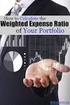 Section L: The Second Page of the HUD-1 Section L appears on and is comprised of the second page of the HUD-1. The two columns reflect the settlement charges to both the Borrower(s) and Seller(s). The
Section L: The Second Page of the HUD-1 Section L appears on and is comprised of the second page of the HUD-1. The two columns reflect the settlement charges to both the Borrower(s) and Seller(s). The
TRID. Loan Estimate and Closing Disclosure Cross-reference Guide 07.01.2015. 2015 Temenos USA. All rights reserved
 TRID T I L A-RESPA INTEGRAT E D D I S C L O S U R E S Loan Estimate and Closing Disclosure Cross-reference Guide 07.01.2015 2015 Temenos USA. All rights reserved w: temenos.com/tricomply p: 205.991.5636
TRID T I L A-RESPA INTEGRAT E D D I S C L O S U R E S Loan Estimate and Closing Disclosure Cross-reference Guide 07.01.2015 2015 Temenos USA. All rights reserved w: temenos.com/tricomply p: 205.991.5636
HUD-1 CHANGES. HUD-1 form. www.rgtc.com
 2010 HUD-1 form Highlights New HUD-1 (HUD-1 ver. 2010) is required on all RESPA regulated transactions (residential refinances, residential purchases) beginning 1/1/2010. New HUD-1 adds a new page (page
2010 HUD-1 form Highlights New HUD-1 (HUD-1 ver. 2010) is required on all RESPA regulated transactions (residential refinances, residential purchases) beginning 1/1/2010. New HUD-1 adds a new page (page
Loan Estimate. Loan Terms. Projected Payments. Costs at Closing. Save this Loan Estimate to compare with your Closing Disclosure.
 Loan Estimate DATE ISSUED APPLICANTS PROPERTY SALE PRICE Loan Terms Save this Loan Estimate to compare with your Closing Disclosure. LOAN TERM 30 years PURPOSE Purchase PRODUCT 5 Year Interest Only, 5/3
Loan Estimate DATE ISSUED APPLICANTS PROPERTY SALE PRICE Loan Terms Save this Loan Estimate to compare with your Closing Disclosure. LOAN TERM 30 years PURPOSE Purchase PRODUCT 5 Year Interest Only, 5/3
AIM+ Release Notes. August 7, 2015
 AIM+ Release Notes August 7, 2015 Table of Contents AIM+ 5.4.2 Release Notes... 1 New in This Release... 1 Closing... 2 ALTA Settlement Statements... 2 ALTA Statement Categories... 3 Multiple POCs... 4
AIM+ Release Notes August 7, 2015 Table of Contents AIM+ 5.4.2 Release Notes... 1 New in This Release... 1 Closing... 2 ALTA Settlement Statements... 2 ALTA Statement Categories... 3 Multiple POCs... 4
A New Era in Closings CFPB s Final Rule for Integrated Mortgage Disclosures
 A New Era in Closings CFPB s Final Rule for Integrated Mortgage Disclosures Agenda Basics: Why We re Here Final Rule The New Forms Evaluating the Rule Cost to Implement What s Next Questions Basics Dodd-Frank
A New Era in Closings CFPB s Final Rule for Integrated Mortgage Disclosures Agenda Basics: Why We re Here Final Rule The New Forms Evaluating the Rule Cost to Implement What s Next Questions Basics Dodd-Frank
CFPB s RESPA TILA Integrated Disclosure. Finley P. Maxson NAR Senior Counsel fmaxson@realtors.org (312) 329-8381
 CFPB s RESPA TILA Integrated Disclosure Finley P. Maxson NAR Senior Counsel fmaxson@realtors.org (312) 329-8381 RESPA-TILA Integrated Disclosure A. Background I. Impetus for change a. Dodd-Frank directed
CFPB s RESPA TILA Integrated Disclosure Finley P. Maxson NAR Senior Counsel fmaxson@realtors.org (312) 329-8381 RESPA-TILA Integrated Disclosure A. Background I. Impetus for change a. Dodd-Frank directed
2015 Fidelity National Title Group
 Five Things You Need to Know Before August 2015 WHAT IS THE CFPB? THE NEW LINGO Dodd-Frank Act --Dodd-Frank Wall Street Reform and Consumer Protection Act of 2010 CFPB Consumer Financial Protection Bureau
Five Things You Need to Know Before August 2015 WHAT IS THE CFPB? THE NEW LINGO Dodd-Frank Act --Dodd-Frank Wall Street Reform and Consumer Protection Act of 2010 CFPB Consumer Financial Protection Bureau
Know Before You Owe. TILA-RESPA Integrated Disclosure (TRID) Rule
 Know Before You Owe TILA-RESPA Integrated Disclosure (TRID) Rule Background of CFPB The Consumer Financial Protection Bureau (CFPB) was established in 2010 under the Dodd-Frank Act Directed to publish
Know Before You Owe TILA-RESPA Integrated Disclosure (TRID) Rule Background of CFPB The Consumer Financial Protection Bureau (CFPB) was established in 2010 under the Dodd-Frank Act Directed to publish
NORTH AMERICAN TITLE COMPANY Like Clockwork. www.nat.com/cfpb
 NORTH AMERICAN TITLE COMPANY Like Clockwork www.nat.com/cfpb UNDERSTANDING THE NEW LOAN ESTIMATE AND CLOSING DISCLOSURE FORMS American Title, we want to make sure all of our customers have the information
NORTH AMERICAN TITLE COMPANY Like Clockwork www.nat.com/cfpb UNDERSTANDING THE NEW LOAN ESTIMATE AND CLOSING DISCLOSURE FORMS American Title, we want to make sure all of our customers have the information
TABLE OF CONTENTS. SCENARIO #1 FIXED PURCHASE. Page 2. Loan Estimate.. Page 3. Closing Disclosure. Page 12. SCENARIO #2 TOLERANCE CURE Page 22
 TRID CASE BOOK TABLE OF CONTENTS SCENARIO #1 FIXED PURCHASE. Page 2 Loan Estimate.. Page 3 Closing Disclosure. Page 12 SCENARIO #2 TOLERANCE CURE Page 22 SCENARIO #3 FIXED REFINANCE Page 25 Loan Estimate...
TRID CASE BOOK TABLE OF CONTENTS SCENARIO #1 FIXED PURCHASE. Page 2 Loan Estimate.. Page 3 Closing Disclosure. Page 12 SCENARIO #2 TOLERANCE CURE Page 22 SCENARIO #3 FIXED REFINANCE Page 25 Loan Estimate...
Presented by TREC Instructor: Laura Perry, Attorney TREC course: 7748
 Presented by TREC Instructor: Laura Perry, Attorney TREC course: 7748 Comprehensive Outline Say Goodbye to the HUD1 and GFE on October 1 st, 2015 (or Hello Loan Estimate and Closing Disclosure) Opening
Presented by TREC Instructor: Laura Perry, Attorney TREC course: 7748 Comprehensive Outline Say Goodbye to the HUD1 and GFE on October 1 st, 2015 (or Hello Loan Estimate and Closing Disclosure) Opening
The New RESPA Closing Process
 The New RESPA Closing Process Presented by Thomas G. Cullen Managing Attorney Wisconsin Operations Attorneys Title Guaranty Fund, Inc. Roman Reynolds Member Services Representative Member Sales and Support
The New RESPA Closing Process Presented by Thomas G. Cullen Managing Attorney Wisconsin Operations Attorneys Title Guaranty Fund, Inc. Roman Reynolds Member Services Representative Member Sales and Support
KNOW BEFORE YOU CLOSE THE NEW LOAN ESTIMATE AND CLOSING DISCLOSURE EXPLAINED
 I. What is the CFPB? KNOW BEFORE YOU CLOSE THE NEW LOAN ESTIMATE AND CLOSING DISCLOSURE EXPLAINED For more than 30 years, federal law has required all lenders to provide two disclosure forms to consumers
I. What is the CFPB? KNOW BEFORE YOU CLOSE THE NEW LOAN ESTIMATE AND CLOSING DISCLOSURE EXPLAINED For more than 30 years, federal law has required all lenders to provide two disclosure forms to consumers
Final RESPA Rule Requirements
 Final RESPA Rule Requirements The Department of Housing and Urban Development (HUD) released its final rule on the Real Estate Settlement Procedures Act (RESPA) on November 20, 2008. The final rule and
Final RESPA Rule Requirements The Department of Housing and Urban Development (HUD) released its final rule on the Real Estate Settlement Procedures Act (RESPA) on November 20, 2008. The final rule and
January 20, 2015 Updated Changes:
 Get Ready! Get Set! August 1, 2015 is Around the Corner THE COMBINED TILA AND RESPA MORTGAGE DISCLOSURES (Memo Updated on 1/27/15 to include the changes below) As most of you are probably aware, a major
Get Ready! Get Set! August 1, 2015 is Around the Corner THE COMBINED TILA AND RESPA MORTGAGE DISCLOSURES (Memo Updated on 1/27/15 to include the changes below) As most of you are probably aware, a major
TRID In the Weeds. Article by Alice Alvey January 2015
 TRID In the Weeds Article by Alice Alvey January 2015 TRID BY ALICE ALVEY Alice Alvey It s not easy to see into the weeds of this regulation by attending a few webinars. It takes hundreds of man-hours
TRID In the Weeds Article by Alice Alvey January 2015 TRID BY ALICE ALVEY Alice Alvey It s not easy to see into the weeds of this regulation by attending a few webinars. It takes hundreds of man-hours
RESPA REFORM. J. Tom Minor Karen W. Ingle
 RESPA REFORM J. Tom Minor Karen W. Ingle RESPA Reform Purpose of the RESPA reform Protect consumers from unnecessarily high settlement costs Improve and standardize the Good Faith Estimate Provide an easy
RESPA REFORM J. Tom Minor Karen W. Ingle RESPA Reform Purpose of the RESPA reform Protect consumers from unnecessarily high settlement costs Improve and standardize the Good Faith Estimate Provide an easy
CFPB Loan Disclosure Rules: Know Before You Owe Mortgage Forms The New Requirements and Their Impact on Financial Institutions
 CFPB Loan Disclosure Rules: Know Before You Owe Mortgage Forms The New Requirements and Their Impact on Financial Institutions David A. Elliott Partner Richard C. Keller Partner OUTLINE Section 1032(f)
CFPB Loan Disclosure Rules: Know Before You Owe Mortgage Forms The New Requirements and Their Impact on Financial Institutions David A. Elliott Partner Richard C. Keller Partner OUTLINE Section 1032(f)
The Good Faith Estimate
 Module 3 Module 3 The Good Faith Estimate Explanation: This pdf is only a copy of the module slides. To proceed through the course, you must read and click through each slide. The Good Faith Estimates
Module 3 Module 3 The Good Faith Estimate Explanation: This pdf is only a copy of the module slides. To proceed through the course, you must read and click through each slide. The Good Faith Estimates
Working with Loan Files Revision 9.11
 Working with Loan Files Revision 9.11 CHAPTER 3: WORKING WITH LOAN FILES... 3 CREATING NEW LOANS... 3 Navigating the Loan File... 4 Quick Navigation Bar Layout... 6 This Loan Info... 9 FILLING OUT THE
Working with Loan Files Revision 9.11 CHAPTER 3: WORKING WITH LOAN FILES... 3 CREATING NEW LOANS... 3 Navigating the Loan File... 4 Quick Navigation Bar Layout... 6 This Loan Info... 9 FILLING OUT THE
 Lender Company Name 2.3 Street Address, City, State, ZIP 23.2.1 Save this Loan Estimate to compare with your Closing Disclosure. Loan Estimate 0.1 DATE ISSUED 1.1 APPLICANTS 2.1 123 Anywhere Street Anytown,
Lender Company Name 2.3 Street Address, City, State, ZIP 23.2.1 Save this Loan Estimate to compare with your Closing Disclosure. Loan Estimate 0.1 DATE ISSUED 1.1 APPLICANTS 2.1 123 Anywhere Street Anytown,
Guide to Completing the Closing Disclosure The following list highlights requirements needed to complete each section of the Closing Disclosure (CD).
 Guide to Completing the Closing Disclosure The following list highlights requirements needed to complete each section of the Closing Disclosure (CD). Page 1 Closing Information Date Issued Date the CD
Guide to Completing the Closing Disclosure The following list highlights requirements needed to complete each section of the Closing Disclosure (CD). Page 1 Closing Information Date Issued Date the CD
Transaction Information. Michael Jones and Mary Stone 123 Anywhere Street. Anytown, ST 12345. Steve Cole and Amy Doe 321 Somewhere Drive
 Closing Disclosure This form is a statement of final loan terms and closing costs. Compare this document with your Loan Estimate. Closing Information Date Issued 4//20 Closing Date 4//20 Disbursement Date
Closing Disclosure This form is a statement of final loan terms and closing costs. Compare this document with your Loan Estimate. Closing Information Date Issued 4//20 Closing Date 4//20 Disbursement Date
eboutique TM Reverse Mortgage Servicing User s Guide
 eboutique TM Reverse Mortgage Servicing User s Guide January 2008 2007-2008 Fannie Mae. Trademarks of Fannie Mae. eboutique User Guide 1 2007-2008 Fannie Mae. All rights reserved. eboutique is a trademark
eboutique TM Reverse Mortgage Servicing User s Guide January 2008 2007-2008 Fannie Mae. Trademarks of Fannie Mae. eboutique User Guide 1 2007-2008 Fannie Mae. All rights reserved. eboutique is a trademark
TILA-RESPA INTEGRATED MORTGAGE DISCLOSURES
 TILA-RESPA INTEGRATED MORTGAGE DISCLOSURES Explaining the New Rule History Timing Purpose Coverage? Changes Definition of an Application Loan Estimate Closing Disclosure Variations/Tolerances 5 Things
TILA-RESPA INTEGRATED MORTGAGE DISCLOSURES Explaining the New Rule History Timing Purpose Coverage? Changes Definition of an Application Loan Estimate Closing Disclosure Variations/Tolerances 5 Things
Appendix B: Good Faith Estimate
 Appendix B: Good Faith Estimate Good Faith Estimate The Real Estate Settlement Procedures Act, commonly referred to as RESPA, requires that within three business days of receipt of the loan application,
Appendix B: Good Faith Estimate Good Faith Estimate The Real Estate Settlement Procedures Act, commonly referred to as RESPA, requires that within three business days of receipt of the loan application,
TILA RESPA Integrated Disclosure
 FEBRUARY 7, 2014 TILA RESPA Integrated Disclosure H-25(E) Mortgage Loan Transaction Closing Disclosure Refinance Transaction Sample This is a sample of a completed Closing Disclosure for the refinance
FEBRUARY 7, 2014 TILA RESPA Integrated Disclosure H-25(E) Mortgage Loan Transaction Closing Disclosure Refinance Transaction Sample This is a sample of a completed Closing Disclosure for the refinance
DISCLAIMER. Page - 1 - of 17
 DISCLAIMER The information provided in this presentation and any printed material is for informational purposes only. None of the forms, materials or opinions is offered, or should be construed, as legal
DISCLAIMER The information provided in this presentation and any printed material is for informational purposes only. None of the forms, materials or opinions is offered, or should be construed, as legal
INTEGRATED MORTGAGE DISCLOSURES CLOSING DISCLOSURE
 INTEGRATED MORTGAGE DISCLOSURES TILA RESPA RULE CLOSING DISCLOSURE Financial Solutions Patti Blenden October 2014 1 September 2014 Guide The Loan Estimate and Closing Disclosure must be used for most closed
INTEGRATED MORTGAGE DISCLOSURES TILA RESPA RULE CLOSING DISCLOSURE Financial Solutions Patti Blenden October 2014 1 September 2014 Guide The Loan Estimate and Closing Disclosure must be used for most closed
TILA-RESPA Integrated Disclosure (TRID) Correspondent Division. Overview. Loan Estimate (LE) Key points. Topic The Regulation
 Overview The Regulation The Consumer Financial Protection Bureau (CFPB) issued a final rule amending Regulation Z (Truth in Lending Act) and Regulation X (Real Estate Settlement Procedures Act) to integrate
Overview The Regulation The Consumer Financial Protection Bureau (CFPB) issued a final rule amending Regulation Z (Truth in Lending Act) and Regulation X (Real Estate Settlement Procedures Act) to integrate
Closing Disclosure. Loan Terms. Projected Payments. Costs at Closing
 Closing Disclosure This form is a statement of final loan terms and closing costs. Compare this document with your Loan Estimate. Closing Information Date Issued Closing Date Disbursement Date Settlement
Closing Disclosure This form is a statement of final loan terms and closing costs. Compare this document with your Loan Estimate. Closing Information Date Issued Closing Date Disbursement Date Settlement
Title/Settlement Agent Application
 Title/Settlement Agent Application Completed Forms MUST be returned to Live Well Financial, Inc.: Email: counterpartyapproval@livewellfinancial.com *This application to be returned to above email address
Title/Settlement Agent Application Completed Forms MUST be returned to Live Well Financial, Inc.: Email: counterpartyapproval@livewellfinancial.com *This application to be returned to above email address
Overview The Regulation The Loan Estimate (LE) The Closing Disclosure (CD) Loan Estimate (LE) Application Date LE Responsibility
 To support your preparation efforts when implementing the TILA-RESPA Integrated Disclosure (TRID) rule effective for applications dated on or after October 3, 2015, we have created this Helpful Tips for
To support your preparation efforts when implementing the TILA-RESPA Integrated Disclosure (TRID) rule effective for applications dated on or after October 3, 2015, we have created this Helpful Tips for
G. Property Location H. Settlement Agent: name, address. I. Settlement Date:
 A. HUD-1 Settlement Statement U.S. Department Of Housing And Urban Development OMB No 2502-0265Computer form published by Law Disks, www.lawdisks.com B. Type Of Loan: 6. File Number 7. Loan Number 8. Mortgage
A. HUD-1 Settlement Statement U.S. Department Of Housing And Urban Development OMB No 2502-0265Computer form published by Law Disks, www.lawdisks.com B. Type Of Loan: 6. File Number 7. Loan Number 8. Mortgage
Income Verification Asset Verification Property Documentation
 Independence Title Are you buying or selling a home after October 3, 2015? Nationwide the mortgage lending industry (creditors) will face a big change beginning October 3rd of this year. Here are the 3
Independence Title Are you buying or selling a home after October 3, 2015? Nationwide the mortgage lending industry (creditors) will face a big change beginning October 3rd of this year. Here are the 3
Appendix A to Part 3500 -- Instructions for Completing HUD - 1 and HUD - 1A Settlement Statements
 Appendix A to Part 3500 -- Instructions for Completing HUD - 1 and HUD - 1A Settlement Statements The following are instructions for completing Sections A through L of the HUD - 1 settlement statement,
Appendix A to Part 3500 -- Instructions for Completing HUD - 1 and HUD - 1A Settlement Statements The following are instructions for completing Sections A through L of the HUD - 1 settlement statement,
The Smart Consumer s Guide to the New Good Faith Estimate
 The Smart Consumer s Guide to the New Good Faith Estimate Practical insights on how to use the new GFE and HUD-1 to save money on closing costs for a purchase or refinance. Copyright 2010 ENTITLE DIRECT
The Smart Consumer s Guide to the New Good Faith Estimate Practical insights on how to use the new GFE and HUD-1 to save money on closing costs for a purchase or refinance. Copyright 2010 ENTITLE DIRECT
General Resources CFPB Resources ALTA Best Practices Closing Insight Notaries Business & Commercial Loans Foreign Consumers
 Remember, a knowing or reckless violation of TRID, even if done under instructions from the lender, may result in penalties of up to $1 million a day per violation against the individual settlement agent.
Remember, a knowing or reckless violation of TRID, even if done under instructions from the lender, may result in penalties of up to $1 million a day per violation against the individual settlement agent.
Lender's Office DocMagic Interface Guide Version 1.0
 Lender's Office DocMagic Interface Guide Version 1.0 Document Systems, Inc. 20501 South Avalon blvd., Suite B Carson, CA 90746 (800) 649-1362 http://www.docmagic.com February 27, 2006 Revision History
Lender's Office DocMagic Interface Guide Version 1.0 Document Systems, Inc. 20501 South Avalon blvd., Suite B Carson, CA 90746 (800) 649-1362 http://www.docmagic.com February 27, 2006 Revision History
Lesson 15: Closing Real Estate Transactions
 1 Real Estate Principles of Georgia Lesson 15: Closing Real Estate Transactions 2 Closing Closing: Final stage in real estate transaction. Also called settlement. Buyer pays seller; seller transfers title
1 Real Estate Principles of Georgia Lesson 15: Closing Real Estate Transactions 2 Closing Closing: Final stage in real estate transaction. Also called settlement. Buyer pays seller; seller transfers title
RESPA Training Good Faith Estimate (GFE) & Settlement Statement HUD-1
 RESPA Training Good Faith Estimate (GFE) & Settlement Statement HUD-1 2013 Rushmore Loan Management Services LLC. All Rights Reserved. 1 REAL ESTATE SETTLEMENT PROCEDURES ACT RESPA NEW RULE TIMELINE NOVEMBER
RESPA Training Good Faith Estimate (GFE) & Settlement Statement HUD-1 2013 Rushmore Loan Management Services LLC. All Rights Reserved. 1 REAL ESTATE SETTLEMENT PROCEDURES ACT RESPA NEW RULE TIMELINE NOVEMBER
Bank Reconciliation WalkThrough
 Bank Reconciliation WalkThrough Write-Up CS version 2008.x.x TL 18915 (04/25/08) Copyright Information Text copyright 1998-2008 by Thomson Tax & Accounting. All rights reserved. Video display images copyright
Bank Reconciliation WalkThrough Write-Up CS version 2008.x.x TL 18915 (04/25/08) Copyright Information Text copyright 1998-2008 by Thomson Tax & Accounting. All rights reserved. Video display images copyright
The Closing Disclosure
 The Closing Disclosure Overview: The new TRID Regulation is effective for applications taken on October 3, 2015 and after. As a result, the GFE, TIL, and HUD-1 will no longer be issued. The Loan Estimate
The Closing Disclosure Overview: The new TRID Regulation is effective for applications taken on October 3, 2015 and after. As a result, the GFE, TIL, and HUD-1 will no longer be issued. The Loan Estimate
How To Write Tvalue Amortization Software
 TimeValue Software Amortization Software Version 5 User s Guide s o f t w a r e User's Guide TimeValue Software Amortization Software Version 5 ii s o f t w a r e ii TValue Amortization Software, Version
TimeValue Software Amortization Software Version 5 User s Guide s o f t w a r e User's Guide TimeValue Software Amortization Software Version 5 ii s o f t w a r e ii TValue Amortization Software, Version
Understanding Calyx Point DocMagic Interface Guide Version 1.1
 Understanding Calyx Point DocMagic Interface Guide Version 1.1 Document Systems, Inc. 20501 South Avalon Blvd., Suite B Carson, CA 90746 (800) 649-1362 http://www.docmagic.com October 8, 2008 Preface This
Understanding Calyx Point DocMagic Interface Guide Version 1.1 Document Systems, Inc. 20501 South Avalon Blvd., Suite B Carson, CA 90746 (800) 649-1362 http://www.docmagic.com October 8, 2008 Preface This
Line 1101 is used to record the total for the category of Title services and lender s title insurance. This amount must be listed in the columns.
 Lines 1100-1108. This series covers title charges and charges by attorneys and closing or settlement agents. The title charges include a variety of services performed by title companies or others, and
Lines 1100-1108. This series covers title charges and charges by attorneys and closing or settlement agents. The title charges include a variety of services performed by title companies or others, and
TABLE OF CONTENTS. Form Number Title / Description Page
 TABLE OF CONTENTS Form Number Title / Description Page TIME CHART / ROUNDING FORMS LOAN ESTIMATE Loan Estimate and Closing Disclosure Time Chart 1 TILA RESPA Time Chart 3 Loan Estimate Rounding Chart 5
TABLE OF CONTENTS Form Number Title / Description Page TIME CHART / ROUNDING FORMS LOAN ESTIMATE Loan Estimate and Closing Disclosure Time Chart 1 TILA RESPA Time Chart 3 Loan Estimate Rounding Chart 5
PART 2: THE LOAN ESTIMATE. Integrated Disclosures Rule Effective August 1, 2015
 PART 2: THE LOAN ESTIMATE Integrated Disclosures Rule Effective August 1, 2015 1 Thank you for your time today! Integrated Disclosures Webinar Series brought to you by HomeBridge Wholesale Visit: www.homebridgewholesale.com
PART 2: THE LOAN ESTIMATE Integrated Disclosures Rule Effective August 1, 2015 1 Thank you for your time today! Integrated Disclosures Webinar Series brought to you by HomeBridge Wholesale Visit: www.homebridgewholesale.com
Disclosure Process. 1 WSL:1241 Issued: 09/04/15
 NYCB Gemstone Closing Disclosure Process 1 WSL:1241 Issued: 09/04/15 Items being covered today: Closing Disclosure Overview Gemstone Process Flow Overview Walkthroughs of the new modules in Gemstone The
NYCB Gemstone Closing Disclosure Process 1 WSL:1241 Issued: 09/04/15 Items being covered today: Closing Disclosure Overview Gemstone Process Flow Overview Walkthroughs of the new modules in Gemstone The
Settlement. Guide to
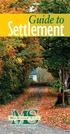 Settlement Guide to Mid-States Title of Southwest Virginia is a settlement agency dedicated to being a knowledgeable and practical resource for all parties involved in the real estate closing process.
Settlement Guide to Mid-States Title of Southwest Virginia is a settlement agency dedicated to being a knowledgeable and practical resource for all parties involved in the real estate closing process.
TILA-RESPA Integrated Disclosures (TRID)
 TILA-RESPA Integrated Disclosures (TRID) Mortgage Loan Estimate & Closing Disclosure Forms INTRODUCTION On August 1, 2015, the Consumer Financial Protection Bureau (CFPB) launched the new Loan Estimate
TILA-RESPA Integrated Disclosures (TRID) Mortgage Loan Estimate & Closing Disclosure Forms INTRODUCTION On August 1, 2015, the Consumer Financial Protection Bureau (CFPB) launched the new Loan Estimate
Good Faith Estimate (GFE)
 OMB Approval No. 2502-0265 Good Faith Estimate (GFE) Name of Originator Originator Address Borrower Property Address Originator Phone Number Originator Email Date of GFE Purpose Shopping for your loan
OMB Approval No. 2502-0265 Good Faith Estimate (GFE) Name of Originator Originator Address Borrower Property Address Originator Phone Number Originator Email Date of GFE Purpose Shopping for your loan
Summary of RESPA Rules... 1 Summary of Changes... 2 Required Use... 2 Average Cost Pricing... 3 Calculating the Average Charge...
 Summary of RESPA Rules... 1 Summary of Changes... 2 Required Use... 2 Average Cost Pricing... 3 Calculating the Average Charge... 4 Good Faith Estimate... 5 Curing Tolerance Violations... 9 Lenders Disclosure
Summary of RESPA Rules... 1 Summary of Changes... 2 Required Use... 2 Average Cost Pricing... 3 Calculating the Average Charge... 4 Good Faith Estimate... 5 Curing Tolerance Violations... 9 Lenders Disclosure
DIRECT PAYMENTS (ACH TRANSFER MODULE)
 DIRECT PAYMENTS (ACH TRANSFER MODULE) Direct payments is an add on module to utility billing that allows customers to pay their utility bill by a recur ACH payment. Please note that the term ACH (Automatic
DIRECT PAYMENTS (ACH TRANSFER MODULE) Direct payments is an add on module to utility billing that allows customers to pay their utility bill by a recur ACH payment. Please note that the term ACH (Automatic
Reference for Closing Agents To Provide to Lender Customers. Excerpts from RESPA Rules and FAQ s
 Reference for Closing Agents To Provide to Lender Customers Excerpts from RESPA Rules and FAQ s This Reference document may assist closing agents as it includes frequently asked questions related to compliant
Reference for Closing Agents To Provide to Lender Customers Excerpts from RESPA Rules and FAQ s This Reference document may assist closing agents as it includes frequently asked questions related to compliant
TILA-RESPA Integrated Disclosures
 Outlook Live Webinar- June 17, 2014 TILA-RESPA Integrated Disclosures Presented by the Consumer Financial Protection Bureau Visit us at www.consumercomplianceoutlook.org Disclaimer The Bureau issued the
Outlook Live Webinar- June 17, 2014 TILA-RESPA Integrated Disclosures Presented by the Consumer Financial Protection Bureau Visit us at www.consumercomplianceoutlook.org Disclaimer The Bureau issued the
CORRESPONDENT Compliance Manual. Instructions to Complete the TRID Loan Estimate
 CORRESPONDENT Compliance Manual Instructions to Complete the TRID Loan Estimate Compliance Department 9/14/2015 2015 Impac Mortgage Corp. NMLS #128231. www.nmlsconsumeraccess.org. Rates, fees and programs
CORRESPONDENT Compliance Manual Instructions to Complete the TRID Loan Estimate Compliance Department 9/14/2015 2015 Impac Mortgage Corp. NMLS #128231. www.nmlsconsumeraccess.org. Rates, fees and programs
CLARIFICATION OF MAJOR CHANGES. Integrated Mortgage Disclosures
 CLARIFICATION OF MAJOR CHANGES Integrated Mortgage Disclosures One of the mortgage industry s most anticipated provisions of the Dodd-Frank Act has been the integration of the Truth-in-Lending Act (TILA)
CLARIFICATION OF MAJOR CHANGES Integrated Mortgage Disclosures One of the mortgage industry s most anticipated provisions of the Dodd-Frank Act has been the integration of the Truth-in-Lending Act (TILA)
CUNA s COMPLIANCE HIGHLIGHTS
 CUNA s COMPLIANCE HIGHLIGHTS TILA/RESPA INTEGRATED MORTGAGE DISCLOSURES For more than 30 years, Federal law has required lenders to provide two different disclosure forms to consumers applying for a mortgage.
CUNA s COMPLIANCE HIGHLIGHTS TILA/RESPA INTEGRATED MORTGAGE DISCLOSURES For more than 30 years, Federal law has required lenders to provide two different disclosure forms to consumers applying for a mortgage.
TRID FAQ TILA/RESPA Integrated Disclosure Frequently Asked Questions
 TRID FAQ TILA/RESPA Integrated Disclosure Frequently Asked Questions 242 W. SUNSET, STE.201 SAN ANTONIO, TX 78209 210-828-5844 DOCS@BAIRDLAW.COM Table of Contents GENERAL QUESTIONS... 3 1. What is TRID?...
TRID FAQ TILA/RESPA Integrated Disclosure Frequently Asked Questions 242 W. SUNSET, STE.201 SAN ANTONIO, TX 78209 210-828-5844 DOCS@BAIRDLAW.COM Table of Contents GENERAL QUESTIONS... 3 1. What is TRID?...
Payco, Inc. Evolution and Employee Portal. Payco Services, Inc.., 2013. 1 Home
 Payco, Inc. Evolution and Employee Portal Payco Services, Inc.., 2013 1 Table of Contents Payco Services, Inc.., 2013 Table of Contents Installing Evolution... 4 Commonly Used Buttons... 5 Employee Information...
Payco, Inc. Evolution and Employee Portal Payco Services, Inc.., 2013 1 Table of Contents Payco Services, Inc.., 2013 Table of Contents Installing Evolution... 4 Commonly Used Buttons... 5 Employee Information...
E-Closing Reference Manual
 E-Closing Reference Manual PO Box 93 Pembroke NH 03275 Phone: (603) 485-7951 Fax: (603) 375-0325 Email: Marc.Hall@e-closing.com E-Closing Reference Manual 1 WELCOME...4 A Note about monitor settings 4
E-Closing Reference Manual PO Box 93 Pembroke NH 03275 Phone: (603) 485-7951 Fax: (603) 375-0325 Email: Marc.Hall@e-closing.com E-Closing Reference Manual 1 WELCOME...4 A Note about monitor settings 4
Settlement Disclosure
 Settlement Disclosure This form is a statement of final loan terms and closing costs. Compare this document with your Loan Estimate. Settlement information Date 2/21/2012 Agent ABC Settlement File # 01234
Settlement Disclosure This form is a statement of final loan terms and closing costs. Compare this document with your Loan Estimate. Settlement information Date 2/21/2012 Agent ABC Settlement File # 01234
CFPB Integrated Mortgage Disclosures
 CFPB Integrated Mortgage Disclosures Today s Goal To help you not only understand the rule changes, but make sure you have the tools, resources and support to take action to implement in your credit union
CFPB Integrated Mortgage Disclosures Today s Goal To help you not only understand the rule changes, but make sure you have the tools, resources and support to take action to implement in your credit union
CFPB Proposes New Mortgage Disclosure Rules
 A DV I S O RY July 2012 On July 9, 2012, the Bureau of Consumer Financial Protection (CFPB) issued a proposed rule on mortgage disclosures (Proposed Rule) implementing requirements of the Dodd-Frank Wall
A DV I S O RY July 2012 On July 9, 2012, the Bureau of Consumer Financial Protection (CFPB) issued a proposed rule on mortgage disclosures (Proposed Rule) implementing requirements of the Dodd-Frank Wall
Answer: ppddocs.com we don t endorse this site or this product, it is just a site we used to input examples for the webinar
 BAI Learning & Development Webinar Q&A TILA-RESPA Integration Part 1 A New Way to Disclose 1. How should we handle Lender Paid Fees? Since we have to send the Loan Estimate 3 days after application, we
BAI Learning & Development Webinar Q&A TILA-RESPA Integration Part 1 A New Way to Disclose 1. How should we handle Lender Paid Fees? Since we have to send the Loan Estimate 3 days after application, we
TILA-RESPA Integrated Disclosures
 Outlook Live Webinar- October 1, 2014 TILA-RESPA Integrated Disclosures Presented by the Consumer Financial Protection Bureau Visit us at www.consumercomplianceoutlook.org Disclaimer The Bureau issued
Outlook Live Webinar- October 1, 2014 TILA-RESPA Integrated Disclosures Presented by the Consumer Financial Protection Bureau Visit us at www.consumercomplianceoutlook.org Disclaimer The Bureau issued
CFPB-TRID Frequently Asked Questions April 29, 2015
 CFPB-TRID Frequently Asked Questions April 29, 2015 Contents TILA-RESPA Integrated Disclosure Rule... 2 Effective Date(s)... 2 Impacted People, Property & Transaction Types... 2 Financing Type... 4 Seller
CFPB-TRID Frequently Asked Questions April 29, 2015 Contents TILA-RESPA Integrated Disclosure Rule... 2 Effective Date(s)... 2 Impacted People, Property & Transaction Types... 2 Financing Type... 4 Seller
AMERICAN BAR ASSOCIATION CONSUMER FINANCIAL SERVICES COMMITTEE SPRING MEETING SAN FRANCISCO, CALIFIORNIA
 AMERICAN BAR ASSOCIATION CONSUMER FINANCIAL SERVICES COMMITTEE SPRING MEETING SAN FRANCISCO, CALIFIORNIA TILA-RESPA INTEGRATED DISCLOSURE RULE BACKGROUND, TILA LIABILITIES & OPERATIONAL CONCERNS I. OVERVIEW
AMERICAN BAR ASSOCIATION CONSUMER FINANCIAL SERVICES COMMITTEE SPRING MEETING SAN FRANCISCO, CALIFIORNIA TILA-RESPA INTEGRATED DISCLOSURE RULE BACKGROUND, TILA LIABILITIES & OPERATIONAL CONCERNS I. OVERVIEW
MORTGAGE BANKERS ASSOCIATION OF THE GENESEE REGION MAY 21, 2015. Presenter: Bonnie S. Nachamie
 MORTGAGE BANKERS ASSOCIATION OF THE GENESEE REGION MAY 21, 2015 Presenter: Bonnie S. Nachamie The Closing Disclosure ( CD ) is the new form that amends, enhances and replaces the Final TIL and HUD-1 The
MORTGAGE BANKERS ASSOCIATION OF THE GENESEE REGION MAY 21, 2015 Presenter: Bonnie S. Nachamie The Closing Disclosure ( CD ) is the new form that amends, enhances and replaces the Final TIL and HUD-1 The
RESPA REFORM 2010 THE NEW GOOD FAITH ESTIMATE
 2010-2011 UPDATE COURSE SECTION THREE RESPA REFORM 2010 THE NEW GOOD FAITH ESTIMATE AND HUD-1 FORMS Outline: Real Estate Settlement Procedures Act RESPA s Purpose Applicability of Law Reforms Implemented
2010-2011 UPDATE COURSE SECTION THREE RESPA REFORM 2010 THE NEW GOOD FAITH ESTIMATE AND HUD-1 FORMS Outline: Real Estate Settlement Procedures Act RESPA s Purpose Applicability of Law Reforms Implemented
A Primer for a New Era in Closings: For loan applications received beginning August 1, 2015 some info courtesy of ALTA
 A Primer for a New Era in Closings: For loan applications received beginning August 1, 2015 some info courtesy of ALTA A New Era in Closings Applicable Loans Final rule applies to most consumer mortgages,
A Primer for a New Era in Closings: For loan applications received beginning August 1, 2015 some info courtesy of ALTA A New Era in Closings Applicable Loans Final rule applies to most consumer mortgages,
Category: Before & After (Revised Documents)
 Category: Before & After (Revised Documents) Entry title: CFPB Loan Estimate Form Owner's organization: Consumer Financial Protection Bureau Organization type: Public sector / government Publication date:
Category: Before & After (Revised Documents) Entry title: CFPB Loan Estimate Form Owner's organization: Consumer Financial Protection Bureau Organization type: Public sector / government Publication date:
40 Technology Parkway South, Suite 202 Norcross, Georgia 30092-2906 www.franzen-salzano.com. November 12, 2008
 Jennifer L. Dozier Telephone: 770-248-2885, ext. 241 Facsimile: 770-248-2883 e-mail: jdozier@franzen-salzano.com 40 Technology Parkway South, Suite 202 Norcross, Georgia 30092-2906 www.franzen-salzano.com
Jennifer L. Dozier Telephone: 770-248-2885, ext. 241 Facsimile: 770-248-2883 e-mail: jdozier@franzen-salzano.com 40 Technology Parkway South, Suite 202 Norcross, Georgia 30092-2906 www.franzen-salzano.com
TRID Survival Guide: Consumer Edition
 TRID Survival Guide: Consumer Edition What you need to know about the TILA-RESPA Integrated Closing Disclosures. NFM Lending NMLS # 2893 Toll-Free: 1-888-233-0092 www.nfmlending.com Introduction NFM Lending
TRID Survival Guide: Consumer Edition What you need to know about the TILA-RESPA Integrated Closing Disclosures. NFM Lending NMLS # 2893 Toll-Free: 1-888-233-0092 www.nfmlending.com Introduction NFM Lending
Update on CFPB s TILA- RESPA Integrated Disclosure Rule
 Update on CFPB s TILA- RESPA Integrated Disclosure Rule Mortgage Bankers Ruth A. Dillingham, Special Counsel First American Title Insurance Company This presentation is for informational purposes only
Update on CFPB s TILA- RESPA Integrated Disclosure Rule Mortgage Bankers Ruth A. Dillingham, Special Counsel First American Title Insurance Company This presentation is for informational purposes only
HMIS Client Services User Guide
 HMIS Client Services User Guide Washington State HMIS AES Adaptive Enterprise Solutions unlocking the dawn of better results for your organization 2009 AdSystech, Inc. This document is not to be photocopied
HMIS Client Services User Guide Washington State HMIS AES Adaptive Enterprise Solutions unlocking the dawn of better results for your organization 2009 AdSystech, Inc. This document is not to be photocopied
TILA RESPA Integrated Disclosures. On October 3 rd, life as we know it will change forever. One of the new forms is.
 TILA RESPA Integrated Disclosures The Loan Estimate and Miscellaneous Requirements Lynne Murphy Breen, Esquire Sue Ellen Rogal, Esquire September 16, 2015 On October 3 rd, life as we know it will change
TILA RESPA Integrated Disclosures The Loan Estimate and Miscellaneous Requirements Lynne Murphy Breen, Esquire Sue Ellen Rogal, Esquire September 16, 2015 On October 3 rd, life as we know it will change
CFPB Part 2. Consumer Finance Protection Bureau. Preparing for CFPB: Best Practices for Realtors. Partnerships Built on Trust
 CFPB Part 2 Consumer Finance Protection Bureau Partnerships Built on Trust Preparing for CFPB: Best Practices for Realtors Index Overview: Realtor s Guide to CFPB 1 Realtor s Best Practice #1: Understanding
CFPB Part 2 Consumer Finance Protection Bureau Partnerships Built on Trust Preparing for CFPB: Best Practices for Realtors Index Overview: Realtor s Guide to CFPB 1 Realtor s Best Practice #1: Understanding
YOUR NEW MORTGAGE DISCLOSURE FORMS - AN IN-DEPTH LOOK FIS REGULATORY ADVISORY SERVICES
 YOUR NEW MORTGAGE DISCLOSURE FORMS - AN IN-DEPTH LOOK BY FIS REGULATORY ADVISORY SERVICES 92012 Your New Mortgage Disclosure Forms An In Depth Look www.fisregulatoryservices.com i 1 Agenda Introduction
YOUR NEW MORTGAGE DISCLOSURE FORMS - AN IN-DEPTH LOOK BY FIS REGULATORY ADVISORY SERVICES 92012 Your New Mortgage Disclosure Forms An In Depth Look www.fisregulatoryservices.com i 1 Agenda Introduction
TILA-RESPA INTEGRATED DISCLOSURES (TRID) OPERATIONAL CONSIDERATIONS
 TILA-RESPA INTEGRATED DISCLOSURES (TRID) OPERATIONAL CONSIDERATIONS A WHITEPAPER FOR TITLE AND SETTLEMENT SERVICE PROVIDERS TO SUCCEED IN THE NEW REGULATORY ENVIRONMENT TRID Business Cases Workgroup 1
TILA-RESPA INTEGRATED DISCLOSURES (TRID) OPERATIONAL CONSIDERATIONS A WHITEPAPER FOR TITLE AND SETTLEMENT SERVICE PROVIDERS TO SUCCEED IN THE NEW REGULATORY ENVIRONMENT TRID Business Cases Workgroup 1
TILA-RESPA Integrated Disclosure Rule
 TILA-RESPA Integrated Disclosure Rule May 13, 2015 Joseph J. Reilly Partner Benjamin K. Olson Partner 1 Key Changes Effective for applications received by the creditor or mortgage broker on or after August
TILA-RESPA Integrated Disclosure Rule May 13, 2015 Joseph J. Reilly Partner Benjamin K. Olson Partner 1 Key Changes Effective for applications received by the creditor or mortgage broker on or after August
CONFIGURING ASCENTIS HR 3 ASCENTIS HR SECURITY 27 CREATING & MAINTAINING BENEFIT PLANS 41 SETTING UP LEAVE & ATTENDANCE POLICIES 71
 Table of Contents CONFIGURING ASCENTIS HR 3 DATA DEPENDENCIES 4 COMPANY INFORMATION 5 KEY TABLES IN SETUP MANAGER 9 REVIEW QUESTIONS: 25 ASCENTIS HR SECURITY 27 DEFINING ROLES 28 CREATING USERS 33 MAINTAINING
Table of Contents CONFIGURING ASCENTIS HR 3 DATA DEPENDENCIES 4 COMPANY INFORMATION 5 KEY TABLES IN SETUP MANAGER 9 REVIEW QUESTIONS: 25 ASCENTIS HR SECURITY 27 DEFINING ROLES 28 CREATING USERS 33 MAINTAINING
Quality Title & Abstract Agency, Inc. www.thejordangroup.net. We Stand Behind all of our Quotes!!!
 Quality Title & Abstract Agency, Inc. www.thejordangroup.net Estimated Fee Sheet Instructions for GFE We Stand Behind all of our Quotes!!! To access our website and tracking system please log onto www.thejordangroup.net.
Quality Title & Abstract Agency, Inc. www.thejordangroup.net Estimated Fee Sheet Instructions for GFE We Stand Behind all of our Quotes!!! To access our website and tracking system please log onto www.thejordangroup.net.
Understanding the Good Faith Estimate.
 Understanding the Good Faith Estimate. OLYMPI TITLE & ESCROW 401 EST LS OLS BLVD, STE 1400 FORT LUDERDLE, FL 33301 PHONE: (954) 695-7598 The Good Faith Estimate (GFE) is a required disclosure that provides
Understanding the Good Faith Estimate. OLYMPI TITLE & ESCROW 401 EST LS OLS BLVD, STE 1400 FORT LUDERDLE, FL 33301 PHONE: (954) 695-7598 The Good Faith Estimate (GFE) is a required disclosure that provides
TILA-RESPA Integrated Mortgage Disclosures
 TILA-RESPA Integrated Mortgage Disclosures Supreme Lending NMLS #2129 2015 Distribution to the general public is prohibited. This is not considered an advertisement as defined by 12 CFR 226.2(a)(2). Supreme
TILA-RESPA Integrated Mortgage Disclosures Supreme Lending NMLS #2129 2015 Distribution to the general public is prohibited. This is not considered an advertisement as defined by 12 CFR 226.2(a)(2). Supreme
