Using Microsoft Azure for Students
|
|
|
- Preston Osborne
- 8 years ago
- Views:
Transcription
1 Using Microsoft Azure for Students Dive into Azure through Microsoft Imagine s free new offer and learn how to develop and deploy to the cloud, at no cost! To take advantage of Microsoft s cloud development platform, you ll need to create a DreamSpark student account and verify your student status, and then install Visual Studio Community 2013 (or a FTP client) to publish your work to Azure. After you ve set up those, you ll need to register a Microsoft Azure account via DreamSpark. Once you ve set up the foundation of your development environment, select how you d like to publish your work we ll walk you through the basic process of getting your project on Azure and seeing it live! There are three main ways of publishing your code to Azure: Publish a Web App to Azure using Visual Studio Enabling Continuous Integration with Azure Web Apps & GitHub Publish a Web App to Azure using FTP
2 Using Microsoft Azure for Students Publish a Web App to Azure using Visual Studio 2 Publish a Web App to Azure using Visual Studio When publishing a Web App (like an ASP.NET project) to Azure, here are the basic steps that we ll cover: 1. Creating the web app 2. Downloading a publish settings file 3. Using the publish settings file to publish the project Step 1: Creating the web app First, log in to your DreamSpark Azure account from the main site, and then open the Azure Portal. Access your account either from the Account or Sign In buttons on the Microsoft Azure site. Access the Azure Portal.
3 Using Microsoft Azure for Students Publish a Web App to Azure using Visual Studio 3 The main Azure Portal, a convenient dashboard for checking your Azure project status. From the main Azure Portal, in the lower right-hand corner, click on NEW to start creating a new web app. After selecting the NEW button, you ll be offered a menu full of different things you can create on Azure, but for now, focus on Web+Mobile, and then from the Web+Mobile menu, choose Web app.
4 Using Microsoft Azure for Students Publish a Web App to Azure using Visual Studio 4 Menus for selecting and creating a new Web app. Once you select Web app, a new menu will open up to the right side. You ll want to enter a URL for your project, and choose to name and create a New AppService Plan. (All you do is type in any name you want to use. You might try your URL plus ASPlan to keep it simple.) Keep the pricing on F1 Free for now, and create a New Resource Group. (Again, just type in any name you want to use, such as your URL plus RG.) Azure will let you know if names are taken, so keep adjusting your naming if it turns out a name you d like is unavailable. Keep the location used for your cloud development on South Central US for now, though in future projects you ll be able to customize this if you d like. Leave the checkbox for Add to Startboard checked, so that it s easier to access this work in the near future. Once everything has been entered to your liking, hit the Create button.
5 Using Microsoft Azure for Students Publish a Web App to Azure using Visual Studio 5 Completing the details for the new Web app. New tile depicting Web app creation in-process. Microsoft Azure will work on setting everything up and initial creation of your Web app, and then the tile will appear on your Startboard once it s ready. Click on your web app s tile to open up the related display, which gives you information about your web app s live performance.
6 Using Microsoft Azure for Students Publish a Web App to Azure using Visual Studio 6 Web app information blade. Step 2: Downloading a publish settings file At the top of this display, you ll want to click on the Get Publish Settings File to get the necessary publish settings for this particular Web app.
7 Using Microsoft Azure for Students Publish a Web App to Azure using Visual Studio 7 Get Publish Settings File button of interest. Now you ll need to save this file to your hard drive, since it s useful when working in Visual Studio (more on this shortly). Save the publish settings file somewhere easily located later on. Now we can head back over to the Web app s blade display and select Browse, which will let us load the app in a browser. Browse to see the app in browser. The default Web app hosting start page will appear, so now we re ready to start working on the main content of the project in Microsoft Visual Studio Community 2013.
8 Using Microsoft Azure for Students Publish a Web App to Azure using Visual Studio 8 Default starting page for Web apps in Microsoft Azure. Step 3: Using the publish settings file to publish the project Open Microsoft Visual Studio Community 2013 and then File > New > Project In Visual Studio Community 2013, start a New Project In the lower part of the New Project window, create a Name, choose a good Location, and overall Solution name for this project. Once those are in order, on the left-hand side, select Templates > Visual C# > Web, select ASP.NET Web Application, and then click OK.
9 Using Microsoft Azure for Students Publish a Web App to Azure using Visual Studio 9 Creating the new Web app project in Visual Studio Community This will open up the New ASP.NET Project window, and from here, select any template we will demonstrate using the MVC (model-view-controller) architecture template. Uncheck Microsoft Azure > Host in the Cloud for now so we can demonstrate another method. Click on OK, and the project will open up in Visual Studio. MVC new ASP.NET project window.
10 Using Microsoft Azure for Students Publish a Web App to Azure using Visual Studio 10 Main view of the new Web app project in Visual Studio. In the Solution Explorer, go to the root node of the project and right-click on it (in our examples this is MyNewAzureWebApp) and then select Publish from the menu. Right-click menu on the root node of the project.
11 Using Microsoft Azure for Students Publish a Web App to Azure using Visual Studio 11 The Publish Web dialog will open up, and under Select a publish target, choose Import. Publish web dialog. Here s where we ll take advantage of the PublishSettings file we downloaded from the Azure Portal. When we Import, we ll enter the location of this file in the dialog, and then click OK. Import Publish Settings dialog browse to wherever you saved the downloaded Azure Portal file. Once that file is imported, the destination settings will appear in the Web Publish dialog.
12 Using Microsoft Azure for Students Publish a Web App to Azure using Visual Studio 12 Imported publish settings are now present in the Publish Web dialog. Now you can click on the Publish button to publish your ASP.NET Web App to Azure. The Azure App Service Activity window will provide status throughout the deployment. Information about deployment activity via the Azure App Service Activity window. After the code is deployed into the Azure cloud platform, the site will open up in your web browser.
13 Using Microsoft Azure for Students Publish a Web App to Azure using Visual Studio 13 Deployed web app visible in-browser.
14 Using Microsoft Azure for Students Enabling Continuous Integration with Azure Web Apps & GitHub 14 Enabling Continuous Integration with Azure Web Apps & GitHub To keep your source code backed up and constantly up-to-date with your latest changes, you can take advantage of the Azure platform s continuous deployment with GitHub. Whenever you commit code to your GitHub repo, that code can be automatically synced up with your Azure Web app, without any extra effort. Here are the basic steps that we ll cover when first setting up continuous integration: 1. Setting up a GitHub repository 2. Creating a new Web app in Azure 3. Setting up continuous integration 4. Updating and committing new code Step 1: Setting up a GitHub repository If you don t currently have a GitHub account, you ll want to set one up and then log into it to follow the rest of this walkthrough. If you have a brand-new account, or one without any repositories, your browser will look like this: Initial screen for new GitHub accounts. On this screen, you ll want to click on the + New Repository button, which will create a new repository for your code in your GitHub account.
15 Using Microsoft Azure for Students Enabling Continuous Integration with Azure Web Apps & GitHub 15 Green + New Repository button for creating new repos. Once you ve clicked the + New Repository button, you ll see a new screen that allows you to make a new Repository name, a description, select either public or private settings, and whether or not to initialize with a README (we ll leave this unchecked for our walkthrough). Once you re satisfied with your repo s unique name and descriptive text, click on the Create repository button to create this new repo with no code in it. GitHub repository setup screen and options.
16 Using Microsoft Azure for Students Enabling Continuous Integration with Azure Web Apps & GitHub 16 Brand-new GitHub repository waiting for your code. We want to make sure that this repository works, so you ll want to use your favorite Git client to commit code back to the repo you ve created. There are many different Git clients available, such as GitHub for Windows, posh-git, or git bash. Create or use any file that you d like (and don t mind sharing publically) and then use your Git client to commit and push your file into the repository. Example of using posh-git client command line to add a file.
17 Using Microsoft Azure for Students Enabling Continuous Integration with Azure Web Apps & GitHub 17 Back in your web browser, refresh to see the newly-added file in your repository. The default.html file added via the Git client is now visible in the repository. Step 2: Creating a new Web app in Azure We ve confirmed that our GitHub repository is working, since committing and pushing changes is confirmed, so now we work on creating our Web app in Microsoft Azure. In your favorite browser, open the Azure website, log in, and then open the Azure Portal. Access your account either from the Account or Sign In buttons on the Microsoft Azure site. Access the Azure Portal.
18 Using Microsoft Azure for Students Enabling Continuous Integration with Azure Web Apps & GitHub 18 The main Azure Portal, a convenient dashboard for checking your Azure project status. From the main Azure Portal, in the lower right-hand corner, click on NEW to start creating a new web app. After selecting the NEW button, you ll be offered a menu full of different things you can create on Azure, but for now, focus on Web+Mobile, and then from the Web+Mobile menu, choose Web app.
19 Using Microsoft Azure for Students Enabling Continuous Integration with Azure Web Apps & GitHub 19 Menus for selecting and creating a new Web app. Once you select Web app, a new menu will open up to the right side. You ll want to enter a URL for your project, and choose to name and create a New AppService Plan. Keep the pricing on F1 Free for now, and create a New Resource Group. Azure will let you know if names are taken, so keep adjusting your naming if it turns out a name you d like is unavailable. Keep the location used for your cloud development on South Central US for now, though in future projects you ll be able to customize this if you d like. Leave the checkbox for Add to Startboard checked, so that it s easier to access this work in the near future. Once everything has been entered to your liking, hit the Create button. Completing the details for the new Web app.
20 Using Microsoft Azure for Students Enabling Continuous Integration with Azure Web Apps & GitHub 20 New tile depicting Web app creation in-process. Microsoft Azure will work on setting everything up and initial creation of your Web app, and then the tile will appear on your Startboard once it s ready. Click on your web app s tile to open up the related display, which gives you information about your web app s live performance.
21 Using Microsoft Azure for Students Enabling Continuous Integration with Azure Web Apps & GitHub 21 Web app information blade. Step 3: Setting up a continuous integration Now that the app is ready for your work, you ll want to connect it with your GitHub repository so that changes are synced across both. First thing is to go into Settings.
22 Using Microsoft Azure for Students Enabling Continuous Integration with Azure Web Apps & GitHub 22 Settings menu icon available from the Web app s main page. This opens up a new blade with all of the settings available, and we want to select Deployment credentials. This will open up another new blade next to the Settings blade, called Set deployment credentials. Fill in the appropriate username and password for your deployments to use. Blades for Deployment credentials-related settings. Now that you ve set that up, go back to the main blade for your web app and scroll down, far below the Monitoring graph. Towards the bottom, you ll find a section for Deployment, and a tile for Set up continuous deployment. Go ahead and click on that box and we ll work on the main setup for continuous integration with GitHub.
23 Using Microsoft Azure for Students Enabling Continuous Integration with Azure Web Apps & GitHub 23 Click the Set up continuous deployment tile to proceed. The Continuous Deployment menu blade will open up, so Choose Source, and then from that blade, select GitHub from the list of providers. Select GitHub as your source for this Web app.
24 Using Microsoft Azure for Students Enabling Continuous Integration with Azure Web Apps & GitHub 24 After you ve selected GitHub as your source, you may be prompted to authorize your GitHub account to enable the connection between GitHub and your Azure web app. Log in with your GitHub credentials (same as those used to create your repository), and then once you ve authorized the connection between Azure and GitHub, you ll be able to select the repository you want to integrate. Your Continuous Deployment blade will update with the chosen source and authorization name, and then you will need to choose the GitHub repository to integrate with under Choose Project. Once you ve selected your repo, click the OK button in the Continuous Deployment blade. Select your repository from the Choose Project blade, click OK in Continuous Deployment. After you click OK, your code is fetched from the specified branch in your GitHub repository and deployed to Azure automatically.
25 Using Microsoft Azure for Students Enabling Continuous Integration with Azure Web Apps & GitHub 25 Fetching code in progress. The deployment status will update on the Azure portal s Deployments blade as soon as the deployment completes, and then you can see the Active Deployment under the portal blade. Successful code deployment, and updated Azure information. Now click on the Browse button in the Web app blade s toolbar to see your code running in your Azure Web app, in your browser.
26 Using Microsoft Azure for Students Enabling Continuous Integration with Azure Web Apps & GitHub 26 Click Browse to see your code in action. Updated site visible in-browser. Step 4: Updating and committing new code Now that we ve confirmed successful deployment of your code, we can work on updating it and confirming that those changes are pushed forward. Open the GitHub repository where you committed your code, and then open one of those committed files using the Edit this file toolbar icon. In the upper-right corner, click on Edit this file to start making changes on GitHub. In our example, we ll add a new paragraph via GitHub, below our header. New paragraph added to the file on GitHub.
27 Using Microsoft Azure for Students Enabling Continuous Integration with Azure Web Apps & GitHub 27 Once you re satisfied with your code updates, you ll want to consider adding a commit message explaining the changes. Below the editor area, there s a Commit changes section where coders can either take the default message, or provide a more detailed explanation to help give context to the changes. When you finish updating the commit message, go ahead and click on the Commit changes button to save your work to the repository. Main commit changes section on GitHub. Once your code is committed to your repo, continuous integration kicks in and the code on GitHub will be pulled into your Azure Web app and redeployed automatically. If you open up and watch the Azure Portal again after your GitHub commit, the change is quickly pulled in and deployed to your live site. Latest changes appear in Azure after GitHub repository s code is updated. Now you can refresh your browser to see your changes live on your Azure web app.
28 Using Microsoft Azure for Students Enabling Continuous Integration with Azure Web Apps & GitHub 28 Updated version of the Web app in-browser.
29 Using Microsoft Azure for Students Publish a Web App to Azure using FTP 29 Publish a Web App to Azure using FTP You can also publish to Azure via FTP client, so these instructions assume you ve already prepared your Web app to your liking and have downloaded your Publish Settings from Azure. (See Publish a Web App to Azure using Visual Studio, Downloading a publish settings file for more information.) We ll take a moment to use a text editor to open up the Publish Settings file and look for key information. In this walkthrough, we ll use a simulated publish settings file to demonstrate what to look for as a guide for when you look over your unique publish settings file. Simulated publish settings file, as an example. Looking over the text present, we want to focus on the publish profile that features publishmethod= FTP. There are three key pieces of information you ll want to pull out: 1. publishurl 2. username 3. userpwd Key information for FTP in publish settings file, profilename and publishmethod highlighted for recognizability as well. Now we can use this information in a FTP client to establish that connection to the Azure platform. In a FTP client such as FileZilla (for example, any will work), you ll simply copy-paste these three pieces of information into their respective fields. FileZilla FTP client, highlighting the key areas to place publish settings information.
Using GitHub for Rally Apps (Mac Version)
 Using GitHub for Rally Apps (Mac Version) SOURCE DOCUMENT (must have a rallydev.com email address to access and edit) Introduction Rally has a working relationship with GitHub to enable customer collaboration
Using GitHub for Rally Apps (Mac Version) SOURCE DOCUMENT (must have a rallydev.com email address to access and edit) Introduction Rally has a working relationship with GitHub to enable customer collaboration
Disabling Microsoft SharePoint in order to install the OneDrive for Business Client
 Disabling Microsoft SharePoint in order to install the OneDrive for Business Client If you try to setup and sync your OneDrive online documents with the client software and Microsoft SharePoint opens,
Disabling Microsoft SharePoint in order to install the OneDrive for Business Client If you try to setup and sync your OneDrive online documents with the client software and Microsoft SharePoint opens,
Windows Intune Walkthrough: Windows Phone 8 Management
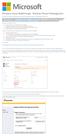 Windows Intune Walkthrough: Windows Phone 8 Management This document will review all the necessary steps to setup and manage Windows Phone 8 using the Windows Intune service. Note: If you want to test
Windows Intune Walkthrough: Windows Phone 8 Management This document will review all the necessary steps to setup and manage Windows Phone 8 using the Windows Intune service. Note: If you want to test
ICONICS Using the Azure Cloud Connector
 Description: Guide to use the Azure Cloud Connector General Requirement: Valid account for Azure, including Cloud Service, SQL Azure and Azure Storage. Introduction Cloud Connector is a FrameWorX Server
Description: Guide to use the Azure Cloud Connector General Requirement: Valid account for Azure, including Cloud Service, SQL Azure and Azure Storage. Introduction Cloud Connector is a FrameWorX Server
How to install and use the File Sharing Outlook Plugin
 How to install and use the File Sharing Outlook Plugin Thank you for purchasing Green House Data File Sharing. This guide will show you how to install and configure the Outlook Plugin on your desktop.
How to install and use the File Sharing Outlook Plugin Thank you for purchasing Green House Data File Sharing. This guide will show you how to install and configure the Outlook Plugin on your desktop.
ATTENTION: End users should take note that Main Line Health has not verified within a Citrix
 Subject: Citrix Remote Access using PhoneFactor Authentication ATTENTION: End users should take note that Main Line Health has not verified within a Citrix environment the image quality of clinical cal
Subject: Citrix Remote Access using PhoneFactor Authentication ATTENTION: End users should take note that Main Line Health has not verified within a Citrix environment the image quality of clinical cal
Table of Contents. 1. Content Approval...1 EVALUATION COPY
 Table of Contents Table of Contents 1. Content Approval...1 Enabling Content Approval...1 Content Approval Workflows...4 Exercise 1: Enabling and Using SharePoint Content Approval...9 Exercise 2: Enabling
Table of Contents Table of Contents 1. Content Approval...1 Enabling Content Approval...1 Content Approval Workflows...4 Exercise 1: Enabling and Using SharePoint Content Approval...9 Exercise 2: Enabling
Using Application Insights to Monitor your Applications
 Using Application Insights to Monitor your Applications Overview In this lab, you will learn how to add Application Insights to a web application in order to better detect issues, solve problems, and continuously
Using Application Insights to Monitor your Applications Overview In this lab, you will learn how to add Application Insights to a web application in order to better detect issues, solve problems, and continuously
Creating Microsoft Azure Web Sites
 Microsoft Azure supports several ways to create web sites. Of the available Microsoft Azure offerings, Cloud Services and Virtual Machines are the most flexible. While both of these approaches allow a
Microsoft Azure supports several ways to create web sites. Of the available Microsoft Azure offerings, Cloud Services and Virtual Machines are the most flexible. While both of these approaches allow a
UP L18 Enhanced MDM and Updated Email Protection Hands-On Lab
 UP L18 Enhanced MDM and Updated Email Protection Hands-On Lab Description The Symantec App Center platform continues to expand it s offering with new enhanced support for native agent based device management
UP L18 Enhanced MDM and Updated Email Protection Hands-On Lab Description The Symantec App Center platform continues to expand it s offering with new enhanced support for native agent based device management
Why Use Blackboard Content System to Store Documents One Time
 Set Up Blackboard Drive to Store and Access Assessment Plans and Related Documents This document will walk you through installing the Blackboard Drive application and then configuring it to access the
Set Up Blackboard Drive to Store and Access Assessment Plans and Related Documents This document will walk you through installing the Blackboard Drive application and then configuring it to access the
Building an ASP.NET MVC Application Using Azure DocumentDB
 Building an ASP.NET MVC Application Using Azure DocumentDB Contents Overview and Azure account requrements... 3 Create a DocumentDB database account... 4 Running the DocumentDB web application... 10 Walk-thru
Building an ASP.NET MVC Application Using Azure DocumentDB Contents Overview and Azure account requrements... 3 Create a DocumentDB database account... 4 Running the DocumentDB web application... 10 Walk-thru
Learn how to create web enabled (browser) forms in InfoPath 2013 and publish them in SharePoint 2013. InfoPath 2013 Web Enabled (Browser) forms
 Learn how to create web enabled (browser) forms in InfoPath 2013 and publish them in SharePoint 2013. InfoPath 2013 Web Enabled (Browser) forms InfoPath 2013 Web Enabled (Browser) forms Creating Web Enabled
Learn how to create web enabled (browser) forms in InfoPath 2013 and publish them in SharePoint 2013. InfoPath 2013 Web Enabled (Browser) forms InfoPath 2013 Web Enabled (Browser) forms Creating Web Enabled
Installing OGDI DataLab version 5 on Azure
 Installing OGDI DataLab version 5 on Azure Using Azure Portal ver.2 August 2012 (updated February 2012) Configuring a Windows Azure Account This set of articles will walk you through the setup of the Windows
Installing OGDI DataLab version 5 on Azure Using Azure Portal ver.2 August 2012 (updated February 2012) Configuring a Windows Azure Account This set of articles will walk you through the setup of the Windows
Introduction... 2. Download and Install Mobile Application... 2. About Logging In... 4. Springboard... 4. Navigation... 6. List Pages...
 Contents Introduction... 2 Download and Install Mobile Application... 2 About Logging In... 4 Springboard... 4 Navigation... 6 List Pages... 6 Example: Edit Contact... 7 View Pages... 12 Example: Companies...
Contents Introduction... 2 Download and Install Mobile Application... 2 About Logging In... 4 Springboard... 4 Navigation... 6 List Pages... 6 Example: Edit Contact... 7 View Pages... 12 Example: Companies...
Installing Windows Server Update Services (WSUS) on Windows Server 2012 R2 Essentials
 Installing Windows Server Update Services (WSUS) on Windows Server 2012 R2 Essentials With Windows Server 2012 R2 Essentials in your business, it is important to centrally manage your workstations to ensure
Installing Windows Server Update Services (WSUS) on Windows Server 2012 R2 Essentials With Windows Server 2012 R2 Essentials in your business, it is important to centrally manage your workstations to ensure
Team Foundation Server 2010, Visual Studio Ultimate 2010, Team Build 2010, & Lab Management Beta 2 Installation Guide
 Page 1 of 243 Team Foundation Server 2010, Visual Studio Ultimate 2010, Team Build 2010, & Lab Management Beta 2 Installation Guide (This is an alpha version of Benjamin Day Consulting, Inc. s installation
Page 1 of 243 Team Foundation Server 2010, Visual Studio Ultimate 2010, Team Build 2010, & Lab Management Beta 2 Installation Guide (This is an alpha version of Benjamin Day Consulting, Inc. s installation
Guide to Setting up Docs2Manage using Cloud Services
 COMvantage Solutions Presents: Version 3.x Cloud based Document Management Guide to Setting up Docs2Manage using Cloud Services Docs2Manage Support: Email: service@docs2manage.com Phone: +1.847.690.9900
COMvantage Solutions Presents: Version 3.x Cloud based Document Management Guide to Setting up Docs2Manage using Cloud Services Docs2Manage Support: Email: service@docs2manage.com Phone: +1.847.690.9900
How To Use Senior Systems Cloud Services
 Senior Systems Cloud Services In this guide... Senior Systems Cloud Services 1 Cloud Services User Guide 2 Working In Your Cloud Environment 3 Cloud Profile Management Tool 6 How To Save Files 8 How To
Senior Systems Cloud Services In this guide... Senior Systems Cloud Services 1 Cloud Services User Guide 2 Working In Your Cloud Environment 3 Cloud Profile Management Tool 6 How To Save Files 8 How To
Zanibal Plug-in For Microsoft Outlook Installation & User Guide Version 1.1
 Zanibal Plug-in For Microsoft Outlook Installation & User Guide Version 1.1 Zanibal LLC Phone: +1-408-887-0480, +234-1-813-1744 Email: support@zanibal.com www.zanibal.com Copyright 2012, Zanibal LLC. All
Zanibal Plug-in For Microsoft Outlook Installation & User Guide Version 1.1 Zanibal LLC Phone: +1-408-887-0480, +234-1-813-1744 Email: support@zanibal.com www.zanibal.com Copyright 2012, Zanibal LLC. All
GETTING STARTED WITH SQL SERVER
 GETTING STARTED WITH SQL SERVER Download, Install, and Explore SQL Server Express WWW.ESSENTIALSQL.COM Introduction It can be quite confusing trying to get all the pieces in place to start using SQL. If
GETTING STARTED WITH SQL SERVER Download, Install, and Explore SQL Server Express WWW.ESSENTIALSQL.COM Introduction It can be quite confusing trying to get all the pieces in place to start using SQL. If
On-premise and Online connection with Provider Hosted APP (Part 1)
 On-premise and Online connection with Provider Hosted APP (Part 1) WinWire Technologies Inc. 2350 Mission College Boulevard, Suite 925, Santa Clara, California, 95054 pg. 1 Copyright 2015 WinWire Technologies
On-premise and Online connection with Provider Hosted APP (Part 1) WinWire Technologies Inc. 2350 Mission College Boulevard, Suite 925, Santa Clara, California, 95054 pg. 1 Copyright 2015 WinWire Technologies
PERSONAL WEBSITE DEVELOPMENT 101. Brought to you by the UB Graduate Student Association webmasters: Holly Keily & John Beverley
 PERSONAL WEBSITE DEVELOPMENT 101 Brought to you by the UB Graduate Student Association webmasters: Holly Keily & John Beverley THE BIG PICTURE You need a WEBSITE And we are here to help you build one You
PERSONAL WEBSITE DEVELOPMENT 101 Brought to you by the UB Graduate Student Association webmasters: Holly Keily & John Beverley THE BIG PICTURE You need a WEBSITE And we are here to help you build one You
How to Create and Send a Froogle Data Feed
 How to Create and Send a Froogle Data Feed Welcome to Froogle! The quickest way to get your products on Froogle is to send a data feed. A data feed is a file that contains a listing of your products. Froogle
How to Create and Send a Froogle Data Feed Welcome to Froogle! The quickest way to get your products on Froogle is to send a data feed. A data feed is a file that contains a listing of your products. Froogle
Livezilla How to Install on Shared Hosting http://www.jonathanmanning.com By: Jon Manning
 Livezilla How to Install on Shared Hosting By: Jon Manning This is an easy to follow tutorial on how to install Livezilla 3.2.0.2 live chat program on a linux shared hosting server using cpanel, linux
Livezilla How to Install on Shared Hosting By: Jon Manning This is an easy to follow tutorial on how to install Livezilla 3.2.0.2 live chat program on a linux shared hosting server using cpanel, linux
owncloud Configuration and Usage Guide
 owncloud Configuration and Usage Guide This guide will assist you with configuring and using YSUʼs Cloud Data storage solution (owncloud). The setup instructions will include how to navigate the web interface,
owncloud Configuration and Usage Guide This guide will assist you with configuring and using YSUʼs Cloud Data storage solution (owncloud). The setup instructions will include how to navigate the web interface,
SHAREPOINT 2013 IN INFRASTRUCTURE AS A SERVICE
 SHAREPOINT 2013 IN INFRASTRUCTURE AS A SERVICE Contents Introduction... 3 Step 1 Create Azure Components... 5 Step 1.1 Virtual Network... 5 Step 1.1.1 Virtual Network Details... 6 Step 1.1.2 DNS Servers
SHAREPOINT 2013 IN INFRASTRUCTURE AS A SERVICE Contents Introduction... 3 Step 1 Create Azure Components... 5 Step 1.1 Virtual Network... 5 Step 1.1.1 Virtual Network Details... 6 Step 1.1.2 DNS Servers
Tool Tip. SyAM Management Utilities and Non-Admin Domain Users
 SyAM Management Utilities and Non-Admin Domain Users Some features of SyAM Management Utilities, including Client Deployment and Third Party Software Deployment, require authentication credentials with
SyAM Management Utilities and Non-Admin Domain Users Some features of SyAM Management Utilities, including Client Deployment and Third Party Software Deployment, require authentication credentials with
How to Setup and Connect to an FTP Server Using FileZilla. Part I: Setting up the server
 How to Setup and Connect to an FTP Server Using FileZilla The ability to store data on a server and being able to access the data from anywhere in the world has allowed us to get rid of external flash
How to Setup and Connect to an FTP Server Using FileZilla The ability to store data on a server and being able to access the data from anywhere in the world has allowed us to get rid of external flash
4. Click Next and then fill in your Name and E-mail address. Click Next again.
 NOTE: Before installing PGP, Word needs to be disabled as your editor in Outlook. In Outlook, go to Tools: Options: Mail Format and uncheck Use Microsoft Office Word to edit e-mail messages. Failure to
NOTE: Before installing PGP, Word needs to be disabled as your editor in Outlook. In Outlook, go to Tools: Options: Mail Format and uncheck Use Microsoft Office Word to edit e-mail messages. Failure to
Sitecore Ecommerce Enterprise Edition Installation Guide Installation guide for administrators and developers
 Installation guide for administrators and developers Table of Contents Chapter 1 Introduction... 2 1.1 Preparing to Install Sitecore Ecommerce Enterprise Edition... 2 1.2 Required Installation Components...
Installation guide for administrators and developers Table of Contents Chapter 1 Introduction... 2 1.1 Preparing to Install Sitecore Ecommerce Enterprise Edition... 2 1.2 Required Installation Components...
14.1. bs^ir^qfkd=obcib`qflk= Ñçê=emI=rkfuI=~åÇ=léÉåsjp=eçëíë
 14.1 bs^ir^qfkd=obcib`qflk= Ñçê=emI=rkfuI=~åÇ=léÉåsjp=eçëíë bî~äì~íáåö=oéñäéåíáçå=ñçê=emi=rkfui=~åç=lééåsjp=eçëíë This guide walks you quickly through key Reflection features. It covers: Getting Connected
14.1 bs^ir^qfkd=obcib`qflk= Ñçê=emI=rkfuI=~åÇ=léÉåsjp=eçëíë bî~äì~íáåö=oéñäéåíáçå=ñçê=emi=rkfui=~åç=lééåsjp=eçëíë This guide walks you quickly through key Reflection features. It covers: Getting Connected
Creating Reports with Microsoft Dynamics AX SQL Reporting Services
 Creating Reports with Microsoft Dynamics AX SQL Reporting Services. Table of Contents Lab 1: Building a Report... 1 Lab Objective... 1 Pre-Lab Setup... 1 Exercise 1: Familiarize Yourself with the Setup...
Creating Reports with Microsoft Dynamics AX SQL Reporting Services. Table of Contents Lab 1: Building a Report... 1 Lab Objective... 1 Pre-Lab Setup... 1 Exercise 1: Familiarize Yourself with the Setup...
You will need your District Google Mail username (e.g. john.doe@palmbeachschools.org) and password to complete the activation process.
 As a courtesy to the Palm Beach County School District employees, the Division of IT is now providing District Google Mail access for personal mobile devices. Although we do not have the staffing to accept
As a courtesy to the Palm Beach County School District employees, the Division of IT is now providing District Google Mail access for personal mobile devices. Although we do not have the staffing to accept
SECURE MOBILE ACCESS MODULE USER GUIDE EFT 2013
 SECURE MOBILE ACCESS MODULE USER GUIDE EFT 2013 GlobalSCAPE, Inc. (GSB) Address: 4500 Lockhill-Selma Road, Suite 150 San Antonio, TX (USA) 78249 Sales: (210) 308-8267 Sales (Toll Free): (800) 290-5054
SECURE MOBILE ACCESS MODULE USER GUIDE EFT 2013 GlobalSCAPE, Inc. (GSB) Address: 4500 Lockhill-Selma Road, Suite 150 San Antonio, TX (USA) 78249 Sales: (210) 308-8267 Sales (Toll Free): (800) 290-5054
Remote Desktop Web Access. Using Remote Desktop Web Access
 Remote Desktop Web Access What is RD Web Access? RD Web Access is a Computer Science service that allows you to access department software and machines from your Windows or OS X computer, both on and off
Remote Desktop Web Access What is RD Web Access? RD Web Access is a Computer Science service that allows you to access department software and machines from your Windows or OS X computer, both on and off
Access and Login. Single Sign On Reference. Signoff
 Access and Login To access single sign on, here are the steps: Step 1: type in the URL: postone.onelogin.com Step 2: Enter your Post student email in the username field Step 3: Enter your Post student
Access and Login To access single sign on, here are the steps: Step 1: type in the URL: postone.onelogin.com Step 2: Enter your Post student email in the username field Step 3: Enter your Post student
Live Maps. for System Center Operations Manager 2007 R2 v6.2.1. Installation Guide
 Live Maps for System Center Operations Manager 2007 R2 v6.2.1 Installation Guide CONTENTS Contents... 2 Introduction... 4 About This Guide... 4 Supported Products... 4 Understanding Live Maps... 4 Live
Live Maps for System Center Operations Manager 2007 R2 v6.2.1 Installation Guide CONTENTS Contents... 2 Introduction... 4 About This Guide... 4 Supported Products... 4 Understanding Live Maps... 4 Live
Deploying Bitnami Stacks on Windows Azure
 Deploying Bitnami Stacks on Windows Azure In this whitepaper we walk you through the process of setting up a Bitnami cloud image stack on Windows Azure and look at the advantages over other deployment
Deploying Bitnami Stacks on Windows Azure In this whitepaper we walk you through the process of setting up a Bitnami cloud image stack on Windows Azure and look at the advantages over other deployment
Initial Setup of Microsoft Outlook with Google Apps Sync for Windows 7. Initial Setup of Microsoft Outlook with Google Apps Sync for Windows 7
 Microsoft Outlook with Initial Setup of Concept This document describes the procedures for setting up the Microsoft Outlook email client to download messages from Google Mail using Internet Message Access
Microsoft Outlook with Initial Setup of Concept This document describes the procedures for setting up the Microsoft Outlook email client to download messages from Google Mail using Internet Message Access
Basic Web Development @ Fullerton College
 Basic Web Development @ Fullerton College Introduction FC Net Accounts Obtaining Web Space Accessing your web space using MS FrontPage Accessing your web space using Macromedia Dreamweaver Accessing your
Basic Web Development @ Fullerton College Introduction FC Net Accounts Obtaining Web Space Accessing your web space using MS FrontPage Accessing your web space using Macromedia Dreamweaver Accessing your
HDAccess Administrators User Manual. Help Desk Authority 9.0
 HDAccess Administrators User Manual Help Desk Authority 9.0 2011ScriptLogic Corporation ALL RIGHTS RESERVED. ScriptLogic, the ScriptLogic logo and Point,Click,Done! are trademarks and registered trademarks
HDAccess Administrators User Manual Help Desk Authority 9.0 2011ScriptLogic Corporation ALL RIGHTS RESERVED. ScriptLogic, the ScriptLogic logo and Point,Click,Done! are trademarks and registered trademarks
Microsoft OneDrive. How to login to OneDrive:
 Microsoft OneDrive The beauty of OneDrive is that it is accessible from anywhere you have an Internet connection. You can access it from a Mac or Windows computer. You can even access it on your Smartphone
Microsoft OneDrive The beauty of OneDrive is that it is accessible from anywhere you have an Internet connection. You can access it from a Mac or Windows computer. You can even access it on your Smartphone
Getting Started with the Ed-Fi ODS and Ed-Fi ODS API
 Getting Started with the Ed-Fi ODS and Ed-Fi ODS API Ed-Fi ODS and Ed-Fi ODS API Version 2.0 - Technical Preview October 2014 2014 Ed-Fi Alliance, LLC. All rights reserved. Ed-Fi is a registered trademark
Getting Started with the Ed-Fi ODS and Ed-Fi ODS API Ed-Fi ODS and Ed-Fi ODS API Version 2.0 - Technical Preview October 2014 2014 Ed-Fi Alliance, LLC. All rights reserved. Ed-Fi is a registered trademark
Lab 1 Whatsup Watson Hands-On Lab
 Lab 1 Whatsup Watson Hands-On Lab Table of contents 1. Create the Whatsup Watson Bluemix Application... Error! Bookmark not defined. 2 Step 1. Deploy to Bluemix using DevOps GUI This procedure provides
Lab 1 Whatsup Watson Hands-On Lab Table of contents 1. Create the Whatsup Watson Bluemix Application... Error! Bookmark not defined. 2 Step 1. Deploy to Bluemix using DevOps GUI This procedure provides
Administering Cisco ISE
 CHAPTER 8 This chapter describes the administrative activities for the Cisco Identity Services Engine (ISE) and how to perform them. The following topics are covered: Logging In, page 8-1 System Time and
CHAPTER 8 This chapter describes the administrative activities for the Cisco Identity Services Engine (ISE) and how to perform them. The following topics are covered: Logging In, page 8-1 System Time and
Getting started with 2c8 plugin for Microsoft Sharepoint Server 2010
 Getting started with 2c8 plugin for Microsoft Sharepoint Server 2010... 1 Introduction... 1 Adding the Content Management Interoperability Services (CMIS) connector... 1 Installing the SharePoint 2010
Getting started with 2c8 plugin for Microsoft Sharepoint Server 2010... 1 Introduction... 1 Adding the Content Management Interoperability Services (CMIS) connector... 1 Installing the SharePoint 2010
Guide for Setting Up Your Multi-Factor Authentication Account and Using Multi-Factor Authentication. Mobile App Activation
 Guide for Setting Up Your Multi-Factor Authentication Account and Using Multi-Factor Authentication Mobile App Activation Before you can activate the mobile app you must download it. You can have up to
Guide for Setting Up Your Multi-Factor Authentication Account and Using Multi-Factor Authentication Mobile App Activation Before you can activate the mobile app you must download it. You can have up to
Using Oracle Cloud to Power Your Application Development Lifecycle
 Using Oracle Cloud to Power Your Application Development Lifecycle Srikanth Sallaka Oracle Product Management Dana Singleterry Oracle Product Management Greg Stachnick Oracle Product Management Using Oracle
Using Oracle Cloud to Power Your Application Development Lifecycle Srikanth Sallaka Oracle Product Management Dana Singleterry Oracle Product Management Greg Stachnick Oracle Product Management Using Oracle
Outlook Web App User Guide
 Outlook Web App Table of Contents QUICK REFERENCE... 2 OUTLOOK WEB APP URL... 2 Imagine! Help Desk...... 2 OUTLOOK WEB APP MAIN WINDOW... 2 KEY NEW FEATURES... 3 GETTING STARTED WITH OUTLOOK... 4 LOGGING
Outlook Web App Table of Contents QUICK REFERENCE... 2 OUTLOOK WEB APP URL... 2 Imagine! Help Desk...... 2 OUTLOOK WEB APP MAIN WINDOW... 2 KEY NEW FEATURES... 3 GETTING STARTED WITH OUTLOOK... 4 LOGGING
Global Knowledge European Remote Labs Accessing the Remote Labs portal from Windows
 Global Knowledge European Remote Labs Accessing the Remote Labs portal from Windows Summary The Remote Labs Access Portal can be accessed from a variety of operating systems and clients. This guide demonstrates
Global Knowledge European Remote Labs Accessing the Remote Labs portal from Windows Summary The Remote Labs Access Portal can be accessed from a variety of operating systems and clients. This guide demonstrates
Cognos 10 Getting Started with Internet Explorer and Windows 7
 Browser/Windows Settings There are several Internet Explorer browser settings required for running reports in Cognos. This document will describe specifically how to set those in Internet Explorer 9 and
Browser/Windows Settings There are several Internet Explorer browser settings required for running reports in Cognos. This document will describe specifically how to set those in Internet Explorer 9 and
What is OneDrive for Business at University of Greenwich? Accessing OneDrive from Office 365
 This guide explains how to access and use the OneDrive for Business cloud based storage system and Microsoft Office Online suite of products via a web browser. What is OneDrive for Business at University
This guide explains how to access and use the OneDrive for Business cloud based storage system and Microsoft Office Online suite of products via a web browser. What is OneDrive for Business at University
Increasing Productivity and Collaboration with Google Docs. Charina Ong Educational Technologist charina.ong@nus.edu.sg
 Increasing Productivity and Collaboration with Google Docs charina.ong@nus.edu.sg Table of Contents About the Workshop... i Workshop Objectives... i Session Prerequisites... i Google Apps... 1 Creating
Increasing Productivity and Collaboration with Google Docs charina.ong@nus.edu.sg Table of Contents About the Workshop... i Workshop Objectives... i Session Prerequisites... i Google Apps... 1 Creating
Streamline Paperwork with e-signatures
 presented by a la mode Course Highlights Create an electronic document using SureDocs Lite Upload existing documents to your XSite Prepare a PDF document for e-signature E-sign a document on your XSite
presented by a la mode Course Highlights Create an electronic document using SureDocs Lite Upload existing documents to your XSite Prepare a PDF document for e-signature E-sign a document on your XSite
QuickBooks 2016 Getting Started Guide for Financial Institutions. Financial Institution Support OFX Connectivity Group
 QuickBooks 2016 Getting Started Guide for Financial Institutions Financial Institution Support OFX Connectivity Group Table of Contents QUICKBOOKS 2016 FOR WINDOWS GETTING STARTED GUIDE... 3 ABOUT THIS
QuickBooks 2016 Getting Started Guide for Financial Institutions Financial Institution Support OFX Connectivity Group Table of Contents QUICKBOOKS 2016 FOR WINDOWS GETTING STARTED GUIDE... 3 ABOUT THIS
Hands on Lab: Building a Virtual Machine and Uploading VM Images to the Cloud using Windows Azure Infrastructure Services
 Hands on Lab: Building a Virtual Machine and Uploading VM Images to the Cloud using Windows Azure Infrastructure Services Windows Azure Infrastructure Services provides cloud based storage, virtual networks
Hands on Lab: Building a Virtual Machine and Uploading VM Images to the Cloud using Windows Azure Infrastructure Services Windows Azure Infrastructure Services provides cloud based storage, virtual networks
Step by step guides. Deploying your first web app to your FREE Azure Subscription with Visual Studio 2015
 Step by step guides Deploying your first web app to your FREE Azure Subscription with Visual Studio 2015 Websites are a mainstay of online activities whether you want a personal site for yourself or a
Step by step guides Deploying your first web app to your FREE Azure Subscription with Visual Studio 2015 Websites are a mainstay of online activities whether you want a personal site for yourself or a
Qlik Sense Cloud. Qlik Sense 2.0.4 Copyright 1993-2015 QlikTech International AB. All rights reserved.
 Qlik Sense Cloud Qlik Sense 2.0.4 Copyright 1993-2015 QlikTech International AB. All rights reserved. Copyright 1993-2015 QlikTech International AB. All rights reserved. Qlik, QlikTech, Qlik Sense, QlikView,
Qlik Sense Cloud Qlik Sense 2.0.4 Copyright 1993-2015 QlikTech International AB. All rights reserved. Copyright 1993-2015 QlikTech International AB. All rights reserved. Qlik, QlikTech, Qlik Sense, QlikView,
1. Set Daylight Savings Time... 3. 2. Create Migrator Account... 3. 3. Assign Migrator Account to Administrator group... 4
 1. Set Daylight Savings Time... 3 a. Have client log into Novell/Local Machine with Administrator Account...3 b. Access Adjust Date/Time...3 c. Make sure the time zone is set to Central Time...3 2. Create
1. Set Daylight Savings Time... 3 a. Have client log into Novell/Local Machine with Administrator Account...3 b. Access Adjust Date/Time...3 c. Make sure the time zone is set to Central Time...3 2. Create
Contents First Time Setup... 2 Setting up the Legal Vault Client (KiteDrive)... 3 Setting up the KiteDrive Outlook Plugin... 10 Using the Legal Vault
 Contents First Time Setup... 2 Setting up the Legal Vault Client (KiteDrive)... 3 Setting up the KiteDrive Outlook Plugin... 10 Using the Legal Vault Outlook Plugin... 13 Using KiteDrive to Send Large
Contents First Time Setup... 2 Setting up the Legal Vault Client (KiteDrive)... 3 Setting up the KiteDrive Outlook Plugin... 10 Using the Legal Vault Outlook Plugin... 13 Using KiteDrive to Send Large
FAQs. OneDrive for Business?
 Contents FAQs... 1 From a Web Browser (for PCs and mobile devices)... 1 From the OneDrive for Business Sync Application (for PCs only)... 2 From Office 2013 (for PCs only)... 3 From the OneDrive for Business
Contents FAQs... 1 From a Web Browser (for PCs and mobile devices)... 1 From the OneDrive for Business Sync Application (for PCs only)... 2 From Office 2013 (for PCs only)... 3 From the OneDrive for Business
Using an Automatic Back Up for Outlook 2003 and Outlook 2007 Personal Folders
 Using an Automatic Back Up for Outlook 2003 and Outlook 2007 Personal Folders Part 1 Install the Personal Folder Backup Utility Note: You should close Outlook and any other applications before installing
Using an Automatic Back Up for Outlook 2003 and Outlook 2007 Personal Folders Part 1 Install the Personal Folder Backup Utility Note: You should close Outlook and any other applications before installing
Citrix Virtual Classroom. Deliver file sharing and synchronization services using Citrix ShareFile. Self-paced exercise guide
 Deliver file sharing and synchronization services using Citrix ShareFile Self-paced exercise guide Table of Contents Table of Contents... 2 Overview... 3 Exercise 1: Setting up a ShareFile Account... 6
Deliver file sharing and synchronization services using Citrix ShareFile Self-paced exercise guide Table of Contents Table of Contents... 2 Overview... 3 Exercise 1: Setting up a ShareFile Account... 6
Introducing Xcode Source Control
 APPENDIX A Introducing Xcode Source Control What You ll Learn in This Appendix: u The source control features offered in Xcode u The language of source control systems u How to connect to remote Subversion
APPENDIX A Introducing Xcode Source Control What You ll Learn in This Appendix: u The source control features offered in Xcode u The language of source control systems u How to connect to remote Subversion
Faith Lutheran College, Redlands. Install and Setup Office 365
 Faith Lutheran College, Redlands Install and Setup Office 365 Table of Contents Install Office 365... 3 Set up my current Office desktop programs to work with Office 365 for business... 4 Connect your
Faith Lutheran College, Redlands Install and Setup Office 365 Table of Contents Install Office 365... 3 Set up my current Office desktop programs to work with Office 365 for business... 4 Connect your
How to Add Documents to Your Blackboard Class
 Southwestern Baptist Theological Seminary BLACKBOARD INSTRUCTOR SERIES How to Add Documents to Your Blackboard Class This manual will show you how to do the following: Log into Blackboard Access Your Blackboard
Southwestern Baptist Theological Seminary BLACKBOARD INSTRUCTOR SERIES How to Add Documents to Your Blackboard Class This manual will show you how to do the following: Log into Blackboard Access Your Blackboard
Infoview XIR3. User Guide. 1 of 20
 Infoview XIR3 User Guide 1 of 20 1. WHAT IS INFOVIEW?...3 2. LOGGING IN TO INFOVIEW...4 3. NAVIGATING THE INFOVIEW ENVIRONMENT...5 3.1. Home Page... 5 3.2. The Header Panel... 5 3.3. Workspace Panel...
Infoview XIR3 User Guide 1 of 20 1. WHAT IS INFOVIEW?...3 2. LOGGING IN TO INFOVIEW...4 3. NAVIGATING THE INFOVIEW ENVIRONMENT...5 3.1. Home Page... 5 3.2. The Header Panel... 5 3.3. Workspace Panel...
PORTAL ADMINISTRATION
 1 Portal Administration User s Guide PORTAL ADMINISTRATION GUIDE Page 1 2 Portal Administration User s Guide Table of Contents Introduction...5 Core Portal Framework Concepts...5 Key Items...5 Layouts...5
1 Portal Administration User s Guide PORTAL ADMINISTRATION GUIDE Page 1 2 Portal Administration User s Guide Table of Contents Introduction...5 Core Portal Framework Concepts...5 Key Items...5 Layouts...5
Site Maintenance Using Dreamweaver
 Site Maintenance Using Dreamweaver As you know, it is possible to transfer the files that make up your web site from your local computer to the remote server using FTP (file transfer protocol) or some
Site Maintenance Using Dreamweaver As you know, it is possible to transfer the files that make up your web site from your local computer to the remote server using FTP (file transfer protocol) or some
Hamline University Administrative Computing Page 1
 User Guide Banner Handout: BUSINESS OBJECTS ENTERPRISE (InfoView) Document: boxi31sp3-infoview.docx Created: 5/11/2011 1:24 PM by Chris Berry; Last Modified: 8/31/2011 1:53 PM Purpose:... 2 Introduction:...
User Guide Banner Handout: BUSINESS OBJECTS ENTERPRISE (InfoView) Document: boxi31sp3-infoview.docx Created: 5/11/2011 1:24 PM by Chris Berry; Last Modified: 8/31/2011 1:53 PM Purpose:... 2 Introduction:...
FTP Over SSL (FTPS) Core FTP LE. Installing Core FTP LE"
 FTP Over SSL (FTPS) Gordon State College has setup FTP Over SSL (also known as FTPS ) to allow students, faculty, and staff to access resources from our Servers from off-campus using an encrypted connection.
FTP Over SSL (FTPS) Gordon State College has setup FTP Over SSL (also known as FTPS ) to allow students, faculty, and staff to access resources from our Servers from off-campus using an encrypted connection.
How do I use Citrix Staff Remote Desktop
 How do I use Citrix Staff Remote Desktop September 2014 Initial Log On In order to login into the new Citrix system, you need to go to the following web address. https://remotets.tees.ac.uk/ Be sure to
How do I use Citrix Staff Remote Desktop September 2014 Initial Log On In order to login into the new Citrix system, you need to go to the following web address. https://remotets.tees.ac.uk/ Be sure to
OneDrive for Business User Guide
 OneDrive for Business User Guide Contents OneDrive for Business and Office 365... 2 Storing University Information in the Cloud... 2 Signing in... 2 The Office 365 Interface... 3 The OneDrive App... 3
OneDrive for Business User Guide Contents OneDrive for Business and Office 365... 2 Storing University Information in the Cloud... 2 Signing in... 2 The Office 365 Interface... 3 The OneDrive App... 3
Importing Email addresses from DiamondCounter into Mozilla Thunderbird
 Importing Email addresses from DiamondCounter into Mozilla Thunderbird This guide will walk you through how to export your customer email list from DiamondCounter and import it into Mozilla Thunderbird
Importing Email addresses from DiamondCounter into Mozilla Thunderbird This guide will walk you through how to export your customer email list from DiamondCounter and import it into Mozilla Thunderbird
Team Foundation Server 2013 Installation Guide
 Team Foundation Server 2013 Installation Guide Page 1 of 164 Team Foundation Server 2013 Installation Guide Benjamin Day benday@benday.com v1.1.0 May 28, 2014 Team Foundation Server 2013 Installation Guide
Team Foundation Server 2013 Installation Guide Page 1 of 164 Team Foundation Server 2013 Installation Guide Benjamin Day benday@benday.com v1.1.0 May 28, 2014 Team Foundation Server 2013 Installation Guide
Upgrade of Business Systems Data Warehouse Reporting
 Upgrade of Business Systems Data Warehouse Reporting The Business Systems Data Warehouse Reporting System was upgraded to a new version of Business Objects the weekend of December 12 th. The current system
Upgrade of Business Systems Data Warehouse Reporting The Business Systems Data Warehouse Reporting System was upgraded to a new version of Business Objects the weekend of December 12 th. The current system
APNS Certificate generating and installation
 APNS Certificate generating and installation Quick Guide for generating and installing an Apple APNS Certificate Version: x.x MobiDM Quick Guide for APNS Certificate Page 1 Index 1. APPLE APNS CERTIFICATE...
APNS Certificate generating and installation Quick Guide for generating and installing an Apple APNS Certificate Version: x.x MobiDM Quick Guide for APNS Certificate Page 1 Index 1. APPLE APNS CERTIFICATE...
MICROSOFT BITLOCKER ADMINISTRATION AND MONITORING (MBAM)
 MICROSOFT BITLOCKER ADMINISTRATION AND MONITORING (MBAM) MICROSOFT BITLOCKER ADMINISTRATION AND MONITORING (MBAM) Microsoft BitLocker Administration and Monitoring (MBAM) provides a simplified administrative
MICROSOFT BITLOCKER ADMINISTRATION AND MONITORING (MBAM) MICROSOFT BITLOCKER ADMINISTRATION AND MONITORING (MBAM) Microsoft BitLocker Administration and Monitoring (MBAM) provides a simplified administrative
How to Use JCWHosting Reseller Cloud Storage Solution
 How to Use JCWHosting Reseller Cloud Storage Solution Go to https://www.internetspace.co.za and log in with your Cloud Reseller account username and password. How to Use create a cloud account for your
How to Use JCWHosting Reseller Cloud Storage Solution Go to https://www.internetspace.co.za and log in with your Cloud Reseller account username and password. How to Use create a cloud account for your
FTP Server Configuration
 FTP Server Configuration For HP customers who need to configure an IIS or FileZilla FTP server before using HP Device Manager Technical white paper 2 Copyright 2012 Hewlett-Packard Development Company,
FTP Server Configuration For HP customers who need to configure an IIS or FileZilla FTP server before using HP Device Manager Technical white paper 2 Copyright 2012 Hewlett-Packard Development Company,
Booth Gmail Configuration
 Student email is accessed via a Booth branded Gmail service. Student mailboxes will be accessed via Gmail. Configure Gmail Settings Before you connect Gmail to send and receive Booth Gmail on your mobile
Student email is accessed via a Booth branded Gmail service. Student mailboxes will be accessed via Gmail. Configure Gmail Settings Before you connect Gmail to send and receive Booth Gmail on your mobile
Microsoft Expression Web
 Microsoft Expression Web Microsoft Expression Web is the new program from Microsoft to replace Frontpage as a website editing program. While the layout has changed, it still functions much the same as
Microsoft Expression Web Microsoft Expression Web is the new program from Microsoft to replace Frontpage as a website editing program. While the layout has changed, it still functions much the same as
Information Technology Services. Your mailbox is moving to the cloud. Here is what to expect.
 Your mailbox is moving to the cloud. Here is what to expect. Table of Contents Information for Outlook Web App users:... 2 Information for Office 2007 and 2010 Professional users:... 2 Information for
Your mailbox is moving to the cloud. Here is what to expect. Table of Contents Information for Outlook Web App users:... 2 Information for Office 2007 and 2010 Professional users:... 2 Information for
FAQs. OneDrive for Business?
 Contents FAQs... 1 From a Web Browser (for PCs and mobile devices)... 1 From the OneDrive for Business Sync Application (for PCs only)... 2 From Office 2013 (for PCs only)... 3 From the OneDrive for Business
Contents FAQs... 1 From a Web Browser (for PCs and mobile devices)... 1 From the OneDrive for Business Sync Application (for PCs only)... 2 From Office 2013 (for PCs only)... 3 From the OneDrive for Business
Launch Create Store. Import Orders Enter Orders Manually Process Orders. Note: Ctrl+click on a number to jump to that topic.
 Order Manager Version 5 QUICK START GUIDE Updated 1/6/11 About the Quick Start Guide This Quick Start Guide is designed to help users get started with the Order Manager as rapidly as possible. Although
Order Manager Version 5 QUICK START GUIDE Updated 1/6/11 About the Quick Start Guide This Quick Start Guide is designed to help users get started with the Order Manager as rapidly as possible. Although
October, 2015. Install/Uninstall Xerox Print Drivers & Apps Best Practices for Windows 8, 8.1, and 10 Customer Tip
 October, 2015 Install/Uninstall Xerox Print Drivers & Apps Best Practices for Windows 8, 8.1, and 10 Customer Tip 2015 Xerox Corporation. All rights reserved. Xerox, Xerox and Design, ColorQube, and WorkCentre
October, 2015 Install/Uninstall Xerox Print Drivers & Apps Best Practices for Windows 8, 8.1, and 10 Customer Tip 2015 Xerox Corporation. All rights reserved. Xerox, Xerox and Design, ColorQube, and WorkCentre
How To Set Up A Xerox Econcierge Powered By Xerx Account
 Xerox econcierge Account Setup Guide Xerox econcierge Account Setup Guide The free Xerox econcierge service provides the quickest, easiest way for your customers to order printer supplies for all their
Xerox econcierge Account Setup Guide Xerox econcierge Account Setup Guide The free Xerox econcierge service provides the quickest, easiest way for your customers to order printer supplies for all their
NetIQ. How to guides: AppManager v7.04 Initial Setup for a trial. Haf Saba Attachmate NetIQ. Prepared by. Haf Saba. Senior Technical Consultant
 How to guides: AppManager v7.04 Initial Setup for a trial By NetIQ Prepared by Haf Saba Senior Technical Consultant Asia Pacific 1 Executive Summary This document will walk you through an initial setup
How to guides: AppManager v7.04 Initial Setup for a trial By NetIQ Prepared by Haf Saba Senior Technical Consultant Asia Pacific 1 Executive Summary This document will walk you through an initial setup
EML-09 Keeping Operating Systems and Applications up to date with Patch Management 7.1
 EML-09 Keeping Operating Systems and Applications up to date with Patch Management 7.1 Description Maintianing consistant and current patch status is a critical part of any security strategy. In this lab,
EML-09 Keeping Operating Systems and Applications up to date with Patch Management 7.1 Description Maintianing consistant and current patch status is a critical part of any security strategy. In this lab,
OET Cloud Services Getting Started Guide
 OET Cloud Services Getting Started Guide Introduction OET Cloud Services uses Google Drive to let you store and access OET files anywhere -- on the web, and access them on your PC, or on any device connected
OET Cloud Services Getting Started Guide Introduction OET Cloud Services uses Google Drive to let you store and access OET files anywhere -- on the web, and access them on your PC, or on any device connected
IBM Business Monitor V8.0 Global monitoring context lab
 Copyright IBM Corporation 2012 All rights reserved IBM BUSINESS MONITOR 8.0 LAB EXERCISE IBM Business Monitor V8.0 lab What this exercise is about... 2 Lab requirements... 2 What you should be able to
Copyright IBM Corporation 2012 All rights reserved IBM BUSINESS MONITOR 8.0 LAB EXERCISE IBM Business Monitor V8.0 lab What this exercise is about... 2 Lab requirements... 2 What you should be able to
Step by Step. Use the Cloud Login Website
 Step by Step HOW TO Use the Cloud Login Website This How To article will show you how to use the Cloud Login Website to upload and download your files from the cloud. For a complete list of available How
Step by Step HOW TO Use the Cloud Login Website This How To article will show you how to use the Cloud Login Website to upload and download your files from the cloud. For a complete list of available How
Installation Guide. Live Maps 7.4 for System Center 2012
 Installation Guide Live Maps 7.4 for System Center 2012 1 Introduction... 4 1.1 1.2 About This Guide... 4 Supported Products... 4 1.3 1.4 Related Documents... 4 Understanding Live Maps... 4 1.5 Upgrade
Installation Guide Live Maps 7.4 for System Center 2012 1 Introduction... 4 1.1 1.2 About This Guide... 4 Supported Products... 4 1.3 1.4 Related Documents... 4 Understanding Live Maps... 4 1.5 Upgrade
THE CHILDREN S HEALTH NETWORK CONTRACTING TOOL TRAINING MANUAL
 THE CHILDREN S HEALTH NETWORK CONTRACTING TOOL TRAINING MANUAL 1 TCHN CONTRACTING TOOL TABLE OF CONTENTS 2 Overview 3 Step by Step Instructions 3 Logging In 4 The Main Menu Options 5 Creating Custom Lists
THE CHILDREN S HEALTH NETWORK CONTRACTING TOOL TRAINING MANUAL 1 TCHN CONTRACTING TOOL TABLE OF CONTENTS 2 Overview 3 Step by Step Instructions 3 Logging In 4 The Main Menu Options 5 Creating Custom Lists
Egnyte for Power and Standard Users. User Guide
 Egnyte for Power and Standard Users User Guide Egnyte Inc. 1350 West Middlefield Road. Mountain View, CA 94043, USA Phone: 877-7EGNYTE (877-734-6983) Revised June 2015 Table of Contents Chapter 1: Getting
Egnyte for Power and Standard Users User Guide Egnyte Inc. 1350 West Middlefield Road. Mountain View, CA 94043, USA Phone: 877-7EGNYTE (877-734-6983) Revised June 2015 Table of Contents Chapter 1: Getting
Guide for Setting Up Your Multi-Factor Authentication Account and Using Multi-Factor Authentication
 Guide for Setting Up Your Multi-Factor Authentication Account and Using Multi-Factor Authentication This document serves as a How To reference guide for employees to execute the following MFA tasks: 1.
Guide for Setting Up Your Multi-Factor Authentication Account and Using Multi-Factor Authentication This document serves as a How To reference guide for employees to execute the following MFA tasks: 1.
Context-sensitive Help Guide
 MadCap Software Context-sensitive Help Guide Flare 11 Copyright 2015 MadCap Software. All rights reserved. Information in this document is subject to change without notice. The software described in this
MadCap Software Context-sensitive Help Guide Flare 11 Copyright 2015 MadCap Software. All rights reserved. Information in this document is subject to change without notice. The software described in this
Automatic Setup... 1 Manual Setup... 2 Installing the Wireless Certificates... 18
 Contents Automatic Setup... 1 Manual Setup... 2 Installing the Wireless Certificates... 18 Automatic Setup 1. Click on the Wireless icon in your system tray that looks like. 2. You will see a list of available
Contents Automatic Setup... 1 Manual Setup... 2 Installing the Wireless Certificates... 18 Automatic Setup 1. Click on the Wireless icon in your system tray that looks like. 2. You will see a list of available
NotifyMDM Device Application User Guide Installation and Configuration for Windows Mobile 6 Devices
 NotifyMDM Device Application User Guide Installation and Configuration for Windows Mobile 6 Devices End-of-Life Notice Please note that GO!Enterprise MDM server version 3.6.3 is the last to officially
NotifyMDM Device Application User Guide Installation and Configuration for Windows Mobile 6 Devices End-of-Life Notice Please note that GO!Enterprise MDM server version 3.6.3 is the last to officially
