Development of a Computer-Based Training (CBT) Course for the FSUTMS Comprehensive Modeling Workshop
|
|
|
- Noah Horton
- 8 years ago
- Views:
Transcription
1
2 Final Report Contract No. BD Development of a Computer-Based Training (CBT) Course for the FSUTMS Comprehensive Modeling Workshop Submitted by: Albert Gan, Ph.D. Principal Investigator Lehman Center for Transportation Research Department of Civil and Environmental Engineering Florida International University West Flagler Street, EC 3680 Miami, Florida Phone: (305) Fax: (305) gana@fiu.edu in cooperation with the State of Florida Department of Transportation 605 Suwannee Street, MS 30 Tallahassee, FL September 2008
3 1. Report No. Final Report for BD Technical Report Documentation Page 2. Government Accession No. 3. Recipient's Catalog No. 4. Title and Subtitle Development of a Computer-Based Training (CBT) Course for the FSUTMS Comprehensive Modeling Workshop 7. Author(s) Albert Gan, Atiosis Blanco, and Xiaoxia Zhu 5. Report Date September Performing Organization Code 8. Performing Organization Report No. 9. Performing Organization Name and Address Lehman Center for Transportation Research Florida International University W. Flagler Street, EC 3680, Miami, FL Sponsoring Agency Name and Address 10. Work Unit No. (TRAIS) 11. Contract or Grant No. BD Type of Report and Period Covered Final Report January 2007 September 2008 Office of Research and Development State of Florida Department of Transportation 605 Suwannee Street, MS 30, Tallahassee, FL Sponsoring Agency Code Supplementary Notes Mr. Terrence Corkery of the Systems Planning Office at the Florida Department of Transportation served as the project manager for this project. 16. Abstract FSUTMS training is a major activity of the Systems Planning Office of the Florida Department of Transportation (FDOT). The training aims to establish and maintain quality assurance for consistent statewide modeling standards and provide up-to-date information on recent model enhancements. FSUTMS training workshops have been conducted mainly with a lead instructor in a computer laboratory setting at selected locations. The costs of conducting and attending these workshops are sizable for both FDOT and the participants. This inevitably creates a limiting effect on the workshop availability and participation. The objective of this project is to develop an online alternative of the live version of the FSUTMS Comprehensive Modeling Workshop. The workshop includes a total of 12 lessons. It provides an overview of the transportation planning process, travel demand forecasting methodologies, and FSUTMS modules and data requirements. It also covers hands-on experience on execution of the FSUTMS Powered by Cube software, interpretation and creation of standard output results, and creation and editing of networks. This report contains the complete voice-over scripts used in the online version of this workshop. The workshop is hosted on the FSUTMSonline web portal together with other FSUTMS online workshops, at this web address: Since the exercise component of this workshop is presented in streaming videos, the scripts presented in this report for the exercises at the end of each lesson are best used together with the videos. 17. Key Word Florida Standard Models, Travel Demand Models, Computer-Based Training 19. Security Classif. (of this report) Unclassified Form DOT F (8-72) 20. Security Classif. (of this page) Unclassified Reproduction of completed page authorized 18. Distribution Statement 21. No. of Pages Price iii
4 DISCLAIMER The opinions, findings, and conclusions expressed in this publication are those of the authors and not necessarily those of the State of Florida Department of Transportation. iv
5 ACKNOWLEGEMENTS This computer-based training (CBT) was developed for the Systems Planning Office of the Florida Department of Transportation (FDOT) by the Lehman Center for Transportation Research (LCTR) at Florida International University through a grant from the FDOT Research Center. The majority of the materials presented in this CBT were adapted from the Powerpoint files developed by Cambridge Systematics, Inc., Tallahassee for the live, in-person version of the workshop. The development team members for this workshop include: Mr. Terrence Corkery, who served as the FDOT project manager and provided overall project direction; Dr. Albert Gan, of LCTR, who served as the FIU project manager and the writer; Mr. Atiosis Blanco and Mr. Osmel Matos, also of LCTR, who performed all of the graphic design and integrated text descriptions, animation, videos, and voice-overs; Ms. Xiaoxia Zhu, formerly of LCTR, who developed all of the video captures for the workshop exercises; and Mr. Joseph Shook, who provided the voice-overs for all lessons. The financial support provided by the FDOT Research Center for this project is greatly appreciated. Special thanks are due to Ms. Diana Fields, FDOT Systems Planning Office; Mr. Yongqiang Wu, formerly of FDOT; Ms. Huiwei Shen, FDOT; and Roberto Miquel, Wilbur Smith Associates, for their helpful reviews and feedback. v
6 TABLE OF CONTENTS DISCLAIMER... iv ACKNOWLEGEMENTS... v TABLE OF CONTENTS... vi LESSON 1: TRAVEL DEMAND MODEL... 1 Lesson Goals... 1 What is a Model?... 2 Four-Step Modeling Process... 2 Uses of Travel Demand Models... 5 Types of Travel Demand Models... 5 Summary... 6 LESSON 2: FSUTMS BASICS... 7 Lesson Goals... 7 What is FSUTMS?... 7 History of FSUTMS... 7 Metropolitan Planning Organizations (MPOs)... 7 Urban, Rural, and Regional Model Areas... 2 Florida Integrated Statewide Mode Cube Relationships... 3 Requirements for Running FSUTMS... 4 Items Needed for This Workshop... 4 FSUTMS Launcher... 5 Launching FDOT District Model... 5 Launching Statewide, Turnpike, and Training Models... 5 Defining a New Path... 5 FSUTMS Web Portal... 7 Exercises... 9 Summary... 9 LESSON 3: FSUTMS STANDARDS Lesson Goals Input and Output File Formats File Folder Structure File-Naming Convention Common File Extensions Main Groups and Subgroups of Model Application Cube Catalog Application Manager Scenario Manager Scenarios Sub-window Applications Sub-window vi
7 Data Sub-window Keys Sub-window Cube Graphics Exercises Summary LESSON 4, PART 1: TRIP GENERATION Lesson Goals Overview Trips and Trip Ends Trip Productions and Trip Attractions Trip Production and Trip Attractions Example Basic Generation Units Traffic Analysis Zone (TAZ) TAZ Delineation Transportation Networks Centroid and Centroid Connectors Trip Purposes FSUTMS Trip Purposes Model Structures Model Procedures Trip Generation Input Files Trip Generation Output Files Common Zonal Data Attributes for Trip Productions Common Zonal Data Attributes for Trip Attractions Sources of Production Zonal Data Sources of Attraction Zonal Data Additional Sources of Employment Data Special Generators Typical Special Generators Non-typical Special Generators Special Generator Applications Adding and Subtracting Special Generator Trips ITE Trip Generation Manual Limitations of ITE Trip Generation Manual External-Internal Data Trip Generation Models Multiple Regression Method Interpreting Regression Models Generating Trips from Regression Models Cross-Classification Method Generating Trips from Cross-Classification Models Type of Cross-Classification Models Developing Trip Rates Trip Production Rates Trip Rate Method vii
8 Exercises Summary LESSON 4, PART II: EXTERNAL MODEL Lesson Goals Type of Trips External Model External Travel Surveys Vehicle Intercept Survey Method Rest Stop Intercept Survey Method Video Mail-Back Survey Method Video Coordination Survey Method External Input and Output Files Development of Future EE Trips Historical Traffic Counts Long-Term Projections Traffic Trends Analysis Tool Data Inputs for Traffic Trends Analysis Tool Traffic Counts for Traffic Trends Analysis Tool Regression Analysis in Traffic Trends Analysis Tool Visualization in Traffic Trends Analysis Tool Exercises Summary LESSON 5, PART I: HIGHWAY NETWORKS Lesson Goals Overview Highway Networks From Streets to Networks Compatibility of Zonal and Highway Networks Model Structure and Procedures Olympus Model Flow Chart Model Input and Output Files Network Data Sources Network Coding Key Link Characteristics Area Type Codes Facility Type Recommendations Other Network Attributes Screenlines, Cutlines, and Cordon Lines Traffic Counts Reference Publications Default Input Capacities and Speeds Exercises Summary viii
9 LESSON 5, PART II: HIGHWAY PATHS Lesson Goals Overview Minimum Path Building Process Minimum Paths Using Cube Model Input and Output Files Highway Path Model Flow Chart Time Penalties and Turn Prohibitors Turn Prohibitors File Toll Model CTOLL Parameter Toll Link Coding Toll Link File Implementation of Toll Procedure Highway Path Process Skim Times Compute Total Impedance Update Skims to Include Terminal Times Update Skims to Include Intrazonal Times Exercises Summary LESSON 6: TRIP DISTRIBUTION Lesson Goals Overview Gravity Model Friction Factors K-Factors Subarea Balancing Congested Skims Olympus Trip Distribution Input and Output Files Exercises Summary LESSON 7, PART I: TRANSIT NETWORKS Lesson Goals Transit Networks Transit Stops vs. Transit Stations Highway Network Modifications Transit Headway Transit Network Input and Data Sources Non-Transit Modes and Access Links Percent Walks Access Modes Example of Walk Access Links ix
10 Problem with Large Zones for Access Required Highway Network Link Fields Required Highway Network Node Fields Transit Network Model Structure Model Input Files Transit Networks and Time Periods TROUTE _yya.lin Model Output Files Transit Line Binary Network Fields Access Link Binary Network Fields Exercises Summary LESSON 7, PART II: TRANSIT PATHS Lesson Goals Overview Data Requirements Model Structure and Procedures PT Processes and Functions Generalized Cost Process Time Components Inconvenience Component Cost Component Best Path Process Model Parameters Model Input and Output Files Off-Peak Period Walk-to-Transit Matrix Summary LESSON 8: MODE CHOICE Lesson Goals Overview Model Parameters Mode Choice Input Files Mode Choice Model Coefficients Mode Choice Model Constants Mode Choice Model Bias Constant Targets Mode Choice Output Files Types of Mode Choice Models Auto Occupancy Factors Entering Auto Occupancy Factors in Cube Voyager Sources for Occupancy Data Conversion of Production-Attraction Trips to Origin-Destination Trips Multinomial Logit Mode Choice Models Nested Logit Mode Choice Models Desired Reporting for Mode Choice Models x
11 Exercises Summary LESSON 9, PART I: HIGHWAY ASSIGNMENT Lesson Goals Overview Trip Assignment Applications Equilibrium Assignment BPR Volume-Delay Function BPR Function with Damping Factor Olympus Highway Assignment Step Model Parameters VFACTORS File UROAD Factors Peak-to-Daily Ratios Model Input Files Model Output Files Time-of-Day Assignment Seasonal Factors Model Output Conversion Factors (MOCF) Reporting Highway Assignment Display of Results Exercises Summary LESSON 9, PART II: TRANSIT ASSIGNMENT Lesson Goals Overview Olympus Assignment Step Public Transit Functions Model Parameters Model Input and Output Files Loaded Transit Network Map Reporting Transit Assignment Results Displaying Transit Assignment Results Sample Chart Display Sample Map Display Exercises Summary LESSON 10: POST PROCESSING Lesson Goals Examples of Map Data Exercises Summary xi
12 LESSON 11: ADVANCED TOOLS Lesson Goals Exporting Files GIS Tools Layer Alignment Rubber Sheeting Network Conflation True Shape Display Build Network from Shapefiles Reverse Line Shape Statewide GIS Data Sources Selected Link and Selected Zone Analysis Scripting Overview Module Functions Available for Scripting General Script Syntax Control Statement Continuation Comments Format Keywords Keywords for Input and Output files Example Script Report Files Exercises Summary LESSON 12: TRAFFIC IMPACT ANALYSIS Lesson Goals Traffic Impact Analysis Proportionate Share Concurrency Developments of Regional Impact (DRI) Internal Project Trips External Project Trips Cordon Lines Why Use Models for Traffic Impact Analysis? Differences between ITE and FSUTMS ITE Trip Rates FSUTMS Trip Rates ITE Trip Calculations ITE Trip Calculation Software Packages FSUTMS Trip Calculations Land Uses FSUTMS Methods for Traffic Impact Analysis Special Generator Method Advantages of Using Special Generator Method Disadvantages of Using Special Generator Method xii
13 Link Volume Factor Method Advantages of Link Volume Factor Method Disadvantages of Link Volume Factor Method Land Use Conversion Rates for Traffic Impacts Exercises Summary xiii
14 LESSON 1: TRAVEL DEMAND MODEL Lesson Goals Welcome to the online training for the FSUTMS Comprehensive Modeling Workshop. FSUTMS stands for Florida Standard Urban Transportation Model Structure. It is a formal set of modeling steps, procedures, software, file formats, and guidelines established by the Florida Department of Transportation for use in travel demand forecasting in the state of Florida. As you may have read the workshop description, the objective of this workshop is to provide an overview of the transportation planning process, travel demand forecasting methodologies, and FSUTMS modules and data requirements. 1
15 We will start the first lesson of this workshop by introducing the traditional four-step modeling process. This process comprises the four basic sequential steps that transportation planners use to estimate the future traffic volumes on our transportation systems. We will also introduce the various types of models used by transportation planners. What is a Model? A model might be: A person that serves as the subject for an artist? A person employed to display merchandise, such as clothing? A small object, built to scale, representing another larger object? A schematic description of the actions and interactions of the elements of a system? Only the last definition applies to transportation modeling. More specifically, a model in transportation modeling is one that is known as travel demand model. It is a mathematical model that helps the transportation planners to predict the future traffic volumes on a system of transportation facilities. A transportation facility could be an existing highway or a proposed light-rail route. A key element in a travel demand model is the transportation network, which represents a realworld transportation system using a series of links and nodes. To predict the travel demand on a transportation network, a transportation modeler looks at both the current and future land use activities and intensities to estimate the need for travel. A land use activity could be a residential unit or a business establishment. The intensity of a specific land use is measured by the amount of the land use activity within a certain area, which is usually a traffic analysis zone, or TAZ. In other words, a TAZ is simply a geographic area that is used to quantify the land use activities in a subarea within a larger study area. Four-Step Modeling Process As mentioned earlier, the travel demand model in FSUTMS is built around four sequential steps. These four steps are trip generation, trip distribution, mode choice, and trip assignment. The trip generation step estimates the number of trips produced by and attracted to each TAZ in a study area. When transportation planners make these estimates, they are based on the socioeconomic characteristics, such as the population and employment, in each zone. In the trip distribution step, the number of trips made between each pair of zones in a given urban area is determined. This number is generally based on the magnitude land uses of each zone, as well as the travel times that exist between zones. In the mode choice step, trips are divided into those using the highway network and those using the transit network. In other words, the models predict how the trips will be split among the available modes of travel. 2
16 In the trip assignment step, the routes that the trip makers will use are predicted. Note that, among other predictions, these accounts for route diversion resulting from traffic congestion. The assignment step, with input from the previous three steps, results in traffic forecasts for a highway system and ridership forecasts for a transit system. We will now go into the four steps of the modeling process in further detail. In the trip generation step, the transportation modeler determines the number of trips made. As can be seen here, household and population zone data, employment zone data, and what are called special generators all contribute to trip generation. These are output as productions, or the beginning trip end, and attractions, or the destination trip end. Special generators will be described further later on. For now, just remember that they make a contribution to trip generation. In the trip distribution step, we determine the destinations of the trips. In other words, it is to predict how the trips produced from each zone will be divided among all other zones in the study area. The method used in FSUTMS to distribute trips is by matching the production trip ends to the attraction trip ends based on the relative attractiveness and accessibility of each attraction zone. The attractiveness of a zone in this case is measured in terms of the relative amount of trips attracted to the zone. The accessibility of a zone, on the other hand, is measured based on the level of separation between two zones in relative to the separations among the different pairs of zones. The output from the trip distribution step are trip tables for different trip purposes. Each trip table lists the number of person trips that travel between each pair of zones. For this reason, these trips are also called trip interchanges. 3
17 Mode choice is the step in which the mode(s) of travel are determined. As shown below, the person trip table derived during trip distribution is split. It is divided in the mode choice step into a vehicle trip table and a transit trip table. A vehicle trip table includes trips that were made using personal vehicles such as cars and light trucks as a transportation mode. The transit trip table reflects the choice of travel using motorbus, high-speed rail, etc. Keep in mind that the vehicle trip table is used in the Highway Only Model, also known as the Auto Occupancy Model. This model disregards travel by transit. 4
18 In the final step, trip assignment, the modeler determines the routes used in making trips. This is accomplished by assigning the vehicle trip table to links on the transportation network. A link, as will be described later, is a stretch of highway or arterial road between two nodes, or points along the network. The output of trip assignment, which was mentioned in the general description of a transportation model, is traffic volumes between two given nodes. Note that trip assignment also accounts for trip makers changing routes due to traffic congestion. It results in traffic forecasts for the highway system and ridership forecasts for the transit system. Uses of Travel Demand Models What are the uses for travel demand models? There are many uses for travel demand models. These may include, but are not limited to: Metropolitan Planning Organization Plan Updates Comprehensive Plans Strategic Intermodal System/Florida Interstate Highway System Planning Campus Master Plans Concurrency Applications Congestion Management Systems Corridor Studies Project Development & Environment Studies Interchange Justification /Modification Reports Development of Regional Impacts Toll Feasibility Studies Types of Travel Demand Models Note that there are three types of travel demand models. They are based on the geography of the study area. These include, from smallest to largest: 5
19 Urban Area Models Regional Planning Models Statewide Models There are also three types of travel demand models based on mode, or the means of transportation used in making a trip. These include: Highway Vehicle Models Transit Models Freight or Truck Models Summary This is the end of Lesson 1. In this lesson, we covered: The definition of a model; The four-step modeling process, which includes trip generation, trip distribution, mode choice, and trip assignment; and Uses and types of travel demand models, the latter of which are based on geography and/or mode. 6
20 LESSON 2: FSUTMS BASICS Lesson Goals In this lesson on FSUTMS basics, we will first introduce FSUTMS and its brief history. We will then learn about the different available FSUTMS models, and how we can use the FSUTMS Launcher to run these different models in Cube. We will also show you where and how to obtain the input files for these models. Finally, we will go through an exercise in which we will execute a FSUTMS model using Cube. What is FSUTMS? As mentioned in the previous lesson, FSTUMS stands for Florida Standard Urban Transportation Model Structure. FSUTMS is a computer-based transportation modeling package. The current version of FSUTMS is developed by Citilabs for the Florida Department of Transportation. FSUTMS implements a travel demand modeling process that is specifically customized for Florida applications. History of FSUTMS The first version of FSUTMS was developed in It was built around a set of mainframe programs called the Urban Transportation Planning System, or UTPS. The UTPS was distributed by the Federal Highway Administration (FHWA) in cooperation with the then Urban Mass Transit Administration (UMTA). The second version of FSUTMS was ready for use in It was built as a framework around Tranplan. Tranplan comprises a family of urban transportation planning and related software tools, distributed first by the Urban Analysis Group and later by Citilabs. The current FSUTMS, as mentioned earlier, is powered by Cube. Cube is distributed by Citilabs and is a family of urban transportation planning and related GIS software tools. Metropolitan Planning Organizations (MPOs) The Metropolitan Planning Organizations, or MPO, are the main agencies in charge of maintaining FSUTMS models. In Florida, there are a total of 26 MPOs and they are listed below in alphabetical order. 7
21 Bay County TPO Brevard MPO Broward County MPO Capital Region TPA Charlotte County MPO Collier County MPO First Coast MPO Florida-Alabama TPO Gainesville MTPO Hernando County MPO Hillsborough County MPO Indian River County MPO Lake-Sumter MPO Lee County MPO Martin County MPO METROPLAN Orlando Miami-Dade MPO Ocala-Marion County TPO Okaloosa-Walton TPO Palm Beach County MPO Pasco County MPO Pinellas County MPO Polk County TPO Sarasota/Manatee MPO St. Lucie MPO Volusia County MPO 8
22 Urban, Rural, and Regional Model Areas The map below shows the various regional models. Note that, as shown here, the areas in light blue are generally not included in what are called area-specific models. They are, however, covered in the Statewide Model. Also note that there are currently eight models available at the regional level. Another two are currently under development. Florida Integrated Statewide Mode1 You should note the following with regard to the Florida Integrated Statewide Model: It is a Highway-Only model, meaning that travel by transit is not included in the model. It takes the Florida Freight Model and combines it with the Statewide Passenger Model into one integrated model. It includes a national network that is used for interstate and international freight trips, as is shown by the blue lines outside the state of Florida. 2
23 Cube Relationships The following diagram shows the relationships between the Cube Voyager applications and the various Cube Voyager modules. 3
24 Requirements for Running FSUTMS The following software and files are required to run FSUTMS: Florida Edition of the Cube Base Program Florida Edition of the Cube Voyager Cube Key, which is to be used by consultants only Data files Items Needed for This Workshop Throughout this training workshop, we will be working on a number of exercises using FSUTMS. We will be using a model that was developed for training purposes, called the Olympus Model. All of the data files for this model are stored in a folder in your C drive called C:\FSUTMS\general\Olympus. Note that the Cube programs are stored in another folder under your Program Files folder, called Citilabs, i.e., C:\Program Files\Citilabs. Another program that comes with your FSUTMS install disk is the FSUTMS Launcher. The launcher is a shell program developed in Macromedia Flash to provide an integrated interface to 4
25 run different FSUTMS standard models. Before you begin the exercises, it is a good idea to familiarize yourself with the FSUTMS Launcher interface. FSUTMS Launcher To start the launcher, look on the desktop for the Launcher icon and double click on it. This will start the Launcher. Once at the welcome screen, you will have access to all of FDOT s districts, path preferences settings, and web resources for support. Launching FDOT District Model On any of the screens of the Launcher, you will have access to a map of Florida that displays all of FDOT s districts. Simply click on the district that contains the model you wish to launch. At the lower right side of the screen, the Launcher will then display all of the available travel models for the district you have selected. Simply click on the model you wish to launch. If the model is not installed in your computer, a contact person s name will appear in the upper right corner of your screen. Click the contact name to send an requesting the data for the selected model. You may also want to visit the FSUTMSonline portal to check if the model files are posted there for download. Downloading a model from the FSUTMSonline portal will be explained later on this video. If the model is installed in your computer, the Launcher will open Cube Voyager. Now that you know how to launch an FDOT District model, you might be thinking, how to access the Central Office and Turnpike models? Launching Statewide, Turnpike, and Training Models Just look in the upper right corner of the Launcher for a button that says STATEWIDE AND TRAINING MODELS. Click on it. The Launcher will then show all of the available models in the lower right side of the screen. These models include the Florida Statewide Model, the Florida Turnpike Models, the FSUTMS/Cube Olympus training model, the FTOWN Highway Only Sample Model, the FTOWN Single Path Transit Sample Model, and other Training Models. As in the case of FDOT districts, if the model is not installed on your computer, a contact person s name will appear in the upper right corner of your screen. Click on the contact name to send an requesting data for the selected model. Note that these Models are also accessible on the lower left side of the screen on each district launcher page. Defining a New Path The FSUTMS install comes with a default file path for each model. If your model is stored in a different folder other than the default path, you will need to modify the path so that the Launcher will know where to look for your files. To do this, look on any page within the Launcher, on the upper right corner, for a button that says Define Model Path. Click on it. The Define Model Path window will appear. From the drop-down menu, select a district. Now all available models for this district will be displayed. Click the model you are interested in to select it. Modify the model path and catalog file name. You can do this either by typing it directly in the textbox or by clicking the Browse button to open Windows Explorer. 5
26 Note that the catalog file contains such information on where the various files are stored and what model parameters to use. If you click in the browse button, you will have to navigate to the new model folder. By default, the Launcher only recognizes *.cat (catalog) files. Once you have located the catalog file, go ahead and select it. Now you will have to click on the Open button to return to the Define Model Path screen. Now click Save, then click OK, and then click Close to exit this window. Note that, for each district, a general model entitled New Model is included. This allows for temporary use of a new model that has not yet been added to the Launcher. Now that you know how to define or modify the path for an existing model, we can go ahead and install a new model in your computer. To install a new model, you must have Internet access. Some of the following tasks will require it. From any Launcher page, at the lower right side of the screen, locate the MODELING PORTAL button and click on it. This will make your default Internet browser launch and load the FSUTMSonline portal. Once the portal is completely loaded onto your browser, locate on the left vertical menu the hyperlink that says Model Download and click on it. The portal will load a page with a brief welcome text and a list of all of the FDOT s districts, along with their respective travel models. Each travel model name is a hyperlink to a page specifically dedicated to that model. As an example, let s click on the Southeast Florida Regional Planning Model (SERPM) in District 4. When the Southeast Florida Regional Planning Model (SERPM) page loads, you will find a series of posts (publications) containing different versions for the model. Go ahead and click on the most recent one. As you can see, there are two files available for download for this model, as well as a brief description of the latest updates to this model. Click on any of the file s hyperlinks to proceed to the download page. You will need a password to download any model. To get the password for any model you want to download, you will have to fill out the Access Request Form. To load the form, click on the Access Request Form hyperlink to open the form. By filling out and submitting this form you will initiate a process from which you will receive an at the address you provided in the form. This is just a confirmation that we have received your submitted data and that it is being evaluated. If your request is approved, you will receive a time-limited password to access the page. Copy the password from your and paste it in the password textbox on the download page. Click Go once you have done this. You can now download the models' files by clicking on the download buttons. You will see a pop-up confirmation window before you download the file. Click on the Save button. Save the file in a location that is easy to remember. Now let's look for the downloaded files in your hard drive. You will see that the downloaded files are compressed (*.zip) files. Double click on each file to uncompress it. Note that the Launcher will not recognize files in a compressed (*.zip) format. They need to be catalog (*.cat) files in order to be recognized and work properly. To ensure that the Launcher will recognize that the model is installed, copy the model files into the appropriate folder. The directory structure is C:\fsutms\d?\model_name, where? is the district number. After you have extracted all of the files and placed them in the right directory, you will need to define the path for this new model. As we explained earlier, to define a model path you will have to click on the Define Model Path button. At the Define Model Path window, 6
27 select a district from the dropdown menu. From the list of Districts, select the model in which you're interested. Click on the browse button to open Windows Explorer. Navigate to where you saved the downloaded model files. Once you have located the catalog file, select it and click on the Open button. Go ahead and click Save. Click OK, then click Close to exit this window. Now let's return to the Launcher and try to open the newly installed model by clicking on it from the list of models. Your model will now launch Cube Voyager with the new downloaded model data. FSUTMS Web Portal Earlier in this lesson you have learned that you can download some of the available model files from the FSUTMS web portal, called FSUTMSonline. The URL for this web portal is So, what else is available from this web portal? The main items available from this portal are listed on the menu on the left side of the screen. In the Home page you can find various announcements related to FSUTMS model updates, upcoming meetings, new software releases, new publications, etc. In the Model Task Force page, you will be able to find information about the Model Task Force committee and its subcommittees, as well as meeting materials that include presentation files, meeting minutes, etc. The Standards and Documentation page contains documents for the FSUTMS standards as well various other research reports and documents. In the Newsletters page, you will be able to have access to the current and past issues of FSUTMS newsletters, called the Florida Transportation Modeling. You can sign up for this newsletter by entering your name and here so that when a new issue is published, you will automatically receive an notification. If you like to register for a FSUTMS workshop, you can go to the Training and Registration page to see the workshop availability and to complete and submit an online registration. As demonstrated earlier, you can download the available FSUTMS model files from the Model Download page. The Travel Data page is intended to provide data and travel survey statistics available from different regions in the state of Florida. The Research Projects page lists the past and ongoing research projects that aim to improve FSUTMS. The research reports for past projects can also be accessed here. In the Users Group page you can find the FSUTMS Users Group in your area, find out the contact information of a user group, read the meeting announcements and so on. You can also sign up to the mailing lists of these groups. If you have a technical question related to FSUTMS, you can go to the Technical Support page to submit an online form to FDOT. The Discussion Forum page is designed to facilitate discussion of various topics related to FSUTMS and transportation modeling in general. The Useful Links page lists the various web pages of planning organizations and publications. 7
28 The FSUTMS Launcher page allows you to download and install the latest version of the FSUTMS launcher. The GIS page is currently being developed. It is envisioned as a GIS web portal for agencies to share GIS data. 8
29 Exercises Among the tasks you will complete in this exercise are to view the Olympus input data files and to execute the Cube-Voyager software. As part of step 1 of this exercise, you will view the input data files. In order to do this, click on the Windows Explorer icon on your desktop. You can also hold down the Windows button on the keyboard and hit E. Note that either one will open Windows Explorer. Next, browse to the folder: C:\FSUTMS\general\Olympus. This folder contains all of the files and subfolders you will need to run the model. Once you have opened this folder, you will be able to view the Olympus Model file structure shown here. Next, you will execute the Cube-Voyager software by navigating to the Olympus Model. This is done as follows. First, click on the FSUTMS Launcher icon. Next, select Statewide and Training Models on the FSUTMS Welcome screen. Finally, select the FSUTMS/CUBE Olympus Training Model. The Cube Scenario Manager includes the Scenario Manager for Scenarios, the Scenario Manager for Applications, and data inputs and outputs. As part of step 2, double click on Base in the Scenario Manager first. This action will display the Scenario Base dialog box that allows the user to execute the entire run by clicking on Run. Click on the Run button. Note that it may take a few minutes for the model to run. Once the model has completed the run successfully, click on the OK button. Click Close to exit this window You will now be able to review the loaded network which contains the assigned traffic volumes. In order to do this, within the Application Manager, click on the Loaded Daily Network in the flow chart shown here. You can view a map of the loaded network by clicking the Next tab. Click Next again when you are finished viewing the network. Summary This concludes Lesson 2 on FSUTMS basics. In this lesson, we have learned: FSUTMS brief history The different available FSUTMS models How to use the FSUTMS Launcher to run these different models in Cube, and Where and how to obtain input files for these different models 9
30 LESSON 3: FSUTMS STANDARDS Lesson Goals Welcome to Lesson 3. In this lesson, you will learn how the FSUTMS standards are applied in Florida. The standards include those for: Input and output file formats FSUTMS file folder structure File Naming Convention Main groups and subgroup of Cube-Voyager model applications Cube application manager Cube scenario manager Input and Output File Formats Each modeling step in Cube involves a set of input and output files that exist in various file formats. Among the Cube input files are: Socioeconomic data files that are in the dbase file format Highway network files, which are in proprietary Voyager binary file formats and can only be opened by Cube Transit route files, which are in the standard text file format Lookup files, which are CSV text file format Script files, which are in the standard text file format The Cube output files, on the other hand, include: Matrices and vector data files, which are in the dbase file format Assigned network files and the path files, which are in the Voyager binary files Files for reports and messages, which are in the standard text file format File Folder Structure The following is list of standard file folder structure used by FSUTMS for different types of files. As you can see from the file path, the main folder is FSUTMS. The next subfolders are organized by the FDOT district number. For example, the subfolder for a model in FDOT district four will have the name d4. This is then followed by another subfolder for the model name. Additional subfolders are used for specific file purposes as indicated below. Click Next when you are finished viewing this structure. 10
31 File-Naming Convention The file naming convention in Cube follows the following format: FFFFFFFF_SSS.EXT The first part, which may consist of up to eight characters, is used to describe the type of data. The second part, which consists of three characters, is used to describe the scenario alternatives. One of these characters represents the alternative and two represent the year. With this format, user-supplied input files have the format YYA, whereas computer-generated output files have the format AYY. In both cases, YY represents the last two digits of the year of interest. "A," in this example, is the alternative. EXT, as you might expect, is the file type extension. Common File Extensions Some of the common file extensions used in Cube includes the following: CSV for comma delimited text files DAT for data files 11
32 DBF for dbase database files FAR for transit fare files LIN for transit line files MAT for matrix files NET for network files PEN for turn penalty files PRN for print files RTE for routes files TRN for turning volume files TXT for text files For those of you who are familiar with the TRANPLAN version of FSUTMS, this table shows some of the changes in the file naming conventions between the old TRANPLAN version of FSUTMS and the current Cube-Voyager version. Click when you are finished reading them. Main Groups and Subgroups of Model Application A model application in Cube can include several steps that it refers to as main groups. For example, the Olympus training model consists of the following main groups: Generation Highway Network Distribution Transit Network Mode Choice Assignment Reporting 12
33 Some of these main groups can further consist of multiple subgroups. For example, the Generation main groups consist of the external and the internal subgroups; the Distribution main group consists of the Gravity Model and the Pre-assignment subgroups; the Assignment main group consists of the Highway and Transit subgroups; and the Reporting main group consists of the Air Quality and Environmental Justice subgroup plus a subgroup for model evaluation. Cube Catalog One major difference between Cube and other modeling software is that all of the model components in Cube, including the models themselves, the graphical workspaces, the scenarios, and the data and results for the scenarios, are all linked within one overall file, referred to as the Catalog file. As a result of this linkage, if you want to open a model, you only need to remember the name of the catalog file. Once you've selected your Catalog file and opened it in Cube, you will have access to three windows to develop and work with the model. This screen image shows the three windows, which are the scenario manager, the Cube graphics, and the application manager. Application Manager As can be seen, when the Application Manager window is opened, the modeling process is presented in a flow-chart form. Information and descriptions are provided in two areas within the flow chart. These include: Descriptive text, which may be placed anywhere on the flow chart. This text is useful for describing the processes as necessary or desired, as well as for leaving notes. The input and output data files, which are described in descriptive text. When you click once on one of these files, the physical file name will be shown. When you right-click on the file and select "Properties" from the drop-down box, further information will be displayed. Scenario Manager The scenario manager allows you to create and manage the scenarios. It includes the following four sub-windows: Scenarios, Applications, Data, and Keys. Scenarios Sub-window The scenario sub-window shows the base scenario and all of the children and siblings of the base scenario. In this sub-window, you can right-click on the base scenario to bring up a menu to do the following: Add a child scenario Add a sibling scenario Delete a scenario Edit or run a scenario 13
34 Rename a scenario Review the properties of a scenario After adding a scenario, you can again right-click on it to create another child or sibling scenario for that scenario. This step can be repeated for as many scenarios as needed. Applications Sub-window The Applications sub-window lists all the available applications of a model. In this window, you can Edit an application Rename an application Run an application Add a key for an application View the keys for a selected application only Display the available properties of an application Data Sub-window This Data sub-window lists all of the input and output files of a scenario. In this sub-window, you can Add a sub-folder Delete a sub-folder Rename a sub-folder Select the scenario created or select from among the list of scenarios if more than one scenario has been created Add a data file Keys Sub-window Keys are used by the developer to assist the user in running the model. The Keys sub-window allows you to: Add a key Edit the value of a key Delete a key Rename a key Move a key Display the properties of a key View the keys for selected applications only 14
35 Cube Graphics The Cube Graphics sub-window appears whenever a highway network, shape file, transit network, or intersection data is/are opened. What Cube Graphics provides to the user are comprehensive features for creating and editing networks and data. It also provides GIS functionality. In addition, Cube Graphics also provides the capability to create a wide variety of graphic commands. These graphic commands may include color sets to display volume/capacity ratio, etc. Exercises In this exercise we will learn to execute the FSUTMS Launcher, switch to the Applier Mode, and execute the Scenario Manager. In step one of this exercise, we will execute the FSUTMS Launcher. As demonstrated in Lesson 2, this is done by first navigating to the Olympus Model. To do this, first click on the FSUTMS Launcher icon. Then, select Statewide and Training Models on the FSUTMS Welcome screen, and finally, selecting the FSUTMS/CUBE Olympus Training Model. The Olympus Training Model will appear as shown here. Next, we will try to switch from the developer mode to the applier mode. To do this, right-click on Olympus.cat and select Properties. Now, click on the Model User tab. Click on the Apply Password Protection box. Click the Change Developer Password button and set the password to password. Click OK. Select Model Applier, and click on OK. Finally, we will work with the Scenario Manager to add a sibling. To do this, click on the + next to Base to view the contents of the scenario. This will display the existing scenarios. Right-click on Cost Feasible and click on Add Sibling. Enter Test 2030 to create a new scenario. This will bring up a dialog box. In the description area, enter the following: This scenario will be used to test a bridge in Click OK. This will bring up a new dialog box for the new scenario We will create a new scenario later. For now, please exit by clicking on Close, selecting No, and then clicking the X in the right hand corner of the screen. Choose not to save. Summary This is the end of Lesson 3. In this lesson, we covered the following topics: Input and output file formats FSUTMS file folder structure File Naming Convention Main groups and subgroup of Cube-Voyager model applications Cube application manager Cube scenario manager 15
36 LESSON 4, PART 1: TRIP GENERATION Lesson Goals Welcome to Part 1 of Lesson 4 on trip generation. Our goals for this lesson include: Basics of trip generation concepts Definitions of trip, trip ends, trip productions, and trip attractions Trip purposes Transportation roadway and zonal networks Model input and output files Data sources for various model input files Regression and cross-classification methods of trip generations We will also complete an exercise that includes five subtasks. Overview Generation is the first step in the FSUTMS model chain. Trip generation is the process of predicting the number of trips that will be made from and to an area. These predictions are based on the calibrated relationships between the number of trips made in an area and the socioeconomic activities within that area. Trip generation typically outputs two sets of trip ends: first, those that are produced by an area, and second, those that are attracted to an area. These trip ends then become the input to the trip distribution, mode choice, and trip assignment models. In trip generation, a trip end is not the same as what we normally understand to be a trip. So, how do the two differ from each other? Trips and Trip Ends Most of us understand that a trip is one that takes a person from point A to point B. Thus, we can think of a trip as having two ends: a from end and a to end. These are what we referred to as the trip ends. A trip end can further be classified as either a production trip end or an attraction trip end. These production and attraction trip ends are non-directional. They are later connected in the trip distribution step to form complete trips known as trip interchanges. Remember, a production trip end is not necessarily the origin of a trip, and an attraction trip end is not necessarily the destination of a trip. For simplicity, we normally refer to these production and attraction trip ends as trip productions and trip attractions, or simply productions and attractions. 16
37 Trip Productions and Trip Attractions As we have defined previously, a home-based trip is one that has a home at one end of the trip and a non-home-based trip is one that has home at neither ends of the trip. Going from a work place to lunch at a restaurant is a good example of a non-home-based trip. Following these definitions, a trip production is defined as the home end of a home-based trip or the origin of a non-home-based trip. Similarly, a trip attraction is defined as the non-home end of a home-based trip or the destination of a non-home-based trip. In general, trips produced at homes are attracted to areas of employment, education, recreation, shopping and other activities to satisfy the purpose for making a trip. Trip Production and Trip Attractions Example For example, if a person starts from home to go to work in the morning, the trip is called a homebased work trip. In this case, the home origin of the trip is a trip production and the work destination of the trip is a trip attraction. In the afternoon, if the person stops at a shop before heading home, the trip is a non-home-based trip because neither ends of the trip is a home. In this case, the work origin of the trip is a trip production and the shop destination is a trip attraction. If the person went home from the shop afterwards, this would be the second homebased trip the person made. In this case, it is a home-based-shopping trip. However, unlike the first home-based trip, the origin of this trip, which is from the shop, is not a trip production but a trip attraction. It is the home destination of this trip that is considered a trip production. From this example, you can see that by definition, a trip production is always associated with the home end of a home-based trip. Similarly, a trip attraction is always associated with the nonhome end of a home-based trip. However, in the case of a non-home-based trip, the origin of a trip is always treated as the trip production and the destination is always treated as a trip attraction. These relationships are summarized in the figures below: the first figure is for homebased trips and the second is for non-home-based trips. On top of each figure it gives the tripend definition based on trip origin and trip destination and at the bottom they are defined based on trip production and trip attraction. Please click Next when you are ready to go to the next slide. 17
Traffic Forecasting. Resource Guidebook. Florida Department of Transportation District Five
 Traffic Forecasting Resource Guidebook Florida Department of Transportation District Five Florida Department of Transportation District Five November November 2006 2006 Traffic Forecasting Resource Guidebook
Traffic Forecasting Resource Guidebook Florida Department of Transportation District Five Florida Department of Transportation District Five November November 2006 2006 Traffic Forecasting Resource Guidebook
Newsletter. Florida Transportation Modeling. Table of Contents. Florida Model Task Force Meeting Current and Future Modeling Demands.
 Florida Transportation Modeling Newsletter March 2011 Florida Model Task Force Meeting Current and Future Modeling Demands The Florida Model Task Force (MTF) is the statewide working group that addresses
Florida Transportation Modeling Newsletter March 2011 Florida Model Task Force Meeting Current and Future Modeling Demands The Florida Model Task Force (MTF) is the statewide working group that addresses
Transportation Education Series: Travel Demand Modeling. David Reinke November 2012
 Transportation Education Series: Travel Demand Modeling David Reinke November 2012 Presentation overview What are travel demand models? Why use them? How do they work? What goes into building them? What
Transportation Education Series: Travel Demand Modeling David Reinke November 2012 Presentation overview What are travel demand models? Why use them? How do they work? What goes into building them? What
20. Security Classif. (of this page) Unclassified
 1. Report No. FHWA/TX-11/5-6395-01-1 4. Title and Subtitle DEVELOPMENT OF THE TRANSPORTATION REVENUE ESTIMATOR AND NEEDS DETERMINATION SYSTEM (TRENDS) FORECASTING MODEL: MPO SUB-MODELS AND MAINTENANCE
1. Report No. FHWA/TX-11/5-6395-01-1 4. Title and Subtitle DEVELOPMENT OF THE TRANSPORTATION REVENUE ESTIMATOR AND NEEDS DETERMINATION SYSTEM (TRENDS) FORECASTING MODEL: MPO SUB-MODELS AND MAINTENANCE
The world s most popular transportation modeling suite
 technical brochure of cube The world s most popular transportation modeling suite Cube is the most widely used and most complete transportation analysis system in the world. With Cube 5, Citilabs integrates
technical brochure of cube The world s most popular transportation modeling suite Cube is the most widely used and most complete transportation analysis system in the world. With Cube 5, Citilabs integrates
Practical Approach to Deriving Peak-Hour Estimates from 24-Hour Travel Demand Models
 Practical Approach to Deriving Peak-Hour Estimates from 24-Hour Travel Demand Models CHARLES C. CREVO AND UDAY VIRKUD 1 The Clean Air Act Amendments of 1990 have created a need for accurate and reliable
Practical Approach to Deriving Peak-Hour Estimates from 24-Hour Travel Demand Models CHARLES C. CREVO AND UDAY VIRKUD 1 The Clean Air Act Amendments of 1990 have created a need for accurate and reliable
STEPfwd Quick Start Guide
 CERT/Software Engineering Institute June 2016 http://www.sei.cmu.edu Table of Contents Welcome to STEPfwd! 3 Becoming a Registered User of STEPfwd 4 Learning the Home Page Layout 5 Understanding My View
CERT/Software Engineering Institute June 2016 http://www.sei.cmu.edu Table of Contents Welcome to STEPfwd! 3 Becoming a Registered User of STEPfwd 4 Learning the Home Page Layout 5 Understanding My View
How To Plan A City Of Korea
 TRANSCAD MODELING AT NCTCOG: WHAT WE NOW HAVE For UT-Austin/NCTCOG Meeting January 28, 2004 AGENDA Background Modeling Environment Trip Generation And Distribution Transit Skims Mode Choice Transit And
TRANSCAD MODELING AT NCTCOG: WHAT WE NOW HAVE For UT-Austin/NCTCOG Meeting January 28, 2004 AGENDA Background Modeling Environment Trip Generation And Distribution Transit Skims Mode Choice Transit And
Simulating Traffic for Incident Management and ITS Investment Decisions
 1998 TRANSPORTATION CONFERENCE PROCEEDINGS 7 Simulating Traffic for Incident Management and ITS Investment Decisions MICHAEL D. ANDERSON AND REGINALD R. SOULEYRETTE UTPS-type models were designed to adequately
1998 TRANSPORTATION CONFERENCE PROCEEDINGS 7 Simulating Traffic for Incident Management and ITS Investment Decisions MICHAEL D. ANDERSON AND REGINALD R. SOULEYRETTE UTPS-type models were designed to adequately
USER GUIDE. Unit 2: Synergy. Chapter 2: Using Schoolwires Synergy
 USER GUIDE Unit 2: Synergy Chapter 2: Using Schoolwires Synergy Schoolwires Synergy & Assist Version 2.0 TABLE OF CONTENTS Introductions... 1 Audience... 1 Objectives... 1 Before You Begin... 1 Getting
USER GUIDE Unit 2: Synergy Chapter 2: Using Schoolwires Synergy Schoolwires Synergy & Assist Version 2.0 TABLE OF CONTENTS Introductions... 1 Audience... 1 Objectives... 1 Before You Begin... 1 Getting
How To Insert Hyperlinks In Powerpoint Powerpoint
 Lesson 5 Inserting Hyperlinks & Action Buttons Introduction A hyperlink is a graphic or piece of text that links to another web page, document, or slide. By clicking on the hyperlink will activate it and
Lesson 5 Inserting Hyperlinks & Action Buttons Introduction A hyperlink is a graphic or piece of text that links to another web page, document, or slide. By clicking on the hyperlink will activate it and
Overview of the Travel Demand Forecasting Methodology
 Overview of the Travel Demand Forecasting Methodology Prepared by the Central Transportation Planning Staff (CTPS) Authors: Scott A. Peterson, Manager Ian Harrington, Chief Planner March 29, 2008 1 OVERVIEW
Overview of the Travel Demand Forecasting Methodology Prepared by the Central Transportation Planning Staff (CTPS) Authors: Scott A. Peterson, Manager Ian Harrington, Chief Planner March 29, 2008 1 OVERVIEW
Introduction. Inserting Hyperlinks. PowerPoint 2010 Hyperlinks and Action Buttons. About Hyperlinks. Page 1
 PowerPoint 2010 Hyperlinks and Action Buttons Introduction Page 1 Whenever you use the Web, you are using hyperlinks to navigate from one web page to another. If you want to include a web address or email
PowerPoint 2010 Hyperlinks and Action Buttons Introduction Page 1 Whenever you use the Web, you are using hyperlinks to navigate from one web page to another. If you want to include a web address or email
Draft Technical Memorandum No. 1
 Standard Trip Generation and Distribution Models Draft Technical Memorandum No. 1 Trip Generation Review and Recommendations prepared for Florida Department of Transportation Systems Planning Office March
Standard Trip Generation and Distribution Models Draft Technical Memorandum No. 1 Trip Generation Review and Recommendations prepared for Florida Department of Transportation Systems Planning Office March
How to use Microsoft Access to extract data from the 2010 Census Summary File 1
 How to use Microsoft Access to extract data from the 2010 Census Summary File 1 This document provides a step by step example of how to use the Census Bureau provided Microsoft Access database shell to
How to use Microsoft Access to extract data from the 2010 Census Summary File 1 This document provides a step by step example of how to use the Census Bureau provided Microsoft Access database shell to
CONNECTING NEVADA PHASE II
 CONNECTING NEVADA PHASE II Technical Memorandum #4: Statewide Travel Demand Model Development Plan September 13, 2012 Table of Contents 1 Introduction... 1 1.1 Model Geography... 1 1.2 Traffic Analysis
CONNECTING NEVADA PHASE II Technical Memorandum #4: Statewide Travel Demand Model Development Plan September 13, 2012 Table of Contents 1 Introduction... 1 1.1 Model Geography... 1 1.2 Traffic Analysis
Installing Globodox Web Client on Windows Server 2012
 Installing Globodox Web Client on Windows Server 2012 Make sure that the Globodox Desktop Client is installed. Make sure it is not running. Note: Please click on Allow or Continue for all required UAC
Installing Globodox Web Client on Windows Server 2012 Make sure that the Globodox Desktop Client is installed. Make sure it is not running. Note: Please click on Allow or Continue for all required UAC
REVIEW OF THE CURRENT DALLAS-FORT WORTH REGIONAL TRAVEL DEMAND MODEL
 RESEARCH REPORT 1838-3 REVIEW OF THE CURRENT DALLAS-FORT WORTH REGIONAL TRAVEL DEMAND MODEL Huimin Zhao and Chandra R. Bhat CENTER FOR TRANSPORTATION RESEARCH BUREAU OF ENGINEERING RESEARCH THE UNIVERSITY
RESEARCH REPORT 1838-3 REVIEW OF THE CURRENT DALLAS-FORT WORTH REGIONAL TRAVEL DEMAND MODEL Huimin Zhao and Chandra R. Bhat CENTER FOR TRANSPORTATION RESEARCH BUREAU OF ENGINEERING RESEARCH THE UNIVERSITY
Welcome to echalk A Guide For Students. Introduction. Contents:
 Welcome to echalk A Guide For Students Introduction echalk is an online learning environment that connects students, teachers, parents and administrators within your school and district. echalk provides
Welcome to echalk A Guide For Students Introduction echalk is an online learning environment that connects students, teachers, parents and administrators within your school and district. echalk provides
KENTUCKY TRANSPORTATION CENTER
 Research Report KTC-06-18/SPR-318-06-1F KENTUCKY TRANSPORTATION CENTER DEVELOPMENT OF A TRAFFIC SIGN INVENTORY SYSTEM (SIGN CLICK) UNIVERSITY OF KENTUCKY College of Engineering OUR MISSION We provide services
Research Report KTC-06-18/SPR-318-06-1F KENTUCKY TRANSPORTATION CENTER DEVELOPMENT OF A TRAFFIC SIGN INVENTORY SYSTEM (SIGN CLICK) UNIVERSITY OF KENTUCKY College of Engineering OUR MISSION We provide services
Novell ZENworks Asset Management 7.5
 Novell ZENworks Asset Management 7.5 w w w. n o v e l l. c o m October 2006 USING THE WEB CONSOLE Table Of Contents Getting Started with ZENworks Asset Management Web Console... 1 How to Get Started...
Novell ZENworks Asset Management 7.5 w w w. n o v e l l. c o m October 2006 USING THE WEB CONSOLE Table Of Contents Getting Started with ZENworks Asset Management Web Console... 1 How to Get Started...
Model Validation and Reasonableness Checking Manual
 Model Validation and Reasonableness Checking Manual Prepared for Travel Model Improvement Program Federal Highway Administration Prepared by Barton-Aschman Associates, Inc. and Cambridge Systematics, Inc.
Model Validation and Reasonableness Checking Manual Prepared for Travel Model Improvement Program Federal Highway Administration Prepared by Barton-Aschman Associates, Inc. and Cambridge Systematics, Inc.
Hamline University Administrative Computing Page 1
 User Guide Banner Handout: BUSINESS OBJECTS ENTERPRISE (InfoView) Document: boxi31sp3-infoview.docx Created: 5/11/2011 1:24 PM by Chris Berry; Last Modified: 8/31/2011 1:53 PM Purpose:... 2 Introduction:...
User Guide Banner Handout: BUSINESS OBJECTS ENTERPRISE (InfoView) Document: boxi31sp3-infoview.docx Created: 5/11/2011 1:24 PM by Chris Berry; Last Modified: 8/31/2011 1:53 PM Purpose:... 2 Introduction:...
Results CRM 2012 User Manual
 Results CRM 2012 User Manual A Guide to Using Results CRM Standard, Results CRM Plus, & Results CRM Business Suite Table of Contents Installation Instructions... 1 Single User & Evaluation Installation
Results CRM 2012 User Manual A Guide to Using Results CRM Standard, Results CRM Plus, & Results CRM Business Suite Table of Contents Installation Instructions... 1 Single User & Evaluation Installation
Ohio Standard Small/Medium MPO Travel Demand Forecasting Model. Theoretical Training May 10-11, 2006 Abridged to Freight Focus Sept 2010
 Ohio Standard Small/Medium MPO Travel Demand Forecasting Model Theoretical Training May 10-11, 2006 Abridged to Freight Focus Sept 2010 Model Overview Key Features Modeling of highway and non highway modes
Ohio Standard Small/Medium MPO Travel Demand Forecasting Model Theoretical Training May 10-11, 2006 Abridged to Freight Focus Sept 2010 Model Overview Key Features Modeling of highway and non highway modes
Microsoft Office Access 2007 Basics
 Access(ing) A Database Project PRESENTED BY THE TECHNOLOGY TRAINERS OF THE MONROE COUNTY LIBRARY SYSTEM EMAIL: TRAININGLAB@MONROE.LIB.MI.US MONROE COUNTY LIBRARY SYSTEM 734-241-5770 1 840 SOUTH ROESSLER
Access(ing) A Database Project PRESENTED BY THE TECHNOLOGY TRAINERS OF THE MONROE COUNTY LIBRARY SYSTEM EMAIL: TRAININGLAB@MONROE.LIB.MI.US MONROE COUNTY LIBRARY SYSTEM 734-241-5770 1 840 SOUTH ROESSLER
Importing Contacts to Outlook
 Importing Contacts to Outlook 1. The first step is to create a file of your contacts from the National Chapter Database. 2. You create this file under Reporting, Multiple. You will follow steps 1 and 2
Importing Contacts to Outlook 1. The first step is to create a file of your contacts from the National Chapter Database. 2. You create this file under Reporting, Multiple. You will follow steps 1 and 2
Welcome! Want to find out more? Follow this tutorial, then launch Part 1 to get started.
 Welcome! Welcome to the Business Plan Wizard, an interactive learning environment all about business planning. You and two other students named Trina and Jordan are about to meet a Wizard who will show
Welcome! Welcome to the Business Plan Wizard, an interactive learning environment all about business planning. You and two other students named Trina and Jordan are about to meet a Wizard who will show
Kaspersky Password Manager USER GUIDE
 Kaspersky Password Manager USER GUIDE Dear User! Thank you for choosing our product. We hope that this documentation helps you in your work and provides answers you may need. Any type of reproduction or
Kaspersky Password Manager USER GUIDE Dear User! Thank you for choosing our product. We hope that this documentation helps you in your work and provides answers you may need. Any type of reproduction or
Email to Fax Quick Start Tutorial MM-10-017-D
 Email to Fax Quick Start Tutorial MM-10-017- VillageEOCS MM-10-017- Email to Fax Quick Start Tutorial Introduction Welcome and Thank You for choosing to evaluate our email to fax capabilities. In this
Email to Fax Quick Start Tutorial MM-10-017- VillageEOCS MM-10-017- Email to Fax Quick Start Tutorial Introduction Welcome and Thank You for choosing to evaluate our email to fax capabilities. In this
Contents. The OWRB Floodplain Viewer. Creating Maps... 8. Helpful Tips... 10
 Contents QUICK START GUIDE... 2-5 Add layers...9 Search for Layers...9 COMPREHENSIVE GUIDE... 6 Navigate the map...6 Locate specific places...6 Add layer from file...9 Add layer from web...9 Display pop-up
Contents QUICK START GUIDE... 2-5 Add layers...9 Search for Layers...9 COMPREHENSIVE GUIDE... 6 Navigate the map...6 Locate specific places...6 Add layer from file...9 Add layer from web...9 Display pop-up
BLACKBOARD CONTENT COLLECTION FACULTY TRAINING GUIDE
 BLACKBOARD CONTENT COLLECTION FACULTY TRAINING GUIDE Table of Contents About the Guide... 1 Overview... 2 Navigating the Content Collection... 3 Accessing the Content Collection... 3 Content Collection
BLACKBOARD CONTENT COLLECTION FACULTY TRAINING GUIDE Table of Contents About the Guide... 1 Overview... 2 Navigating the Content Collection... 3 Accessing the Content Collection... 3 Content Collection
The Fresno COG Travel Demand Forecasting Model How the Pieces Fit Together
 The Fresno COG Travel Demand Forecasting Model How the Pieces Fit Together Mike Bitner PE, Senior Transportation Planner Council of Fresno County Governments 1 COG Modeling Staff Mike Bitner Kathy Chung
The Fresno COG Travel Demand Forecasting Model How the Pieces Fit Together Mike Bitner PE, Senior Transportation Planner Council of Fresno County Governments 1 COG Modeling Staff Mike Bitner Kathy Chung
REDUCING YOUR MICROSOFT OUTLOOK MAILBOX SIZE
 There are several ways to eliminate having too much email on the Exchange mail server. To reduce your mailbox size it is recommended that you practice the following tasks: Delete items from your Mailbox:
There are several ways to eliminate having too much email on the Exchange mail server. To reduce your mailbox size it is recommended that you practice the following tasks: Delete items from your Mailbox:
Introduction To Microsoft Office PowerPoint 2007. Bob Booth July 2008 AP-PPT5
 Introduction To Microsoft Office PowerPoint 2007. Bob Booth July 2008 AP-PPT5 University of Sheffield Contents 1. INTRODUCTION... 3 2. GETTING STARTED... 4 2.1 STARTING POWERPOINT... 4 3. THE USER INTERFACE...
Introduction To Microsoft Office PowerPoint 2007. Bob Booth July 2008 AP-PPT5 University of Sheffield Contents 1. INTRODUCTION... 3 2. GETTING STARTED... 4 2.1 STARTING POWERPOINT... 4 3. THE USER INTERFACE...
PCRecruiter Resume Inhaler
 PCRecruiter Resume Inhaler The PCRecruiter Resume Inhaler is a stand-alone application that can be pointed to a folder and/or to an email inbox containing resumes, and will automatically extract contact
PCRecruiter Resume Inhaler The PCRecruiter Resume Inhaler is a stand-alone application that can be pointed to a folder and/or to an email inbox containing resumes, and will automatically extract contact
TM Online Storage: StorageSync
 TM Online Storage: StorageSync 1 Part A: Backup Your Profile 1: How to download and install StorageSync? Where to download StorageSync? You may download StorageSync from your e-storage account. Please
TM Online Storage: StorageSync 1 Part A: Backup Your Profile 1: How to download and install StorageSync? Where to download StorageSync? You may download StorageSync from your e-storage account. Please
Chapter 14: Links. Types of Links. 1 Chapter 14: Links
 1 Unlike a word processor, the pages that you create for a website do not really have any order. You can create as many pages as you like, in any order that you like. The way your website is arranged and
1 Unlike a word processor, the pages that you create for a website do not really have any order. You can create as many pages as you like, in any order that you like. The way your website is arranged and
Using Webmail. Technical Manual: User Guide. Document Updated: 1/07. The Webmail Window. Displaying and Hiding the Full Header.
 Using Webmail Technical Manual: User Guide The Webmail Window To save an attachment: 1. Click once on the attachment name. Or, if there are multiple attachments, click the Save icon to save all attachments
Using Webmail Technical Manual: User Guide The Webmail Window To save an attachment: 1. Click once on the attachment name. Or, if there are multiple attachments, click the Save icon to save all attachments
Anchorage Travel Model Calibration and Validation
 Final Draft Anchorage Travel Model Calibration and Validation Prepared for Anchorage Metropolitan Transportation Solutions (AMATS) February 2005 301 West Northern Lights Boulevard Suite 601 Anchorage,
Final Draft Anchorage Travel Model Calibration and Validation Prepared for Anchorage Metropolitan Transportation Solutions (AMATS) February 2005 301 West Northern Lights Boulevard Suite 601 Anchorage,
WebEx Meeting Center User's Guide
 WebEx Meeting Center User's Guide Table of Contents Accessing WebEx... 3 Choosing the scheduler that works for you... 6 About the Quick Scheduler Page... 6 About the Advanced Scheduler... 8 Editing a scheduled
WebEx Meeting Center User's Guide Table of Contents Accessing WebEx... 3 Choosing the scheduler that works for you... 6 About the Quick Scheduler Page... 6 About the Advanced Scheduler... 8 Editing a scheduled
F9 Integration Manager
 F9 Integration Manager User Guide for use with QuickBooks This guide outlines the integration steps and processes supported for the purposes of financial reporting with F9 Professional and F9 Integration
F9 Integration Manager User Guide for use with QuickBooks This guide outlines the integration steps and processes supported for the purposes of financial reporting with F9 Professional and F9 Integration
Bitrix Site Manager ASP.NET. Installation Guide
 Bitrix Site Manager ASP.NET Installation Guide Contents Introduction... 4 Chapter 1. Checking for IIS Installation... 5 Chapter 2. Using An Archive File to Install Bitrix Site Manager ASP.NET... 7 Preliminary
Bitrix Site Manager ASP.NET Installation Guide Contents Introduction... 4 Chapter 1. Checking for IIS Installation... 5 Chapter 2. Using An Archive File to Install Bitrix Site Manager ASP.NET... 7 Preliminary
About Reference Data
 Tufts GIS Tip Sheet Geocoding Overview and Preparation Overview Geocoding is a process is the process of assigning locations to addresses to that they can be placed as points on a map, similar to putting
Tufts GIS Tip Sheet Geocoding Overview and Preparation Overview Geocoding is a process is the process of assigning locations to addresses to that they can be placed as points on a map, similar to putting
Outlook 2010 Desk Reference Guide
 Outlook 2010 Desk Reference Guide Version 1.0 Developed by OR/WA IRM Please remember to print back-to-back. July 12, 2011 Microsoft Outlook 2010 This document has been developed by OR/WA IRM staff to provide
Outlook 2010 Desk Reference Guide Version 1.0 Developed by OR/WA IRM Please remember to print back-to-back. July 12, 2011 Microsoft Outlook 2010 This document has been developed by OR/WA IRM staff to provide
How To Use Senior Systems Cloud Services
 Senior Systems Cloud Services In this guide... Senior Systems Cloud Services 1 Cloud Services User Guide 2 Working In Your Cloud Environment 3 Cloud Profile Management Tool 6 How To Save Files 8 How To
Senior Systems Cloud Services In this guide... Senior Systems Cloud Services 1 Cloud Services User Guide 2 Working In Your Cloud Environment 3 Cloud Profile Management Tool 6 How To Save Files 8 How To
The Economic Cost of Traffic Congestion in Florida. Final Document Contract FDOT BDK75 977-19 (UF # 00072256)
 August 2010 The Economic Cost of Traffic Congestion in Florida Final Document Contract FDOT BDK75 977-19 (UF # 00072256) Prepared for: Florida Department of Transportation Project Manager J. Darryll Dockstader
August 2010 The Economic Cost of Traffic Congestion in Florida Final Document Contract FDOT BDK75 977-19 (UF # 00072256) Prepared for: Florida Department of Transportation Project Manager J. Darryll Dockstader
Technical Note. Image Studio Software Work Area Folder Best Practices. Developed for: Image Studio Software
 Technical Note Image Studio Software Work Area Folder Best Practices Developed for: Image Studio Software Please refer to your manual to confirm that this protocol is appropriate for the applications compatible
Technical Note Image Studio Software Work Area Folder Best Practices Developed for: Image Studio Software Please refer to your manual to confirm that this protocol is appropriate for the applications compatible
Applications for Interactive Transportation Planning GIS (TPGIS)
 Applications for Interactive Transportation Planning GIS (TPGIS) Final Report / User's Manual May 996 Researchers Reginald R. Souleyrette, Ph.D., Principal Investigator Associate Director for TP/IS, Center
Applications for Interactive Transportation Planning GIS (TPGIS) Final Report / User's Manual May 996 Researchers Reginald R. Souleyrette, Ph.D., Principal Investigator Associate Director for TP/IS, Center
User Manual Web DataLink for Sage Line 50. Version 1.0.1
 User Manual Web DataLink for Sage Line 50 Version 1.0.1 Table of Contents About this manual...3 Customer support...3 Purpose of the software...3 Installation...6 Settings and Configuration...7 Sage Details...7
User Manual Web DataLink for Sage Line 50 Version 1.0.1 Table of Contents About this manual...3 Customer support...3 Purpose of the software...3 Installation...6 Settings and Configuration...7 Sage Details...7
How to Configure a Stress Test Project for Microsoft Office SharePoint Server 2007 using Visual Studio Team Suite 2008.
 How to Configure a Stress Test Project for Microsoft Office SharePoint Server 2007 using Visual Studio Team Suite 2008. 1 By Steve Smith, MVP SharePoint Server, MCT And Penny Coventry, MVP SharePoint Server,
How to Configure a Stress Test Project for Microsoft Office SharePoint Server 2007 using Visual Studio Team Suite 2008. 1 By Steve Smith, MVP SharePoint Server, MCT And Penny Coventry, MVP SharePoint Server,
Trend Micro Incorporated reserves the right to make changes to this document and to the products described herein without notice.
 Trend Micro Incorporated reserves the right to make changes to this document and to the products described herein without notice. Before installing and using the software, please review the readme files,
Trend Micro Incorporated reserves the right to make changes to this document and to the products described herein without notice. Before installing and using the software, please review the readme files,
ARIBA Contract Management System. User Guide to Accompany Training
 ARIBA Contract Management System User Guide to Accompany Training Technical Training Team 6/29/2010 Table of Contents How to use this Guide... 4 Contract Management Process... 5 ARIBA- Getting Started...
ARIBA Contract Management System User Guide to Accompany Training Technical Training Team 6/29/2010 Table of Contents How to use this Guide... 4 Contract Management Process... 5 ARIBA- Getting Started...
Pharmacy Affairs Branch. Website Database Downloads PUBLIC ACCESS GUIDE
 Pharmacy Affairs Branch Website Database Downloads PUBLIC ACCESS GUIDE From this site, you may download entity data, contracted pharmacy data or manufacturer data. The steps to download any of the three
Pharmacy Affairs Branch Website Database Downloads PUBLIC ACCESS GUIDE From this site, you may download entity data, contracted pharmacy data or manufacturer data. The steps to download any of the three
Introduction to MS WINDOWS XP
 Introduction to MS WINDOWS XP Mouse Desktop Windows Applications File handling Introduction to MS Windows XP 2 Table of Contents What is Windows XP?... 3 Windows within Windows... 3 The Desktop... 3 The
Introduction to MS WINDOWS XP Mouse Desktop Windows Applications File handling Introduction to MS Windows XP 2 Table of Contents What is Windows XP?... 3 Windows within Windows... 3 The Desktop... 3 The
OUTLOOK WEB APP (OWA): MAIL
 Office 365 Navigation Pane: Navigating in Office 365 Click the App Launcher and then choose the application (i.e. Outlook, Calendar, People, etc.). To modify your personal account settings, click the Logon
Office 365 Navigation Pane: Navigating in Office 365 Click the App Launcher and then choose the application (i.e. Outlook, Calendar, People, etc.). To modify your personal account settings, click the Logon
EBOX Digital Content Management System (CMS) User Guide For Site Owners & Administrators
 EBOX Digital Content Management System (CMS) User Guide For Site Owners & Administrators Version 1.0 Last Updated on 15 th October 2011 Table of Contents Introduction... 3 File Manager... 5 Site Log...
EBOX Digital Content Management System (CMS) User Guide For Site Owners & Administrators Version 1.0 Last Updated on 15 th October 2011 Table of Contents Introduction... 3 File Manager... 5 Site Log...
ICP Data Entry Module Training document. HHC Data Entry Module Training Document
 HHC Data Entry Module Training Document Contents 1. Introduction... 4 1.1 About this Guide... 4 1.2 Scope... 4 2. Step for testing HHC Data Entry Module.. Error! Bookmark not defined. STEP 1 : ICP HHC
HHC Data Entry Module Training Document Contents 1. Introduction... 4 1.1 About this Guide... 4 1.2 Scope... 4 2. Step for testing HHC Data Entry Module.. Error! Bookmark not defined. STEP 1 : ICP HHC
II. GETTING STARTED... 1
 LanFax Spring 2001 I. INTRODUCTION... 1 II. GETTING STARTED... 1 III. OBTAINING AND INSTALLING FAXVUE... 1 A. FaxVue Software... 1 B. Installing FaxVue... 1 1. Creating a Folder... 1 2. Downloading the
LanFax Spring 2001 I. INTRODUCTION... 1 II. GETTING STARTED... 1 III. OBTAINING AND INSTALLING FAXVUE... 1 A. FaxVue Software... 1 B. Installing FaxVue... 1 1. Creating a Folder... 1 2. Downloading the
Google Apps Migration
 Academic Technology Services Google Apps Migration Getting Started 1 Table of Contents How to Use This Guide... 4 How to Get Help... 4 Login to Google Apps:... 5 Import Data from Microsoft Outlook:...
Academic Technology Services Google Apps Migration Getting Started 1 Table of Contents How to Use This Guide... 4 How to Get Help... 4 Login to Google Apps:... 5 Import Data from Microsoft Outlook:...
User Guide. Chapter 6. Teacher Pages
 User Guide Chapter 6 s Table of Contents 1. Introduction... 4 I. Enhancements... 5 II. Tips... 6 2. Key Information... 7 3. How to Add a... 8 4. How to Edit... 10 I. SharpSchool s WYSIWYG Editor... 11
User Guide Chapter 6 s Table of Contents 1. Introduction... 4 I. Enhancements... 5 II. Tips... 6 2. Key Information... 7 3. How to Add a... 8 4. How to Edit... 10 I. SharpSchool s WYSIWYG Editor... 11
IBM FileNet eforms Designer
 IBM FileNet eforms Designer Version 5.0.2 Advanced Tutorial for Desktop eforms Design GC31-5506-00 IBM FileNet eforms Designer Version 5.0.2 Advanced Tutorial for Desktop eforms Design GC31-5506-00 Note
IBM FileNet eforms Designer Version 5.0.2 Advanced Tutorial for Desktop eforms Design GC31-5506-00 IBM FileNet eforms Designer Version 5.0.2 Advanced Tutorial for Desktop eforms Design GC31-5506-00 Note
Creating and Managing Online Surveys LEVEL 2
 Creating and Managing Online Surveys LEVEL 2 Accessing your online survey account 1. If you are logged into UNF s network, go to https://survey. You will automatically be logged in. 2. If you are not logged
Creating and Managing Online Surveys LEVEL 2 Accessing your online survey account 1. If you are logged into UNF s network, go to https://survey. You will automatically be logged in. 2. If you are not logged
Survey Processing Software (SPS) USER MANUAL
 FLORIDA DEPARTMENT OF TRANSPORTATION Survey Processing Software (SPS) USER MANUAL Prepared for: October 2009 TABLE OF CONTENTS I. Introduction... 1 II. SPS Installation Requirements... 2 III. Main System
FLORIDA DEPARTMENT OF TRANSPORTATION Survey Processing Software (SPS) USER MANUAL Prepared for: October 2009 TABLE OF CONTENTS I. Introduction... 1 II. SPS Installation Requirements... 2 III. Main System
SOS SO S O n O lin n e lin e Bac Ba kup cku ck p u USER MANUAL
 SOS Online Backup USER MANUAL HOW TO INSTALL THE SOFTWARE 1. Download the software from the website: http://www.sosonlinebackup.com/download_the_software.htm 2. Click Run to install when promoted, or alternatively,
SOS Online Backup USER MANUAL HOW TO INSTALL THE SOFTWARE 1. Download the software from the website: http://www.sosonlinebackup.com/download_the_software.htm 2. Click Run to install when promoted, or alternatively,
Microsoft PowerPoint 2010 Computer Jeopardy Tutorial
 Microsoft PowerPoint 2010 Computer Jeopardy Tutorial 1. Open up Microsoft PowerPoint 2010. 2. Before you begin, save your file to your H drive. Click File > Save As. Under the header that says Organize
Microsoft PowerPoint 2010 Computer Jeopardy Tutorial 1. Open up Microsoft PowerPoint 2010. 2. Before you begin, save your file to your H drive. Click File > Save As. Under the header that says Organize
Google Drive Create, Share and Edit Documents Online
 Revision 3 (1-31-2014) Google Drive Create, Share and Edit Documents Online With Google Drive, you can easily create, share, and edit documents online. Here are a few specific things you can do: Convert
Revision 3 (1-31-2014) Google Drive Create, Share and Edit Documents Online With Google Drive, you can easily create, share, and edit documents online. Here are a few specific things you can do: Convert
Go Kiwi Internet Content Management System Version 5.0 (K5) TRAINING MANUAL
 Go Kiwi Internet Content Management System Version 5.0 (K5) TRAINING MANUAL K5 CMS The K5 Content Management System (CMS), previously known as Kwik-Az Updating, is a small downloadable program that permits
Go Kiwi Internet Content Management System Version 5.0 (K5) TRAINING MANUAL K5 CMS The K5 Content Management System (CMS), previously known as Kwik-Az Updating, is a small downloadable program that permits
Table of Contents. Welcome... 2. Login... 3. Password Assistance... 4. Self Registration... 5. Secure Mail... 7. Compose... 8. Drafts...
 Table of Contents Welcome... 2 Login... 3 Password Assistance... 4 Self Registration... 5 Secure Mail... 7 Compose... 8 Drafts... 10 Outbox... 11 Sent Items... 12 View Package Details... 12 File Manager...
Table of Contents Welcome... 2 Login... 3 Password Assistance... 4 Self Registration... 5 Secure Mail... 7 Compose... 8 Drafts... 10 Outbox... 11 Sent Items... 12 View Package Details... 12 File Manager...
Getting Started. Getting Started with Time Warner Cable Business Class. Voice Manager. A Guide for Administrators and Users
 Getting Started Getting Started with Time Warner Cable Business Class Voice Manager A Guide for Administrators and Users Table of Contents Table of Contents... 2 How to Use This Guide... 3 Administrators...
Getting Started Getting Started with Time Warner Cable Business Class Voice Manager A Guide for Administrators and Users Table of Contents Table of Contents... 2 How to Use This Guide... 3 Administrators...
SQ TRADING STATION User Guide & Installation
 SQ TRADING STATION User Guide & Installation Table of content 1. Downloading the SQ Trading Station 2 2. Launching the SQ Trading Station 3 3. The SQ Trading Station User Interface 4 4. How to place a
SQ TRADING STATION User Guide & Installation Table of content 1. Downloading the SQ Trading Station 2 2. Launching the SQ Trading Station 3 3. The SQ Trading Station User Interface 4 4. How to place a
TRIP GENERATION MPO SURVEY SUMMARY. Supplemental Report
 TRIP GENERATION MPO SURVEY SUMMARY Supplemental Report DEVELOPMENT OF FSUTMS LIFECYCLE AND SEASONAL RESIDENT TRIP PRODUCTION MODELS FOR FLORIDA URBAN AREAS Contract No. BC532 Prepared for State Transportation
TRIP GENERATION MPO SURVEY SUMMARY Supplemental Report DEVELOPMENT OF FSUTMS LIFECYCLE AND SEASONAL RESIDENT TRIP PRODUCTION MODELS FOR FLORIDA URBAN AREAS Contract No. BC532 Prepared for State Transportation
The World s Most Powerful and Popular Travel Forecasting Software
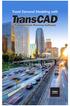 The World s Most Powerful and Popular Travel Forecasting Software TransCAD is the most comprehensive, flexible, and capable travel demand modeling software ever created. TransCAD supports all styles of
The World s Most Powerful and Popular Travel Forecasting Software TransCAD is the most comprehensive, flexible, and capable travel demand modeling software ever created. TransCAD supports all styles of
Importing and Exporting With SPSS for Windows 17 TUT 117
 Information Systems Services Importing and Exporting With TUT 117 Version 2.0 (Nov 2009) Contents 1. Introduction... 3 1.1 Aim of this Document... 3 2. Importing Data from Other Sources... 3 2.1 Reading
Information Systems Services Importing and Exporting With TUT 117 Version 2.0 (Nov 2009) Contents 1. Introduction... 3 1.1 Aim of this Document... 3 2. Importing Data from Other Sources... 3 2.1 Reading
NTI CORPORATION. NTI Backup Now EZ v3. User's Guide
 NTI CORPORATION NTI Backup Now EZ v3 NTI Backup Now EZ v3 User's Guide Backup Now EZ v3 User's Guide 2013 NTI Corporation i Table of Contents INTRODUCTION... 3 WELCOME TO NTI BACKUP NOW EZ... 5 OVERVIEW
NTI CORPORATION NTI Backup Now EZ v3 NTI Backup Now EZ v3 User's Guide Backup Now EZ v3 User's Guide 2013 NTI Corporation i Table of Contents INTRODUCTION... 3 WELCOME TO NTI BACKUP NOW EZ... 5 OVERVIEW
Activity: Using ArcGIS Explorer
 Activity: Using ArcGIS Explorer Requirements You must have ArcGIS Explorer for this activity. Preparation: Download ArcGIS Explorer. The link below will bring you to the ESRI ArcGIS Explorer download page.
Activity: Using ArcGIS Explorer Requirements You must have ArcGIS Explorer for this activity. Preparation: Download ArcGIS Explorer. The link below will bring you to the ESRI ArcGIS Explorer download page.
Filr 2.0 Web Application User Guide. February 2016
 Filr 2.0 Web Application User Guide February 2016 Legal Notice For information about legal notices, trademarks, disclaimers, warranties, export and other use restrictions, U.S. Government rights, patent
Filr 2.0 Web Application User Guide February 2016 Legal Notice For information about legal notices, trademarks, disclaimers, warranties, export and other use restrictions, U.S. Government rights, patent
NJCU WEBSITE TRAINING MANUAL
 NJCU WEBSITE TRAINING MANUAL Submit Support Requests to: http://web.njcu.edu/its/websupport/ (Login with your GothicNet Username and Password.) Table of Contents NJCU WEBSITE TRAINING: Content Contributors...
NJCU WEBSITE TRAINING MANUAL Submit Support Requests to: http://web.njcu.edu/its/websupport/ (Login with your GothicNet Username and Password.) Table of Contents NJCU WEBSITE TRAINING: Content Contributors...
OWA - Outlook Web App
 OWA - Outlook Web App Olathe Public Schools 0 Page MS Outlook Web App OPS Technology Department Last Revised: May 1, 2011 Table of Contents MS Outlook Web App... 1 How to Access the MS Outlook Web App...
OWA - Outlook Web App Olathe Public Schools 0 Page MS Outlook Web App OPS Technology Department Last Revised: May 1, 2011 Table of Contents MS Outlook Web App... 1 How to Access the MS Outlook Web App...
Contents First Time Setup... 2 Setting up the Legal Vault Client (KiteDrive)... 3 Setting up the KiteDrive Outlook Plugin... 10 Using the Legal Vault
 Contents First Time Setup... 2 Setting up the Legal Vault Client (KiteDrive)... 3 Setting up the KiteDrive Outlook Plugin... 10 Using the Legal Vault Outlook Plugin... 13 Using KiteDrive to Send Large
Contents First Time Setup... 2 Setting up the Legal Vault Client (KiteDrive)... 3 Setting up the KiteDrive Outlook Plugin... 10 Using the Legal Vault Outlook Plugin... 13 Using KiteDrive to Send Large
How To Create A Team Site In Windows.Com (Windows)
 2004 IAAP International Convention and Education Forum Session: When E-mail Loses Its Charm Date: Tuesday, August 3, 2004, 1:00-3:00 pm Leaders: Annette Marquis and Gini Courter Windows SharePoint Services
2004 IAAP International Convention and Education Forum Session: When E-mail Loses Its Charm Date: Tuesday, August 3, 2004, 1:00-3:00 pm Leaders: Annette Marquis and Gini Courter Windows SharePoint Services
Florence School District #1
 Florence School District #1 Training Module 2 Designing Lessons Designing Interactive SMART Board Lessons- Revised June 2009 1 Designing Interactive SMART Board Lessons Lesson activities need to be designed
Florence School District #1 Training Module 2 Designing Lessons Designing Interactive SMART Board Lessons- Revised June 2009 1 Designing Interactive SMART Board Lessons Lesson activities need to be designed
enepa an Online Collaboration Tool User Handbook
 enepa an Online Collaboration Tool User Handbook Prepared for: Federal Highway Administration Office of Project Development and Environmental Review 1200 New Jersey Ave, S.E. Washington DC 20590 Prepared
enepa an Online Collaboration Tool User Handbook Prepared for: Federal Highway Administration Office of Project Development and Environmental Review 1200 New Jersey Ave, S.E. Washington DC 20590 Prepared
Data Mining. SPSS Clementine 12.0. 1. Clementine Overview. Spring 2010 Instructor: Dr. Masoud Yaghini. Clementine
 Data Mining SPSS 12.0 1. Overview Spring 2010 Instructor: Dr. Masoud Yaghini Introduction Types of Models Interface Projects References Outline Introduction Introduction Three of the common data mining
Data Mining SPSS 12.0 1. Overview Spring 2010 Instructor: Dr. Masoud Yaghini Introduction Types of Models Interface Projects References Outline Introduction Introduction Three of the common data mining
Understanding Files and Folders
 Windows Files and Folders Overview Before I get into Windows XP's method of file management, let's spend a little space on a files and folder refresher course. (Just in case you forgot, of course.) The
Windows Files and Folders Overview Before I get into Windows XP's method of file management, let's spend a little space on a files and folder refresher course. (Just in case you forgot, of course.) The
INDOT 2000-2025 Long Range Plan
 Chapter 9 INDOT 2000-2025 Long Range Plan Highway Needs Analysis Overview The statewide transportation planning process provides for the identification of highway needs through a comprehensive process
Chapter 9 INDOT 2000-2025 Long Range Plan Highway Needs Analysis Overview The statewide transportation planning process provides for the identification of highway needs through a comprehensive process
Using SSH Secure Shell Client for FTP
 Using SSH Secure Shell Client for FTP The SSH Secure Shell for Workstations Windows client application features this secure file transfer protocol that s easy to use. Access the SSH Secure FTP by double-clicking
Using SSH Secure Shell Client for FTP The SSH Secure Shell for Workstations Windows client application features this secure file transfer protocol that s easy to use. Access the SSH Secure FTP by double-clicking
SBCH Medicaid Verification System File Exchange
 SBCH Medicaid Verification System File Exchange (Version 2, 10/1/2015) 1 SCHOOL BASED CHILD HEALTH (SBCH) FILE EXCHANGE Contents INTRODUCTION... 3 OVERVIEW... 3 CONTACT INFORMATION... 3 FILE PROCESSING
SBCH Medicaid Verification System File Exchange (Version 2, 10/1/2015) 1 SCHOOL BASED CHILD HEALTH (SBCH) FILE EXCHANGE Contents INTRODUCTION... 3 OVERVIEW... 3 CONTACT INFORMATION... 3 FILE PROCESSING
Executive Summary. Literature/Community Review. Traffic Flows and Projections. Final Report Truck Route System for Miami-Dade County CORRADINO
 Executive Summary The Miami-Dade County Metropolitan Planning Organization (MPO) has prepared a Truck Route System Plan for Miami-Dade County. The MPO and its consultants have worked closely with the MPO
Executive Summary The Miami-Dade County Metropolitan Planning Organization (MPO) has prepared a Truck Route System Plan for Miami-Dade County. The MPO and its consultants have worked closely with the MPO
Microsoft OneDrive. How to login to OneDrive:
 Microsoft OneDrive The beauty of OneDrive is that it is accessible from anywhere you have an Internet connection. You can access it from a Mac or Windows computer. You can even access it on your Smartphone
Microsoft OneDrive The beauty of OneDrive is that it is accessible from anywhere you have an Internet connection. You can access it from a Mac or Windows computer. You can even access it on your Smartphone
User Guide. Analytics Desktop Document Number: 09619414
 User Guide Analytics Desktop Document Number: 09619414 CONTENTS Guide Overview Description of this guide... ix What s new in this guide...x 1. Getting Started with Analytics Desktop Introduction... 1
User Guide Analytics Desktop Document Number: 09619414 CONTENTS Guide Overview Description of this guide... ix What s new in this guide...x 1. Getting Started with Analytics Desktop Introduction... 1
ServerView Inventory Manager
 User Guide - English FUJITSU Software ServerView Suite ServerView Inventory Manager ServerView Operations Manager V6.21 Edition October 2013 Comments Suggestions Corrections The User Documentation Department
User Guide - English FUJITSU Software ServerView Suite ServerView Inventory Manager ServerView Operations Manager V6.21 Edition October 2013 Comments Suggestions Corrections The User Documentation Department
Tips and Tricks SAGE ACCPAC INTELLIGENCE
 Tips and Tricks SAGE ACCPAC INTELLIGENCE 1 Table of Contents Auto e-mailing reports... 4 Automatically Running Macros... 7 Creating new Macros from Excel... 8 Compact Metadata Functionality... 9 Copying,
Tips and Tricks SAGE ACCPAC INTELLIGENCE 1 Table of Contents Auto e-mailing reports... 4 Automatically Running Macros... 7 Creating new Macros from Excel... 8 Compact Metadata Functionality... 9 Copying,
File Management Where did it go? Teachers College Summer Workshop
 File Management Where did it go? Teachers College Summer Workshop Barbara Wills University Computing Services Summer 2003 To Think About The Beginning of Wisdom is to Call Things by the Right Names --
File Management Where did it go? Teachers College Summer Workshop Barbara Wills University Computing Services Summer 2003 To Think About The Beginning of Wisdom is to Call Things by the Right Names --
User s Guide For Department of Facility Services
 Doc s File Server User s Guide For Department of Facility Services For Ver : 7.2.88.1020 Rev : 1_05-27-2011 Created by : Elliott Jeyaseelan 2 Table of Contents SERVER LOGIN & AUTHENTICATION REQUIREMENTS
Doc s File Server User s Guide For Department of Facility Services For Ver : 7.2.88.1020 Rev : 1_05-27-2011 Created by : Elliott Jeyaseelan 2 Table of Contents SERVER LOGIN & AUTHENTICATION REQUIREMENTS
USER GUIDE WEB-BASED SYSTEM CONTROL APPLICATION. www.pesa.com August 2014 Phone: 256.726.9200. Publication: 81-9059-0703-0, Rev. C
 USER GUIDE WEB-BASED SYSTEM CONTROL APPLICATION Publication: 81-9059-0703-0, Rev. C www.pesa.com Phone: 256.726.9200 Thank You for Choosing PESA!! We appreciate your confidence in our products. PESA produces
USER GUIDE WEB-BASED SYSTEM CONTROL APPLICATION Publication: 81-9059-0703-0, Rev. C www.pesa.com Phone: 256.726.9200 Thank You for Choosing PESA!! We appreciate your confidence in our products. PESA produces
ArcGIS Business Analyst Premium* ~ Help Guide ~ Revised October 3, 2012
 ArcGIS Business Analyst Premium* ~ Help Guide ~ Revised October 3, 2012 ArcGIS Business Analyst Premium is an Esri software package that combines GIS analysis and visualization with data to provide a better
ArcGIS Business Analyst Premium* ~ Help Guide ~ Revised October 3, 2012 ArcGIS Business Analyst Premium is an Esri software package that combines GIS analysis and visualization with data to provide a better
ArcGIS online Introduction... 2. Module 1: How to create a basic map on ArcGIS online... 3. Creating a public account with ArcGIS online...
 Table of Contents ArcGIS online Introduction... 2 Module 1: How to create a basic map on ArcGIS online... 3 Creating a public account with ArcGIS online... 3 Opening a Map, Adding a Basemap and then Saving
Table of Contents ArcGIS online Introduction... 2 Module 1: How to create a basic map on ArcGIS online... 3 Creating a public account with ArcGIS online... 3 Opening a Map, Adding a Basemap and then Saving
Toward A Knowledge Base For MPOs
 Toward A Knowledge Base For MPOs Ken Cervenka, P.E., AICP North Central Texas Council Of Governments For AMPO Travel Model Work Group Meeting Salt Lake City, Utah October 23, 2006 Outline Define Knowledge
Toward A Knowledge Base For MPOs Ken Cervenka, P.E., AICP North Central Texas Council Of Governments For AMPO Travel Model Work Group Meeting Salt Lake City, Utah October 23, 2006 Outline Define Knowledge
